Philips HTS3306, HTS3306-F8, HTS3306-F7 User Manual

Register your product and get support at
Register your product and get support at
www.philips.com/welcome
www.philips.com/support
HTS3306/F7
HTS3306/F8
EN User Manual
FR Manuel d’Utilisation
ES Manual del Usuario
EN: For further assistance, call the customer support ser vice in your country.
FR: Pour obtenir de l’aide supplémentaire, communiquez avec le centre de service à la clientèle de
ES: Para obtener más información, llame al servicio de soporte al cliente de su país.
Lea este manual antes de usar el product.
• To obtain assistance in the U.S.A., Canada, Puerto Rico, or the U.S. Virgin Islands, contact
Philips Customer Care Center at 1-866-309-0866
• To obtain assistance in Mexico, contact Philips Customer Care Center at 01 800 504 62 00
votre pays.
Pour obtenir de l’aide aux États-Unis, au Canada, à Puerto Rico ou aux Îles Vierges
•
américaines,
• Pour obtenir l’aide au Mexique, entrez en contact avec le centre de soin de client de Philips à
01 800 504 62 00
•
Para obtener asistencia en los Estados Unidos, en Canadá, Puerto Rico o en las Islas Vírgenes de los
Estados Unidos, comuníquese con Centro de atención al cliente de Philips al 1-866-309-0866
• Solo para Mexico CENTRO DE ATENCIÓN A CLIENTES LADA. 01 800 504 62 00 Solo
Para México.
communiquez avec le centre de service à la clientèle Philips au : 1-866-309-0866

1. INTRODUCTION
Know these
safety symbols
CAUTION
RISK OF ELECTRIC SHOCK
DO NOT OPEN
For Customer Use
Model No. ___________________________________
Serial No. ___________________________________
Visit our World Wide Web Site at http://www.philips.com/support
The symbol for CLASS ll (Double Insulation)
This “bolt of lightning” indicates uninsulated material
within your unit may cause an electrical shock. For
the safety of everyone in your household, please do
not remove product covering.
The “exclamation point” calls attention to features
for which you should read the enclosed literature
closely to prevent operating and maintenance
problems.
WARNING
:
To reduce the risk of fire or electric
shock, this apparatus should not be exposed to rain or
moisture, and objects filled with liquids, such as vases,
should not be placed on this apparatus.
The important note and rating are located on the rear or
bottom of the cabinet.
Congratulations on your purchase, and
welcome to the “family!”
Dear Philips product owner:
Thank you for your confidence in Philips.
You’ve selected one of the best-built,
best-backed products available today. We’ll do
everything in our power to keep you happy with
your purchase for many years to come.
As a member of the Philips “family,” you’re
entitled to protection by one of the most
comprehensive warranties and outstanding
service networks in the industry. What’s more,
your purchase guarantees you’ll receive all the
information and special offers for which you
qualify, plus easy access to accessories from our
convenient home shopping network.
Most importantly, you can count on our
uncompromising commitment to your total
satisfaction.
All of this is our way of saying welcome - and
thanks for investing in a Philips product.
P.S. To get the most from your Philips
purchase, be sure to complete and
return your Product Registration Card
at once, or register online at:
www.philips.com/support
CAUTION:
TO REDUCE THE RISK OF
ELECTRIC SHOCK, DO NOT REMOVE COVER (OR
BACK). NO USER-SERVICEABLE PARTS INSIDE. REFER
SERVICING TO QUALIFIED SERVICE PERSONNEL.
CAUTION: To prevent electric shock, match wide blade of
plug to wide slot, fully insert.
ATTENTION:
Pour éviter les chocs électriques, introduire la
lame la plus large de la fiche dans la borne correspondante de la
prise et pousser jusqu’au fond.
* Additional Benefits
Registering your product guarantees that you’ll
receive all of the privileges to which you’re entitled,
including special money-saving offers.
* Product Safety Notification
By registering your product, you’ll receive notification directly from the manufacturer - in the rare case of a
product recall or safety defect.
Registering your model with Philips makes you eligible for all of the valuable benefits listed below, so don’t
miss out. Complete and return your Product Registration Card at once, or register online at
www.philips.com/support to ensure:
Return your Product Registration Card or register online at
www.philips.com/support today to get the very most from your purchase.
Please write the model and serial number of your unit (located
on the cabinet) in the space below for future reference.
1.1. Safety Instructions
EN - 2
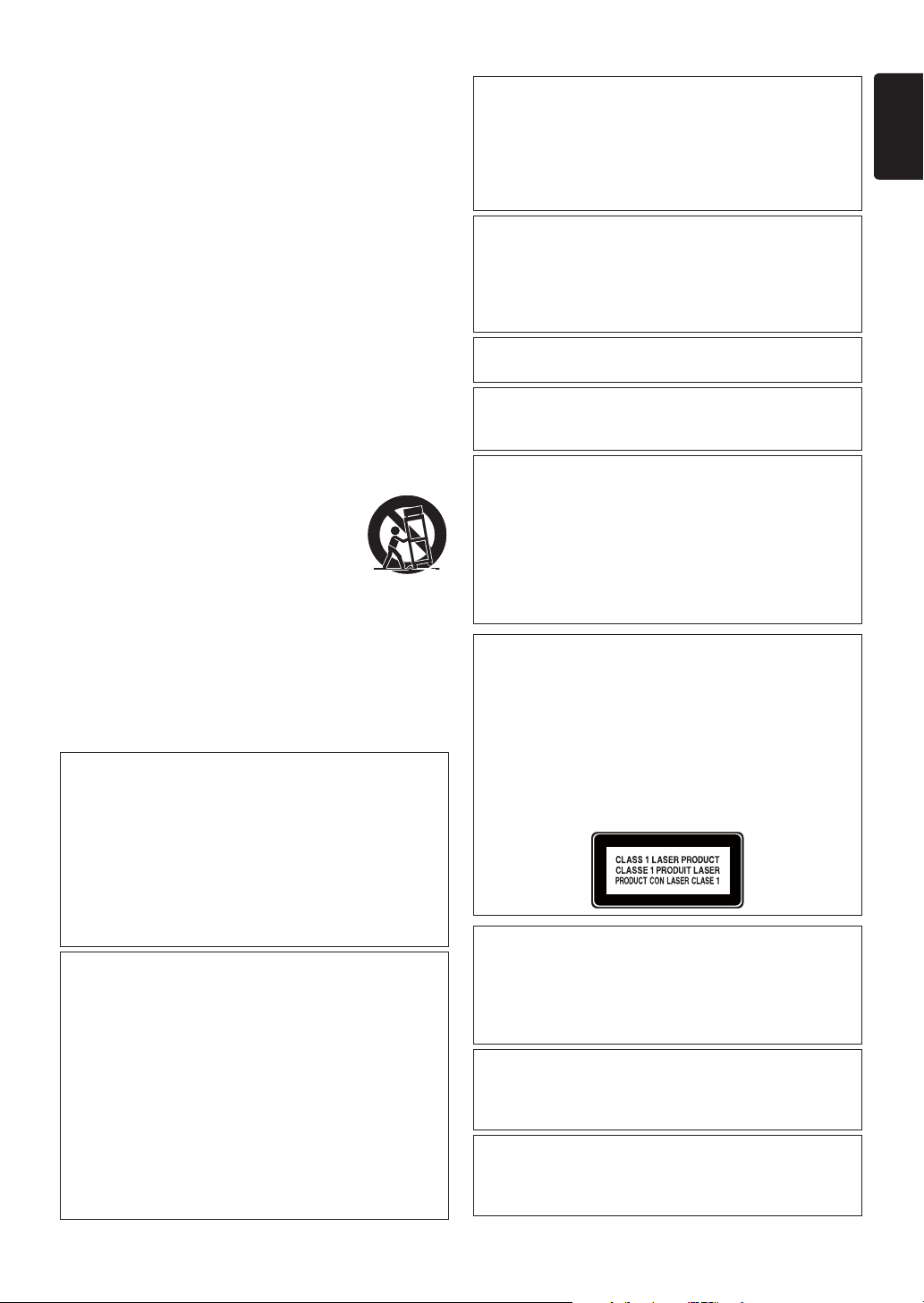
EN
IMPORTANT SAFETY INSTRUCTIONS
CAUTION: Danger of explosion if battery is
incorrectly replaced. Replace only
with the same or equivalent type.
WARNING: Batteries (Battery pack or battery
installed) shall not be exposed to
excessive heat such as sunshine, fire
or the like.
CAUTION:
Use of controls or adjustments or
performance of procedures other
than those specified herein may result
in hazardous radiation exposure.
1. Read these instructions.
2. Keep these instructions.
3. Heed all warnings.
4. Follow all instructions.
5. Do not use this apparatus near water.
6. Clean only with dry cloth.
7. Do not block any ventilation openings. Install in
accordance with the manufacturer's instructions.
8. Do not install near any heat sources such as radiators,
heat registers, stoves, or other apparatus (including
amplifiers) that produce heat.
9. Do not defeat the safety purpose of the polarized or
grounding-type plug. A polarized plug has two blades
with one wider than the other. A grounding type plug
has two blades and a third grounding prong. The wide
blade or the third prong are provided for your safety. If
the provided plug does not fit into your outlet, consult
an electrician for replacement of the obsolete outlet.
10. Protect the power cord from being walked on or
pinched particularly at plugs, convenience receptacles,
and the point where they exit from the apparatus.
11. Only use attachments/accessories specified by the
manufacturer.
12. Use only with the cart, stand, tripod,
bracket, or table specified by the
manufacturer, or sold with the apparatus.
When a cart is used, use caution when
moving the cart/apparatus combination
to avoid injury from tip-over.
13. Unplug this apparatus during lightning storms or when
unused for long periods of time.
14. Refer all servicing to qualified service personnel.
Servicing is required when the apparatus has been
damaged in any way, such as power-supply cord or plug
is damaged, liquid has been spilled or objects have fallen
into the apparatus, the apparatus has been exposed to
rain or moisture, does not operate normally, or has
been dropped.
FCC WARNING
This equipment may generate or use radio frequency
energy. Changes or modifications to this equipment may
cause harmful interference unless the modifications are
expressly approved in the manual. The user could lose the
authority to operate this equipment if an unauthorized
change or modification is made.
This transmitter must be co-located or operated in
conjunction with any other antenna or transmitter.
RADIO-TV INTERFERENCE
This equipment has been tested and found to comply with
the limits for a Class B digital device, pursuant to Part 15
of the FCC Rules. These limits are designed to provide
reasonable protection against harmful interference in a
residential installation. This equipment generates, uses,
and can radiate radio frequency energy and, if not installed
and used in accordance with the instructions, may cause
harmful interference to radio communications. However,
there is no guarantee that interference will not occur in a
particular installation. If this equipment does cause
harmful interference to radio or television reception,
which can be determined by turning the equipment off
and on, the user is encouraged to try to correct the
interference by one or more of the following measures:
1. Reorient or relocate the receiving antenna.
2. Increase the separation between the equipment and
receiver.
3. Connect the equipment into an outlet on a circuit
different from that to which the receiver is connected.
4. Consult the dealer or an experienced radio/TV
technician for help.
This device complies with Industry Canada licenceexempt RSS standard(s). Operation is subject to the
following two conditions: (1) this device may not cause
interference, and (2) this device must accept any
interference, including interference that may cause
undesired operation of the device.
This Class B digital apparatus complies with
Canadian ICES-003.
Disconnect the mains plug to shut off when find
trouble or not in use. The mains plug shall remain
readily operable.
LASER SAFETY
This apparatus is classified as a CLASS 1 LASER PRODUCT.
This apparatus employs a laser. Only a qualified service
person should remove the cover or attempt to service this
apparatus, due to possible eye injury.
IMPORTANT COPYRIGHT INFORMATION
Unauthorized copying, broadcasting, public performance and
lending of discs are prohibited. This item incorporates copy
protection technology that is protected by U.S. patents and
other intellectual property rights of Rovi Corporation.
Reverse engineering and disassembly are prohibited.
Do not place the unit on the furniture that is capable of
being tilted by a child and an adult leaning, pulling, standing
or climbing on it. A falling unit can cause serious injury or
even death.
This apparatus should not be placed in a built-in
installation such as a bookcase or rack unless proper
ventilation is provided. Make sure to leave a space of 7.8
inches (20cm) or more around this apparatus.
EN - 3
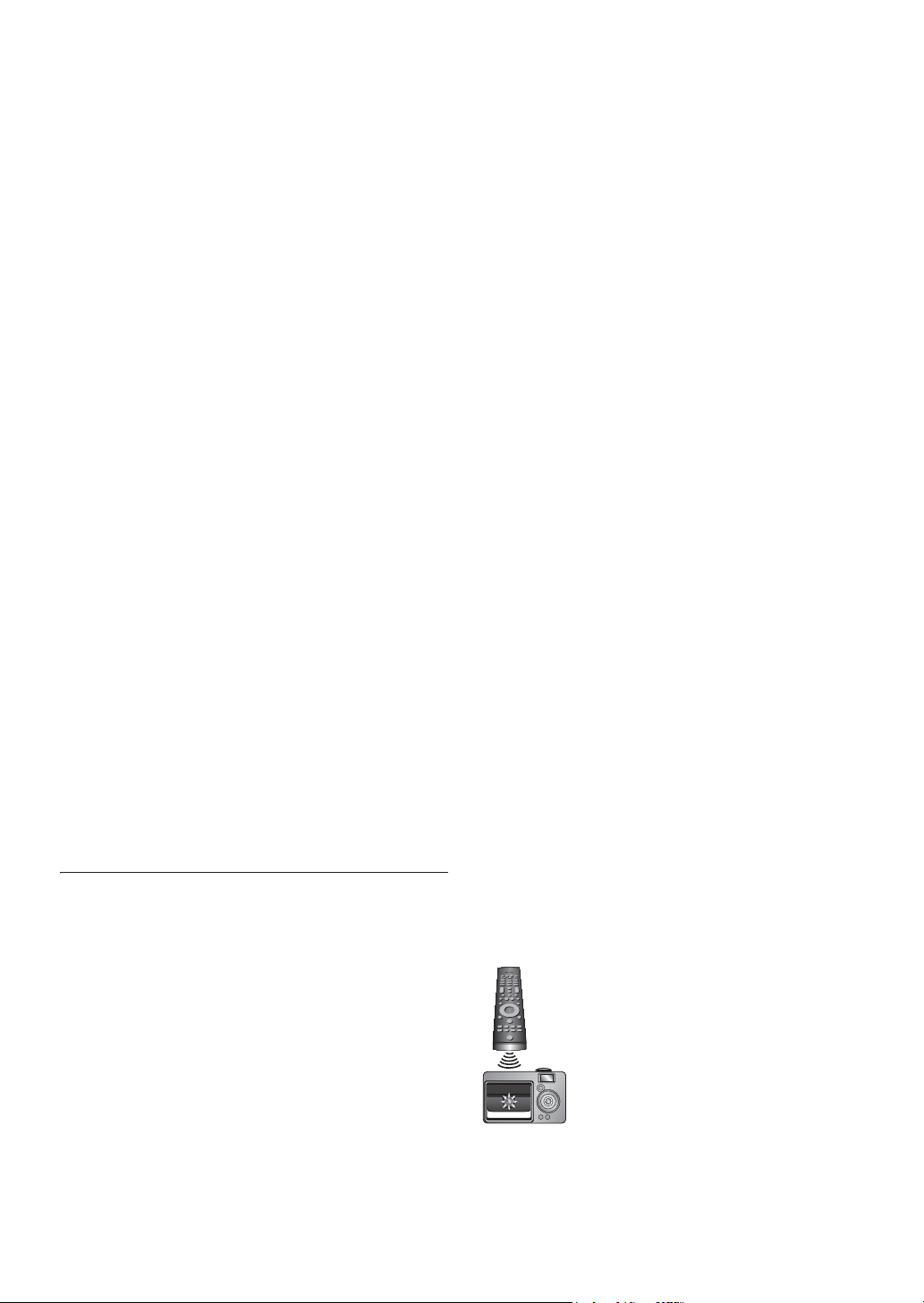
To Avoid the Hazards of Electrical Shock and Fire
• Do not handle the AC power cord with wet hands.
• Do not pull on the AC power cord when disconnecting
it from an AC outlet. Grasp it by the plug.
• Do not put your fingers or objects into the unit.
Location and Handling
• Do not install the unit in direct sunlight, near strong
magnetic fields, or in a place subject to dust or strong
vibration.
• Avoid a place with drastic temperature changes.
• Install the unit in a horizontal and stable position. Do
not place anything directly on top or bottom of the
unit. Depending on your external devices, noise or
disturbance in the picture and/or sound may be
generated if the unit is placed too close to them. In this
case, please ensure enough space between the external
devices and the unit.
• Depending on the environment, the temperature of this
unit may increase slightly. This is not a malfunction.
• Be sure to remove the disc and unplug the AC power
cord from the outlet before carrying the unit.
Dew Condensation Warning
• Dew condensation may form inside the unit in the
following conditions. If so, do not use this unit at least
for a few hours until its inside gets dry.
- The unit is moved from a cold place to a warm place.
- Under conditions of high humidity.
- After heating a cold room.
Notice for Progressive Scan Output
• Consumers should note that not all high definition
television sets are fully compatible with this product
and may cause artifacts to be displayed in the picture. In
case of picture problems with 525(480) progressive
scan output, it is recommended that the user switch the
connection to the ‘standard definition’ output. If there
are questions regarding your TV set compatibility with
this 525p(480p) Blu-ray Disc™/DVD player, please
contact our customer service center.
1.2. Maintenance
Servicing
• Please refer to relevant topics on
“TROUBLESHOOTING” on page 49 before returning
the product.
• If you need to call a customer service representative,
please know the model number and serial number of
your product before you call. This information is
displayed on the back of the product. Also, please take
a moment to identify the problem you are having, and
be prepared to explain this to the representative. If you
believe the representative will need to help you with
operations, please stay near the product. Our
representatives will be happy to assist you. For online
reference, please visit our website at
www.philips.com/support
Cleaning the Cabinet
• Wipe the front panel and other exterior surfaces of the
unit with a soft cloth.
• Never use a solvent, thinner, benzene or alcohol to
clean the unit. Do not spray insecticide liquid near the
unit. Such chemicals may discolor the surface or
damage the unit.
Cleaning Discs
• When a disc becomes dirty, clean it with a cleaning
cloth. Wipe the disc from the center to outside. Do not
wipe in a circular motion.
• Do not use solvents such as benzine, thinner,
commercially available cleaners, detergent, abrasive
cleaning agents or antistatic spray intended for analog
records.
Cleaning the Disc Lens
• If this unit still does not perform properly although you
refer to the relevant sections and to
“TROUBLESHOOTING” in this user manual, the laser
optical pickup unit may be dirty. Consult your dealer or
an Authorized Service Center for inspection and
cleaning of the laser optical pickup unit.
Disc Handling
• Handle the discs so that fingerprints and dust do not
adhere to the surfaces of the discs.
• Always store the disc in its protective case when it is
not used.
• Note that discs with special shapes (heart-shaped discs,
octagonal discs, etc.) cannot be played back on this unit.
Do not attempt to play such discs, as they may damage
the unit.
Testing the Remote Control
• If the remote control is not working properly, you can
use a digital camera (including a cellular phone with
built-in camera) to see if it is sending out an infrared
signal.
How to perform the test?
1. Point the IR transmitter of the remote
control towards the lens of the digital
camera (or cell phone camera).
2. Turn on the digital camera and look at
the IR transmitter of the remote
control through the LCD display of
the digital camera.
3. While looking at the LCD, press the
buttons on your remote control you
want to test.
a. If your remote control is working
properly, the IR transmitter of the
remote control will create a noticeable
flash on the LCD of the digital camera.
b. If it does not flash, replace the
batteries in your remote with new
batteries and try again. If it still does
not flash, your remote control may
be damaged or defective. Please
contact customer service for
replacement options.
EN - 4
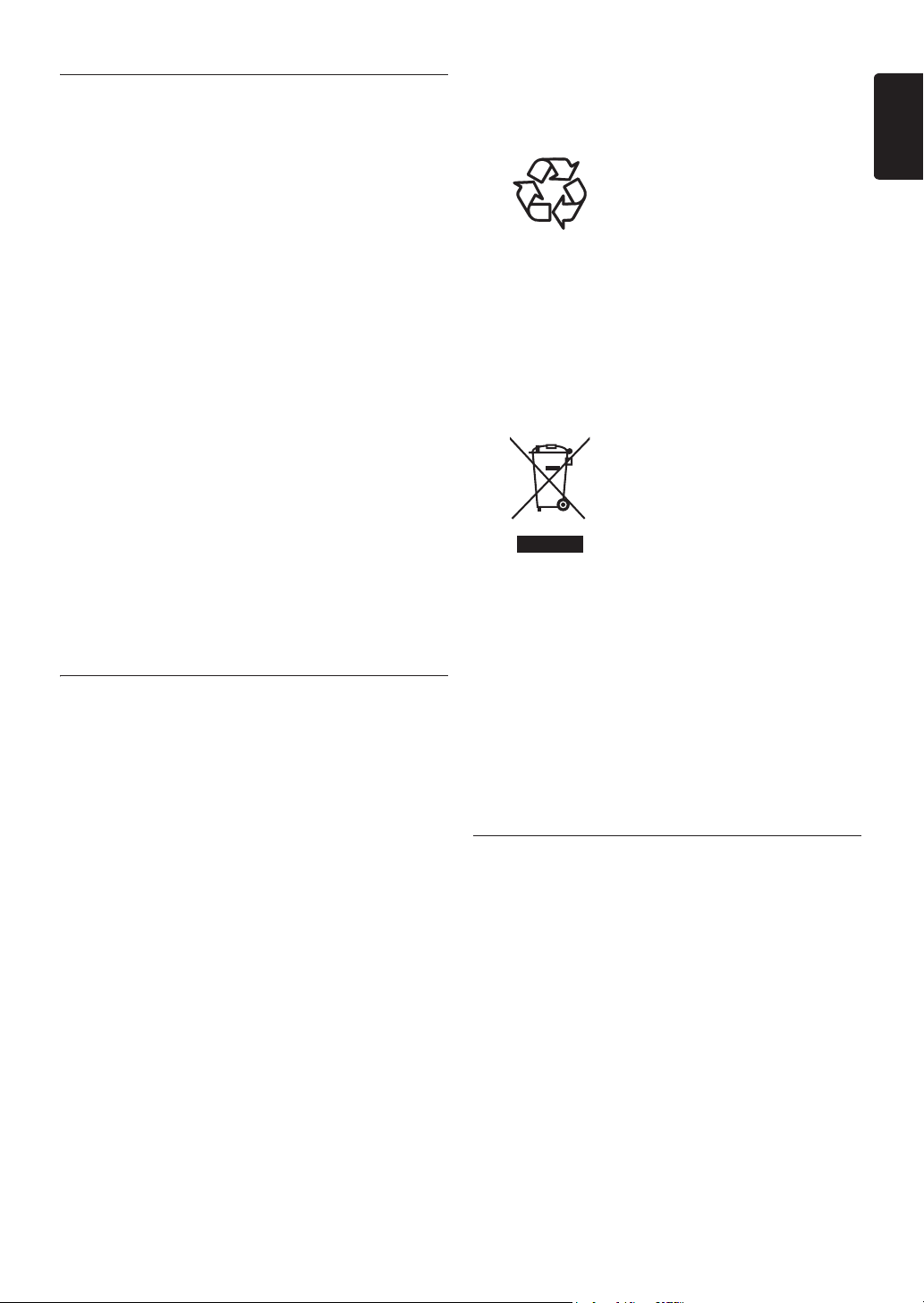
EN
1.3. Notice
Specifications are subject to change without notice.
Trademarks are the property of Koninklijke Philips
Electronics N.V. or their respective owners. P&F USA
reserves the right to change products at any time without
being obliged to adjust earlier supplies accordingly.
The material in this manual is believed adequate for the
intended use of the system. If the product, or its individual
modules or procedures, are used for purposes other than
those specified herein, confirmation of their validity and
suitability must be obtained. P&F USA warrants that the
material itself does not infringe any United States patents.
No further warranty is expressed or implied. P&F USA
cannot be held responsible neither for any errors in the
content of this document nor for any problems as a result
of the content in this document. Errors reported to P&F
USA will be adapted and published on the P&F USA support
website as soon as possible.
Warranty
No components are user serviceable. Do not open or
remove covers to the inside of the product. Repairs may
only be done by Service Centers and official repair shops.
Failure to do so shall void any warranty, stated or implied.
Any operation expressly prohibited in this manual, any
adjustments, or assembly procedures not recommended or
authorized in this manual shall void the warranty.
Environmental Care
The packaging of this product is
intended to be recycled.
Contact your local authorities for
information about how to recycle
the packaging.
For Product recycling information,
please visit -
www.recycle.philips.com
End of life directives
Philips pays a lot of attention to
produce environment-friendly
products in green focal areas.
Your new Blu-ray Disc™ Home
Theater System contains materials
which can be recycled and reused.
At the end of its life, specialized
companies can dismantle the
discarded Home Theater System
to concentrate the reusable
materials and to minimize the
amount of materials to be
disposed of. Please ensure you
dispose of your old Home
Theater System according to local
regulations.
1.4. Important
Registering your model with Philips makes you eligible for
all of the valuable benefits listed below, so don’t miss out.
Complete and return your Product Registration Card at
once, or register online at www.philips.com/support to
ensure:
Product Safety Notification
By registering your product you receive notification directly from the manufacturer - in the rare case of a
product recall or safety defect.
Additional Benefits of Product Ownership
Registering your product guarantees that you receive all of
the privileges to which you’re entitled, including special
money-saving offers.
For further assistance
For further assistance, call the customer support service in
your country.
• To obtain assistance in the U.S.A., Canada, Puerto Rico,
or the U.S. Virgin Islands, contact Philips Customer
Care Center at 1-866-309-0866
Disposal of used batteries
The batteries supplied do not contain the heavy metals
mercury and cadmium. Nevertheless, in many areas
batteries may not be disposed of with your household
waste. Please ensure you dispose of batteries according to
local regulations.
1.5. Supplied Accessories
• Remote Control
• Batteries (AAA, 1.5V x 2)
• User Manual
• Quick Start Guide
•Registration card
•Box-inserts
• Video cable
• 1 center, 2 front, 2 rear speakers and 1 subwoofer
EN - 5

1.6. Trademark Information
Manufactured under license from Dolby Laboratories.
“Dolby”, “Pro Logic”, and the double-D symbol are
trademarks of Dolby Laboratories.
Manufactured under license under U.S. Patent #’s:
5,451,942; 5,956,674; 5,974,380; 5,978,762; 6,226,616;
6,487,535; 7,392,195; 7,272,567; 7,333,929; 7,212,872 &
other U.S. and worldwide patents issued & pending. DTS
and the Symbol are registered trademarks, & DTS-HD,
DTS-HD Master Audio | Essential and the DTS logos are
trademarks of DTS, Inc. Product includes software.
© DTS, Inc. All Rights Reserved.
Windows Media and the Windows logo are trademarks
or registered trademarks of Microsoft Corporation in the
United States and/or other countries.
“AVCHD” and the “AVCHD” logo are trademarks of
Panasonic Corporation and Sony Corporation.
“BONUSVIEW™” and “BONUSVIEW™” logo are
trademarks of the Blu-ray Disc Association.
“BD-Live™” and “BD-Live™” logo are trademarks of the
Blu-ray Disc Association.
HDMI, the HDMI Logo, and High-Definition Multimedia
Interface are trademarks or registered trademarks of
HDMI Licensing LLC in the United States and other
countries.
“x.v.Color” and “x.v.Color” logo are trademarks of Sony
Corporation.
Java and all Java based trademarks and logos are
trademarks or registered trademarks of Oracle and/or its
affiliates.
Netflix and the Netflix logo are trademarks or registered
trademarks of Netflix, Inc.
Film Fresh and the Film Fresh logo are registered
trademarks of Film Fresh Inc.
BLOCKBUSTER name, design and related marks are
trademarks of Blockbuster Inc.
VUDU™ is a trademark of VUDU, Inc.
EN - 6
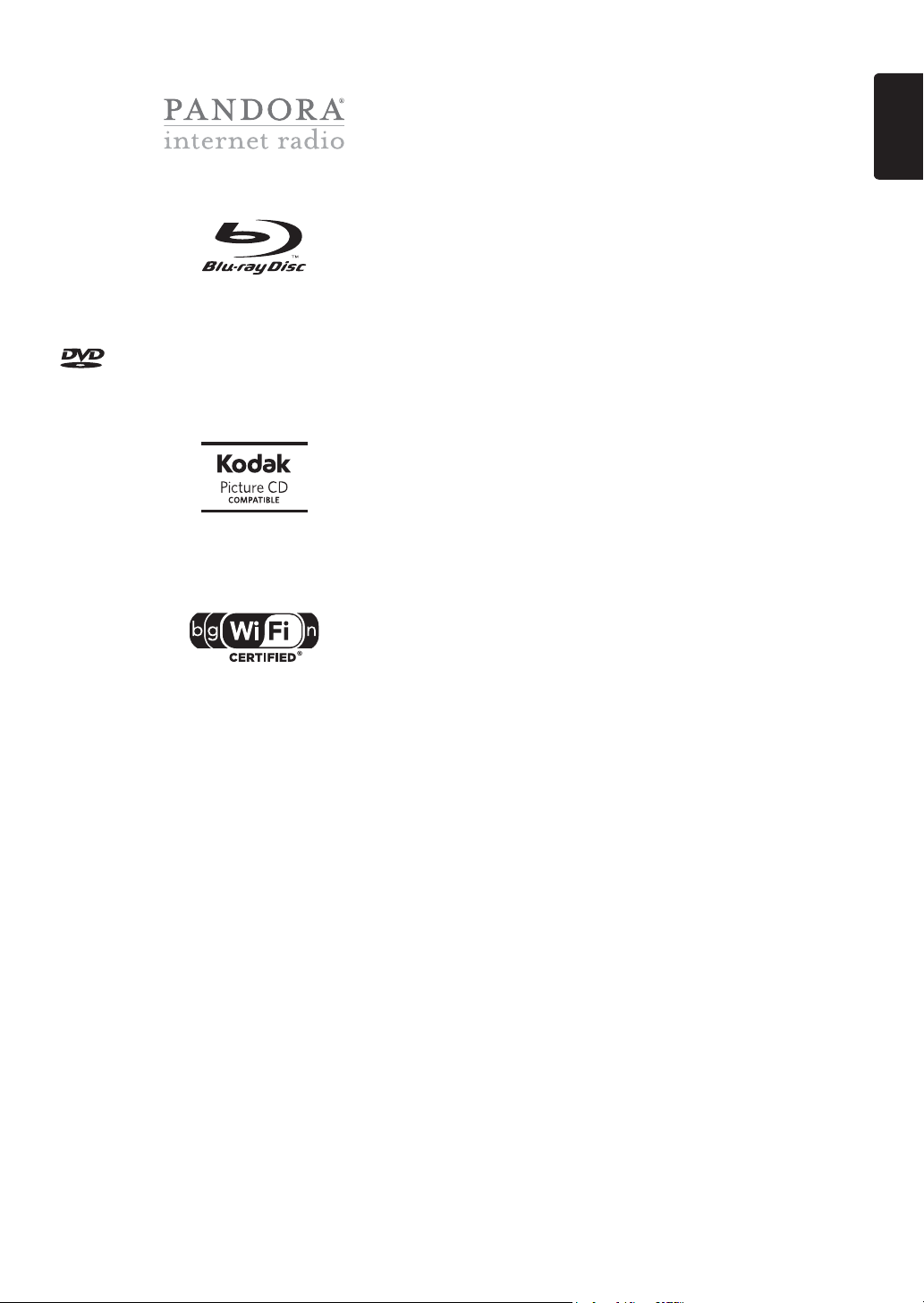
EN
Pandora is a registered trademark of Pandora Media, Inc.
“Blu-ray Disc™”, “Blu-ray™” and “Blu-ray Disc™” logo
are trademarks of the Blu-ray Disc Association.
is a trademark of DVD Format/Logo Licensing
Corporation.
Kodak and KODAK Picture CD Compatible are
trademarks of Kodak used under license.
The Wi-Fi CERTIFIED Logo is a certification mark of the
Wi-Fi Alliance.
EN - 7
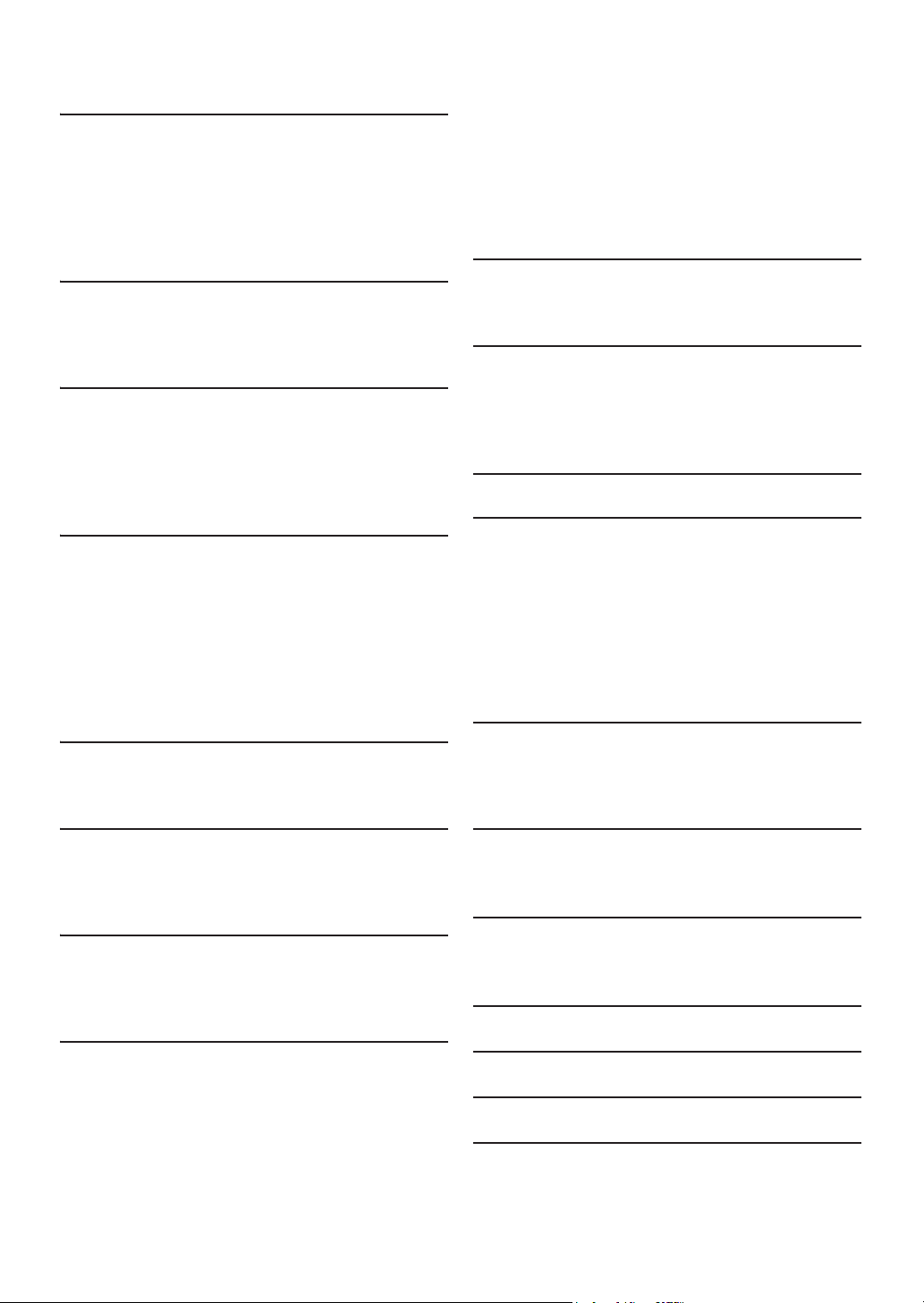
CONTENTS
INTRODUCTION ............................................. 2
Safety Instructions.................................................................2
Maintenance ...........................................................................4
Notice......................................................................................5
Important................................................................................5
Supplied Accessories............................................................5
Trademark Information .......................................................6
FEATURES....................................................... 10
Features................................................................................ 10
Version Info......................................................................... 11
Symbols Used in this User Manual................................. 11
FUNCTIONAL OVERVIEW .......................... 12
Front Panel .......................................................................... 12
Rear Panel............................................................................ 12
Remote Control................................................................. 13
Display Panel ....................................................................... 15
Guide to On-Screen Display........................................... 15
CONNECTIONS ............................................. 16
Placing the Speakers..........................................................16
Connection to the TV ...................................................... 16
Connecting Speakers and Subwoofer ........................... 17
Connecting Audio from Cable Box / Recorder /
Game Console or TV ....................................................... 18
Connecting Portable Media Player................................. 18
Audio Output from HDMI OUT Jack........................... 19
Connection to the Network........................................... 20
BEFORE YOU START.................................... 22
Finding the Viewing Channel / Source on Your TV... 22
Initial Setup.......................................................................... 22
Title / Chapter Search.......................................................30
Track Search........................................................................30
Time Search .........................................................................30
Switching Subtitles..............................................................31
Switching Audio Soundtrack............................................31
Switching Camera Angles .................................................32
Black Level............................................................................32
Noise Reduction.................................................................32
Play from Portable Media Player.....................................33
NETWORK SERVICES .................................. 33
Before Using Network Services......................................33
Information on Network Services..................................33
PANDORA OPERATIONS............................ 34
Activating Pandora .............................................................34
Adding Pandora User Accounts......................................34
Creating a New Station.....................................................34
Guide to the Player Screen..............................................34
LIST OF SETTINGS ....................................... 35
SETUPS............................................................ 38
TV Display............................................................................38
HDMI Video.........................................................................38
Network Installation..........................................................40
EasyLink Setup.....................................................................43
External Input ......................................................................44
Parental Control.................................................................44
Software Update.................................................................45
Restore Default Settings...................................................46
SOUND SETTINGS........................................ 47
Volume Control..................................................................47
Selecting Surround Mode .................................................47
Selecting Sound Effect Mode............................................47
INFORMATION ON PLAYBACK.................23
Information on Playback................................................... 23
Guide to File List................................................................ 25
How to Insert a Disc ........................................................ 25
BASIC PLAYBACK ......................................... 26
Playing Back a Disc ............................................................ 26
Playing Back an SD Card................................................. 27
Using the Title / Disc / Pop-up Menu............................ 27
SPECIAL PLAYBACK..................................... 28
Fast Forward / Fast Reverse............................................ 28
Slow Forward Playback..................................................... 28
Step by Step Playback........................................................28
Repeat Playback.................................................................. 28
Slide Show............................................................................ 29
PiP (BONUSVIEW™) Setting ......................................... 29
Enjoying BD-Live™ Discs Using the Internet ............. 29
EN - 8
OTHER SETTINGS ........................................ 48
Switching Active Source Mode........................................48
Sleep Timer..........................................................................48
TROUBLESHOOTING .................................. 49
Downloading an Electronic Copy...................................51
Contact Us...........................................................................51
GLOSSARY...................................................... 52
LANGUAGE CODE LIST .............................. 54
SPECIFICATIONS.......................................... 55
ONE (1) YEAR LIMITED WARRANTY ....... 56
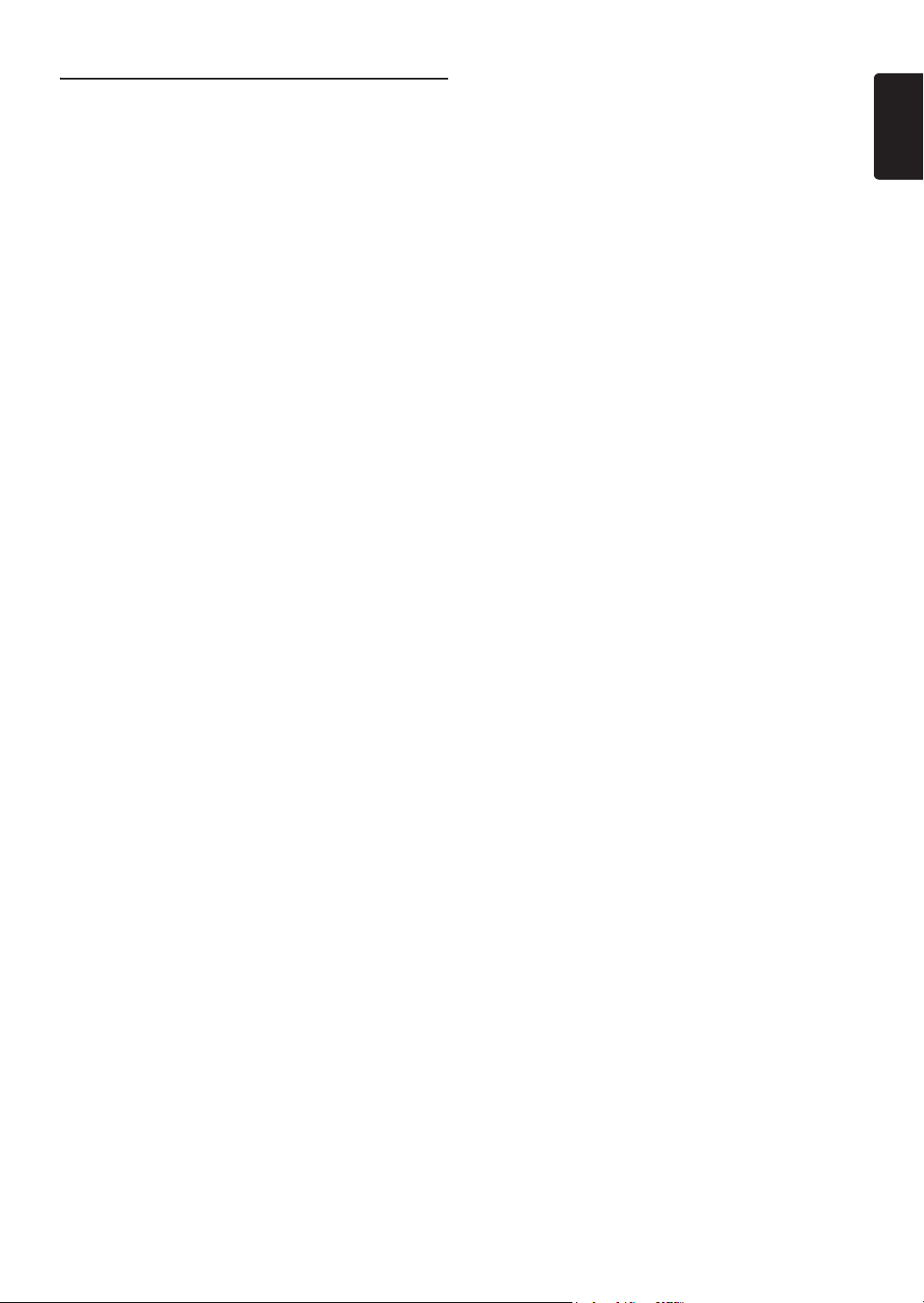
EN
LICENSE........................................... end of book
EN - 9
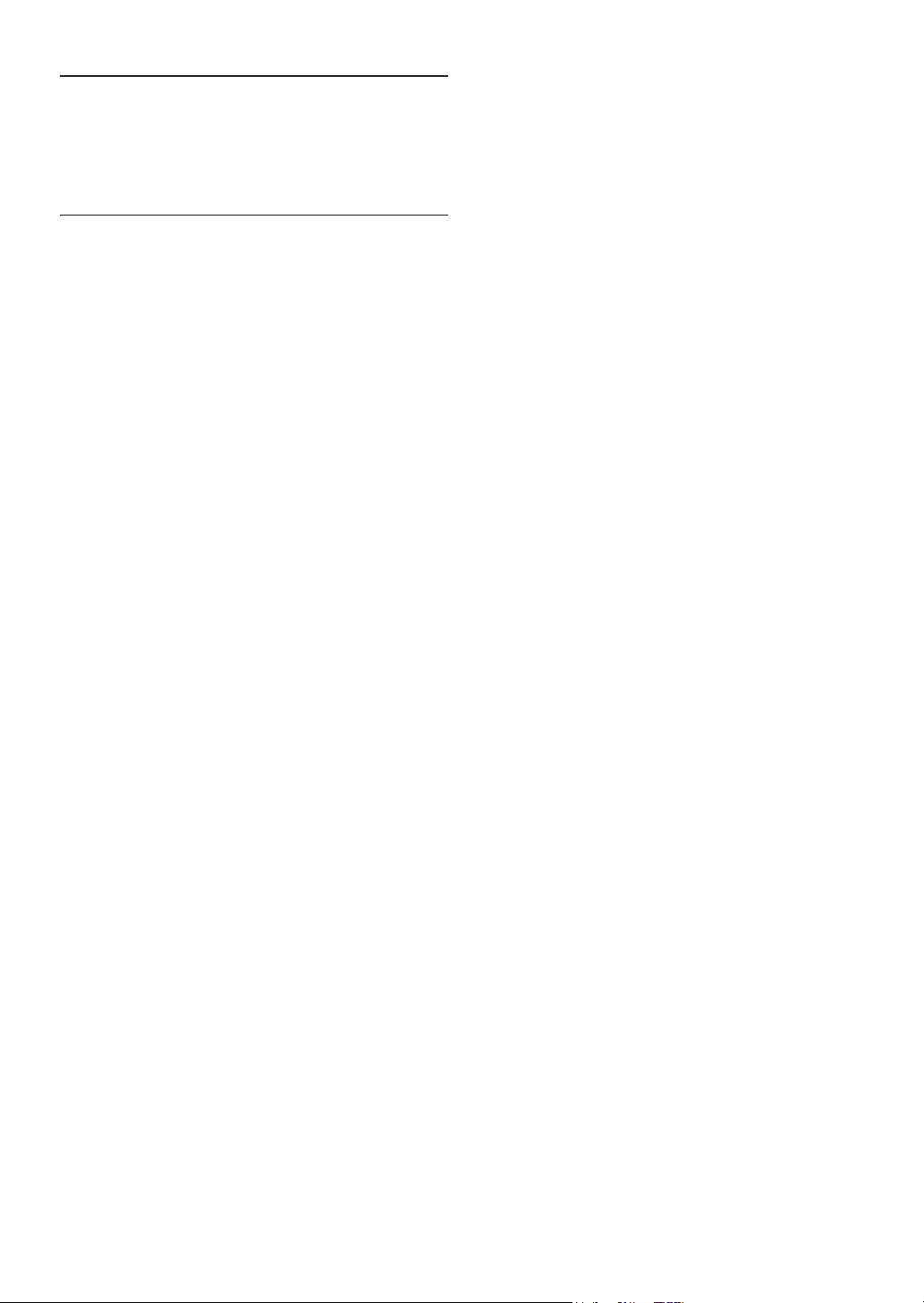
2. FEATURES
Congratulations on your purchase, and welcome to Philips!
To fully benefit from the support that Philips offers, register
your product at www.philips.com/support
2.1. Features
Blu-ray Disc™
You can enjoy Blu-ray Disc™ which is capable of storing
five times more data than a conventional DVD.
BD-Java
With some Blu-ray™ discs which contain Java applications,
you can enjoy interactive functions such as games or
interactive menus.
DVD upscaling for enhanced picture quality
Your current DVD will look even better than before thanks
to video upscaling. Upscaling will increase the resolution of
standard definition DVD to high definition up to 1080p
over an HDMI connection. The picture will be less jagged
and more realistic for a near high definition experience.
Enjoy your content on different kinds of media
Full backwards compatibility with DVD, CD and SD card
ensures that you can continue to enjoy your current
audio-video collection. Additionally, you can enjoy AVCHD
/ MP3 / WMA / JPEG files.
Listen to rich multi-channel surround sound
Multi-channel surround sound, which realizes real-to-life
sound and makes you feel that you are really there.
Intuitive user interface and remote control
The Philips logical user interface allows you to easily
navigate through your content and settings, so you can
quickly find what you are looking for.
Easy and simple connection to your HDTV via
HDMI
Connect your HTS3306 to your HDTV with one single
HDMI (High-Definition Multimedia Interface) cable. Philips
recommends High Speed HDMI cable for better
compatibility. The high definition video output signal will be
transferred to your HDTV without conversion to analog
signals, so you will get excellent picture and sound quality,
completely free from noise. Thanks to other multiple
outputs, you can also easily connect to your home theater
system or amplifier.
About EasyLink (HDMI CEC) (Consumer
Electronics Control)
EasyLink allows you to operate the linked functions of this
home theater system with Philips brand TV with EasyLink
feature.
Philips does not guarantee 100 % interoperability with other
brands of HDMI CEC compliant devices.
PiP (BONUSVIEW™)
Some BD-videos have the PiP function which enables you
to display the secondary video in the primary video. You
can call up the secondary video by pressing
[BONUSVIEW (PiP)] whenever the scene contains a
secondary video.
BD-Live™
BD-Live™ (BD-ROM version 2 Profile 2.0) that allows
interactive functions to be used when this unit is connected
to the Internet in addition to the BONUSVIEW™ function.
The various functions differ depending on the disc.
Pop-up menu
Some BD-videos have a pop-up menu which is a navigation
menu that can be called up and be operated on the TV screen
without interrupting playback. You can call up the pop-up
menu by pressing
Contents in the pop-up menu vary depending on the disc.
HDMI Deep Color
Deep Color reduces posterization (color banding) effect of
the playback image. Refer to “HDMI Deep Color” on page 35.
HDMI 1080p/24 output (Blu-ray Disc™ only)
This unit is equipped with the feature which can provide
smooth movement during playback of film originated
material with the frame rate of 24 frames per second with
progressive. (Available only when the display device is
connected by an HDMI cable.) Refer to “HDMI Video” on
page 38.
Playing back contents from an SD card
You can play back AVCHD / MP3 / WMA / JPEG files
stored in an SD card. BD-ROM Profile 2.0 (BD-Live™) and
Profile 1.1 discs sometimes store picture-in-picture
commentary, subtitles or other extras in the SD card for
use during playback with the BD-video.
Playing back AVCHD files
This unit supports playback of AVCHD format files (new
format for high definition video camcorders) recorded on
disc / SD card. Your high definition personal archive is
playable in HD quality.
[DISC MENU / POP-UP MENU]
.
EN - 10

EN
x.v.Color
netflix.com/Philips
filmfresh.roxionow.com/Login
www.blockbuster.com/auth/login
This unit supports playback of video contents on discs
recorded with “x.v.Color” technology. To watch this video
content with the “x.v.Color” space, a TV or other display
device supporting both video image reproduction using
“x.v.Color” standard and capability of manual switching of
its color space setting is required. Please refer to the user
manual of your display device for further information.
Netflix
With this unit, you can enjoy movies and TV episodes
streamed instantly from Netflix via the Internet. In order to
use this feature, you must visit on your
PC and become a Netflix member.
(This feature is available only in the United States.)
Film Fresh / Blockbuster
With this unit, you can enjoy movies and TV episodes
streamed instantly from Film Fresh / Blockbuster via the
Internet. In order to use this feature, you must visit
following website on your PC and become a Film Fresh /
Blockbuster member. (This feature is available only in the
United States.)
- Film Fresh:
- Blockbuster:
VUDU
This unit supports VUDU which is the leading HD
on-demand video service. With VUDU, you can also enjoy
various kinds of Internet applications. In order to use this
feature, you must connect this unit to the Internet. For
complete instructions on using VUDU service, please visit
www.vudu.com/docs
manual.
(This feature is available only in the United States.)
Pandora
This unit supports Pandora Internet radio service. You can
instantly listen to personalized radio stations streamed over
the Internet from Pandora.
(This feature is available only in the United States.)
to view an updated in-depth online
2.2. Version Info
“Version Info” screen provides information about this unit’s
software version.
You can also download the latest software from the Philips
website and update it yourself if it is newer than the version
currently on your unit. The current version of software on
your unit can be seen on the “Version Info” screen.
To access “Version Info”, follow the procedure below.
1. Press [(home)].
2. Use [] to select “Setup”, then press
[OK].
3. Use [] to select “Advanced Setup”, then press
[OK].
4. Use
[]
to select “Version Info”, then press
[OK]
2.3. Symbols Used in this User Manual
To specify which media type each function is applicable to,
we put the following symbols at the beginning of each item
to operate.
Symbol Description
Description refers to BD-video
Description refers to DVD-video
Description refers to audio CD / DTS-CD
Description refers to DVD-RW/-R and SD
card with AVCHD files
Description refers to BD-RE/-R, DVD-RW/-R,
CD-RW/-R and SD card with MP3 files
Description refers to BD-RE/-R, DVD-RW/-R,
CD-RW/-R and SD card with Windows
Media™ Audio files
Description refers to BD-RE/-R, DVD-RW/-R,
CD-RW/-R and SD card with JPEG files
If you do not find any of the symbols listed above under the
function heading, the operation is applicable to all media.
.
EN - 11
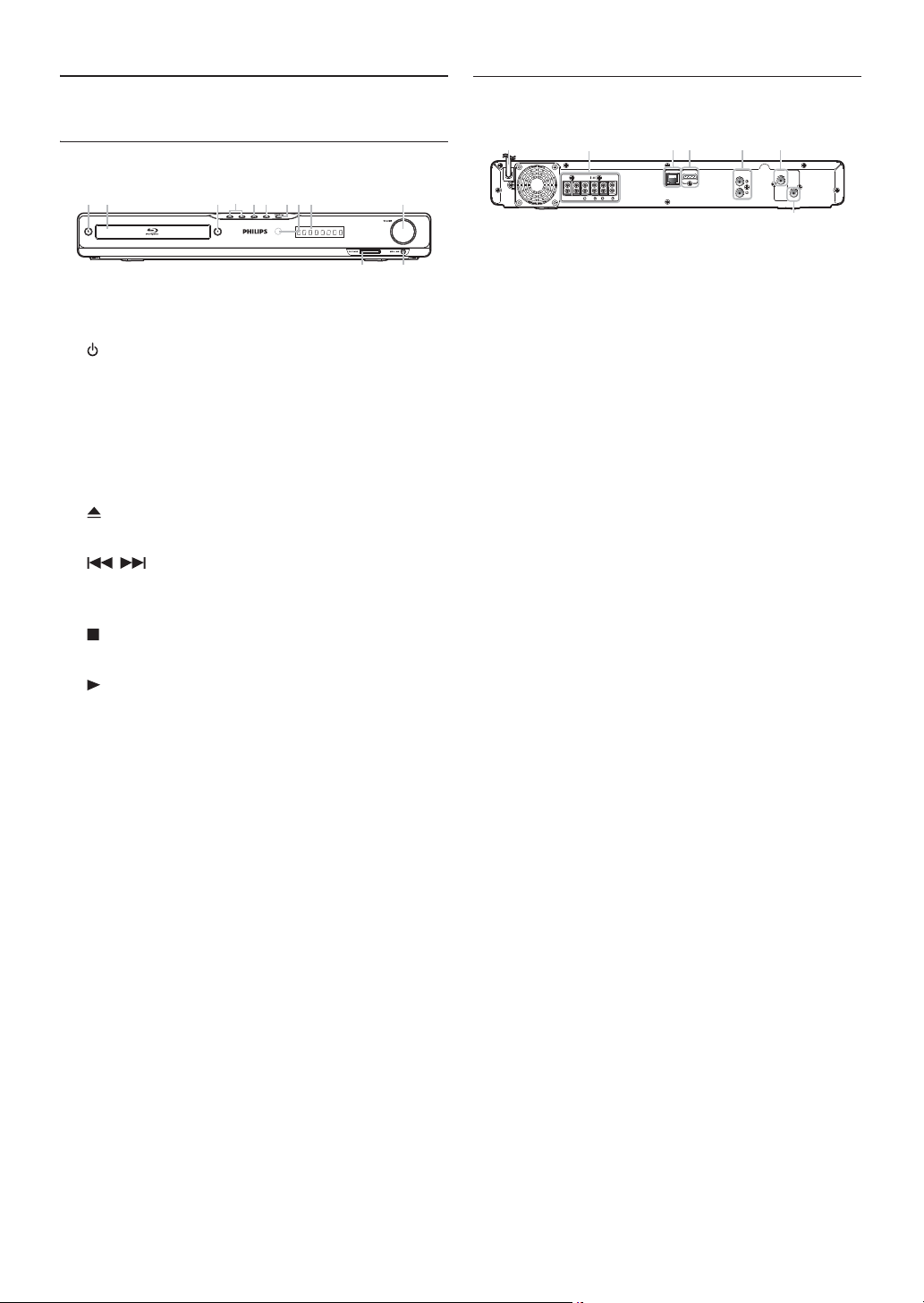
3. FUNCTIONAL OVERVIEW
21 5 6* 7 8 10
12
11
3* 4 9
LAN
1
7
6
43
2
5
3.2. Rear Panel
3.1. Front Panel
* The unit can also be turned on by pressing these
buttons.
1. (standby/on) button
• Press to turn on the unit, or to switch the unit into
standby mode. (To completely turn off the unit, you
must unplug the AC power cord.)
• Press and hold for 10 seconds to shut down the unit.
2. Disc tray
• Place a disc after opening the disc tray.
3. (open/close) button*
• Press to open or close the disc tray.
4. / (previous/next) buttons
• Press to skip to the previous or next title / chapter /
track / file.
5. (stop) button
• Press to stop playback.
6. (play) button*
• Press to start or resume playback.
7. SOURCE button
• Press to switch the active source mode.
8. Infrared sensor window
• Receives signals from your remote control so that
you can control the unit from a distance.
9. Display
• Refer to “Display Panel” on page 15.
10. VOLUME jog
• Rotate to adjust the volume.
11. MP3 LINK jack
• Use to connect your portable audio player with
3.5mm stereo audio cable.
12. SD CARD slot
• Insert an SD card and play back the contents in it.
SPEAKERS 4
SUB-
FRONT
FRONT
REAR
WOOFER
CENTER
HDMI OUT
DIGITAL
AUDIO IN
AUDIO IN
AUX
COAXIAL
VIDEO OUT
1. AC power cord
• Connect to a standard AC outlet to supply power to
this unit.
• Unplug this cord from the AC outlet to completely
turn off the unit.
2. 5.1ch Audio Out jacks (SPEAKERS (4:))
• Use to connect supplied 5.1ch speakers.
3. LAN terminal
• Use to connect to network provisioning equipment
such as a router or a modem with a LAN cable.
4. HDMI OUT jack
• Use to connect to a display with an HDMI compatible
port with an HDMI cable.
5. AUDIO IN (AUX) jacks
• Use to connect to another device with audio out
jacks with an audio cable.
6. DIGITAL AUDIO IN (COAXIAL) jack
• Use to connect to another device with a digital audio
coaxial output jack with a digital audio coaxial cable.
7. VIDEO OUT jack
• Use to connect a TV monitor, an AV receiver /
amplifier or other device with a video cable.
C Caution
• Do not touch the inner pins of the jacks on the rear
panel. Electrostatic discharge may cause permanent
damage to the unit.
• This unit does not have an RF modulator.
EN - 12

EN
32
31
30
29
27
23
24
22
21
26
25
28
20
1
2
5
6
7
9
11
10*
12
13
14
15*
16
17
18
4
3
8
19
3.3. Remote Control
* The unit can also be turned on by pressing these
buttons.
1. (standby/on) button
• Press to turn on the unit, or to switch the unit into
standby mode. (To completely turn off the unit, you
must unplug the AC power cord.)
2. BONUSVIEW (PiP) button
• Press to switch picture in picture feature on / off
(only applicable to BD-video which supports the PiP
(BONUSVIEW™) function).
3. OPTION button
• During playback, press to display the play menu.
4. Red / Green / Blue / Yellow buttons
• Press to activate shortcut keys on some BD-video
functions.
• When file list is shown, press to switch between
pages.
5. (home) button
• Press to display the home menu.
6. DISC MENU / POP-UP MENU button
Blu-ray Disc™:
• Press to display the pop-up menu.
DVD:
• Press to display the disc menu.
7. buttons
• Press to select items or settings.
8. OK button
• Press to confirm or select menu items.
9. BACK button
• Press to return to the previously displayed menu or
screen function.
10. (play) button*
• Press to start playback or resume playback.
11. (previous) button
• During playback, press once to return to the
beginning of the current title, chapter, track or file.
• During playback, press twice to return to the
previous title, chapter, track or file.
• During the JPEG playback, press to return to the
previous file.
12. (reverse) button
• During playback, press to fast reverse the playback.
13. (stop) button
• Press to stop playback.
14. VOL / button
• Press to adjust the volume.
15. (open/close) button*
• Press to open or close the disc tray.
16. Number buttons
• Press to select a chapter during playback.
• Press to enter numbers or letters in the input field.
17. SUBTITLE button
• Press to select subtitles on a disc.
18. ANGLE button
• Press to select camera angles on a disc.
19. CLEAR button
• Press to clear the information once entered.
20. REPEAT button
• Press to select repeat mode.
21. AUDIO button
• Press to select the audio channel (such as audio
languages).
22. SOURCE button
• Press to switch the active source mode; home menu
(Disc / SD card / Network), “Aux”, “Coaxial” or
“MP3 Link”.
EN - 13

23. SOUND MODE button
• Press to select a sound effect mode.
24. SURROUND button
• Press to select surround mode.
25. (mute) button
• Press to mute the volume.
26. (forward) button
• During playback, press to fast forward the playback.
• When playback is in pause, press to slow forward the
playback.
27. (next) button
• During playback, press to skip to the next chapter,
track or file.
• When playback is in pause mode, press to forward
the playback picture by picture.
28. (pause) button
• Press to pause playback.
29. Net-TV button
• Press to display the network media mode menu.
30. TOP MENU button
Blu-ray Disc™:
• Press to display the top menu.
DVD:
• Press to display the title menu.
31. INFO button
• Press to display the information display.
32. SLEEP button
• Press to set the sleep timer.
Installing the Batteries in the Remote Control
Install 2 AAA (1.5V) batteries matching the polarity
indicated inside battery compartment of the remote
control.
C Caution
Incorrect use of batteries can result in hazards such as
leakage and bursting. Please observe the following:
• Do not mix alkaline, standard (carbon-zinc), or
rechargeable (ni-cad, ni-mh, etc) batteries.
• Do not mix new and old batteries together.
• Do not use different kinds of batteries together.
Although they may look similar, different batteries may
have different voltages.
• Make sure that the + and - ends of each battery match
the indications in the battery compartment.
• Remove batteries from battery compartment, when the
remote is not going to be used for a month or more.
• When disposing of used batteries, please comply with
governmental regulations or environmental public rules
that apply in your country or area.
• Do not recharge, short-circuit, heat, burn or
disassemble batteries.
Using the Remote Control
Remote Control Usage Guidelines:
• Make sure that there are no obstacles between the
remote control and the infrared sensor window on the
unit.
• Remote operation may become unreliable if strong
sunlight or fluorescent light is shining on the infrared
sensor window of the unit.
• Remote controls of different devices can interfere with
each other. Avoid using a remote control from another
device which is located close to the unit.
• Replace the batteries when you notice a fall-off in the
operating range of the remote control.
• The maximum operable ranges from the unit are as
follows.
-Line of sight:
approx. 23 feet (7 m)
- Either side of the center:
approx. 16 feet (5 m) within 30°
-Above:
approx. 16 feet (5 m) within 15°
-Below:
approx. 10 feet (3 m) within 30°
EN - 14
16 feet (5 m) 16 feet (5 m)23 feet (7 m)
30˚ 30˚
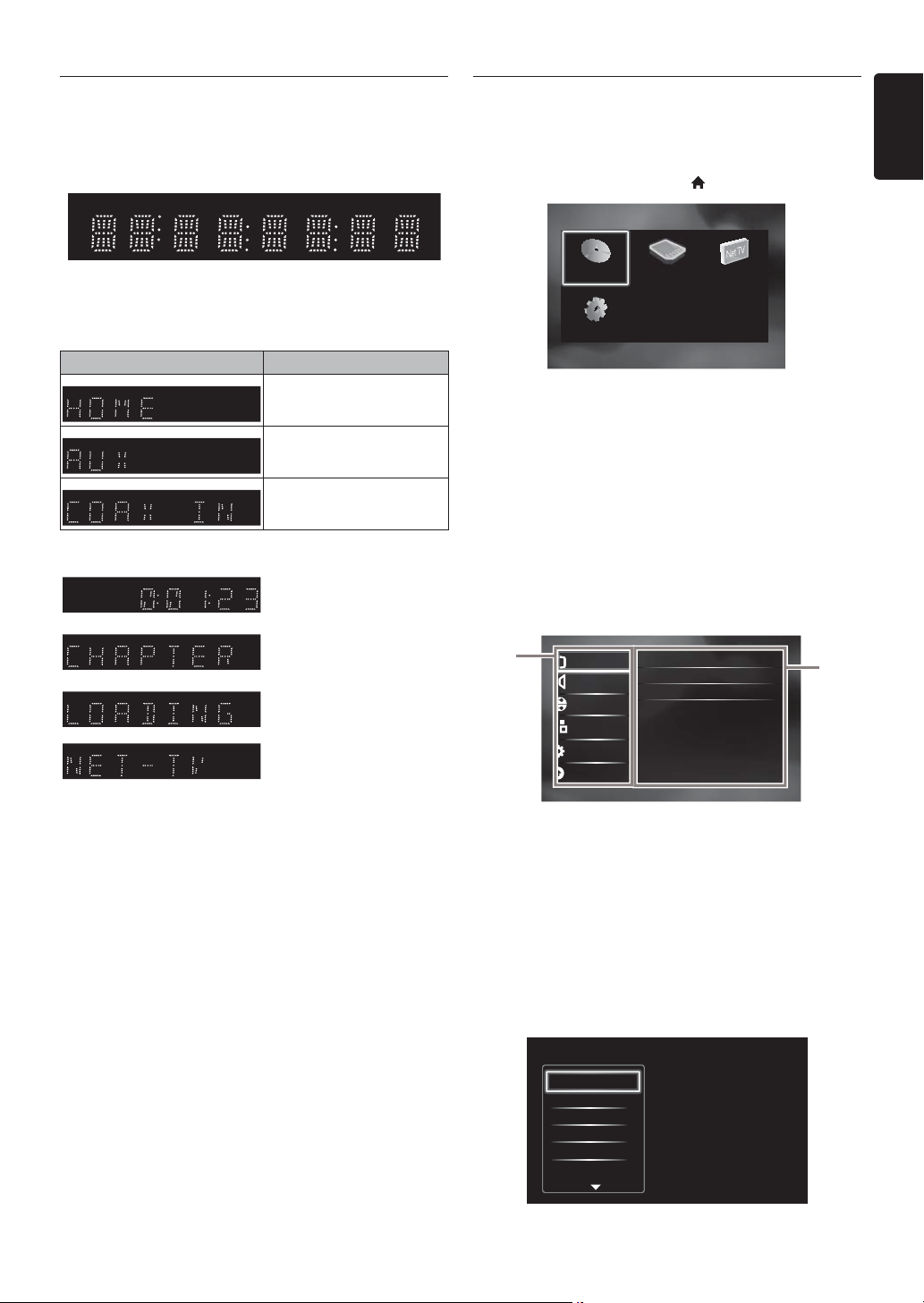
EN
3.4. Display Panel
2
1
Advanced Setup
Video Setup
Audio Setup
Network Setup
EasyLink Setup
Preference Setup
●
●
●
●
TV Display
HDMI Video
HDMI Deep Color
De-interlacing Mode
16:9 Widescreen
Auto
Auto
Auto
3.5. Guide to On-Screen Display
Display panel shows playback status or information. (e.g.
elapsed playing time, source mode, repeat type, menu type,
etc.).
* Brightness of the display can be adjusted. Refer to
“Display Panel” in “LIST OF SETTINGS” on page 37.
• When switching the source mode, the following will be
displayed.
Display Mode
Home menu
“Aux” mode
“Coaxial” mode
e.g.)
Indicating the elapsed time
of playback.
Current chapter is in
chapter repeat mode
during playback of disc.
Home Menu
When you turn on the unit, home menu will appear
automatically. Otherwise, press [(home)].
Browse Net TVPlay Disc Browse SD Card
Setup
“Play Disc” : Initiates playback of inserted disc,
displays a list of tracks / files or the
media filter menu
“Browse SD
Card”
: Displays a list of tracks / files on the
inserted SD card or the media filter
menu
“Browse Net
TV”
: To access the menu of network
services
“Setup” : To access setup menu
Setup Menu
Loading a disc or SD card.
Network media mode
menu is displayed.
1. Category
2. Menus / Options:
Displays options for the highlighted item on the left
whenever available
Play Menu
During playback, press [OPTION] to display the play
menu.
e.g.) Blu-ray Disc™
Search
Audio
Subtitle
Repeat
Black Level
Noise Reduction
EN - 15
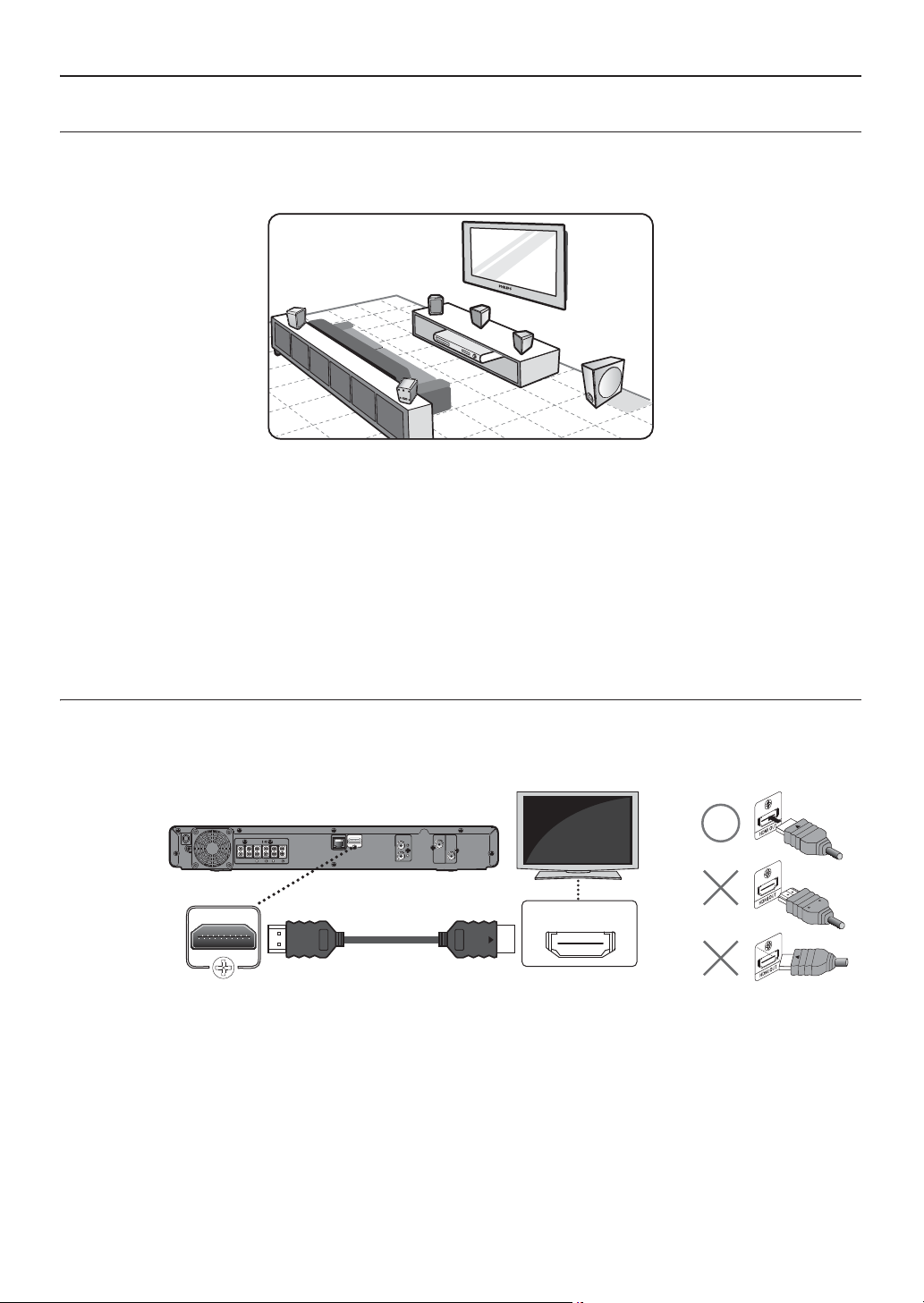
4. CONNECTIONS
FRONT
RIGHT
FRONT
CENTER
REAR
RIGHT
REAR
LEFT
SUBWOOFER
LEFT
HDMI cable
(not supplied)
Your TV
4.1. Placing the Speakers
The Philips Blu-ray Disc™ Home Theater is simple to install. However, proper system placement is critical to ensure an
optimum sound experience.
1. Place the main unit near to the TV.
2. Place the speakers system at normal listening ear-level and directly parallel to the listening area.
3. Place the subwoofer at the corner of the room or at least 1meter away from the TV.
D Note
• The placement diagram shown here is only a guideline that provides great system performance. You may find other
placement choices that are more suitable for your room layout that provide the sound experience you enjoy.
• To avoid magnetic interference, never position the front speakers too close to your TV.
• The rear speakers are labeled as REAR LEFT or REAR RIGHT.
• The front speakers are labeled as FRONT LEFT or FRONT RIGHT.
• For speaker setup, refer to “Speaker Setup” on page 35.
4.2. Connection to the TV
HDMI Connection (Supports up to 1080i
LAN
SUB-
WOOFER
HDMI OUT
SPEAKERS 4
FRONT
FRONT
REAR
CENTER
(*1)
, 1080p
HDMI OUT
AUDIO IN
AUX
No analog audio connection required.
(*1)
1080i : Outputs video data with a frame rate of 30 frames per second.
(*2)
1080p : Outputs video data with a frame rate of 60 frames per second.
• Do not tilt the connector when inserting it into the HDMI jack, and make sure the shapes of the jack and the connector
are matched.
• When connected to an HDCP incompatible display device, the picture will not be displayed properly.
• Use an HDMI cable with the HDMI logo (a certified HDMI cable) for this connection. High Speed HDMI cable (also
known as HDMI category 2 cable) is recommended for better compatibility.
EN - 16
(*2)
, 1080p/24 resolution.)
DIGITAL
AUDIO IN
COAXIAL
VIDEO OUT
HDMI IN
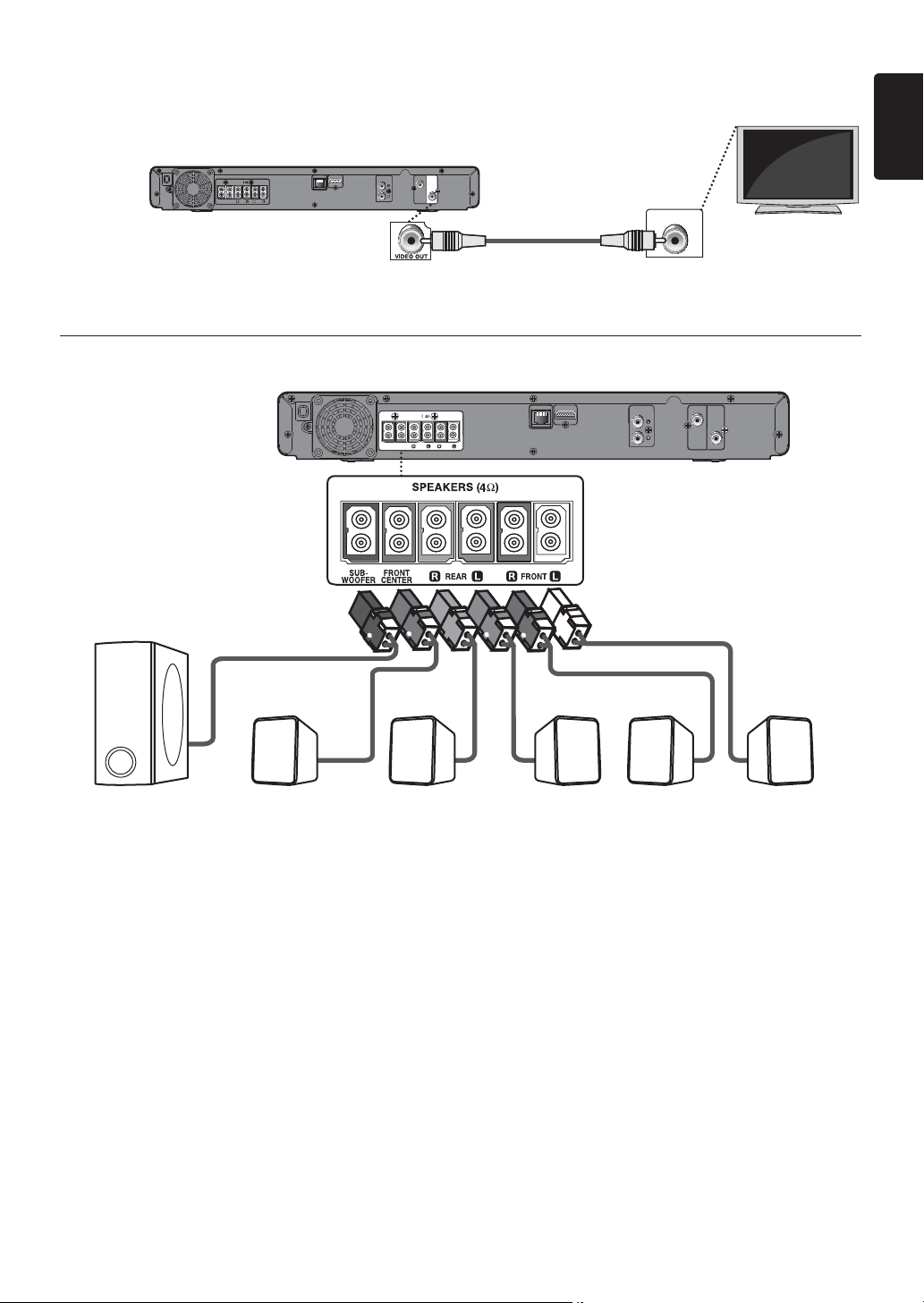
EN
Standard Video Connection (Supports only 480i resolution.)
Your TV
Video cable
(supplied)
HDMI OUT
SPEAKERS 4
SUB-
FRONT
FRONT
REAR
WOOFER
CENTER
LAN
DIGITAL
AUDIO IN
AUDIO IN
AUX
COAXIAL
VIDEO OUT
VIDEO IN
• Connect this unit directly to the TV. If the video cables are connected to a VCR then the pictures may be distorted due
to the copyright protection system.
4.3. Connecting Speakers and Subwoofer
LAN
SPEAKERS 4
SUB-
FRONT
FRONT
REAR
WOOFER
CENTER
HDMI OUT
AUDIO IN
AUX
DIGITAL
AUDIO IN
COAXIAL
VIDEO OUT
FRONT CENTER REAR LEFTREAR RIGHTSUBWOOFER
FRONT
RIGHT
1. Connect the speaker cables to the matching color sockets on the speakers.
2. Connect all the speakers and subwoofer to the matching sockets at the rear of the main unit.
Make sure that the colors of the cables and sockets match.
D Note
• To prevent unwanted noise, never place the speakers too close to the main unit, subwoofer, AC power adapter, TV or
any other radiation sources.
FRONT
LEFT
EN - 17

4.4. Connecting Audio from Cable Box / Recorder / Game Console or TV
AUDIO IN
AUX
VIDEO OUT
DIGITAL
AUDIO IN
COAXIAL
• This unit provides analog and digital audio connection. You can connect the audio output from an audio / video device
(e.g. DVD Recorder, VCR, Cable / Satellite Box, game console or TV) to this Blu-ray Disc™ Home Theater in order to
enjoy the multi-channel surround sound capabilities.
Cable / Satellite Box
Audio cable
(not supplied)
LAN
SPEAKERS 4
SUB-
FRONT
FRONT
REAR
WOOFER
CENTER
HDMI OUT
DIGITAL
AUDIO IN
AUDIO IN
AUX
COAXIAL
VIDEO OUT
Digital audio coaxial cable
(not supplied)
AUDIO OUT
DIGITAL OUT
COAXIAL
L
R
DVD Recorder / VCR
Your TV
• Use an audio cable (not supplied) to connect the AUDIO IN (AUX) jacks on the main unit to the audio output jacks on
the connected device.
• Use a digital audio coaxial cable (not supplied) to connect the DIGITAL AUDIO IN (COAXIAL) jack on the main unit
to the digital audio coaxial output jack on the connected device.
D Note
• To listen to the audio output from these connections, select “Speakers” in “Audio Output” (refer to page 35) and
change the active source mode to the connected input. (Refer to “Switching Active Source Mode” on page 48.)
4.5. Connecting Portable Media Player
MP3
3.5 mm stereo audio cable
(not supplied)
Connect a 3.5mm stereo audio cable (not supplied) to the MP3 LINK jack on this unit and the headphone jack on your
portable media player.
D Note
• To playback the audio from your portable media player, refer to “Play from Portable Media Player” on page 33.
EN - 18
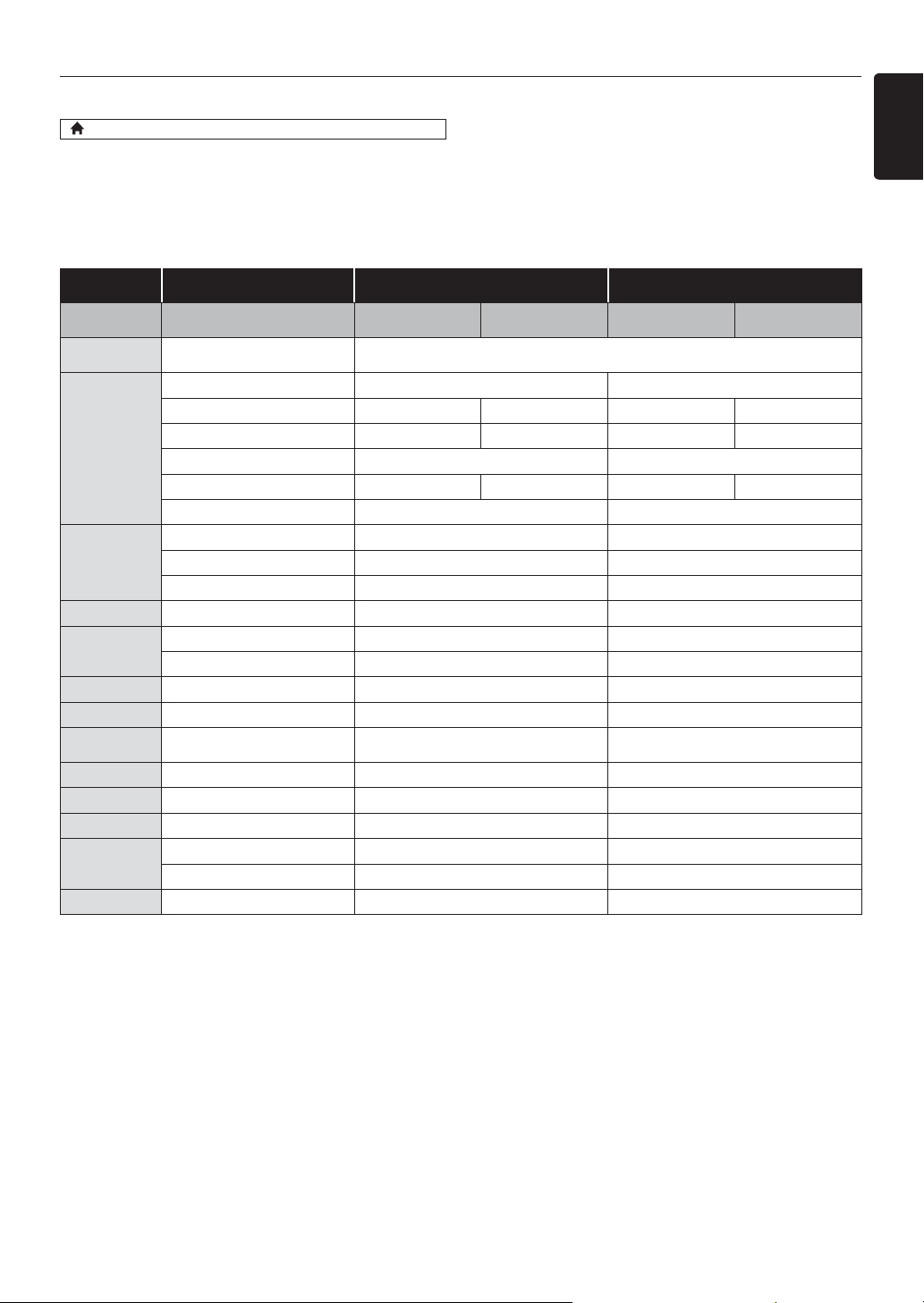
EN
4.6. Audio Output from HDMI OUT Jack
(home) A
“Setup”
A “Audio Setup” A
“Audio Output”
If you set to “Speakers”:
The audio output from the 5.1ch speakers differs depending on the audio source and the setting of surround mode.
(Refer to “Selecting Surround Mode” on page 47.)
If you set to “HDMI Normal” or “HDMI LPCM”:
Refer to the table below for the audio output from HDMI OUT jack.
“Audio Output”
setting
“Blu-ray Disc Audio”
setting A
Media
ª
Audio Source
ª
Which audio format can be output depends on the compatibility of the connected
device.
Dolby Digital Dolby Digital Multi LPCM
Dolby Digital Plus Dolby Digital Plus Dolby Digital Multi LPCM
BD-video
Dolby TrueHD Dolby TrueHD Dolby Digital Multi LPCM
®
DTS
DTS-HD
®
DTS
DTS-HD
LPCM Multi LPCM Multi LPCM
Dolby Digital Dolby Digital Multi LPCM
DVD-video
DTS
®
DTS
LPCM 2ch LPCM 2ch LPCM
DTS-CD DTS
AVCHD
®
DTS
Dolby Digital Dolby Digital Multi LPCM
LPCM Multi LPCM Multi LPCM
Audio CD LPCM 2ch LPCM 2ch LPCM
MP3 MP3 2ch LPCM 2ch LPCM
Windows
Media™ Audio
WMA 2ch LPCM 2ch LPCM
Netflix WMA 2ch LPCM 2ch LPCM
Film Fresh AAC 2ch AAC 2ch LPCM
Blockbuster AAC 2ch AAC 2ch LPCM
VUDU
Dolby Digital Plus Dolby Digital Plus Multi LPCM
MP3 2ch LPCM 2ch LPCM
Pandora MP3 2ch LPCM 2ch LPCM
*1
) Fully decoded.
*2
) Only the independent substream is decoded.
*3
) Dolby TrueHD stream is decoded.
*4
) Only the Dolby Digital substream is decoded.
*5
) Only the core substream is decoded.
“HDMI Normal” “HDMI LPCM”
“Primary Audio
Only”
®
®
®
®
“Mix Audio Output”
®
DTS
“Primary Audio
Only”
Multi LPCM
Multi LPCM
Multi LPCM
Multi LPCM
“Mix Audio Output”
*1
*3
*1
*1
Multi LPCM
Multi LPCM
Multi LPCM
*2
*4
*5
D Note
• If the connected device is not compatible with HDMI BITSTREAM, audio will be output as multi LPCM or 2-channel
down-mixed LPCM depending on the capability of the connected device even if you select “HDMI Normal” in
“Audio Output” setting.
• If the connected device is not compatible with AAC, audio will be output as LPCM depending on the capability of the
connected device.
• When playing back a BD-video which only contains the primary audio, the audio output will be the same case as
“Primary Audio Only” even if “Blu-ray Disc Audio” is set to “Mix Audio Output”.
EN - 19
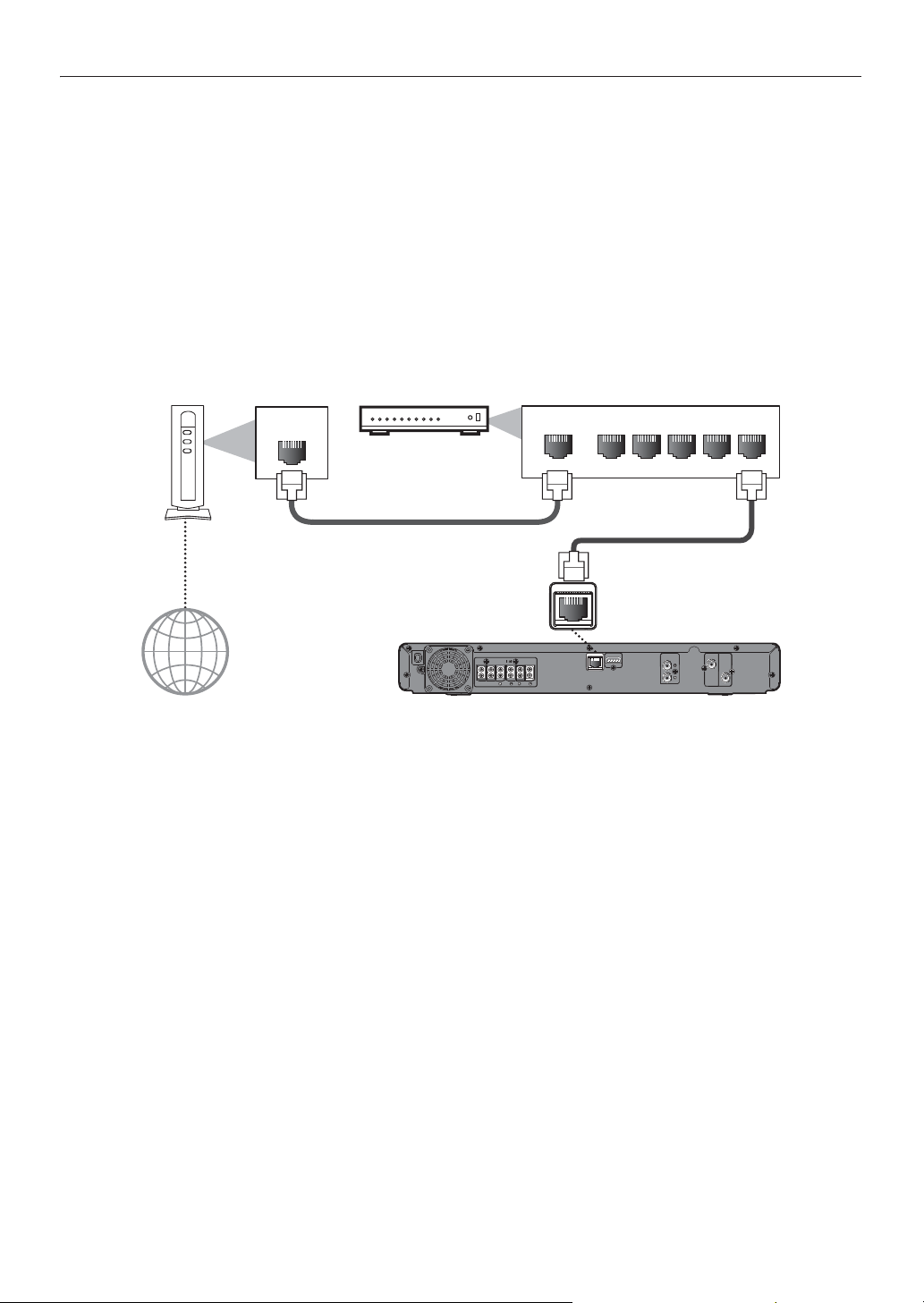
4.7. Connection to the Network
By connecting this unit to the Internet, you can update the software via the Internet, access BD-Live™, Netflix, Film Fresh,
Blockbuster, VUDU and Pandora services.
D Note
• For a stable connection, wired connection is recommended when using following features.
(Using following features with Wi-Fi connection can be affected by other devices using radio frequencies.)
- Video streaming services (Netflix / Film Fresh / Blockbuster / VUDU)
- Internet radio service (Pandora)
- Network update
Wired Connection
Networking equipment
(modem, etc.)
LAN
Broadband router or hub
WAN LAN
12345
LAN cable
(not supplied)
LAN cable
(not supplied)
Internet
SPEAKERS 4
SUB-
FRONT
REAR
WOOFER
CENTER
LAN
LAN
HDMI OUT
FRONT
DIGITAL
AUDIO IN
AUDIO IN
AUX
COAXIAL
VIDEO OUT
C Caution
• Do not insert any cable other than a LAN cable to the LAN terminal to avoid damaging the unit.
• Do not connect your PC directly to the LAN terminal of this unit.
D Note
• After you made a wired connection, set up necessary network settings.
(For network setting of wired connection, refer to “Wired” on page 40.)
• If your modem does not have router functions, connect a wired router.
• If your modem has router functions but there is no vacant port, add a hub.
• For a wired router, use a router which supports 10BASE-T / 100BASE-TX ETHERNET standard.
• Please purchase shielded LAN cables at your local store and use them when you connect to network equipment.
EN - 20
