Philips HFL3117Z, HFL3117D User Manual
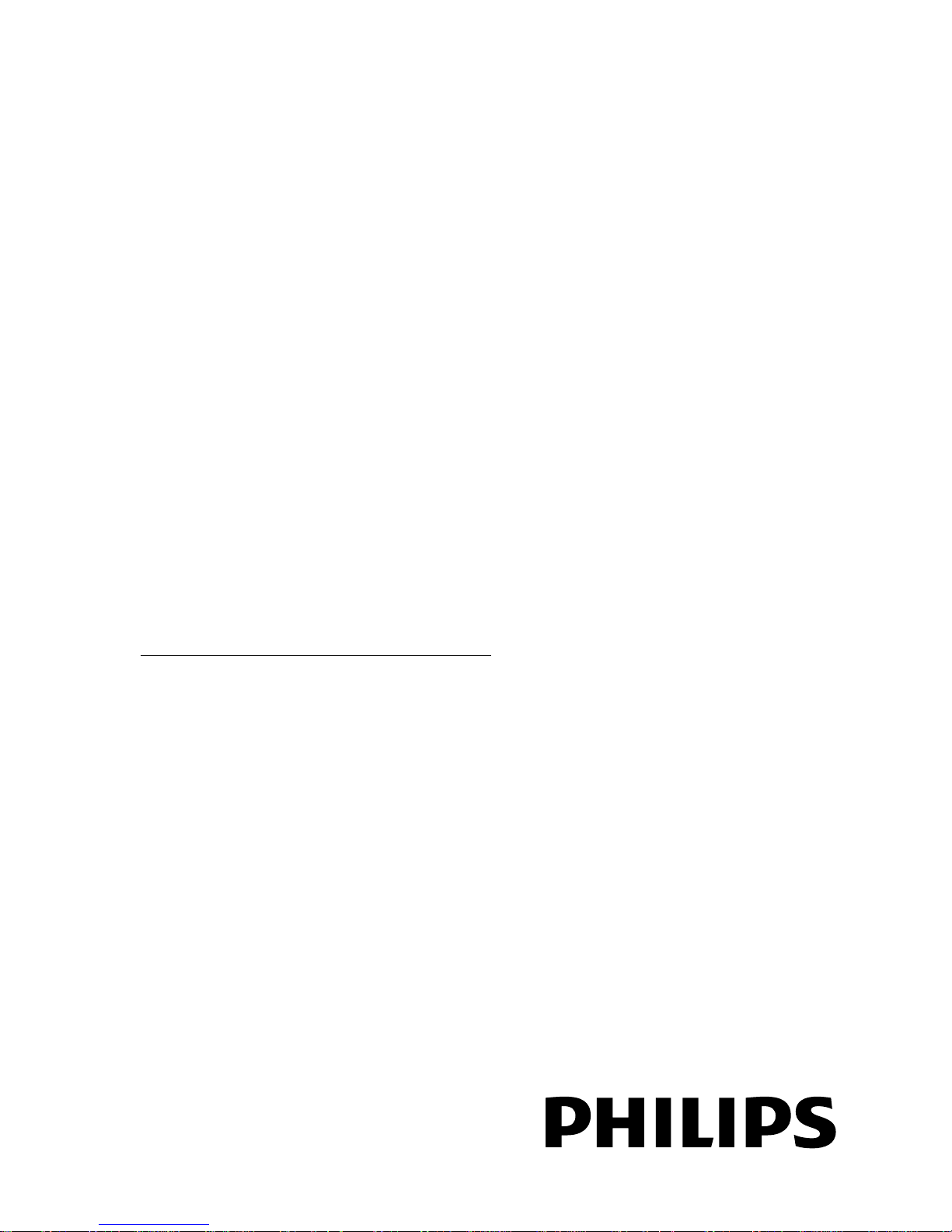
EN User Manual
Register your product and get support at
www.philips.com/welcome
HFL3117D
HFL3117Z
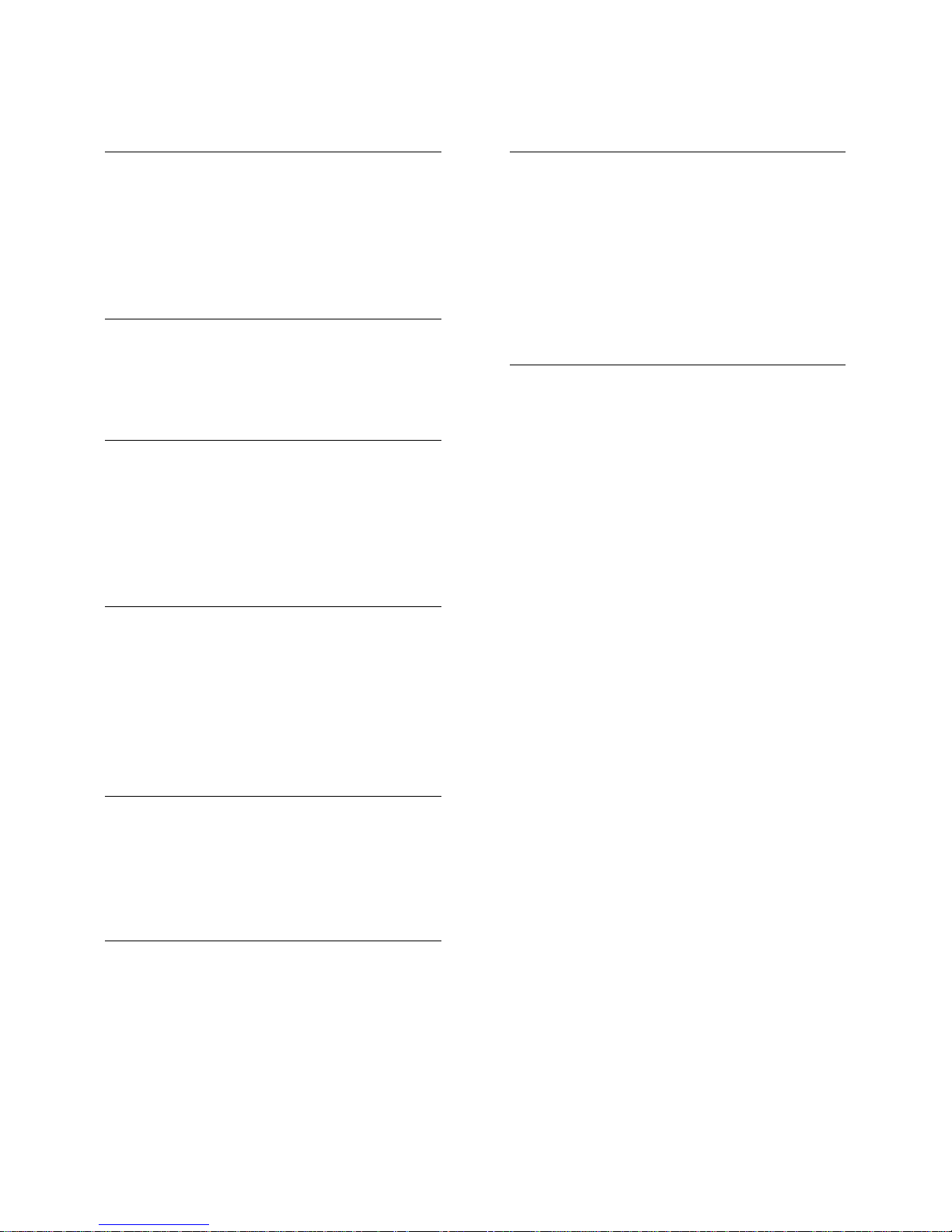
EN 2
1 Get started 3
TV to u r 3
TV controls 3
Important information 6
Sustainability 10
Help and support 11
2 Use your TV 12
Wat ch T V 12
View programme guide 15
View media 15
3 Use more of your TV 17
Professional mode 17
Play games 18
View Text 18
Set locks and timers 19
Use HDMI control 20
4 Set up your TV 22
Picture and s o und 22
Channel settings 23
Language settings 25
Other setti ngs 25
Update software 25
Restore default settings 26
5 Connect your TV 27
About cables 27
Connect devices 28
Connect more devices 35
Watch connected devices 37
6 Troubleshooting 38
General issues 38
Channel issues 38
Picture issues 39
Sound issues 39
Connection issues 40
Contact Philips 41
7 Product specifications 42
Power and reception 42
Display and sound 42
Display resolutions 42
Multimedia 43
Connectivity 43
Supported TV mounts 43
Help version 45
8 Index 46
Contents
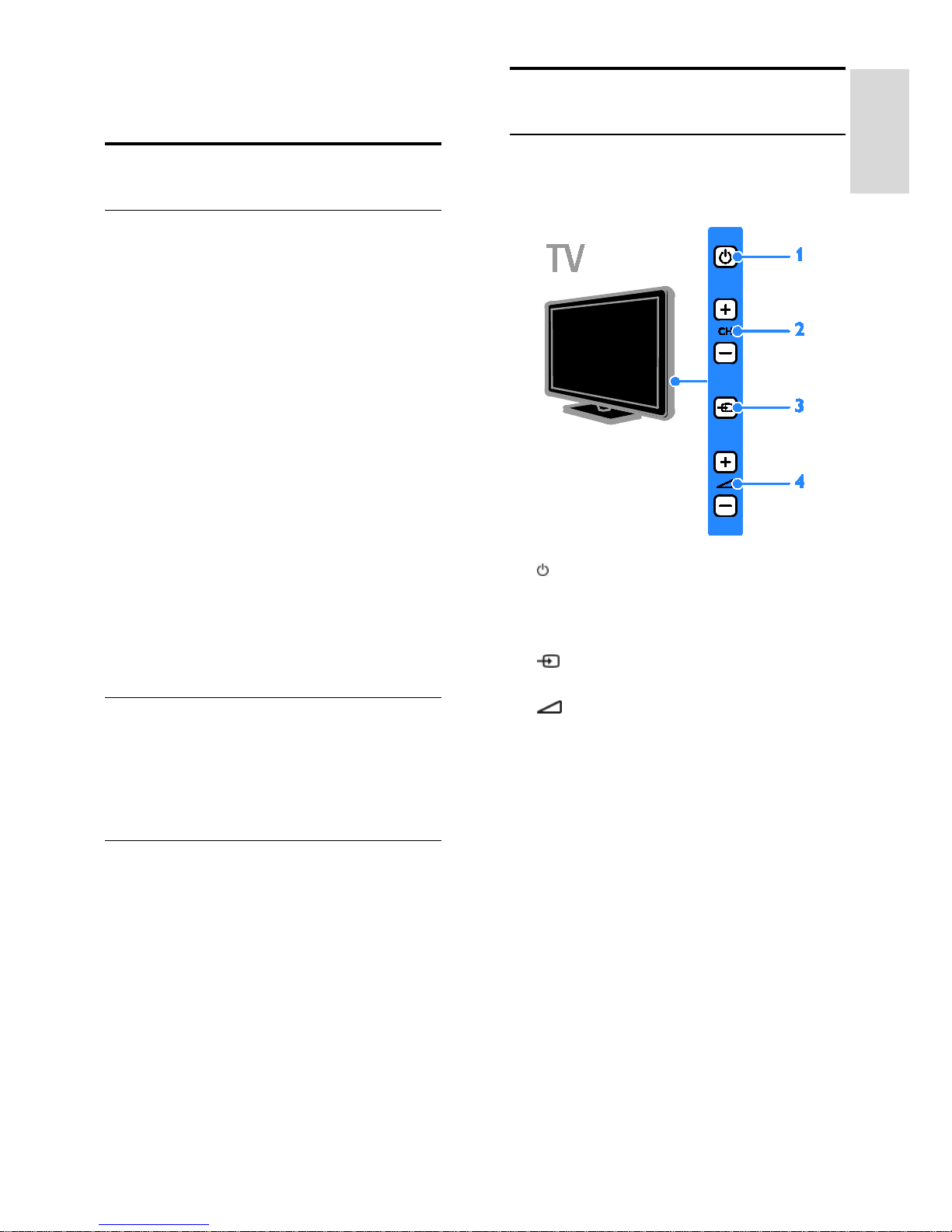
EN 3
English
1 Get started
TV tour
High Definition T V
If your TV is equipped with a High
Definition (HD) display, you can
watch HD video in the following
ways and more:
• a Blu-ray disc player,
connected with an HDMI cable,
playing a Blu-ray disc
• an upscaling DVD player,
connected with an HDMI cable,
playing a DVD disc
• an over-the-air HD broadcaster
(DVB-T MPEG4)
• a digital HD receiver,
connected with an HDMI cable,
playing HD content fr om a
cable or satellite operator
• an HD game console,
connected with an HDMI cable,
playing an HD game
Media playback
If you connect your TV to a USB
storage device, you can enjoy your
music and pictures on a wide
screen TV with excellent sound.
Programme guides
You can find ou t what's on and
what's coming up with the now and
next EPG (Electro nic Progr amme
guide) or ei ght day EPG.
TV controls
Rear controls (For 32 and 42
inch TVs only)
1.
(Standby): Switch the T V on or
to standby.
2. CH +/- (Channel +/-): Switch to
the next or previous channel.
3.
(Source): Watch a connected
device.
4.
+/- (Volume +/-): Incre ase or
decrease volume.
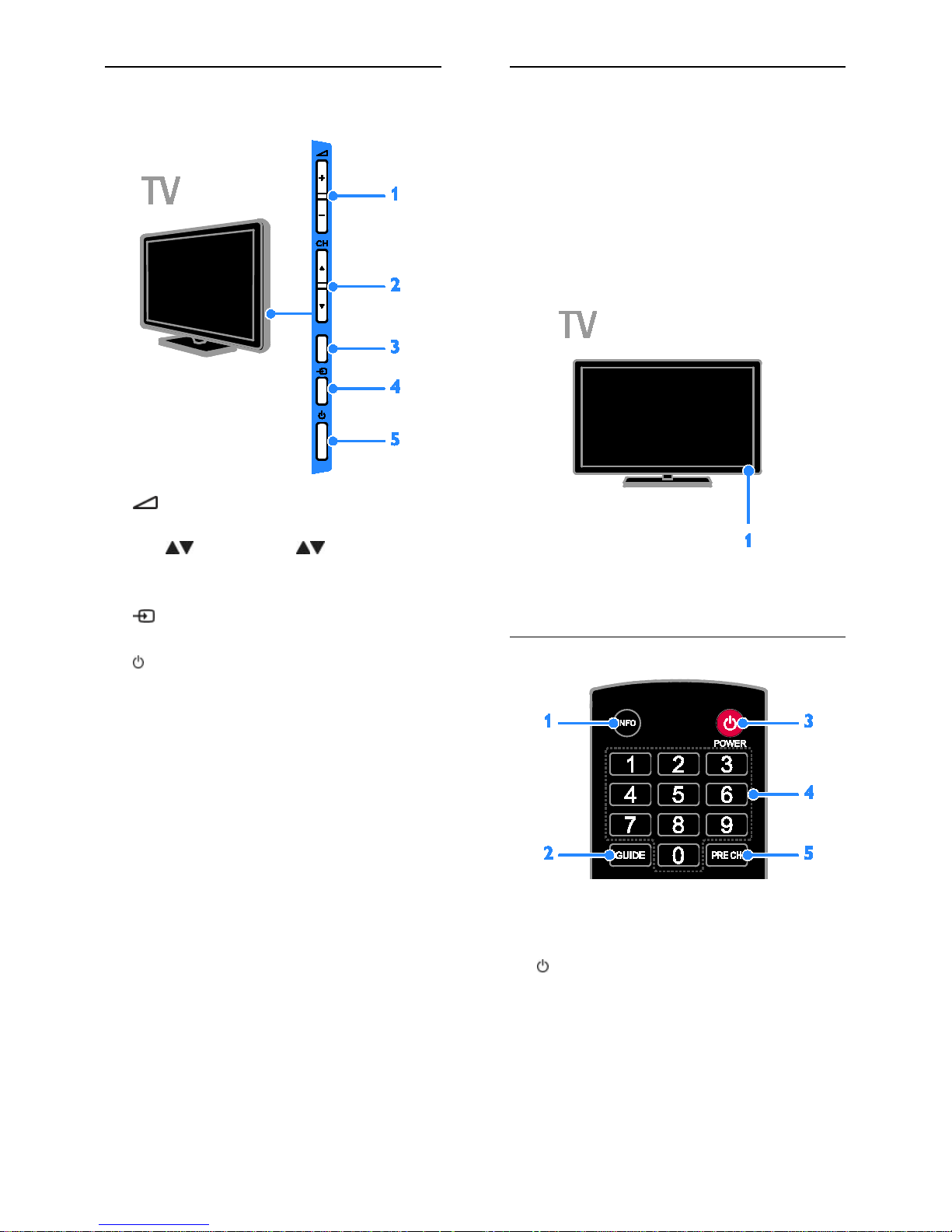
EN 4
Rear controls (For 22 and 26
inch TVs only)
1.
+/- (Volume +/-): Incre ase or
decrease volume.
2. CH
(Channel ): Switch to
the next or previous channel.
3. No function.
4.
(Source): Watch a connected
device.
5.
(Standby): Switch the TV on or
to standby.
Sensors
1. Remote control sensor
Point the remote control at the
sensor.
Make sure that the line-of-sight
between the remote control and
the TV is not bloc ked by furnitur e or
other objects.
Remote control
1. INFO: Di s pl ay information about
current activity.
2. GUIDE: View programme guide.
3.
(POWER): Swi tch the TV on or to
standby.
4. 0-9 (Numeric buttons): Select TV
channels or enter text.
5. PRE CH: Switch to previously
viewed channel or input mode.
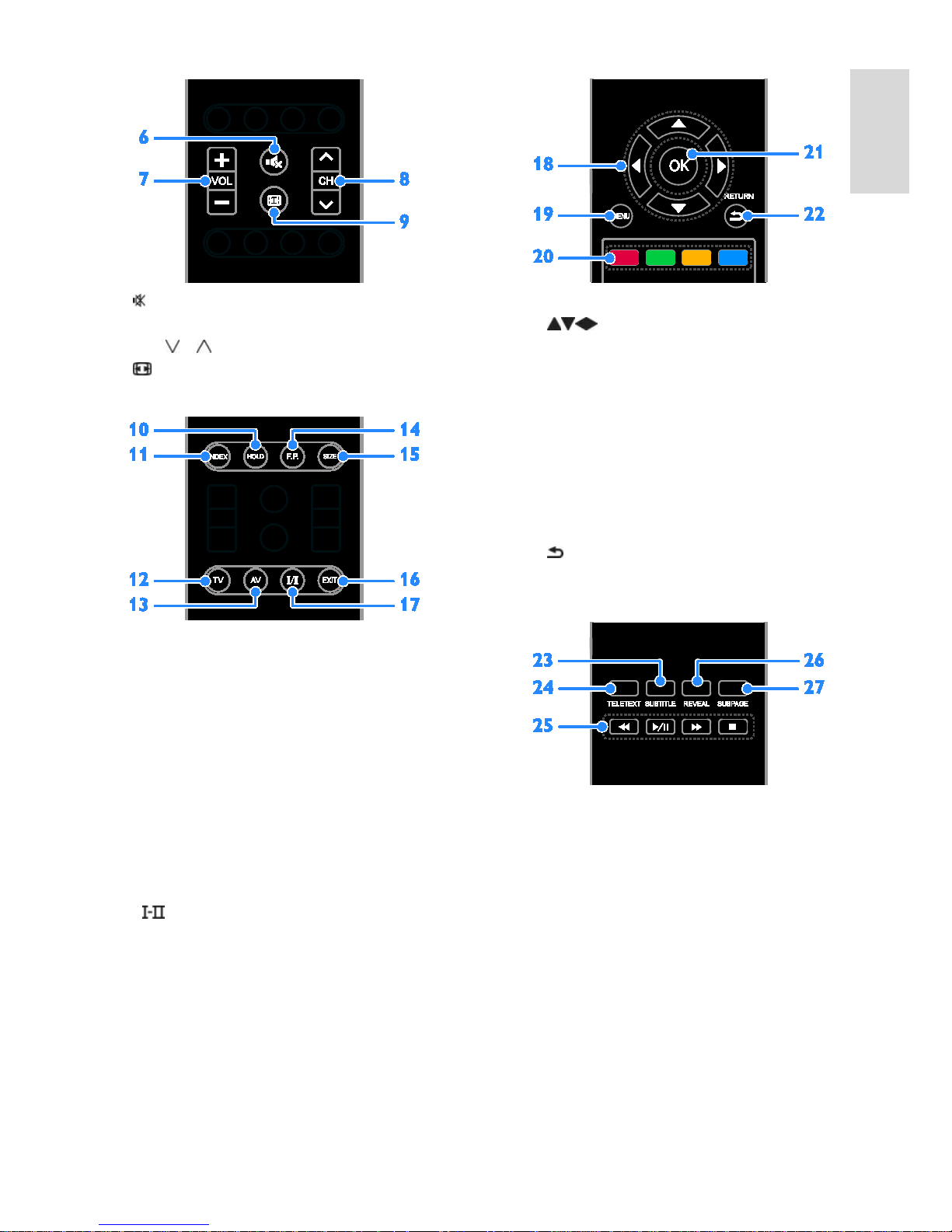
EN 5
English
6.
(Mute): Mute or restore audio.
7. VOL +/- (Volume) : Adjust vol u me.
8. CH
/ : Switch channels.
9:
(Format): Change the picture
format to suit the video source.
10. HOLD: Hold the curre nt text
page.
11. INDEX: Re turn to the text in dex
page.
12. TV: Watch TV.
13. AV (Source): Watch a
connected device.
14. F.P. (Favourite Page): Open
favourite page list in text mode.
15. SIZE: Text size function key.
16. EXIT: Retur n to the normal
viewing screen.
17.
(SAP): Select audio mode for
watching TV.
18. (Navigation buttons):
Navigate through menus and select
items.
19. MENU: Access the home menu.
20. Colour buttons: Select tasks or
options. The buttons function
according to the services offered by
the service provider.
21. OK: Confirm an entry or
selection.
22.
RETURN: Return to the previous
menu page or exit from a TV
function.
23. SUBTITLE: Switch on or off
subtitles.
24. TELETEXT: Enable or disable text.
25. Play buttons: Control playback
of media files.
26. REVEAL: Reveal hidden
information.
27. SUBPAGE: Select the subpage.
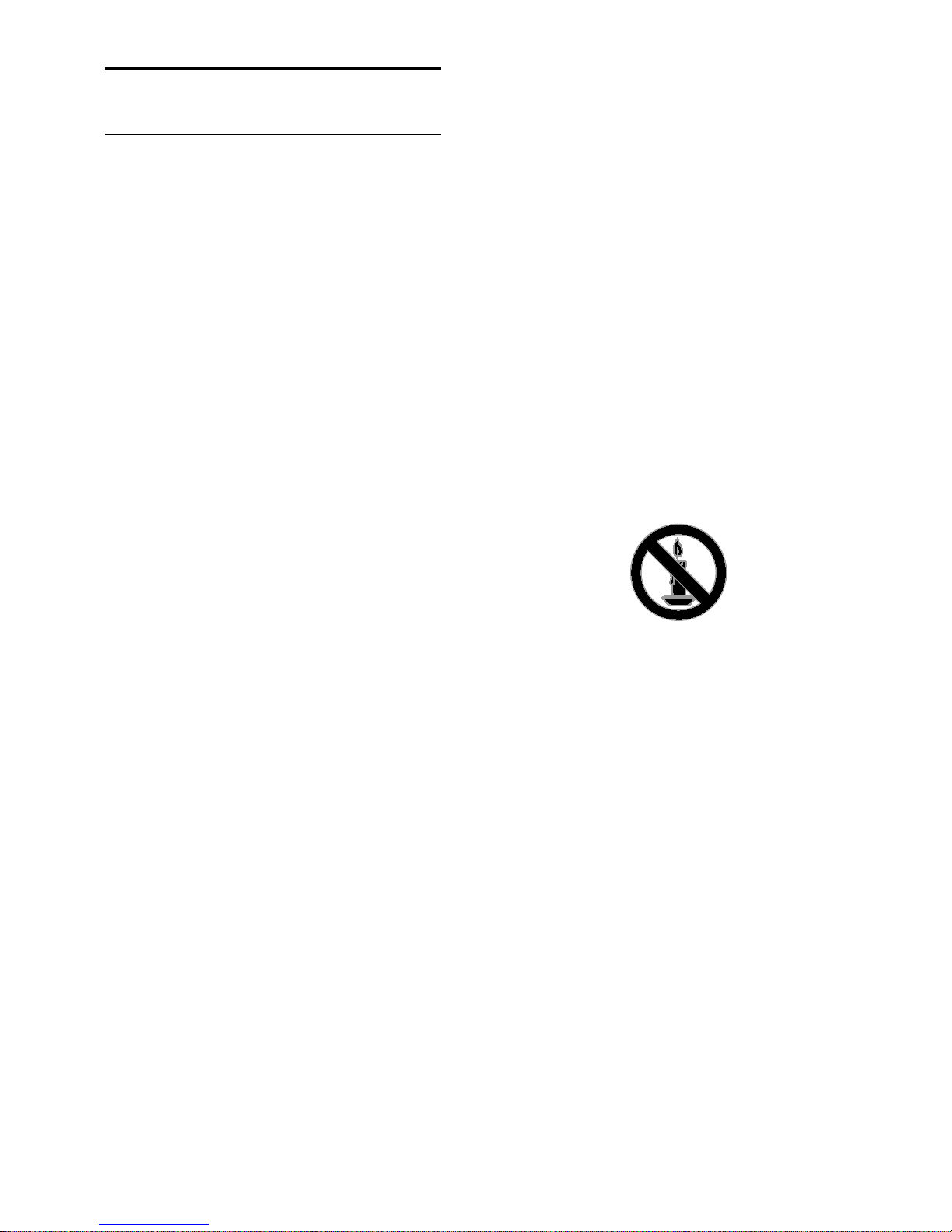
EN 6
Important information
Safety
Read and unde rstand all instructions
before you use your TV. If damage is
caused by failure to follow the
instructions, the warranty does not
apply.
Risk of electric shock or fire!
• Never expose the TV to rain or
water. Never place liquid
containers, such as vases, near
the TV. If liquids are spilt on or
into the TV, disconnect the TV
from the power o utlet
immediately. Con tact Philips
Consumer Care to have the TV
checked before use.
• Never place the TV, remote
control or b a tteries near nake d
flames or other heat sources,
including di rect sunlight. To
prevent the spread of fire, keep
candles or other flames aw ay
from the TV, remote control and
batteries at all times.
• Never insert objects into the
ventilation slots or other
openings on the TV.
• Never expose the remote
control or batteries to rain,
water or excessive heat.
• Avoid force coming onto power
plugs. Ensure that the power
plug is full y i nserted into the
power socket. Loose power
plugs can cause arcing or fire.
• When the TV is swivelled, ensure
that no strain is exerted on the
power cord. Strain on the power
cord can loosen connections
and cause arcing.

EN 7
English
• To disconnect the TV from the
mains power, the power plug of
the TV must be disconnected.
When disconnecting the power,
always pull the power plug,
never the cord. Ensure that you
have full access to the power
plug, power cord and outlet
socket at all times.
Risk of damage to the T V!
• Two people are required to lift
and carry a TV that weighs
more than 25kg or 55lbs.
• When stand mounting the TV,
use only the supplied stand.
Secure the stand to the TV
tightly. Place th e TV on a flat,
level surface that can support
the combined weight of the TV
and the stand.
• When wall mounting the TV, use
only a wall mount that can
support the we ight of the TV.
Secure the wal l mount to a wall
that can support the combine d
weight of the TV and wall
mount. TP Vision Netherlands
B.V. bears no responsibility for
improper wall mounting that
result in accident, injury o r
damage.
• If you need to store the TV,
disassemble the stand from the
TV. Never lay the TV on its back
with the stand installed.
• Before you connect the TV to
the power outlet, ensure that
the power voltage matches the
value printe d o n the back of
the TV. Never connect the TV to
the power outl et if the voltage is
different.
• Parts of this product may be
made of glass. Handle with care
to avoid injury and damage.
Risk of injury to children!
Follow these pr ecautions to prevent
the TV from toppling over and
causing injury to children:
• Never place the TV on a surface
covered by a cloth or other
material that can be pulled
away.
• Ensure that no part of the TV
hangs over the edge of the
surface.
• Never place the TV on tall
furniture, such as a bookcase,
without anchoring both the
furniture and TV to the wall or a
suitable support.
• Educate children about the
dangers of climbing on furniture
to reach the TV.
Risk of swallowing batteries!
• The product/remote control
may contain a coin-type
battery, whi ch can be
swallowed. Keep the battery
out of reach of children at all
times!
Risk of overheating!
• Never install the TV in a
confined space. Always leave a
space of at least 4 inches or 10
cm around the TV for
ventilation. Ensure that curtains
or other objects never cover the
ventilation slots on the TV.
Risk of injury, fire or power cord
damage!
• Never place the TV or any
objects on the power cord.
• Disconnect the TV from the
socket and aerial before
lightning storms. During lightning
storms, never touch any part of
the TV, power cord or aerial
cable.
Risk of hearing damage!
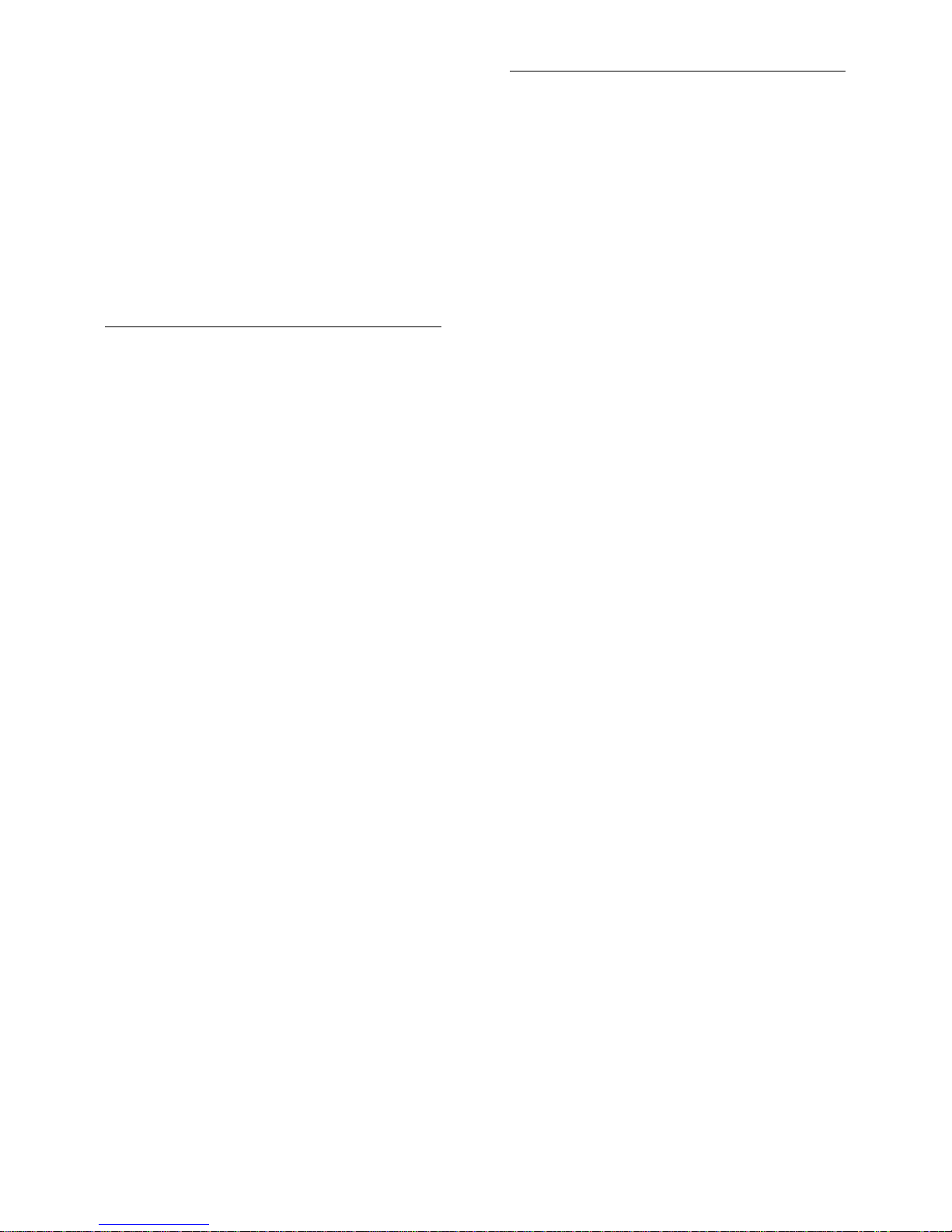
EN 8
• Avoid using earphones or
headphones at high volumes or
for prolonged periods of time.
Low temperatures
• If the TV is transported in
temperatures below 5°C or 41°F,
unpack the TV and wait until the
TV temperature matches room
temperature before connecting
the TV to the power outlet.
Screen care
• Risk of damage to the TV
screen! Never touch, push, rub
or strike th e sc reen with any
object.
• Unplug the TV before cleaning.
• Clean the TV and frame with a
soft damp cloth an d w ipe
gently. Never use substances
such as alcohol, chemicals or
household cleaners on the TV.
• To avoid deformations and
colour fading, wipe off water
drops as soon as possible.
• Avoid stationary images as
much as possible. Stationary
images are images that remain
onscreen for extended periods
of time. Stationary images
include onscreen menus, black
bars, time displays, etc. If you
must use stationary images,
reduce screen contrast and
brightness to avoid screen
damage.
Notice
2012 © TP Vision Netherlands B.V. All
rights reserved. Specifications are
subject to ch a nge without notice.
Trademarks are the property of
Koninklijke Philips Electronics N.V or
their respective owners. TP Vision
Netherlands B.V. reserves the right to
change products at any time
without being obliged to adj ust
earlier supplies accordingly.
The material in this manual is
believed adequate for the intended
use of the system. If the product, or
its individual modules or procedures,
are used for purposes other than
those specified herein, confirmation
of their validity and suitability must
be obtained. TP Vis ion Nether l a nds
B.V. warrants that the material itself
does not infringe any United States
patents. No further warranty is
expressed or implied.
TP Vision Netherlands B.V. cannot be
held responsible neither for any
errors in the content of this
document nor for any problems as a
result of th e content in this
document. Errors reported to Philips
will be adapted a nd published on
the Philips support website as soon
as possible.
Terms of warranty
• Risk of injury, damage to TV or
void of warr a nty! Never attempt
to repair the TV yourself.
• Use the TV and accessories only
as intended b y the
manufacturer.
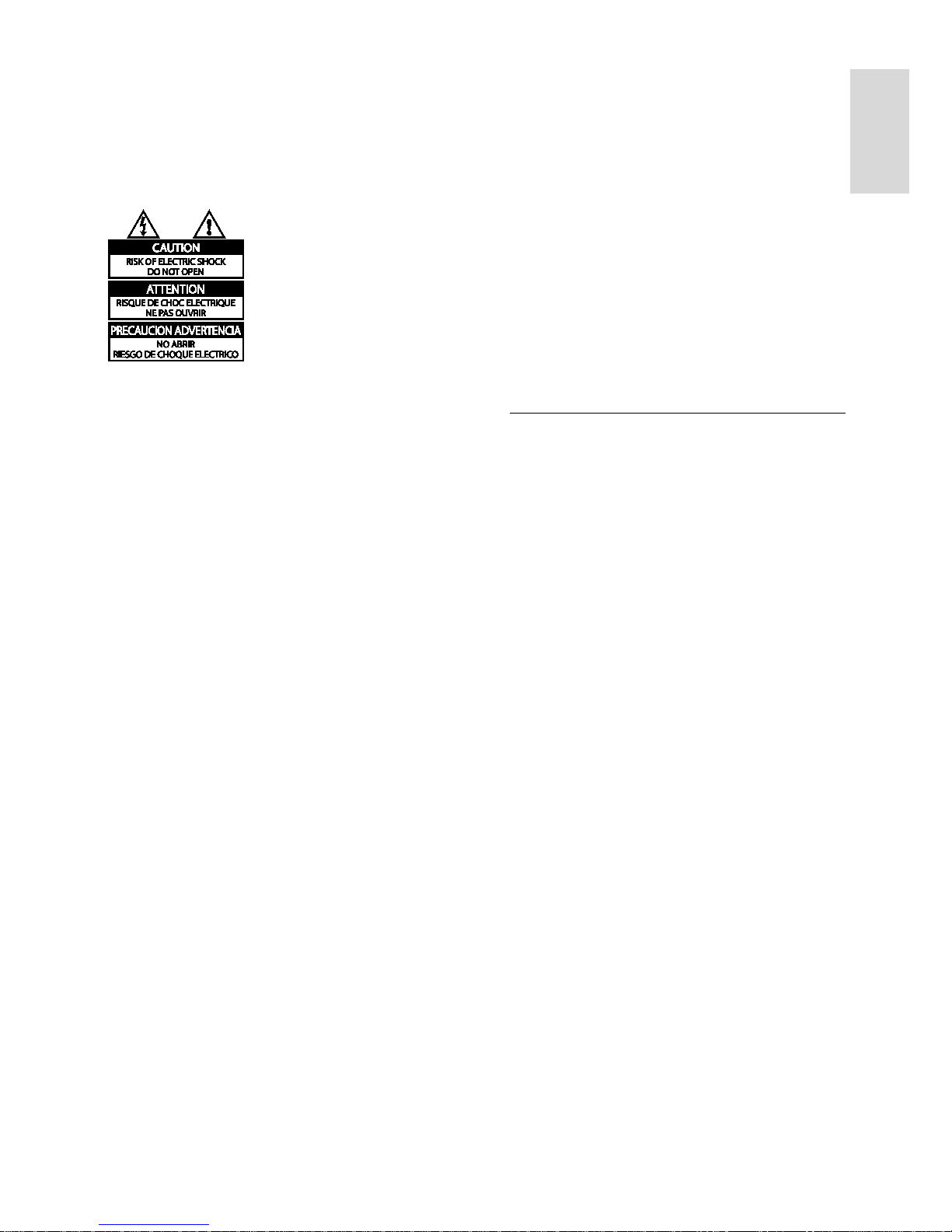
EN 9
English
• The caution sign printed on the
back of the TV indicates risk of
electric shock. Never remove
the TV cover. Always contact
Philips Customer Care for
service or repa irs.
• Any operation expressly
prohibited in this manual , or any
adjustments and assembly
procedures not recommended
or authorised in this manual shall
void the warranty.
Pixel characteristics
This LCD/LED product has a high
number of colour pixels. Although it
has effective pixels of 99.999% or
more, black dots or bright points of
light (red, green or blue) may
appear constantly on the screen.
This is a structural property of the
display (within common industry
standards) and is not a malfunction.
Compliance with EMF
TP Vision Netherlands B.V.
manufactures and sell s many
products targeted at consumers
which , like any electronic
apparatus, in gener al have the
ability to emit an d receive
electromagnetic signals.
One of Philips’ leading Business
Principles is to take al l necessary
health and safety measures for our
products, to comply with all
applicable legal requirements and
to stay well within the Electro
Magnetic Field (EMF) standards
applicable at the time of produ cing
the products .
Philips is committed to develo p ,
produce an d market products that
cause no adverse health effects. TP
Vision confirms that, as long as its
products are handled properly for
their intended use, they are safe to
use according to scientific evidence
available today.
Philips plays an active role in the
development of international E MF
and safety standards, enabling
Philips to anticipate further
developments in standardisation for
early integration in its products.
Trademarks and co py rights
Windows Medi a is either a regis tered
trademark or trademark of Microsoft
Corporation in the United States
and/or other countries.
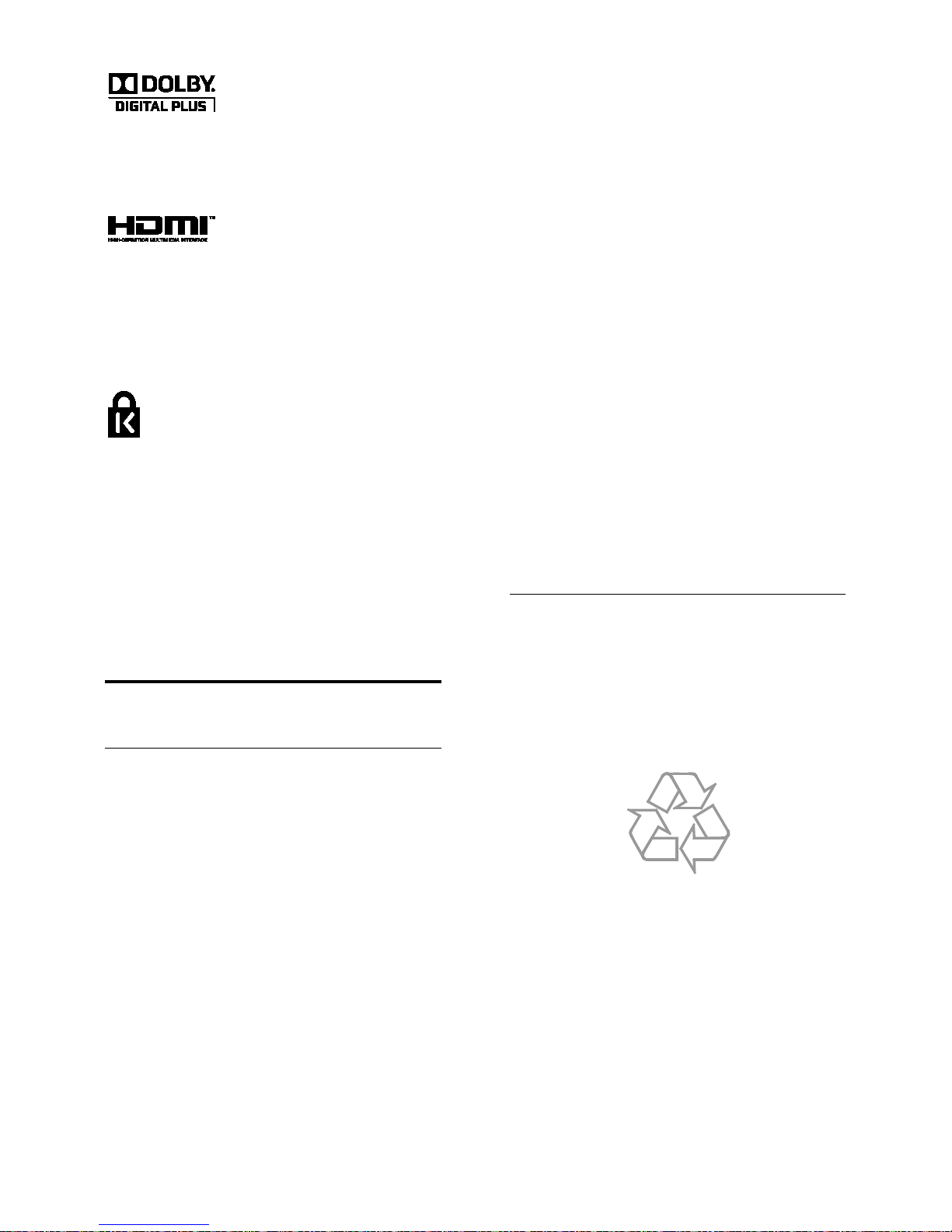
EN 10
Manufactured under licence from
Dolby Laboratories. Dolby and the
double D symbol are trademarks of
Dolby Laboratories.
The terms HDMI and HDMI
High-Definit ion Multimedia Inte rf ace
and the HDMI Logo are trademarks
or registered trademarks of HDMI
Licensin g LLC in the United States
and other countries.
Kensington and Micro Saver are
registered US trademarks of ACCO
World Corporation with issued
registrations and pending
applications in other countries
throughout the world.
All other registered and unregistered
trademarks are the property of their
respective owners.
Sustainability
Energy efficien cy
This TV is designed with
energy-efficient features.
• Screen off: If you only want to
listen to audio from the TV, you
can switch off the TV display.
Other functions continue to
operate normally. While you
watch TV, press MENU and
select [Picture]. Then select
[Screen Display] > [Off].
• Energy saving picture se ttings:
You can apply a combination
of energy saving picture
settings. Whil e you watch TV,
press MENU and sel ect [Setup].
Then select [Other Settings]
>[Power Save] > [On].
• Low standby power: The
advanced power circuitry
reduces the power
consumption of the TV t o an
extremely low level, without
losing out on the constant
standby func tionality.
• Auto switch off: To conserve
energy, set the TV to switch off
automatically after a period of
inactivity. While you watch TV,
press MENU and sel ect [Timer] >
[Auto Standby]. Then select the
period after which the TV
switches off.
End of use
Your product is designed and
manufactured with high quality
materials and components, which
can be recycled and reused.
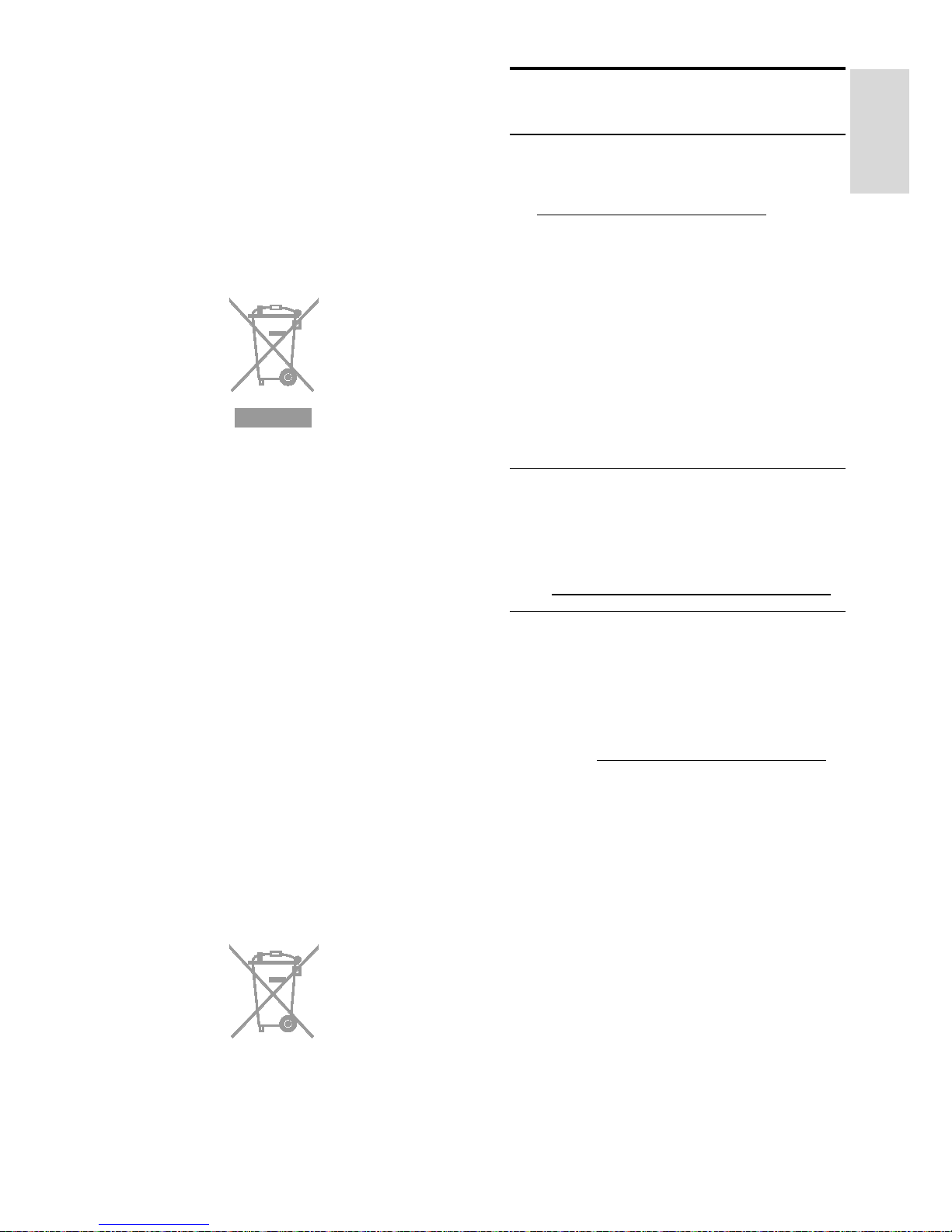
EN 11
English
When this crossed-out wheeled b in
symbol is attached to a product it
means that the product is covere d
by the European Directive
2002/96/EC. Please inform yourself
about the local separate collection
system for electrical and electronic
products.
Please act according to your local
rules and do not dispose of your old
products with your normal
household waste. Correct disposal
of your old product helps to prevent
potential negative consequences
for the environment and human
health.
Your product contains batteries
covered by the European Directive
2006/66/EC, whi ch ca nn ot be
disposed of with normal household
waste. Please inform yourself about
the local rules on separate
collection of batteries because
correct disposal helps to prevent
negative consequences for the
environment and human health.
Help and support
Visit the Philips we bsite
Visit the Philips support website
at
www.philips.com/support.
On the Philips support website, you
can also:
• Find answers to Frequentl y
Asked Questions (FAQ)
• Download a printable PDF
version of this user manual
• Email us a specific question
• Chat online with Philips
Consumer Care (available in
certain countries only)
Search the TV fo rum
Your questi on may have already
been answered by the Philips TV
community of users.
Visit
www.supportforum.philips.com.
Contact Philips
You can con tact Philips Consumer
Care in your country for support. The
number is available i n the l eaf l et
accompanying this product or
online at
www.philips.com/support.
Before you contact Philips, write
down the model and s erial number
of your TV. You can find this
information on the back of your TV
or on the TV packaging.
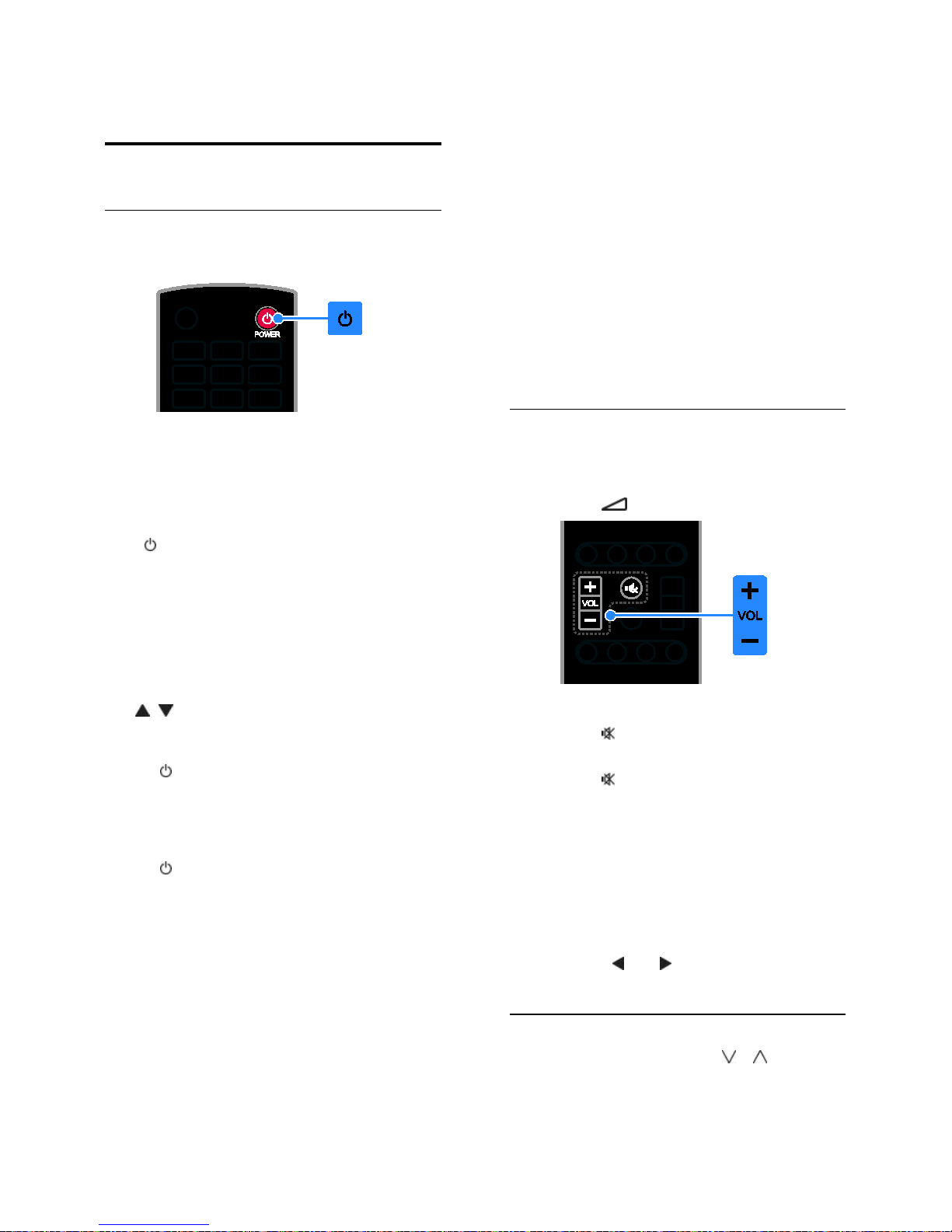
EN 12
2 Use your TV
Watch TV
Switch TV on or off
Switch the TV on
• Connect the TV to the mains
outlet and swi tch on the main
power.
• If the TV is not switched on, press
on the remote control or on
the rear panel of the TV.
Note: There is a short delay before
the TV responds .
Tip: I f you cannot fi nd your remote
control and want to switch the TV
on from standby, press CH +/- or
CH
on the TV.
Switch TV to standby
Press
on the remote control.
The remote control sensor on the TV
switches to red.
Switch off th e TV
Press
on the TV.
The TV switches off.
Note: Though your TV consumes
very little energy when it is in
standby or switched off, it doe s use
some energy. If you are not going to
use the TV for an extended period
of time, disco nnect the TV from the
mains plug.
Automatic swit ch off
You can save energy with this TV's
energy efficiency settings, which are
enabled by def a ult. If there is no
user interaction (such as pressing a
remote control button or a control
on the rear panel) for four hours, the
TV will automatically switch to
standby.
To disable automatic switch off
1. While you watch TV, press MENU
on the remote control.
2. Select [Timer], then press OK.
3. Select [Auto Standby] > [Off].
Adjust TV volume
Increase or decrease the TV volume
• Press +/- on the remote control.
• Press
+/- on t he TV.
Mute or restore the TV volume
• Press
on the remote control
to mute the volume.
• Press
agai n to restore the
volume.
Adjust headphone volume
1. Connect a headphone to the TV.
2. Press MENU.
3. Select [Sound], then press OK.
4. Select [Headphone Volume],
then press
or to adjust the
setting.
Switch TV channels
• Press CH +/- or CH / on
the remote control or TV.
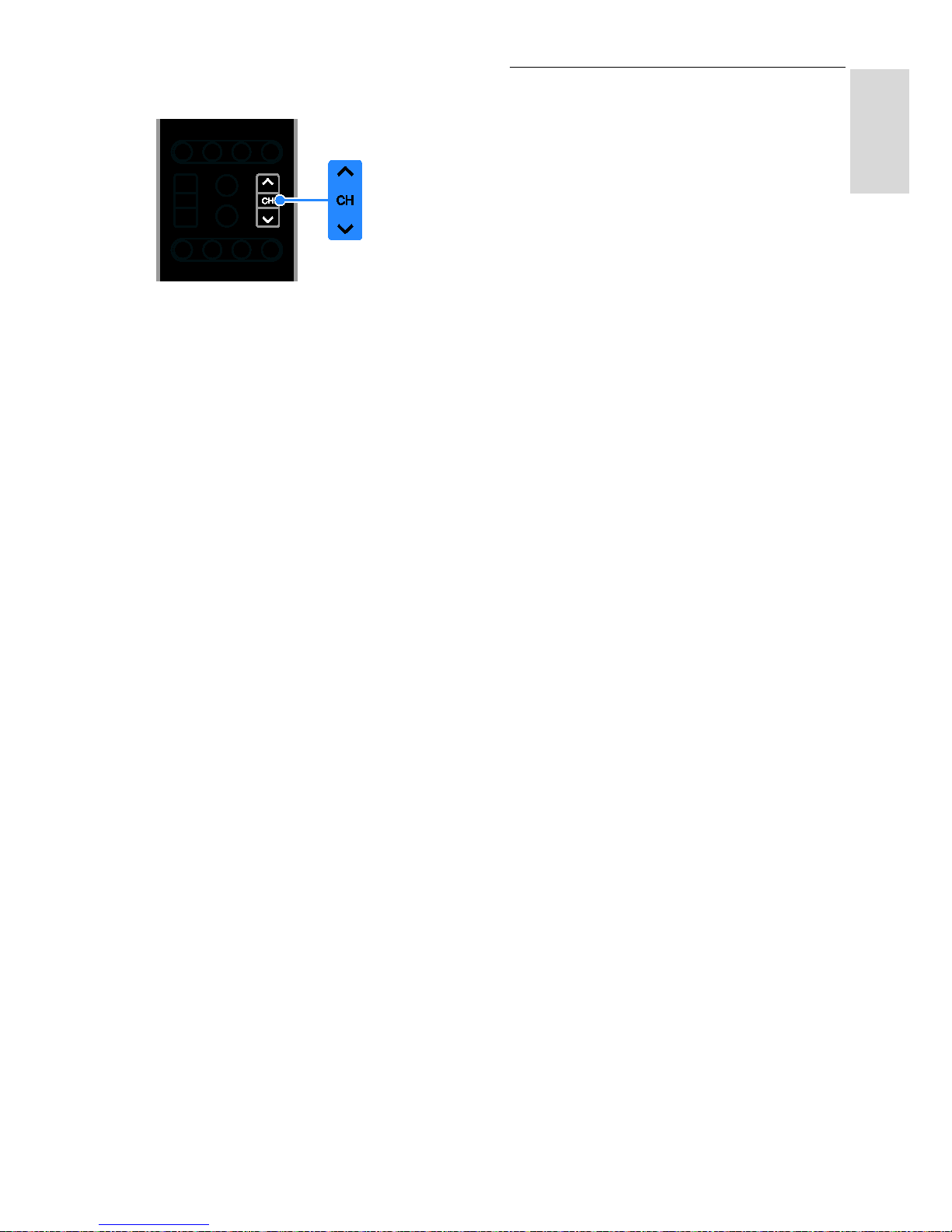
EN 13
English
• Press the Numeric buttons to
enter a channel number.
Manage channel lists
After the channels are installed, you
can:
• Rename channels
• Reorder channels
• S kip channels
• Listen to digital radio
Rename channels
When you select a channel, its
name appears. You can change
this channel name.
1. Press MENU.
2. Select [Setup], then press OK.
3. Select [Channels] > [Channel
Edit], then press OK.
The channel list is displayed.
4. Sele ct the channel to rename,
then press OK.
The channel informat ion is
displayed.
5. Select [Channel Name], then
press the Numeric buttons to select
each character.
6. Once complete, press OK to
confirm.
Reorder channels
After the channels have been
installed, you can reorder the
channel list.
1. Press MENU.
2. Select [Setup], then press OK.
3. Select [Channels] > [Channel
Sort], then press OK.
The channel list is displayed.
4. Select two channels to swap the
position, then press OK.
Skip channels
When you use the remote control to
switch channels, you can set to skip
one or more channels.
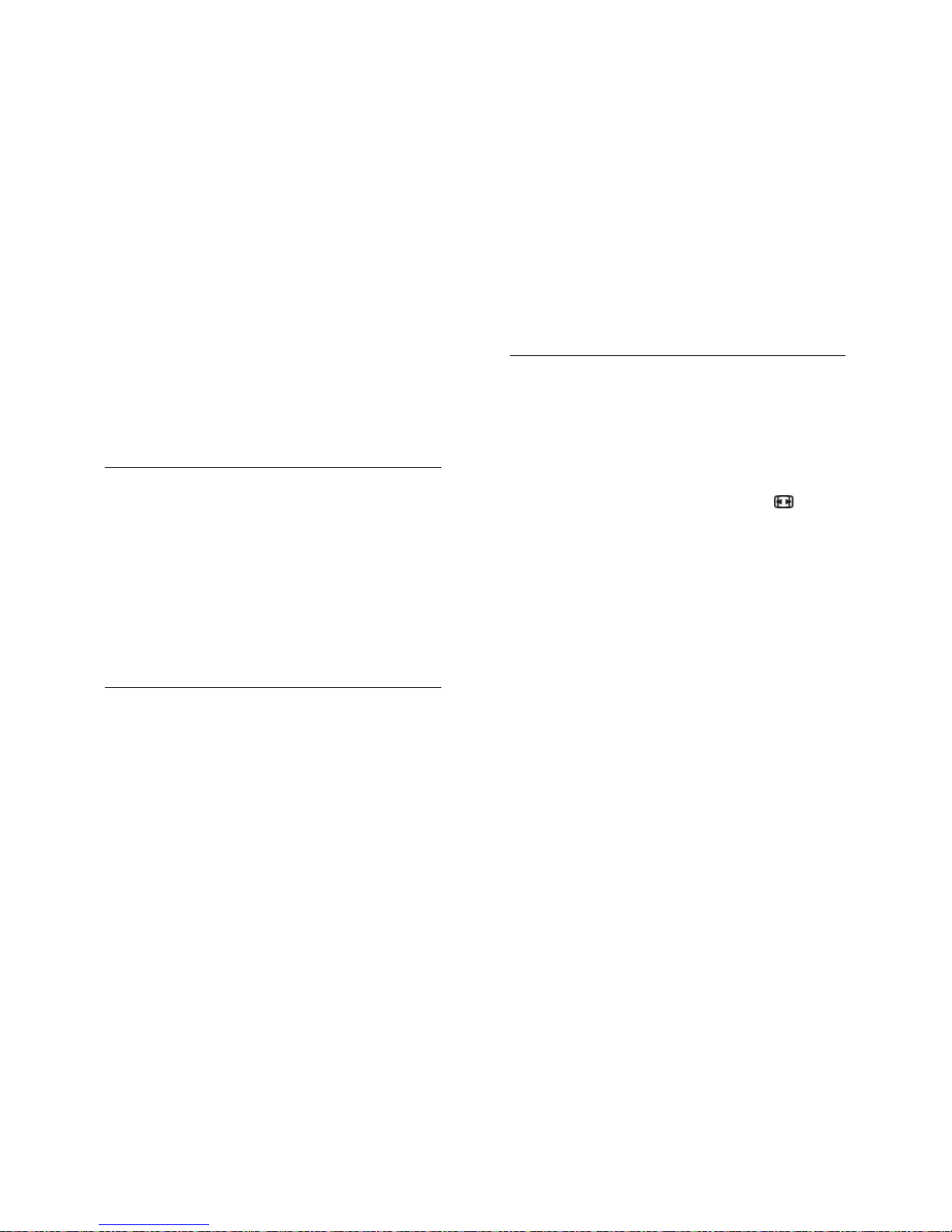
EN 14
1. Press MENU.
2. Select [Setup], then press OK.
3. Select [Channels] > [Channel
Skip], then press OK.
The channel list is displayed.
4. Select channels to skip, then press
OK.
Listen to digital radio
If digital radio chan nel s are
available, you can listen to them.
They are in s ta l led automatic ally
when you install the TV channels.
1. While you watch TV, press OK.
The channel list is displayed.
2. Select a radio channel, then press
OK.
Watch con n ected devices
Before you can watch a connected
device, connect the device to the
TV. See Connect your TV > Connect
devices (Page 28).
1. Press AV.
2. Select a connector in the list, then
press OK.
Use smart sett ing s
Your TV comes with predefine d
picture an d s o und settings. You can
apply these settings or customise
them.
Select your p referred picture s etting
1. While you watch TV, press MENU.
2. Select [Picture], then press OK.
3. Select [Viewing Mode], then
select an option:
• [Dynamic]: Enhance picture
contrast and sharpness.
• [Normal]: I deal settings for
normal ambient room lighting
conditions.
• [Cinema]: Ideal settings for
movies.
• [User]: Customise and store your
own picture settings.
• [Game]: Ideal settings for
games (except for TV source).
Select your p referred sound setting
1. Press MENU.
2. Select [Sound], then press OK.
3. Select [Mode], then select an
option:
• [Music]: Ideal settings for
listening to music.
• [Speech]: Ideal settings for
spoken audio, such as the news.
Change picture format
You can change the picture format
to suit the video source. Each video
source has limited picture formats
available.
1. While you watch TV, press
(Format) rep eatedly to toggle
between different picture formats.
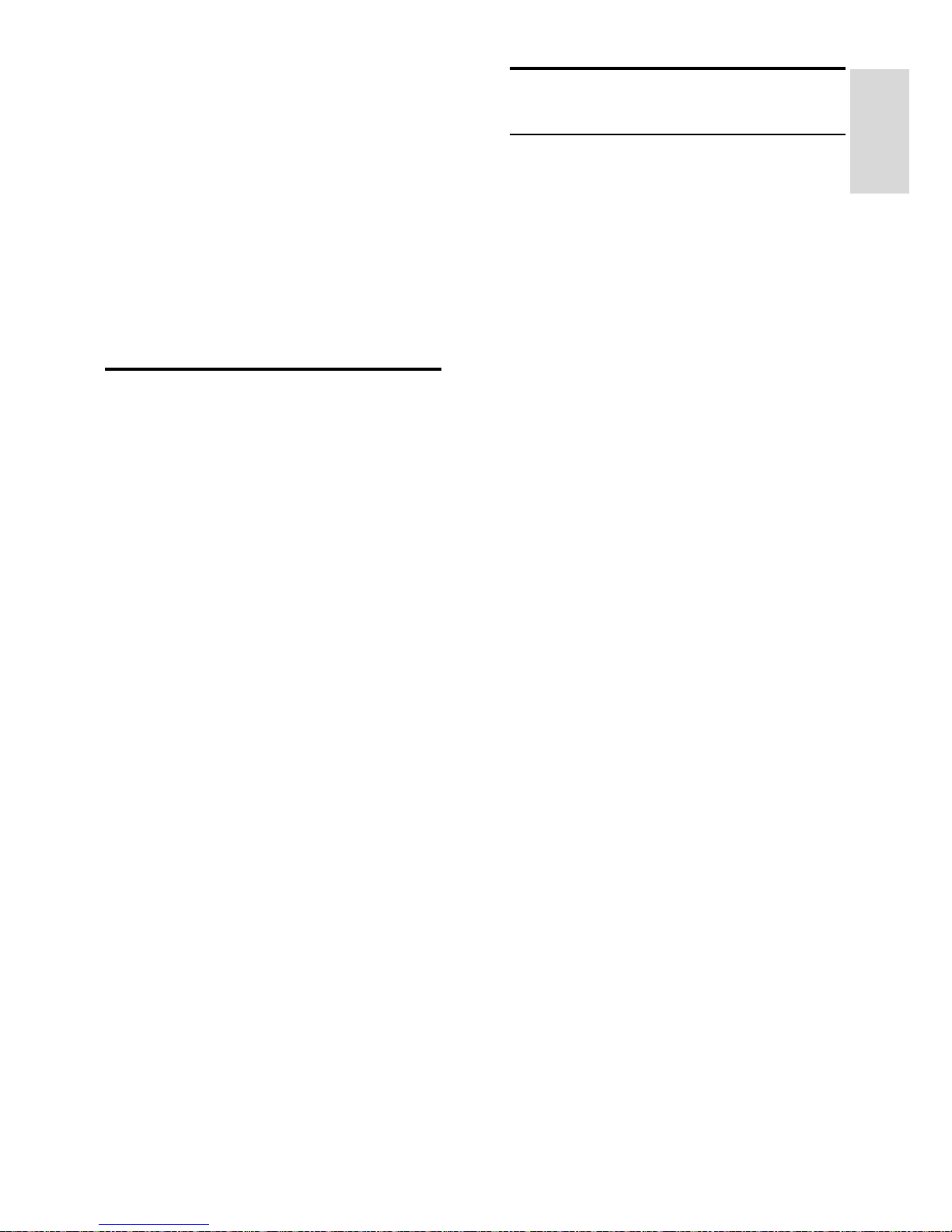
EN 15
English
The available picture formats
depend on the video source:
• [16:9]: Display the classic 16:9
format without distortion.
• [Just]: Adjust the pictur e format
according to the input source.
• [4:3]: Display the standard 4:3
format without distortion.
• [Zoom 1]: Stretch 4:3 format to
14:9.
• [Zoom 2]: Stretch 4:3 format to
16:9.
View programme
guide
You can view information about
digital TV channels using
programme guides provided by
broadcasters. The avail ability of
programme guides is dependen t on
your broadcaster. Information in
programme guides includes:
• Channel schedules
• Synopsis of programmes
Customise broadcaster programme
guide
You can customis e the displayed
information to:
• Remind you when programmes
start.
• Display only preferred channels.
Note: Options may vary according
to the programme information
available from the broadc aste r.
1. Press GUIDE.
2. Follow the onscreen instructions.
View media
What you can do
You can play photos and music on
your TV from a USB device
connected to the TV.
