Page 1
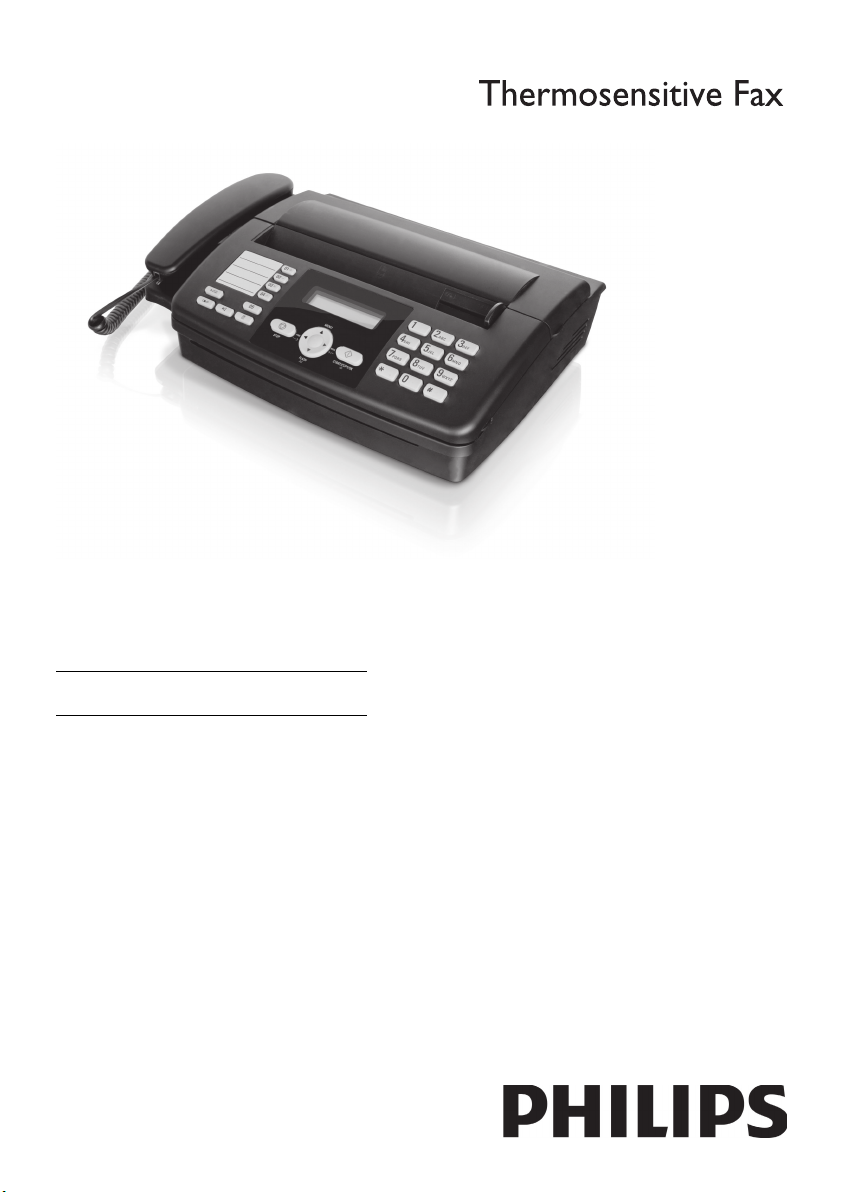
EN
User Manual
HFC 325
Page 2
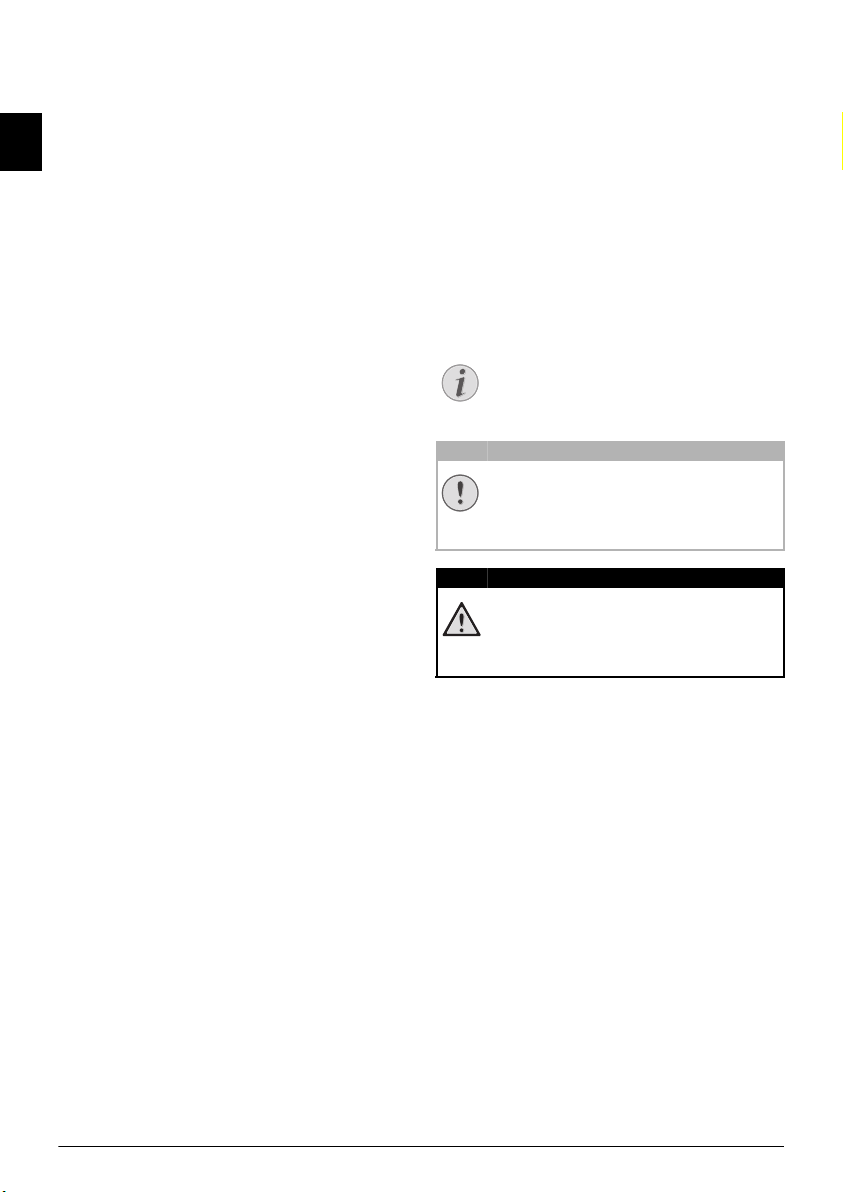
Introduction
Notice
CAUTION!
DANGER!
Dear Customer
Introduction Brand Variable
EN
With the purchase of this device, you have chosen a quality
PHILIPS product brand. Their device fulfils the most varied requirements for private use or in your office and business everyday.
Telephone Book
In the telephone book of your device, you can save entries
with multiple numbers and collect multiple entries into
groups. You can assign various ring tones to the entries.
Short Dial
You can assign short dial numbers to frequently dialled telephone numbers. The numeric keys help you to call these
numbers quickly.
You can send fax messages in different resolutions to one
or more recipients or a group. You can also poll faxes and
prepare documents for polling.
Select the resolution for text and photo in order to copy
documents with your device. You can also create multiple
copies.
If you want, your device can print Sudoku puzzles in four
different difficulty levels with solution.
We hope you enjoy your device and its many functions!
Spaltenumbruch
About this User Manual
With the installation guide on the following pages, you can
start using your device quickly and easily. Detailed descriptions can be found in the following sections of this user
manual.
Read the entire user manual carefully. Follow all safety
instructions in order to ensure proper operation of your
device. The manufacturer accepts no liability if these
instructions are not followed.
Symbols Used
Troubleshooting
Troubleshooting
This symbol designates tips that will help you to
use your device more effectively and easily.
Damage to the Device or Loss of Data!
Damage to the Device or Loss of Data!
This symbol gives warning of damage to the
device and possible loss of data. These damages
can result from improper handling.
Danger to Persons!
Danger to Persons!
This symbol gives warning of danger to persons.
Physical injury or damage can result from
improper handling.
2 Philips · HFC 325
Page 3
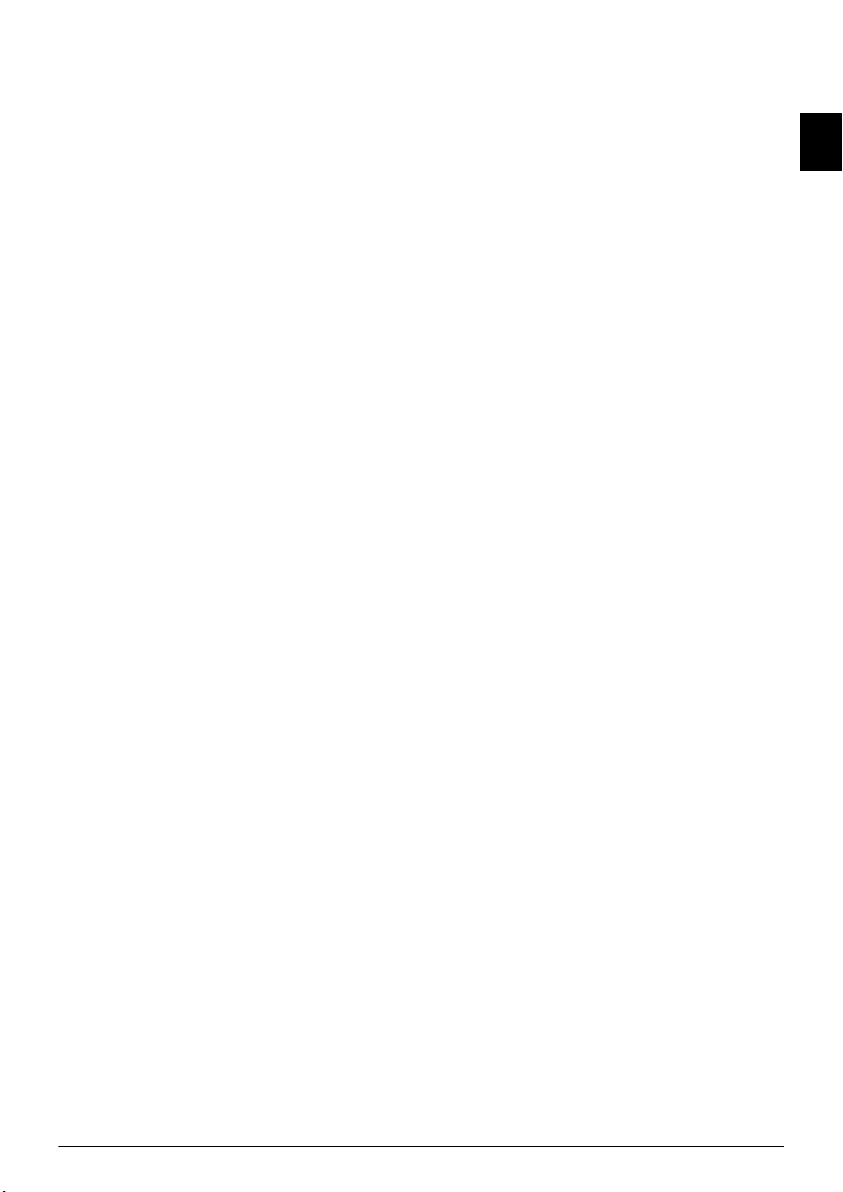
Table of Contents
Introduction .............................................. 2
Dear Customer ............................................................ 2
About this User Manual .............................................. 2
1 General Safety Information................ 4
2 Overview............................................... 5
Overview of the Menu Functions ................................ 5
Device Overview .......................................................... 5
Panel ........................................................................... 6
3 Initial Operation .................................. 7
Packing Contents ........................................................ 7
Loading Paper ............................................................. 7
Connecting the Handset .............................................. 7
Connecting the Telephone Cable ................................ 8
Connecting the Mains Cable ....................................... 8
Initial Installation ........................................................ 8
4 Telephone functions............................ 9
Placing a Call on the Device ........................................ 9
Getting Outside Line ................................................... 9
Chain Dialling ............................................................. 9
Insert Dialling Pause .................................................... 9
Telephone Book of the Device ................................... 10
Groups ...................................................................... 10
Short Dial .................................................................. 11
Calling Line Identification (CLIP) ............................. 11
5 Fax....................................................... 12
Sending fax ................................................................ 12
Sending Fax Manually ............................................... 13
Direct Inward Dialling or Selecting Sub-address ........ 13
Eavesdropping while Connection is Established ......... 13
Sending to Multiple Recipients (= Broadcasting) ....... 13
Sending Fax Later ...................................................... 13
Fax Reception ............................................................ 14
Receiving faxes manually ........................................... 14
Polling Faxes .............................................................. 14
6 Copier ................................................. 15
Inserting the document .............................................. 15
Making a Copy .......................................................... 15
Creating Multiple Copies .......................................... 15
7 Fun and Games .................................. 16
Sudoku ...................................................................... 16
8 Settings ............................................... 17
Entering the Date and Time ...................................... 17
Selecting the Language .............................................. 17
Selecting the Country ................................................ 17
Entering Number ...................................................... 17
Entering Name .......................................................... 17
Setting the Contrast ................................................... 17
Reducing Transmission Speed ................................... 18
Switching Page Adjustment On and Off .................... 18
Setting the Ring Tones .............................................. 18
Setting the Fax Switch ............................................... 18
Printing Lists ............................................................. 18
9 Configuring Telephone Lines and
Services ................................................... 19
DSL Connection ........................................................ 19
ISDN Connection ..................................................... 19
10 Service................................................ 20
Fixing a paper jam ..................................................... 20
Fixing a Document Jam ............................................. 20
Cleaning of the roller and the scanner ........................ 20
Cleaning of the thermal print head ............................ 20
Checking the Firmware Version ................................. 20
Using Service Codes ................................................... 20
Power Cycling ............................................................ 21
Technical Data .......................................................... 22
Guarantee .................................................................. 22
Declaration of Conformity (DoC) ............................. 23
EN
Table of Contents 3
Page 4
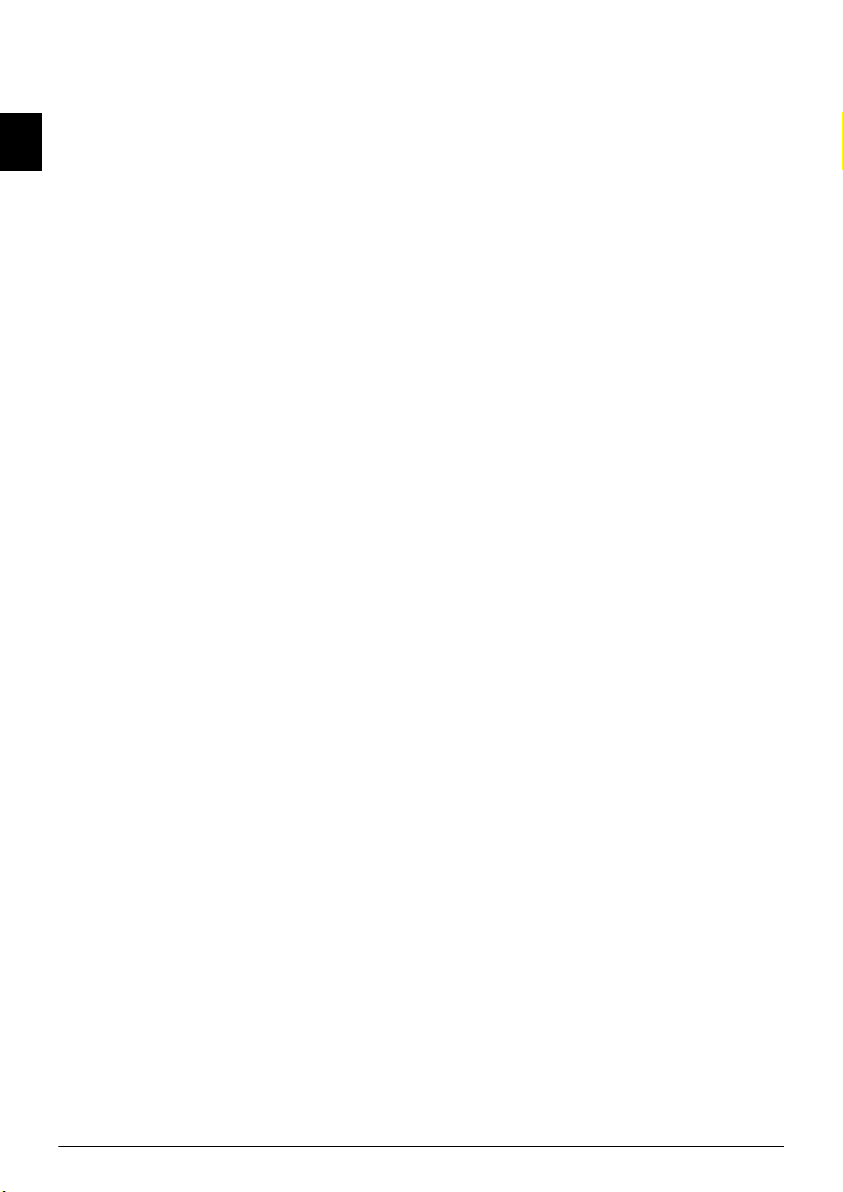
1 General Safety Information
Introduction 3
Your device has been tested in conformity with standards
EN 60950-1 and IEC 60950-1 and should only be operated with telephone systems and power equipment that
EN
meet these standards. The device was built exclusively for
use in the indicated sales region.
Introduction 2
Do not make any changes or settings that are not described
in this user manual. Physical injury or damage to the
device or loss of data can result from improper handling.
Take note of all warning and safety notes indicated.
Setting Up the Machine
The device should rest securely on a stabile, flat surface.
The device should rest securely on a stabile, flat surface. If
the device should fall, it can be damaged or can cause
injury to people, especially small children. Position all
cables in such a way that no one will stumble on them, thus
avoiding possible injuries to persons or damage to the
device itself. If the device is dropped it should be inspected
by a technical service center.
The distance between the devic e and other appliances or objects, must be at least 15 centimetre s.
The distance between the device and other devices or
objects must be at least 15 centimetres; this also applies to
the use of additional cordless telephones. Do not place the
device in the vicinity of radios or televisions.
Lock the cover of the device completely into place
Lock the cover of the device completely into place when
opening the device. You could be injured if the cover falls
while you are working on the device.
Protect the device against direct sunlight
Protect the device against direct sunlight, heat, large temperature fluctuations and moisture. Do not place the
device in the vicinity of heaters or air conditioners.
Observe the information on temperature and humidity in
the technical data.
The device must have sufficient ventilation
The device must have sufficient ventilation and may not be
covered. Do not put your device in closed cabinets or
boxes. Do not place the machine on soft surfaces such as
tablecloths or carpets and do not cover the ventilation slits.
Otherwise, the device can overheat and catch on fire.
In the event that the device becomes too hot, o r if you see smoke coming from the dev ice
In the event that the device becomes too hot, or if you see
smoke coming from the device, you must immediately pull
the power cable out of the power socket. Have your device
examined by trained professionals at a technical service
location. To prevent the spread of fire, open flames should
be kept away from the device.
Do not plug in the device in moist rooms.
Do not plug in the device in moist rooms. Never touch the
mains cable, the mains connection or the telephone socket
with wet hands.
Do not allow liquids to enter into the device.
Do not allow liquids to enter into the device. Disconnect
the device from the power socket if liquids or foreign
objects have entered the device and have your device examined by trained professionals at a technical service location.
Do not allow children to handle the device w ithout supervision.
Do not allow children to handle the device without supervision. The packing materials should be kept out of the
hands of children.
Magnetic telephone handset
The telephone handset of the device is magnetic. Caution,
small metallic objects (paper clips) may be retained if
placed near or on the telephone handset.
Power Supply
Check whether the mains voltage of your device
Check whether the mains voltage of your device (indicated
on the type label) matches the mains voltage available at
the setup location.
Use only the power and telephones cables supplied.
Use only the power and telephones cables supplied.
The device does not have an on/off button.
Set up your device so that the power socket is easily accessible. The device does not have an on/off button. In an
emergency, disconnect your device from the power supply
by pulling the power plug.
Never touch the power or telephone cable if the insulation is damaged.
Never touch the power or telephone cable if the insulation
is damaged. Replace damaged wires immediately. Use suitable cables only; if necessary please contact our technical
customer service or your retailer.
Disconnect your device from the power and telephone networks during an electrical storm.
Disconnect your device from the mains and telephone network during an electrical storm in order to avoid electrical
surge damage. If this is not possible, do not use the device
during an electrical storm.
Before cleaning the surface of your device, disconnect it from the power and telephone networks.
Before cleaning the surface of your device, disconnect it
from the power and telephone networks. Use a soft, lintfree cloth. Never use liquid, gaseous or easily flammable
cleansers (sprays, abrasives, polishes, alcohol). Do not
allow any moisture to reach the interior of the device.
Only clean the display with a dry, soft cloth .
Only clean the display with a dry, soft cloth. If the display
breaks, a mildly corrosive liquid may escape. Avoid all contact with your skin and eyes.
In the event of a power failure, your device will not function;
In the event of a power failure, your device will not function; saved data is retained.
Repairs
Display
Should disruptions occur, follow the instructions on the
display and on the error report.
Repairs
Do not make any repairs to the device yourself. Improper
maintenance can result in injuries or damage to the device.
Only have your device repaired by an authorised service
centre.
Do not remove the type label from your device; this would
void the warranty.
4 Philips · HFC 325
Page 5
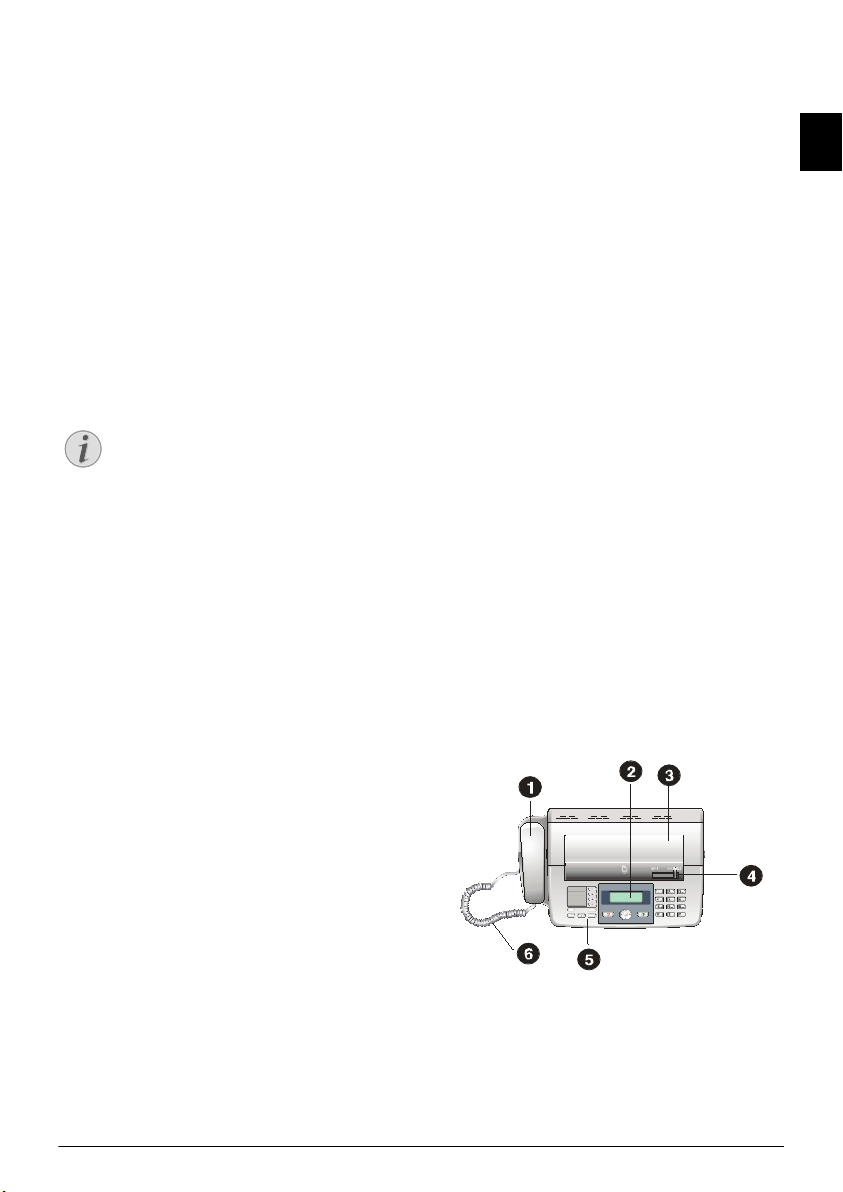
2Overview
Notice
Overview of the Menu Functions
The following functions are available on your device.
There are two ways in which you can call functions:
Menu Navigation
Navigating in the Menu: Press OK or one of the two
arrow keys [, to open the function menu. Page through
[ menu entries. Use OK to sele ct a m enu f unct ion. Pres s
C to return to the previous menu level. Press j to close
the menu and return to the starting mode.
Direct Loading
Calling Functions Directly: You can call a menu func-
tion directly using the function number. Press OK and
enter the appropriate function number using the numeric
keypad. Confirm with OK. You will find the function
number in the following list.
Printing the Functions List
Press ¨ to print a list of all functions and settings
of your device.
1 Telephone Book
11 Looking Up an Entry (PPF 6 xx · SPFX 4x)
11 Looking up an entry.................................page 9
12 New Entry (PPF)
12 New entry..............................................page 10
13 Creating Group
13 Creating group.......................................page 10
14 Short Dial without Short Dialling Button
14 Short dial...............................................page 11
15 Changing Entries
15 Modifying an entry ................................page 10
16 Deleting Entries
16 Deleting entries......................................page 10
17 Printing Entries
17 Printing entries ......................................page 18
2 Calls
21 Received Calls (PPF 6xx · SPFX 4x)
21 Received calls...........................................page 9
22 Outgoing Calls (PPF 6xx · SPF X 4x)
22 Outgoing calls..........................................page 9
23 Printing Entries
23 Printing entries ......................................page 18
4 Miscellaneous
41 Printing Call Log
41 Printing call log..................................... page 18
44 Setting the Contrast
44 Setting the contrast................................ page 17
45 Using Service Codes
45 Using service codes................................ page 20
47 Checking the Firmware Version
47 Checking the firmware version .............. page 20
48 Sudoku
48 Sudoku.................................................. page 16
49 Calculator ............................................... page 6
5 Fax Switch
51 Setting the Fax Switch
51 Setting the Fax Switch........................... page 18
55 Setting the Ring Tones
53 Setting the ring tones ............................ page 18
9 Settings
91 Entering the Date and Time
91 Entering the date and time .................... page 17
92 Selecting the Language
92 Selecting the language ........................... page 17
93 Selecting the Country
93 Selecting the country............................... page 8
94 Entering Number
94 Entering number................................... page 17
95 Entering Name (PPF)
95 Entering name....................................... page 17
96 Configuring Teleph one Lines and Ser vices
96 Configuring telephone lines and services page 19
Device Overview
Overview HFC 242
‚ Handset
ƒ Display
„ Paper tray cover
… Document guide
† Panel
‡ Handset cable
Vorderansicht
EN
3 Fax
31 Polling
31 Polled reception.....................................page 14
32 Polling Send
32 Polling send ...........................................page 14
33 Sending Fax Later
33 Sending fax later ....................................page 13
34 Broadcasting
34 Sending to multiple recipients
(= broadcast)........................................................page 13
35 Printing Fax Journal
35 Printing fax journal ................................page 18
36 Printing Transmission Report
36 Printing transmission report...................page 18
37 Print Reduced in Size
37 Print reduced in size...............................page 18
38 Reducing Transmission Speed
38 Reducing transmission speed..................page 18
Overview · Overview of the Menu Functions 5
Page 6
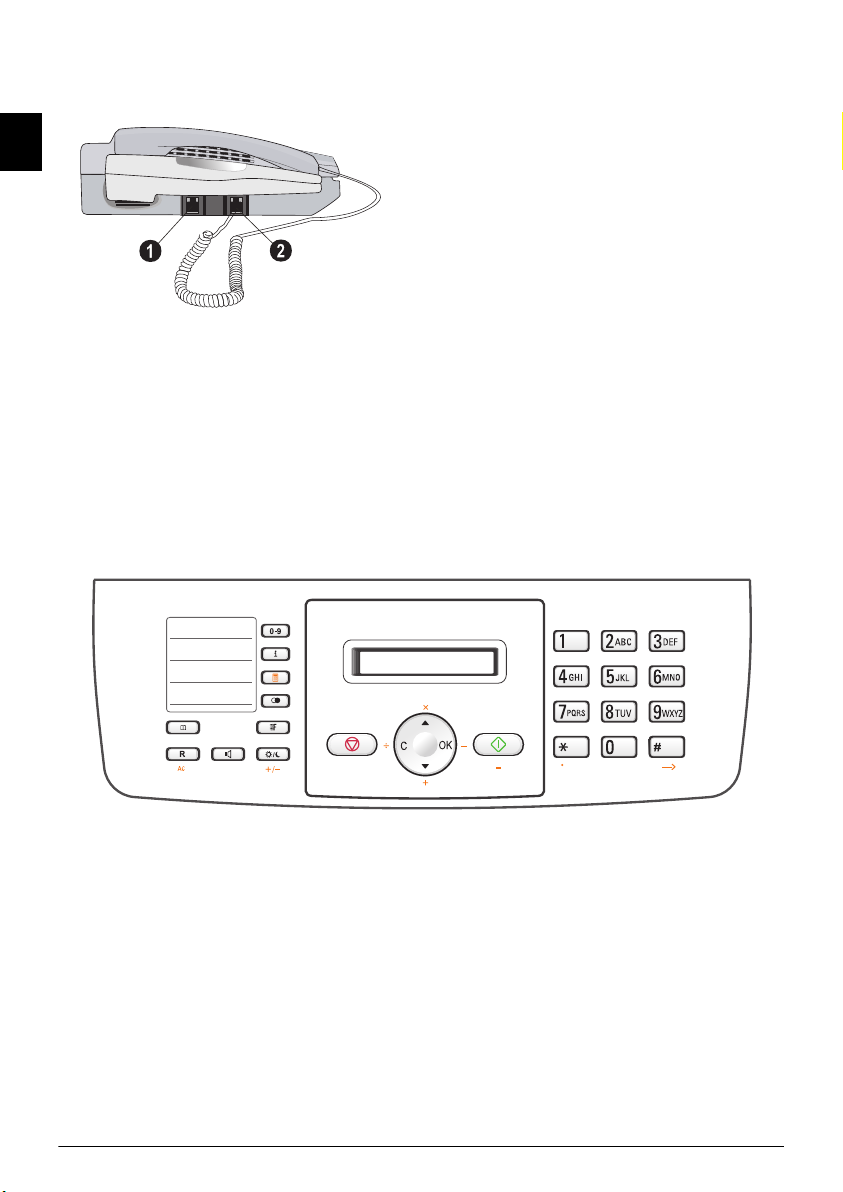
‚ LINE socket—Connection socket for telephone cable
ƒ , socket—Connection socket for the telephone hand-
set
Seitenansicht
EN
Panel
Telephone Book
m—Press briefly: Calling up the telephone book entries.
Selecting the entries with the [ / press and hold: saving
new entries
R
R—Press briefly: insert short line interruption (Hook
Flash) as office index on PABX or for calling special functions in the public telephone network (PSTN)/long press:
Inserting dialling pause
Speaker (PPF 675 · 676 · 685/695 · SPFX 48/49)
ß—Dialling with the handset replaced / hands-free
Short Dial
Ý—Press briefly: Load short dial entries. Selecting the
entries with the [ or numeric keys / press and hold:
Assign a new short dial entry
Printing the Menu Overview
¨—Printing setting lists
Redialling
@—Press briefly: Toggling between the list of the last 10
dialled numbers (= redial list) / press and hold: List of last
ten callers (caller list)
Resolution
f—Setting higher resolution for faxes and copying
(
RESOL.: STANDARD, RESOL.: FINE, RESOL.:
PHOTO
)
Fax Switch Xerox PSE
º/»—Selecting fax mode for receiving faxes
Stop
j—Function abort / return to the starting mode / docu-
ments eject
C
C—Return to the previous menu level / press briefly:
deleting individual characters / press and hold: deleting
complete input
Arrow Keys
[—Calling the menu functions / navigation within the
menu / selecting options / moving the cursor / adjusting
the volume level
OK
OK—Calling the menu functions / confirming input
Start
o—Press briefly: Starting transmission of messages / press
and hold: Starting fax polling
Copy
o—Press briefly: creating a copy / press and hold: creating
multiple copies
Numeric Keys (short dial)
Numeric keypad—Inputting digits, characters and special
characters / press and hold: Recalling short dial numbers
Xerox SF2025
Calculator keys
Calculator keys
ª—Switching calculator on/off
^/+ —Addition
OK / -—Subtraction
` / ×—Multiplication
C /:—Division
º/» / +/-—Toggling sign
–/.—Decimal point
f/--->—Clear entry (CE)
R/AC—Deleting
o/=—Result
6 Philips · HFC 325
Page 7
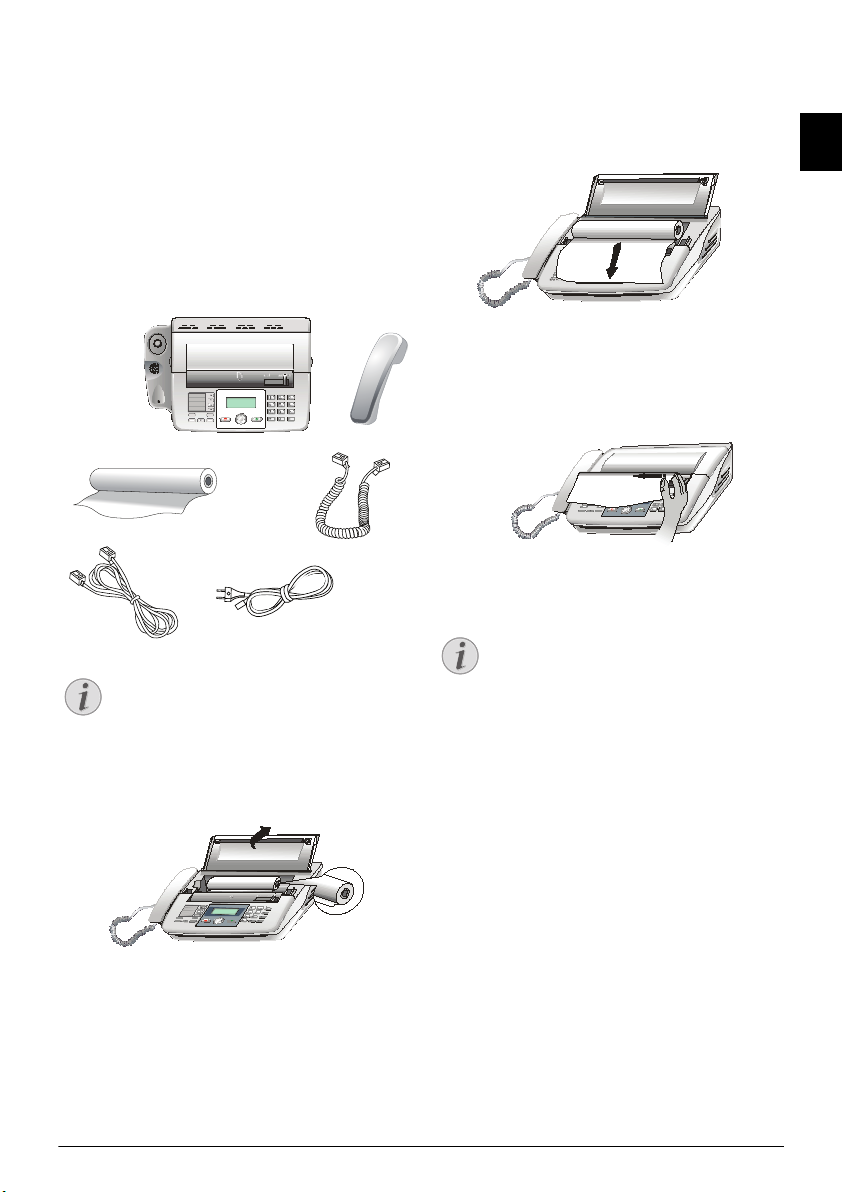
3 Initial Operation
Notice
‚
ƒ
…
„
‡
†
Notice
Packing Contents
Packing contents PSE
‚ Device
ƒ Telephone handset
„ Spiral cable for telephone handset
… Mains cable with plug (country-specific)
† Telephone cable with plug (country-specific)
‡ Paper roll
User Manual
User manual with installation guide (not depicted)
Verpackungsinhalt
Missing Package Contents
Missing Package Contents
If one of the parts is missing or damaged, please
contact your retailer or our customer service.
Loading Paper
1 Open the paper tray, and insert the paper roll.
2 Place the front edge of the paper into the paper guide.
Pull the paper forwards, until the panel is covered.
3 Close the paper tray, and cut off the paper over the
panel.
Red Line
If a red line appears on the printout, the paper
supply is almost over. Insert a new paper roll
into the device.
Connecting the Handset
Connecting the Handset
Plug one end of the spiral cable into the socket on the telephone handset. Insert the other end into the socket desig-
nated with the , symbol.
EN
Initial Operation · Packing Contents 7
Page 8
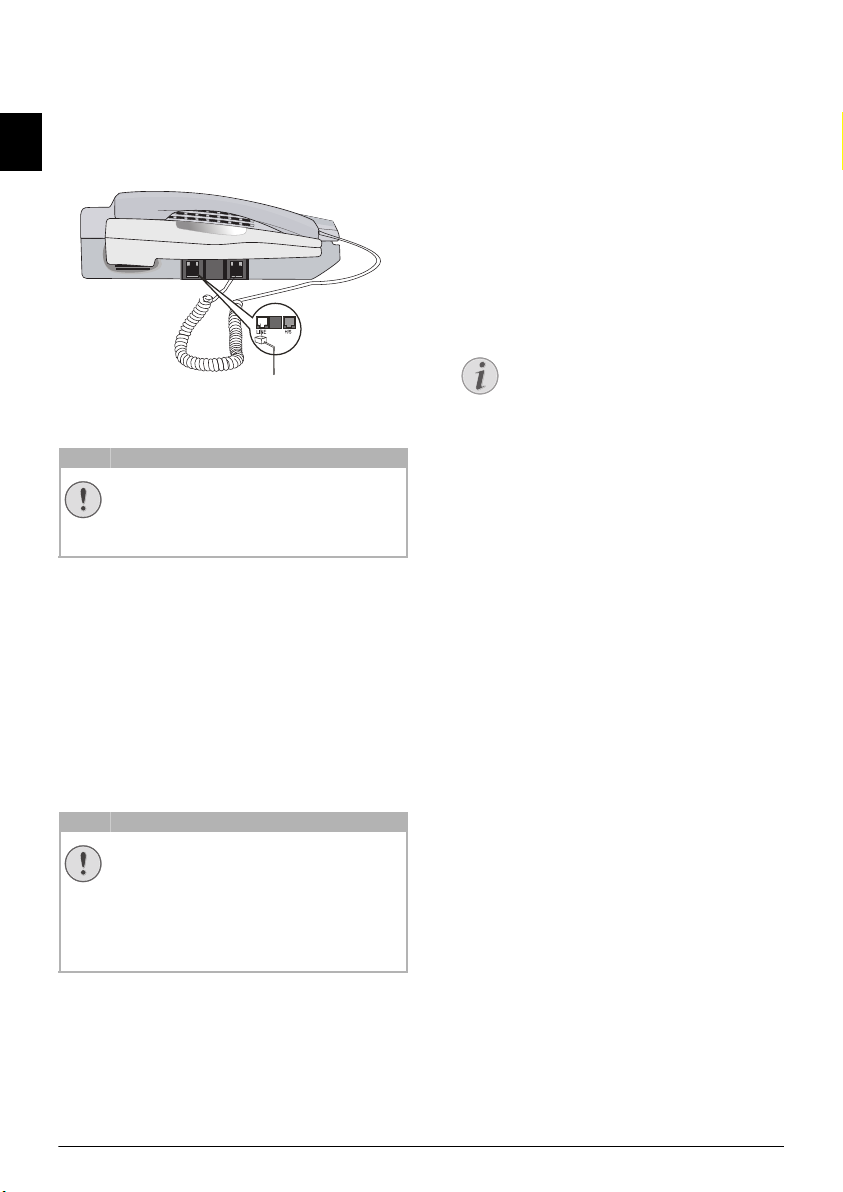
Connecting the Telephone
CAUTION!
CAUTION!
Notice
Cable
Connecting the Telephone Cable
Connect the telephone cable to the device by inserting it in
the socket designated with LINE (RJ-11-Connector).
EN
Insert the telephone plug into your PTT line socket.
Telefonkabel anschliessen
Connecting the Mains Cable
Mains Voltage at the Site of Installation
Mains Voltage at the Site of Installation!
Check whether the mains voltage of your device
(indicated on the type label) matches the mains
voltage available at the setup location.
Connecting the Mains Cab le
Insert the mains cable into the connection located on the
rear side of the device. Plug the power cable into the electrical outlet.
Entering Number
Page Header
Your name and number are added together with date, time
and page number at the top edge of each fax transmission
(= header).
Entering Number
1 Enter your number. Using or – you can enter a plus
sign.
2 Confirm with OK.
Entering Name
Entering Name
1 Enter your name. You can enter characters using the
numeric keys (see key labels). Enter special characters
using 0. Press the respective key several times until
the desired character or special character appears on the
display.
Navigating in the Editor
You can move the cursor using [. Use C to
delete individual characters.
2 Confirm with OK.
After entering the device prints an overview of the functions.
Initial Installation
Selecting the Language
1 Use [ to select the desired display language.
2 Confirm with OK.
Selecting the Country
Setting the Country Correctly
Setting the Country Correctly!
You must set the country in which you are operating the device. Otherwise your device is not
adapted to the telephone network. If your country is not included in the list, you must select a
different setting and use the correct telephone
cable for the country. Consult your retailer.
Setting the Country
1 Use [ to select the country in which you are operat-
ing the device.
2 Confirm with OK.
After this input, the device prints a help page and checks
the telephone line.
8 Philips · HFC 325
Page 9

4 Telephone functions
Notice
Notice
Notice
Notice
Notice
Notice
Notice
Notice
Notice
Placing a Call on the Device
Dial the desired number. There are several ways to do this:
Then pick up the handset.
Direct Dialling
Direct Dialling
You can also lift up the receiver first, then dial a
number. The dialling process begins immediately.
Manual Dialling: Dial the desired number using the
numeric keypad.
Recalling Short Dial Number
Access Function
You can also load short dial entries by holding
the respective number key pressed (for at least
two seconds).
Telephone Book
Telephone Book:
1 Press m.
Access Function
You can also search for an entry in the tele-
phone book by pressing OK, 11 and
OK.
2 Select an entry using [. Enter the starting letters with
the numeric keypad to quickly navigate through the telephone book.
Multiple Categories for One Entry
You can save an entry multiple times with
the same name but in a different category. In
the telephone book, the first letter of the category appears after the entry.
Redial List
Redial List: Press @. Use [ to select an entry from the
list of the dialled numbers.
Outgoing Calls
Access Function
You can also load the redial list by pressing OK,
22 and OK.
Caller List: Press and hold @ (at least two seconds).
Use the [ to select an entry from the list of callers.
Calls Received
Access Function
You can also load the caller list by pressing OK,
21 and OK.
CLIP Prerequisite
Calling Line Identification (CLIP)
For this function to work, the Caller Line Identification (CLIP) must be activated for your telephone connection (country and network
dependent). The number and name will not be
shown if the caller suppresses his number.
Getting Outside Line
PABX Systems
Private branch exchanges (PABX) are typical in many
offices and some households. You must dial an outside line
access code in order to get a connection to the public telephone network (PSTN) from a PABX.
Inserting Outside Line Access Code
Enter the outside line access code with which you reach the
public telephone network before you enter the desired
number or select a stored entry. The outside line access
code is usually 0.
Incorrect Outside Line Access Code
Incorrect Outside Line Access Code
In rare cases, the outside line access code may be
a different number or a two-digit number. For
older telephone systems, the outside line access
code can be R (= Flash). Press R to enter this
outside line access code. If the connection to the
public telephone network is not possible, contact your telephone system supplier.
Setting Up an Extension
Connection to Private Automatic
Branch Exchange
If you operate your device permanently at an
extension, store the outside line access code with
the 96 function (see page 19).
Chain Dialling
You can combine and edit manually entered digits and
saved entries, before the dialling process starts. If you have
saved, for example, the telephone number prefix of an
inexpensive telephone service provider (call-by-call) as a
telephone book entry, select this entry and manually enter
the subsequent telephone number or select another saved
entry.
Insert Dialling Pause
It may be necessary to insert a dial pause in telephone
number, for example, for a direct-inward dialling number,
a sub-address or in a long distance number. Hold @
pressed (for at least two seconds).
The second part of the number is dialled only after a short
pause.
– appears on the display.
EN
Telephone functions · Placing a Call on the Device 9
Page 10

Telephone Book of the
Notice
Notice
Device
Telephone Book
In the telephone book of your device, you can save entries
with multiple numbers and collect multiple entries into
EN
groups. You can assign various ring tones to the entries.
Follow the specifications in the technical data.
Cursor Navigation 1
Navigating in the Editor
You can move the cursor using [. Use C to
delete individual characters. Press j to close the
menu and return to the starting mode.
Saving entry
1 Hold m pressed (for at least two seconds).
Access Function
You can also call the function by pressing
OK, 12 and OK.
2 Enter the name. You can enter characters using the
numeric keys (see button labels). Enter special charac-
ters using 0. Press the respective button several times
until the desired character or special character appears
on the display.
3 Confirm with OK.
4 Using [, select the category for which you would like
to enter a number:
GORY: WORK
GORY: FAX
5 Confirm with OK.
6 Enter the telephone number.
7 Confirm with OK.
8 You can assign a ring tone to the number. Use the
number keys 0 to 9 to select a ring tone. Using
[, set the volume.
9 Confirm with OK. The entry is saved.
Edit Entry
1 Press OK, 15 and OK.
2 Using [ select the entry which you would like to edit.
3 Confirm with OK.
4 Edit the name.
5 Confirm with OK.
6 Using [, select the category for which you would like
to enter a number:
GORY: WORK
GORY: FAX
7 Confirm with OK.
8 Enter the telephone number.
9 Confirm with OK.
CATEGORY: HOME, CATE-
, CATEGORY: MOBILE or CATE-
.
CATEGORY: HOME, CATE-
, CATEGORY: MOBILE or CATE-
.
10 You can assign a ring tone to the number. Use the
number keys 0 to 9 to select a ring tone. Using
[, set the volume.
11 Confirm with OK. The entry is saved.
Deleting an Entry
1 Press OK, 16 and OK.
2 Using [ select the entry which you would like to
delete.
3 Confirm with OK.
4 Confirm
DELETE: YES with OK.
Groups
Groups
You can combine several telephone book entries into a
group. A message is sent to all members of this group in
succession.
Adding Group Entries
1 Press OK, 13 and OK.
2 Use [ to select the group you would like to create.
3 Confirm with OK. You can add entries to the group,
display the members of the group, delete the group or
send a fax to the group.
4 Using [ select
5 Confirm with OK.
6 Use [ to select the entry you would like to add to the
group.
7 Confirm with OK.
8 Repeat steps 4 to 6 to add additional entries to the
group.
9 Press j to end the input.
Displaying Group Entries
1 Press OK, 13 and OK.
2 Use [ to select the group you would like to display.
3 Confirm with OK.
4 Using [ select
5 Confirm with OK.
6 Page through the entries of the group with [.
7 Press j twice to return to the starting mode.
ADD MEMBER?.
VIEW MEMBERS?.
10 Philips · HFC 325
Page 11

Deleting Individual or All Group
CAUTION!
CAUTION!
Notice
Entries
Deleting an Individual Entry
1 Press OK, 13 and OK.
2 Using [ select the group from which you would like
to delete entries.
3 Confirm with OK.
4 Using [ select
5 Confirm with OK.
6 Using [ select the entry which you would like to
delete.
7 Confirm with OK.
8 Using [ select
9 Confirm with OK. The entry is deleted.
DELETE MEMBER?.
DELETE: YES.
Deleting a Group
1 Press OK, 13 and OK.
2 Using [ select the group you would like to delete.
3 Confirm with OK.
4 Using [ select
5 Confirm with OK.
6 Using [ select
7 Confirm with OK. All entries in the group are deleted.
DELETE MEMBER?.
DELETE: ALL.
Short Dial
Short Dial
You can assign short dial numbers to frequently dialled telephone numbers. The numeric keys help you to call these
numbers quickly.
Deleting a Short Dial Entry
The Telephone Book Entry is Deleted!
The Telephone Book Entry is Deleted!
This function not only deletes the short dial
entry, it also deletes the entire entry from the telephone book. Overwrite the short dial entry if
you would like to change the assignment.
1 Press OK, 14 and OK.
2 Use [ or the respective number key to select the entry
you would like to delete.
3 Press C.
4 Confirm the deletion with OK.
Calling Line Identification (CLIP)
Function is not supported in all countries and networks
(Function is not supported in all countries and
networks)
CLIP Definition
The number of an incoming call appears on the display.
For this function to work, the Calling Line Identification
Presentation (CLIP) must be activated for your telephone
line. Enquire with your telephone company. Caller Line
Identification may be associated with a fee.
Setting the Country Correctly
Setting the Country Correctly
If the Caller Line Identification does not work
even though the function is activated for your
telephone connection, check if you have set the
correct country (also see Chapter Settings, page
17).
EN
Assigning or Editing Short Dial Entry
1 Press OK, 14 and OK.
2 Use [ or the respective number key to select the short
dial number you would like to assign or change.
Overwriting Short Dial Entries!
If you select a short dial number that is
already assigned, the entry is overwritten.
3 Confirm with OK.
4 Use [ to select the telephone book entry you would
like to assign as a short dial entry.
5 Confirm with OK.
Telephone functions · Short Dial 11
Page 12

5Fax
CAUTION!
Notice
Notice
Notice
Notice
Notice
Notice
Notice
Unsuitable Doc uments!
EN
Unsuitable Documents!
Do not insert any documents into the device
that ...
... are wet, have been edited with correction
fluid, are soiled or have a coated surface.
… that are written on with a soft pencil, with
paint, chalk or charcoal.
… originate from newspapers or magazines
(printing ink).
… that are held together with office or notebook
staples or with tape or glue.
… are pasted with note papers.
… are creased, crumpled or torn.
Documents A5/A4 Variables
Use documents with sizes A5 or A4 with 60-120 g/m
weight. You can insert up to 10 documents at a time.
Fax
Cancel Transmission
Press j to eject the documents without sending
them.
Sending fax
1 Insert the documents face down into the document
feeder. The top most document will be fed in first.
Automatic Redial
If the subscriber is busy, the device dials the
number again after some time. Press j, in
order to cancel the transmission process.
After the transmission, the device prints out
a transmission report depending on the settings.
Busy Number
Automatic Redial
If the subscriber is busy, the device dials the
number again after some time. Press j, in order
to cancel the transmission process. After the
transmission, the device prints out a transmis-
2
sion report depending on the settings.
Manual Dialling: Dial the desired number using the
numeric keypad.
Recalling Short Dial Number
Access Function
You can also load short dial entries by holding
the respective number key pressed (for at least
two seconds).
Telephone Book
Telephone Book:
1 Press m.
Access Function
You can also search for an entry in the tele-
phone book by pressing OK, 11 and
OK.
2 Select an entry using [. Enter the starting letters with
the numeric keypad to quickly navigate through the telephone book.
2 Shift the document guide inward, until it rests against
the edge of the document.
3 Set the desired resolution using f.
STANDARD – Standard (for documents without spe-
cial features)
FINE – Fine (for finely printed texts and/or drawings)
PHOTO – for photos
4 Dial the desired number. There are several ways to do
Redial List
Redial List: Press @. Use [ to select an entry from the
list of the dialled numbers.
Outgoing Calls
Multiple Categories for One Entry
You can save an entry multiple times with
the same name but in a different category. In
the telephone book, the first letter of the category appears after the entry.
this:
5 Press o.
Access Function
You can also load the redial list by pressing OK,
22 and OK.
12 Philips · HFC 325
Page 13

Caller List: Press and hold @ (at least two seconds).
Notice
Notice
Notice
Notice
Use the [ to select an entry from the list of callers.
Calls Received
Access Function
You can also load the caller list by pressing OK,
21 and OK.
CLIP Prerequisite
Calling Line Identification (CLIP)
For this function to work, the Caller Line Identification (CLIP) must be activated for your telephone connection (country and network
dependent). The number and name will not be
shown if the caller suppresses his number.
Sending Fax Manually
1 Insert the document.
2 Enter the desired number using the numeric keypad or
select a saved entry.
3 Press ß.
4 Press o.
Direct Inward Dialling or Selecting Sub-address
Direct Inward Dialling or Sub-address
You can send a fax to a direct-inward dialling number or a
sub addressor or call from a direct-inward dialling number
or sub address - for example to use a certain service of a fax
database provider. For this purpose, attach the directinward dialling number or sub address with a short dialling
pause to the fax number.
1 Enter the desired number using the numeric keypad or
select a saved entry.
2 Hold R pressed (for at least two seconds).
3 Enter the direct-inward dialling number or sub address.
4 Press o. The direct-inward dialling number or sub
address is dialled only after a short pause.
Eavesdropping while Connection is Established
Eavesdropping while Connection is Established
You can listen while a connection is established, for example if a fax transmission constantly fails.
Enter the desired number using the numeric keypad or
select a saved entry. Press ß.
No Hands-free Operation Possible
No Hands-free Operation Possible
Hands-free operation is not possible with this
function. You cannot answer if the subscriber
picks up.
Sending to Multiple Recipients (= Broadcasting)
Broadcast Transmissions
You can send one fax to multiple recipients in succession.
Entering Recipients Individually
1 Insert the document.
2 Press OK, 34 and OK. The document is now
read.
3 Enter the desired number using the numeric keypad or
select a saved entry.
4 Confirm with OK.
5 Enter the next telephone numbers.
6 Confirm with OK. You can enter up to 25 recipients.
7 Press o. The device transmits the fax message succes-
sively to all recipients.
Sending a Fax to a Group
1 Insert the document.
2 Press OK, 13 and OK.
3 Use [ to select the group to which you would like to
send a fax.
4 Confirm with OK.
5 Using [ select
6 Confirm with OK.
Transmission to Multiple Recipients
Transmission to Multiple Recipients
If your device cannot reach a recipient, the fax
message is sent to the other recipients. After the
device has called all recipients, it once again dials
the numbers that previously could not be
reached.
SEND FAX?.
Sending Fax Later
Sending Fax Later
If you would like to make use of the lower telephone tariffs
or if the recipient can be reached at some specific time
only, you can send the fax at a later time—within 24 hours.
1 Insert the document.
2 Press OK, 33 and OK.
3 Enter the time, at which the document should be trans-
mitted, e.g. 14 00 for 2 pm.
4 Confirm with OK.
5 Enter the desired number using the numeric keypad or
select a saved entry.
6 Selecting a Saved Entry: Confirm the selected
entry using OK.
EN
Fax · Sending Fax Manually 13
Page 14

7 Press o. The device goes into standby mode and trans-
Notice
CAUTION!
Notice
mits the fax at the entered time. You can continue to
make telephone calls and receive faxes
Sending Fax Later
EN
Cancel a Scheduled Fax Transmission
Press j to eject the document. This interrupts
the standby mode.
Fax Reception
Fax Reception
Received faxes are printed out immediately. If no paper is
inserted, the device saves incoming fax messages.
MEMORY!
appears on the display. Up to 30 incoming fax
messages are saved. If you insert paper, the saved messages
are printed.
If necessary: Press o to start the printing.
Receiving faxes manually
Selecting reception mode PSE
1 Using º/», select the reception mode.
TEL MODE – Manual fax reception. You can start fax
reception manually, by pressing o after lifting the
handset. This setting is useful, when you want to
receive faxes via a modem connected to a computer.
FAX MODE – After two rings the fax switch switches
on. Faxes are received automatically. If it is a voice call,
the device goes back to the starting mode.
AUTO MODE – After a set number of rings, the device
checks the incoming call. If it is a voice call, the device
continues to ring (also see Chapter Setting the fax
switch Page 18).
DOC IN
Polling Send of Faxes
Unauthorised Fax Polling!
Unauthorised Fax Polling!
Protect your document against unauthorised
polling with a code.
Secure Fax Polling
A caller who knows the code can poll the fax from your
device. You can continue to make telephone calls and
receive faxes
1 Insert the document.
2 Press OK, 32 and OK.
3 Enter a code (max. 20 characters).
4 Confirm with OK.
Sending Fax Later
Cancel a Scheduled Fax Transmission
Press j to eject the document. This interrupts
the standby mode.
Polling Faxes
Fax Polling
With the fax polling function, you can retrieve faxes that
lie ready in the dialled device. You can keep a document
ready in your device, which can be polled by others.
Polling Faxes Directly
1 Enter the desired number using the numeric keypad or
select a saved entry.
2 Hold o pressed (for at least two seconds).
Polling Secure Faxes
Secure Fax Polling
With this function, you can poll faxes that are protected
with a code.
1 Press OK, 31 and OK.
2 Enter the code.
3 Confirm with OK.
4 Enter the desired number using the numeric keypad or
select a saved entry.
5 Press o.
14 Philips · HFC 325
Page 15

6Copier
Notice
Inserting the document
1 Insert the documents face down into the document
feeder. The top most document will be fed in first.
2 Shift the document guide inward, until it rests against
the edge of the document.
3 Set the desired resolution using f.
STANDARD – Standard (for documents without spe-
cial features)
FINE – Fine (for finely printed texts and/or drawings)
PHOTO – for photos
4 Press o.
Making a Copy
Press o briefly. The copy is created.
Creating Multiple Copies
1 Hold o pressed (for at least two seconds).
2 Enter the number of times you would like to copy the
document (maximum of 15 copies).
3 Confirm with OK. The copy is created.
Copier
EN
Cancel Copying
Press j to eject the documents without copying
them.
Copier · Inserting the document 15
Page 16

7 Fun and Games
Notice
Notice
Notice
Help 7 Games and Fun
EN
Printing informations for the Games
and Fun functions
Press ¨ and to print the instructions for the
Games and Fun functions of your device.
Sudoku
Sudoku
Sudoku is a Japanese number puzzle. The game has 3 × 3
squares divided into 3 × 3 fields. Depending on the difficulty level, lesser or more digits are already given at the
beginning of the game. The aim of the game is to fill digits
from 1 to 9 in the game field is such a way that each digit
appears only once in a row, a column and each of the nine
blocks. There is only one solution.
Last Solution Available
Last Solution Available
The solution of the last printed game is saved.
The solutions of earlier games are no longer
available.
Printing a Game
1 Press OK, 48 and OK.
2 Using [ select
3 Confirm with OK.
4 Using [ select the difficulty level.
5 Confirm with OK.
6 Enter, how many copies of the Sudoku you would like
to print (maximum 9 copies).
7 Confirm with OK.
8 Using [ select if you would like to print the solution.
9 Confirm with OK.
SUDOKU:NEW.
Sudoku for Every Day
Sudoku for Every Day
You can have a new Sudoku automatically printed each
day.
1 Press OK, 48 and OK.
2 Using [ select
3 Confirm with OK.
4 Enter the time, e.g. 14 00 for 2 pm.
5 Confirm with OK.
6 Using [ select the difficulty level.
7 Confirm with OK.
8 Enter, how many copies of the Sudoku you would like
to print (maximum 9 copies).
9 Confirm with OK.
10 Using [ select if you would like to print the solution.
11 Confirm with OK.
12 Using [ indicate whether you would like to turn
printing on or off.
13 Confirm with OK.
Sudoku for Every Day
SUDOKU:AUTO.
Switching Off Function
You can turn off the daily Sudoku print by
selecting the function as described above and by
switching off the automatic printing under
point 12.
Printing the Last Game Again
1 Press OK, 48 and OK.
2 Using [ select
3 Confirm with OK.
4 Enter, how many copies of the Sudoku you would like
to print (maximum 9 copies).
5 Confirm with OK.
6 Using [ select if you would like to print the solution.
7 Confirm with OK.
SUDOKU:LAST.
Printing the Solution
1 Press OK, 48 and OK.
2 Using [ select
3 Confirm with OK.
16 Philips · HFC 325
SUDOKU:SOLUTION.
Page 17

8Settings
Notice
Notice
CAUTION!
CAUTION!
Notice
Cursor Navigation 1
Navigating in the Editor
You can move the cursor using [. Use C to
delete individual characters. Press j to close the
menu and return to the starting mode.
Entering the Date and Time
1 Press OK, 91 and OK.
2 Enter the time, e.g. 14 00 for 2 pm.
3 Enter the date (two digits for each field), for example
08 06 27 for June 8th, 2027.
4 Confirm with OK.
Time and Date After a Short Power Failure
Time and Date After a Short Power
Failure
You must check the time and date after a short
power failure. Confirm with OK.
Entering Number
Page Header
Your name and number are added together with date, time
and page number at the top edge of each fax transmission
(= header).
1 Press OK, 94 and OK.
2 Enter your number. Using or – you can enter a plus
sign.
3 Confirm with OK.
Entering Name
1 Press OK, 95 and OK.
2 Enter your name. You can enter characters using the
numeric keys (see key labels). Enter special characters
using 0. Press the respective key several times until
the desired character or special character appears on the
display.
3 Confirm with OK.
EN
Selecting the Language
1 Press OK, 92 and OK.
2 Use [ to select the desired display language.
3 Confirm with OK.
Selecting the Country
Setting the Country Correctly
Setting the Country Correctly!
You must set the country in which you are operating the device. Otherwise your device is not
adapted to the telephone network. If your country is not included in the list, you must select a
different setting and use the correct telephone
cable for the country. Consult your retailer.
Reset When Setting the Country
Settings will be Deleted!
When you select a new country, all settings are
reset to the factory defaults for that country.
Saved data remains intact. Check the number
entered for the header.
1 Press OK, 93 and OK.
2 Use [ to select the country in which you are operat-
ing the device.
3 Confirm with OK.
4 Use [ to select
5 Confirm with OK.
SURE: YES.
Setting the Contrast
Setting the Contrast
For copying and printing of fax messages, you can select
different contrast levels.
1 Press OK, 44 and OK.
2 Using [, select the desired contrast:
CONTR.:LIGHT- For brighter copies and fax trans-
mission
CONTR.:NEUTRAL—For all types of originals (for
example white text on black background or documents
with coloured background)
CONTR.:OPTIMISED (Factory settings)—Opti-
mized adaptation for text and photo printing
CONTR.:DARK- For darker copies and fax transmis-
sion (for example documents with faint printing)
3 Confirm with OK.
Modifying the Basic Settings
Modifying the Basic Settings
The changed settings are stored as new default
settings. If you select a special function for a
one-time process, take care to restore the default
settings or factory settings after that.
Settings · Entering the Date and Time 17
Page 18

Reducing Transmission Speed
Reducing Transmission Speed
The device adapts the transmission speed to the line quality. This may take some time, especially for overseas connections. Set a lower transmission speed if you are sending
faxes into networks with poor line quality.
EN
1 Press OK, 38 and OK.
2 Use [ to set whether you would like to use a lower
transmission speed.
3 Confirm with OK.
Changing the Number of Rings
For the reception mode AUTO MODE you can set how
many times the device should ring before the fax switch
switches on.
1 Press OK, 51 and OK.
2 Select the desired number of rings using [.
3 Confirm with OK.
Printing Lists
Switching Page Adjustment On and Off
Page Adjustment
In order that no information is lost, received faxes are
reduced in size when printed.
1 Press OK, 37 and OK.
2 Use [ to select whether you would like to switch size
reduction on or off.
3 Confirm with OK.
Setting the Ring Tones
Selecting the Ring Tone
Ring Tones
You can select from among ten different ring tones.
1 Press OK, 53 and OK.
2 Use the number keys 0 to 9 to select a ring tone.
Using [, set the volume.
3 Confirm with OK.
Setting the Fax Switch
Fax Switch
The built-in fax switch of your device distinguishes
between fax messages and telephone calls. Faxes are automatically received, telephone calls can be received—even
on additionally connected devices.
Setting the Reception Mode
Introduction of Reception mode ON mode
For the reception of faxes, you have various different setting options. In the
switches on after a set number of rings and distinguishes
faxes from telephone calls. Faxes are received automatically.
Selecting reception mode PSE
1 Using º/», select the reception mode.
TEL MODE—Manual fax reception. You can start fax
reception manually, by pressing o after lifting the
handset. This setting is useful, when you want to
receive faxes via a modem connected to a computer.
FAX MODE—After two rings the fax switch switches
on. Faxes are received automatically. If it is a voice call,
the device goes back to the starting mode.
AUTO MODE—After a set number of rings the device
checks the incoming call. If it is a voice call, the device
continues to ring.
AUTO MODE settings, the fax switch
Printing Numbers and Entries
List of Numbers
The list of numbers and entries contains the last ten calls
received and numbers dialled as well as the saved entries
and groups.
Press OK, 23 and OK. The list is printed.
Printing Call Log
Call Log
The call log contains the last 50 dialled numbers.
1 Press OK, 41 and OK.
2 Using [ indicate whether you would like to turn
printing on or off.
3 Confirm with OK.
4 Switch on printing: Use [, to select whether the
call list should be printed immediately or after every 50
calls.
5 Confirm with OK.
Printing the Telephone Book
Press OK, 17 and OK. The device prints a list with
the telephone book entries and saved assignments.
Printing Fax Journal
Fax Journal
The fax journal is a list of the last ten faxes sent and
received.
1 Press OK, 35 and OK.
2 Using [ indicate whether you would like to turn
printing on or off.
3 Confirm with OK.
4 Switch on printing: Use [, to select whether the
fax journal should be printed immediately or after every
ten transmissions.
5 Confirm with OK.
Printing Transmission Report
Printing Transmission Report
After every transmission, the device prints out a transmission report. If a transmission error occurs, an error report
is printed out. You can switch off printing of the transmission report.
1 Press OK, 36 and OK.
2 Using [ indicate whether you would like to turn
printing on or off.
3 Confirm with OK.
18 Philips · HFC 325
Page 19

9 Configuring Telephone Lines and Services
DSL Connection
DSL Connection
In the event that you use a DSL modem: Connect the
device to the slot intended for analogue telephones/fax
machines! For additional information, please consult the
operating manual of your DSL system. Ask your telephone
or internet service provider if necessary.
ISDN Connection
ISDN Connection
Your device is an analogue fax device (Group 3). It is not
an ISDN device (Group 4), and therefore it cannot be
operated directly on an ISDN connection. In order to do
this, you need either an analogue adapter or a connection
for analogue terminals. Details for ISDN connections can
be found in the instructions provided with the terminal
adapter or the dial-up router.
EN
Configuring Telephone Lines and Services · DSL Connection 19
Page 20

10 Service
CAUTION!
Notice
Fixing a paper jam
EN
1 Open the paper tray and remove the jammed paper.
2 Insert the paper roller back again.
Fixing a Document Jam
1 Should CHECK DOCUMENT!! appe ar on the display,
open the paper tray as well as the panel.
2 Remove the jammed document.
3 Close the panel and the paper tray.
Cleaning of the roller and the scanner
We recommend the cleaning of the roller and the scanner
every six months.
1 Open the paper tray.
2 Open the panel.
3 Bring the two white side supports of the roller in verti-
cal position, and remove the roller.
4 Clean the surface of the scanner and the roller with a
soft, lint-free cloth.
5 Reinsert the roller.
6 Lock the roller with the two white side supports.
7 Close the panel and the paper tray.
Checking the Firmware Version
1 Press OK, 47 and OK.
2 The model designation and the configured country
appear on the display.
3 Confirm with OK.
4 The information on the firmware version of the device
is displayed.
5 Confirm with OK.
Using Service Codes
Introduction
The service codes delete all the changed settings and your
device is reset to factory settings. It may be possible that the
device with the changed settings reacts differently than
expected.
Using Service Codes
Settings will be Deleted!
Only use the service codes if this is absolutely
necessary. Some service codes also delete saved
messages and telephone book entries.
1 Press OK, 45 and OK.
2 Enter a service code:
7117—Deletes all changed settings and
saved data. The device is reset to factory settings and
the initial installation process is started.
7140—Deletes all changed settings. Saved
data and telephone book entries remain intact.
7227—Deletes saved faxes, when there are
problems with printing.
3 Confirm with OK.
4 Use [ to select
5 Confirm with OK.
SURE: YES.
Cleaning of the thermal print head
We recommend the cleaning of the thermal print head
every six months, so that the printing quality is maintained.
1 Open the cover for the paper tray.
2 Clean the surface of the thermal print head and the
roller with a soft, lint-free cloth.
3 Close the paper tray.
20 Philips · HFC 325
Cancelling Entry
If you have entered the incorrect code, you
can cancel the entry with
SURE: NO.
Page 21

Power Cycling
If a problem occurs that cannot be corrected with the
instructions in this user manual (see also the help below),
follow the steps given here.
1 Pull out the power plug.
2 Wait at least ten seconds, then plug the power plug
back into the socket.
3 If the problems repeats, please contact our technical
customer service or your retailer. Follow the instructions on the display and in the error report.
Problems when faxing or printing
Faxes sent are of poor quality.
Change the resolution from
STANDARD to FINE or
PHOTO.
Clean the scanner and the document feed slot.
Test the device by making a copy of the document. If the
device is in order, the fax machine of the recipient is defective.
The device produces black lines when sending or printing. Clean the scanner and the document feed slot.
Copy is blank. Insert the documents face down into the document feeder.
Printing is interrupted. Paper or document jam, no paper. Follow the instructions
on the display and in the error report.
Documents are not properly fed. Clean the scanner and the document feed slot.
Problems with the Connection
The device rings once, remains silent for a short while and
starts ringing again.
This is absolutely normal. The fax switch checks the call after the first ring. If it is a voice call, the device continues to
ring.
No dial tone Check the installation of the device. Connect the telephone
cable to the socket marked LINE. Insert the telephone plug
into your PTT line socket.
Fax transmissions are constantly interrupted. Try to send the fax manually: Press ß, and dial the number.
If the recipient is using an answering machine, wait until
you hear a whistling tone. Press o.
It is possible that the recipient's device is not ready to receive.
You hear a whistling tone or silence in the handset. The call is a fax: Press o on the device. Press *5 on
the additional telephone. Hang up.
EN
Service · Power Cycling 21
Page 22

Technical Data
Dimensions
Dimensions (L¦×¦H¦×¦W) ...................355¦×¦102¦×¦244¦mm
Weight
Weight ...................................................................2,5¦kg
Mains Connection
Mains Connection.................. 100¦–¦240¦V¦~ / 50¦–¦60¦Hz
Power Consumption
Power Consumption
EN
Stand-by Mode
Stand-by Mode..................................................<¦2¦W
Transmission
Transmission ...................................................<¦27¦W
Recommended Ambient
Recommended Ambient....................................5¦–¦35¦ºC
Relative Humidity
Relative Humidity............... 15¦–¦85¦% (non-condensing)
Connection Type
Connection Type......................................PSTN · PABX
Dialling Mode
Dialling Mode Tone / pulse dialling (country dependent)
Standards
Safety EN 60950-1
Safety........................................................... EN¦60950-1
Emissions EN 55022 Class B
Emissions ........................................... EN¦55022 Class B
Immunity to Electrical Noise EN 55024
Immunity ........................................................EN¦55024
Scanner
Type Black-and-White
Type..............................Black-and-White · 16 grey tones
Scan Width
Scan Width ........................................................212¦mm
Horizontal Resolution
Horizontal Resolution....................................8 dots/mm
Vertical Resolution Standard
Vertical Resolution ..................... Standard: 7,7 lines/mm
Vertical Resolution Fine
................................................... Fine: 15,4 lines/mm
Printer
Type Thermal printing
Type.............. Thermal printing · Type Black-and-White
Printing paper Thermal paper roll
Printing paper.....................................Thermal paper roll
Memory
Telephone Book
Telephone Book ..................................... up to 50 entries
Document Feed Slot
Capacity
Capacity ............................................................10 sheets
Width
Width........................................................148¦–¦210¦mm
Length
Length.......................................................100¦–¦600¦mm
Thickness
Thickness ................................................0,06¦–¦0,15¦mm
Weight
Weight ........................................................ 60-120¦g/m²
Fax
Type Group 3
Type.................................................................. Group 3
Compatibility
Compatibility...............................................ITU-T¦T.30
Data Compression
Data Compression...........................................MH · MR
Modulation
Modulation ................................... V.21 · V.27ter · V.29
Transfer Speed
Transfer Speed.................................................. 9.600¦bps
Copier
Type Black-and-White
Type..............................Black-and-White · 16 grey tones
Subject to Change
Technical specifications subject to change without notice.
Guarantee
(Terms and Conditions for United Kingdom only)
In order to supply the guarantee, you should contact your
dealer or Sagemcom Helpdesk. The proof of purchase will be
required.
Please make usage of your equipment for the purpose for
which it was designed and under normal usage conditions.
Sagemcom do not accept any liability for any usage made out
of the frame of its original designed purpose and any consequence that may arise from this usage.
Should any malfunctioning arise, the dealer or Sagemcom
Helpdesk will advise you what to do.
A) General Guarantee Conditions
Sagemcom undertakes to remedy by repair or exchange at its
own convenience, free of charge for labour and replacement
parts, any defects in the equipment during the guarantee
period of 12—twelve—months (3—three—months for
accessories), from the date of original invoice of the Equipment, where those defects are a result of faulty workmanship.
Unless the customer has concluded with Sagemcom a maintenance contract in respect of the equipment which specifically provides for repairs to be carried out at the customer's
premises, the repairs will not be carried out on the equipment
at the customer premises. The customer must however return
the defective equipment at his/her own expense, to the
address given by the dealer or Sagemcom Helpdesk.
In case a product needs to be sent in for a repair, it always has
to be accompanied by a proof of purchase (which is not
altered, written on or in any way be made illegible) showing
that the product is still under warrantee. In case no proof of
purchase is enclosed, the Sagemcom repair center will use the
production date as a reference of establishing the warrantee
status of the product.
Apart from all legal obligatory rules, Sagemcom, do not give
any Guarantee, either implicit or explicit which is not set
force in the present section, and could not be hold responsible for any direct or indirect, material or immaterial damage,
in or out of the frame of the present guarantee.
If any provision of this guarantee shall be held to be in whole
or in part invalid or illegal due to an obligatory rule applicable to consumers pursuant to their national legislation, such
invalidity or illegality shall not impair or affect the remaining
provisions or parts of this guarantee.
This guarantee does not affect the Customer statutory rights.
B) Exclusions From Guarantee
Sagemcom shall have no liability under the guarantee in
respect of:
•) Damage, defects, breakdown or malfunction due to one or
more of the following:
– Failure to properly follow the installation process and
instructions for use
– An external cause to the equipment (including but not limited to: lightening, fire, shock, vandalism, inappropriate conditions of electrical network or water damage of any nature)
– Modifications made without the written approval of
Sagemcom
– Unsuitable operating conditions, particularly of temperature and humidity
– Repair or maintenance of the equipment by persons not
authorized by Sagemcom
•) Wear and tear from normal daily use of the equipment and
its accessories
•) Damage due to insufficient or bad packaging of equipment
when returned to Sagemcom
•) Usage of new versions of software without previous
approval of Sagemcom
•) Work on any equipment or software modified or added
without the prior written consent of Sagemcom
•) Malfunctions not resulting from the Equipment or from
software installed in user workstations for the purpose of use
of the equipment.
22 Philips · HFC 325
Page 23

Communication problems related to an unsuitable environment including:
– Problems related to access and/or connection to the Internet such as interruptions by access networks or malfunction
of the line used by the subscriber or his correspondent
– Transmission faults (for example poor geographical coverage by radio transmitters, interference or poor line quality)
– The local network fault (wiring, servers, workstations) or
the failure of the transmission network (such as but not limited to interferences, fault or poor quality of the network)
– Modification of the parameters of the cellular network carried out after the sale of the Product
•) The normal servicing (as defined in the user guide supplied
with the equipment) as well as malfunctioning due to servicing not being carried out. Servicing costs are in any event
always borne by the customer.
•) Malfunctions resulting from the usage of products, consumables or accessories not compatibles with the equipment.
C) Out of Guarantee Repairs
In the cases set forth in B) as well as after expiry of the guarantee period, the customer must ask the Authorized
Sagemcom Repair Centre for a cost estimation.
The repair and delivery costs will be invoiced to the customer.
The foregoing shall apply unless otherwise agreed in writing with the customer and only for the United Kingdom.
Helpdesk: 08 45 - 090 03 15
Helpdesk of Sagem Communications, an autho-
rized PHILIPS licensee.
The CE symbol confirms conformity with the EU directives that apply to the device.
Declaration of Conformity (DoC)
Hereby, Sagemcom Austria GmbH declares that this
HFC¦325 is in compliance with the essential requirements
and other relevant provisions of Directive 1999/5/EC.
WWW
You can find the complete Declaration of Conformity on
our website www.sagem-ca.at/doc
Recycling
Packaging: To facilitate packaging recycling, please conform to your local selective recycling rules.
Batteries: Old batteries have to be deposited in designated collection areas.
WEEE
EN
Product: The crossed out dustbin logo on your product
signifies it is classified as Electrical and Electronic Equipment covered by special disposal regulations.
To enforce recycling, recovery of The Waste Electrical and
Electronic Equipment (WEEE) and to protect the environment and human health, European regulations requires
that you selectively collect waste equipment using one of
the following options:
• Your retailer will take your equipment back if you are
buying a replacement product.
• Waste equipment can also be deposited in designated collection areas.
The paper and cardboard packaging used can be disposed
of as recyclable paper. Have the plastic wrapping and Styrofoam packaging recycled or dispose of it in the non-recyclable waste, depending on the requirements in your country.
Trademarks: The references mentioned in this manual
are trademarks of the respective companies. The lack of the
trademarks É and Ë does not justify the assumption that
these dedicated terminologies are free trademarks. Other
product names used herein are for identification purposes
only and may be trademarks of their respective owners.
Sagemcom disclaims any and all rights in those marks.
Neither Sagemcom nor its affiliates shall be liable to the
purchaser of this product or third parties for damages,
losses, costs, or expenses incurred by the purchaser or third
parties as a result of accident, misuse, or abuse of this product or unauthorized modifications, repairs, or alterations
to this product, or failure to strictly comply with Sagemcom operating and maintenance instructions.
Sagemcom shall not be liable for any damages or problems
arising from the use of any options or any consumable
materials other than those designated as original Sagemcom products or Sagemcom approved products.
Sagemcom shall not be held liable for any damage resulting
from electromagnetic interference that occurs from the use
of any interface cables other than those designated as
Sagemcom products.
All rights reserved. No part of this publication may be
reproduced, stored in a retrieval system or transmitted in
any form or by any means, electronic, mechanical, photocopying, recording, or otherwise, without the prior written
permission of Sagemcom. The information contained
herein is designed only for use with this product. Sagemcom is not responsible, if this information is applied to
other devices.
This user manual is a document that does not represent a
contract.
Errors, printing errors and changes are reserved.
Copyright È 2010 Sagemcom Austria GmbH
· Declaration of Conformity (DoC) 23
Page 24

E-Mail
E-Mail: support.service@sagemcom.com
Internet
Internet: www.sagemcom.com
PHILIPS and the PHILIPS’ Shield Emblem are registered trademarks of Koninklijke Philips Electronics N.V.
and are used by Sagemcom under license from Koninklijke Philips Electronics N.V.
Sagemcom Documents SAS
Documents Business Unit
Headquarters : 250, route de l’Empereur
92500 Rueil-Malmaison Cedex · FRANCE
Tel: +33 (0)1 57 61 10 00 · Fax: +33 (0)1 57 61 10 01
www.sagemcom.com
Simplified Joint Stock Company · Capital 8.479.978 € · 509 448 841 RCS Nanterre
HFC 325
EN
253327723-A
