Page 1
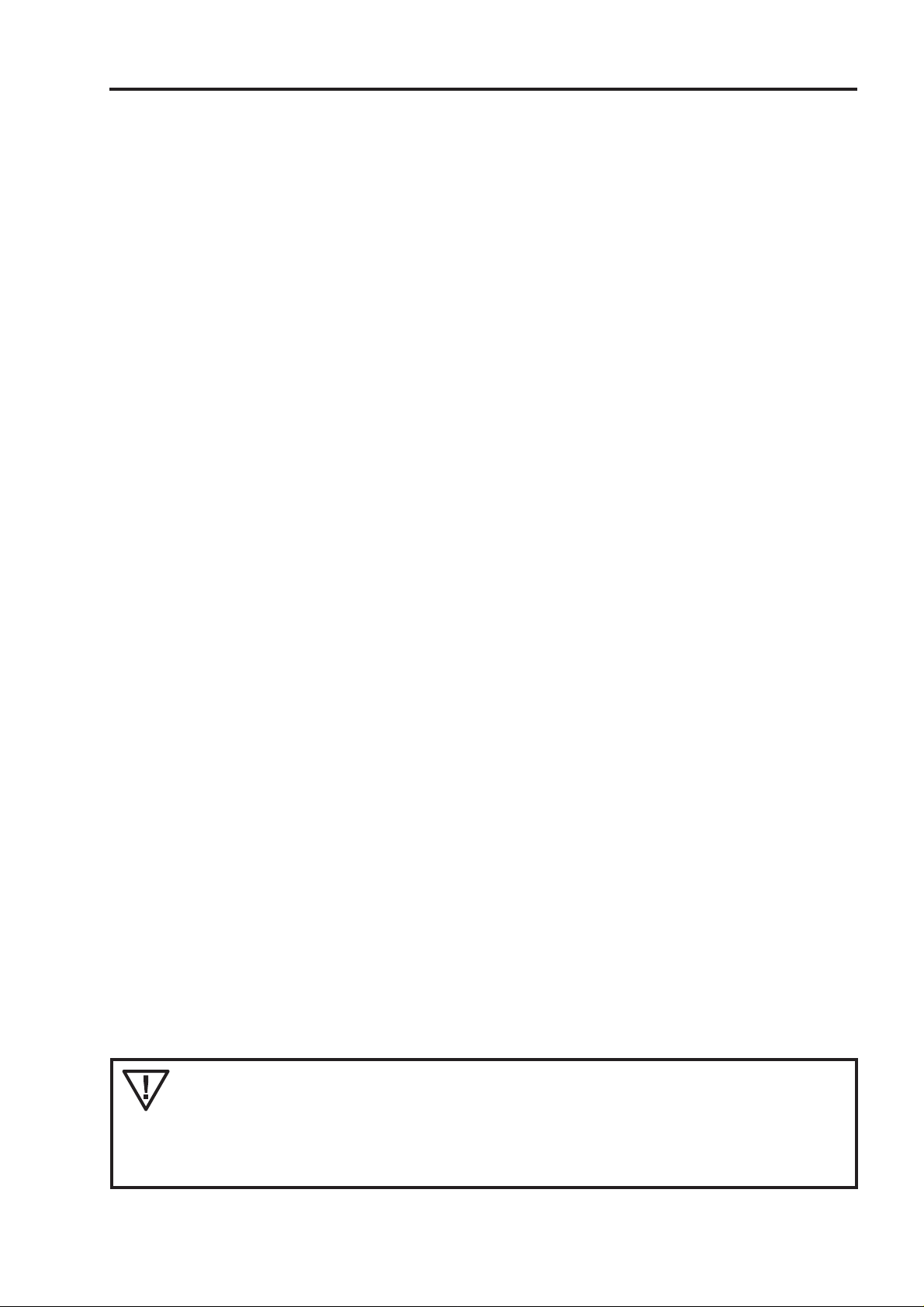
How this manual is set up for easy use
T o make it as simple as possible to install, program and use your fax machine, we have divided the manual into
three main parts:
I ESSENTIALS
Here you find everything which is necessary to quickly install and use your fax machine. Y ou learn
about the proper location, the important settings and the basic functions which are available.
II FUNCTIONS
In this part you find the whole range of special functions your fax machine offers. These are
advanced functions of the telephone,fax and answering device as well as additional possibilities.
III APPENDIX
Here you find a table of errors and problems that may arise and how to solve them. Further there is
technical information, the address of the customer hotline, the index and a glossary , which explains
some technical terms.
Lightning protection: To protect your machine from possible damage, we recommend to
disconnect the machine from the mains and from the telephone line during thunder storms.
This equipment is not designed for making telephony calls when the power
fails. Alternative arrangements should be made for access to emergency
services.
– 1 –
Page 2
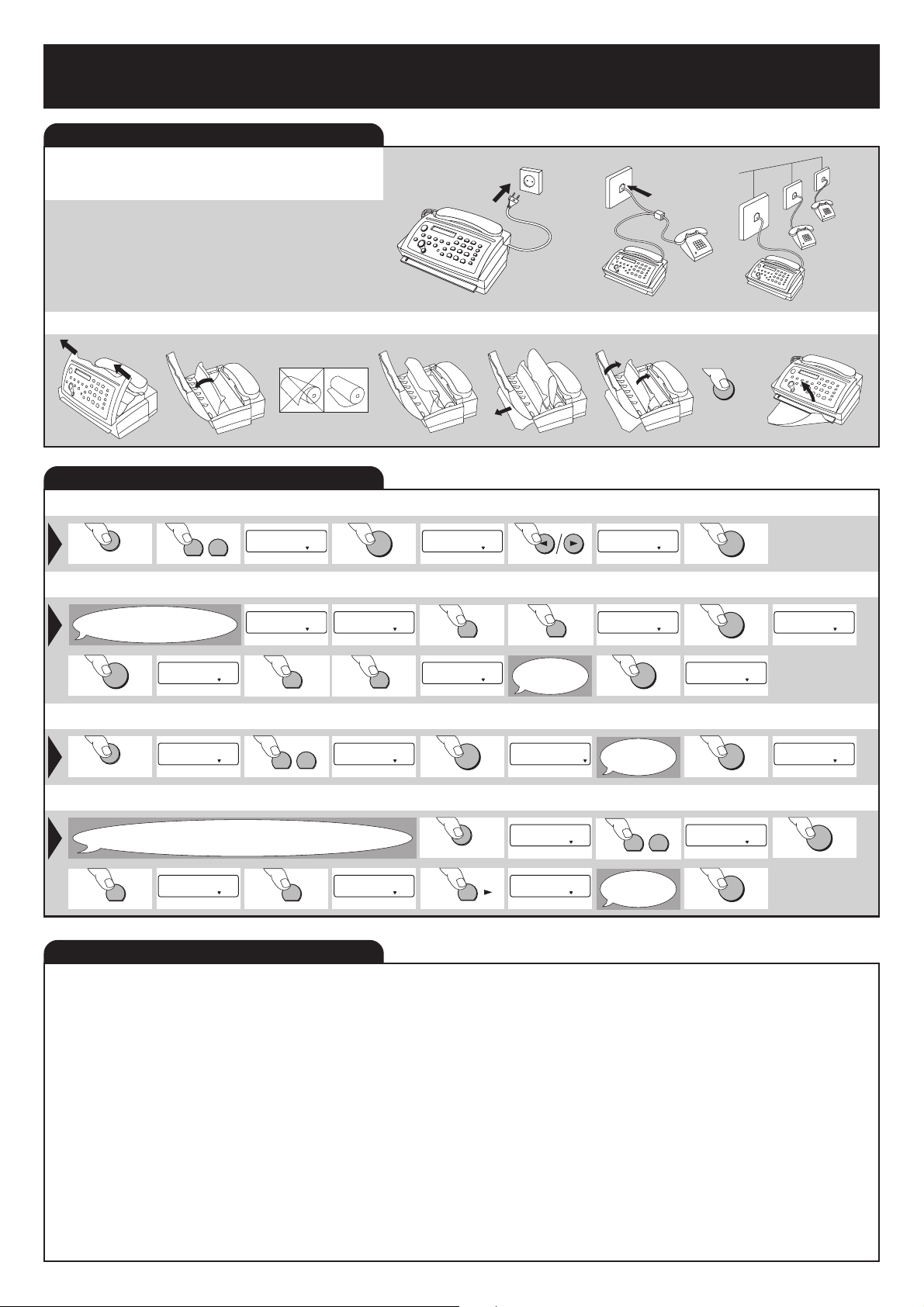
Quick Reference Guide HFC 22
FINE PHOTO BUSY TEL
TEL/FAX TAM/FAX
OK
FINE PHOTO BUSY TEL
TEL/FAX TAM/FAX
Starting up - Important settings - Functions
STARTING UP
Connecting to the power supply and
to the telephone
Loading the thermal paper
STOP
IMPORTANT SETTINGS
Language of the display (function 15)
FUNCTION
1 5
15 SET LANGUAGE
FINE PHOTO BUSY TEL
TEL/FAX TAM/FAX
OK
Setting the time and date (function 11)
Start here after installation
(usually function 11).
OK
MONTH: ¡1
FINE PHOTO BUSY TEL
TEST
FINE PHOTO BUSY TEL
TEL/FAX TAM/FAX
0
TEL/FAX TAM/FAX
TIME: 0:00
FINE PHOTO BUSY TEL
9
TEL/FAX TAM/FAX
Entering your number (Function 12)
FUNCTION
FUNCTION NR.: __
FINE PHOTO BUSY TEL
TEL/FAX TAM/FAX
1 2
12 YOUR TEL. NR. _
FINE PHOTO BUSY TEL
TEL/FAX TAM/FAX
Entering your name (Function 13)
When you enter your name the number keys
will write letters. Every key produces several letters. You will find a list
1
of these in chapter 2.7.5 of your manual.
¨
FINE PHOTO BUSY TEL
TEL/FAX TAM/FAX
1
FINE PHOTO BUSY TEL
TEL/FAX TAM/FAX
FUNCTIONS
1 SET UP
11 Set date and time Setting date and time
12 Your telephone number Enter your telephone number
13 Your name Enter your name
14 Dial mode Setting the dial mode and for operation on an
15 Set language Select the language of the display text
16 Page Header Header on/off
17 Usage Code Blocks the fax machine from unauthorised use
2 COMMUNICATION
21 Slow (4800 bps) Setting for half-speed transmission
22 Polled reception You can call up fax messages
23 Fax reception Setting selective fax reception
27 Mercury Enables you to make use of Mercury services
3 FAX SWITCH
31 Mode Setting the mode
32 Ring count Setting the ring count
extension
(not available in all countries)
(only available in UK)
6
TEL/FAX TAM/FAX
TEL/FAX TAM/FAX
TEL/FAX TAM/FAX
SPRACHE: DEUTSCH
TIME: 1:00
Enter
your telephone
number.
1 3
Etc. until
your name is
complete.
OK
OK
15-MAY-97 16:00
FINE PHOTO BUSY TEL
TEL/FAX TAM/FAX
OK
13 YOUR NAME
FINE PHOTO BUSY TEL
TEL/FAX TAM/FAX
OK
LANGUAGE:ENGLISH
FINE PHOTO BUSY TEL
TEL/FAX TAM/FAX
1
MONTH: 0
FINE PHOTO BUSY TEL
TEL/FAX TAM/FAX
OK
FUNCTION
#
etc. ...
FINE PHOTO BUSY TEL
FUNCTION NR.: __
FINE PHOTO BUSY TEL
B_©
FINE PHOTO BUSY TEL
33 External telephone Setting additional devices
4 OTHERS
41 Remote operation Remote diagnostics and service
(not available in all countries)
42 Transmission report Automatic print out of transmission protocols
43 Dialling list Print out of stored numbers
44 Ringer types Selection between four ringer types
5 ANSWERING DEVICE
51 Recording time Setting for recording duration of calls
52 Access code Setting the code for the remote control of the
answering machine and for message forwarding
53 Breakthrough code Authorised callers can override the answering device
54 Memo mode Outgoing message without recording a call; internal
message
55 Forwarding Messages forwarded to another telephone number
– 2 –
YEAR: 9
FINE PHOTO BUSY TEL
1 SET UP
FINE PHOTO BUSY TEL
TEL/FAX TAM/FAX
TEL/FAX TAM/FAX
OK
Page 3
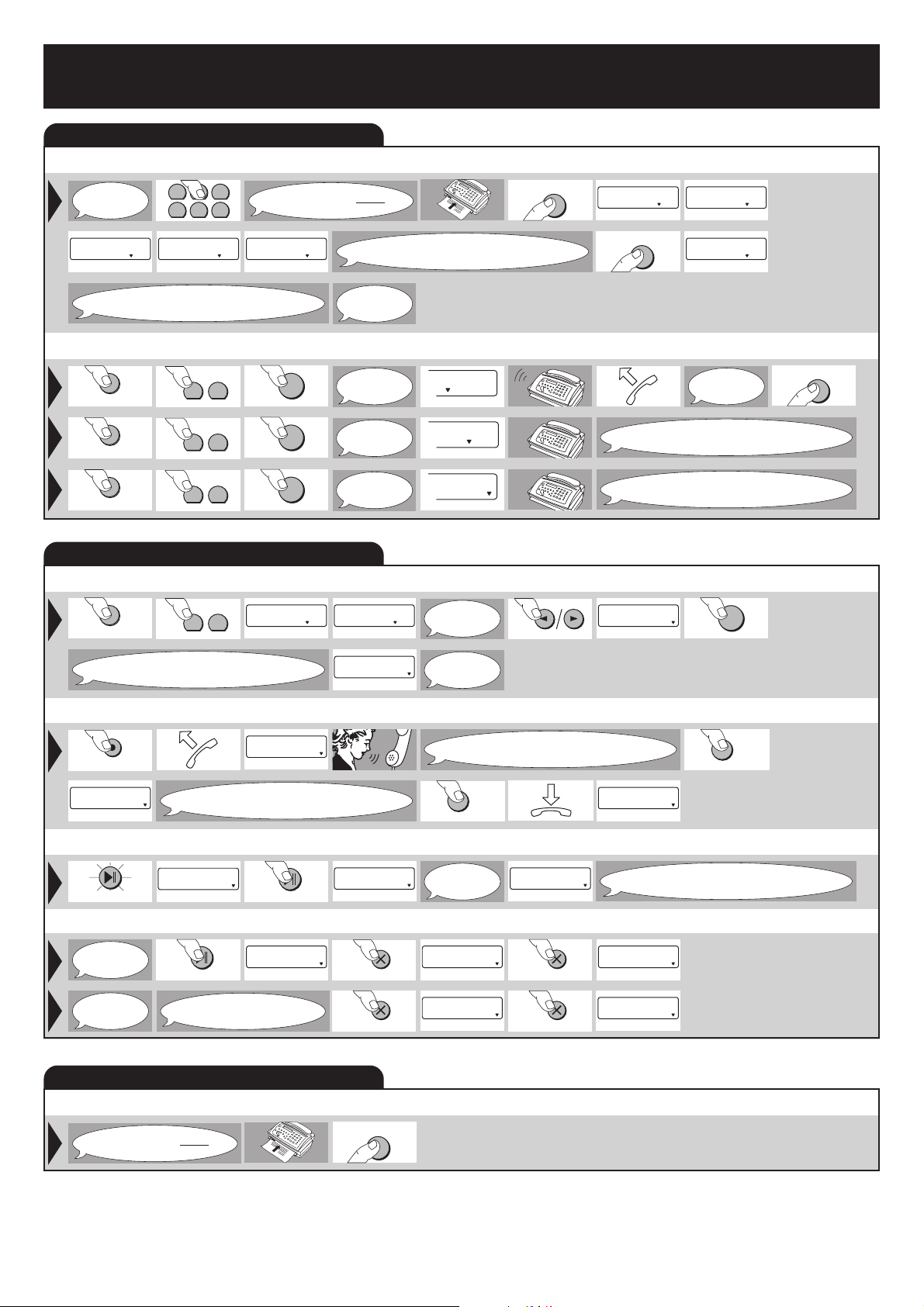
Quick Reference Guide HFC 22
FINE PHOTO BUSY TEL
TEL/FAX TAM/FAX
FINE PHOTO BUSY TEL
TEL/FAX TAM/FAX
FINE PHOTO BUSY TEL
TEL/FAX TAM/FAX
Sending and receiving faxes - The answering machine - Copying
SENDING AND RECEIVING FAXES
Sending faxes
START
Dial the
number you
require.
+43 1 12345 NEXT PAGE PRESS START NEXT PAGE
FINE PHOTO BUSY TEL
TEL/FAX TAM/FAX
FINE PHOTO BUSY TEL
41526
3
TEL/FAX TAM/FAX
Insert the document face up.
FINE PHOTO BUSY TEL
TEL/FAX TAM/FAX
To send more pages, press the
START-key while the first page is being
transmitted.
COPY
DIALLING... CONNECTING...
FINE PHOTO BUSY TEL
START
COPY
TEL/FAX TAM/FAX
FINE PHOTO BUSY TEL
FINE PHOTO BUSY TEL
TEL/FAX TAM/FAX
TEL/FAX TAM/FAX
Wait until the first page has been
drawn in completely. Insert the next page
after the signal.
Receiving faxes
FUNCTION
FUNCTION
FUNCTION
3 1
3 1
3 1
OK
OK
OK
THE ANSWERING MACHINE
Switching on the answering machine
FUNCTION
outgoing message, a warning signal will sound
3 1
If you have not recorded an
and the display will read:
31 MODE MODE: TEL/FAX
FINE PHOTO BUSY TEL
TEL/FAX TAM/FAX
Recording the outgoing message
REC. OGM 1 ?
RECORD
FINE PHOTO BUSY TEL
TEL/FAX TAM/FAX
etc. ...
Change to
TEL mode.
Change to
TEL/FAX
mode.
Change to
TAM/FAX
mode.
FINE PHOTO BUSY TEL
TEL/FAX TAM/FAX
REC. OGM FIRST
FINE PHOTO BUSY TEL
TEL/FAX TAM/FAX
TEL
TEL/FAX TAM/FAX
TEL
TEL/FAX TAM/FAX
TEL
TEL/FAX TAM/FAX
Change to
TAM/FAX
mode.
Record
your OGM.
Wait until you hear the confirmation tone.
After you have recorded your first message
press the STOP-KEY.
As soon as you
hear a whistling
tone...
The fax will arrive automatically.
The fax machine will only ring if a telephone
machine will only ring if a telephone call is received. If you do not
answer the answering machine will switch on.
MODE: TAM/FAX
call is received.
The fax will arrive automatically. The fax
OK
STOP
START
COPY
REC. OGM 2 ?
FINE PHOTO BUSY TEL
TEL/FAX TAM/FAX
Wait until you hear the confirmation tone.
After you have recorded your closing message
Listening to messages
MESSAGES: 4 1 15/05 12:30
PLAY/ PAUSE
FINE PHOTO BUSY TEL
TEL/FAX TAM/FAX
Deleting messages
Deleting
individual
messages.
Deleting
all messages.
PLAY/PAUSE
This is only possible if you
have listened to them once.
COPYING
Insert the document face up.
REC. COMPLETE
TEL/FAX TAM/FAX
press the STOP-key.
PLAY/PAUSE
FINE PHOTO BUSY TEL
TEL/FAX TAM/FAX
etc. ...
STOP
MESSAGES: 4
FINE PHOTO BUSY TEL
1 15/05 12:30 MESS.: 1 CLEAR? DELETED
FINE PHOTO BUSY TEL
TEL/FAX TAM/FAX
CLEAR
CLEAR
START
COPY
FINE PHOTO BUSY TEL
TEL/FAX TAM/FAX
DELETE ALL MSGS?
FINE PHOTO BUSY TEL
TEL/FAX TAM/FAX
CLEAR
CLEAR
DELETED
FINE PHOTO BUSY TEL
Press the PLAY/PAUSE key again
to listen to all your messages once more.
TEL/FAX TAM/FAX
– 3 –
Page 4
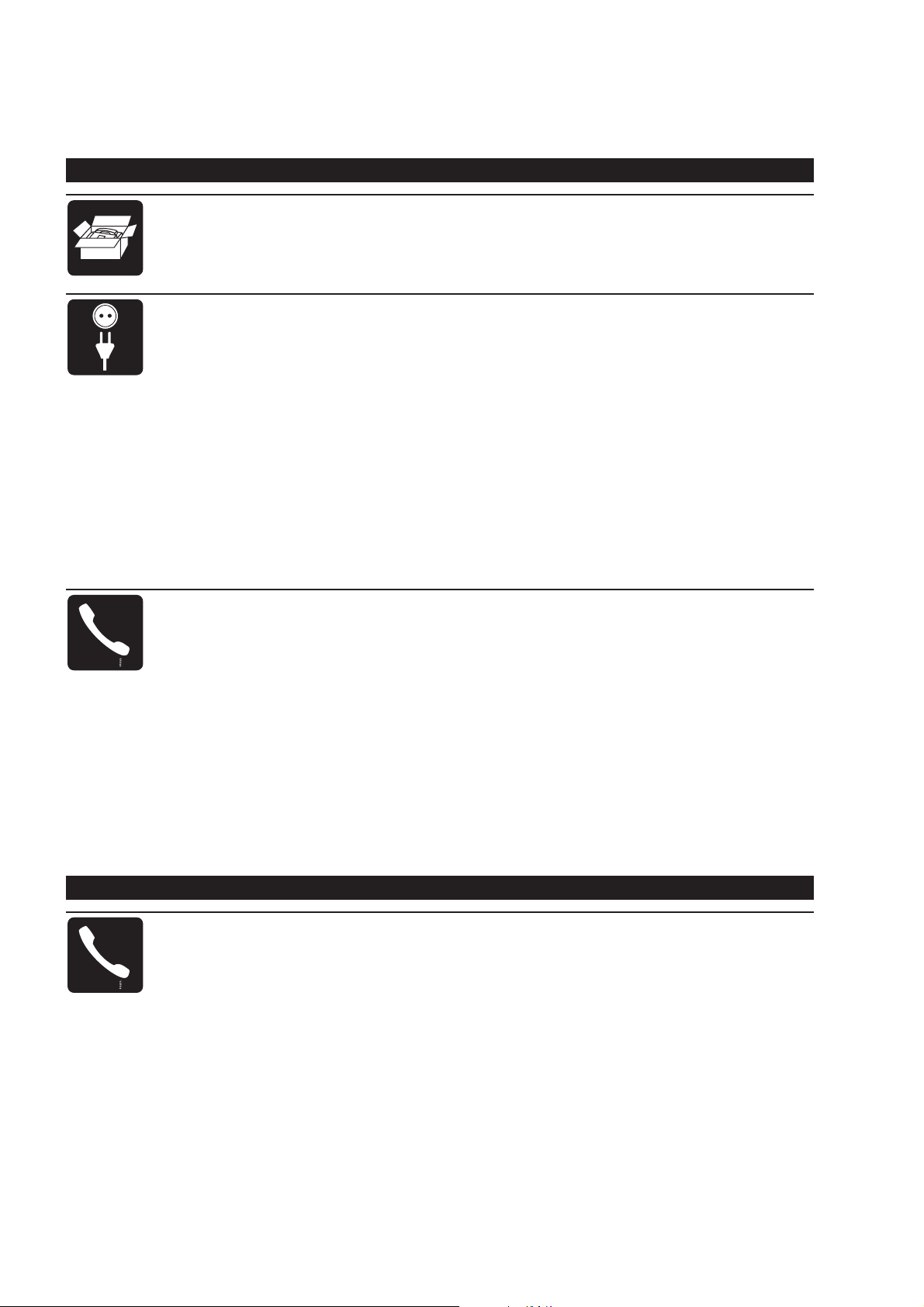
CONTENTS
1 Introduction 8
1.1 Preface............................................................................................................................... 8
1.2 Conventions ....................................................................................................................... 8
1.3 Description ......................................................................................................................... 8
2 Installation 11
2.1 The proper location ...........................................................................................................11
2.2 Connection ....................................................................................................................... 12
2.3 Connecting additional devices.......................................................................................... 16
2.4 Connecting to a home telephone system ......................................................................... 17
2.5 Connecting to a private branch exchange........................................................................ 17
2.6 Loading or removing the thermal paper ........................................................................... 18
2.7 Important settings ............................................................................................................ 21
I ESSENTIALS
2.7.1 Available functions .................................................................................................. 21
2.7.2 Language of display and reports ............................................................................. 22
2.7.3 Entering date and time ............................................................................................ 23
2.7.4 Entering your number ............................................................................................. 23
2.7.5 Entering your name................................................................................................. 24
2.7.6 Correcting wrong entries ......................................................................................... 25
2.7.7 Operating mode ...................................................................................................... 25
3 The basic functions 26
3.1 Making a call .................................................................................................................... 26
3.2 Sending faxes .................................................................................................................. 26
3.3 Receiving faxes - different reception modes .................................................................... 29
3.3.1 Changing the mode................................................................................................. 29
3.3.2 Manual reception .................................................................................................... 29
3.3.3 Automatic reception without additional devices....................................................... 30
3.3.4 Automatic reception with additional devices............................................................ 33
3.4 The answering device ...................................................................................................... 34
3.4.1 Switching on your answering machine .................................................................... 34
3.4.2 Recording your outgoing message ......................................................................... 35
3.4.3 Listening to messages ............................................................................................ 36
3.4.4 Deleting messages ................................................................................................. 37
3.5 Copying............................................................................................................................ 38
II FUNCTIONS
4 The telephone 40
4.1 Redial............................................................................................................................... 40
4.2 Speed dial ........................................................................................................................ 41
4.2.1 Storing a speed dial number and name .................................................................. 41
4.2.2 Using the speed dial keys ....................................................................................... 41
4.3 Name dial......................................................................................................................... 42
4.3.1 Storing names and numbers ................................................................................... 42
4.3.2 Using name dialling................................................................................................. 43
4.3.3 Deleting stored entries ............................................................................................ 43
4.4 Speed and name dial list .................................................................................................. 44
4.5 On-hook dialling ............................................................................................................... 44
– 4 –
Page 5
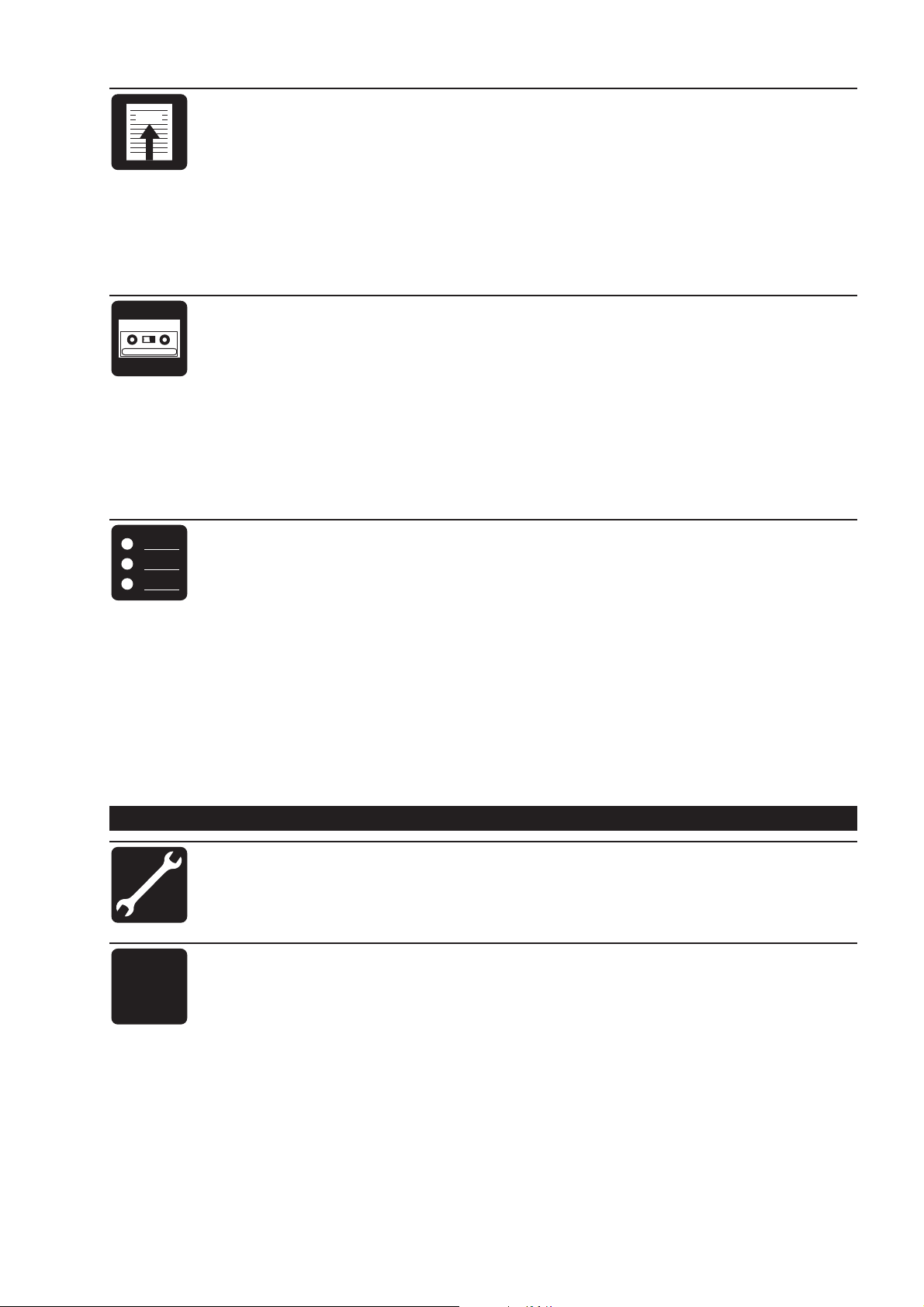
FAX
5 The fax 45
5.1 Improved picture quality ................................................................................................... 45
5.2 Sending a fax during a telephone call .............................................................................. 45
5.3 Speaking after fax transmission ....................................................................................... 46
5.4 Selective fax reception .....................................................................................................46
5.5 Polling .............................................................................................................................. 47
5.6 Faxing to sub-addresses.................................................................................................. 47
5.7 Page header .................................................................................................................... 48
5.8 Half-speed transmission................................................................................................... 48
5.9 Transmission report .........................................................................................................49
6 The answering device 50
6.1 Adjusting the recording time............................................................................................. 50
6.2 Automatic forwarding of messages .................................................................................. 50
6.3 Recording a telephone conversation................................................................................ 52
6.4 Breakthrough ................................................................................................................... 52
6.5 Recording Memo’s ........................................................................................................... 53
6.5.1 External Memo / message for the caller.................................................................. 53
6.5.2 Internal Memo / ”Note pad” ..................................................................................... 54
6.6 Remote access ................................................................................................................ 55
6.6.1 Preparing your fax machine for remote access....................................................... 55
6.6.2 Remote access of the answering machine.............................................................. 56
7 Additional possibilities 58
7.1 Call restriction -babysitter setting ..................................................................................... 58
7.2 Type of ring signal............................................................................................................ 60
7.3 Volume of the ring signal.................................................................................................. 60
7.4 Volume of the loudspeaker............................................................................................... 60
7.5 Remote diagnostics..........................................................................................................61
7.6 Mercury ............................................................................................................................ 61
7.6.1 Mercury Residential 132 ......................................................................................... 61
7.6.2 Mercury Pin Code service ....................................................................................... 62
7.6.3 Changing the Mercury Pin Code ............................................................................. 62
7.6.4 Deleting the Mercury Pin Code ............................................................................... 63
7.6.5 Using Cost Centre Codes ....................................................................................... 63
7.6.6 Initiating a conversation via MCL service ................................................................ 64
7.6.7 Switching the Mercury function off .......................................................................... 64
A
B
C
III APPENDIX
8 Troubleshooting 66
9 Important facts 69
9.1 Important information for safe operation .......................................................................... 69
9.2 Technical specification .....................................................................................................70
9.3 Customer information....................................................................................................... 70
9.4 Glossary........................................................................................................................... 71
9.5 Index ................................................................................................................................ 72
– 5 –
Page 6
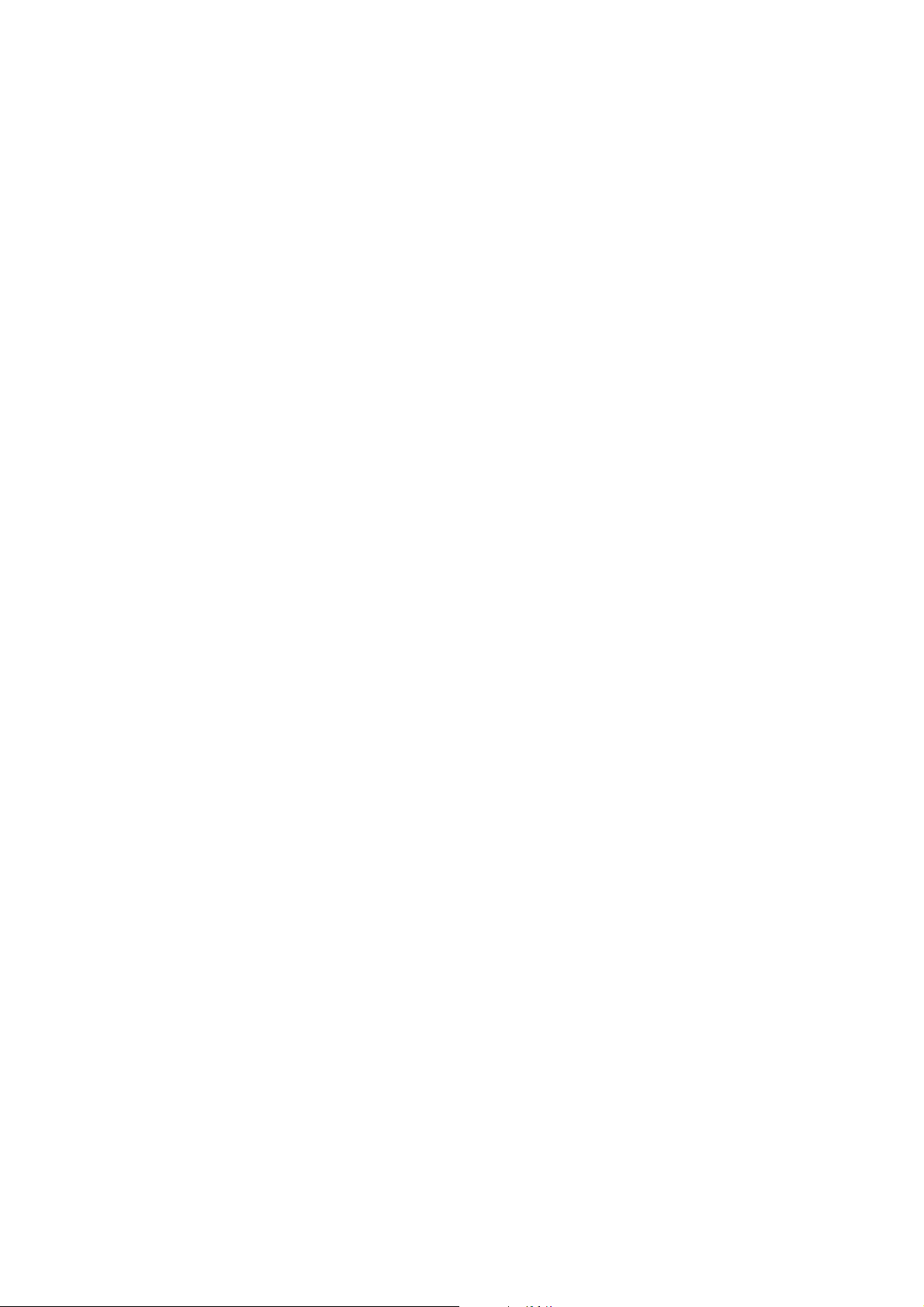
– 6 –
Page 7

I
ESSENTIALS
– 7 –
Page 8
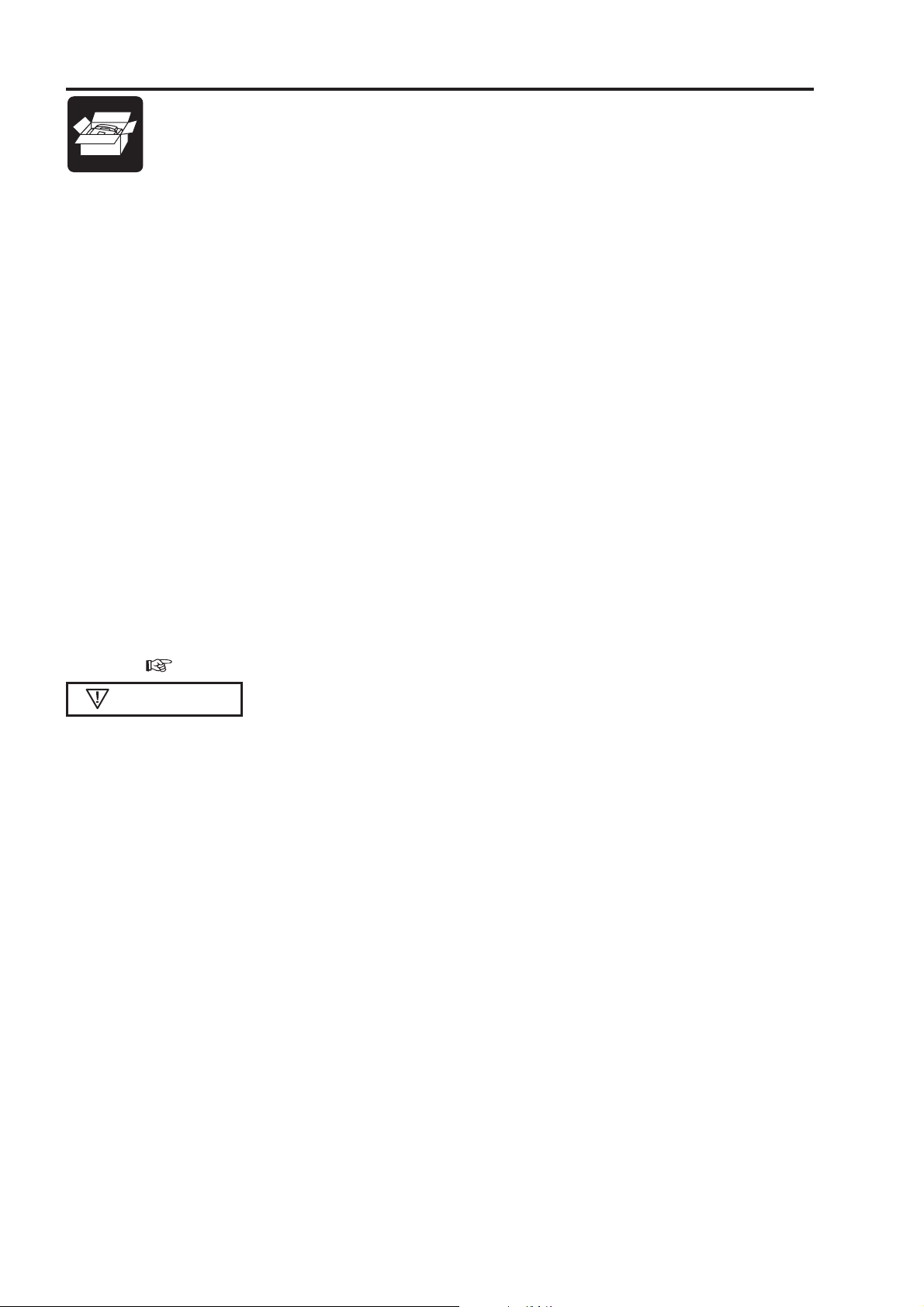
1 Introduction
This chapter gives basic information about your fax machine - the fax technology in general, the
use of the user manual, the operating elements and the functions.
1.1 Preface
We are very glad that you have selected our fax machine. Congratulations on your decision. In your new
machine the most advanced technology has been applied to meet the highest quality levels. Furthermore, our
engineers have combined a wide range of functions with the easiest possible use.
Y our fax machine opens the door to the world of private telecommunications in a simple and fast way . At the same
time additional telecommunications devices can be connected. Furthermore your fax machine provides you with
a lot of functions of a feature telephone.
Enjoy your new fax machine!
1.2 Conventions
italic
bold Important information
bold and italic
CAPIT AL LETTERS Display texts and key names
italic
References, function names and announcements
Additional information
Decisive information regarding security and proper operation
1.3 Description
Check that the following items are included in the packaging:
Fax machine
T elephone handset with spiral cable
T elephone cable with plug
Thermal paper
Paper adjustment part (built-in)
User manual
Remote access card for the answering machine
Guarantee booklet
– 8 –
Page 9
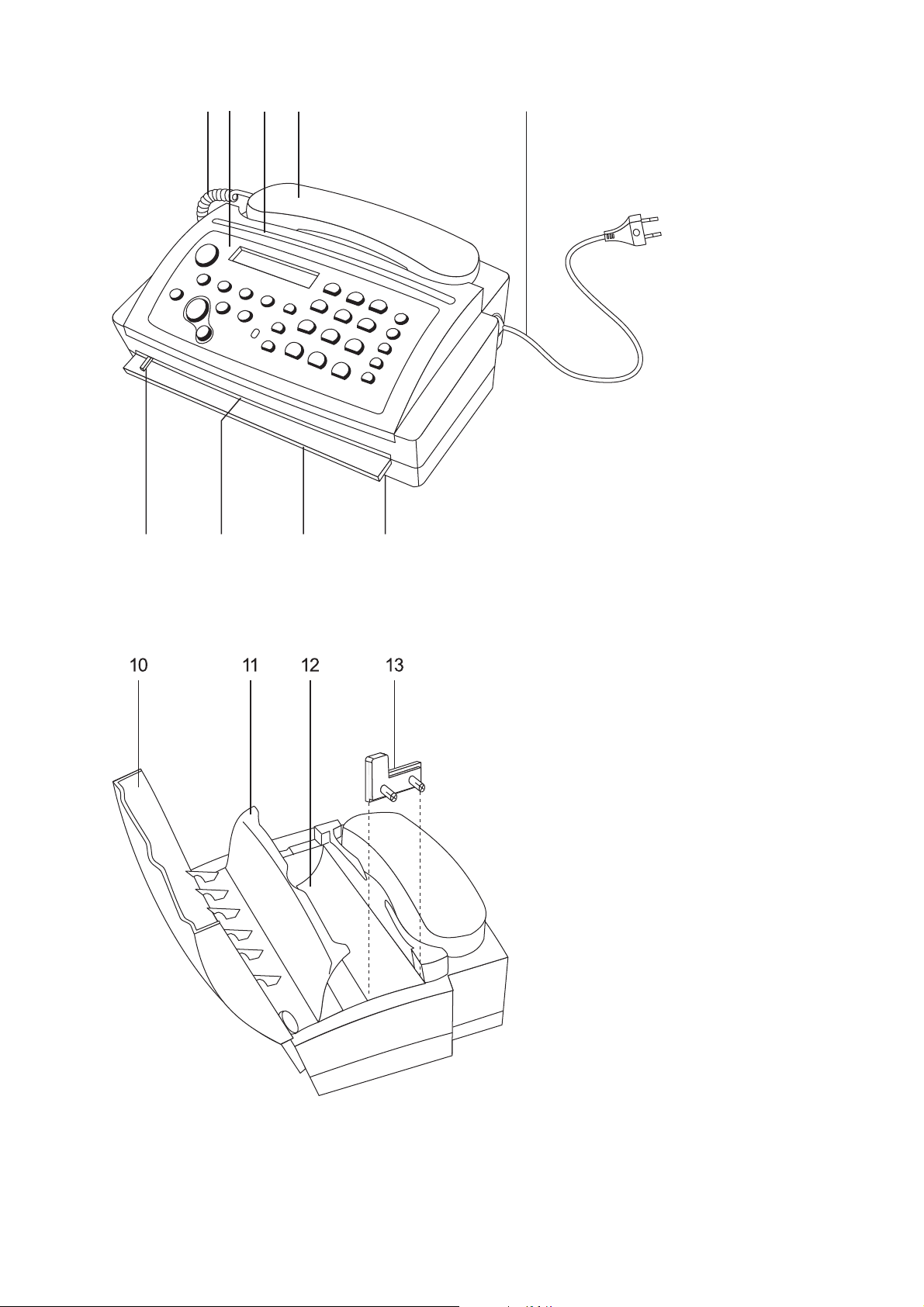
412 3 5
67 98
1 Spiral cable for the telephone handset
2 Operation panel
3 Document outlet
4 T elephone handset
5 Mains cable with power plug
6 Document guide
7 Document feed slot
8 Paper tear strip
9 Thermal paper outlet
10 Operation panel
1 1 Inner paper cover
12 Paper compartment
13 Paper adjustment part
(for 210 mm thermal paper rolls)
– 9 –
Page 10
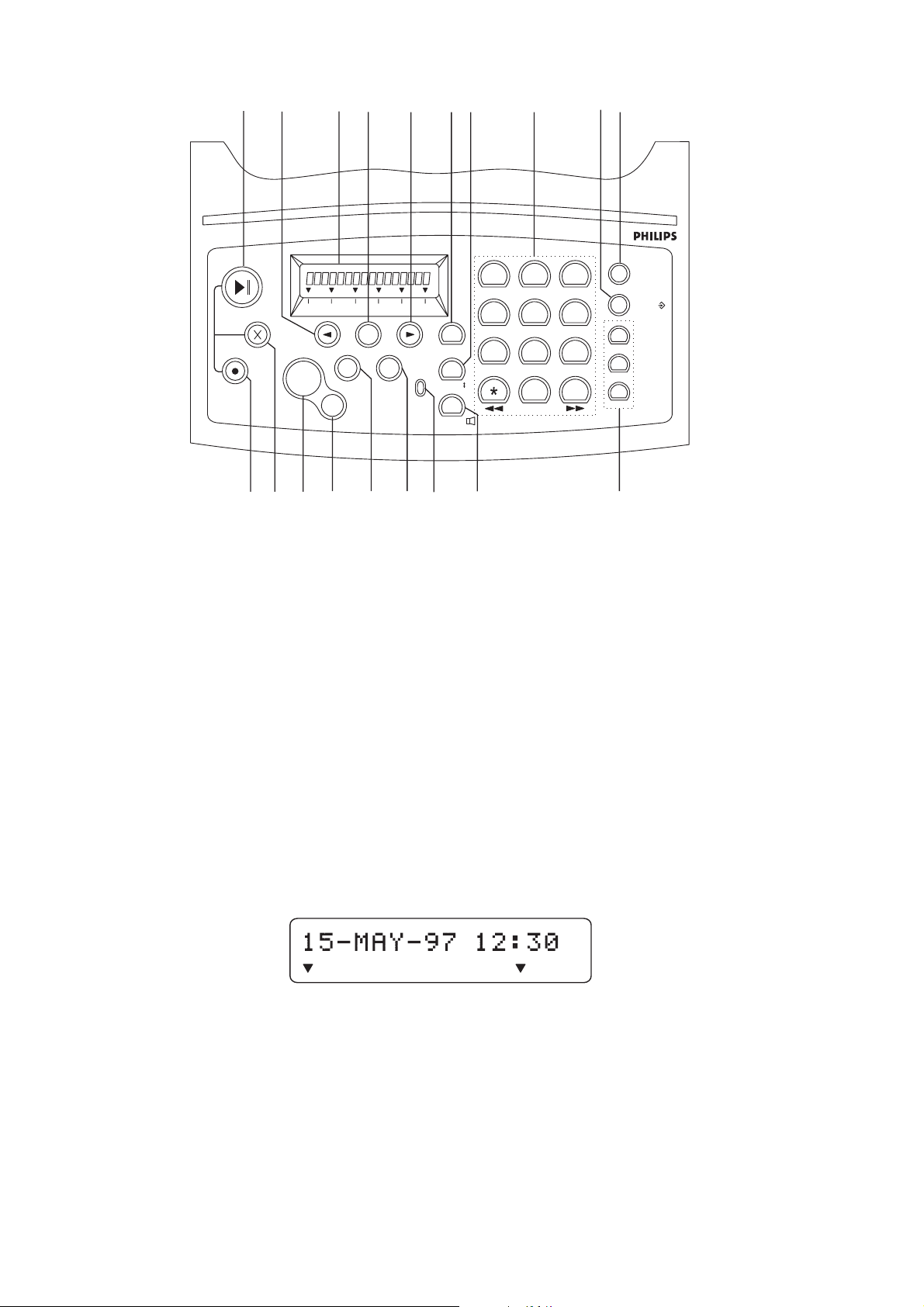
HFC 22
FINE PHOTO BUSY TEL TEL/FAX TAM/FAX
1514 16
18
17 19 20 21 22 23
A
B
C
NAME
STORE/
SPEED DIAL
PLAY/ PAUSE
CLEAR
RECORD
FINE PHOTO BUSY TEL TEL/FAX TAM/FAX
RESOLUTION
27
OK
FUNCTION
STOP
29 30 31 3228
START
COPY
2624 25
ERROR
RECALL/R
REDIAL/
ON HOOK/
GHI
PQRS
1
4
7
2
ABC
DEF
5
MNO
JKL
8
TUV WXYZ
0
3
6
9
#
14 PLAY/PAUSE key: to play back messages. This key flashes when new messages have been recorded
15 CURSOR LEFT: to move the cursor, to select options, to adjust the volume and to delete entries
16 Display (Remove the protection foil before use.)
17 OK key: to confirm entries
18 CURSOR RIGHT : to move the cursor , to select options and to adjust the volume
19 R key: for the use with a private branch exchange (PABX) or for advanced telephone company services
20 REDIAL key: to repeat the last number you have dialled, or to make a dialling pause
21 Dial pad for entering numbers and names
22 STORE key: to store names and numbers
23 NAME key: press to call up name directories
24 RECORD key: to record your outgoing messages and memos
25 CLEAR key: to delete messages and entries
26 ST ART/COPY key: to start transmission or to copy
27 STOP key: interrupts procedures
28 RESOLUTION key: to send and copy with higher resolution
29 FUNCTION key: to call up functions
30 ERROR indicator lamp
31 ON HOOK key: for on-hook dialling and to switch on the loudspeaker
32 SPEED DIAL keys: to select a telephone number at the touch of one button
The pointers on the display indicate different modes:
FINE/PHOTO indicate whether you send or copy with a higher resolution or with grey tones. If
none of the two is visible, the standard resolution is selected. T o change the resolution
use the RESOLUTION - key .
BUSY is visible if you are calling on an external phone on the same telephone line.
TEL, TEL/FAX, T AM/F AX are three different modes to operate your fax machine. You can choose between
the modes with function 31. See details in chapter 3.3.
– 10 –
Page 11

2 Installation
This chapter explains the correct installation of your fax machine.
2.1 The proper location
30 cm
Your fax should be positioned near the telephone socket and near a mains socket. Make sure it is placed in a
safe and stable position on a flat and horizontal surface. Do not locate your fax in direct sunlight, near radiators
or air conditioning and do not expose it to dust, water or chemicals.
Since the paper outlet is at the front, do not place any objects in front of the machine. In order
to avoid a paper jam, make sure that the surface close to the paper outlet is smooth. Rubberlike surfaces are not suitable.
The fax machine heats up during operation. Avoid heat build-up by ensuring that the machine
is not covered. Place the fax in such a way as to ensure free circulation of air around it.
– 11 –
Page 12
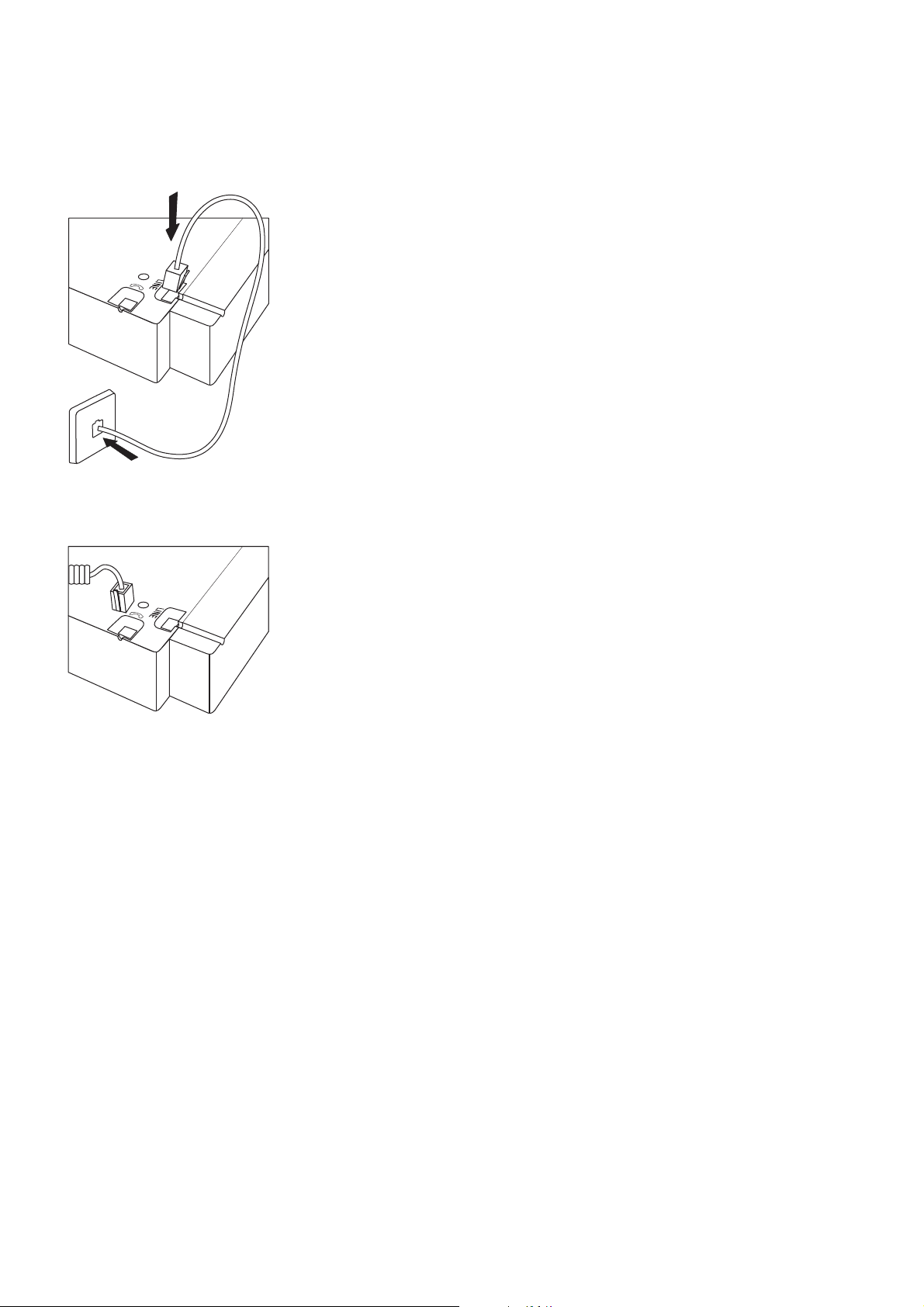
2.2 Connection
Connecting to the telephone socket
(without additional devices)
Turn the machine bottom up. Connect the telephone cable to the fax machine by
inserting it in the socket on the bottom of the machine identified with LINE.
Then insert the telephone plug into the telephone line socket. Insert the cable in
the groove provided.
Connecting the handset to the fax machine
Remove the handset and the spiral cable from its wrapping.
Insert the one end of the spiral cable into the socket identified with a handset
symbol on the bottom of the machine.
– 12 –
Page 13
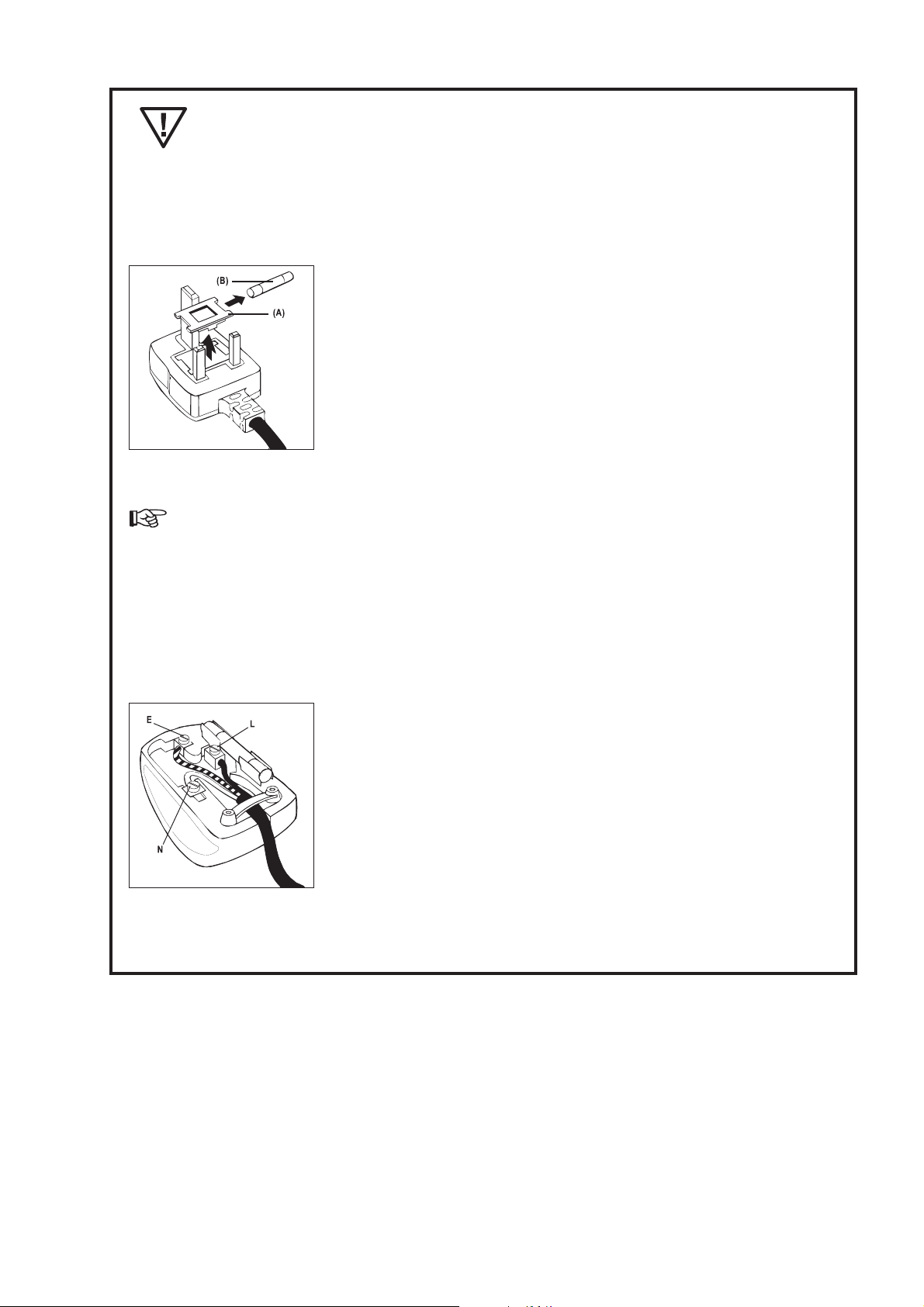
This appliance must be earthed (information for UK only).
How to change a fuse:
This apparatus is supplied with an approved moulded 13A plug. To change a fuse in this type of plug
proceed as follows:
1. Remove fuse cover and fuse.
2. Fit new fuse which should be a BS 1362 5A, A.S.T.A. or BSI approved
type.
3. Refit the fuse cover .
If the fitted plug is not suitable for your socket outlets, it should be cut off
and an appropriate 3-pin plug fitted in its place.
If the mains plug contains a fuse, this should have a value of 5A. If a plug
without a fuse is used, the fuse at the distribution board should not be
greater than 5A.
The severed plug must be destroyed to avoid a possible shock hazard should it be inserted
into a 13A socket elsewhere.
How to connect a plug:
The wires in the mains lead are coloured in accordance with the following code:
BLUE - "NEUTRAL" ("N")
BROWN - "LIVE" ("L")
GREEN & YELLOW - "EARTH" ("E")
1. The GREEN & YELLOW wire must be connected to the terminal in the
plug which is marked with the letter "E" or by the Earth symbol or coloured
GREEN AND YELLOW.
2. The BLUE wire must be connected to the terminal which is marked with
the letter "N" or coloured BLACK.
3. The BROWN wire must be connected to the terminal which is marked
with the letter "L“ or coloured RED.
Before replacing plug cover, make certain that the cord grip is clamped over the sheath of the lead - not
simply over the three wires.
– 13 –
Page 14
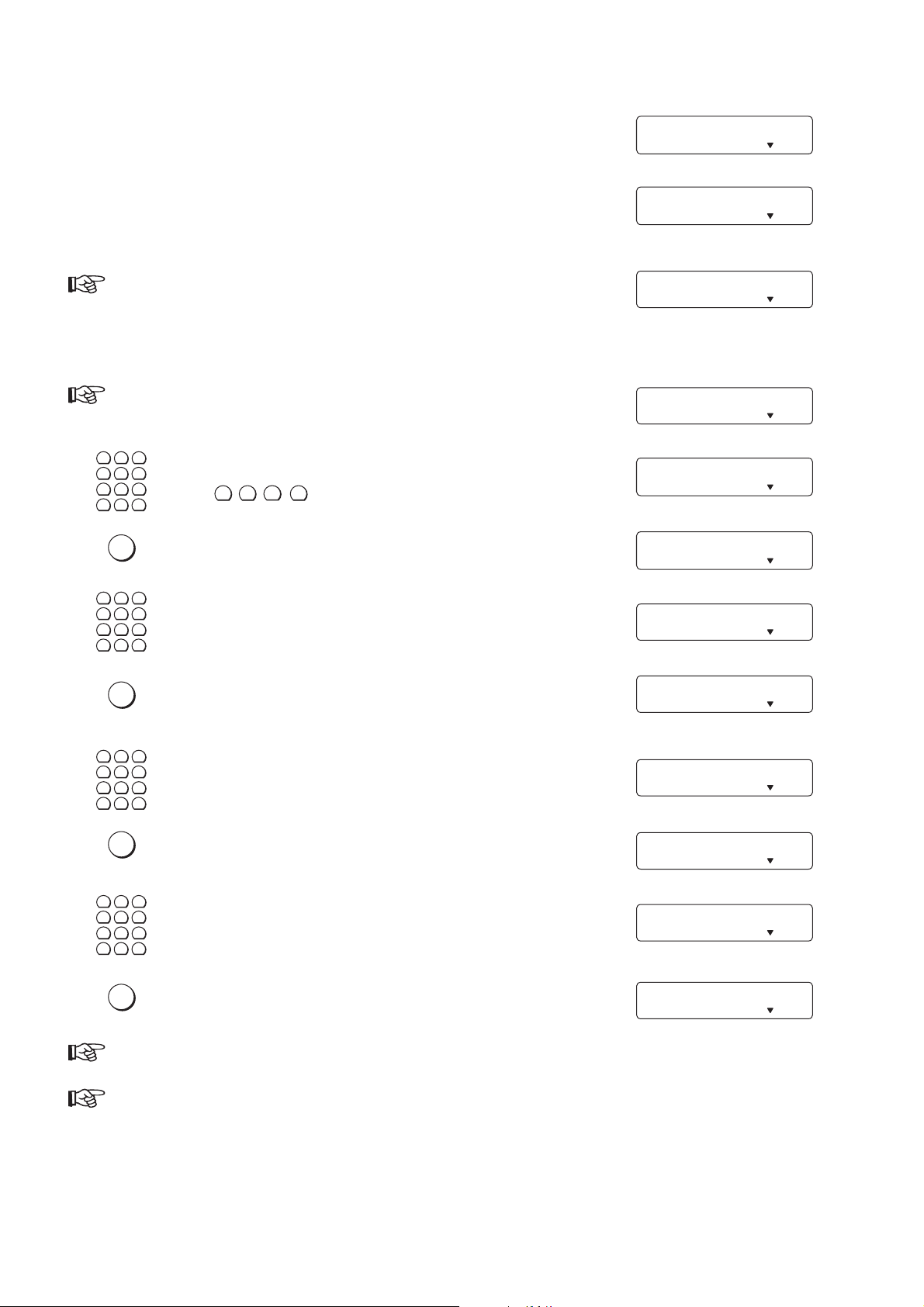
Connecting to the power supply
Plug the mains cable into the wall socket. The machine will carry out an
internal test.
Afterwards you need to enter the current time and date (see below).
If there is no thermal paper in the machine the error lamp flashes and
the display will read:
Insert a new paper roll (see 2.6)
If you do not enter the time and date,
STOP
the display will read as follows:
1
2
3
4
5
6
7
8
0
∗
OK
1
2
4
5
7
8
0
∗
Use the dial pad to enter the correct time
9
(e.g. 1 2 3 0 for 12:30).
#
Press the OK key .
3
6
Enter the correct year.
9
#
after 40 seconds or after you press
TEST
FINE PHOTO BUSY TEL TEL/FAX
TAM/FAX
TIME: 0:00
FINE PHOTO BUSY TEL TEL/FAX
TAM/FAX
OUT OF PAPER
FINE PHOTO BUSY TEL TEL/FAX
TAM/FAX
DIAL/INSERT DOC.
FINE PHOTO BUSY TEL TEL/FAX
TAM/FAX
TIME: 12:3¡
FINE PHOTO BUSY TEL TEL/FAX
TAM/FAX
YEAR: ¢6
FINE PHOTO BUSY TEL TEL/FAX
TAM/FAX
YEAR: 9
FINE PHOTO BUSY TEL TEL/FAX
TAM/FAX
OK
1
2
4
5
7
8
0
∗
OK
1
2
4
5
7
8
0
∗
OK
Press the OK key .
3
6
Enter the correct month.
9
#
Press the OK key .
3
6
Enter the correct day.
9
#
Press the OK key .
MONTH: ¡1
FINE PHOTO BUSY TEL TEL/FAX
MONTH: 0¤
FINE PHOTO BUSY TEL TEL/FAX
DAY: ¡1
FINE PHOTO BUSY TEL TEL/FAX
DAY: 1¤
FINE PHOTO BUSY TEL TEL/FAX
15-MAY-97 12:30
FINE PHOTO BUSY TEL TEL/ FAX
You can correct your entries any time you want (see 2.7.6).
If desired you can change the language on the display with function 15 (see page 20).
TAM/FAX
TAM/FAX
TAM/FAX
TAM/FAX
TAM/FAX
– 14 –
Page 15

In the event of a power failure, you can no longer operate the telephone or fax facility. If
FUNCTION
1
4
7
2
5
8
0
3
6
9
#
∗
switched on again you have to re-enter the current time.
Keep the power plug free and easily accessible. The machine has no power on/off switch, so
the plug is used to switch off the power.
T one or pulse dialling
Your phone can dial in two different ways. Older telephone systems usually work with pulse dialling, whilst
modern, digital systems use tone dialling. You can change the dialling mode of your fax machine. If you do not
know which method your line uses, contact your telephone company .
Only for UK: Although this equipment can use either loop disconnect or DTMF signalling, only the
performance of the DTMF signalling is subject to regulatory requirements for correct operation. It
is therefore strongly recommended that the equipment is set to use DTMF signalling for access to
public or private emergency services. DTMF signalling also provides faster call set up.
Select function 14 by pressing the function key and then choosing
14 DIAL MODE
number 14.
FINE PHOTO BUSY TEL TEL/FAX
OK
OK
OK
Press the OK key.
Press the CURSOR LEFT or CURSOR RIGHT key.
Press the OK key.
Press the OK key again if you are operating your fax machine on a
regular PTT line (for connection to a private branch exchange see 2.5).
DIAL MODE: TONE
FINE PHOTO BUSY TEL TEL/FAX
DIAL MODE: PULSE
FINE PHOTO BUSY TEL TEL/FAX
PABX? NO
FINE PHOTO BUSY TEL TEL/FAX
1 SET UP
FINE PHOTO BUSY TEL TEL/FAX
Sometimes it is necessary to send tone dial signals to make use of certain services. If your
telephone system works on pulse dialling, you can still send tone signals by pressing the ∗ or
#
key. All numbers are then transmitted in the tone dialling method. As soon as you replace the
handset on the fax machine, your fax machine will switch back to pulse dialling.
TAM/FAX
TAM/FAX
TAM/FAX
TAM/FAX
TAM/FAX
– 15 –
Page 16
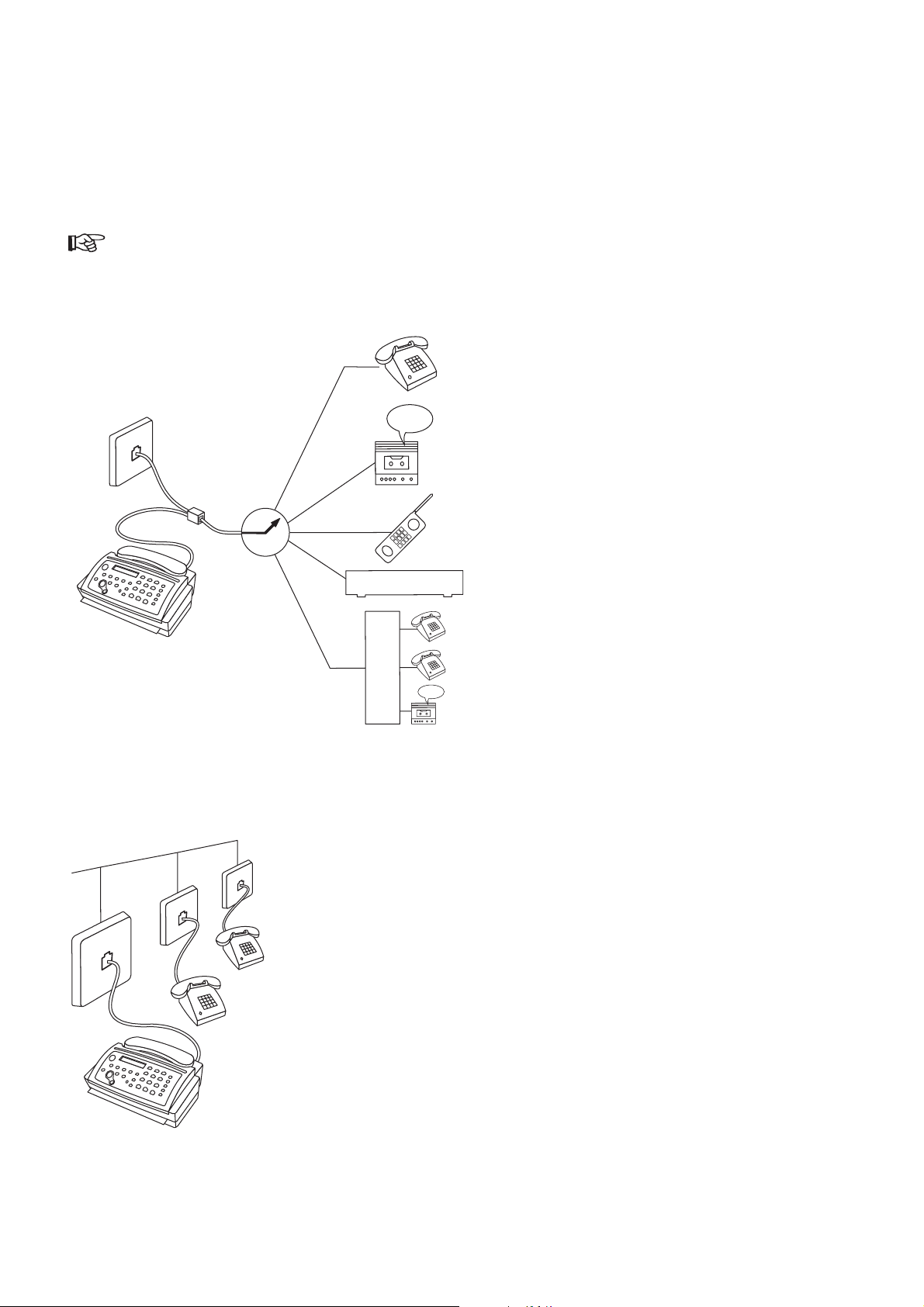
2.3 Connecting additional devices
H
T
S
MODEM
In addition to your fax machine, you can also connect other devices, such as additional telephones, an answering
machine or a modem to a single telephone line. (for UK: So long as the Ringer Equivalenz Number (REN value) on
the line doesn’t exceed 4. The REN value on the fax is 1)The factory setting of your fax machine allows the
connection and instant use of other such devices.
If you have connected an answering machine, make sure that the number of rings programmed on
the answering machine is at least two rings less than the one on your fax.
T o the same socket
(not in all countries)
You can connect additional devices to the same
telephone plug.
T o separate sockets
(not in all countries)
Y ou can connect additional devices to separate sockets on the same line even if
they are located in different rooms. Make sure that the fax machine is the first
device connected to the line.
– 16 –
Page 17

2.4 Connecting to a home telephone system
(one PTT line)
PTT
H
T
S
Connect the fax machine as the first device to the line and the home telephone
system (HTS) as the second.
In order to operate your fax machine on a home telephone system, in function 33
the option EXTERNAL PHONE must be set to YES (see chapter 3.3.4).
There are no regulations for home telephone systems. Therefore we cannot provide you with
generally valid operating rules. Refer to the operating instructions provided by the manufacturer.
2.5 Connecting to a private branch exchange
(several PTT lines)
PTT
P
PTT
A
B
Connect the fax machine to an extension line of the private branch exchange
(PABX). In order to operate your fax machine on an extension, you need to
enter the appropriate settings in function 14.
X
PTT
FUNCTION
OK
OK
OK
1
2
3
4
5
6
7
8
9
number 14.
0
#
∗
Press the OK key.
Press the OK key.
Press the CURSOR LEFT or CURSOR RIGHT key in order to
switch to operation on a PABX extension.
Press the OK key.
Select function 14 by pressing the function key and then choosing
14 DIAL MODE
FINE PHOTO BUSY TEL TEL/FAX
TAM/FAX
DIAL MODE: TONE
FINE PHOTO BUSY TEL TEL/FAX
TAM/FAX
PABX? NO
FINE PHOTO BUSY TEL TEL/FAX
TAM/FAX
PABX? YES
FINE PHOTO BUSY TEL TEL/FAX
TAM/FAX
POSTLINE BY: 0
FINE PHOTO BUSY TEL TEL/FAX
TAM/FAX
– 17 –
Page 18
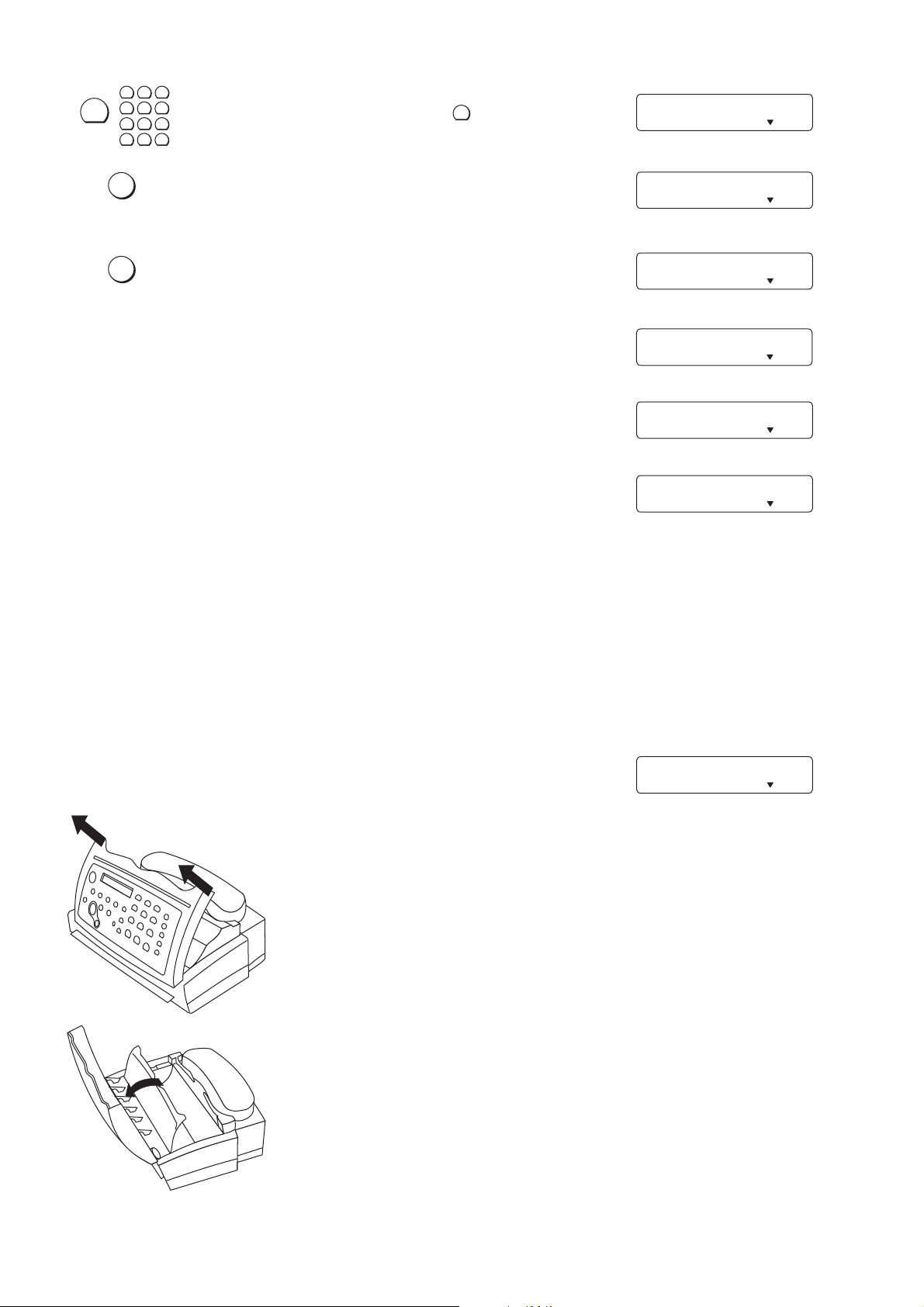
RECALL/R
1
2
3
4
7
∗
Now enter the key that has to be pressed to obtain an outside line
5
6
(outside line access code). This is either 0, the R key or another
8
9
number.
0
#
POSTLINE BY: R
FINE PHOTO BUSY TEL TEL/FAX
TAM/FAX
OK
OK
Press OK.
Press OK. Your machine will then check that the outside line can
be obtained.
If the check is successful, the following message will appear briefly
in the display:
If the check is unsuccessful, the following message will appear
briefly in the display.
Y ou will be asked to repeat the entry . Change either the dial mode
or the key for obtaining an outside line.
2.6 Loading or removing the thermal paper
CHECK ? YES
FINE PHOTO BUSY TEL TEL/FAX
TAM/FAX
CHECKING...
FINE PHOTO BUSY TEL TEL/FAX
TAM/FAX
CHECK OK
FINE PHOTO BUSY TEL TEL/ FAX
TAM/FAX
CHECK NOT OK
FINE PHOTO BUSY TEL TEL/ FAX
TAM/FAX
DIAL MODE: TONE
FINE PHOTO BUSY TEL TEL/FAX
TAM/FAX
Loading the thermal paper
Before you can receive or copy documents you must first load thermal paper into
your fax machine. For this, your fax machine needs to be connected to the power
supply.
If the paper is finished or about to finish or if no paper roll is in your fax machine,
the display will read:
Y ou should remove any remaining paper roll and insert a new one.
Open the operation panel by gripping the edges on either side.
OUT OF PAPER
FINE PHOTO BUSY TEL TEL/FAX
TAM/FAX
Then lift up the inner paper cover until it clicks into place.
– 18 –
Page 19

The paper compartment is set to a paper width of 210 mm. If you want to use
START
paper rolls with a width of 216 mm, remove the paper adjustment part.
Unwrap the new paper roll. Cut the leading edge of the thermal paper, so that
any sticker is totally removed. Cut it in a straight line and cut the edges as
indicated on the picture, this will make feeding the paper easier . Hold it so that
the paper unrolls in the direction away from you when you pull the paper upwards.
Place the paper roll in the compartment as illustrated. Pull out approximately 15
cm of paper.
Slide the leading edge of the paper into the paper feed slot until it protrudes from
the front of the machine.
If your local copy or received faxes are blank, the document or the thermal paper are inserted the
wrong way .
Help for feeding in the thermal paper:
If you have problems feeding in the paper (for example because there is not much fax paper left and it is curling):
COPY
Press the start key. The rubber roller inside the machine starts
turning. Now insert the paper as normally. The turning roller will
help you feed the paper through the machine. The roller will turn
for about 30 seconds and will then stop automatically.
Close the inner paper cover and the operation panel.
– 19 –
Page 20

STOP
Press the STOP key. The thermal paper is now pressed against the transport roll inside the
machine and is ready for being transported.
T ear off the paper protruding from the machine, by tearing it along the paper tear
strip, starting at one side of the paper .
If you do not press STOP, the machine will automatically bring the thermal paper into the correct
position to be fed through the machine when you copy , send or receive for the first time.
At the end of a fax reception wait at least 5 seconds before tearing off the fax received, just to be
sure that the fax transmission has finished.
Press the ST AR T key to feed the paper through; it will be feed through as long as you keep the key
pressed.
Removing fax paper during use
If you want to remove the thermal paper, for example because you want to insert a new roll or there is a paper
jam, follow these steps:
STOP
Press STOP for 3 seconds. A confirmation signal will sound. Now the thermal paper roll is free
and the paper can be easily removed. To load thermal paper, proceed as described above.
If you do not follow these steps you might damage your fax machine!
The black stripe at the end of the paper roll indicates to the fax machine that the paper is about to
run out. As soon as the stripe is visible, the fax currently being received will be completed but no
more faxes will be received.
– 20 –
Page 21
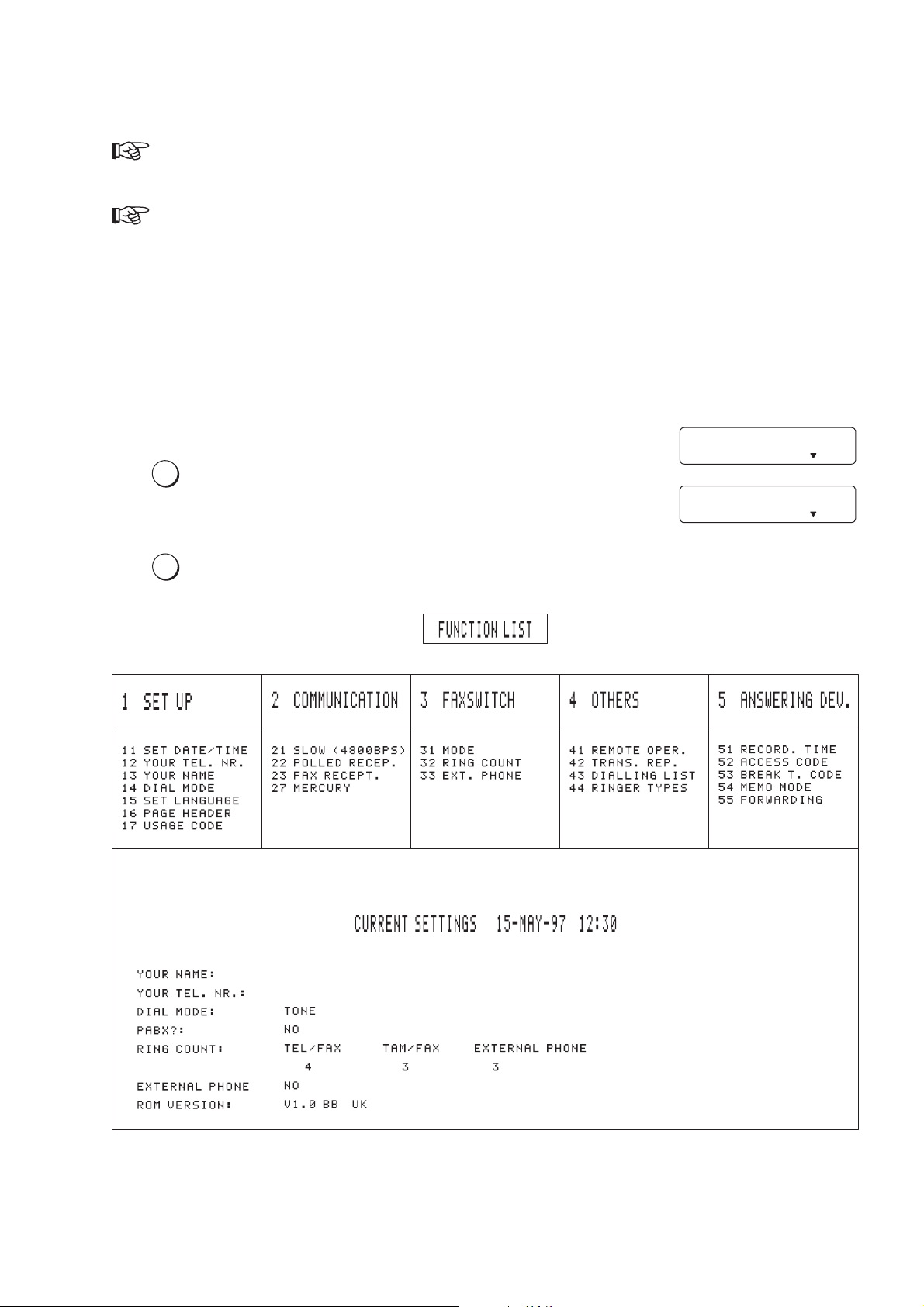
2.7 Important settings
FUNCTION
If you press a wrong key by mistake, press the STOP key once or twice. This will return you to
the original position and you can repeat the procedure.
If you want to keep a note of the factory settings on your machine for later, we recommend
printing out a function list before you change any of the settings.
2.7.1 Available functions
Printing a list of all functions
To keep the use of the functions as simple as possible, they are grouped logically. You can print out a list of all
functions:
FUNCTION NR.: __
OK
Press the FUNCTION key twice.
Press the OK key . A function list will be printed.
FINE PHOTO BUSY TEL TEL/FAX
FUNCTION LIST
FINE PHOTO BUSY TEL TEL/FAX
TAM/FAX
TAM/FAX
– 21 –
Page 22
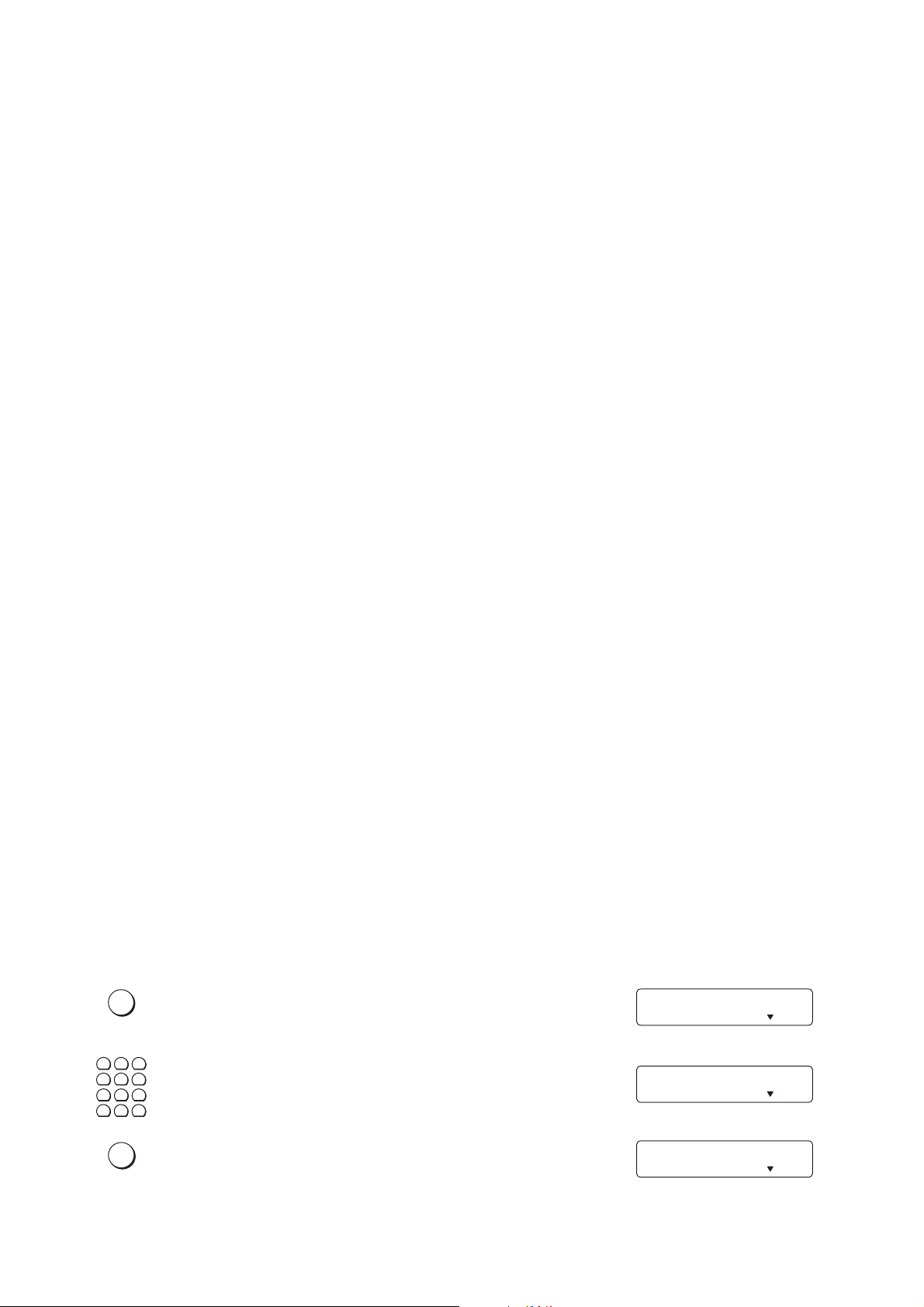
Below you will find a list of all functions with a short description. The setting of these functions is explained on the
FUNCTION
pages indicated.
1 Set Up
11 Set date and time Setting date and time........................................................................ 23
12 Your telephone number Enter your telephone number ........................................................... 23
13 Your name Enter your name ............................................................................... 24
14 Dial mode Setting the dial mode and for operation on an extension............ 15, 17
15 Set language Select the language of the display text ............................................. 22
16 Page Header Header on/off.................................................................................... 48
17 Usage Code Blocks the fax machine from unauthorised use
(not available in all countries) ........................................................... 58
2 Communication
21 Slow (4800 bps) Setting for half-speed transmission .................................................. 48
22 Polled reception You can call up fax messages .......................................................... 47
23 Fax reception Setting selective fax reception .......................................................... 46
27 Mercury Enables you to make use of Mercury services
(only available in UK)........................................................................ 61
3 Fax switch
31 Mode Setting the mode ........................................................................ 29, 34
32 Ring count Setting the ring count........................................................................ 32
33 External telephone Setting additional devices ................................................................. 33
4 Others
41 Remote operation Remote diagnostics and service (not available in all countries)........ 61
42 Transmission report Automatic print out of transmission prototcols .................................. 49
43 Dialling list Print out of stored numbers .............................................................. 44
44 Ringer types Selection between four ringer types ................................................. 60
5 Answering device
51 Recording time Setting for recording duration of calls ............................................... 50
52 Access code Setting the code for the remote control of the
answering machine and for message forwarding ............................. 55
53 Breakthrough code Authorised callers can override the answering device ...................... 52
54 Memo mode Outgoing message without recording a call; internal message ......... 53
55 Forwarding Messages forwarded to another telephone number ......................... 50
2.7.2 Language of display and reports
You can select the language in which messages will be displayed and reports printed out. There is a choice of
three languages.
Press the FUNCTION key .
FUNCTION NR.: __
FINE PHOTO BUSY TEL TEL/FAX
TAM/FAX
1
2
3
4
5
6
7
8
0
∗
OK
Select function 15.
9
#
Press the OK key .
15 SET LANGUAGE
FINE PHOTO BUSY TEL TEL/FAX
TAM/FAX
LANGUAGE:ENGLISH
FINE PHOTO BUSY TEL TEL/FAX
TAM/FAX
– 22 –
Page 23
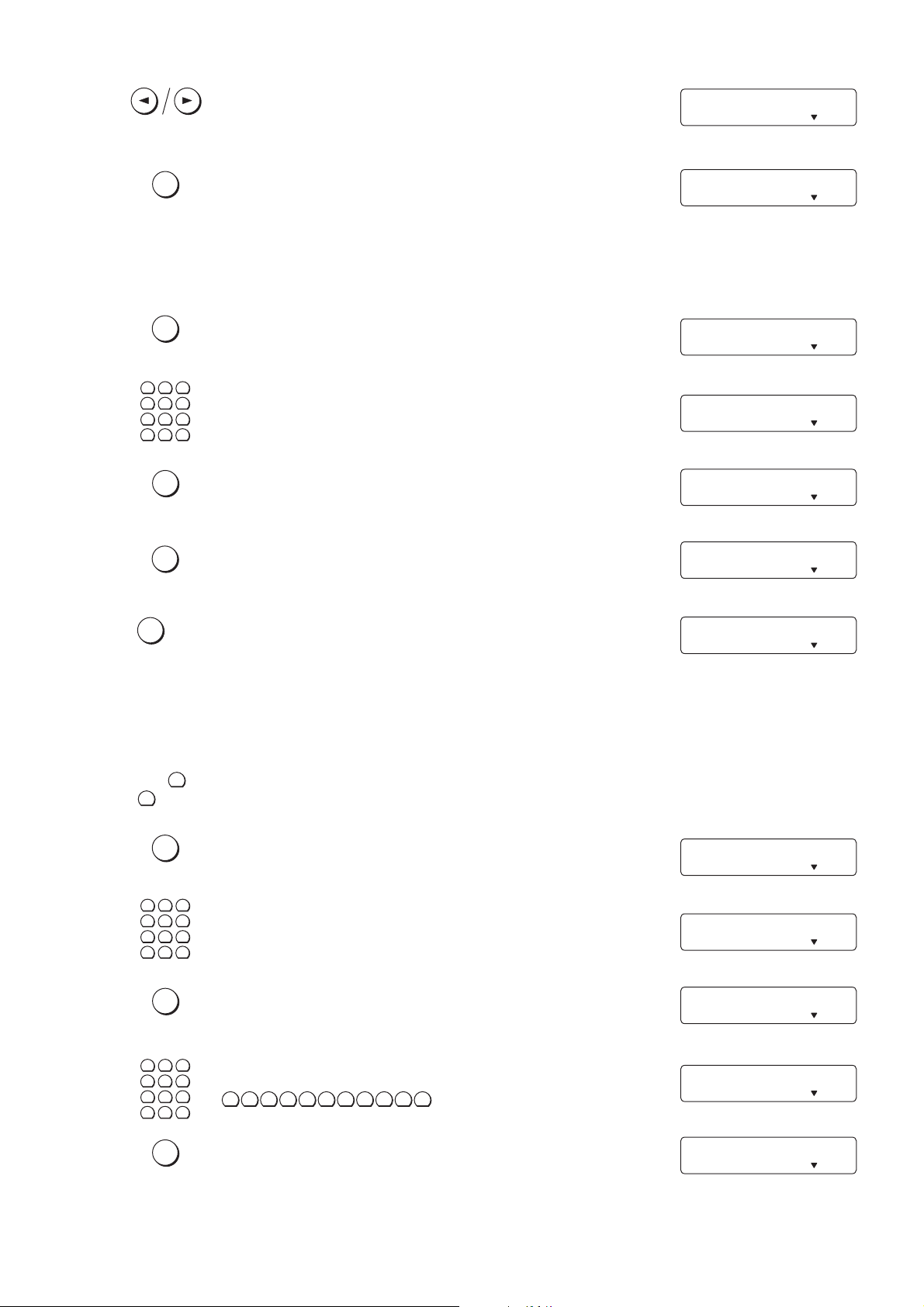
Select the language required using the
FUNCTION
FUNCTION
CURSOR LEFT or CURSOR RIGHT key.
SPRACHE: DEUTSCH
FINE PHOTO BUSY TEL TEL/FAX
TAM/FAX
OK
Press the OK key to confirm.
2.7.3 Entering date and time
Press the FUNCTION key .
1
2
3
4
5
6
7
8
0
∗
OK
OK
STOP
Enter function 1 1.
9
#
Press the OK key and make the entries (see chapter 2.2).
Press the OK key when finished.
Press STOP to return to the standby mode immediately .
1 EINSTELLUNG
FINE PHOTO BUSY TEL TEL/FAX
TAM/FAX
FUNCTION NR.: __
FINE PHOTO BUSY TEL TEL/FAX
TAM/FAX
11 SET DATE/TIME
FINE PHOTO BUSY TEL TEL/FAX
TAM/FAX
TIME: 0:00
FINE PHOTO BUSY TEL TEL/FAX
TAM/FAX
1 SET UP
FINE PHOTO BUSY TEL TEL/ FAX
TAM/FAX
15-MAY-97 12:30
FINE PHOTO BUSY TEL TEL/ FAX
TAM/FAX
2.7.4 Entering your number
Use the # key to enter the “+“, that is often used in international fax numbers in front of the country code, and
the ∗ key to enter a space.The maximum number of digits you can use for your number is 20.
Press the FUNCTION key .
1
2
3
4
5
6
7
8
0
∗
OK
1
2
4
5
7
8
0
∗
OK
Enter function 12.
9
#
Press the OK key.
3
Enter your telephone or fax number, for example:
6
9
#
#
∗ ∗
11 533 24 4
.
Press the OK key , and your number is now stored.
FUNCTION NR.: __
FINE PHOTO BUSY TEL TEL/FAX
TAM/FAX
12 YOUR TEL. NR.
FINE PHOTO BUSY TEL TEL/FAX
TAM/FAX
_
FINE PHOTO BUSY TEL TEL/ FAX
TAM/FAX
+43 1 12345_
FINE PHOTO BUSY TEL TEL/FAX
TAM/FAX
1 SET UP
FINE PHOTO BUSY TEL TEL/ FAX
TAM/FAX
– 23 –
Page 24

2.7.5 Entering your name
FUNCTION
When you enter a name (maximum 32 digits), the number keys are used to enter letters. Every key has a
number of different characters. The following table shows which characters are entered by which key. Every
time you press a particular key you will call up the next character. After the last character the sequence starts
again from the beginning.
0 1
2 3 4 5 6 7 8 9
{Space} 1 A D G J M P T W
. BEHKNQUX
-CFILORVY
0 23456S8Z
+ adg jm7t9
? behknpuw
/cfiloqvx
:Ä ÑrÜy
*Å Ösüz
%Æ ñ
!Ç ö
(ä
)â
[æ
]ç
„
1
2
3
4
5
6
7
8
0
∗
1
2
4
5
7
8
0
∗
With the 0 key you can insert spaces.
9
#
Press the FUNCTION key .
3
6
Enter function 13.
9
#
FUNCTION NR.: __
FINE PHOTO BUSY TEL TEL/FAX
13 YOUR NAME
FINE PHOTO BUSY TEL TEL/FAX
TAM/FAX
TAM/FAX
OK
1
2
4
5
7
8
0
∗
1
2
4
5
7
8
0
∗
1
2
4
5
7
8
0
∗
Press the OK key .
3
Press the 2 key , for example. The cursor will remain in the same
6
9
position.
#
3
6
Press the 2 key again. The key now enters the second letter
9
marked on it.
#
3
Now press the # key. The cursor moves one place to the right.
6
9
Y ou can also do this using the CURSOR RIGHT key .
#
_
FINE PHOTO BUSY TEL TEL/FAX
¨
FINE PHOTO BUSY TEL TEL/ F AX
©
FINE PHOTO BUSY TEL TEL/ F AX
B_
FINE PHOTO BUSY TEL TEL/ F AX
TAM/FAX
TAM/FAX
TAM/FAX
TAM/FAX
– 24 –
Page 25

1
2
3
4
5
6
7
8
0
∗
Now enter the second letter, e.g. with the 3 key .
9
#
B¥
FINE PHOTO BUSY TEL TEL/FAX
TAM/FAX
OK
Complete your entry by pressing the OK key. Your entry is now
stored.
1 SET UP
FINE PHOTO BUSY TEL TEL/ FAX
TAM/FAX
2.7.6 Correcting wrong entries
If you have entered a wrong letter or number, you can correct the mistake. This is possible during the entering
procedure as well as later. If you want to make your corrections later, you have to select the functions for
entering numbers or names once again.
Using the CURSOR RIGHT key , move the cursor to the right of the
character you intend to correct. If the cursor has reached the end
of the display , it will re-appear at its beginning.
Press the CURSOR LEFT key . The character left of the cursor is
deleted.
1
2
3
4
5
7
8
0
∗
Now enter the correct character (the 4 key, in this example). It
6
will be inserted at the cursor position, and the character(s) to the
9
#
right of the cursor will be moved one position to the right.
BERN¥R
FINE PHOTO BUSY TEL TEL/ FAX
BER¥R
FINE PHOTO BUSY TEL TEL/FAX
BERªER
FINE PHOTO BUSY TEL TEL/ F AX
TAM/FAX
TAM/FAX
TAM/FAX
OK
To confirm press the OK key.
2.7.7 Operating mode
Your fax machine is delivered in the operating mode TEL/FAX and with the setting External Phone: YES
(function 33).
This means that fax messages will be received automatically . The internal answering device is not activated. Y ou
can use other telecommunication devices with your fax machine without doing any specific programming.
If you want to change the operation of your fax machine refer to chapter 3.3 Receiving faxes - different reception
modes.
– 25 –
Page 26

3 The basic functions
This chapter explains the elementary functions which are necessary to operate your fax machine.
3.1 Making a call
1
2
3
4
5
6
7
8
0
∗
Dial the desired number .
9
#
12345
FINE PHOTO BUSY TEL TEL/ F AX
TAM/FAX
If you have entered a wrong digit, delete it using the CURSOR
LEFT key .
Lift the handset. The fax machine will dial.
1234
FINE PHOTO BUSY TEL TEL/ F AX
DIALLING...
FINE PHOTO BUSY TEL TEL/FAX
TAM/FAX
TAM/FAX
If, after dialling, you hear the dial tone instead of a ringing tone, change the dial mode setting
by selecting function 14 (see 2.2).
3.2 Sending faxes
Which documents to use
In order to avoid transmission errors you must use good quality , legible originals. Therefore, keep to the following
guidelines:
Minimum size: Maximum size:
Width: 148 mm Width: 217 mm
Length: 105 mm Length: 600 mm
Thickness: 0.05 mm Thickness: 0.15 mm
(60g paper) (120g paper)
Write clearly and legibly. Only use pens with dark ink (black/dark-blue, not yellow/orange/light green). Printed
documents work best.
Documents shorter than specified risk getting stuck in the machine.
– 26 –
Page 27

The following points are the most common causes of errors when sending faxes!
RESOLUTION
START
Stapled pages or pages held together with paper-clips. Remove all staples and clips
before sending.
Creased or torn pages.
Wet pages or pages with corrections made with correction fluid; dirty pages or pages with a
glossy or laminated surface.
Pages joined with sticky tape or glue, with adhesive stickers such as Post-It notes, or pages
which are too thin or too thick.
Pages written in faint pencil, crayon, chalk or artist’s charcoal.
Feeding documents in
Take the first page of the document and place it face up as shown in the
picture. Slide the document into the fax along the document guide on the left
hand side of the feed slot until it stops. Wait for a moment: The document will
now be slightly drawn in automatically by the feeding mechanism. Once the
document has been drawn in by the feeding mechanism, it should not be pushed
in any further, otherwise the top part will be missing when you make a copy or
transmit a fax.
Sending
1
4
7
∗
COPY
Leave the upper part of your document free (approximately 4 mm). This part cannot be scanned in
and therefore will not be sent.
2
3
5
6
8
0
Dial the number you require.
9
#
12345
FINE PHOTO BUSY TEL TEL/ FAX
TAM/FAX
Insert the first page of your document face up into the paper feed
slot.
Y ou can select a higher resolution by pressing the RESOLUTION
key . The corresponding pointer on the display will light up.
Press the ST ART/COPY key .
The machine is attempting a connection.
12345
FINE PHOTO BUSY TEL TEL/FAX
DIALLING...
FINE PHOTO BUSY TEL TEL/ FAX
CONNECTING...
FINE PHOTO BUSY TEL TEL/ F AX
TAM/FAX
TAM/FAX
TAM/FAX
– 27 –
Page 28

If the number you are calling is engaged or you cannot make a connection, your machine will
START
automatically redial the number. If a connection is not made after the third attempt, the procedure
will stop.
Transmission now begins. The recipient fax machine will now
+43 1 12345
transmit its sender identification, which will appear in your display .
FINE PHOTO BUSY TEL TEL/FAX
You can now check again whether you have dialled the correct number. If necessary you can
interrupt transmission by pressing the STOP key.
If the recipient machine has no sender identification stored, the
display will show:
SENDING ...
FINE PHOTO BUSY TEL TEL/FAX
NEXT PAGE
After a few seconds the display will read alternately:
FINE PHOTO BUSY TEL TEL/FAX
PRESS START
FINE PHOTO BUSY TEL TEL/FAX
COPY
If you wish to send more pages, press the STA RT key while the first
page is going through. As soon as it is through, you have 5 seconds
to insert the next page. For every new page you want to send,
press the START key whilst the previous page is going through.
When the last page has gone through, the display will indicate the
number of pages transmitted.
02 PAGES SENT
FINE PHOTO BUSY TEL TEL/FAX
TAM/FAX
TAM/FAX
TAM/FAX
TAM/FAX
TAM/FAX
A transmission report will be printed out at the end of each transmission (see 5.9) and the
machine will return to stand-by.
If the transmission is not successful an error report will be printed out (see 5.9). During printing of
the error report the error lamp flashes. Press STOP.
Do not insert a new document until the report is completely printed out. Otherwise the document
will be misaligned for sending or copying.
– 28 –
Page 29

3.3 Receiving faxes - different reception modes
Y ou have no additional devices connected to your fax machine:
and you want to: choose the mode: see for details:
receive fax messages manually TEL 3.3.2 manual reception
receive fax messages automatically TEL/FAX 3.3.2 automatic reception without additional
devices, answering device switched off
receive fax messages and telephone T AM/F AX 3.3.2 automatic reception without additional
calls automatically devices, answering device switched on
Y ou have additional devices connected to your fax machine:
and you want to: choose the mode: see for details:
receive fax messages manually TEL 3.3.2 manual reception
receive fax messages automatically TEL/FAX or 3.3.4 automatic reception with
T AM/FAX additional devices
All these options are explained in detail on the following pages.
3.3.1 Changing the mode
1
2
3
4
5
6
Select function 31.
8
9
0
#
Press OK.
FUNCTION
7
∗
OK
Select the desired mode with CURSOR LEFT or CURSOR RIGHT .
OK
Press OK. The relevant pointer on the display will light up and the
fax machine will be in the mode indicated.
3.3.2 Manual reception
1
2
3
4
5
6
Change to TEL mode with function 31. The corresponding pointer
8
9
on the display will light up.
0
#
FUNCTION
7
∗
31 MODE
FINE PHOTO BUSY TEL TEL/FAX
TAM/FAX
MODE: TEL/FAX
FINE PHOTO BUSY TEL TEL/FAX
TAM/FAX
MODE: TAM/FAX
FINE PHOTO BUSY TEL TEL/FAX
TAM/FAX
3 FAXSWITCH
FINE PHOTO BUSY TEL TEL/FAX
TAM/FAX
15-MAY-97 12:30
FINE PHOTO BUSY TEL TEL/FAX
TAM/FAX
Y our fax machine will now operate just like a normal telephone.
– 29 –
INCOMING CALL
FINE PHOTO BUSY TEL TEL/FAX
TAM/FAX
Page 30

Lift the handset.
START
TELEPHONE CALL
FINE PHOTO BUSY TEL TEL/FAX
TAM/FAX
COPY
If you hear a whistling tone or silence when you answer the
telephone, you are receiving a fax message. Just press the STA RT
button and replace the handset. The fax machine calling you will
now send its identification, which will appear in the display on your
machine.
If the machine calling you has no sender idendification stored, the
display will read:
The fax machine will now print out the message. The confirmation
signal will sound at the end of the transmission.
After transmission tear off the paper protruding from the machine,
by tearing it along the paper tear strip, starting at one side of the
paper .
With additional telephones
CONNECTING...
FINE PHOTO BUSY TEL TEL/FAX
+43 1 12345
FINE PHOTO BUSY TEL TEL/FAX
RECEIVING ...
FINE PHOTO BUSY TEL TEL/FAX
TAM/FAX
TAM/FAX
TAM/FAX
If you answer the call on an additional telephone and recognize a
fax signal, you can start the fax reception by pressing ∗ and 5.
This code, the so-called DTMF code, can be changed
(function 33).
However this will work only if your additional telephone has tone dialling. On many pulse dialling
telephones you can precede the code with a ∗ or a # to transmit signals in tone dialling mode.
Please see your telephone instructions for further information.
3.3.3 Automatic reception without additional devices
If your fax machine is set to automatic reception, it will answer any call immediately. A caller then
has to pay for the call, even though you decide not to answer it. To prevent this you can change to
TEL-mode.
If the person sending you a fax has an older type of fax machine which does not transmit the
usual recognition signals, your fax machine will ring when there is an incoming fax message. If
you lift the handset and you recognise the fax signal or if there is silence, press START.
– 30 –
Page 31

Answering device off
1
2
3
4
5
6
Change to TEL/FAX mode with function 31. The corresponding
8
9
indicator on the display will light up.
0
#
FUNCTION
7
∗
Your fax machine detects incoming faxes and receives them
automatically. If a fax message is sent, you will not hear the
telephone ringing.
If the incoming call is a telephone call, you will hear the telephone
ring. If you lift the handset, you can talk as usual. If you do not lift
the handset, after a number of rings which you can select yourself,
the caller will be connected to the fax machine, and has the
opportunity to send you a fax message.
Answering device on
When you switch to TAM/FAX mode for the first time, the machine will prompt you to record an
outgoing message (see chapter 3.4.2).
15-MAY-97 12:30
FINE PHOTO BUSY TEL TEL/FAX
TAM/FAX
FUNCTION
If the memory is full and there is no space for further messages, the machine will switch
automatically to TEL/FAX mode. If the paper has run out, the machine will switch to TEL mode.
1
2
3
4
7
∗
Change to TAM/FAX mode with function 31. This connects your
5
6
built-in answering machine. The corresponding indicator on the
8
9
display will light up.
0
#
15-MAY-97 12:30
FINE PHOTO BUSY TEL TEL/FAX
Your fax machine detects incoming faxes and receives them
automatically. If a fax message is received, you will not hear the
telephone ringing.
If the incoming call is a telephone call, you will hear the telephone
ring. If you lift the handset, you can talk as usual.
If you do not lift the handset, after a number of rings which you
can select yourself, the answering device will be activated. The
caller will hear your outgoing message and can leave a message
after the tone
.
TAM/FAX
If the caller does not want to leave a voice message he can also
send you a fax. Y our fax machine will detect the fax signals and will
start receiving. The caller will be connected to the fax machine,
and has the opportunity to send you a fax message.
– 31 –
Page 32

Setting the number of rings, after which the machine switches to fax reception or activates the
FUNCTION
answering machine.
By setting function 33 External phone to Yes and configuring it according to your wishes, the
settings for the TEL/F AX mode previously entered are overruled. Fax reception without ringing is then
not possible.
If your fax machine has difficulty recognising old fax machines not using the usual recognition
signals, reduce the number of rings.
Press the FUNCTION key .
1
2
3
4
5
6
7
8
0
∗
OK
Enter function 32.
9
#
Press the OK key .
FUNCTION NR.: __
FINE PHOTO BUSY TEL TEL/FAX
TAM/FAX
32 RING COUNT
FINE PHOTO BUSY TEL TEL/FAX
TAM/FAX
TEL/FAX: 04
FINE PHOTO BUSY TEL TEL/FAX
TAM/FAX
With the CURSOR LEFT and CURSOR RIGHT key , you can now
TEL/FAX: 02
FINE PHOTO BUSY TEL TEL/FAX
TAM: 03
FINE PHOTO BUSY TEL TEL/FAX
TAM/FAX
TAM/FAX
OK
choose the number of rings on your fax machine before it switches
to fax reception in TEL/FAX mode.
Press the OK key .
With the CURSOR LEFT and CURSOR RIGHT key , you can now
select the number of rings on your fax machine before the built-in
answering machine is activated in T AM/F AX mode.
TAM: 02
FINE PHOTO BUSY TEL TEL/FAX
TAM/FAX
OK
Press the OK key .
3 FAXSWITCH
FINE PHOTO BUSY TEL TEL/ FAX
TAM/FAX
– 32 –
Page 33

3.3.4 Automatic reception with additional devices
FUNCTION
Y ou can use additional devices with your fax machine in all reception modes.
indication on the display reception mode description
TE L manual reception Additional telephones ring on each call.
TEL/FAX automatic reception - Additional telephones as well as your fax machine
answering device off ring on each call for the number of rings you have
set. Y our fax machine then switches to fax reception
and additional telephones are disconnected.
T AM/FAX automatic reception - Additional telephones as well as your fax machine
answering device on ring on each call for the number of rings you have
set. The built-in answering machine then cuts in. If
the call is a fax message, the machine switches to
fax reception. Additional telephones are disconnected.
If you answer the call on an additional telephone in time and
recognise that it is a fax call, you can start the fax machine by
pressing ∗ and 5. You can alter this code if necessary.
However this will only work if your additional telephone has tone dialling. On many pulse dialling
telephones you can precede the code with a ∗ or a # to transmit signals in tone dialling mode.
Please see your telephone instructions for further information.
In order to run additional telephones and other devices you need to enter function 33 External Phone. In doing so
the features of the operating modes of the fax switch are changed to give you the possibility to fully benefit from
your additional devices.
Setting additional devices
Press the FUNCTION key .
1
2
3
4
5
6
7
8
0
∗
OK
Enter function number 33.
9
#
Press the OK key.
FUNCTION NR.: __
FINE PHOTO BUSY TEL TEL/FAX
TAM/FAX
33 EXT. PHONE
FINE PHOTO BUSY TEL TEL/FAX
TAM/FAX
EXT. PHONE: NO
FINE PHOTO BUSY TEL TEL/FAX
TAM/FAX
OK
If using additional telephones, you must select YES with CURSOR
LEFT or CURSOR RIGHT .
Press the OK key.
– 33 –
EXT. PHONE: YES
FINE PHOTO BUSY TEL TEL/FAX
TAM/FAX
RING COUNT: 03
FINE PHOTO BUSY TEL TEL/FAX
TAM/FAX
Page 34

Use the CURSOR LEFT and CURSOR RIGHT keys to select the
number of rings on the additional telephone and on the fax machine
before the fax machine switches to fax reception. The number of
rings programmed in function 32 for the TEL/FAX mode will
be overridden.
RING COUNT: 02
FINE PHOTO BUSY TEL TEL/FAX
TAM/FAX
OK
1
2
4
5
7
8
0
∗
OK
Press the OK key .
3
6
This code (the DTMF code) is used to start your fax machine from
9
an additional telephone. Y ou can also change the predefined code.
#
Press the OK key .
FAX DTMF: *5
FINE PHOTO BUSY TEL TEL/FAX
FAX DTMF: *9
FINE PHOTO BUSY TEL TEL/ FAX
3 FAXSWITCH
FINE PHOTO BUSY TEL TEL/ FAX
TAM/FAX
TAM/FAX
TAM/FAX
3.4 The answering device
Y our fax machine is equipped with a digital telephone answering machine. All recorded messages are stored in a
solid-state electronic memory , which has a recording capacity of about 10 minutes. There is neither a magnetic
tape nor a cassette.
In order to switch the answering machine on, change to the TAM/FAX mode. Before using your answering
machine, an outgoing message must be recorded. A closing message can also be recorded. The number of
rings after which the machine starts to record can be set. In addition to the recording of messages the answering
machine offers you various comfort functions.
3.4.1 Switching on your answering machine
1
2
3
4
5
6
7
8
9
FUNCTION
∗
indicator on the display will light up.
0
#
If you have not yet recorded your outgoing message (OGM), a
warning signal will sound and the following message will appear in
the display:
Record your message as described in chapter 3.4.2.
After the programmed number of rings the answering machine will answer the call automatically (see chapter
3.3.3). The caller will then hear the first outgoing message followed by a short beep. The machine will then
switch to record and the caller can leave a message. At the end of the message time the caller will hear the
closing message. The machine then switches itself off. Y ou can adjust the message duration with function 51.
When an incoming message has been recorded the PL AY/ PAUSE
key will start to flash. You can see on the display how many
Change to TAM/FAX mode with function 31. The corresponding
PLAY/PAUSE
messages have been received.
15-MAY-97 12:30
FINE PHOTO BUSY TEL TEL/FAX
TAM/FAX
REC. OGM FIRST
FINE PHOTO BUSY TEL TEL/FAX
TAM/FAX
MESSAGES: 4
FINE PHOTO BUSY TEL TEL/FAX
TAM/FAX
If the incoming call is a fax call, the built-in answering device answers first, but then your machine
will recognise the fax signal and the fax message will be received.
– 34 –
Page 35

3.4.2 Recording your outgoing message
RECORD
RECORD
You must record an outgoing message before you can use your answering machine. The caller will hear this
message when your machine answers the call. You can ask the caller to leave a message, in which case the
message you record will be something like:
”Hello, this is Berger and Company. We are sorry there is nobody available to take your call at present, but if
you leave your name and telephone number, we will get back to you as soon as possible. Please speak after
the tone. If you want to send a fax, press START.”
When the programmed recording time has lapsed the caller will hear a closing message, e.g.:
”Thank you for calling. Goodbye.”
The answering machine then switches itself off. Read the following procedure through completely and then
record your outgoing messages. It is advisable to write your messages down first.
Press the RECORD key.
REC. OGM 1 ?
FINE PHOTO BUSY TEL TEL/FAX
Lift the handset.
Wait until you hear the confirmation tone. Now start to record your
message. Speak as in a normal conversation. A black bar will
move across the display to indicate how much memory is available
for the outgoing message. When it has moved right across the
ЯЯЯЯЯЯЯЯЯЯ
FINE PHOTO BUSY TEL TEL/FAX
REC. OGM 2 ?
FINE PHOTO BUSY TEL TEL/FAX
STOP
display, the machine will switch itself off, in which case you can
omit the next step.
Press the STOP key as soon as you have finished recording your
message.
If you want to record only the first outgoing message, press the # key (SKIP FORWARD) after
you have recorded it.
TAM/FAX
TAM/FAX
TAM/FAX
STOP
Press the RECORD key again. Wait until you hear the confirmation
tone. Now start recording your closing message. The black bar will
again indicate how much memory is available.
Stop recording by pressing the STOP key. You do not need to do
this if the machine has switched itself off automatically .
After a short time the two outgoing messages will be played back
automatically . You can adjust the volume with the keys CURSOR
LEFT and CURSOR RIGHT (see chapter 7.4). The duration of each
message is shown on the display , e.g.:
– 35 –
ЯЯЯЯЯЯЯЯЯЯ
FINE PHOTO BUSY TEL TEL/FAX
TAM/FAX
REC. COMPLETE
FINE PHOTO BUSY TEL TEL/FAX
TAM/FAX
OGM 1 15 s
FINE PHOTO BUSY TEL TEL/FAX
TAM/FAX
OGM 2 4 s
FINE PHOTO BUSY TEL TEL/FAX
TAM/FAX
Page 36

RECORD
If you want to play back previously recorded outgoing messages,
PLAY/PAUSE
PLAY/PAUSE
PLAY/PAUSE
PLAY/PAUSE
press the RECORD key only once and then the PLAY/PAUSE
key. If you wish to record the outgoing messages again, repeat
the entire procedure.
Speak slowly and clearly and avoid long gaps in the message.
If you want to record only the first outgoing message again, press the # key (SKIP FORWARD)
after you have recorded it.
If you want to record only the closing message again, press the RECORD key and then the
key (SKIP FORWARD). You can then record the closing message by pressing the RECORD key.
To end the recording press the STOP key.
3.4.3 Listening to messages
Let us say your fax machine has received four messages.
Press the PLA Y/P AUSE key . The first new message will be played
back. The date and time the message was received will be displayed
at the display .
If you want to interrupt this message press the PLA Y/PAUSE key.
When you want to continue with the messages, press the
PLAY/PAUSE key again.
After the first message has been played, the machine will
automatically begin to play back the second message.
#
MESSAGES: 4
FINE PHOTO BUSY TEL TEL/FAX
TAM/FAX
1 15/05 12:30
FINE PHOTO BUSY TEL TEL/FAX
TAM/FAX
1 15/05 12:30
FINE PHOTO BUSY TEL TEL/FAX
TAM/FAX
2 15/05 13:00
FINE PHOTO BUSY TEL TEL/FAX
TAM/FAX
∗
#
Press the # key (SKIP FORWARD) if you do not want to listen to
the whole of the message. The next message will be played.
Press the ∗ key (SKIP BACK) if you want to hear the message
3 15/05 13:30
FINE PHOTO BUSY TEL TEL/FAX
3 15/05 13:30
TAM/FAX
again. The message will be repeated immediately .
When all the messages have been played, the machine will revert
FINE PHOTO BUSY TEL TEL/FAX
MESSAGES: 4
TAM/FAX
to its original state. The display will read:
FINE PHOTO BUSY TEL TEL/FAX
TAM/FAX
If you press the PLA Y/P AUSE key again, before any new messages
are recorded, the machine will play back all the old messages.
Moving forwards or backwards is done in exactly the same way as
for new messages.
1 15/05 12:30
FINE PHOTO BUSY TEL TEL/FAX
TAM/FAX
– 36 –
Page 37

3.4.4 Deleting messages
PLAY/PAUSE
Press the PLA Y/P AUSE key. You will hear the first message.
Y ou can delete single messages while you are listening to them.
If you want to delete the message which is currently being played,
press the CLEAR key. You will be asked on the display if you
CLEAR
really want to delete this message.
Press CLEAR again to confirm. A confirmation tone will sound
CLEAR
and the display will indicate that the message has been deleted.
Y ou can delete all messages at once provided that you have already listened to them.
Press the CLEAR key .
CLEAR
1 15/05 12:30
FINE PHOTO BUSY TEL TEL/FAX
TAM/FAX
MESS.: 1 CLEAR?
FINE PHOTO BUSY TEL TEL/FAX
TAM/FAX
DELETED
FINE PHOTO BUSY TEL TEL/FAX
TAM/FAX
DELETE ALL MSGS?
FINE PHOTO BUSY TEL TEL/FAX
TAM/FAX
CLEAR
Press the CLEAR key again, and all messages will be deleted.
DELETED
FINE PHOTO BUSY TEL TEL/FAX
If you press the STOP key within a period of 3 seconds with the display still at DELETED , you
can interrupt the delete process. This only applies to DELETE ALL MESSAGES.
TAM/FAX
– 37 –
Page 38

3.5 Copying
RESOLUTION
START
You can use your fax machine to make thermal paper copies of an original. When copying your fax machine
switches automatically to resolution FINE.
Hold the first page of your document face up.
Insert it into the paper feed slot as far as it will go.
Pressing the RESOLUTION key before copying, you can choose
DIAL NUMBER
FINE PHOTO BUSY TEL TEL/FAX
DIAL NUMBER
between FINE and PHOTO resolution.
FINE PHOTO BUSY TEL TEL/FAX
COPY
Press the ST ART/COPY key .
COPYING ...
FINE PHOTO BUSY TEL TEL/FAX
The page will now be fed into the machine. The copy will appear at
the front of the machine. At the end of the copying process wait
approximately three seconds until the copy is printed out
completely . Then tear off the copy .
If you end the process of copying by pressing the STOP key, wait until the document is totally
ejected before tearing off the thermal paper copy.
TAM/FAX
TAM/FAX
TAM/FAX
If your local copy or received faxes are blank, the document or the thermal paper are inserted the
wrong way.
– 38 –
Page 39

II
FUNCTIONS
– 39 –
Page 40

4 The telephone
This chapter describes all functions of the feature telephone which are integrated into your fax
machine. These are the different rapid dialling methods, on-hook dialling or listening in.
4.1 Redial
Y ou can redial the last number you dialled simply by pressing one key.
Redialling in UK (only if the Mercury function is activated):
Press the REDIAL key. The mercury function is indicated on the
REDIAL /
REDIAL /
display.
Press the REDIAL key again.
Lift the handset.
Y our machine will automatically dial the last number entered.
Redialling in all other countries ( and UK BT subscribers):
Lift the handset.
REDIAL /
Press the REDIAL key .
Y our machine will automatically dial the last number entered.
M
FINE PHOTO BUSY TEL TEL/FAX
12345
FINE PHOTO BUSY TEL TEL/FAX
DIALLING...
FINE PHOTO BUSY TEL TEL/FAX
DIAL NUMBER
FINE PHOTO BUSY TEL TEL/FAX
12345
FINE PHOTO BUSY TEL TEL/ FAX
DIALLING...
TAM/FAX
TAM/FAX
TAM/FAX
TAM/FAX
TAM/FAX
FINE PHOTO BUSY TEL TEL/FAX
TAM/FAX
You can only redial a number which has already been dialled. Numbers you enter with the handset
down and delete before having dialled them as well as numbers you enter after pressing the R key
for forwarding to an extension cannot be redialled using the REDIAL key.
– 40 –
Page 41

4.2 Speed dial
There are three speed dialling keys available which you can use to store numbers you dial frequently . You can
recall them by pressing one key.
4.2.1 Storing a speed dial number and name
1
2
3
4
5
6
7
8
0
∗
Enter a telephone number.
9
#
12345
FINE PHOTO BUSY TEL TEL/ FAX
TAM/FAX
SPEED/NAME
FINE PHOTO BUSY TEL TEL/FAX
12345
FINE PHOTO BUSY TEL TEL/FAX
ENTER NAME
FINE PHOTO BUSY TEL TEL/FAX
A:BERGER
FINE PHOTO BUSY TEL TEL/FAX
STORED
FINE PHOTO BUSY TEL TEL/FAX
1
4
7
∗
STORE /
A
STORE /
2
3
5
6
8
9
0
#
STORE /
Press the STORE key .
Press one of the SPEED DIAL keys.
Press the STORE key.
Enter a name (see also chapter 2.7.6). Press the STORE key if
you do not want to enter a name.
Press the STORE key. A brief confirmation will appear in the
display.
You can also store a number whilst speaking on the telephone. Press the STORE key and
proceed as described. This option can be used if, for example, you have dialled a number and the
number does not answer or is engaged. You can now save the number you have dialled on a
SPEED DIAL key, so that you can try at the touch of a key, leaving you free to make other calls in
the meantime. A warning signal will sound if the SPEED DIAL key is already occupied. You can
either press STOP and choose a different key or press the CLEAR key and record over the
number.
TAM/FAX
TAM/FAX
TAM/FAX
TAM/FAX
TAM/FAX
You can also press the ST ORE key first,select betwen SPEED and NAME dialling and then enter the
number.
4.2.2 Using the speed dial keys
Y ou can use the speed dial keys for telephone calls and for sending faxes.
A
B
Press the SPEED DIAL key you require. The name of the party
you wish to call appears in the display, or the number , if you have
not stored the name.
If you want to select a different speed dial number, press a different SPEED DIAL key. The name or number will appear in the
display.
– 41 –
A:BERGER
FINE PHOTO BUSY TEL TEL/FAX
B:12345
FINE PHOTO BUSY TEL TEL/FAX
TAM/FAX
TAM/ FAX
Page 42

Lift the handset or press the ON HOOK key. Your fax will start to
dial and the number is displayed.
ON HOOK /
DIALLING...
FINE PHOTO BUSY TEL TEL/FAX
B:12345
FINE PHOTO BUSY TEL TEL/FAX
TAM/FAX
TAM/FAX
Y ou can also press the SPEED DIAL key after you lift the handset or press the ON HOOK key. If
you select a number using SPEED DIAL and pick up the handset afterwards, you can also add an
extension number.
4.3 Name dial
Y ou can use name dialling to select the number you wish to call by selecting the name. The number is then dialled
automatically . All you have to do is to store the numbers with the corresponding names first.
The name dial function on your fax machine has spaces for up to about 40 numbers with their corresponding
names. The exact figure depends on the length of each entry .
4.3.1 Storing names and numbers
1
4
7
∗
1
4
7
∗
STORE /
NAME
2
5
8
0
STORE /
2
5
8
0
STORE /
Press the STORE key .
Press the NAME key .
3
6
Enter the telephone number by using the dial pad.
9
#
Press the STORE key .
3
6
Enter the corresponding name.
9
#
Press the STORE key. A confirmation will appear briefly in the
display.
SPEED/NAME
FINE PHOTO BUSY TEL TEL/FAX
ENTER NUMBER
FINE PHOTO BUSY TEL TEL/FAX
12345
FINE PHOTO BUSY TEL TEL/FAX
ENTER NAME
FINE PHOTO BUSY TEL TEL/FAX
NAME:BERGER_
FINE PHOTO BUSY TEL TEL/ F AX
STORED
FINE PHOTO BUSY TEL TEL/FAX
TAM/FAX
TAM/FAX
TAM/FAX
TAM/FAX
TAM/FAX
TAM/FAX
You can also enter a telephone number first and then press the STORE and NAME keys. Proceed
as described above.
When the memory is full, a warning signal will sound and the display will indicate MEMORY FULL.
You will have to delete an entry before you can store a new one.
If you wish to save a number during a telephone call, press the STORE key and proceed as
described.
– 42 –
Page 43

4.3.2 Using name dialling
NAME
1
2
4
5
7
8
0
∗
Press the NAME key .
3
Press the key with the letter with which the required name begins.
6
For B press the key 2 twice. The first entry beginning with B will be
9
displayed.
#
Using the CURSOR LEFT or CURSOR RIGHT keys, you can search
through the name list. For instance, if you press the CURSOR
RIGHT key you will see the next entry in alphabetical order.
When you see the name you require in the display , lift the handset
or press the ON HOOK key . The fax machine will start to dial and
the telephone number is displayed.
ON HOOK /
If you select a number using NAME dialling you can also add an extension number.
USE DIALPAD
FINE PHOTO BUSY TEL TEL/FAX
BERGER
FINE PHOTO BUSY TEL TEL/FAX
CHOMSKY
FINE PHOTO BUSY TEL TEL/FAX
DIALLING...
FINE PHOTO BUSY TEL TEL/ FAX
12345
FINE PHOTO BUSY TEL TEL/FAX
TAM/FAX
TAM/FAX
TAM/FAX
TAM/FAX
TAM/FAX
4.3.3 Deleting stored entries
If you no longer need a number you have stored, you can delete it from the memory .
1
4
7
∗
CLEAR
NAME
2
5
8
0
Press the NAME key .
3
Press the key marked with the letter with which the name you want
6
to delete begins. For B press the key 2 twice. The first entry
9
beginning with B will be displayed.
#
Using the CURSOR LEFT or CURSOR RIGHT keys, you can search
through the name list for the name you require. For instance, if you
press the CURSOR RIGHT key you will see the next entry in
alphabetical order.
Press the CLEAR key when the name of the entry you want to
delete appears in the display.
USE DIALPAD
FINE PHOTO BUSY TEL TEL/FAX
BERGER
FINE PHOTO BUSY TEL TEL/FAX
CHOMSKY
FINE PHOTO BUSY TEL TEL/FAX
<CLEAR> DELETES
FINE PHOTO BUSY TEL TEL/FAX
TAM/FAX
TAM/FAX
TAM/FAX
TAM/FAX
CLEAR
To confirm press the CLEAR key again.
– 43 –
15-MAY-97 12:30
FINE PHOTO BUSY TEL TEL/ FAX
TAM/FAX
Page 44

4.4 Speed and name dial list
This function provides you with a list of the speed dial and name dial numbers you have stored.
1
2
3
4
5
FUNCTION
6
7
∗
Select function 43.
8
9
0
#
43 DIALLING LIST
FINE PHOTO BUSY TEL TEL/FAX
PRINTING ...
TAM/FAX
OK
Press the OK key; the list will be printed out.
4.5 On-hook dialling
FINE PHOTO BUSY TEL TEL/FAX
5 OTHERS
FINE PHOTO BUSY TEL TEL/FAX
TAM/FAX
TAM/FAX
The ON HOOK key has the same effect as lifting the handset. You can enter a number and will hear the
connection being made over the built-in loudspeaker . The other party will only be able to hear you once you lift
the handset and speak.
DIAL NUMBER
FINE PHOTO BUSY TEL TEL/FAX
12345
FINE PHOTO BUSY TEL TEL/ F AX
12345
FINE PHOTO BUSY TEL TEL/FAX
TAM/FAX
TAM/FAX
TAM/FAX
ON HOOK /
1
2
4
5
7
8
0
∗
Press the ON HOOK key .
3
6
Dial the number you require. Your machine will start to dial and
9
you will hear the connection being made.
#
As soon as the other party answers, lift the handset and speak.
– 44 –
Page 45

FAX
RESOLUTION
START
5 The fax
This chapter explains all fax functions provided.
5.1 Improved picture quality
Y our fax machine normally operates with standard resolution. If you want to transmit detailed drawings or documents
with very small print, use the FINE setting. If you want to fax a photograph, select the PHOTO setting. The original
will be sent in 16 grey scales.
If you want to increase the resolution, press the RESOLUTION
15-MAY-97 12:30
key as often as needed until the desired pointer lights up.
FINE PHOTO BUSY TEL TEL/FAX
TAM/FAX
After transmitting or, if there is no document in the feed slot, after
40 seconds the fax machine will automatically return to standard
resolution.
Transmissions of documents will take longer in FINE or PHOTO resolution.
You can make copies in FINE or PHOTO mode only.
5.2 Sending a fax during a telephone call
Y ou can send a fax at any time during a telephone call, if the other party also has a fax machine connected to his
telephone line. During fax transmission the telephone call is interrupted.
Lift the handset.
1
2
3
4
5
6
7
8
0
∗
Enter the number you wish to dial.
9
#
DIAL NUMBER
FINE PHOTO BUSY TEL TEL/FAX
12345
FINE PHOTO BUSY TEL TEL/FAX
TAM/FAX
TAM/FAX
Now make your telephone call. T ell the other party that you wish to
send a fax.
Insert the document and ask him to start fax reception on his fax
machine.
COPY
Press the START key. The fax will now be sent.
After transmission the display will indicate the telephone number
and you can continue your conversation.
You can also insert the document first and then make the connection.
– 45 –
PRESS START
FINE PHOTO BUSY TEL TEL/FAX
CONNECTING...
FINE PHOTO BUSY TEL TEL/FAX
12345
FINE PHOTO BUSY TEL TEL/FAX
TAM/FAX
TAM/FAX
TAM/FAX
Page 46

5.3 Speaking after fax transmission
Whilst sending a fax, lift the handset. The other party will hear a
ringing signal at the end of the fax transmission and will then know
that you wish to speak to him.
After a fax transmission the other party may wish to speak to you.
LIFT HANDSET
In this case you will hear a ringing signal after the transmission.
Y ou can lift the handset and speak.
FINE PHOTO BUSY TEL TEL/FAX
TELEPHONE CALL
FINE PHOTO BUSY TEL TEL/ FAX
TAM/FAX
TAM/FAX
5.4 Selective fax reception
Selective reception means that only certain persons are authorized to send you a fax. These are persons whose
telephone or fax numbers you have stored as speed dial or name dial numbers and to which you have sent a fax
at least once. Using this prevents thermal paper wastage by junk faxes.
1
2
3
4
5
FUNCTION
OK
6
7
∗
Select function 23.
8
9
0
#
Press the OK key.
23 FAX RECEPT.
FINE PHOTO BUSY TEL TEL/FAX
TAM/FAX
MODE: NORMAL
FINE PHOTO BUSY TEL TEL/FAX
OK
Using the CURSOR LEFT and CURSOR RIGHT keys you can
choose between normal and selective fax reception.
Press the OK key .
MODE: SELECTIVE
FINE PHOTO BUSY TEL TEL/FAX
2 COMMUNICATION
FINE PHOTO BUSY TEL TEL/ FAX
If you have chosen selective fax reception and you receive a fax call from an unauthorised party , a
report is printed with the sender identification of the calling fax machine (see example below). You
can then call back if necessary.
TAM/FAX
TAM/FAX
TAM/FAX
– 46 –
Page 47

5.5 Polling
START
Polling means that your fax machine can retrieve fax messages which have been prepared for collection from
another fax machine.
1
2
3
4
5
6
FUNCTION
7
∗
Select function 22.
8
9
0
#
22 POLLED REC.
FINE PHOTO BUSY TEL TEL/FAX
TAM/FAX
OK
1
2
3
4
5
6
7
8
9
0
#
∗
OK
1
2
4
5
7
8
0
∗
Press the OK key. You will be asked for an authorisation code
which will allow you to collect the document that is waiting.
If the fax machine you are calling has this facility and if the document
has in fact been protected against unauthorised access with a
OK
code, enter the code and confirm by pressing OK. If you do not
need a code, simply press the OK key.
Press the OK key.
3
6
Enter the telephone number.
9
#
CODE: _
FINE PHOTO BUSY TEL TEL/ FAX
CODE: 1234
FINE PHOTO BUSY TEL TEL/FAX
POLL: DIAL NR.
FINE PHOTO BUSY TEL TEL/FAX
12345
FINE PHOTO BUSY TEL TEL/FAX
TAM/FAX
TAM/FAX
TAM/FAX
TAM/FAX
DIALLING...
COPY
Press the START key.
FINE PHOTO BUSY TEL TEL/FAX
TAM/FAX
CONNECTING...
FINE PHOTO BUSY TEL TEL/FAX
Polling codes work in accordance with the international ITU standard. However, there are
manufacturers who use other processes and whose machines are therefore not compatible.
TAM/FAX
If the polling reception does not work with a specific number, try to poll manually. Lift the handset,
dial the required number and then press START.
5.6 Faxing to sub-addresses
If you want to send faxes to fax databases or if you want to poll from these, some databases have a sub-address
which you can add to the telephone number. This will save you money in telephone charges. First enter the
telephone number of the database and then press the R key . Then enter the required sub-address. This can be
up to 20 digits long and can contain spaces and
„+“
, which are entered by pressing ∗ or #.
– 47 –
Page 48

5.7 Page header
The header contains your number and your name and is transmitted at the top edge of every page along with the
date, time and page number. If you switch of f the header , only the date, time and page number are transmitted.
If the time is not set properly , e.g. after a power failure, only the page number is transmitted.
Y ou can also choose whether a header appears inside or outside a document. Inside means that the header will
overwrite the top 5 mm of your document. Most documents are empty at the top edge, so no information will be
lost. However, if you want to send documents which do contain information along the top edge, select the outside
position. The recipient will then receive a fax which is slightly longer than your message to compensate for the
header.
1
2
3
4
5
FUNCTION
6
7
∗
Select function 16.
8
9
0
#
16 PAGE HEADER
FINE PHOTO BUSY TEL TEL/FAX
TAM/FAX
OK
OK
Press the OK key .
Select using CURSOR LEFT and CURSOR RIGHT key. Then
press the OK key.
OK
Select using CURSOR LEFT and CURSOR RIGHT. Confirm
with OK.
Example for a page header:
PAGE HEADER: ON
FINE PHOTO BUSY TEL TEL/FAX
TAM/FAX
IN/OUT: IN
FINE PHOTO BUSY TEL TEL/FAX
TAM/FAX
1 SET UP
FINE PHOTO BUSY TEL TEL/ FAX
TAM/FAX
5.8 Half-speed transmission
Your fax machine automatically adjusts its transmission speed to the quality of the telephone line. If the line
quality is poor , the automatic adjustment will take more time. In case that the poor line quality is already known it
is useful to set the machine at a slower speed from the very beginning. This will save time and money.
1
2
FUNCTION
OK
OK
3
4
5
6
7
∗
Select function 21.
8
9
0
#
Press the OK key.
Make the desired adjustments with the CURSOR LEFT or
CURSOR RIGHT key , then press the OK key .
– 48 –
21 SLOW(4800BPS)
FINE PHOTO BUSY TEL TEL/FAX
TAM/FAX
4800 BPS: NO
FINE PHOTO BUSY TEL TEL/FAX
TAM/FAX
2 COMMUNICATION
FINE PHOTO BUSY TEL TEL/FAX
TAM/FAX
Page 49

5.9 Transmission report
Every time you send a document your fax machine prints a transmission report. It is possible to switch this
function off. If an error occurs during transmission you will be informed on the error report, which is printed out
even if the transmission report function is switched off.
1
2
3
4
5
FUNCTION
6
7
∗
Select function 42.
8
9
0
#
42 TRANSM.REPORT
FINE PHOTO BUSY TEL TEL/FAX
TAM/FAX
OK
OK
Press the OK key.
Select using CURSOR LEFT and CURSOR RIGHT key, then press
the OK key .
Examples for transmission report and error report:
TRANSM. REP.: ON
FINE PHOTO BUSY TEL TEL/FAX
TAM/FAX
4 OTHERS
FINE PHOTO BUSY TEL TEL/FAX
TAM/FAX
– 49 –
Page 50

6 The answering device
The built-in answering device offers you several additional features such as recording of memos
and telephone conversations, forwarding messages, VIP access when the answering machine is
activated and remote access.
6.1 Adjusting the recording time
You can adjust the stretch of time available for a caller’s message. This function helps to save memory space.
1
2
3
4
5
6
FUNCTION
7
∗
Select function 51.
8
9
0
#
51 RECORD. TIME
FINE PHOTO BUSY TEL TEL/FAX
TAM/FAX
OK
Press the OK key .
REC. TIME: 30S
FINE PHOTO BUSY TEL TEL/FAX
TAM/FAX
Press CURSOR LEFT and CURSOR RIGHT to choose between
OK
30, 60, 120 seconds or the AUTO mode (unlimited recording time;
not available in all countries). Now press the OK key .
5 ANSWERING DEV.
FINE PHOTO BUSY TEL TEL/FAX
TAM/FAX
6.2 Automatic forwarding of messages
Your fax machine can automatically forward all incoming messages to another telephone number. Switch the
forwarding function on and enter the telephone number to which you wish recorded calls to be forwarded. You
can select the number of messages to be forwarded at the same time. Y our fax machine will wait until the selected
number of messages has been received and then calls the desired number automatically . A text announcing the
call forwarding is transmitted when the connection is made. The party to which the calls are being forwarded
needs to enter the access code (see function 52). If the correct access code is not entered within 40 seconds
or an incorrect code is entered 3 times, your fax machine will disconnect the call. An example of an announcement
might be:
FUNCTION
”Hello, there are messages for Mrs Berger; please enter the access code.”
1
2
3
4
5
6
7
∗
Switch to TAM/FAX mode with function 31. The
8
9
corresponding indicator on the display will light up.
0
#
15-MAY-97 12:30
FINE PHOTO BUSY TEL TEL/FAX
TAM/FAX
FUNCTION
OK
1
2
3
4
5
6
7
∗
Select function 55.
8
9
0
#
Press the OK key.
Press the CURSOR LEFT or CURSOR RIGHT key.
55 FORWARDING
FINE PHOTO BUSY TEL TEL/FAX
TAM/FAX
FORWARD CALL:OFF
FINE PHOTO BUSY TEL TEL/FAX
TAM/FAX
FORWARD CALL: ON
FINE PHOTO BUSY TEL TEL/FAX
TAM/FAX
– 50 –
Page 51

OK
RECORD
1
2
4
5
7
8
0
∗
Press the OK key. Y ou are prompted to enter the telephone number
of the person to whom you want to route your message.
3
6
Enter the telephone number.
9
#
ENTER NUMBER
FINE PHOTO BUSY TEL TEL/FAX
12345
FINE PHOTO BUSY TEL TEL/FAX
TAM/FAX
TAM/FAX
OK
OK
STOP
Press the OK key.
Enter the number of messages you want to be forwarded at one
time. With the CURSOR LEFT or CURSOR RIGHT key you can
choose the number.
To record a new announcement, press the OK key. *
Press the RECORD key.
Lift the handset. Wait briefly until the confirmation tone sounds.
Start speaking into the microphone of the handset as in a normal
conversation. A black bar will indicate how much memory is
available.
Press the STOP key when you have finished. The announcement
will be played back.
MESSAGE NR: 01
FINE PHOTO BUSY TEL TEL/FAX
TAM/FAX
MESSAGE NR: 05
FINE PHOTO BUSY TEL TEL/FAX
TAM/FAX
REC. FORWARD MSG
FINE PHOTO BUSY TEL TEL/FAX
TAM/FAX
ЯЯЯЯЯЯЯЯЯЯ
FINE PHOTO BUSY TEL TEL/FAX
TAM/FAX
REC. COMPLETE
FINE PHOTO BUSY TEL TEL/FAX
TAM/FAX
FWD MSG 12 s
FINE PHOTO BUSY TEL TEL/FAX
TAM/FAX
The fax machine is now switched to stand-by.
*If an announcement has already been recorded:
OK
OK
Press the OK key.
If you have already recorded an announcement and wish to use
this again, press CURSOR LEFT or CURSOR RIGHT and then the
OK key . If you want to keep the old announcement, press only the
OK key.
5 ANSWERING DEV.
FINE PHOTO BUSY TEL TEL/FAX
TAM/FAX
FORWARDING
FINE PHOTO BUSY TEL TEL/FAX
TAM/FAX
REC. MESSAGE:YES
FINE PHOTO BUSY TEL TEL/FAX
TAM/FAX
REC. MESSAGE: NO
FINE PHOTO BUSY TEL TEL/FAX
TAM/FAX
– 51 –
Page 52

6.3 Recording a telephone conversation
RECORD
(not in all countries)
You can record a telephone conversation with your fax machine.
Press the RECORD key during the telephone conversation. The
display will read:
Replace the handset or press the STOP key to stop recording.
STOP
ЯЯЯЯЯЯЯЯЯЯ
FINE PHOTO BUSY TEL TEL/ F AX
TAM/FAX
MESSAGES: 1
FINE PHOTO BUSY TEL TEL/FAX
TAM/FAX
The PLAY/PAUSE key flashes. Press the PLAY/PAUSE key to
1 15/05 12:30
FINE PHOTO BUSY TEL TEL/FAX
TAM/FAX
PLAY/PAUSE
listen to the recorded conversation. The conversation can be deleted
like a recorded message.
All the free space of the memory is available for this function. Existing messages will not be
deleted. When the memory is full, a warning signal sounds and the ERROR lamp starts flashing.
6.4 Breakthrough
(Ringing despite switched on answering machine)
A caller can use a four-digit code to make the telephone ring after the answering machine has taken the call. This
enables a person to whom you have given the code to reach you whilst all other calls are intercepted by the
answering machine.
If you have activated the function you will hear no rings and any incoming call will be answered automatically.
Only callers who, after dialling your number , dial the breakthrough code, can let your fax machine ring.
If you have not activated the function, you can nevertheless program a break through code. In this case your fax
machine will always ring the number of rings you have programmed with function 31. If you hear more rings, it
can only be a caller who knows your breakthrough code.
1
2
3
4
5
FUNCTION
OK
OK
6
7
∗
Select function 53.
8
9
0
#
Press the OK key.
With CURSOR LEFT or CURSOR RIGHT you can activate the
function.
Press the OK key . The display will show the last code you entered.
53 BREAK T. CODE
FINE PHOTO BUSY TEL TEL/FAX
TAM/FAX
ACTIVE: NO
FINE PHOTO BUSY TEL TEL/FAX
TAM/FAX
ACTIVE: YES
FINE PHOTO BUSY TEL TEL/FAX
TAM/FAX
CODE: 9999
Y our fax machine has been supplied with the code 9999 preset.
FINE PHOTO BUSY TEL TEL/FAX
1
2
3
4
5
6
7
8
0
∗
Enter a new code.
9
#
CODE: 1234
FINE PHOTO BUSY TEL TEL/FAX
TAM/FAX
TAM/FAX
– 52 –
Page 53

OK
RECORD
Press the OK key.
5 ANSWERING DEV.
FINE PHOTO BUSY TEL TEL/ FAX
TAM/FAX
Make sure the breakthrough code (function 53) is not the same as the access code (function 52)
for your answering machine. If you try to enter the same code, the message CODE NOT OK appears
in the display . Y ou must then select another code.
6.5 Recording Memo’s
The Memo function offers two applications:
External Memo
With this function, you can record a message which the caller can hear without being able to leave a message in
return.
Internal Memo
Y ou can record a personal message with this function. Y our fax machine thus becomes a
the people around you. Messages can only be heard on the fax machine itself or by remote control from a
telephone.
”note-pad”
for you and
6.5.1 External Memo / message for the caller
1
2
3
4
5
6
Switch to TAM/FAX mode with function 31. The
8
9
corresponding indicator on the display will light up.
0
#
2
3
5
6
Select function 54.
8
9
0
#
Press the OK key.
Press the CURSOR LEFT or CURSOR RIGHT key to switch to
the external Memo mode.
Now press the OK key.*
Press the RECORD key.
FUNCTION
FUNCTION
7
∗
1
4
7
∗
OK
OK
15-MAY-97 12:30
FINE PHOTO BUSY TEL TEL/FAX
TAM/FAX
54 MEMO MODE
FINE PHOTO BUSY TEL TEL/FAX
TAM/FAX
MEMO: OFF
FINE PHOTO BUSY TEL TEL/FAX
TAM/FAX
MEMO: EXTERNAL
FINE PHOTO BUSY TEL TEL/FAX
TAM/FAX
RECORD MEMO MSG
FINE PHOTO BUSY TEL TEL/FAX
TAM/FAX
Lift up the handset. Wait briefly until the confirmation tone sounds.
Start speaking into the microphone of the handset as in a normal
conversation. A black bar will indicate how much memory is
available.
– 53 –
ЯЯЯЯЯЯЯЯЯЯ
FINE PHOTO BUSY TEL TEL/FAX
TAM/ FA X
Page 54

Press the STOP key or replace the handset when you have
RECORD
STOP
finished. The message will be played back.
REC. COMPLETE
FINE PHOTO BUSY TEL TEL/FAX
TAM/FAX
MEMO MSG 12S
After playback the following messages will be displayed:
*If you have already recorded a Memo:
OK
OK
If you have already recorded a Memo and want to use it again,
press the OK key.
To record a new Memo, first make your selection with the CURSOR LEFT and CURSOR RIGHT keys then press the OK key.
Continue as described above.
6.5.2 Internal Memo / ”Note pad”
FINE PHOTO BUSY TEL TEL/FAX
TAM/FAX
5 ANSWERING DEV.
FINE PHOTO BUSY TEL TEL/FAX
TAM/FAX
MEMO MODE
FINE PHOTO BUSY TEL TEL/FAX
TAM/FAX
USE OLD: YES
FINE PHOTO BUSY TEL TEL/FAX
TAM/FAX
USE OLD: NO
FINE PHOTO BUSY TEL TEL/FAX
TAM/FAX
FUNCTION
OK
OK
1
2
3
4
5
6
7
∗
Select function 54.
8
9
0
#
Press the OK key.
Using the CURSOR LEFT and CURSOR RIGHT keys, select the
54 MEMO MODE
FINE PHOTO BUSY TEL TEL/FAX
TAM/FAX
MEMO: OFF
FINE PHOTO BUSY TEL TEL/FAX
TAM/FAX
MEMO: INTERNAL
internal Memo function.
Then press the OK key.
FINE PHOTO BUSY TEL TEL/FAX
RECORD MEMO MSG
FINE PHOTO BUSY TEL TEL/FAX
TAM/FAX
TAM/FAX
Press the RECORD key.
Lift up the handset. Wait briefly until the confirmation tone sounds.
Start speaking into the microphone of the handset as in a normal
conversation. A black bar will indicate how much memory is
available.
ЯЯЯЯЯЯЯЯЯЯ
FINE PHOTO BUSY TEL TEL/FAX
TAM/ FA X
Press the STOP key or replace the handset when you have finished.
STOP
The message will be played back.
– 54 –
REC. COMPLETE
FINE PHOTO BUSY TEL TEL/FAX
TAM/FAX
MEMO MSG 12S
FINE PHOTO BUSY TEL TEL/FAX
TAM/FAX
Page 55

After playback the following message will be displayed:
5 ANSWERING DEV.
FINE PHOTO BUSY TEL TEL/FAX
TAM/FAX
Internal Memos can be played back and deleted just like normal
MESSAGES: 1
messages.
FINE PHOTO BUSY TEL TEL/FAX
TAM/FAX
6.6 Remote access
Y ou can also control the answering machine functions on your fax machine from any telephone. If the telephone
you wish to use has tone dialling, you can use it directly . If you use a phone which only has pulse dialling, you
need a dialling box. Consult your dealer in this case.
6.6.1 Preparing your fax machine for remote access
Before you can use the remote control or remote access facilities you have to enter an access code.
This code serves at the same time as access code for function 55 Forwarding.
1
2
3
4
5
FUNCTION
6
7
∗
Select function 52.
8
9
0
#
52 ACCESS CODE
FINE PHOTO BUSY TEL TEL/FAX
TAM/FAX
OK
1
2
4
5
7
8
0
∗
OK
Press the OK key. You will be asked to enter your code.
3
6
Enter the four-digit code.
9
#
Press the OK key . The code is now stored.
To change the code
1
2
3
4
5
6
Select function 52.
8
9
0
#
Press the OK key . You will be asked to enter your old code.
3
6
Enter the four digits of your old code.
9
#
FUNCTION
1
4
7
∗
7
∗
OK
2
5
8
0
NEW CODE: ____
FINE PHOTO BUSY TEL TEL/FAX
TAM/FAX
NEW CODE: ****
FINE PHOTO BUSY TEL TEL/FAX
TAM/FAX
5 ANSWERING DEV.
FINE PHOTO BUSY TEL TEL/ FAX
TAM/FAX
52 ACCESS CODE
FINE PHOTO BUSY TEL TEL/FAX
TAM/FAX
OLD CODE: ____
FINE PHOTO BUSY TEL TEL/ FAX
TAM/FAX
OLD CODE: ****
FINE PHOTO BUSY TEL TEL/ FAX
TAM/FAX
OK
Press the OK key. If the number you have entered is not the
same as the stored code, a warning signal will sound.
– 55 –
CODE NOT OK
FINE PHOTO BUSY TEL TEL/FAX
TAM/FAX
Page 56

1
2
3
4
5
6
7
8
9
0
#
∗
Enter the correct code.
OK
OLD CODE OK
FINE PHOTO BUSY TEL TEL/FAX
TAM/FAX
NEW CODE: ____
FINE PHOTO BUSY TEL TEL/FAX
FINE PHOTO BUSY TEL TEL/FAX
STOP
After about 2 seconds the display will read:
Press the STOP key if you wish to keep the old code.
...or
1
2
3
4
5
6
7
8
0
∗
OK
Enter a new 4-digit code.
9
#
Press the OK key . The new code is now stored.
NEW CODE: ****
FINE PHOTO BUSY TEL TEL/FAX
5 ANSWERING DEV.
FINE PHOTO BUSY TEL TEL/FAX
Make a note of your code by incorporating it in a longer number, for example, so that it cannot be
recognised by other people. If you forget your code, please contact After-Sales Service.
Ensure that the access code (function 52) is not the same as the breakthrough code (function 53)
for your answering machine. If you still try to enter the same code, the message CODE NOT OK
appears in the display. You must then select another code.
TAM/FAX
TAM/FAX
TAM/FAX
TAM/FAX
6.6.2 Remote access of the answering machine
Y ou may wish to play back messages when you are away from home.
Call your fax machine and wait until you hear the outgoing message.
Enter your four-digit access code. The outgoing message is interrupted. You will hear a brief confirmation tone
after every digit.
When you have entered the fourth digit, you will either hear two confirmation tones which means that the code is
accepted or four short whistle tones which indicate that one or more of the four digits was wrong.
Y ou have three attempts at entering the right code number, after which you will be disconnected.
Once you have entered all four digits correctly you will be able to listen to all new messages. If no new messages
have been recorded you must wait for a second confirmation tone before entering further commands.
Y ou can now enter more commands or you can replace the receiver to end remote access.
On the following page you find a table showing all functions which can be carried out remotely .
If the outgoing message does not stop playing after you have pressed the first key of the code,
press the first key again. Enter the rest of the code only after the outgoing message has stopped
playing.
– 56 –
Page 57

After you have switched off the answering machine by setting the option SWITCH TAM OFF
(key 9), you can still check your answering machine for messages.
Having selected both TEL/FAX mode and function 33 External phone Yes, the remote control is not
possible.
Function Key Description
STOP
PAUSE/PLAY
SKIP FORWARD
REPLA Y INCOMING MESSAGE
DELETE INCOMING MESSAGE
DELETE ALL MESSAGES
REPEAT ALL MESSAGES
RECORD OUTGOING MESSAGE
0
The current command is interrupted.
Playback is interrupted. If you re-enter this number, the message
1
will be played back again from the very beginning.
2
Move to next message.
3
Last message is repeated.
4
The message you have heard is deleted if you press this key again
after hearing the confirmation tone twice.
5
All messages are deleted. Your fax machine will transmit 2
confirmation tones after receiving this command. Y ou have to enter
the command again within 10 seconds in order to delete all
messages.
6
Messages are played back again.
8
After pressing button 8 your fax machine will transmit the old
outgoing message and at the end three confirmation tones. Now
record your new outgoing message. When you have finished, press
0
. Y ou will hear a confirmation tone. Y our fax machine will transmit
the old closing message and then three confirmation tones. Record
your new closing message. When you have finished, press 0. Y ou
will hear a confirmation tone. Both texts will now be played back.
SWITCH ON/OFF T AM
9
The answering machine can be switched on and off. This means
that you can change from TEL/FAX to TAM/FAX mode and vice
versa. Switching the answering machine on, you will hear the
outgoing message for confirmation. If the answering machine does
not switch on, you will hear two confirmation tones. If you want to
switch off, the command must be confirmed by pressing the key
9
once again. You will hear two confirmation tones.
– 57 –
Page 58

7 Additional possibilities
This chapter explains additional possibilities and functions of your fax machine which you might
want to use.
7.1 Call restriction -babysitter setting
(not available in all countries)
If you wish only authorised people to be able to use your fax machine, enter a usage code. Only those people
who know the usage code can use the machine to telephone or transmit faxes. If the function is switched on and
you enter the code, the fax machine will be unblocked for 5 minutes.
1
2
3
4
5
FUNCTION
6
7
∗
Select function 17.
8
9
0
#
17 USAGE CODE
FINE PHOTO BUSY TEL TEL/FAX
TAM/FAX
OK
OK
1
2
4
5
7
8
0
∗
OK
1
2
4
5
7
8
0
∗
OK
Press the OK key .
Press the CURSOR LEFT or CURSOR RIGHT key.
Press the OK key.
3
6
Enter the code. This must be a four digit number.
9
#
Press the OK key .
3
6
Enter the code again to verify .
9
#
Press the OK key .
USAGE CODE: OFF
FINE PHOTO BUSY TEL TEL/FAX
TAM/FAX
USAGE CODE: ON
FINE PHOTO BUSY TEL TEL/FAX
TAM/FAX
CODE: ____
FINE PHOTO BUSY TEL TEL/FAX
TAM/FAX
CODE: 1234
FINE PHOTO BUSY TEL TEL/FAX
TAM/FAX
REPEAT: ____
FINE PHOTO BUSY TEL TEL/FAX
TAM/FAX
REPEAT: 1234
FINE PHOTO BUSY TEL TEL/ FAX
TAM/FAX
LOCKED: INT
FINE PHOTO BUSY TEL TEL/FAX
TAM/FAX
You can select from the following 3 settings using the CURSOR
LEFT or CURSOR RIGHT key:
– 58 –
Page 59

International calls blocked: INT setting
This setting will block the fax machine for calls outside the country .
National calls may still be made.
OK
Close with the OK key.
National calls blocked: NA T setting
This setting will only permit local calls to be made.
OK
All calls blocked: TOT AL setting,
Close with the OK key .
“babysitter setting”
If TOT AL is selected, no calls can be dialled from your fax machine
except for one number which you can programme in.
(not available in UK)
LOCKED: INT
FINE PHOTO BUSY TEL TEL/FAX
TAM/FAX
1 SET UP
FINE PHOTO BUSY TEL TEL/FAX
TAM/FAX
LOCKED: NAT
FINE PHOTO BUSY TEL TEL/FAX
TAM/FAX
1 SET UP
FINE PHOTO BUSY TEL TEL/FAX
TAM/FAX
LOCKED: TOTAL
FINE PHOTO BUSY TEL TEL/FAX
TAM/FAX
OK
Confirm your selection by pressing OK. Y ou will then be asked to
enter a telephone number of your choice (the so-called baby-sitter
number).
1
2
3
4
5
6
7
8
9
0
#
∗
Enter the telephone number of your choice and confirm with the
OK
OK key. The following message will then be displayed:
Programming is now completed and you are in babysitter mode.
1
2
3
4
5
6
7
8
9
0
#
∗
The fax machine is blocked for all telephone numbers until you
OK
enter the usage code and press the OK key .
If the handset is nevertheless lifted and any dial key pressed, the
1
2
4
5
7
8
0
∗
fax machine will automatically call the number you have entered
3
(babysitter setting).
6
9
#
ENTER NUMBER
FINE PHOTO BUSY TEL TEL/FAX
STORED
FINE PHOTO BUSY TEL TEL/FAX
ENTER CODE:____
FINE PHOTO BUSY TEL TEL/ FAX
TAM/FAX
TAM/FAX
TAM/FAX
To switch off the call restriction number, choose again function 17 and select USAGE CODE: OFF.
– 59 –
Page 60

7.2 Type of ring signal
You can choose between four different ring signals.
1
2
3
4
5
6
FUNCTION
7
∗
Select function 44.
8
9
0
#
44 RINGER TYPES
FINE PHOTO BUSY TEL TEL/FAX
TAM/FAX
OK
OK
Press the OK key.
Select using the keys 1 to 4. Y ou will hear the signal you have
selected.
Press the OK key.
RINGER TYPE: 1
FINE PHOTO BUSY TEL TEL/FAX
RINGER TYPE: 3
FINE PHOTO BUSY TEL TEL/FAX
4 OTHERS
FINE PHOTO BUSY TEL TEL/FAX
7.3 Volume of the ring signal
You can adjust the volume of the ring signal, if the machine is in standby mode or if it is just ringing.
Press the CURSOR LEFT or CURSOR RIGHT key. The display
shows the current setting for about 3 seconds.
RINGER: ßß
FINE PHOTO BUSY TEL TEL/FAX
TAM/FAX
TAM/FAX
TAM/FAX
TAM/FAX
Change the volume by pressing the CURSOR LEFT or CURSOR
RIGHT keys until the desired volume is achieved.
7.4 Volume of the loudspeaker
The volume can be adjusted during use for immediate control.
Press the ON HOOK key.
ON HOOK /
Press the CURSOR LEFT and CURSOR RIGHT keys. The display
shows the current setting.
If you wish to adjust the displayed value, press the CURSOR LEFT
and CURSOR RIGHT keys until the desired volume is achieved.
RINGER: ßßßß
FINE PHOTO BUSY TEL TEL/FAX
SPEAKER: ßß
FINE PHOTO BUSY TEL TEL/FAX
SPEAKER: ßßßß
FINE PHOTO BUSY TEL TEL/FAX
TAM/FAX
TAM/FAX
TAM/FAX
– 60 –
Page 61

7.5 Remote diagnostics
FUNCTION
(not available in all countries)
The remote diagnostics function is normally switched off. When it is switched on, our service department can
access some of your fax machine’s technical data over the telephone line, and can make changes to these if
necessary. This is useful in the event of a breakdown and can bring rapid assistance. You will first have to
switch the remote diagnostics on. After 24 hours remote diagnostics is automatically blocked again.
1
2
3
4
5
6
FUNCTION
7
∗
Select function 41.
8
9
0
#
41 REMOTE OPER.
FINE PHOTO BUSY TEL TEL/FAX
TAM/FAX
OK
OK
Press the OK key.
Select using the CURSOR LEFT or CURSOR RIGHT key, then
press the OK key.
REMOTE OPER.:OFF
FINE PHOTO BUSY TEL TEL/FAX
TAM/FAX
4 OTHERS
FINE PHOTO BUSY TEL TEL/FAX
TAM/FAX
The remote diagnostics is a very good tool to make changes in the programming of your fax
machine. It is however not suitable for making any repairs concerning electrical or mechanical
defects.
7.6 Mercury
The two services of Mercury Communications Limited (MCL), the residential 132 and the Pin code service, can
be accessed via most existing British Telecom (BT) lines. In case of any doubt ask MCL Customer Assistance
(0500 500 194) which one is available at your location.
Before you can use the Mercury button, function 27 must be set according to the service you have access to.
7.6.1 Mercury Residential 132
In the factory-setting of your fax the Mercury residential 132 service is activated. If you have changed to Mercury
Pin code service please see below how to activate Mercury residential 132 service.
Press the Function key.
1
2
3
4
5
6
7
8
0
∗
OK
Enter function number 27.
9
#
Press the OK key.
Press the CURSOR LEFT or CURSOR RIGHT key.
OK
Press the OK key.
FUNCTION NR.: __
FINE PHOTO BUSY TEL TEL/FAX
TAM/FAX
27 MERCURY
FINE PHOTO BUSY TEL TEL/FAX
TAM/FAX
MERCURY: 131
FINE PHOTO BUSY TEL TEL/FAX
TAM/FAX
MERCURY: 132
FINE PHOTO BUSY TEL TEL/FAX
TAM/FAX
2 COMMUNICATION
FINE PHOTO BUSY TEL TEL/FAX
TAM/FAX
– 61 –
Page 62

7.6.2 Mercury Pin Code service
FUNCTION
If you have subscribed to the MCL Pin code service, a Mercury pin code will have been sent to you. This code
needs to be entered in function 27 after you have selected MERCURY: 131. Without this security code you
cannot make use of the MCL Pin code service.
Press the Function key.
1
2
3
4
5
6
7
8
0
∗
OK
Enter function number 27.
9
#
Press the OK key.
Select with the CURSOR LEFT or CURSOR RIGHT key.
OK
1
2
4
5
7
8
0
∗
OK
Press the OK key.
3
6
Enter the 10 digit Mercury pin code.
9
#
Press the OK key.
FUNCTION NR.: __
FINE PHOTO BUSY TEL TEL/FAX
TAM/FAX
27 MERCURY
FINE PHOTO BUSY TEL TEL/FAX
TAM/FAX
MERCURY: 132
FINE PHOTO BUSY TEL TEL/FAX
TAM/FAX
MERCURY: 131
FINE PHOTO BUSY TEL TEL/FAX
TAM/FAX
PIN:
FINE PHOTO BUSY TEL TEL/FAX
TAM/FAX
PI N :**********
FINE PHOTO BUSY TEL TEL/ F AX
TAM/FAX
2 COMMUNICATION
FINE PHOTO BUSY TEL TEL/FAX
TAM/FAX
7.6.3 Changing the Mercury Pin Code
1
2
3
4
5
6
FUNCTION
7
∗
OK
OK
OK
Enter Function 27.
8
9
0
#
Press the OK key.
Confirm with OK.
Press the CURSOR LEFT or CURSOR RIGHT key.
Confirm with OK.
27 MERCURY
FINE PHOTO BUSY TEL TEL/FAX
TAM/FAX
MERCURY: 131
FINE PHOTO BUSY TEL TEL/FAX
TAM/FAX
new pin? no
FINE PHOTO BUSY TEL TEL/FAX
TAM/FAX
NEW PIN? YES
FINE PHOTO BUSY TEL TEL/FAX
TAM/FAX
PIN:
FINE PHOTO BUSY TEL TEL/FAX
TAM/FAX
– 62 –
Page 63

1
FUNCTION
2
3
4
5
6
7
8
0
∗
Enter the 10 digit Mercury pin code, part I followed by part II.
9
#
PI N :**********
FINE PHOTO BUSY TEL TEL/FAX
TAM/FAX
OK
Press the OK key.
2 COMMUNICATION
FINE PHOTO BUSY TEL TEL/FAX
TAM/FAX
7.6.4 Deleting the Mercury Pin Code
To prevent illegal usage of your pin code, it is recommended to delete the code when your machine is sent for
repair.
Press the Function key.
1
2
3
4
5
6
7
8
0
∗
OK
OK
Enter function number 27.
9
#
Press the OK key.
Press the OK key.
FUNCTION NR.: __
FINE PHOTO BUSY TEL TEL/FAX
TAM/FAX
27 MERCURY
FINE PHOTO BUSY TEL TEL/FAX
TAM/FAX
MERCURY: 131
FINE PHOTO BUSY TEL TEL/FAX
TAM/FAX
new pin? no
OK
OK
Press the OK key.
Press the CURSOR LEFT or CURSOR RIGHT key.
Confirm with OK.
FINE PHOTO BUSY TEL TEL/FAX
delete pin? no
FINE PHOTO BUSY TEL TEL/FAX
DELETE PIN? YES
FINE PHOTO BUSY TEL TEL/FAX
2 COMMUNICATION
FINE PHOTO BUSY TEL TEL/ FAX
TAM/FAX
TAM/FAX
TAM/FAX
TAM/FAX
7.6.5 Using Cost Centre Codes
When you apply for access to the MCL service, you have the option to use a cost centre code. This code must
be entered after pressing the Mercury key and before the long distance or international telephone number is
entered. It identifies the department or person making the phone call.
– 63 –
Page 64

7.6.6 Initiating a conversation via MCL service
To initiate a telephone conversation via the MCL service, just enter the Mercury key before you enter the
telephone number. When you press the Mercury key , an
number.
“M”
is displayed and you can enter the desired telephone
M
FINE PHOTO BUSY TEL TEL/FAX
M12345
FINE PHOTO BUSY TEL TEL/FAX
TAM/FAX
TAM/FAX
REDIAL /
1
2
4
5
7
8
0
∗
Press the Mercury key.
3
6
Now enter the desired telephone number.
9
#
Lift the handset.
By pressing the Mercury/Redial key several times within 3 seconds you can toggle between the
mercury and the redial function.
Operation on an extension of a PABX
If you operate your fax machine on an extension of a P ABX and you want to make a dialling pause between the
outside line access code and the desired telephone number, do the following:
1
2
3
4
5
7
8
0
∗
Enter the outside line access code.
6
9
#
Press the MERCURY/REDIAL key twice within 3 seconds. This
will insert a dialling pause. To confirm the pause, you have to wait
REDIAL /
at least 3 seconds. Now you can enter the desired telephone
number with the Mercury
“M”
in front as usual.
7.6.7 Switching the Mercury function off
1
2
3
4
5
6
FUNCTION
7
∗
OK
OK
Enter Function 27.
8
9
0
#
Press the OK key.
Select using the CURSOR LEFT or CURSOR RIGHT key.
Confirm with OK.
27 MERCURY
FINE PHOTO BUSY TEL TEL/FAX
TAM/FAX
MERCURY: 132
FINE PHOTO BUSY TEL TEL/FAX
TAM/FAX
MERCURY: OFF
FINE PHOTO BUSY TEL TEL/FAX
TAM/FAX
2 COMMUNICATION
FINE PHOTO BUSY TEL TEL/ FAX
TAM/FAX
– 64 –
Page 65

III
APPENDIX
– 65 –
Page 66

8 Troubleshooting
The following table contains an overview of the most frequent operating errors or problems and their
possible causes and remedies. Before calling our service desk, please consult this table which has
been compiled by our service engineers. In most cases you will be able to solve the problem on your
own.
Errors Possible cause Remedy
The faxes are of poor quality
You or your fax correspondent
receive blank pages.
Faxes are of poor quality. The document contains photographs or
Your fax or your recipients fax
machine produces black lines
when printing.
The thermal paper is not properly
loaded.
Your fax correspondent sends the
wrong (blank) side of a document.
The p rinte r is faul ty.
sma ll print .
The document lacks contrast.
Your fax machine is faulty.
There is paper in the sheet feeder or
the scanner is dirty.
Your fax machine is faulty.
Load the thermal paper correctly.
Your fax correspondent must feed the
document properly.
Test the fax machine by making a copy.
Call service if necessary.
Change the resolution settings.
Check the document.
Test the fax machine by making a copy.
Call service if necessary.
Open the operation panel and remove
the paper from the document feed slot.
Test the fax machine by making a copy.
Call the service centre if necessary.
– 66 –
Page 67

Errors Possible cause Remedy
Problems wh en establishing a connection
TRANSM. ERROR
FINE PHOTO BUSY TEL TEL/FAX
ERROR
Error report
NO CONNECTION
FINE PHOTO BUSY TEL TEL/FAX
or
REDIAL FAILED
FINE PHOTO BUSY TEL TEL/FAX
NO LOOP CURRENT
FINE PHOTO BUSY TEL TEL/FAX
TAM/FAX
TAM/FAX
TAM/FAX
TAM/FAX
The telephone connection was of poor
quality.
The recipient has a paper jam or has
run out of paper.
Your fax partner’s line is busy, does not
answer or a different device answers.
Your fax machine is not properly
installed or not properly plugged in.
Try again or send the fax at reduced
spee d (fun ctio n 21).
Call your fax partner.
Try later or call your fax partner by
phone to check.
Check the installation of your fax
machine.
NO DIALTONE
FINE PHOTO BUSY TEL TEL/FAX
Additional telephones
Additional telephones ring only
once.
You lift the handset of an
additional telephone and hear
ring signals.
TAM/FAX
You are connected to a PABX system. Check the settings in function 14.
You are not in the correct operating
mode or the fax machine has not been
Select function 33 and set option
EXTERNAL PHONE to YES.
set up prop erly.
Your additional phone is connected in
parallel.
Have the connection checked by your
loca l PTT.
– 67 –
Page 68

Errors Possible cause Remedy
Other
Date and time have not been entered or
DIAL/INSERT DOC.
FINE PHOTO BUSY TEL TEL/ FAX
cannot be switched off.
TAM/FAX
MEMORY FULL
FINE PHOTO BUSY TEL TEL/FAX
Remote control is not working. Wrong code.
Call forw arding in connection
with a private branch exchange
is not working properly
The printed documents do not
protrude correctly from the front
of the machine.
TAM/FAX
have been deleted.
Too many or too long speed dial and
name dial entries or too many voice
messages in memory.
Messages have been played already
and will not be replayed.
The telephone you are using is set to
pulse dialling rather than tone dialling.
The R key is associated with the wrong
function.
There is a thermal paper jam at the
paper outlet on the underside of the
machine.
Re-enter (function 11).
Delete some entrie s or messages.
Check the code and try again.
If you want to hear them all again,
6
press (REPEAT ALL MESSAGES)
after entering the access code.
If possible switch to tone dialling.
Otherwise you have to use a special
remote control device.
Change the setting in function 14.
Press the STOP key for three seconds.
Pull out the crumpled paper carefully
from the front of the machine. In case
you cannot remove the paper-jam
completely: Lift up the operation panel
and the inner paper cover. Remove the
jammed paper. Insert the paper once
again. Close the machine and press
STOP to press the thermal paper
against the internal transport roll
(refer to chapter 2.6).
If you cannot rectify a fault using the instructions provided, please disconnect from the mains. Wait
at least ten seconds and reconnect.
– 68 –
Page 69

A
B
C
9.1 Important information for safe operation
Battery: Inside the fax machine there is a lithium battery which backs up the power for the data memory
(storing the names, telephone numbers and selected options). The battery should last at least five years. This
battery may only be replaced by an authorised service engineer. Incorrect handling can cause serious damage
to your fax machine. When disposing of the fax machine care should be taken with the lithium battery.
Lightning protection: To protect your machine from possible damage, we recommend to disconnect the machine
from the mains and from the telephone line during thunderstorms.
Connecting your machine to the telephone line: Please note that the machine is only suitable for connection
to telephone networks complying with EN41003.
In the event of damage: In case of any damage caused to the housing of your fax machine in particular to
power cables please remove the mains plug and call your service repair center . The housing of your fax machine
may only be opened by authorised service personnel.
In this chapter you will find important information for safe operation, an overview of the technical
specification and the index.
9 Important facts
Suppression: We hereby certify that the fax machine complies with EN 55022 VDE 0878 Part 1 Class B
interference suppression.
If the display breaks, a mildly corrosive liquid may leak out. Avoid contact with skin and
eyes.
The fax machine has been built exclusively for operation in the country of purchase. It
complies to local telephone company regulations and will not function correctly in other
countries.
In the event of a power failure, you can no longer operate the telephone or fax facility. If
switched on again you have to re-enter the current time.
When copying or sending fax messages or during a long telephone conversation on an
external telephone, the receiver on the fax machine may become slightly warm. This is
normal as the machine will not be in standby and will be consuming more energy.
For optimum picture quality, we recommend High Sensitive Universal or Super High Sensitive
thermal paper.
– 69 –
Page 70

9.2 Technical specification
Compatibility ITU Group 3
Type of connection external line / extension
Size of document width: 148 - 217 mm
length: 105 - 600 mm
thickness: 0.05 - 0.15 mm
Largest scanning width 216 mm ± 1 mm
Resolution horizontal: 8 points/mm (200 dpi)
vertical: standard 3.85 line/mm
fine 7.7 line/mm
Photo mode 16 grey tones
Copying fine and photo resolution
Transmission duration 22 sec (9600 bps, standard resolution for an ITU No. 1 test sheet, protocol
time excluded)
Data compression MH, MR
Modulation V29, V27ter, V21
Transmission speeds 9600/7200/4800/2400bps
Sound power level stand by mode: <20 dBA
copy mode: 40 ± 2 dBA according to ISO 7779
Printing method thermal paper printer
Thermal paper 210/216 mm x 15/30 m roll
Document feed 1 sheet
White balance automatic
Fax switch TEL/FAX/T AM
Contrast control automatic
Dimensions 275 x 210 x 108 mm
Weight 2 kg
Power consumption stand by = 2W
transmission (of standard letter) = 18W
Power supply 230V / 50Hz
Speech recording time max. 10 minutes
Speech output yes
9.3 Customer information
For any further questions please contact our Customer Information Centre. Y ou find the address and telephone
number in the guarantee booklet packed with the machine.
– 70 –
Page 71

9.4 Glossary
additional device, additional telephone
document
DTMF
fax paper
fax switch, automatic and manual receive
home telephone system (HTS)
Y ou can operate your fax machine together with additional
devices such as telephones, an answering machine etc. on a
single telephone line. Y ou have to enter some specific
settings.
The written note you want to send by fax to another party.
Short for: Dual Tone Multiple Frequency. With this signal you
can start fax reception from an additional telephone which has
tone dialling.
See thermal paper .
The fax switch analyses incoming calls and detects whether
it is a normal call or a fax call. If you have chosen automatic
receive a fax will be received automatically and silently. If
you have chosen manual receive, the fax switch is not
operating and faxes can only be received by pressing
ST ART.
Many private households have installed a home telephone
system. Such a system offers the possibility of internal
communication but operates on only one single telephone
line.
incoming message
outgoing message (OGM)
polling
private branch exchange (P ABX),
outside line access code
pulse dialling
sender identification
TAM
The message a caller can leave when your answering machine
is switched on and he speaks after the beep tone.
You have to record this message. When your answering
machine is switched on the caller hears this message which is
followed by a beep tone.
You can collect documents which have been prepared for
collection at a remote fax machine.
Private branch exchange systems are common in all bigger
enterprises. They provide a kind of internal telephone
network. In order to connect to the public network you have to
dial an outside line access code.
The old dialling mode is pulse dialling. T o every number key a
specific number of pulses is assigned.
On nearly any fax machine the name and the number of the
user can be entered. This so called sender identification will
be printed on the fax receipt and will also appear on the
display of the fax partners’ machine.
Abbreviation for Telephone Answering Machine.
thermal paper
tone dialling
Special paper, which turns black by heating it.
Tone dialling is the modern dialling mode. To every number
key a different tone is assigned.
– 71 –
Page 72

9.5 Index
A
Additional devices
additional telephone ........................................ 71
connection....................................................... 16
setting.............................................................. 33
Additional possibilities ...................................... 58
Additional telephones
manual reception............................................. 30
Adjust
language of display and reports ...................... 22
recording time ................................................. 50
All calls blocked
baby-sitter setting............................................ 59
Answering device.......................................... 34,50
remote control ................................................. 56
switching on .................................................... 34
Automatic forwarding
of messages.................................................... 50
Automatic reception
answering device off........................................ 31
answering device on........................................ 31
with additional devices .................................... 33
without additional devices ............................... 30
Available functions............................................. 21
B
Basic functions................................................... 26
Battery................................................................. 69
Breakthrough...................................................... 52
Conventions.......................................................... 8
Copying ............................................................... 38
select resolution .............................................. 38
Correction of entries .......................................... 25
Customer information ........................................ 70
D
Date and time
entering ........................................................... 23
Deleting
messages........................................................ 37
stored entries .................................................. 43
Description of the fax machine ........................... 8
Diagnostics
remotely .......................................................... 61
Dial
on hook ........................................................... 44
Dial mode ............................................................ 15
changing.......................................................... 15
Dialling pause
REDIAL key..................................................... 10
Different reception modes ................................. 29
Display ................................................................ 10
language ......................................................... 22
Documents.......................................................... 71
feeding in......................................................... 27
making a copy ................................................. 38
suitable for transmission.................................. 26
DTMF ................................................................... 71
C
Call restriction .................................................... 58
Calling ................................................................. 26
Changing
access code .................................................... 55
dial mode......................................................... 15
language of display and reports ...................... 22
operating mode ............................................... 29
breakthrough code .......................................... 52
Code
usage code...................................................... 58
Connection.......................................................... 12
of additional devices........................................ 16
of the handset ................................................. 12
to a home telephone system ........................... 17
to a private branch exchange .......................... 17
to the power supply ......................................... 14
to the telephone line ........................................ 12
E
Entering
date and time .................................................. 23
your name ....................................................... 24
your telephone number ................................... 23
Entries
correction ........................................................ 25
delete .............................................................. 43
Error report
example........................................................... 49
Example
page header .................................................... 48
transmission report.......................................... 49
External Memo.................................................... 53
– 72 –
Page 73

F
L
Fax functions ...................................................... 45
Fax messages
sending............................................................ 26
Fax paper ............................................................ 71
Fax reception
different reception modes................................ 29
Fax switch
automatic and manual reception ..................... 71
Fax transmission
speaking after.................................................. 46
Faxing to sub-addresses ................................... 47
Feeding
documents....................................................... 27
fees ...................................................................... 30
Function list ........................................................ 21
printing ............................................................ 21
short description .............................................. 22
G
Glossary .............................................................. 71
Language
of display and reports ...................................... 22
Lightning protection .......................................... 69
List of functions ................................................. 21
Listening to messages....................................... 36
Loading or removing the thermal paper........... 18
Loudspeaker
volume............................................................. 60
M
Mains cable
connection....................................................... 14
Mains failure ....................................................... 15
Making a call....................................................... 26
Making a copy..................................................... 38
Manual reception................................................ 29
Mercury 2300 service ......................................... 62
Mercury Residential 132 .................................... 61
Message for the caller........................................ 53
H
Half-speed transmission.................................... 48
Header ................................................................. 48
example........................................................... 48
Help for feeding in the thermal paper............... 19
Help line .............................................................. 70
Home telephone system (HTS
explanation ...................................................... 71
Home telephone system (HTS)
connection to................................................... 17
I
Important information for safe operation ......... 69
Important settings .............................................. 21
Improved picture quality.................................... 45
Incoming message ............................................. 71
Inner paper cover ................................................. 9
Installation of your fax machine........................ 11
Interesting facts.................................................. 69
Internal Memo ..................................................... 54
Messages
automatic forwarding ....................................... 50
delete .............................................................. 37
listen to............................................................ 36
Messages for the caller (Memos) ...................... 53
N
Name
entering your identification .............................. 24
Name dial ............................................................ 42
storing entries.................................................. 42
using................................................................ 43
National calls blocked: NAT setting.................. 59
Note pad .............................................................. 54
Number list.......................................................... 44
O
On-hook dialling ................................................. 44
Operating mode of your fax machine ............... 25
Operation panel .................................................... 9
Optimum picture quality .................................... 69
International calls blocked ................................ 59
– 73 –
Page 74

Outgoing message
explanation ...................................................... 71
recording ......................................................... 35
P
PABX
connection to................................................... 17
settings............................................................ 17
Page header ........................................................ 48
Paper adjustment part ......................................... 9
Paper compartment.............................................. 9
Paper tear strip ..................................................... 9
Picture quality
improve ........................................................... 45
Pointer................................................................. 10
Polling ............................................................ 47,71
Power failure.................................................... 1,69
Preparing your fax machine for remote access55
Private branch exchange
connection to................................................... 17
explanation ...................................................... 71
settings............................................................ 17
Problem solving ................................................. 66
Programming
language of display and reports ...................... 22
Proper location ................................................... 11
Pulse dialling ................................................. 15,71
R
Reception
automatically, additional devices ..................... 33
automatically, answering device off ................. 31
automatically, answering device on ................. 31
manually
additional telephone .......................................30
no additional devices...................................... 29
modes ............................................................. 29
of fax messages .............................................. 29
selective .......................................................... 46
Recording
telephone conversation ................................... 52
your outgoing message ................................... 35
Recording time
adjustment....................................................... 50
Redialling ............................................................ 40
Remote access ................................................... 55
card ................................................................... 8
preparation ...................................................... 55
use .................................................................. 56
Remote diagnostics ........................................... 61
Removing thermal paper ................................... 20
Reports
examples......................................................... 49
language ......................................................... 22
transmission report.......................................... 49
Resolution
for copying....................................................... 38
for sending fax messages ............................... 45
Retrieve fax messages (polling)........................ 47
Ring signal
type ................................................................. 60
Ring signals
volume............................................................. 60
S
Safe operation
important information....................................... 69
Select
resolution for copying ...................................... 38
Selective fax reception ...................................... 46
Sender identification.......................................... 71
Sending a fax ...................................................... 26
during a telephone call .................................... 45
Setting
for a private branch exchange ......................... 17
for additional devices....................................... 33
the number of rings ......................................... 32
Short description
of functions...................................................... 22
Solving problems ............................................... 66
Speaking
after fax transmission ...................................... 46
Specifications
technical .......................................................... 70
Speed and name dial list ................................... 44
Speed dial ........................................................... 41
store ................................................................ 41
use .................................................................. 41
Storing
names and numbers........................................ 42
speed dial number and name .......................... 41
Subaddresses..................................................... 47
Suppression........................................................ 69
Switching on your answering machine ............ 34
– 74 –
Page 75

T
TAM...................................................................... 71
Technical specification ...................................... 70
Telephone............................................................ 40
Telephone conversation
recording ......................................................... 52
Telephone number
entering ........................................................... 23
Thermal paper
explanation ...................................................... 71
loading............................................................. 18
removing ......................................................... 20
help for feeding in............................................ 19
Time and date
entering ........................................................... 23
Tone dialling .................................................. 15,71
Transmission
half speed........................................................ 48
Transmission report........................................... 49
example........................................................... 49
Troubleshooting ................................................. 66
Type of ring signal.............................................. 60
U
Using name dialling ........................................... 43
Using the speed dial keys.................................. 41
V
V olume of the loudspeaker................................ 60
V olume of the ring signal................................... 60
W
Wrong entries
correction ........................................................ 25
– 75 –
Page 76

The CE mark confirms that the machine corresponds to the relevant guide lines of the European Union.
This operation manual has been printed on chlorine - free, recycled paper , in line with the highest standards
of environmental friendliness.
Technical changes and errors excepted. © 1997
– 76 –
