Philips HFC22/07, HFC22/05 User Manual
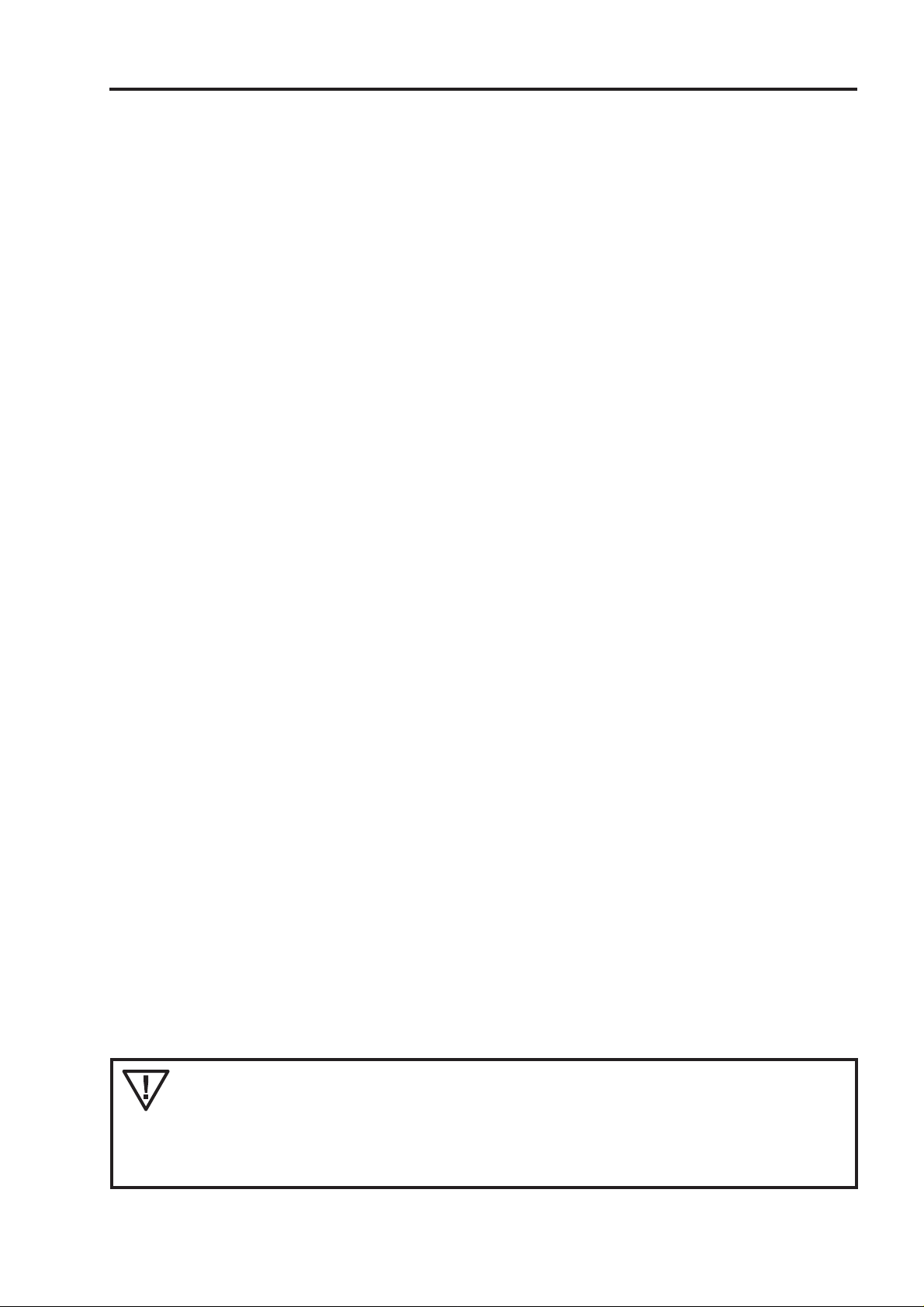
How this manual is set up for easy use
T o make it as simple as possible to install, program and use your fax machine, we have divided the manual into
three main parts:
I ESSENTIALS
Here you find everything which is necessary to quickly install and use your fax machine. Y ou learn
about the proper location, the important settings and the basic functions which are available.
II FUNCTIONS
In this part you find the whole range of special functions your fax machine offers. These are
advanced functions of the telephone,fax and answering device as well as additional possibilities.
III APPENDIX
Here you find a table of errors and problems that may arise and how to solve them. Further there is
technical information, the address of the customer hotline, the index and a glossary , which explains
some technical terms.
Lightning protection: To protect your machine from possible damage, we recommend to
disconnect the machine from the mains and from the telephone line during thunder storms.
This equipment is not designed for making telephony calls when the power
fails. Alternative arrangements should be made for access to emergency
services.
– 1 –
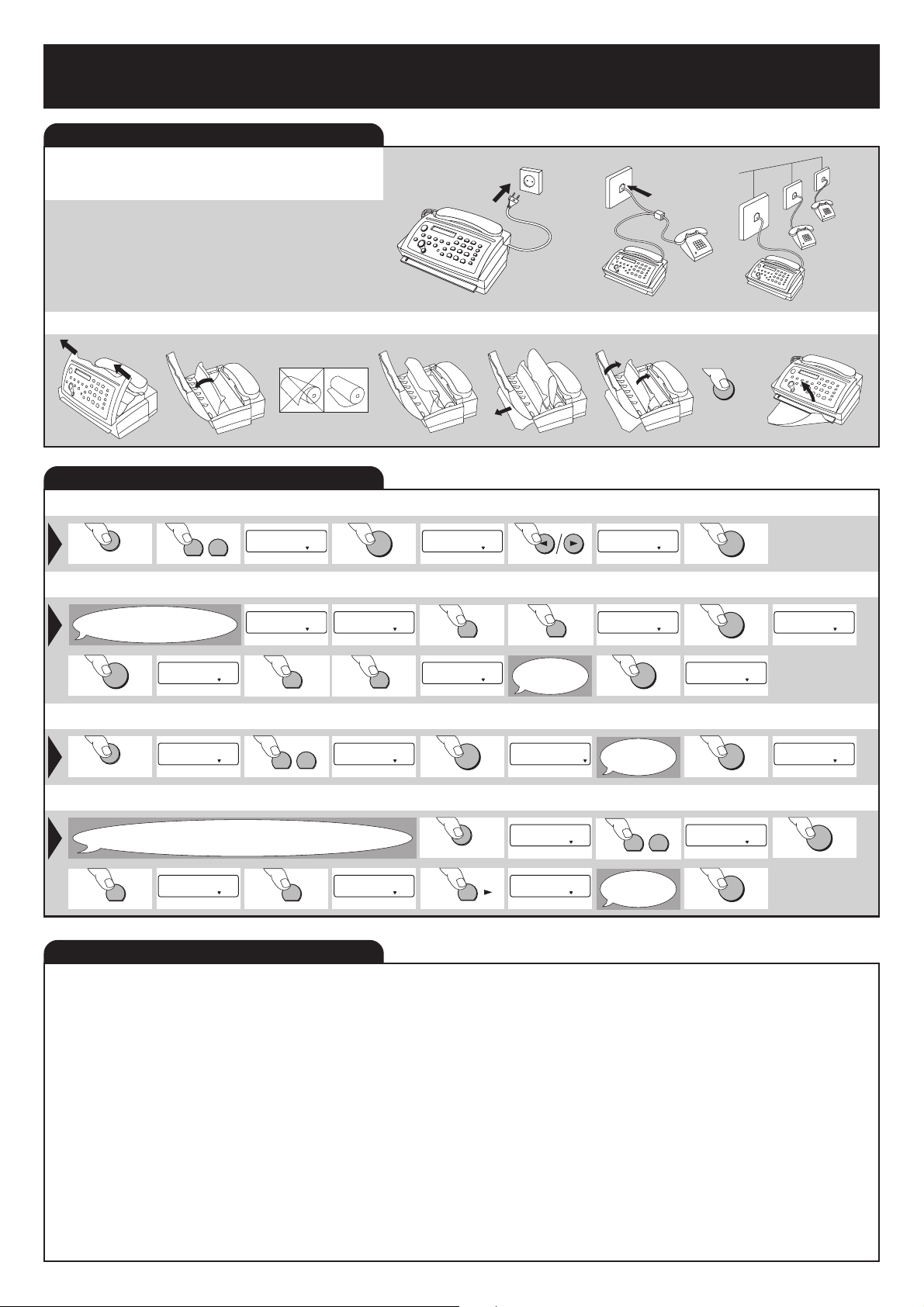
Quick Reference Guide HFC 22
FINE PHOTO BUSY TEL
TEL/FAX TAM/FAX
OK
FINE PHOTO BUSY TEL
TEL/FAX TAM/FAX
Starting up - Important settings - Functions
STARTING UP
Connecting to the power supply and
to the telephone
Loading the thermal paper
STOP
IMPORTANT SETTINGS
Language of the display (function 15)
FUNCTION
1 5
15 SET LANGUAGE
FINE PHOTO BUSY TEL
TEL/FAX TAM/FAX
OK
Setting the time and date (function 11)
Start here after installation
(usually function 11).
OK
MONTH: ¡1
FINE PHOTO BUSY TEL
TEST
FINE PHOTO BUSY TEL
TEL/FAX TAM/FAX
0
TEL/FAX TAM/FAX
TIME: 0:00
FINE PHOTO BUSY TEL
9
TEL/FAX TAM/FAX
Entering your number (Function 12)
FUNCTION
FUNCTION NR.: __
FINE PHOTO BUSY TEL
TEL/FAX TAM/FAX
1 2
12 YOUR TEL. NR. _
FINE PHOTO BUSY TEL
TEL/FAX TAM/FAX
Entering your name (Function 13)
When you enter your name the number keys
will write letters. Every key produces several letters. You will find a list
1
of these in chapter 2.7.5 of your manual.
¨
FINE PHOTO BUSY TEL
TEL/FAX TAM/FAX
1
FINE PHOTO BUSY TEL
TEL/FAX TAM/FAX
FUNCTIONS
1 SET UP
11 Set date and time Setting date and time
12 Your telephone number Enter your telephone number
13 Your name Enter your name
14 Dial mode Setting the dial mode and for operation on an
15 Set language Select the language of the display text
16 Page Header Header on/off
17 Usage Code Blocks the fax machine from unauthorised use
2 COMMUNICATION
21 Slow (4800 bps) Setting for half-speed transmission
22 Polled reception You can call up fax messages
23 Fax reception Setting selective fax reception
27 Mercury Enables you to make use of Mercury services
3 FAX SWITCH
31 Mode Setting the mode
32 Ring count Setting the ring count
extension
(not available in all countries)
(only available in UK)
6
TEL/FAX TAM/FAX
TEL/FAX TAM/FAX
TEL/FAX TAM/FAX
SPRACHE: DEUTSCH
TIME: 1:00
Enter
your telephone
number.
1 3
Etc. until
your name is
complete.
OK
OK
15-MAY-97 16:00
FINE PHOTO BUSY TEL
TEL/FAX TAM/FAX
OK
13 YOUR NAME
FINE PHOTO BUSY TEL
TEL/FAX TAM/FAX
OK
LANGUAGE:ENGLISH
FINE PHOTO BUSY TEL
TEL/FAX TAM/FAX
1
MONTH: 0
FINE PHOTO BUSY TEL
TEL/FAX TAM/FAX
OK
FUNCTION
#
etc. ...
FINE PHOTO BUSY TEL
FUNCTION NR.: __
FINE PHOTO BUSY TEL
B_©
FINE PHOTO BUSY TEL
33 External telephone Setting additional devices
4 OTHERS
41 Remote operation Remote diagnostics and service
(not available in all countries)
42 Transmission report Automatic print out of transmission protocols
43 Dialling list Print out of stored numbers
44 Ringer types Selection between four ringer types
5 ANSWERING DEVICE
51 Recording time Setting for recording duration of calls
52 Access code Setting the code for the remote control of the
answering machine and for message forwarding
53 Breakthrough code Authorised callers can override the answering device
54 Memo mode Outgoing message without recording a call; internal
message
55 Forwarding Messages forwarded to another telephone number
– 2 –
YEAR: 9
FINE PHOTO BUSY TEL
1 SET UP
FINE PHOTO BUSY TEL
TEL/FAX TAM/FAX
TEL/FAX TAM/FAX
OK
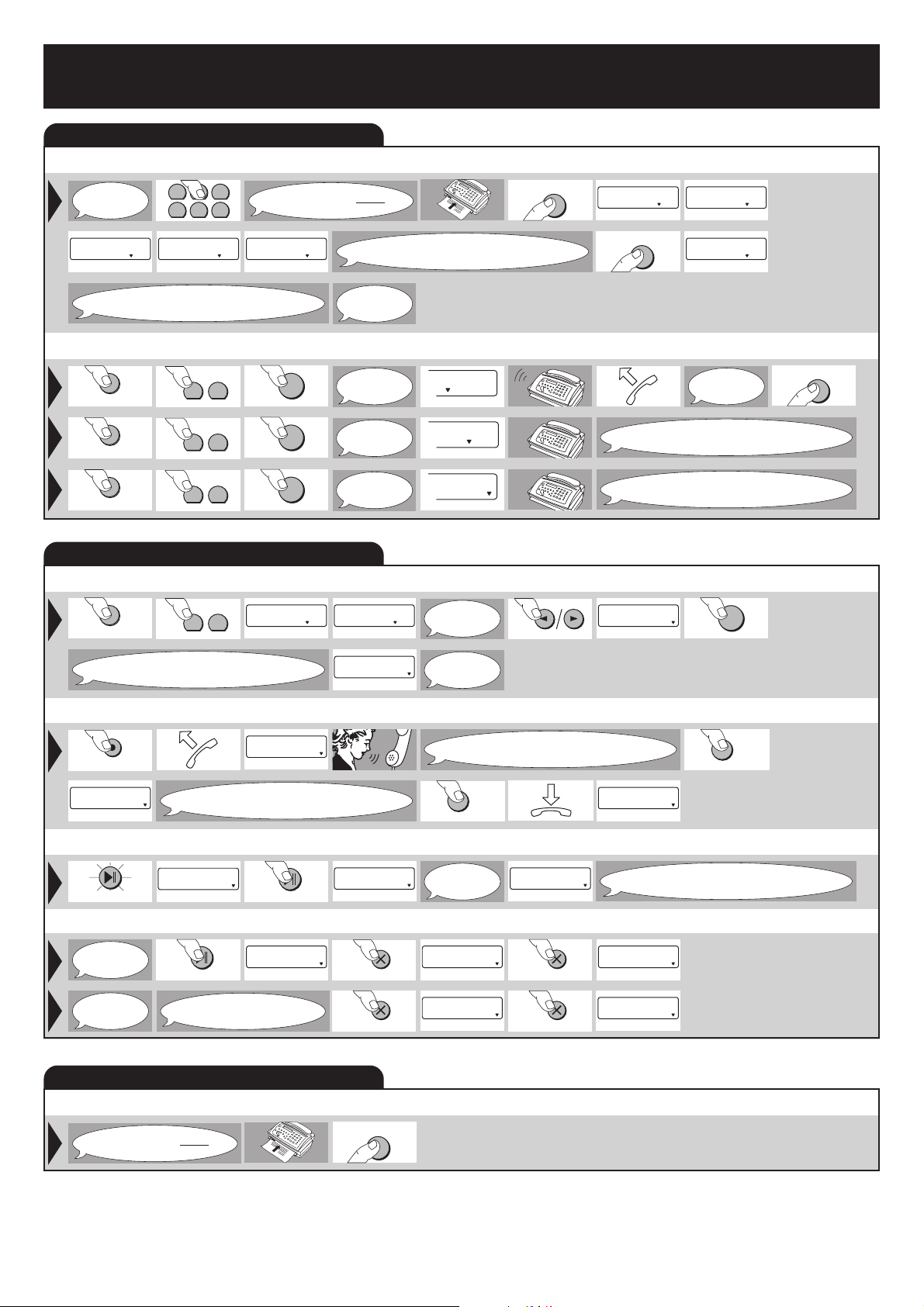
Quick Reference Guide HFC 22
FINE PHOTO BUSY TEL
TEL/FAX TAM/FAX
FINE PHOTO BUSY TEL
TEL/FAX TAM/FAX
FINE PHOTO BUSY TEL
TEL/FAX TAM/FAX
Sending and receiving faxes - The answering machine - Copying
SENDING AND RECEIVING FAXES
Sending faxes
START
Dial the
number you
require.
+43 1 12345 NEXT PAGE PRESS START NEXT PAGE
FINE PHOTO BUSY TEL
TEL/FAX TAM/FAX
FINE PHOTO BUSY TEL
41526
3
TEL/FAX TAM/FAX
Insert the document face up.
FINE PHOTO BUSY TEL
TEL/FAX TAM/FAX
To send more pages, press the
START-key while the first page is being
transmitted.
COPY
DIALLING... CONNECTING...
FINE PHOTO BUSY TEL
START
COPY
TEL/FAX TAM/FAX
FINE PHOTO BUSY TEL
FINE PHOTO BUSY TEL
TEL/FAX TAM/FAX
TEL/FAX TAM/FAX
Wait until the first page has been
drawn in completely. Insert the next page
after the signal.
Receiving faxes
FUNCTION
FUNCTION
FUNCTION
3 1
3 1
3 1
OK
OK
OK
THE ANSWERING MACHINE
Switching on the answering machine
FUNCTION
outgoing message, a warning signal will sound
3 1
If you have not recorded an
and the display will read:
31 MODE MODE: TEL/FAX
FINE PHOTO BUSY TEL
TEL/FAX TAM/FAX
Recording the outgoing message
REC. OGM 1 ?
RECORD
FINE PHOTO BUSY TEL
TEL/FAX TAM/FAX
etc. ...
Change to
TEL mode.
Change to
TEL/FAX
mode.
Change to
TAM/FAX
mode.
FINE PHOTO BUSY TEL
TEL/FAX TAM/FAX
REC. OGM FIRST
FINE PHOTO BUSY TEL
TEL/FAX TAM/FAX
TEL
TEL/FAX TAM/FAX
TEL
TEL/FAX TAM/FAX
TEL
TEL/FAX TAM/FAX
Change to
TAM/FAX
mode.
Record
your OGM.
Wait until you hear the confirmation tone.
After you have recorded your first message
press the STOP-KEY.
As soon as you
hear a whistling
tone...
The fax will arrive automatically.
The fax machine will only ring if a telephone
machine will only ring if a telephone call is received. If you do not
answer the answering machine will switch on.
MODE: TAM/FAX
call is received.
The fax will arrive automatically. The fax
OK
STOP
START
COPY
REC. OGM 2 ?
FINE PHOTO BUSY TEL
TEL/FAX TAM/FAX
Wait until you hear the confirmation tone.
After you have recorded your closing message
Listening to messages
MESSAGES: 4 1 15/05 12:30
PLAY/ PAUSE
FINE PHOTO BUSY TEL
TEL/FAX TAM/FAX
Deleting messages
Deleting
individual
messages.
Deleting
all messages.
PLAY/PAUSE
This is only possible if you
have listened to them once.
COPYING
Insert the document face up.
REC. COMPLETE
TEL/FAX TAM/FAX
press the STOP-key.
PLAY/PAUSE
FINE PHOTO BUSY TEL
TEL/FAX TAM/FAX
etc. ...
STOP
MESSAGES: 4
FINE PHOTO BUSY TEL
1 15/05 12:30 MESS.: 1 CLEAR? DELETED
FINE PHOTO BUSY TEL
TEL/FAX TAM/FAX
CLEAR
CLEAR
START
COPY
FINE PHOTO BUSY TEL
TEL/FAX TAM/FAX
DELETE ALL MSGS?
FINE PHOTO BUSY TEL
TEL/FAX TAM/FAX
CLEAR
CLEAR
DELETED
FINE PHOTO BUSY TEL
Press the PLAY/PAUSE key again
to listen to all your messages once more.
TEL/FAX TAM/FAX
– 3 –
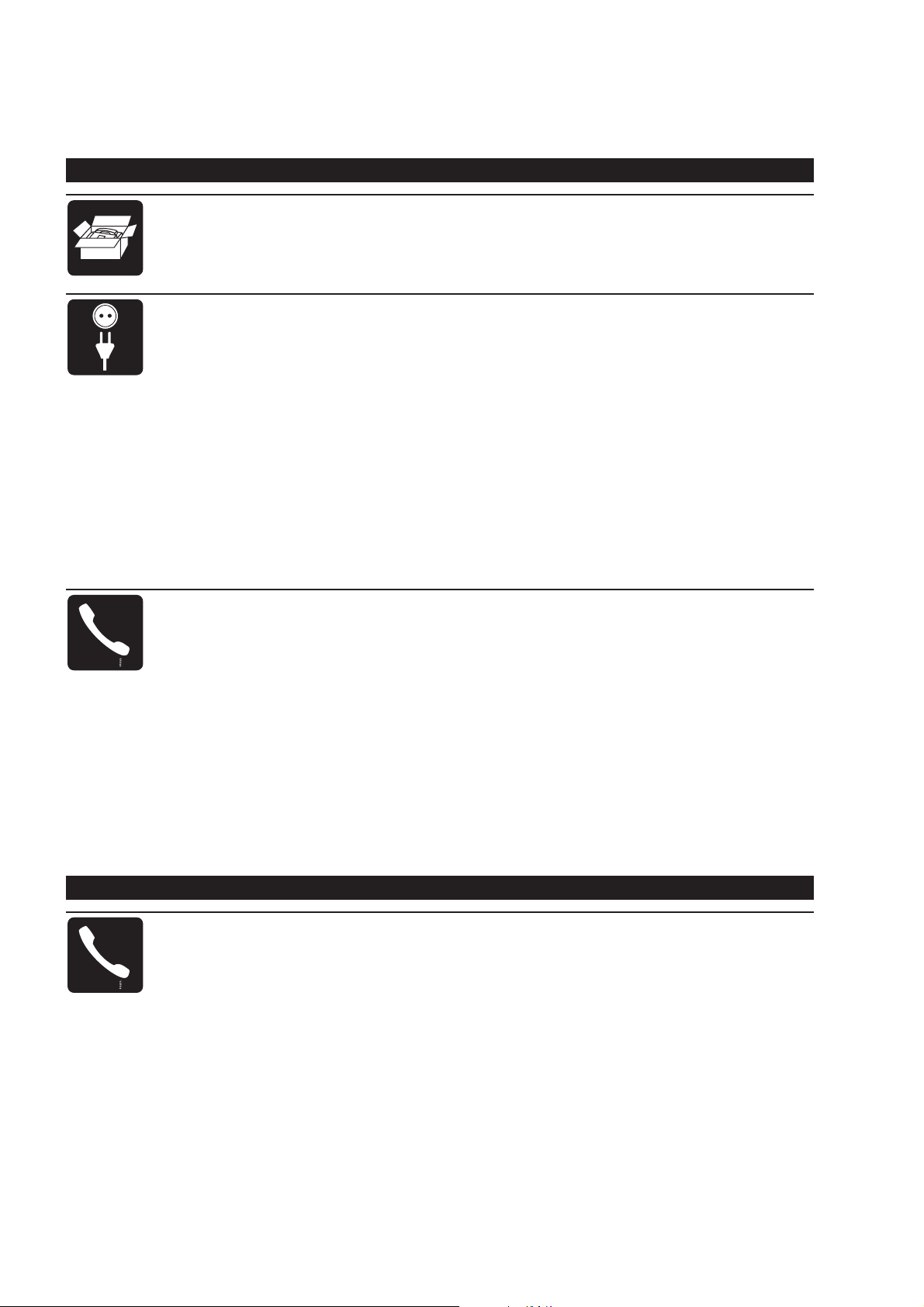
CONTENTS
1 Introduction 8
1.1 Preface............................................................................................................................... 8
1.2 Conventions ....................................................................................................................... 8
1.3 Description ......................................................................................................................... 8
2 Installation 11
2.1 The proper location ...........................................................................................................11
2.2 Connection ....................................................................................................................... 12
2.3 Connecting additional devices.......................................................................................... 16
2.4 Connecting to a home telephone system ......................................................................... 17
2.5 Connecting to a private branch exchange........................................................................ 17
2.6 Loading or removing the thermal paper ........................................................................... 18
2.7 Important settings ............................................................................................................ 21
I ESSENTIALS
2.7.1 Available functions .................................................................................................. 21
2.7.2 Language of display and reports ............................................................................. 22
2.7.3 Entering date and time ............................................................................................ 23
2.7.4 Entering your number ............................................................................................. 23
2.7.5 Entering your name................................................................................................. 24
2.7.6 Correcting wrong entries ......................................................................................... 25
2.7.7 Operating mode ...................................................................................................... 25
3 The basic functions 26
3.1 Making a call .................................................................................................................... 26
3.2 Sending faxes .................................................................................................................. 26
3.3 Receiving faxes - different reception modes .................................................................... 29
3.3.1 Changing the mode................................................................................................. 29
3.3.2 Manual reception .................................................................................................... 29
3.3.3 Automatic reception without additional devices....................................................... 30
3.3.4 Automatic reception with additional devices............................................................ 33
3.4 The answering device ...................................................................................................... 34
3.4.1 Switching on your answering machine .................................................................... 34
3.4.2 Recording your outgoing message ......................................................................... 35
3.4.3 Listening to messages ............................................................................................ 36
3.4.4 Deleting messages ................................................................................................. 37
3.5 Copying............................................................................................................................ 38
II FUNCTIONS
4 The telephone 40
4.1 Redial............................................................................................................................... 40
4.2 Speed dial ........................................................................................................................ 41
4.2.1 Storing a speed dial number and name .................................................................. 41
4.2.2 Using the speed dial keys ....................................................................................... 41
4.3 Name dial......................................................................................................................... 42
4.3.1 Storing names and numbers ................................................................................... 42
4.3.2 Using name dialling................................................................................................. 43
4.3.3 Deleting stored entries ............................................................................................ 43
4.4 Speed and name dial list .................................................................................................. 44
4.5 On-hook dialling ............................................................................................................... 44
– 4 –
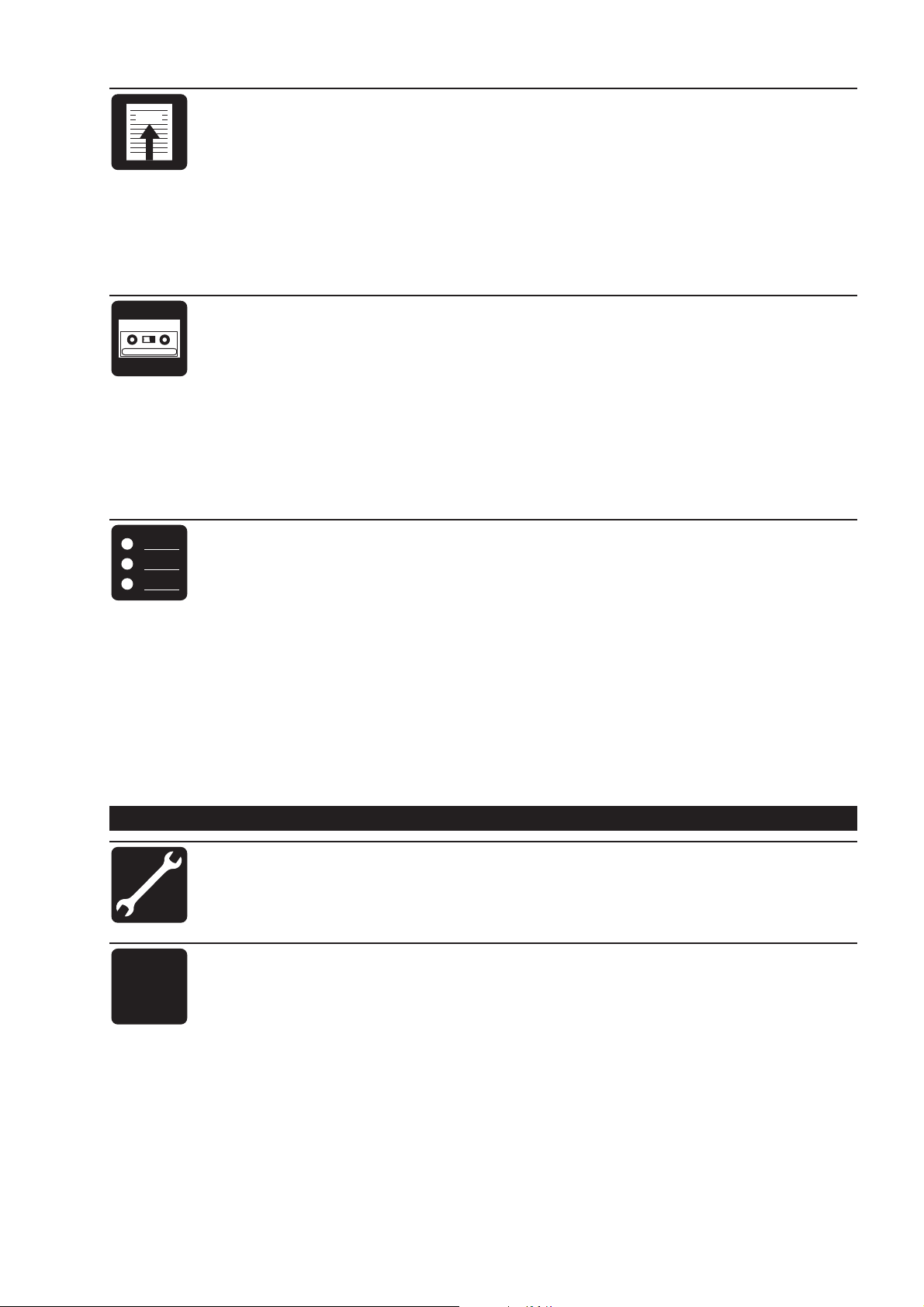
FAX
5 The fax 45
5.1 Improved picture quality ................................................................................................... 45
5.2 Sending a fax during a telephone call .............................................................................. 45
5.3 Speaking after fax transmission ....................................................................................... 46
5.4 Selective fax reception .....................................................................................................46
5.5 Polling .............................................................................................................................. 47
5.6 Faxing to sub-addresses.................................................................................................. 47
5.7 Page header .................................................................................................................... 48
5.8 Half-speed transmission................................................................................................... 48
5.9 Transmission report .........................................................................................................49
6 The answering device 50
6.1 Adjusting the recording time............................................................................................. 50
6.2 Automatic forwarding of messages .................................................................................. 50
6.3 Recording a telephone conversation................................................................................ 52
6.4 Breakthrough ................................................................................................................... 52
6.5 Recording Memo’s ........................................................................................................... 53
6.5.1 External Memo / message for the caller.................................................................. 53
6.5.2 Internal Memo / ”Note pad” ..................................................................................... 54
6.6 Remote access ................................................................................................................ 55
6.6.1 Preparing your fax machine for remote access....................................................... 55
6.6.2 Remote access of the answering machine.............................................................. 56
7 Additional possibilities 58
7.1 Call restriction -babysitter setting ..................................................................................... 58
7.2 Type of ring signal............................................................................................................ 60
7.3 Volume of the ring signal.................................................................................................. 60
7.4 Volume of the loudspeaker............................................................................................... 60
7.5 Remote diagnostics..........................................................................................................61
7.6 Mercury ............................................................................................................................ 61
7.6.1 Mercury Residential 132 ......................................................................................... 61
7.6.2 Mercury Pin Code service ....................................................................................... 62
7.6.3 Changing the Mercury Pin Code ............................................................................. 62
7.6.4 Deleting the Mercury Pin Code ............................................................................... 63
7.6.5 Using Cost Centre Codes ....................................................................................... 63
7.6.6 Initiating a conversation via MCL service ................................................................ 64
7.6.7 Switching the Mercury function off .......................................................................... 64
A
B
C
III APPENDIX
8 Troubleshooting 66
9 Important facts 69
9.1 Important information for safe operation .......................................................................... 69
9.2 Technical specification .....................................................................................................70
9.3 Customer information....................................................................................................... 70
9.4 Glossary........................................................................................................................... 71
9.5 Index ................................................................................................................................ 72
– 5 –
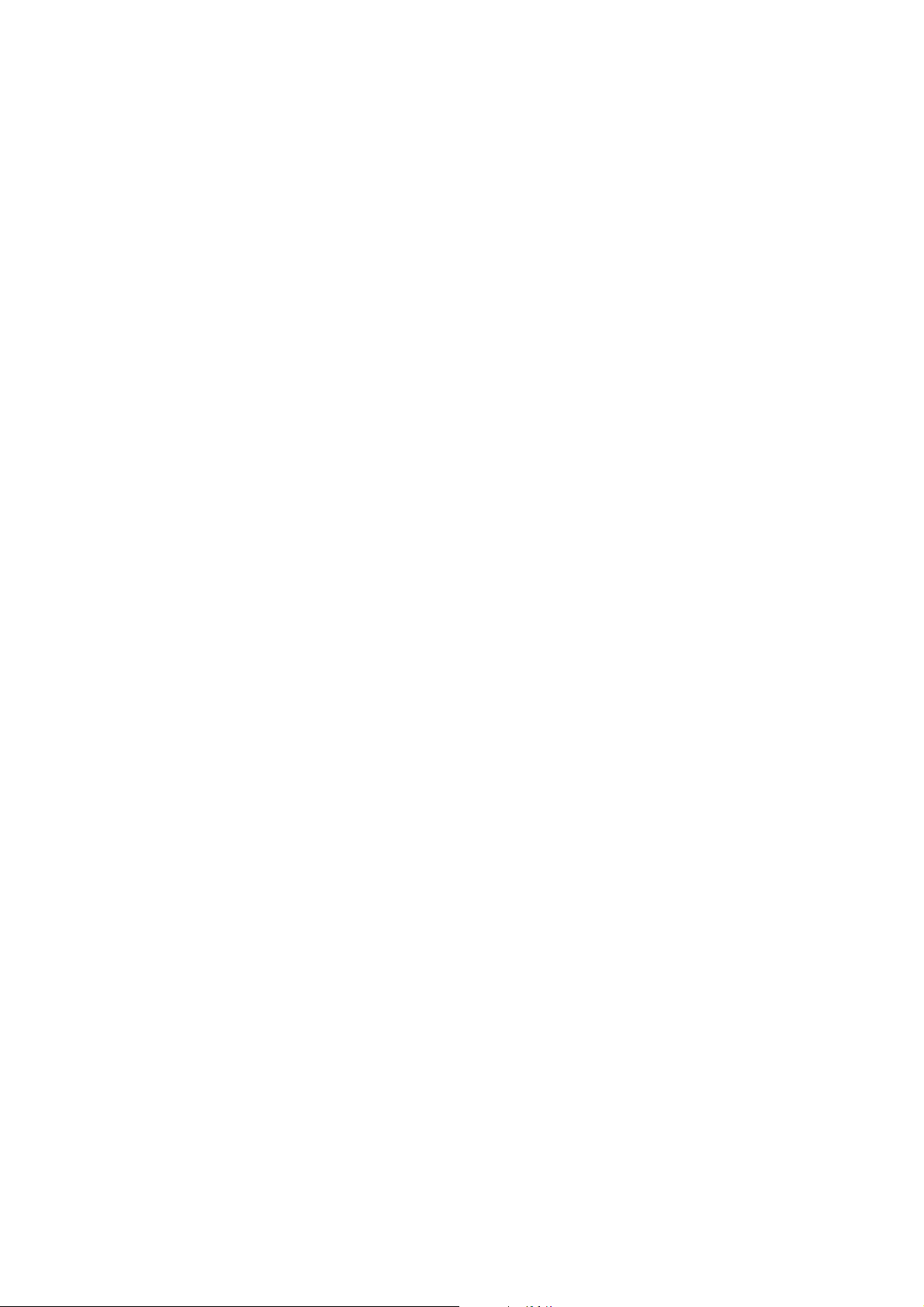
– 6 –

I
ESSENTIALS
– 7 –
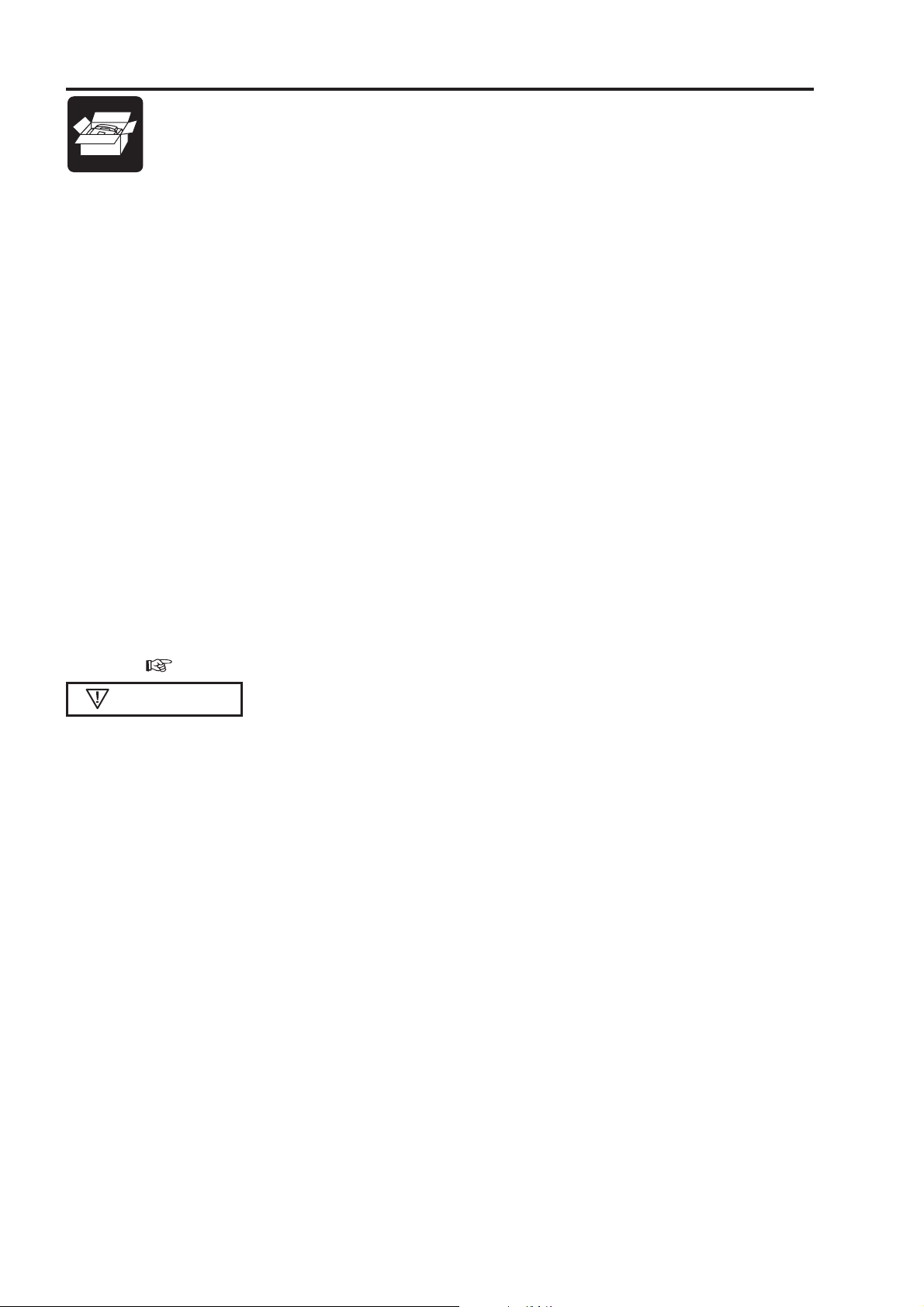
1 Introduction
This chapter gives basic information about your fax machine - the fax technology in general, the
use of the user manual, the operating elements and the functions.
1.1 Preface
We are very glad that you have selected our fax machine. Congratulations on your decision. In your new
machine the most advanced technology has been applied to meet the highest quality levels. Furthermore, our
engineers have combined a wide range of functions with the easiest possible use.
Y our fax machine opens the door to the world of private telecommunications in a simple and fast way . At the same
time additional telecommunications devices can be connected. Furthermore your fax machine provides you with
a lot of functions of a feature telephone.
Enjoy your new fax machine!
1.2 Conventions
italic
bold Important information
bold and italic
CAPIT AL LETTERS Display texts and key names
italic
References, function names and announcements
Additional information
Decisive information regarding security and proper operation
1.3 Description
Check that the following items are included in the packaging:
Fax machine
T elephone handset with spiral cable
T elephone cable with plug
Thermal paper
Paper adjustment part (built-in)
User manual
Remote access card for the answering machine
Guarantee booklet
– 8 –
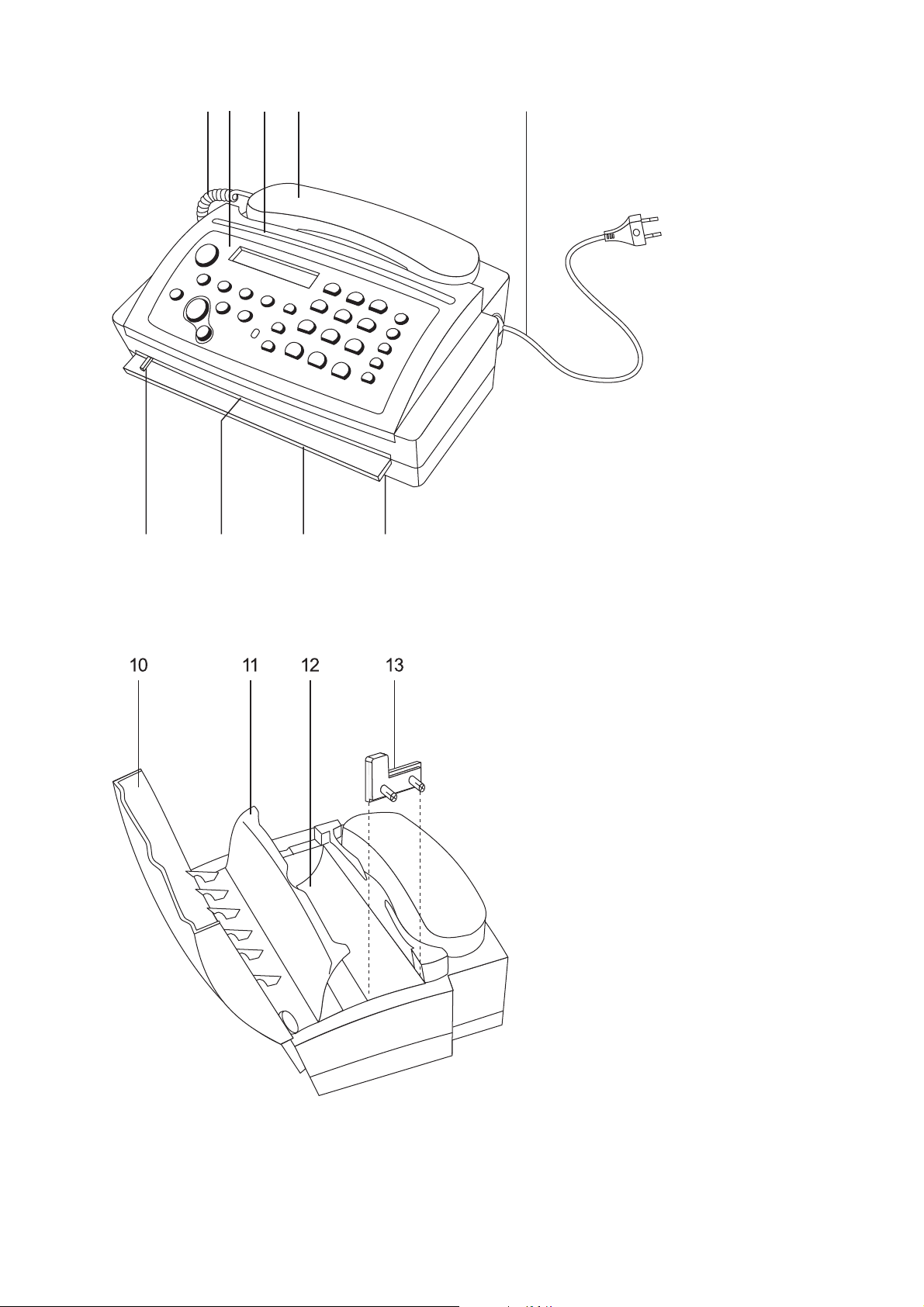
412 3 5
67 98
1 Spiral cable for the telephone handset
2 Operation panel
3 Document outlet
4 T elephone handset
5 Mains cable with power plug
6 Document guide
7 Document feed slot
8 Paper tear strip
9 Thermal paper outlet
10 Operation panel
1 1 Inner paper cover
12 Paper compartment
13 Paper adjustment part
(for 210 mm thermal paper rolls)
– 9 –
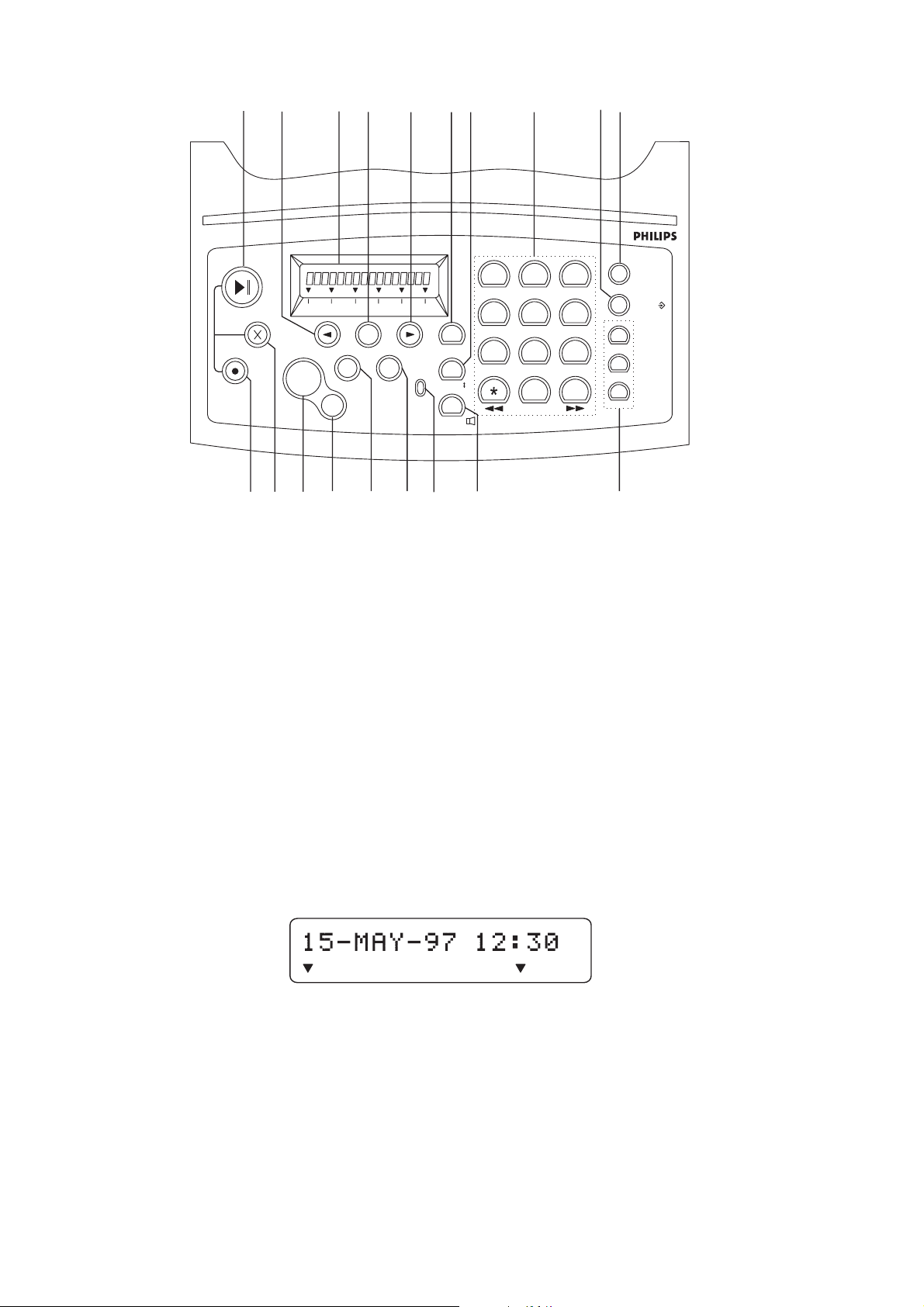
HFC 22
FINE PHOTO BUSY TEL TEL/FAX TAM/FAX
1514 16
18
17 19 20 21 22 23
A
B
C
NAME
STORE/
SPEED DIAL
PLAY/ PAUSE
CLEAR
RECORD
FINE PHOTO BUSY TEL TEL/FAX TAM/FAX
RESOLUTION
27
OK
FUNCTION
STOP
29 30 31 3228
START
COPY
2624 25
ERROR
RECALL/R
REDIAL/
ON HOOK/
GHI
PQRS
1
4
7
2
ABC
DEF
5
MNO
JKL
8
TUV WXYZ
0
3
6
9
#
14 PLAY/PAUSE key: to play back messages. This key flashes when new messages have been recorded
15 CURSOR LEFT: to move the cursor, to select options, to adjust the volume and to delete entries
16 Display (Remove the protection foil before use.)
17 OK key: to confirm entries
18 CURSOR RIGHT : to move the cursor , to select options and to adjust the volume
19 R key: for the use with a private branch exchange (PABX) or for advanced telephone company services
20 REDIAL key: to repeat the last number you have dialled, or to make a dialling pause
21 Dial pad for entering numbers and names
22 STORE key: to store names and numbers
23 NAME key: press to call up name directories
24 RECORD key: to record your outgoing messages and memos
25 CLEAR key: to delete messages and entries
26 ST ART/COPY key: to start transmission or to copy
27 STOP key: interrupts procedures
28 RESOLUTION key: to send and copy with higher resolution
29 FUNCTION key: to call up functions
30 ERROR indicator lamp
31 ON HOOK key: for on-hook dialling and to switch on the loudspeaker
32 SPEED DIAL keys: to select a telephone number at the touch of one button
The pointers on the display indicate different modes:
FINE/PHOTO indicate whether you send or copy with a higher resolution or with grey tones. If
none of the two is visible, the standard resolution is selected. T o change the resolution
use the RESOLUTION - key .
BUSY is visible if you are calling on an external phone on the same telephone line.
TEL, TEL/FAX, T AM/F AX are three different modes to operate your fax machine. You can choose between
the modes with function 31. See details in chapter 3.3.
– 10 –

2 Installation
This chapter explains the correct installation of your fax machine.
2.1 The proper location
30 cm
Your fax should be positioned near the telephone socket and near a mains socket. Make sure it is placed in a
safe and stable position on a flat and horizontal surface. Do not locate your fax in direct sunlight, near radiators
or air conditioning and do not expose it to dust, water or chemicals.
Since the paper outlet is at the front, do not place any objects in front of the machine. In order
to avoid a paper jam, make sure that the surface close to the paper outlet is smooth. Rubberlike surfaces are not suitable.
The fax machine heats up during operation. Avoid heat build-up by ensuring that the machine
is not covered. Place the fax in such a way as to ensure free circulation of air around it.
– 11 –
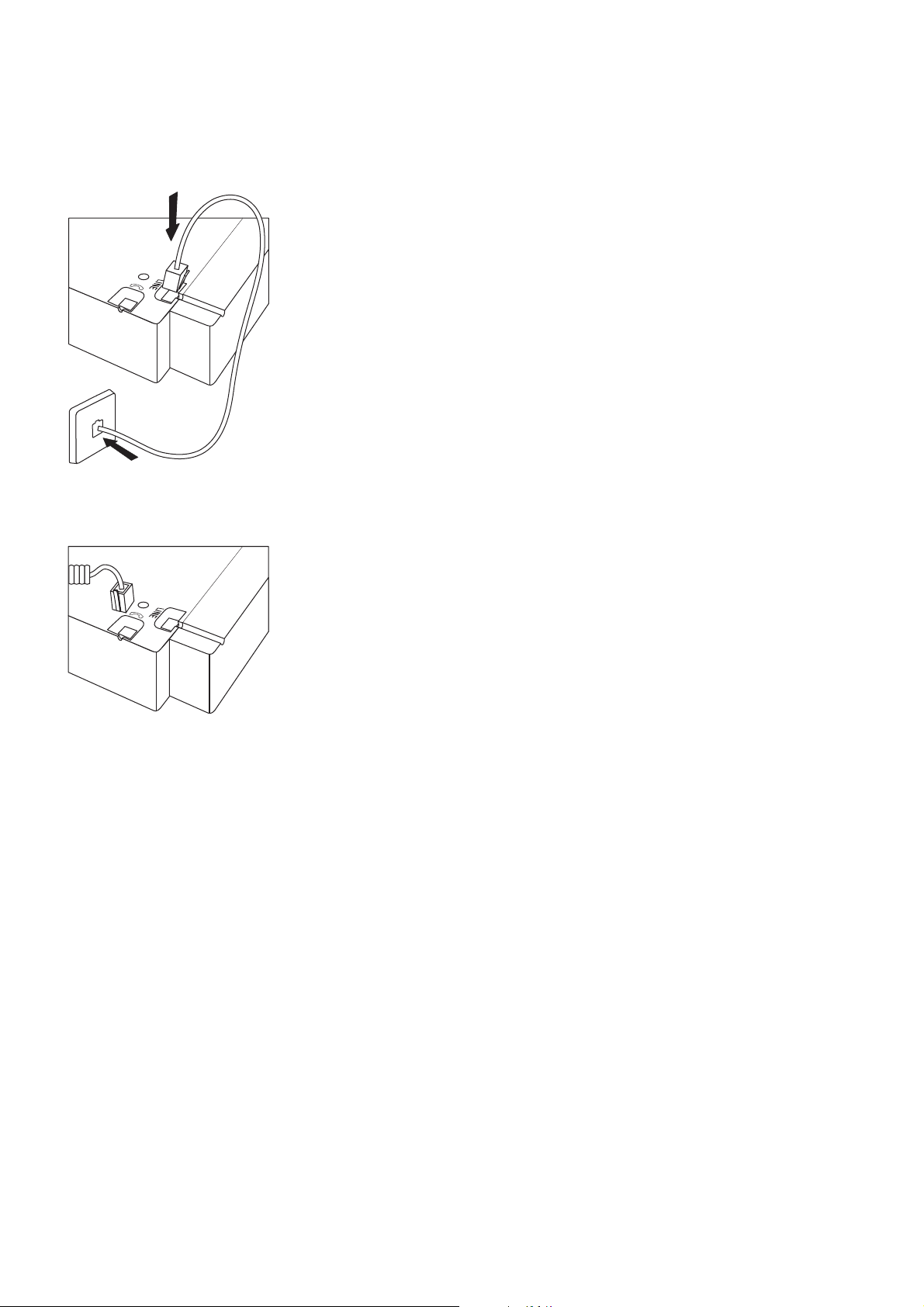
2.2 Connection
Connecting to the telephone socket
(without additional devices)
Turn the machine bottom up. Connect the telephone cable to the fax machine by
inserting it in the socket on the bottom of the machine identified with LINE.
Then insert the telephone plug into the telephone line socket. Insert the cable in
the groove provided.
Connecting the handset to the fax machine
Remove the handset and the spiral cable from its wrapping.
Insert the one end of the spiral cable into the socket identified with a handset
symbol on the bottom of the machine.
– 12 –
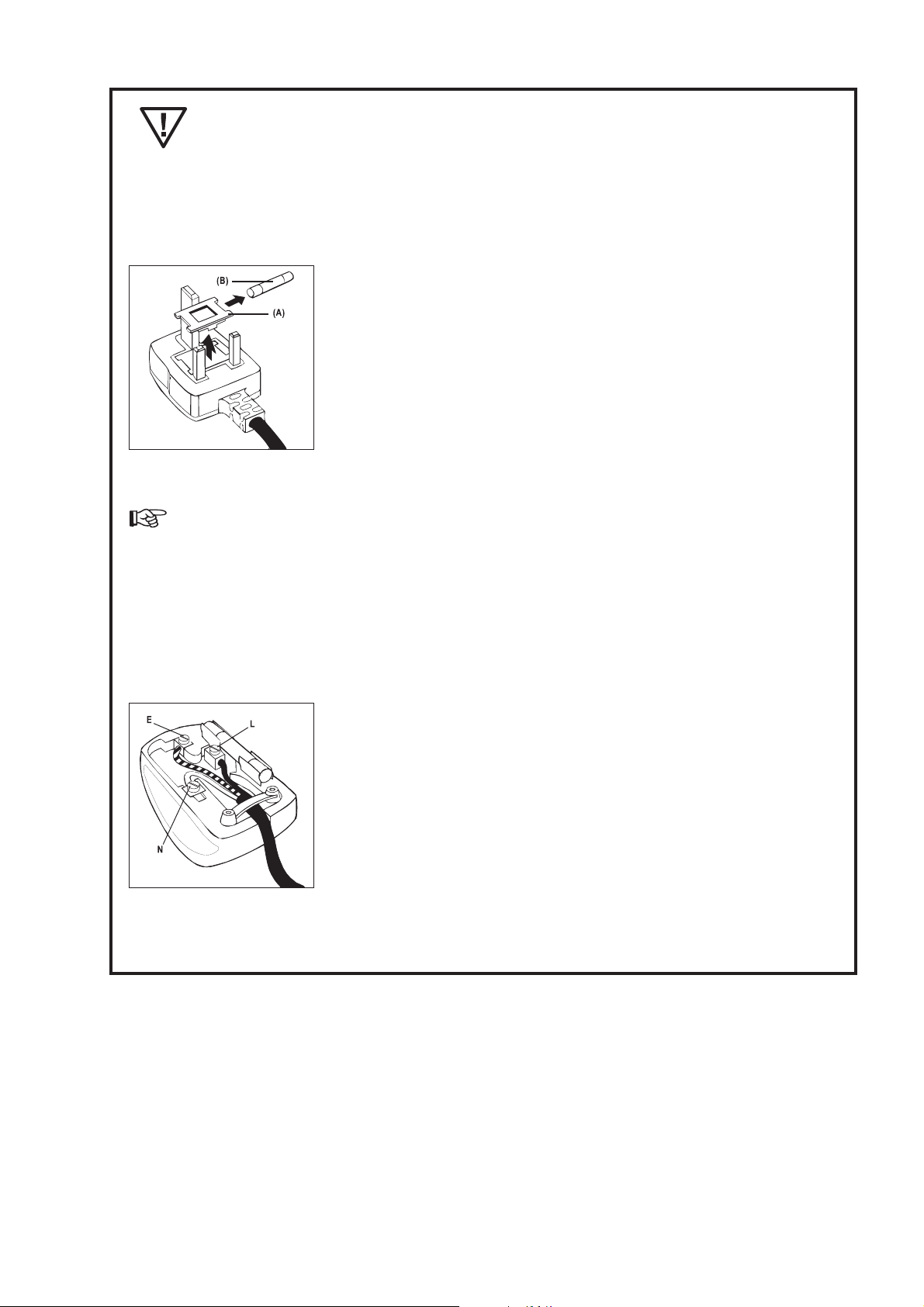
This appliance must be earthed (information for UK only).
How to change a fuse:
This apparatus is supplied with an approved moulded 13A plug. To change a fuse in this type of plug
proceed as follows:
1. Remove fuse cover and fuse.
2. Fit new fuse which should be a BS 1362 5A, A.S.T.A. or BSI approved
type.
3. Refit the fuse cover .
If the fitted plug is not suitable for your socket outlets, it should be cut off
and an appropriate 3-pin plug fitted in its place.
If the mains plug contains a fuse, this should have a value of 5A. If a plug
without a fuse is used, the fuse at the distribution board should not be
greater than 5A.
The severed plug must be destroyed to avoid a possible shock hazard should it be inserted
into a 13A socket elsewhere.
How to connect a plug:
The wires in the mains lead are coloured in accordance with the following code:
BLUE - "NEUTRAL" ("N")
BROWN - "LIVE" ("L")
GREEN & YELLOW - "EARTH" ("E")
1. The GREEN & YELLOW wire must be connected to the terminal in the
plug which is marked with the letter "E" or by the Earth symbol or coloured
GREEN AND YELLOW.
2. The BLUE wire must be connected to the terminal which is marked with
the letter "N" or coloured BLACK.
3. The BROWN wire must be connected to the terminal which is marked
with the letter "L“ or coloured RED.
Before replacing plug cover, make certain that the cord grip is clamped over the sheath of the lead - not
simply over the three wires.
– 13 –
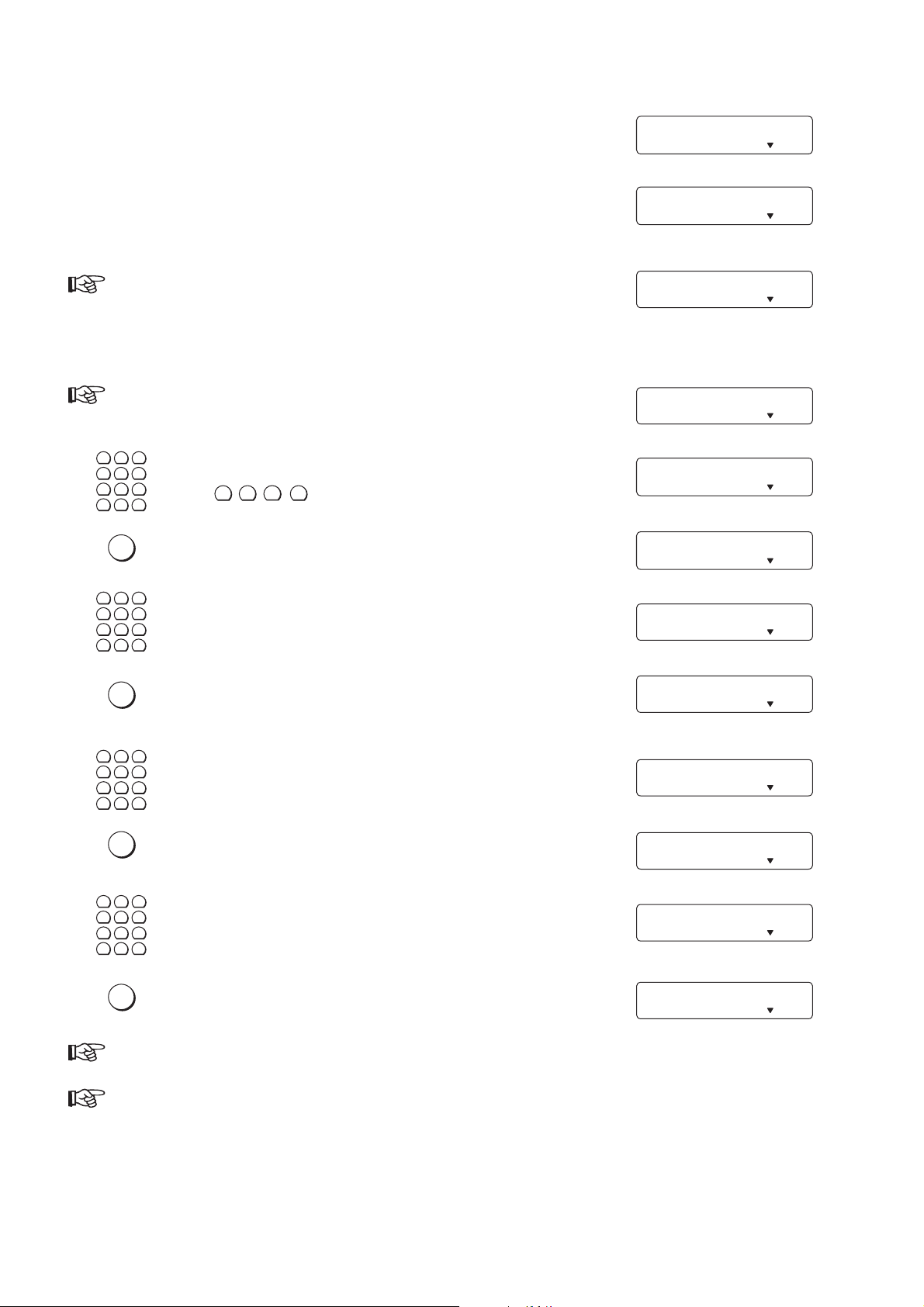
Connecting to the power supply
Plug the mains cable into the wall socket. The machine will carry out an
internal test.
Afterwards you need to enter the current time and date (see below).
If there is no thermal paper in the machine the error lamp flashes and
the display will read:
Insert a new paper roll (see 2.6)
If you do not enter the time and date,
STOP
the display will read as follows:
1
2
3
4
5
6
7
8
0
∗
OK
1
2
4
5
7
8
0
∗
Use the dial pad to enter the correct time
9
(e.g. 1 2 3 0 for 12:30).
#
Press the OK key .
3
6
Enter the correct year.
9
#
after 40 seconds or after you press
TEST
FINE PHOTO BUSY TEL TEL/FAX
TAM/FAX
TIME: 0:00
FINE PHOTO BUSY TEL TEL/FAX
TAM/FAX
OUT OF PAPER
FINE PHOTO BUSY TEL TEL/FAX
TAM/FAX
DIAL/INSERT DOC.
FINE PHOTO BUSY TEL TEL/FAX
TAM/FAX
TIME: 12:3¡
FINE PHOTO BUSY TEL TEL/FAX
TAM/FAX
YEAR: ¢6
FINE PHOTO BUSY TEL TEL/FAX
TAM/FAX
YEAR: 9
FINE PHOTO BUSY TEL TEL/FAX
TAM/FAX
OK
1
2
4
5
7
8
0
∗
OK
1
2
4
5
7
8
0
∗
OK
Press the OK key .
3
6
Enter the correct month.
9
#
Press the OK key .
3
6
Enter the correct day.
9
#
Press the OK key .
MONTH: ¡1
FINE PHOTO BUSY TEL TEL/FAX
MONTH: 0¤
FINE PHOTO BUSY TEL TEL/FAX
DAY: ¡1
FINE PHOTO BUSY TEL TEL/FAX
DAY: 1¤
FINE PHOTO BUSY TEL TEL/FAX
15-MAY-97 12:30
FINE PHOTO BUSY TEL TEL/ FAX
You can correct your entries any time you want (see 2.7.6).
If desired you can change the language on the display with function 15 (see page 20).
TAM/FAX
TAM/FAX
TAM/FAX
TAM/FAX
TAM/FAX
– 14 –

In the event of a power failure, you can no longer operate the telephone or fax facility. If
FUNCTION
1
4
7
2
5
8
0
3
6
9
#
∗
switched on again you have to re-enter the current time.
Keep the power plug free and easily accessible. The machine has no power on/off switch, so
the plug is used to switch off the power.
T one or pulse dialling
Your phone can dial in two different ways. Older telephone systems usually work with pulse dialling, whilst
modern, digital systems use tone dialling. You can change the dialling mode of your fax machine. If you do not
know which method your line uses, contact your telephone company .
Only for UK: Although this equipment can use either loop disconnect or DTMF signalling, only the
performance of the DTMF signalling is subject to regulatory requirements for correct operation. It
is therefore strongly recommended that the equipment is set to use DTMF signalling for access to
public or private emergency services. DTMF signalling also provides faster call set up.
Select function 14 by pressing the function key and then choosing
14 DIAL MODE
number 14.
FINE PHOTO BUSY TEL TEL/FAX
OK
OK
OK
Press the OK key.
Press the CURSOR LEFT or CURSOR RIGHT key.
Press the OK key.
Press the OK key again if you are operating your fax machine on a
regular PTT line (for connection to a private branch exchange see 2.5).
DIAL MODE: TONE
FINE PHOTO BUSY TEL TEL/FAX
DIAL MODE: PULSE
FINE PHOTO BUSY TEL TEL/FAX
PABX? NO
FINE PHOTO BUSY TEL TEL/FAX
1 SET UP
FINE PHOTO BUSY TEL TEL/FAX
Sometimes it is necessary to send tone dial signals to make use of certain services. If your
telephone system works on pulse dialling, you can still send tone signals by pressing the ∗ or
#
key. All numbers are then transmitted in the tone dialling method. As soon as you replace the
handset on the fax machine, your fax machine will switch back to pulse dialling.
TAM/FAX
TAM/FAX
TAM/FAX
TAM/FAX
TAM/FAX
– 15 –
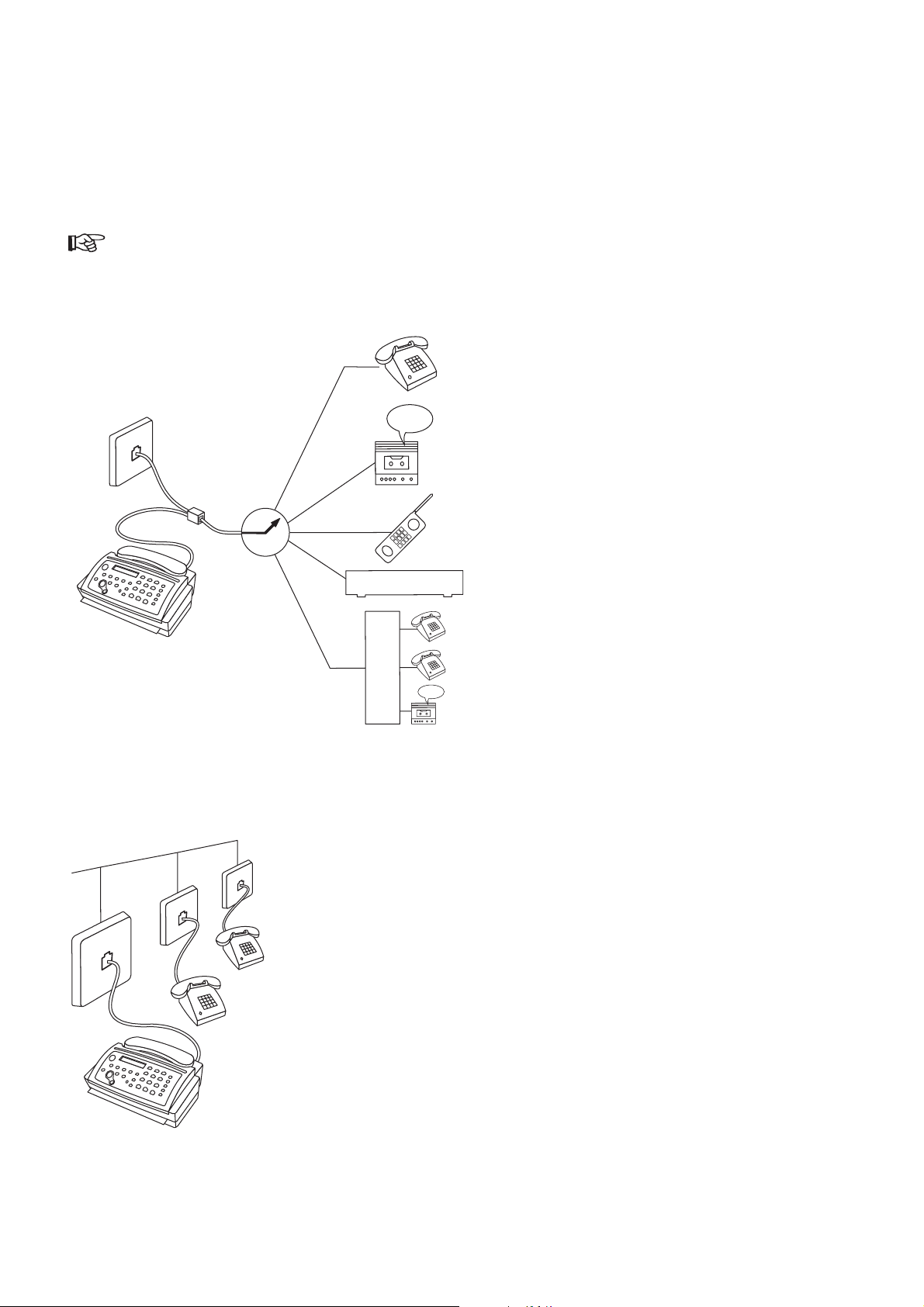
2.3 Connecting additional devices
H
T
S
MODEM
In addition to your fax machine, you can also connect other devices, such as additional telephones, an answering
machine or a modem to a single telephone line. (for UK: So long as the Ringer Equivalenz Number (REN value) on
the line doesn’t exceed 4. The REN value on the fax is 1)The factory setting of your fax machine allows the
connection and instant use of other such devices.
If you have connected an answering machine, make sure that the number of rings programmed on
the answering machine is at least two rings less than the one on your fax.
T o the same socket
(not in all countries)
You can connect additional devices to the same
telephone plug.
T o separate sockets
(not in all countries)
Y ou can connect additional devices to separate sockets on the same line even if
they are located in different rooms. Make sure that the fax machine is the first
device connected to the line.
– 16 –

2.4 Connecting to a home telephone system
(one PTT line)
PTT
H
T
S
Connect the fax machine as the first device to the line and the home telephone
system (HTS) as the second.
In order to operate your fax machine on a home telephone system, in function 33
the option EXTERNAL PHONE must be set to YES (see chapter 3.3.4).
There are no regulations for home telephone systems. Therefore we cannot provide you with
generally valid operating rules. Refer to the operating instructions provided by the manufacturer.
2.5 Connecting to a private branch exchange
(several PTT lines)
PTT
P
PTT
A
B
Connect the fax machine to an extension line of the private branch exchange
(PABX). In order to operate your fax machine on an extension, you need to
enter the appropriate settings in function 14.
X
PTT
FUNCTION
OK
OK
OK
1
2
3
4
5
6
7
8
9
number 14.
0
#
∗
Press the OK key.
Press the OK key.
Press the CURSOR LEFT or CURSOR RIGHT key in order to
switch to operation on a PABX extension.
Press the OK key.
Select function 14 by pressing the function key and then choosing
14 DIAL MODE
FINE PHOTO BUSY TEL TEL/FAX
TAM/FAX
DIAL MODE: TONE
FINE PHOTO BUSY TEL TEL/FAX
TAM/FAX
PABX? NO
FINE PHOTO BUSY TEL TEL/FAX
TAM/FAX
PABX? YES
FINE PHOTO BUSY TEL TEL/FAX
TAM/FAX
POSTLINE BY: 0
FINE PHOTO BUSY TEL TEL/FAX
TAM/FAX
– 17 –
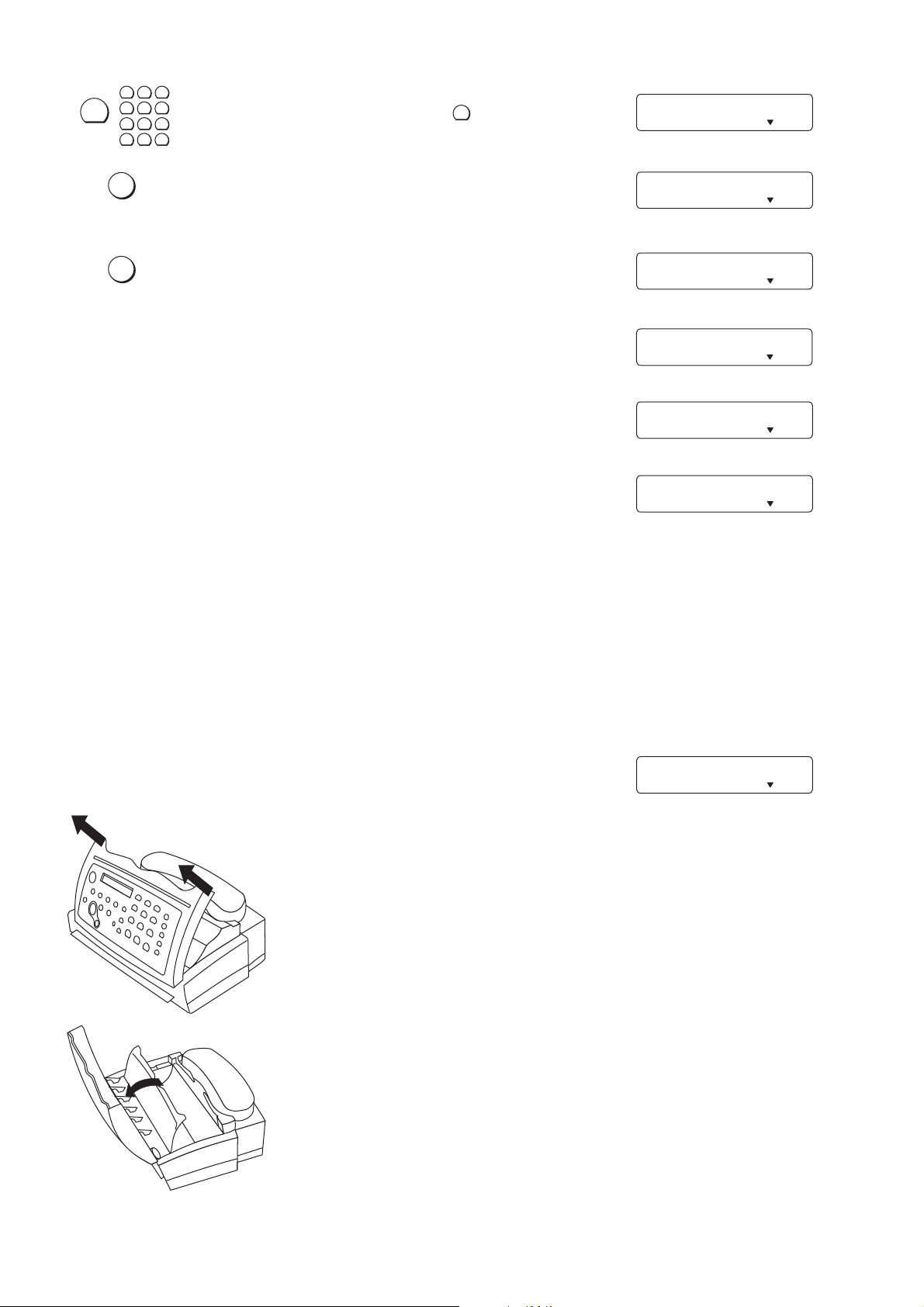
RECALL/R
1
2
3
4
7
∗
Now enter the key that has to be pressed to obtain an outside line
5
6
(outside line access code). This is either 0, the R key or another
8
9
number.
0
#
POSTLINE BY: R
FINE PHOTO BUSY TEL TEL/FAX
TAM/FAX
OK
OK
Press OK.
Press OK. Your machine will then check that the outside line can
be obtained.
If the check is successful, the following message will appear briefly
in the display:
If the check is unsuccessful, the following message will appear
briefly in the display.
Y ou will be asked to repeat the entry . Change either the dial mode
or the key for obtaining an outside line.
2.6 Loading or removing the thermal paper
CHECK ? YES
FINE PHOTO BUSY TEL TEL/FAX
TAM/FAX
CHECKING...
FINE PHOTO BUSY TEL TEL/FAX
TAM/FAX
CHECK OK
FINE PHOTO BUSY TEL TEL/ FAX
TAM/FAX
CHECK NOT OK
FINE PHOTO BUSY TEL TEL/ FAX
TAM/FAX
DIAL MODE: TONE
FINE PHOTO BUSY TEL TEL/FAX
TAM/FAX
Loading the thermal paper
Before you can receive or copy documents you must first load thermal paper into
your fax machine. For this, your fax machine needs to be connected to the power
supply.
If the paper is finished or about to finish or if no paper roll is in your fax machine,
the display will read:
Y ou should remove any remaining paper roll and insert a new one.
Open the operation panel by gripping the edges on either side.
OUT OF PAPER
FINE PHOTO BUSY TEL TEL/FAX
TAM/FAX
Then lift up the inner paper cover until it clicks into place.
– 18 –

The paper compartment is set to a paper width of 210 mm. If you want to use
START
paper rolls with a width of 216 mm, remove the paper adjustment part.
Unwrap the new paper roll. Cut the leading edge of the thermal paper, so that
any sticker is totally removed. Cut it in a straight line and cut the edges as
indicated on the picture, this will make feeding the paper easier . Hold it so that
the paper unrolls in the direction away from you when you pull the paper upwards.
Place the paper roll in the compartment as illustrated. Pull out approximately 15
cm of paper.
Slide the leading edge of the paper into the paper feed slot until it protrudes from
the front of the machine.
If your local copy or received faxes are blank, the document or the thermal paper are inserted the
wrong way .
Help for feeding in the thermal paper:
If you have problems feeding in the paper (for example because there is not much fax paper left and it is curling):
COPY
Press the start key. The rubber roller inside the machine starts
turning. Now insert the paper as normally. The turning roller will
help you feed the paper through the machine. The roller will turn
for about 30 seconds and will then stop automatically.
Close the inner paper cover and the operation panel.
– 19 –

STOP
Press the STOP key. The thermal paper is now pressed against the transport roll inside the
machine and is ready for being transported.
T ear off the paper protruding from the machine, by tearing it along the paper tear
strip, starting at one side of the paper .
If you do not press STOP, the machine will automatically bring the thermal paper into the correct
position to be fed through the machine when you copy , send or receive for the first time.
At the end of a fax reception wait at least 5 seconds before tearing off the fax received, just to be
sure that the fax transmission has finished.
Press the ST AR T key to feed the paper through; it will be feed through as long as you keep the key
pressed.
Removing fax paper during use
If you want to remove the thermal paper, for example because you want to insert a new roll or there is a paper
jam, follow these steps:
STOP
Press STOP for 3 seconds. A confirmation signal will sound. Now the thermal paper roll is free
and the paper can be easily removed. To load thermal paper, proceed as described above.
If you do not follow these steps you might damage your fax machine!
The black stripe at the end of the paper roll indicates to the fax machine that the paper is about to
run out. As soon as the stripe is visible, the fax currently being received will be completed but no
more faxes will be received.
– 20 –
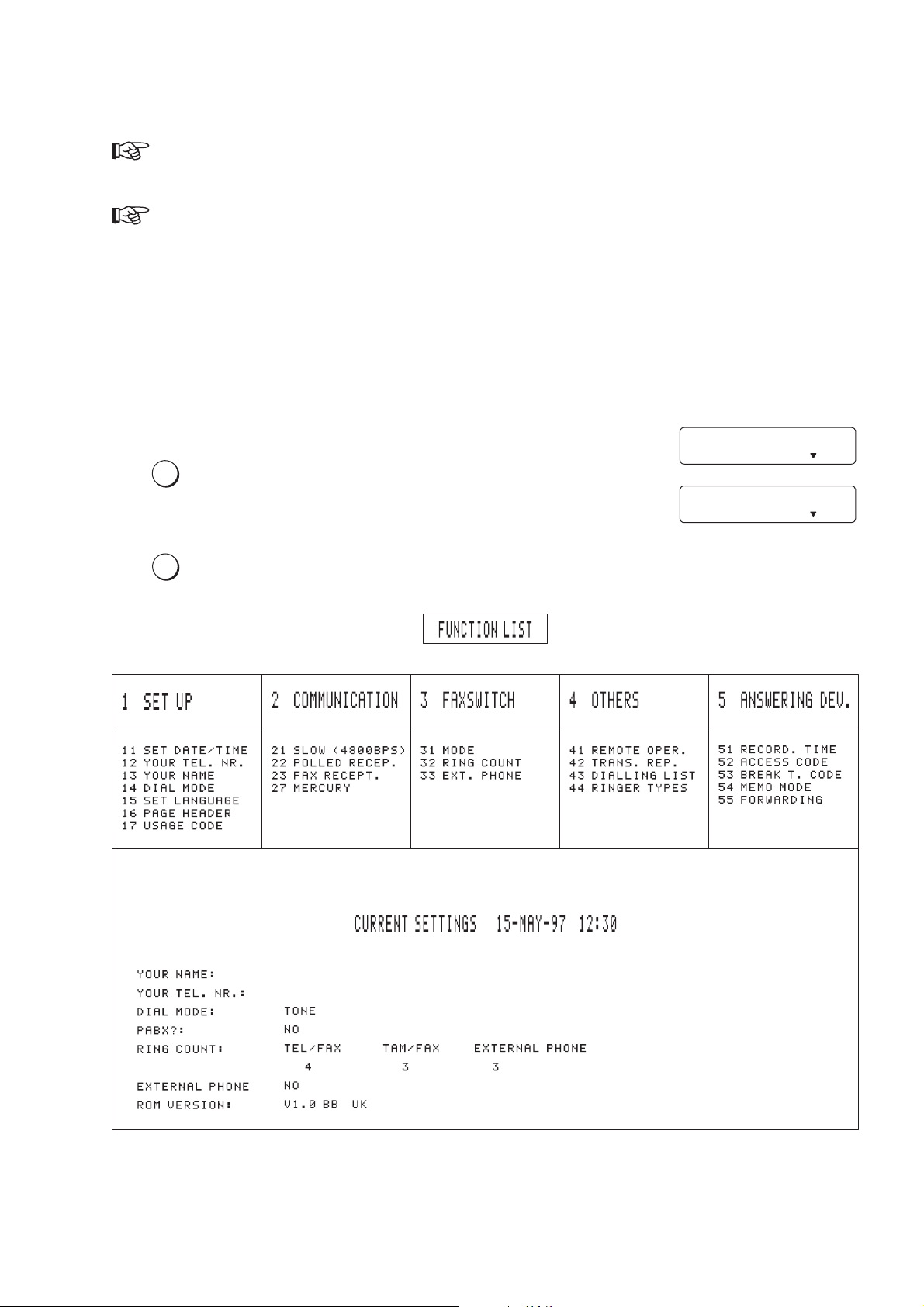
2.7 Important settings
FUNCTION
If you press a wrong key by mistake, press the STOP key once or twice. This will return you to
the original position and you can repeat the procedure.
If you want to keep a note of the factory settings on your machine for later, we recommend
printing out a function list before you change any of the settings.
2.7.1 Available functions
Printing a list of all functions
To keep the use of the functions as simple as possible, they are grouped logically. You can print out a list of all
functions:
FUNCTION NR.: __
OK
Press the FUNCTION key twice.
Press the OK key . A function list will be printed.
FINE PHOTO BUSY TEL TEL/FAX
FUNCTION LIST
FINE PHOTO BUSY TEL TEL/FAX
TAM/FAX
TAM/FAX
– 21 –
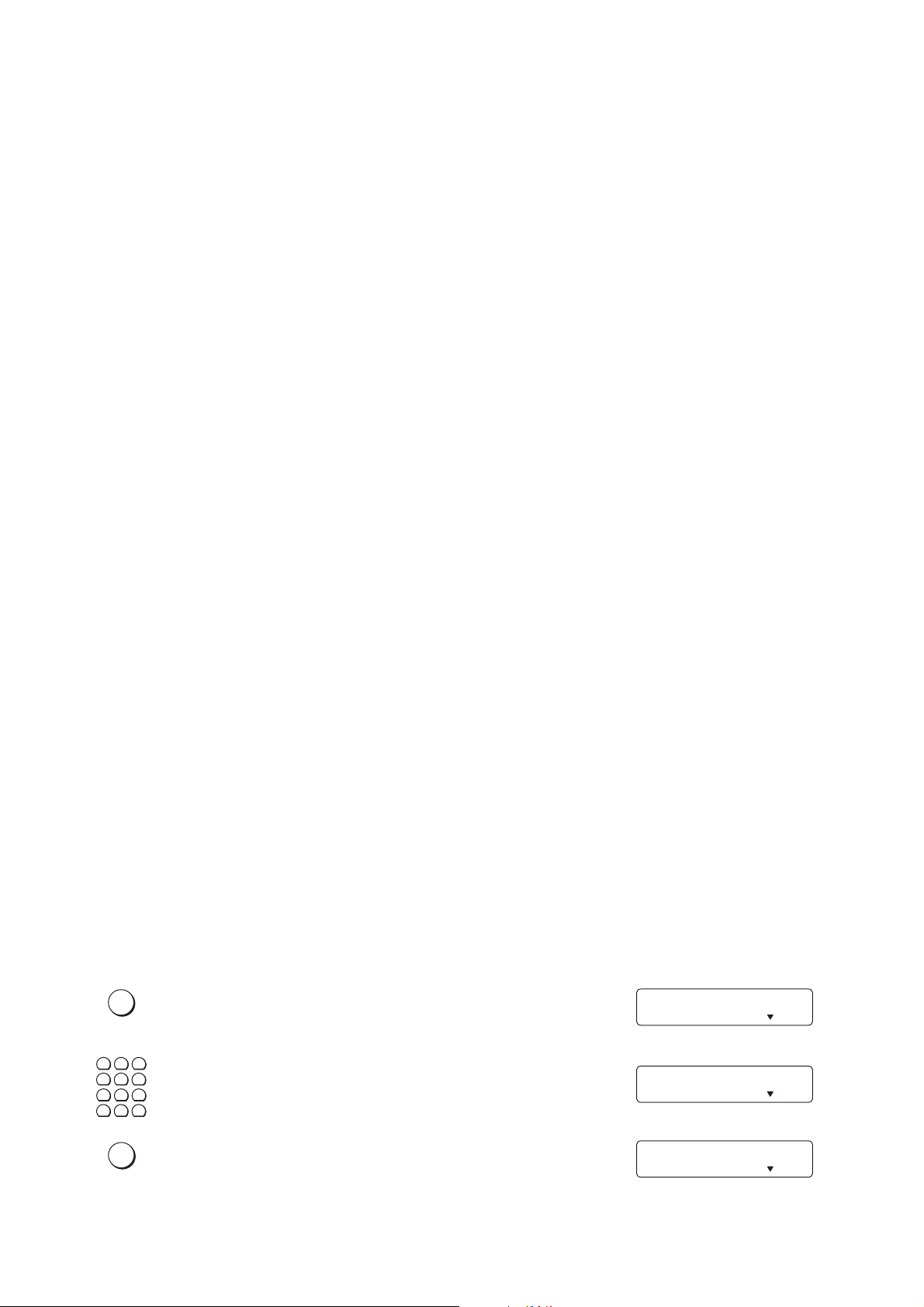
Below you will find a list of all functions with a short description. The setting of these functions is explained on the
FUNCTION
pages indicated.
1 Set Up
11 Set date and time Setting date and time........................................................................ 23
12 Your telephone number Enter your telephone number ........................................................... 23
13 Your name Enter your name ............................................................................... 24
14 Dial mode Setting the dial mode and for operation on an extension............ 15, 17
15 Set language Select the language of the display text ............................................. 22
16 Page Header Header on/off.................................................................................... 48
17 Usage Code Blocks the fax machine from unauthorised use
(not available in all countries) ........................................................... 58
2 Communication
21 Slow (4800 bps) Setting for half-speed transmission .................................................. 48
22 Polled reception You can call up fax messages .......................................................... 47
23 Fax reception Setting selective fax reception .......................................................... 46
27 Mercury Enables you to make use of Mercury services
(only available in UK)........................................................................ 61
3 Fax switch
31 Mode Setting the mode ........................................................................ 29, 34
32 Ring count Setting the ring count........................................................................ 32
33 External telephone Setting additional devices ................................................................. 33
4 Others
41 Remote operation Remote diagnostics and service (not available in all countries)........ 61
42 Transmission report Automatic print out of transmission prototcols .................................. 49
43 Dialling list Print out of stored numbers .............................................................. 44
44 Ringer types Selection between four ringer types ................................................. 60
5 Answering device
51 Recording time Setting for recording duration of calls ............................................... 50
52 Access code Setting the code for the remote control of the
answering machine and for message forwarding ............................. 55
53 Breakthrough code Authorised callers can override the answering device ...................... 52
54 Memo mode Outgoing message without recording a call; internal message ......... 53
55 Forwarding Messages forwarded to another telephone number ......................... 50
2.7.2 Language of display and reports
You can select the language in which messages will be displayed and reports printed out. There is a choice of
three languages.
Press the FUNCTION key .
FUNCTION NR.: __
FINE PHOTO BUSY TEL TEL/FAX
TAM/FAX
1
2
3
4
5
6
7
8
0
∗
OK
Select function 15.
9
#
Press the OK key .
15 SET LANGUAGE
FINE PHOTO BUSY TEL TEL/FAX
TAM/FAX
LANGUAGE:ENGLISH
FINE PHOTO BUSY TEL TEL/FAX
TAM/FAX
– 22 –
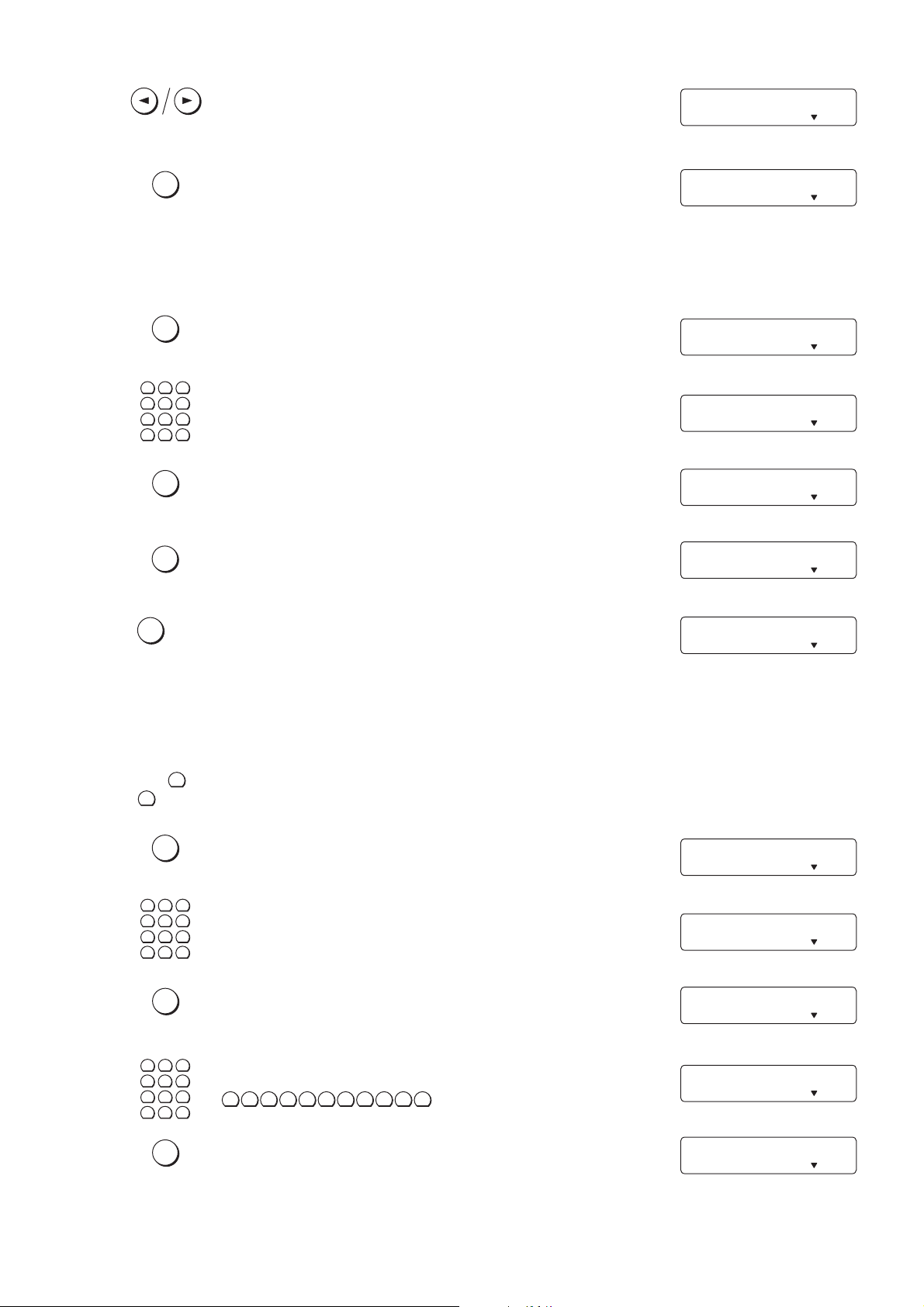
Select the language required using the
FUNCTION
FUNCTION
CURSOR LEFT or CURSOR RIGHT key.
SPRACHE: DEUTSCH
FINE PHOTO BUSY TEL TEL/FAX
TAM/FAX
OK
Press the OK key to confirm.
2.7.3 Entering date and time
Press the FUNCTION key .
1
2
3
4
5
6
7
8
0
∗
OK
OK
STOP
Enter function 1 1.
9
#
Press the OK key and make the entries (see chapter 2.2).
Press the OK key when finished.
Press STOP to return to the standby mode immediately .
1 EINSTELLUNG
FINE PHOTO BUSY TEL TEL/FAX
TAM/FAX
FUNCTION NR.: __
FINE PHOTO BUSY TEL TEL/FAX
TAM/FAX
11 SET DATE/TIME
FINE PHOTO BUSY TEL TEL/FAX
TAM/FAX
TIME: 0:00
FINE PHOTO BUSY TEL TEL/FAX
TAM/FAX
1 SET UP
FINE PHOTO BUSY TEL TEL/ FAX
TAM/FAX
15-MAY-97 12:30
FINE PHOTO BUSY TEL TEL/ FAX
TAM/FAX
2.7.4 Entering your number
Use the # key to enter the “+“, that is often used in international fax numbers in front of the country code, and
the ∗ key to enter a space.The maximum number of digits you can use for your number is 20.
Press the FUNCTION key .
1
2
3
4
5
6
7
8
0
∗
OK
1
2
4
5
7
8
0
∗
OK
Enter function 12.
9
#
Press the OK key.
3
Enter your telephone or fax number, for example:
6
9
#
#
∗ ∗
11 533 24 4
.
Press the OK key , and your number is now stored.
FUNCTION NR.: __
FINE PHOTO BUSY TEL TEL/FAX
TAM/FAX
12 YOUR TEL. NR.
FINE PHOTO BUSY TEL TEL/FAX
TAM/FAX
_
FINE PHOTO BUSY TEL TEL/ FAX
TAM/FAX
+43 1 12345_
FINE PHOTO BUSY TEL TEL/FAX
TAM/FAX
1 SET UP
FINE PHOTO BUSY TEL TEL/ FAX
TAM/FAX
– 23 –
