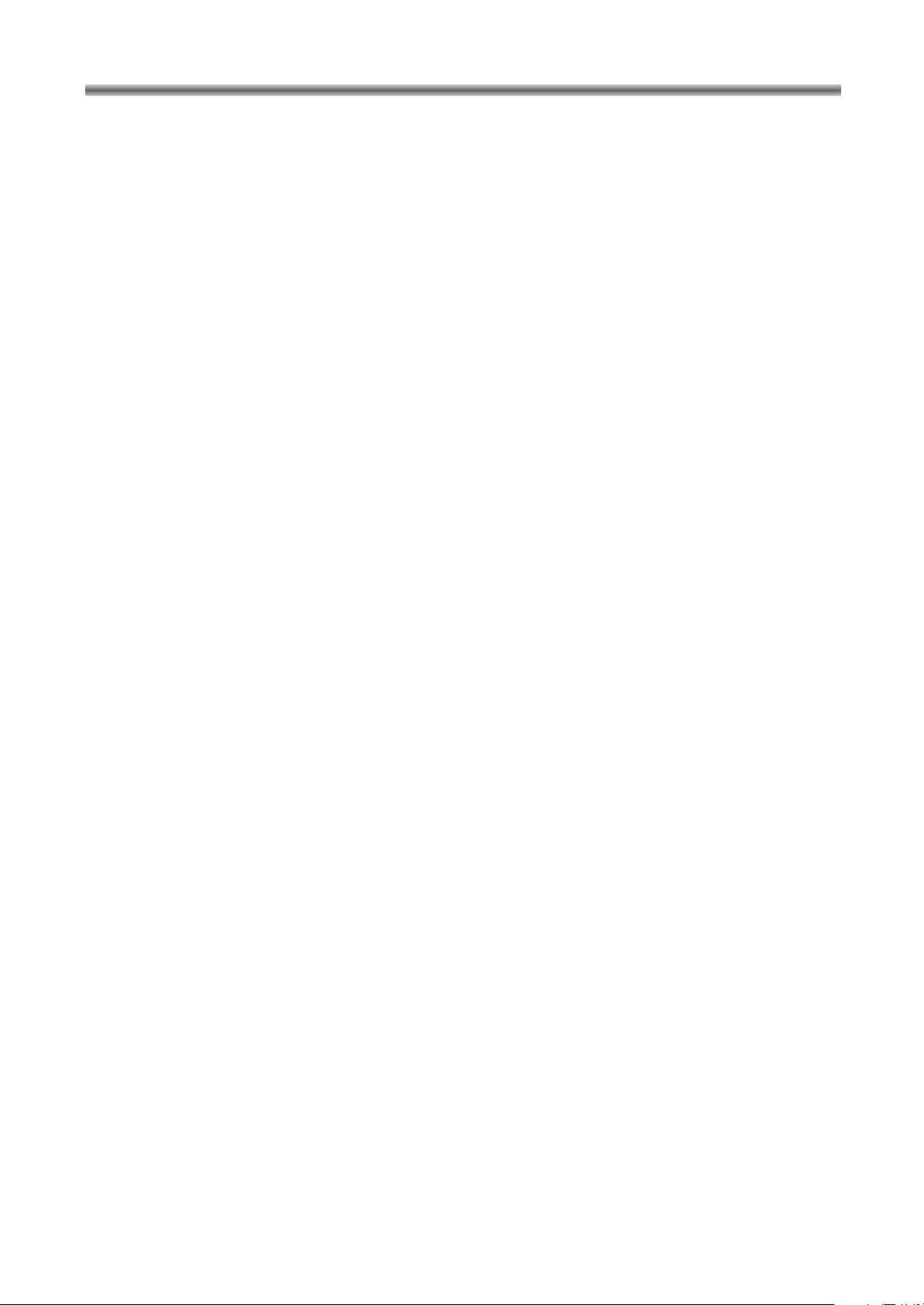
TABLE OF CONTENTS
INFORMATION . . . . . . . . . . . . . . . . . . . . . . . 2
LASER SAFETY. . . . . . . . . . . . . . . . . . . . . . 2
IMPORTANT SAFEGUARDS . . . . . . . . . . . . 3
PRECAUTIONS . . . . . . . . . . . . . . . . . . . . . . 4
FEATURES . . . . . . . . . . . . . . . . . . . . . . . . . . 7
ABOUT THE DISCS . . . . . . . . . . . . . . . . . . . 8
HANDLING PRECAUTIONS . . . . . . . . . . . . . 9
OPERATING CONTROLS AND FUNCTIONS
. . 10
CONNECTIONS . . . . . . . . . . . . . . . . . . . . . 12
• ANTENNA CONNECTION . . . . . . . . . . . . . . . . . . . 12
• SCART (EURO A/V) CONNECTORS . . . . . . . . . . . 12
• CONNECT TO A TV WITH Y/C INPUT
CONNECTOR OR STEREO SYSTEM . . . . . . . . . . 12
• EXTERNAL INPUT MODE . . . . . . . . . . . . . . . . . . . 12
• CONNECT TO AN AMPLIFIER EQUIPPED
WITH DIGITAL INPUT CONNECTORS . . . . . . . . . 13
• CONNECT TO A DOLBY DIGITAL DECODER,
DTS DECODER, OR MPEG DECODER . . . . . . . . 14
INITIAL SETTINGS . . . . . . . . . . . . . . . . . . . 15
CHANGE THE SETTINGS . . . . . . . . . . . . . 16
• CLOCK SETTING . . . . . . . . . . . . . . . . . . . . . . . . . 16
• LANGUAGE SETTING. . . . . . . . . . . . . . . . . . . . . . 18
• TIME SHIFT. . . . . . . . . . . . . . . . . . . . . . . . . . . . . . 19
• SKIP TIME SETTING. . . . . . . . . . . . . . . . . . . . . . . 20
• TUNER SETUP . . . . . . . . . . . . . . . . . . . . . . . . . . . 21
• MODULATOR SETUP . . . . . . . . . . . . . . . . . . . . . . 23
HDD RECORDING . . . . . . . . . . . . . . . . . . . 24
• MANUAL RECORDING . . . . . . . . . . . . . . . . . . . . . 24
• OTR (One Touch Recording) . . . . . . . . . . . . . . . . . 24
• RECORDING ONE PROGRAM WHILE
VIEWING ANOTHER VIA THE TV . . . . . . . . . . . . . 24
• SET THE TITLE NAME . . . . . . . . . . . . . . . . . . . . . 24
• SELECT THE RECORDING MODE . . . . . . . . . . . . 24
HDD NAVIGATION . . . . . . . . . . . . . . . . . . . 25
• PLAYBACK VIDEO TITLES . . . . . . . . . . . . . . . . . . 25
• SPECIAL PLAYBACK. . . . . . . . . . . . . . . . . . . . . . . 25
• RESUMING PLAYBACK. . . . . . . . . . . . . . . . . . . . . 25
• DELETE TITLE STORED ON HDD . . . . . . . . . . . . 25
TIMER RECORDING . . . . . . . . . . . . . . . . . 26
• AUTOMATIC TIMER RECORDING . . . . . . . . . . . . . 26
• TIMER REVIEW. . . . . . . . . . . . . . . . . . . . . . . . . . . 29
THE SHOWVIEW®SYSTEM . . . . . . . . . . . . . . 30
• TIMER RECORDING USING THE
S
HOWVIEW SYSTEM . . . . . . . . . . . . . . . . . . . . . . . 30
VPS (Video Program System) /
PDC (Program Delivery Control). . . . . . . . 31
THE INFORMATION DISPLAY . . . . . . . . . . 32
RECORDING FROM DVD DISC TO HDD
. . . 33
DVD OPERATION . . . . . . . . . . . . . . . . . . . . 34
• PLAYING A DVD VIDEO, AN AUDIO CD, OR
A VIDEO CD . . . . . . . . . . . . . . . . . . . . . . . . . . . . . 34
• DISC MENUS . . . . . . . . . . . . . . . . . . . . . . . . . . . . 34
• TITLE MENU . . . . . . . . . . . . . . . . . . . . . . . . . . . . . 34
• PAUSE. . . . . . . . . . . . . . . . . . . . . . . . . . . . . . . . . . 35
• STEP BY STEP PLAYBACK . . . . . . . . . . . . . . . . . 35
• RESUME . . . . . . . . . . . . . . . . . . . . . . . . . . . . . . . . 35
• FAST FORWARD/REVERSE SEARCH . . . . . . . . . 35
• SLOW MOTION. . . . . . . . . . . . . . . . . . . . . . . . . . . 35
• ZOOM . . . . . . . . . . . . . . . . . . . . . . . . . . . . . . . . . . 36
• STARTING FROM A DESIRED TRACK . . . . . . . . . 36
• TITLE/CHAPTER . . . . . . . . . . . . . . . . . . . . . . . . . . 36
• TIME SEARCH . . . . . . . . . . . . . . . . . . . . . . . . . . . 36
• REPEAT PLAYBACK . . . . . . . . . . . . . . . . . . . . . . . 37
• REPEAT TRACK . . . . . . . . . . . . . . . . . . . . . . . . . . 37
• A-B REPEAT . . . . . . . . . . . . . . . . . . . . . . . . . . . . . 37
• PROGRAM . . . . . . . . . . . . . . . . . . . . . . . . . . . . . . 37
• RANDOM PLAYBACK . . . . . . . . . . . . . . . . . . . . . . 37
• MP3 PLAYBACK . . . . . . . . . . . . . . . . . . . . . . . . . . 38
• DISPLAY INFORMATION(MP3) . . . . . . . . . . . . . . . 38
• TRACK SELECTION(MP3). . . . . . . . . . . . . . . . . . . 38
• RANDOM PLAYBACK(MP3) . . . . . . . . . . . . . . . . . 38
• PROGRAM(MP3). . . . . . . . . . . . . . . . . . . . . . . . . . 38
• AUDIO LANGUAGE . . . . . . . . . . . . . . . . . . . . . . . . 39
• STEREO SOUND MODE. . . . . . . . . . . . . . . . . . . . 39
• SUBTITLE LANGUAGE . . . . . . . . . . . . . . . . . . . . . 39
• CAMERA ANGLE . . . . . . . . . . . . . . . . . . . . . . . . . 39
• CHANGE THE ON-SCREEN DISPLAY. . . . . . . . . . 39
• PARENTAL LOCK . . . . . . . . . . . . . . . . . . . . . . . . . 40
• PARENTAL LEVEL. . . . . . . . . . . . . . . . . . . . . . . . . 40
• MARKER SETUP SCREEN . . . . . . . . . . . . . . . . . . 41
CHANGE THE DVD PLAYER SETTINGS . . 42
• AUDIO SETTINGS FOR DVD. . . . . . . . . . . . . . . . . 42
• TRUSURROUND SETTING . . . . . . . . . . . . . . . . . . 42
• DISPLAY SETTINGS . . . . . . . . . . . . . . . . . . . . . . . 43
• LANGUAGE SETTINGS. . . . . . . . . . . . . . . . . . . . . 44
TROUBLESHOOTING GUIDE. . . . . . . . . . . 45
SPECIFICATIONS. . . . . . . . . . . . . . . . . . . . 46
SUPPLIED ACCESSORIES . . . . . . . . . . . . 46
– 6 –
EN / 2A01
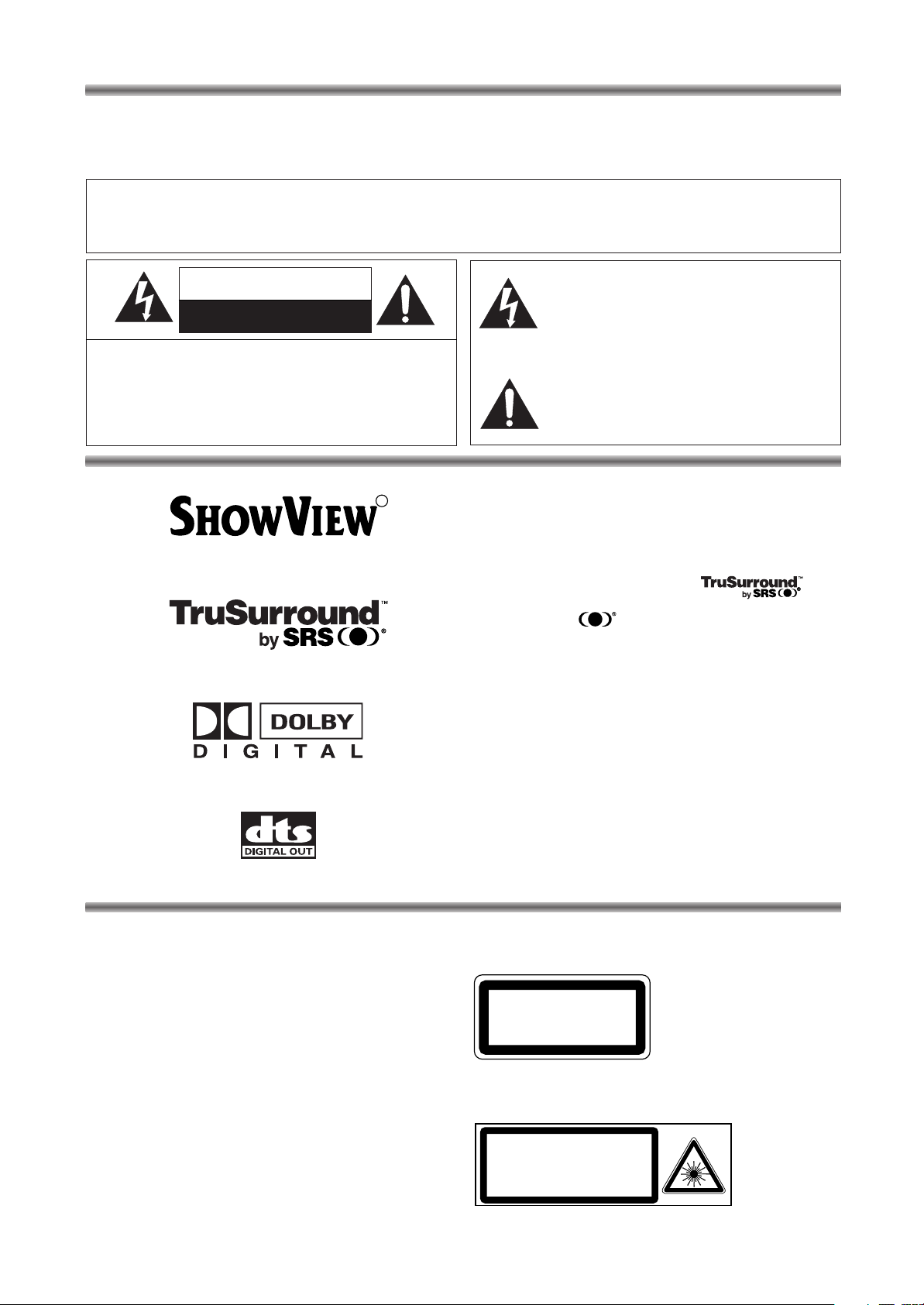
INFORMATION
CLASS 1
LASER PRODUCT
CAUTION - VISIBLE LASER
RADIATION WHEN OPEN AND
INTERLOCK DEFEATED.
AVOID EXPOSURE TO BEAM.
This unit employs TruSurround system
of SRS Labs, Inc. as virtual technology.
TruSurround and symbol are trademarks of
SRS Labs, Inc.
TruSurround technology is incorporated under license
from SRS Labs, Inc.
R
Congratulations on purchasing your new Hard Disc Video Recorder with DVD Player (HDR1000). Spare a
few moments to read this instruction manual to get better results, and to avoid any costly mistakes.
WARNING:
TO REDUCE THE RISK OF FIRE OR ELECTRIC SHOCK, DO NOT EXPOSE THIS APPLIANCE TO RAIN
OR MOISTURE.
The lightning flash with arrowhead symbol,
CAUTION
RISK OF ELECTRIC SHOCK
DO NOT OPEN
CAUTION:
TO REDUCE THE RISK OF ELECTRIC SHOCK, DO
NOT REMOVE COVER (OR BACK). NO USER SERVICEABLE PARTS INSIDE. REFER SERVICING TO
QUALIFIED SERVICE PERSONNEL.
SHOWVIEW is a registered trademark of Gemstar
Development Corporation.
The SHOWVIEW system is manufactured under licence
from Gemstar Development Corporation.
within an equilateral triangle, is intended to
alert the user to the presence of uninsulated
“dangerous voltage” within the product’s
enclosure that may be of sufficient magnitude to constitute a risk of electric shock to
persons.
The exclamation point within an equilateral
triangle is intended to alert the user to the
presence of important operating and maintenance (servicing) instructions in the literature
accompanying the appliance.
LASER SAFETY
This unit employs a laser. Only a qualified service person should remove the cover or attempt to service this
device, due to possible eye injury.
CAUTION: USE OF CONTROLS OR ADJUST-
MENTS OR PERFORMANCE OF PROCEDURES OTHER THAN THOSE SPECIFIED HEREIN MAY RESULT IN HAZARDOUS RADIATION EXPOSURE.
CAUTION: VISIBLE LASER RADIATION WHEN
OPEN AND INTERLOCK DEFEATED.
AVOID EXPOSURE TO BEAM.
Manufactured under license from Dolby Laboratories.
“Dolby” and the double-D symbol are trademarks of
Dolby Laboratories.
“DTS” and “DTS Digital Out” are trademarks of Digital
Theater Systems, Inc.
LOCATION:
* PRINTED ON THE BACK
* INSIDE, TOP OF THE MECHANISM
– 2 –
EN / 2A01

1) Read Instructions - All the safety and operating
PORTABLE CART WARNING
(Symbol provided by RETAC)
S3125A
2) Retain Instructions - The safety and operating
3) Heed Warnings - All warnings on the product and
4) Follow Instructions - All operating and use
5) Cleaning - Unplug this product from the wall out-
6) Water and Moisture - Do not use this product
7) Accessories - Do not place this product on an
8) A product and cart combination
9) Ventilation - Slots and openings in the cabinet are
10) Power Sources - This product should be operated
11) Lightning - For added protection for this product
instructions should be read before the product is
operated.
instructions should be retained for future reference.
in the operating instructions should be adhered
to.
instructions should be followed.
let before cleaning. Do not use liquid cleaners or
aerosol cleaners. Use a damp cloth for cleaning.
near water - for example, near a bath tub, wash
bowl, kitchen sink, or laundry tub; in a wet basement; or near a swimming pool; and the like.
unstable cart, stand, tripod, bracket, or table. The
product may fall, causing serious injury to a child
or adult, and serious damage to
the product.
should be moved with care.
Quick stops, excessive force,
and uneven surfaces may cause
the product and cart combination to overturn.
provided for ventilation and to ensure reliable
operation of the product and to protect it from
overheating, and these openings must not be
blocked or covered. The openings should never
be blocked by placing the product on a bed, sofa,
rug, or other similar surface. This product should
not be placed in a built-in installation such as a
bookcase or rack unless proper ventilation is provided.
only from the type of power source indicated on
the marking label. If you are not sure of the type
of power supply to your home, consult your product dealer or local power company. For products
intended to operate from battery power, or other
sources, refer to the operating instructions.
during a lightning storm, or when it is left unattended and unused for long periods of time,
unplug it from the wall outlet and disconnect the
antenna or cable system. This will prevent damage to the product due to lightning and power-line
surges.
IMPORTANT SAFEGUARDS
12) Power lines - An outside antenna system should
not be located in the vicinity of overhead power
lines or other electric light or power circuits, or
where it can fall into such power lines or circuits.
When installing an outside antenna system,
extreme care should be taken to keep from touching such power lines or circuits as contact with
them might be fatal.
13) Overloading - Do not overload wall outlets, extension cords, or integral convenience receptacles
as this can result in a risk of fire or electric shock.
14) Object and Liquid Entry - Never push objects of
any kind into this product through openings as
they may touch dangerous voltage points or
short-out parts that could result in a fire or electric shock. Never spill liquid of any kind on the
product.
15) Servicing - Do not attempt to service this product
yourself as opening or removing covers may
expose you to dangerous voltage or other hazards. Refer all servicing to qualified service personnel.
16) Damage Requiring Service - Unplug this product
from the wall outlet and refer servicing to qualified
service personnel under the following conditions:
a) When the power-supply cord or plug is dam-
aged,
b) If liquid has been spilled, or objects have fallen
into the product,
c) If the product has been exposed to rain or
water,
d) If the product does not operate normally by fol-
lowing the operating instructions. Adjust only
those controls that are covered by the operating instructions as an improper adjustment of
other controls may result in damage and will
often require extensive work by a qualified
technician to restore the product to its normal
operation,
e) If the product has been dropped or damaged in
any way, and
f) When the product exhibits a distinct change in
performance - this indicates a need for service.
17) Replacement Parts - When replacement parts are
required, be sure the service technician has used
replacement parts specified by the manufacturer
or have the same characteristics as the original
part. Unauthorized substitutions may result in fire,
electric shock, or other hazards.
18) Safety Check - Upon completion of any service or
repairs to this product, ask the service technician
to perform safety checks to determine that the
product is in proper operating condition.
19) Heat - The product should be situated away from
heat sources such as radiators, heat registers,
stoves, or other products (including amplifiers)
that produce heat.
English
– 3 –
EN / 2A01

PRECAUTIONS
POWER SUPPLY
• The main power supply is engaged when the mains
plug is plugged into a 220-240V/50Hz AC outlet. To
operate the unit, press the STANDBY button to turn
on the unit.
WARNING:
LIVE PARTS INSIDE.
DO NOT REMOVE ANY SCREWS.
DEW WARNING
• Moisture condensation may occur inside the unit
when it is moved from a cold place to a warm place,
or after heating a cold room or under conditions of
high humidity. Do not use the unit for at least 2 hours
until the inside has dried out.
ABOUT COPYRIGHT
• Unauthorised copying, broadcasting, public performance and lending of discs are prohibited. This
product incorporates copyright protection technology that is protected by method claims of certain
U.S. patents and other intellectual property rights
owned by Macrovision Corporation and other rights
owners. Use of this copyright protection technology
must be authorised by Macrovision Corporation,
and is intended for home and other limited viewing
uses only unless otherwise authorised by
Macrovision Corporation. Reverse engineering or
disassembly is prohibited.
A NOTE ABOUT RECYCLING
This product’s packaging materials are recyclable and
can be reused. Please dispose of any materials in
accordance with your local recycling regulations.
Batteries should never be thrown away or incinerated
but disposed of in accordance with your local regulations concerning chemical wastes.
DECLARATION OF CONFORMITY
This product complies with the requirement of the
directives
EMC-Directive: 89 / 336 / EEC
Low Voltage Directive: 73 / 23 / EEC
CE Marking: 93 / 68 / EEC
declare that the
HDR1000
are in compliance with following norms:
EN 55013:1990+A12:1994+A13:1996+A14:1999
EN 55020:1994+A11:1996+A12:1999+A13:1999+A14:1999
EN 61000-3-2/ 1995+A1:1998+A2:1998+A14:2000
EN 61000-3-3/ 1995
EN 60065:1998
– 4 –
EN / 2A01
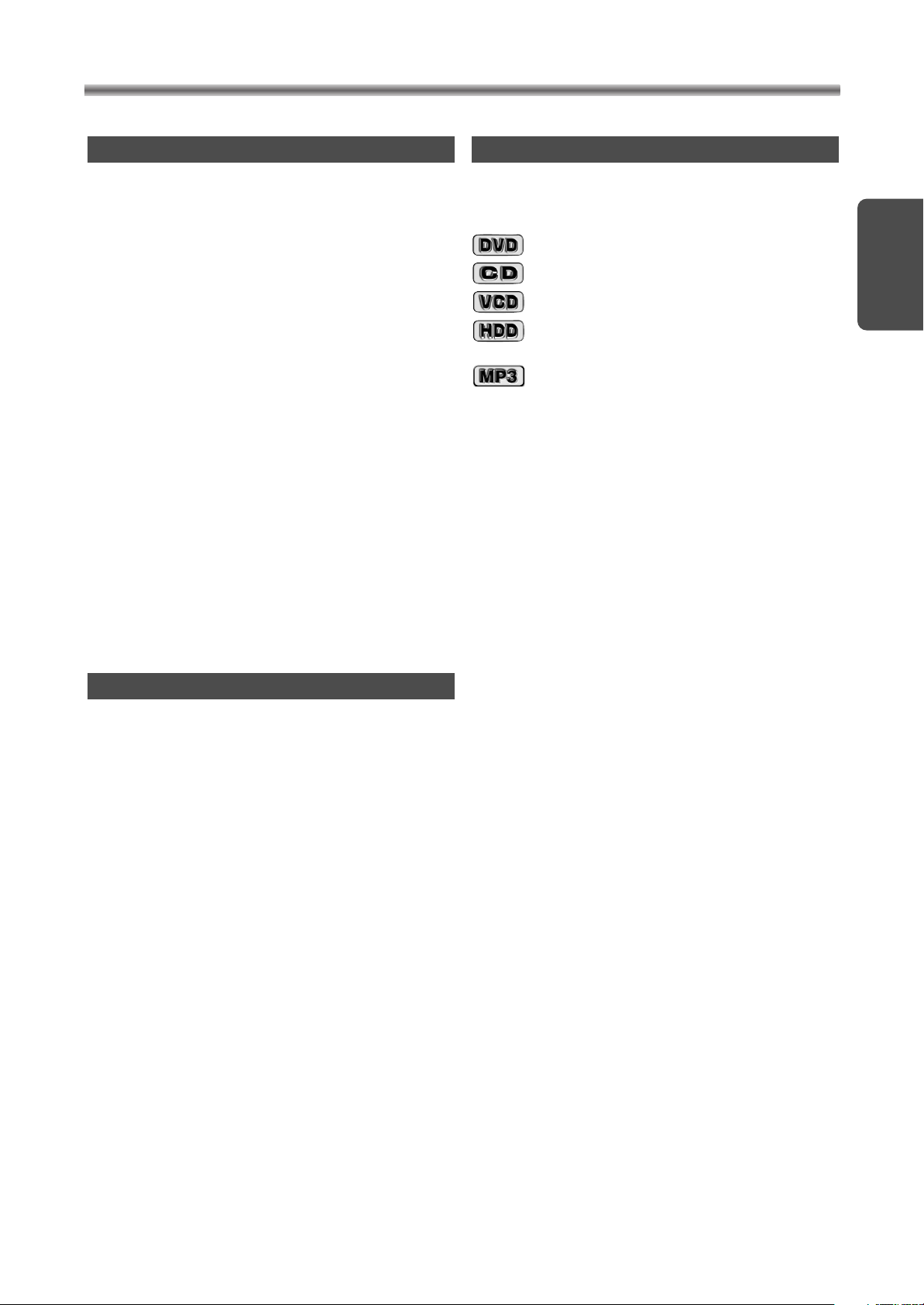
PRECAUTIONS
CAUTION
1) Do not attempt to open the cabinet. There are no
parts you can service inside. Refer all servicing to
qualified service personnel.
2) Slot and openings in the cabinet and at the side or
bottom are provided for ventilation. To ensure reliable
operation and to protect the unit from overheating
these opening must not be blocked or covered. Avoid
enclosed spaces such as book cases unless proper
ventilation is provided.
3) Keep the unit away from the radiator heat sources.
4) Avoid using near strong magnetic fields.
5) Do not push objects of any kind through the cabinet
slot as they could touch current carrying parts or short
circuit parts resulting in a fire or electric shock.
6) Never spill liquid of any kind on this unit.
If liquid is spilled into the unit, consult a qualified service engineer.
7) Use this unit in a horizontal (flat) position only.
8) This unit is in Stand-by mode when it turns off whilst
the power cord is connected.
9) This equipment may generate or use radio frequency
energy. Changes or modifications to this equipment may
cause harmful interference unless the modifications are
expressly approved in the instruction manual. The user
could lose the authority to operate this equipment if an
unauthorised change or modification is made.
SYMBOLS USED IN THIS MANUAL
The following symbols appear below in some
headings and notes in this manual, with the following meanings!
:Description refers to playback of DVD video discs.
:Description refers to playback of audio CDs.
:Description refers to playback of VIDEO CDs.
:Description refers to playback of Hard Disc Video
Recorder.
:Description refers to playback of MP3 Discs.
English
BUILT-IN HARD DISC
This unit has a built-in hard disc. The hard disc is
susceptible to environmental conditions such as
shocks, vibrations and temperature. There may be
cases where recorded data is damaged. Take the following precautions.
• Avoid physical shock or vibrations.
• Do not use the unit in any vibratory or unstable area.
• Do not block the ventilation hole for the internal
cooling fan (rearside).
• Do not use the unit in any area where the tempera-
ture is high or temperature changes rapidly.
• Do not disconnect the mains plug from the wall out-
let with the unit turned on.
• Do not disconnect the mains plug from the wall out-
let or do not turn off this unit during recording or
playback. Be sure to press STANDBY button to
complete the termination process and turn off the
power to the unit completely before disconnecting
the mains plug.
• We assume no responsibility for damage or loss
of recorded data caused by shock, vibration or
malfunction.
– 5 –
EN / 2A01

• On-screen display
Information about the current operation can be displayed on a TV screen.
mode
• PLL Synthesiser Tuner with 99 Presets.
• Time Shift Playback
You can playback a title even before the recording is
finished.
• 1 Year, 20 Events Timer Recording
The built-in timer allows you to record up to 20 programs at different times on different programs up to 1
year in advance. The daily timer
from Monday through Friday, and the weekly timer
allows recording to be made once a week. The
episode setting allows recording of the same preset
allows recordings
for programmed times, -starting at the same time
and records for the same length of time.
• The SHOWVIEW System
You can program the timer recording using the
SHOWVIEW programming number that is printed in
many newspaper TV listings and TV Guide magazines.
• VPS (Video Program System)/
PDC (Program Delivery Control)
If your HDR1000 is fitted with VPS/PDC and the TV
program you have programmed for timer recording is
broadcasting the VPS or PDC signal, then this system
is able to record exactly from beginning to the end of
the program, even if the actual broadcasting time differs from the scheduled time.
mode
• DRC (Dynamic range control)
You can control the range of sound volume.
• Dolby Digital sound
This player can handle Dolby Digital surround sound
having 5.1 channels when connected to a Dolby
Digital decoder.
• DTS (Digital Theatre System)
You can enjoy 5.1channel surround system developed
by the Digital Theater System co. which reproduces
the original sound as faithfully as possible.
• MPEG sound
This player can handle a disc that supports MPEG
audio and the player is connected to an external
MPEG audio decoder.
• Still/fast/slow/step playback
Various playback modes are available including still
pictures, fast forward/reverse, slow motion and step
frames.
• Playing an MP3 disc
You can enjoy MP3 files which are recorded on CDR/RW.
• Random playback for audio CD and MP3
This player can shuffle the order of tracks to play them
in random order.
• Program playback for audio CD and MP3
You can program the order of tracks to play them in
any desired order.
• DVD menus in a desired language
You can display DVD menus in a desired language, if
available on a DVD.
FEATURES
.• Subtitles in a desired language
You can select a desired language for the display subtitles, if that language is available on a disc.
• Selecting a camera angle
You can select the desired camera angle, if a disc
contains sequences recorded from different angles.
• Choices for audio language and sound mode
You can select the desired audio language and sound
mode, if different languages and modes are available
on a disc.
• Parental lock
You can set the control level to limit playback of discs
which may not be suitable for children.
• Automatic detection of discs
This player automatically detects if a loaded disc is
DVD, audio CD, MP3, or VIDEO CD.
• Search
Chapter search: Search for the chapter designated by
Title search: Search for the title designated by user.
Track search: Search for the track designated by
Time search: Search for the time designated by
• Repeat
Chapter: Repeated playback of the chapter of the
Title: Repeated playback of the title of the disc
Tr ack : Repeated playback of the track of the disc
Disc
(audio CD)
(MP3
A-B: Repeated playback of the part between A
Album: Repeated playback of the folder of the
• Zoom
2-time or 4-time magnified screen can be displayed.
• Marker
The part designated by user can be recalled.
• Resume Play
You can resume play from the part at which the playback was stopped.
• SRS TruSurround
You can enjoy stereophonic virtual sound on your
existing stereo system.
• Dimmer Display
Brightness of the display can be varied.
• Bit rate indication
• Dynamic range control
user.
user.
user.
disc being played.
being played.
being played.
: Repeated playback of the entire disc
)
being played.
and B designated by user.
MP3 disc being played.
English
– 7 –
EN / 2A01

ABOUT THE DISCS
DVD
Video
12 cm
12 cm
Approx. 4 h
(single-sided)
Approx. 8 h
(double-sided)
Approx. 80 min
(single-sided)
Approx. 160 min
(double-sided)
20 min
8 cm
8 cm
(singles)
Logo
Maximum
Playback Time
Contents
Disc
Type
Disc
Size
Sound
and
Pictures
Sound
and
Pictures
Audio
CD
Sound
Video
CD
74 min
12 cm
20 min
8 cm
(singles)
74 min
DIGITAL VIDEO
ReWritable
Recordable
Example
Title 1 Title 2
Chapter 1 Chapter 2 Chapter 1 Chapter 2Chapter 3 Chapter 4
Example
Track 1 Track 2 Track 5 Track 6Track 3 Track 4
2
Example
Track 1 Track 2 Track 5 Track 6Track 3 Track 4
Album 1 Album 2
PLAYABLE DISCS
• The following discs can be played back on this unit.
• Some discs include region codes as shown below.
DISC TYPES
• Data on a DVD is divided into sections called
"titles", and then into subsections called "chapters",
each of which is given a title or chapter number.
Playback conditions are preset on some DVD video
discs, and these playback conditions take priority
over user operations on this player. If a function you
selected does not perform as desired, refer to the
manual accompanying the disc.
• Data on an audio CD or a VIDEO CD is divided into
sections called “tracks”, each of which is given a
track number.
• The number inside the symbol refers to a region of
the world, and a disc encoded in a specific region
format can only be played back on DVD players with
the same region code.
The following discs cannot be played back on
this unit.
• DVD with region codes other than 2 or ALL.
• DVD-ROM
• DVD-RAM
• CD-ROM
• VSD
• CDV
(Only plays back the audio part.)
• CD-G
(Only plays back the sound.)
• CD-R/CD-RW
(Only plays back the discs which audio CD and
MP3 is recorded.)
• CD-I
• SACD
• Photo CD
Any other discs without compatibility indications
ABOUT THE PBC FUNCTION OF VIDEO CD
This unit conforms to ver.1.1 and ver.2.0 of VIDEO
CD standard, with PBC function.
Ver.1.1 (without PBC function): You can enjoy playback picture as well as music CD.
Ver.2.0 (with PBC function): Whilst using a VIDEO CD with
PBC function, “PBC” appears on the screen and the display.
What is PBC? “PBC” stands for the PlayBack Control.
You can play in interactive software using a menu
screens. Refer to instructions packaged in your
VIDEO CD.
NOTE:
• When you play the VIDEO CD with PBC function,
you cannot choose a specified track and set
Repeat.
Data on a MP3 is divided into sections called "albums",
and then into subsections called "tracks", each of
which is given an album or track number.
– 8 –
EN / 2A01
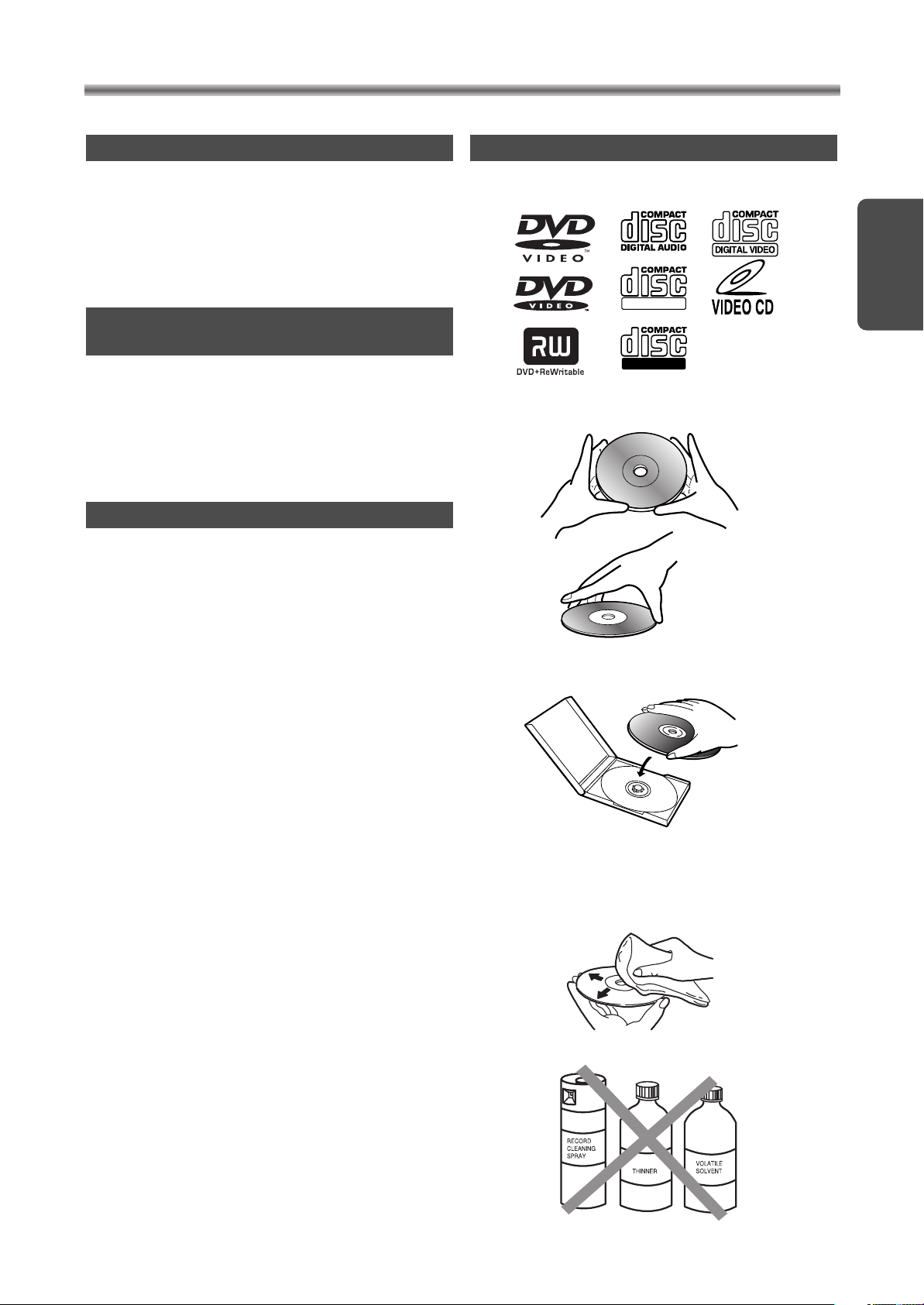
HANDLING PRECAUTIONS
ReWritable
Recordable
SERVICING
• When your unit become inoperative and “System
Error!” message appears on the TV screen, do not
try to correct the problem by yourself. There are no
user-serviceable parts inside. Turn off, unplug the
power cord, and take the complete unit in the original packaging to dealer or an Authorized Service
Centre for servicing.
IF THE DVD PLAYER OF HDR1000
DOES NOT PERFORM PROPERLY
• If the DVD player still does not perform properly
even after having referred to the relevant sections
and to “TROUBLESHOOTING GUIDE” in this
Owner’s Manual, the laser optical pickup unit may
be dirty. Consult your dealer or an Authorised
Service Centre for inspection and cleaning of the
laser optical pickup unit.
CABINET SERVICING
• Wipe the front panel and other exterior surfaces of
the unit with a soft cloth immersed in lukewarm
water and wrung dry.
• Never use a solvent or alcohol. Do not spray
insecticide liquid near the unit. Such
chemicals may cause damage and discolouration to
the exposed surfaces.
DISC HANDLING
• Use discs which have the following logos on them.
(Optical audio digital discs.)
English
• Handle the discs so that fingerprints and dust do
not adhere to the surfaces of the discs.
• Always store the disc in its protective case when it
is not used.
• To clean disc, use a soft cloth.
• Do not use a hard cloth since this will damage the
disc.
• Wipe the disc in a straight line from centre to edge.
• Never wipe with a circular motion.
• Do not use detergent or abrasive cleaning agents.
– 9 –
EN / 2A01

OPERATING CONTROLS AND FUNCTIONS
1
2 3 4 6 7 8 95
10
111213
14
15
R
STANDBY
OPEN/CLOSE
NAVI
1
2
3
4
5
6
ANGLE
ZOOM
MODE
SEARCH
MODE
A–B
89
7
0
+10
RETURN
DISPLAY
SET UP
CLEAR SLOW AUDIO
STOP
REC/OTR GO TO
MENU
OK
DVD HDD
TIMER
SKIP
PAUSE
P
+
P
TITLE SUB T. REPEAT
PLAY
SKIP
37
23
34
38
39
22
20
9
21
26
35
33
25
4
10
24
28
29
17
32
6
8
31
2
30
16
7
36
1
27
19
18
ANT.
OUTPUT
DVD
DIGITAL OUT
OUT
IN
SCART1 (TV)
SCART2 (DEC.)
R
L
YC
COAXIAL
OPTICAL
43 444846
47
454142 49
50
40
FRONT PANEL
REMOTE CONTROL
1. STANDBY Button
2. PROG (+ or -) Button
3. HDD/DVD Button
4. OPEN/CLOSE Button
5. Disc loading tray
6. PLAY Button
7. STOP Button
8. PAUSE Button
Press to turn the unit on or off.
STANDBY Indicator (only on the main unit)
Lights up if the HDR1000 is plugged in. Turns off if the
HDR1000 is switched on.
HDD: Press to select the program for viewing or record-
ing.
Use to select HDD mode or DVD mode.
DVD: Press to open or close the tray.
Press to start playback.
DVD: Press to stop the operation of Disc.
HDD: Press to stop playback or recording.
DVD: Press to pause the current disc operation.
HDD: Press to pause playback.
REAR VIEW
9. 1or 0
Press for a fast forward or fast reverse playback.
DVD: Press PAUSE button, then press 1 button to
begin slow motion playback.
10. REC/OTR Button
DVD: Press to start recording from DVD to HDD.
HDD: Press to start a recording.
11. TIMER SET Light
This light glows when you set a timer recording.
While HDR1000 detects the VPS/PDC signal, this light
will blink.
12. RECORD Light
This light appears during a recording.
13. DVD Digital Display
This display appears when the HDR1000 is in DVD
mode. In this mode, you can watch the DVD operations
or discs on the TV screen. Details are on page 11.
14. HDD Light (Blue)
This light appears when the HDR1000 is in HDD mode.
In this mode, you can watch the HDD operations or
HDD titles on the TV screen.
15. Remote Sensor Window
Receives the infrared control signals from the remote
control unit.
16. AUDIO Button
DVD: Press to select a desired audio language or
HDD: Press to select sound mode (stereo, main, sub).
17. ZOOM Button
DVD: Enlarges part of a DVD-reproduced image.
18. SLOW Button
HDD: Press to view the picture in slow motion.
19. HDD Button
Press before using the remote control for HDD features.
20. MENU Button
Displays the menus.
21. Arrow Buttons
Use when making settings whilst watching the display
on a TV screen.
22. NAVI Button
HDD: Press to turn on the Navigation screen.
23. SETUP Button
DVD: Press to turn on the Setup screen.
24. SUB T. Button
DVD: Press to select a desired subtitle.
25. TITLE Button
DVD: Press to show the table of contents.
HDD: Press to turn on the Enter Name screen.
26. Number Buttons
DVD: Press to directly select a Track for playback.
HDD: Use to set up HDD features (such as the clock).
Press to select TV programs at the HDR1000.
– 10 –
(Forward or Reverse)
sound mode.
Button
EN / 2A01

CD: Lights up when an audio CD is
inserted.
VCD: Lights up when a VIDEO CD is
inserted.
Lights up when the A-B repeat function is on.
Lights up when the inserted disc
is being played back.
Displays the elapsed playback time of the current
title or track.
When a chapter or track has switched, the number
of a new title, chapter or track is displayed.
(in the search mode or when the skip up/down button
is pressed.)
Lights up when the repeat function is on.
Lights up when a DVD is inserted.
Lights up when disc
playback is paused.
Lights up when
a PlayBack
Control is on.
TITLE
REPEAT
A – B
CHP. TRK.
DVD
VCD
PBC
This display appears when the HDR1000 is in DVD
mode.
Power on
No disc inserted
Tray open
Tray closed
Loading the Disc
27. TIMER Button
HDD: Press to turn on the Timer screen.
28. ANGLE Button
DVD: Press to change the camera angle to see the
sequence being played back from a different
angle.
29. MODE Button
DVD: Activates program playback or random playback
mode when playing CDs or MP3.
TruSurround during DVD playback .
HDD: Press to select Recording mode(HQ,SQ or LP)
30. SEARCH MODE Button
DVD: Press to locate a desired point.
31. A-B REPEAT Button
DVD: Repeats playback of a selected section.
32. REPEAT Button
DVD: Repeats playback of the current disc, title, chap-
ter or track.
33. RETURN Button
DVD: Returns to the previous operation.
HDD: Press to clear window, or go to previous menu.
34. CLEAR Button
Reset a setting.
35. DISPLAY Button
DVD: Press to display the current status on the TV
screen.
HDD: Press to turn On Screen Display on and off.
36. OK Button
Press to execute the selection.
37. DVD Button
Press before using the remote control for DVD features.
38. GO TO Button
HDD: Press to move to LIVE broadcasting.
39. SKIP or (Forward or Backward) Button
DVD: Press during playback to go to previous or subsequent track or chapter.
HDD: Press to skip forward or backward.
40. Mains Cord
Connect to a standard AC outlet to supply the main
power to the HDR1000.
41. OPTICAL DVD DIGITAL OUT Connector
DVD: Connect to the Optical Digital Audio In connector
of a decoder or audio receiver.
42. COAXIAL DVD DIGITAL OUT Connector
DVD: Connect to the Coaxial Digital Audio In connector of a decoder or audio receiver.
43. Y/C OUTPUT Connector
Connect to the Y/C Input connector of a TV.
44. AUDIO OUTPUT (L/R) Connectors
Connect to the Audio Input connectors of a TV or other
audio equipment.
45. Euro SCART1 Connector (To the TV)
Connect to the 21-pin scart connector of a TV.
46. Euro SCART2 Connector (From decoder)
Connect to the 21-pin scart connector of a decoder.
47. ANT(enna) IN Connector
Connect your antenna or cable here.
48. ANT(enna) OUT Connector
Connect to the ANTENNA IN connector on your TV.
49. Ventilating Holes
There is a cooling fan in the unit. Take care not to
block the ventilating holes.
50. Reset Button
When the HDR1000 does not operate at all even if you
press any buttons, press this button with the tip of a
pen etc. The hard disc setting of HDR1000 will reset.
Then, press STANDBY button to turn on the
HDR1000.
OPERATING CONTROLS AND FUNCTIONS
LOADING THE BATTERIES
Open the battery compartment cover.
Insert two R6 (AA) batteries, as
Sets the SRS
– 11 –
indicated inside the battery
compartment.
Close the cover.
NOTE
• Do not mix alkaline and manganese batteries.
• Do not mix old and new batteries.
DVD DIGITAL DISPLAY
DISPLAY DURING OPERATION
EN / 2A01
English
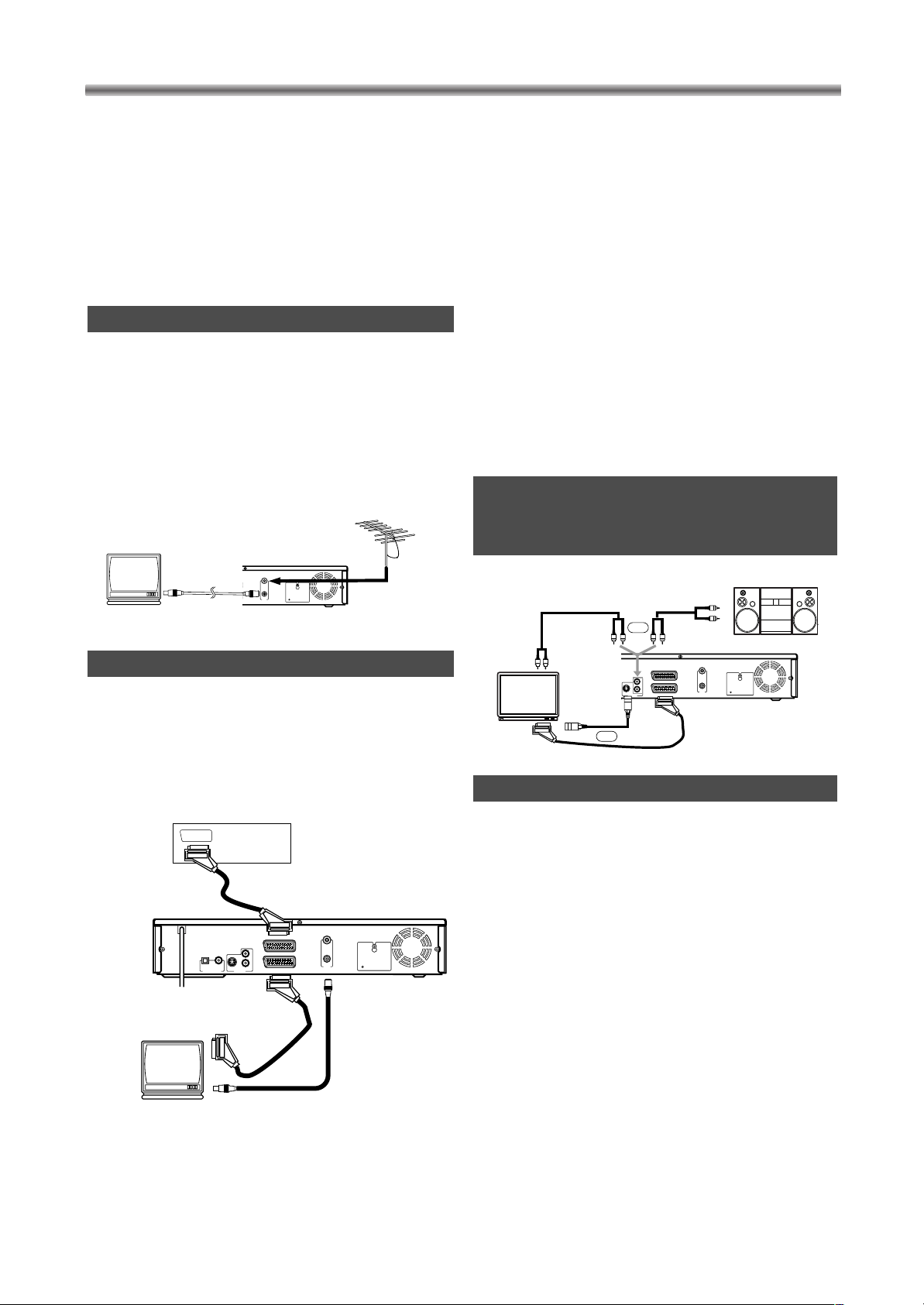
ANT.
OUTPUT
DVD
DIGITAL OUT
OUT
IN
SCART1 (TV)
SCART2 (DEC.)
R
L
YC
COAXIAL
OPTICAL
to ANT.IN
to ANT.OUT
[Back of the HDD/DVD]
to aerial socket
[TV]
[Antenna]
CONNECTIONS
ANT.
OUTPUT
DVD
DIGITAL OUT
OUT
IN
SCART1 (TV)
SCART2 (DEC.)
R
L
YC
COAXIAL
OPTICAL
to 21-Pin Scart Connector
[Decoder (Not supplied)]
[TV]
to ANT.OUT
to aerial connector
to 21-Pin
Scart Connector
to SCART1
to SCART2
[Back of the HDR1000]
ANT.
OUTPUT
DVD
DIGITAL OUT
OUT
IN
SCART1 (TV)
SCART2 (DEC.)
R
L
YC
COAXIAL
OPTICAL
To Right (red) and
Left (white)
AUDIO INPUT
connectors
To Right (red) and Left (white)
AUDIO INPUT connectors
To Right (red) and Left (white)
AUDIO OUTPUT connectors
[TV]
To Y/C
INPUT connector
[Stereo system]
to 21-Pin
Scart connector
to SCART1
[Back of the HDR1000]
OR
OR
To Y/C
OUTPUT connector
NOTE
• Connect this unit directly to a TV. If the HDR1000
output is connected to the TV via a VCR, the pictures
may be distorted due to the copy protection system.
• Be sure to turn off the power to all components in
the system before connecting another component.
• Refer to the Owner's Manuals for your TV, stereo
system and any other components to be connected
to this unit.
ANTENNA CONNECTION
Remove the VHF/UHF TV aerial coaxial cable from
the TV receiver and connect it to the HDR1000 as
shown in the drawing. The HDR1000 is now ready to
receive broadcasted programs. Connect the
HDR1000 to the TV receiver using the coaxial cable
(supplied) as shown in the drawing. Now the TV
receiver is ready to receive A/V signals from
HDR1000.
SCART1 CONNECTION TO TV
If your TV has an audio/video connector, you may
connect your unit SCART1 connector to the
audio/video connector on back of your TV. Please
see your TV’s owner’s manual.
SCART2 CONNECTION FOR OTHER
EXTERNAL DEVICES
The second audio/video connector SCART2 is designated for other external devices e. g. Decoder,
Satellite Tuner, another VCR, Video Camera and so
on.
NOTE
• If you want to connect a TV with audio/video connector to your HDR1000, the TV must be connected to SCART1. A connection to SCART2 will not
function correctly.
CONNECT TO A TV WITH
Y/C INPUT CONNECTOR OR
STEREO SYSTEM
Your HDR1000 is fitted with two audio/video connectors which you may connect to other external devices
with audio/video connectors. We recommend this
connection to ensure a better audio and picture quality. Additional Euro audio/video cables are obtainable
from your dealer.
SCART (EURO A/V) CONNECTORS
EXTERNAL INPUT MODE
To receive the signal from an external input (decoder,
video camera, satellite tuner, another VCR etc.), connect to SCART2 connector, and press PROG + or –
button or enter “00” with Number button. “LINE2”
appears on the TV screen.
If you use the SCART1 connector, press PROG + or
– button or enter “0” with Number button. “LINE1”
appears on the TV screen.
– 12 –
EN / 2A01

CONNECTIONS
ANT.
OUTPUT
DVD
DIGITAL OUT
OUT
IN
SCART1 (TV)
SCART2 (DEC.)
R
L
YC
COAXIAL
OPTICAL
to 21-Pin Scart connector
[Back of the HDR1000]
To COAXIAL DIGITAL AUDIO INPUT connector
To OPTICAL DIGITAL AUDIO INPUT
connector
To OPTICAL
DVD DIGITAL
OUT connector
Amplifier equipped with digital
input connectors
OR
To SCART1 connector
To Y/C
OUTPUT connector
OR
To COAXIAL
DVD DIGITAL
OUT connector
To Y/C INPUT
connector
CONNECT TO AN AMPLIFIER EQUIPPED WITH
DIGITAL INPUT CONNECTORS
Use an audio coaxial digital cable or an audio optical cable (available from your dealer) for the audio connection
• If you use the OPTICAL connector, remove the protective cap.
.
English
NOTE
• The audio source on a disc in a 5.1 channel Dolby Digital surround format cannot be recorded as digital
sound.
• Be sure to turn off the power to all components in the system before connecting another component.
• Refer to the Owner’s Manuals for the components to be connected to this unit.
• Set Dolby Digital and DTS to Off for audio output in the setup mode. Playing a DVD using incorrect settings
may generate noise distortion, and may also damage the speakers.
• OPTICAL and COAXIAL connectors are only useful in DVD mode and have no function in HDD mode.
Hint for Optical cable (not supplied)
• Optical cable (not supplied) may be damaged when bent at sharp angles. Ensure cables are coiled in
loops with a diameter of 15 cm or more when storing them.
• Use a cable which is 3m or shorter.
• Insert cable plugs firmly into the connectors when making connections.
• If a plug has minor scratches or is dirty, clean it with a soft cloth before inserting it into a connector.
• Replace the protective cap on the OPTICAL connector when it is not in use.
– 13 –
EN / 2A01

CONNECTIONS
ANT.
OUTPUT
DVD
DIGITAL OUT
OUT
IN
SCART1 (TV)
SCART2 (DEC.)
R
L
YC
COAXIAL
OPTICAL
Center
speaker for
MPEG (left)
Center
speaker for
MPEG(right)
Front speaker
(left)
Center
speaker
Front speaker
(right)
Surround
speaker
(left)
Surround
speaker
(right)
Subwoofer
To COAXIAL DVD DIGITAL OUT connector
To COAXIAL DIGITAL
AUDIO INPUT connector
Dolby Digital, DTS
or MPEG decoder
To SCART1 connector
To Y/C INPUT connector
to 21-Pin Scart connector
OR
To Y/C OUTPUT
connector
CONNECT TO A DOLBY DIGITAL DECODER,
DTS DECODER, OR MPEG DECODER
For DVD playback, If available on the DVD disc this unit outputs a Dolby Digital, DTS, or MPEG data stream
from its COAXIAL DIGITAL AUDIO OUT connector. By connecting the player to a Dolby Digital, DTS
decoder, or MPEG decoder, you can enjoy a more convincing, realistic sound of a professional standard
such as can be heard in a cinema.
Use an audio coaxial digital cable or an audio optical cable (available from your dealer) for the audio connection.
• If you use the OPTICAL connector, remove the protective cap.
NOTE
• Be sure to turn off the power to all components in the system before connecting another component.
• Refer to the Owner’s Manuals for the components to be connected to this unit.
• If you play a disc that supports Dolby Digital audio and the HDR1000 is connected to a Dolby Digital
decoder then set Dolby Digital to On for audio output in the DVD setup mode.
• If you play a disc that supports DTS audio and the HDR1000 is connected to a DTS decoder then set DTS
to On for audio output in the DVD setup mode.
• If you play a disc that supports MPEG audio and the HDR1000 is connected to a MPEG decoder then set
MPEG to On for audio output in the DVD setup mode.
• Unless connected to a Dolby Digital decoder a DTS decoder or a MPEG decoder, set Dolby Digital, DTS,
and MPEG to Off for audio output in the DVD setup mode. Playing a DVD using incorrect settings may generate noise distortion, and may also damage the speakers.
• OPTICAL and COAXIAL connectors are only useful in DVD mode and have no function in HDD mode.
– 14 –
EN / 2A01

Before turning on your HDR1000, make sure batter-
Language
Language English
Country Netherlands
Store
Language
Language English
Country Netherlands
Store
Language
Language English
Country Netherlands
Store
Auto Search
Please wait
0% 100%
Stop : CLEAR
Press OK for Auto Search
or
Press PLAY to skip Auto Search
Language
Language English
Country Netherlands
Store
Language
Language English
Country Netherlands
Store
ies are in the remote control and the HDR1000 and
TV are connected correctly.
If you have connected the HDR1000 to
the TV set without a scart cable
Connect the mains cord.
• Connect the mains cord into the wall
socket.
Turn on the TV. Set it to video program
(TV channel 36 / frequency 591 MHz).
• Please look in the instruction book of your TV how
to tune and add a program.
• If the TV channel 36 / frequency 591 MHz is used
for broadcasting, or interference lines appear on the
picture. Details are on page 23.
Press HDD button, then, press
STANDBY button.
• After around 15 seconds, the HDR1000 will turn on
and the language set up display will appear. (If the
display does not appear, check your connections.)
Move the cursor
to setting position.
• Press B button to move
the cursor.
Select your desired Language for the
on-screen menu.
• Press K or L button to
select your desired language.
Then, press B button
twice to move the cursor.
Select Country.
• Press K or L button to
select the country where
you live.
Then, press B button to
move the cursor.
INITIAL SETTING
Save the data.
• Confirm that “Store” is
selected.
Then, press OK button.
Press OK button
to start Auto
Search.
• Wait until the status bar
reaches 100%. It will take
up to 15 minutes. When
this is complete, “Clock”
menu will appear on the
screen. Go to step [9].
• If “No TV signals found.”
appears on the TV
screen after Auto Search,
press RETURN button,
then, go to step [9]. After
that you can install programs as described on
page 21.
Continue with step [4] on next page
to set the clock.
If you have connected the HDR1000 to
the TV set with a scart cable
Connect the mains cord.
• Connect the mains cord into the wall socket.
Set the TV to line input mode.
• Please refer to your TV owner’s manual for details.
• If you don’t have clear picture or sound interference
despite optimisation, you can switch off the built-in
modulator. Details are on page 23.
Continue with step [3] on left side in
this page for the initial setting.
• Once you have stored the initial setting, the
HDR1000 stores it after you turn off the power.
• You need to set up the on-screen language of HDD
and DVD separately. Details are on page 44.
• To skip Auto Search feature at step [8], press
PLAY button. Programs will not be programmed.
• The TV channels / frequencies are stored under
the program numbers.
– 15 –
INITIAL SETTINGS
English
Helpful Hints
EN / 2A01

CHANGE THE SETTINGS
Menu
Small Screen
Basic Setup
Tuner Setup
Menu
Small Screen
Basic Setup
Tuner Setup
Basic Setup
Small Screen
Clock
Language
Time Shift
Skip Time
Clock
Small Screen
Auto Clock
On
Auto Clock Preset
P01
Time 00:00
Date Tue./01/Jan/2002
Store
Clock
Small Screen
Auto Clock
On
Auto Clock Preset
P01
Time 00:00
Date Tue./01/Jan/2002
Store
Clock
Small Screen
Auto Clock
On
Auto Clock Preset
P01
Time 17:00
Date Tue./01/Jan/2002
Store
Clock
Small Screen
Auto Clock
On
Auto Clock Preset
P01
Time 17:40
Date Tue./01/Jan/2002
Store
Clock
Small Screen
Auto Clock
On
Auto Clock Preset
P01
Time 17:40
Date Tue./07/Jan/2002
Store
Clock
Small Screen
Auto Clock
On
Auto Clock Preset
P01
Time 17:40
Date Mon./07/Mar/2002
Store
Clock
Small Screen
Auto Clock
On
Auto Clock Preset
P01
Time 00:00
Date Tue./01/Jan/2002
Store
CLOCK SETTING
If the PDC signal is available in your area, the
HDR1000 gets the current time from your local PDC
broadcast when the Auto clock feature is turned on.
The HDR1000 will correct the current time automatically at 4:30 during standby.
• In the example below, the clock is to be set to:
DATE 7th March, 2002
SETTING TIME 17:40
• Before you begin, press HDD button so that the
blue HDD light appears on the front panel on the
HDR1000.
Display “Menu”
screen.
• Press MENU button.
Confirm Auto
Clock Preset program (PDC
Program).
• Press K,L, or Number buttons when you change
the preset number.
Then, press B button twice to move the cursor.
Select the hour.
• Press K,L, or Number
buttons to select your
desired hour.
(Example: 17)
Then, press B button to move the cursor.
Select “Basic
Setup”.
• Press K or L button.
Then, press OK button.
Select “Clock”.
• Press K or L button.
Then, press OK button
Move the cursor
to setting position.
• Press B button to move
the cursor.
Select “On” (or
“Off”).
• Press K or L button.
Then, press B button
twice to move the cursor.
• If the HDR1000 receives PDC program in Auto
Search on page 15, current time and date appear
automatically. If they do not appear correctly, go to
step [6] to correct the PDC preset number or set
the Auto Clock to "Off" and then go to step [7].
Select the
minute.
• Press K,L
buttons to select your
desired minute.
(Example: 40)
Then, press B button twice to move the cursor.
, or
Number
Select the day.
• Press K,L, or Number
buttons to select your
desired day.
(Example: 07 for 7th)
Then, press B button to move the cursor.
Select the
month.
• Press K or L button to
select your desired
month.
(Example: March)
Then, press B button to move the cursor.
Continued on next page.
– 16 –
EN / 2A01

CLOCK SETTING (Cont’d)
Clock
Small Screen
Auto Clock
On
Auto Clock Preset
P01
Time 17:40
Date
Thu./07/Mar/2002
Store
Clock
Small Screen
Auto Clock
On
Auto Clock Preset
P01
Time 17:40
Date
Thu./07/Mar/2002
Store
Select the year.
(2001-2099)
• Press K,L, or Number
buttons to select your
desired year.
(Example: 2002)
Then, press B button to move the cursor.
• The day of week will change automatically.
Save the data.
• Confirm that “Store” is
selected.
Then, press OK button.
Exit the setting mode.
• If the setting menu still remains, press MENU button or press RETURN button repeatedly to exit.
CHANGE THE SETTINGS
English
Helpful Hints
• If you need to make a correction during a clock
setting, press sbutton until the cursor is posi-
tioned on the item you want to change. Then
enter the correct information.
• Power failures that last for more than five minutes
can cause you to lose your clock setting if you set
the clock manually. If this happens, set the clock
again.
• You cannot select Clock menu during Timer
Recording at step [3].
– 17 –
EN / 2A01

CHANGE THE SETTINGS
Menu
Small Screen
Basic Setup
Tuner Setup
Menu
Small Screen
Basic Setup
Tuner Setup
Basic Setup
Small Screen
Clock
Language
Time Shift
Skip Time
Language
Language English
Country Netherlands
Store
Small Screen
Language
Small Screen
Language English
Country Netherlands
Store
Language
Language English
Country Netherlands
Store
Small Screen
Language
Language English
Country Netherlands
Store
Small Screen
LANGUAGE SETTING
You can set the language and country for on screen
menu.
• Before you begin, press HDD button so that the
blue HDD light appears on the front panel on the
HDR1000.
Display “Menu”
screen.
• Press MENU button.
Select “Basic
Setup”.
• Press K or L button.
Then, press OK button.
Select
“Language”.
• Press K or L button.
Then, press OK button.
Select Country.
• Press K or L button to
select the country where
you live.
Then, press B button to
move the cursor.
Save the data.
• Confirm that “Store” is
selected.
Then, press OK button.
Exit the setting mode.
• Press MENU button or press RETURN button
repeatedly to exit.
Move the cursor
to setting position.
• Press B button to move
the cursor.
Select your
desired
Language for the
on-screen menu.
• Press K or L button to select your desired lan-
guage.
Then, press B button twice to move the cursor.
Helpful Hints
• You need to set up the on-screen language of HDD
and DVD separately. Details are on page 44.
– 18 –
EN / 2A01

TIME SHIFT
Menu
Small Screen
Basic Setup
Tuner Setup
Basic Setup
Small Screen
Clock
Language
Time Shift
Skip Time
Time Shift
Buffer Time Size 30 min
Record Mode HQ
Store
Small Screen
Time Shift
Select :
KL{ B
Choose : OK
Exit : RETURN
Buffer Time Size 60 min
Record Mode SQ
Store
Small Screen
Time Shift
Select :
KL{ B
Choose : OK
Exit : RETURN
Buffer Time Size 60 min
Record Mode SQ
Store
Small Screen
Time Shift
Buffer Time Size 30 min
Record Mode HQ
Store
Small Screen
Time Shift
Buffer Time Size 60 min
Record Mode LP
Store
Small Screen
TIME SHIFT is a very convenient feature when you
are away from the TV.
Whenever you turn on the HDR1000, it will start to
record its current program into the time shift buffer on
to the internal HDD. It will automatically play back the
content of the time shift buffer.
To change the buffer time size and record mode for
TIME SHIFT, follow steps below.
The default setting is as the following.
* Buffer time size: 30 Minute
* Record mode: HQ Mode
• Before you begin, press HDD button so that the
blue HDD light appears on the front panel on the
HDR1000.
Display “Menu” screen.
• Press MENU button.
Select “Basic
Setup”.
• Press K or L button.
Then, press OK button.
CHANGE THE SETTINGS
Select “Record Mode”.
• Press K or L button to
select your desired
record mode (LP, SQ or
HQ). Then press B but-
ton to move the cursor.
Refer to page 26 for
details on LP, SQ and HQ mode.
Save the data.
• Confirm that “Store” is selected.
Then, press OK button.
Exit the setting mode.
• Press MENU button or press RETURN button
repeatedly to exit.
[TIME SHIFT PLAYBACK]
Press PAUSE button whilst you are
watching TV using the HDR1000
tuner.
• The picture on the TV screen will pause.
English
Select “Time
Shift”.
• Press K or L button.
Then, press OK button.
Move the cursor
to setting position.
• Press B button to move
the cursor.
Select “Buffer
Time Size”.
• Press K or L button to
select your desired
buffer time size (30, 60, or 180 minutes).
Then, press B button twice to move the cursor.
Press PLAY button.
• Time Shift Playback will start from the point when
you pressed the PAUSE button.
Press GO TO button to watch the live
broadcast.
Helpful Hints
• Special functions (Pause, Slow motion, and Fast
forward etc.) are available during playback.
Details are (“SPECIAL PLAYBACK”) on page 25.
• The recording of the program which is being
received or the signal from the external input will
continue even if you play back the title.
• If preset is changed,Time shift will be continued.
• If there is not enough space to record, a message at step [7] will appear. In this case, press
MENU button, then change the Time Shift Buffer
setting. Or, press NAVI button, and delete Titles
in Navigation menu.
– 19 –
EN / 2A01

CHANGE THE SETTINGS
Menu
Small Screen
Basic Setup
Tuner Setup
Menu
Small Screen
Basic Setup
Tuner Setup
Basic Setup
Small Screen
Clock
Language
Time Shift
Skip Time
Skip Time
Skip Forward 30 Sec
Skip Backward 30 Sec
Store
Small Screen
Skip Time
Skip Forward
60 Sec
Skip Backward 30 Sec
Store
Small Screen
Skip Time
Skip Forward 60 Sec
Skip Backward 45 Sec
Store
Small Screen
Skip Time
Skip Forward 60 Sec
Skip Backward 45 Sec
Store
Small Screen
SKIP TIME SETTING
You can set the time period to skip when you press
SKIP buttons during HDD playback.
• Before you begin, press HDD button so that the
blue HDD light appears on the front panel on the
HDR1000.
Save the data.
• Confirm that “Store” is
selected.
Then, press OK button.
Display “Menu”
screen.
• Press MENU button.
Select “Basic
Setup”.
• Press K or L button.
Then, press OK button.
Select “Skip
Time”.
• Press K or L button.
Then, press OK button.
Move the cursor
to setting position.
• Press B button to move
the cursor.
Exit the setting mode.
• Press MENU button or press RETURN button
repeatedly to exit.
• Press K/L, or Number
• Press K/L, or Number
Select time for
“Skip Forward”.
buttons to select your
desired time (1~300sec).
Then, press B button twice to move the cursor.
Select time for
“Skip Backward”.
buttons to select your
desired time (1~300sec).
Then, press B button to move the cursor.
– 20 –
EN / 2A01

CHANGE THE SETTINGS
Menu
Small Screen
Basic Setup
Tuner Setup
Menu
Small Screen
Basic Setup
Tuner Setup
Tuner Setup
Small Screen
Auto Search
Manual Search
Sort TV Programs
Modulator
Auto Search
Please wait
0% 100%
Stop : CLEAR
Menu
Small Screen
Basic Setup
Tuner Setup
Menu
Small Screen
Basic Setup
Tuner Setup
Tuner Setup
Small Screen
Auto Search
Manual Search
Sort TV Programs
Modulator
Manual Search
Small Screen
Preset P01
System --Frequency --- MHz
Fine Tuning 0
Name --Decoder Off Store
Manual Search
Small Screen
Preset P08
System --Frequency --- MHz
Fine Tuning 0
Name --Decoder Off Store
Manual Search
Small Screen
Preset P08
System PAL B/G
Frequency --- MHz
Fine Tuning 0
Name --Decoder Off Store
TUNER SETUP
AUTO SEARCH
Although your HDR1000 can automatically store the
TV channels/frequencies under the program numbers
when you turn it on for the first time, you can set up
the programs at any time.
• Before you begin, press HDD button so that the
blue HDD light appears on the front panel on the
HDR1000.
Display “Menu”
screen.
• Press MENU button.
Select “Tuner
Setup”.
• Press K or L button.
Then, press OK button.
Select “Auto
Search”.
• Press K or L button.
Then, press OK button.
Start to “Auto
Search”.
• Wait until the status bar
reaches 100%. It will
take up to 15 minutes.
When this is complete,
the Auto Search menu
will disappear from the TV screen. Now when you
press P(PROG)+ or - buttons, you can only select
programs containing a TV frequency. You can also
select program by pressing Number buttons.
• To cancel the Auto Search, press CLEAR button.
MANUAL SEARCH
Each program can be tuned manually and individually.
• Before you begin, press HDD button so that the
blue HDD light appears on the front panel on the
HDR1000.
English
Display “Menu”
screen.
• Press MENU button.
Select “Tuner
Setup”.
• Press K or L button.
Then, press OK button.
Select “Manual
Search”.
• Press K or L button.
Then, press OK button.
Move the cursor
to setting position.
• Press B button to move
the cursor.
Set “Preset”.
• Press K/L or Number
buttons to select the preset number you want to
program.
(You can select preset number 01-99.)
Then, press B button twice to move the cursor.
• You cannot select Tuner Setup menu at step [2]
during recording or playback.
• Non-Interlace and NTSC is not supported.
• Remember to check the timer review if the tuner
has been changed and timers have already been
programmed.
Helpful Hints
Set “System”.
• Press K or L button to
select the TV System.
(You can select “PAL B/G”,
“SECAM B/G, “SECAM L”,
or “PAL I”.)
Then, press B button twice to move the cursor.
– 21 –
EN / 2A01

CHANGE THE SETTINGS
Manual Search
Small Screen
Preset P08
System PAL B/G
Frequency 48 MHz
Fine Tuning 3
Name --Decoder Off Store
Manual Search
Small Screen
Preset P08
System PAL B/G
Frequency 48 MHz
Fine Tuning 3
Name ARD
Decoder Off Store
Menu
Small Screen
Basic Setup
Tuner Setup
Tuner Setup
Small Screen
Auto Search
Manual Search
Sort TV Programs
Modulator
Sort TV Programs
P01 ARD P06
3SAT
P02 ZDF P07 PRO7
P03 675MHz P08 VIVA
P04 RTL P09 TV1
P05
SAT1
P10 545MHz
Store
Sort TV Programs
P01 ARD P06
3SAT
P02 ZDF P07 PRO7
P03 675MHz P08 VIVA
P04 RTL P09 TV1
P05
SAT1
P10 545MHz
Store
ABC....XYZ0123.....789
[
[
Manual Search
Small Screen
Preset P08
System PAL B/G
Frequency 48 MHz
Fine Tuning +3
Name Ard
Decoder Off Store
Enter Name:
_ _ _ _
A-Z.0-9 Input:KL Move:{ BStore:OK Exit:RETURN
AR
D
Manual Search
Small Screen
Preset P08
System PAL B/G
Frequency 48 MHz
Fine Tuning 0
Name --Decoder Off Store
TUNER SETUP (Cont’d)
Set “Frequency”.
• Press K button. The
HDR1000 tuner will begin
to search for a frequency
that you receive. When it
is found, the HDR1000 will stop searching and the
picture will appear on the small screen. (If this is
not your required frequency, press Bbutton, then
K button again until the required TV program
appears.)
• If the required frequency appears, press L button.
Set “Fine Tuning”.
• Press K or L button to
select the number.
Then, press B button
twice to move the cursor.
You can fine tune the frequency.
Enter the broadcasting station
name.
• Press K or L button to
select your desired character.
• Press { or B button to
move the cursor.
Then, press OK button.
Then, press B button twice to move the cursor.
Sort TV Programs
You can delete tuner programs from the HDR1000
memory, or exchange two programs.
• Before you begin, press HDD button so that the
blue HDD light appears on the front panel on the
HDR1000.
Display “Menu” screen.
• Press MENU button.
Select “Tuner
Setup”.
• Press K or L button.
Then, press OK button.
Select “Sort TV
Programs”.
• Press K or L button.
Then, press OK button.
Select a preset number.
• Press K or L button to
select the preset number
you want to swap the program with.
Then, press OK button.
(Example: position number 03)
• Press 1 or 0 button to review next page (or
previous page).
Set “Decoder”.
• Press K or L button to
select “On” or “Off”.
(If you have connected a
decoder to watch this program then select "On".)
Then, press B button to move the cursor.
Save the data.
• Confirm that “Store” is selected.
Then, press OK button.
• To set another, repeat steps [3] to [11].
Exit the setting mode.
• Press MENU button or press RETURN button
repeatedly to exit.
NOTE
• To check that program(s) have been added, press
the P(PROG) + or – button.
To delete the preset program.
• Press CLEAR button. “Delete this program?” will
appear. If it is OK, press OK button.
To swap two programs.
• After step [4], press K or
L button to select the
program which you want
to exchange.
(Example: position number 09)
Then, press OK button.
Save the data.
• Confirm that “Store” is selected.
Then, press OK button.
Exit the setting mode.
• Press MENU button or press RETURN button
repeatedly to exit.
– 22 –
EN / 2A01

CHANGE THE SETTINGS
Menu
Small Screen
Basic Setup
Tuner Setup
Menu
Small Screen
Basic Setup
Tuner Setup
Tuner Setup
Small Screen
Auto Search
Manual Search
Sort TV Programs
Modulator
Modulator
System PAL G
Frequency out 591MHz
Store
Small Screen
599MHz599MHz
Modulator
System PAL G
Frequency out
Store
Small Screen
591MHz
Modulator
System PAL G
Frequency out
Store
Small Screen
599MHz
Modulator
System PAL G
Frequency out
Store
Small Screen
599MHz
MODULATOR SETUP
Modulator
Changing of the modulator setting might be necessary
if your HDR1000 is connected to the TV via the coaxial cable, and TV channel 36 / frequency 591 MHz is
used for broadcasting, or interference lines appear on
the picture.
• Before you begin, press HDD button so that the
blue HDD light appears on the front panel on the
HDR1000.
Display “Menu”
screen.
• Press MENU button.
Select “Tuner
Setup”.
• Press K or L button.
Then, press OK button.
Select
“Modulator”.
• Press K or L button.
Then, press OK button.
Select frequency for “Frequency
out”.
• Press K/L,or Number
buttons to select your
desired program.
(You can select from 559
to 623MHz.)
Then, press B button to move the cursor.
Save the data.
• Confirm that “Store” is
selected.
Then, press OK button.
Set TV tuner to the frequency which
you select at step [6].
• Select the program number on your TV that you
want to use to watch the HDR1000.
Manually start the TV’s frequency / channel search
system as if you wanted to find a new TV frequency
/ channel.
Keep searching until the picture as shown in step
[7] is seen.
• Consult your TV manual on details if needed.
English
Move the cursor
to setting position.
• Press B button to move
the cursor.
Set “System”.
• Press K or L button to
select your desired
System.
(You can select “PAL G”, “PAL I”, or “Off”.)
Then, press B button twice to move the cursor.
• If you don’t have clear picture or sound interference
despite optimisation, select “Off”. You can switch off
the built-in modulator.
Warning:
Only switch off the modulator if you have connected
the HDR1000 to a TV with a scart cable. Without a
scart cable you will not receive a picture from the
HDR1000 to the TV set when the modulator is
switched off.
Exit the setting mode.
• Press MENU button or press RETURN button
repeatedly to exit.
Helpful Hints
• You cannot select Tuner Setup menu at step [2]
during recording or playback.
– 23 –
EN / 2A01

HDD RECORDING
P01/ARD
Stereo
ABC....XYZ0123.....789
[
[
Navigation
Small Screen
(Current Picture)
Total Titles 12 1/3 page
Time Shift
Length Date Program
Watch Resume Delete
BOAT 2:30:43
09/Jan
DSF
WIEN
2:00:00
09/Jan
NTV
OSAKA 1:00:22
30/Dec RTL
MUSIC 0:30:11
24/Dec LINE1
Name
COAST 1:32:35
10/Jan PRO7
Enter Name:
_ _ _ _ _ _ _ _
A-Z.0-9 Input:KL Move:{ BStore:OK Exit:RETURN
WI
NE
Navigation
Small Screen
Total Titles 12 1/3 page
Time Shift
Length Date Program
Watch Resume Delete
COAST 1:32:35
10/Jan PRO7
BOAT 2:30:43
09/Jan
DSF
OSAKA 1:00:22
30/Dec RTL
MUSIC 0:30:11
LINE1
Name
24/Dec
WIEN
2:00:00
09/Jan
NTV
MANUAL RECORDING
This HDR1000 stores the recorded programs as
video titles on the HDD.
•
Before you begin, press HDD button so that the blue
HDD light appears on the front panel on the HDR1000.
• To set the recording mode, refer to page 19.
Select the program to be
recorded.
• Press the P(PROG) +/–, or
Number buttons (0-9) on the
remote control.
(Example: position number 01)
Position Number
Select the Recording mode.
• Press the MODE button. (Refer to “SELECT THE
RECORDING MODE”.)
Press REC/OTR button.
• The “®” indicator on the display lights up.
Press STOP button when recording is
completed.
• “Do you want to stop the recording?” will appear. If
it is OK, press STOP button again.
Helpful Hints
Program Name
RECORDING ONE PROGRAM WHILE
VIEWING ANOTHER VIA THE TV
You can record one program whilst viewing another
via the TV. To start recording, follow steps [1] to [3]
under “MANUAL RECORDING”. Then, set the TV to
the program you want to watch.
TO MONITOR THE PROGRESS OF YOUR
RECORDING;
Select the input on your TV reserved for HDR1000.
SET THE TITLE NAME
Display “Navigation”screen.
• Press NAVI button.
Select the title whose name you want
to set.
• Press K or L button.
The cursor onto Watch
button will move.
• Press 1 or 0 button
to review next page (or
previous page).
Select the title Name.
• Press TITLE button.
• If a program has a copyright protection, it may
not be recorded to the HDD.
• When you try to record more than the available
free space capacity or when recording is already
being performed, recording will not be performed.
• When you try to record more than 50 titles
, a
warning message will appear. In this case, press
NAVI button, then delete unwanted Titles in
Navigation menu. Or press RETURN button to
remove message.
• You can freeze the picture by pressing PAUSE button during recording. But recording is continued.
• Maximum recording time of a title is 5 hours.
• It is not possible to change the Recording mode
during record or playback.
OTR (One Touch Recording)
You can set a recording length simply by pressing
REC/OTR button.
• Maximum recording time is 5 hours.
Select the program to be recorded.
• Press P(PROG) +/–, or Number buttons (0-9) on
the remote control.
Set the title
Name.
• Press K or L button to
select your desired character.
• Press{ or B button to
move the cursor.
Then, press OK button.
Exit the setting
mode.
• Press NAVI button or press RETURN button to exit.
SELECT THE RECORDING MODE
You can chose between HQ,SQ or LP modes for
recording. Details are page 26.
Select the Recording mode.
• Press MODE button until the required Recording
mode is displayed.
Press REC/OTR button repeatedly.
• Each time you press REC/OTR button, the end
schedule time of OTR will appears on the TV
screen and it will be extended by 30 minutes.
– 24 –
EN / 2A01

HDD NAVIGATION
Navigation
Small Screen
Total Titles 12 1/3 page
Time Shift
Length Date Program
Watch Resume Delete
COAST 1:32:35
10/Jan PRO7
BOAT 2:30:43
09/Jan
DSF
OSAKA 1:00:22
30/Dec RTL
MUSIC 0:30:11
LINE1
Name
24/Dec
WIEN
2:00:00
09/Jan
NTV
Navigation
Small Screen
Total Titles 12 1/3 page
Playback: WIEN Mode:SQ
Length Date Program
Watch Resume Delete
COAST 1:32:35
10/Jan PRO7
BOAT 2:30:43
09/Jan
DSF
OSAKA 1:00:22
30/Dec RTL
MUSIC 0:30:11
LINE1
Name
"WIEN"
24/Dec
WIEN
2:00:00
09/Jan
NTV
Navigation
Total Titles 12 1/3 page
Time Shift
Length Date Program
Watch Resume Delete
COAST 1:32:35
10/Jan PRO7
BOAT 2:30:43
09/Jan
DSF
OSAKA 1:00:22
30/Dec RTL
MUSIC 0:30:11
LINE1
Name
24/Dec
WIEN
2:00:00
09/Jan
NTV
Small Screen
Navigation
Small Screen
Total Titles 12 1/3 page
Time Shift
Length Date Program
Watch Resume Delete
BOAT 2:30:43
09/Jan
DSF
WIEN
2:00:00
09/Jan
NTV
OSAKA 1:00:22
30/Dec RTL
MUSIC 0:30:11
24/Dec LINE1
Name
COAST 1:32:35
10/Jan PRO7
Navigation
Small Screen
Total Files:12 page1/3
Time Shift
Length Date Program
Watch Resume Delete
BOAT 2:30:43
09/Jan
DSF
WIEN
2:00:00
09/Jan
NTV
OSAKA 1:00:22
30/Dec RTL
MUSIC 0:30:11
24/Dec LINE1
Name
Delete "COAST" ?
Yes: OK No:RETURN
COAST 1:32:35
10/Jan PRO7
PLAYBACK VIDEO TITLES
• Before you begin, press HDD button so that the
blue HDD light appears on the front panel on the
HDR1000.
Display “Navigation” screen.
• Press NAVI button.
Select title which you want to watch.
• Press K or L button.
• Press 1 or 0 button
to review next page (or
previous page).
Press OK button.
• Playback will start from
the beginning of the title
on the small screen.
• To watch on the full
screen, press OK button
again.
RESUMING PLAYBACK
You can resume playback from the part at which the
playback was stopped.
Press NAVI button.
Select title which you want to watch.
• Press K or L button.
• Press 1 or 0 button to review next page (or
previous page).
Move the cursor
onto Resume
button.
• Press { or B button.
Press OK button.
• Playback will start on the small screen from the
part which the playback was stopped.
• To watch on the full screen, press OK button again.
English
Press STOP button to stop playback.
Helpful Hints
• If you press PLAY button after step [2], playback
will start on full screen.
SPECIAL PLAYBACK
To freeze the picture on TV screen
• Press PAUSE button during playback.
• You can advance the picture by one frame at a time
by pressing PAUSE button.
To see the slow motion
• Press SLOW button during playback or the pause
mode.
• You can play the picture at 1/8, 1/4, or 1/2 of the
normal playback speed by pressing SLOW button
repeatedly.
To play back fast forward or fast reverse
• Press 1 or 0 button.
• You can forward or reverse the picture at x2, x4,
x32, or x128 the normal playback speed by pressing 1 or 0 button repeatedly.
To return to normal playback
• Press PLAY button.
DELETE TITLE STORED ON HDD
Press NAVI button.
Select title which you want to delete.
• Press K or L button to
select your desired title.
Then, press { or B but-
ton to move the cursor
onto the Delete button.
• Press 1 or 0 button
to review next page (or
previous page).
Press OK button.
• A message to confirm
the deletion will appear. If
it is OK, press OK button
again. The chosen title is
erased.
– 25 –
EN / 2A01

TIMER RECORDING
Timer
Small Screen
ShowView system
Timer Programming
Timer Review
Timer
Small Screen
ShowView system
Timer Programming
Timer Review
Timer Programming
Small Screen
Select : KL{
B
Choose : OK
Exit : RETURN
Start Time
00:00
End Time
01:30
Date Thu./07/Mar
Program P01/PR07
Frequency
One Time
Episode 1
Rec. Mode
SQ Store
VPS/PDC
Off
Name:
Timer Programming
Small Screen
Select : KL{
B
Choose : OK
Exit : RETURN
Start Time
19:30
End Time
01:30
Date Thu./07/Mar
Program P01/PR07
Frequency
One Time
Episode 1
Rec. Mode
SQ Store
VPS/PDC
Off
Name:
Timer Programming
Small Screen
Select : KL{
B
Choose : OK
Exit : RETURN
Start Time
19:30
End Time
20:30
Date Thu./07/Mar
Program P01/PR07
Frequency
One Time
Episode 1
Rec. Mode
SQ Store
VPS/PDC
Off
Name:
Buffer for Time Shift
HDD Space (40GB)
Recordable Space
AUTOMATIC TIMER RECORDING
Follow the steps below to program your HDR1000 to
record TV programs whilst you’re away from home.
Before you begin:
• You can set 20 timer programs for one time recording or recordings to be made on a daily or weekly
basis.
• Setup the tuner of the HDR1000. Details are on
pages 21-22.
• Set the clock. Details are on pages 16-17.
• Before you begin, press HDD button so that the
blue HDD light appears on the front panel on the
HDR1000.
In the example below, the timer is being set to
record:
SETTING TIME: from 19:30 to 20:30
DATE: 6th May
PROGRAM: P02/DSF
FREQUENCY: One Time
EPISODE: 1
REC MODE: SQ
VPS/PDC: On
Record Time
This chart shows the recording time for the HDD.
There are three modes: LP, SQ, and HQ.
For example; When Buffer for Time Shift is set to 30
minutes.
Recording Mode Recordable Time
LP (Long Play) About 36.5 hours*
SQ (Standard Quality) About 18.5 hours*
HQ (High Quality) About 12.0 hours*
*The time on chart is approximated time. They will
be changed according to the setting of TIME SHIFT.
The longer the buffer Time Setting is set, the shorter the recording time will be.
Helpful Hints
• After step [2], a warning message appears when
there are more than 50 titles stored. In this case,
press NAVI button, then delete unwanted titles in
Navigation menu. Or, press RETURN button to
remove the message.
• After step [2], a warning message appears when
more than 20 timer programs have been setup. In
this case, press TIMER button to remove the
message.
Display “Timer”
screen.
• Press TIMER button.
Select “Timer
Programming”.
• Press K or L button.
Then, press OK button.
Move the cursor
to setting position.
• Press B button.
Set “Start Time”. (hour and minute)
• First, press K,L
Number
buttons to select
your desired hour.
(Example: 19)
Then, press B button to
move the cursor.
• Next, press K,L
Number
buttons to select
your desired minute.
(Example: 30)
Then, press B button twice to move the cursor.
• If the hour or minute is below 10 then you first have
to enter a "0" followed by the number. This is in
case you enter the time with Number buttons.
, or
, or
Set ”End Time”.
(hour and
minute)
• First, press K,L
Number
buttons to select
your desired hour.
(Example: 20)
Then, press B button to
move the cursor.
• Next, press K,L
desired minute.
(Example: 30)
Then, press B button twice to move the cursor.
• If the hour or minute is below 10 then you first have
to enter a "0" followed by the number. This is in
case you enter the time with Number buttons.
, or
, or Number
buttons to select your
– 26 –
EN / 2A01

TIMER RECORDING
Timer Programming
Small Screen
Select : KL{
B
Choose : OK
Exit : RETURN
Start Time
19:30
End Time
20:30
Date Mon./06/May
Program P01/PR07
Frequency
One Time
Episode 1
Rec. Mode
SQ Store
VPS/PDC
Off
Name:
Timer Programming
Small Screen
Select : KL{
B
Choose : OK
Exit : RETURN
Start Time
19:30
End Time
20:30
Date Mon./06/May
Program P02/DSF
Frequency
One Time
Episode 1
Rec. Mode
SQ Store
VPS/PDC
Off
Name:
Timer Programming
Small Screen
Select : KL{
B
Choose : OK
Exit : RETURN
Start Time
19:30
End Time
20:30
Date Mon./06/May
Program P02/DSF
Frequency
One Time
Episode 1
Rec. Mode
SQ Store
VPS/PDC
Off
Name:
Timer Programming
Small Screen
Select : KL{
B
Choose : OK
Exit : RETURN
Start Time
19:30
End Time
20:30
Date Mon./06/May
Program P02/DSF
Frequency
One Time
Episode 1
Rec. Mode
SQ Store
VPS/PDC
Off
Name:
Timer Programming
Small Screen
Select : KL{
B
Choose : OK
Exit : RETURN
Start Time
19:30
End Time
20:30
Date Mon./06/May
Program P02/DSF
Frequency
One Time
Episode 1
Rec. Mode
SQ Store
VPS/PDC
On
Name:
Timer Programming
Small Screen
Select : KL{
B
Choose : OK
Exit : RETURN
Start Time
19:30
End Time
20:30
Date Mon./06/May
Program P02/DSF
Frequency
One Time
Episode 1
Rec. Mode
SQ Store
VPS/PDC
Off
Name:
AUTOMATIC TIMER RECORDING (Cont’d)
Set “Date”.
(Day/Month)
• First, press K/L
Number
buttons to
select your desired day.
(Example: 06 for 6th)
Then, press B button to
move the cursor.
• Next, press K or L button to select your desired
month.
(Example: May)
Then, press B button twice to move the cursor.
, or
Set “Program”.
• Press K or L button to
select your desired program.
Then, press B button
twice to move the cursor.
• If you are recording from line input (SCART1),
select LINE1.
• If you are recording from line input (SCART2),
select LINE2.
Set
“Frequency”.
• Press K or L button to
select “One Time”,
“Daily” or “Weekly”.
Then, press B button
twice to move the cursor.
Set “Episode”.
• Press K/L
buttons to select your
desired episode (1~9).
Then, press B button
twice to move the cursor.
NOTE:
When you select “One
Time” at step [8], only
episode 1 is available.
, or Number
Set “Rec. Mode”.
• Press K or L button to
select “SQ”, “LP”, or
“HQ”.
Then, press B button
twice to move the cursor.
Set “VPS/PDC”.
• Press K or L button to
select “On” or “Off”. (If
you want VPS/PDC control, set to “On”. Refer to
page 31.)
Then, press B button to
move the cursor.
Continued on next page.
English
● One Time: The HDR1000 will record a TV program
● Daily: The HDR1000 will record the same program
● Weekly: The HDR1000 will record the same pro-
NOTE:
on any day you choose, up to 12 months in
advance.
every day from Monday to Friday – starting at the
same time and recording for the same length of time.
gram on the same day, at the same time, and for
the same length of time every week.
If you select "Daily" or "Weekly" you can also use
the "Episode" option. This will allow you to keep up
to 9 episodes of the programmed recording. The
oldest one will be deleted when a new recording is
started and the amount of Episodes is more than
the selected amount.
Helpful Hints
• If you need to make a correction whilst programming a timer recording, press sbutton until the
cursor is moving on the item you want to change.
Then enter the correct information.
• EPISODE: The HDR1000 can record the same
program for the selected times, -starting at the
same time and recording for the same length of
time.
For example; Episode = 5
If the number of recorded episodes is more than
5 times, the HDR1000 will continue to record the
same program on the next day/week and delete
the oldest one. The HDR1000 will store the latest
5 recorded episodes.
• It is recommended to set Episode to more than 2
in order to avoid overwriting the title just recorded.
– 27 –
EN / 2A01

TIMER RECORDING
Timer Programming
Small Screen
Select : KL{
B
Choose : OK
Exit : RETURN
Start Time
19:30
End Time
20:30
Date Mon./06/May
Program P02/DSF
Frequency
One Time
Episode 1
Rec. Mode
SQ Store
VPS/PDC
On
Name:
ABC....XYZ0123.....789
[
[
Timer Programming
Small Screen
Select : KL{
B
Choose : OK
Exit : RETURN
Start Time
19:30
End Time
20:30
Date Thu/06/May
Program P02/DSF
Frequency
One Time
Episode 1
Rec. Mode
SQ Store
VPS/PDC
On
Name:
Enter Name:
_ _ _ _ _ _ _ _
PR
ARGO
M
A-Z.0-9 Input:KL Move:
{ B
Store:OK Exit:RETURN
AUTOMATIC TIMER RECORDING
To save the data.
• Confirm that “Store” is
selected.
Then, press OK button.
• After step [12], the warning message may appear
on the TV screen. Please
refer to “Timer Hints” below.
Set the Name.
• Press K or L button to
select your desired character.
• Press { or B button to
move the cursor.
(Cont’d)
Then, press OK button.
• Timer Review menu appears on the TV screen. If
setting is OK, press TIMER button or press
RETURN button twice to exit. The TIMER light will
appear on the front of the HDR1000.
Notes:
• When “Less than one minute before Timer
Recording starts.” appears on the TV screen, follow
the step [a] or [b] below.
a)To perform the Timer Recording:
Press OK button, and then the program will be
changed for programmed timer automatically.
Program will be locked during Timer Recording.
OR
b)To cancel the Timer Recording:
Press RETURN button, and then the warning message will be removed and Timer Recording will be
cancelled.
• When the VPS/PDC option is set to ON, a warning
message appears on the TV screen 15 minutes and
1 minute before the Timer Recording start.
• If the HDR1000 is in standby and a timer recording is programmed to start then the HDR1000 will turn on
automatically and will turn off after the timer recording has finished.
• You also can use the DVD features during timer recording. Press DVD button to choose DVD mode, then
continue with other features as described in this manual.
• To stop a timer recording that has started, press STOP button. The message will appear to confirm. If it is
OK, press STOP button again.
• If the power fails for more than five minutes, programmed timer recording data will be restored when the
clock is reset. (The clock will reset itself automatically if you are using AUTO CLOCK. If you are not using
AUTO CLOCK, reset the clock manually. Details are on pages 16-17.)
• See Helpful hints on page 24 for more information.
After step [12], the following messages may appear
on the TV screen. In this case, please refer to below.
“Maximum number of Timer Recording is 20.”
The HDR1000 has only 20 timer. Press TIMER button, then change the Timer Recording setting or
reduce the number of episodes.
“Maximum recording time of a Timer Recording
is 5 hours.”
The HDR1000 cannot record a video title of more
than 5 hours. Press TIMER button, then reduce the
record duration within 5 hours.
“Not enough space left.”
There is not enough space to record. Press TIMER
button, then change the Timer Recording setting. Or,
press NAVI button, then delete unwanted Titles in
Navigation menu to make space.
Helpful Hints
Timer Hints
“The Number of the valid VPS/PDC "On" is
over 6 !”
The HDR1000 cannot record more than 6 programs
with VPS/PDC. Press TIMER button, then reduce
the number of timers using VPS/PDC.
“This Timer Recording is scheduled for a past
time.”
The date or end time of the programmed timer is
past. Press TIMER button, then correct them or
delete the programmed timer.
“Program No. not set.”
The programmed timer data isn’t complete. Press
RETURN button, then enter Timer Recording completely.
“Timer Recording is overlapping another Timer
Recording.”
Two timer recordings are scheduled to take place at
the same time. Press TIMER button, then change
the programmed timer.
– 28 –
EN / 2A01

TIMER REVIEW
Timer
Small Screen
ShowView system
Timer Programming
Timer Review
Timer Review
No. Name Date Start Stop V/P Program
1 ABC 19/Jan 15:30 16:30 ARD
2 SPORTS 24/Jan 18:00 19:30 DSF
3 NEWS 26/Jan 08:00 08:30 NTV
4 WIEN 29/Jan 20:00 22:00 RTL
5 YACHT 06/May 19:30 20:30 DSF
Timer Review
Select :KL
Choose:OK
Exit :RETURN Delete:CLEAR
Prev5 :
Next5:
No. Name Date Start Stop V/P Program
1 ABC 19/Jan 15:30 16:30 ARD
2 SPORTS 24/Jan 18:00 19:30 DSF
3 NEWS 26/Jan 08:00 08:30 NTV
4 WIEN 29/Jan 20:00 22:00 RTL
5 YACHT 01/Feb 19:00 19:30 LINE1
{
{
{
{
Small Screen
Delete this Timer Recording ?
Yes: OK No: RETURN
Timer
Small Screen
ShowView system
Timer Programming
Timer Review
Timer
Small Screen
ShowView system
Timer Programming
Timer Review
Timer Review
No. Name Date Start Stop V/P Program
1 ABC 19/Jan 15:30 16:30 ARD
2 SPORTS 24/Jan 18:00 19:30 DSF
3 NEWS 26/Jan 08:00 08:30 NTV
4 WIEN 29/Jan 20:00 22:00 RTL
5 YACHT 06/May 19:30 20:30 DSF
Timer
Small Screen
ShowView system
Timer Programming
Timer Review
Timer Programming
Small Screen
Select : KL{
B
Choose : OK
Exit : RETURN
Start Time
19:30
End Time
20:30
Date Mon./06/May
Program P02/DSF
Frequency
One Time
Episode 1
Rec. Mode
SQ Store
VPS/PDC
Off
Name:
YACHT
TIMER RECORDING
To Check or Correct Timer Recordings
• Before you begin, press HDD button so that the
blue HDD light appears on the front panel of the
HDR1000.
Display “Timer” screen.
• Press TIMER button.
Select “Timer
Review”.
• Press K or L button.
Then, press OK button.
Select your desired timer program.
• Press K or L button.
• Press 1 or 0 button
to review next page (or
previous page).
To Cancel Timer Recordings
• Before you begin, press HDD button so that the
blue HDD light appears on the front panel of the
HDR1000.
Display “Timer” screen.
• Press TIMER button.
Select “Timer
Review”.
• Press K or L button.
Then, press OK button.
Select your desired timer program.
• Press K or L button.
• Press 1 or 0 button
to review next page (or
previous page).
English
To correct the
timer recording.
• Press OK button. The
Timer Programming setting menu will appear.
• You can correct using
cursor buttons.
To save the data.
• Press OK button until Timer Review menu appears
on the TV screen. If setting is OK, press TIMER
button or press RETURN button twice to exit. The
TIMER light will appear on the front of the
HDR1000.
To cancel the
timer recording.
• Press CLEAR button.
“Delete this Timer
Recording?” will appear. If
it is OK, press OK button.
The timer program will
disappear from the Timer
Programming List.
Exit the Timer Review Mode.
• Press TIMER button or press RETURN button.
Helpful Hints
•Text colour gives you the information on the current timer status.
* Black: in Standby
* Blue: in recording
* Red: Programmed Timer is overlapping another
Timer Recording. (Refer to Timer Hints on page 28.)
– 29 –
EN / 2A01

THE SHOWVIEW®SYSTEM
Timer
Small Screen
ShowView system
Timer Programming
Timer Review
ShowView No.
-
Small Screen
Numbers
: 0-9
Move : { B
Clear : CLEAR
Choose : OK
Exit :
RETURN
- - - - - - - -
Timer Programming
Small Screen
Select : KL{
B
Choose : OK
Exit : RETURN
Start Time
19:30
End Time
20:30
Date Mon./06/May
Program P02/DSF
Frequency
One Time
Episode 1
Rec. Mode
SQ Store
VPS/PDC
Off
Name:
Timer
Small Screen
ShowView system
Timer Programming
Timer Review
TIMER RECORDING USING THE SHOWVIEW SYSTEM
Follow these steps to set a timer recording with the
ShowView number in your TV guide. Before you
begin:
• Set up the TV programs at the HDR1000. Details
are on pages 21-22.
• Set the clock. Details are on pages 16-17.
• Before you begin, press HDD button so that the
blue HDD light appears on the front panel of the
HDR1000.
Display “Timer” screen.
• Press TIMER button.
Select
“ShowView system”.
• Press K or L button.
Then, press OK button.
Continue with step [8] at “AUTOMATIC
TIMER RECORDING” on page 27.
You can correct the data for Frequency, Episode,
Rec. Mode, VPS/PDC if you need.
ShowView number.
• Press Number buttons to
• Press CLEAR button to cancel ShowView number.
• Press { or B button to move the cursor.
• If you correct the pro-
Set the
input the ShowView number of the TV program you
want to record.
Then, press OK button.
Confirm the timer program.
gram, press B button to
move the cursor to program setting position.
Then, press K or L but-
ton to select your desired
program.
Helpful Hints
• To stop a timer recording that has started, press
STOP button. The message will appear to confirm. If it is OK, press STOP button again.
• “Given Number not correct.” may appear on the
TV screen after step [3] if you enter an incorrect
ShowView number (for example, one that is too
short). In this case, press RETURN button. Then,
enter the correct ShowView number.
• After step [2], a warning message appears when
there are more than 50 titles stored. In this case,
press NAVI button, then delete unwanted titles in
Navigation menu. Or, press RETURN button to
remove the message.
• After step [2], a warning message appears when
more than 20 timer programs have been setup. In
this case, press TIMER button to remove the
message.
– 30 –
EN / 2A01

VPS (Video Program System)/PDC (Program Delivery Control)
The Video Program System (VPS) or the Program Delivery Control (PDC) is a very convenient system sent
by the broadcaster to ensure that the TV programs you have programmed for timer recording, will be
recorded exactly from beginning to end, even if the actual broadcasting time differs from the scheduled time
due to delayed start or extension of the program duration. Also, if a program is interrupted and, for example,
some special news are inserted, the recording can also be interrupted automatically and resumed when the
program continues.
Example:
To record the Movie from 19:00 to 21:00.
19:00 21:00
Soccer Game Movie News
Actual Broadcasting Time
(Soccer Game ends 30 minutes later)
The Movie is delayed until 19:30.
19:30 21:30
Soccer Game Movie News
Recording Result:
Without VPS/PDC:
19:00 21:00
Soccer Game Movie News
End of Soccer Game
is recorded.
End of the Movie is not recorded.
With VPS/PDC:
19:30 21:30
Soccer Game Movie News
Recording
The movie is
recorded precisely from
beginning to end.
English
NOTE
• When the VPS/PDC signal disappears because the broadcast signal is weak, or when a broadcasting
station does not transmit a regular VPS/PDC signal, the timer recording will be performed in the normal
mode (without VPS/PDC) even if it was programmed for VPS/PDC.
If a deviating VPS/PDC time is stated, i.e “20.15 (VPS/PDC 20.14)”, the VPS/PDC time 20.14 has to be
entered to the minute. If one does not enter the exact VPS/PDC time, then VPS/PDC must be switched off.
Otherwise the recording will not take place.
– 31 –
EN / 2A01

Stereo
P01/ARD
HQ
11:44
Animal
05:39
Delay 1:23:55
180TV
HDD
Live
1
2
3
4
8
9
5
6
7
180
[Time Bar for Time Shift]
Start
3:45:00
[Time Bar for Playback]
Buffer Time
for Time Shift
Recorded Time
in Buffer
Current Watching Position
Current Playing Position
Beginning of Playing File End of Playing File
Total Time of Playing File
21:12
Live
[Time Bar for Recording]
Starting time of the recording
Live
TV
TV
THE INFORMATION DISPLAY
Press DISPLAY button to access or
remove the Information Display.
1. TV program Display
2. Audio Mode (Stereo, Main, or Sub)
3. When Recording:
“●” and End time of recording
4. Record Mode and Time of free HDD space
5. HDD Space (The blue part shows the used disc.)
6. When Time Shift: TV program Display
When Recording: “TV program”
When Playing: Playing title Name
7. Action Status Display
(B=Playing, II=Pausing playback, etc.)
8. When Time Shift & Recording:
Delay Status from the playing time to the live time
When Playing: Time Counter Status
9. Status Bar (See right.)
[Status Bar in the Information Display ]
– 32 –
EN / 2A01

RECORDING FROM DVD DISC TO HDD
The instructions on this page show you how to record
to HDD from DVD.
Turn on the TV and set it to video
program.
Press DVD button.
• The digital display appears on the front of the
HDR1000.
Press OPEN/CLOSE button.
• The disc loading tray will open.
Place a disc into the tray.
• Make sure the disc is positioned properly in the
correct recess, with the label visible.
Press PLAY button.
Press REC/OTR button.
• The blue HDD light and “®” indicator appear on the
front panel on the HDR1000.
English
To stop recording, press STOP button.
• “Do you want to stop the recording?” will appear. If
it is OK, press STOP button again.
Helpful Hints
• There is no direct digital copy from the DVD disc
to the HDD.
• It is not possible to record from DVD on HDD if
the DVD disc is copy protected. In this case, a
warning message will appear.
• When the HDR1000 is already making a recording a program or from an external source, it is not
possible to record the DVD on HDD.
• See Helpful hints on page 24 for more information.
– 33 –
EN / 2A01

DVD OPERATION
PLAYING A DVD VIDEO,
AN AUDIO CD, OR A VIDEO CD
Getting started
Turn on the power of the TV, amplifier and any other
components which are connected to the HDR1000.
(Change the input system to suit the HDR1000, and
check that the sound volume is correct.)
Press STANDBY button.
• After around 15 seconds, the HDR1000 will turn on.
Press DVD button.
• The digital display appears on the front of the
HDR1000.
Press OPEN/CLOSE
button.
• The disc loading tray will
open.
Place a disc into the
tray.
• Make sure the disc is sitting properly in the correct
recess, with the label visible.
• Handle the discs so that fingerprints and dust do
not adhere to the surfaces of the discs.
Press PLAY button.
• The tray will close automatically, and playback will
then start from the first chapter or track of the disc.
• When you play back the DVD or VIDEO CD on
which a disc menu is recorded, it may appear on
the screen. In this case, refer to “USING THE DISC
MENUS” or “USING THE TITLE MENU”.
Press STOP button to stop play.
NOTE
• A “prohibited icon” may
appear at the top-right on
the TV screen during operation, warning that a prohibited operation has been
encountered by the HDR1000 or the disc.
• If a disc is dirty or has scratches, the pictures may
appear distorted and the playback operation may
stop. In such cases, clean the disc before resuming
playback.
• With DVDs that use some titles for playback
program signals, playback may start from the second title, or it may skip these titles.
DISC MENUS
(with PBC function)
Some DVDs or VIDEO CDs contain their own menus,
such as a guidance menu which describes the contents of the disc or a selection menu for sound, language and other customised settings.
• Before you begin, press DVD button.
Press MENU button.
• The disc menu will appear.
Select the desired title.
• In the case of DVD: Press arrow buttons
(KK/LL/BB/{{) to change the setting, and then press
OK button.
• In the case of VCD: Press Number button.
Playback will start from the selected
title.
TITLE MENU
With a DVD containing a title menu, you can select
desired titles from the menu.
• Before you begin, press DVD button.
Display “Title”screen.
• Press TITLE button.
Select the desired title.
• Press arrow buttons (KK/LL/BB/{{) to change the set-
ting, and then press OK button.
CALLING UP A MENU SCREEN
DURING PLAYBACK
For DVDs
• Press MENU button to call up the DVD menu.
• Press TITLE button to call up the title menu.
NOTE
• Contents of menus and corresponding menu
operations may vary between discs. Refer to the
manual accompanying the disc for details.
• Before you begin, press DVD button.
Display “Title”screen.
• Press TITLE button.
Select the desired title.
• Press Number buttons to change the setting.
Playback will start.
– 34 –
EN / 2A01

DVD OPERATION
PAUSE
• Before you begin, press DVD button.
Press PAUSE button during playback.
• Playback will pause, with sound muted.
Press PLAY button to resume playback.
STEP BY STEP PLAYBACK
• Before you begin, press DVD button.
Press PAUSE button during playback
is paused.
• The next picture frame is displayed with sound
muted each time the button is pressed.
Press PLAY button to resume playback.
FAST FORWARD/REVERSE
SEARCH
• Before you begin, press DVD button.
Press
11
or
00
button during play-
back.
• For DVDs, pressing 1 or 0 button repeatedly
to select the required forward or reverse speed: x2,
x8, x30, x60.
• For VCDs, pressing 1 or 0 button repeatedly
to select the required forward or reverse speed: x2,
x8, x30.
• For CDs, the playback speed is x16 fixed.
Press PLAY button to return to normal playback speed.
SLOW MOTION
• Before you begin, press DVD button.
English
RESUME
• Before you begin, press DVD button.
Press STOP button during playback.
• Playback will stop, and then appear the resuming
message at the centre.
Press PLAY button.
• Playback will start from the point where playback
stopped.
NOTES
• The resume function can be reset by pressing
STOP button twice or by opening the disc loading
tray.
• Some Video CDs with PBC function resume playback from the beginning of the track.
Press PAUSE button during playback.
Press
• Slow motion mode will be activated. (Sound
remains muted.)
• Pressing 1 button to select the required speed:
1/16, 1/8, 1/2 of the normal playback.
11
button.
Press PLAY button to return to normal playback speed.
NOTE
• Slow playback is not available with audio CD’s or
VIDEO CDs.
• In reverse slow playback is not available.
– 35 –
EN / 2A01

DVD OPERATION
ZOOM
Images can be enlarged on the screen.
NOTE
• Zooming function does not work in a disc menu.
• Before you begin, press DVD button.
Press ZOOM button during playback.
• Playback will continue.
Press ZOOM button repeatedly to
select the required zoom factor: x2,
x4 or OFF.
To move the zoomed image left, right,
up, or down.
• Press cursor (KK/LL/BB/{{) button during zoom play.
To exit zoom mode
• Press ZOOM button to OFF in the menu bar.
STARTING FROM A
DESIRED TRACK
• Before you begin, press DVD button.
Press Number buttons to enter the
desired track number.
• The selected track will be located, and playback will
start.
You can also press SEARCH MODE button, use
Number buttons to enter the track number. When the
track number is entered in the entry box, playback of
the desired track will start automatically.
TITLE/CHAPTER
• Before you begin, press DVD button.
Press SEARCH MODE button to display the Title/Chapter Search on the
TV screen.
Press Number button to set your
desired title or chapter.
• During playback, you can select title.
• When playback is stopped, you can select chapter.
TIME SEARCH
(with PBC function)
• Before you begin, press DVD button.
Press SEARCH MODE button twice
during playback.
Press Number buttons to set the
desired time count.
• Example: 1 hour, 23 minutes and 30 seconds
1, 2, 3, 3, 0
NOTE
• In the case of DVD, Time Search in Title is possible.
(But Time Search in Chapter is not possible.)
• In the case of CD or VIDEO CD, Time Search in
Track is effective. (But Time Search in the entire
disc is ineffective.)
• Playback from a desired time count is not available
with some discs.
• Time search is not available with some discs.
TRICKS WITH SKIP BUTTONS ( , )
If SKIP button is pressed during playback or
whilst playback is paused, the current track is
skipped and the next track is played. When SKIP
button is pressed once, the beginning of the
current track is located for replaying. When SKIP
button is pressed again within 2-second playback, the previous track is located.
– 36 –
EN / 2A01

DVD OPERATION
PROGRAM TIME 0:00:00 1/1
RANDOM
: MODE
EXIT
: RETURN
START: PLAY
DELETE
: CLEAR
--
REPEAT PLAYBACK
• REPEAT are available only during playback.
• Before you begin, press DVD button.
• To repeat the current chapter, press REPEAT but-
ton.
REPEAT [CHAPTER] appears on the TV screen.
• To repeat the current title, press REPEAT button a
second time.
REPEAT [TITLE] appears on the TV screen.
• To exit Repeat mode, press REPEAT button a third
time.
REPEAT [OFF] appears on the TV screen.
REPEAT TRACK
• Before you begin, press DVD button.
• To repeat the current track, press REPEAT button.
REPEAT [TRACK] appears on the TV screen.
• To repeat the entire disc, press REPEAT button a
second time.
REPEAT [ALL] appears on the TV screen.
• To exit Repeat mode, press REPEAT button a third
time.
REPEAT [OFF] appears on the TV screen.
NOTE
• Repeat playback is not available when you play the
Video CD with PBC function.
PROGRAM
You can determine the order in which Tracks will play.
• Before you begin, press DVD button.
Press MODE button in stop mode.
• The program screen will
appear.
Enter the desired
track numbers.
• Press Number buttons to
select the Track number
you want.
Press PLAY button.
• Playback will start in the programmed order.
RANDOM PLAYBACK
• This shuffles the playing order of tracks instead of
playback in the sequence.
• Before you begin, press DVD button.
Press MODE button twice in stop
mode.
Press PLAY button.
• Random playback will then start.
English
You can define a section to be played back repeatedly.
• Before you begin, press DVD button.
Press A-B REPEAT button at your
chosen starting point.
• REPEAT [A- ] appears briefly on the TV screen,
and the TV screen.
Press A-B REPEAT button again at
your chosen end point.
• REPEAT [A-B] appears briefly on the TV screen,
and the repeat sequence begins.
To exit Repeat mode, press A-B
REPEAT button.
A-B REPEAT
– 37 –
EN / 2A01

+ALBUM01
TRACK11
TRACK12
TRACK13
TRACK14
ALBUM NAME
1/15
START: PLAY
SELECT: /ENTER:
RETURN:
RANDOM: MODE
EXIT
: RETURN
START
: PLAY DELETE: CLEAR
+ALBUM11
+ALBUM12
TRACK11
TRACK12
TRACK13
TRACK11
PROGRAM - ALBUM01
1/11 1/1
DVD OPERATION
MP3 PLAYBACK
When you insert a CD with MP3 files in the
HDR1000, the MP3 menu will appear on the TV
screen.
In stop mode, press KKor LLbutton to
select the desired Album or Track.
• To play a choosen track, press PLAY button or OK
button.
• When you select an album, press OK button. The
track selection screen will appear. Press K or L
button to select the desired track, then press PLAY
button or OK button.
• Choose FIRST PLAY to start playback from the
beginning of the listed tracks.
• Press TITLE button to return to the first item.
Press STOP button to stop playback.
NOTE:
• Folders are known as Albums; files are known as
TRACK SELECTION
Press SEARCH
MODE button
during playback.
• The SEARCH menu will
appear.
• The current track will be
highlighted.
Press KKor LLbutton to select a
desired track.
Press PLAY button to start playing.
Press RETURN button or SEARCH
MODE button to exit.
RANDOM PLAYBACK
DISPLAY INFORMATION
You can check the MP3 files during playback.
Press DISPLAY button during playback.
• The playing track will be highlighted.
Press DISPLAY button again to show
the elapsed playing time at the top
on the TV screen.
T - indicates Track repeat
A - indicates Album (folder) repeat
D - indicates Disc repeat
Press DISPLAY button again to exit.
Press MODE button twice during
playback is stopped.
Press PLAY button to play the tracks
in random order.
PROGRAM
Press MODE button during playback
is stopped.
Press KKor
button to select a
track, then press
OK button.
• Press CLEAR button to
erase the incorrect input.
Press PLAY button to start programmed playback.
LL
– 38 –
EN / 2A01

DVD OPERATION
AUDIO LANGUAGE
The HDR1000 allows you to select a language during
DVD disc (if multi language available) playback.
• Before you begin, press DVD button.
Press AUDIO button during playback.
Press AUDIO button repeatedly to
select your desired language.
STEREO SOUND MODE
Press AUDIO button repeatedly during playback to select between
AUDIO STEREO, AUDIO L-CH or
AUDIO R-CH.
AUDIO STEREO - both right and left channels are active (stereo)
AUDIO L-CH - only left channel is active
AUDIO R-CH - only right channel is active
SUBTITLE LANGUAGE
The HDR1000 allows you to select a language (if
available) during DVD disc playback.
• Before you begin, press DVD button.
Press SUB T. button during playback.
CAMERA ANGLE
Some DVD discs contain scenes which have been
shot simultaneously from various angles.
• Before you begin, press DVD button.
Press ANGLE button during playback.
Press ANGLE button repeatedly to
select your desired different angle
appears on the right of the angle display.
CHANGING THE ON-SCREEN
DISPLAY
You can check information about the current disc by
pressing DISPLAY button on the remote control.
• Before you begin, press DVD button.
Press DISPLAY button during playback to show current Chapter.
• The elapsed and remaining playing time of the current chapter will be displayed.
Press DISPLAY button again to show
current Title.
• The elapsed and remaining playing time of the current title will be displayed.
English
Press SUB T. button repeatedly to
select your desired subtitle language.
• The available languages appears on the right of
the subtitle display.
To turn off subtitles, press SUB T.
button repeated until OFF appears.
Press DISPLAY button the third time.
• The BIT RATE, layer number (if available) and the
current repeat setting will be displayed.
Press DISPLAY button the fourth time
to remove the display.
Press DISPLAY button during playback, the current Track will be displayed on the TV screen.
• The elapsed and remaining playing time of the current track will be displayed.
Press DISPLAY button again to show
current Total Track.
• The elapsed and remaining playing time of the current total track will be displayed.
Press DISPLAY button the third time
to remove the display.
– 39 –
EN / 2A01

DVD OPERATION
PARENTAL LOCK
You need a password to change the levels of the
Parental Controls. Follow the steps below to entry (or
change) the your password.
• Before you begin, press DVD button.
Press SETUP button during playback
is stopped.
Press KKor LLbutton to select
“PARENTAL”, then press OK button.
Enter your four-digit password.
• If for the first time, enter any four digits, then press
OK button.
• To change the password, press K or L button to
select CHANGE, then press OK button. Enter the
four-digit password, then press OK button.
Press SETUP button to exit.
NOTE:
If you forget the password, enter 4737 at step [3].
Password will be cleared and parental level will be set
to ALL.
PARENTAL LEVEL
Parental Level allows you to set the rating level of
your DVD discs. Playback will stop if the disc’s ratings
exceed the level you set.
• Before you begin, press DVD button.
Press SETUP button during playback
is stopped.
Press KKor LLbutton to select
“PARENTAL”, then press OK button.
Enter your four-digit password.
Press KKor LLbutton to select
“PARENTAL LEVEL”, then press OK
button.
Press KKor LLbutton to select the
desired level, then press OK button.
• Level 8
DVD software of any grade (adult/general/children) can be played back.
• Levels 7 to 2
Only DVD software intended for general use
and children can be played back.
• Level 1
Only DVD software intended for children can be
played back, with those intended for adult and
general use prohibited.
Press SETUP button to exit.
– 40 –
EN / 2A01

MARKER SETUP SCREEN
(with PBC function)
Use markers to memorise your favourite places on a
disc.
• Before you begin, press DVD button.
DVD OPERATION
Press SEARCH MODE button three
times during playback.
• The display screen and Markers will appear on the
TV screen.
Press ssor BBbutton to select 1, 2, 3,
4 or 5 and ensure that “NOT SET”
appears in the display.
When reaches the desired point,
press OK button.
• The Title or Track and elapsed playing time will
appear in the TV screen.
To return to the Marker later, press
SEARCH MODE button three times
during playback and ssor BBbutton
to choose the desired marker, then
press OK button.
NOTE:
• Opening the disc tray or turning off the power or
select AC at step [2] and press OK button will
erase all Markers.
English
– 41 –
EN / 2A01

CHANGE THE DVD PLAYER SETTINGS
AUDIO SETTINGS FOR DVD
• Before you begin, press DVD button.
Press SETUP button during playback
is stopped.
Press KKor LLbutton to select
“AUDIO”, then press OK button.
Press KKor LLbutton to choose the
below items and press OK button
repeatedly to turn the setting ON or
OFF.
DRC (Dynamic Range Control):
• To compress the range of sound volume.
DOLBY DIGITAL:
• If you connected the HDR1000 to a stereo with
Dolby Digital compatible.
DTS:
• If you connected the HDR1000 to a stereo with
DTS compatible.
TRUSURROUND SETTING
You can enjoy improved stereo sound when you play
disc in Dolby Digital, PCM 48kHz or MPEG Audio.
Press MODE button during playback.
Press OK button repeatedly to select
ON or OFF.
• The factory default setting is OFF.
Select ON only is you connected the DVD/VCR to a
stereo with Dolby Digital or MPEG decoder.
NOTE:
• If you use the COAXIAL out connector, turn off
SRS TruSurround, otherwise there will be no sound.
MPEG:
• If you connected the HDR1000 to an MPEG-compatible stereo.
DOWN SAMPLING:
• Press OK button, then K or L button to select
AUTO, 48kHz or 96kHz. Press OK button again to
confirm selection.
• Select 96kHz if the disc was recorded in PCM
96kHz, otherwise select 48kHz.
Press SETUP button to exit.
– 42 –
EN / 2A01

DISPLAY SETTINGS
• Before you begin, press DVD button.
Press SETUP button during playback
is stopped.
CHANGE THE DVD PLAYER SETTINGS
Press KKor LLbutton to select “DIS-
PLAY”, then press OK button.
Press KKor LLbutton to select the
below items, then press OK button.
TV ASPECT:
Press K or L button for an item selection, then press
OK button.
• Select 4:3 LETTER BOX for a black bars appears
on the top and bottom of the screen.
• Select 4:3 PAN & SCAN for a full height picture with
both sides trimmed.
• Select 16:9 WIDE if a wide-screen TV is connected
to the HDR1000.
PANEL DISPLAY:
Press K or L button to select BRIGHT, DIMMER and
AUTO, then press OK button.
• This adjusts the brightness of the display panel with
the factory default BRIGHT.
• When AUTO is selected, the display dims only during playback.
ANGLE ICON:
Press OK button repeatedly to turn Angle icon ON or
OFF.
• The default setting is ON.
English
Press SETUP button to exit.
– 43 –
EN / 2A01

CHANGE THE DVD PLAYER SETTINGS
LANGUAGE SETTINGS
Initial Setting (On-screen display)
You can set the language for on screen menu.
• Before you begin, press DVD button.
Press SETUP button when not in
playback.
Press KKor LLbutton to select “LAN-
GUAGE”, then press OK button.
Press KKor LLbutton to select “PLAY-
ER MENU”, then OK button.
Press KKor LLbutton to select a setting, then press OK button.
Press SETUP button to exit.
NOTE:
• You need to set up the on-screen language of HDD
and DVD separately. Details are on page 18.
Language options
Language options are not available on all discs.
• Before you begin, press DVD button.
Press SETUP button during playback
is stopped.
Press KKor LLbutton to select “LAN-
GUAGE”, then press OK button.
Press KKor LLbutton to select
“AUDIO”, “SUBTITLE”, “DISC MENU”
or “PLAYER MENU”, then OK button.
Press KKor LLbutton to select a setting, then press OK button.
• If OTHER is selected in the AUDIO, SUBTITLE or
DISC MENU screen, press four-digit number to
enter the code for the desired language.
• You can only select other languages if its available
on the disc.
Press SETUP button to exit.
Langua
Abkhazian 4748
Afar 4747
Afrikaans 4752
Albanian 6563
Amharic 4759
Arabic 4764
Armenian 5471
Assamese 4765
Aymara 4771
Azerbaijani 4772
Bashkir 4847
Basque 5167
Bengali;Bangla 4860
Bhutani 5072
Bihari 4854
Bislama 4855
Breton 4864
Bulgarian 4853
Burmese 5971
Byelorussian 4851
Cambodian 5759
Catalan 4947
Chinese [CHI] 7254
Corsican 4961
Croatian 5464
Czech 4965
Danish [DAN] 5047
Dutch [DUT] 6058
English [ENG] 5160
Esperanto 5161
Estonian 5166
Faroese 5261
Fiji 5256
Finnish [FIN] 5255
ge Code Language Code Language Code Language Code
A-B
C-E
F-H
French [FRE] 5264
Frisian 5271
Galician 5358
Georgian 5747
German [GER] 5051
Greek [GRE] 5158
Greenlandic 5758
Guarani 5360
Gujarati 5367
Hausa 5447
Hebrew 5569
Hindi 5455
Hungarian [HUN] 5467
I-K
Icelandic [ICE] 5565
Indonesian 5560
Interlingua 5547
Interlingue 5551
Inupiak 5557
Irish [IRI] 5347
Italian [ITA] 5566
Japanese [JPN] 5647
Javanese 5669
Kannada 5760
Kashmiri 5765
Kazakh 5757
Kinyarwanda 6469
Kirghiz 5771
Kirundi 6460
Korean [KOR] 5761
Kurdish 5767
L-N
Laothian 5861
Latin 5847
Latvian;Lettish 5868
Lingala 5860
Lithuanian 5866
Macedonian 5957
Malagasy 5953
Malay 5965
Malayalam 5958
Maltese 5966
Maori 5955
Marathi 5964
Moldavian 5961
Mongolian 5960
Nauru 6047
Nepali 6051
Norwegian [NOR] 6061
O-R
Occitan 6149
Oriya 6164
Oromo(Afan) 6159
Panjabi 6247
Pashto;Pushto 6265
Persian 5247
Polish 6258
Portuguese [POR] 6266
Quechua 6367
Rhaeto-Romance 6459
Romanian [RUM] 6461
Russian [RUS] 6467
S
Samoan 6559
Sangho 6553
Sanskrit 6547
Scots Gaelic 5350
Serbian 6564
Serbo-Croatian 6554
Sesotho 6566
Setswana 6660
Shona 6560
Sindhi 6550
Singhalese 6555
Siswat 6565
Slovak 6557
Slovenian 6558
Somali 6561
Spanish [SPA] 5165
Sundanese 6567
Swahili 6569
Swedish [SWE] 6568
T
Tagalog 6658
Tajik 6653
Tamil 6647
Tatar 6666
Telugu 6651
Thai 6654
Tibetan 4861
Tigrinya 6655
Tonga 6661
Tsonga 6665
Turkish [TUR] 6664
Turkmen 6657
Twi 6669
U-Z
Ukrainian 6757
Urdu 6764
Uzbek 6772
Vietnamese 6855
Volapuk 6861
Welsh 4971
Wolof 6961
Xhosa 7054
Yiddish 5655
Yoruba 7161
Zulu 7267
If you choose a Language that has a 3 letter language code, the code will be displayed everytime
you change the Audio or Subtitle language setting on page 39. If you choose any other languages,
‘---’ will be displayed instead. (3 letter language code is written in bracket.)
– 44 –
EN / 2A01

TROUBLESHOOTING GUIDE
If the unit does not perform properly when operated as instructed in this Owner's Manual, consult the following checklist.
No power
Make sure the mains cord is connected to the
•
wall socket.
Make sure the power is turned on.
•
TV programs cannot be seen.
Re-check the ANT.IN and ANT. OUT connections.
•
Set your TV to the correct TV program.
•
No operation by infrared Remote Control.
Check the batteries in the remote control.
•
Aim the remote control directly at the remote sen-
•
sor of the HDR1000. See page 10 point 15.
Press HDD button on the remote control to oper-
•
ate in the HDD mode, then try again.
Press DVD button on the remote control to oper-
•
ate in the DVD mode, then try again.
Remove the obstacles from the signal path.
•
Use the remote control within 7m of the
•
HDR1000.
HDR1000 does not operate at all even if you
press any buttons.
Press the RESET button on the rear panel of
•
HDR1000 with the tip of a pen etc. The hard disc
setting of HDR1000 will reset. Then, press STANDBY button to turn on the HDR1000.
[ mode]
Disc cannot be played
Make sure a playable disc is inserted.
•
Make sure the disc is placed correctly, with the
•
label side up.
Clean the disc.
•
Cancel the parental lock or change the control
•
level.
No sound
Make sure the audio cables are connected firmly.
•
Make sure the power of the audio component is
•
turned on.
Correct the audio output settings.
•
Correct the input settings on the audio compo-
•
nent.
o DTS audio at analog output
N
Use a DVD DIGITAL OUT connectors when out-
•
putting the DTS audio.
Distorted picture
Connect the HDR1000 directly to the TV via
•
scart, Y/C, or RF cable.
There are some cases where pictures may be
•
slightly distorted, which are not a sign of a malfunction.
English
[ mode]
Power Failure
If the power fails for more than five minutes, pro-
•
grammed timer recording data will be restored
when the clock is reset. (The clock will reset itself
automatically if you are using AUTO CLOCK. If
you are not using AUTO CLOCK, reset the clock
manually. Details are on pages 16-17.)
• Power failures that last for more than five minutes
can cause you to lose your clock setting if you set
the clock manually. If this happens, set the clock
again.
Timer recording is not possible.
Make sure the timer recording is set correctly.
•
Make sure the clock is set correctly.
•
Recording mode cannot be engaged.
You cannot copy a copyrighted program.You are
•
experiencing copy guard protection.
• It is not possible to record from DVD on HDD if
the DVD disc is copy protected. In this case, a
warning message will appear.
No picture or poor picture on HDD playback.
Set your TV to the video program.
•
Fine tune your TV.
•
Audio or subtitle language does not match the
setup.
The selected language is not available for audio
•
or subtitles on the DVD. (No malfunction.)
The camera angle cannot be changed.
The DVD does not contain sequences recorded
•
from different camera angles. (No malfunction.)
Audio or subtitle language cannot be changed.
The DVD does not contain audio source or subti-
•
tles in the selected language. (No malfunction.)
“X” (Prohibited icon) appears on the screen,
prohibiting an operation.
That operation is prohibited by the player or disc.
•
(No malfunction.)
NOTES
• Some functions are not available in specific modes,
but this is not a malfunction. Read the description in
this Owner’s Manual for details on correct operations.
• Playback from a desired track and random playback
are not available during program playback.
– 45 –
EN / 2A01

SPECIFICATIONS
STANDBY
OPEN/CLOSE
N
AVI
1
2
3
4
5
6
ANGLE
ZOOM
MODE
SEARCH
MODE
A–B
8
9
7
0
+10
RETURN
DISPLAY
SET UP
CLEAR SLOW AUDIO
STOP
REC/OTR GO TO
MENU
O
K
DVD
HDD
TIMER
SKIP
PAUSE
P
+
P
TITLE
SUB T.
REPEAT
PL
AY
SKIP
Product type : HDR 1000/01
Playable Discs : DVD video / DVD+RW /
Audio CD / CD-R / CD-RW
Video CD
Television System : PAL B/G, PAL I,
SECAM L/L’
Colour System : PA L
Frequency response
DVD (linear sound) : 20 Hz to 22 kHz
(sample rate: 48 kHz)
20 Hz to 44 kHz
(sample rate: 96 kHz)
CD, Video CD: 20 Hz to 20 kHz
Signal-to-noise ratio (S/N ratio)
DVD (linear sound) : 100 dB
Dynamic range
DVD (linear sound) : 90 dB
CD, Video CD: 90 dB
Frequency range: 43 to 863 MHz
(Hyperband, UHF, VHF)
RF modulator: Built-in UHF modulator
Modulator frequency output: 559 to 623 MHz
(Adjustable)
Preset Modulator output: 591 MHz
HDD Deck
Record Format
Video: MPEG2 CBR
Audio: ADPCM/LPCM
Internal HDD space: 40GB
Connections
Antenna input: Coaxial type, male
Antenna output: Coaxial type, female
Scart connector input/output: 21 pin scart connector x 2
(For TV x1 /
For DECODER x1)
Video output/input
Audio output/input
RGB output
(For TV & DVD only)
Pin 8 switching
(For TV)
2LEVEL(HDD)
3LEVEL(DVD)
Pin 16 switching
(For TV & DVD only)
Y/C output : Mini DIN 4-pin connector
(75 ohm)
Coaxial DVD digital output : One pin connector,
500mVpp (75 ohm)
Optical DVD digital output : Optical connector
Analog audio output : Two RCA connectors
(one left channel,
one right channel)
2 Vrms (47 kilo-ohm)
Power requirement : AC 220 - 240 V ,
50 Hz
Power consumption : 42 W (standby: 3.8 W)
Operating temperature : 5°C to 35°C
Dimensions : W 435mm
H 87mm
D 339.5mm
Weight : 6.0kg (Approx.)
SUPPLIED ACCESSORIES
• Remote Control
with two R6 (AA)
Batteries
• Scart Cable
(Euro Audio/Video Cable)
• Coaxial Cable (For ANT. OUT)
• Designs and specifications are subject to change
without notice.
• If there is a discrepancy between languages, the
default language will be English.
• Owner’s Manuals
(English/German/Dutch manual &
French/Spanish/Italian manual)
• World Wide Guarantee
– 46 –
EN / 2A01
