Page 1
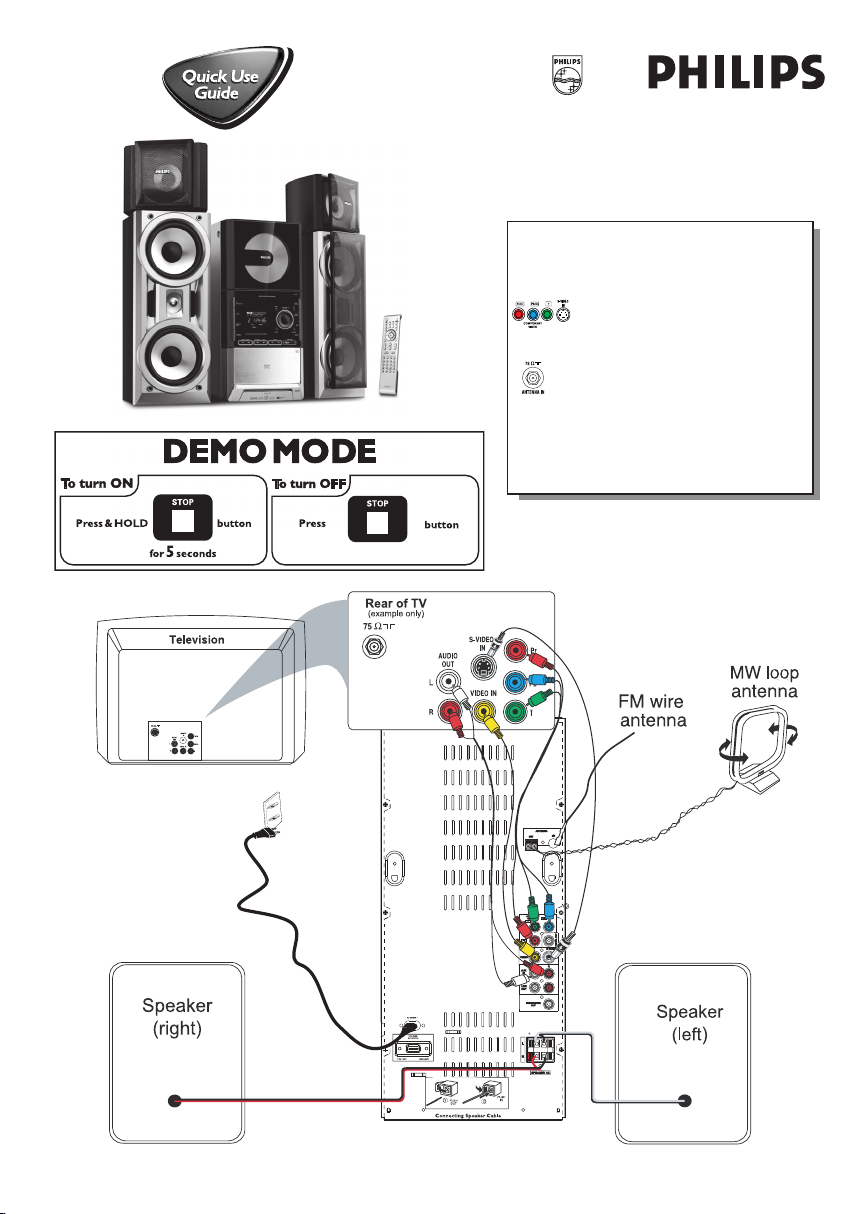
FWD872/98
Use this simple and quick way to watch
your favourite DVD movie and enjoy
your Home Cinema experience!
Helpful Hints
You only need to make one video connection to your TV in
order to view the DVD playback.
When listening to TV programs, press TAPE/AUX
button on the remote to set the DVD system to AUX mode
in order for the sound to be heard.
If your TV has S-Video or Component (PR
PB Y) video jacks, use one of these video
connections instead for higher picture quality.
If your TV has only a single Antenna In jack,
you will need an accessory RF modulator. The RF
modulator converts the video from the DVD system
so it can play through the TV’s Antenna connector.
Refer to your owner’s manual for proper connection.
Please refer Owner’s Manual for more TV connection options.
Page 2
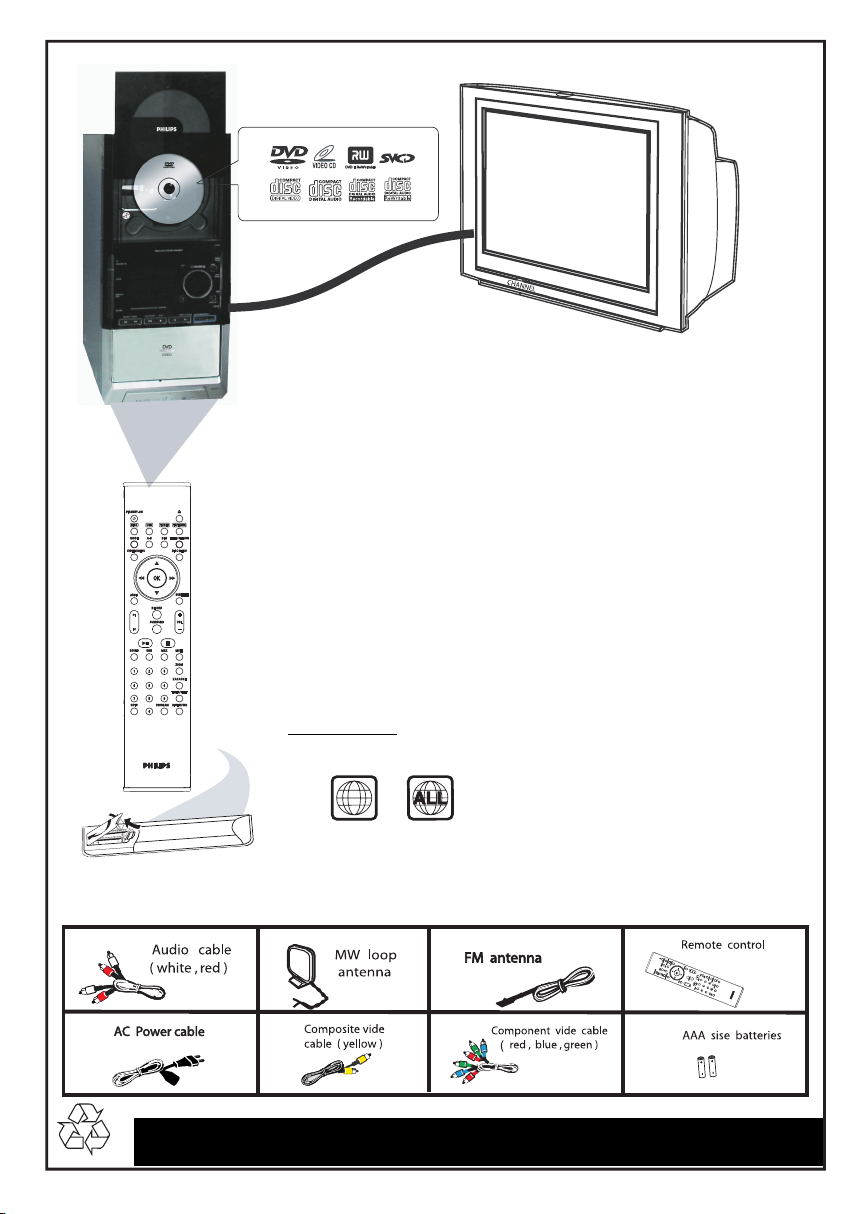
VNAI
Make sure your DVD system and TV are connected and turned on!
Plug & Play
Turn on the system.
1
“AUTO INSTALL PRESS PLAY” will be displayed.
2 Press PLAY 2; on the system to start installation.
Playing a disc
Press DISC on the remote control.
3
You can also select the DISC on the front panel.
4 Turn on the TV and select the correct Video In mode.
You should see the blue Philips DVD background screen on the TV (If no disc in the DVD system).
5 Press OPEN
corresponding OPEN
Make sure the disc label is facing up. For double-sided discs, load the side you want to play face up.
6 Playback will start automatically.
If a disc menu appears, use
then press OK to confirm. Or, use the numeric keypad on the remote to select features. Follow
the instructions given in the disc menu.
7 To stop playback, press STOP 9.
Region Codes
DVDs must be labeled for ALL regions or Region 3 ,
in order to play on this DVD system.
0
CLOSE on the front of the DVD system and load discs, then press the
0
CLOSE again to close the disc tray.
1/¡/5/4 buttons on the remote to make the necessary selection,
3
You should find the below accessories in the packaging box.
3
Detailed playback features and additional functions are described in the
accompanying owner’s manual
