Page 1

DVD Mini-HiFi System
FWD798
Thank you for choosing Philips.
Need help fast?
Read your Quick Use Guide and/or
Owner's Manual first for quick tips
that make using your Philips product
more enjoyable.
If you have read your instructions
and still need assistance,
you may access our online help at
www.philips.com/usasupport
1-888-PHILIPS (744-5477)
(and Model / Serial number)
or call
while with your product.
Philips vous remercie de
votre confiance.
Besoin d'une aide
rapide?
Les Guide d'utilisation rapide et Manuel de
l'utilisateur regorgent d'astuces destinées à
simplifier l'utilisation de votre produit Philips.
Toutefois, si vous ne parvenez pas à résoudre
votre probléme, vous pouvez accéder à
notre aide en ligne à l'adresse
www.philips.com/usasupport
ou formez le
1-800-661-6162 (Francophone)
1-888-PHILIPS (744-5477) (English speaking)
Veillez à avoir votre produit à
portée de main.
(et model / serial nombre)
Gracias por escoger Philips
Necesita ayuda
inmediata?
Lea primero la Guía de uso rápido o el
Manual del usuario, en donde encontrará
consejos que le ayudarán a disfrutar
plenamente de su producto Philips.
Si después de leerlo aún necesita ayuda,
consulte nuestro servicio de
asistencia en línea en
www.philips.com/usasupport
o llame al teléfono
1-888-PHILIPS (744-5477)
y tenga a mano el producto.
(y número de model / serial)
Page 2
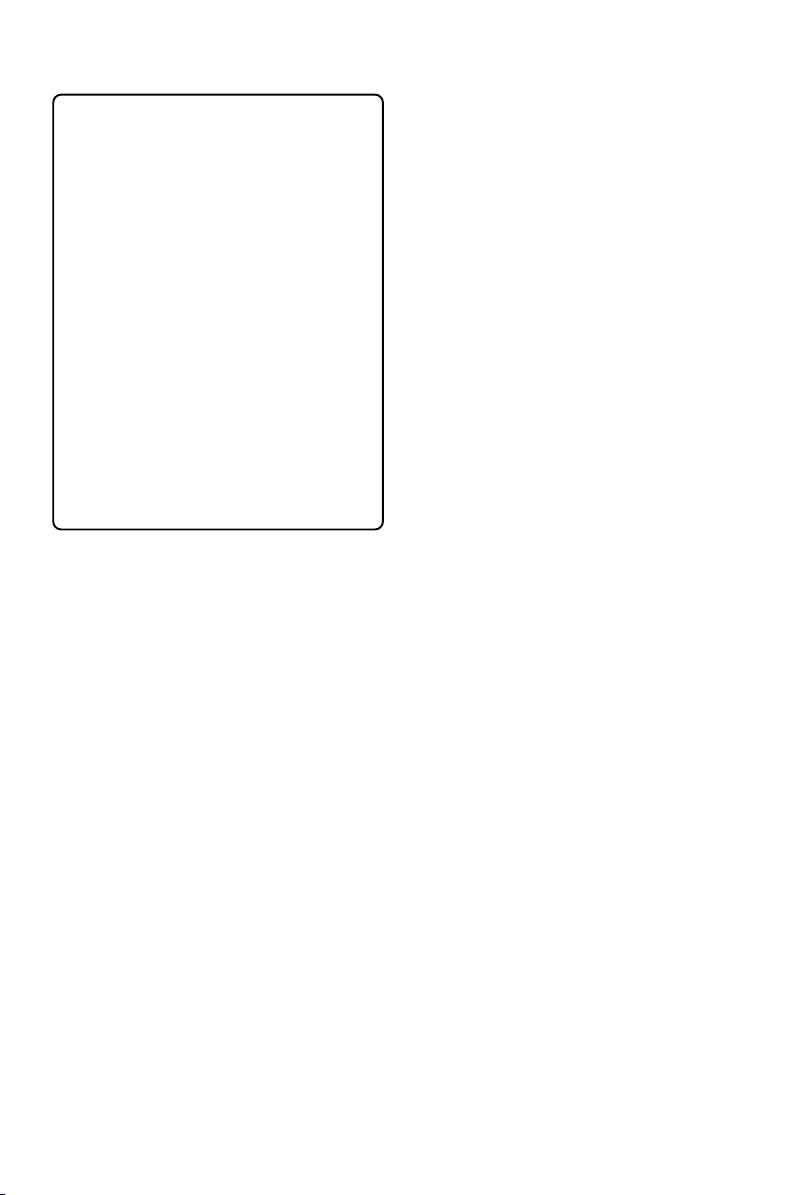
Canada
English:
This digital apparatus does not
exceed the Class B limits for radio
noise emissions from digital apparatus
as set out in the Radio Interference
Regulations of the Canadian
Department of Communications.
Français:
Cet appareil numérique n'emet pas
de bruits radioélectriques dépassant
les limites applicables aux appareils
numériques de Class B prescrites
dans le Règlement sur le Brouillage
Radioélectrique édicté par le
Ministère des Communications du
Canada.
2
Page 3
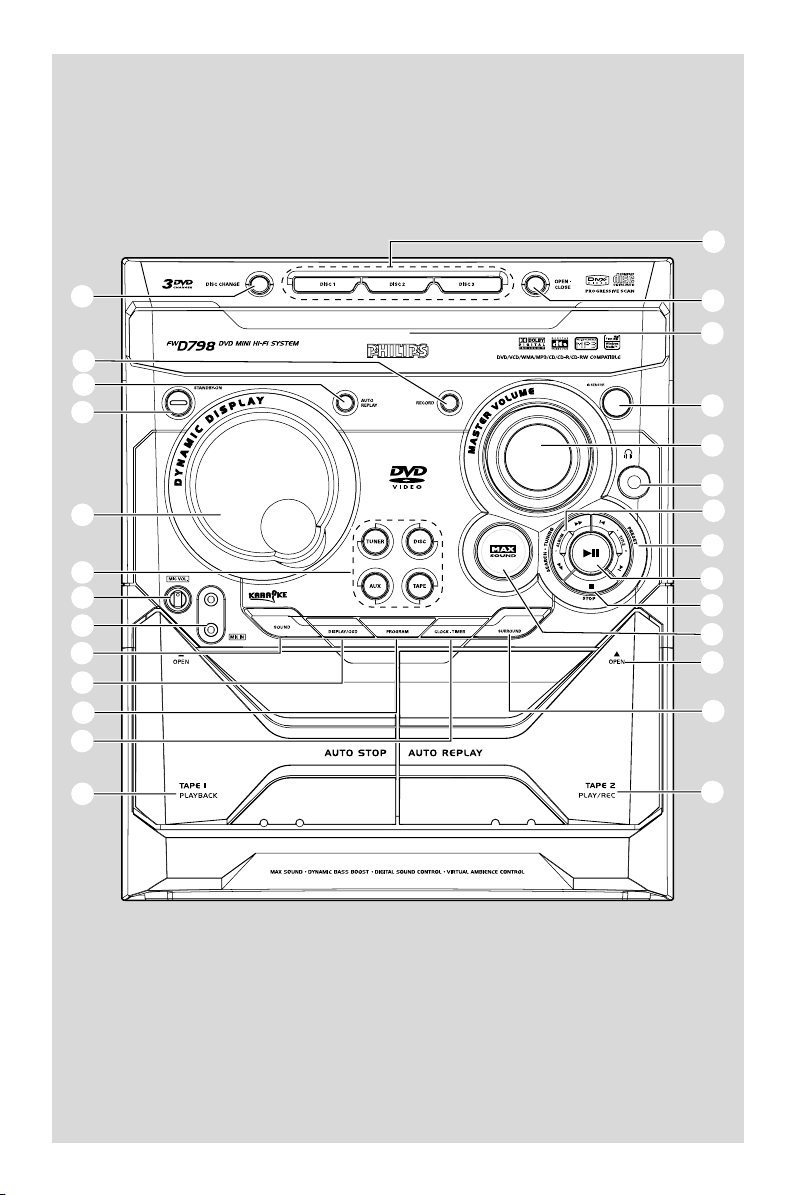
£
≤
∞
§
1
2
3
4
5
6
7
8
9
0
™
¡
)
(
*
&
^
%
$
#
@
!
0
3
3
Page 4
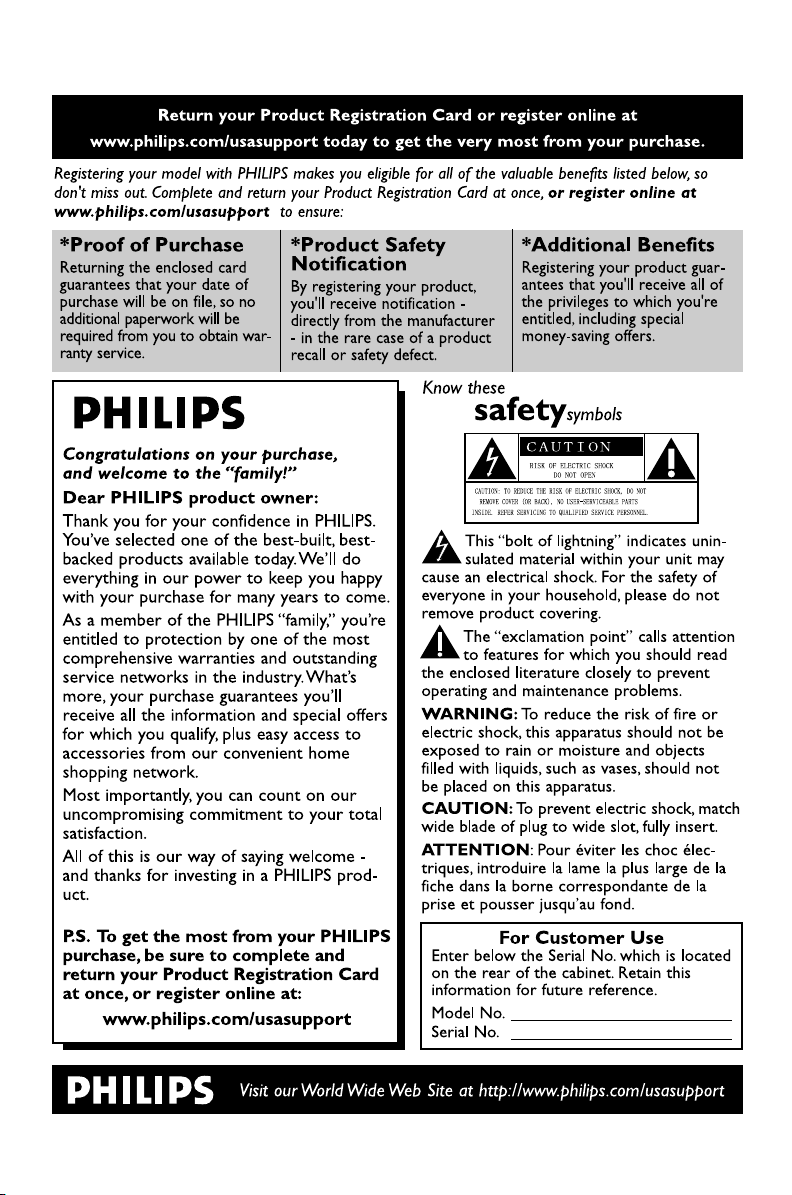
4
Page 5
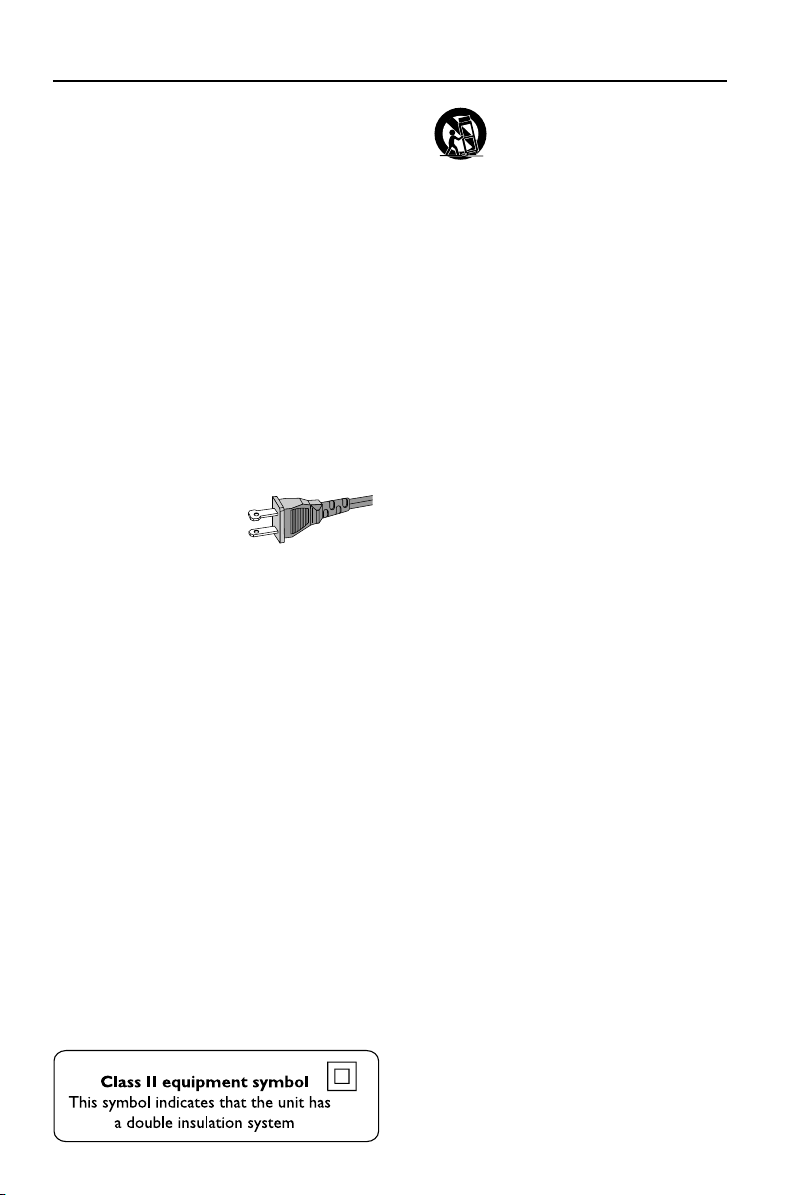
IMPORTANT SAFETY INSTRUCTIONS
1. Read these instructions.
2. Keep these instructions.
3. Heed all warnings.
4. Follow all instructions.
5. Do not use this apparatus near
water.
6. Clean only with dry cloth.
7. Do not block any ventilation
openings. Install in accordance with
the manufacturer's instructions.
8. Do not install near any heat sources
such as radiators, heat registers, stoves, or
other apparatus (including amplifiers) that
produce heat.
9. Do not defeat the
safety purpose of the
polarized or groundingtype plug. A polarized
plug has two blades with one wider than
the other. A grounding type plug has two
blades and a third grounding prong. The
wide blade or the third prong are provided
for your safety. If the provided plug does not
fit into your outlet, consult and electrician
for replacement of the obsolete outlet.
10.
Protect the power cord from being
walked on or pinched, particularly at plugs,
convenience receptacles, and the point
where they exit from the apparatus.
11.
Only use attachments/ accessories
specified by the manufacturer.
AC Polarized
Plug
12.
13.
Unplug this apparatus during lightning
storms or when unused for long periods of
time.
14.
Refer all servicing to qualified service
personnel. Servicing is required when the
apparatus has been damaged in any way, such
as power-supply cord or plug is damaged,
liquid hs been spilled or objects have fallen
into the apprartus, the apparatus has been
exposed to rain or moisture, does not
operate normaly, or has been dropped.
15.
Bettery usage CAUTION – To
prevent battery leakage which may result in
bodily injury, property damage, or damage to
the unit:
● Install all batteries correctly, + and – as
marked on the unit.
● Do not mix batteries (old and new or
carbon and alkaline, etc.).
● Remove batteries when the unit is not used
for a long time.
16.
Apparatus shall not be exposed to
dripping or splashing.
17.
Do not place any sources of danger on
the apparatus. (e.g. liquid filled objects,
lighted candles).
18.
This product may contain lead and mercury.
Disposal of these material may be regulated
due to environment considerations.
For disposal or recycling information,
please contact your local authorities
or the Electronic Industries Alliance:
www.eiae.org.
Use only with the cart, stand,
tripod, bracket, or table specified by
the manufacturer or sold with the
apparatus. When a cart is used, use
caution when moving the cart/
apparatus combination to avoid
injury from tip-over.
EL 6475-E004: 03/12
5
Page 6
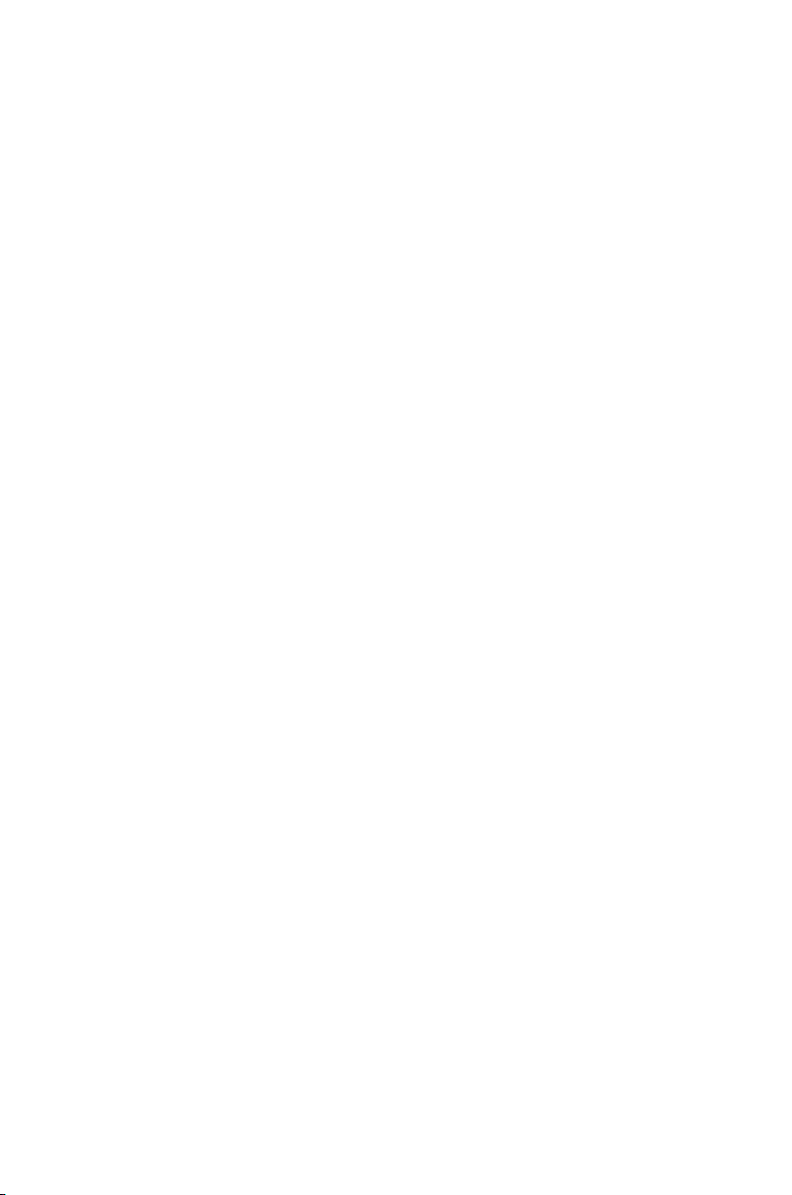
'CONSUMERS SHOULD NOTE THAT
NOT ALL HIGH DEFINITION
TELEVISION SETS ARE FULLY
COMPATIBLE WITH THIS PRODUCT
AND MAY CAUSE ARTIFACTS TO BE
DISPLAYED IN THE PICTURE. IN
CASE OF 525 OR 625 PROGRESSIVE
SCAN PICTURE PROBLEMS, IT IS
RECOMMENDED THAT THE USER
SWITCH THE CONNECTION TO
THE 'STANDARD DEFINITION'
OUTPUT. IF THERE ARE
QUESTIONS REGARDING OUR TV
SET COMPATIBILITY WITH THIS
MODEL 525p AND 625p DVD
PLAYER, PLEASE CONTACT OUR
CUSTOMER SERVICE CENTRE'.
6
CAUTION
Use of controls or adjustments or
performance of procedures other
than herein may result in hazardous
radiation exposure or other unsafe
operation.
ATTENTION
L'utilisation des commandes ou
réglages ou le non-respect des
procédures ci-incluses peuvent se
traduire par une exposition
dangereuse à l'irradiation.
ATENCIÓN
El uso de mando o ajustes o la
ejecucción de métodos que no sean
los aquí descritos puede ocasionar
peligro de exposición a radiación.
Page 7
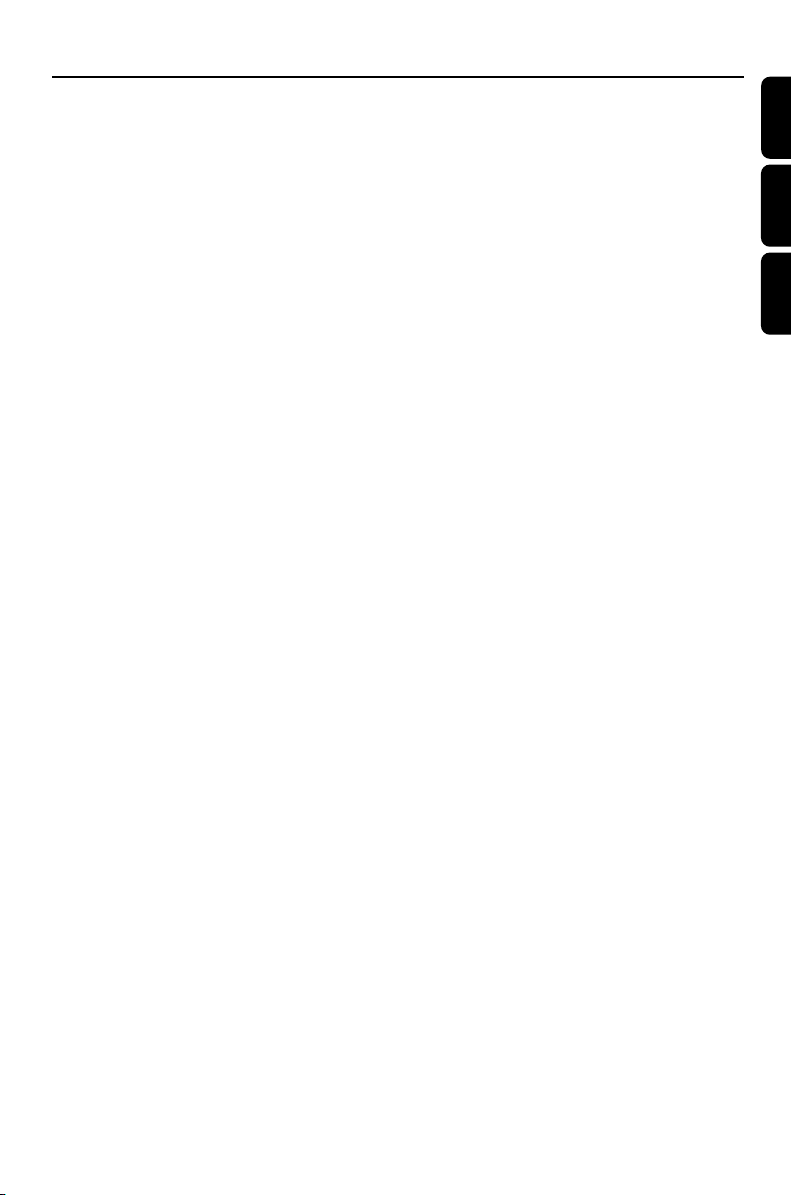
Index
English ------------------------------------------------ 8
Français -------------------------------------------- 54
Español ------------------------------------------- 100
English
Français
Español
7
Page 8
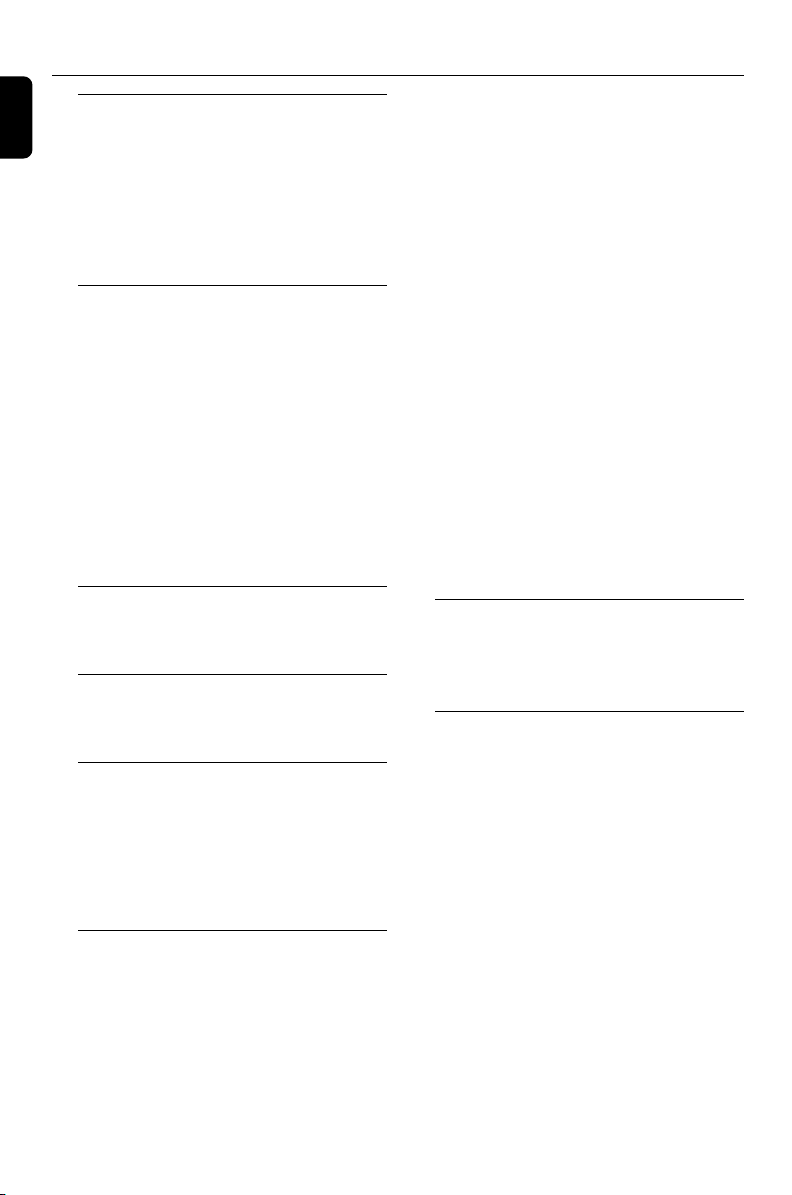
Contents
English
General Information/
Maintenance
Features ................................................................ 10
Discs for playback .............................................. 10
Region codes
Supplied accessories .......................................... 10
Environmental information .............................. 11
Care and safety information ............................ 11
Connections
Step 1: Placing speakers and subwoofer........ 12
Step 2: Connecting speakers and subwoofer ....
................................................................................ 12
Step 3: Connecting TV set ......................... 13~14
Using Video In jack (CVBS)
Using Component Video In jack (Pr Pb Y)
Using S-Video In jack
Using an accessory RF modulator
Step 4: Connecting FM/AM antennas ............. 15
Step 5: Connecting the power cord............... 15
Step 6: Connecting a VCR or cable/satellite
box ......................................................................... 16
Step 7: Connecting digital audio equipment . 16
Basic playback controls ..................................... 25
Skipping to another title (track)/chapter
Fast search
Continuing playback from the last stop point
Selecting various mode functions ............ 25~26
Repeat play mode
Shuffle play mode
Repeating a section within a chapter/track
Programing favorite tracks ............................... 26
Changing discs during playback ....................... 27
Special DVD/VCD features....................... 27~29
Changing subtitle language
Changing sound track language
Searching for a particular passage
Displaying the disc information during playback
Moving to another title (track) / chapter
Playing from a selected point
Using the system menu
Playing in slow motion mode
Zooming in
Viewing from another angle
Advancing by frames
Speaker Level Adjust
Checking the contents of DVD
Special VCD/SVCD features ............................ 29
Playback control (PBC)
Functional Overview
Controls on the system .................................... 17
Remote control ........................................... 18~19
Basic Functions
Plug and Play (for tuner installation) .............. 20
Demonstration mode ........................................ 20
Preparations
Step 1: Inserting batteries into the remote
control .................................................................. 21
Step 2: Setting the clock ............................ 21~22
Step 3: Setting the TV set ................................. 22
Step 4: Setting speakers .................................... 23
Step 5: Setting language preference................ 23
Disc Operations
Playing discs ......................................................... 24
Using the disc menu .......................................... 24
8
MP3/ DIVX/ WMA/ Picture Disc
Operations
Playing MP3/ WMA/ Picture disc (Kodak, JPEG)
................................................................................ 30
Playing DIVX disc ............................................... 31
DVD Menu Operations
Using the menu bar ........................................... 32
Using the setup menu ................................ 33~37
Setting the TV shape
Using progressive scan to improve image
quality
Setting the screen saver
Night mode - turning on/off
Test Tone
Kara Score
DivX(R) VOD
Changing the password
Restricting playback by setting parental level
Page 9
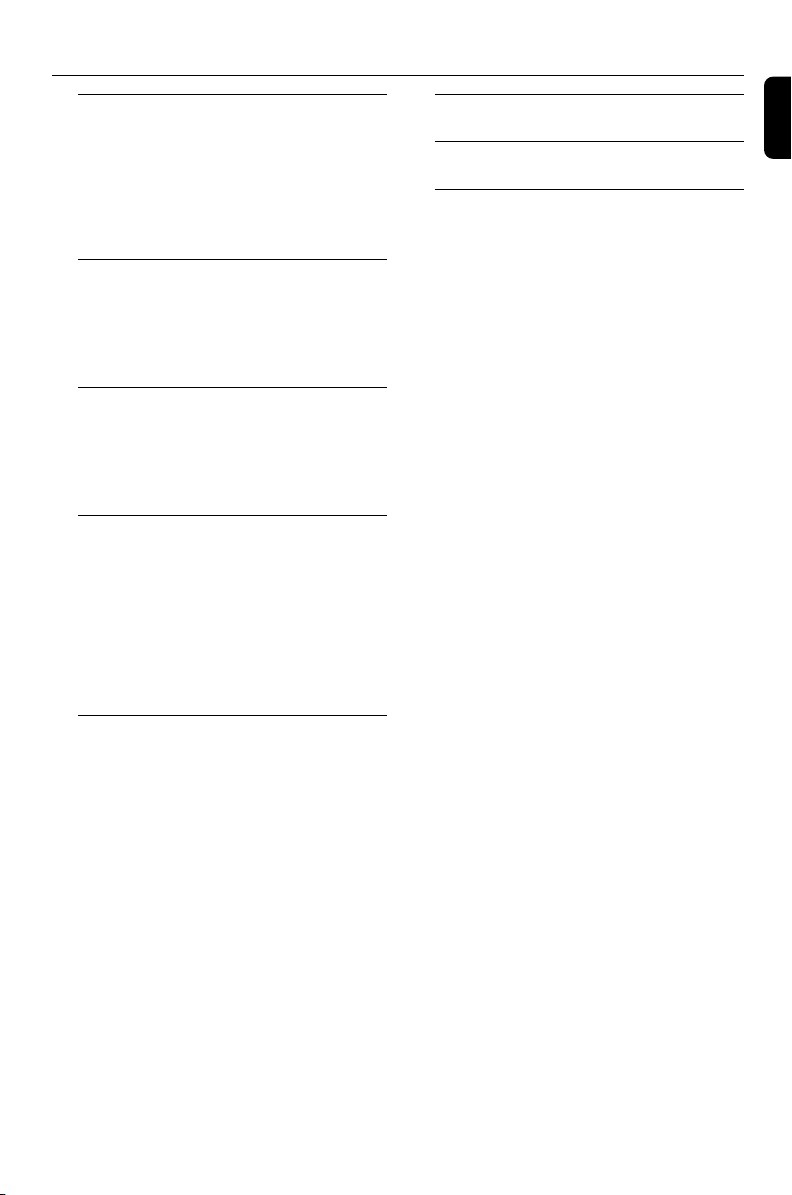
Contents
Tuner Operations
Tuning to radio stations .................................... 38
Presetting radio stations ............................ 38~39
Automatic preset programming
Manual preset programming
Selecting a preset radio station ....................... 39
Deleting a preset radio station
Ta pe Operation/Recording
Ta pe playback ...................................................... 40
General information on recording ................. 40
Preparation for recording ................................ 41
Disc synchro recording..................................... 41
Clock/Timer Operations
Viewing the clock ............................................... 42
Setting the timer .......................................... 42~43
Viewing the timer ............................................... 43
Setting the sleep timer ...................................... 43
Sound and Volume Controls
Sound control ..................................................... 44
MAX Sound
DBB (Dynamic Bass Boost)
Selecting sound effect
Volume control ................................................... 44
Changing the volume level
Switching off the volume temporarily
Listening through headphones
Specifications ........................................... 47
English
Tr oubleshooting ............................. 48~49
Glossary ......................................................... 50
Other Functions
Switching on/off .................................................. 45
Switching the system on
Switching the system to standby mode
Power saving automatic standby
Dimming the display .......................................... 45
Vocal ...................................................................... 45
Key control .......................................................... 46
Echo ....................................................................... 46
Karaoke ................................................................ 46
Listening to external sources .......................... 46
9
Page 10
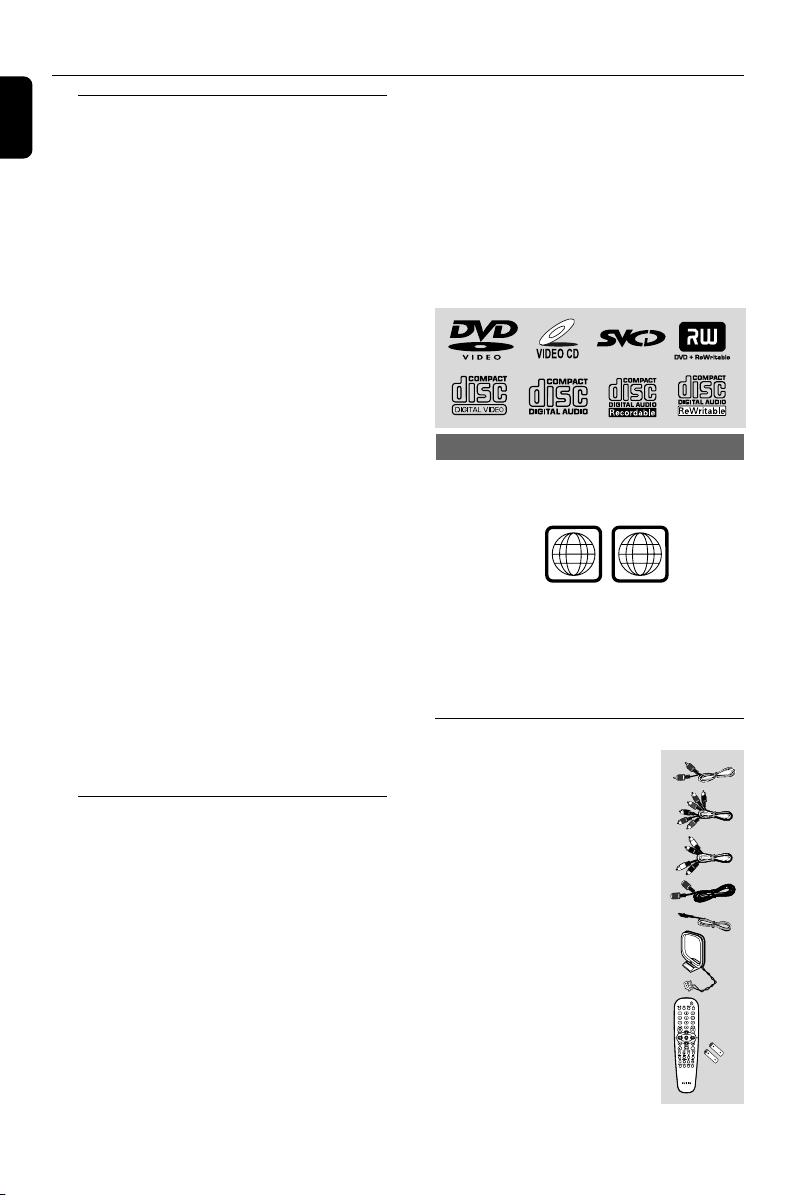
General Information/Maintenance
English
Features
Your DVD Micro System with 5.1-channel full
digital amplifier creates the same dynamic sound
qualities that you find in full-fledged cinemas and
incorporates some of the best features in home
theater technology
Other features include:
Built-in DTS and Dolby Digital decoder,
supporting virtual surround and stereo.
Additional Component Connections
Lets you connect other audio and audio/visual
components to the system so you can use the
system’s surround sound speakers.
Night mode
Lets you compress the dynamic range, reducing
the difference in loudness between different
sounds in Dolby Digital mode.
Parental control (rating level)
Lets you set a rating level so that your children
cannot watch a DVD that has a rating higher
than you set.
Sleep timer
Enables the system to switch to standby mode
automatically at a preset time.
Progressive Scan
Provides high quality flicker-free images for film
based sources. When a picture refreshes, its
ver tical resolution can double to 525 lines.
Note:
–To fully enjoy the progressive scan feature, you
need a progressive scan TV.
• The max. MP3 track number is 999.
• Supported sampling frequencies for MP3 disc:
32 kHz, 44.1 kHz, 48 kHz.
• Supported Bit-rates of MP3 disc are: 32, 64,
96, 128, 192, 256 (kbps).
– Following formats can’t be supported
• The files like *.VMA, *.AAC, *.DLF, *.M3U,
*.PLS, *.WAV
• Non-English Album/Title name
• The discs recorded under Joliet format
• MP3 Pro and MP3 with ID3 tag.
Region codes
DVDs must be labeled for ALL regions or for
Region 1 in order to play on this system. You
cannot play discs that are labeled for other
regions.
Notes:
– For mixed mode discs, only one mode will be
selected for playback according to the recording
format.
– If you are having trouble playing a certain disc,
remove the disc and try a different one. Improperly
formatted discs will not play on this system.
ALL
1
Supplied accessories
– Composite video cable (yellow)
Discs for playback
Your DVD Mini Hi-Fi System will play:
– Digital Video Discs (DVDs)
– Video CDs (VCDs)
– Super Video CDs (SVCDs)
– Digital Video Discs + Rewritable (DVD+RW)
– Compact Discs (CDs)
– Picture (Kodak, JPEG) files on CDR(W)
– DivX(R) disc on CD-R(W):
– DivX 3.11, 4.x and 5.x
– WMA
– Supported MP3-CD format.
• ISO 9660 / UDF format
• Max. title/album name –12 characters
• Max. nested directory is 8 levels.
• The max. album number is 32.
Max. title number plus album is 255.
10
– Component video cables
(red/blue/green)
– Audio cables (white, red)
– DIN OUT cable
- FM wire antenna
– AM loop antenna
– Remote Control and
two AA batteries
– This instruction booklet and a Quick Use Guide
Page 11
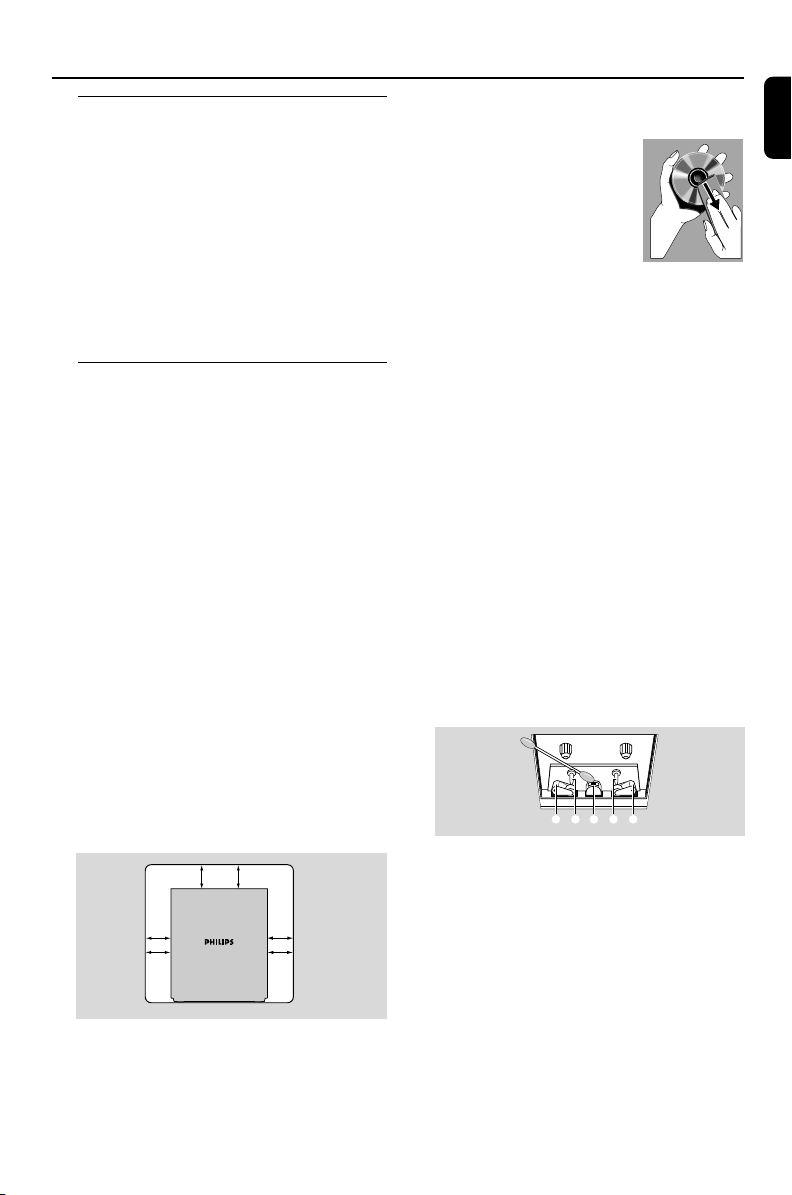
General Information/Maintenance
CBABC
Environmental information
Any unnecessary packaging has been omitted.
We have tried to make the packaging easy to
separate into three materials: cardboard (box),
polystyrene foam (buffer) and polyethylene
(bags, protective foam sheet).
Your system consists of materials which can be
recycled and reused if disassembled by a
specialised company. Please observe the local
regulations regarding the disposal of packaging
materials, exhausted batteries and old
equipment.
Care and safety information
Avoid high temperatures, moisture,
water and dust
● Do not expose the system, batteries or discs to
humidity, rain, sand or excessive heat (caused by
heating equipment or direct sunlight). Always
keep disc trays closed to avoid dust buildup on
the lens.
● No objects filled with liquids, such as vases, shall
be placed on the apparatus.
● No naked flame sources, such as lighted candles,
should be placed on the apparatus.
Avoid condensation problem
● The lens may cloud over when the player is
suddenly moved from cold to warm
surroundings, making it impossible to play a disc.
Leave the player in the warm environment until
the moisture evaporates.
Do not block the vents
● Do not operate the system in an enclosed
cabinet and allow about 10 cm (4 inches) of free
space all around the player for adequate
ventilation.
10 cm
(4 inches)
10 cm
(4 inches)
DVD Mini Hi-Fi System
● The ventilation should not be impeded by
covering the ventilation openings with items,
such as newspapers table-cloths, curtains, etc.
Cleaning the cabinet
● Use soft cloth slightly moistened with a mild
detergent solution. Do not use a solution
10 cm
(4 inches)
containing alcohol, spirits, ammonia or abrasives.
Cleaning discs
● To clean a CD, wipe it in a
straight line from the center
towards the edge using soft and
lint-free cloth. A cleaning agent
may damage the disc.
● Write only on the printed side
of a CDR(W) and only with a
soft felt-tipped pen.
● Handle the disc by its edge. Do not touch the
surface.
Cleaning the disc lens
● After prolonged use, dirt or dust may
accumulate at the disc lens. To ensure good
playback quality, clean the disc lens with Philips
CD Lens Cleaner or any commercially available
cleaner. Follow the instructions supplied with
cleaner.
Finding a suitable location
● Place the player on a flat, hard, stable surface.
Cleaning the head and the tape paths
● To ensure good recording and playback quality,
clean the head A, the capstan(s) B, and
pressure roller(s) C after every 50 hours of
tape operation.
● Use a cotton swab slightly moistened with
cleaning fluid or alcohol.
● You also can clean the head by playing a
cleaning tape once.
Demagnetising the head
● Use a demagnetising tape available at your
dealer.
● The standby switch does not disconnect the
apparatus from mains.
● The apparatus shall not be exposed to dripping
or splashing and no objects filled with liquids,
such as vases, shall be placed on the apparatus.
● Install this unit near the AC outlet and where the
AC Power can be reached easily.
● When the system is switched to standby mode,
it is still consuming some power. To disconnect
the system from the power supply completely,
remove the AC power plug from the wall
sockets.
English
11
Page 12
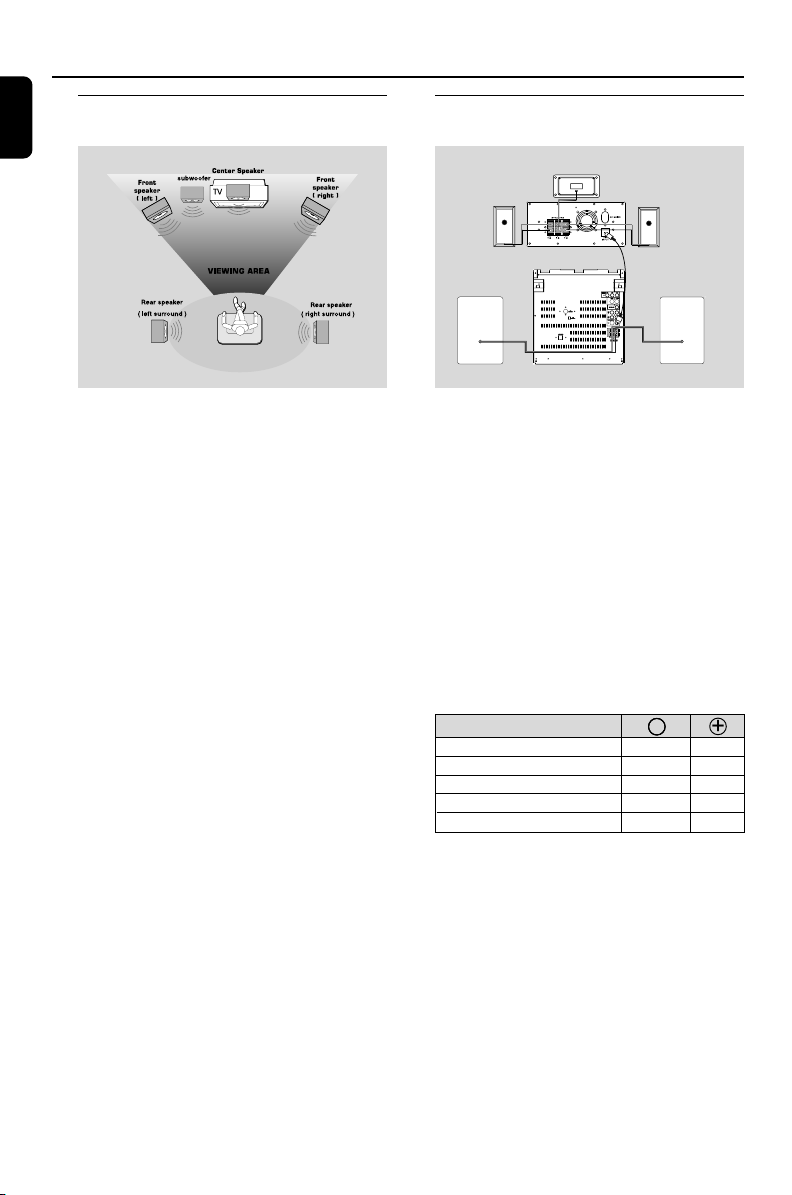
Connections
English
Step 1: Placing speakers and
subwoofer
Step 2:Connecting speakers and
subwoofer
Center speaker
Left speaker
Right speaker
For best possible surround sound, all speakers
(except subwoofer) should be placed at the
same distance from the listening position .
•Place the front left and right speakers at equal
distances from the TV set and at an angle of
approximately 45 degrees from the listening
position.
•Place the center speaker above the TV set or
the system so the center channel’s sound is
localized.
•Place the surround speakers at normal listening
ear level facing each other.
•Place the subwoofer on the floor near the TV
set.
Notes:
–To avoid magnetic interference, do not position
the front speakers too close to your TV set.
– Allow adequate ventilation around the DVD Mini
Hi-Fi System.
IMPORTANT!
The type plate is located on the rear of
the system.
To avoid overheating of the system, a
safety circuit has been built in. Therefore,
your system may switch to Standby
mode automatically under extreme
conditions. If this happens, let the system
cool down before reusing it.
Speaker
(right)
Speaker
(Left)
•Connect the speaker wires to the SPEAKERS
(FRONT) terminals, right speaker to “R” and left
speaker to “L”, coloured (marked) wire to “+”
and black (unmarked) wire to “–”. Fully insert the
stripped portion of the speaker wire into the
terminal as shown.
•Connect the Surround Speakers and Center
Speaker system using the supplied speaker cables
to the speaker jacks on the SUBWOOFER by
matching the colours of the jacks and speaker
plugs.
•Connect the subwoofer using the supplied
speaker cable to the DIN OUT jack on the DVD
Mini Hi-Fi System.
•Connect the AC MAINS .
Front Left(L)
speakers
Front Rignt(R)
Center
Surround(Rear) Left(L)
Surround(Rear) Right(R)
––
Black
Black
Black
Black
Black
White
Green
Blue
Grey
Notes:
–For optimal sound performance, use the
supplied speakers.
– Do not connect more than one speaker to any
one pair of +/- speaker terminals.
– Do not connect speakers with an impedance
lower than the speakers supplied. Please refer to
the SPECIFICATIONS section of this manual.
+
Red
12
Page 13
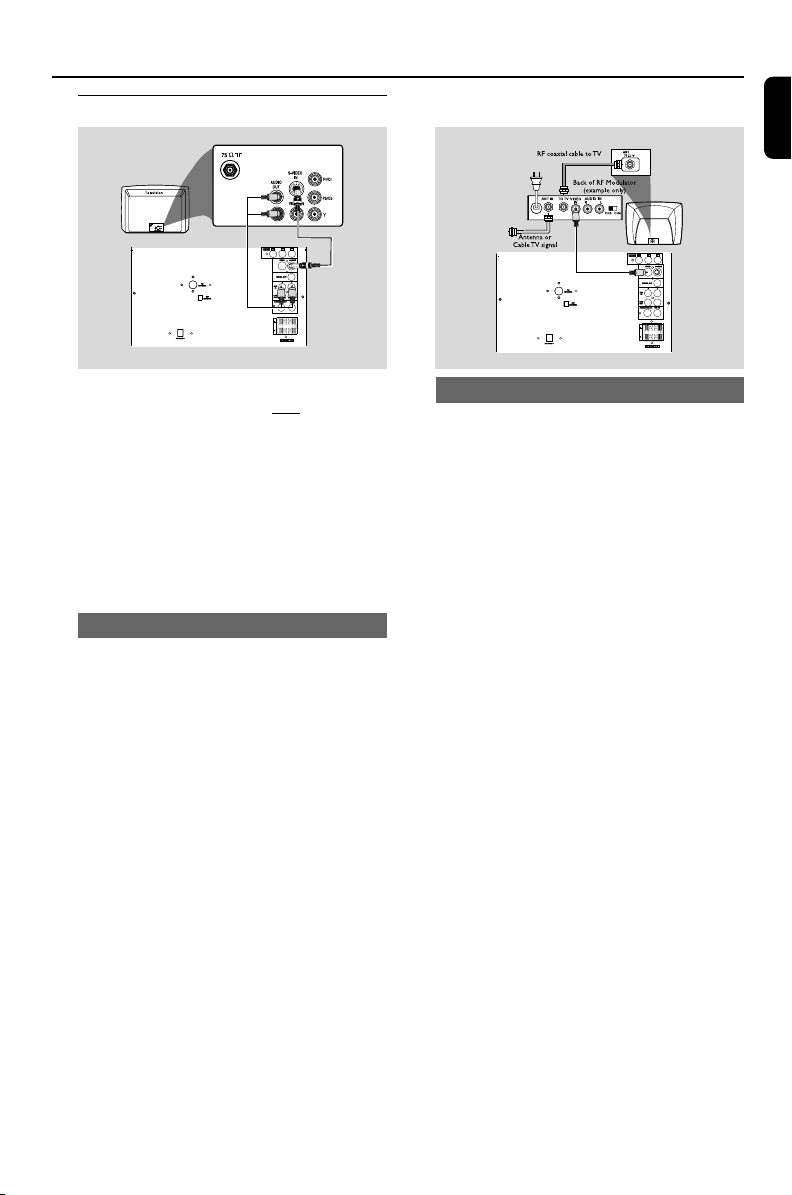
Step 3: Connecting TV set
Connections
English
IMPORTANT!
–You only need to make one video
connection from the following options,
according to the capabilities of your TV
system.
– S-Video or Component Video
connection provides higher picture
quality. These options must be available
on your TV set.
– Connect the system directly to the TV
set.
Using Video In jack (CVBS)
● Use the composite video cable (yellow) to
connect the system’s VIDEO jack to the video
input jack (or labeled as A/V In, Video In,
Composite or Baseband) on the TV set.
● To listen to TV channels through this system, use
the audio cables (white/red) to connect AUX
IN (L/R) jacks to the corresponding AUDIO
OUT jacks on the TV set.
● Deactivate Progressive Scan through SYSTEM
MENU. Refer to “Using the Setup Menu- Using
Progressive Scan to improve image quality”.
Using component Video In jack (Pr Pb Y)
● Use the component video cables (red/blue/
green) to connect the system’s Pr Pb Y jacks to
the corresponding Component video input jacks
(or labeled as Pr/Cr Pb/Cb Y or YUV) on the TV
set.
● To listen to TV channels through this system, use
the audio cables (white/red) to connect AUX
IN jacks to the corresponding AUDIO OUT
jacks on the TV set.
● If you are using a Progressive Scan TV set (TV
with Progressive Scan or ProScan capability),
activate the PROGRESSIVE SCAN function
through SYSTEM MENU.
13
Page 14
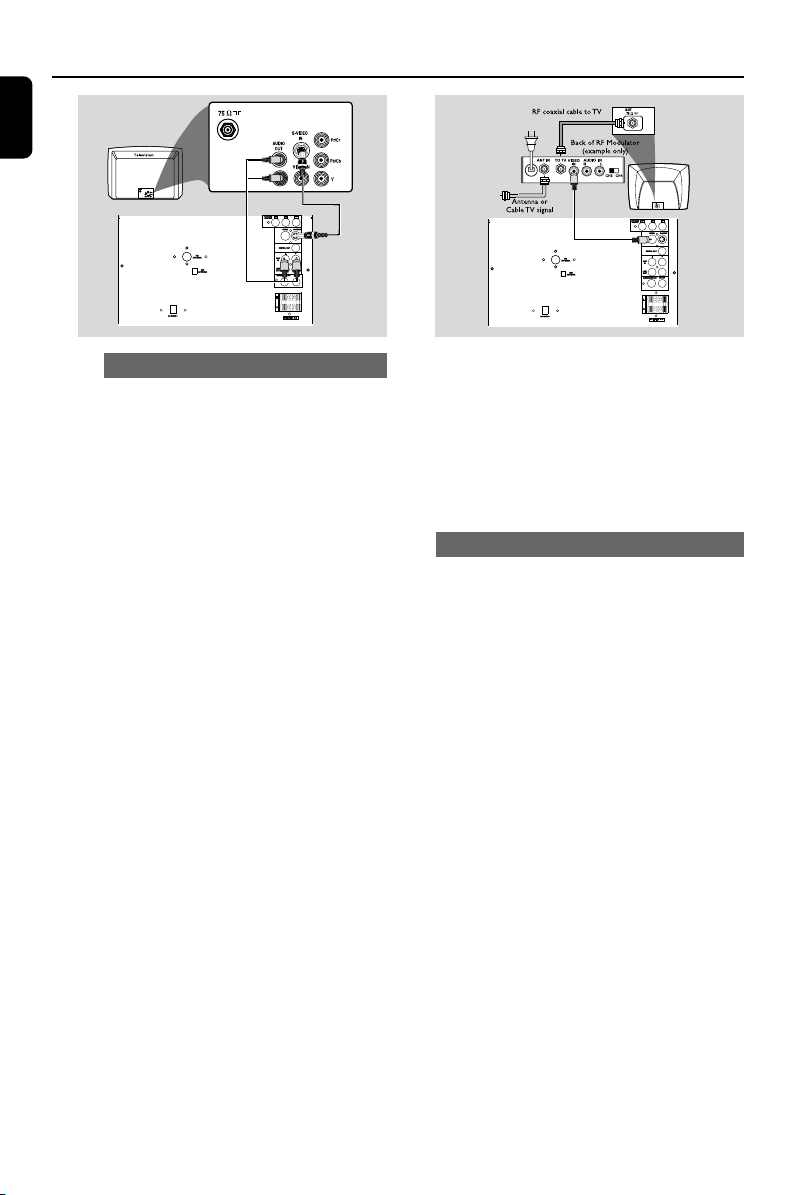
Connections
English
Using S-Video In jack
● Use the S-Video cable (not supplied) to
connect the system’s S-VIDEO jack to the
S-Video input jack (or labeled as Y/C or SVHS) on the TV set.
● To listen to TV channels through this system,
use the audio cables (white/red) to connect
AUX IN jacks to the corresponding
AUDIO OUT jacks on the TV set.
● Deactivate Progressive Scan through
SYSTEM MENU. Refer to “Using the
Setup Menu- Using Progressive Scan to
improve image quality”.
IMPORTANT!
– If your TV set only has a single
Antenna In jack (or labeled as 75 ohm or
RF In), you will need a RF modulator in
order to view the DVD playback via TV.
See your electronics retailer or contact
Philips for details on RF modulator
availability and operations.
Using an accessory RF modulator
● Use the composite cable (yellow) to connect the
system’s VIDEO jack to the video input jack on
the RF modulator.
● Use the RF coaxial cable (not supplied) to
connect the RF modulator to your TV’s RF jack.
● Deactivate Progressive Scan through SYSTEM
MENU. Refer to “Using the Setup Menu- Using
Progressive Scan to improve image quality”.
14
Page 15
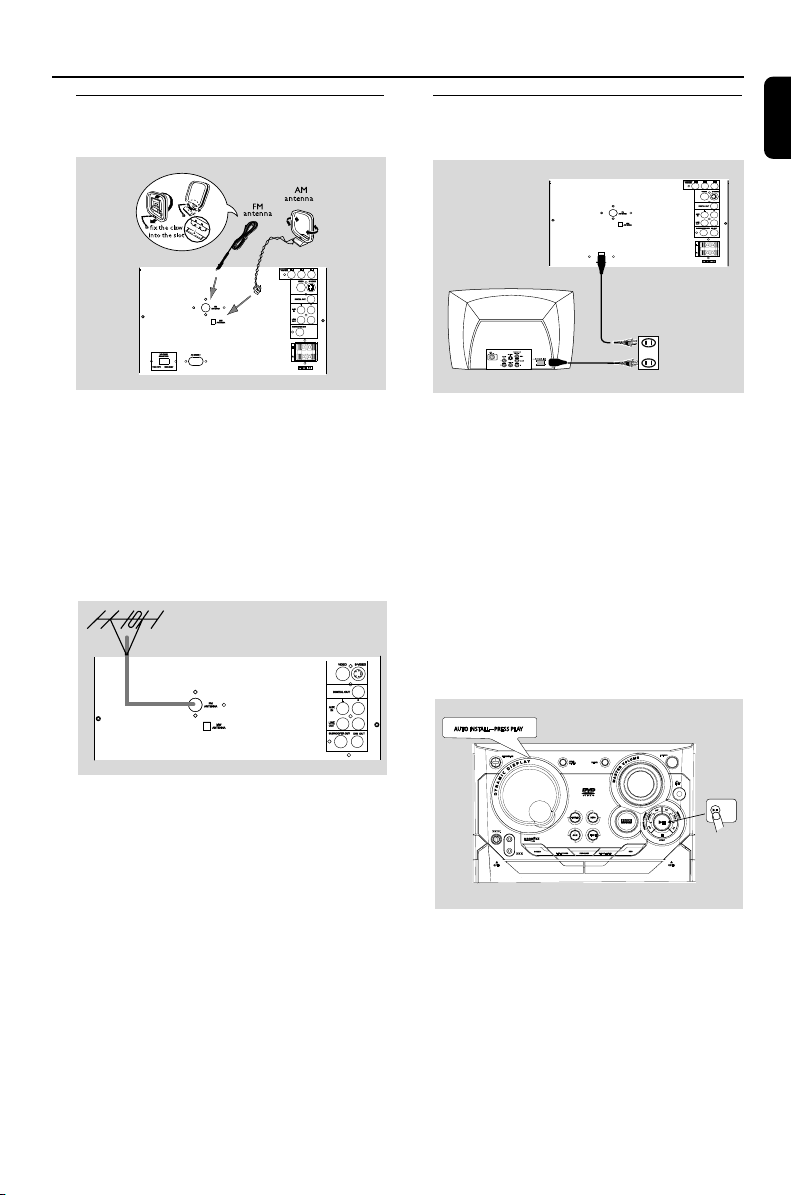
Connections
Step 4: Connecting FM/AM
antennas
● Connect the supplied AM loop antenna to the
MW (AM) jack. Place the AM loop antenna on
a shelf or attach it to a stand or wall.
● Connect the supplied FM antenna to the FM
jack. Extend the FM antenna and fix its end to
the wall.
For better FM stereo reception, connect an
outdoor FM antenna to the FM ANTENNA
terminal.
Step 5: Connecting the power
cord
After everything is connected properly,
plug in the AC power cord to the power
outlet.
Never make or change any connection with the
power switched on.
On the DVD Mini Hi-Fi System
“AUTO INSTALL-PRESS PLAY” may appear
on the display panel. Press 2; on the front panel
to search and store all available radio stations or
press 9 to exit (See “Tuner OperationsPresetting radio stations”).
English
Notes:
– Adjust the position of the antennas for optimal
reception.
–Position the antennas as far as possible from
your TV set, VCR or other radiation sources to
prevent unwanted interference.
15
Page 16
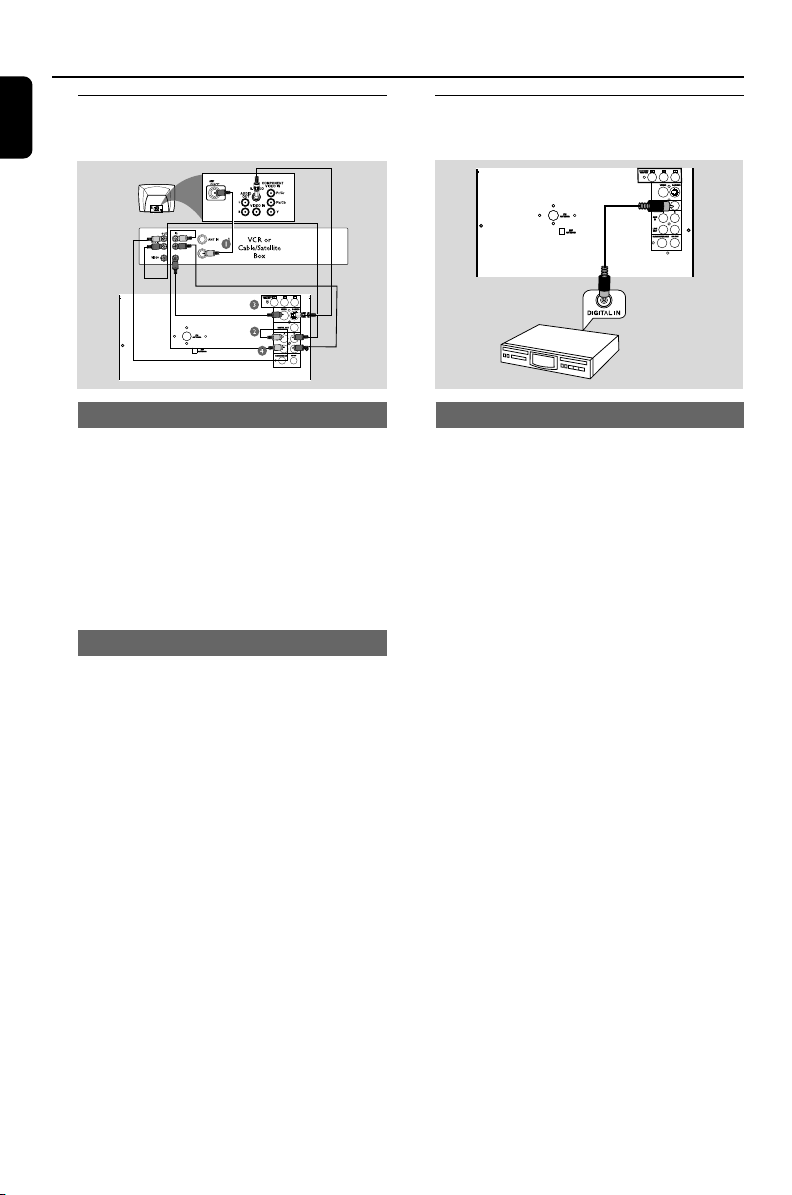
Connections
English
Step 6: Connecting a VCR or
cable/satellite box
Step 7: Connecting digital audio
equipment
Viewing and listening to playback
1 Connect the VCR or Cable/Satellite Box to the
TV system as shown.
2 Connect the system’s AUX IN jacks to the
AUDIO OUT jacks on the VCR or Cable/
Satellite box.
Before starting operation, press AUX on the
remote control to select “AUX” in order to
activate the input source.
Using the VCR for recording DVDs
Some DVDs are copy-protected. You cannot
record or dub protected discs using a VCR.
3 Connect the system’s VIDEO jack to the VIDEO
IN jack on the VCR.
4 Connect the system’s LINE OUT (R/L) jacks
to the AUDIO IN jacks on the VCR. This will
allow you to make analog stereo (two channel,
right and left) recording.
To view DVD playback while recording
You must connect the system to your TV system
using the S-VIDEO (as shown above) or the
Component (Pr Pb Y) video connection.
Recording (digital)
Connect the system’s DIGITAL OUT jack to the
DIGITAL IN jack on a digital recording device
(DTS-Digital Theater System compatible, with a
Dolby Digital decoder, for example).
16
Page 17

Functional Overview
Controls on the system
1 STANDBY ON
– to switch the system on, to Standby mode.
2 DISPLAY SCREEN
– to view the current status of the system.
3 SOURCE
– to select the following:
DISC (DISC 1•2•3)
– to select disc tray 1, 2 or 3
TUNER (BAND)
– to select waveband: FM or AM.
TAPE (TAPE 1-2)
– to select tape deck 1 or 2.
AUX
–to select a connected external source: TV/VCR ,
AUX (auxiliary).
4 MIC VOL.
– to adjust the mixing level for karaoke or
microphone recording.
5 MIC IN
– to connect microphone jack.
6 SOUND
– to select various sound effect.
7 DISPLAY/OSD
– to display disc information during disc playback.
8 PROGRAM
– in disc mode, to program favorite tracks.
– in tuner mode, to program favorite stations.
9 CLOCK/TIMER
– to view and set clock/ timer.
0 TAPE DECK 1/ 2
! SURROUND
- to select various surround sound effect.
@ 5OPEN
– to open the tape deck door.
# MAX SOUND
–To activate/deactivate MAX sound and select
DBB level(DBB 1, DBB 2, DBB3) .
$ STOP 7
for DISC .................... to stop playback or to clear a
programme.
for TAPE..................... to stop playback.
for DEMO ................ (in Standby mode) to activate/
deactivate demonstration.
for PLUG&PLAY ...(on the system only) to exit
plug&play mode.
% 38 (PLAY/PAUSE)
for DISC .................... to star t or interrupt playback.
for TAPE ..................... to start playback or interrupt
playback.
for PLUG&PLAY... (on the system only) to initiate
plug & play mode.
^ PREV / PRESET / NEXT O P
(TITLE – / +)
for DISC .................... to select previous/next title,
chapter or track during
playback.
for TUNER ............... to select a preset radio
station.
for CLOCK/TIMER .. to set the hour.
& SEARCH•TUNING 1 / ¡
(ALBUM – / +)
for DISC .................... to search backward/forward.
to select previous/next
album in MP3/WMA stop
mode.
for TAPE ..................... to rewind or fast forward.
for TUNER ............... to tune to a lower or higher
radio frequency.
for CLOCK/ TIMER .. to set the minute.
* ;
– to connect headphones.
( MASTER VOLUME
– to increase or decrease the volume.
) IR SENSOR
– point the remote control towards this sensor.
¡ DISC TRAYS
™ OPEN•CLOSE
– to open or close the disc tray.
£ DISC1/ DISC2/ DISC3
– to select a disc tray for playback.
≤ DISC CHANGE
– to change disc(s).
∞ RECORD
– to start recording on tape deck 2.
§ AUTO REPLAY
– In tape mode, to select continuous playback in
either REPLAY or PLAY mode only.
English
17
Page 18

Functional Overview
English
Remote control
1
2
3
4
5
6
7
8
9
0
!
•
≥
§
∞
Notes:
– First, select the source you wish to control by
pressing one of the source select keys on the
remote control (DISC or TUNER, for example).
– Then select the desired function (¡, O or
P for example).
1 SOURCE
– to select the relevant active mode: DISC1/2/3,
TUNER, TAPE1/2 or AUX.
– TUNER: toggles between FM and AM band.
2 DISC MENU (disc mode only)
– to enter or exit the disc contents menu.
3 SYSTEM MENU (disc mode only)
– to enter or exit the system menu bar.
4 1 / ¡ / 5 / 4
– to select movement direction in disc contents
menu/system menu bar.
@
– in tuner mode, to tune to lower or higher radio
frequency. (1 / ¡)
– in Disc mode, press to fast reverse/forward the
#
disc.
5 O/ P
– in Disc mode, press to skip to the previous/next
chapter/track.
$
%
4
5
^
&
*
(
)
¡
™
£
≤
– in Tuner mode, to select a preset radio station
number
6 PLAY/PAUSE 2;
– to start or interr upt disc playback.
– to resume playback from last stop point.
7 STOP 9
– to stop playing the disc.
8 REPEAT
– to select variations of continuous playback.
9 REPEAT A-B
– to repeat a specific section on a disc.
0 SUBTITLE
– to select desired subtitle.
! AUDIO
– to select the audio channel.
@ 2
– to switch to standby mode.
# Numeric Keypad (0-9)
– to enter a track/title number of the disc.
– to enter a number of preset radio stations.
$ VOL +/-
– adjust the volume level.
– adjust key control/ ECHO level in karaoke mode.
% OK
– to exit or confirm the selection.
^ GOTO
– to go direct to desired title, chapter or time.
& PROGRAM
– in Disc mode, to program favorite tracks.
– in Tuner mode, to program favorite stations.
* SHUFFLE
– to playback in random mode.
18
Page 19

( ECHO
– to adjust the echo level in karaoke mode.
) KEY
– to change the tone level to suit your vocal
range.
¡ DISPLAY (OSD)
– to view the time, title or chapter information.
™ MUTE
– to interrupt or resume sound reproduction.
£ DIM
– to select different brightness for VFD.
≤ DBB/MAX
– to select the desired DBB level (DBB 1, DBB 2,
DBB3) and activate/deactivate MAX sound.
∞ SOUND
– to select various sound effect.
§ CLOCK/TIMER
– to view and set clock/ timer.
≥ SURROUND
– to select various surround sound effect.
•
SLEEP
– to set the sleep (auto-off) timer function.
Functional Overview
English
19
Page 20

Basic Functions
English
Plug and Play (for tuner installation)
Plug and play allows you to store all available
radio stations automatically.
If plug and play has not been installed
1 When you turn on the system, “AUTO
INSTALL- PRESS PLAY” will be displayed.
2 Press 38 on the system to start installation.
➜ “INSTALL” will be displayed and followed by
“TUNER” and then “AUTO SEARCHING”.
➜ PROG will start to flash.
➜ The system will search all radio stations on
the FM band, and then the AM band.
➜ All available radio stations with strong signal
strength will be stored automatically.
➜ The system will stop searching when all
available radio stations are stored or when the
memory for 40 preset radio stations is full.
➜ The first preset radio station will play when
Plug and Play is completed.
Reinstalling plug and play
1 In Standby or demonstration mode, press and
hold 38 on the system until “AUTO
INSTALL-PRESS PLAY” is displayed.
2 Press 38 again to start installation.
➜ All previously stored radio stations will be
replaced.
Demonstration mode
The system has a demonstration mode that
shows various features offered by the system.
Activating demonstration
● In Standby mode, press and hold STOP 7 for
more than 5 seconds to activate demo mode.
➜ “DEMO ON” is displayed.
➜ Demonstration will begin.
Deactivating demonstration
● Press and hold STOP 7 on the system until
“DEMO OFF” is displayed.
➜ The system will switch to Standby mode.
Note:
– If you don’t deactivate demostration before
switching to Standby mode, the system will enter
the demostration mode after 7 seconds.
– Even if you remove the AC power cord and
reconnect it to the wall socket, the demonstration
will remain off until you activate it again.
To exit without storing the plug and play
● Press 7 on the system.
Notes:
– When the power is turned on, the disc tray may
open and close to initialise the system.
– If Plug and Play installation is not completed, it
will be reinitiated the next time you power on the
system.
– If auto-install is not preset, the system will store
the radio station automatically.
– If there is no antenna connected, “CHECK
ANTENNA” will scroll on the display.
20
Page 21

Preparations
IMPORTANT!
– Make sure to complete the
preparation procedures before operating
the system.
Step 1: Inserting batteries into
the remote control
3
1
2
1 Open the batter y compar tment.
2 Place two batteries (Type R06 or AA) in the
compartment with the correct polarity as
indicated by “+” and “–” symbols.
3 Close the cover.
Using the remote control to operate the
system
1 Point the remote control directly
at the remote sensor (IR) on the
front panel.
2 Select the source you wish to
control by pressing one of the
source select buttons on the
remote control (for example
TAPE1/2, TUNER).
3 Then select the desired function (for example
2;, O or P).
CAUTION!
– Remove batteries if they are
exhausted or will not be used for a long
time.
– Do not use old and new or different
types of batteries in combination.
– Batteries contain chemical substances,
so they should be disposed of properly.
Step 2: Setting the clock
The clock can be set in either 12-hour or 24-
hour mode (“PM 00:00” or “00:00” for
example).
1 The clock can be set in any source mode.
➜ If you have not set the clock, “--:--” will be
shown on the display.
2 Press and hold CLOCK/TIMER until “SELECT
CLOCK OR TIMER” is displayed.
➜ Press O or P to change the display to
“CLOCK”.
➜ Press CLOCK/TIMER again to confirm.
3 Press O or P on the system to set the
hours.
4 Press 1 or ¡ on the system to set the
minutes.
5 Press CLOCK/TIMER to confirm your setting.
The system will store the setting automatically
and go back to its previous status.
➜ The time setting becomes effective.
Note:
–In AUX mode, setting clock using remote control
is not possible.
To exit the setting without storing (in
standby mode)
● Press 9 on the system to exit.
➜ “CANCEL” will appear on the display.
● Press STANDBY ON to exit setting mode and
go into POWER ON mode.
● You can also press DISC, DISC1~3, DISC
CHANGE, OPEN/CLOSE to exit setting
mode and go to disc mode.
● The system will also exit setting mode and go to
TUNER, TAPE or AUX mode when you press
the corresponding source button.
Viewing the clock in any source mode
● When you have set the clock, press CLOCK/
TIMER to view clock. Press DISPLAY on the
system to toggle between 12-hour and 24-hour
modes.
➜ The time will be displayed for 5 seconds and
then the system will go back to its previous
status.
21
English
Page 22

Preparations
English
Notes:
– The clock will be cancelled when the power cord
is disconnected or if a power failure occurs.
– During clock setting, if no button is pressed
within 10 seconds, the system will exit the setting
mode and go back to its previous status.
Step 3: Setting the TV set
IMPORTANT!
– Make sure you have completed all the
necessary connections. (See Connections
– Connecting TV set)
1 Press DISC (DISC 1•2•3) on the front panel
(or press DISC 1/2/3 on the remote control).
2 Tu rn on the TV set and set to the correct Video-
In channel. You should see the blue Philips DVD
background screen on the TV set.
➜ You may go to channel 1 on your TV set, then
press the channel down button repeatedly until
you see the Video In channel.
➜ Or, you can use the TV remote control to
select different video modes.
➜ Or, set TV to channel 3 or 4 if you are using
an RF modulator.
1 In disc mode, stop playback and press SYSTEM
MENU.
2 Select icon and press 4.
3 Press 1 / ¡ / 5 / 4 keys on the remote
control to toggle through the functions and
select your preferred option.
➜ Move to and press ¡ .
➜ Move to “TV System” and press ¡.
AUTO
– Select this if the connected TV set is
compatible with both NTSC and PAL (multi
system). The output format will be consistent
with the video signal of the disc.
NTSC
– Select this if the connected TV set is NTSC
system. It will change the video signal of a PAL
video disc and output to NTSC system.
PA L
– Select this if the connected TV set is PAL
system. It will change the video signal of an
NTSC disc and output to PAL format.
4 Select an item and press OK.
Selecting the color system that matches
your TV set
This DVD Mini Hi-Fi System is compatible with
both NTSC and PAL. For the playback of a DVD
disc on this DVD Mini Hi-Fi System, the color
systems of the DVD, TV set and DVD Mini Hi-Fi
System should match.
1
342
22
To remove the menu
Press SYSTEM MENU.
Page 23

Preparations
Step 4: Setting speakers
IMPORTANT!
– This function is only available when
you have connected other 3.1-channel
speakers.
You can adjust the delay time (center and rear
only) for individual speakers to optimize the
sound effect according to your surroundings and
setup. Speaker settings are only active in the case
of Multi-channel audio output.
1
342
5
PBC
1 In disc mode, press SYSTEM MENU.
2 Select icon and press 4.
3 Press 1 / ¡ / 5 / 4 keys on the remote
control to select your preferred option.
➜ Move to
➜ Move to “CENTER DELAY” or “REAR
DELAY” and press ¡.
and press ¡.
4 Press ¡ to set CENTER DELAY or REAR
DELAY values you want.
➜ Use longer delay time if the surround
speakers are closer to the listener than the front
speakers.
5 Press OK to confirm.
Step 5: Setting language
preference
You can select your preferred language settings
so that this DVD Mini Hi-Fi System will
automatically switch to the language for you
whenever you load a disc. If the language
selected is not available on the disc, the language
set by default will be used instead. But the menu
language of the DVD Mini Hi-Fi System cannot
be changed once selected.
PBC
1 In disc mode, stop playback and press SYSTEM
MENU.
2 Select icon and press 4.
3 Press 1 / ¡ / 5 / 4 keys on the remote
control to select your preferred option.
➜ Move to and press ¡.
➜ Move to one of the following and press ¡.
– Audio (disc’s soundtrack)
– Subtitle (disc’s subtitles)
– Disc Menu (on screen menu)
– Divx (R) VOD
4 Press 5 / 4 to select a language and press OK.
5 Repeat steps 3~4 for other settings.
To remove the menu
Press SYSTEM MENU.
English
To remove the menu
Press SYSTEM MENU.
23
Page 24

Disc Operations
English
IMPORTANT!
– This system is designed for regular
discs. Therefore, do not use any
accessories such as disc stabiliser rings or
disc treatment sheets, etc., as offered on
the market, because they may jam the
disc mechanism.
– Do not move the system during
playback. Doing so may damage the
system.
– Do not push on the disc tray or put
any object other than disc on the disc
tray. Doing so may cause the system to
malfunction.
–DVD discs and players are designed
with regional restrictions. Before playing
a disc, make sure the disc matches the
regional code of your player.
– According to the format requirement
of DVD or VCD, some operations may be
different or restricted.
Playing discs
1 Press STANDBY ON to switch on the system,
and then press DISC to select disc mode.
2 Power on the TV system and set to the correct
Video In channel (See ”Setting the TV set”).
➜ You should see the blue Philips DVD
background screen on the TV set.
3 Press OPEN/CLOSE to open the disc tray and
load a disc respectively in the first two disc trays..
To load the third disc, press DISC CHANGE.
➜ The disc tray will rotate until the empty tray is
ready for loading.
➜ Make sure the disc label is facing up. For
double-sided discs, load the side you want to
play facing down.
4 Press OPEN•CLOSE to close the disc tray.
➜ “READING” will be displayed.
➜ In the stop mode, press DISC 1/2/3 on the
remote control repeatedly to select DISC 1,
DISC 2 or DISC 3 cyclically.
● Some discs can play automatically. For discs with
Ta b le Of Contents, a menu may appear on the
TV screen. When the menu is displayed, press
1 / ¡ / 5 / 4 keys to highlight your
selection and press OK to confirm. To select a
play option, press numeric keys (0-9).
➜ If the disc is locked by parental control, you
must enter your four-digital password (See
“Changing the password”).
5 Press 38 to star t playback.
For MP3/ DiVX/WMA
● Load an MP3/ DIVX/ WMA disc in the disc tray.
➜ Press DISC MENU to select menu on/off.
➜ For how to select your desired title in the
stop mode and when the menu is set to on,
please refer to”MP3/ DIVX/ WMA/Picture Disc
Operations”.
Notes:
– Load discs with the label side facing up.
–To ensure good system performance, wait until
disc reading is completed before proceeding.
Using the disc menu
For disc with Table Of Contents, a menu may
appear on the TV screen once you load the disc.
To select a playback feature or item
● Press 1 / ¡ / 5 / 4 or numeric keys
(0-9) on the remote control, then press 38 or
OK to start playback.
To access or remove the menu
● Press DISC MENU on the remote control.
24
Page 25

Disc Operations
Basic playback controls
To play discs in all the disc trays
● Press 38.
➜ All the available discs will play once, then stop.
➜ During playback, the selected disc tray and
elapsed playing time of the current track will
appear on the display.
To start playback from a selected disc
tray
● Press DISC 1, DISC 2 or DISC 3.
To interrupt playback
● Press 38.
● To resume playback, press 38 again.
To stop playback
● Press 7.
Skipping to another title (track) /
chapter
● Press O or P on the front panel or on the
remote control repeatedly during playback to
skip previous or next. Each press will take the
disc to the beginning of the previous or next title
(track) / chapter.
Note:
– If the player has been set to repeat chapter
(track), pressing this button will replay the same
chapter (track) from its beginning.
To go directly to any title (track) /
chapter
For CD/VCD/MP3
● Use the numeric keys (0-9) to enter the
number of the desired track.
For DVD
● Please see “Moving to another title(track)/
chapter”.
Fast search
1 Press 1 or ¡ on the front panel (or on
the remote control) to fast reverse or forward
the disc.
2 To resume normal play, press 38.
To cancel the resume mode
● Press 7 again, or go into STANDBY, POWER
OFF or press OPEN/CLOSE key.
Notes:
– Resume information will be erased if you have
changed the disc, opened the disc tray, changed
source or disconnected the system from the power
supply.
– This function is not available for MP3/DIVX/
WMA disc.
Selecting various mode functions
Repeat play mode
You can only select the Repeat play mode during
playback.
For DVD - repeat chapter/title
● Press REPEAT repeatedly to select the
following:
REPEAT CHAPTER ➜ REPEAT TITLE ➜
REPEAT OFF
For SVCD/VCD/CD - repeat track/disc
● Press REPEAT repeatedly to select the
following:
REPEAT TRACK ➜ REPEAT DISC ➜ REPEAT
ALL ➜ REPEAT OFF
During program playback
● Press REPEAT repeatedly to select the
following:
REPEAT ONE PROGRAMMED TRACK ➜
REPEAT ALL PROGRAMMED TRACKS ➜
REPEAT OFF
For MP3 repeat - track/album/disc
MENU ON:
● Press REPEAT repeatedly to select the
following:
REPEAT TRACK ➜ REPEAT ALBUM ➜ REPEAT
DISC ➜ REPEAT ALL ➜ REPEAT OFF
English
Continuing playback from the last stop
point
● In stop mode and before the disc is removed,
press 38 to resume playback from where you
have stopped.
25
Page 26

Disc Operations
English
MENU OFF:
● Press REPEAT repeatedly to select the
following:
REPEAT TRACK ➜ REPEAT DISC ➜ REPEAT
ALL ➜ REPEAT OFF
Notes:
– When you open the disc tray, the Repeat
function will be cancelled automatically.
–For SVCD and VCD 2.0 discs, the Repeat
function is not available when the PBC function is
set to ON.
– If discs of different formats are loaded, the
Repeat function is only available for the current
disc.
Shuffle play mode
In this mode, all tracks in the current directory
will be played once in a random order.
1 In stop mode, press SHUFFLE to play in a
shuffle order.
➜ Playback will star t from the first disc to the
last one.
2 Press SHUFFLE repeatedly to select the
following:
SHUFFLE DISC ➜ REPEAT SHUFFLE DISC ➜
SHUFFLE ALL ➜ REPEAT SHUFFLE ALL ➜
SHUFFLE OFF
3 Press 38 to start shuffle play.
In shuffle playback mode:
● Press P button to select another track in a
shuffle order.
4 Press 9 to stop shuffle playback.
To cancel Shuffle mode:
● In stop mode, press 9 again to cancel SHUFFLE
function.
Notes:
– In Tuner, Tape or AUX mode, this button does not
function.
–When the disc tray is opened, the Shuffle
function will be cancelled automatically.
– In the Shuffle playback mode, the system only
supports the same disc format.
– This function is only available for CD or VCD
(PBC OFF).
Repeating a section within a chapter/
track
You can play a specific section in a chapter/track
repeatedly.
1 Press REPEAT A-B at your chosen start point.
2 Press REPEAT A-B again at your chosen end
point.
➜ The passage will now repeat continuously.
3 To resume normal play, press REPEAT A-B
again. “A TO B CANCELLED” will be shown on
the TV screen.
Note:
– The REPEAT A-B function can only be set within
the same chapter or track.
Programing favorite tracks
You can play the contents of the disc in the
order you want. At most 99 tracks can be
stored.
1 Load the desired discs on the disc trays.
2 Press the DISC button to select the disc tray.
➜ Programming can only be done on the
selected disc.
3 While playback is stopped, press PROGRAM
to enter program mode.
➜ “P 00 : 00” is displayed.
4 Use the numeric keys (0-9) to input the track
number in the order you want.
➜ If you attempt to program more than 99
tracks, “FULL” is displayed.
5 Press OK to store the track.
● Repeat steps 3-5 to store other tracks.
6 Press 38 to play the program.
7 To stop playback, press 7 once.
8 To exit the program mode, press 7 again.
Note:
– This function is not available for DVD or MP3/
DIVX/ WMA discs .
26
Page 27

Disc Operations
Changing discs during playback
1 Press DISC CHANGE.
➜ The disc tray will open without interrupting
playback.
2 To change the inner disc, press DISC
CHANGE again.
➜ The active disc will stop playing and the disc
tray will close to retrieve the inner disc, then
reopen with the inner disc accessible.
Special DVD/VCD features
Changing subtitle language
This operation only works on DVDs with
multiple subtitle languages.
● Press SUBTITLE to select the desired
language.
Changing sound track language
This operation only works on DVDs with
multiple audio languages.
● Press AUDIO to select the desired language.
For VCD:
● Press AUDIO to select the desired audio
channels for sound. This function is only
available for discs recorded with different
channels.
When microphone plugged in:
LEFT VOCAL p RIGHT VOCAL p MONO
LEFT p MONO RIGHT p STEREO
When microphone unplugged:
MONO LEFT p MONO RIGHT p STEREO
Note:
– If your desired language is not set in the disc,
you cannot select the language via this function.
Searching for a particular passage
1 Press 1 or ¡ on the system (or on the
remote control) to select fast reverse search or
fast forward search respectively.
2 Press 1 or ¡ on the system (or on the
remote control) repeatedly to select the
required search speed:
For DVD or MP3/ WMA
(reverse): FR X2 p FR X4 p FR X6 p FR X8
p PLAY
(forward): FF X2 p FF X4 p FF X6 p FF X8
p PLAY
For SVCD, VCD or CD
(reverse): FR X1 p FR X2 p FR X3 p FR X4
p PLAY
(forward): FF X1 p FF X2 p FF X3 p FF X4
p PLAY
3 To resume normal play, press 38.
Displaying the disc information during
playback
● In disc mode, press DISPLAY repeatedly to
select the following display information:
Moving to another title (track) / chapter
Some discs may contain more than one title or
chapter. If the disc has a title or chapter menu
recorded on it, you can start playback from the
selected item.
1 Press GOTO on the remote control to display
the message of title and chapter, and use 1 or
¡ to highlight an item.
2 Use numeric keys (0-9) to select a desired
title/chapter number.
3 Press OK to star t playback.
Note:
– Selecting a title or chapter might not be possible
on certain discs.
English
27
Page 28

Disc Operations
English
Playing from a selected point
This function allows you to start playback at any
chosen time on the disc.
For DVD
1 Press GOTO twice to activate time menu.
2 Enter hours, minutes and seconds from left to
right in the time edit box using the numeric
keys (0-9).
➜ Each time an item has been entered, the next
item will be highlighted.
3 Press OK to star t playback.
For SVCD, VCD or CD
4 Press GOTO to activate time menu, and
“GOTO -- : --” will be displayed on the TV
screen.
5 Enter minutes and seconds from left to right in
the time edit box using the numeric keys (0-
9).
6 Press OK to star t playback.
Notes:
– In repeat disc or repeat all mode, you can
search a desired time point.
– This function is only available in PBC OFF mode.
– This function is not available for MP3/ WMA
disc.
Using the System Menu
Some operations can be carried out directly via
the menu bar on the TV screen without
interupting disc playback.
1 Press SYSTEM MENU.
➜ The menu bar will be displayed across the
top of the TV screen.
2 Press 1 or ¡ to select:
SETUP MENU p SLOW p ZOOM p
ANGLE p STEP p PBC pSPK LEVEL ADJ
3 Press 4 to select the highlighted icon and press
1 / ¡ / 5 / 4 to select your preferred
option.
4 Press OK to confirm a highlighted selection.
5 To exit, press SYSTEM MENU.
IMPORTANT!
Some operations may be different or
restricted according to the disc format.
Refer to the jacket or case of the disc you
are playing.
Note:
– When you press a button and appears on the
TV screen, this means the function is not available
on the current disc or at the current time.
Playing in slow motion mode
For DVD
1 Select from the menu bar and press 4
repeatedly to select the required slow motion
speed:
SF X 1/2 p SF X 1/4 p SF X 1/8 p SR X 1/2
p SR X 1/4 p SR X 1/8 p PLAY
SF = slow forward
SR = slow reverse
For VCD
1 Press 4 to select the required slow motion
speed:
(forward): SF X 1/1 p SF X 1/2 p SF X 1/3
pPLAY
2 Press 38 to cancel the slow function.
Note:
– This function is not available for CD or MP3/
WMA disc.
Zooming in
This function allows you to enlarge the picture
on the TV screen and pan through the enlarged
image.
28
Page 29

Disc Operations
1 Select from the menu bar and press 4
repeatedly to change the following zooming
scale:
ZOOM X1.5 pZOOM X2 pZOOM X4
pZOOM OFF
2 To pan through the enlarged image, press
SYSTEM MENU to exit and press 1 / ¡
/ 5 / 4 buttons to move the zoomed picture
left, right, up or down.
3 To exit ZOOM mode, select “ZOOM OFF”
from the menu bar.
Viewing from another angle
If the playing DVD disc is recorded with multiple
camera angles , the ANGLE mark on the setup
page will be set to ON automatically. This allows
you to view the picture from different angles.
Angle selection is determined by the disc format.
● Select from the menu bar and press 4
button to select the desired angle: 1/4, 2/4, 3/4
or 4/4.
➜ Playback changes to the selected angle.
1 Select
from the menu bar and press 4 to
select subwoofer level, rear level, center level or
OFF.
2 Press VOL -/+ keys to adjust the speakers’ levels
from -7dB to +8dB.
Checking the contents of DVD
1 Press DISC MENU on the remote control.
➜ If the current title has a menu, the menu will
appear on the screen. Otherwise, the disc menu
will be displayed.
2 Press 1 / ¡ / 5 / 4 to select the desired
title or chapter, and then press 38 or OK.
➜ Playback start from the selected title or
chapter.
3 Press DISC MENU on the remote control to
go to disc menu of the disc.
Note:
– If no title menu or root menu is recorded in the
DVD disc, pressing this button will restart playback
from the first track.
Special VCD/SVCD features
Playback control (PBC)
PBC playback allows you to play Video CD
interactively, following the menu on the display.
English
Advancing by frames
1 Select from the menu bar and press 4 to
play the disc step by step (one frame each step).
2 To resume normal play, press 38.
Note:
– This function is not available for CD or MP3/
WMA disc.
Speaker Level Adjust
PBC
● Select from the menu bar and press 4 to
toggle between PBC ON and PBC OFF.
Playing a disc with PBC function
● If PBC OFF, the system will start playback
automatically.
● If PBC ON, the PBC menu (if available) will
appear on the TV screen for selection. Use the
numeric keys (0-9) to enter your choice.
Note:
– This function is not available for CD/DVD or
MP3/ DIVX/ WMA disc .
29
Page 30
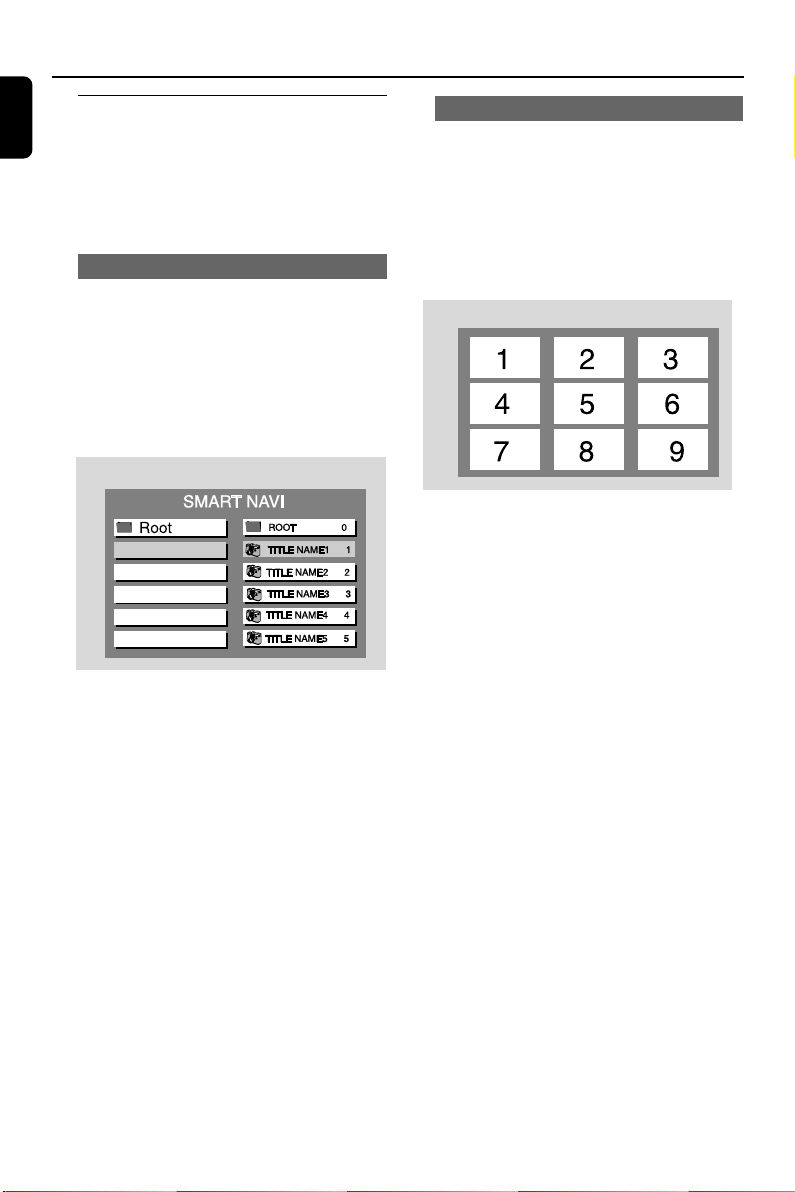
MP3/ DIVX/ WMA/ Picture Disc Operations
English
Playing MP3/ WMA/ Picture disc
(Kodak, JPEG)
IMPORTANT!
–You have to turn on your TV set and
set to the correct Video In channel. (See
Setting the TV set.)
MP3/ WMA/JPEG Picture disc
1 Load an MP3/WMA/ Picture (JPEG) disc.
➜ The disc reading time may exceed 30
seconds due to complexity of the directory/file
configuration.
2 The album/picture menu will appear on the TV
screen. If not, press DISC MENU on the
remote control.
(example for MP3 disc menu)
Kodak Picture disc
1 Load a Kodak Picture disc.
➜ The disc reading time may exceed 30
seconds due to complexity of the directory/file
configuration.
2 Playback will star t automatically.
3 Press 9.
➜ 9 thumbnail pictures will appear on the TV
screen.
(example for picture disc menu)
3 In stop mode, press 1 / ¡ / 5 / 4 on
remote control to select a desired album/title,
then press OK or 2; to confirm .
● You can also use the numeric keys (0-9) to
enter your choice.
4 To stop playback, press 9.
5 Press and hold 1 or ¡ on the system to
select previous/next album.
If the MP3/ WMA menu is switched off
● You can only play the current title by pressing
2;. While in playback mode, press O or P
to select the previous/next title.
➜ The title number will appear.
Note:
– No album search function in menu off mode.
6 During JPEG or Kodak Picture disc playback,
press KEY repeatedly to select different
slideshow view options. There are 12 options for
selection. The selected option will be displayed
on the TV screen.
4 Press O or P to view the previous/next page
(if available).
5 Press 1 / ¡ / 5 / 4 to move within the
menu and press OK to select the desired
picture to play.
6 Press KEY to star t the slide-show playback.
During playback, you can:
● Press O or P to select another picture in the
current folder.
● Press 1 / ¡ / 5 / 4 on the remote
control to rotate or flip the picture files.
● Select “ZOOM ON” and press 1 / ¡ on
the system (or press and hold 1 / ¡ on
the remote control ) to zoom the picture in and
out.
● Press 2; to pause/resume playback.
Notes:
– Due to the recording nature of Digital Audio
MP3 (DAM), only digital audio music will play.
– It is normal to experience an occasional “skip”
while you are listening to your MP3 discs.
–For multi-session discs with different formats,
only the first session can be read and played.
– DISC MENU does not function during Kodak
Picture disc playback.
30
Page 31

MP3/ WMA/ DivX/ Picture Disc Operations
Playing DivX disc
There are two types of subtitle available on DivX
disc: embedded subtitle and external subtitle.
1 Load a DivX disc.
➜ Press DISC MENU to set the menu on.
➜ In stop mode, the SMART NAVI appears on
the TV screen .
When playing DivX disc with embedded
subtitle
2 Press 5 / 4 to select DivX Movie, and then
press OK to start playback.
3 When playing disc, press SUBTITLE button on
the remote control to select: SUBTILTE 1/8 p
SUBTILTE 2/8 p SUBTILTE 3/8 p SUBTILTE
4/8 p SUBTILTE 5/8 p SUBTILTE 6/8 p
SUBTILTE 7/8 p SUBTILTE 8/8 p SUBTILTE
OFF.
Note:
- The maximum number of subtitle languages
stipulated by the manufacturer is 8/8.
When playing DivX disc with external
subtitle
4 Press 5 / 4 on the remote control to select an
external subtitle option .
5 Press SUBTITLE to select subtitle file .
- “DivX SUBTITLE SELECTED” appears on the
TV screen.
6 Press 5 / 4 to highlight the movie file, and
press OK to confirm.
➜ The playback will star t accordingly.
7 During playback, you can zoom the picture by
selecting zoom icon from the menu bar and
press 4 to select ZOOMX2 or ZOOM OFF.
Notes:
- During playback, press SUBTITLE button on
remote control to select available font: SUBTITLE
1/1, ENCODING LATIN 1, ENCODING LATIN 2,
ENCODING CYRILLIC, ENCODING CP1254,
ENCODING CP1251, ENCODING CP1250,
SUBTITLE OFF.
- If an external subtitle has been selected, the DivX
embedded subtitle will be deactivated.
- This model supports LATIN 1, LATIN 2, and LATIN
CYRILLIC, ENCODING CP1254, ENCODING
CP1251, ENCODING CP1250 fonts.
- LATIN 1 font supports the following languages:
Albanian, Basque, Catalan, Danish, Dutch, English,
Faeroese, Finnish, German, Icelandic, Irish, Italian,
Norwegian, Portuguese, Rhaeto-Roamanic, Scottish,
Spanish, Swedish, Afrikaans and Swahili.
- LATIN 2 supports the following languages:
Bosnian, Croatian, Czech, Hungarian, Polish,
Romanian, Serbian, Serbo-Croatian, Slovak,
Slovenian, Upper Sorbian and Lower Sorbian.
- LATIN CYRILLIC font supports the following
languages: Russian, Ukrainian and Belarusian.
- Standard fronts (CP1254): Albanian, Danish,
Dutch, English, Finnish, French, Gaelic, German,
Italian, Kurdish (Latin), Norwegian, Portuguese,
Spanish, Swedish and Turkish.
- Cyrillic fronts (CP1251): Bulgarian, Belorussian,
English, Macedonian, Moldavian, Russian, Serbian
and Ukrainian.
- Central Europe fronts (CP1250): Albanian, Croat,
Czech, Dutch, English, German, Hungarian, Irish,
Polish, Romanian, Slovak, Slovene and Sorbian.
- Subtitle files with the following filename extension
are supported: .sub, .srt and .smi.
English
31
Page 32
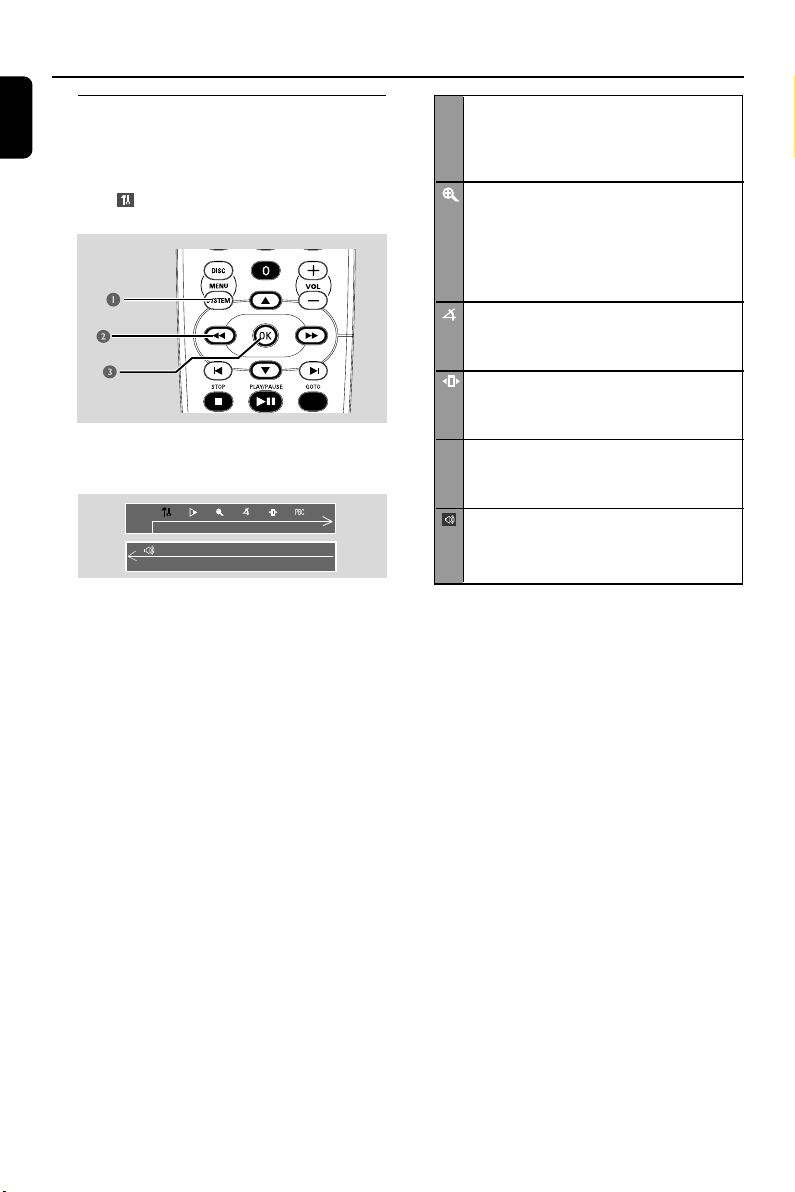
DVD Menu Operations
English
Using the menu bar
You can continue some operations directly via
the menu bar on the TV screen without
interrupting the disc playback. But when you
enter (SETUP MENU), the playback will
pause.
1 In disc mode, press SYSTEM MENU.
➜ The menu bar will appear across the top of
the TV set screen.
2 Press the 1 / ¡ / 5 / 4 on the remote
control to navigate in the menu.
➜ Press 1 / ¡ to move through the menu
bar.
➜ Press 4 to enter the selection.
3 Press OK to confirm the selection.
➜ Playback will resume or begin automatically.
x SLOW
The slow motion speed will display. Press 4
repeatedly to select a reverse or forward
slow motion speed.
To cancel the slow function, press 2;.
ZOOM
Press 4 repeatedly to select an enlarged picture ratio: 1.5, 2 or 4. You can press 1 /
/ 3 / 4 to move within the enlarged
¡
picture on the TV set.
To resume normal playback, repeat the above
step to select ZOOM OFF.
ANGLE
Press 4 to view the same scene from different angles if the DVD is recorded with multiangles.
STEP
Press 4 repeatedly to play forward the disc
step by step (one frame every step). To cancel
the step function, press 2;.
PBC
PBC
Press 4 to select PBC ON or OFF, and then
playback will stop automatically. (Only for
VCD/SVCD discs.)
SPK LEVEL ADJ
Press 4 to select subwoofer level, rear level ,
center level or OFF cyclically. Press VOL -/+
keys to adjust its’ levels from -7dB to +8dB.
To remove the menu
Press SYSTEM MENU or OK.
IMPORTANT!
– Some operations may be different or
restricted according to the disc format.
Refer to the jacket or care of the disc
you are playing.
32
Page 33

DVD Menu Operations
Using the setup menu (user
preference settings)
This DVD setup is carried out via your TV set,
enabling you to customize the DVD Mini Hi-Fi
System to suit your particular requirements.
1
2,
3
4
1 In disc mode, press SYSTEM MENU.
➜ The menu bar will appear across the top of
the TV screen.
2 Select icon and press 4 to enter the setup
menu. Then press 3 / 4 to select one of the
setup menu options and press ¡ to enter the
menu.
➜ Playback will pause.
PBC
SETUP MENU
Picture Setup
Sound Setup
Language Setup
Feature Setup
3 Press 1 / ¡ / 5 / 4 on the remote
control to navigate in the menu.
4 Press OK to confirm your selection.
➜ Playback will resume or begin automatically.
Setting the TV shape
Make sure the format you need is available on
the disc. If not, your setting will be invalid.
PAN SCAN
4:3 PS (Pan and Scan mode)
Select this if you have a conventional TV set and
your DVD is not formatted for wide screen
viewing. A wide picture will display on the whole
TV screen with a portion automatically cut off.
4:3 LB (Letterbox mode)
Select this if you have a conventional TV set and
your DVD is formatted for wide screen viewing.
Black bars appear on the upper and lower
portions of the TV screen.
16:9 (Wide-screen TV)
Select this if you have a wide-screen TV set (you
must also set your wide screen TV to “full size”).
16:9
(Wide screen)
4:3 LB
(Letter Box)
English
Removing the menu
Press SYSTEM MENU or OK.
Note:
– Some features of the Setup Menu are described
in “Preparations”.
4:3 PS
(Pan Scan)
Note:
– Setting the TV shape is only available when the
disc is in the stop position.
33
Page 34

DVD Menu Operations
English
Using progressive scan to improve image
quality
This feature is only available when you have
connected this system, through the Component
Video jacks, to a Progressive Scan TV system.
OFF
Select this if a conventional TV set is connected
to your system.
ON
To enjoy the full quality potential offered by
progressive scan feature.
Notes:
–A progressive scan TV set is required.
–The progressive scan video quality is only
possible through PrPbY output connection.
To deactivate Progressive Scan manually
If the progressive function is activated, but your
TV does not support progressive function or
PrPbY cable is not connected accordingly, there
will be a blank screen.
1 In stop mode, press and hold OPEN/CLOSE
on the front panel to open the disc tray.
2 Press numeric key “1”.
➜ The blue Philips DVD background appears on
the TV screen.
Setting the screen saver
Helpful Hints:
– If a blank/ distorted TV screen appears, wait for
15 seconds for auto recovery.
–To deactivate the progressive scan function, use
the menu on the TV screen.
34
If set to ON, the screen saver will be activated
when you leave the system in stop or pause
mode for 5 minutes. The default setting is ON.
Page 35

DVD Menu Operations
Night mode - turning on/off
Off
Select this when you want to enjoy the surround
sound with its full dynamic range.
On
Select this to level out the volume. High volume
output will be softened and low volume output
will be brought upward to an audible level. This
feature is only available for movies with Dolby
Digital mode.
Test Tone
The system will start testing the speaker from
left speaker to right speaker cyclically until you
exit tone test.
Notes:
–You can press 1 to exit test tone mode at
any time.
– The master volume can be adjusted during tone
test.
SCORE OFF
Select this when you want to canel the kara
score function.
SCORE ON
Select this when you want to sing with a
microphone. The system will record your kara
score.
DivX (R) VOD
Philips provides you the DivX(R) VOD (Video
On Demand) registration code that allows you
to rent and purchase videos using the DivX(R)
VOD service.
For more information, visit:
www.divx.com/vod.
1 In disc mode, press SYSTEM MENU.
2 Select icon and press 4.
3 Press 1 / ¡ / 5 / 4 on the remote
control to navigate in the menu.
➜ Move to icon and press ¡.
➜ Move to “DivX (R) VOD”.
➜ Press OK on the remote control, and the
registration code will appear.
English
Kara Score
4 Use the registration code to purchase or rent
the videos from DivX(R) VOD service
www.divx.com/vod.
Follow the instruction and download the video
onto a CD-R for playback on this system.
Helpful Hint:
- All the download videos DivX(R) VOD can only be
played back on this system.
35
Page 36

DVD Menu Operations
English
Changing the password
You can change the four-digit code used as
Password.
1 In disc mode, press SYSTEM MENU.
2 Select icon and press 4.
3 Press 1 / ¡ / 5 / 4 on the remote
control to navigate in the menu.
➜ Move to icon and press ¡.
➜ Move to “PASSWORD” and press ¡.
4 Use the numeric keys (0-9) to enter your
four-digit code.
➜ The password supplied by default is 1234.
➜ If you forget the four-digit code, press 9 four
times, the system will change back to the default
password.
● Go to “Password” and enter your new code.
Then, enter the same code again to confirm.
5 Press SYSTEM MENU again to remove the
menu.
36
Page 37

DVD Menu Operations
Restricting playback by setting parental
level
Some DVDs may have a parental level assigned
to the complete disc or to certain scenes on the
disc. This feature lets you set a playback limitation
level. The rating levels are from 1 to 8 and are
country specific. You can prohibit the playing of
certain discs that are not suitable for your
children or have certain discs played with
alternative scenes.
1 In disc mode, press SYSTEM MENU.
2 Select icon and press 4.
3 Use 1 / ¡ / 5 / 4 on the remote control
to navigate in the menu.
➜ Move to icon and press ¡.
➜ Move to “PARENTAL” and press ¡.
4 Use the numeric keys (0-9) to enter the four-
digit code. You may have to enter the same code
twice.
➜ If not successful, see “Using the Setup Menu -
Changing the password”.
5 Press 3 / 4 to select a rating level between 1-8
and press OK.
➜ DVDs rated above the level you select will
not play unless you enter your four-digit
password or choose a higher level rating. Select
‘No Parental’ to deactivate Parental level and
have all discs play.
6 Press SYSTEM MENU again to remove the
menu.
Rating explanations
NO PARENTAL – It will play all discs.
8 ADULT – material for adults only; viewed
only by adults due to graphic sexual scenes,
violence, or language.
7 NC-17 – No children under age 17; not
recommended for children under age 17.
6 PG-R – Parental Guidance – Restricted;
recommended that parents restrict children
under 17 from viewing or allow them to view
only when supervised by a parent or adult
guardian.
4 PG 13 – Material is unsuitable for children
under age 13.
3 PG – Parental Guidance suggested.
1 G – General Audience; recommended as
acceptable for viewers of all ages.
English
– Menu language
To set the screen display language. The default
setting is English.
– Default
If RESET is selected, all the items in the setup
menu will be reset to their default settings,
except “Parental Setting” and “Password”.
37
Page 38

Tuner Operations
English
IMPORTANT!
–Make sure FM and AM antennas are
connected.
Tuning to radio stations
1 Press TUNER to select “FM XX” or “MW XX”
(AM X).
2 Press and hold 1 / ¡ on the system or on
the remote control until the frequency indication
starts to change, then release.
➜The next radio station will be tuned
automatically.
3 To tune a weak station, press 1 / ¡ on the
system or on the remote control to search until
a radio station with sufficient signal strength is
found.
Presetting radio stations
You can store up to 40 preset radio stations in
the memory, starting from FM and followed by
AM bands.
Automatic preset programming
You can start automatic presetting from a
selected preset number.
➜ PROG will start to flash.
➜ The system will start to search all radio
stations on the FM band, then AM band.
➜ All radio stations with strong signal strength
will be stored automatically.
➜ The system will stop searching when all
available radio stations are stored or when the
memory of 40 preset radio stations is full.
➜ The first preset radio station will then be
played when completed.
To stop storing the automatic preset
● Press 7 to stop storing the automatic preset.
Note:
– If no preset number is selected, automatic
preset will begin from “01” and all your former
presets will be overridden.
1 Press TUNER (BAND) to select TUNER mode.
➜ The current radio frequency will appear on
the display.
To begin automatic preset from a desired
preset number
● Press O / P or numeric keys (0-9) to
select the desired preset number.
2 Press and hold PROGRAM for 3 seconds,
“AUTO SEARCHING” appears on the display.
38
Page 39

Manual preset programming
1 Press TUNER (BAND) repeatedly to select the
desired tuner band: FM or AM.
2 Press and hold 1 / ¡ on the system or on
the remote control to search a radio frequency.
3 Press PROGRAM.
➜ “PROG” and “01” will display.
4 Press O / P or numeric keys (0-9) to
select the desired preset number.
5 After selecting an address number, press
PROGRAM again to store the radio station.
● Repeat steps 3-5 to store other preset radio
stations.
To stop storing the manual preset
● Press 7 on the system.
Note:
– If you attempt to store more than 40 preset
radio stations, “FULL” will be displayed.
Selecting a preset radio station
● In tuner mode, press O / P or use the
numeric keys (0-9) to select the desired
preset number.
➜ The preset number, radio frequency, and
waveband are displayed.
Tuner Operations
English
Deleting a preset radio station
1 Press O or P to select the preset radio station
to be erased.
2 Press 7 on the system, “PRESET DELETED”
appears on the display.
➜ The preset numbers of all other preset radio
stations in the band with higher numbers are
also decreased by one.
● Repeat steps 1-2 to erase other preset radio
stations.
39
Page 40

Ta pe Operation/Recording
English
IMPORTANT!
– Before playing a tape, check and
tighten slack tape with a pencil. Slack
tape may get jammed or may burst in
the mechanism.
– Store tapes at room temperature and
do not put them too close to a magnetic
field (for example, a transformer, TV set
or speaker).
Rewinding or forwarding fast when
playback is stopped
1 Press 1 or ¡ on the front panel or on the
remote control.
2 Press 7 when you reach the desired passage.
Resetting tape counter number
● In stop mode, press 7.
Ta pe playback
1 Press 5 to open the tape deck door.
2 Insert a recorded tape and close the tape door.
● Load the tape with the open side down and the
full spool to the left.
3 Press TAPE or TAPE1/2 on the remote control
repeatedly to select tape deck 1 or tape deck 2.
➜ The selected tape deck number is displayed.
4 Press 38 to start playback.
To stop playback
● Press 7.
Changing the playback mode
● Press AUTO REPLAY repeatedly to select:
PLAY or REPLAY. The default setting is PLAY.
REPLAY ...................... the tape will rewind
automatically at the end of
playback and replay. It will
replay up to max. 10 times
or until you press 9.
PLAY .............................. the selected side will be
played once.
General information on
recording
● If you don’t intend to record via the
microphone, unplug it to avoid unwanted
recording source.
● For recording, only use tape of IEC type I(normal
tape).
● The recording level is set automatically,
regardless of the position of the Volume, Vocal,
Key control and so forth.
● The type is secured at both ends with leader
tape. At the beginning and end of the tape,
nothing will be recorded for seven seconds.
● To prevent accidental recording, break out the
tab on the left shoulder of the tape side you
want to protect.
● Press RECORD in Disc, Tape, Tuner or AUX
mode, “PLEASE CHECK TAPE 2” will scroll
on the display if there is no recordable tape in
tape deck 2.
40
Page 41

IMPORTANT!
– Recording is permissible if copyright
or other rights of third parties are not
infringed upon.
– Recording is possible only in tape deck
2.
Preparation for recording
1 Load a recordable tape into tape deck 2 with
the full spool to the left.
2 Prepare the source to the recorded.
DISC – load the disc(s)
TUNER – tune to the desired radio station.
TAPE – load the prerecorded tape into tape
deck 1 with the full spool to the left.
AUX – connect external equipment.
3 Press DISC, TAPE, TUNER or AUX to select
the source.
4 Start to play the selected source.
5 Press RECORD to start recording.
To stop recording
● Press 9 on the system.
Ta pe Operation/Recording
English
Disc synchro recording
1 Press DISC to select the disc.
● You can record programmed tracks in the order
you want.
2 Press RECORD to start recording.
➜ “REC” will flash, but the first 7 seconds of the
start passage will not be recorded.
Selecting another track during recording
1 Press 2;.
2 Press O or P to select another track.
To stop recording
● Press 9.
➜ Recording and disc playback will stop
simultaneously.
41
Page 42

Clock/Timer Operations
English
Viewing the clock
The clock (if it is set) will be shown in Standby
mode. Press CLOCK/TIMER to view clock in
any source mode.
● Press DISPLAY on the system to select 12-
hour or 24-hour mode.
➜ If the clock has not been set, “--:--“ will blink
until you set the clock.
Setting the clock - see “Preparations”.
Setting the timer
The system can switch to DISC, TUNER or
TAPE mode automatically at a preset time,
serving as an alarm to wake you up.
IMPORTANT !
– Before setting the timer, ensure that
the clock is set correctly.
– The timer will always be switched on
once set.
– The timer will not start if a recording
is in progress.
– The time can be set in 24-hour mode.
1 Press and hold CLOCK/TIMER until “SELECT
CLOCK OR TIMER” is displayed.
➜ Press O or P to change the display to
“TIMER”.
➜ Press CLOCK/TIMER again to confirm.
➜ TIMER will start to flash.
➜ The selected source will be displayed.
2 Press DISC, TUNER or TAPE (1/2) to select
timer mode. The corresponding source will
appear on the display.
DISC - load the disc.
TUNER - Tune to the desired radio station.
TAPE 1 - Load the prerecorded tape into tape
deck 1.
3 Press O or P on the system or remote control
to set the hours .
4 Press 1 or ¡ on the system or remote
control to set the minutes.
5 Press CLOCK/TIMER to store the setting.
➜ “TIMER ON” will be displayed for 5 seconds.
➜ The timer will star t to work.
➜ The timer will always be switched on once it
has been set.
Note:
– Setting timer using remote control is not possible
in AUX mode.
● At the preset time, the selected source
will play for 30 minutes before it switches
to standby mode (If no button is pressed
within the time frame).
To exit without storing the setting
● Press 7 on the system.
42
Page 43

Timer Operations
To deactivate the timer
● Press and hold CLOCK/TIMER until “SELECT
CLOCK OR TIMER” is displayed.
➜ Press O or P to change the display to
“TIMER”.
➜ Press CLOCK/TIMER again to confirm.
➜ “TIMER OFF” will be displayed and TIMER
will disappear.
Notes:
– In the disc mode, playback will begin with the
first track of the last selected disc or other trays if
the disc is empty. If all disc trays are empty, the
system will automatically switch to Tuner mode.
– During timer setting, if no button is pressed
within 10 seconds, the system will exit timer setting
mode automatically.
– When the system is powered on, if the
memorized volume level is less than 8, the system
will automatically adjust to 8 increasingly. If the
memorized volume level is more than 20, the
system will adjust to 20.
– The timer will be cancelled when the power cord
is disconnected or if a power failure occurs.
Viewing the timer
1 Press CLOCK/TIMER twice to view timer in
any source mode. Timer will be shown on the
display for 5 seconds.
2 If no timer has been set, “NO TIMER” will be
displayed for 5 seconds.
Setting the sleep timer
The sleep timer enables the system to switch to
Standby mode automatically at a preset time.
● Press SLEEP on the remote control repeatedly
and stop at the desired preset turn-off time.
➜ The following options are available (time in
minutes):
15 p30 p45 p60 p90 p120 pOFF
p......
➜ “SLEEP” will show on the display panel
unless “OFF” is selected.
To check or change the setting
● Press SLEEP once to show the remaining time
before switching off. If you continue pressing the
SLEEP button, the next Sleep Timer option will
appear on the display.
To cancel the sleep timer
● Press SLEEP repeatedly until “OFF” is displayed,
or press the STANDBY ON button.
English
43
Page 44
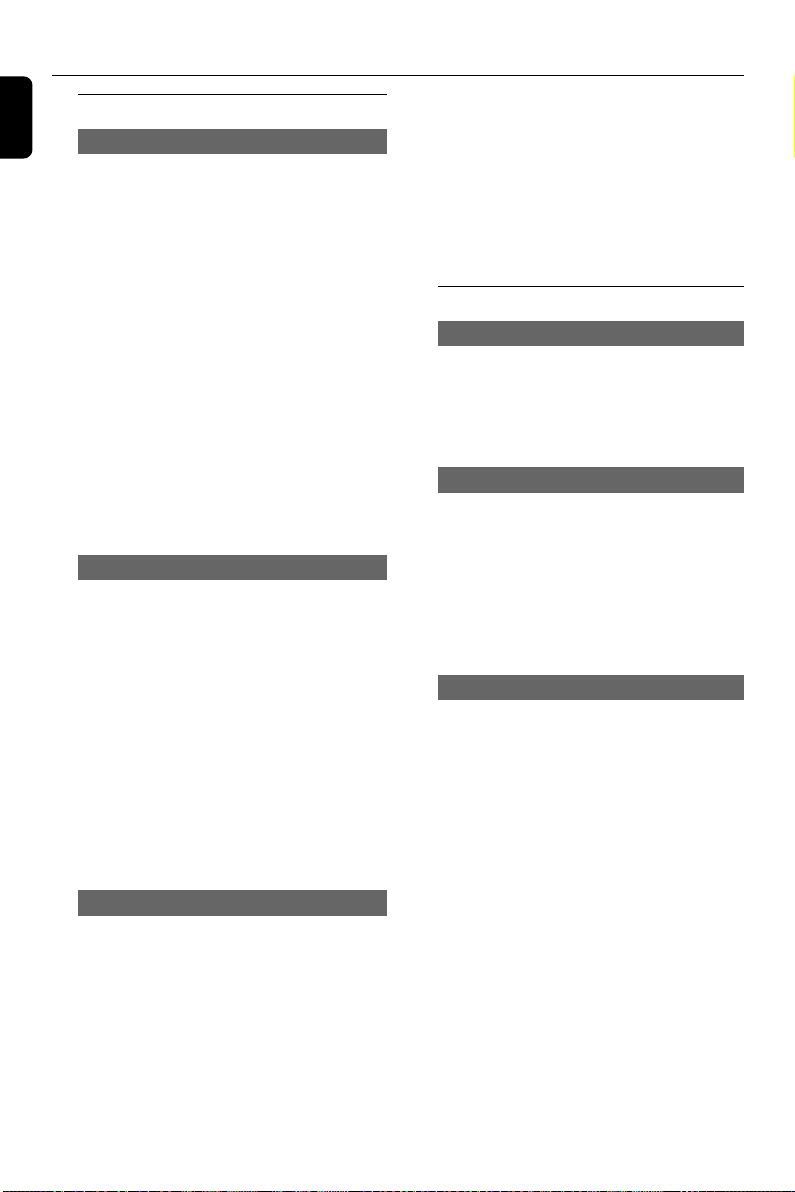
Sound and Volume Controls
English
Sound control
MAX Sound
MAX sound provides the best mixture of various
sound features.
● Press MAX SOUND on the system or DBB/
MAX button on the remote control to select
MAX ON to achieve optimal sound.
➜ When MAX sound is activated, MAX icon
will blink and “MAX ON” will appear on the
display for 3 seconds. MAX LED will be lighted.
● Press MAX SOUND or DBB/MAX button
again to select MAX OFF to deactivate MAX
function.
➜ When MAX sound is deactivated, “MAX
OFF” will appear on the display for 3 seconds.
MAX LED and MAX icon will turn off.
Note:
– When MAX sound is selected, other sound
modes will be switched off automatically.
DBB (Dynamic Bass Boost)
To enhance the bass response, Press MAX
SOUND on the system or DBB/MAX button
on the remote control one or more to select :
DBB 1, DBB 2, DBB 3 .
➜ Display shows DBB level briefly if DBB is
activated. DBB icon lights up.
➜ If DBB is deactivated, the DBB icon will turn
off.
Note:
– Some discs or tapes might be recorded in high
modulation, which causes a distortion at high
volume. If this occurs, deactivate DBB or reduce the
volume.
Playing a DVD/VCD
● You can select Virtual Ambience Control (VAC)
as follows:
–ACTION, DRAMA, SCI-FI, CONCERT.
Playing a CD/MP3/WMA or in TUNER,
TAPE or AUX mode
● You can select Digital Sound Control (DSC):
– DIGITAL, CLASSIC, ROCK, JAZZ.
Volume control
Changing the volume level
● Rotate VOLUME clockwise / anti-clockwise (or
press VOL +/-) to increase or decrease the
volume level.
➜ “VOL MIN” is displayed at minimum level .
➜ “VOL MAX” is displayed at maximum level.
Switching off the volume temporarily
● Press MUTE.
➜ “MUTE ON” is displayed.
Press MUTE again to cancel the MUTE mode.
➜ “MUTE OFF” will appear.
Note:
Press MUTE again or increase/ decrease the
volume level to cancel the MUTE mode.
Listening through headphones
Connecting headphones to ; on the system
will switch off the speakers.
Disconnecting the headphones will switch on
the speakers again.
Selecting sound effect
The digital sound effect allows you to select from
various preset modes that control the frequency
bands of sound to optimize certain musical
styles. It greatly enhances the excitement and
enjoyment of your favorite music.
● Press SOUND repeatedly to select the
available sound effect.
44
Page 45

Other Functions
Switching on/off
Switching the system ON
In Standby/ Demonstration mode
● Press STANDBY ON.
➜ The system will go back to its previous status.
● Press DISC, TUNER, TAPE, AUX.
➜ The system will switch to the selected source.
Switching the system to STANDBY
mode
In demonstration mode
● Press and hold STOP 7 on the system.
In any other source mode
● Press and hold STANDBY ON (or 2 on the
remote control).
➜ When the system is in Standby mode, the
time will appear on the display.
Switching to ECO POWER standby
mode
In any other source mode
● Press STANDBY ON (or 2 on the remote
control) to switch the system to the ECO
POWER standby mode.
● If the system is in the ECO POWER mode, you
can press and hold STANDBY ON (or 2 on
the remote control) to switch to the standby
mode.
Vocal
This function allows you to fade out the original
vocal from a karaoke. Press AUDIO key to
select different audio modes.
For DVD karaoke discs:
AUDIO 1, AUDIO 2, AUDIO 1 VOCAL,
AUDIO 2 VOCAL.
For VCD karaoke discs:
LEFT VOCAL, RIGHT VOCAL, MONO LEFT,
MONO RIGHT or STEREO.
English
Power saving automatic standby
As a power-saving feature, the system will
automatically switch to Standby mode if you
don’t press any button within 30 minutes in the
stop mode.
Dimming the display
● Press DIM repeatedly to select different levels of
brightness for the display: HIGH, MID or LOW.
45
Page 46
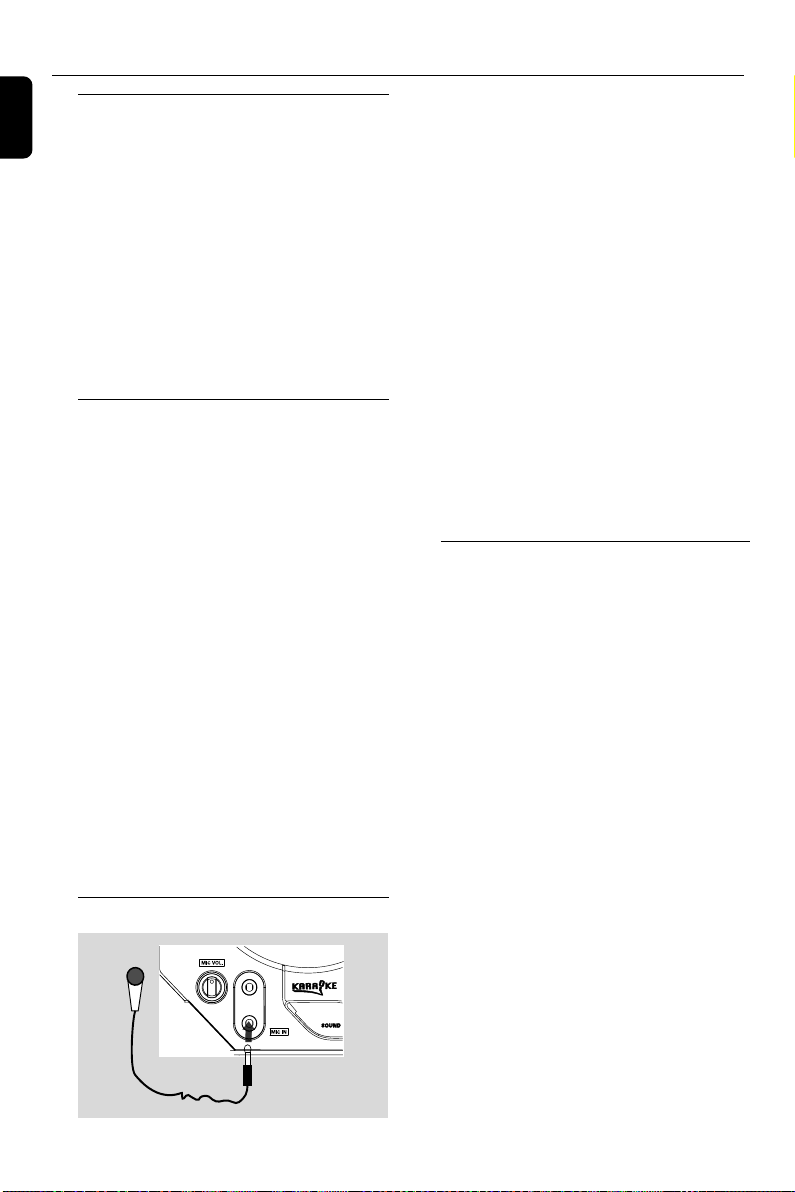
Other Functions
English
Key control
This feature allows you to change the key tone
when you play a DVD or VCD disc.
● Press KEY.
➜ “KEY CONTROL ON” will be display on the
TV screen for 5 seconds.
➜ The Key Control indicator will flash when you
press VOL +/- to change the key tone level.
➜ If you don’t adjust the key control level within
5 seconds, the indicator will turn off.
● Press KEY again to exit key control mode.
➜ “KEY CONTROL OFF” will be displayed on
the TV screen for 5 seconds.
Echo
This feature allows you to add echo while singing
or talking through a microphone.
● Press ECHO.
➜ “ECHO CONTROL ON” will be display on
the TV screen for 5 seconds.
➜ Press VOL +/- to change the echo level
between 1 and 8.
- Select OFF to switch off Echo.
● Press ECHO again to exit ECHO CONTROL
mode.
➜ “ECHO CONTROL OFF” will be displayed
on the TV screen for 5 seconds.
- You can also press OK to exit ECHO CONTROL
mode.
Connect a microphone (not supplied) to the
system to sing along with the music source.
1 Connect a microphone to the MIC jack.
➜ “MICROPHONE PLUG IN” will display on
your TV screen.
● Before connecting the microphone, set the MIC
VOL. to the minimum level to prevent howling.
2 Press DISC (1/2/3) to select the source to be
mixed and start playback.
3 Adjust the volume of the source through
VOLUME control.
4 Adjust the microphone volume through MIC
VOL. control.
Notes:
–Keep the microphone away from the speakers to
prevent howling.
– “MICROPHONE PLUG OUT” will display on
your TV screen when you plug out the microphone.
Listening to external sources
1 Connect the audio out terminals of the external
equipment (TV, VCR, Laser Disc player, DVD
player or CD Recorder) to the AUX IN
terminals of your system.
2 Press AUX to select AUX mode directly.
➜ “AUX” will be displayed.
Notes:
–Echo will be disabled automatically when the
microphone is unplugged.
–“PLEASE INSERT MIC” is displayed on your
TV screen if you have not connected the
microphone to the system in ECHO CONTROL ON
mode.
Karaoke
46
Notes:
–You are advised not to listen to and record from
the same source simultaneously.
– All navigation sound control features are
available.
Page 47
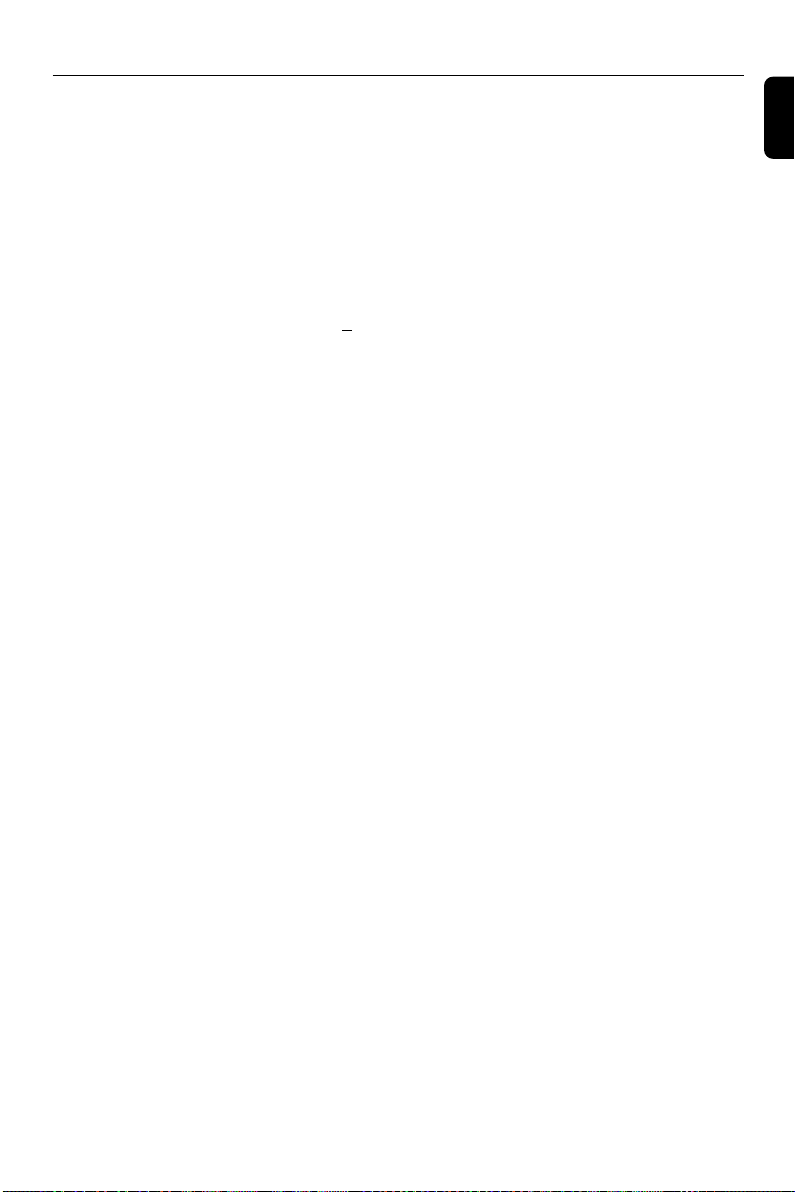
Specifications
AMPLIFIER SECTION
Output power ..........................................................750W
Front .....................................2 × 85 W RMS FTC (1)
Rear ....................................... 2 × 20 W RMS FTC (1)
Center .......................................... 40 W RMS FTC (1)
Subwoofer.................................. 55 W RMS FTC (2)
Frequency Response . 180 Hz - 16 kHz / ± 3 dB
Signal-to-Noise Ratio .......... > 60dB (A-weighted)
Input Sensitivity
AUX/TV In........................................................ 500 mV
Output Sensitivity
Headphone ..................................... 1000 mV + 2dB
Line Out ..................................... 450 mV – 550 mV
Notes: (1) 1kHz 1% THD; (2) 100Hz 1% THD.
TUNER SECTION
Tuning Range ...........................................................................
......................... FM 87.5 – 108 MHz ( 50 kHz steps)
......................... AM 530 – 1710 kHz (10 kHz steps)
Signal-to-Noise Ratio ................................ FM ≥ 55 dB
.................................................................. AM ≥ 35 dB DIN
TAPE SECTION
Frequency Response
Normal tape (type 1) .........................125Hz-8 Kz
Signal-to-Noise Ratio
Normal tape (type 1) ............................. ≥ 45 dBA
Wow and flutter .................................................. ≤ 0.35%
DVD SECTION
Laser Type ................................................ Semiconductor
Disc Diameter .............................................. 12cm / 8cm
Video Decoding ........................... MPEG-2 / MPEG-1
Video DAC ................................................................ 10 Bits
Signal System ............................................... PAL / NTSC
Video Format ..................................................... 4:3 / 16:9
Video S/N ........................................... 56 dB (minimum)
Composite Video Output ................ 1.0 Vp-p, 75 Ω
S-Video Output ....................... Y - 0.714 Vp-p, 75 Ω
........................................................... C - 0.286 Vp-p, 75 Ω
Audio DAC .......................................... 24 Bits / 96 kHz
Frequency Response ....4 Hz - 20 kHz (44.1kHz)
...................................................... 4 Hz - 22 kHz (48kHz)
...................................................... 4 Hz - 44 kHz (96kHz)
MAIN UNIT
Power Supply Rating ................................. 120 V/60Hz
Power Consumption
Active ........................................................................ 85 W
Eco power .............................................................. <1W
Dimensions (w × h × d) . 265× 310 × 355 (mm)
Weight....................................................................... 5.52 kg
Packaging Dimensions (w × h × d) .............................
...................................................... 611 x 885 x 524 (mm)
Gross weight ................................................................. 40Kg
SPEAKERS
Front speakers
System ...................................................3-way, Bass reflex
Impedance ........................................................................ 2 Ω
Speaker drivers ................................... 2 × 6.5” woofer,
................................................................................. 2” tweeter
Frequency response ........................ 50 Hz – 20 kHz
Dimensions (w × h × d) ...................................................
................................................. 235 × 457 × 246.5 (mm)
Weight.................................................................... 7 kg/each
Center or Surround speakers
System.......................................2 multi directional driver
Impedance.......................4Ω (center) /6Ω(surround)
Speaker drivers................................................1x4”woofer
............................................................................1x2.5”tweeter
Frequency response ....................... .150HZ--18KHZ
Dimensions(w x h x d)......................................................
...................140 x 310 x 310mm (surround speaker)
............ 245.5 x 130 x 159.7mm (center speaker)
Weight...................................... 1.5 kg (center speaker)
................................ 3.41 kg/ each (surround speaker)
SUBWOOFER
Impedance........................................................................ 4 Ω
Speaker driver...................................... ......................1× 6.5”
Frequency response. .................................. 30-200 HZ
Dimensions(w x h x d )................................................
...................................................... 200 x 320 x 380 (mm)
Weight ...........................................................................6.2kg
Specifications and external appearance are
subject to change without notice.
English
47
Page 48

Troubleshooting
English
WARNING
Under no circumstances should you try to repair the system yourself, as this will
invalidate the warranty. Do not open the system as there is a risk of electric shock.
If a fault occurs, first check the points listed below before taking the system for repair. If
you are unable to remedy a problem by following these hints, consult your dealer or
Philips for help.
Problem
No power.
“NO DISC” is displayed.
No picture.
Distorted or poor picture.
The aspect ratio of the screen cannot be
changed even though you have set the TV
shape.
The DVD player does not start playback.
Solution
✔ Check if the AC power cord is properly
connected.
✔ Check if the disc is inserted upside down.
✔ Wait until the moisture condensed at the lens
has cleared.
✔ Replace or clean the disc, see “Maintenance”.
✔ Use a readable disc or correctly recorded format
MP3-CD.
✔ Select the appropriate video input mode on the
TV set.
✔ Check if the TV set is switched on.
✔ Check the video connection.
✔ Check if the system is securely connected.
✔ Sometimes a slight picture distortion may appear.
This is not a malfunction.
✔ Clean the disc.
✔ Connect the system to the S-video input of your
TV set.
✔ The aspect ratio is fixed on the DVD disc.
✔ The aspect ratio may not be changed for some
TV systems.
✔ Insert a readable disc.
✔ Check the disc type, color system and region
code.
✔ Clean the disc.
✔ Place the disc with the playback side down.
✔ Press SYSTEM MENU to turn off the setup
menu.
✔ Cancel the parental control rating function or
change the rating level.
✔ Moisture has condensed inside the system.
Remove the disc and leave the system turned on
for about an hour.
The system does not respond when the
buttons are pressed.
48
✔ Disconnect the power plug from the jack, and
insert again.
Page 49

Tr oubleshooting
Problem
The language for the sound or subtitle
cannot be changed when playing a DVD.
No image is output when a function is
selected.
Sound cannot be heard or is of poor
quality
Poor radio reception.
Recording or playback cannot be made
The tape deck door cannot open
Left and right sound outputs are
reversed.
The remote control does not function.
Solution
✔ Multi-language sound or subtitle is not recorded
on the DVD.
✔ Changing the language for the sound or subtitle
is prohibited on the DVD.
✔ Make sure the component is connected
correctly.
✔ Press the correct function button for the input
source.
✔ Adjust the volume.
✔ Disconnect the headphones.
✔ Check that the speakers are connected correctly.
✔ Check if the stripped speaker wire is clamped.
✔ If the system is in pause, slow motion or fast
forward/reverse mode, press 2; to resume the
normal play mode.
✔ Make sure the MP3-CD was recorded within 32-
256 kbps bit rate with sampling frequencies at
48 kHz, 44.1 kHz or 32 kHz.
✔ If the signal is too weak, adjust the antenna or
connect an external antenna for better
reception.
✔ Increase the distance between the System and
your TV set or VCR.
✔ Clean deck parts, see “Maintenance”.
✔ Use only NORMAL tape.
✔ Apply a piece of adhesive tape over the missing
tab space.
✔ Remove and reconnect the AC power plug and
switch on the system again.
✔ Check the speaker connections and location.
✔ Point the remote control at the remote control
sensor of the unit.
✔ Reduce the distance to the player.
✔ Remove any possible obstacles.
✔ Replace the batteries with new ones.
✔ Check that the batteries are loaded correctly.
English
The display is dark
The timer is not working
The Clock/Timer setting is erased
✔ Press DIM again.
✔ Set the clock correctly.
✔ If recording is in progress, stop it
✔ Power has been interrupted or the power cord
has been disconnected. Reset the clock/timer.
49
Page 50
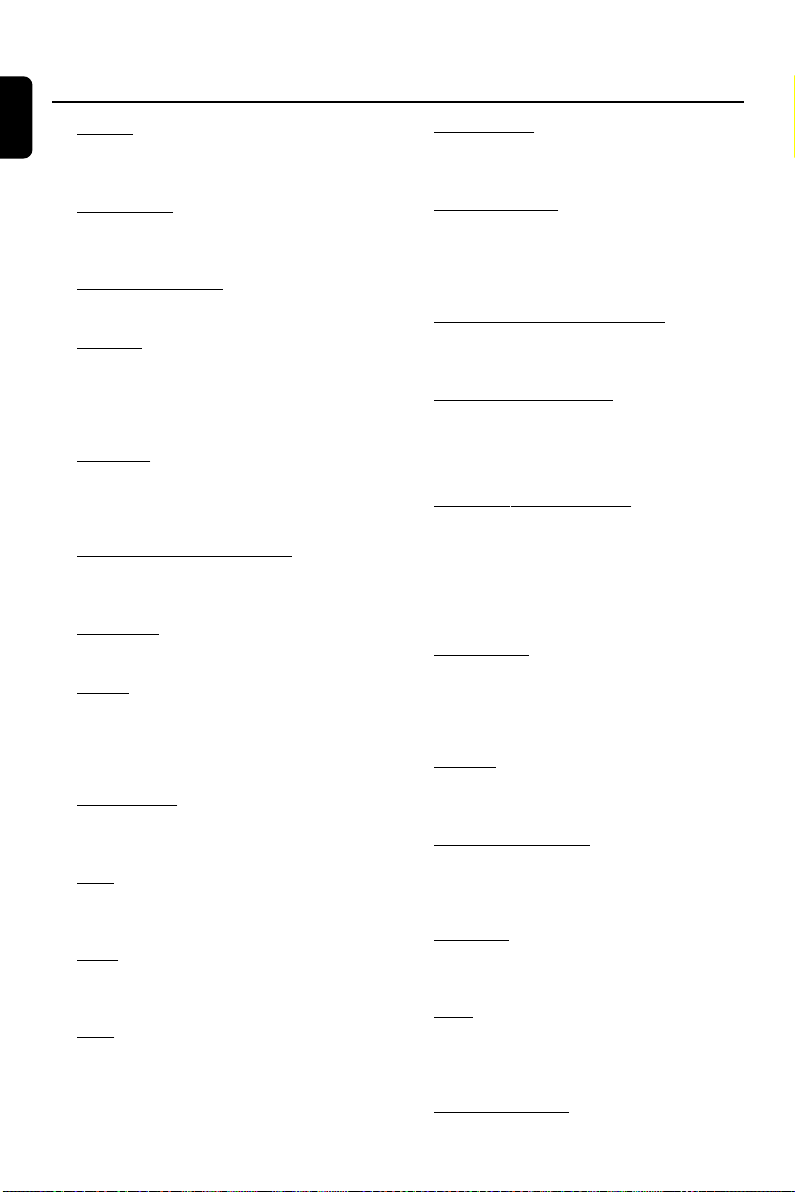
Glossary
English
Analog: Sound that has not been turned into
numbers. Analog sound varies, while digital sound
has specific numerical values. These jacks send
audio through two channels, the left and right.
Aspect ratio: The ratio of vertical and
horizontal sizes of a displayed image. The
horizontal vs. vertical ratio of conventional TVs. is
4:3, and that of wide-screens is 16:9.
AUDIO OUT Jacks: Jacks on the back of the
DVD System that send audio to another system
(TV set, Stereo, etc.).
Bit Rate: The amount of data used to hold a
given length of music; measured in kilobits per
second, or kbps. Or, the speed at which you
record. Generally, the higher the bit rate better
the sound quality. However, higher bit rates use
more space on a Disc.
Chapter: Sections of a picture or a music
piece on a DVD that are smaller than titles. A
title is composed of several chapters. Each
chapter is assigned a chapter number enabling
you to locate the chapter you want.
Component Video Out Jacks: Jacks on the
back of the DVD System that sends high-quality
video to a TV set that has Component Video In
jacks (R/G/B, Y/Pb/Pr, etc.).
Disc menu: A screen display prepared for the
selection of images, sound, subtitles, multi-angles,
etc recorded on a DVD.
Digital: Sound that has been converted into
numerical values. Digital sound is available when
you use the DIGITAL AUDIO OUT COAXIAL
or OPTICAL jacks. These jacks send audio
through multiple channels, instead of just two
channels as analog does.
Dolby Digital: A surround sound system
developed by Dolby Laboratories containing up
to six channels of digital audio (front left and
right, surround left and right and center).
DTS: Digital Theater Systems. This is a surround
sound system, but different from Dolby Digital.
The formats were developed by different
companies.
JPEG: A still-picture data compression system
proposed by the Joint Photographic Expert
Group, which features small decrease in image
quality in spite of its high compression ratio.
MP3: A file format with a sound data
compression system, “MPE” is the abbreviation of
Motion Picture Experts Group 1 (or MPEG-1)
Audio Layer 3. Through the MP3 format, one
CD-R or CD-RW can contain about 10 times as
much data volume as a regular CD can.
Multichannel: DVD is specified to have all
sound tracks constitute one sound field.
Multichannel refers to a structure of sound
tracks having three or more channels.
Parental control: A function of the DVD to
limit playback of the disc by the age of the users
according to the limitation level in each country.
The limitation varies from disc to disc; when it is
activated, playback will be prohibited if the
software’s level is higher than the user-set level.
PCM (Pulse Code Modulation): A system
for converting analog sound signal to digital
signal for later processing without data
compression.
Playback control (PBC): Refers to the signal
recorded on video CDs or SVCDs for
reproduction control. By using screen menus
recorded on a Video CD or SVCD that supports
PBC, you can enjoy interactive-type software as
well as software having a search function.
Progressive Scan (P-Scan): It displays all the
horizontal lines of a picture at one time, as a
signal frame. This system can conver t interlaced
video from DVD into progressive format for
connection to a progressive display. It
dramatically increases the vertical resolution. A
progressive scan TV set is needed to receive
progressive scan output from the system.
Region code: A system allowing discs to be
played only in preset regions. This unit will only
play discs that have compatible region codes. You
can find the region code of your unit from the
product label. Some discs are compatible with
more than one region (or ALL regions).
S-Video: Produces a clear picture by sending
separate signals for luminance and the color. You
can use S-Video only if your TV set has S-Video
In jack.
Sampling Frequency: Frequency of data
sampling when analog data is converted to
digital data. Sampling frequency numerically
represents how many times the original analog
signal is sampled per second.
Surround: A system for users to create
realistic three-dimensional sound fields full of
realism by arranging multiple speakers around
the listener.
Title: The longest section of a picture or music
feature on DVD, music, etc., in video software, or
the entire album in audio software. Each title is
assigned a title number enabling you to locate
the title you want.
VIDEO OUT jack: Jack on the back of the
DVD System that sends video to TV.
50
Page 51

51
