
Register your product and get support at
www.philips.com/dictation
EN User manual
DVT2500
DVT2700

2
Table of contents

Table of contents
1 Important safety information 5
1.1 Safety instructions 5
2 About this user manual 7
2.2 Symbols used 7
3 Your recorder 8
3.1 Product highlights 8
3.2 Package contents 9
3.3 Product overviews 10
3.3.1 Front and rear sides 10
3.3.2 Keys 11
3.4 Start-up screen 12
3.4.1 Menu overview 13
4 First steps 14
4.1 Inserting the batteries 14
4.2 Power on/o 15
4.3 Initial installation process 15
4.3.1 Select language 15
4.3.2 Set date & time 15
4.4 Enabling/disabling the keypad lock 16
4.5 Insert microSD card 17
4.6 Accessories 17
4.6.1 How to connect headphones 17
4.7 Connecting to a computer 18
4.7.1 Transferring files from or to the device 19
4.7.2 Disconnecting from a computer 19
5 Record 20
5.1 Creating a recording 20
5.2 Starting recording automatically 21
5.2.1 Use Timer function 21
5.2.2 Use voice activation 21
6 Playback 22
6.1 Select a recording 22
6.1.1 Find recording with calendar search 22
6.2 Playing a recording back 23
6.3 Adjusting playback speed 23
6.4 Quick search 23
6.5 Repeat a file / repeat a sequence 24
7 Edit & delete 25
7.1 Edit a recording 25
7.1.1 Add to or overwrite a recording 25
7.1.2 Split a recording 26
7.2 Deleting recordings on the device 26
8 Settings 27
8.1 Recording settings 27
8.1.1 Set file location 27
8.1.2 Setting recording quality 27
8.1.3 Setting microphone sensitivity 28
8.1.4 Setting editing mode 29
8.1.5 Enabling/disabling silent recording 29
8.1.6 Setting the timer 30
8.1.7 Enabling/disabling voice-activated recording 30
Table of contents
3
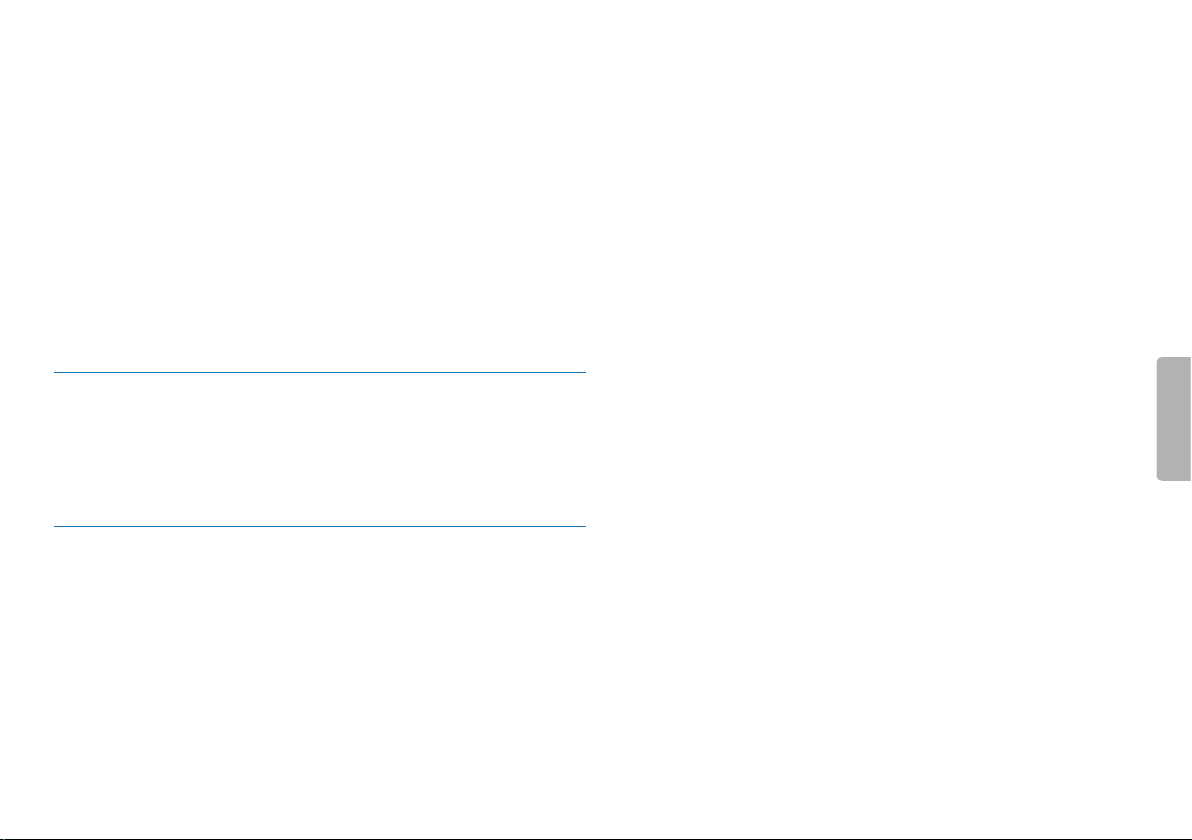
8.1.8 Setting auto divide 31
8.1.9 Enable/disable the recording indicator 32
8.2 Display settings 32
8.2.1 Select language 32
8.2.2 Adjusting the display contrast 33
8.2.3 Adjusting the backlight 33
8.2.4 Setting demonstration mode 33
8.3 Device settings 34
8.3.1 Set date & time 34
8.3.2 Enabling/disabling ClearVoice 35
8.3.3 AUTO-OFF 35
8.3.4 Alarm clock 36
8.3.5 Enabling/disabling key and signal tones 36
9 Service 37
9.1 Service functions 37
9.1.1 Display device information 37
9.1.2 Memory formatting 37
9.2 Updating the firmware 38
9.3 Troubleshooting 39
10 Appendix 40
10.1 Technical data 40
4
Table of contents
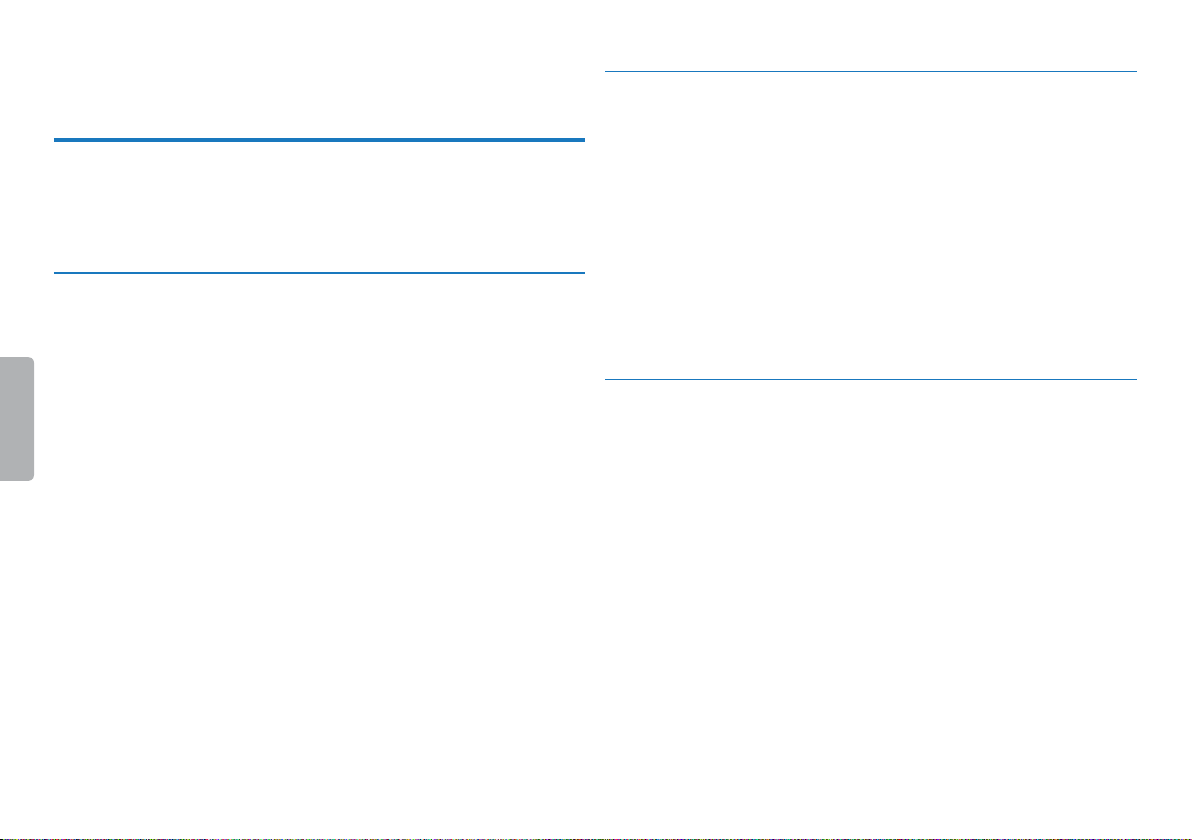
1 Important safety information
Do not make any adjustments and modifications that are not described
in this manual. Follow all safety instructions to ensure proper
operation of the device. The manufacturer assumes no liability for
damages resulting from non-compliance with the safety instructions.
1.1 Safety instructions
• Protect the device from rain or water to prevent a shor t circuit.
• Do not expose the device to excessive heat caused by placing it on a
heating device or in direct sunlight.
• Protect the cables from damage by being trapped, particularly at the
plugs and where cables exit the housing.
• Back up your data and recordings. The manufacturer cannot be held
responsible for any loss of data.
• Do not perform any maintenance operations that are not
described in this user manual. Do not disassemble the device into
its component parts to carry out repairs. The device may only be
repaired in authorised service centres.
1.1.1 Batteries and rechargeable batteries
• Only use AA A batteries with the device.
• Never try to recharge alkaline or non-rechargeable batteries.
• Remove batteries or rechargeable batteries from the device if it
will not be used for an extended period of time. The device can be
damaged by leaking batteries or rechargeable batteries.
• Do not remove batteries or rechargeable batteries from the device
while it is recording. If you do this, data may be damaged or lost.
Device malfunctions may also occur.
• Batteries and rechargeable batteries contain substances that may
pollute the environment. Used batteries and rechargeable batteries
should be disposed of at an ocial collection point.
1.1.2 Memory cards
• The device suppor ts microSD memory cards up to 32 GB in
capacity.
• Make sure that the card has a suciently high data transfer rate. The
manufacturer makes no guarantee for trouble free operation.
• Formatting a memory card erases all data on the card. The memory
card must always be formatted in the device to ensure that the
format is correct. Formatting the memory card using a computer
can lead to eventual errors when reading or writing data.
Table of contents
5

1.1.3 Hearing protection
1.1.5 Legal restrictions on recording
Observe the following guidelines when using headphones:
• Set the volume to a moderate level and do not use headphones to
listen for excessively long periods of time.
• Be particularly careful to avoid adjusting the volume to a level that
your hearing cannot deal with.
• Do not turn the volume up so high that you cannot hear what is
going on around you.
• In potentially dangerous situations you must be very careful, or
temporarily discontinue use.
• Do not use headphones while operating a motorised vehicle, cycling,
or skateboarding, etc. You could be a hazard to yourself and other
road users, and possibly be breaking the law.
1.1.4 Maximum sound power
• The manufacturer guarantees compliance with the maximum sound
power of its audio players as determined by relevant regulatory
bodies, but only with the original model of headphones supplied. If
you need to replace these headphones, we recommend contacting
your dealer to order the respective original Philips model.
• The use of the device's recording function is subject to the legal
restrictions that may apply in your country. You should also respect
the privacy and personal rights of the third parties if you record
talks or lectures.
• Please note that, in certain countries, you may be legally required
to inform the person you are conversing with on the telephone
that you are recording the conversation, or that the recording of
telephone conversations is illegal. Please check if the use of such
data is legal in your country prior to recording telephone calls.
6
Table of contents
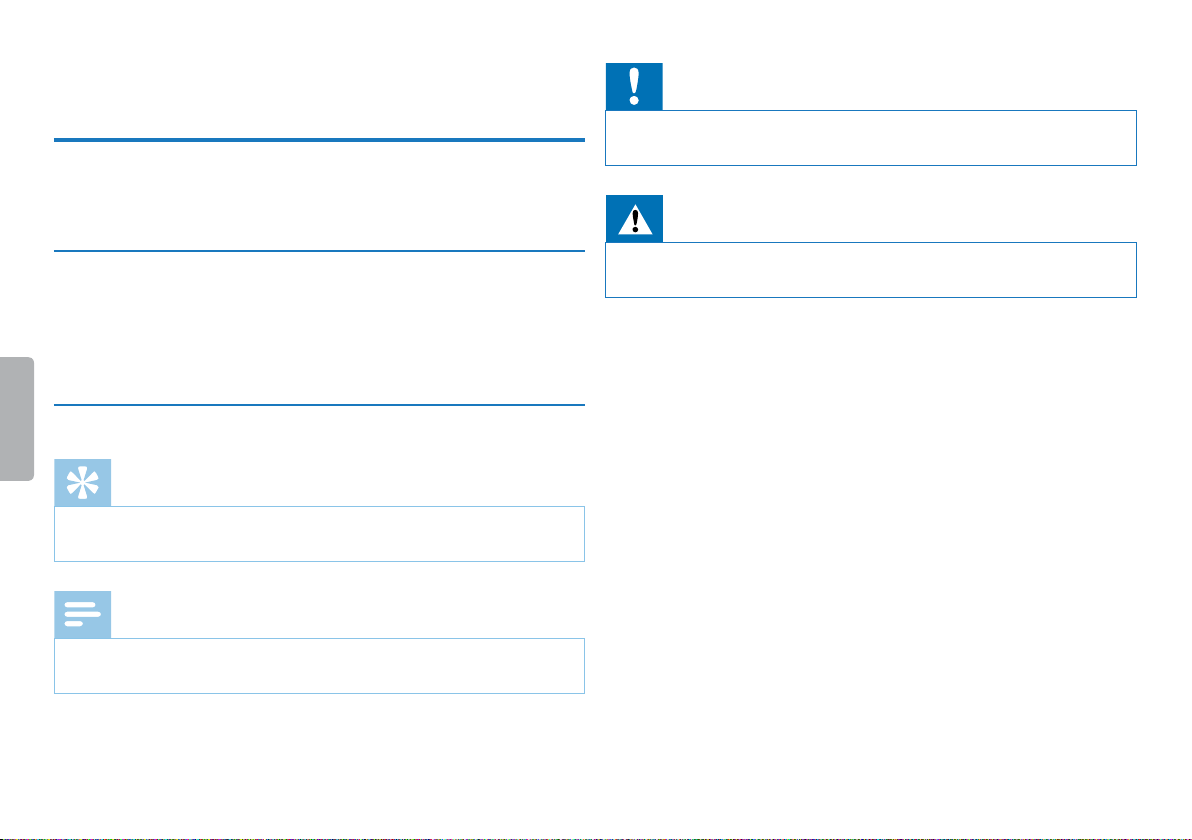
2 About this user manual
You can find a quick overview of your device in the following pages.
For detailed description, see the following chapters of this user
manual. Read this user manual carefully.
2.1 Model-specific features and diagrams
This user manual describes a number of models of the device product
range. Please note that some features are only available on certain
models.
2.2 Symbols used
Tip
• This symbol identifies information that helps you to use your
device more eciently and simply.
Note
• This symbol indicates notices which you must observe when
handling or operating the device.
Caution
• This symbol warns of damage to the device and possible data loss.
Damage can be caused by improper handling.
Warning
• This symbol warns of danger to persons. Bodily injury or damage
could be caused by improper handling.
Table of contents
7About this user manual

3 Your recorder
We are delighted that you have chosen a Philips device. Visit our
website for comprehensive support such as user manuals, software
downloads, warranty information and much more:
www.philips.com/dictation.
3.1 Product highlights
• Stereo recording in MP3 format for excellent sound quality
• ClearVoice for clear and natural reproduction of speech
• Voice-activated recording mode without pressing buttons (handsfree operation)
• Recording and power supply via a USB port for unlimited recordings
• Large color display for clear status information of recording
• Slot for microSD card for extra storage
• Calendar search to find all recordings quickly
8
Your recorder
Table of contents
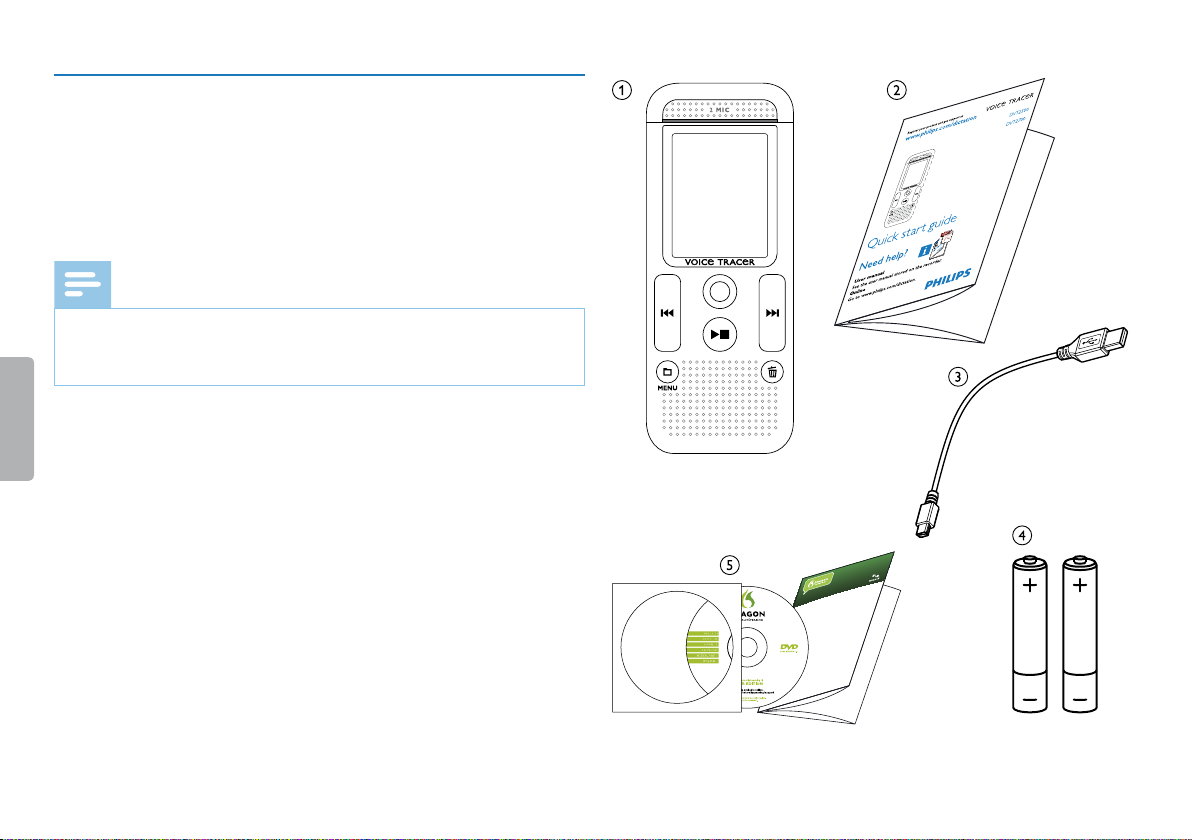
3.2 Package contents
Using Dragon NaturallySpeaking Recorder Edition, you can dictate into a portable
recorder and then have Dragon NaturallySpeaking transcribe your recorded speech.
Installing Dragon NaturallySpeaking
1. Exit all open programs. If you’re running a virus checker, turn it o.
2. Put the Dragon DVD into your DVD drive. Setup begins automatically. If it doesn’t,
double-click the le Setup.exe on your DVD.
3. Follow the on-screen prompts. Optionally, you can enable the QuickStart option.
QuickStart launches Dragon at system start-up and adds an icon to the Windows
task bar.
4. Click Finish to complete the installation. You may be prompted to reboot your
computer.
Starting Dragon NaturallySpeaking
Start Dragon by:
tDouble-clicking the Dragon desktop icon.
tSelecting Programs > Dragon NaturallySpeaking from the Start menu.
tRight-clicking the QuickStart task bar icon and selecting Start Dragon
NaturallySpeaking , if the QuickStart option is enabled.
Teaching the program how you speak
The rst time you start Dragon, the program automatically starts the Prole Creation
Wizard.
Step 1: Create a user prole
1. Name the prole with your name or any other unique name. Click Next.
2. Select the language you will use for this prole, and your age group. Click Next.
3. Select the region of the world you are in and your accent. Click Next.
4. Select the audio source that you will use: Digital les on disk (.wav, .mp3, .wma,
.dss, .ds2) . Click Next.
5. Review your choices and click Create to create your prole.
DRAGON DVR EDITI ON
QUICK START GUIDE
EN
a Device
b Quick start guide
c USB cable to connect to a computer
d Two AAA batteries
e DVT2700: DVD with speech recognition software
Note
• Please note that some individual components may not be included
in delivery with your model. If any item is missing or damaged,
please contact your distributor.
Table of contents
Your recorder
9

3.3 Product overviews
3.3.1 Front and rear sides
a Eye for wrist strap
b ON/OFF switch / HOLD (keypad lock)
c Slot for memory card (microSD card)
d Microphone
e Status LED:
Red–device is recording
Green–device is playing back
Orange–data is being transferred to/from the computer
f Display
g Operating panel with keys
h Speaker
i Micro USB port for computer connection
j Headphone socket (stereo jack plug, 3.5 mm)
k Battery compartment
10
Your recorder
Table of contents

3.3.2 Keys
aa Stop mode: short press: change folder, long press: Call menu
functions (MENU key);
Recording with voice activation: adjust activation level;
Replay: adjust volume;
Menu navigation: call next menu register
b~ Playback recording (playback button);
End playback (Stop key);
End recording (Stop key);
Menu navigation: end menu
ch Playback: short press: jump to the start, jump to the previous
recording, long press: fast seek rewind mode;
Menu navigation: Select menu function, change value
dg Start recording (record key);
confirm selection
eb Playback: short press: jump to the end, jump to the next
recording, long press: fast seek forward mode;
Menu navigation: Select menu function, change value
fz Delete recording (delete key)
Table of contents
Your recorder
11

3.4 Start-up screen
aj Playback: S–Normal, j–Stop, c–Slow, U–Fast,
g–Recording, |–Recording paused, VW–Search
bƒ Set recording quality: ‡–PCM, …–SHQ, ƒ–HQ,
ˆ–SP, †–LP
c ‚–Voice activation switched on
d Microphone sensitivity °–Dictation, ±–Speech to text,
¯–Conversation, µ–Zoom function: Lecture
e Editing mode set: Å–Add recording, Æ–Overwrite
recording
f Ç–ClearVoice turned on (for better playback quality)
g Set repeat mode / continuous loop: –Repeat file playback,
Á–Repeat folder playback, ÖRepeat selection/sequence,
Ä–random repeat mode
h À–Timer on, ¿–Alarm on
i Battery charge level
ju Selected folder, depending on the selected storage medium
(u–internal memory, à–microSD card)/ number of
the current recording / total number of recordings in the
folder
k Position indicator of current playback/recording
l Playback /recording duration, total time of recording
m Playback /recording level of the right and left channels
Note
• The position and appearance of the symbols may vary, depending
on the model, the mode and the selected functions.
12
Your recorder
Table of contents

3.4.1 Menu overview
Note
• The symbol of the selected menu tab is
highlighted in blue.
aØ Folder and file menu:
Find recording with calendar search
Split a recording
Repeat a file / repeat a sequence
bÓ Recording settings:
Creating a recording
Setting microphone sensitivity
Setting recording quality
Setting editing mode
Enabling/disabling silent recording
Setting the timer
Enabling/disabling voice-activated recording
Setting auto divide
cÔ Display settings:
Select language
Adjusting the display contrast
Adjusting the backlight
Setting demonstration mode
d× Device settings:
Set date & time
Enabling/disabling ClearVoice
AUTO-OFF
Alarm clock
Memory formatting
Enable/disable the recording indicator
Enabling/disabling key and signal tones
Set file location
Display device information
e Title of the selected menu tab
f List of available menu functions
Table of contents
Your recorder
13

4 First steps
Use the installation guide on the following pages to start using your
device quickly and easily.
Caution
• Follow the instructions on handling the device, especially the
batteries and rechargeable batteries (see also chapter 1.1.1
Batteries and rechargeable batteries, page 5).
4.1 Inserting the batteries
Your device is supplied with two A AA batteries.
Slide the battery compartment cover downwards.
1
Insert the batteries or rechargeable batteries into the device as
2
shown. Make sure the polarity is correct.
Close the battery compartment cover.
3
14
First steps
Table of contents
