Philips DVT1200, DVT2000 User Manual
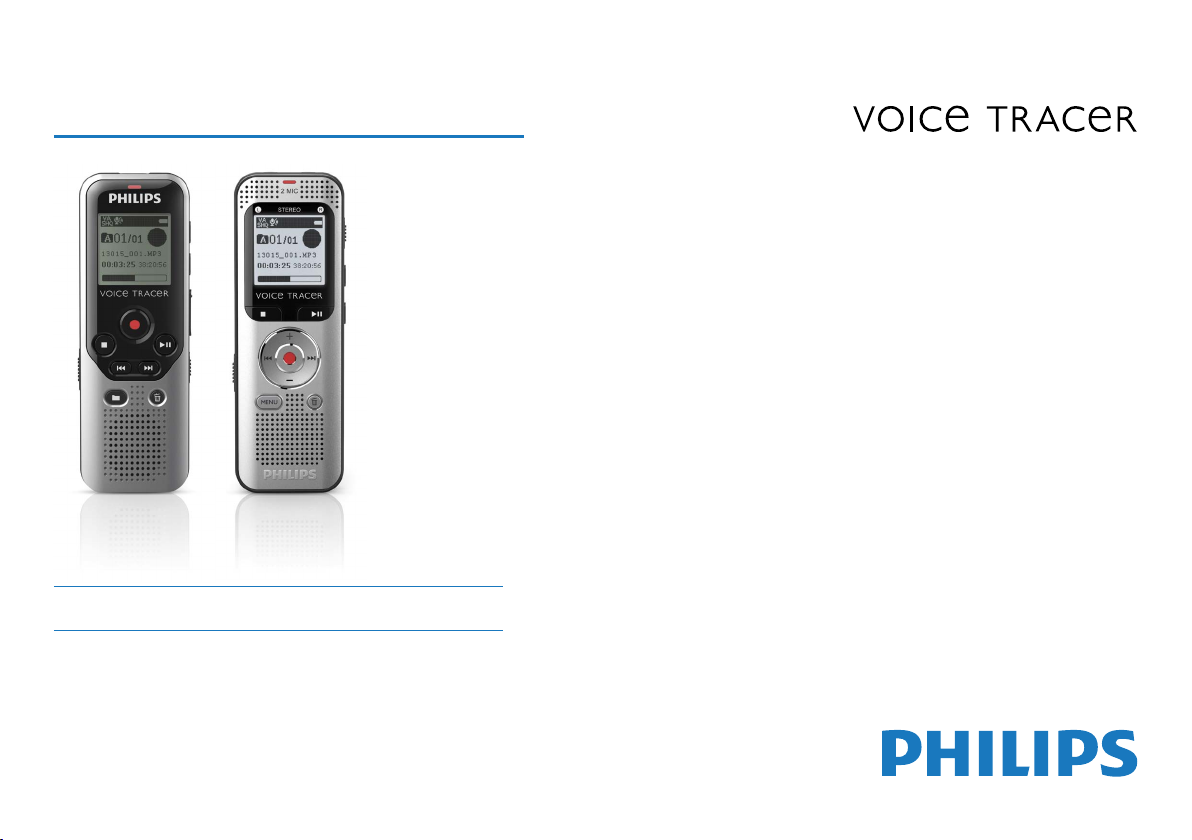
Register your product and get support at
www.philips.com/dictation
EN User manual
DVT1200
DVT2000

2
Table of contents

Table of contents
1 Important safety information 5
1.1 Safety instructions 5
2 About this user manual 7
2.2 Symbols used 7
3 Digital Voice Tracer 8
3.1 Product highlights 8
3.2 What's in the box 9
3.3 Product overviews 10
3.3.1 Front and rear sides (DVT1200) 10
3.3.2 Front and rear sides (DVT2000) 11
3.3.3 Keys (DVT1200) 12
3.3.4 Keys (DVT2000) 13
3.4 Start-up screen 14
3.4.1 Menu overview 15
4 First steps 16
4.1 Inserting the batteries 16
4.2 Power on/o 17
4.3 Initial installation process 17
4.3.1 Language selection 17
4.3.2 Set date & time 17
4.4 Enabling/disabling the keypad lock 18
4.5 Inserting a microSD card 18
4.6 Accessories 19
4.6.1 How to connect headphones 19
4.6.2 Connecting an external microphone 20
4.7 Connecting to a computer 20
4.7.1 Transferring files from or to the device 21
4.7.2 Disconnecting from a computer 21
5 Record 22
5.1 Creating a recording 22
5.1.1 Recording using an external microphone 23
5.2 Starting recording automatically 23
5.2.1 Use Timer function 23
5.2.2 Use voice activation 23
6 Playback 24
6.1 Selecting a recording 24
6.2 Playback a recording or music file 24
6.3 Adjusting playback speed 24
6.4 Quick search 25
6.5 Repeat a file / repeat a sequence 25
6.6 Protecting a recording / lock file 26
6.7 Unprotect / unlock file 26
7 Delete 27
7.1 Deleting recordings on the device 27
7.2 Deleting all recordings in the folder 27
8 Radio (DVT2000) 28
8.1 Radio mode 28
8.2 Saving a radio station pre-set 28
8.2.1 Saving radio stations automatically 28
Table of contents
3

8.2.2 Saving a radio station manually 28
8.2.3 Deleting a pre-set radio station 29
8.3 Recording from FM radio 29
9 Settings 30
9.1 Recording settings 30
9.1.1 Set file location 30
9.1.2 Setting recording quality 30
9.1.3 Setting microphone sensitivity 31
9.1.4 Enabling/disabling noise reduction 32
9.1.5 Setting the timer 32
9.1.6 Enabling/disabling voice-activated recording 33
9.1.7 Setting auto divide 34
9.1.8 Enabling/disabling the record indicator 34
9.2 Display settings 35
9.2.1 Select language 35
9.2.2 Adjusting the display contrast 35
9.2.3 Enabling/disabling the background light 36
9.3 Device settings 36
9.3.1 Set date & time 36
9.3.2 AUTO-OFF 37
9.3.3 Enabling/disabling key and signal tones 38
10 Service 39
10.1 Service functions 39
10.1.1 Display device information 39
10.1.2 Memory formatting 39
10.1.3 Device reset 40
10.2 Replacing batteries or rechargeable batteries 40
10.3 Updating the firmware 41
10.4 Troubleshooting 42
11 Appendix 43
11.1 Technical data 43
4
Table of contents

1 Important safety information
Do not make any adjustments and modifications that are not described
in this manual. Follow all safety instructions to ensure proper
operation of the device. The manufacturer assumes no liability for
damages resulting from non-compliance with the safety instructions.
1.1 Safety instructions
• Protect the device from rain or water to prevent a short circuit.
• Do not expose the device to excessive heat caused by placing it on a
heating device or in direct sunlight.
• Protect the cables from damage by being trapped, particularly at the
plugs and where cables exit the housing.
• Back up your data and recordings. The manufacturer cannot be held
responsible for any loss of data.
• Do not perform any maintenance operations that are not
described in this user manual. Do not disassemble the device into
its component parts to carry out repairs. The device may only be
repaired in authorised service centres.
1.1.1 Batteries and rechargeable batteries
• Only use AAA batteries with the device.
• Never try to recharge alkaline or non-rechargeable batteries.
• Remove batteries or rechargeable batteries from the device if it
will not be used for an extended period of time. The device can be
damaged by leaking batteries or rechargeable batteries.
• Do not remove batteries or rechargeable batteries from the device
while it is recording. If you do this, data may be damaged or lost.
Device malfunctions may also occur.
• Batteries and rechargeable batteries contain substances that may
pollute the environment. Used batteries and rechargeable batteries
should be disposed of at an ocial collection point.
1.1.2 Memory cards
• The device supports microSD memory cards up to 32 GB in capacity
(optimised for class 6 or higher).
• Make sure that the card has a suciently high data transfer rate. The
manufacturer makes no guarantee for trouble free operation.
• Formatting a memory card erases all data on the card. The memory
card must always be formatted in the device to ensure that the
format is correct. Formatting the memory card using a computer
can lead to eventual errors when reading or writing data.
Table of contents
5
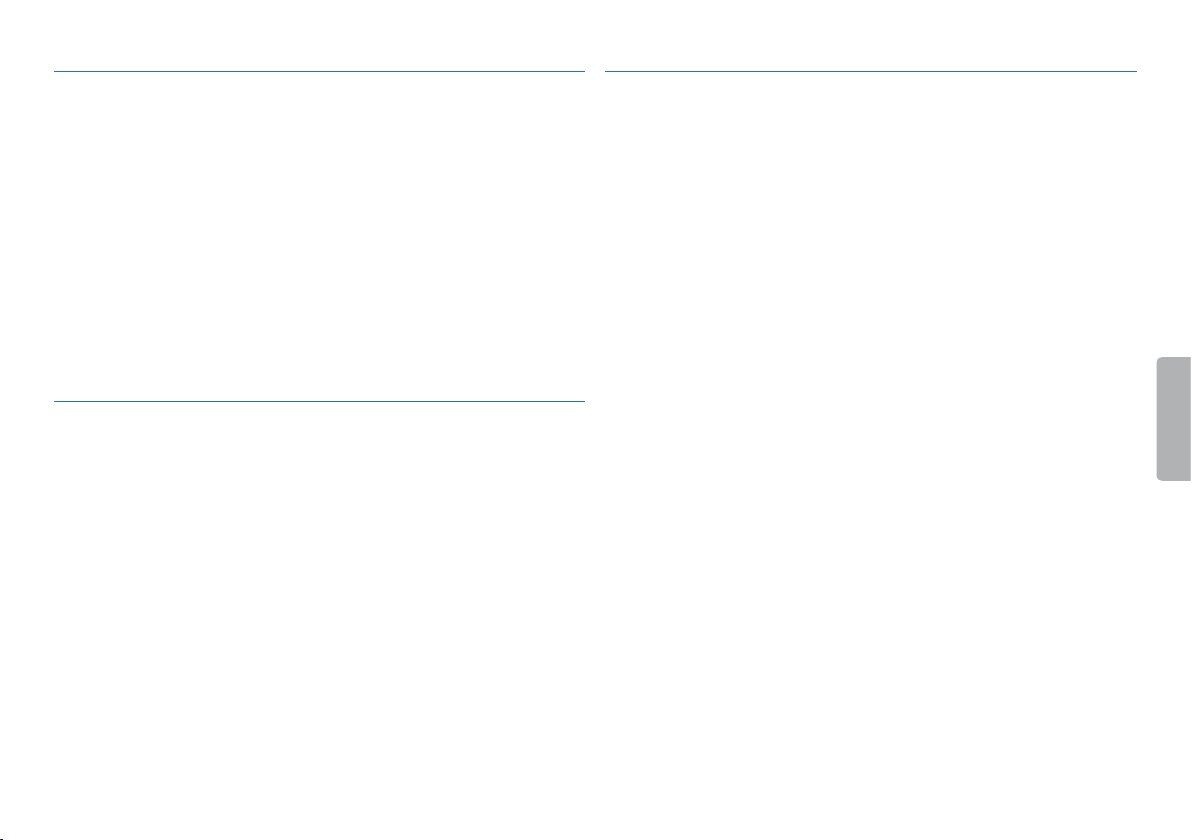
1.1.3 Hearing protection
1.1.5 Legal restrictions on recording
Observe the following guidelines when using headphones:
• Set the volume to a moderate level and do not use headphones to
listen for excessively long periods of time.
• Be particularly careful to avoid adjusting the volume to a level that
your hearing cannot deal with.
• Do not turn the volume up so high that you cannot hear what is
going on around you.
• In potentially dangerous situations you must be very careful, or
temporarily discontinue use.
• Do not use headphones while operating a motorised vehicle, cycling,
or skateboarding, etc. You could be a hazard to yourself and other
road users, and possibly be breaking the law.
1.1.4 Maximum sound power
• The manufacturer guarantees compliance with the maximum sound
power of its audio players as determined by relevant regulatory
bodies, but only with the original model of headphones supplied. If
you need to replace these headphones, we recommend contacting
your dealer to order the respective original Philips model.
• The use of the device's recording function is subject to the legal
restrictions that may apply in your country. You should also respect
the privacy and personal rights of the third parties if you record
talks or lectures.
• Please note that, in certain countries, you may be legally required
to inform the person you are conversing with on the telephone
that you are recording the conversation, or that the recording of
telephone conversations is illegal. Please check if the use of such
data is legal in your country prior to recording telephone calls.
6
Table of contents

2 About this user manual
You can find a quick overview of your device in the following pages.
For detailed description, see the following chapters of this user
manual. Read this user manual carefully.
2.2 Symbols used
Tip
• This symbol identifies information that helps you to use your
device more eciently and simply.
2.1 Model-specific features and diagrams
This user manual describes a number of models of the device product
range. Please note that some features are only available on certain
models.
Table of contents
Note
• This symbol indicates notices which you must observe when
handling or operating the device.
Caution
• This symbol warns of damage to the device and possible data loss.
Damage can be caused by improper handling.
Warning
• This symbol warns of danger to persons. Bodily injury or damage
could be caused by improper handling.
7About this user manual

3 Digital Voice Tracer
We are delighted that you have chosen a Philips device. Visit our
website for comprehensive support such as user manuals, software
downloads, warranty information and much more:
www.philips.com/dictation.
3.1 Product highlights
• Voice-activated recording mode without pressing buttons
• Slot for microSD card for extra memory
• Highlight important parts of your recording using index marks
• Noise reduction for clear recordings
8
Digital Voice Tracer
Table of contents

Register your product and get support at
www.philips.com/dictation
DVT1200
DVT2000
Quick start guide
Need help?
User manual
See the user manual stored on the recorder.
Online
Go to www.philips.com/dictation.
Regis
ter your product and get support at
www.philips.com/dictation
User manual
3.2 What's in the box
a DVT1200: Device
b DVT2000: Device
c Two AAA batteries
d Quick-start guide
e USB cable to connect to a computer
f DVT2000: Stereo headphones
Note
j e
• Please note that some individual components may not be included
in delivery with your model. If any item is missing or damaged,
please contact your distributor.
Table of contents
MENU
Digital Voice Tracer
9

3.3 Product overviews
3.3.1 Front and rear sides (DVT1200)
a Power on/o key, keypad lock
b Slot for memory card (microSD card)
c Micro USB port for computer connection
d Status LED:
Red–device is recording
Green–device is playing back
Yellow–data is being transferred to/from the computer
e Display
f Operating panel with keys
g Speaker
h Noise reduction
i Operating panel with keys
j External microphone socket, (stereo jack, 3.5 mm)
k Microphone
l Headphone socket
(stereo jack, 3.5 mm)
m Battery compartment
10
Digital Voice Tracer
Table of contents

3.3.2 Front and rear sides (DVT2000)
a Power on/o key, keypad lock
b Slot for memory card (microSD card)
c Micro USB port for computer connection
d Microphone
e Status LED:
Red–device is recording
Green–device is playing back
Yellow–data is being transferred to/from the computer
f Display
g Operating panel with keys
h Speaker
i Operating panel with keys
j Noise reduction
k External microphone socket, line-in socket
(stereo jack, 3.5 mm)
l Headphone socket
(stereo jack, 3.5 mm)
m Battery compartment
j e
MENU
Table of contents
Digital Voice Tracer
11

3.3.3 Keys (DVT1200)
N.R
VOL +-
MENU
INDEX
a a Stop mode: Change folder
b h Short press: jump to the previous recording
Long press: fast seek rewind mode
Menu navigation: display previous menu tab
c j Stop playback (stop key), close menu
d g Start recording (record key), confirm selection
e e Play recording (playback key), Pause playback (pause key)
f b Short press: jump to the next recording
Long press: fast seek forward mode
Menu navigation: call next menu tab
g z Delete recording (delete key)
h Short press: set index mark, long press: display list of index
registers (INDEX key)
i Call up menu functions (MENU key)
j + Increase volume, menu navigation: Select menu functions
– Volume down, menu navigation: Select menu functions
k Switch on noise reduction (N.R key)
12
Digital Voice Tracer
Table of contents

3.3.4 Keys (DVT2000)
MENU
j e
INDEX
N.R
a
a Call up menu functions (MENU key)
b + Increase volume, menu navigation: Select menu functions
b Short press: jump to the next index mark
Menu navigation: display next menu tab
Long press: fast seek forward mode
– Volume down, menu navigation: Select menu functions
h Short press: jump to the previous recording
Menu navigation: display previous menu tab
Long press: fast seek rewind mode
c j Stop playback (stop key), close menu
d e Play recording (playback key), Pause playback (pause key)
e g Start recording (record key), confirm selection
f z Delete recording (delete key)
g Switch on noise reduction (N.R key)
h Short press: Set index mark, display list of index marks
(INDEX key)
i a Stop mode: Change folder
Table of contents
Digital Voice Tracer
13

3.4 Start-up screen
a ‹ Set recording quality: Œ–LP, Ž–SP, ‹–HQ, €–PCM
b Š – Voice activation switched on
c º Microphone sensitivity: ¹ – low sensitivity (shorter distance),
º – high sensitivity (longer distance), Ç – Line-in source
d Set repeat mode / continuous loop: –Repeat file playback,
ÖRepeat selection/sequence, Á–Repeat folder playback,
Ä–Random repeat mode
e [ – Noise reduction on
f ¾ Battery charge level
g j S–Playback, {–Pause, j–Stop, g–Record, |–Pause
record
h Position indicator of current playback/recording
i Playback /recording time / Remaining recording time
j File name of current playback/recording
k u Selected folder, depending on the selected sttorage medium
(u–internal memory, i–microSD card)/ number of the
current recording / total number of recordings in the folder
Note
• The position of the symbols may vary, depending on the model,
the mode and the selected functions.
14
Digital Voice Tracer
Table of contents

3.4.1 Menu overview
Note
• In stop mode (start-up screen), press
MENU, to call the menu.
• Press h / b to select one of the
following menus: Ò, Ó, Ô, Õ or Ö.
Õ Device settings:
Set date & time
AUTO-OFF
Memory formatting
Enabling/disabling the record indicator
Enabling/disabling key and signal tones
Set file location
Display device information
Device reset
Ò File menu:
Repeat a file / repeat a sequence
Protecting a recording / lock file
Ó Recording settings:
Setting microphone sensitivity
Setting recording quality
Setting the timer
Enabling/disabling voice-activated recording
Setting auto divide
Ô Display settings:
Select language
Adjusting the display contrast
Enabling/disabling the background light
Table of contents
Ö Radio settings: (DVT2000)
Radio mode
Saving a radio station pre-set
Digital Voice Tracer
15
