Philips DVP9000S/93, DVP9000S/69, DVP9000S User Manual
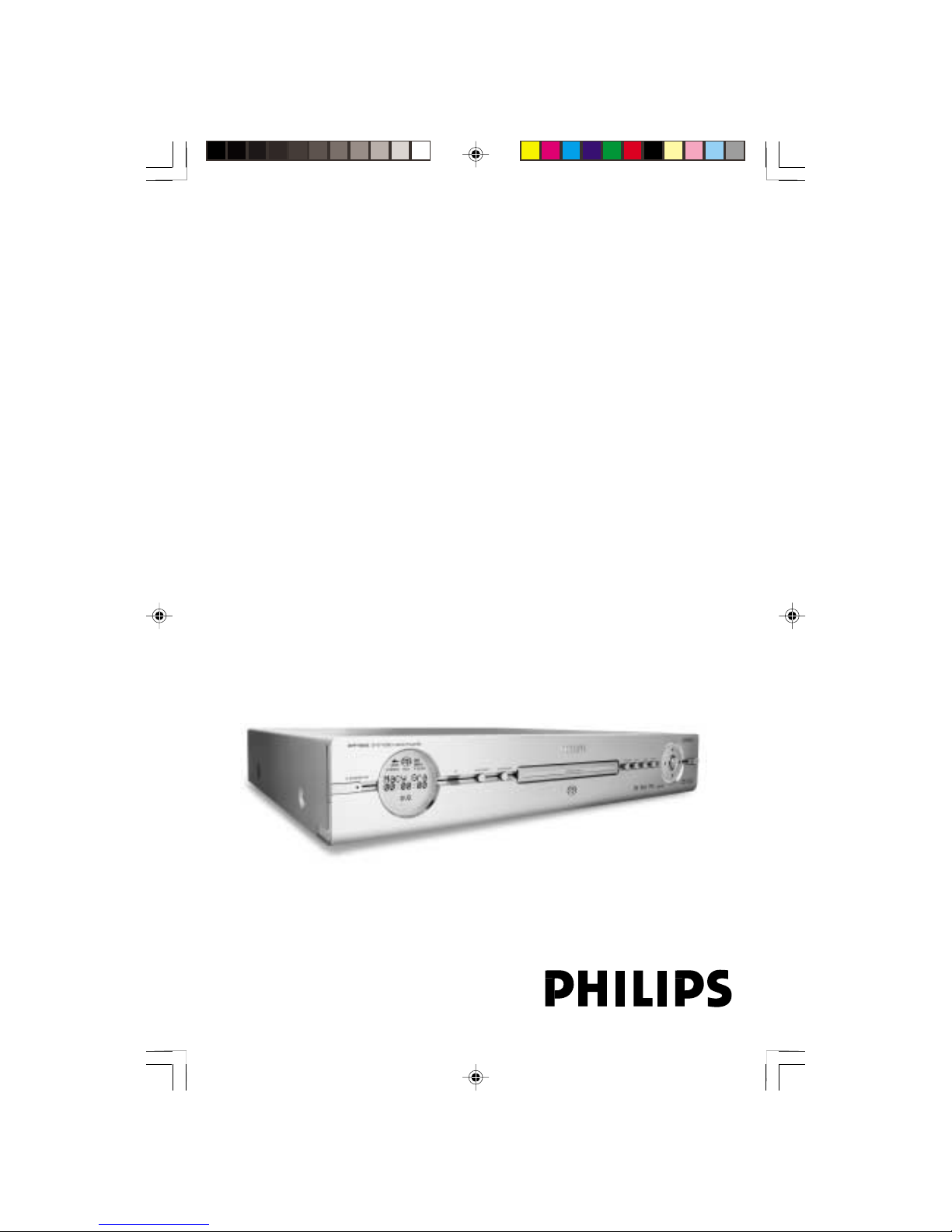
3139 246 13783
1
DVD/SACD VIDEO PLAYER
DVP9000S
User manual
Thank you for choosing Philips.
Need help fast?
Read your User’s Manual first for quick tips that make using
your Philips product more enjoyable.
If you have read your instructions and still need assistance,
you may access our online help at www.philips.com/support
01-39 DVP900_69_Eng3 20/01/2005, 4:22 PM1
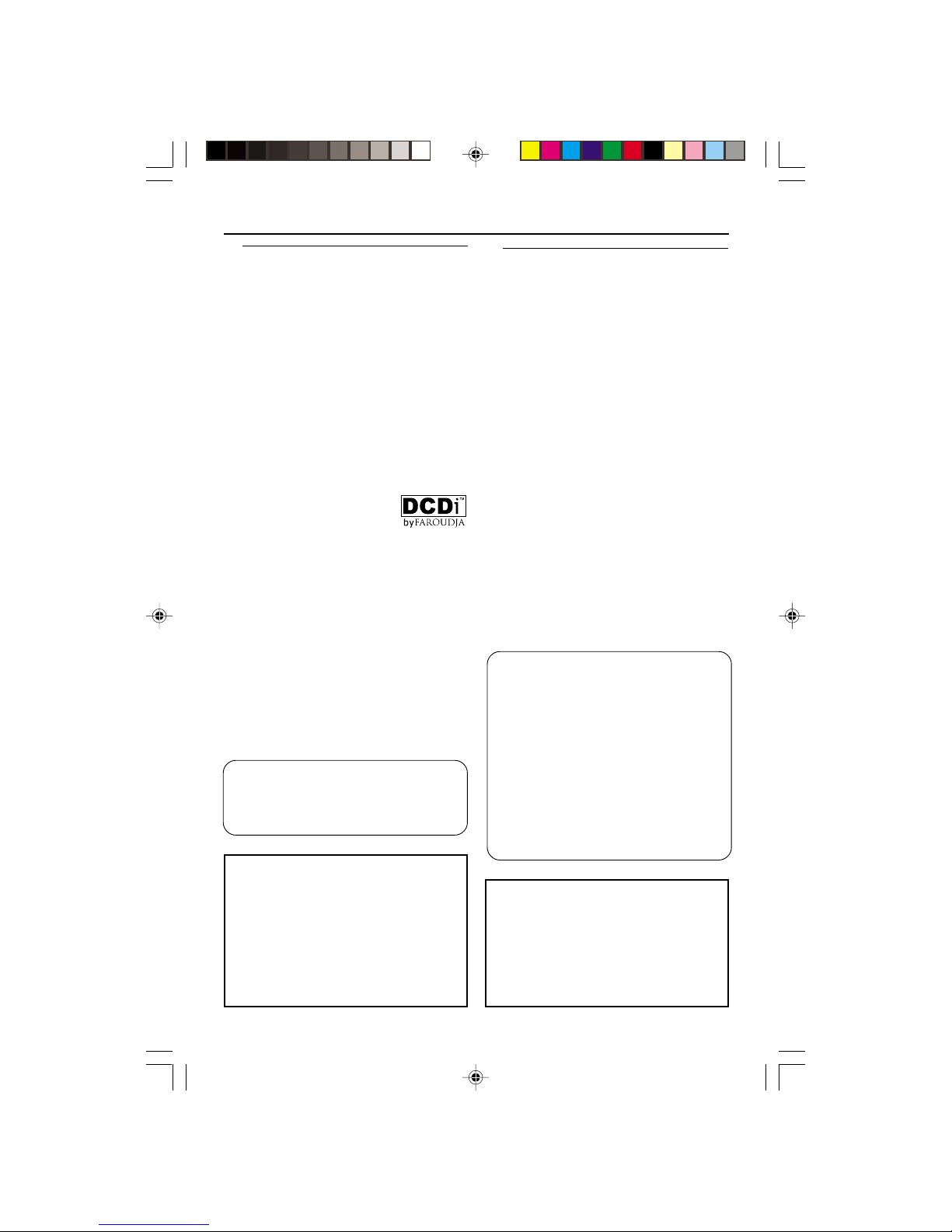
3139 246 13783
2
General Information
LASER
Type Semiconductor laser
GaAlAs
Wave length 650 nm (DVD)
780 nm (VCD/CD)
Output Power 7 mW (DVD)
10 mW (VCD/CD)
Beam divergence 60 degree
For Customer Use:
Read carefully the information located at
the rear of your DVD Player and enter
below the Serial No. Retain this
information for future reference.
Model No. DVP 9000S
Serial No. _______________
Environmental Information
All unnecessary packaging has been
omitted. The packaging has been made
easy to separate into three materials:
cardboard (box), polystyrene foam
(buffer) and polyethylene (bags, protective
foam sheet).
Your DVD player consists of materials
which can be recycled and reused if
disassembled by a specialized company.
Please observe the local regulations
regarding the disposal of packaging
materials, exhausted batteries and old
equipment.
“DCDi” is a trademark of
Faroudja, a division of
Genesis Microchip, Inc.
CAUTION
(WARNING LOCATION: ON THE
BACKPLATE OF THE SET)
NEVER MAKE OR CHANGE
CONNECTIONS WITH THE
POWER SWITCHED ON.
Laser safety
This unit employs a laser. Due to possible
eye injury, only a qualified service person
should remove the cover or attempt to
service this device.
NOTE:
PICTURES SHOWN MAY BE
DIFFERENT BETWEEN
COUNTRIES.
‘CONSUMERS SHOULD NOTE THAT NOT
ALL HIGH DEFINITION TELEVISION SETS
ARE FULLY COMPATIBLE WITH THIS
PRODUCT AND MAY CAUSE ARTIFACTS
TO BE DISPLAYED IN THE PICTURE. IN
CASE OF 525 OR 625 PROGRESSIVE SCAN
PICTURE PROBLEMS, IT IS RECOMMENDED
THAT THE USER SWITCH THE
CONNECTION TO THE ‘ST ANDARD
DEFINITION’ OUTPUT. IF THERE ARE
QUESTIONS REGARDING YOUR TV SET
COMPATIBILITY WITH THIS MODEL 525p
AND 625p DVD PLAYER, PLEASE CONTACT
OUR CUSTOMER SERVICE CENTER.’
Important Note:
Due to the numerous versions of new
CD-Audio copy protection or
enhanced CD-Audio protection
recently available on certain discs,
Philips is unable to guarantee that
this DVD Player is fully compatible
with such new discs. Should you have
difficulty playing any such CD-Audio
discs, kindly refer them to your CDAudio disc retailer.
The apparatus shall not be exposed to dripping
or splashing and that no objects filled with
liquids, such as vases, shall be placed on
apparatus.
Manufactured under license from Dolby
Laboratories “Dolby”, “Pro-Logic” and the
double-D symbol are trademarks of Dolby
Laboratories.
01-39 DVP900_69_Eng3 20/01/2005, 4:22 PM2
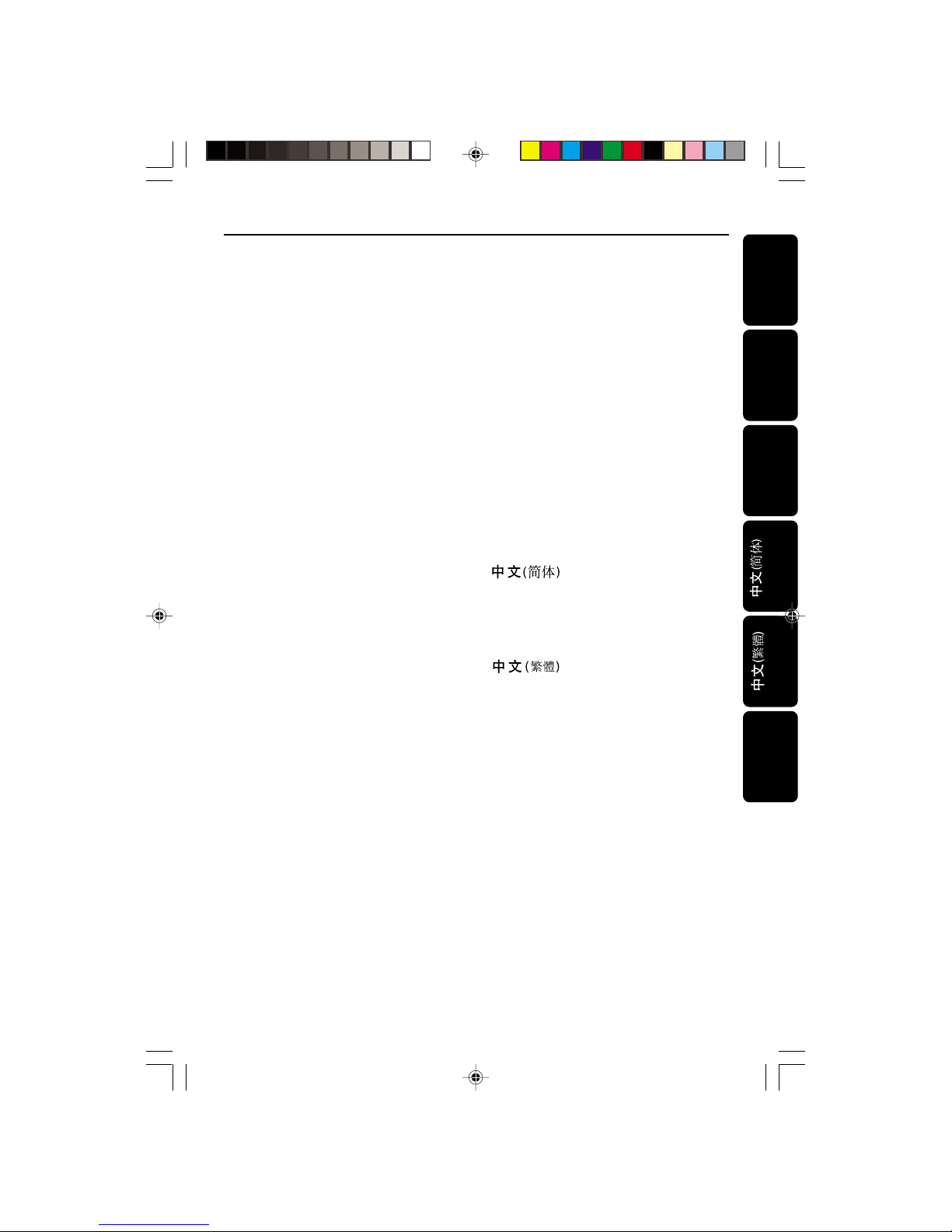
Español ------------------------------------ 40
English --------------------------------------- 8
Index
-------------------------------114
-------------------------------150
Bahasa Melayu--------------------------186
Português --------------------------------- 76
English
Español
Português
Bahasa Melayu
01-39 DVP900_69_Eng3 20/01/2005, 4:22 PM3

3139 246 13783
English
4
Introduction
Supplied accessories ....................................... 6
Care and safety information..........................6
Connections
Connecting TV.............................................. 7-9
Using Composite Video jack (CVBS) ......... 7
Using S-Video jack.......................................... 7
Using Component Video jacks (Pr Pb Y)... 8
Scan Mode (Progressive/Interlace selector)
............................................................................ 8
Using an accessory RF modulator .............. 9
Connecting the power cord.......................... 9
Optional: Connecting to a HDMI/DVI Device
...........................................................................10
Using HDMI (High Definition Multimedia
Interface) sockets ......................................... 10
Optional: Connecting to a Multi-channel
Receiver ...........................................................11
Receiver has multi-channel audio input jack
..........................................................................11
Optional : Connecting to an Audio System .11
Stereo has Dolby Pro Logic or Right / Left
Audio In jacks ................................................ 11
Optional: Connecting to a Digital Receiv er .. 12
Receiver has a PCM, Dolby Digital, or
MPEG2 decoder............................................12
Functional Overview
Front Panels ....................................................13
Rear Panels......................................................14
Remote Control ............................................ 15
Getting Started
Step 1: Inserting batteries into the
Remote Control ............................................ 16
Using the Remote Control to operate the
Player............................................................... 16
Step 2: Setting up the TV ........................ 16-17
Selecting the color system that corresponds
to your TV ...................................................... 17
Selecting the TV Shape ................................ 17
Step 3: Setting language preferences ......... 18
Setting the Menu Language.........................18
Setting the Default Audio and Default
Subtitle languages..........................................18
Step 4: Setting the speakers’ channels.......19
Advance Bass Management ........................ 19
– Movie Mode ..............................................19
– Music Mode............................................... 19
Disc Operations
Playable Discs .................................................20
Region Codes .................................................20
Playing discs.....................................................21
Display on LCD..............................................21
Using the Disc Menu.....................................21
Playback controls.....................................22-25
Pausing playback............................................22
Selecting a title (track) /chapter................ 22
Zoom .............................................................. 22
Resuming playback from the last stopped
point ................................................................ 22
Shuffle.............................................................. 22
Repeat .............................................................23
Repeat A-B ..................................................... 23
Scan.................................................................. 23
Time Search ................................................... 23
Slow Motion .................................................. 24
Searching.........................................................24
Still Picture and Frame-by-frame playback . 24
Program playback ......................................... 25
Special DVD features....................................25
Selecting a Title ............................................. 25
Camera Angle ................................................ 25
Changing the Audio Language .................... 25
Subtitles .......................................................... 25
Special VCD & SVCD Features................... 26
Playback Control (PBC).............................. 23
Preview .................................................... 23-24
Playing MP3/JPEG/Kodak Picture CD........26
Special features for picture disc playback.....
.....................................................................26-27
Slide show playback setting........................ 26
Rotating the picture..................................... 26
Zoom picture ................................................ 27
Playback with multi-angles.......................... 27
Scan Effect ...................................................... 27
JPEG and MP3 simultaneous playback...... 27
Contents
01-39 DVP900_69_Eng3 20/01/2005, 4:22 PM4
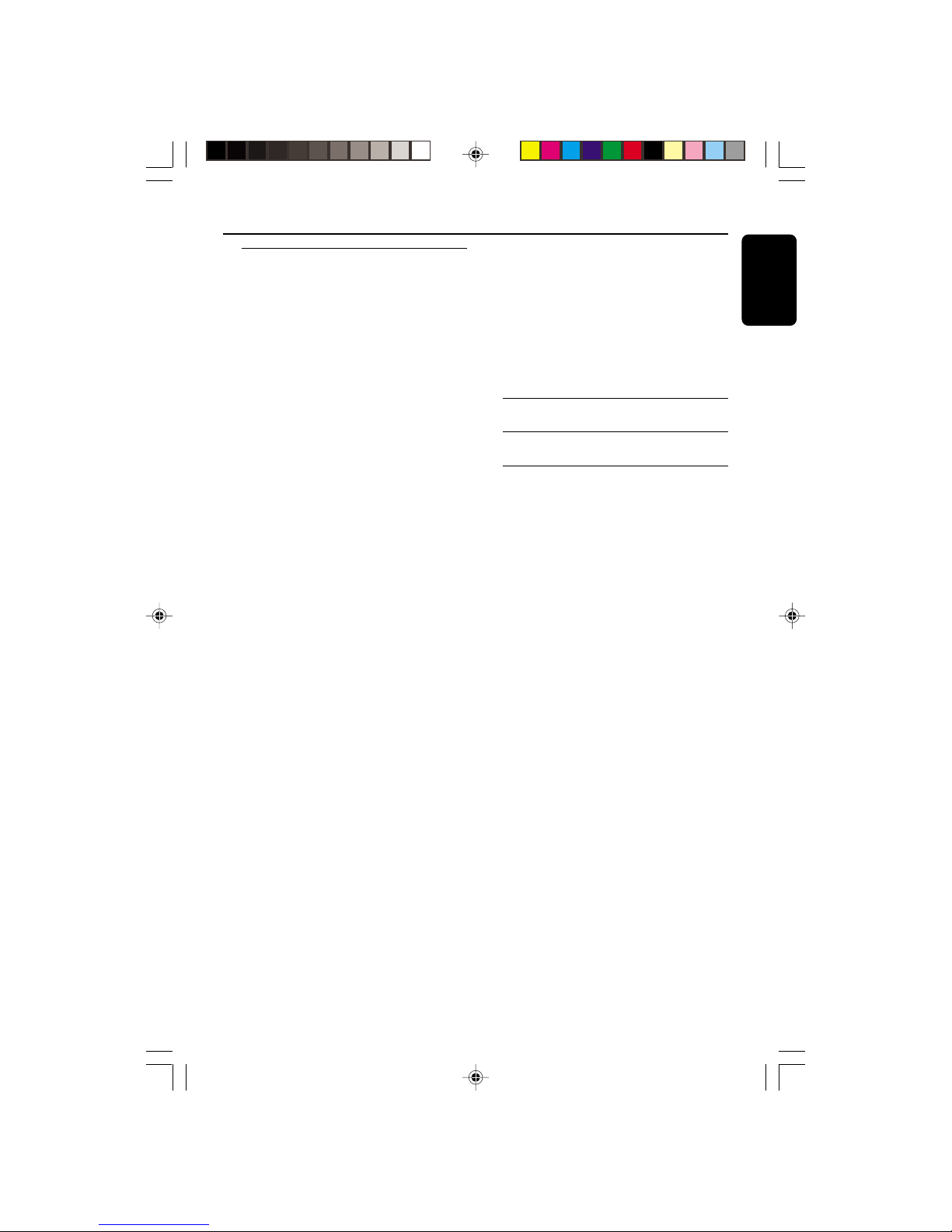
3139 246 13783
English
5
DVD Menu Options
Preferences ...............................................28-31
Picture............................................................. 28
– Color Settings...........................................28
– Saturation/ Contrast/ Brightness ......... 28
– Sharpness................................................... 28
– Video Shift .................................................. 28
Advance Picture..................................... 29-30
– TrueLife....................................................... 29
– DCDi .......................................................... 29
– Gamma....................................................... 29
– Chroma Delay .......................................... 29
– 4:3 Aspect .................................................. 29
– HiVideoDef ............................................... 29
– Content Mode.......................................... 30
Sound ..............................................................30
– Night Mode ............................................... 30
– Analog Output .......................................... 30
– CD Up-sample..........................................30
– Clear Voice ................................................ 30
– Karaoke Vocal ........................................... 30
Features .......................................................... 31
– Wakeup timer........................................... 31
– Helpline ...................................................... 31
– Status Window ......................................... 31
– Dimmer...................................................... 31
Setup...........................................................31-35
Language ......................................................... 32
– Menu Language......................................... 32
– Default Subtitle/ Default Audio ............ 32
– Country ..................................................... 32
TV .................................................................... 32
– TV System .................................................. 32
– TV Shape .................................................... 32
Audio Menu .............................................32-33
– Digital Output .......................................... 32
– Subwoofer frequency.............................. 33
– SACD Direct ............................................ 33
– HDMI Audio .............................................. 33
– PCM Output ............................................. 33
Contents
Speakers (Advance Bass Management)....33
Features .......................................................... 33
– PBC (Playback Control) ......................... 33
– Sleep Timer ...............................................33
Access ...................................................... 34-35
– Enter PIN................................................... 34
– Parental Level..................................... 34-35
– Change PIN ............................................... 35
– Disc Lock................................................... 35
Troubleshooting ......................... 36–37
Specifications ......................................38
Glossary ......................................................................39
01-39 DVP900_69_Eng3 20/01/2005, 4:22 PM5
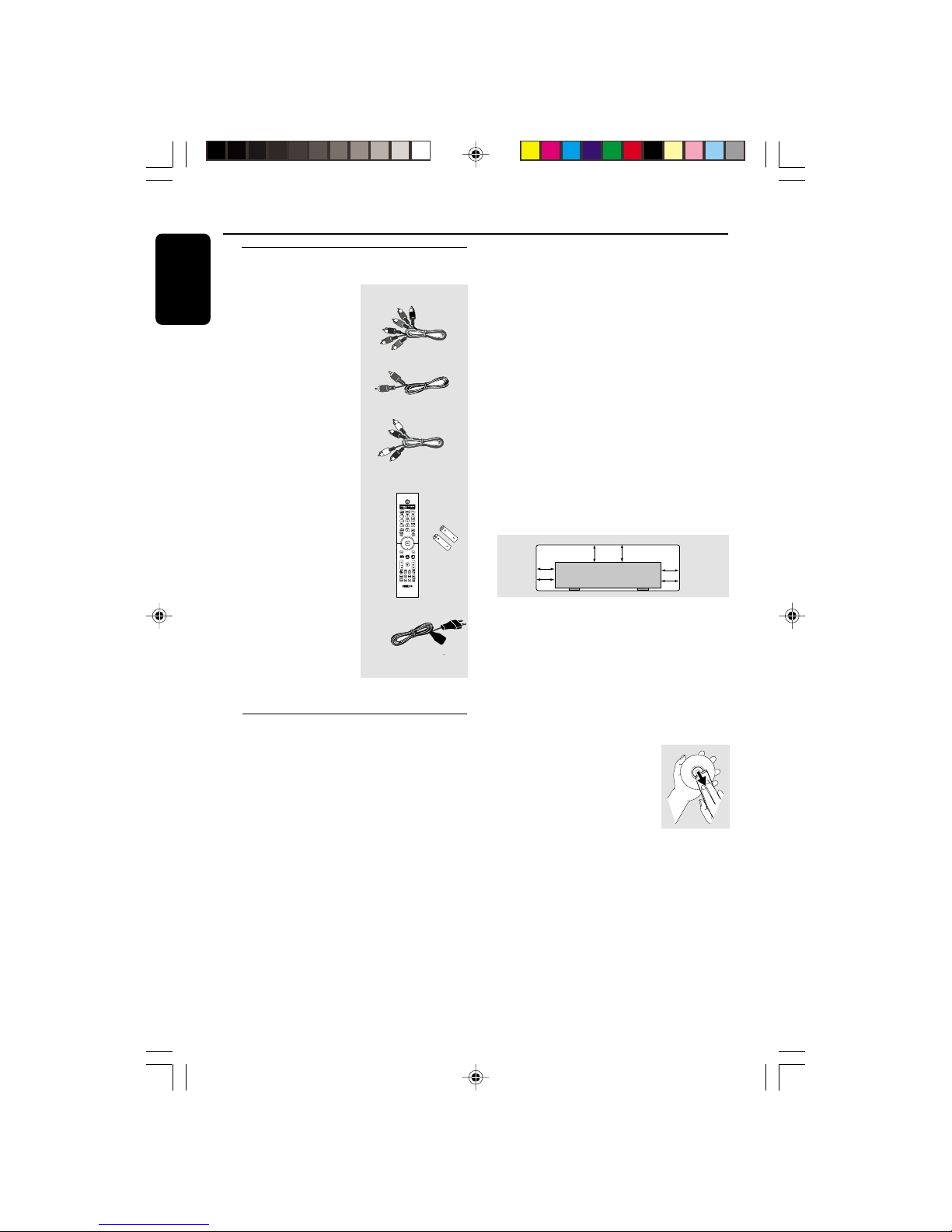
3139 246 13783
English
6
Care and safety information
● Power consumption
– When the system is switched to
Standby mode, it is still consuming power.
To disconnect the system from the power
supply completely, remove the AC power
plug from the wall jack.
Supplied accessories
Remote Control
and two AA
batteries
Audio cable
(white, red)
Composite video
cable (yellow)
Introduction
● Avoid high temperatures, moisture,
water and dust
– Do not expose the player, batteries or
discs to humidity, rain, sand or excessive
heat (caused by heating equipment or
direct sunlight).
● Avoid condensation
– The lens may cloud over when the
player is suddenly moved from cold to
warm surroundings, making it impossible
to play a disc. Leave the player in the
warm environment until the moisture
evaporates.
● Do not block the vents
– Do not operate the DVD Player in an
enclosed cabinet. Allow about 10 cm (4
inches) of free space around the player for
adequate ventilation.
10 cm
(4 inches)
10 cm
(4 inches)
10 cm
(4 inches)
PHILIPS
● Care of the cabinet
– Use a soft cloth slightly moistened with
a mild detergent solution. Do not use a
solution containing alcohol, spirits,
ammonia or abrasives.
● Finding a suitable location
– Place the player on a flat, hard, and
stable surface.
● Disc handling
– To clean a CD, wipe it in a
straight line from the center
toward the edge using a soft,
lint-free cloth. A cleaning
agent may damage the disc.
– Write only on the printed
side of a CD-R/CD-RW and only with a
soft felt-tipped pen.
– Handle the disc by its edge; do not
touch the surface.
Component video
cables
(yellow, red, white)
AC power cable
01-39 DVP900_69_Eng3 20/01/2005, 4:22 PM6
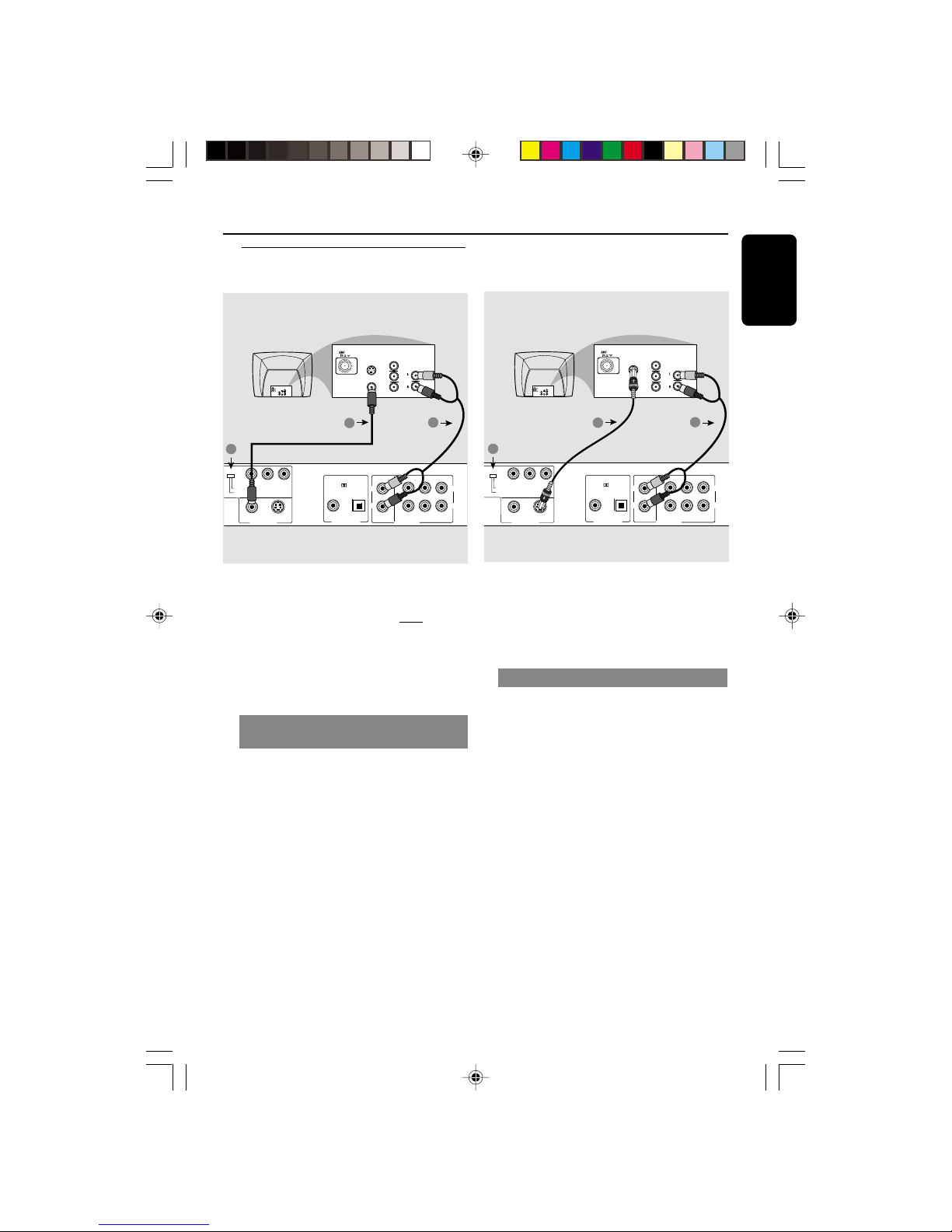
3139 246 13783
English
7
Connections
Connecting TV
S-VIDEO
YPbPr
MIXED 2CH
MAIN
CENTER
SUB WOOFER
6CH DISCRETE
SURROUND
LLRL
R
COMPONENT
C
AN MODE
INTERLACE
PROGRESSIVE
VIDEO
VIDEO OUT
PCM / DIGITAL/
DTS / MPEG
COAXIAL OPTICAL
DIGITAL OUT
R
AUDIO OUT
AUDIO
IN
Pr/Cr
Pb/Cb
Y
S-VIDEO
IN
VIDEO IN
COMPONENT
VIDEO IN
AUDIO
IN
Pr/Cr
Pb/Cb
Y
S-VIDEO
IN
VIDEO IN
COMPONENT
VIDEO IN
IN
IN
3
1
2
Back of TV
IMPORTANT!
– You only need to make
one video
connection from the following
options, depending on the
capabilities of your TV.
– Connect the DVD Player directly
to the TV.
Using Composite Video jack
(CVBS)
1 Use the supplied composite video cable
(yellow) to connect the DVD Player’s
yellow VIDEO OUT (CVBS) jack to
the VIDEO IN jack (labeled as Video In,
Composite, CVBS, or Baseband) on the
TV (cable supplied).
2 Set the SCAN MODE switch to
INTERLACE.
3 To hear the sound of this DVD Player
through your TV, use the audio cables
(white/red) to connect AUDIO OUT (L/
R) jacks of the DVD Player to the
corresponding AUDIO IN jacks on the TV
(cable supplied).
S-VIDEO
YPbPr
MIXED 2CH
MAIN
CENTER
SUB WOOFER
6CH DISCRETE
SURROUND
LLRL
R
COMPONENT
SCAN MODE
INTERLACE
PROGRESSIVE
VIDEO
VIDEO OUT
PCM / DIGITAL/
DTS / MPEG
COAXIAL OPTICAL
DIGITAL OUT
R
AUDIO OUT
AUDIO
IN
Pr/Cr
Pb/Cb
Y
S-VIDEO
IN
VIDEO IN
COMPONENT
VIDEO IN
AUDIO
IN
Pr/Cr
Pb/Cb
Y
S-VIDEO
IN
VIDEO IN
COMPONENT
VIDEO IN
IN
IN
3
1
2
Back of TV
IMPORTANT!
– S-Video provides better picture
quality. This option must be available
on your TV.
Using S-Video jack
1 Use the S-video cable to connect the
DVD Player’s S-VIDEO OUT jack to the
S-Video in jack (labeled as Y/C or S-VHS)
on the TV (cable not supplied).
2 Set the SCAN MODE switch to
INTERLACE.
3 To hear the sound of this DVD Player
through your TV, use the audio cables
(white/red) to connect AUDIO OUT
(L/R) jacks of the DVD Player to the
corresponding AUDIO IN jacks on the TV
(cable supplied).
01-39 DVP900_69_Eng3 20/01/2005, 4:22 PM7
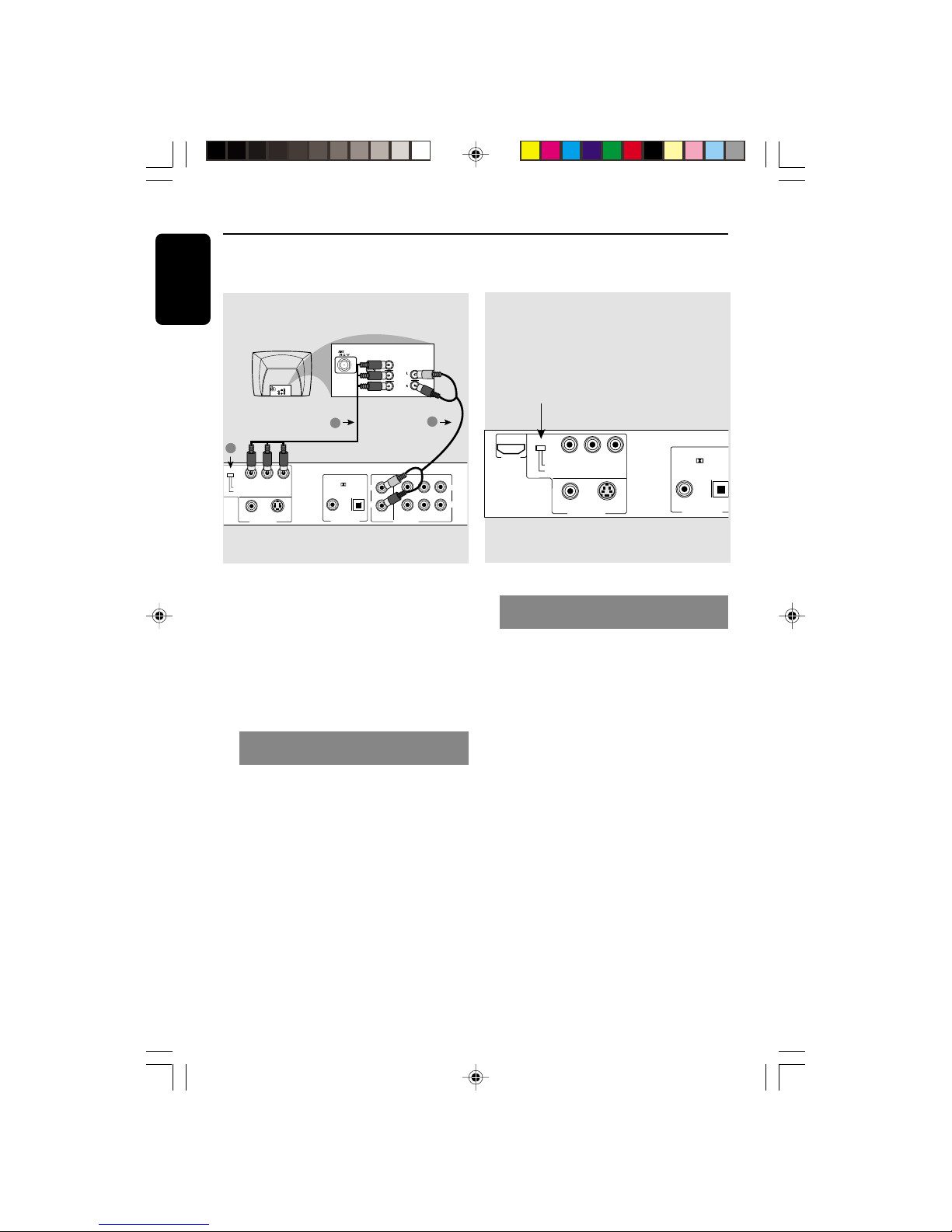
3139 246 13783
English
8
Connections
S-VIDEO
YPbPr
MIXED 2CH
MAIN
CENTER
SUB WOOFER
6CH DISCRETE
SURROUND
LLRL
R
COMPONENT
C
AN MODE
INTERLACE
PROGRESSIVE
VIDEO
VIDEO OUT
PCM / DIGITAL/
DTS / MPEG
COAXIAL OPTICAL
DIGITAL OUT
R
AUDIO OUT
AUDIO
IN
Pr/Cr
Pb/Cb
Y
S-VIDEO
IN
VIDEO IN
COMPONENT
VIDEO IN
AUDIO
IN
Pr/Cr
Pb/Cb
Y
S-VIDEO
IN
VIDEO IN
COMPONENT
VIDEO IN
IN
IN
3
1
2
Back of TV
IMPORTANT!
– The progressive scan video quality
is only possible when using Y Pb Pr
and a progressive scan TV is
required.
– DO NOT connect both video and
Y Pb Pr to a TV, it may affect the
picture quality.
Using Component Video jacks
(Pr Pb Y)
1 Use the component video cables
(yellow, red, white) to connect the DVD
Player’s Pr Pb Y jacks to the
corresponding Component video in jacks
(labeled as Pr/Cr Pb/Cb Y or YUV) on
the TV (cable supplied).
2 Set the SCAN MODE switch to
PROGRESSIVE.
3 To hear the sound of this DVD Player
through your TV, use the audio cables
(white/red) to connect AUDIO OUT
(L/R) jacks of the DVD Player to the
corresponding AUDIO IN jacks on the TV
(cable supplied).
S-VIDEO
YPbPr
COMPONENT
SCAN MODE
INTERLACE
PROGRESSIVE
VIDEO
VIDEO OUT
HDMI
PCM / DIGITAL/
DTS / MPEG
COAXIAL OPTICA
DIGITAL OUT
Scan Mode
(Progressive/Interlace selector)
This switch will change the type of signal
output from the Component Video Out
on the DVD player.
Interlace:
Select this setting when connected to a
standard (interlace format) TV.
Progressive:
Select progressive when you have a TV
that can accept progressive signals (480/
525p) to enjoy accurate colour
reproduction and high quality images.
Helpful hints:
– During Progressive mode, 4:3 aspect
images are distorted when TV Shape is set to
‘16:9’ . Change the TV screen’s aspect ratio
settings to AUTO to avoid image distortion.
(see page 29 “4:3 Aspect”).
– Some TVs and projectors are not
compatible with this DVD Player. If picture
distorted during progressive signals, switch
the SCAN MODE to Interlace.
01-39 DVP900_69_Eng3 20/01/2005, 4:22 PM8
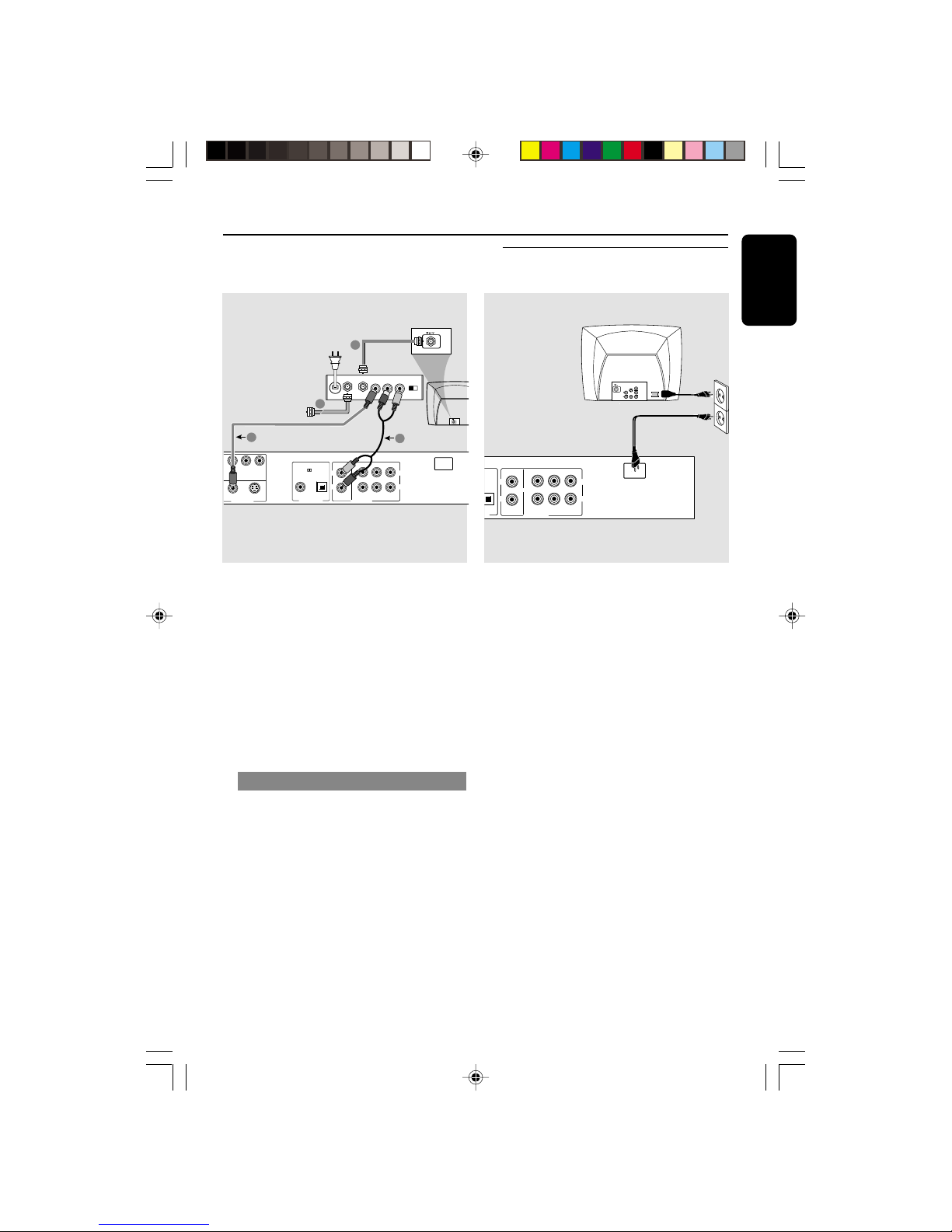
3139 246 13783
English
9
Connections
IMPORTANT!
– If your TV only has a single
Antenna In jack (labeled as 75 ohm
or RF In), you will need an RF
modulator in order to view DVD
playback on the TV. The RF
modulator is not supplied with the
DVD Player. See your electronics
retailer or contact Philips for details
on RF modulator availability and
operations.
Using an accessory RF modulator
1 Use the composite video cable (yellow) to
connect the DVD Player’s CVBS jack to
the video input jack on the RF modulator.
2 Use the RF coaxial cable (not supplied) to
connect the RF modulator to your TV’s
RF jack.
S-VIDEO
YPbPr
MIXED 2CH
MAIN
CENTER
SUB WOOFER
6CH DISCRETE
SURROUND
LLRL
R
COMPONENT
RLACE
RESSIVE
VIDEO
VIDEO OUT
PCM / DIGITAL/
DTS / MPEG
COAXIAL OPTICAL
DIGITAL OUT
R
AUDIO OUT
~ AC
MAINS
AUDIO IN
R L
VIDEO
IN
TO TVANT IN
CH3 CH4
3
1
2
4
ANT IN
RF coaxial cable to TV
Back of RF Modulator
(example only)
Antenna or
Cable TV signal
MIXED 2CH
MAIN
CENTER
SUB WOOFER
6CH DISCRETE
SURROUND
LLRL
R
TAL/
R
AUDIO OUT
~ AC
MAINS
~ AC MAINS
AUDIO
OUT
V (Pr/Cr)
U (Pb/Cb)
Y
S-VIDEO
IN
VIDEO IN
COMPONENT
VIDEO IN
After everything is connected
properly, plug the AC power cord
into the power outlet.
Never make or change any connections
with the power switched on.
When no disc is loaded, press
STANDBY ON on the DVD Player
to turn it on.
Connecting the power cord
01-39 DVP900_69_Eng3 20/01/2005, 4:22 PM9

3139 246 13783
English
10
Using HDMI (High Definition
Multimedia Interface) sockets
● HDMI connects untouched and
uncompressed digital transmissions for
the highest and cripest sound/image
quality .
● It has plug and play capability using only
one cable for both audio/video output.
● Use HDMI connection (cable not supplied)
if you have a valid HDMI input devices
(eg.; LCD/Projector/Plasma/Projection TV,
or HDTV).
➜ Playback starts automatically.
OR
● The DVD Player’s {HIVIDEODEF} menu
will appear on the TV screen (see page 29
{HIVIDEODEF}).
S-VIDEO
YPbPr
MIXED 2CH
MAIN
CEN
T
SUB W
O
6CH DIS
C
LL
R
COMPONENT
SCAN MODE
INTERLACE
PROGRESSIVE
VIDEO
VIDEO OUT
HDMI
PCM / DIGITAL/
DTS / MPEG
COAXIAL OPTICAL
DIGITAL OUT
R
AUDIO OUT
AUDIO
IN
COAXIAL
OPTICAL
TV/Display
HDMI
Optional audio cable
Optional: Connecting to a HDMI/
DVI Device
Connecting (Optional)
● The HDMI is backward compatible with
many DVI devices using an appropriate
adaptor plug.
➜ If a DVI device is connected, an
additional audio cable will be needed for
audio transmission.
➜ Audio transmission is possible when
{HDMI Audio} is switch to on.
➜ This DVD Player will support HDCP
compliance only.
Helpful hint:
– Set the SCAN MODE switch to
PROGRESSIVE.
Optional: Connecting to a HDMI
Device - cont’d
Using HDMI (High Definition
Multimedia Interface) sockets
01-39 DVP900_69_Eng3 20/01/2005, 4:22 PM10
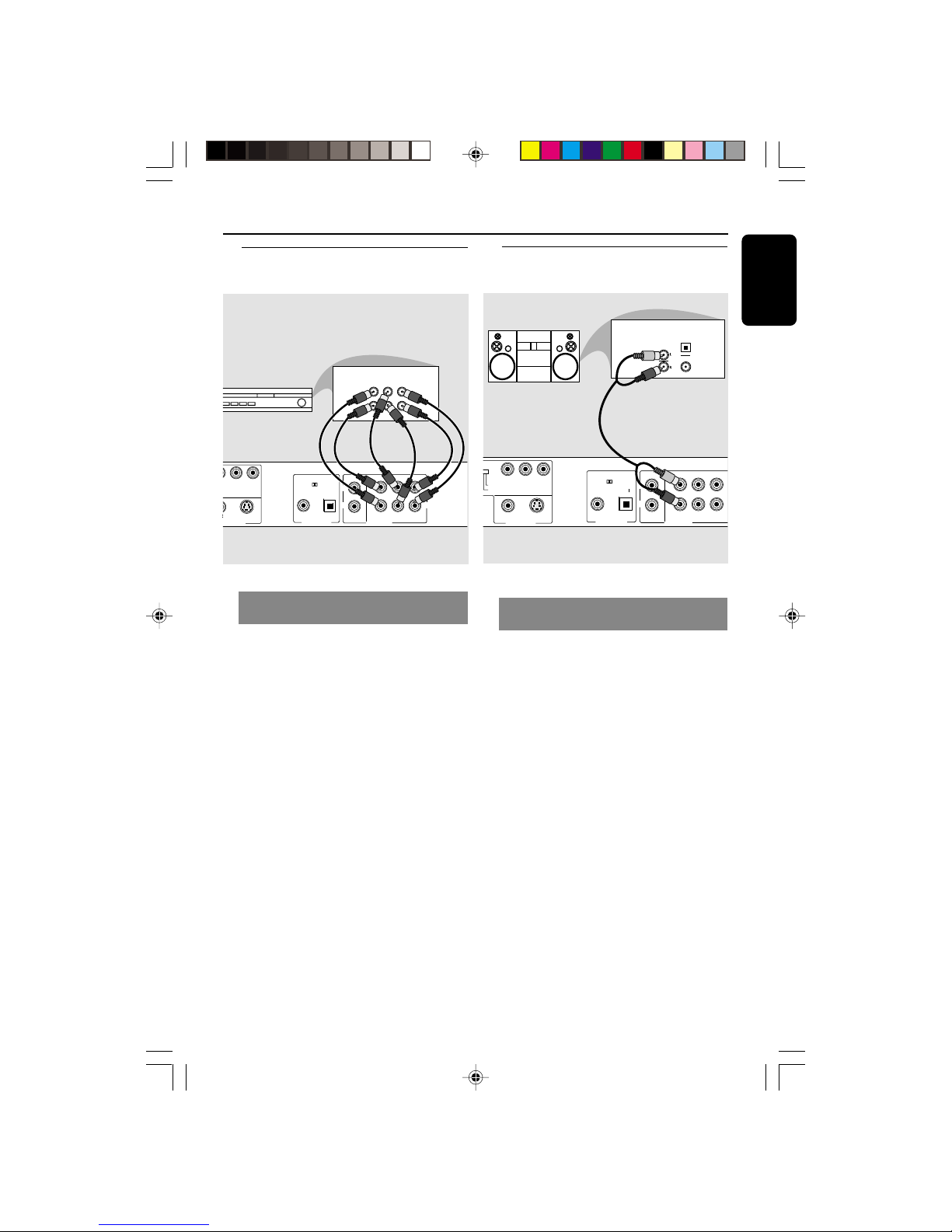
3139 246 13783
English
11
Connections
Receiver has multi-channel audio
input jack
1 Select one of the video connections
(CVBS VIDEO IN, S-VIDEO IN, SCART or
COMPONENT VIDEO IN) depending on
the options available on your TV.
2 Set the PROGRESSIVE/INTERLACE
switch to INTERLACE for CVBS or SVIDEO connections.
3 Set the PROGRESSIVE/INTERLACE
switch to PROGRESSIVE for
COMPONENT VIDEO IN connection
with a Progressive Scan TV.
4 Use the audio cables (white/red) to
connect AUDIO OUT (Front L&R,
Center, Surr L&R, Sub Woofer) jacks of
the DVD Player to the corresponding
AUDIO IN jacks on the receiver
(cable supplied).
S-VIDEO
YPb
MIXED 2CH
MAIN
CENTER
SUB WOOFER
6CH DISCRETE
SURROUND
LLRL
R
COMPONENT
O
IDEO OUT
PCM / DIGITAL/
DTS / MPEG
COAXIAL OPTICAL
DIGITAL OUT
R
AUDIO OUT
MULTICHANNEL AUDIO IN
SUBW.
AV Receiver
REARFRONT
CENTER REARFRONT
LL
RR
Optional: Connecting to a Multichannel Receiver
Stereo has Dolby Pro Logic or Right
/ Left Audio In jacks
1 Select one of the video connections to
your TV (CVBS VIDEO IN, S-VIDEO IN,
or COMPONENT VIDEO IN) depending
on the options available on your TV.
2 Set the PROGRESSIVE/INTERLACE
switch to INTERLACE for CVBS or SVIDEO connections.
3 Set the PROGRESSIVE/INTERLACE
switch to PROGRESSIVE for
COMPONENT VIDEO IN connection
with a Progressive Scan TV.
4 Use the audio cables (white/red) to
connect AUDIO OUT (L/R) jacks of
the DVD Player to the corresponding
AUDIO IN jacks on the stereo system
(cable supplied).
Helpful Hint:
– For optimum stereo sound quality, always
connect Left and Right channel from the
multi-channel output and set [Analog
Output] setting to ‘STEREO’, see page 30).
S-VIDEO
YPbPr
MIXED 2CH
MAIN
CENTER
SUB WOOFER
6CH DISCRETE
SURROUND
LLRL
R
COMPONENT
INTERLACE
PROGRESSIVE
VIDEO
VIDEO OUT
PCM / DIGITAL/
DTS / MPEG
COAXIAL OPTICAL
DIGITAL OUT
R
AUDIO OUT
AUDIO
IN
STEREO
DIGITAL
OPTICAL
Optional: Connecting to an
Audio System
01-39 DVP900_69_Eng3 20/01/2005, 4:23 PM11
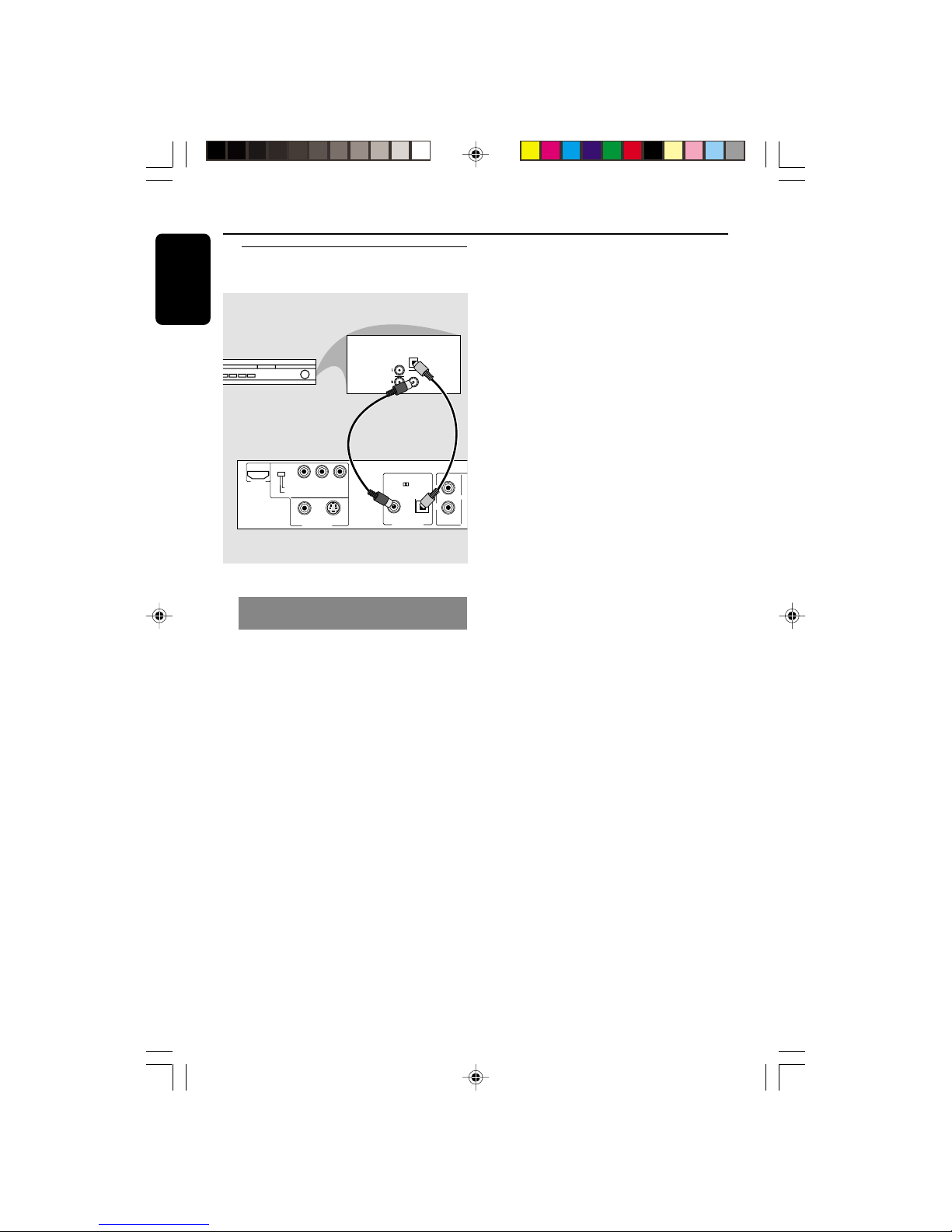
3139 246 13783
English
12
Connections
Optional: Connecting to a Digital
Receiver
S-VIDEO
YPbPr
MIXED 2CH
LL
R
COMPONENT
SCAN MODE
INTERLACE
PROGRESSIVE
VIDEO
VIDEO OUT
HDMI
PCM / DIGITAL/
DTS / MPEG
COAXIAL OPTICAL
DIGITAL OUT
R
A
U
AUDIO
IN
COAXIAL
OPTICAL
Receiver
OR
Receiver has a PCM, Dolby Digital,
or MPEG2 decoder
1 Select one of the video connections to
your TV (CVBS VIDEO IN, S-VIDEO IN,
or COMPONENT VIDEO IN) depending
on the options available on your TV.
2 Connect either the COAXIAL or
OPTICAL jack of the DVD Player to the
corresponding Digital Audio In jack on
your Receiver (cable not supplied).
3 Set the DVD Player’s Digital Output to
PCM-ONLY or ALL depending on the
capabilities of your Receiver (see page 32
{DIGITAL OUTPUT}).
Helpful Hint:
– If the audio format of the digital output
does not match the capabilities of your
receiver, the receiver will produce a strong,
distorted sound or no sound at all.
01-39 DVP900_69_Eng3 20/01/2005, 4:23 PM12
