Philips DVP9000S 00 User Manual
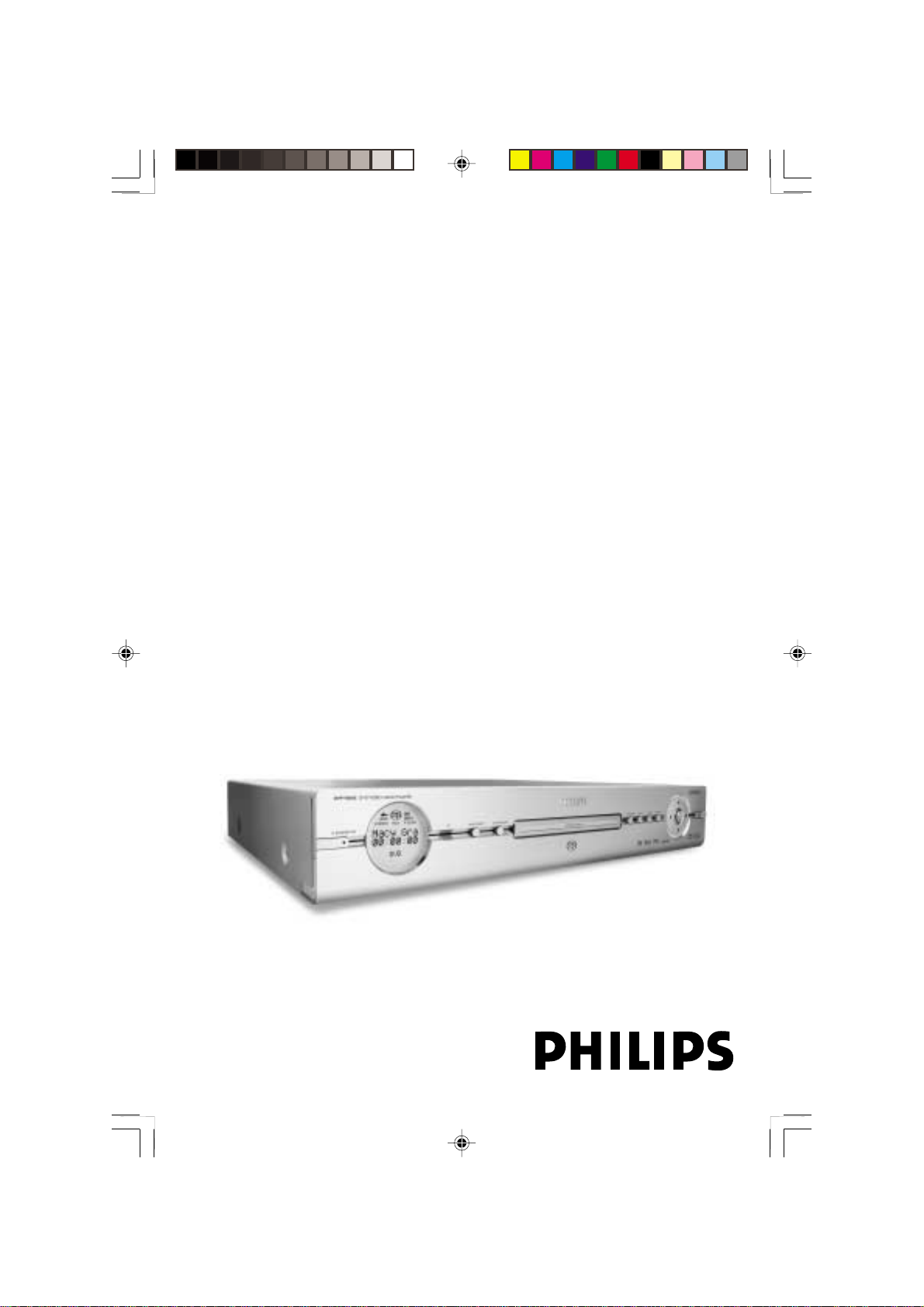
DVD/SACD VIDEO PLAYER
User manual
Thank you for choosing Philips.
Need help fast?
Read your User’s Manual first for quick tips that make using
your Philips product more enjoyable.
If you have read your instructions and still need assistance,
you may access our online help at www.philips.com/support
DVP9000S
01-41 DVP900_00A31 13/01/2005, 09:571
1
/00_3139 246 13873
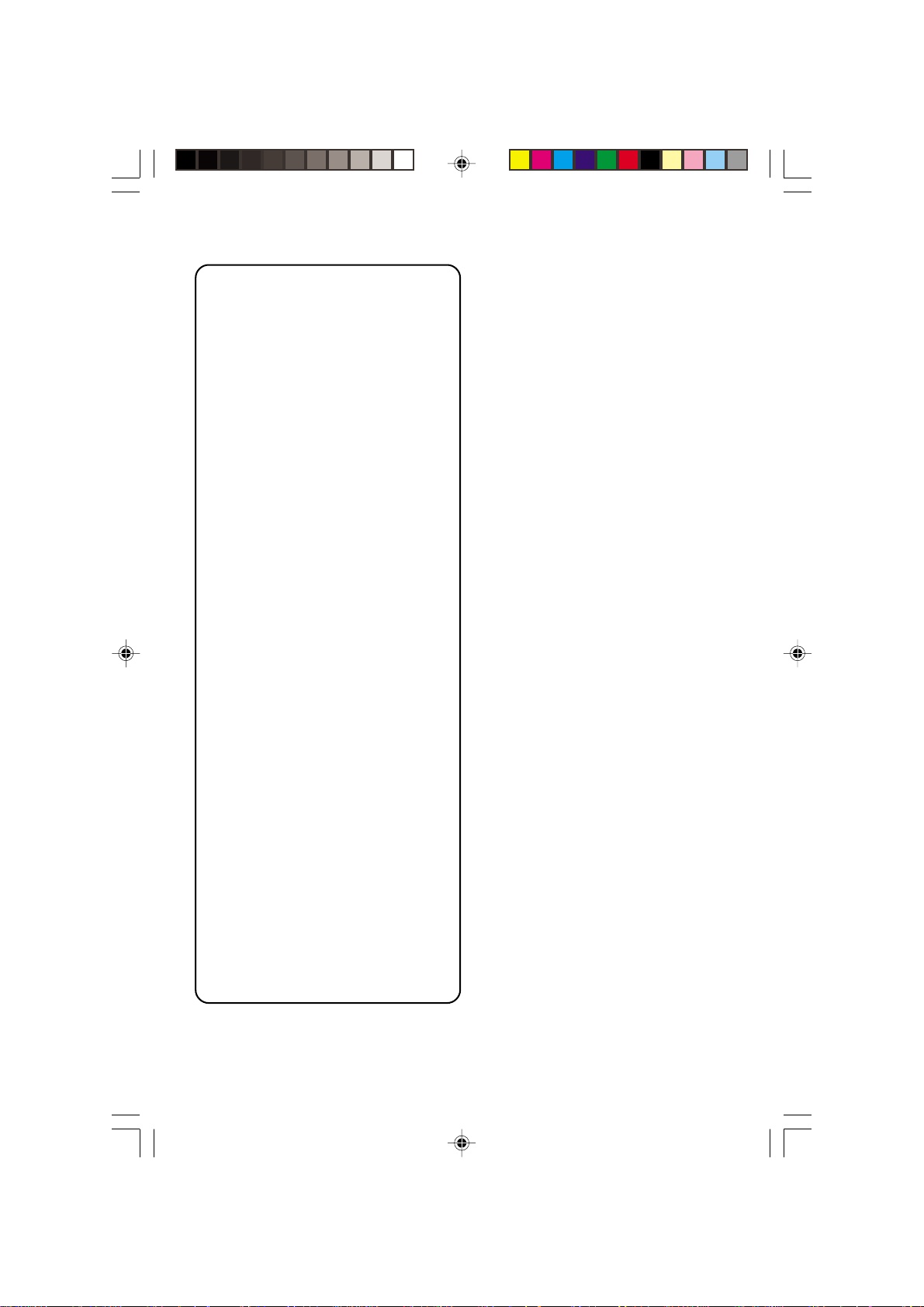
Important notes for users in the
U.K.
Mains plug
This apparatus is fitted with an approved 13
Amp plug. To change a fuse in this type of plug
proceed as follows:
1 Remove fuse cover and fuse.
2 Fix new fuse which should be a BS1362 5 Amp,
A.S.T.A. or BSI approved type.
3 Refit the fuse cover.
If the fitted plug is not suitable for your socket
outlets, it should be cut off and an appropriate
plug fitted in its place.
If the mains plug contains a fuse, this should
have a value of 5 Amp. If a plug without a fuse
is used, the fuse at the distribution board
should not be greater than 5 Amp.
Note: The severed plug must be disposed of to
avoid a possible shock hazard should it be
inserted into a 13 Amp socket elsewhere.
How to connect a plug
The wires in the mains lead are coloured with
the following code: blue = neutral (N),
brown = live (L).
¶ As these colours may not correspond with the
colour markings identifying the terminals in
your plug, proceed as follows:
– Connect the blue wire to the terminal
marked N or coloured black.
– Connect the brown wire to the terminal
marked L or coloured red.
– Do not connect either wire to the earth
terminal in the plug, marked E (or e) or
coloured green (or green and yellow).
Before replacing the plug cover, make certain
that the cord grip is clamped over the sheath
of the lead - not simply over the two wires.
CAUTION
Use of controls or adjustments or
performance of procedures other than
herein may result in hazardous
radiation exposure or other unsafe
operation.
VAROITUS
Muiden kuin tässä esitettyjen
toimintojen säädön tai asetusten
muutto saattaa altistaa vaaralliselle
säteilylle tai muille vaarallisille
toiminnoille.
Copyright in the U.K.
Recording and playback of material may
require consent. See Copyright Act 1956 and
The Performer’s Protection Acts 1958 to 1972.
2
01-41 DVP900_00A31 13/01/2005, 09:572
/00_3139 246 13873
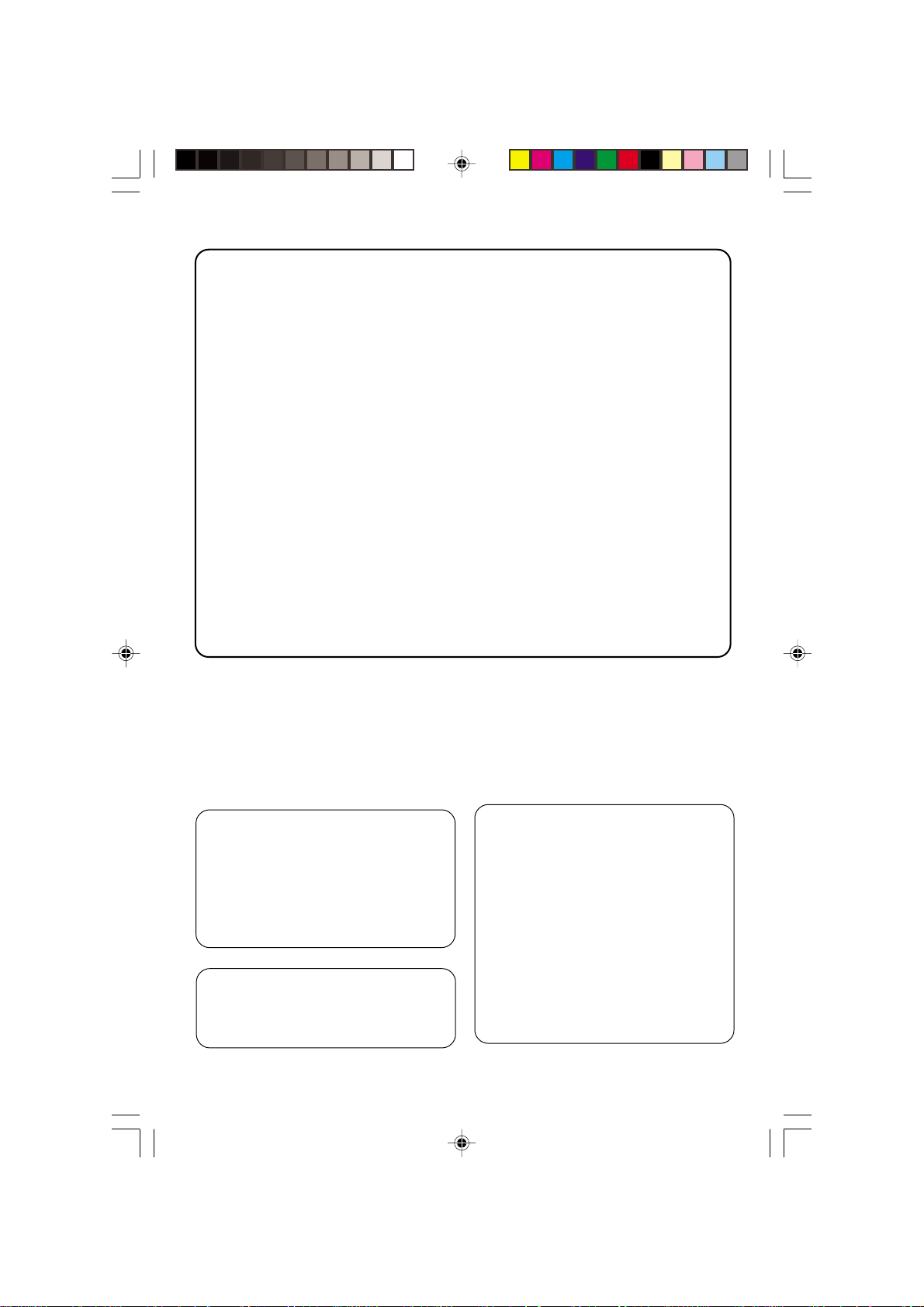
DK
Advarsel: Usynlig laserstråling ved
åbning når sikkerhedsafbrydere er ude
af funktion. Undgå utsættelse for
stråling.
Bemærk: Netafbryderen er sekundært
indkoblet og ofbryder ikke strømmen
fra nettet. Den indbyggede netdel er
derfor tilsluttet til lysnettet så længe
netstikket sidder i stikkontakten.
S
Klass 1 laseraparat
Varning! Om apparaten används på
annat sätt än i denna bruksanvisning
specificerats, kan användaren utsättas
för osynlig laserstrålning, som
överskrider gränsen för laserklass 1.
Observera! Stömbrytaren är sekundärt
kopplad och bryter inte strömmen från
nätet. Den inbyggda nätdelen är
därför ansluten till elnätet så länge
stickproppen sitter i vägguttaget.
SF
Luokan 1 laserlaite
Varoitus! Laitteen käyttäminen muulla
kuin tässä käyttöohjeessa mainitulla
tavalla saattaa altistaa käyttäjän
turvallisuusluokan 1 ylittävälle
näkymättömälle lasersäteilylle.
Oikeus muutoksiin varataan. Laite ei
saa olla alttiina tippu-ja roiskevedelle.
Huom. Toiminnanvalitsin on kytketty
toisiopuolelle, eikä se kytke laitetta irti
sähköverkosta. Sisäänrakennettu
verkko-osa on kytkettynä
sähköverkkoon aina silloin, kun pistoke
on pistorasiassa.
Due to the inconsistency of disc formats
provided by various disc manufacturers, your
DVD system may require a playability
enhancement or upgrade. As DVD technology
advances, these enhancements will become
common and will be easy to complete.
Go to www.philips.com/support for
software upgrade.
The apparatus shall not be exposed to dripping
or splashing and that no objects filled with
liquids, such as vases, shall be placed on
apparatus.
01-41 DVP900_00A31 13/01/2005, 09:573
‘CONSUMERS SHOULD NOTE THAT NOT
ALL HIGH DEFINITION TELEVISION SETS
ARE FULLY COMPATIBLE WITH THIS
PRODUCT AND MAY CAUSE ARTIFACTS
TO BE DISPLAYED IN THE PICTURE. IN
CASE OF 525 OR 625 PROGRESSIVE SCAN
PICTURE PROBLEMS, IT IS RECOMMENDED
THAT THE USER SWITCH THE
CONNECTION TO THE ‘ST ANDARD
DEFINITION’ OUTPUT. IF THERE ARE
QUESTIONS REGARDING OUR TV SET
COMPATIBILITY WITH THIS MODEL 525p
AND 625p DVD PLAYER, PLEASE CONTACT
OUR CUSTOMER SERVICE CENTER.’
3
/00_3139 246 13873

General Information
Environmental Information
All unnecessary packaging has been
omitted. The packaging has been made
easy to separate into three materials:
cardboard (box), polystyrene foam
(buffer) and polyethylene (bags, protective
foam sheet).
Your DVD player consists of materials
which can be recycled and reused if
disassembled by a specialized company.
Please observe the local regulations
regarding the disposal of packaging
materials, exhausted batteries and old
equipment.
“DCDi” is a trademark of
Faroudja, a division of
Genesis Microchip, Inc.
“DTS” and “DTS DIGITAL SURROUND” are
registered trademarks of Digital Theater
Systems, Inc.
The apparatus shall not be exposed to dripping
or splashing and that no objects filled with
liquids, such as vases, shall be placed on
apparatus.
Laser safety
This unit employs a laser. Due to possible
eye injury, only a qualified service person
should remove the cover or attempt to
service this device.
NOTE:
PICTURES SHOWN MAY BE
DIFFERENT BETWEEN
COUNTRIES.
CAUTION
(WARNING LOCATION: ON THE
BACKPLATE OF THE SET)
NEVER MAKE OR CHANGE
CONNECTIONS WITH THE
POWER SWITCHED ON.
Manufactured under license from Dolby
Laboratories “Dolby”, “Pro-Logic” and the
double-D symbol are trademarks of Dolby
Laboratories.
Important Note:
Due to the numerous versions of new
CD-Audio copy protection or
enhanced CD-Audio protection
recently available on certain discs,
Philips is unable to guarantee that
this DVD Player is fully compatible
with such new discs. Should you have
difficulty playing any such CD-Audio
discs, kindly refer them to your CDAudio disc retailer.
For Customer Use:
Read carefully the information located at
the rear of your DVD Player and enter
below the Serial No. Retain this
information for future reference.
Model No. DVP 9000S
Serial No. _______________
4
01-41 DVP900_00A31 13/01/2005, 09:574
LASER
Type Semiconductor laser
GaAlAs
Wave length 650 nm (DVD)
780 nm (VCD/CD)
Output Power 7 mW (DVD)
10 mW (VCD/CD)
Beam divergence 60 degree
/00_3139 246 13873

Index
English --------------------------------------- 8
Français------------------------------------ 42
Deutsch------------------------------------ 78
Nederlands ------------------------------114
English
Français
Deutsch
CAUTION
VISIBLE AND INVISIBLE LASER
RADIA TION WHEN OPEN.
AVOID EXPOSURE TO BEAM.
ADVARSEL
SYNLIG OG USYNLIG
LASERSTRÅLING VED ÅBNING
UNDGÅ UDSÆTTELSE FOR STRÅLING
VARNING
SYNLIG OCH OSYNLIG
LASERSTRÅLNING NÄR DENNA DEL
ÄR ÖPPNAD BETRAKTA EJ STRÅLEN
VARO!
AVATTAESSA OLET ALTTIINA
NÄKYVÄLLE JA NÄKYMÄTTÖMÄLLE
LASER SÄTEILYLLE. ÄLÄ KATSO
SÄTEESEEN
VORSICHT
GEFAHR VON SICHTBARER UND
UNSICHTBARER LASERSTRAHLUNG
BEI GEÖFFNETEM GEHÄUSE.
ATTENTION
RAYONNEMENT LASER VISIBLE ET
INVISIBLE EN CAS D’OUVERTURE
EXPOSITION DANGEREUSE AU
FAISCEAU
Nederlands
Español -----------------------------------150
Italiano------------------------------------186
Italiano Español
Svenska -----------------------------------222
Svenska
This DVD player is in conformity
with the EMC directive and lowvoltage directive.
01-41 DVP900_00A31 13/01/2005, 09:575
5
/00_3139 246 13873

Contents
English
6
Introduction
Supplied accessories ....................................... 8
Care and safety information.......................... 8
Connections
Connecting TV............................................ 9-11
Using SCART jack........................................... 9
Using Composite Video jack (CVBS) ......... 9
Using S-Video jack........................................ 10
Using Component Video jacks (Pr Pb Y). 10
Scan Mode (Progressive/Interlace selector)
..........................................................................11
Using an accessory RF modulator ............11
Connecting the power cord........................ 12
Optional: Connecting to a HDMI/DVI Device
.....................................................................12-13
Using HDMI (High Definition Multimedia
Interface) sockets .................................. 12-13
Optional: Connecting to a Multi-channel
Receiver ...........................................................13
Receiver has multi-channel audio input jack
..........................................................................13
Optional : Connecting to an Audio System. 14
Stereo has Dolby Pro Logic or Right / Left
Audio In jacks ................................................14
Optional: Connecting to a Digital Receiv er .. 14
Receiver has a PCM, Dolby Digital, or
MPEG2 decoder............................................ 14
Functional Overview
Front Panels ....................................................15
Rear Panels......................................................16
Remote Control ............................................17
Getting Started
Step 1: Inserting batteries into the
Remote Control ............................................18
Using the Remote Control to operate the
Player............................................................... 18
Step 2: Setting up the TV........................18-19
Selecting the colour system that
corresponds to your TV.............................. 19
Selecting the TV Shape ................................ 19
Step 3: Setting language preferences .........20
Setting the Menu Language......................... 20
Setting the Default Audio and Default
Subtitle languages.......................................... 20
Step 4: Setting the speakers’ channels.......21
Advance Bass Management ........................ 21
– Movie Mode ..............................................21
– Music Mode............................................... 21
Disc Operations
Playable Discs .................................................22
Region Codes .................................................22
Playing discs.....................................................23
Display on LCD..............................................23
Using the Disc Menu.....................................23
Playback controls..................................... 24-27
Pausing playback............................................ 24
Selecting a title (track) /chapter................ 24
Zoom .............................................................. 24
Resuming playback from the last stopped
point ................................................................ 24
Shuffle..............................................................24
Repeat .............................................................25
Repeat A-B ..................................................... 25
Scan.................................................................. 25
Time Search ...................................................25
Slow Motion .................................................. 26
Searching......................................................... 26
Still Picture and Frame-by-frame playback . 26
Program playback ......................................... 27
Special DVD features ....................................27
Selecting a Title ............................................. 27
Camera Angle ................................................27
Changing the Audio Language....................27
Subtitles .......................................................... 27
Playing MP3/JPEG/Kodak Picture CD........ 28
Special features for picture disc playback.....
.....................................................................28-29
Slide show playback setting........................28
Rotating the picture.....................................28
Zoom picture ................................................29
Playback with multi-angles.......................... 29
Scan Effect ......................................................29
Playing MP3 music or JPEG picture..........29
Playing Super Audio CD (SACD) ...............29
01-41 DVP900_00A31 13/01/2005, 09:576
/00_3139 246 13873

Contents
DVD Menu Options
Preferences ...............................................30-31
Picture.............................................................30
– Color Settings........................................... 30
– Saturation/ Contrast/ Brightness ......... 30
– Sharpness................................................... 30
– Video Shift ..................................................30
Advance Picture..................................... 31-32
– TrueLife....................................................... 31
– DCDi ..........................................................31
– Gamma.......................................................31
– Chroma Delay ..........................................31
– 4:3 Aspect .................................................. 31
– HiVideoDef ............................................... 31
– Content Mode.......................................... 32
Sound .............................................................. 32
– Night Mode ...............................................32
– Analog Output ..........................................32
– CD Up-sample.......................................... 32
– Clear Voice ................................................ 32
– Karaoke Vocal ...........................................32
Features .......................................................... 33
– Wakeup timer ........................................... 33
– Helpline ......................................................33
– Status Window ......................................... 33
Setup........................................................... 33-35
Language ......................................................... 34
– Menu Language......................................... 34
– Default Subtitle/ Default Audio ............ 34
– Country ..................................................... 34
TV .................................................................... 34
– TV System ..................................................34
– TV Shape .................................................... 34
Audio Menu .............................................34-35
– Digital Output .......................................... 34
– Subwoofer frequency.............................. 35
– SACD Direct ............................................ 35
– HDMI audio .............................................. 35
– PCM Output .............................................35
Speakers (Advance Bass Management).... 35
Features .......................................................... 35
– PBC (Playback Control) .........................35
– Sleep Timer ............................................... 35
Access ...................................................... 36-37
– Enter PIN................................................... 36
– Disc Lock................................................... 36
– Parental Level............................................ 37
– Change PIN ...............................................37
Troubleshooting ......................... 38–39
Specifications ......................................40
Glossary ......................................................................41
English
01-41 DVP900_00A31 13/01/2005, 09:577
7
/00_3139 246 13873

Introduction
10 cm
(4 inches)
10 cm
(4 inches)
10 cm
(4 inches)
PHILIPS
English
Supplied accessories
SCART cable
(black)
Remote Control
and two AA
batteries
AC power cable
Care and safety information
● Power consumption
– When the system is switched to
Standby mode, it is still consuming power.
To disconnect the system from the power
supply completely, remove the AC power
plug from the wall jack.
● Avoid high temperatures, moisture,
water and dust
– Do not expose the player, batteries or
discs to humidity, rain, sand or excessive
heat (caused by heating equipment or
direct sunlight).
● Avoid condensation
– The lens may cloud over when the
player is suddenly moved from cold to
warm surroundings, making it impossible
to play a disc. Leave the player in the
warm environment until the moisture
evaporates.
● Do not block the vents
– Do not operate the DVD Player in an
enclosed cabinet. Allow about 10 cm (4
inches) of free space around the player for
adequate ventilation.
● Care of the cabinet
– Use a soft cloth slightly moistened with
a mild detergent solution. Do not use a
solution containing alcohol, spirits,
ammonia or abrasives.
● Finding a suitable location
– Place the player on a flat, hard, and
stable surface.
● Disc handling
– To clean a CD, wipe it in a
straight line from the center
toward the edge using a soft,
lint-free cloth. A cleaning
agent may damage the disc.
– Write only on the printed
side of a CD-R/CD-RW and only with a
soft felt-tipped pen.
– Handle the disc by its edge; do not
touch the surface.
8
01-41 DVP900_00A31 13/01/2005, 09:578
/00_3139 246 13873

Connecting TV
E
O
R
S-VIDEO
YPbPr
MIXED 2CH
MAIN
CENTER
SUB WOOFER
6CH DISCRETE
SURRO
LL
R
COMPONENT
SCAN MODE
INTERLACE
PROGRESSIVE
VIDEO
VIDEO OUT
PCM / DIGITAL/
DTS / MPEG
COAXIAL OPTICAL
DIGITAL OUT
R
AUDIO OUT
AV
AUDIO
IN
Pr/Cr
Pb/Cb
Y
S-VIDEO
IN
VIDEO IN
COMPONENT
VIDEO IN
AUDIO
IN
Pr/Cr
Pb/Cb
Y
S-VIDEO
IN
VIDEO IN
COMPONENT
VIDEO IN
IN
IN
3
1
2
Back of TV
S-VIDEO
IN
AUDIO
IN
VIDEO IN
SCART/RGB IN
1
Connections
English
S-VIDEO
IN
AUDIO
SCART/RGB IN
OUT
VIDEO IN
SCAN MODE
INTERLACE
PROGRESSIVE
VIDEO
VIDEO OUT
COMPONENT
S-VIDEO
YPbPr
PCM / DIGITAL/
LL
DTS / MPEG
R
R
MAIN
DIGITAL OUT
MIXED 2CH
AUDIO OUT
COAXIAL OPTICAL
AV
IMPORTANT!
– You only need to make
one video
connection from the following
options, depending on the
capabilities of your TV system.
– Connect the DVD system directly
to the TV.
– RGB connection will let you use
the features of both the Audio and
Video in the DVD Player.
Using SCART jack
● Use the SCART cable (black) to connect
the DVD Player’s SCART jack (AV) to the
corresponding Scart input jacks on the TV
(cable supplied).
Helpful Hint:
– Ensure that the “TV” indication on
SCART cable is connected to the TV
set and “DVD” indication on SCART
cable is connected to the DVD Player.
CENT
SUB WO
6CH DISC
IMPORTANT!
– You only need to make
connection from the following
options, depending on the
capabilities of your TV.
– Connect the DVD Player directly
to the TV.
Using Composite Video jack
(CVBS)
1 Use the supplied composite video cable
(yellow) to connect the DVD Player’s
yellow VIDEO OUT (CVBS) jack to
the VIDEO IN jack (labeled as Video In,
Composite, CVBS, or Baseband) on the
TV (cable not supplied).
2 Set the SCAN MODE switch to
INTERLACE.
3 To hear the sound of this DVD Player
through your TV, use the audio cables
(white/red) to connect AUDIO OUT (L/
R) jacks of the DVD Player to the
corresponding AUDIO IN jacks on the TV
(cable not supplied).
one video
9
01-41 DVP900_00A31 13/01/2005, 09:579
/00_3139 246 13873

R
Connections
S-VIDEO
YPbPr
MIXED 2CH
MAIN
CENTER
SUB WOOFER
6CH DISCRETE
SURROU
LL
R
COMPONENT
SCAN MODE
INTERLACE
PROGRESSIVE
VIDEO
VIDEO OUT
PCM / DIGITAL/
DTS / MPEG
COAXIAL OPTICAL
DIGITAL OUT
R
AUDIO OUT
AV
AUDIO
IN
Pr/Cr
Pb/Cb
Y
S-VIDEO
IN
VIDEO IN
COMPONENT
VIDEO IN
AUDIO
IN
Pr/Cr
Pb/Cb
Y
S-VIDEO
IN
VIDEO IN
COMPONENT
VIDEO IN
IN
IN
3
1
2
Back of TV
English
Back of TV
IN
COMPONENT
VIDEO IN
S-VIDEO
IN
Pr/Cr
AUDIO
IN
Pb/Cb
VIDEO IN
Y
IN
COMPONENT
VIDEO IN
S-VIDEO
IN
Pr/Cr
AUDIO
IN
Pb/Cb
VIDEO IN
Y
1
3
2
SCAN MODE
INTERLACE
PROGRESSIVE
VIDEO
VIDEO OUT
COMPONENT
S-VIDEO
YPbPr
PCM / DIGITAL/
LL
DTS / MPEG
R
R
DIGITAL OUT
MIXED 2CH
AUDIO OUT
COAXIAL OPTICAL
AV
IMPORTANT!
– S-Video provides better picture
quality. This option must be available
on your TV.
Using S-Video jack
1 Use the S-video cable to connect the
DVD Player’s S-VIDEO OUT jack to the
S-Video in jack (labeled as Y/C or S-VHS)
on the TV (cable not supplied).
2 Set the SCAN MODE switch to
INTERLACE.
3 To hear the sound of this DVD Player
through your TV, use the audio cables
(white/red) to connect AUDIO OUT
(L/R) jacks of the DVD Player to the
corresponding AUDIO IN jacks on the TV
(cable not supplied).
CENTER
SUB WOOFER
SUR
MAIN
6CH DISCRETE
IMPORTANT!
– The progressive scan video quality
is only possible when using Y Pb Pr
and a progressive scan TV is
required.
– DO NOT connect both video and
Y Pb Pr to a TV, it may affect the
picture quality.
Using Component Video jacks
(Pr Pb Y)
1 Use the component video cables
(yellow, red, white) to connect the DVD
Player’s Pr Pb Y jacks to the
corresponding Component video in jacks
(labeled as Pr/Cr Pb/Cb Y or YUV) on
the TV (cable not supplied).
2 Set the SCAN MODE switch to
PROGRESSIVE.
3 To hear the sound of this DVD Player
through your TV, use the audio cables
(white/red) to connect AUDIO OUT
(L/R) jacks of the DVD Player to the
corresponding AUDIO IN jacks on the TV
(cable not supplied).
10
01-41 DVP900_00A31 13/01/2005, 09:5710
/00_3139 246 13873

HDMI
/
A
G
S-VIDEO
YPbPr
MIXED 2CH
MAIN
CENTER
SUB WOOFER
6CH DISCRETE
SURROUND
LLRL
R
COMPONENT
VIDEO OUT
PCM / DIGITAL/
DTS / MPEG
COAXIAL OPTICAL
DIGITAL OUT
R
AUDIO OUT
~ AC
MAINS
AV
AUDIO IN
R L
VIDEO
IN
TO TVANT IN
CH3 CH4
3
1
2
4
ANT IN
SCAN MODE
INTERLACE
PROGRESSIVE
COMPONENT
Connections
English
RF coaxial cable to TV
Back of RF Modulator
(example only)
Antenna or
Cable TV signal
YPbPr
PCM
D
VIDEO
VIDEO OUT
S-VIDEO
AV
COAXI
Scan Mode
(Progressive/Interlace selector)
This switch will change the type of signal
output from the Component Video Out
on the DVD player.
Interlace:
Select this setting when connected to a
standard (interlace format) TV.
Progressive:
Select progressive when you have a TV
that can accept progressive signals (480/
525p) to enjoy accurate colour
reproduction and high quality images.
Helpful hints:
– During Progressive mode, 4:3 aspect
images are distorted when TV Shape is set to
‘16:9’ . Change the TV screen’s aspect ratio
settings to AUTO to avoid image distortion.
(see page 31 “4:3 Aspect”).
– Some TVs and projectors are not
compatible with this DVD Player. If picture
distorted during progressive signals, switch
the SCAN MODE to Interlace.
DI
IMPORTANT!
– If your TV only has a single
Antenna In jack (labeled as 75 ohm
or RF In), you will need an RF
modulator in order to view DVD
playback on the TV. The RF
modulator is not supplied with the
DVD Player. See your electronics
retailer or contact Philips for details
on RF modulator availability and
operations.
Using an accessory RF modulator
1 Use the composite video cable (yellow) to
connect the DVD Player’s CVBS jack to
the video input jack on the RF modulator.
2 Use the RF coaxial cable (not supplied) to
connect the RF modulator to your TV’s
RF jack.
11
01-41 DVP900_00A31 13/01/2005, 09:5711
/00_3139 246 13873
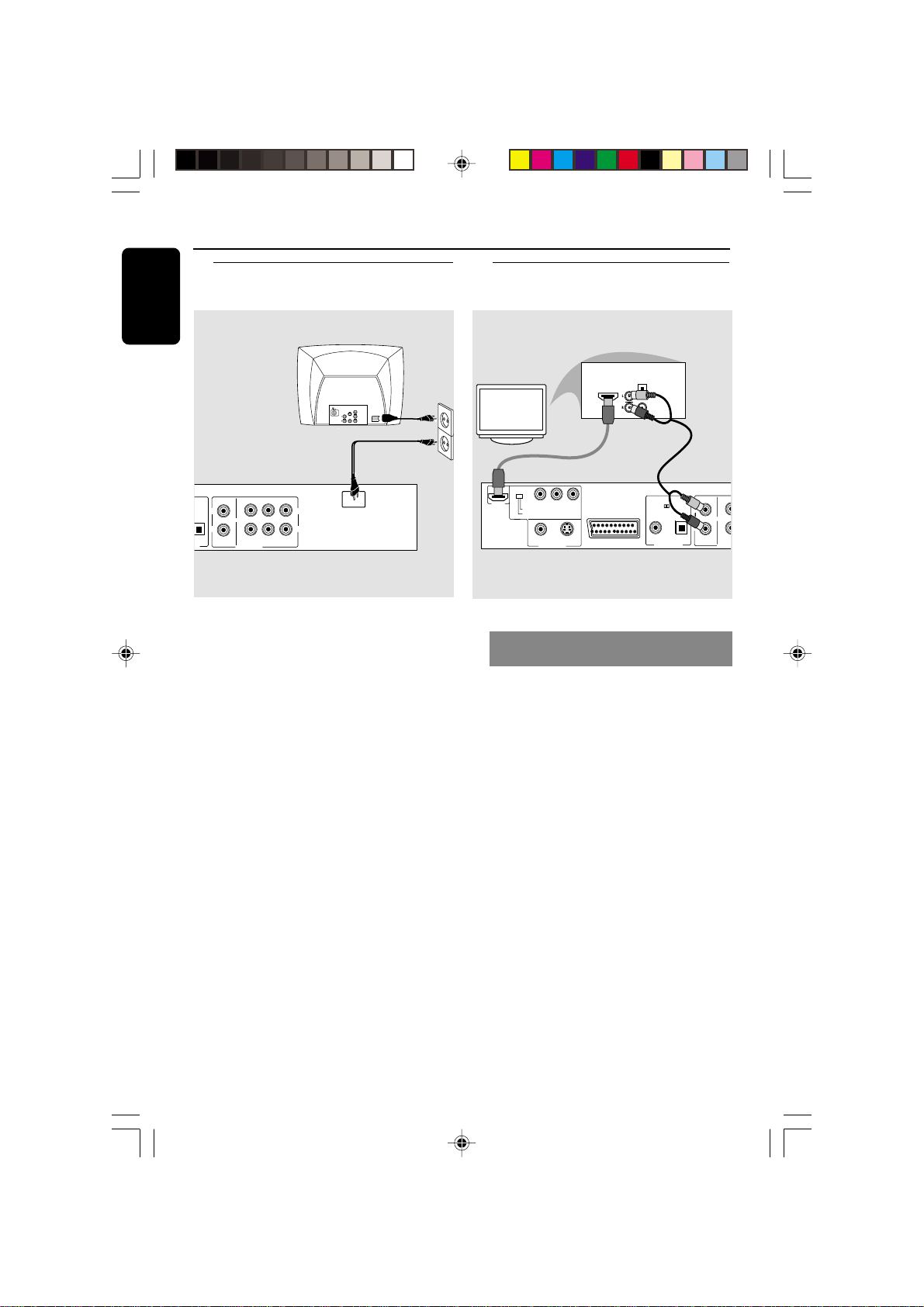
Connections
S-VIDEO
YPbPr
MIXED 2CH
MA
LL
R
COMPONENT
SCAN MODE
INTERLACE
PROGRESSIVE
VIDEO
VIDEO OUT
HDMI
PCM / DIGITAL/
DTS / MPEG
COAXIAL OPTICAL
DIGITAL OUT
R
AUDIO
AV
AUDIO
IN
COAXIAL
OPTICAL
TV/Display
HDMI
Optional audio cable
English
TAL/
TICAL
T
Connecting the power cord
COMPONENT
VIDEO IN
S-VIDEO
IN
V (Pr/Cr)
AUDIO
OUT
~ AC MAINS
U (Pb/Cb)
VIDEO IN
Y
MAIN
AUDIO OUT
CENTER
SUB WOOFER
6CH DISCRETE
SURROUND
~ AC
R
MAINS
LLRL
R
MIXED 2CH
After everything is connected
properly, plug the AC power cord
into the power outlet.
Never make or change any connections
with the power switched on.
When no disc is loaded, press
STANDBY ON on the DVD Player
to turn it on.
Optional: Connecting to a
HDMI/DVI Device
Using HDMI (High Definition
Multimedia Interface) sockets
● HDMI connects untouched and
uncompressed digital transmissions for
the highest and cripest sound/image
quality .
● It has plug and play capability using only
one cable for both audio/video output.
● Use HDMI connection (cable not supplied)
if you have a valid HDMI input devices
(eg.; LCD/Projector/Plasma/Projection TV,
or HDTV).
➜ Playback starts automatically.
OR
● The DVD Player’s {HIVIDEODEF} menu
will appear on the TV screen (see page 31
{HIVIDEODEF}).
12
01-41 DVP900_00A31 13/01/2005, 09:5712
/00_3139 246 13873
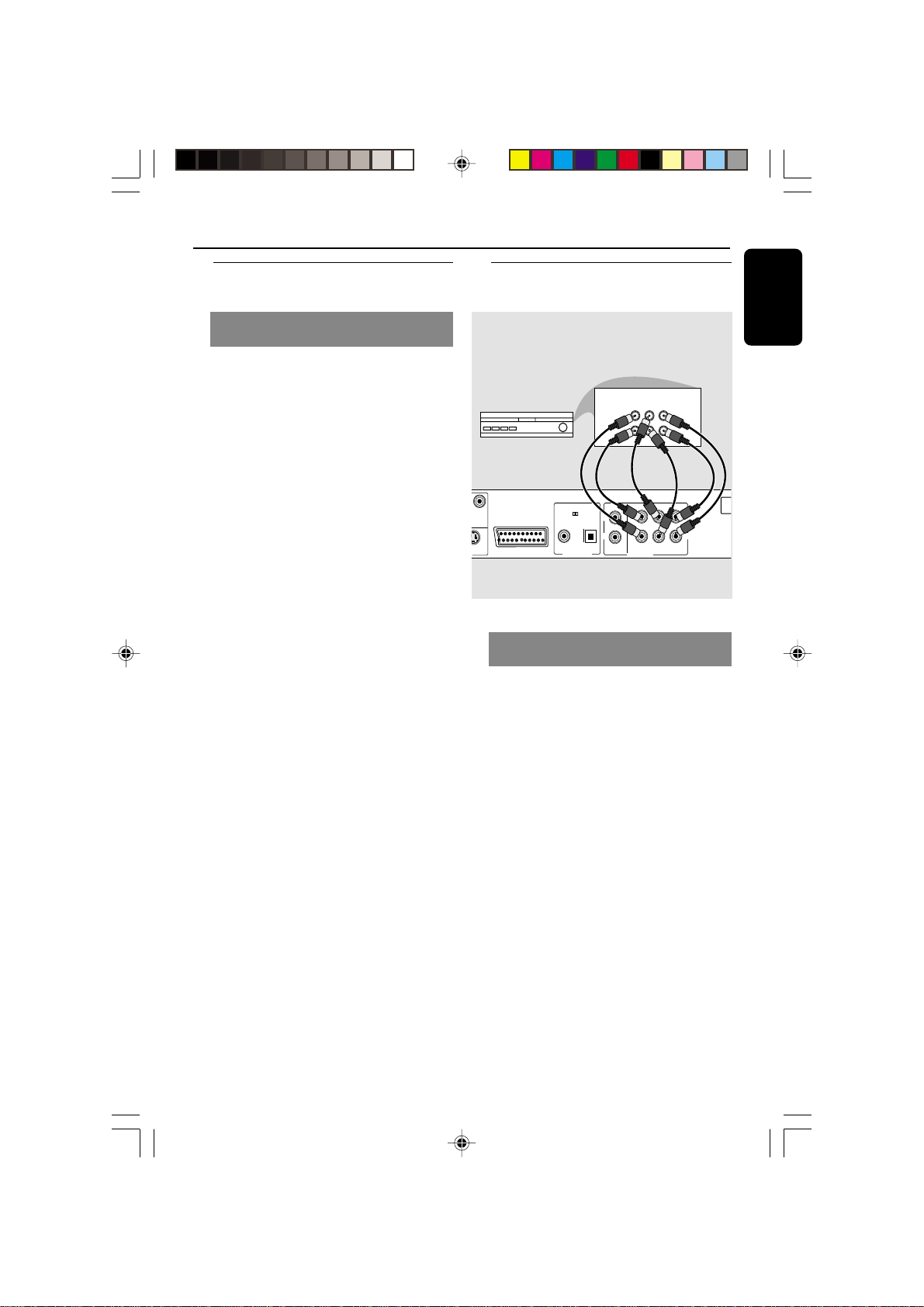
Connections
Y
MIXED 2CH
MAIN
CENTER
SUB WOOFER
6CH DISCRETE
SURROUND
LLRL
R
PCM / DIGITAL/
DTS / MPEG
COAXIAL OPTICAL
DIGITAL OUT
R
AUDIO OUT
~ A
MA
AV
MULTICHANNEL AUDIO IN
SUBW.
AV Receiver
REARFRONT
CENTER REARFRONT
LL
RR
Optional: Connecting to a HDMI/
DVI Device - cont’d
Using HDMI (High Definition
Multimedia Interface) sockets
● The HDMI is backward compatible with
many DVI devices using an appropriate
adaptor plug.
➜ If a DVI device is connected, an
additional audio cable will be needed for
audio transmission.
➜ Audio transmission is possible when
{HDMI Audio} is switch to on.
➜ This DVD Player will support HDCP
compliance only.
Helpful hint:
– Set the SCAN MODE switch to
PROGRESSIVE.
Optional: Connecting to a Multichannel Receiver
English
Receiver has multi-channel audio
input jack
1 Select one of the video connections
(CVBS VIDEO IN, S-VIDEO IN, SCART or
COMPONENT VIDEO IN) depending on
the options available on your TV.
2 Set the PROGRESSIVE/INTERLACE
switch to INTERLACE for CVBS or SVIDEO connections.
3 Set the PROGRESSIVE/INTERLACE
switch to PROGRESSIVE for
COMPONENT VIDEO IN connection
with a Progressive Scan TV.
4 Use the audio cables (white/red) to
connect AUDIO OUT (Front L&R,
Center, Surr L&R, Sub Woofer) jacks of
the DVD Player to the corresponding
AUDIO IN jacks on the receiver
(cable not supplied).
01-41 DVP900_00A31 13/01/2005, 09:5713
13
/00_3139 246 13873
