Philips DVP721VR/05 User Manual

DVD VIDEO PLAYER /
VIDEO CASSETTE RECORDER
DVP 721VR
DVP 721VR
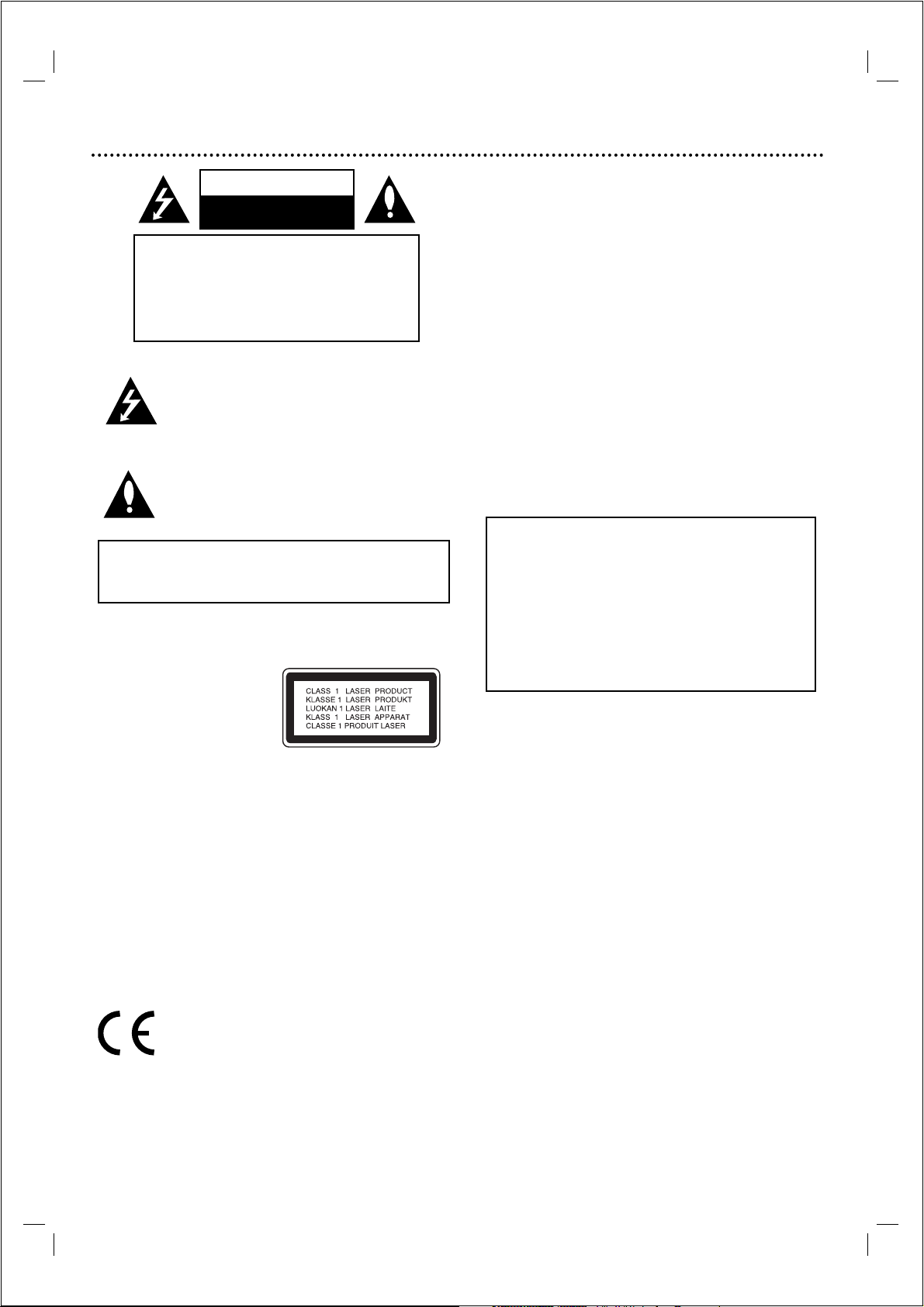
2
Safety Precautions
This lightning flash with arrowhead symbol within an
equilateral triangle is intended to alert the user to the
presence of uninsulated dangerous voltage within the
product’s enclosure that may be of sufficient magnitude
to constitute a risk of electric shock to persons.
The exclamation mark within an equilateral triangle is
intended to alert the user to the presence of important
operating and maintenance (servicing) instructions in
the literature accompanying the product.
WARNING: Do not install this equipment in a confined space
such as a book case or similar unit.
CAUTION:
This Digital Video Disc Player employs a Laser System.
To ensure proper use of this product, please read this owner’s
manual carefully and retain for future reference, should the
unit require maintenance, contact an authorized service
location-see service procedure.
Use of controls, adjustments or the performance of procedures
other than those specified herein may result in hazardous
radiation exposure.
To prevent direct exposure to laser beam, do not try to open
the enclosure.Visible laser radiation when open. DO NOT
STARE INTO BEAM.
CAUTION: The apparatus shall not be exposed to water,
dripping or splashing and that no objects filled with liquids,
such as vases, shall be placed on the apparatus.
This product is manufactured to comply with the
radio interference requirements of EEC DIRECTIVE
89/336/EEC, 93/68/EEC and 73/23/EEC.
Notes on copyrights:
It is forbidden by law to copy,broadcast, show, broadcast via
cable, play in public, or rent copyright material without
permission.
This product features the copy protection function developed
by Macrovision. Copy protection signals are recorded on some
discs.
This product incorporates copyright protection technology that
is protected by method claims of certain U.S. patents and other
intellectual property rights owned by Macrovision Corporation
and other rights owners. Use of this copyright protection
technology must be authorized by Macrovision Corporation, and
is intended for home and other limited viewing uses only unless
otherwise authorized by Macrovision Corporation. Reverse
engineering or disassembly is prohibited.
SERIAL NUMBER:The serial number is found on the back of
this unit.This number is unique to this unit and not available to
others.You should record requested information here and retain
this guide as a permanent record of your purchase.
Model No. ___________________________________
Serial No. ___________________________________
Features:
• Complete versatility to play DVD,DivX,VCDs, audio CDs
or VHS Tapes.
• Watch a DVD while recording a TV show to the VCR.
• Remote controls DVD and VCR decks.
• Records from DVD to VHS (unless DVD is copy
protected with Macrovision).
• Hi-Fi Stereo VCR.
WARNING:TO REDUCE THE RISK OF FIRE OR ELECTRIC
SHOCK, DO NOT EXPOSE THIS PRODUCT TO RAIN OR
MOISTURE.
CAUTION
RISK OF ELECTRIC SHOCK
DO NOT OPEN
CAUTION:TO REDUCE THE RISK
OF ELECTRIC SHOCK
DO NOT REMOVE COVER (OR BACK)
NO USER-SERVICEABLE PARTS INSIDE
REFER SERVICING TO QUALIFIED SERVICE
PERSONNEL.
CONSUMERS SHOULD NOTE THAT NOT ALL HIGH
DEFINITION TELEVISION SETS ARE FULLY COMPATIBLE
WITH THIS PRODUCT AND MAY CAUSE ARTIFACTS TO
BE DISPLAYED IN THE PICTURE. IN CASE OF 625
PROGRESSIVE SCAN PICTURE PROBLEMS, IT IS
RECOMMENDED THAT THE USER SWITCH THE
CONNECTION TO THE ‘STANDARD DEFINITION’
OUTPUT. IF THERE ARE QUESTIONS REGARDING OUR
TV SET COMPATIBILITY WITH THIS MODEL 625p DVD
PLAYER, PLEASE CONTACT OUR CUSTOMER SERVICE
CENTER.
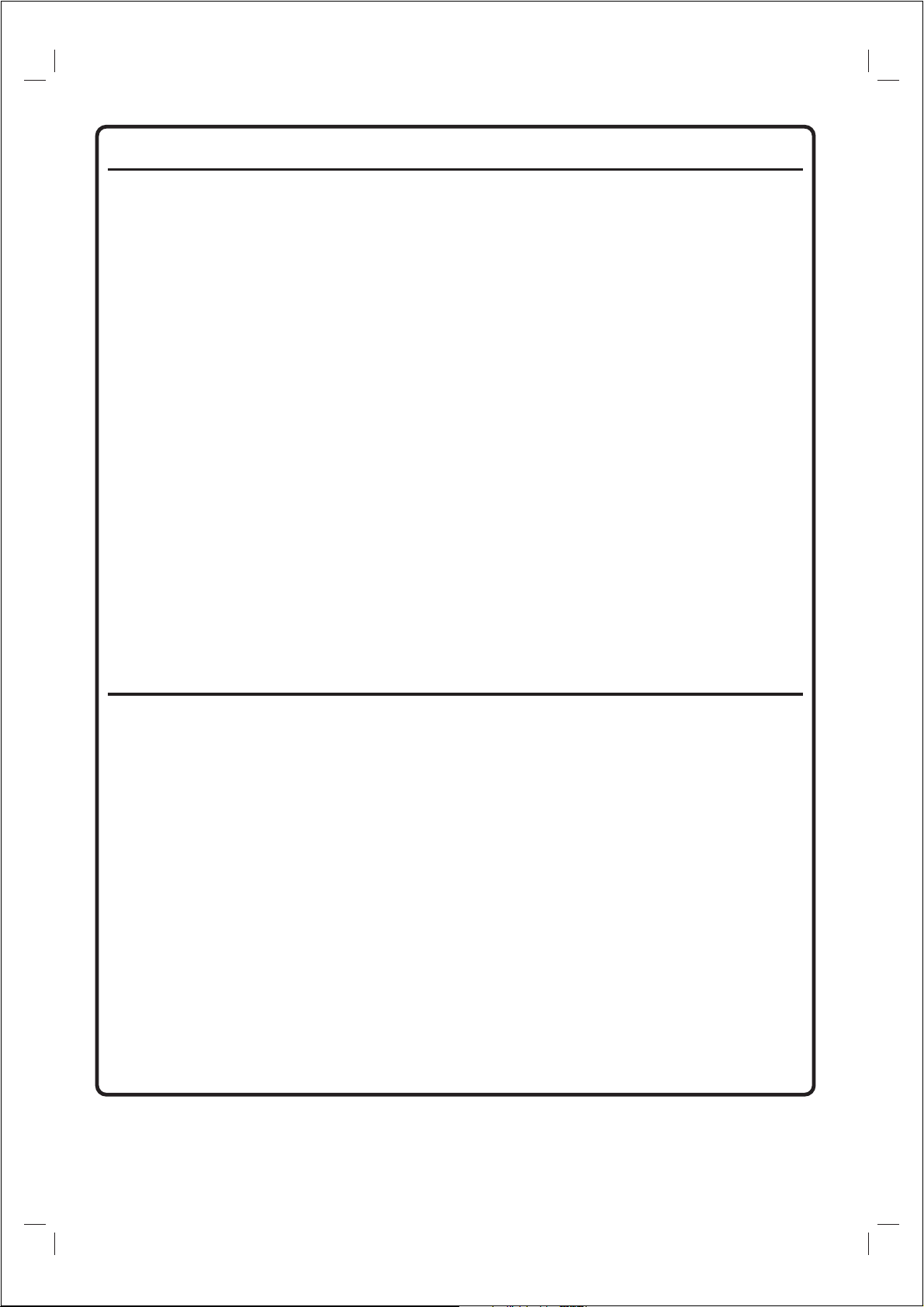
3
Important Note
DK
Advarsel:
Laserrudstråling ved åbning når sikkerhesafbrydere er ude af
funktion. Undgå u tsættelse for stråling.
Bemærk:
Netafbryderen POWER er sekundært indkoblet og afbryder ikke
strømmen fra nette. Den indbyggede netdel er derfor tilsluttet til
lysnettet så længe netstikket sidder i stikkontakten.
N
Observer:
Nettbryteren POWER er sekundert innkoplet. Den
innebygdenetdelen er derfor ikke frakoplet nettet så lenge apparatet
er tilsluttet nettkontakten.
S
Klass 1 laserapparat
Varning!
Om apparaten används på annat sätt än i denna bruksanvisning
specificerats, kann användaren utsättas för laserstrålning, som
översjruder gränsen för läserklass 1.
Observera!
Strömbrytaren POWER är sekundärt kopplad och inte bryter
strömmen fråan nätet Den inbyggda nätdelen är därför ansluten till
elnätet så länge stickproppen sitter i v ägguttaget.
SF
Luokan 1 laserlaite + Klass 1 laserapparat
Varoitus!
Laitteen käyttäminen muulla kuin tässä käyttöohjeessa mainitulla
tavalla saattaa altistaa käyttäjän turvallisuusluokan 1 ylittävälle
lasersäleilille.
Huom.
Toiminnanvalitsin POWER on kytketty toisiopuolelle, eikä se kytke
laitetta irti sähköverkosta. Sisäänrakennettu verkko-osa on
kytkettynä sähköverkkoon aina silloin,kun pistoke on pistorasiassa.
Important Note for Users in the UK
Mains plug
This apparatus is fitted with an approved 13 Amp plug.To
change a fuse in this type of plug proceed as follo
1Remo
2 Fix new fuse which should be a BS1362 5 Amp,
3Refit the fuse cover.
If the fitted plug is not suitable for your socket outlets, it should
be cut off and an appropriate plug fitted in its place.
If the mains plug contains a fuse, this should have a value of 5
Amp. If a plug without a fuse is used, the fuse at the
distribution board should not be greater than 5 Amp.
Note:The severed plug must be disposed of to avoid a possible
shock hazard should it be inserted into a 13 Amp socket
elsewhere.
ve fuse cover and fuse.
A.S.T.A. or BSI approved type.
ws:
How to connect a plug
The wires in the mains lead are coloured with the following
lue = neutral (N), brown = live (L).
code: b
As these colours ma
markings identifying the terminals in your plug, proceed as
follows:
•Connect the blue wire to the terminal marked N or
coloured black.
•Connect the brown wire to the terminal marked L
or coloured red.
•Do not connect either wire to the earth terminal in
the plug, marked E (or e) or coloured green
(or green and yellow).
Before replacing the plug cover, make certain that the cord grip
is clamped over the sheath of the lead - not simply over the
two wires.
Copyright in the U.K.
Recording and playback of material may require
consent. See Copyright Act 1956 and The Performer’s
Protection
Acts 1958 to 1972.
y not correspond with the colour
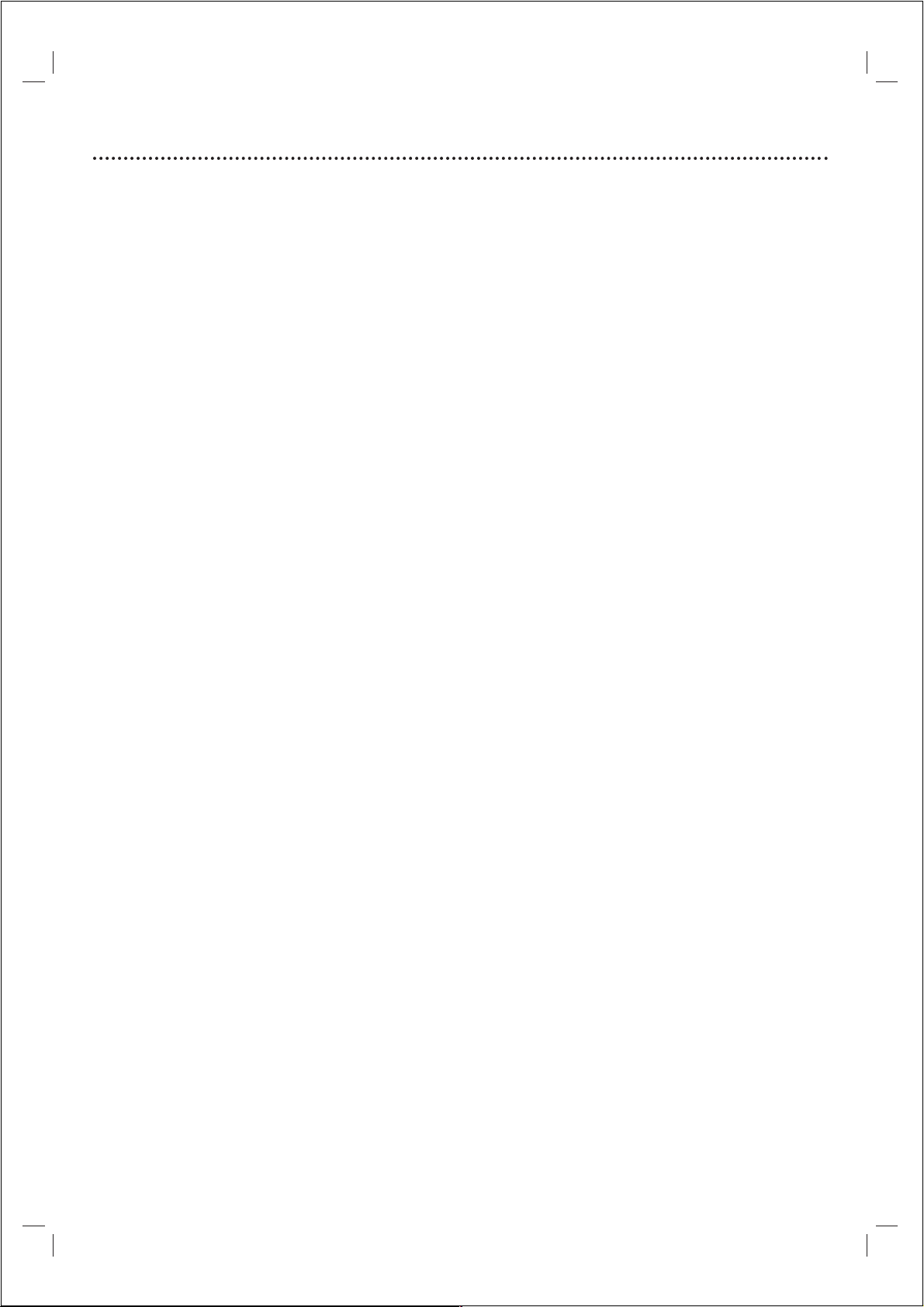
4
Contents
Introduction
Safety Precautions ............................................................2
Important Note ................................................................3
Contents ............................................................................4
Before Use ......................................................................5-6
Playable Discs ..................................................................................5
Remote Control Operation Range ............................................5
Precautions ......................................................................................6
Notes on Discs ..............................................................................6
About Symbols ................................................................................6
Selecting the Viewing Source........................................................6
Front Panel and Display Window ....................................7
Remote Control ................................................................8
Rear Panel ..........................................................................9
Preparation
Connections................................................................10-11
Connecting to a TV & Decoder (or Satellite Receiver)......10
Connecting to Optional Equipment ........................................11
Before Operation - VCR part....................................12-16
Using your DVD+VCR for the very first time ......................12
Setting the clock Manually..........................................................12
To set the colour system............................................................13
TV with RF Antenna Input only ................................................13
How to using the main menu....................................................14
Tuning in TV stations Automatically ........................................14
Tuning in TV stations Manually..................................................15
Changing the other of TV stations ..........................................16
Deleting TV stations ....................................................................16
Before Operation - DVD part ..................................17-20
General Explanation ....................................................................17
On-Screen Display........................................................................17
Initial Settings ..........................................................................18-20
● General Operation ............................................................18
● Language ..............................................................................18
● Display ..................................................................................18
● Audio ....................................................................................19
● Others ..................................................................................19
● LOCK (Parental Control) ................................................20
Operation
Operation with Tape ..................................................21-24
Playing a tape ................................................................................21
● OPR (Optimum Picture Response) ..............................21
Instant Timer Recording (ITR) ..................................................22
VIDEO Plus+ Programming........................................................23
Timer recording using On Screen Display ............................24
Operation with DVD and Video CD ........................25-27
Playing a DVD and Video CD ....................................................25
General Features ..........................................................................25
● Moving to another TITLE ................................................25
● Moving to another CHAPTER/TRACK........................25
● Search....................................................................................25
● Still Picture and Frame-by-Frame Playback..................25
● Slow Motion ........................................................................26
● Shuffle....................................................................................26
● Repeat ..................................................................................26
● Repeat A-B ..........................................................................26
● Time Search ........................................................................26
● 3D Surround........................................................................26
● Screen Saver........................................................................26
● Zoom ....................................................................................27
● Marker Search ....................................................................27
Special DVD Features..................................................................27
● Title Menu ............................................................................27
● Disc Menu............................................................................27
● Camera Angle......................................................................27
● Changing the Audio Language ........................................27
● Changing the Audio Channel ..........................................27
● Subtitles ................................................................................27
Operation with Audio and MP3 Disc ......................28-29
Playing an Audio CD and MP3 Disc ..................................28-29
● Notes on MP3 Recordings ..............................................28
● Pause ....................................................................................29
● Moving to another Track ..................................................29
● Repeat Track/All/Off ..........................................................29
● Search....................................................................................29
● Shuffle....................................................................................29
● Repeat A-B ..........................................................................29
● 3D Surround........................................................................29
Operation with JPEG Disc..............................................30
Viewing a JPEG disc ....................................................................30
● Moving to another File......................................................30
● Still Picture ..........................................................................30
● Zoom ....................................................................................30
● To r otate Picture ................................................................30
● To listen to MP3 music watching picture......................30
● Notes on JPEG Recordings..............................................30
Programmed Playback....................................................31
Programmed Playback with Audio CD and MP3 Disc ............
..........................................................................................................31
Programmed Playback with Video CD ....................................31
● Repeat Programmed Tracks ............................................31
● Erasing a Track from Program list ..................................31
● Erasing the Complete Program list................................31
Operation with DVD VR Disc ........................................32
Playing a DVD VR Disc................................................................32
Maintenance and Service ............................................................32
● Handling the unit................................................................32
Operation with DivX Disc..............................................33
Playing a DivX Movie Disc ........................................................33
Video mode setting......................................................................33
Additional Operation ................................................34-35
On Screen Display........................................................................34
Ta pe Counter Memory Stop ....................................................34
Child Lock......................................................................................34
Video Doctor (Self-Diagnosis) ..................................................34
Hi-Fi Stereo Sound System ........................................................35
Wide Screen Compatibility 16:9 ..............................................35
To set the decoder ......................................................................35
Last Condition Memory..............................................................35
Special Recording............................................................36
Copying from DVD to VCR ......................................................36
Recording from another video recorder................................36
Reference
Tr oubleshooting ..............................................................37
Language Code List ........................................................38
Country/Area Code list ..................................................39
Specification ....................................................................40
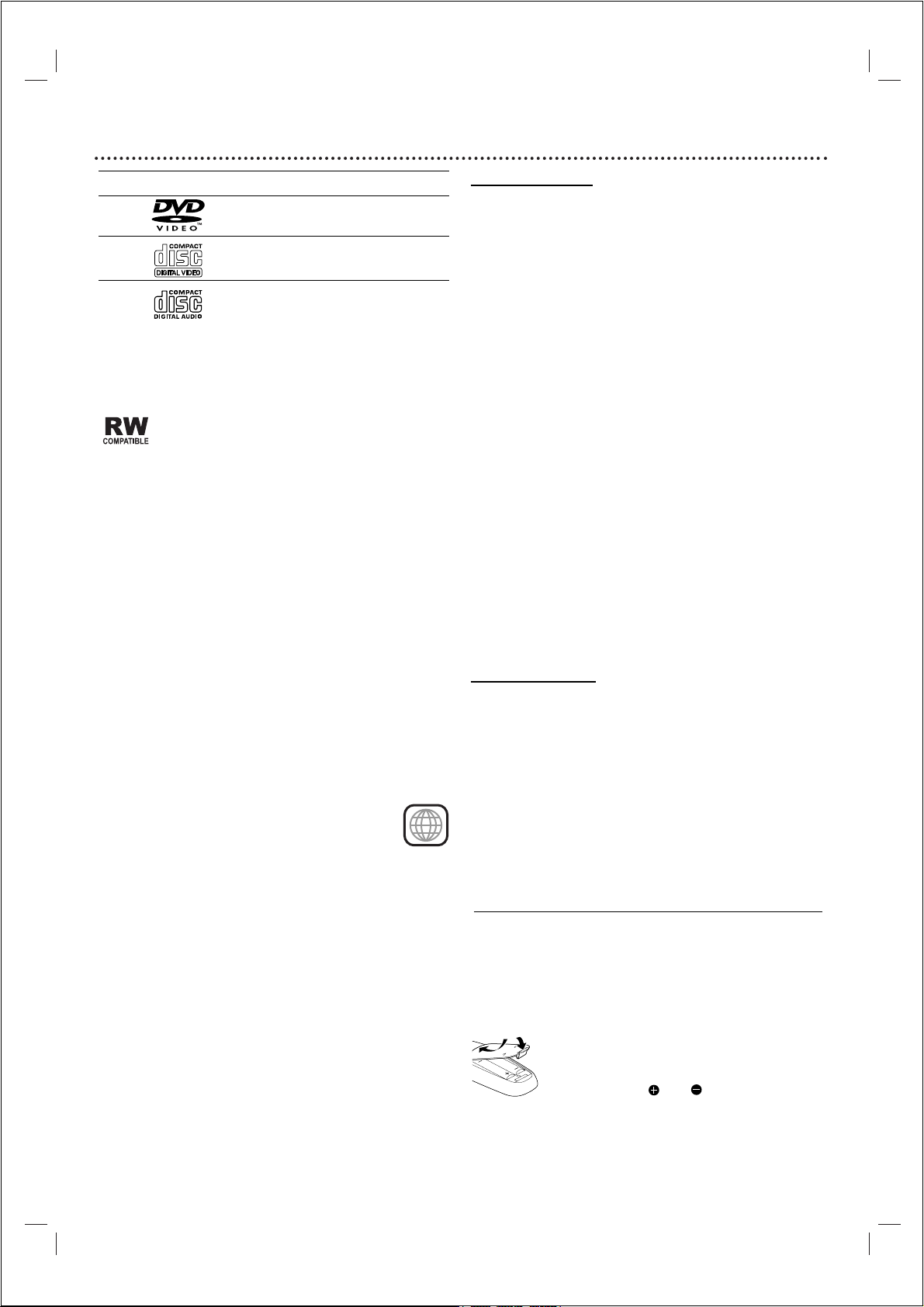
5
Before Use
Playable Discs
DVD
(8 cm / 12 cm disc)
Video CD (VCD)
(8 cm / 12 cm disc)
Audio CD
(8 cm / 12 cm disc)
In addition, this unit can play a DivX file, DVD±R,
DVD±RW, Kodak PICTURE CD, SVCD, and CD-R
or CD-RW that contains audio titles,MP3 and/or
JPEG files.
This indicates a product feature that is capable of
playing DVD-RW discs recorded with Video
Recording format.
Notes
– Depending on the conditions of the recording
equipment or the CD-R/RW (or DVD±R/±RW) disc itself,
some CD-R/RW (or DVD±R/±RW) discs cannot be
played on the unit.
– Do not attach any seal or label to either side (the labeled
side or the recorded side) of a disc.
– Do not use irregular shaped CDs (e.g., heart-shaped or
octagonal). It may result in malfunctions.
Notes on DVDs and Video CDs
Some playback operations of DVDs and Video CDs may
be intentionally fixed by software manufacturers.As this
unit plays DVDs and Video CDs according to disc content
designed by the software manufacturer, some playback
features of the unit may not be available, or other
functions may be added.
Refer also to the instructions applied with the DVDs and
Video CDs. Some DVDs made for business purposes may
not be played on the unit.
Regional code of the DVD player and DVDs
This DVD player is designed and manufactured for
playback of region “2” encoded DVD software.
The region code on the labels of some DVD discs
indicates which type of player can play those discs.This
unit can play only DVD discs labeled “2” or “ALL”. If you
try to play any other discs, the message “Check Regional
Code” will appear on the TV screen. Some DVD discs may
not have a region code label even though their playback is
prohibited by area limits.
Disc-related terms
Title (DVD only)
The main film content or accompanying feature content
or additional feature content, or music album. Each title is
assigned a title reference number enabling you to locate it
easily.
Chapter (DVD only)
Sections of a picture or a musical piece that are smaller
than titles.
A title is composed of one or several chapters. Each
chapter is assigned a chapter number, enable you to locate
the chapter you want. Depending on the disc, no chapters
may be recorded.
Track
Sections of a picture or a musical piece on a video CD or
an audio CD. Each track is assigned a track number,
enabling you to locate the track you want.
Scene
On a video CD with PBC (Playback control) functions,
moving pictures and still pictures are divided into
sections called “Scenes”. Each scene is displayed in the
menu screen and assigned a scene number, enabling you to
locate the scene you want.A scene is composed of one or
several tracks.
DivX
DivX is the name of a revolutionary new video codec
which is based on the new MPEG-4 compression.
Types of video CDs
There are two types of video CDs:
Video CDs equipped with PBC (Version 2.0)
PBC (Playback control) functions allow you to interact
with the system via menus, search functions, or other
typical computer-like operations. Moreover, still pictures of
high resolution can be played if they are included in the
disc.
Video CDs not equipped with PBC (Version 1.1)
Operated in the same way as audio CDs, these discs allow
playback of video pictures as well as sound, but they are
not equipped with PBC.
2
Remote Control Operation Range
Point the remote control at the remote sensor and press
the buttons.
● Distance:About 23 ft (7 m) from the front of the
remote sensor
● Angle: About 30° in each direction of the front of the
remote sensor
Remote control battery installation
Detach the battery cover on the rear of the
remote control, and insert two (size AA)
batteries with and aligned correctly.
Caution
Do not mix old and new batteries. Never mix different
types of batteries (standard, alkaline, etc.).
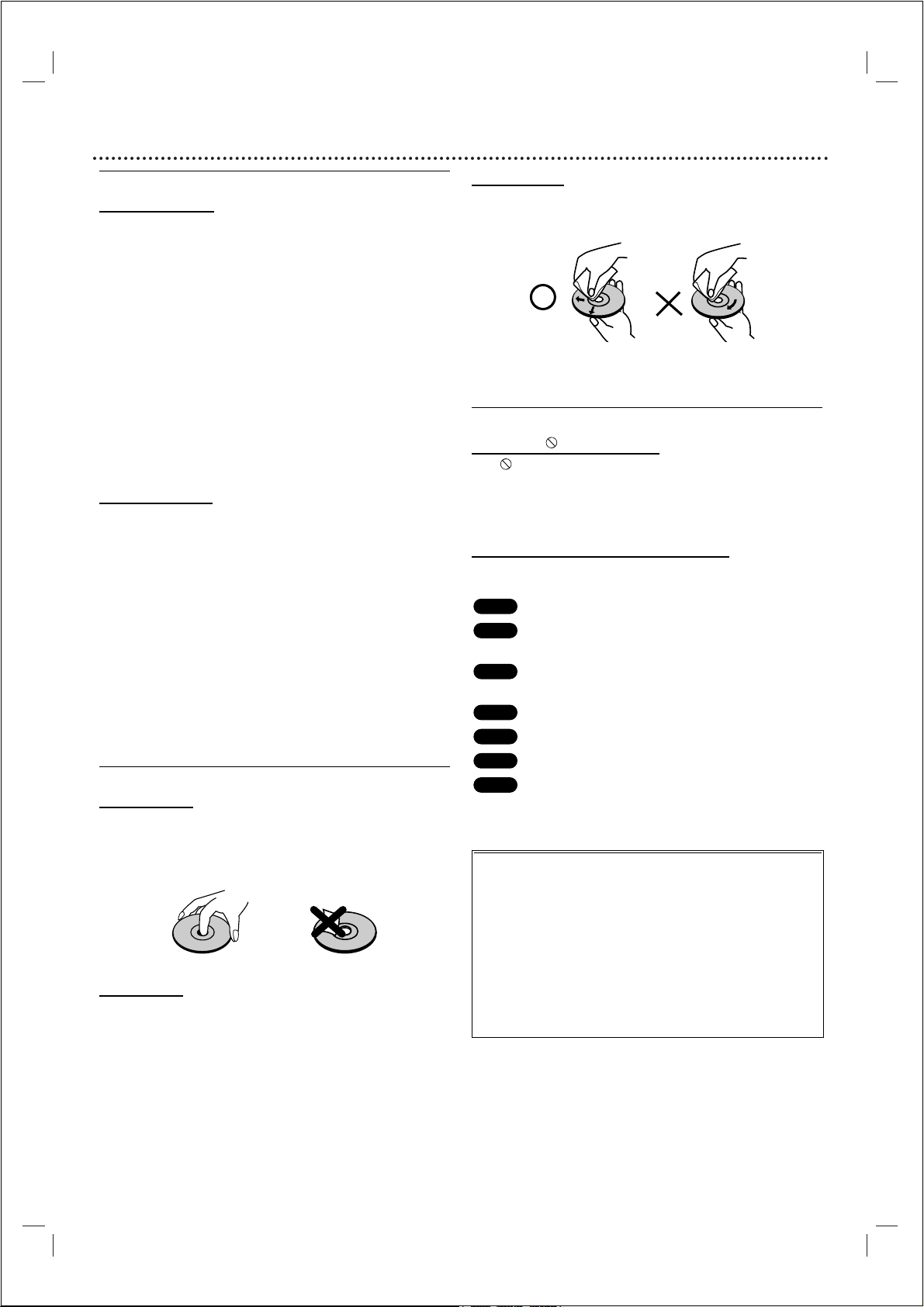
6
Before Use (Cont’d)
Precautions
Handling the unit
When shipping the unit
The original shipping carton and packing materials come in
handy. For maximum protection, re-pack the unit as it was
originally packed at the factory.
When setting the unit
The picture and sound of a nearby TV or radio may be
distorted during playback. In this case, position the unit
away from the TV or radio, or turn off the unit after
removing the disc.
To k eep the surface clean
Do not use volatile liquids, such as insecticide spray, near
the unit. Do not leave rubber of plastic products in
contact with the unit for a long period of time.They will
leave marks on the surface.
Cleaning the unit
To clean the cabinet
Use a soft, dry cloth. If the surfaces are extremely dirty,
use a soft cloth lightly moistened with a mild detergent
solution. Do not use strong solvents, such as alcohol,
benzine, or thinner,as these might damage the surface of
the unit.
To obtain a clear picture
The DVD player is a high-tech, precision device. If the
optical pick-up lens and disc drive parts are dirty or worn
down, the picture quality will be poor.
Regular inspection and maintenance are recommended
after every 1,000 hours of use. (This depends on the
operating environment.)
For details, please contact your nearest dealer.
Notes on Discs
Handling discs
Do not touch the playback side of the disc.
Hold the disc by the edges so that fingerprints will not get
on the surface.
Do not stick paper or tape on the disc.
Storing discs
After playing, store the disc in its case.
Do not expose the disc to direct sunlight or sources of
heat, or leave it in a parked car exposed to direct sunlight,
as there may be a considerable temperature increase
inside the car.
Cleaning discs
Fingerprints and dust on the disc can cause poor picture
quality and sound distortion. Before playing, clean the disc
with a clean cloth.Wipe the disc from the center out.
Do not use strong solvents such as alcohol, benzine,
thinner, commercially available cleaners, or anti-static spray
intended for older vinyl records.
About Symbols
About the symbol display
“ ” may appear on the TV screen during operation.
This icon means the function explained in this owner’s
manual is not permitted by the DVD+VCR or is not
available on that specific DVD video disc.
About the disc symbols for instructions
A section whose title has one of the following symbol is
applicable only to the disc represented by the symbol.
DVD
Video CDs with the PBC (playback control)
function.
Video CDs without the PBC (playback control)
function.
Audio CDs.
MP3 disc.
JPEG disc.
DivX disc.
DivX
JPEG
MP3
CD
VCD1.1
VCD2.0
DVD
Selecting the Viewing Source
You must select one of your output sources (DVD or
VCR) to view on the TV screen.
● If you want to view DVD deck output source:
Press DVD on the remote or SOURCE on the front panel
and output source of DVD deck is viewed on the TV screen.
● If you want to view VCR deck output source:
Press VCR on the remote or SOURCE on the front panel
and output source of VCR deck is viewed on the TV
screen.
Notes
● If you insert a disc while the DVD+VCR is in the VCR
mode, the DVD+VCR will switch to DVD mode
automatically.
● If you insert a cassette tape without prevention tab while
the DVD+VCR is in the DVD mode, the DVD+VCR will
switch to VCR mode automatically.
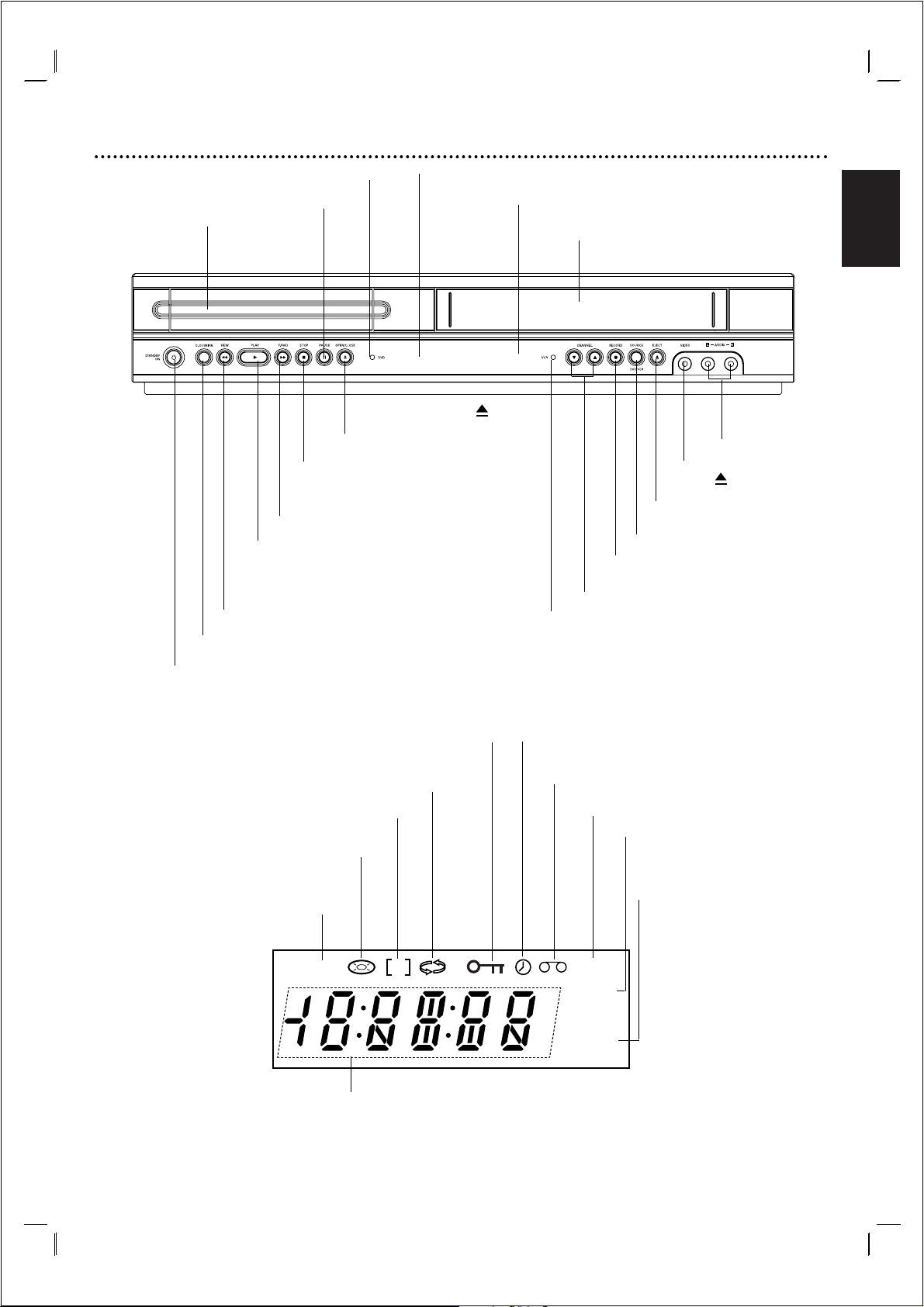
English
7
Front Panel and Display Window
Forward Skip/Scan/Fast-Forward
Go to NEXT chapter/track.Press and hold for
two seconds for a fast forward search.
Winds the tape forwards.
Reverse Skip/Scan, Rewind
Go to beginning of current chapter/track or to
PREVIOUS chapter/track. Press and hold for two
seconds for a fast reverse search.
Rewinds the tape.
Ta pe Compartment
PLAY ( NN) Starts playback.
STOP ( xx) Stops playback.
DVD OPEN/CLOSE ( )
Opens or closes the disc tray.
EJECT ( )
Ta pe Eject.
VCR Record
CHANNEL
3 4
Channel selection
Display window
Shows the current status of the unit.
DVD Indicator
PA USE(
\\ \\
)
Pause palyback
temporarily/ frame-
by-frame playback.
Video IN Jack
Audio IN
(L/R) Jacks
Disc Tray
Insert a disc here.
POWER
Switches the unit to ON or OFF.
Remote Sensor
Point the remote control here.
SOURCE
DVD/VCR Selector
VCR Indicator
VCR deck is selected.
DVD tray is selected.
Indicates repeat mode.
Indicates TV mode.
(See Notes on page 22.)
Indicates total playing time, elapsed time, or current deck status
A disc is loaded in the DVD deck.
(Lights when a disc is loaded in the DVD tray and
flashes when no disc is loaded.)
DVD+VCR is in timer recording or a timer
recording is programmed
Indicates the Progressive Scan
is set to On mode.
A cassette is in the VCR deck.
VCR recording is engaged.
DVD to VCR copy is in
progress.
Child Lock is engaged.
DVD to VCR copy
DVD
P
VCR
REC
TV
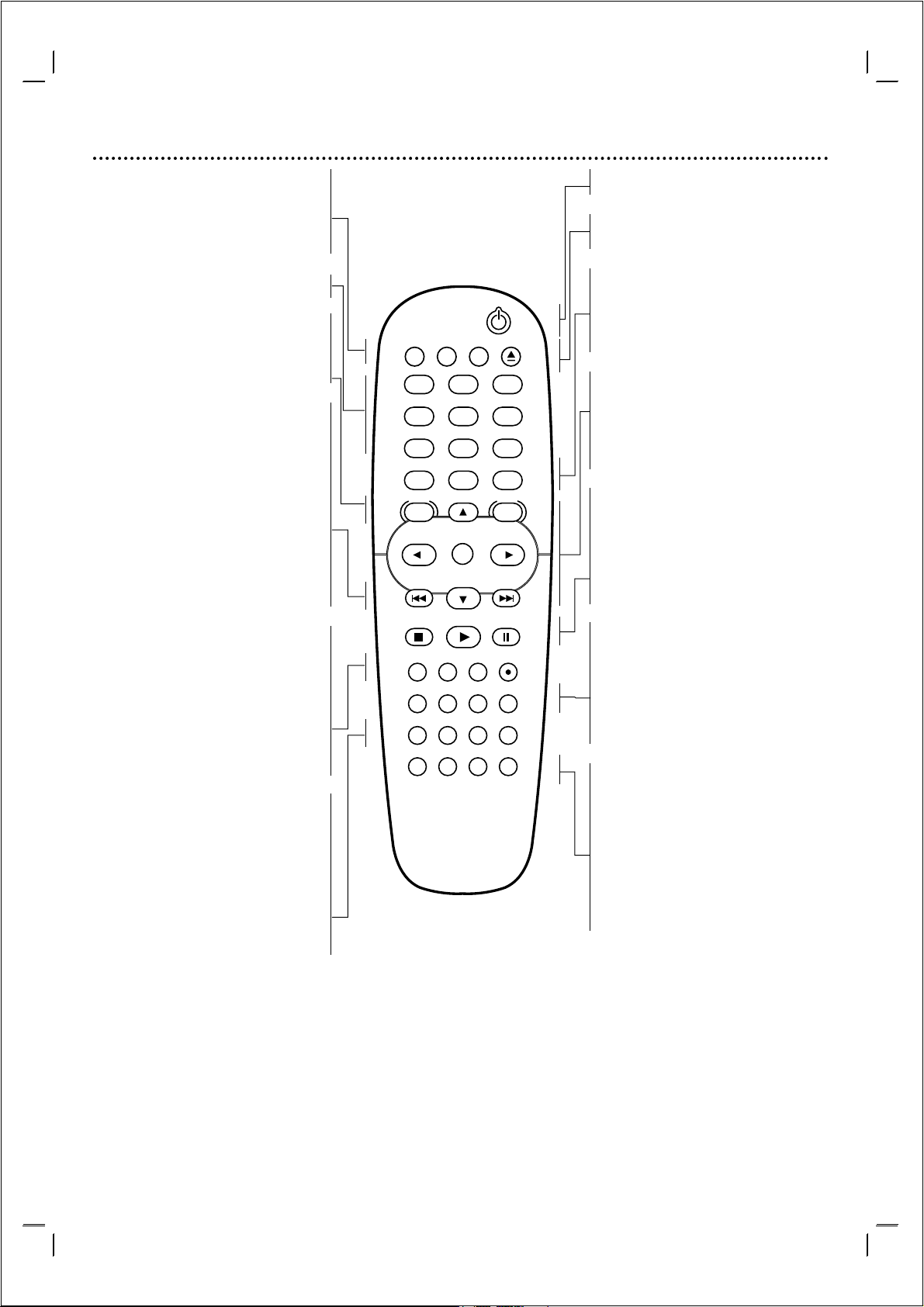
Remote Control
8
DVD/VCR select button
Select the output source (DVD or VCR) to
view on the TV screen.
TV/VCR
To view channels selected by the VCR tuner
or by the TV tuner.
0-9 numerical buttons
Selects numbered options in a menu.
DISC MENU
Accesses menu on a DVD disc.
SYSTEM MENU
Accesses or removes DVD setup menu and
VCR menu.
SKIP ./REW
Skip to beginning of current chapter or
track, press twice in quick successions to go
to previous chapter or track.
Press and hold button for about two
seconds to search backward. (For DVD only)
Rewinds the tape during the STOP mode or
for fast reverse picture search.
SKIP > /FWD
Skip to next chapter or track.
Press and hold button for about two
seconds to search forward.(For DVD only)
Advances the tape during the STOP mode or
for fast forward picture search.
MARKER
Marks any point during playback.
SEARCH
Displays MARKER SEARCH menu.
INPUT
To select the VCR deck’s source
(Tuner,AV1,AV2 or AV3).
REC/ITR
Records normally or activates Instant Timer
Recording with repeated presses.
REPEAT
Repeat chapter, track,title, all.
REPEAT A-B
Repeats sequence.
PROGRAM
Accesses or removes Program menu.
CLEAR
- Resets tape counter to M 0:00:00
- Removes a track number on the
program menu or a mark on the
MARKER SEARCH menu.
Note
This remote control use the same buttons for VCR and DVD
functions (ex. PLAY).
When using a VCR, first press the VCR button.
When using a DVD, first press the DVD button.
POWER
Switches DVD+VCR ON and OFF.
EJECT, OPEN/CLOSE
- Opens and closes the disc tray.
- Ejects the tape in the VCR deck.
RETURN
Displays the menu of a Video CD with PBC.
DISPLAY
Accesses On-Screen display.
Switches among the clock, tape counter and
tape remaining modes.
b/B/v/V (left/right/up/down)
- Selects an option in the menu
- v/V: Selects channel of VCR.Adjusts
manually the tape’s picture onscreen.
OK
- Acknowledges menu selection.
- Displays functions on the TV screen.
STOP
Stops playback.
PLAY
Starts playback.
PA USE/STEP
Pause playback or recording
Press repeatedly for frame-by-frame playback
during pause.
SUBTITLE
Selects a subtitle language.
AUDIO
Selects an audio language (DVD).
ANGLE
Selects a DVD camera angle if available.
ZOOM
Enlarges DVD/VCD video image.
TITLE/LP
- Displays the disc’s Title menu, if
available.
- Selects recording speed
SHUFFLE
- Plays tracks in random order.
C.LOCK
Switch the Child Lock on and off.
VIDEO PLUS+
To display the programme menu for VIDEO
Plus+ programming.
POWER
TV/VCR
DVD VCR
OPEN/CLOSE
EJECT
123
456
789
0
OK
PLAY
PROGRAM
DISPLAY
MENU
PAUSE/STEP
CLEAR
SHOW VIEW
VIDEO PLUS
RETURN
DISC SYSTEM
MENU
STOP
MARKER SEARCH INPUT REC/ITR
SUBTITLE AUDIO ANGLE ZOOM
REPEAT
REPEAT
A-B
TITLE
SHUFFLE C.LOCK
LP
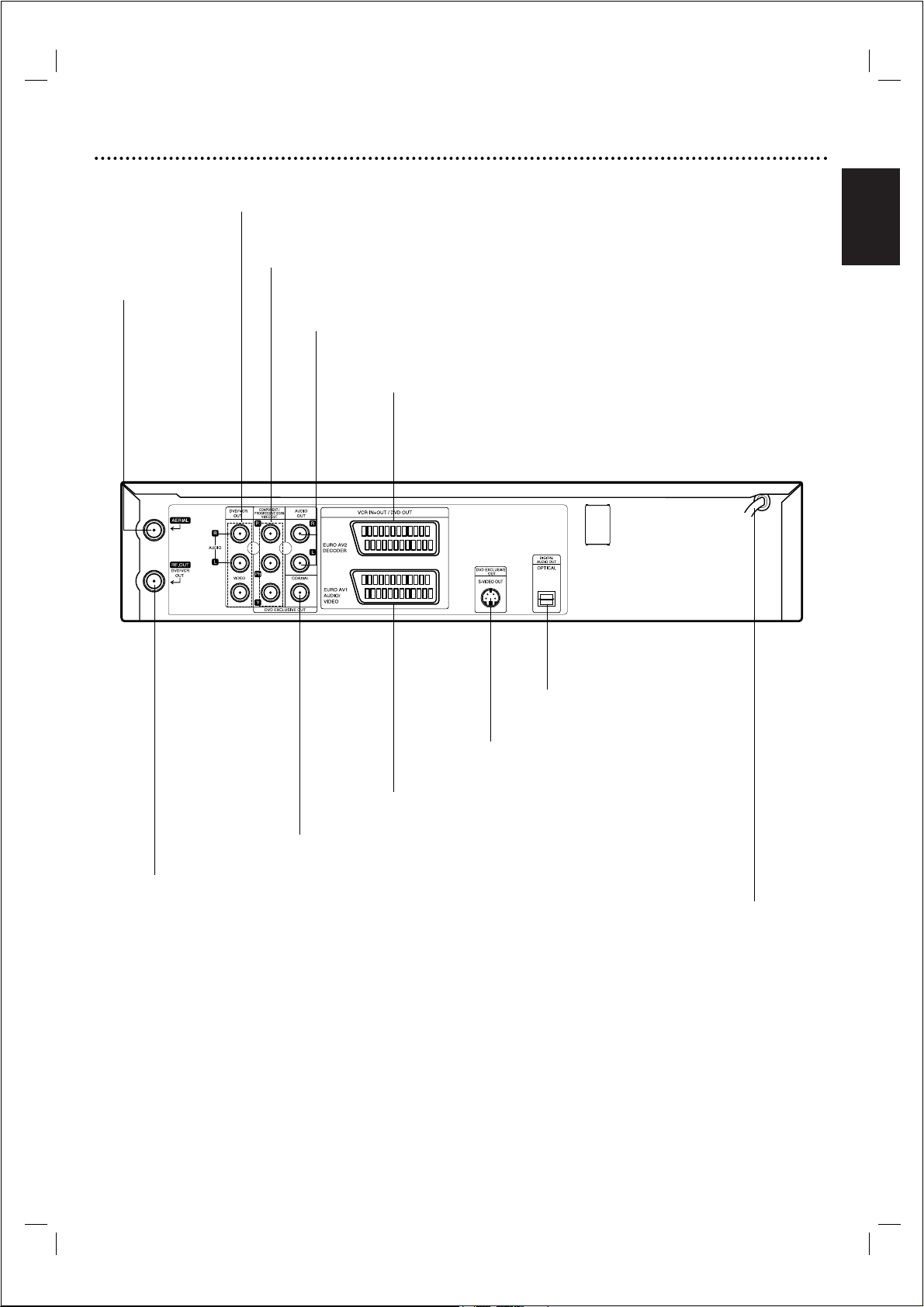
English
Rear Panel
9
Caution
Do not touch the inner pins of the jacks on the
rear panel. Electrostatic discharge may cause
permanent damage to the unit.
AUDIO OUT (Left/Right) (DVD EXCLUSIVE OUT)
Connect to an amplifier, receiver or stereo system.
VIDEO/AUDIO OUT(Left/Right) (DVD/VCR OUT)
Connect to a TV with video and audio inputs.
AERIAL
Connect the aerial
using this jack.
COAXIAL (Digital audio out jack) (DVD EXCLUSIVE OUT)
Connect to digital (coaxial) audio equipment.
RF OUT (DVD/VCR OUT)
Connect to your TV using this jack.
S-VIDEO OUT (DVD EXCLUSIVE OUT)
Connect to a TV with S-Video input.
EURO AV1 AUDIO/VIDEO (VCR IN+OUT/DVD OUT)
Connect to your TV set or another video recorder.
AC Power Cord
Connect to a power source.
COMPONENT/PROGRESSIVE SCAN VIDEO OUT (Y Pb Pr)
(DVD EXCLUSIVE OUT)
Connect to a TV with Y Pb Pr inputs.
EURO AV2 DECODER
Connect to pay-TV decoder or another video recorder.
OPTICAL (Digital audio out jack)
(DVD EXCLUSIVE OUT)
Connect to digital (optical) audio
equipment.
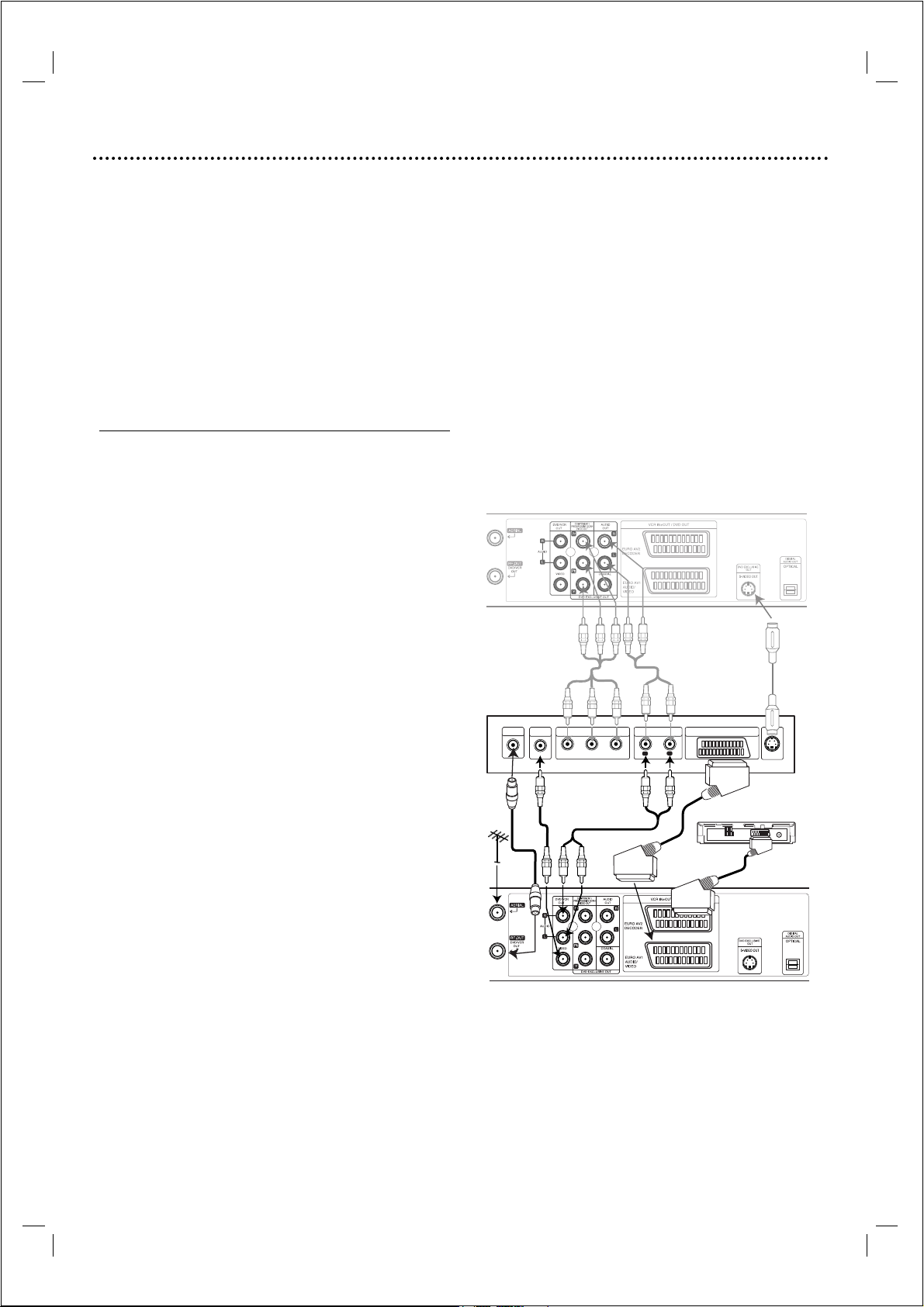
Connections
10
Tips
● Depending on your TV and other equipment you wish to
connect, there are various ways you could connect the
unit.
● Please refer to the manuals of your TV, Stereo System or
other devices as necessary to make the best connections.
● For better sound reproduction, connect this unit’s AUDIO
OUT jacks to the audio in jacks of your amplifier, receiver,
stereo or audio/video equipment. See “Connecting to
optional equipment” on page 11.
Caution
– Make sure this unit is connected directly to the TV. Set the
TV to the correct video input channel.
– Do not connect this unit’s AUDIO OUT jack to the
phono in jack (record deck) of your audio system.
Connecting to a TV & Decoder
(or Satellite Receiver)
● Make one of the following connections, depending on the
capabilities of your existing equipment.
Basic connection (AV)
1
Connect the EURO AV1 AUDIO/VIDEO on the rear
panel of this unit to the SCART input socket on the TV
using a SCART lead.
2
Some TV broadcasters transmit encoded television signals
which you can only see with a purchased or rented
decoder.You can connect such a decoder (descrambler) to
the DVD+VCR.
Basic connection (RF)
1
Connect the RF antenna cable from your indoor/ outdoor
antenna to AERIAL jack on the rear panel of this unit.
2
Connect the supplied RF antenna cable from the RF OUT
(DVD/VCR OUT) jack on the rear panel of this unit to
your television’s Antenna Input.
DVD exclusive out connection
● Component Video (Color Stream®) connection
1
Connect the COMPONENT/PROGRESSIVE
SCAN VIDEO OUT jacks on the DVD Player to the
corresponding in jacks on the TV using the Y Pb Pr
cable.
2
Connect the Left and Right AUDIO OUT jacks of the
DVD Player to the audio left/right in jacks on the TV
using the audio cables.
● S-Video connection
1
Connect the S-VIDEO OUT jack on this unit to the SVideo input jack on the TV using the S-Video cable.
2
Connect the Left and Right AUDIO OUT jacks of the
DVD Player to the audio left/right in jacks on the TV
using the audio cables.
Progressive Scan (ColorStream®Pro) connection
● If your television is a high-definition or “digital ready”
television, you may take advantage of the DVD Player’s
progressive scan output for the highest video resolution
possible.
● If your TV does not accept the Progressive Scan format,
the picture will appear scrambled if you try Progressive
Scan on the DVD Player.
1
Connect the COMPONENT/ PROGRESSIVE
SCAN VIDEO OUT jacks on the DVD Player to the
corresponding in jacks on the TV using the Y Pb Pr
cable.
2
Connect the Left and Right AUDIO OUT jacks of the
DVD Player to the audio left/right in jacks on the TV
using the audio cables.
Notes
– Set the Progressive to “On” on the setup menu for
progressive signal,see page 18.
–Progressive scan does not work with the analog video
connections (yellow VIDEO OUT jack) or S-VIDEO
connection.
Note
– If the TV has an S-video input, connect the DVD player
with the S-video cable.When using an S-video cable, do
not connect the yellow video cable.
Satellite Receiver
Rear of this unit (DVD exclusive out connection)
Rear of TV
VIDEO
INPUT
COMPONENT VIDEO INPUT/
PROGRESSIVE SCAN
Pb Y
Pr
AUDIO INPUT
L
SCART INPUT
R
AERIAL
Rear of this unit (Basic connection)
Decoder
S-
VIDEO INPUT
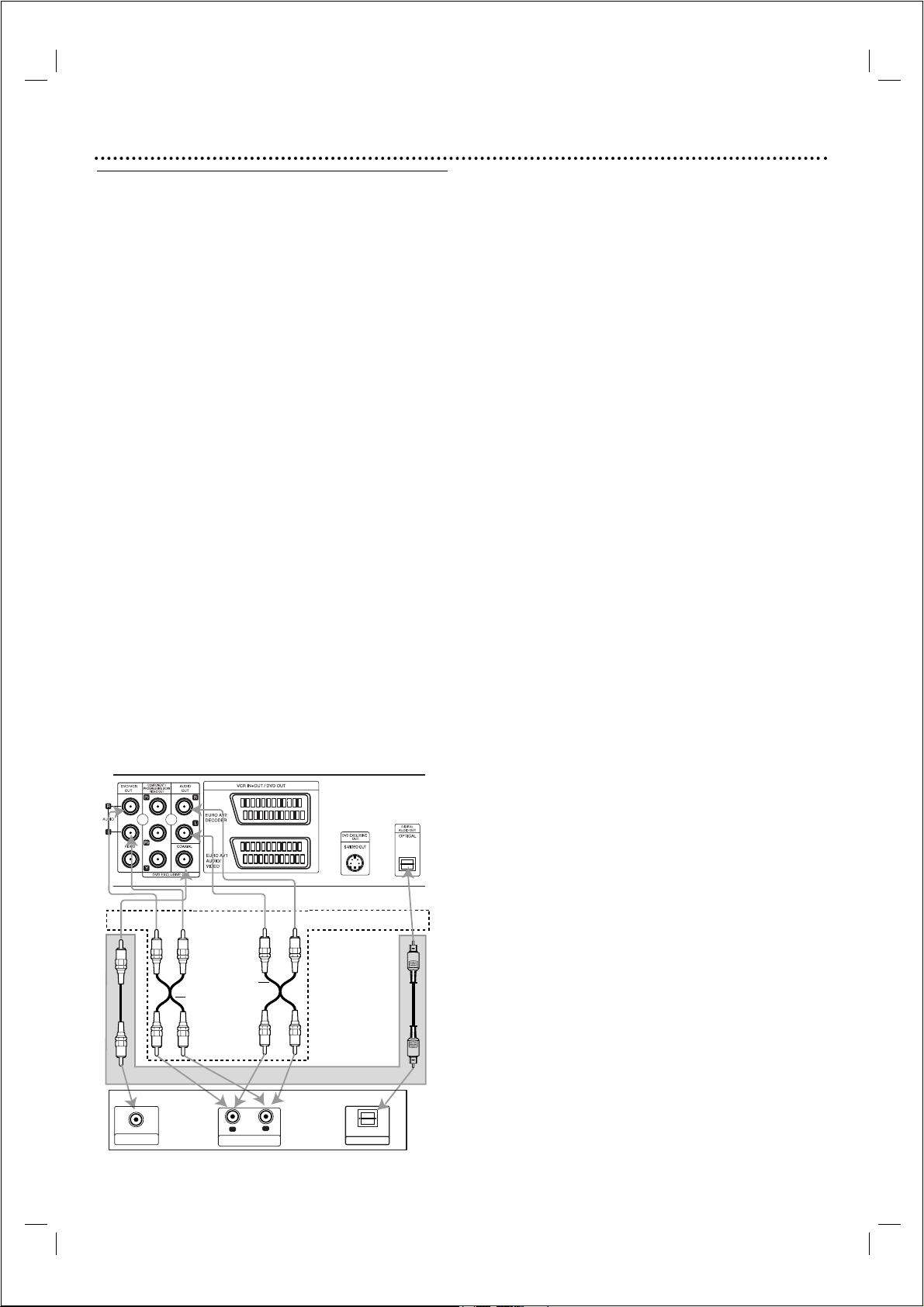
Connections (Cont’d)
11
Connecting to Optional
Equipment
Connecting to an amplifier equipped with two
channel analog stereo or Dolby Pro Logic II/ Pro
Logic
Connect the Left and Right DVD/VCR AUDIO OUT or
AUDIO OUT (DVD EXCLUSIVE OUT) jacks on this
unit to the audio left and right in jacks on your amplifier,
receiver or stereo system, using the audio cables.
Connecting to an amplifier equipped with two
channel digital stereo (PCM) or to an Audio/ Video
receiver equipped with a multi-channel decoder
(Dolby Digital™, MPEG 2 or DTS)
1
Connect one of this unit’s DIGITAL AUDIO OUT jack
(OPTICAL or COAXIAL) to the corresponding in
jack on your amplifier. Use an optional digital (optical or
coaxial) audio cable.
2
You will need to activate this unit’s digital output. (See
“Audio” on page 19).
Digital Multi-channel sound
A digital multi-channel connection provides the best
sound quality. For this you need a multi-channel
Audio/Video receiver that supports one or more of the
audio formats supported by your unit (MPEG 2, Dolby
Digital and DTS). Check the receiver manual and the logos
on the front of the receiver.
Warning:
Due to the DTS Licensing agreement, the digital output
will be in DTS digital out when DTS audio stream is
selected.
Notes
– If the audio format of the digital output does not match
the capabilities of your receiver, the receiver will
produce a strong, distorted sound or no sound at all.
–To see the audio format of the current DVD in the
On-Screen Display, press AUDIO.
L
R
AUDIO INPUT
DIGITAL INPUT
COAXIAL
DIGITAL INPUT
OPTICAL
Amplifier (Receiver)
2 channel analog stereo or Dolby Pro Logic II/Pro Logic connection.
Rear of this unit
Digital multi-channel connection (DVD exclusive out connecttion)
DVD exclusive out
DVD/VCR OUT
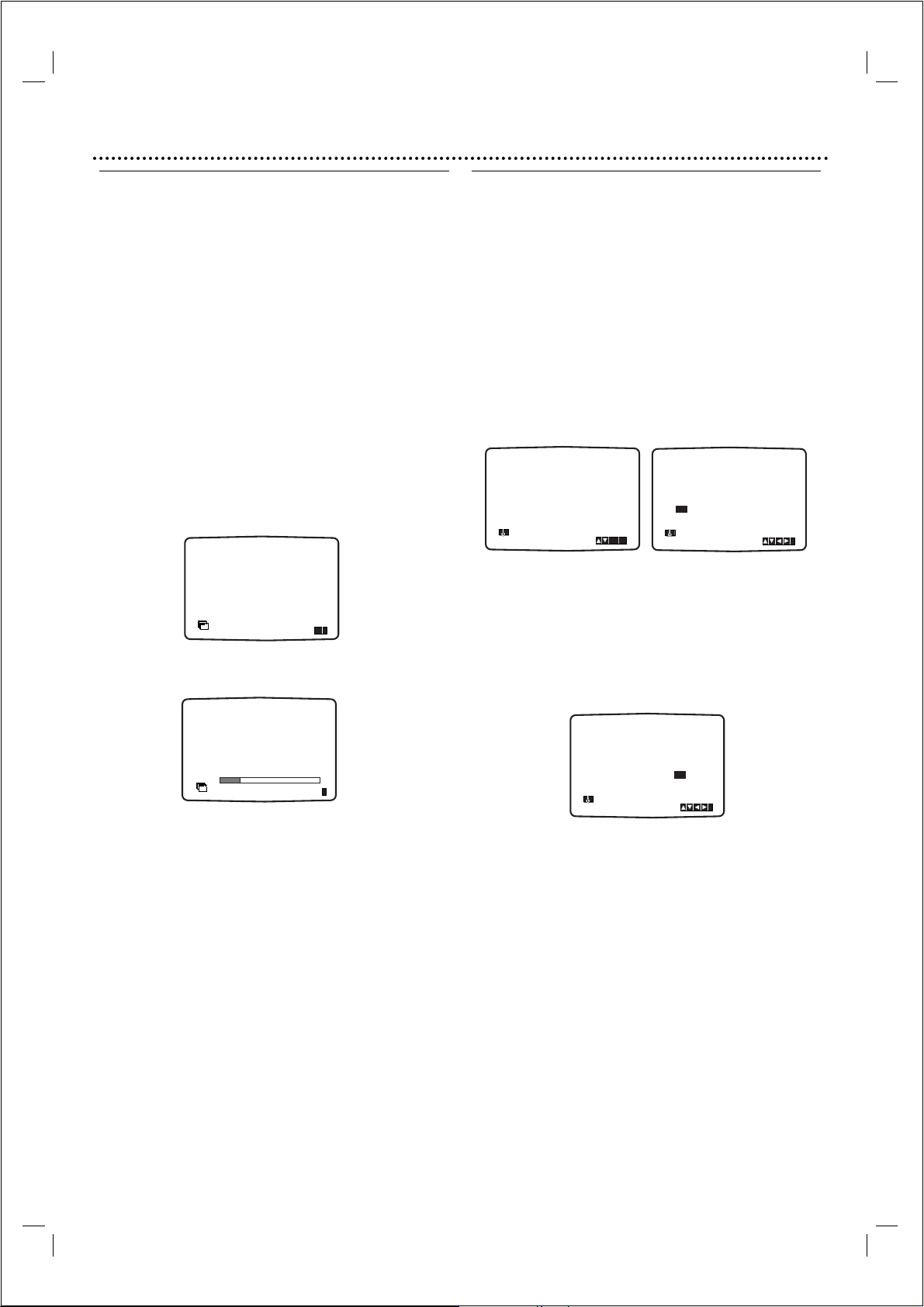
Before Operation - VCR part
12
Using your DVD+VCR for the
very first time
For the following steps we assume that you have just
connected your DVD+VCR for the very first time.
To make tuning TV stations an easy task your DVD+VCR
incorporates the Automatic Channel Memory
System (ACMS).This system will automatically tune,
store TV channels and set the clock (date & time) in your
DVD+VCR.
IMPORTANT!
If you have used a RF Antenna input connection,
refer to ‘TV with RF Input only’ on page 13.
1
Make sure that you have correctly installed your
DVD+VCR.
Press11to turn on your DVD+VCR.
If the initial Menu Screen doesn’t appear on screen, make
sure that you have tuned your TV to a video channel. Or if
this is correct it may mean that your DVD+VCR is already
tuned.
2
Press OK to start the automatic tuning process.
Programme number TV Station
PR01 BBC1
PR02 BBC2
PR03 ITV
PR04 CH4
PR05 CH5
PR06 Satellite
The TV station shown above may vary according to the
area you live in.
4
Press SYSTEM MENU to remove the menus from
the TV screen.
Setting the clock Manually
The clock in your DVD+VCR controls time and date
settings for your DVD+VCR.
The clock is set automatically during ACMS (Automatic
Channel Memory System) when you DVD+VCR detects a
channel that broadcasts a Teletext signal. If the broadcast
signal is weak the clock will not be set and will require
setting manually.
1
Press SYSTEM MENU.
Press b or B to select TIME DATE.
Press OK.
The auto adjust mode can be set to ‘OFF’ by pressing 3
or 4 if you want to set the time manually.
Press OK.
2
Use the numbered buttons on the remote control to
alter the HOURS, MINUTES,DAY, MONTH and
YEAR.
Please note your DVD+VCR uses a 24 hour clock.e.g.
1pm will be displayed as 13:00.
The day of the week will appear automatically when you
enter the year.
3
If you make a mistake press bbor BBand enter the
correct details.
4
Press SYSTEM MENU.
ACMS
ACMS
Pr-12
OK
i
AUTO ADJUST
- -
12
TIME
DATE
ON:
i
OK
HH MN DD MM YY
:..- -
- - - -
- -
12
TIME
DATE
- - - - -
i
01 C02 00 BBC1
02 C03 00 BBC2
03 C04 00 ITV
ACMS
Pr-12
ES
i
HH MN DD MM YY
8
:..00 1 01 04 THU
12
TIME
DATE
i
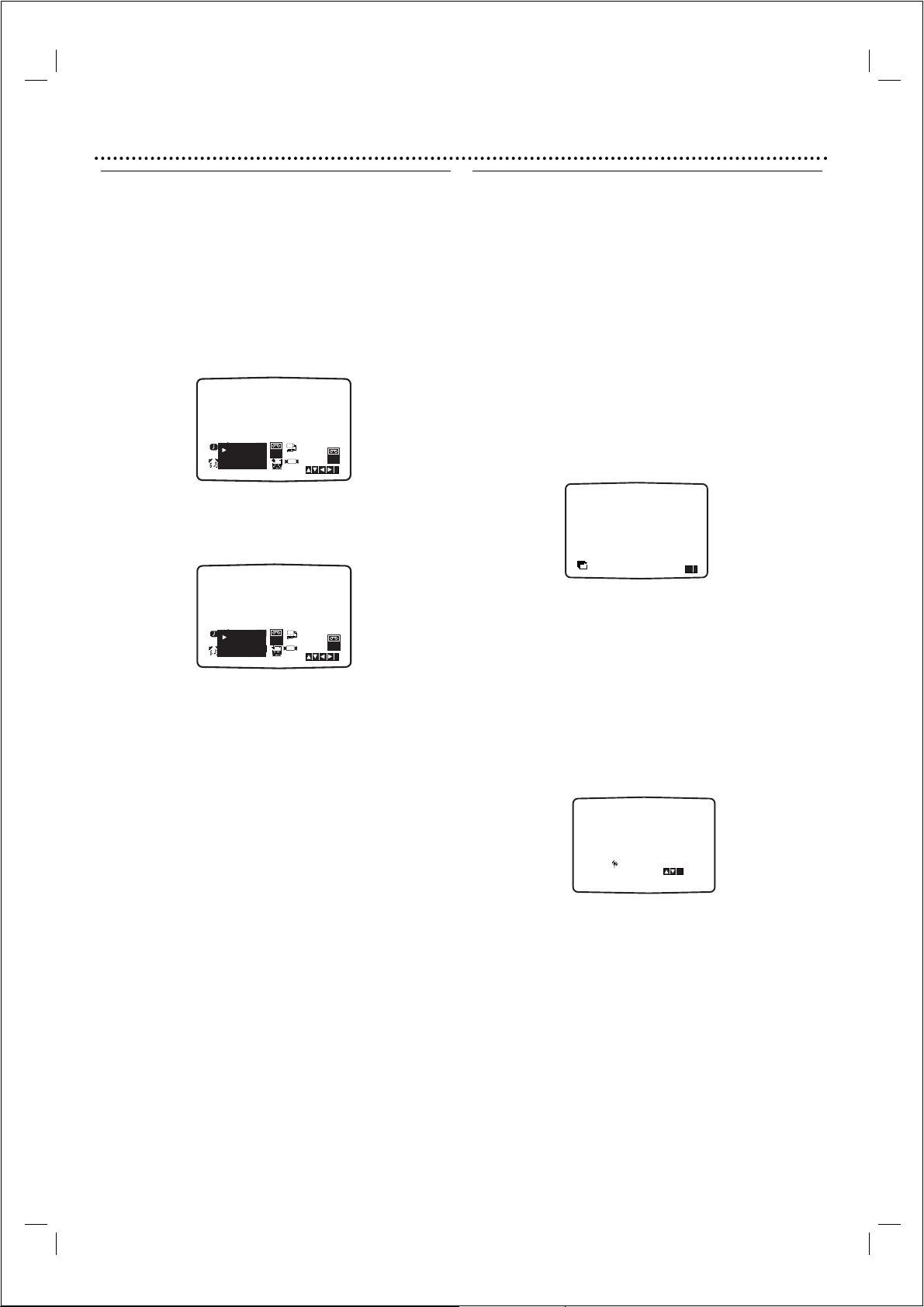
Before Operation - VCR part
13
To set the colour system
1
Press SYSTEM MENU.
2
The main menu will appear on the TV screen.
3
Press 1 or 2 to select the SYSTEM and press OK.
4
Press 3 or 4 to select according to the COLOUR
system used.
5
Press 1 or 2 to select the RF AUDIO.
Press 3 or 4 to select according to the RF AUDIO
used.
6
Press SYSTEM MENU to remove the menus from the
TV screen.
TV with RF Antenna Input only
Video channel (RF output channel) is the channel on
which your TV receives picture and sound signals from the
DVD+VCR through the RF cable.
If you have used a
SCART lead you will not have to
tune your TV,simply select the AV channel.
The AV channel is already pre-tuned for optimum video
playback on your TV.
Perform the following steps only if interference appears in
the TV picture after you have moved to a different area or
a new station has started broadcasting in your area, or if
you change the connection from RF connection to AV
connection, or vise versa.
1
Turn on DVD+VCR and TV.
2
Tune your TV until you see the picture below
(refer to your TV owners manual).
If the picture is snowy, move to step 4.
If the picture is clear, move to step 3 and press 11on
the DVD+VCR to finish.
3
Press OK to start the automatic tuning process.
4
Press11on the remote control to enter the standby
mode (the clock indicator will be dimmed).
5
Press and hold CHANNEL 3 or 4 on the DVD+
VCR for more than 4 secs.
RF 36 will appear in the DVD+VCR display.
The following picture will be displayed on the TV screen.
6
If the picture is still snowy, press
CHANNEL 3 or
4
on the DVD+VCR to set the video channel to a
vacant position between 22 and 68 which is not
occupied by any local station in your area
.
Note
The RF channel will not change until step 7 has been
executed.
7
Press11to store the new RF video channel into the
DVD+VCR memory.
Now tune your TV set to the new DVD+VCR RF
channel.
Note
If the TV picture was clear in step 5, do not retune your
TV.
VCR
12
Pr-12
AUTO
SYS-
P
TIME
SET
REC
ACMS
R
PAL
f
OSD
OSD
MESECAM
ON
AUDIO
OFF
RF I/I
P
SET
REC
R
RF B/G
f
OSD
OSD
RF D/K
ON
AUDIO
OFF
16:9
4:3
ACMS
16:9
Dr.
DATE
TEM
+
-
DECO-
OPR
DER
12
Pr-12
SYS-
TIME
DATE
+
-
DECO-
OPR
DER
4:3
SYS-
NIC
TEM
i
VCR
Dr.
TEM
SYS-
NIC
TEM
i
ACMS
ACMS
Pr-12
OK
i
RF CHANNEL 36
P
SET
R
i
