Philips DVP3310 96B User Manual

Register your product and get support at
www.philips.com/welcome
DVP3310
EN User manual
=+7: Ԛʹ˫
MS-MY Manual pengguna
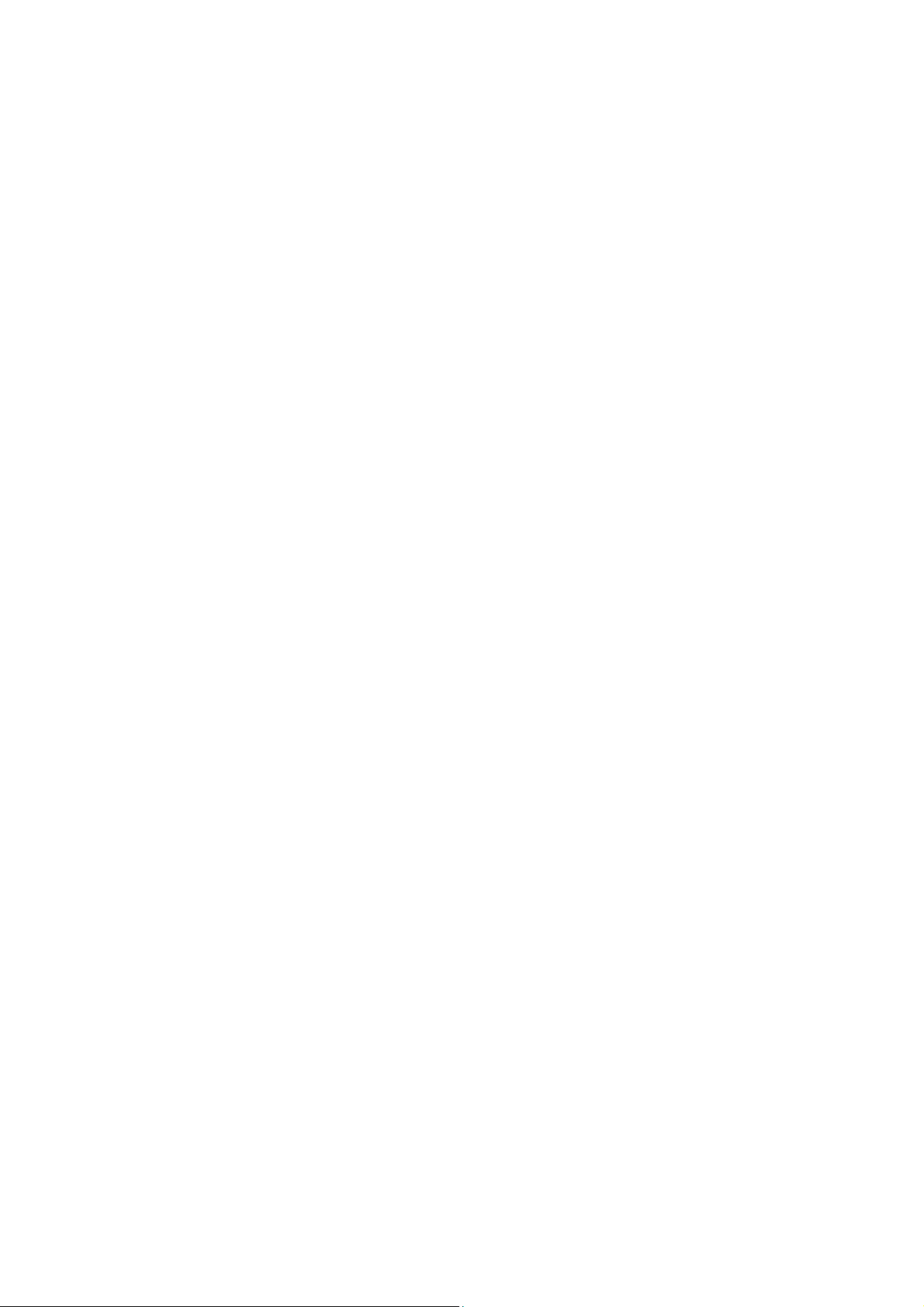

Contents
1 Important 4
Safety and important notice 4
Trademark notice 4
10 Glossary 27
English
2 Your DVD player 6
Feature highlights 6
Product overview 6
3 Connect 9
Connect video cables 9
Connect audio cables 10
Route audio to other devices 10
Connect to power outlet 10
4 Get started 11
Prepare the remote control 11
Find the correct viewing channel 11
Select menu display language 12
Turn on Progressive Scan 12
5 Play 14
Play from disc 14
Play video 14
Play music 16
Play photo 17
Contents
6 Adjust settings 19
General setup 19
Audio setup 19
Video setup 20
Preferences 21
7 Additional information 23
Update software 23
Care 23
8 Speci cation 24
9 Troubleshooting
26
EN
3

1 Important
Safety and important notice
Recycle notice
Warning
Risk of overheating! Never install the DVD •
player in a con ned space. Always leave a
space of at least 4 inches around the DVD
player for ventilation. Ensure curtains or other
objects never cover the ventilation slots on the
DVD player.
•
Never place the DVD player, remote control
or batteries near naked ames or other heat
sources, including direct sunlight.
•
Only use this DVD player indoors. Keep this
DVD player away from water, moisture and
liquid- lled objects.
•
Never place this DVD player on other
electrical equipment.
•
Keep away from this DVD player during
lightning storms.
•
Where the mains plug or an appliance
coupler is used as the disconnect device,
the disconnect device shall remain readily
operable.
•
Visible and invisible laser radiation when open.
Avoid exposure to beam.
About Progressive Scan
Consumers should note that not all high
de nition television sets are fully compatible
with this product and may cause artifacts to
be displayed in the picture. In case of 525
or 625 progressive scan picture problems,
it is recommended that the user switch the
connection to the ‘standard de nition’ output.
If there are questions regarding our TV set
compatibility with this model 525p and 625p
DVD player, please contact our customer
service center.
This electronic equipment contains a large
number of materials that can be recycled
or reused if disassembled by a specialized
company. If you are disposing of an old
machine, please take it to a recycling center.
Please observe the local regulations regarding
disposal of packaging materials, exhausted
batteries and old equipment.
Copyright notice
This product incorporates copyright
protection technology that is protected
by method claims of certain U.S. patents
and other intellectual property rights
owned by Macrovision Corporation and
other rights owners. Use of this copyright
protection technology must be authorised
by Macrovision Corporation, and is intended
for home and other limited viewing uses only
unless otherwise authorised by Macrovision
Corporation. Reverse engineering or
disassembly is prohibited.
4
EN
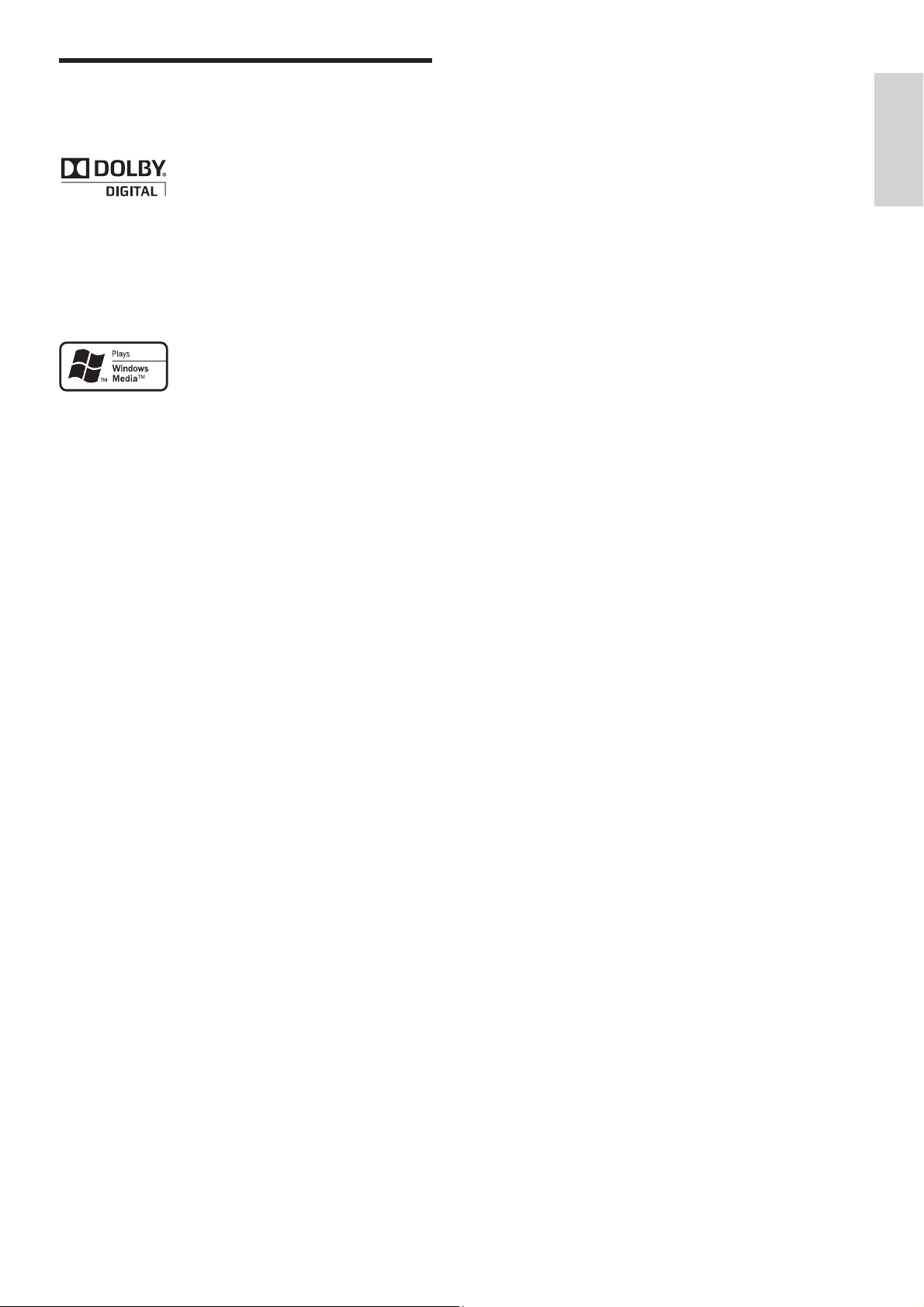
Trademark notice
Manufactured under license from Dolby
Laboratories. Dolby and the double-D symbol
are trademarks of Dolby Laboratories.
Windows Media and the Windows logo are
trademarks, or registered trademarks of
Microsoft Corporation in the United States
and/or other countries.
English
Important
EN
5
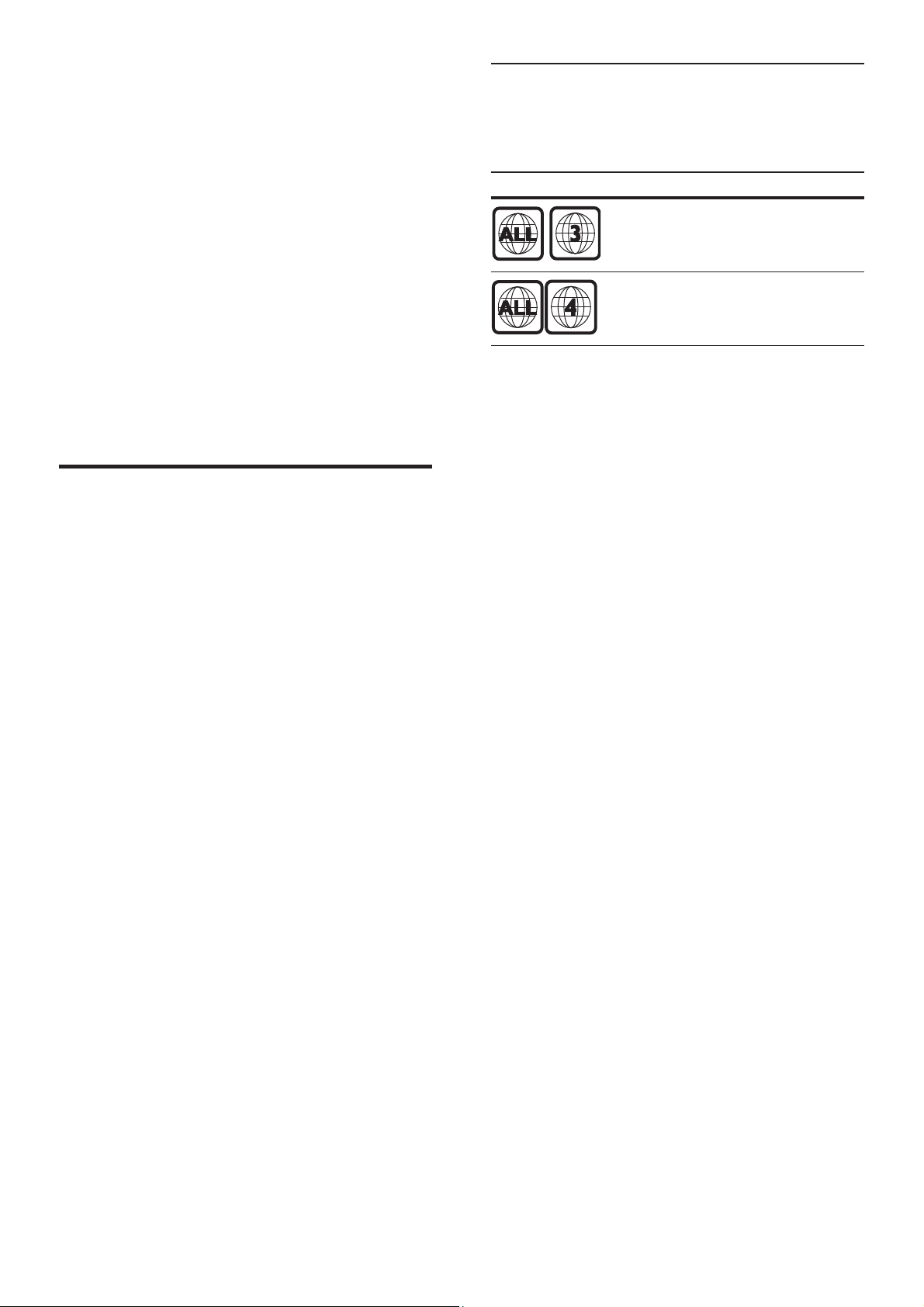
2 Your DVD
player
Region codes
You can play discs with the following region
codes.
DVD region code Countries
Congratulations on your purchase, and
welcome to Philips! To fully bene t from the
support that Philips offers, register your product
at www.philips.com/welcome.
This DVD player brings audio and video
to life. Just plays practically any disc format,
including the digital photos with absolutely no
compromise to picture quality.
Feature highlights
Screen Fit
View the movie in full screen display on any
TV.
Progressive scan component video
Pushes the limits of standard resolution and
provides a more lm-like image display that
is more pleasing for viewing DVDs on a TV
display.
Asia Paci c, Taiwan, Korea
Australia, New Zealand
6
EN
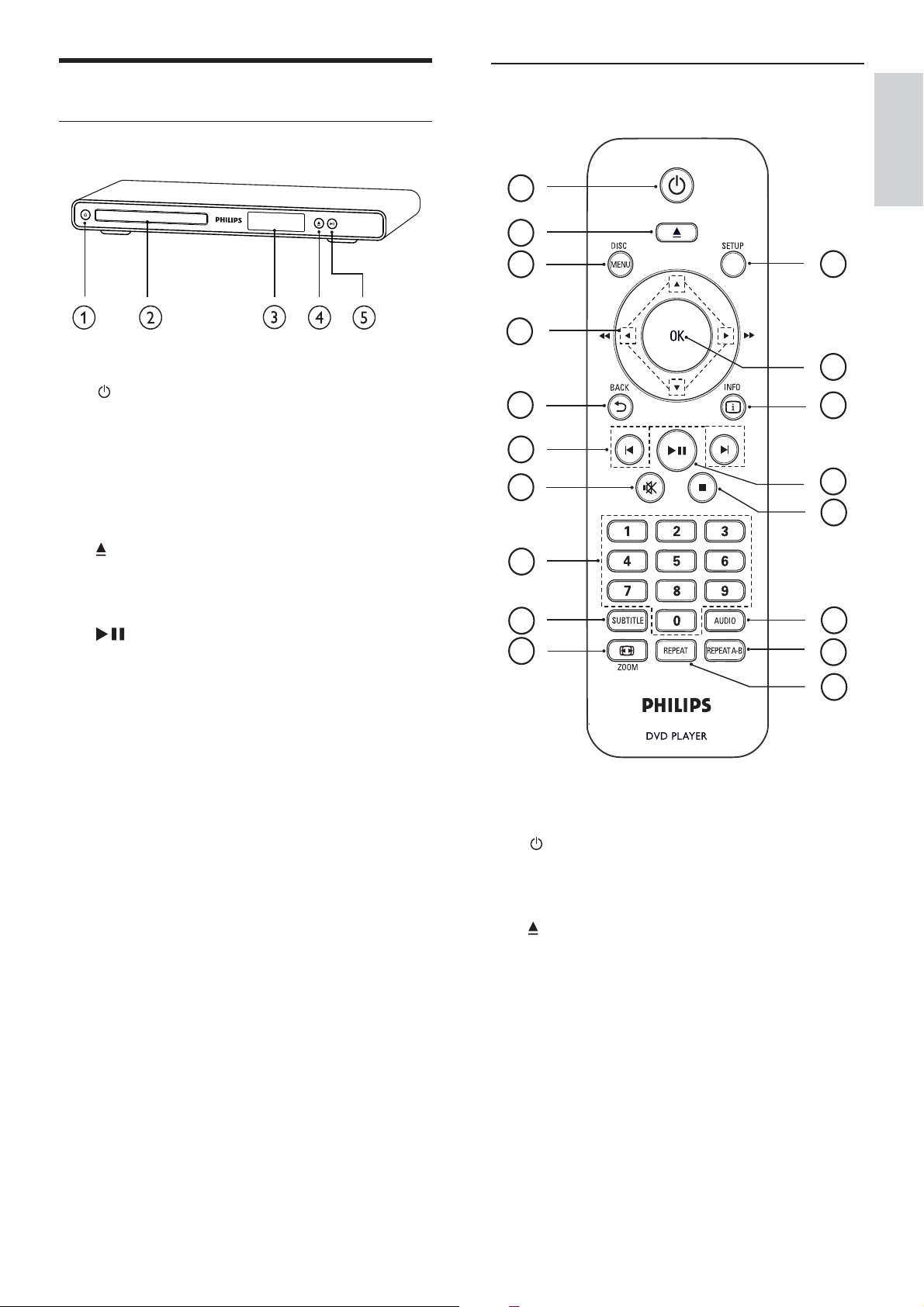
Product overview
Main unit
Remote control
English
1
2
a ( Standby-On )
Turns on the DVD player or switches •
to standby mode.
b Disc compartment
c Display panel
d
e
( Open/Close )
Opens or closes the disc •
compartment.
( Play/Pause )
Star ts, pauses or resumes disc play.•
3
4
5
6
7
10
18
You DVD player
17
16
15
14
8
9
13
12
11
a ( Standby-On )
Turns on the DVD player or switches •
to standby mode.
b
c DISC MENU
( Open/Close )
Opens or closes the disc •
compartment.
Accesses or exits the disc menu. •
For VCD and SVCD, turns PBC •
(playback control) on or off in PBC
mode.
EN
7
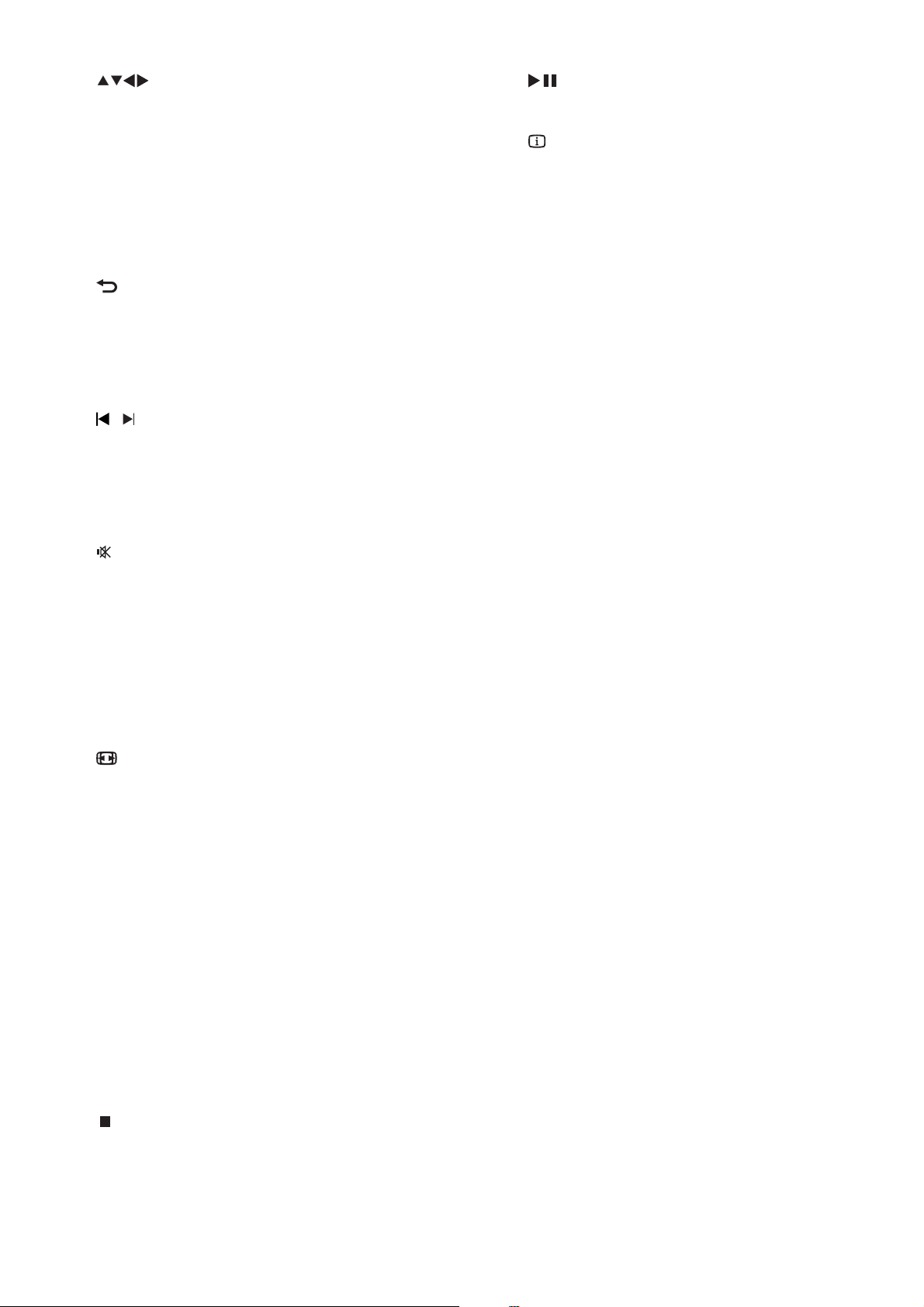
d
e
( Navigation buttons )
Navigates through the menus.•
Searches fast-forward (right) or fast-•
backward (left). Press repeatedly to
change the search speed.
Searches slow-forward (up) or slow-•
backward (down). Press repeatedly
to change the search speed.
BACK
Returns to the previous menu.•
For DVD, navigates to title menu.•
For VCD version 2.0 or SVCD with •
PBC turned on, returns to the menu.
o ( Play/Pause )
Star ts, pauses or resumes disc play.•
p
INFO
For discs, displays information about •
the current status or the disc.
For slideshows, displays a thumbnail •
view of photo les.
q OK
Con rms an entry or selection.•
r SETUP
Accesses or exits the setup menu.•
f
/ ( Previous/Next )
Skips to the previous or next title, •
chapter, or track.
Press and hold for fast-backward or •
fast-forward search.
g
( Mute )
Mutes or restores audio output.•
h Numeric buttons
Selects an item to play.•
i SUBTITLE
Selects the subtitle language on a •
disc.
j
ZOOM
Fits the picture format to the TV •
screen.
Zooms in or out of the picture.•
k REPEAT
Toggles between various repeat •
modes.
l REPEAT A-B
Marks the section for repeat play, or •
turns off repeat mode.
m AUDIO
Selects an audio language or channel •
on a disc.
n
( Stop )
Stops disc play.•
8
EN

3 Connect
Make the following connections to use your
DVD player.
Basic connections:
Video•
Audio•
Optional connections:
Route audio to other devices:•
Digital ampli er/receiver•
Analog stereo system•
Connect video cables
Connect this DVD player to TV to view disc
play. Select the best video connection that the
TV can support.
Option 1: Connect to component video •
jacks (for a standard TV or Progressive
Scan TV).
Option 2: Connect to video (CVBS) jack •
(for a standard TV).
Note
You must connect this DVD player directly to •
a TV.
English
Connect
Note
Refer to the type plate at the back or bottom •
of the product for identi cation and supply
ratings.
•
Before you make or change any connections,
ensure that all the devices are disconnected
from the power outlet.
Tip
Different types of connectors may be used to •
connect this product to your TV, depending on
availability and your needs. A comprehensive
interactive guide to help you connect your product is
available at www.connectivityguide.philips.com.
Option 1: Connect to component
video jacks
Pb
Pr
Y
COMPONENT VIDEO OUT
Pr
Pb
COMPONENT
VIDEO IN
Y
1 Connect the component video cables
(not supplied) to the Y Pb Pr jacks on this
DVD player and the component video
input jacks on the TV.
If a progressive scan TV is used, you •
may turn on the progressive scan
mode.
Tip
The component video input jacks on the TV •
may be labeled as Y Pb/Cb Pr/Cr or YUV.
This type of connection provides good picture
•
quality.
EN
9
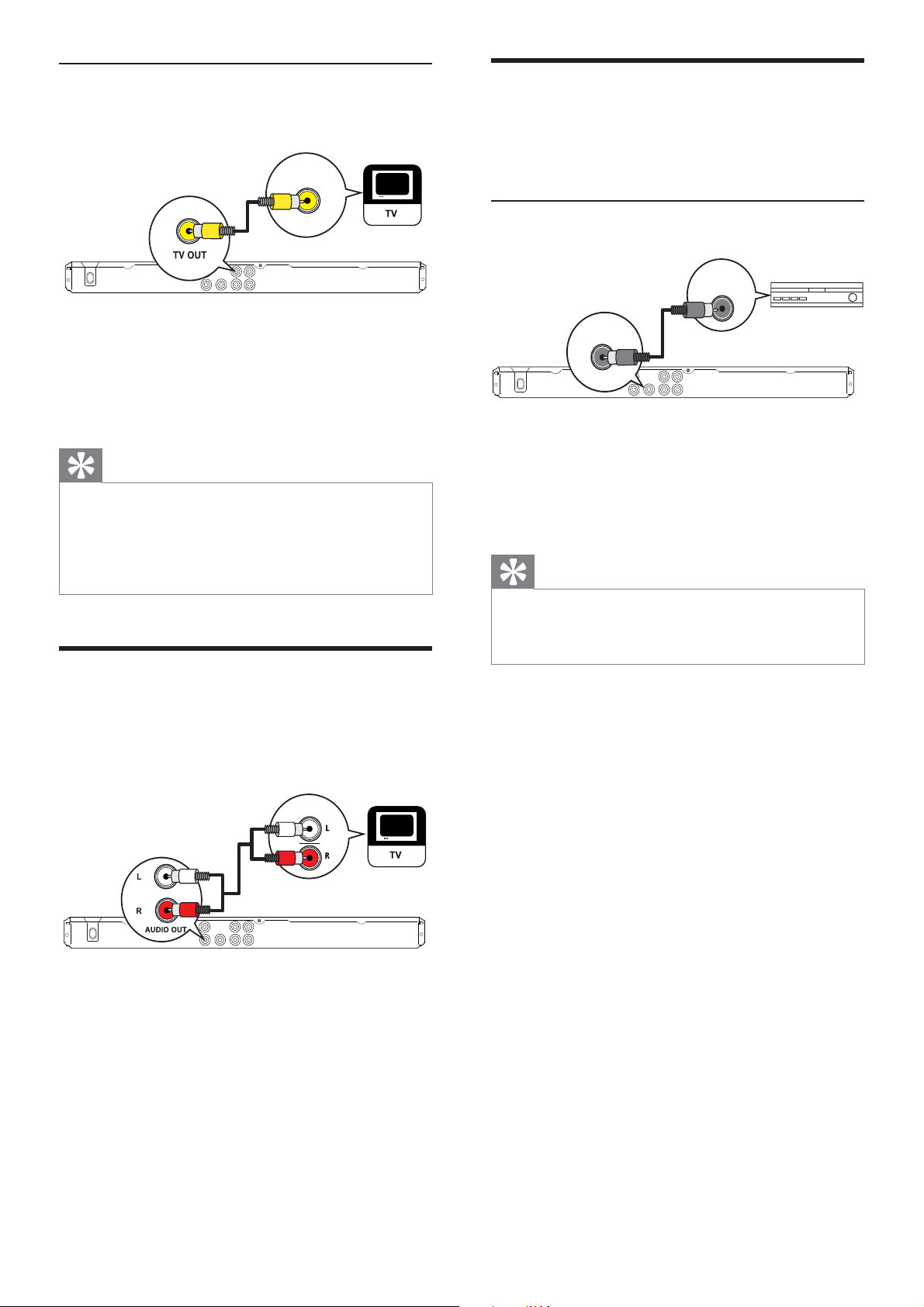
Option 2 : Connect to video (CVBS)
jack
VIDEO IN
1 Connect a composite video cable
(supplied) to the TV OUT jack on this
DVD player and the video input jack on
the TV.
Route audio to other devices
Route the audio from this DVD player to other
devices to enhance audio play.
Connect to digital ampli er/receiver
DIGITAL IN
DIGITAL
OUT
COAXIAL
Tip
The video input jack on the TV may be labeled •
as A/V IN, VIDEO IN, COMPOSITE or
BASEBAND.
•
This type of connection provides standard
picture quality.
Connect audio cables
Connect the audio from this DVD player to
the TV to allow sound output through the TV.
AUDIO IN
1 Connect a coaxial cable (not supplied)
to the COAXIAL/DIGITAL OUT jack
on this DVD player and the COAXIAL/
DIGITAL input jack on the device.
Tip
You can optimize the audio output (see •
chapter ‘Adjust settings’ - [Audio Setup] >
[Digital Output] ) for details.
1 Connect the audio cables (supplied) to
the AUDIO OUT L/R jacks on this DVD
player and the audio input jacks on the
TV.
10
EN
