Philips DVD840 User Manual

DVD-VIDEO
DVD840
Ш227 3615755

SAFETY PRECAUTIONS
WARNING
RISK OF ELECTRIC SHOCK
A
WARNING : TO REDUCE THE RISK OF
ELECTRIC SHOCK, DO NOT REMOVE
COVER (OR BACK). NO USERSERVICEABLE
PARTS INSIDE. REFER SERVICING TO
QUALIFIED SERVICE PERSONNEL.
WARNING: TO REDUCE THE RISK OF FIRE OR ELECTRIC SHOCK, DO NOT EXPOSE THIS APPLIANCE TO RAIN
CAUTION: TO PREVENT ELECTRIC SHOCK, MATCH WIDE BLADE OF PLUG TO WIDE SLOT, FULLY INSERT.
ATTENTION: POUR EVITER LES CHOCS ELECTRIQUE, INTRODUIRE LA LAME LA PLUS LARGE DE LA FICHE DANS LA
CAUTION: This Digital Video Disc Player employs a Laser System.
DO NOT OPEN
RISQUE DE CHOC ELECTRIQUE NE
_________
OR MOISTURE. DANGEROUS HIGH VOLTAGES ARE PRESENT INSIDE THE ENCLOSURE. DO NOT OPEN THE
CABINET. REFER SERVICING TO QUALIFIED PERSONNEL ONLY.
BORNE CORRESPONDANTE DE LA PRISE ET POUSSER JUSQU’ AU FOND.
To ensure proper use of this product, please read this owner’s manual carefully and retain for future
reference. Should the unit require maintenance, contact an authorized service location - see service
procedure.
Use of controls, adjustments or the performance of procedures other than those specified herein may result
in hazardous radiation exposure.
To prevent direct exposure to laser beam, do not try to open the enclosure.
Visible laser radiation when open and interlocks defeated.
DO NOT STARE INTO BEAM.
A
PAS OUVRIR
The lightning flash with arrowhead symbol, within an equilateral triangle, is
intended to alert the user to the presence of uninsulated “dangerous voltage”
within the product’s enclosure that may be of sufficient magnitude to constitute
a risk of electric shock to persons.
The exclamation point within an equilateral triangle is intended to alert the user
to the presence of important operating and maintenance (servicing) instruc
tions in the literature accompanying the appliance.
WARNING: Changes or modifications made to this equipment, not expressly approved by Philips Consumer
Electronics Company, or parties authorized by Philips Consumer Electronics Company, could void
the user’s authority to operate the equipment.
In the spaces provided below, record the Model and Serial No. located on the rear panel of your DVD video player.
Model No..
Retain this information for future reference.
Serial No.
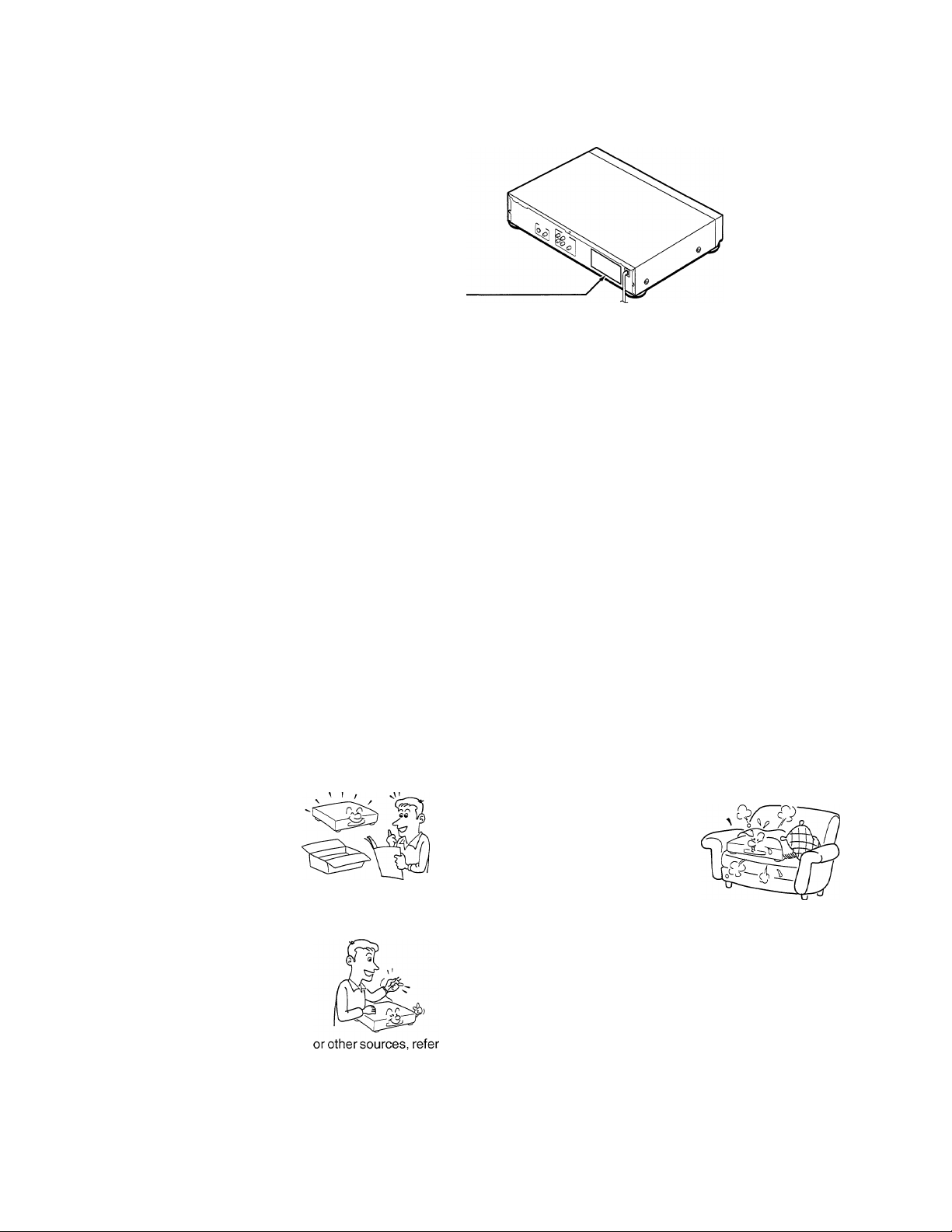
Location of the required label
WARNING
TO REDUCE THE RISK OF ELECTRIC SHOCK.
DO NOT REMOVE COVER.
REFER SERVICING TO QUALIFIED
SERVICE PERSONNEL.
DISTRIBUTED BY:
PHILIPS CONSUMER
ELECTRONICS CO.
IMPORTANT SAFETY INSTRUCTIONS
CAUTION: PLEASE READ AND OBSERVE ALL WARNINGS AND INSTRUCTIONS GIVEN IN THIS OWNER’S MANUAL AND
THOSE MARKED ON THE UNIT. RETAIN THIS BOOKLET FOR FUTURE REFERENCE.
This set has been designed and manufactured to assure personal safety. Improper use can result in electric shock or fire hazard.
The safeguards incorporated in this unit will protect you If you observe the following procedures for installation, use and servicing.
This unit is fully transistorized and does not contain any parts that can' be repaired by the user.
DO NOT REMOVE THE CABINET COVER, OR YOU MAY BE EXPOSED TO DANGEROUS VOLTAGE. REFER SERVICING TO
QUALIFIED SERVICE PERSONNEL ONLY.
1. Read owner’s manual
After unpacking this product, read
the owner’s manual carefully, and
follow all the operating and other
Instructions.
3. Ventilation
Slots and openings in the cabinet
are provided for ventilation and to
ensure reliable operation of the
product and to protect It from over
heating. These openings must not
be blocked or covered. The open
ings should never be blocked by
placing the product on a bed, sofa, rug or other similar
2. Power Sources
This product should be operated
only from the type of power source
indicated on the marking label. If
surface. This product should not be placed In a built-in
installation such as a bookcase or rack unless proper venti
lation is provided or the manufacturer’s instructions have
been adhered to.
you are not sure of the type of
power supply to your home, con
sult your product dealer or local
power company. For products in
tended to operate from battery power,
to the operating instructions.
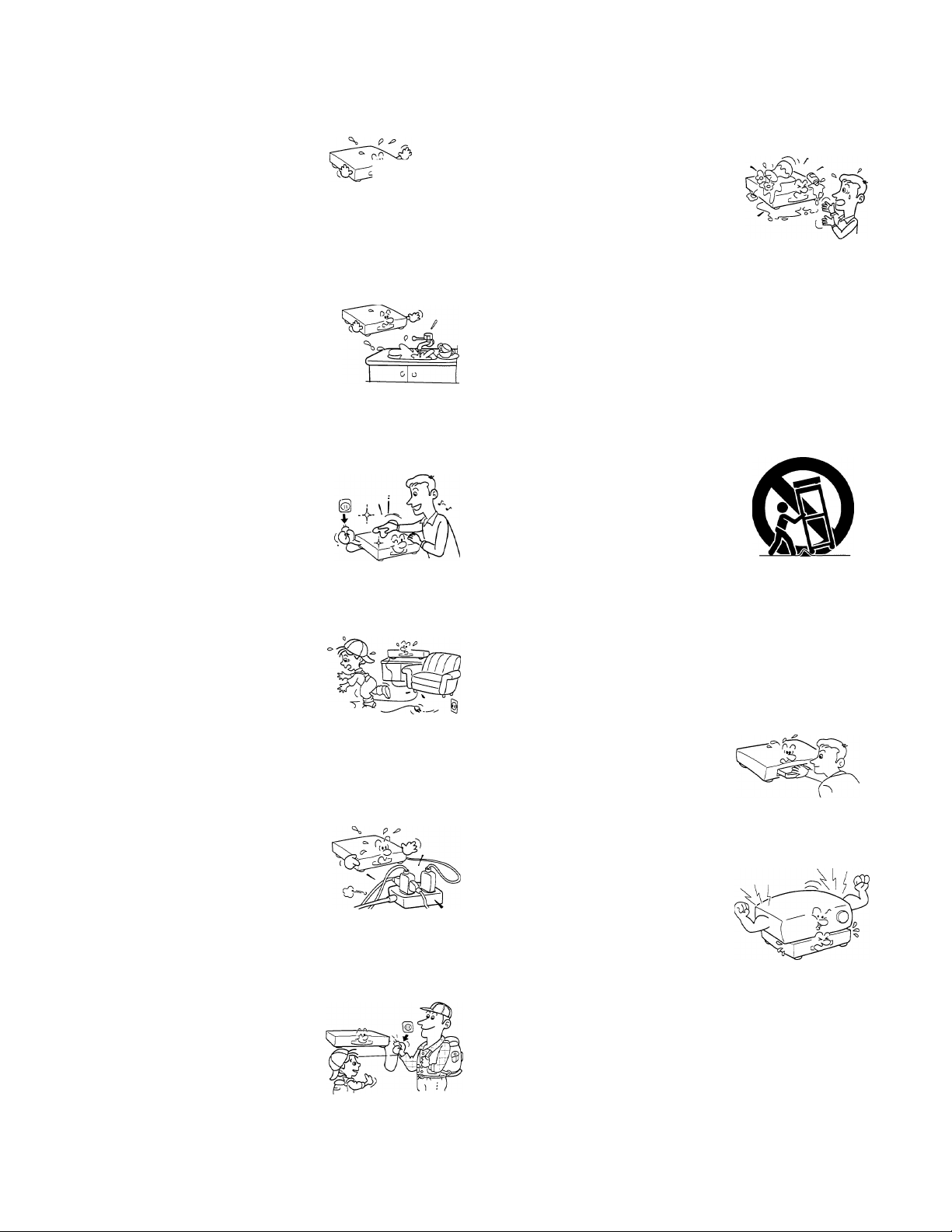
IMPORTANT SAFETY INSTRUCTIONS
4. Heat
The product should be situated
away from heat sources such as
radiators, heat registers, stoves,
or other products (including am
plifiers) that produce heat.
5. Water and Moisture
Do not use this product near wa
ter - for example, near a bath tub,
wash bowl, kitchen sink, or laun
dry tub; in a wet basement; or
near a swimming pool and the
like.
6. Cleaning
Unplug this product from the wall
outlet before cleaning. Do not use
liquid cleaners or aerosol clean
ers. Useadamp cloth forcleaning.
7. Power-Cord Protection
Power-supply cords should be
routed so that they are not likely to
be walked on or pinched by items
placed upon or against them, pay
ing particular attention to cords at
plugs, convenience receptacles,
and the point where they exit from
the product.
yi \
10. Object and Liquid Entry
Never push objects of any kind into
this product through openings as
they may touch dangerous voltage
points or short-out parts that could
result in a fire or electric shock.
Never spill liquid of any kind on the
product.
11. Attachments
Do not use attachments not recommended by the product
manufacturer as they may cause hazards.
12. Accessories
Do not place this product on an
unstable cart, stand, tripod,
bracket, or table. The product may
fall, causing serious injury to a
child or adult, and serious damage
to the product. Use only with a cart,
stand, tripod, bracket, or table rec- ^
ommended by the manufacturer, or sold with the product.
Any mounting of the product should follow the manufacturer’s
instructions, and should use a mounting accessory recom
mended by the manufacturer.
A product and cart combination should be moved with care.
Quick stops, excessive force, and uneven surfaces may
cause the product and cart combination to overturn.
13. Disc Tray
Keep your fingers well clear of the
disc tray as it is closing. It may
cause serious personal injury.
8. Overloading
Do not overload wall outlets,
extension cords, or integral con
venience receptacles as this can
result in a risk of fire or electric
shock.
9. Lightning
For added protection for this prod
uct during a storm, or when it is
left unattended and unused for
long periods of time, unplug it
from the wall outlet. This will pre
vent damage to the product due
to lightning and power-line
surges.
14. Burden
Do not place a heavy object on
the product or step on it. The
object may fall, causing serious
personal injury and serious dam
age to the product.
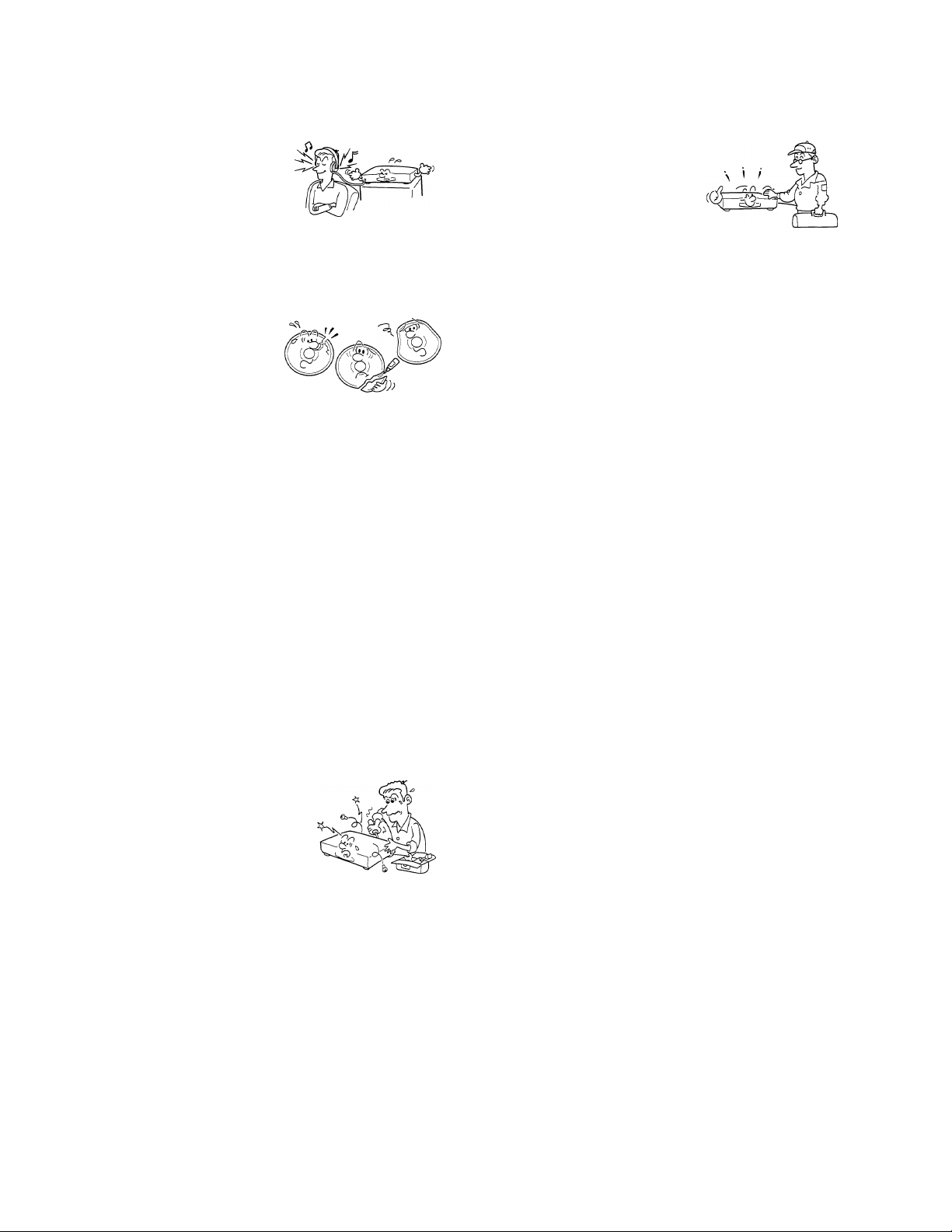
15.Headphones
When you use the headphones,
keep the volume at a moderate
level. If you use the headphones
continuously at a high volume,
it may cause hearing damage.
16. Disc
Do not use a cracked, de
formed, or repaired disc. These
discs are easily broken and
may cause serious personal
injury and product malfunction.
17. Damage Requiring Service
Unplug this product from the wall outlet and refer servicing to
qualified service personnel under the following conditions:
a) When the power-supply cord or plug is damaged.
If liquid has been spilled, or objects have fallen into the
b)
product.
If the product has been exposed to rain or water.
c)
If the product does not operate normally by following the
d)
operating instructions. Adjust only those controls that are
covered by the operating instructions as an improper
adjustment of other controls may result in damage and
will often require extensive work by a qualified technician
to restore the product to its normal operation.
If the product has been dropped or damaged in any way.
e)
When the product exhibits a distinct change in per
f)
formance - this indicates a need for service.
20. Safety Check
Upon completion of any service or
repairs to this product, ask the
service technician to perform
safety checks to determine that
the product is in proper operating
condition.
18. Servicing
Do not attempt to service this prod
uct yourself as opening or
removing covers may expose you
to dangerous voltage or other haz
ards. Refer all servicing to qualified
service personnel.
19. Replacement Parts
When replacement parts are required, be sure the service
technician has used replacement parts specified by the
manufacturer or have the same characteristics as the original
part. Unauthorized substitutions may result in fire, electric
shock, or other hazards.
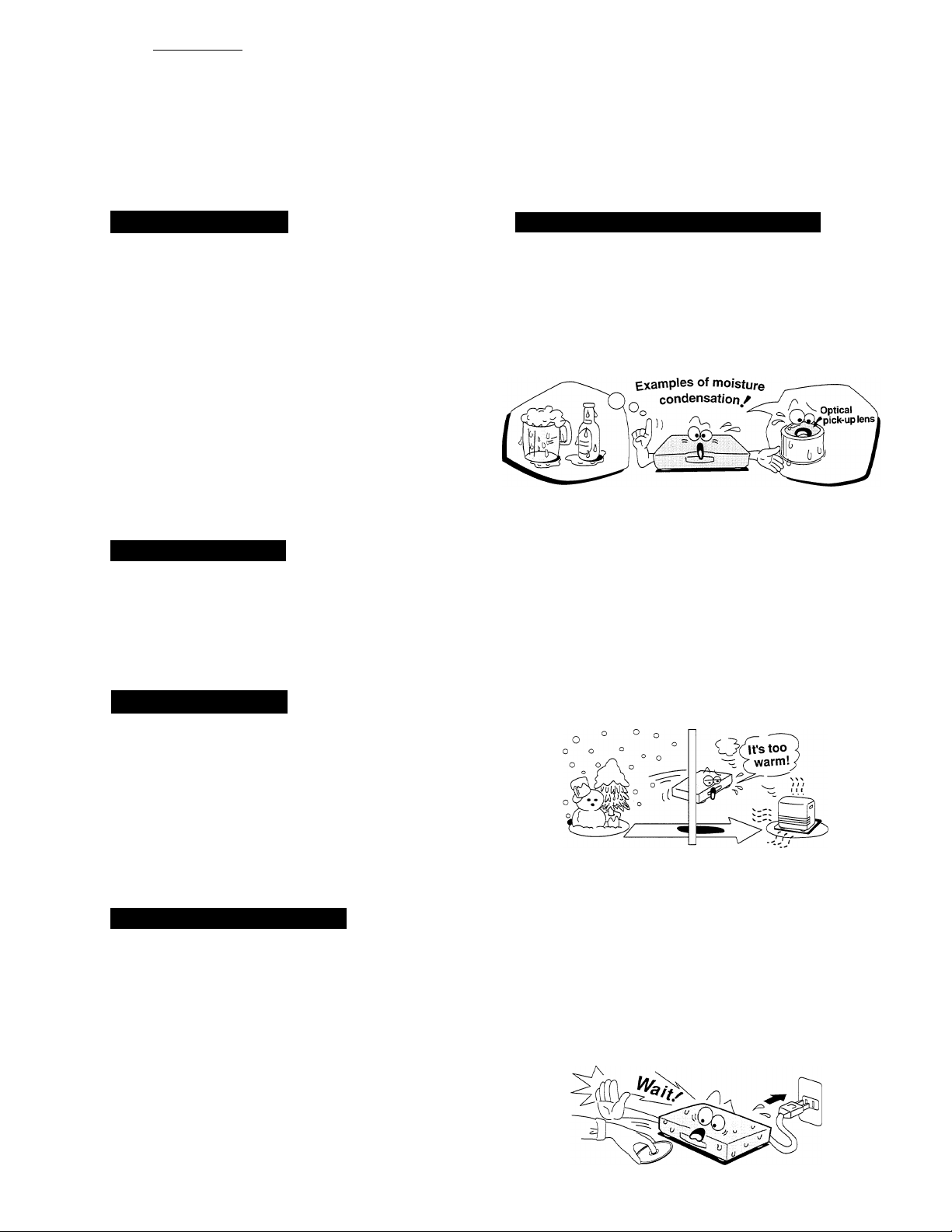
Introduction^
Precautions
Notes on Handling
When shipping the DVD video player, the original shipping
carton and packing materials come in handy. For maximum
protection, repack the unit as it was originally packed at the
factory.
Do not use volatile liquids, such as insect spray, near the
DVD video player. Do not leave rubber or plastic products
in contact with the DVD video player for a long time. They
will leave marks on the cabinet.
The top and rear panels of the DVD video player may
become warm after a long period of use. This is not a
malfunction.
When the DVD video player is not in use, be sure to
remove the disc and turn off the power.
If you do not use the DVD video player for a long time, the
unit may not function properly in the future. Use the DVD
video player occasionally.
Notes on Location
When you place this DVD video player near a TV, radio, or
video cassette recorder (VTR), the playback picture may
become poor and the sound may be distorted. In this case,
place the DVD video player away from the TV, radio, or
VTR.
Notes on Cleaning
Notes on Moisture Condensation
Moisture condensation damages the DVD video player. Please read the following carefully.
Moisture condensation occurs, for example, when you pour a
cold drink into a glass on a warm day. Drops of water form on
the outside of the glass. In the same way, moisture may
condense on the optical pick-up lens inside this unit, one of
the most crucial internal parts of the DVD video player.
Moisture condensation occurs during the following cases.
When you bring the DVD video player directly from a cold
place to a warm place.
When you use the DVD video player in a room where you
just turned on the heater, or a place where the cold wind
from the air conditioner directly hits the unit.
In summer, when you use the DVD video player in a hot
and humid place just after you move the unit from an air
conditioned room.
When you use the DVD video player in a humid place.
Use a soft, dry cloth for cleaning.
• For stubborn dirt, soak the cloth in a weak detergent
solution, wring the cloth well, and wipe the unit. Use a dry
cloth to wipe it dry.
Do not use any type of solvent, such as thinner and
benzine, as they may damage the surface of the DVD
video player.
• If you use a chemical saturated cloth to clean the unit,
follow that product’s instructions.
To Obtain a Clear Picture
The DVD video player is a high technology, precision device.
If the optical pick-up lens and disc drive parts are dirty or worn
down, the picture quality becomes poor. To obtain a clear
picture, we recommend regular inspection and maintenance
(cleaning or parts replaoement) every 1,000 hours of use
depending on the operating environment. For details, contact
your nearest dealer.
Do not use the DVD video player when moisture
condensation may occur.
If you use the DVD video player in such a situation, it may
damage discs and internal parts. Remove the disc, connect
the power cord of the DVD video player to the wall outlet,
turn on the DVD video player, and leave it on for two or
three hours. After two or three hours, the DVD video player
will have warmed up and evaporated any moisture. Keep
the DVD video player connected to the wall outlet and
moisture condensation will seldom occur.
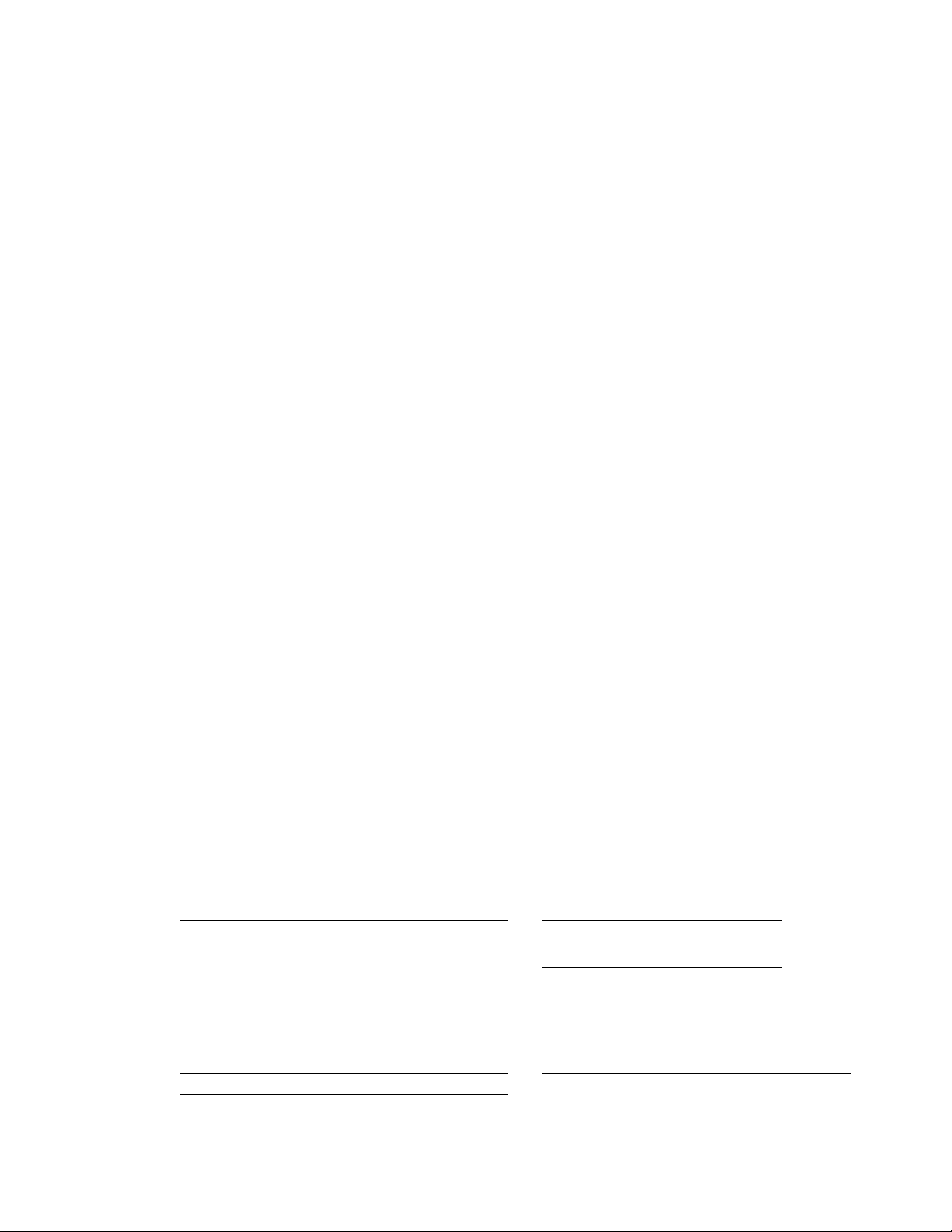
Introduction^
Table of Contents
Introduction
■ SAFETY PRECAUTIONS
■ IMPORTANT SAFETY
INSTRUCTIONS..........................................2-4
■ Precautions.....................................................5
................................
Connections
■ Connecting to a TV.......................................11
■ Connecting to an Audio System
sj Basic Playback
Playing a Disc
Basic Playback
Using the Shuttle Ring
Using the Jog Dial
Resuming Playback from the Same Location
..........................................
^ Advanced Playback
■ Playing Repeatedly
Repeating a Title, Chapter, or Track
Repeating a Specific Segment
■ Playing in a Favorite Order...........................22
Setting Titles, Chapters, or Tracks in a Favorite Order
■ Playing in Random Order
Playing Titles in Random Order
Playing Chapters or Tracks in Random Order
■ Zooming a Picture
Zooming a Picture
......................................
.............................
.........................................
...............
15-18
12
21
23
24
1
Identification of Controls
Front Panel/Rear Panel/DVD Display
Remote Control
Preparing the Remote Control
Operating with the Remote Control
Connecting to Optional Equipment... 13, 14
Enjoying Dolby Digital (AC-3) Sound
Enjoying MPEG 2 Sound
Enjoying Dolby Pro Logic Surround Sound
Enjoying Two-channel Digital Stereo Sound
Locating a Specific Title, Chapter,
or Track...................................................19, 20
Locating a Title Using the Title Menu
Locating a Title
Locating a Specific Chapter or Track Directly
Locating a Specific Chapter or Track
Locating a Specific Location on the Disc
Selecting the Camera Angle/Selecting a Language
Changing the Camera Angle
Selecting a Playback Audio Setting
Selecting Subtitles
Displaying Subtitles
Selecting a Subtitle Language
Playing Karaoke............................................27
Playing Karaoke
Various Function Setting
Using the On-Screen Display
Checking the Operational Status
Checking the Remaining Time and Setting Status
.................
........................................
.......................
.7-10
26
29
..........
25
^ Function Setup
■ Customizing the Settings
Displaying the SET UP MENU Screen
Setting the Audio Sound ■
Setting the Functions
Setting the Displays
others
■ Notes on Discs....................................
■ Before Calling Service Personnel...
■ Specifications......................................
....................
...30-36
........
........
........
42
43
44
Setting the Parental Lock
■
Setting the Parental Lock
....................
Operating Other Equipment with the
Remote Control...................................
Programming the Remote Control
Brand Code Table
Buttons to Operate
Table of Languages
■
Memo
■
.................................................
............................
37, 38
, 39, 40
......
41
......
45
iH
B

Introduction^
Identification of Controls
See the page number inside the | ^for details.
Front Panel/Rear Panel/DVD Display
OOP I
POWER ON / STANDBY indicator [l5^
— POWER ON / STANDBY button [iF)
------------------------
- LEVEL knob [TT^
PHONES jack ¡V\}
REPEAT button [21 y
---------
Disc tray |15^
DVD display [~8^
± (Open/Close) button 115^
MIC CONTROL jack ¡27}
■ PREVI (Previous) button ¡20^
- KEY CONTROL buttons ¡27}
■ PAUSE button |-|5^
— PLAY button pl^
STOP button |16^
MIO 1/2 knobs \z7}
MIC 1/2 jacks [27)
NEXT button [20^-
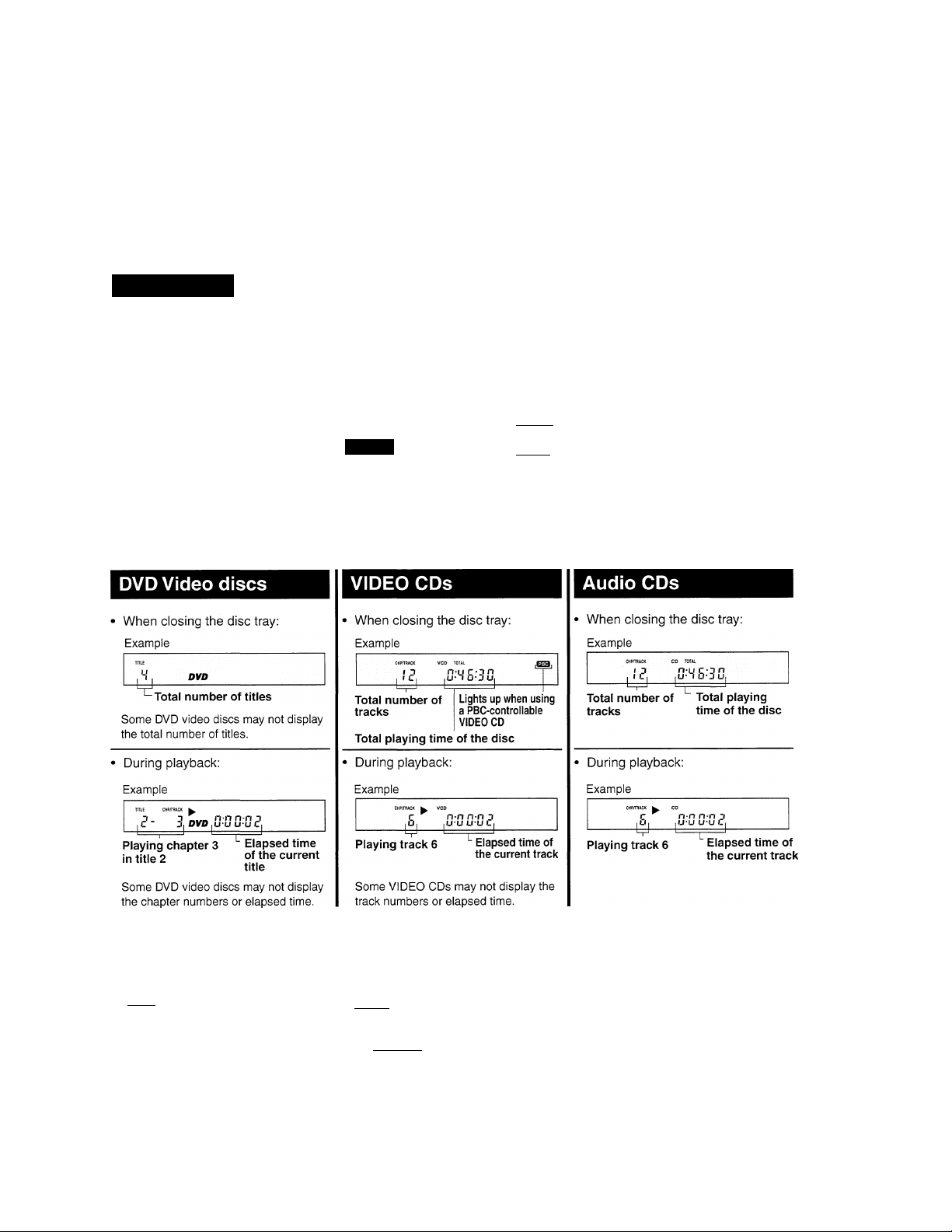
DVD Display
VIDEO CD/Audio CD indicator Operating status indicator
Title number indicator
TITLE
o o
LI LI
Chapter/track number indicator
DVD indicator
The indicators vary depending on the kinds of discs you play.
-----------------------
-------
CHP/TRACK
o o o
LI LI LI
¥=
'CD TOTAL REMAIN
0-0 0*0 0
LI U LI'Ll LI
Total playing time/remaining time/elapsed time indicators
MEMORY) I
IREPEATIA-BALL
• MEMORY indicator
-SHUFFLE indioator
-------
PBC indicator
I laa»»
-Angle icon indicator
■ Repeat playback mode indicators
Other indicators
When playing back the
same title, chapter or
(repeatI repeatedly.
When playback is
II paused,
' During random
playback.
iREPEATl A«B
MEMORY]
’ When playing back a
specific segment
r^eatedly. (A-B repeat)
. di) _!=:
During memory
playback.
When playing back the
entire disc repeatedly.
Hi)
------------------
When the camera angle
can be changed.
8

Introduction^
Identification of Controls (continued)
The instructions in this manual describe the functions on the remote control.
See the page number inside the | ^ for details.
Remote Control
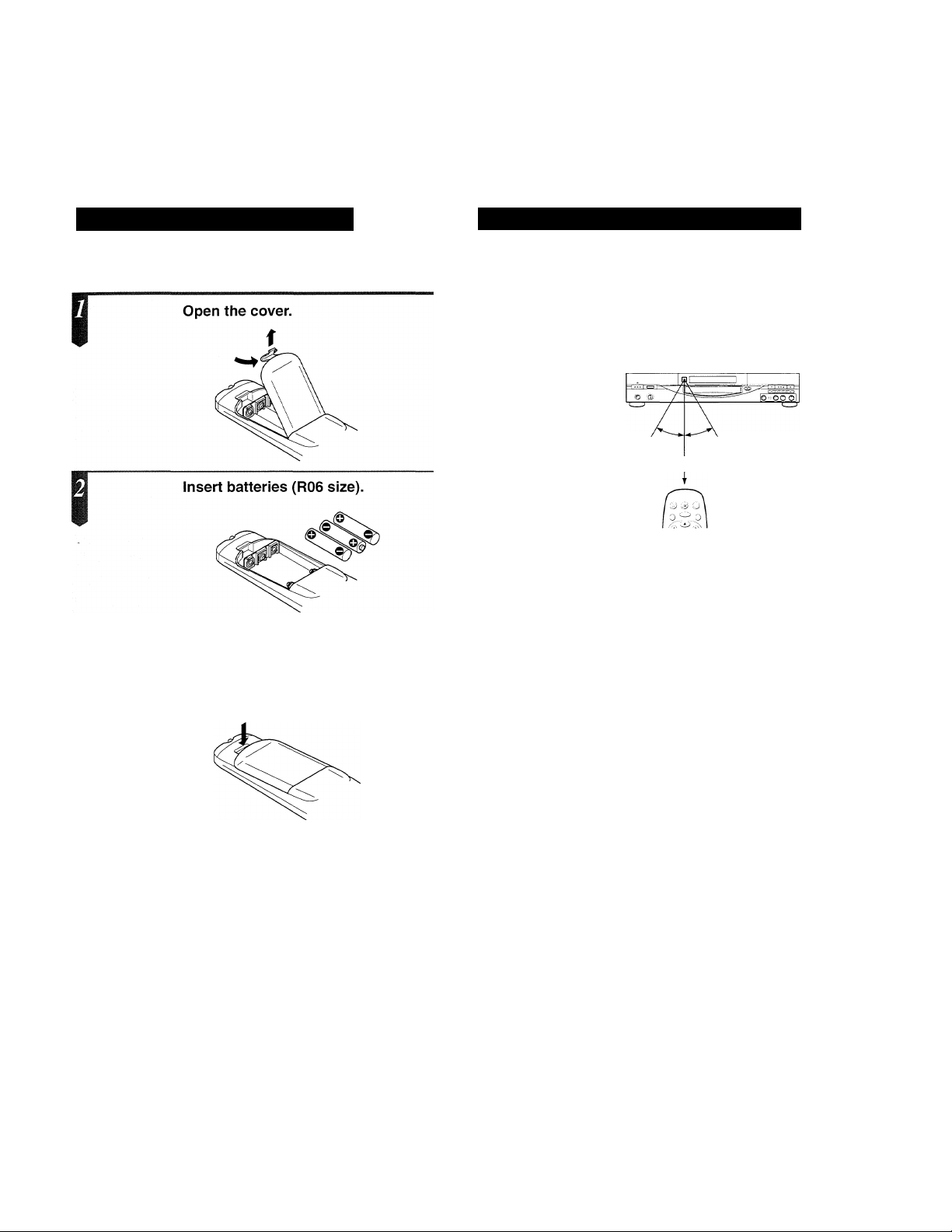
Preparing the Remote Control
Operating with the Remote Control
Insert the batteries into the remote control so you can use it to
operate the DVD video player.
Make sure to match the + and - on the
batteries to the marks inside the battery
compartment.
Close the cover.
This section shows you how to use the remote control.
Point the remote control at the remote sensor and press the buttons.
30^ 30°
Within about seven meters
Distance: About seven meters from the
front of the remote sensor
Angle:
About 30° in each direction of
the front of the remote sensor
= Do not expose the remote sensor of the
DVD video player to a strong light source
such as direct sunlight or illumination. If
you do so, you may not be able to
operate the DVD video player with the
remote control.
Improper use of batteries may cause battery leakage and corrosion.
To operate the remote control correctly, follow the instructions below.
• Do not insert the batteries into the remote control in the wrong
direction (follow the +/- signs).
• Do not charge, heat, open, or short-circuit the batteries. Do not
throw the batteries into a fire.
• Do not leave dead or exhausted batteries in the remote control.
• Do not use different types of batteries together, or mix old and new
batteries.
• If you do not use the remote control for a long period of time,
remove the batteries to avoid possible damage from battery
corrosion.
• If the remote control does not function correctly or if the operating
range becomes reduced, replace all batteries with new ones.
• If battery leakage occurs, wipe the battery liquid from the battery
compartment, then insert new batteries.
• Point the remote control at the remote sensor of the DVD video
player.
• Do not drop the remote control.
• Do not leave the remote control near an extremely hot or humid
place.
• Do not spill water into or put anything wet on the remote control.
• Do not open the remote control.
10

Connections J For details of output sound, see 5^ ■
Connecting to a TV
Connect the DVD video player to your TV.
Connecting to a TV
Setting of the sound output
From the on-screen displays, set “AUDIO OUT SEL.” to “ANALOG/PCM.”
To wall outlet
If your TV has an RF (Antenna In) jack only, use an RF
modulator (not supplied) to connect the DVD player to
your TV.
Notes ---------------------------------------------------
► Refer to the owner’s manual of the connected TV as well.
* When you connect the DVD video player to your TV, be sure to turn off the power and unplug both units from the wall outlet before
making any connections.
* If your television set has one audio input, use a Y cable adapter (not supplied) to connect to your TV.
► Connect the DVD video player directly to your TV. If you connect the DVD video player to a video cassette recorder (VTR), or TVA/TR
combination or video selector, the playback picture will be distorted because DVD video discs are copy protected.
Headphones connection
Connect headphones that have a stereo large
size connector.
Before connecting, temporarily lower the sound
volume, then adjust the volume.
See your TV owner’s manual
for details.
Down Up
11
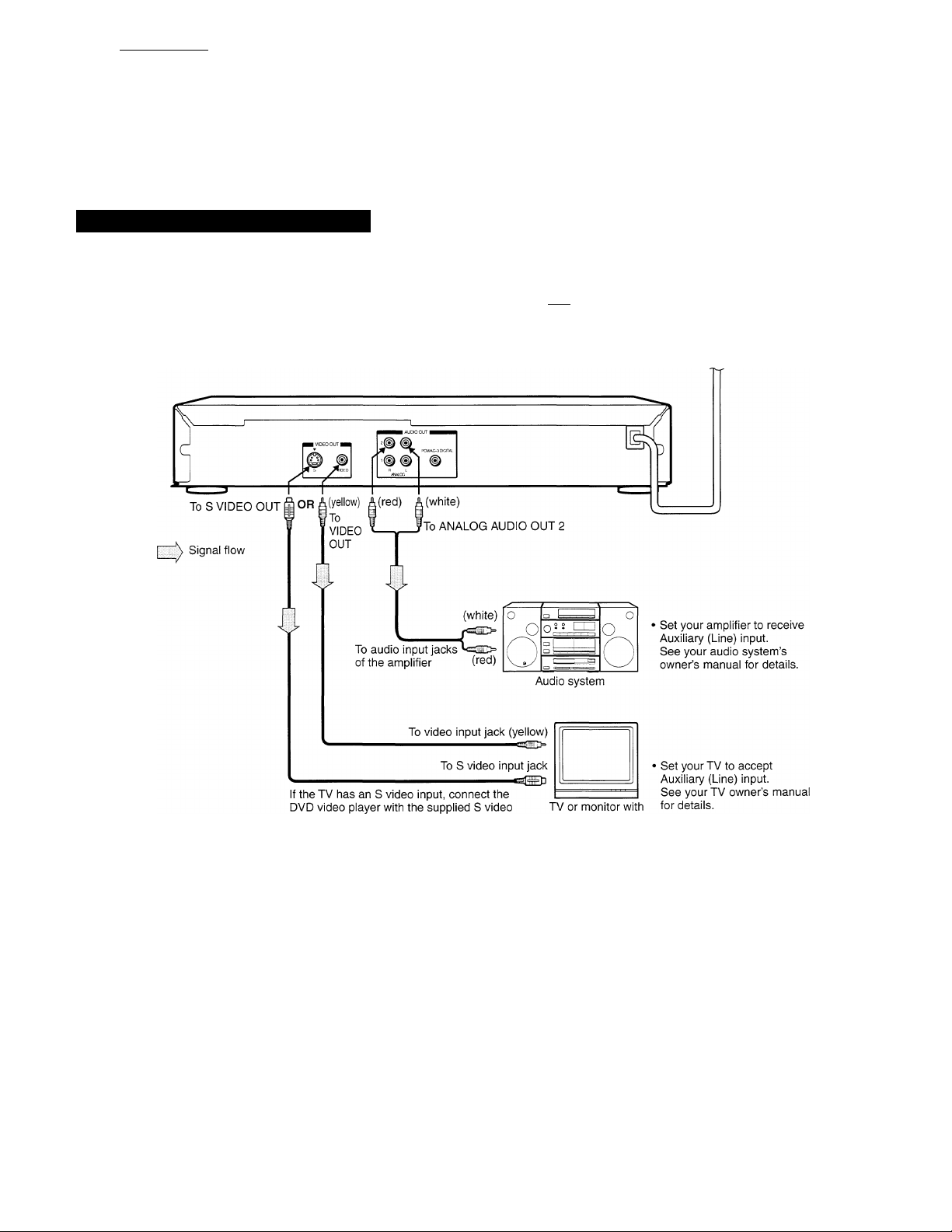
Connections^ For details of output sound, see .
Connecting to an Audio System
You can listen to the sound of the discs in stereo.
Connecting to an Audio System
Setting of the sound output
From the on-screen displays, set “AUDIO OUT SEL” to “ANALOG/PCM.” [sT)
To wall outlet
cable. When using the S video cable, there
is no need to connect the yellow video
cable.
Notes
► Refer to the owner’s manual of the connected equipment (TV, audio system) as well.
* When you connect the DVD video player to other equipment, be sure to turn off the power and unplug all of the equipment from the wall
outlet before making any connections.
► If you place the DVD video player near a tuner or radio, the radio broadcast sound might be distorted. In this case, place the DVD video
player away from the tuner and radio.
* The output sound of the DVD video player has a wide dynamic range. Be sure to adjust the receiver’s volume to a moderate listening
level. Otherwise, the speakers may be damaged by a sudden high volume sound.
» Turn off the amplifier before you connect or disconnect the DVD video player’s power cord. If you leave the amplifier power on, the
speakers may be damaged.
a video input jack
12\

Connections J For details of output sound, see ^.
Connecting to Optional Equipment
You can enjoy the high quality dynamic sound of Dolby Digital (AC-3), Dolby Pro Logic, MPEG 2 and 2 Channel Digital Stereo.
Enjoying Dolby Digital (AC-3) Sound
Dolby Digital (AC-3)
Dolby Digital is the surround sound technology used in movie
theaters; it is now available in the home. You can enjoy motion
picture and live concert DVD video discs with this dynamic
realistic sound by connecting the DVD video player to a sixchannel amplifier equipped with a Dolby Digital (AC-3) decoder
or Dolby Digital (AC-3) processor. If you have a Dolby Pro Logic
Surround decoder, you will obtain the full benefit of Pro Logic
from the same DVD movies that provide full 5.1-channel Dolby
Digital soundtracks, as well as from titles with the Dolby
Surround mark.
Enjoying MPEG 2 Sound
MPEG 2 sound
You can enjoy motion picture and live concert DVD video discs
with this dynamic realistic sound by connecting a six- or eightchannel amplifier equipped with an MPEG 2 audio decoder or
MPEG 2 audio processor.
Setting of the sound output
• Center speakers (left/right) are not used for MPEG 2 5.1 ch
sound playback.
• From the on-screen displays, set the “AUDIO OUT
SEL.” to “MPEG/AC-3.”
• Set the sound recording system to “AC-3” on the
audio setting indication.
I Setting of the sound output
• From the on-screen displays, set the “AUDIO
OUT SEL.” to “MPEG/AC-3”. ^
• Set the sound recording system to “MPEG” on
Karaoke \27} is not available with this connection.
Manufactured under license from Dolby Laboratories Licensing
Corporation. “Dolby,” “AC-3,” “Pro Logic,” and the double-D symbol
are trademarks of Dolby Laboratories Licensing Corporation.
the audio setting indication. [2^
Karaoke [27^ is not available with this connection.
Notes
• DO NOT connect the PCM/AC-3 DIGITAL AUDIO OUT jack of the DVD video player to the AC-3 RF input of a Dolby Digital Receiver. This input on your A/V
Receiver is reserved for Laserdisc use only and is incompatible with the PCM/AC-3 DIGITAL AUDIO OUT jack of the DVD video player.
• Connect the PCM/AC-3 DIGITAL AUDIO OUT jack of the DVD video player to the “DIGITAL’ or “COAXIAL’ input of a Dolby Digital Receiver or Processor.
• Connect the speakers according to the instructions in the owner’s manual for the speaker system.
• Refer to the owner’s manual of the connected equipment as well.
• When you connect the DVD video player to other equipment, be sure to turn off the power and unplug all of the equipment from the wall outlet before making
any connections.
• The output sound of the DVD video player has a wide dynamic range. Be sure to adjust the receiver’s volume to a moderate listening level. Otherwise, the
speakers may be damaged by a sudden high volume sound.
• Turn off the amplifier before you connect or disconnect the DVD video player’s power cord. If you leave the amplifier power on, the speakers may be damaged.
13
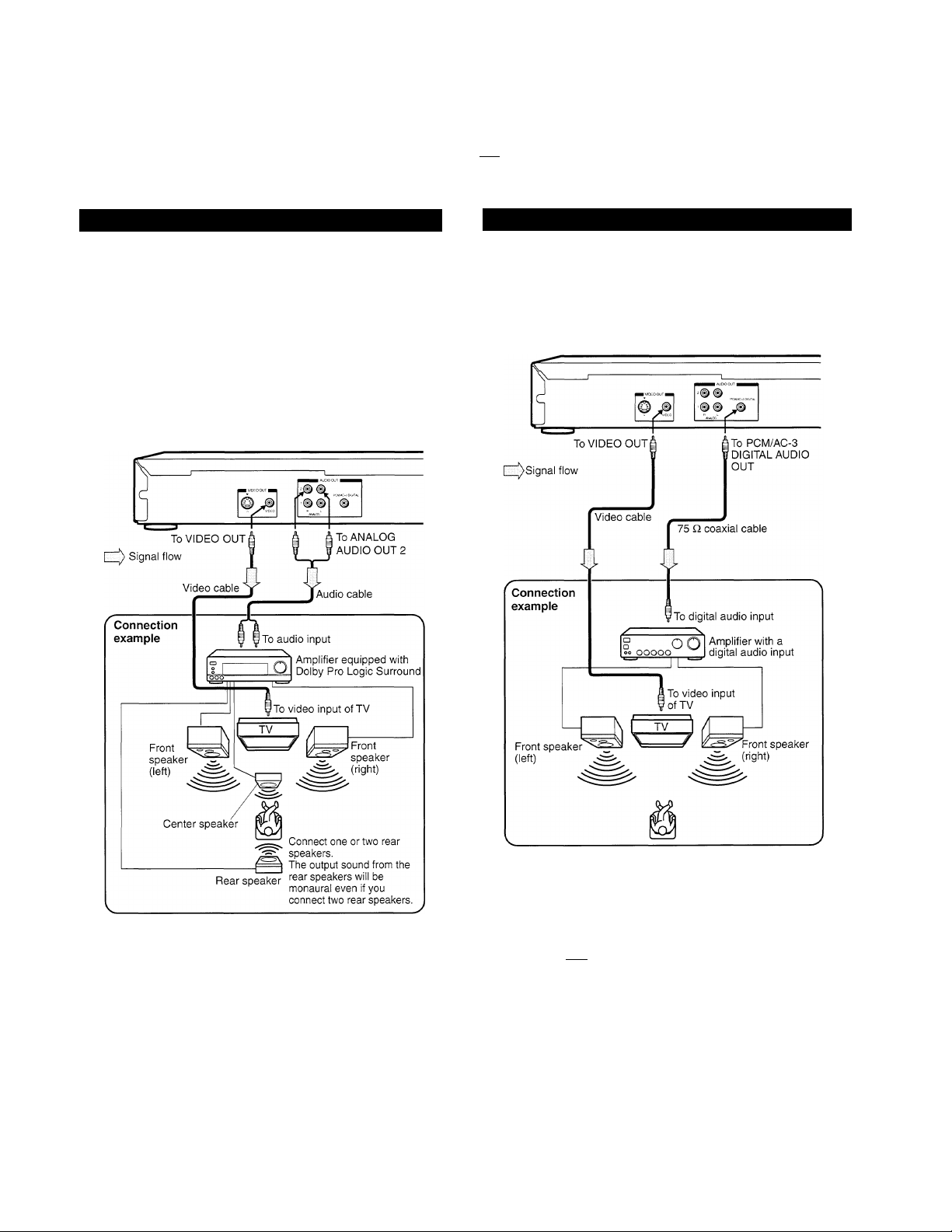
Warning
Do not set “AUDIO OUT SEL.” to “MPEG/AC-3” via the on-screen displays [3?) unless you are connecting (via the PCIVi/AC-3 DIGITAL
AUDIO OUT jack) an AV decoder that has the Dolby Digital (AC-3) decoding function. High volume sound may damage your hearing as well as
the speakers.
Enjoying Dolby Pro Logic Surround Sound
Dolby Pro Logic Surround
You can enjoy Dolby Pro Logic Surround sound by connecting
an amplifier and speaker system (right and left front speakers, a
center speaker, and one or two rear speakers).
■ With an amplifier equipped with Dolby Digital (AC-3),
connect the equipment the same way as described in
“Enjoying Dolby Digital (AC-3) Sound” . Refer to that
amplifier’s owner’s manual and set the amplifier so you can
enjoy Dolby Pro Logic Surround sound.
■ With an amplifier not equipped with Dolby Digital (AC-3),
connect the equipment as follows.
Enjoying Two-channel Digital Stereo Sound
Two-channel Digital Stereo
You can enjoy Two-channel Digital Stereo sound by
connecting an amplifier equipped with a digital audio input
and speaker system (right and left front speakers).
Set “AUDIO OUT SEL.” to “ANALOG/PCM” via the
on-screen displays. [sT)
Karaoke [27^ is not available with this connection.
Set “AUDIO OUT SEL.” to “ANALOG/PCM” via the
on-screen displays.
Notes
• Connect the speakers according to the instructions in the owner’s manual for the speaker system.
• Refer to the owner’s manual of the connected equipment as well.
' When you connect the DVD video player to other equipment, be sure to turn off the power and unplug all of the equipment from the wall outlet before making
any connections.
• The output sound of the DVD video player has a wide dynamic range. Be sure to adjust the receiver’s volume to a moderate listening level. Otherwise, the
speakers may be damaged by a sudden high volume sound.
• Turn off the amplifier before you connect or disconnect the DVD video player’s power cord. If you leave the amplifier power on, the speakers may be
damaged.
14
