Page 1

DVD782CH
DVD-Video Player/5-Disc Changer
Owner’s Manual
Read this manual first!
Congratulations on purchasing this product. We’ve included everything you
need to get started. If you have any problems, our Representatives can help
you get the most from your new product by explaining:
• Hookups,
• First Time Setup, and
• Feature Operation.
Do not attempt to return this product to the store.
For fast help, call us first!
1-800-531-0039
Thank you for making us a part of your home!
Page 2
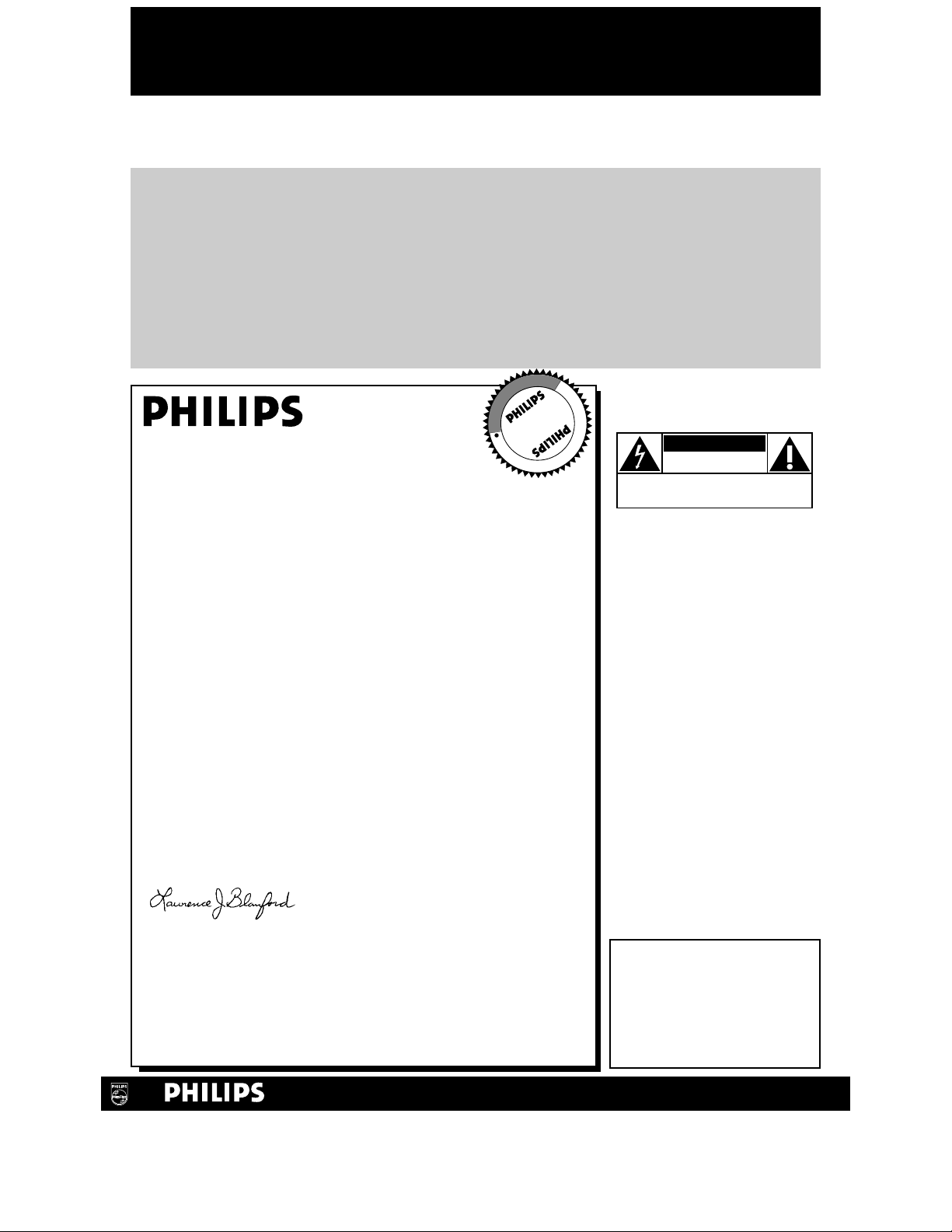
Once your PHILIPS purchase is registered, you’re eligible to receive all the privileges of owning a
PHILIPS product. So complete and return the Warranty Registration Card enclosed with your
purchase at once. And take advantage of these important benefits.
Return your Warranty Registration card today to
ensure you receive all the
benefits
you’re entitled to.
For Customer Use
Enter below the Serial No.
which is located on the rear of
the cabinet. Retain this information for future reference.
Model No. ________________
Serial No. ________________
Congratulations on your purchase, and
welcome to the “family!”
Dear PHILIPS product owner:
Thank you for your confidence in PHILIPS. You’ve selected one
of the best-built, best-backed products available today. And we’ll
do everything in our power to keep you happy with your
purchase for many years to come.
As a member of the PHILIPS “family,” you’re entitled to
protection by one of the most comprehensive warranties and
outstanding service networks in the industry.
What’s more, your purchase guarantees you’ll receive all the
information and special offers for which you qualify, plus easy
access to accessories from our convenient home shopping
network.
And most importantly you can count on our uncompromising
commitment to your total satisfaction.
All of this is our way of saying welcome-and thanks for investing
in a PHILIPS product.
Sincerely,
Lawrence J. Blanford
President and Chief Executive Officer
P.S. Remember, to get the most from your PHILIPS
product, you must return your Warranty
Registration Card within 10 days. So please mail
it to us right now!
Know these
safetysymbols
This “bolt of lightning” indi-
cates uninsulated material
within your unit may cause an
electrical shock. For the safety
of everyone in your household,
please do not remove product
covering.
The “exclamation point”
calls attention to features
for which you should read the
enclosed literature closely to
prevent operating and maintenance problems.
WARNING: TO PREVENT
FIRE OR SHOCK HAZARD,
DO NOT EXPOSE THIS
EQUIPMENT TO RAIN OR
MOISTURE.
CAUTION: To prevent electric shock, match wide blade of
plug to wide slot, fully insert.
ATTENTION: Pour éviter les
choc électriques, introduire la
lame la plus large de la fiche
dans la borne correspondante
de la prise et pousser jusqu’au
fond.
CAUTION
RISK OF ELECTRIC SHOCK
DO NOT OPEN
CAUTION: TO REDUCE THE RISK OF ELECTRIC SHOCK, DO NOT
REMOVE COVER (OR BACK). NO USER-SERVICEABLE PARTS
INSIDE. REFER SERVICING TO QUALIFIED SERVICE PERSONNEL.
R
E
G
I
S
T
R
A
T
I
O
N
N
E
E
D
E
D
W
I
T
H
I
N
1
0
D
A
Y
S
Hurry!
Warranty
Verification
Registering your product within
10 days confirms your right to maximum protection under the
terms and conditions of your
PHILIPS warranty.
Owner
Confirmation
Your completed Warranty
Registration Card serves as
verification of ownership in the
event of product theft or loss.
Model
Registration
Returning your Warranty
Registration Card right away guarantees you’ll receive all the information and special offers which you
qualify for as the owner of your
model.
Visit our World Wide Web Site at http://www.philips.com
t
s
Page 3
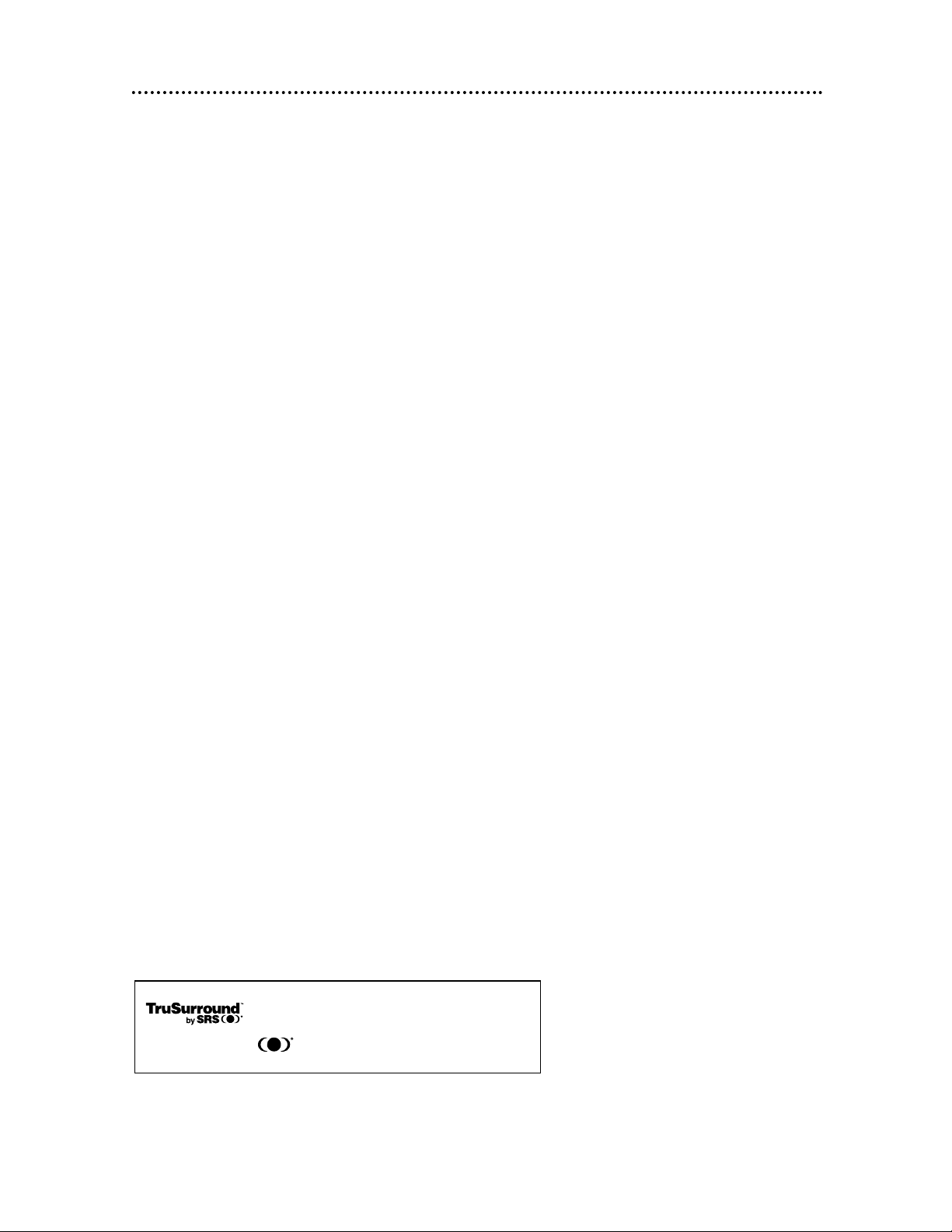
Safety Precautions
Warning: To prevent fire or shock hazard, do not expose this equipment to rain or moisture.
Federal Communications Commission (FCC) Warning: Any unauthorized changes or modifications
to this equipment void the user’s authority to operate it.
Laser Safety
This unit employs a laser. Only a qualified service person should remove the cover or attempt to service this
device, due to possible eye injury.
CAUTION: USE OF CONTROLS OR ADJUSTMENTS OR PERFORMANCE OF PROCEDURES OTHER
THAN THOSE SPECIFIED HEREIN MAY RESULT IN HAZARDOUS RADIATION EXPOSURE.
CAUTION: VISIBLE AND INVISIBLE LASER RADIATION WHEN OPEN AND INTERLOCK DEFEATED.
DO NOT STARE INTO BEAM. THE BEAM IS LOCATED INSIDE, NEAR THE DECK MECHANISM.
Special Information for Canadian Users
This Class B digital apparatus complies with Canadian ICES-003.
Cet appareil numérique de la classe B est conforme à la norme NMB-003 du Canada.
Radio/TV Interference
This equipment has been tested and found to comply with the limits for a Class B digital device, pursuant to
Part 15 of the FCC Rules. These limits are designed to provide reasonable protection against harmful interference in a residential installation. This equipment generates, uses, and can radiate radio frequency energy
and, if not installed and used in accordance with the instructions, may cause harmful interference to radio
communications. However, there is no guarantee that interference will not occur in a particular installation.
If this equipment does cause harmful interference to radio or television reception, which can be determined
by turning the equipment off and on, the user is encouraged to try to correct the interference by one or
more of the following measures:
1) Reorient or relocate the receiving antenna.
2) Increase the separation between the equipment and the receiver.
3) Connect the equipment into an outlet on a circuit different from that to which the receiver is connected.
4) Consult the dealer or an experienced radio/TV technician for help.
Copyright Protection
Unauthorized copying, broadcasting, public performance and lending of Discs are prohibited.
This product incorporates copyright protection technology that is protected by method claims of certain U.S.
patents and other intellectual property rights owned by Macrovision Corporation and other rights owners.
Use of this copyright protection technology must be authorized by Macrovision Corporation and is intended
for home and other limited viewing uses only unless otherwise authorized by Macrovision Corporation.
Reverse engineering or disassembly is prohibited.
Declaration of Conformity
Model Number: DVD782CH
Trade Name: Philips
Responsible Party: Philips Consumer Electronics
P.O. Box 14810
Knoxville, TN 37914-1810
(865) 521-4316
Safety Information 3
Manufactured under license from Dolby Laboratories. "Dolby" and the double-D symbol are trademarks of Dolby Laboratories.
Confidential Unpublished Works. (© 1992-1997 Dolby Laboratories, Inc. All rights reserved.)
“DTS” and “DTS Digital Out” are trademarks of Digital Theater Systems Inc. in the United States of America.
Copyright 2001 Philips Consumer Electronics. All rights reserved.
This unit employs TruSurround system
of SRS Labs, Inc. as virtual technology.
TruSurround and the symbol are trademarks of SRS Labs, Inc.
TruSurround technology is incorporated under license from SRS Labs, Inc.
Page 4

4 Table of Contents
General Information
Safety Information . . . . . . . . . . . . . . . . . . . . . . . . . . . . . . . . . . . . . . . . . . . . . . . . . . . . . .3
Table of Contents . . . . . . . . . . . . . . . . . . . . . . . . . . . . . . . . . . . . . . . . . . . . . . . . . . . . . .4
Introduction . . . . . . . . . . . . . . . . . . . . . . . . . . . . . . . . . . . . . . . . . . . . . . . . . . . . . . . . . . .5
Playable Discs . . . . . . . . . . . . . . . . . . . . . . . . . . . . . . . . . . . . . . . . . . . . . . . . . . . . . . . . .6
Getting Started
Remote Control Setup . . . . . . . . . . . . . . . . . . . . . . . . . . . . . . . . . . . . . . . . . . . . . . . . . . .7
Hookups . . . . . . . . . . . . . . . . . . . . . . . . . . . . . . . . . . . . . . . . . . . . . . . . . . . . . . . . . . .8-12
DVD Changer Display . . . . . . . . . . . . . . . . . . . . . . . . . . . . . . . . . . . . . . . . . . . . . . . . . .13
Front Panel . . . . . . . . . . . . . . . . . . . . . . . . . . . . . . . . . . . . . . . . . . . . . . . . . . . . . . . . . .14
Rear Panel . . . . . . . . . . . . . . . . . . . . . . . . . . . . . . . . . . . . . . . . . . . . . . . . . . . . . . . . . . .15
Remote Control Buttons . . . . . . . . . . . . . . . . . . . . . . . . . . . . . . . . . . . . . . . . . . . . .16-17
Disc Playback and Features
Playing a Disc . . . . . . . . . . . . . . . . . . . . . . . . . . . . . . . . . . . . . . . . . . . . . . . . . . . . . . . . .18
Disc Menus . . . . . . . . . . . . . . . . . . . . . . . . . . . . . . . . . . . . . . . . . . . . . . . . . . . . . . . . . .19
Pausing Playback . . . . . . . . . . . . . . . . . . . . . . . . . . . . . . . . . . . . . . . . . . . . . . . . . . . . . . .2 0
Step by Step Playback . . . . . . . . . . . . . . . . . . . . . . . . . . . . . . . . . . . . . . . . . . . . . . . . . . .21
Fast Forward/Reverse Search . . . . . . . . . . . . . . . . . . . . . . . . . . . . . . . . . . . . . . . . . . . . .22
Slow Motion . . . . . . . . . . . . . . . . . . . . . . . . . . . . . . . . . . . . . . . . . . . . . . . . . . . . . . . . .23
Zoom Playback . . . . . . . . . . . . . . . . . . . . . . . . . . . . . . . . . . . . . . . . . . . . . . . . . . . . . . .24
Track Playback . . . . . . . . . . . . . . . . . . . . . . . . . . . . . . . . . . . . . . . . . . . . . . . . . . . . . . . .25
Title/Chapter Playback . . . . . . . . . . . . . . . . . . . . . . . . . . . . . . . . . . . . . . . . . . . . . . . . . .26
Specific Time Playback . . . . . . . . . . . . . . . . . . . . . . . . . . . . . . . . . . . . . . . . . . . . . . . . . .27
Repeat Playback . . . . . . . . . . . . . . . . . . . . . . . . . . . . . . . . . . . . . . . . . . . . . . . . . . . . . . .28
A-B Repeat Playback . . . . . . . . . . . . . . . . . . . . . . . . . . . . . . . . . . . . . . . . . . . . . . . . . . .29
Programmed Playback . . . . . . . . . . . . . . . . . . . . . . . . . . . . . . . . . . . . . . . . . . . . . . . . . .30
Random Playback . . . . . . . . . . . . . . . . . . . . . . . . . . . . . . . . . . . . . . . . . . . . . . . . . . . . . .31
Audio Language . . . . . . . . . . . . . . . . . . . . . . . . . . . . . . . . . . . . . . . . . . . . . . . . . . . . . . .32
Subtitle Language . . . . . . . . . . . . . . . . . . . . . . . . . . . . . . . . . . . . . . . . . . . . . . . . . . . . . .33
Camera Angles . . . . . . . . . . . . . . . . . . . . . . . . . . . . . . . . . . . . . . . . . . . . . . . . . . . . . . . .34
Parental Lock Password . . . . . . . . . . . . . . . . . . . . . . . . . . . . . . . . . . . . . . . . . . . . . . . . .35
Parental Lock Levels . . . . . . . . . . . . . . . . . . . . . . . . . . . . . . . . . . . . . . . . . . . . . . . . . . .36
DVD Changer Setup and Features
Display Screen (DVD) . . . . . . . . . . . . . . . . . . . . . . . . . . . . . . . . . . . . . . . . . . . . . . . . . .37
Display Screen (Audio CD) . . . . . . . . . . . . . . . . . . . . . . . . . . . . . . . . . . . . . . . . . . . . . .38
Marker Setup Screen . . . . . . . . . . . . . . . . . . . . . . . . . . . . . . . . . . . . . . . . . . . . . . . . . . .39
Audio Settings . . . . . . . . . . . . . . . . . . . . . . . . . . . . . . . . . . . . . . . . . . . . . . . . . . . . . .40-41
Display Settings . . . . . . . . . . . . . . . . . . . . . . . . . . . . . . . . . . . . . . . . . . . . . . . . . . . . .42-43
Language Settings . . . . . . . . . . . . . . . . . . . . . . . . . . . . . . . . . . . . . . . . . . . . . . . . . . .44-46
Information You May Need
Care and Maintenance . . . . . . . . . . . . . . . . . . . . . . . . . . . . . . . . . . . . . . . . . . . . . . . . . .47
Helpful Hints . . . . . . . . . . . . . . . . . . . . . . . . . . . . . . . . . . . . . . . . . . . . . . . . . . . . . . .48-49
Specifications . . . . . . . . . . . . . . . . . . . . . . . . . . . . . . . . . . . . . . . . . . . . . . . . . . . . . . . . .50
Glossary . . . . . . . . . . . . . . . . . . . . . . . . . . . . . . . . . . . . . . . . . . . . . . . . . . . . . . . . . . . . .51
Limited Warranty . . . . . . . . . . . . . . . . . . . . . . . . . . . . . . . . . . . . . . . . . . . . . . . . . . .52-53
Index . . . . . . . . . . . . . . . . . . . . . . . . . . . . . . . . . . . . . . . . . . . . . . . . . . . . . . . . . . . . . . .54
Supplied Accessories . . . . . . . . . . . . . . . . . . . . . . . . . . . . . . . . . . . . . . . . . . . . . . . . . . .56
Page 5

Introduction 5
Welcome!
This DVD-Video Player/5-Disc Changer will allow you to enjoy better picture quality,
clearer sound, and endless playback features available on Digital Versatile Discs (DVDs).
Expanding technology allows you to add options to your viewing - watch a director’s
cut of a movie, listen to the producer’s comments, or play your favorite scene over and
over again. Hear a movie in different languages, or listen only to the soundtrack. The
possibilities are limited only by your choices and the materials available on the DVD.
Of course, you can listen to your favorite Audio Compact Discs on this DVD Changer
as well. Determine the order in which you want to hear the songs, or play the Disc
repeatedly - all while seeing the status of the CD on your television.
We hope you enjoy this DVD Changer and learn to use all of its features. To get the
most out of the DVD Changer, read this owner’s manual carefully. It will describe how
you can access all the features listed below.
Features
When referring to this manual, remember...
Indicates that the feature described is available on some Digital Versatile Discs.
Indicates that the feature described is available on some Audio Compact
Discs.
Disc Menus...
Some explanations in this manual describe the Disc Menus. These menus are set by
the movie producers or by the music industry; the menus will vary among Discs.
Furthermore, not all Discs have menus. However, if the Disc has a menu, you can
access the Disc Menu by pressing the DISC MENU button on the remote control.
Details are on page 19.
DVD Changer Menus...
Some instructions explain how to use the DVD Changer’s menu to set up features of
the DVD Changer or the Disc. You get to the DVD Changer’s menu by pressing the
SETUP button on the remote control when Disc playback is stopped. Even if a feature
is set up in the DVD Changer’s menu, it may not be available if the current Disc does
not include that feature.
Available Disc Features...
All features described in this manual are not available on every DVD or
Audio CD. If the feature is not available on the Disc, you cannot use the
DVD Changer to make these features available. An “X” will appear in the
top right corner of the TV screen if you try to access a feature that is not available on
the current Disc or not available at the current time.
DVD
AUDIO CD
• A-B Repeat
• Audio Language choices*
• Automatic Detection of
Disc type (Audio CD or
DVD)
• Bit Rate display
• Display Panel with
Dimmer
• Dolby Digital Sound
• DTS (Digital Theater
System)
• DVD Menus in a desired
language*
• Dynamic Range Control
• Markers
• Multiple Camera Angles*
• On-Screen Display for
DVD Changer
• Parental Lock*
• Paused/Fast/Slow/Stepby-Step Playback
• Programmed Playback
(Audio CD only)
• Random Playback
(Audio CD only)
• Repeat (Chapter, Title,
Track, Disc)
• Screen Saver
• SRS TruSurround
• Subtitles in a Desired
Language *
• Title/Chapter/Track/Time
Search
• Zoom Playback
* If available on the Disc
Page 6
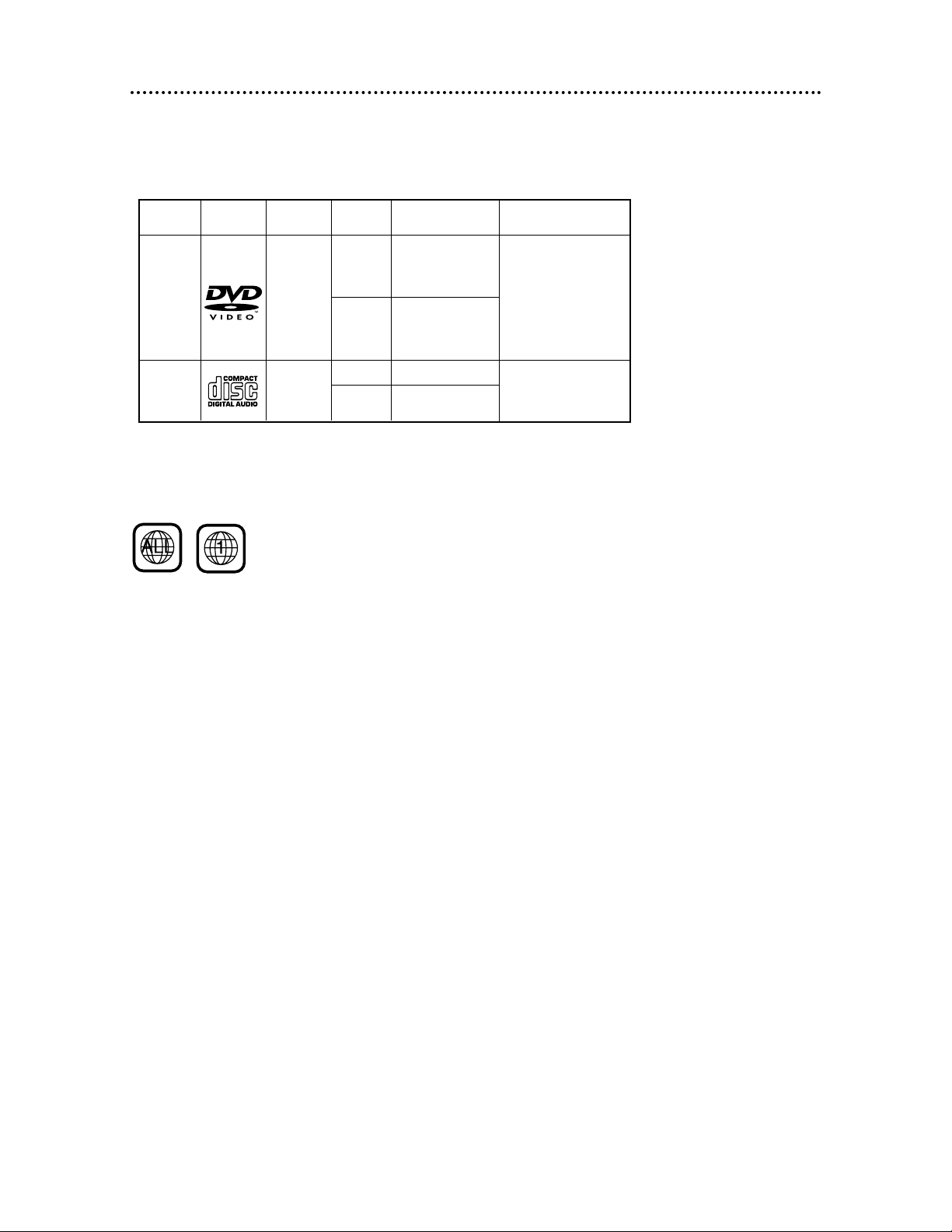
Playable Discs
This DVD Changer will play Digital Versatile Discs (DVDs) and Audio CDs. In order to
play a DVD or Audio CD on this DVDChanger, make sure the Disc meets the requirements for Region Codes and Color Systems as described on this page. Also, the Discs
should have the following logos and should meet these standards.
• CD-ROM
• Compact Disc-Interactive
(CD-I)
• Compact Disc-Recordable
(CD-R)
• Digital Video Disc-Video
Recordable (DVD-VR)
• DVD-RAM
• DVD-ROM
• Super Audio CD (SACD)
• Photo CD
• Video CD
• Video Single Disc (VSD)
Digital
Versatile
Disc
12 cm
12 cm
Approx. 4 hours
(single-sided)
Approx. 8 hours
(double-sided)
Approx. 80 minutes
(single-sided)
Approx. 160 minutes
(double-sided)
20 minutes
8 cm
8 cm
(singles)
Logo
Maximum
Playback Time
ContentsDisc Type
Sound
and
Pictures
Audio
CD
Disc Size
Sound
74 minutes
Disc
Segments
DVDs are
divided into Titles,
which are divided
into Chapters.
Titles and Chapters
are numbered.
Audio CDs are divided
into numbered Tracks, i.e.,
a track may be one song.
6 Playable Discs
Region Codes
DVDs also must be labeled for ALL regions or for Region 1 in order to play on this DVD
Changer. You can not play Discs that are labeled for other regions.
Look for the symbols below on your DVDs. If these region symbols do not appear on
your DVD, you cannot play the DVD in this DVD Changer.
The number inside the globe refers to a region of the world. Region 1 represents the
United States, Canada, upper regions of North America, Bermuda, the U.S. Virgin Islands,
and small regions near Australia.
A Disc encoded in a specific region format can only be played on DVD Changers with the
same region code. For example, if a Disc is labeled for Region 2, you can not play the
DVD on this DVD Changer.
Color Systems
Different color systems are available throughout the world. The most common color systems are NTSC, which is used primarily in the United States and North America, PAL,
and SECAM.
This DVD Changer uses the NTSC color system. Therefore, the Discs that you play must
be recorded in the NTSC system. You cannot play Discs recorded in other formats. The
color system of the DVD may be listed on the DVD or on the Disc case.
Unacceptable Discs
If you insert an unacceptable type of disc, “Please insert a playable disc” will appear on
the TV screen. Also, “- - - - - “ will appear on the DVD Changer display panel. Insert a
different DVD or Audio CD. The following Discs will not play on this DVD Changer.
• Compact Disc-Graphic
(CD-G)
• Compact Disc-Video
(CD-V)
The following discs might play, but only the audio will be available. There will be no picture.
Page 7

Remote Control Setup 7
Using the Remote Control
● Point the remote control at the DVD Changer’s remote sensor
(see page 14) when using the remote control to operate the
DVD Changer.
● Do not put objects between the remote control and the DVD
Changer.
Putting Batteries in the Remote Control
1
Remove the battery compartment lid on the bottom of the
remote control by pressing the tab, then lifting the lid.
2
Place two AA batteries inside the battery compartment
with their +and –ends aligned as indicated.
3
Replace the battery compartment lid.
1
2
3
Recycling Guidelines/Battery Safety
● Your new product and its packaging contain materials that can be
recycled and reused. Specialized companies can recycle your product to increase the amount that needs to be properly disposed.
Your product uses batteries that should not be thrown away when
depleted but should be disposed of as small chemical waste. Please
find out about the local regulations on disposal of your old product, batteries, and packaging whenever you replace existing equipment.
● Battery Usage CAUTION - To prevent battery leakage that may
result in bodily injury or damage to the unit:
Install ALL batteries correctly, with the + and - markings on the
battery aligned as indicated on the unit;
Do not mix batteries, for example, old with new or carbon with
alkaline; and
Remove batteries when the unit will not be used for a long time.
Page 8
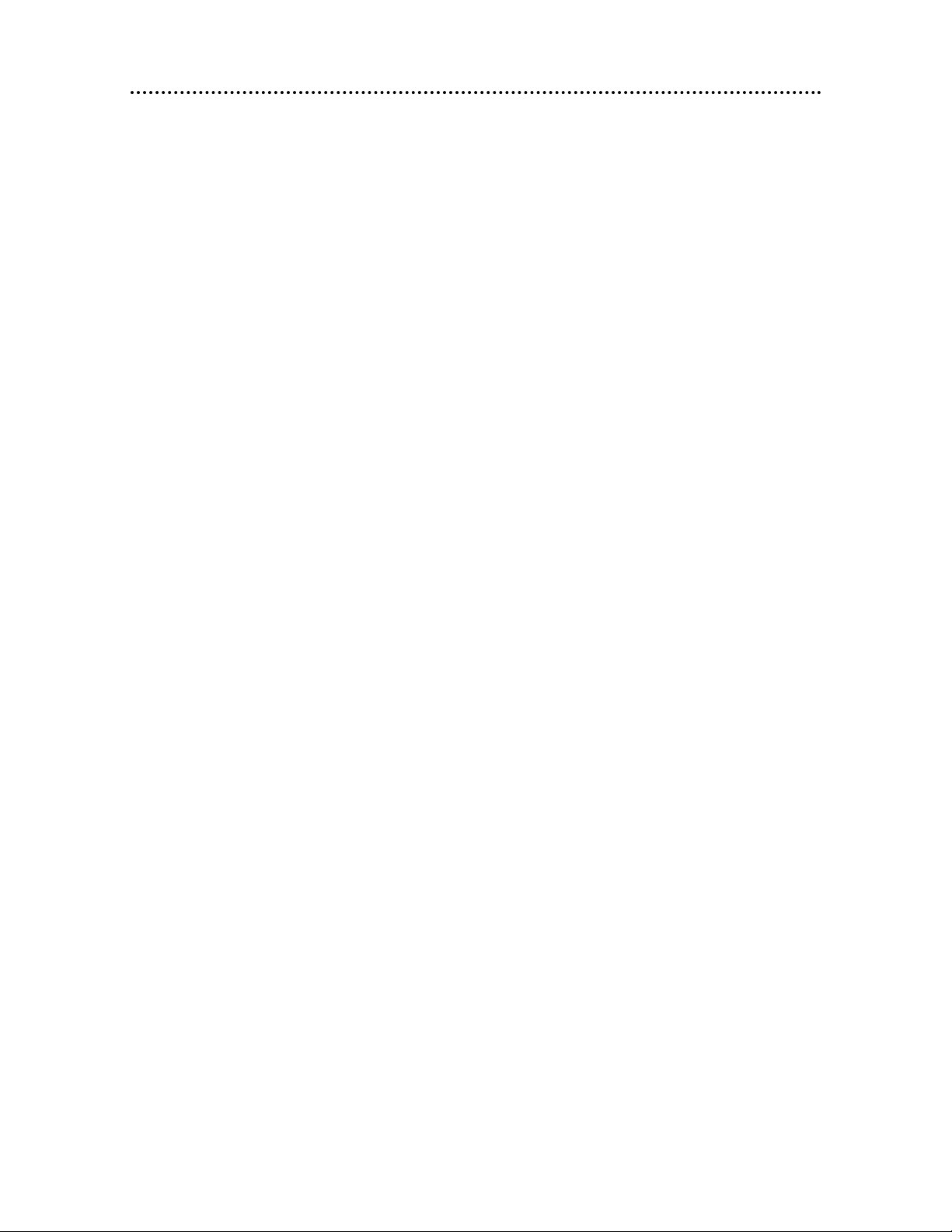
8 Hookups
Depending on your TV and other equipment you wish to connect, there are various ways
you could connect the DVD Changer. Use only one of the connections described on pages
9-12.
Before you begin...
● Refer to the manuals of your TV, Stereo, Receiver or other devices as necessary. Note
the style of jacks and connectors on the other equipment. Determine how to choose
different Audio and VIdeo In channels on your other equipment so you can see and hear
the DVD Changer on the TV, Stereo, etc.
● Disconnect all equipment from the power outlets. Connect the equipment to the power
outlets only after you have finished hooking up everything. Never make or change connections with equipment connected to the power outlet.
● Depending on your connection, you may need to purchase additional cables.
Determining the best possible connection...
Your hookup will be determined primarily by feature availability of your existing equipment.
However, the following guidelines describe which options have the best picture and sound
quality.
Use the Component Video jacks for the best picture quality.
Use the S-Video jack for excellent picture quality.
Use the yellow Video jack for good picture quality.
If your TV only has an RF-style jack, usually labeled Antenna In or 75 ohm, you
will need an adapter in order to connect the DVD Changer to the TV. Ask your
electronics retailer for details. The DVD picture still will exceed the quality of
videotapes and other analog recordings.
Digital audio connections provide the clearest sound. Connect one of the DVD
Changer’s DIGITAL AUDIO OUT jacks (COAXIAL or OPTICAL) to your
Receiver for the best sound quality.
If digital connections are not possible, connect the DVD Changer’s red and white
AUDIO OUT jacks to the Audio In jacks of your Receiver or TV. Using the red
and white cables provides a standard “analog” or “two-channel” connection.
Sound is distributed through two channels, or the Left and Right channels.
Remember...
● Connect the DVD Changer directly to the TV. For example, do not connect the
DVD Changer to a VCR, then connect the VCR to a TV. This type of connection may
distort the picture and sound. Also, your VCR might have the copy protection system,
which could further distort the DVD image.
● Set the TV to the correct Video In channel. Such channels may be called AUX or
AUXILIARYIN, AUDIO/VIDEO or A/V IN, EXT1 or EXT2, etc. These channels often
are located near channel 00. See your TV owner’s manual for details.
● Set the audio equipment (Amplifier, Receiver, etc.) to the correct channel or
“source” mode.
● Do not connect the DVD Changer’s AUDIO OUT jack to the PHONO IN jack of your
audio system.
● You only need one audio connection and one video connection.
● If you connect the DVD Changer to a Receiver that is Dolby Digital and DTS compati-
ble, set Dolby Digital or DTS to On at the DVD Changer. Details are on pages 40-41.
● If your Receiver is not Dolby Digital or DTS compatible, set Dolby Digital or DTS to
Off at the DVD Changer. Playing a DVD when the settings are wrong will distort the
sound or damage the speakers.
Once you determine the best option, find your choice on pages 9-12. Follow
the specific steps for the hookup you chose.
Page 9

Hookups (cont’d) 9
Connecting the DVD Changer to a TV only (no stereo or Receiver)
TV has AUDIO (red and white) and VIDEO (yellow) IN jacks
DIGITAL AUDIO OUT
OPTICAL
COAXIAL
PCM-DOLBY DIGITAL-DTS
VIDEO
OUT
RL
AUDIO OUT
1
2
S–VIDEO
OUT
Y
Pb/Cb
Pr/Cr
COMPONENT VIDEO OUT
VIDEO
L/MONO
AUDIO
R
in
1
VIDEO IN
LEFT AUDIO IN
RIGHT AUDIO IN
1
Connect the supplied red and white audio cables to the red and white AUDIO OUT jacks
(either 1 or 2) on the DVD Changer and to the red and white AUDIO IN jacks on the TV.
Match the cable colors to the jack colors. If your TV’s AUDIO IN jacks are not colored, match Left to Left
and Right to Right.
2
Connect the supplied yellow video cable to the VIDEO OUT jack on the DVD Changer and to
the VIDEO IN jack on the TV.
3
Connect the TV’s power cord to a power outlet.
Turn on the TV and set it to the Audio/Video In channel. This may be referred to as A/V In,
Auxiliary In, EXT or External In, Video In, or Source. This channel may be near channel 00. See your TV
manual for details.
4
Connect the DVD Changer’s power cord to a power outlet.
Press the POWER button to turn on the DVD Changer. “P-ON” will appear briefly on the DVD
Changer’s display panel. You should see the DVD logo on the TV screen. If you do not, check your connections and make sure the TV is set to the correct Audio/Video In channel. If you still do not see the
DVD logo or DVD playback, continually change the TV channel until you see the DVD image on the TV.
1
2
Back of TV
(example only)
DVD Changer
Page 10
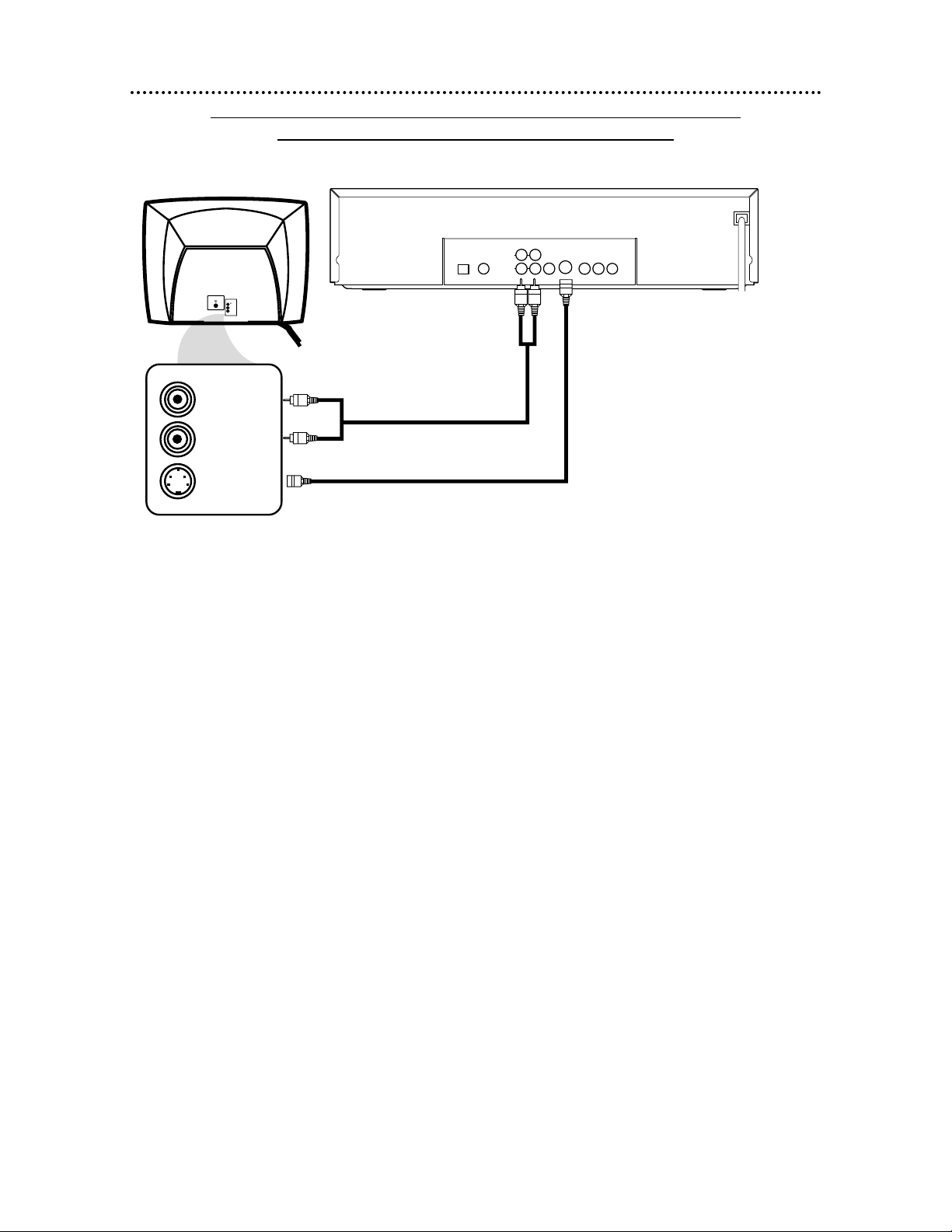
10 Hookups (cont’d)
Connecting the DVD Changer to a TV only (no stereo or amplifier)
TV has audio (red and white) and S-Video In jacks
DIGITAL AUDIO OUT
OPTICAL
COAXIAL
VIDEO
OUT
RL
AUDIO OUT
1
2
S–VIDEO
OUT
Y
Pb/Cb
Pr/Cr
COMPONENT VIDEO OUT
S-VIDEO IN
LEFT AUDIO IN
RIGHT AUDIO IN
VIDEO
L/MONO
AUDIO
R
in
1
PCM-DOLBY DIGITAL-DTS
1
Connect the supplied red and white audio cables to the red and white AUDIO OUT jacks
(either 1 or 2) on the DVD Changer and to the red and white AUDIO IN jacks on the TV.
Match the cable colors to the jack colors. If your TV’s AUDIO IN jacks are not colored, match Left to Left
and Right to Right.
2
Connect an S-Video cable (not supplied) to the S-VIDEO OUT jack on the DVD Changer and
to the S-VIDEO IN jack on the TV.
3
Connect the TV’s power cord to a power outlet. Turn on the TV and set it to the S-VIDEO
IN channel. This channel may be near channel 00. See your TV owner’s manual for details.
4
Connect the DVD Changer’s power cord to a power outlet.
Press the POWER button to turn on the DVD Changer. “P-ON” will appear briefly on the DVD
Changer’s display panel. You should see the DVD logo on the TV screen. If you do not, check your connections and make sure the TV is on the correct S-Video In channel. If you still do not see the DVD logo
or DVD playback, continually change the TV channel until you see the DVD image on the TV.
1
2
Back of TV
(example only)
DVD Changer
Page 11

Hookups (cont’d) 11
Connecting to a TV and a Stereo
TV has Component Video In Jacks
DIGITAL AUDIO OUT
OPTICAL
COAXIAL
VIDEO
OUT
RL
AUDIO OUT
1
2
S–VIDEO
OUT
Y
Pb/Cb
Pr/Cr
COMPONENT VIDEO OUT
VIDEO
L/MONO
AUDIO
R
in
1
AUDIO (RIGHT) IN
AUDIO (LEFT) IN
Y
Cb/B-Y
Cr/R-Y
COMPONENT
VIDEO IN
PCM-DOLBY DIGITAL-DTS
1
Connect the supplied red and white audio cables to the red and white AUDIO OUT jacks (either
1 or 2) on the DVD Changer and to the red and white AUDIO IN jacks on the Stereo. Match the
cable colors to the jack colors. If your Stereo’s AUDIO IN jacks are not colored, match Left to Left and
Right to Right.
2
Connect optional component video cables to the COMPONENT VIDEO OUT jacks on the DVD
Changer and to the COMPONENT VIDEO IN jacks on the TV. Refer to your TV manual. The TV’s
jacks may be labeled differently than the picture above.
3
Plug in the Stereo’s power cord. Turn on the Stereo and select the Stereo’s Auxiliary IN station.
Your Stereo may refer to this as Source or AUX IN. During Disc playback, you will adjust the volume at your
Stereo. See your Stereo owner’s manual for details.
4
Plug in the TV’s power cord. Turn on the TV and set it to the Component Video In channel,
which might be near channel 00. During Audio CD playback, you may check the status of Audio CDs on
your TV screen. During DVD playback, you will watch the program on the TV. See your TV manual for details.
5
Connect the DVD Changer’s power cord to a power outlet.
Press the POWER button to turn on the DVD Changer. “P-ON” will appear briefly on the DVD
Changer’s display panel. You should see the DVD logo on the TV screen. If you do not, check your connections and make sure the TV is on the correct Component Video In channel. If you still do not see the DVD
logo or playback on the TV, keep changing TV channels until you see the DVD image on the TV.
2
1
Back of TV
(example only)
Stereo
(example only)
DVD Changer
Page 12

12 Hookups (cont’d)
Connecting to a TV and a Dolby Digital or DTS-compatible Receiver
DIGITAL AUDIO OUT
OPTICAL
COAXIAL
VIDEO
OUT
RL
AUDIO OUT
1
2
S–VIDEO
OUT
Y
Pb/Cb
Pr/Cr
COMPONENT VIDEO OUT
VIDEO
L/MONO
AUDIO
R
in
1
VIDEO IN
COAXIAL DIGITAL
AUDIO IN
PCM-DOLBY DIGITAL-DTS
● Some Discs are recorded in 5.1 channel Dolby Digital Surround or Digital Theater System (DTS) Surround
format. These Discs sound best when played through a Receiver that is Dolby Digital or DTS compatible.
● You will need a coaxial digital audio cable or an audio optical cable (not supplied).
● If you use the OPTICAL jack, remove the protective cap first.
● Select 5.1 channel Dolby Digital Surround sound in the Disc menu, if available.
● Connect a subwoofer and speakers to the Receiver as described in the Receiver’s manual.
1
Connect a coaxial digital audio cable to the COAXIAL jack on the DVD Changer and to the
COAXIAL DIGITAL AUDIO IN jack on the Receiver. (Or, you may connect an audio optical cable to
the OPTICAL jack on the DVD Changer and to the OPTICAL DIGITAL AUDIO IN jack on the Receiver.
Only one audio connection is needed.)
2
Connect the supplied yellow video cable to the yellow VIDEO OUT jack on the DVD Changer
and to the VIDEO IN jack on the TV. (Or, you may connect component video cables to the COMPO-
NENT VIDEO OUT jacks on the DVD Changer and to the COMPONENT VIDEO IN jacks on the TV. Or,
connect an S-Video cable to the S-VIDEO OUT jack on the DVD Changer and to the S-VIDEO IN jack on the
TV. Only one video connection is needed. See pages 9-11 for video connection options.)
3
Plug in the Receiver’s power cord. Turn on the Receiver and select the Auxiliary IN or DVD station. This may be referred to as Source, External Input, etc. During Disc playback, you will adjust the volume
at the Receiver. See your Receiver manual for details.
4
Plug in the TV’s power cord. Turn on the TV and set it to the correct Video In channel. During
Audio CD playback, you may check the Disc status on your TV screen. During DVD playback, you will watch
the program on the TV. See your TV owner’s manual for details.
5
Connect the DVD Changer’s power cord to a power outlet. Press the POWER button to turn on
the DVD Changer. “P-ON” will appear briefly on the DVD Changer’s display panel. You should see the
DVD logo on the TV. If you do not, check your connections and make sure the TV is on the correct channel. If
you still do not see the DVD logo or playback on the TV, keep changing TV channels until you see the DVD
image on the TV.
1
2
Receiver
(example only)
Back of TV
(example only)
DVD Changer
Page 13
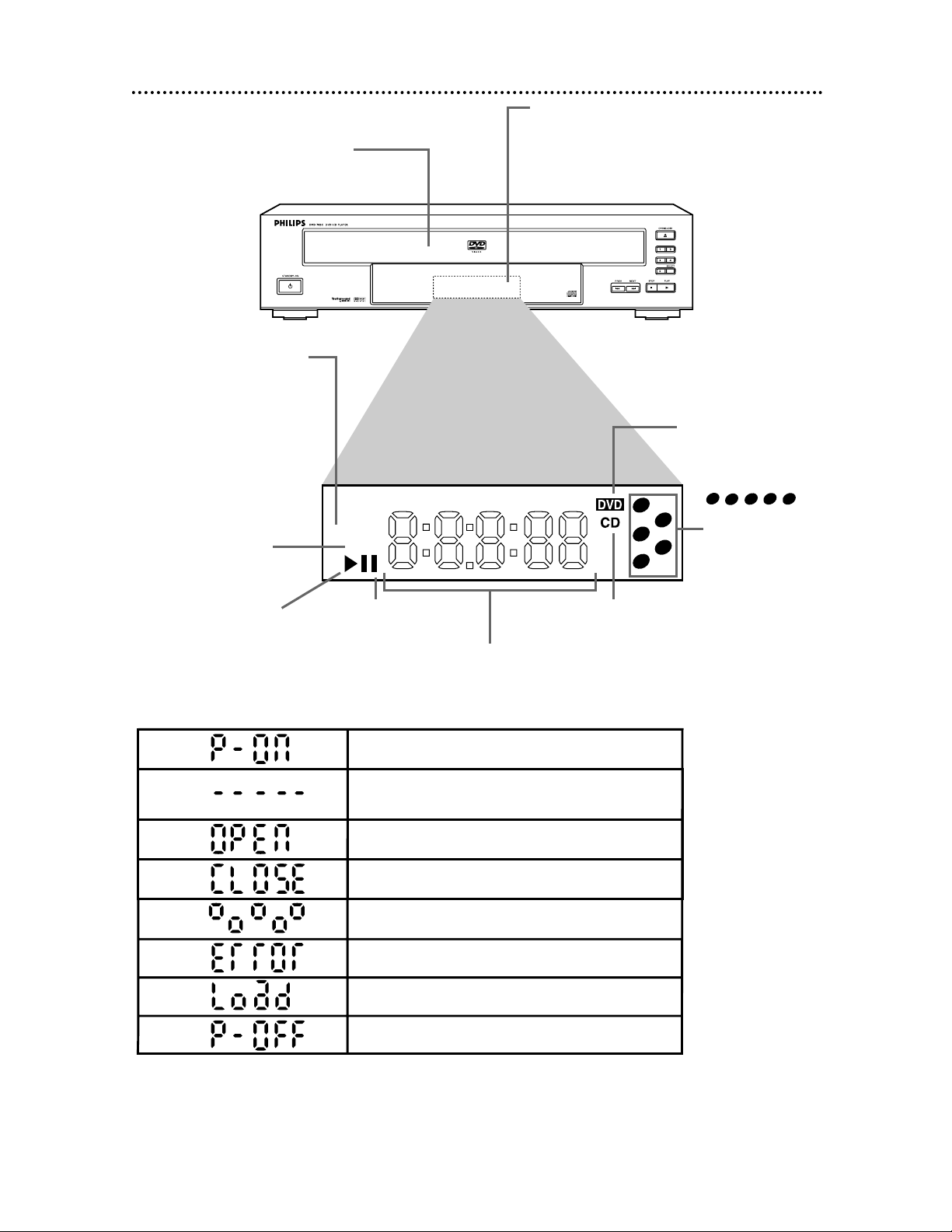
TITLE CHP. TRK.
REPEAT
A – B
1
3
5
2
4
DVD Changer Display 13
Display with Dimmer
Messages about current DVD Changer operations appear here. See Display Messages
below. You can adjust the brightness of the
display. Details are on pages 42-43.
Disc tray
Insert up to five Discs here.
REPEAT: Appears during
Repeat Playback, along with
A-B, TITLE, CHP, or TRK.,
depending on the type of
Repeat Playback you have
selected. Details are on
pages 28-29.
A-B: Appears during
A-B Repeat Playback.
Details are on page 29.
B: Appears during
Disc playback.
F : Appears
when play is
paused.
DVD: Lights when a
DVD is in the tray and
ready for playback.
CD: Lights when an Audio CD is
in the tray and ready for playback.
Displays the elapsed playing time of the current Title or
Track. Briefly displays Title, Chapter, or Track numbers.
Power is turning on.
Appears after the disc tray closes if the tray is
empty, if there is an error reading the disc, or if an
unacceptable disc is installed.
Circles flash when the tray is rotating.
Tray is opening or is open.
Tray is closing.
Region Code of DVD is different from the DVD
Changer. Use a Region 1 or All disc.
Disc is loading.
Power is turning off.
Display Messages
:
Lights indicate
which trays have a
disc. The currently
playing disc tray
will flash.
5
4
3
2
1
Page 14
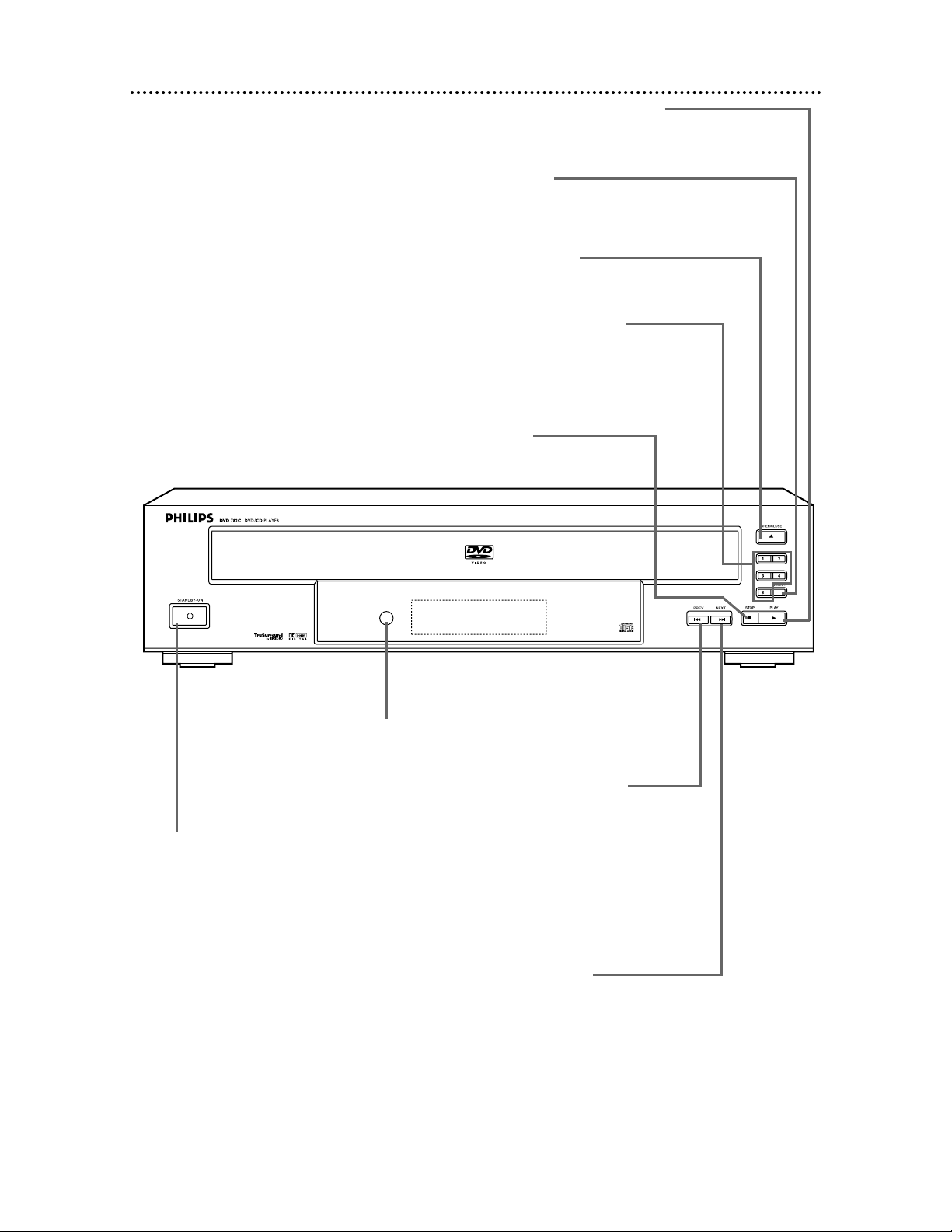
14 Front Panel
OPEN/CLOSE Button
Press to open or close the Disc
tray. Details are on page 18.
PLAY Button
Press to start or resume regular
Disc playback. Details are on page 18.
STOP Button
Press to stop Disc playback.
Details are on page 18.
STANDBY-ON Button
Press to turn the power on and off
(Standby). Details are on page 18.
Remote Sensor
Receives a signal from
your remote control so
you can operate your
DVD Changer from a
distance.
PREV(ious) Button
Press once to go to the beginning
of the current Track/Chapter.
Press repeatedly to go to previous Tracks/Chapters. Press and
hold for three seconds for a fast
reverse search during playback.
Details are on page 22.
NEXT Button
Press to go to subsequent Tracks
or Chapters. Press and hold for
about three seconds for a fast
forward search during playback.
Details are on page 22.
DISC SELECT Button
Press to rotate the Disc tray clockwise by one. For example,
if Disc 3 is selected and you press the DISC SELECT button
once, Disc 4 will be selected next. Details are on page 18.
DISC Number (1-5) Buttons
When the tray is closed, press to select a
specific Disc tray for playback. When the
tray is open, press to bring a specific disc
tray to the front left side for loading or
unloading. Details are on page 18.
Page 15
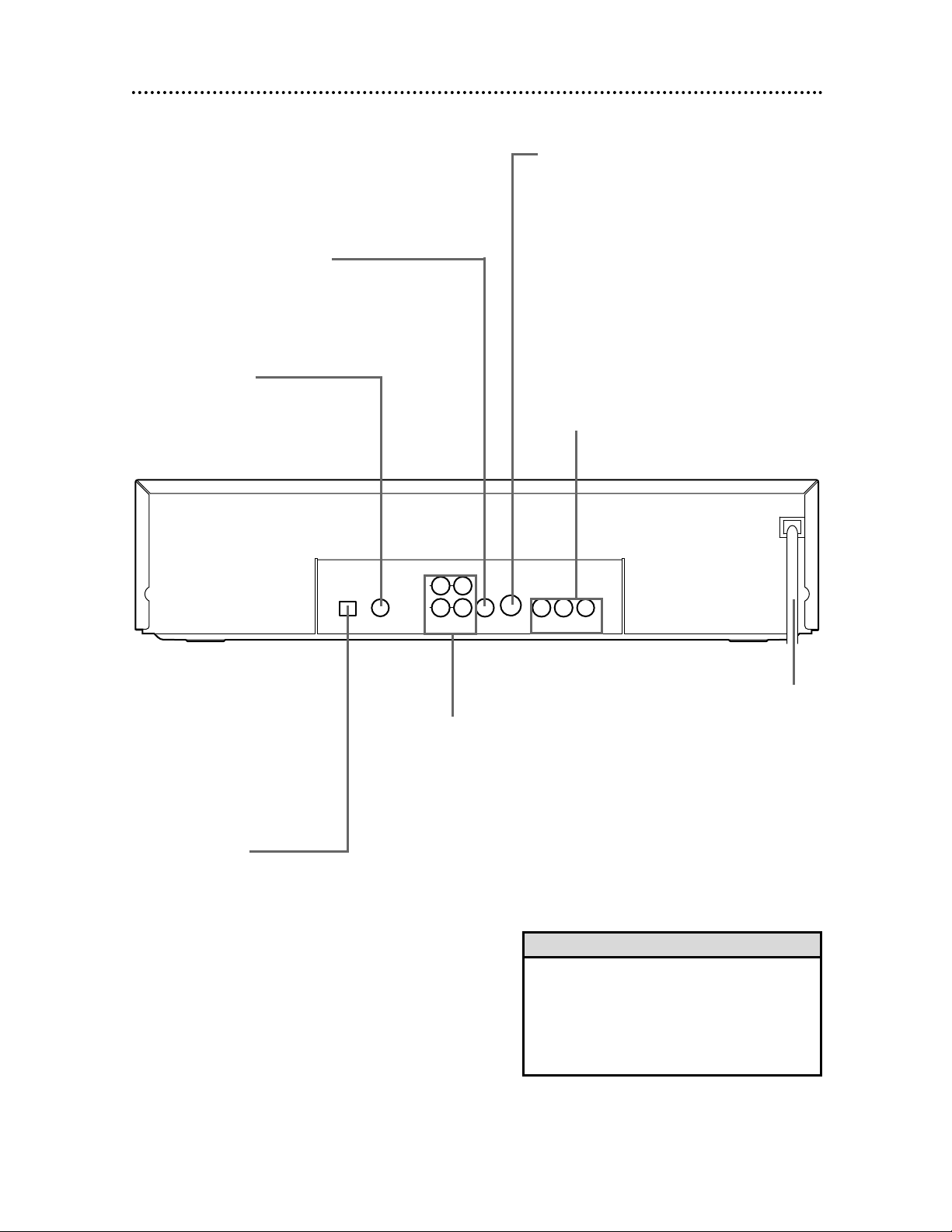
Rear Panel 15
DIGITAL AUDIO OUT
OPTICAL
COAXIAL
VIDEO
OUT
RL
AUDIO OUT
1
2
S–VIDEO
OUT
Y
Pb/Cb
Pr/Cr
COMPONENT VIDEO OUT
PCM-DOLBY DIGITAL-DTS
COAXIAL Jack
Connect an optional audio coaxial
digital cable here and to the coaxial
digital Audio In jack of a Receiver.
Details are on page 12.
S-VIDEO OUT Jack
Connect an optional S-Video cable here
and to the S-Video In jack of a television.
Details are on pages 10 and 12.
VIDEO OUT Jack
Connect the yellow video cable
(supplied) here and to the TV’s
Video In jack. Details are on
pages 9 and 12.
AUDIO OUT Jacks
Connect the supplied red
and white audio cables here
and to the Audio In jacks of
a television or Receiver.
Details are on pages 9-11.
OPTICAL Jack
Connect an optional audio optical cable here
and to the Optical Digital Audio In jack of a
Receiver. Details are on page 12.
When the OPTICAL jack is not in use, make
sure its protective cap is in place.
COMPONENT VIDEO OUT Jacks
Connect optional component video cables
here and to the component Video In jacks
of a television. This video connection
provides the best picture. Use it if possible
(if your TV has COMPONENT VIDEO IN
jacks). Details are on pages 11-12.
• You only need one audio connection and one
video connection, so you will not have a cable
connected to every jack. For example, if you
are using the S-VIDEO OUT jack, you will not
use the yellow VIDEO OUT jack or the
COMPONENT VIDEO OUT jacks.
Helpful Hint
AC Power Cord
Connect to a standard AC
outlet to supply power to
the DVD Changer.
Page 16

Stop C Button
Press to stop Disc play.
Play B Button
Press to begin Disc play.
RETURN Button
Press to return to the previous DVD Changer Setup menu or to
remove the Setup menu from the TV screen.
Skip G and H Buttons
Press to skip Chapters or Tracks. Details are on page 25.
16 Remote Control Buttons
OPEN/
CLOSE
OK
CLEAR
A-B
RETURN DISPLAY TITLE
SEARCH MODE MODE ZOOM
REPEAT REPEAT MARKER
SETUP AUDIO
SUBTITLE ANGLE
POWER
DISC
2 3 2
1
5
3
1
6
4
987
0
4
5
+
10
MENU
DISC
SELECT
AUDIO Button
Press to choose one of the audio languages or sound
modes available on the Disc. Details are on page 32.
POWER Button
Press to turn the power on and off. “P-ON” appears briefly on the
display panel as the DVD Changer turns on. “P-OFF” appears briefly
as the DVD Changer turns off.
DISC MENU Button
Press to display the menu of the Disc. Details are on pages 5 and 19.
OPEN/CLOSE Button
Press to open or close the Disc tray.
SETUP Button
When Disc playback is stopped, press to access or remove the
DVD Changer’s Setup menu. Details are on pages 35-36 and 40-46.
REPEAT Button
Press to repeat playback of the current Disc or Track (Audio
CD) or a Title or Chapter (DVD). Details are on page 28.
OK Button
Press to confirm a setting in the DVD Changer menu
or to select a feature in the Disc menu.
SEARCH MODE Button
Press to access or remove the Search display, which allows you to go
directly to a specific Title/Chapter/Track/Time. Details are on pages 25-27.
Arrow Buttons
Press to select an item in the DVD Changer
menu or in the Disc menu.
Reverse h Button
Press to view the picture in fast reverse motion (DVD) or to
reverse playback of an Audio CD. Details are on page 22.
Number Buttons
Press to directly select a Track (Audio CD) for playback.
Details are on page 25. For single-digit Tracks, press a single
Number button. For example, to play Track three, press the
Number 3 button.
For Tracks 10 and above, press the +10 button so that the
Search display appears. Then, press the Number button for the
first digit, then a Number button for the second digit. For
example, to play Track 12, press the +10 button, then the
Number 1 button, then the Number 2 button. For Track 22,
press the +10 button, then press the Number 2 button twice.
Also, you can use the Number buttons to program Tracks
(Audio CD) for playback. Details are on page 30.
Page 17

Remote Control Buttons (cont’d) 17
OPEN/
CLOSE
OK
CLEAR
A-B
RETURN DISPLAY TITLE
SEARCH MODE MODE ZOOM
REPEAT REPEAT MARKER
SETUP AUDIO
SUBTITLE ANGLE
POWER
DISC
2 3 2
1
5
3
1
6
4
987
0
4
5
+
10
MENU
DISC
SELECT
A-B REPEAT Button
Press to set up A-B Repeat Play, which repeatedly plays
a specific segment of a Disc. Details are on page 29.
SUBTITLE Button
Press to select a language for the subtitles
(among those available) or to turn off the
subtitles. Details are on page 33.
ANGLE Button
Press to view the picture from a different angle
(if available). Press to choose one of the available
angles. Details are on page 34.
MODE Button
Press to set up programmed or random playback
for an Audio CD. Details are on page 30-31.
DISPLAY Button
Displays the current status of the Disc during playback. Press
again to remove the status display. Details are on pages 37-38.
CLEAR Button
Press to erase incorrect information when setting up features.
MARKER Button
Press to set a Marker, which will give you quick access to
points that you select on a Disc. Details are on page 39.
Pause F Button
Press to pause Disc playback. Details are on page 20.
Press repeatedly to advance the DVD picture step by
step (or one frame at a time). Details are on page 21.
Fast Forward g Button
Press to fast forward the Disc. Details are on page 22.
Press the Pause F button, then press the Fast Forward g
button to begin slow motion playback. Press the Fast
Forward g button repeatedly to change the forward
speed of slow motion. Details are on page 23.
TITLE Button
Press to display the Title menu of the
Disc, if available. Details are on page 19.
ZOOM Button
Press to enlarge the DVD picture during
playback. Details are on page 24.
DISC SELECT Button
Press to rotate the Disc tray clockwise by one. For example, if
Disc 3 is selected and you press the DISC SELECT button once,
Disc 4 will be selected next. Details are on page 18.
DISC Number (1-5) Buttons
When the tray is closed, press to select a specific Disc tray for
playback. When the tray is open, press to bring a specific disc tray
to the front left side for loading or unloading. Details are on page 18.
Page 18

18 Playing a Disc
Before you begin...
Turn on the power of the TV, Audio Receiver, and any other equipment connected to the DVD Changer. Make sure the TV and
Receiver (if applicable) are set to the correct channel. Details are on
pages 8-12.
2
Press the OPEN/CLOSE button to open the Disc tray.
1
Press the POWER button to turn on the DVD Changer.
“P-ON” will appear briefly on the display panel.
4
Place a Disc into the tray. Make sure the Disc is sitting prop-
erly in the recessed groove of the tray.
Some DVDs are recorded on both sides. Make sure the side you
want to play is facing up. Or, if the DVD is recorded on only one
side, place the Disc in the tray with the label facing up.
● Repeat steps 3 and 4 to load more discs.
5
Press the OPEN/CLOSE button or the
Play B button. The tray will rotate and close
automatically. Playback will begin at the first
Chapter or Track of the Disc placed in the front left side tray.
Or, close the tray by gently pressing the tray toward the DVD
Changer; DVD playback will start automatically. If the DVD has a
menu, the menu may appear on the screen instead. Details are on
page 19. With some Audio CDs, playback will not begin unless
you press the Play B button again.
6
Press the Stop C button to stop playback.
2
5
1
6
DVD
AUDIO CD
Insert a Disc.
4
Remember, this DVD Changer will play only certain Discs.
This DVD Changer can play the following types of discs:
DVD-Video, Video Compact Disc (VCD), Audio Compact Disc (CD),
DVD-Recordable (DVD-R), and DVD Rewritable (DVD+RW).
Attempting to play other non-compatible discs may cause the
player to “freeze.” To reset the DVD Changer and remove the disc,
press the STANDBY-ON button on the front of the DVD Player.
Then press the OPEN/CLOSE button on the front of the DVD
Changer to open the disc tray. See page six for details.
• An “X” may appear at the top right
corner of the TV screen when you try
a feature. Either the feature is not on
the Disc or the DVD Changer can not
access the feature now. This is not a
problem with the DVDChanger.
•
If a Disc is dirty or has scratches, the
pictures may appear distorted and
playback may stop. Remove the Disc
and turn off the DVD Changer. Unplug
the power cord, then reconnect it to
the power outlet. Clean the Disc, then
turn on the DVD Changer again and
reinsert the Disc for playback.
• When the DVD or CD light is on the
display panel, the Disc is loaded completely and is ready to play.
• Playback stops at the end of the current disc.
• If the front left side tray is empty, the
tray may rotate to another disc.
• To select another disc, press the DISC
SELECT button repeatedly or a DISC
Number button.
• Keep your fingers clear of the disc
tray.
Helpful Hints
3
3
Press the DISC SELECT button or the DISC Number buttons to move a specific disc tray (Disc 1, Disc 2, etc.) to the
front left side.
OPEN/
CLOSE
POWER
Left side
tray
Right side
tray
SETUP AUDIO
SEARCH MODE MODE ZOOM
SUBTITLE ANGLE
REPEAT REPEAT MARKER
A-B
RETURN DISPLAY TITLE
CLEAR
DISC
MENU
OK
1
2 3 2
6
5
4
987
SELECT
0
+
10
DISC
1
3
4
5
Page 19

Using the Title Menu
Some DVDs have a Title Menu, which lists the Titles available on
the Disc. Use the Title Menu to start playback at a specific Title.
Some DVDs may allow you to choose Chapters from the Title
menu.
For example, if a DVD has 10 Titles and you want to go directly
to Title 5, follow these steps.
2
Press the Arrow buttons opsB to select the desired
Title, then press the OK button.
Playback will begin at the Title you selected.
• Menus may vary among Discs. Refer
to the literature accompanying the
Disc for details.
• Not all DVDs have Title menus.
• Some DVDs may refer to Chapters
as “scenes.” Some DVDs may refer
to the Title Menu as the “scene
index.”
Helpful Hints
Disc Menus 19
1
Press the DISC MENU button. The DVD’s main menu will
appear.
2
Press the Arrow buttons ops B to select an item, then
press the OK button. Continue this process to set up all the
features you wish to see on the Disc.
Using the DVD Menus
Some DVDs contain menus that describe the contents of the Disc
or allow you to customize Disc playback. For example, the menu
may offer choices for subtitle languages, director’s commentary,
or soundtrack playback.
To use the DVD menu and select playback features, follow these
steps.
DVD
To access the DVD’s Main Menu...
2
1
To access the DVD’s Title Menu...
1
2
1
Press the TITLE button. The Title Menu will appear.
If a Title menu is not available, the “X” may appear on the TV
screen. If the DVD only has a main menu, the main menu may
appear when you press the TITLE button.
OPEN/
CLOSE
OK
CLEAR
A-B
RETURN DISPLAY TITLE
SEARCH MODE MODE ZOOM
REPEAT REPEAT MARKER
SETUP AUDIO
SUBTITLE ANGLE
POWER
DISC
MENU
OPEN/
CLOSE
SETUP AUDIO
SEARCH MODE MODE ZOOM
SUBTITLE ANGLE
REPEAT REPEAT MARKER
A-B
RETURN DISPLAY TITLE
CLEAR
DISC
MENU
POWER
OK
Page 20

20 Pausing Playback
Pausing Playback
1
During playback, press the Pause F button on the remote
control. Playback will pause and the sound will be muted.
If you press the Pause F button repeatedly, the DVD picture will
advance one frame at a time with each button press.
2
Press the Play B button to resume playback.
• To cancel resume playback and start
playing the Disc from the beginning,
press the Stop C button a second
time while playback is stopped.
Resume Off will appear briefly at the
top right corner of the TV screen.
Press the Play B button to start playing the Disc from the beginning of
the first Title or Track.
Helpful Hint
Pause
k
Play
B
Resume On:
Resuming playback from the point
at which playback stopped
1
Press the Stop C button during playback. In a few seconds,
the following Resume message will appear on the TV screen.
Press 'PLAY' to play from here.
To play beginning, press 'STOP' first
and then 'PLAY'.
2
Press the Play B button. In a few seconds, playback will
resume from the point at which playback stopped last.
Play
B
DVD
AUDIO CD
DVD
Pausing Playback...
2
Resuming Playback...
2
1
OPEN/
CLOSE
OK
CLEAR
A-B
RETURN DISPLAY TITLE
SEARCH MODE MODE ZOOM
REPEAT REPEAT MARKER
SETUP AUDIO
SUBTITLE ANGLE
POWER
DISC
2 3 2
1
1
MENU
DISC
1
OK
DISC
2 3 2
1
5
3
1
6
4
987
0
4
5
+
10
MENU
DISC
SELECT
AUDIO CD
Page 21

Step by Step Playback 21
1
During playback, press the Pause F button to pause playback. The sound will be muted.
3
Press the Play B button to resume playback.
Play B will appear briefly on the TV screen.
2
Press the Pause F button repeatedly to see the picture
advance one frame (or step) at a time.
The sound will remain muted. Pause F will appear briefly on the
screen each time you press the Pause F button.
DVD
3
1-2
OPEN/
CLOSE
OK
CLEAR
A-B
RETURN DISPLAY TITLE
SEARCH MODE MODE ZOOM
REPEAT REPEAT MARKER
SETUP AUDIO
SUBTITLE ANGLE
POWER
DISC
2 3 2
1
5
3
1
6
4
987
0
4
5
+
10
MENU
DISC
SELECT
Pause
k
Pause
Play
k
B
Page 22

22 Fast Forward/Reverse Search
2
Press the Play B button to return to normal playback.
1
During playback, press the Fast Forward g button or the
Reverse h button on the remote control. (Or, press and
hold the NEXT button or the PREV(ious) button on the front of
the DVD Changer.)
● On a DVD, pressing the Fast Forward g or Reverse h but-
ton repeatedly will forward or reverse the picture at twice, eight
times, or 32 times the normal playback speed. Sound will be
muted during searching.
● Use the Fast Forward g button for a forward search. Press the
Reverse h button for a reverse search.
D
Press the Fast Forward button.
D
Press the Fast Forward button again.
D
Press the Fast Forward button again.
D
Press the Fast Forward button again.
E
X2
E
Press the Reverse button.
E
Press the Reverse button again.
E
Press the Reverse button again.
E
Press the Reverse button again.
E
X8
E
X32
D
X2
D
X8
D
X32
D
X16
D
Press the Fast Forward button during Audio CD playback.
E
X16
E
Press the Reverse button during Audio CD playback.
DVD
AUDIO CD
1
2
● On an Audio CD, you may search forward or backward at 16
times the normal playback speed (hX16 or gX16). Pressing
the Fast Forward g or Reverse h button repeatedly will not
affect the speed of the search. Sound will be intermittent during
searching on an Audio CD.
● Use the Fast Forward g button for a forward search. Press the
Reverse h button for a reverse search.
OPEN/
CLOSE
SETUP AUDIO
SEARCH MODE MODE ZOOM
SUBTITLE ANGLE
REPEAT REPEAT MARKER
A-B
RETURN DISPLAY TITLE
CLEAR
DISC
MENU
4
+
1
10
2 3 2
6
5
987
SELECT
0
OK
POWER
DISC
1
3
4
5
Page 23

3
Press the Play B button to return to normal playback.
2
Press the Fast Forward D button. Slow motion playback will
begin.
Press the Fast Forward D button repeatedly during slow motion
playback to vary the speed of slow motion playback.
You may play the DVD at 1/16, 1/8, or 1/2 the normal playback
speed.
1
Press the Pause F button during playback.
• The sound will be muted when playback is paused and during slow
motion playback.
• You can not play the DVD in
reverse slow motion.
Helpful Hints
DVD
Slow Motion 23
1
2
3
OPEN/
CLOSE
OK
CLEAR
A-B
RETURN DISPLAY TITLE
SEARCH MODE MODE ZOOM
REPEAT REPEAT MARKER
SETUP AUDIO
SUBTITLE ANGLE
POWER
DISC
2 3 2
1
5
3
1
6
4
987
0
4
5
+
10
MENU
DISC
SELECT
Pause
k
Play
B
D
Press the Fast Forward button.
D
Press the Fast Forward button again.
D
Press the Fast Forward button again.
D
Press the Fast Forward button again.
X1/16
X1/8
X1/2
Page 24

• Zooming is not possible when you
access the DVD Changer’s display
screen. Details are on page 37.
Helpful Hint
DVD
You can enlarge the DVD picture during playback. The picture will
be four times larger than normal.
1
Press the ZOOM button during playback. The enlarged pic-
ture will continue to play.
2
Press the Arrow buttons ops B to move the zoomed
image left, right, up, and down. When the edge of the picture
is reached, “X” will appear on the TV screen. You can not move
the zoomed picture any further.
3
To return the picture to its normal size, press the ZOOM
button again.
Zoom[On
]
➜
24 Zoom Playback
Zoom [Off
]
2
1,3
OPEN/
CLOSE
SETUP AUDIO
SEARCH MODE MODE ZOOM
SUBTITLE ANGLE
REPEAT REPEAT MARKER
A-B
RETURN DISPLAY TITLE
CLEAR
DISC
MENU
OK
POWER
1
4
+
10
2 3 2
5
6
987
SELECT
0
DISC
1
3
4
5
Page 25

Track Playback 25
Starting Playback at a Specific Track
There are three ways to begin playback on an Audio CD at a specific
Track. You may use the Number buttons, the SEARCH MODE button, or the Skip H G buttons. For details, read this information.
B
Using the SEARCH MODE Button to Select a Track
Press the SEARCH MODE button once so that the Track
Search display appears. Within 30 seconds, press the Number
buttons to select the Track number you desire. Playback will
begin at the selected Track. For a single-digit Track (1-9), enter a
zero first. For example, to play Track 5, press 0, 5.
If you enter an invalid Track number, either playback will not begin or
playback will continue from its current Track.
A
Using the Number Buttons to Select a Track
Press the Number buttons to enter the desired Track num-
ber. Playback will start at the selected Track. You may select a Track
with the Number buttons during playback or when playback is
stopped.
For single-digit Tracks (1-9), press a single Number button. For example, to play Track three, press the Number 3 button.
For Tracks 10 and above, press the +10 button so that the Search display appears on the TV screen. Then press the Number button of the
first digit, then press the Number button of the second digit.
For example, to play Track 26, press the +10 button, then press the
Number 2 button, then press the Number 6 button.
If you enter a Track number that is not available on the Disc, playback
will not begin (or the current Track will continue to play). An “X” will
appear in the top right corner of the TV screen.
Search
Track:_/
26
C
Using the SkipH G Buttons to Select a Track
Press the Skip G button during playback to skip the current
Track and move to the next Track. Press the Skip G button
repeatedly to skip subsequent Tracks. The Track number will
appear briefly on the DVD Changer display panel.
Press the SkipH button during playback to return to the
beginning of the current Track. Press the SkipH button
repeatedly to go to previous Tracks. The Track number will
appear briefly on the DVD Changer display panel.
AUDIO CD
A
C
B
• The Skip buttons are not active when
playback is stopped.
• You can not use the Skip G button
to go from the last Track on the disc
to the first Track.
Helpful Hints
SUBTITLE ANGLE
A-B
CLEAR
OK
2 3 2
6
5
987
SELECT
0
DISC
1
3
4
5
POWER
OPEN/
CLOSE
SETUP AUDIO
REPEAT REPEAT MARKER
SEARCH MODE MODE ZOOM
RETURN DISPLAY TITLE
DISC
MENU
1
4
+
10
Page 26

26 Title/Chapter Playback
Search
Title :1 / 4
Chapter :–/17
Search
Title :4 / 4
Chapter :–/17
Search
Title :4 / 4
Chapter :12/17
DVD
1
Press the SEARCH MODE button so that the Title/Chapter
Search display appears on the TV screen.
2
To select the Title, press the Arrow o button to select
the Title space, then press the Number buttons to enter
the Title number. The bar will move to Chapter automatically.
● For a single digit, 1-9, press 0 first. For example, to select Title
4, press 0, 4.
Starting Playback at a Specific Title/Chapter
3
To select the Chapter, press the Number buttons to enter
the Chapter number. The DVD Changer will begin playback at
the selected Chapter.
● For numbers 10 and above, press two Number buttons. For
example, to select 12, press 1, 2.
• Title/Chapter playback is not available with some DVDs.
Helpful Hint
2
3
1
OPEN/
CLOSE
POWER
SETUP AUDIO
SEARCH MODE MODE ZOOM
SUBTITLE ANGLE
REPEAT REPEAT MARKER
A-B
RETURN DISPLAY TITLE
CLEAR
DISC
MENU
+
1
4
10
OK
2 3 2
5
6
987
SELECT
0
DISC
1
3
4
5
Page 27

1
During playback, press the SEARCH MODE button
repeatedly so that the Time Search display appears on the TV
screen.
2
Within 30 seconds, use the Number buttons to enter the
Disc time at which you want playback to begin. Within a
few seconds, playback will start at the specified time.
● Example: 1 hour, 23 minutes and 30 seconds
1 → 2 → 3 → 3 → 0
● Make sure the time you enter is within the total time of the
Title or Track. If it is not, “X” will appear on the screen.
Playback will continue at its current point.
● If you make a mistake, press the CLEAR button. Then, enter the
correct information.
Starting Playback at a Specific Disc Time
Search
Time
–:–:
–
Total Time 1:29:00
Specific Time Playback 27
DVD
AUDIO CD
2
1
OPEN/
CLOSE
SETUP AUDIO
SEARCH MODE MODE ZOOM
SUBTITLE ANGLE
REPEAT REPEAT MARKER
A-B
RETURN DISPLAY TITLE
CLEAR
DISC
MENU
1
4
+
10
OK
2 3 2
6
5
987
SELECT
0
DISC
1
3
4
5
POWER
Page 28

28 Repeat Playback
● Repeatedly pressing the REPEAT button during playback lets
you choose Repeat Title, Repeat Chapter, or Repeat Off.
● Selecting a new Chapter or Title will cancel repeat playback.
1
During playback, press the REPEAT button repeatedly
until the repeat mode you want appears in the top left
corner of the TV screen.
Repeat
[Title]
Repeat
[Chapter]
Repeat
[Off]
DVD
Press the REPEAT button to select
Repeat Title. The entire current Title
plays over and over. REPEAT and TITLE
will appear on the DVD Changer Display.
Press the REPEAT button again to select
Repeat Chapter. The current Chapter
plays over and over. REPEAT and CHP.
will appear on the DVD Changer Display.
Press the REPEAT button again to select
Repeat Off. Regular playback will resume.
1
● Repeatedly pressing the REPEAT button during playback lets
you choose Repeat All, Repeat Track, or Repeat Off.
● Selecting a new Track will cancel Repeat Track playback.
Repeat
[All]
Repeat
[Track]
Repeat
[Off]
Press the REPEAT button to select
Repeat All. The entire Audio CD plays
over and over. REPEAT will appear on
the DVD Changer Display.
Press the REPEAT button again to select
Repeat Track. The current Track plays
over and over. REPEAT and TRK. will
appear on the DVD Changer Display.
Press the REPEAT button again to
select Repeat Off. Regular playback
will resume.
AUDIO CD
• Repeat playback is not available
with some discs.
• Repeat [All] only plays the current,
single disc repeatedly.
Helpful Hints
OPEN/
CLOSE
SETUP AUDIO
SEARCH MODE MODE ZOOM
SUBTITLE ANGLE
REPEAT REPEAT MARKER
A-B
RETURN DISPLAY TITLE
CLEAR
DISC
MENU
1
4
+
10
2 3 2
6
5
987
SELECT
0
OK
POWER
DISC
1
3
4
5
Page 29

A-B Repeat Playback 29
• A-B repeat playback is not available
with some DVDs.
• With DVDs, the entire A-B repeat
section must be within a single Title.
The DVD Changer will automatically
set the end point (B) at the end of
the Title.
• With Audio CDs, the A-B repeat
section must be within a single
Track. The DVD Changer will automatically set the end point (B) at
the end of the Track.
• Point B must be later on the Disc
than Point A.
• Pressing the Stop C button will cancel A-B repeat playback.
Helpful Hints
You can play a section of an Audio CD or DVD repeatedly.
Follow these steps to set up the section that you want to play
over and over.
1
Play the Disc to the point at which you want repeated
playback to begin.
Repeat
[A – ]
2
Press the A-B REPEAT button to set the starting point
(A). Repeat A will appear on the DVD Changer’s display panel.
3
Play the Disc to the point at which you want repeated
playback to end, then press the A-B REPEAT button
again.
Within a few seconds, the section will begin to play. The segment
will play over and over until you cancel the A-B Repeat feature.
REPEAT A-B will appear on the DVD Changer’s display panel.
Repeat
[A–B]
4
To cancel A-B repeat playback, press the A-B REPEAT
button so that Repeat [Off] appears on the TV screen.
Regular Disc playback will resume.
Repeat
[Off]
DVD
AUDIO CD
OPEN/
CLOSE
OK
CLEAR
A-B
RETURN DISPLAY TITLE
SEARCH MODE MODE ZOOM
REPEAT REPEAT MARKER
SETUP AUDIO
SUBTITLE ANGLE
POWER
DISC
2 3 2
1
5
3
1
6
4
987
0
4
5
+
10
MENU
DISC
SELECT
2-4
1
Page 30

OPEN/
30 Programmed Playback
You may determine the order in which Tracks will play. The order
that you set is called the Program. To set up programmed playback, follow these steps.
1
4
2-3
AUDIO CD
1
While playback is stopped, press the MODE button. The
Program screen will appear.
AudioCD
Program
Total
[Track]
- [Time]
0:00:00
Track
00 / 15
Start : PLAY Delete : CLEAR
Random: MODE Exit : RETURN
2
Press the Number buttons to enter the number of the
first Track that you want to play.
● If you enter a wrong Track number, press the CLEAR button.
The last Track in the Program will be removed.
● Enter single-digit Tracks with a single Number button. For
example, for Track three, press the Number 3 button.
● For Tracks 10 and above, press the +10 button, then the
Number button for the first digit, then the Number button for
the second digit. For example, to play Track 26, press the +10
button, then press the Number 2 button, then press the Number
6 button.
3
Repeat step 2 until you have selected all the Tracks you
wish to play in the Program.
● Make sure the Track numbers you enter are available on the
Audio CD.
AudioCD
Program
Total
[Track]
12
[Time]
0:47:29
Track 0
3 / 15
Start : PLAY Delete : CLEAR
Random: MODE Exit : RETURN
02 05 07 14 01 09 13 10 03 11
08 03
4
Press the Play B button. The Tracks will play in the order in
which you programmed them. The Program will play once. When
programmed playback ends, the Program will be erased. Turning
off the Changer or opening the disc tray also will erase the
Program.
• You can not combine random playback with programmed playback.
• You can not choose a different track
(using the Number buttons) during
programmed playback.
• You may play a Program repeatedly.
During programmed playback, press
the REPEAT button so that Repeat
[All] or Repeat [Track] appears. The
entire program or the current Track
will play over and over.
• To see which Tracks you stored in the
Program, press the DISPLAY button
during playback.
• Programmed playback is available
only for one disc at a time, or the currently selected disc.
Helpful Hints
CLOSE
POWER
SETUP AUDIO
SEARCH MODE MODE ZOOM
SUBTITLE ANGLE
REPEAT REPEAT MARKER
A-B
RETURN DISPLAY TITLE
CLEAR
DISC
MENU
OK
1
2 3 2
6
5
4
987
SELECT
0
+
10
DISC
1
3
4
5
Page 31

Random Playback 31
You may play the Tracks of an Audio CD in Random order
instead of the order in which they are recorded (1,2,3...). To set
up Random Playback, follow these steps.
1
2
AUDIO CD
1
While playback is stopped, press the MODE button twice
so that the Random screen appears.
AudioCD
Random
Start : PLAY Exit : MODE
2
While the Random screen appears, press the Play B button. The Tracks will play in random order. After each Track plays
once, playback will stop.
• Random playback is available only
for the single, current disc.
Helpful Hint
OPEN/
CLOSE
SETUP AUDIO
SEARCH MODE MODE ZOOM
SUBTITLE ANGLE
REPEAT REPEAT MARKER
A-B
RETURN DISPLAY TITLE
CLEAR
DISC
MENU
1
4
+
10
OK
2 3 2
6
5
987
SELECT
0
DISC
1
3
4
5
POWER
Page 32

32 Audio Language
• If a desired language is not available
after pressing the AUDIO button several times, the DVD does not have
that language.
• The display will disappear after about
5 seconds.
• Some DVDs only allow you to change
the language in the Disc menu.
Helpful Hints
The DVD Changer allows you to select a different language or
soundtrack for DVDs during playback. You can change the language only if multiple languages are available on the DVD.
1
Press the AUDIO button during playback so that the
audio display appears in the top left corner of the TV
screen. Press the AUDIO button repeatedly until you select your
desired language.
Audio 1. English / 8
Audio 2. French / 8
Audio 3.
Japanese
/ 8
HELLO
BONJOUR
➜
•••
AUDIO 1 AUDIO 2
DVD
Press the AUDIO button.
Press the AUDIO button again.
Press the AUDIO button repeatedly to see
and hear all the available languages. The number of available languages appears at the right
of the audio display. In this example, eight
languages are available ( /8).
OPEN/
CLOSE
OK
CLEAR
A-B
RETURN DISPLAY TITLE
SEARCH MODE MODE ZOOM
REPEAT REPEAT MARKER
SETUP AUDIO
SUBTITLE ANGLE
POWER
DISC
2 3 2
1
5
3
1
6
4
987
0
4
5
+
10
MENU
DISC
SELECT
1
Page 33

Subtitle Language 33
• With some DVDs, you may select a
subtitle language only in the Disc
menu.
• If the desired language does not
appear after pressing the SUBTITLE
button several times, the Disc does
not have subtitles in that language.
• The subtitles may be delayed for a
few seconds.
• Opening the disc tray or turning off
the Changer’s power will cancel your
subtitle setting. The default setting of
the DVD will be active again.
• When “Subtitle Not Available”
appears on the TV screen, no subtitle
is available for the current scene.
Helpful Hints
The DVD Changer allows you to select a language for subtitles
during playback. You may select only the languages that are available on the Disc.
1
Press the SUBTITLE button during playback so that the
subtitle display appears on the TV screen.
2
Within 5 seconds, press the SUBTITLE button repeatedly
to select a subtitle language. The number of available lan-
guages appears at the right of the subtitle display. In this example,
subtitles are available in eight languages ( /8).
3
The subtitle display will disappear after about 5 seconds.
Press the SUBTITLE button.
Press the SUBTITLE button to
select another language.
Subtitle 2
To turn off subtitles, press the
SUBTITLE button repeatedly until
OFF appears in the subtitle display.
No subtitles
Subtitle 1. English / 8
Subtitle 2. French / 8
Subtitle Off
HELLO
BONJOUR
➜
•••
SUBTITLE 1 SUBTITLE 2
DVD
1-2
OPEN/
CLOSE
SETUP AUDIO
REPEAT REPEAT MARKER
SEARCH MODE MODE ZOOM
RETURN DISPLAY TITLE
DISC
MENU
1
4
+
10
SUBTITLE ANGLE
A-B
CLEAR
OK
2 3 2
6
5
987
SELECT
0
DISC
1
3
4
5
POWER
Page 34

34 Camera Angles
Some DVDs contain scenes that were recorded from different
angles. You may select a camera angle with the DVD Changer
during playback.
1
Press the ANGLE button during playback so that the
Angle display appears in the top left corner of the TV
screen.
Angle 1 / 8
Angle 2 / 8
Angle 8 / 8
Angle 1 (default) of eight
available angles
Press the ANGLE button
repeatedly to select
another angle.
Angle 2
Press the ANGLE button again.
Angle 8
2
Within 5 seconds, press the ANGLE button repeatedly to
select a different angle. The number of available angles appears
at the right of the Angle display. In this example, eight angles are
available ( /8).
1-2
DVD
● If the Disc contains sequences recorded from different camera
angles, the angle symbol will appear at the top right corner
of the screen. You can change the camera angle when the symbol appears on the screen.
● The camera angle will not change if the Disc does not contain
sequences recorded from different camera angles.
• Angle Icon must be On in order for
the angle symbol to appear as
described in step 2. To set Angle
Icon to On, see pages 42-43.
Helpful Hint
OPEN/
CLOSE
SETUP AUDIO
SEARCH MODE MODE ZOOM
SUBTITLE ANGLE
REPEAT REPEAT MARKER
A-B
RETURN DISPLAY TITLE
CLEAR
DISC
MENU
1
4
+
10
2 3 2
6
5
987
SELECT
0
OK
POWER
DISC
1
3
4
5
Page 35

• Write down the password in case you
forget it.
• If you forget the password, you can
reset all of the DVD Changer’s settings to the factory presets. Remove
the Disc(s) from the Changer. Press
the Number buttons 1,2,3,4, then
press the DISPLAY button. Then,
press the OK button. The original settings of the Changer will be restored.
You need to set the DVD Changer to
your desired settings again.
Helpful Hints
Parental Lock Password 35
1
While playback is stopped, press the SETUP button. The
setup screen will appear.
2
Press the Arrow op buttons to select Parental. Then, press
the OK button. The Setup/Parental Password menu will appear.
3
Press the Number buttons to enter a 4-digit password. The
Parental Controls screen will appear. When doing this for the first
time, enter any four digits. That number will be the password until
you change it.
Language
Display
Audio
Parental
Select : / Set : OK
Cancel :
Exit : SETUP
Password
Please enter a 4-digit password.
– – – –
Language
Display
Audio
Parental
Select : / / Set : ENTER
Cancel :
Exit : SETUP
Parental Controls
• Parental Level 7 [NC-17]
Change
Select : / Set : OK
Cancel :
Exit : SETUP
Language
Display
Audio
Parental
Select : / / Set : ENTER
Cancel :
Exit : SETUP
Parental Controls
Parental Level 7 [NC-17]
• Change
Select : / Set : OK
Cancel :
Exit : SETUP
Password
Enter current password.
– – – –
1,7 2,4
3,5,6
4
Press the Arrow opbuttons to select Change. Then,
press the OK button.
5
Press the Number buttons to enter your old password.
6
Press the Number buttons to enter a new 4-digit password as prompted on the screen. The Parental Controls screen
will reappear, with Parental Level selected.
7
Press the SETUP button to remove the menu.
Follow these steps to change your Parental Controls password.
OPEN/
CLOSE
SETUP AUDIO
SEARCH MODE MODE ZOOM
SUBTITLE ANGLE
REPEAT REPEAT MARKER
A-B
RETURN DISPLAY TITLE
CLEAR
DISC
MENU
1
2 3 2
6
5
4
987
SELECT
0
+
10
OK
DISC
1
3
4
5
POWER
Page 36

OPEN/
36 Parental Lock Levels
• Some DVDs are not compatible
with Parental Lock. Make sure the
DVD plays according to the Parental
Lock settings you have made.
• The DVD Changer will not allow you
to change Parental Level settings
until you enter the correct password.
• When you try to play a Disc that
has a rating that exceeds the level
you set, a message will appear on
the screen, indicating the Disc cannot play. If this happens, remove the
Disc. Then, select a level that allows
playback. Or, select All to turn off
Parental Lock. Load the Disc again
and begin playback as usual. Some
Discs may allow you to simply enter
your 4-digit password, then begin
playback automatically. Follow the
instructions of the Disc or the onscreen messages of the DVD
Changer.
Helpful Hints
RATING EXPLANATIONS
• NC-17 - Under 17 not admitted
• R - Restricted; under 17 requires
accompanying parent or adult guardian
• PG13 - Unsuitable for children under 13
• PG - Parental Guidance suggested
• G - General Audience
1
While playback is stopped, press the SETUP button. The
setup screen will appear.
Follow these steps to set the rating level for your DVD Changer.
Discs whose ratings exceed the level you set will not play. See
Helpful Hints below.
2
Press the Arrow op buttons to select Parental. Then, press
the OK button. The Setup/Parental Password screen will appear.
3
Press the Number buttons to enter your 4-digit password.
Language
Display
Audio
Parental
Select : / Set : OK
Cancel :
Exit : SETUP
Language
Display
Audio
Parental
Select : / Set : OK
Cancel :
Exit : SETUP
Password
Enter current password.
– – – –
Language
Display
Audio
Parental
Select : / / Set : ENTER
Cancel :
Exit : SETUP
Parental Controls
• Parental Level 7 [NC-17]
Change
Select : / Set : OK
Cancel :
Exit : SETUP
3
1,6
2,4,5
4
Press the Arrow op buttons to select Parental Level.
Then, press the OK button.
5
Press the Arrow op buttons to select the level you desire,
then press the OK button. For example, if you want to play
Discs rated PG13, you must select Level 4 or higher. The level you
select will appear on the screen beside Parental Level, beneath
Parental Controls at the top of the screen.
6
Press the SETUP button to remove the menu.
Language
Display
Audio
Parental
Parental Controls
• Parental Level 7 [NC-17]
Change
Parental Level
• 5
4 [PG13]
3 [PG]
2
Select : / / Set : ENTER
Cancel :
Exit : SETUP
Select : / Set : OK
Cancel :
Exit : SETUP
CLOSE
POWER
SETUP AUDIO
SEARCH MODE MODE ZOOM
SUBTITLE ANGLE
REPEAT REPEAT MARKER
A-B
RETURN DISPLAY TITLE
CLEAR
DISC
MENU
1
4
+
10
OK
2 3 2
5
6
987
SELECT
0
DISC
1
3
4
5
Page 37

OPEN/
Display Screen (DVD) 37
You can check information about the current Disc by pressing the
DISPLAY button on the remote control. You can select or change
Disc features using the Display Screen.
1
Press the DISPLAY button repeatedly during playback to
access or remove the Display Screen.
4
Press the DISPLAY button to remove the Display Screen.
DVD
Play
Repeat
[Chapter]
Title
1
Chapter
18
Time
0:17:52
-1:38:46
Bit Rate
Chapter
18 / 30
Title
1 / 5
Time
1:56:38
Audio 1.English /
4
1,4
2-3
3
• Current type of disc
• Playback status
• Repeat status
• Current Title number
• Current Chapter number
• Elapsed playing time of
current Title
• Remaining playing time of
current Title
• Bit Rate display
• Current Chapter / Total Chapters in current Title
• Current Title / Total Titles on current Disc
• Total playing time of current Title
• Current settings of Audio, Subtitle, Angle, Marker,
and SRS TruSurround
Indicates additional items are available if you press
the Arrow button
Example
• If you do not want to change the
setting at step 4, press the RETURN
button.
• If there are no optional settings for
the feature, nothing will happen
when you press the OK button to
select an item (Angle, Audio, etc.).
• Additional information about the settings is on pages 32-34 and 39-46.
Helpful Hints
2
To change a setting, press the Arrow op buttons to select
an item, then press the OK button.
3
Chapter or Title: Press the Number buttons to select the
Chapter or Title you want. Playback will begin at the Chapter or
Title you selected.
Audio: Press the Arrow op buttons to choose one of the
available settings, then press the OK button.
Subtitle: Press the Arrow op buttons to choose one of the
available settings, then press the OK button.
Angle: Press the OK button repeatedly to choose On or
Off.
Marker: Press the Arrow op buttons to select Marker 1,
Marker 2, Marker 3, Marker 4, or Marker 5, then press the
OK button. Then, press the RETURN button to return to
the Display Screen. Marker details are on page 39.
SRS TruSurround: Press the OK button repeatedly to select
On or Off.
CLOSE
POWER
SETUP AUDIO
SEARCH MODE MODE ZOOM
SUBTITLE ANGLE
REPEAT REPEAT MARKER
A-B
RETURN DISPLAY TITLE
CLEAR
DISC
MENU
OK
DISC
1
1
2 3 2
3
5
6
4
4
987
SELECT
0
+
10
5
Page 38

OPEN/
38 Display Screen (Audio CD)
You can check the information about the current Disc by pressing
the DISPLAY button on the remote control. You can select or
change some Disc features using the Display screen.
1
Press the DISPLAY button repeatedly during playback to
access or remove the Display Screen.
2
To change a setting, press the Arrow op buttons to select
an item, then press the OK button.
3
Track: Press the Number buttons of the Track you want to
play. Playback will begin at the track you selected.
Time: Press the Number buttons to enter a time within the
current Track at which you want playback to begin. For
example, if the current Track is three minutes long and you want to
begin play one minute and 30 seconds into the song, press 0,0,1,3,0.
Marker: Press the Arrow op buttons to select Marker 1,
Marker 2, Marker 3, Marker 4, or Marker 5, then press the
OK button. Then, press the RETURN button to return to
the previous Display Screen. Marker details are on page 39.
Time Display: Press the OK button repeatedly to choose All
or Track. This determines whether the times shown in the left box
of the Display Screen are for the current Track [Track] or the entire
Disc [All].
Audio CD
Play
Repeat
[Off]
Track
5
Play Mode
Normal
Time
[All]
0:27:56
-0:38:46
Track 0
5 / 20
Time
0:04:19
Marker . . .
Time Display All
01 02 03 04 05 06 07 08 09 10
11 12 13 14 15 16 17 18 19 20
1,4
2-3
3
Available Track numbers,
with current Track in yellow
• Current type of Disc
• Playback status
• Repeat status
• Current Track number
• Play Mode: Normal,
Random, or Program
• [Track] Elapsed playing time
of the current Track and
Remaining playing time of the
current Track
• [All] Elapsed playing time of
the current Disc or Program
and Remaining playing time of
the current Disc or Program
• Current Track / Total Tracks on current Disc
• Total playing time of current Track
• Marker
• Time Display
4
When you are finished, press the DISPLAY button to
remove the Display Screen.
• If you select a Track or Time that is
not available, playback will continue
at its current position.
• During programmed playback, you
can not select a Track that is not part
of the Program.
Helpful Hints
CLOSE
POWER
SETUP AUDIO
SEARCH MODE MODE ZOOM
SUBTITLE ANGLE
REPEAT REPEAT MARKER
A-B
RETURN DISPLAY TITLE
CLEAR
DISC
MENU
OK
1
2 3 2
5
6
4
987
SELECT
0
+
10
DISC
1
3
4
5
Page 39

Marker Setup Screen 39
• Opening the disc tray, rotating the
disc tray, or turning off the DVD
Changer will erase all the Markers.
• To erase a single Marker, press the
MARKER button, then press the
Arrow op buttons to select your
desired Marker. Press the CLEAR button. “Not Set” will appear beside the
Marker you cleared. Press the DISPLAY button to remove the Display
Screen.
• To erase all the Markers, press the
MARKER button, then press the
Arrow op buttons to select “Clear
All Markers.” Press the OK button.
“Clear All Markers” will appear in the
top right corner of the TV screen.
(If no Markers were set, nothing will
happen.) Press the DISPLAY button to
remove the Display Screen.
• You can set Markers only for the disc
that is playing currently.
Helpful Hints
Use Markers to remember your favorite places on a disc. To set
the Markers, follow these steps.
1
During playback, press the MARKER button. The Display
Screen will appear. (Details are on pages 37-38.) The Markers will
appear at the bottom of the screen.
2
Press the Arrow op buttons to select Marker 1, Marker 2,
Marker 3, Marker 4, or Marker 5. Make sure the Marker you
select is “Not Set.”
3
Play the Disc to the point at which you want to set the
Marker.
4
When the Disc reaches the point that you want to remember, press the OK button. The Disc time at the specified point
will appear beside the Marker you selected. “Set Marker 1,” etc., will
appear in the top right TV corner.
5
Press the DISPLAY button to remove the Display Screen.
6
To later return to the point at which you set the Marker,
press the MARKER button during playback. Press the
Arrow op buttons to select the Marker you want, then
press the OK button. Playback will resume at the point you set.
OPEN/
5
2
6
3
4
DVD example
1
DVD
AUDIO CD
CLOSE
POWER
DVD
Play
Repeat
[Off]
Title
1
Chapter
3
Time
0:10:20
-1:30:36
Bit Rate
IIIIIIIIIII
Marker 1 Not Set
Marker 2 Not Set
Marker 3 Not Set
Return : RETURN
SETUP AUDIO
SEARCH MODE MODE ZOOM
SUBTITLE ANGLE
REPEAT REPEAT MARKER
A-B
RETURN DISPLAY TITLE
CLEAR
DISC
MENU
OK
DISC
1
4
+
10
2 3 2
6
5
987
SELECT
0
1
3
4
5
DVD
Play
Repeat
[Off]
Title
1
Chapter
3
Time
0:20:20
-1:20:36
Bit Rate
IIIIIIIIIII
Marker 1 Title 01, 0:20:20
Marker 2 Not Set
Marker 3 Not Set
Return : RETURN
Page 40

40 Audio Settings
1
While playback is stopped, press the SETUP button. The
setup screen will appear.
2
Press the Arrow op buttons to select Audio. Then, press
the OK button.
3
Press the Arrow op buttons to select an item: Digital Audio
Out, Dynamic Range, Downmix Mode or Down Sampling.
4
If you selected Dynamic Range, Downmix Mode, or Down
Sampling, press the OK button repeatedly to adjust the setting of these items. When you are finished, go to step 6.
If you selected Digital Audio Out, press the OK button,
then go to step 5.
● Dynamic Range: Press the OK button repeatedly to turn Dynamic
Range On or Off. This compresses the range of sound volume by
suppressing loud sound and raising the volume of low sound.
However, Dolby Digital 5.1 Channel sound is compressed automatically, even if “Dynamic Range” is “Off.”
● Downmix Mode: Press the OK button repeatedly to select Stereo
or Dolby Surround. Choose Dolby Surround if the DVD Changer
is connected to audio equipment that is Dolby Surround (Pro
Logic) compatible. Choose Stereo if the Changer is connected to
normal audio equipment.
● Down Sampling: Press the OK button repeatedly to select 48 kHz
or 96 kHz. Select 96 kHz if the Disc was recorded in PCM 96
kHz. Otherwise, select 48 kHz.
Language
Display
Audio
Parental
Select : / Set : OK
Cancel :
Exit : SETUP
Language
Display
Audio
Parental
Audio Controls
• Digital Audio Out . . .
Dynamic Range On
Downmix Mode Dolby Surround
Down sampling 48kHz
Select : / / Set : ENTER
Cancel :
Exit : SETUP
Select : / Set : OK
Cancel :
Exit : SETUP
Language
Display
Audio
Parental
Audio Controls
Digital Audio Out . . .
Dynamic Range On
• Downmix Mode Dolby Surround
Down Sampling 48kHz
Select : / / Set : ENTER
Cancel :
Exit : SETUP
Select : / Set : OK
Cancel :
Exit : SETUP
Language
Display
Audio
Parental
Audio Controls
Digital Audio Out . . .
Dynamic Range On
Downmix Mode Dolby Surround
• Down Sampling 48kHz
Select : / / Set : ENTER
Cancel :
Exit : SETUP
Select : / Set : OK
Cancel :
Exit : SETUP
1
2-4
Downmix Mode
Language
Display
Audio
Parental
Audio Controls
Digital Audio Out . . .
• Dynamic Range On
Downmix Mode Dolby Surround
Down Sampling 48kHz
Select : / / Set : ENTER
Cancel :
Exit : SETUP
Select : / Set : OK
Cancel :
Exit : SETUP
Dynamic Range Down Sampling
OPEN/
CLOSE
SETUP AUDIO
SEARCH MODE MODE ZOOM
SUBTITLE ANGLE
REPEAT REPEAT MARKER
A-B
RETURN DISPLAY TITLE
CLEAR
DISC
MENU
1
4
+
10
2 3 2
5
6
987
SELECT
0
OK
DISC
1
3
4
5
POWER
Page 41

Audio Settings (cont’d) 41
5
When you select Digital Audio Out at steps 3-4, the Dolby Digital, DTS,
and MPEG settings will be available at the bottom of the Display Screen.
To change the Dolby Digital, DTS, or MPEG settings, press the
Arrow op buttons to select the desired item, then press the
OK button repeatedly to set the item to On or Off.
Language
Display
Audio
Parental
Audio Controls
• Digital Audio Out . . .
Dynamic Range On
Downmix Mode Dolby Surround
Down sampling 48kHz
Digital Audio Out
• Dolby Digital
Off
DTS On
MPEG Off
Select : / / Set : ENTER
Cancel :
Exit : SETUP
Select : / Set : OK
Cancel :
Exit : SETUP
6
5
Language
Display
Audio
Parental
Audio Controls
• Digital Audio Out . . .
Dynamic Range On
Downmix Mode Dolby Surround
Down sampling 48kHz
Digital Audio Out
Dolby Digital
Off
• DTS On
MPEG Off
Select : / / Set : ENTER
Cancel :
Exit : SETUP
Select : / Set : OK
Cancel :
Exit : SETUP
Language
Display
Audio
Parental
Audio Controls
• Digital Audio Out . . .
Dynamic Range On
Downmix Mode Dolby Surround
Down sampling 48kHz
Digital Audio Out
Dolby Digital
Off
DTS On
• MPEG Off
Select : / / Set : ENTER
Cancel :
Exit : SETUP
Select : / Set : OK
Cancel :
Exit : SETUP
6
Press the SETUP button to remove the menu.
• To enjoy Dolby Digital Surround or
DTS Surround sound, you must connect the DVD Changer to a Dolby
Digital or DTS decoder. Details are
on page 12.
• MPEG sound is not available if the
DVD Changer is connected to audio
equipment that is not MPEG sound
compatible.
Helpful Hints
Dolby Digital DTS
MPEG
OPEN/
CLOSE
SETUP AUDIO
SEARCH MODE MODE ZOOM
SUBTITLE ANGLE
REPEAT REPEAT MARKER
A-B
RETURN DISPLAY TITLE
CLEAR
DISC
MENU
OK
1
2 3 2
5
6
4
987
SELECT
0
+
10
DISC
1
3
4
5
POWER
Page 42

42 Display Settings
1
When playback is stopped, press the SETUP button. The
setup screen will appear.
You can change certain aspects of the DVD Changer’s Display
Screens, on-screen messages, and the display panel on the front of
the DVD Changer. You also can change the TV’s Aspect Ratio, or
set the DVD Changer to shut itself off automatically. To change such
settings, follow these steps.
2
Press the Arrow op buttons to select Display.
Then, press the OK button.
Language
Display
Audio
Parental
Select : / Set : OK
Cancel :
Exit : SETUP
Language
Display
Audio
Parental
Select : / / Set : OK
Cancel :
Exit : SETUP
Display Controls
• TV Aspect 4:3 Pan & Scan
On Screen Info On
Panel Display Bright
Angle Icon On
1
• Selecting a different TV Aspect setting will only be effective if it is available on the Disc.
Helpful Hint
2-3
3
Press the Arrow op buttons to select an item: TV
Aspect, On Screen Info, Panel Display, Angle Icon,
Background Color, or Auto Power Off.
OPEN/
CLOSE
SETUP AUDIO
SEARCH MODE MODE ZOOM
SUBTITLE ANGLE
REPEAT REPEAT MARKER
A-B
RETURN DISPLAY TITLE
CLEAR
DISC
MENU
1
4
+
10
2 3 2
5
6
987
SELECT
0
OK
DISC
1
3
4
5
POWER
Page 43

Display Settings (cont’d) 43
5
Press the OK button to select TV Aspect or Panel
Display. Press the Arrow op buttons to select a setting,
then press the OK button.
● Select 4:3 Pan & Scan to see the picture in full-height, with one or
both sides trimmed.
● Select 4:3 Letterbox for wide-screen, full-width pictures, with
black bars at the top and bottom of the picture.
● Select 16:9 Wide if you have connected a wide-screen TV to the
DVD Changer.
● Select Bright, Dim, or Auto to adjust the brightness of the display
panel. If you select Auto, the display is dim only during playback.
6
Press the SETUP button to remove the menu.
6
4-5
Language
Display
Audio
Parental
Display Controls
• TV Aspect 4:3 Pan & Scan
On Screen Info On
Panel Display Bright
Angle Icon On
TV Aspect
4:3 Pan & Scan
4:3 Letterbox
• 16:9 Wide
Select : / / Set : ENTER
Cancel :
Exit : SETUP
Select : / Set : OK
Cancel :
Exit : SETUP
Language
Display
Audio
Parental
Display Controls
TV Aspect 4:3 Pan & Scan
• On Screen Info On
Panel Display Bright
Angle Icon On
Select : / / Set : ENTER
Cancel :
Exit : SETUP
Select : / Set : OK
Cancel :
Exit : SETUP
Language
Display
Audio
Parental
Display Controls
TV Aspect 4:3 Pan & Scan
On Screen Info On
Panel Display Bright
• Angle Icon On
Select : / / Set : ENTER
Cancel :
Exit : SETUP
Select : / Set : OK
Cancel :
Exit : SETUP
Language
Display
Audio
Parental
Display Controls
Panel Display Bright
Angle Icon On
Background Color Blue
• Auto Power Off On
Select : / / Set : ENTER
Cancel :
Exit : SETUP
Select : / Set : OK
Cancel :
Exit : SETUP
4
If you selected On Screen Info, Angle Icon, Background
Color, or Auto Power Off, press the OK button repeatedly to change the settings of each item.
If you selected TV Aspect or Panel Display, go to step 5.
● Set On Screen Info to On if you want to see messages on the TV
screen. For example, Play B will appear in the top right corner of
the screen when you press the Play B button.
● Set Angle Icon to On if you want to see the Angle symbol on the
screen. Details are on page 34.
● Set Background Color to Blue or Gray. Choose the color you
prefer for the background when the menus or messages are on
the TV screen.
● Set Auto Power Off to On if you want the DVD Changer to auto-
matically turn off when it is inactive for 35 minutes.
Language
Display
Audio
Parental
Display Controls
TV Aspect 4:3 Pan & Scan
On Screen Info On
• Panel Display Bright
Angle Icon On
Select : / / Set : ENTER
Cancel :
Exit : SETUP
Select : / Set : OK
Cancel :
Exit : SETUP
Panel Display
• Bright
Dim
Auto
Language
Display
Audio
Parental
Display Controls
Panel Display Bright
Angle Icon On
• Background Color Blue
Auto Power Off On
Select : / / Set : ENTER
Cancel :
Exit : SETUP
Select : / Set : OK
Cancel :
Exit : SETUP
On Screen Info
Background Color
TV Aspect
Panel Display
Auto Power Off
Angle Icon
OPEN/
CLOSE
SETUP AUDIO
SEARCH MODE MODE ZOOM
SUBTITLE ANGLE
REPEAT REPEAT MARKER
A-B
RETURN DISPLAY TITLE
CLEAR
DISC
MENU
1
4
+
10
2 3 2
6
5
987
SELECT
0
OK
DISC
1
3
4
5
POWER
Page 44

1
While playback is stopped, press the SETUP button. The
setup screen appears.
2
Press the Arrow op buttons to select Language.
Then, press the OK button.
44 Language Settings
3
Press the Arrow op buttons to select an item: Audio,
Subtitle, Disc Menu, or Player Menu. Then, press the OK
button.
Language
Display
Audio
Parental
Select : / Set : OK
Cancel :
Exit : SETUP
Language
Display
Audio
Parental
Language Controls
• Audio English
Subtitle English
Disc Menu
English
Player Menu English
Select : / / Set : ENTER
Cancel :
Exit : SETUP
Select : / Set : OK
Cancel :
Exit : SETUP
• The voice is in the original language of the disc.
• Voice is in English.
• Voice is in French.
• Voice is in Spanish.
Language
Display
Audio
Parental
Language Controls
• Audio English
Subtitle
English
Disc Menu English
Player Menu English
Audio
• Original
English
French
Spanish
Select : / / Set : ENTER
Cancel :
Exit : SETUP
Select : / Set : OK
Cancel :
Exit : SETUP
Language
Display
Audio
Parental
Language Controls
Audio English
• Subtitle
English
Disc Menu English
Player Menu English
Subtitle
Off
• English
French
Spanish
Select : / / Set : ENTER
Cancel :
Exit : SETUP
Select : / Set : OK
Cancel :
Exit : SETUP
• Subtitles are not shown.
• Subtitles are in English.
• Subtitles are in Spanish.
• Subtitles are in French.
• The disc menu is in the original language of the disc.
• The disc menu appears in English.
• The disc menu appears in French.
• The disc menu appears in Spanish.
Language
Display
Audio
Parental
Language Controls
Audio English
Subtitle
English
• Disc Menu English
Player Menu English
Disc Menu
Original
• English
French
Spanish
Select : / / Set : ENTER
Cancel :
Exit : SETUP
Select : / Set : OK
Cancel :
Exit : SETUP
• The displays and DVD Changer menus
appear in English.
• The displays and DVD Changer menus
appear in French.
• The displays and DVD Changer menus
appear in Spanish.
Language
Display
Audio
Parental
Language Controls
Audio English
Subtitle
English
Disc Menu English
• Player Menu English
Player Menu
• English
Français
Español
Select : / / Set : ENTER
Cancel :
Exit : SETUP
Select : / Set : OK
Cancel :
Exit : SETUP
DVD
1
2-3
Audio
Subtitle
Disc Menu
Player Menu
OPEN/
CLOSE
SETUP AUDIO
SEARCH MODE MODE ZOOM
SUBTITLE ANGLE
REPEAT REPEAT MARKER
A-B
RETURN DISPLAY TITLE
CLEAR
DISC
+
MENU
1
4
10
2 3 2
5
6
987
SELECT
0
OK
POWER
DISC
1
3
4
5
Page 45

Use these buttons
if you select OTHER
at step 4.
Language Settings (cont’d) 45
4
Press the Arrow op buttons to select a setting, then
press the OK button.
● If you select Other at the Audio, Subtitle, or Disc Menu screen,
press four Number buttons to enter the country code you
desire, then press the RETURN button. Refer to the list on page
46.
● You can only select other languages for Audio, Subtitle, and
Disc Menu if the language is available on the Disc. If you enter
an invalid code, the code will be erased.
5
Press the SETUP button to remove the menu.
Language
Display
Audio
Parental
Language Controls
• Audio English
Subtitle English
Disc Menu
English
Player Menu English
Audio
Irish
Portuguese
Dutch
• Other
_
...
Select : / / Set : ENTER
Cancel :
Exit : SETUP
Select : / Set : OK
Cancel :
Exit : SETUP
4
5
• If the automatic settings for Audio
and Subtitle are the same language,
the subtitles will not be shown.
• Language settings for Audio,
Subtitle, and Disc Menu are not
available with some discs. Use the
AUDIO and SUBTITLE buttons
instead to select different languages
for the audio and subtitles. Details
are on pages 32 and 33.
Helpful Hints
OPEN/
CLOSE
SETUP AUDIO
SEARCH MODE MODE ZOOM
SUBTITLE ANGLE
REPEAT REPEAT MARKER
A-B
RETURN DISPLAY TITLE
CLEAR
DISC
+
MENU
1
4
10
2 3 2
5
6
987
SELECT
0
OK
POWER
DISC
1
3
4
5
Page 46

46 Language Settings (cont’d)
A-B
Abkhazian 4748
Afar 4747
Afrikaans 4752
Albanian 6563
Amharic 4759
Arabic 4764
Armenian 5471
Assamese 4765
Aymara 4771
Azerbaijani 4772
Bangla 4860
Bashkir 4847
Basque 5167
Bengali 4860
Bhutani 5072
Bihari 4854
Bislama 4855
Breton 4864
Bulgarian 4853
Burmese 5971
Byelorussian 4851
C-E
Cambodian 5759
Catalan 4947
Chinese 7254
Corsican 4961
Croatian 5464
Czech 4965
Danish 5047
Dutch 6058
English 5160
Esperanto 5161
Estonian 5166
F-H
Faroese 5261
Fiji 5256
Finnish 5255
French 5264
Frisian 5271
Gaelic (Scots) 5350
Galician 5358
Georgian 5747
German 5051
Greek 5158
Greenlandic 5758
Guarani 5360
Gujarati 5367
Hausa 5447
Hebrew 5569
Hindi 5455
Hungarian 5467
I-K
Icelandic 5565
Indonesian 5560
Interlingua 5547
Interlingue 5551
Inupiak 5557
Irish 5347
Italian 5566
Japanese 5647
Javanese 5669
Kannada 5760
Kashmiri 5765
Kazakh 5757
Kinyarwanda 6469
Kirghiz 5771
Kirundi 6460
Korean 5761
Kurdish 5767
L-N
Laothian 5861
Latin 5847
Latvian 5868
Lettish 5868
Lingala 5860
Lithuanian 5866
Macedonian 5957
Malagasy 5953
Malay 5965
Malayalam 5958
Maltese 5966
Maori 5955
Marathi 5964
Moldavian 5961
Mongolian 5960
Nauru 6047
Nepali 6051
Norwegian 6061
O-R
Occitan 6149
Oriya 6164
Oromo (Afan) 6159
Panjabi 6247
Pashto 6265
Persian 5247
Polish 6258
Portugese 6266
Pushto 6265
Quechua 6367
Rhaeto-Romance 6459
Romanian 6461
Russian 6467
S
Samoan 6559
Sangho 6553
Sanskrit 6457
Serbian 6564
Serbo-Croatian 6554
Sesotho 6566
Setswana 6660
Shona 6560
Sindhi 6550
Singhalese 6555
Siswat 6565
Slovak 6557
Slovenian 6558
Somali 6561
Spanish 5165
Sundanese 6567
Swahili 6569
Swedish 6568
T
Tagalog 6658
Tajik 6653
Tamil 6647
Tatar 6666
Telugu 6652
Thai 6654
Tibetan 4861
Tigrinya 6655
Tonga 6661
Tsonga 6665
Turkish 6664
Turkmen 6657
Twi 6669
U-Z
Ukrainian 6757
Urdu 6764
Uzbek 6772
Vietnamese 6855
Volapuk 6961
Welsh 4971
Wolof 6961
Xhosa 7054
Yiddish 5655
Yoruba 7161
Zulu 7267
Language Country Code Language Country Code Language Country Code
Page 47

Care and Maintenance 47
Cleaning the DVD Changer
• Wipe the front panel and other exterior surfaces of the DVD
Changer with a soft, slightly damp cloth.
• Never use a solvent, thinner, benzene or alcohol to clean the
DVD Changer. Do not spray insecticide liquid near the DVD
Changer. Such chemicals may discolor the surface or damage the
DVD Changer.
Cleaning a Disc
• Use a soft, dry cloth to wipe the Disc.
• Wipe the Disc in a straight line from the center to the edge.
Never wipe the Disc in a circular motion.
• Do not use detergent or abrasive cleaning agents.
• Handle the Discs so that fingerprints and dust do not adhere to
the surfaces of the Discs.
• Always store the Disc in its protective case when it is not in use.
Checking the Laser
• If the DVD Changer does not operate as described in this
owner’s manual, the laser may be dirty. Consult an Authorized
Service Center for inspection and cleaning of the laser.
Don’t use cleaners.
Wipe Discs from the
center to the edge.
Handle Discs
by the edges.
Keep the Disc in its case.
Page 48

48 Helpful Hints
If you are having problems with your product, check this list of problems and possible solutions before requesting service. You may be able to solve the problem
yourself.
If you need to call a customer service representative, please know the model number and serial number of your product before you call. This information is on the
back of the product. Also, please take a moment to identify the problem you are
having, and be prepared to explain this to the representative. If you believe the
representative will need to help you with operations, please stay near the product.
Our representatives will be happy to assist you.
The DVD Changer has no power.
• Make sure the power cord is connected completely to an AC (alternating current) outlet.
• Press the POWER button to turn on the DVD Changer. “P-ON” will appear
briefly on the display panel as the power is turning on.
The remote control will not operate the DVD Changer.
• Aim the remote control directly at the DVD Changer’s remote sensor. Details are
on page 14.
• Remove all obstacles between the remote control and the DVD Changer.
• Inspect and/or replace the batteries in the remote control. Details are on page
seven.
• Use the remote control within 23 feet of the DVD Changer.
No picture
• Make sure the video cable is connected correctly. You may connect either the
yellow video cable (supplied), an optional S-Video cable, or optional component
video cables. Details are on pages 8-12.
• Make sure the TV is set to the correct Video channel (usually the AUX IN, A/V
IN, Auxiliary In, Component Video In or S-Video In channel). Check your TV
owner’s manual for details. Additional details are on pages 8-12 of this manual, too.
• Insert a Disc that is playable on this DVD Changer. Details are on page six.
Disc cannot play.
• Insert a playable Disc. Details are on page six.
• Place the Disc correctly in the recesses in the Disc tray. If the Disc is one-sided,
place the Disc in the tray with the label facing up. If the Disc is two-sided, make
sure the side you want to play is facing up.
• Clean the Disc.
• Cancel the parental lock, enter the password, or change the control level. Details
are on pages 35-36.
• Make sure the Disc is labeled for use in Region 1 or ALL regions. Details are on
page six.
No sound
• Connect the audio cables firmly. Make sure the cables are connected to the correct AUDIO IN jacks on the TV or audio equipment. Details are on pages 8-12.
• Check the audio settings of the DVD Changer. Details are on pages 40-41.
• Turn on the power of the audio equipment and make sure it is set to the correct
channel, usually Auxiliary IN or Source IN. Refer to the owner’s manual of the
audio equipment for details.
• Check the audio settings of the Disc. For example, you may have selected
“soundtrack” playback on a DVD. Only the music of the movie will play, not the
characters’ dialog; music might not be recorded throughout the entire DVD.
Details are on page 32.
Page 49

Helpful Hints (cont’d) 49
Distorted picture
• Connect the DVD Changer directly to the TV. Details are on page eight.
• There are some cases where the picture may be distorted slightly; this is not a
malfunction of the DVD Changer.
You can not change the camera angle.
• The DVD might not contain segments recorded from different camera angles. See
if multiple angles are available. Details are on page 34.
You can not change the audio or subtitle language.
• The DVD does not contain audio or subtitles in the desired language. Not all
DVDs contain audio or subtitles in multiple languages. See if other languages are
available. Details are on pages 32-33.
An “X” appears on the TV screen, preventing a feature.
• The DVD Changer can not access the current operation or it is not available on
the Disc. Details are on page five.
The DVD Changer turns off after 35 minutes.
• The DVD Changer turns off automatically if playback stops for more than 35 minutes and you press no buttons on the remote control or the DVD Changer.
Details are on pages 42-43.
A screen saver appears on the TV screen.
• The DVD logo will appear on the TV screen if you stop Disc playback for more
than five minutes (and you do not press any buttons on the remote control or
the DVD Changer). The DVD logo prevents damage to your TV’s picture tube. A
prolonged still image, including TV station identification logos or video games,
may damage the picture tube.
Optical cable and the OPTICAL jack
•
Bending optical cable at acute angles will damage the cable. Coil cables in 6-inch
loops when storing them.
•
Use cable that is 9.8 feet or shorter.
•
Insert cable plugs firmly into the jacks when making connections.
•
If a plug has minor scratches or is dirty, clean it with a soft cloth before inserting
it into a jack.
•
Replace the protective cap on the OPTICAL jack when it is not in use.
Disc playback freezes the DVD Changer.
• This DVD Changer can play the following types of discs: DVD-Video, Video
Compact Disc (VCD), Audio Compact Disc (CD), DVD-Recordable (DVD-R),
and DVD Rewritable (DVD+RW). Attempting to play other non-compatible discs
may cause the player to “freeze.” To reset the DVD Changer and remove the
disc, press the STANDBY-ON button on the front of the DVD Player. Then
press the OPEN/CLOSE button on the front of the DVD Changer to open the
disc tray.
Page 50

50 Specifications
Product Type
DVD-Video Player/5–Disc Changer
Playable Discs
DVD-Video
Audio CD
Color System
NTSC
Frequency Response
DVD (linear sound): 20 Hz to 22 kHz (sample rate: 48 kHz)
20 Hz to 44 kHz (sample rate: 96 kHz)
Audio CD: 20 Hz to 20 kHz
Signal-to-Noise Ratio (S/N Ratio)
Audio CD: 110 dB EIAJ (Electronic Industries Association of Japan)
Dynamic Range
DVD (linear sound): 95 dB
Audio CD: 94 dB (EIAJ)
Total Distortion Factor
Audio CD: 0.007% (EIAJ)
Wow and Flutter
Below the measurement limitation (±0.001% W PEAK) (EIAJ)
Power Requirement
120V AC ± 10%, 60 Hz ± 0.5%
Connections
S-Video output Mini DIN 4-pin jack (75 Ω)
Video output One pin jack, 1 Vpp (75 Ω)
Coaxial digital output One pin jack, 500m Vpp (75Ω)
Analog audio output Two pin jacks
(one left channel, one right channel)
2 Vrms (47 kΩ)
Component video output
One pin jack (Y), 1 Vpp (75Ω)
Two pin jacks (Pb/Cb)/(Pr/Cr), 700m Vpp (75Ω)
Optical digital output Optical connector
Power Consumption
Power on: 18 W
Standby (power off): 1.7 W
Operating Temperature
41°F (5°C) to 104°F (40°C)
Relative Humidity
30% to 80%
Dimensions
17-1/8” (W) x 4-1/16” (H) x 14-3/8” (D)
(435mm x 104mm x 365mm)
Weight
9.48 lbs. (4.3 kg.)
NOTE: Designs and specifications are subject to change without notice.
Page 51

AUDIO OUT Jacks: Jacks on the back of the DVD Changer that send audio to
another system (TV, Audio Receiver, etc.).
CD
: Compact Disc (audio)
Coaxial jack:
Sends digital audio to an Audio Receiver, allowing you to adjust the
volume at the Receiver. The Receiver must have a coaxial in jack. This connection
provides the 5.1 channel surround sound as heard in movie theaters.
Component Video Out Jacks
: Jacks on the back of the DVD Changer that send
high-quality video to a TV that has Component Video In jacks.
Dolby Digital:
A surround sound system that provides 5.1 channel sound as used
in movie theaters. Your Audio Receiver or stereo must be Dolby Digital compatible.
DTS:
Digital Theater Systems. This is a surround sound system, but it is different
from Dolby Digital. The formats were developed by different companies.
DVD
: Digital Versatile Disc.
Letterbox:
A TV aspect ratio setting (4:3). Displays the video in full-width, with
black bars at the top and bottom of the TV screen. This format is used often when
you see a movie in a theater. If the Disc does not include a letterbox format ,
selecting Letterbox may have no effect. (For example, some DVD discs are twosided, with one side playing in Letterbox and the other side playing in a normal format.)
Optical Jack:
Converts electrical signals into optical signals before sending the
audio to the amplifier. Optical audio is not prone to external electrical influences
and has less noise, which reduces adverse effects on external equipment. Be sure to
keep the protective cap on the jack when the jack is not in use. This keeps dust out
of the jack.
Pan & Scan:
A TV aspect ratio setting (4:3). Displays the video with full-height
picture, with one or both sides of the picture trimmed. There are no black bars at
the top and bottom of the picture.
Remote Control:
The small electronic unit that came with your DVD Changer;
allows you to operate your DVD Changer from a distance.
S-Video:
Produces a clearer picture by sending separate signals for the luminance
and the color. If you connect an optional S-Video cable, you will not need to use
the supplied yellow video cable. You can use S-Video only if your TV has an SVideo In jack.
VIDEO OUT Jack:
Jack on the back of the DVD Changer that sends video to a
TV.
Wide:
A TV aspect ratio setting (16:9). Displays the video appropriately when you
connect the DVD Changer to a widescreen TV.
Glossary 51
Page 52

52 Limited Warranty
DVD-Video Player/5–Disc Changer
90 days Free Exchange / 91 days–One Year Reduced-Cost Exchange
WHO IS COVERED?
You must have proof of the date of purchase to
exchange your product. A sales receipt or other document showing the date that you purchased the product
is considered such proof.
WHAT IS COVERED?
Warranty coverage begins the day you buy your product. For 90 days thereafter, you may exchange the defective product for a new or renewed product at the store
from which it was purchased or through Philips. Either
exchange is made at no cost to you.
From 91 days to one year from the date of purchase, you
will pay a preset exchange fee to obtain a new or
renewed product. Follow the exchange procedures on
the next page. This exchange opportunity ends one year
after the date of purchase. The replacement product is
covered only for the warranty period of the original
product. When the warranty on the original product
expires, the warranty on all replaced products also
expires.
WHAT IS EXCLUDED?
Your warranty does not cover:
• shipping charges to return defective product.
• labor charges for installation or setup of the prod-
uct, adjustment of customer controls on the product, and installation or repair of antenna systems
outside of the product.
• product repair and/or part replacement because of
improper installation, abuse, neglect, misuse, accident, unauthorized repair or other cause not within
the control of Philips Consumer Electronics.
• a product that requires modification or adaptation
to enable it to operate in any country other than
the country for which it was designed, manufactured, approved and/or authorized, or repair of
products damaged by these modifications.
• incidental or consequential damages resulting from
the product. (Some states do not allow the exclusion of incidental or consequential damages, so the
above exclusion may not apply to you. This includes,
but is not limited to, prerecorded material, whether
copyrighted or not copyrighted.)
• a product that is used for commercial or institutional purposes (including but not limited to rental purposes).
WHERE IS EXCHANGE AVAILABLE?
Warranty exchange is available in all countries where
the product is officially distributed by Philips Consumer
Electronics. In countries where Philips Consumer
Electronics does not distribute the product, the local
Philips service organization will attempt to exchange the
product, although there may be a delay if the appropriate product is not readily available.
MAKE SURE YOU KEEP...
Please keep your sales receipt or other document
showing proof of date of purchase. Attach it to the
owner’s manual and keep both nearby. Also keep the
original box and packing material in case you need to
return your product.
BEFORE EXCHANGING THE PRODUCT...
Please check your owner’s manual before exchanging
the product. Adjustments of the controls discussed
there may save you time and money.
LIMITATION OF LIABILITY AND REMEDY...
Philips is not liable under any circumstances for any
direct, indirect, special, incidental, or consequential damages, howsoever incurred, even if notified of the possibility of such damages.
To the extent permitted by local law, the remedies provided in this warranty statement are your sole and
exclusive remedy.
This limited warranty gives you specific legal rights, and
you may also have other rights which vary from
state/province to state/province.
TO EXCHANGE YOUR PRODUCT IN THE U.S.A.,
PUERTO RICO, OR U.S. VIRGIN ISLANDS...
Follow the instructions stated previously in the “What
is Covered” section, or refer to the exchange instructions on the next page.
In the U.S.A., Puerto Rico, and U.S. Virgin Islands, all
implied warranties, including the implied warranties of
non-infringement, merchantability and fitness for a particular purpose, are specifically disclaimed, and to the
extent inconsistent with law of the locality of the user,
limited in duration to the duration of this express warranty. Because some states do not allow limitations on
how long an implied warranty may last, this limitation
may not apply to you.
TO EXCHANGE A PRODUCT IN CANADA...
Please contact Philips at:
1-800-661-6162 (French Speaking)
1-800-363-7278 (English Speaking)
In Canada, this warranty is given in lieu of all other warranties. There are no other warranties, express or
implied, including any implied warranties of merchantability or fitness for a particular purpose.
TO GET OUT-OF-WARRANTY EXCHANGE...
In the U.S.A., Puerto Rico, or U.S. Virgin Islands, contact
Philips Service Solutions Group at 1-800-531-0039 to
obtain the cost of out-of-warranty exchange.
REMEMBER...
Please record below the model and serial numbers
found on the product. Also, please fill out and mail your
warranty registration card promptly. It will be easier for
us to notify you if necessary.
MODEL#__________________________________
SERIAL#__________________________________
Philips Service Solutions Group, P.O. Box 2976, Longview, Texas 75606, (903) 242-4800
EL6490E001 /5-01
Page 53

Limited Warranty (cont’d) 53
If your product is defective, you may be able to exchange it at the store from which it was purchased.
Most stores display a Return Policy. If not, ask the manager or sales associate how many days you have to
exchange a product with them. After the store’s return period has expired, or if the store does not have an
exchange program, you may exchange the product with Philips if you have your original sales receipt.
To exchange your product with Philips (per the warranty conditions stated previously), remember:
• If you exchange the product within 90 days of the original purchase, there is no cost to you.
• If you exchange the product more than 90 days after but less than one year after the day of original purchase,
contact Philips Service Solutions Group (PSSG) at 1-800-531-0039 to determine the preset cost for exchange.
• After 12 months from the day of original purchase, contact PSSG at 1-800-531-0039 for information regarding out-of-warranty exchange.
• If you do not have your original sales receipt, or if you have any questions, call PSSG at 1-800-531-0039.
To obtain a replacement product from Philips:
1. Contact PSSG at 1-800-531-0039 to determine the cost for exchange.
2. Complete the Exchange Form below.
3. Pack the product and its accessories in the original box or a suitable alternative. You will receive replacement
accessories with your replacement product. For packing details, call 1-800-531-0039.
4. Put the completed Exchange Form, a copy of the original sales receipt, and the proper payment amount into
an envelope. DO NOT SEND CASH. Do not staple or clip these items together. Label the envelope “Return
Documents Enclosed.” Place this envelope in the box with the product.
5. Seal the box with packing tape and return the product via United Parcel Service (UPS), insured and freight
prepaid, to:
Philips Recovery Center
Rojas 6
12420 Mercantile Avenue
El Paso, TX 79928
ATTENTION: DVD PLAYER EXCHANGE
A replacement will be sent to you via UPS within 48 business hours of Philips’ receipt of the product.
EXCHANGE INSTRUCTIONS
EXCHANGE FORM
Your Address (street address to which replacement should be delivered, no P.O. boxes allowed):
Name:
Street Address: Apt. #:
City: State/Province: Zip Code/Postal Code:
Phone (day): Phone (night):
Exchange Fee: + Sales Tax: = Total:
Method of Payment: (Check one. Please, no cash or CODs.)
_____ Check/Money order Check/Money order No.
Account number Expiration date
_____ American Express ___________________________ __________
_____ Visa ___________________________ __________
_____ Novus/Discover ___________________________ __________
_____ Mastercard ___________________________ __________
Signature: _____________________________________________________________
Detailed reason for return, use additional paper if necessary: _____________________________________________
_______________________________________________________________________________________________
Model Number
Serial Number
Remember, the return box should include the following:
• The product,
• Completed Exchange Form and sales receipt,
• Accessories supplied with the product, and
• Payment, if applicable.
Page 54

ac power cord..........................................................15
accessories.................................................................56
angle button.......................................................17, 34
arrow buttons...........................................................16
audio button.......................................................16, 32
audio cd.................................................................6, 18
audio out jacks...............................................9-11, 15
audio setting ........................................................40-41
a-b repeat...................................................................29
a-b repeat button..............................................17, 29
batteries........................................................................7
bit rate ........................................................................37
camera angle.............................................................34
chapters.................................................................6, 26
clear button...............................................................17
coaxial jack.........................................................12, 15
component video out jacks...............11-12, 15, 51
connections...........................................................8-12
contents, table of.......................................................4
controls, remote................................................16-17
disc menu button.........................................5, 16, 19
disc number buttons..................................14, 17-18
disc select button........................................14, 17-18
display button..............................................17, 37-38
display panel..............................................................13
display screens ....................................................37-38
dvd video......................................................................6
fast forward button..........................................17, 22
front panel.................................................................14
glossary.......................................................................51
helpful hints.........................................................48-49
hookups
dolby digital decoder/
dts decoder...........................................................12
dolby surround
compatible amplifier
.............................................12
s-video....................................................................10
stereo.....................................................................11
tv..........................................................................8-12
language...................................................32-33, 44-46
marker button...................................................17, 39
markers......................................................................39
menus .....................................................................5, 19
mode button................................................17, 30-31
next button...............................................................14
number buttons........................................................16
ok button...................................................................16
open/close button......................................14, 16, 18
optical jack ...................................................12, 15, 51
parental lock.......................................................35-36
password....................................................................35
pause button........................................17, 20, 21, 23
play button...................................................14, 16, 18
playing.........................................................................18
power
button.....................................................................16
cord.........................................................................15
prev(ious) button.....................................................14
program......................................................................30
random.......................................................................31
rear panel...................................................................15
remote control
buttons.............................................................16-17
sensor.....................................................................14
using..........................................................................7
repeat button .....................................................16, 28
repeat playback.........................................................28
resuming play............................................................20
return button ............................................................16
reverse button ...................................................16, 22
safety precautions......................................................3
search mode button...................................16, 25-27
setting
audio.................................................................40-41
language ...............................................32-33, 44-46
setup button....................................16, 35-36, 40-46
skip buttons........................................................16, 25
slow motion..............................................................23
standby-on button...................................................14
still picture.................................................................20
stop button.........................................................14, 16
subtitle button...................................................17, 33
s-video out jack.................................................10, 15
table of contents........................................................4
title button..........................................................17, 19
titles..........................................................6, 17, 19, 26
tracks......................................................................6, 25
video out jack................................................9, 12, 15
warranty...............................................................52-53
zoom button......................................................17, 24
54 Index
Page 55

IB8309E002
Printed In China
0VMN02764 / E7870UD * * * *
SUPPLIED ACCESSORIES
The following items are supplied with your DVD Changer;
they are provided to help you use or set up your DVD Changer.
Remote Control 4835 218 37327
Two AA Batteries 4835 138 17012
This owner’s manual is made of recyclable materials.
Remember to recycle!
Audio and Video Cables
4835 321 17148
OPEN/
CLOSE
S
E
T
U
P
A
U
R
D
E
POW
I
P
O
E
A
T
ER
SUBTITLE
S
E
A
R
R
E
C
P
H
E
A
M
T
O
D
A
ANGLE
E
B
R
M
M
E
A
T
O
R
U
D
K
R
E
E
N
R
D
I
Z
S
O
P
O
L
A
M
Y
C
T
L
I
E
T
D
A
L
I
E
R
S
+
10
C
M
E
N
U
O
K
1
D
I
S
C
2
1
4
3
5
2
7
6
3
9
98
0
S
E
L
E
4
9
C
T
5
