Philips DVD-623 Service manual
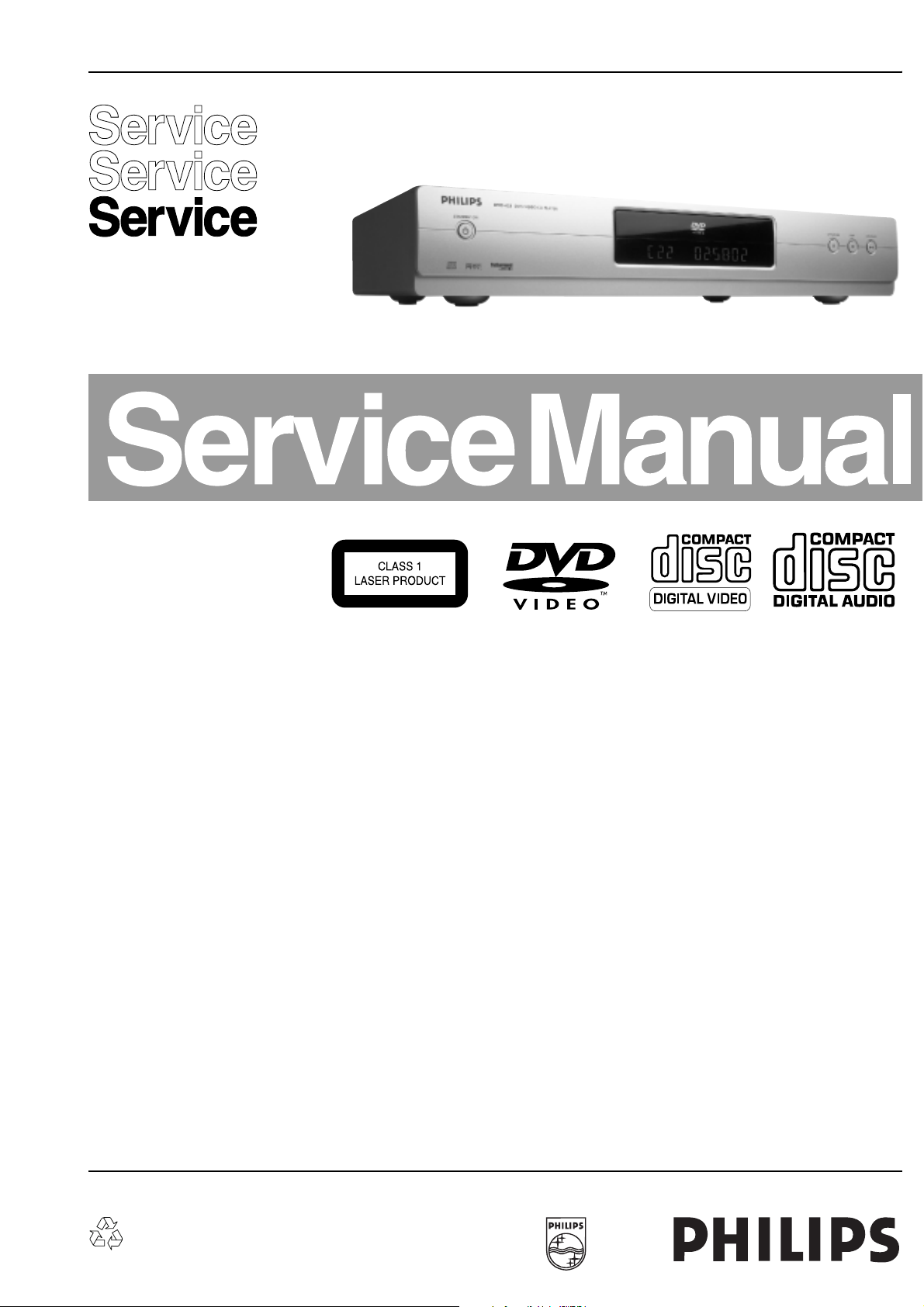
DVD-Video Player DVD620-623-633
DVD620 /001 /021 /051
DVD623 /001 /021 /051
DVD633 /001 /021 /051
Contents Page
1 Technical Specs and Connection Facilities 2
2 Safety Instructions, Warnings, Notes,
and Service Hints 3
3 Directions for Use 6
4 Mechanical- and Dismantling Instructions 16
5 Diagnostic Software, Trouble Shooting and Test
Instructions 18
6 Wiring-, Block Diagrams
Block Diagram 37
Wiring Diagram 38
7 Electrical Diagrams and Print-Layouts Diagram PWB
Power Supply Unit 39 40
AV Board: Video & SCART (Diagram A1) 41 45-51
AV Board: Audio (Diagram A2) 42 45-51
AV Board: Front (Diagram A3) 43 45-51
AV Board: Regulated Supply (Diagram A4) 44 45-51
Front Controls (Diagram C) 52 52
Front Standby-On (Diagram S) 52 52
8 Alignments (Not Applicable)53
9 Circuit-, IC Descriptions, and 53
List of Abbreviations 56
10 Spare Parts List 58
CL 16532162_000.eps
070102
©
Copyright 2002 Philips Consumer Electronics B.V. Eindhoven, The Netherlands.
All rights reserved. No part of this publication may be reproduced, stored in a
retrieval system or transmitted, in any form or by any means, electronic,
mechanical, photocopying, or otherwise without the prior permission of Philips.
Published by MW 0261 Service PaCE Printed in the Netherlands Subject to modification EN 3122 785 12210
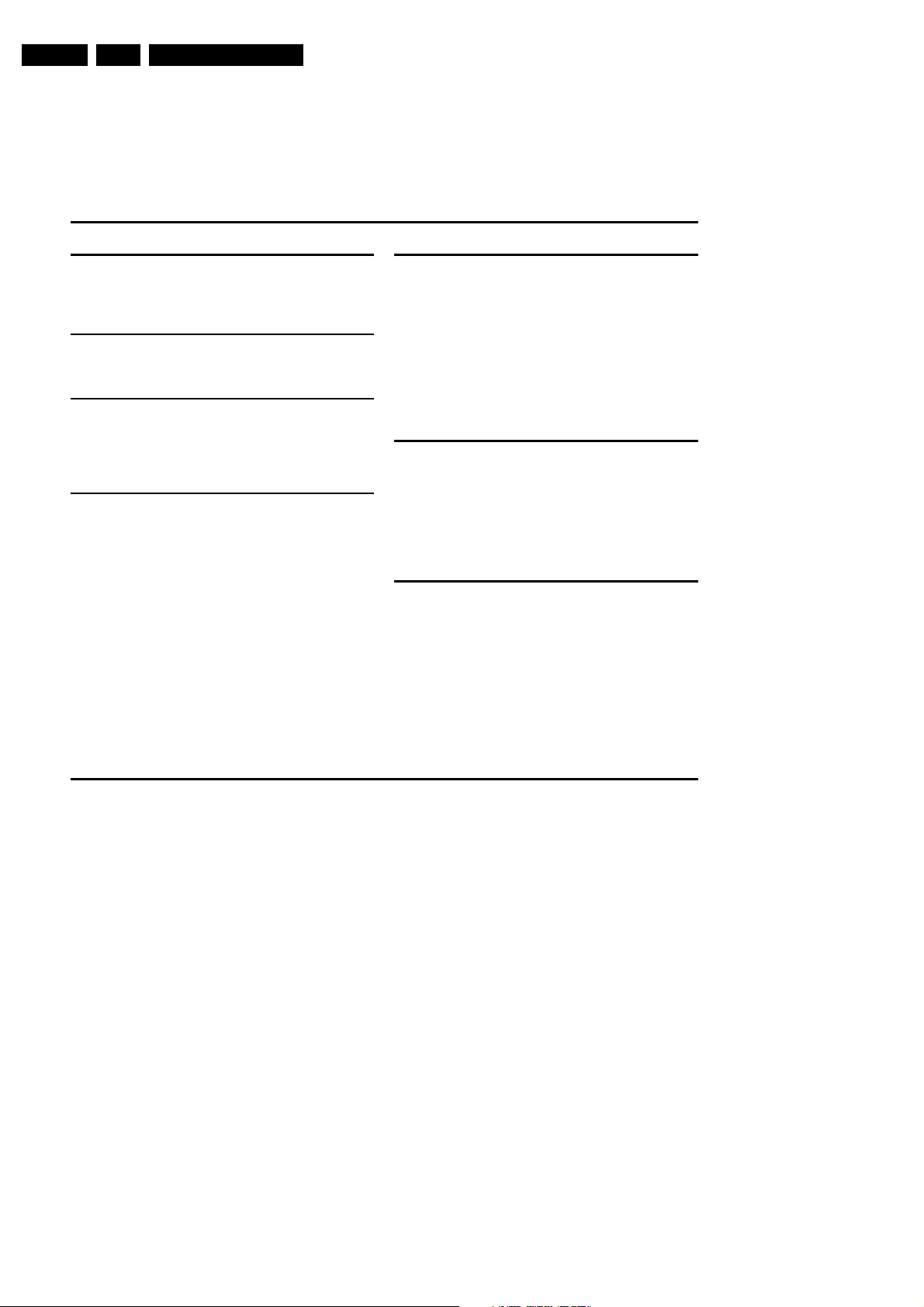
EN 2 DVD 620 /0X11.
Technical Specifications & Connection Facilities
1. Technical Specifications & Connection Facilities
Specifications
PLAYBACK SYSTEM
DVD Video
Video CD & SVCD
CD (CD-Recordable and CD-Rewritable)
TV STANDARD (PAL/50Hz) (NTSC/60Hz)
Number of lines 625 525
Playback Multistandard (PAL/NTSC)
VIDEO PERFORMANCE
Video output 1 Vpp into 75 ohm
RGB (SCART) output 0.7 Vpp into 75 ohm
Black Level Shift On/Off
Video Shift Left/Right
AUDIO FORMAT
Digital MPEG Compressed
Digital
Dolby Digital 16, 20, 24 bits
PCM fs, 44.1, 48 kHz
Analogue Stereo Sound
Dolby Surround-compatible downmix from Dolby Digital
multi-channel sound
3D Sound for virtual 5.1 channel sound on 2 speakers
AUDIO PERFORMANCE
DA Converter 24 bits
DVD fs 96 kHz 4 Hz - 22 kHz
fs 48 kHz 4 Hz - 22 kHz
CD/VCD fs 44.1 kHz 4 Hz - 20 kHz
SVCD fs 48 kHz 4 Hz - 22 kHz
fs 44.1 kHz 4 Hz - 20 kHz
Signal-Noise (1kHz) 110 dB
Dynamic Range (1kHz) 95 dB
Crosstalk (1kHz) 110 dB
Distortion and Noise (1kHz) 90 dB
CONNECTIONS
SCART Euroconnector
Video Output Cinch (yellow)
Audio L+R output Cinch (white/red)
Digital Output 1 coaxial
IEC958 for CDDA / LPCM
IEC1937 for MPEG1/2 / Dolby
Digital
CABINET
Dimensions (w x h x d) 435 x 75 x 210.5 mm
Weight Approximately 1.9 Kg
* typical playing time for movie with 2 spoken languages and
3 subtitle languages
Specifications subject to change without prior notice
Cleaning the Cabinet
¶ Use a soft cloth slightly moistened with a mild
detergent solution. Do not use a solution
containing alcohol, spirits, ammonia or abrasives.
Cleaning Discs
¶ When a disc becomes dirty, clean it with a
cleaning cloth. Wipe the disc from the centre out.
Do not wipe in a circular motion.
¶ Do not use solvents such as benzine, thinner,
commercially available cleaners, or antistatic
spray intended for analogue records.
Maintenance
Cleaning the disc lens
¶ After prolonged use, dirt or dust may
accumulate at the disc lens. To ensure good
playback quality, clean the disc lens with Philips
CD Lens Cleaner or any commercially available
cleaner. Follow the instructions supplied with the
cleaner.
CL 16532162_020.pdf
070102
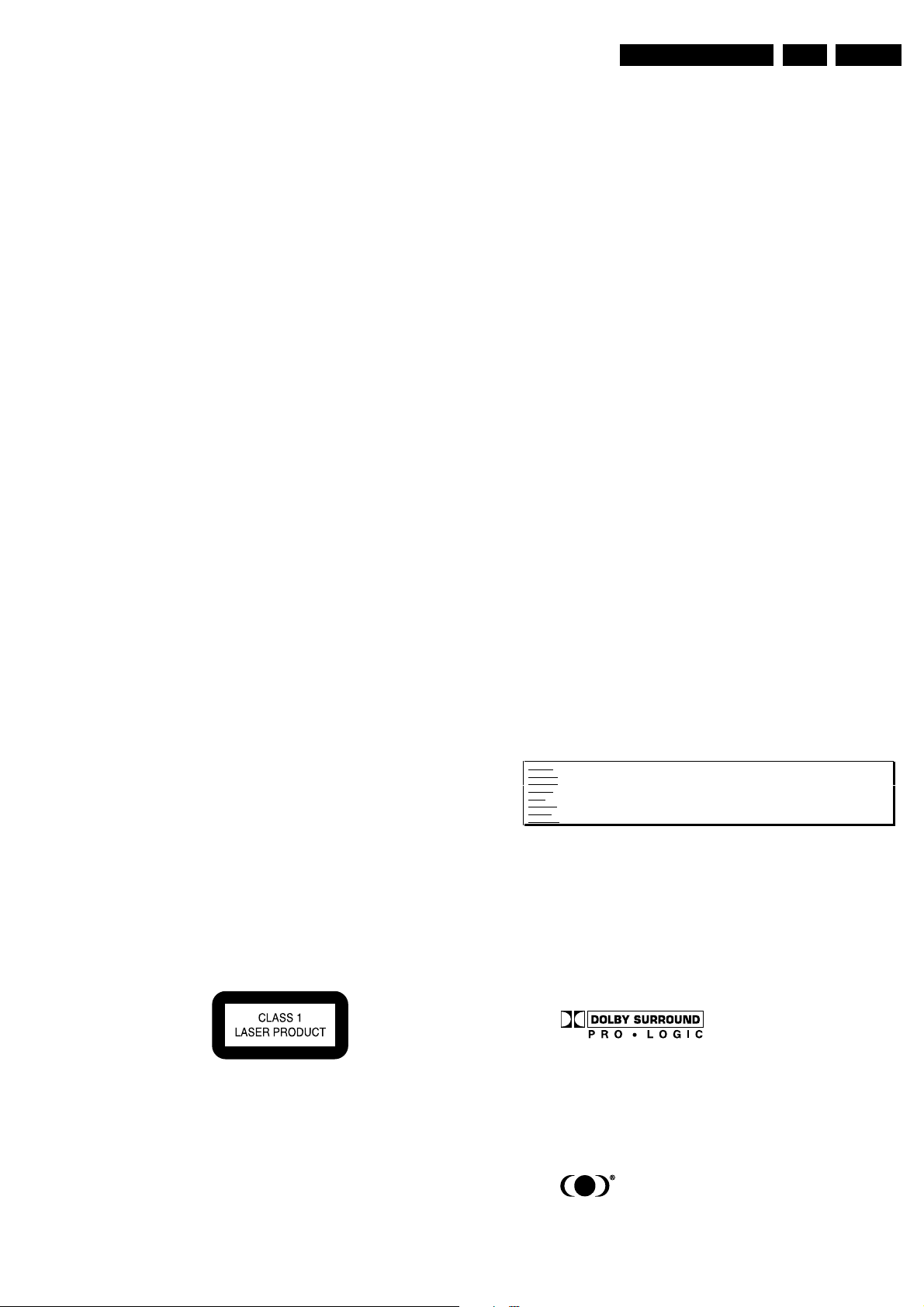
Safety Instructions, Warnings, Notes, and Service Hints
2. Safety Instructions, Warnings, Notes, and Service Hints
EN 3DVD 620 /0X1 2.
2.1 Safety Instructions
2.1.1 General Safety
Safety regulations require that during a repair:
• Connect the unit to the mains via an isolation transformer.
• Replace safety components, indicated by the symbol ,
only by components identical to the original ones. Any
other component substitution (other than original type) may
increase risk of fire or electrical shock hazard.
Safety regulations require that after a repair, you must return
the unit in its original condition. Pay, in particular, attention to
the following points:
• Route the wires/cables correctly, and fix them with the
mounted cable clamps.
• Check the insulation of the mains lead for external
damage.
• Check the electrical DC resistance between the mains plug
and the secondary side:
1. Unplug the mains cord, and connect a wire between
the two pins of the mains plug.
2. Set the mains switch to the 'on' position (keep the
mains cord unplugged!).
3. Measure the resistance value between the mains plug
and the front panel, controls, and chassis bottom.
4. Repair or correct unit when the resistance
measurement is less than 1 MΩ.
5. Verify this, before you return the unit to the customer/
user (ref. UL-standard no. 1492).
6. Switch the unit ‘off’, and remove the wire between the
two pins of the mains plug.
2.1.2 Laser Safety
This unit employs a laser. Only qualified service personnel may
remove the cover, or attempt to service this device (due to
possible eye injury).
2.2 Warnings
2.2.1 General
• All ICs and many other semiconductors are susceptible to
electrostatic discharges (ESD, "). Careless handling
during repair can reduce life drastically. Make sure that,
during repair, you are at the same potential as the mass of
the set by a wristband with resistance. Keep components
and tools at this same potential.
Available ESD protection equipment:
– Complete kit ESD3 (small tablemat, wristband,
connection box, extension cable and earth cable) 4822
310 10671.
– Wristband tester 4822 344 13999.
• Be careful during measurements in the live voltage section.
The primary side of the power supply (pos. 1005), including
the heatsink, carries live mains voltage when you connect
the player to the mains (even when the player is 'off'!). It is
possible to touch copper tracks and/or components in this
unshielded primary area, when you service the player.
Service personnel must take precautions to prevent
touching this area or components in this area. A 'lightning
stroke' and a stripe-marked printing on the printed wiring
board, indicate the primary side of the power supply.
• Never replace modules, or components, while the unit is
‘on’.
2.2.2 Laser
• The use of optical instruments with this product, will
increase eye hazard.
• Only qualified service personnel may remove the cover or
attempt to service this device, due to possible eye injury.
• Repair handling should take place as much as possible
with a disc loaded inside the player.
• Text below is placed inside the unit, on the laser cover
shield:
Laser Device Unit
Type : Semiconductor laser
GaAlAs
Wavelength : 650 nm (DVD)
: 780 nm (VCD/CD)
Output Power : 20 mW
(DVD+RW writing)
:0.8 mW
(DVD reading)
:0.3 mW
(VCD/CD reading)
Beam divergence : 60 degree
Figure 2-1
Note: Use of controls or adjustments or performance of
procedure other than those specified herein, may result in
hazardous radiation exposure. Avoid direct exposure to beam.
CAUTION VISIBLE AND INVISIBLE LASER RADIATION WHEN OPEN AVOID EXPOSURE TO BEAM
ADVARSEL SYNLIG OG USYNLIG LASERSTRÅLING VED ÅBNING UNDGÅ UDSÆTTELSE FOR STRÅLING
ADVARSEL SYNLIG OG USYNLIG LASERSTRÅLING NÅR DEKSEL ÅPNES UNNGÅ EKSPONERING FOR STRÅLEN
VARNING SYNLIG OCH OSYNLIG LASERSTRÅLNING NÄR DENNA DEL ÄR ÖPPNAD BETRAKTA EJ STRÅLEN
VARO! AVATTAESSA OLET ALTTIINA NÄKYVÄLLE JA NÄKYMÄTTÖMÄLLE LASER SÄTEILYLLE. ÄLÄ KATSO SÄTEESEEN
VORSICHT SICHTBARE UND UNSICHTBARE LASERSTRAHLUNG WENN ABDECKUNG GEÖFFNET NICHT DEM STRAHL AUSSETSEN
DANGER VISIBLE AND INVISIBLE LASER RADIATION WHEN OPEN AVOID DIRECT EXPOSURE TO BEAM
ATTENTION RAYONNE MENT LASER VISIBLE ET INVISIBLE EN CAS D'OUVERTURE EXPOSITION DANGEREUSE AU FAISCEAU
!
Figure 2-2
2.2.3 Notes
Dolby
Manufactered under licence from Dolby Laboratories. “Dolby”,
“Pro Logic” and the double-D symbol are trademarks of Dolby
Laboratories. Confidential Unpublished Works.
©1992-1997 Dolby Laboratories, Inc. All rights reserved.
Figure 2-3
Trusurround
TRUSURROUND, SRS and symbol (fig 2-4) are trademarks of
SRS Labs, Inc. TRUSURROUND technology is manufactured
under licence frm SRS labs, Inc.
Figure 2-4

EN 4 DVD 620 /0X12.
Safety Instructions, Warnings, Notes, and Service Hints
2.3 Service Hints
2.3.1 Switched Mode Power Supply
This power supply unit has to be repaired down to component
level in case of failure.
2.3.2 DVD Module
This module can be repaired as follows:
1. The VAL6013/01 is a combination of loading mechanism
and DVD-mechanism. Both are not repairable units and in
case of failure, it has to be replaced with a new loader
VAL6013/01.
Note: When replacing with a new VAL6013/01 and DVD
mechanism, two solder joints have to be removed after
connecting the OPU flex foil to the mono board.
The solder joints, which shortcircuits the laser diodes to
ground, are for protection against ESD. Refer to figures 25 and 2-6 for location of solder joints.
2. The mono board has to be repaired down to component
level. Repair handling of the monoboard requires a
workshop with sophisticated desoldering tools.
VAL6013/01 Solder Joints
2.3.3 ComPair
For assistance with the repair process of the monoboard an
electronic fault finding guidance has been developed. This
program is called ComPair.
This ComPair program is available on CDROM.
The version of the CDROM for repair of the monoboard is V1.3
or higher and can be ordered with codenumber 4822 727
21637. This is an update CDROM, so when the ComPair
CDROM is used for the first time, one has to install the ComPair
Engine CDROM V1.2 first.
The V1.2 CDROM can be ordered with code number 4822 727
21634 and has to registered after instalation. The procedure for
registration is explained in the help file of the program and in
the CDROM booklet.
The cable to connect the monoboard with a PC can be ordered
with codenumber: 3122 785 90017.
All the hardware and software requirements of the systems,
necessary for working with ComPair, are described on the
CDROM.
2.3.4 Service Positions
Refer to dismantling instructions for dismounting of the board.
Figures 2-7 to 2-9 shows the service position that are
recommended during repair of the boards.
Mono Board
Figure 2-5
VAL6013/01 Solder Joints
Figure 2-6
Figure 2-7
Mono Board
Figure 2-8
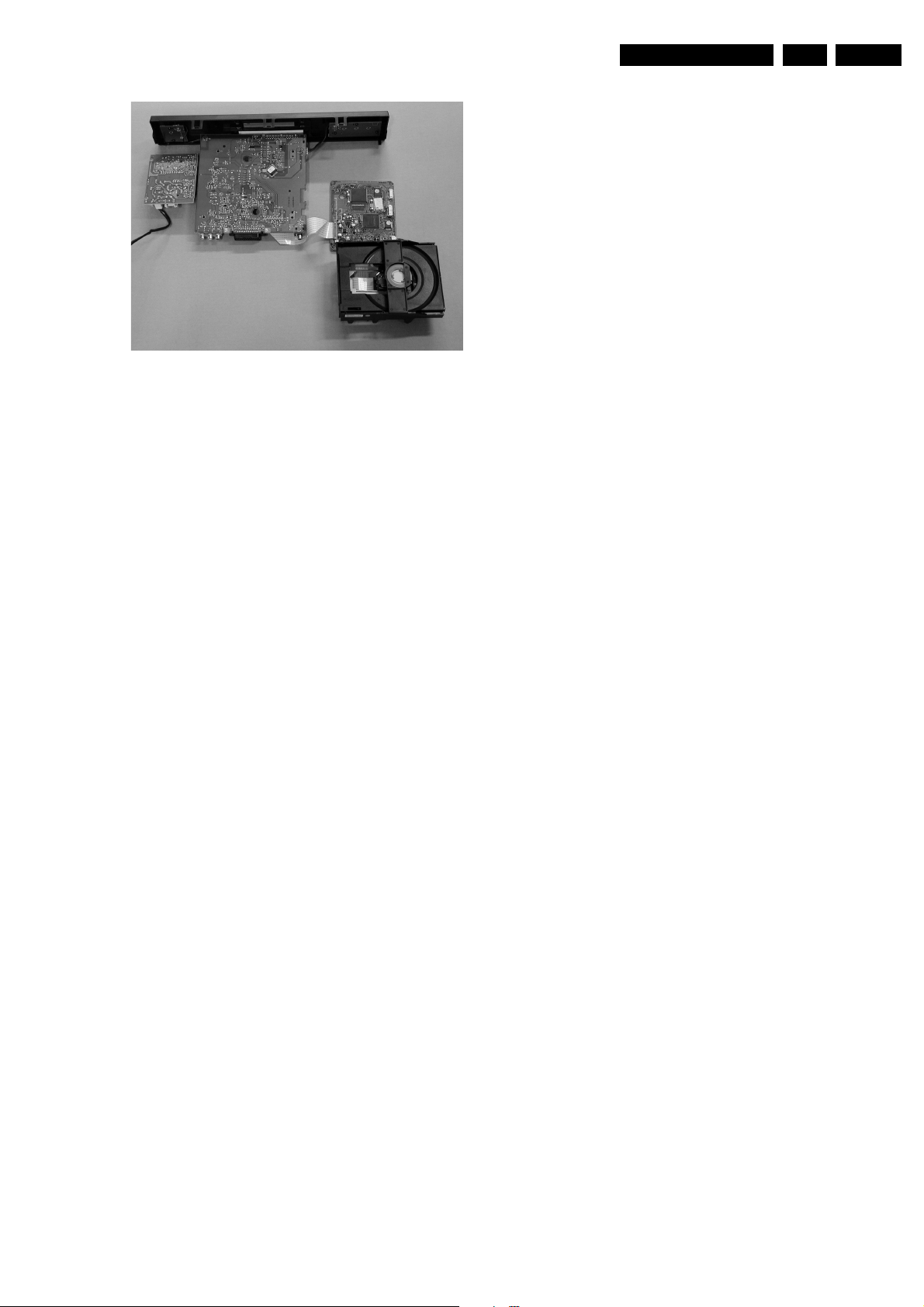
Mother Board
Safety Instructions, Warnings, Notes, and Service Hints
Figure 2-9
EN 5DVD 620 /0X1 2.
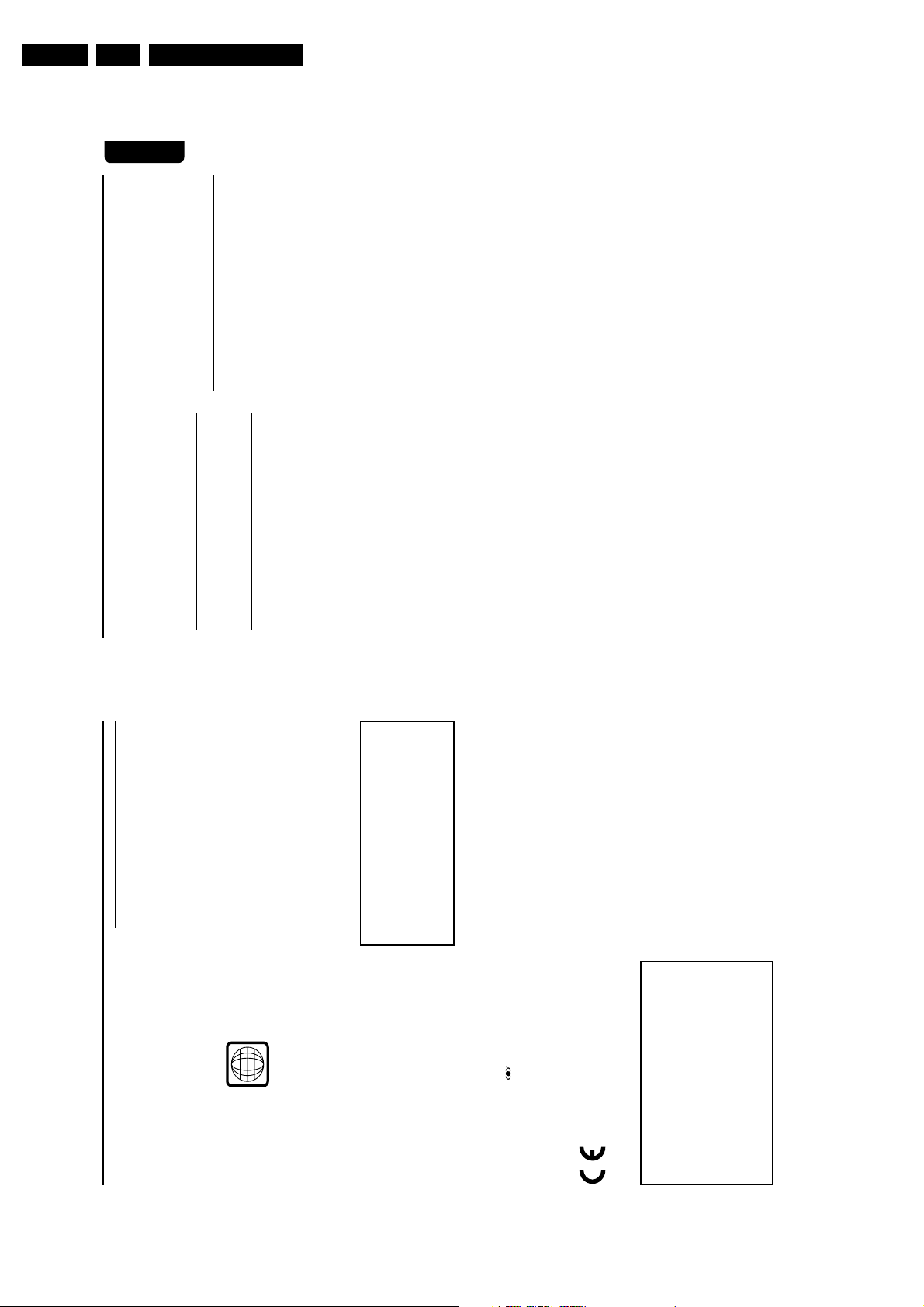
EN 6 DVD 620 /0X13.
3. Directions for Use
English
Contents
Access Control
Access Control: Child Lock ---------------------- 21
Access Control: Parental Control ---------- 21-22
Specifications
Specifications --------------------------------------- 23
Maintenance
Maintenance ---------------------------------------- 23
Troubleshooting
Directions for Use
5
Troubleshooting------------------------------------ 24
Introduction
Environmental Information ------------------------ 6
Supplied accessories -------------------------------- 6
Safety Information ----------------------------------- 6
Laser safety
This unit employs a laser. Due to possible eye
injury, only a qualified service person should
Symbols Used in this Manual ---------------------- 6
remove the cover or attempt to service this
device.
Functional Overview
Front and Rear Panels ------------------------------ 7
Remote Control ------------------------------------- 8
Preparation
USE OF CONTROLS, ADJUSTMENTS
OR PERFORMANCE OF PROCEDURES
OTHER THAN THOSE SPECIFIED
HEREIN MAY RESULT IN
HAZARDOUS RADIATION
2
Basic Connections -----------------------------------9
Connecting to a TV---------------------------------- 9
Connecting to an Audio System ------------------ 9
Connecting to Optional Equipment ------------ 10
EXPOSURE.
NOTE:
PICTURES SHOWN MAY BE
Inserting batteries into the Remote Control - 10
NTSC/PAL Conversion --------------------------- 11
Switching On --------------------------------------- 11
Menu Bars on TV Screen ------------------------- 11
Personal Preferences -------------------------- 12-14
Operation
Basic Playback -------------------------------------- 15
Playing a DVD-Video ------------------------------ 15
Playing a Video CD -------------------------------- 16
Playing an Audio CD ------------------------------ 16
Special DVD features ------------------------- 16-17
Special VCD & SVCD Features ------------------ 17
780 nm (VCD/CD)
10 mW (VCD/CD)
DIFFERENT BETWEEN COUNTRIES.
LASER
Type Semiconductor laser GaAlAs
Wave length 650 nm (DVD)
Output Power 7 mW (DVD)
Beam divergence 60 degree
General Features ------------------------------ 17-20
CAUTION
(WARNING LOCATION: ON THE
BACKPLATE OF SET)
NEVER MAKE OR CHANGE
CONNECTIONS WITH THE POWER
SWITCHED ON.
symbol are
4
The region code for this set is 2.
Since it is usual for DVD movies to be released
at different times in different regions of the
world, all players have region codes and discs can
have an optional region code. If you load a disc
General Information
of a different region code to your player, you will
see the region code notice on the screen. The
disc will not play, and should be unloaded.
Manufactured under license from Dolby
Laboratories. “Dolby”, “Pro Logic” and the
double-D symbol are trademarks of Dolby
Laboratories.
This product incorporates copyright protection
technology that is protected by method claims of
certain U.S. patents and other intellectual
property rights owned by Macrovision
Corporation and other rights owners. Use of this
copyright protection technology must be
authorised by Macrovision Corporation, and is
intended for home and other limited viewing
uses only unless otherwise authorised by
Macrovision Corporation. Reverse engineering or
TruSurround and the
trademarks of SRS Labs, Inc. TruSurround
disassembly is prohibited.
technology is incorporated under license from
The DVD VIDEO player is in
conformity with the EMC directive and
low-voltage directive.
For Customer Use:
Read carefully the information located at the
bottom of your DVD VIDEO player and enter
below the Serial No.Retain this information for
future reference.
Model No. DVD VIDEO
SRS Labs, Inc.
Serial No. __________________________
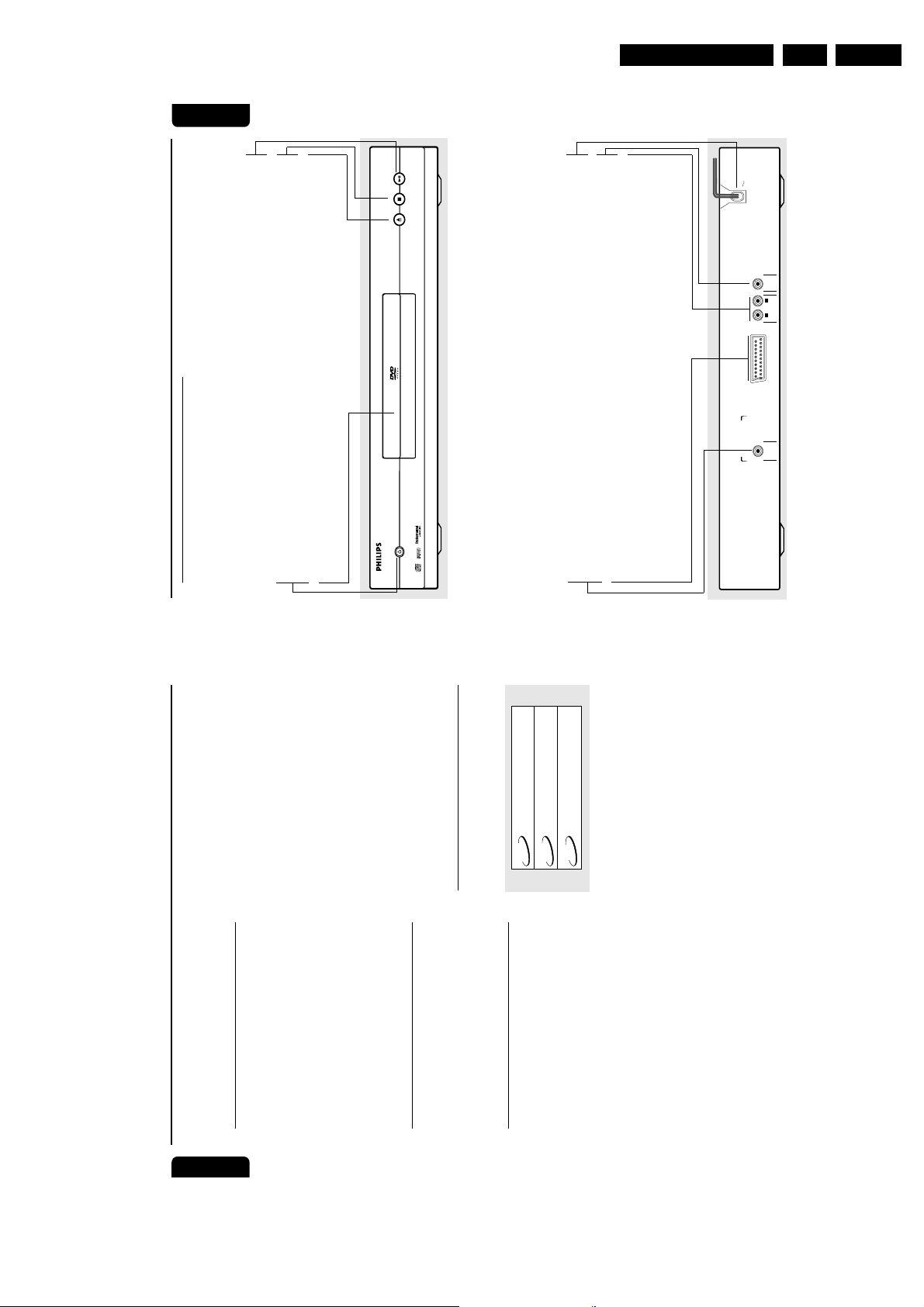
Directions for Use
7
English
Functional Overview
Front and Rear Panels
STOP PLAY/PAUSE
OPEN/CLOSE
STANDBY-ON
DVD623
DVD VIDEO PLAYER
STANDBY-ON
– to switch the player to standby mode orONDisc Tray
B; PLAY/PAUSE
– to start/interrupt playback
9 STOP
– to stop playback
/ OPEN/CLOSE
– to open/close the disc tray
COAXIAL
DIGITAL AUDIO OUT
PCM-MPEG2-Dolby Digital
TV OUT
L
R
(CVBS)
VIDEO OUT
AUDIO OUT
COAXIAL (Digital audio out)
– connect to AUDIO inputs of a digital
(coaxial) audio equipment
TV OUT VIDEO OUT
– connect to a TV with SCART
MAINS (AC Power Cord)
– connect to a standard AC outlet
CVBS VIDEO OUT
– connect to CVBS Video inputs of a TV
AUDIO OUT (Left/Right)
– connect to AUDIO inputs of an
amplifier, receiver or stereo system
Caution: Do not touch the inner pins of the jacks on the rear panel. Electrostatic
discharge may cause permanent damage to the unit.
EN 7DVD 620 /0X1 3.
Introduction
space all around the player for adequate
ventilation.
● In cabinet, allow about 2.5cm (1 inch) of free
temperature or humidity.
to a warm location, or is placed in a very damp
room, moisture may condense on the lens of the
● Do not expose your player to extreme of
● If the DVD player is brought directly from a cold
disc unit inside the DVD player. Should this occur,
the DVD player would not operate normally.
Thank you for purchasing this Philips DVD player.
This Owner’s Manual explains the basic
operation of this DVD player.
Environmental Information
All unnecessary packaging has been omitted. We
have tried to make the packaging easy to
separate into three materials: cardboard (box),
polystyrene foam (buffer) and polyethylene (bags,
English
Leave the power on for about one hour with no
disc in the DVD player until normal playback is
possible.
lubricating bearings and must not be oiled or
lubricated.
Standby mode, it is still consuming some
● The mechanical parts of the set contain self-
● When the DVD player is switched to
protective foam sheet).
Your DVD player consists of materials which can
be recycled and reused if disassembled by a
specialised company. Please obser ve the local
regulations regarding the disposal of packaging
materials, exhausted batteries and old
equipment.
Symbols Used in this Manual
The below symbols appear in some headings
power. To disconnect the system from
the power supply completely, remove the
AC power plug from the wall socket.
and notes with the following meanings:
Supplied accessories
– Remote control
– Batteries (two AA size) for remote control
– Audio cable
– SCART cable (not available for all versions)
– Owner’s Manual
– Description refers to playback of Video CDs
– Description refers to playback of DVD-video discs
DVD
Safety Information
– Description refers to playback of Audio CDs
CD
VCD
Some DVD video discs require specific
Helpful Hints!
●
operating voltage indicated on the typeplate (or
the voltage indication beside the voltage
selector) is identical with the voltage of your
local power supply. If not, please consult your
dealer.
● Before operating the DVD player, check that the
● Place the DVD player on a flat, hard and stable
“ Ä“ may appears on the TV screen
functions or allow only limited functions
during playback.
which means that the function is not
available on that specific DVD video disc.
●
surface.
player for the drawer to be opened.
● There must be sufficient room in front of the
6
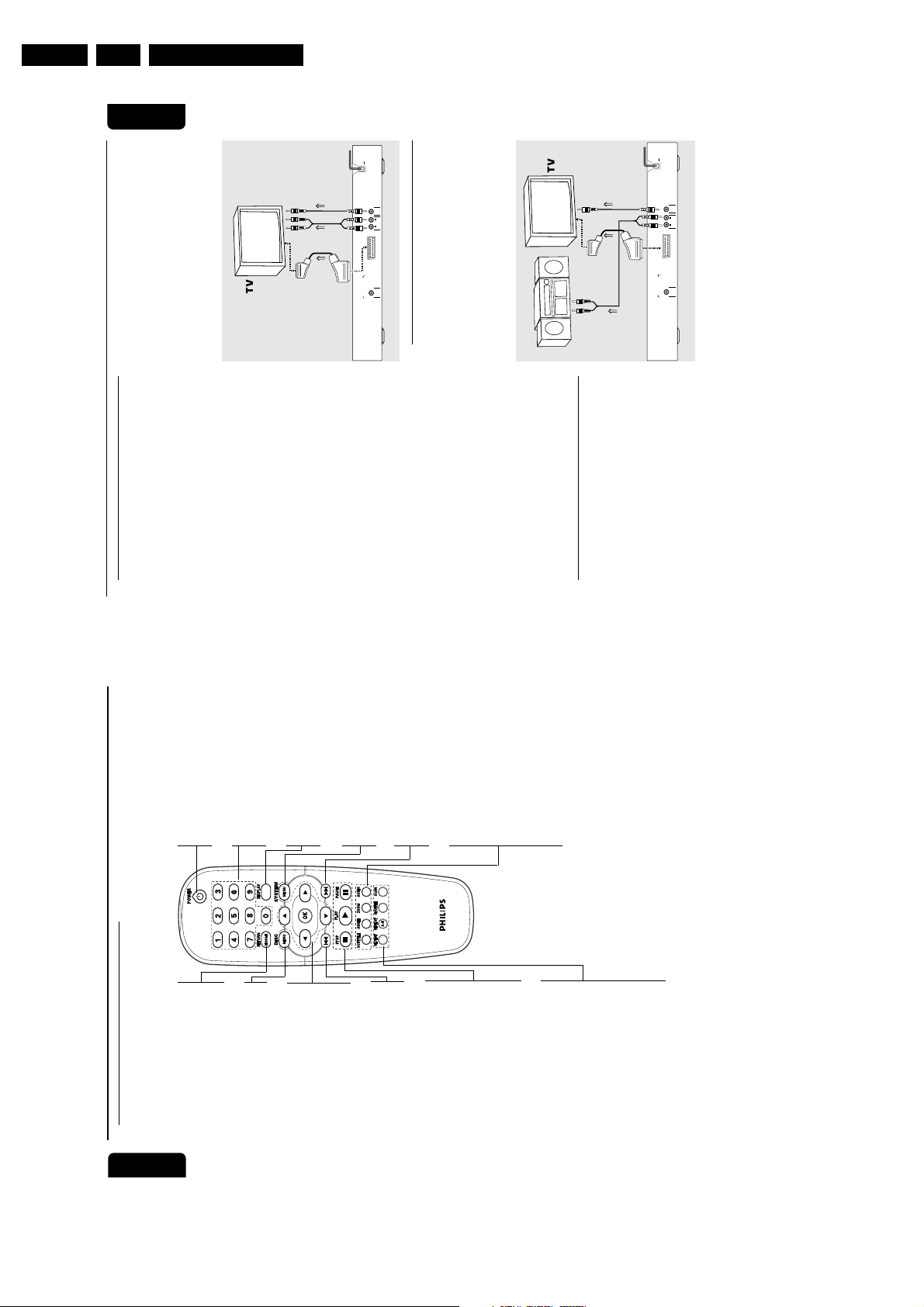
EN 8 DVD 620 /0X13.
TO VIDEO INTO SCART IN
OR
AUDIO SYSTEM
TO AUDIO IN
COAXIAL
DIGITAL AUDIO OUT
PCM-MPEG2-Dolby Digital
TV OUT
L
R
(CVBS)
VIDEO OUT
AUDIO OUT
Preparation
English
If your TV has a CVBS Video input
connector,
Connect the CVBS VIDEO OUT on the DVD
player to the CVBS VIDEO IN.
Connect the Left and Right AUDIO OUT on the
1
2
DVD player to the Left and Right AUDIO IN on
the TV.
Directions for Use
(CVBS)
VIDEO OUT
L
R
AUDIO OUT
TO AUDIO IN TO VIDEO IN
TO SCART IN
DIGITAL AUDIO OUT
PCM-MPEG2-Dolby Digital
TV OUT
COAXIAL
Connecting to an Audio System
You can also listen to the sound of audio CDs
and DVD video discs by connecting to an
optional stereo system.
Connect the Left and Right AUDIO OUT on the
DVD player to the Left and Right AUDIO IN on
the stereo system.
2
1
9
VCR, Stereo System or other devices as
necessary to make the best connections.
depending on the capabilities of your existing
equipment.
The following guidelines are options for the best
Basic Connections
● Please refer to the instruction books of your TV,
● Make one of the following connections,
POWER B
picture and sound quality available on your DVD
standby-on mode
– switch DVD ON or go to
0-9 numerical key pad
was stopped
player.
Picture
Use the CVBS Video Ouput for good picture
quality.2Use SCART Output for best picture quality.
1
menu
– select numbered items in a
DISC MENU
playback
DISPLAY
– display bit rate indicator during
1 2 3 4
item in the menu
Sound1Digital audio connections provide the clearest
sound. Connect one of the DVD player’s
DIGITAL AUDIO OUT (COAXIAL) to your
amplifier or receiver.2If digital connections are not possible, connect
system menu
SYSTEM MENU
– access or remove player’s
OK
S
the DVD player’s red and white AUDIO OUT to
your amplifier, receiver, stereo or TV.
Warning!
– Never make or change connections
with the power switched on.
or track
T
– search forward* / next chapter
SUBTITLE
– subtitle language selector
STOP ( 9 )
PLAY ( B )
– stop playback
– start playback
– Connect the DVD player directly to
your TV, instead of eg. a VCR, to avoid
distortion because DVD video discs are
ANGLE
– select DVD camera angle
PAUSE ( ; )
copy protected.
– Do not connect the DVD player AUDIO
OUT to PHONO IN of your amplifier or
receiver.
ZOOM
– enlarge video image
AUDIO
– audio language selector
REPEAT
Connecting to a TV
Connect the SCART (TV OUT) to the
1
SHUFFLE
REPEAT (A-B)
corresponding connector on the TV IN.
Note:
– Ensure that the “TV” indication on SCART
cable is connected to the TV set and “DVD”
indication on SCART cable is connected to the
DVD player.
SCAN
If your TV is not equipped with a SCART input,
you can select the following connection:
8
* Press and hold key for about two seconds
Functional Overview
Remote Control
English
RETURN / RESUME
continue playback after play
– go back to previous menu /
– access menu of a DVD disc
– acknowledge menu selection
– (left/right/up/down) select an
previous chapter or track
– search backward* / go to a
frame-by-frame playback
– pause playback temporarily /
– repeat a specific segment
– repeat chapter, track, title, disc
track/chapter within a disc
– play tracks in random order
– play the first 10 seconds of each
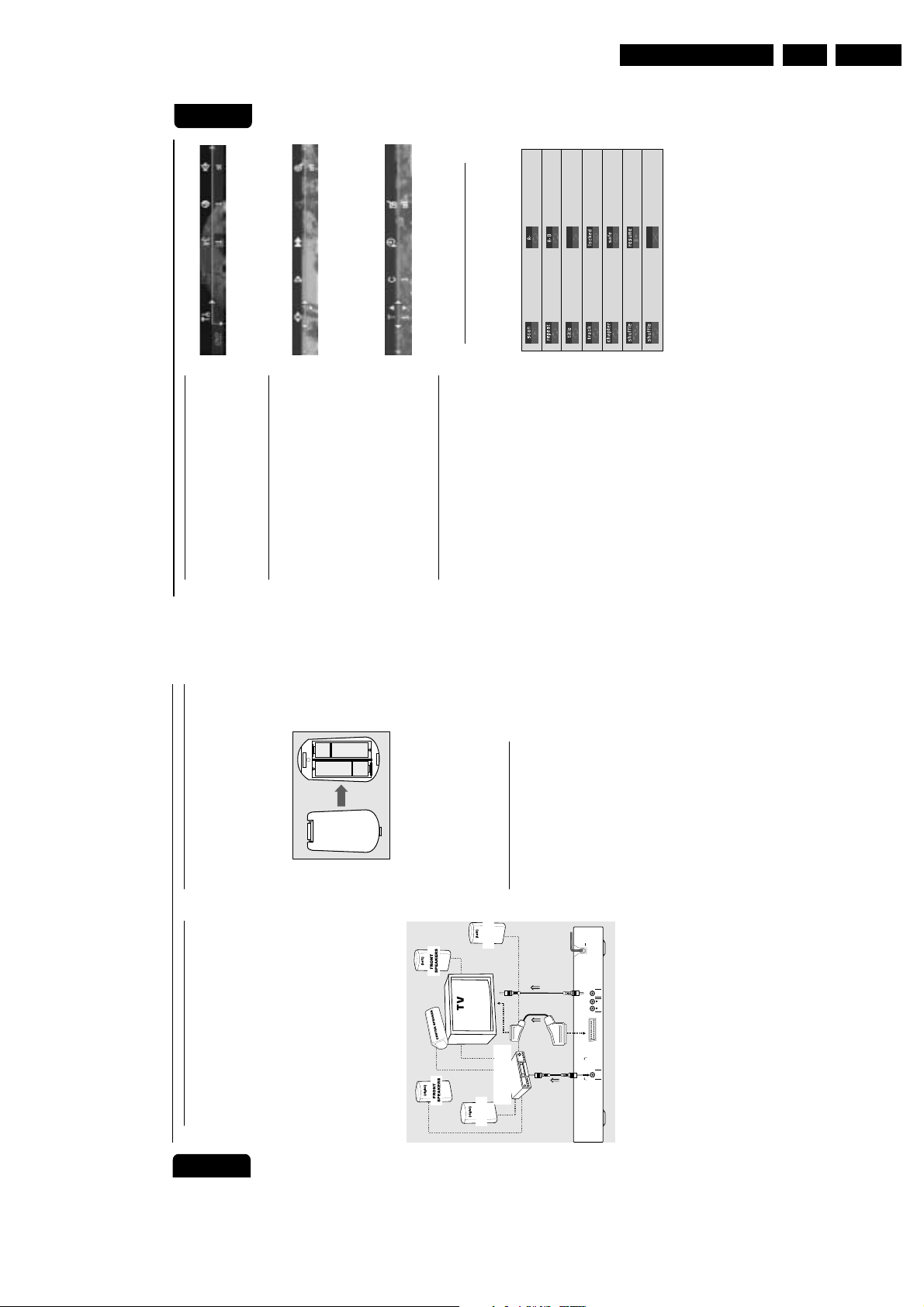
Directions for Use
11
English
NTSC/PAL Conversion
This player is equipped with an NTSC/PAL
conversion feature that converts the video
output of the disc to match your TV system. To
activate the conversion refer to page 13.
Switching On
1
Switch on the TV and DVD player.2Set the TV to the correct Video IN channel. (eg.
EXT1, EXT2, AV1, AV2, AUDIO/VIDEO, etc.
(Refer to your TV owner’s manual for detail)
➜ The player display lights up and the default
screen appears on the TV.3If you are using an external equipment (eg. audio
system or receiver), turn them on and select the
appropriate input source that was used to
connect to the DVD player output. Refer to the
equipment owner’s manual for detail.
Menu Bars on TV Screen
● Operations can be carried out directly via the
multiple menu bars on the TV screen.
● The following functions are available via the
menu bars. Pressing SYSTEM MENU keys
repeatedly will toggle through menu bar 1, menu
bar 2, menu bar 3 and menu bar OFF:
Menu bar 1
From the left,
Personal Preferences ➜ Subtitle Language ➜
Audio Language ➜ Colour ➜ Sound
Menu bar 2
From the left,
Step by step playback ➜ Slow motion ➜
Fast motion ➜ Angle ➜ Zoom
Menu bar 3
From the left,
Title ➜ Chapter ➜ Time Search ➜
Favourite Track Selection (FTS)
Temporary Feedback Field Icons
These icons will appear on the top left hand
corner of your TV screen.
Preparation
Repeat A to end
Repeat A–B
Angle
Scan
Repeat All
Repeat Title
Child Safe
Child Lock On
Repeat Track
Repeat Chapter
Resume
Shuffle
EN 9DVD 620 /0X1 3.
Action Prohibited
Shuffle Repeat
Inserting batteries into the
Remote Control
Open the battery cover.2Insert batteries (AA size) with the correct
1
Dolby Digital™ decoder allows you to enjoy the
Connecting to Optional
Equipment
Preparation
● A digital component with a built-in MPEG 2 or
English
+
-
+
-
polarity as indicated by the + and - symbols
inside the battery compar tment.3Close the cover.
surround sound while producing the effect of
being in a movie theater or a concert hall.
from the DIGITAL OUT COAXIAL connectors.
If your receiver has a MPEG 2 or Dolby
Digital™ decoder,
Connect the COAXIAL DIGITAL AUDIO OUT
of the DVD player to the COAXIAL DIGITAL
AUDIO IN on your receiver.2You will need to set the DVD player’s digital
output to ALL (see ‘Personal Preferences’).
● The player outputs the surround sound signals
1
CAUTION!
– Remove batteries if they are exhausted
or not to be used for a long time.
– Do not use old and new or different
types of batteries in combination.
– Batteries contain chemical substances,
so they should be disposed off properly
and kept away from children.
Using the Remote Control
● Direct the remote control at the remote sensor
REAR
SPEAKERS
TO VIDEO IN
OR
TO SCART IN
RECEIVER with
Digital™ decoder
MPEG 2 or Dolby
REAR
SPEAKERS
of the DVD player.
hot or humid place.
remote control.
● Do not drop the remote control.
● Do not leave the remote control near extremely
● Do not spill water or put anything wet on the
(CVBS)
VIDEO OUT
L
R
AUDIO OUT
TV OUT
DIGITAL AUDIO OUT
PCM-MPEG2-Dolby Digital
COAXIAL
TO COAXIAL IN
Notes:
– If the audio format of the digital output does
not match the capabilities of your receiver, the
receiver will produce a strong, distorted sound or
no sound at all.
– To see the selected audio format of the
current DVD in the Status Window, press SYSTEM
MENU.
10

EN 10 DVD 620 /0X13.
13
English
– TV System (NTSC/PAL Conversion)
Allows you to select between PAL, NTSC and
AUTO mode depending on your TV.
The conversions supported are as follows:
NTSC
PAL
NTSC
Not
Supported
PAL
PAL
NTSC
PAL
NTSC
NTSC
PAL
PAL
Disc
Output format
Type
DVD
VCD
NTSC
Format
Selected mode
PAL
NTSC
PAL
NTSC
PAL
AUTO
1
In the Personal Preferences Menu, select TV
System.2Press 3 or 4 to select PAL, NTSC or AUTO.
Notes:
– AUTO can only be selected when using a TV
that has both the NTSC and PAL systems.
– This is applicable for CVBS output on cinch
and SCART only.
– Slight picture distortions may occur due to this
conversion. This is normal. Thus, the AUTO format
is most suitable for the best picture quality.
Sound
– Digital output
¶ Digital output selection enables you to specify
the type of digital output which is suitable to
your receiver.
¶ Select ALL (default setting), if you had connected
your DIGITAL AUDIO OUT to a multichanel
decoder receiver.
¶ Select PCM only if your receiver is not capable
of decoding multichannel audio.
¶ Select OFF to deactivate the DIGITAL AUDIO
OUT.
– Analogue output
Select Stereo, Dolby Surround-compatible or 3D
Sound output to match your system’s playback
capability.
– Night Mode
When set to ON, the dynamics of your sound
output are optimised. High volume outputs are
softened, enabling you to watch your favourite
action movie without disturbing others.
– Karaoke vocal
Put this setting to ON only when a multi-channel
karaoke DVD is being played. The karaoke
channels on the disc will then be mixed into a
normal stereo sound.
Preparation
Directions for Use
Preparation
– Black level shift (NTSC output only)
Select ON for adapting the colour dynamics to
obtain richer contrasts.
Personal Preferences
In the Personal Preferences settings menu, you
can customize you player to suit your own
particular requirements.
General operation:
English
– Video shift
Use this setting to personalize the position of
the picture on your TV by scrolling it to the left
or right.
Press SYSTEM MENU on the remote control.
The will be highlighted in the menu bar.3Press 4 to activate the Personal Preferences
menu.4Use the 1 2 3 4 keys to toggle through the
functions and select your preferred option.5Press OK to confirm a highlighted selection.
The following items are available:
Picture
– TV Shape
1
2
Select the aspect ratio of the TV to be
connected.
16:9 ➜ when you connect a wide-screen TV to
the DVD player.
– Smart Picture
¶ Colour settings
4:3 LETTER BOX ➜ when you connect a
normal TV to the DVD player. Displays a wide
picture with bands displayed on the upper and
You can select one of five predefined sets of
colour settings and one set (Personal) which you
lower portions of the TV screen.
4:3 PAN SCAN ➜ when you connect a
can define yourself.
normal TV to the DVD player. Displays the wide
picture on the whole TV screen with a portion
automatically cut off.
16:9
tune saturation, brightness and contrast
parameters.
¶ When Personal is selected it allows you to fine-
¶ Use 3 or 4 keys to adjust the values of these
4:3
Letter Box
4:3
Pan Scan
Note:
12
– Pan Scan is subject to availability on the disc.
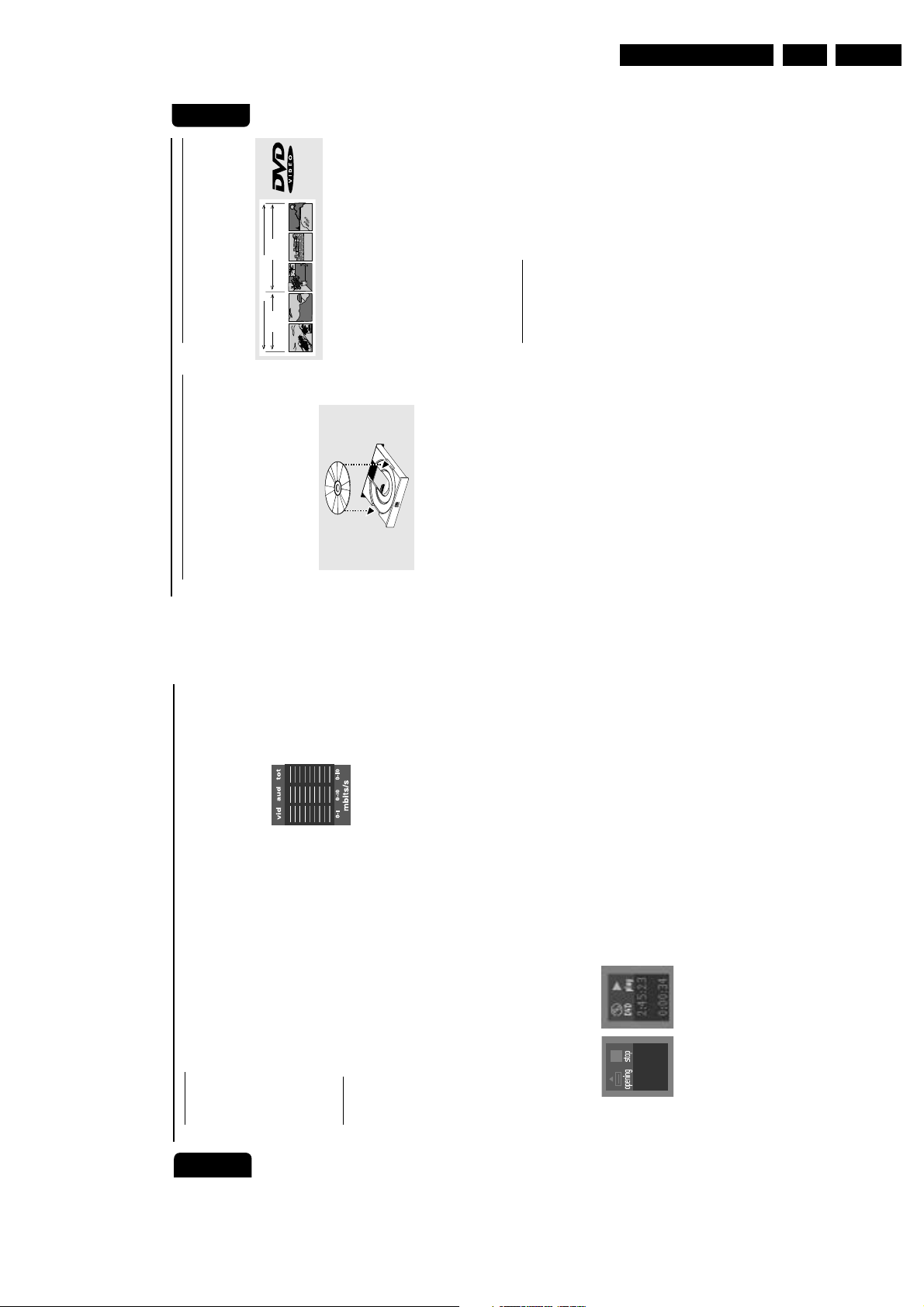
Directions for Use
15
English
Basic Playback
1
Press STANDBY ON on the front panel.
2
Press OPEN/CLOSE / on the front panel to
open disc loading tray.3Place the chosen disc in the tray, with the label
facing up.4Press OPEN/CLOSE / again to close the tray.
➜ READING appears in the status window and
on the player display, and playback starts
automatically.
P
O
W
E
R
O
N
/
O
F
F
Notes:
– DVDs may have a region code. Your player will
not play discs that have a region code different
from the region code of your player.
– If ‘Child Lock’ is set to ON and the disc
inserted is not authorised, the 4-digit code must
be entered and/or the disc must be authorised
(see ‘Access Control’).
Playing a DVD-Video
● DVD video discs may have one or more TITLES,
and each TITLE may have one or more
CHAPTERS.
● Playback stops at the end of each TITLE.
TITLE 1 TITLE 2
CHAPTER 1 CHAPTER 2 CHAPTER 1 CHAPTER 2 CHAPTER 3
DVD-VIDEO DISC
Playing a title
1
Insert a disc and close the tray, playback starts
automatically.
➜ The TV screen’s and DVD player’s display
shows the type of disc loaded, disc’s information
and playing time.2When the Disc Menu appear on the TV screen,
use 431 2 keys or numerical keys on the
remote control to select an option and continue
playback.3If the titles are numbered , press the numerical
keys or use the 4 3 keys to select desired title
in the menubar.4To stop playback, press STOP.
Smart Resume
● In stop mode and when a disc has not been
ejected,
➜ Pressing PLAY will automatically resume
playback from the point where the playback was
last stopped.
To deactivate auto resume,
● Press STOP to stop playback.
➜ The help line text appears “Press Stop again to
start from begining” for 5 seconds.
● Press STOP again or unload the discs, the auto
resume is cancelled.
To activate auto resume,
● Reload the disc and press PLAY.
➜ Playback starts from the begining of the title.
● When resume icon . appears on the screen,
press PLAY again.
➜ Playback will resume from the point where
the playback was last stopped.
Note:
– Resume feature is also applicable to VCDs
and SVCDs.
Operation
EN 11DVD 620 /0X1 3.
– Bit Rate Indicator
Press the DISPLAY key to activate the bit rate
Language
Selecting disc languages:
Preparation
English
indicator. When activated, the bit rate for video
and audio, as well as the total bit rate is
Menu/Audio/Subtitle language
displayed. This is only applicable during playback
of DVD and SVCD discs.
language and the language used in TV screen
menus or DVD menus which will always be used
for every disc to be played back.
● This is to select the audio language, subtitle
● If the language selected is not available on the
– Help text
When set to ON, help text describes the icons
selected. Select OFF if you no longer require the
help text.
– PBC (Playback Control - for VCD)
The Playback Control can be set to ON or OFF.
– Smart Power OFF
disc, the original language designated by each
disc will be selected.
Features
– Access Control
Access Control contains the following features:
Child Lock - When Child Lock is set to ON, a 4-
digit code needs to be entered in order to
playback discs.
Parental control - Allows the conditional
presentation of DVDs containing Parental
Control information (see ‘Access Control’
section).
Puts the set to standby after a predefined time.
This can be set to Enable or Disable.
– Status Window
Displays the current status of the player and
appears with the menu bar. When disc playback
is stopped, it is displayed with the ‘Temporary
Feedback Field’ in the default screen. See ‘On-
Screen Display’ information;
Factory setting is ON. Select OFF to suppress
display of the Status Window.
14

EN 12 DVD 620 /0X13.
17
English
Changing the audio language
1
Select Y (AUDIO) in the menu bar or press
the AUDIO button on the remote control
directly.2Press AUDIO or 3/4 repeatedly to select the
different languages.
Subtitles
1
Select Z (SUBTITLE) in the menu bar or
press the SUBTITLE button on the remote
control directly.2Press SUBTITLE or 3/4 repeatedly to select
the different subtitles.
Special VCD & SVCD Features
Playback Control (PBC)
1
Load a Video CD with PBC and press PLAY.2Go through the menu with the keys indicated on
the TV screen until your chosen passage starts to
playback. If a PBC menu consists of a list of
tracks, you can select a track directly.3Enter your choice with the numerical keys (0-9).4Press RETURN to go back to the previous menu,
if applicable on the menu.5You may also select PBC OFF under Personal
Preferences.
➜ PBC menus are not activated for further
playback.
General Features
Note:
– Unless stated, all operations described are
based on remote control use. Some operations
can be carried out using the menu bar on the TV
screen.
Moving to another title/chapter
When a disc has more than one title/track or
chapter, you can move to another title/chapter as
follows:1Press SYSTEM MENU, then select W or X in
the menu bar.2Press 34 or numerical keys to select a title/
chapter.
1
Press T or S briefly during playback to go
to the next track or to return to the beginning
of the currect track respectively.2Press S twice briefly to step back to the
previous track.3To go directly to any track, enter the track
number using the numerical keys (0-9).
Note:
– Long press of the T or S keys will
switch the DVD player on BACKWARD or
FORWARD search (see SEARCH section).
Search
1
Select (FAST MOTION) in the menu bar and
press 4.
2
Use the 1 2 keys to select the required speed: -
32, -8 or -4 (backward), or +4, +8, +32
(forward).3Select 1 to play the disc at normal speed again.
4
To exit FAST MOTION mode, press PLAYor 3.
● To search forward or backward through different
speeds, you can also hold down T or S
respectively.
Operation
Directions for Use
VCD
DVD
CD
VCD
DVD
CD
16
Operation
Playing a disc
Playing a Video CD
English
Insert a disc and close the tray, playback starts
automatically.
➜ The menu bar on TV screen will display the
number of tracks for selection.
Playback will stop at the end of the disc.3To stop playback, press STOP.
1
2
TRACKS may have one or more INDEXES.
move between TRACKS and INDEXES.
● Video CDs may have one or more TRACKS, and
● To make easy and convenient access, you can
● Some Video CDs have Play Back Control (PBC),
Special DVD Features
DVDs may contain menus to navigate the disc
and access special features. Press the appropriate
numerical key or use the 4, 3, 2, 1 keys to
highlight your selection in the DVD menu and
VIDEO CD
TRACK 1 TRACK 2
which is a predefined playback sequence stored
INDEX 1 INDEX 2 INDEX 1 INDEX 2 INDEX 3
on the disc (see Playback Control section).
press OK to confirm.
Title/Disc menu
Press DISC MENU.
1
Playing a disc
Insert a disc and close the tray, playback starts
automatically.
1
➜ If the current title has a menu, the menu will
appear on the screen. Otherwise, the disc menu
will be displayed.2If disc menu is available on the disc, audio
➜ The number of tracks and the total playing
time of the disc will appear on the TV screen and
DVD player’s display.2Press PLAY.
language, subtitle options, chapters for the title
and other options will appear for selection.
To remove the title/disc menu, press DISC
MENU again.
Camera Angle
Some discs contain scenes which have been shot
simultaneously from various angles.
This DVD player allows you to select the desired
camera angle.
3
➜ The current track number and its elapsed
playing time will be displayed.3Playback will stop at the end of the disc.4To stop playback, press STOP.55 Disc Resume feature is also applicable for
VCDs and SVCDs (see 5 Disc Resume section).
● When the DVD player encounters a scene shot
Playing an Audio CD
the audio output connected to a stereo system
● Audio CDs contain only TRACKS.
● They can be played on your DVD player with
in multiple angles, it will give you an indication on
the “Temporary Feedback Field.”
➜ The angle icon remains displayed until multiple
angles are no longer available.
● Use the 3/4 to select the required angle icon.
or to your TV.
screen or by pressing the numerical keys directly.
Favourite Track Selection (FTS) programmes for
● Select tracks using the menubar on the TV
● Your DVD player also allows you to compile
➜ Playback changes to the selected angle.
bar or press the ANGLE button on the remote
control directly.
● You can also select } (ANGLE) in the menu
TRACKS
AUDIO CD
your discs by selecting or excluding tracks of
your choice (see FTS Programme - Audio CDs).
2 3 5 6 7 8 9 10 11 12 ...41
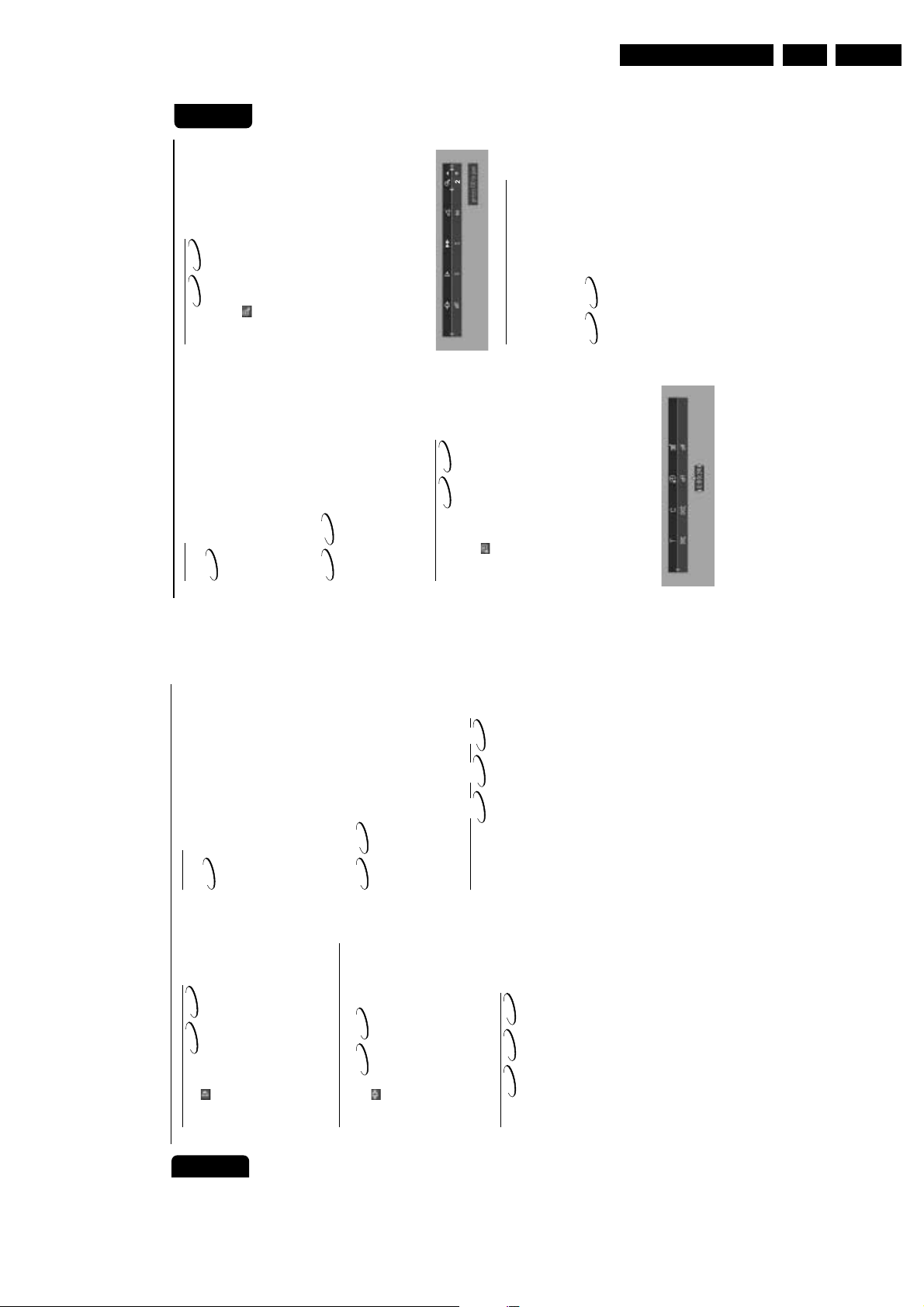
Directions for Use
19
English
Shuffle
DVD
This shuffles the playing order of chapters within
a title, if the title has more than one chapter.1Press SHUFFLE during playback.
➜ SHUFFLE appears on the screen for about
two seconds.2To return to normal playback, press SHUFFLE
again.
VCD
CD
This shuffles the playing order of tracks within a
disc , if the disc has more than one tracks.1Press SHUFFLE during playback.
➜ SHUFFLE appears on the screen for about
two seconds.2To return to normal playback, press SHUFFLE
again.
Time search
DVD
VCD
The Time Search function allows you to start
playing at any chosen time on the disc.1Select (TIME SEARCH) in the menu bar and
press 4.
➜ Playback will pause.
➜ The elapsed playing time is displayed in a time
edit box.
2
Enter hours, minutes and seconds from left to
right in the time edit box using remote control
numerical key pad.
➜ Each time an item has been entered, the next
item will be highlighted.
3
Press OK to confirm the selected time.
➜ The time edit box will disappear and playback
starts from the selected time position on the
disc.
4
Press SYSTEM MENU to remove the menu bar.
Zoom
VCD
The Zoom function allows you to enlarge the
video image and to pan through the enlarged
image.1Select (ZOOM).2Press 3/4 to activate the ZOOM function and
select the required zoom factor: 1.33 or 2 or 4.
➜ Playback will continue.
➜ The selected zoom factor and ‘Press OK to
pan’ appears below the menu bar.
➜ The zoomed picture will appear on the TV
screen.3Press OK to confirm the selection.
➜ The panning icon appears on the screen.
4
Use the 1 2 3 4 keys to pan across the screen.
5
When OK is pressed only the panned picture
will be shown on the screen.
6
To exit ZOOM mode, select zoom factor to
“Off” (zoom factor 1) in the menu bar.
FTS Video/Audio Programme
● Favourite Track Selection (FTS) list contains 20
items (titles, chapters).
● The most recent programme list will be placed
on top of the existing list.
Storing a Programme1While playback is stopped, select VIDEO FTS
c in the menu bar.2Press 4 to open the menu bar.
➜ The VIDEO FTS c menu appears.3Press 2 or 1 or FTS (on the remote control) to
select ON.
Operation
EN 13DVD 620 /0X1 3.
DVD
VCD
DVD
18
CD
Operation
DVD
Repeat
Repeat chapter/title/disc
● To repeat the current chapter, press REPEAT.
VCD
DVD
Slow Motion
Select (SLOW MOTION) in the menu bar
Use the cursor keys 1 2 to select the required
and press 4.
➜ Playback will pause.
1
2
English
appears on the front display.
appears on the front display.
CHP
RPT
➜
second time.
● To repeat the current title, press REPEAT a
appears on the front display.
TTL
ALL
RPT
RPT
➜
time.
➜
● To repeat the entire disc, press REPEAT a third
● To exit Repeat mode, press REPEAT a four th time.
appears on the front display.
CD
TRK
RPT
VCD
Repeat track/disc
➜
● To repeat the current track, press REPEAT.
VCD
DVD
speed: -1, -1/2, -1/4 or -1/8 (backward), or +1/8,
+1/4, +1/2 or +1 (forward).
Select 1 to play the disc at normal speed again.
If ; is pressed, the speed will be set to zero
(PAUSE).5To exit slow motion mode, press PLAY.
Still Picture and Frame-by-frame
playback
Select (STEP) in the menu bar and press 4.
Use the cursor keys 1 2 to select the previous
➜ Playback will pause.
3
4
1
2
VCD
DVD
appears on the front display.
ALL
RPT
time.
● To repeat the entire disc, press REPEAT a second
or next picture frame.3To exit step by step playback, press PLAY or 3.
Repeat A-B
➜
● To exit Repeat mode, press REPEAT a third time.
Note:
– You can also activate frame-by-frame
playback by pressing the PAUSE key repeatedly
– DVD-Video Discs: repeat a sequence in a
title
– Video and Audio CDs: repeat a sequence
in a track1Press REPEAT A-B at your chosen starting point.2Press REPEAT A-B again at your chosen end
CD
VCD
DVD
on the remote control.
Scan
Scanning plays the first 10 seconds of each
chapter/track on the disc.1Press SCAN.2To continue playback at your chosen chapter/
appears briefly on the front display,
B
-
A
RPT
point.
➜
To exit the sequence, press REPEAT A-B.
and the repeat sequence begins.
3
track, press SCAN again or press PLAY.

EN 14 DVD 620 /0X13.
21
English
Child Lock
DVD
VCD
Activating/deactivating the Child
Lock
1
When disc playback is stopped, select ACCESS
CONTROL in the Personal Preferences menu
using the 3/4 keys.2Enter a 4-digit code of your own choice twice.3Move to “CHILD LOCK” using the 3/4 keys.4Move to Ç / É using the 2 keys.5Select Ç using the 3/4 keys.6Press OK or 1 to confirm, then press 1 again to
exit the Personal Preferences menu.
➜ Now unauthorised discs will not be played
unless the 4-digit code is entered.
7
Select É to deactivate the CHILD LOCK.
Notes:
Confirmation of the 4-digit code is necessary
when:
– The code is entered for the very first time (see
above),
– The code is changed or cancelled (see
‘Changing the 4-digit code’),
Authorising discs
1
Insert the disc.
➜ The ‘child safe’ dialog will appear.2You will be asked to enter your secret code for
‘Play Once ‘or ‘Play Always.’
● If ‘Play Once’, disc can be played when in the
player and the player is ON.
● If ‘Play Always’, disc will become authorised and
can always be played, even if the Child Lock is
set to ON.
Notes:
– The player memory can maintain 120
authorised (‘Child safe’) disc titles. A disc will be
placed in the list when ‘Play Always’ is selected.
– Each time a ‘child safe’ disc is played, it will be
placed on top of the list. When the list is full, the
last disc in the list will be replaced when a new
disc is added.
– Double-sided DVDs and multi-volume VCDs
may have a different ID for each side. In order to
make the disc ‘child safe’, each side has to be
authorised.
Deauthorising discs
1
Insert the disc.
➜ Playback starts automatically.2Press 9 while { is visible.
➜ The | will appear and the disc is now
deauthorised.
Parental Control
Movies on DVDs may contain scenes not
suitable for children. Therefore, discs may contain
‘Parental Control’ information which applies to
the complete disc or to certain scenes on the
disc. These scenes are rated from 1 to 8, and
alternative, more suitable scenes are available on
the disc. Ratings are country dependent. The
‘Parental Control’ feature allows you to prevent
discs from being played by your children or to
have certain discs played with alternative scenes.
Access Control
Directions for Use
DVD
Operation
CD
Storing a Programme1Load a disc and stop playback.2Press 4 to go to the list of available tracks.3Use 2 and 1 to select the required tracks or
Storing titles/tracks
Press 4 to select TITLES/TRACKS.2Use 2 and 1 to select the require title/tracks.3Press OK to store the entire selected title/tracks.
1
English
directly using remote control numeric key.4Press OK to store the selected tracks.
➜ The track number will be added to the list of
selections.
Switching a Programme ON/OFF
Use 34 to move and select desired tracks.2Press 2 or 1 to select either ON or OFF.
1
➜ The title number will be added to the list of
selections.
Storing chapters/indexes1Press 4 on the selected chapter/indexes number.
➜ The chapter/indexes number will be
highlighted.
Use 2 and 1 to select the required chapter
number.3Press OK to confirm the selection.
2
Erasing a track in a Programme1Use 4 to go to the programmed tracks.2Use 2 and 1 to select the required number.3Press OK to erase the selection.
Press SYSTEM MENU to exit.
Erasing all selections
➜ All selections will be erased.
4
● Use 4 to select CLEAR ALL and press OK.
➜ The selected chapter/indexes confirmation
will be added to the list of selections.
Press SYSTEM MENU to exit the VIDEO FTS
c menu.
Erasing a selection in a Programme1While playback is stopped, select VIDEO FTS
c in the menu bar.2Use 4 to select PROGRAM.3Use 2 and 1 to select the required number.4Press OK to erase the selection.
4
Press SYSTEM MENU to exit.
Erasing all selections
While playback is stopped, select VIDEO FTS
c in the menu bar.2Use 4 to select CLEAR ALL and press OK.
5
1
➜ All selections will be erased.3Press SYSTEM MENU to exit.
20
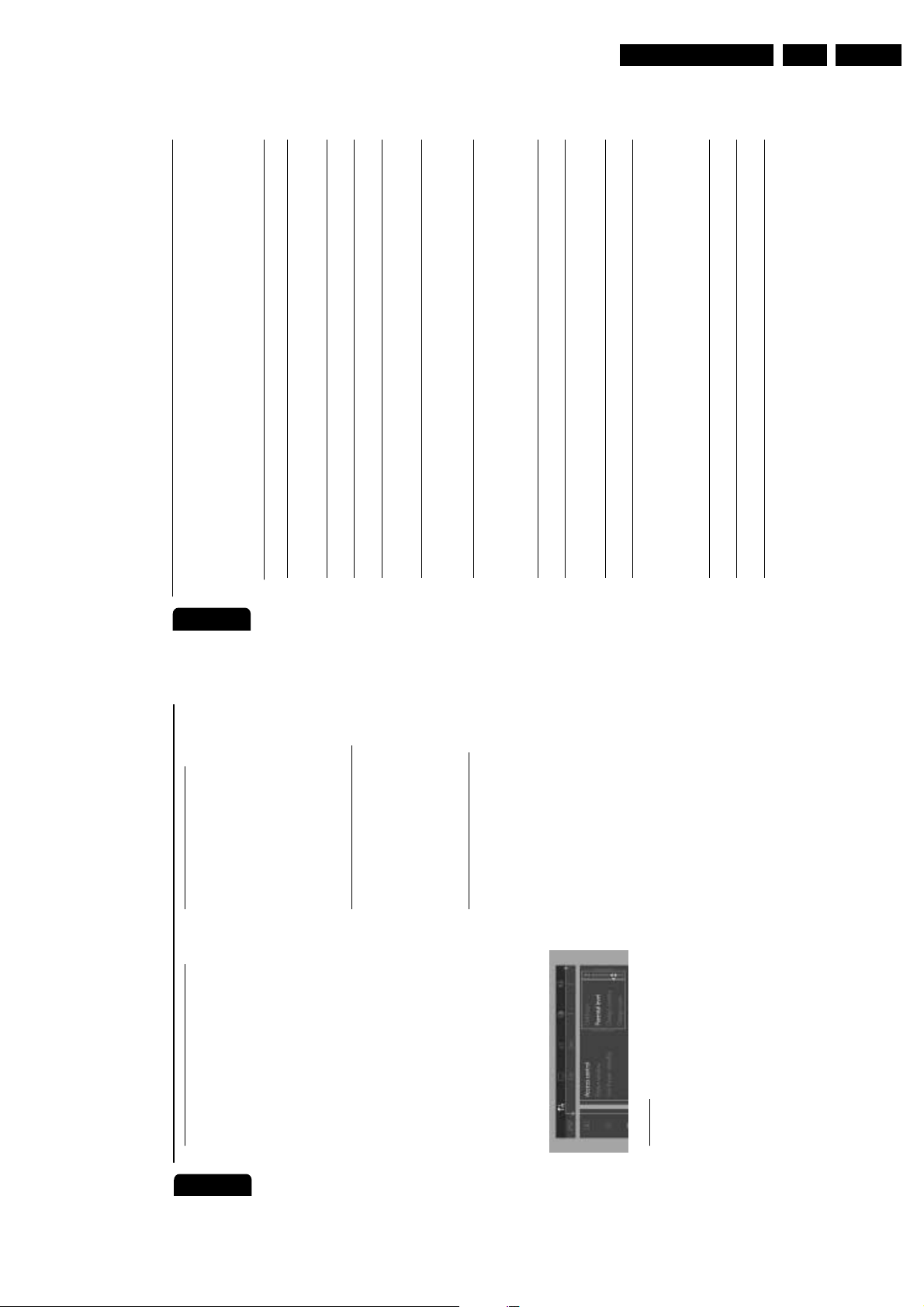
Directions for Use
24
English
Troubleshooting
WARNING
Under no circumstances should you try to repair the system yourself, as this will invalidate the
warranty. Do not open the system as there is a risk of electric shock.
If a fault occurs, first check the points listed below before taking the system for repair. If you
are unable to remedy a problem by following these hints, consult your dealer or service centre.
Problem Solution
No power – Check if the AC power cord is properly
connected.
– Press Standby-On key on the DVD player.
No picture – Check if the TV is switched on.
– Check the video connection.
Distorted picture – Sometimes a small amount of picture distortion
may appear. This is not a malfunction.
Completely distorted picture or – Make sure the NTSC/PAL setting at the DVD
black/white picture with DVD player matches the video signal of your television.
or Video CD (See NTSC/PAL Conversion/Settings)
No sound or distorted sound – Adjust the volume.
– Check that the speakers are connected correctly.
– Select another audio language (if available on the
DVD video disc)
No audio at digital output – Check the digital connections.
– Check the settings menu to make sure the digital
output is set to ALL or PCM.
– Check if the audio format of the selected audio
language matches your receiver capabilities.
No sound and picture – Check that the SCART cable is connected to the
correct device (See Connecting to a TV)
Disc can’t be played – Ensure the disc label is facing up.
– Check if the disc is defective by trying another
disc.
No return to start-up screen when – Reset the unit by switching the player off, then on
disc is removed again.
The player does not respond to – Aim the remote control directly at the sensor on
the remote control the front of the player.
– Reduce the distance to the player.
– Replace the batteries in the remote control.
– Re-insert the batteries with their polarities (+/–
signs) as indicated.
Buttons do not work or player stops – To completely reset the player, unplug the AC
responding cord from the AC outlet for 5-10 seconds.
Player does not respond to some – Operations may not be permitted by the disc.
operating commands during playback. Refer to the instructions of the disc.
DVD Video player cannot read – Use a commonly available cleaning CD/DVD to
CDs/DVDs clean the lens before sending the DVD Video
player for repair.
EN 15DVD 620 /0X1 3.
Changing the 4-digit code
When disc playback is stopped, select ACCESS
CONTROL in the Personal Preferences menu
using the 3/4 keys.2Enter the current 4 digit code.3Move to CHANGE CODE using the 4 and
1
Activating/Deactivating Parental
Access Control
English
Control
When disc playback is stopped, select ACCESS
CONTROL in the Personal Preferences menu
using the 3/4 keys.2Enter your 4-digit code. If necessary, enter the
1
press the 2 key.4Enter the new 4-digit code.5Enter the code a second time and reconfirm by
code a second time.3Move to Parental Control using the 3/4
pressing OK.
Press 1 to exit the menu.
➜ The new 4 digit code will be take effect.
6
keys.4Move to value adjustment (1-8) using the 2 key.5Then use the 3/4 keys or the numerical keys on
the remote control to select a rating from 1 to 8
If you forget your 4 digit code
Press 9 to exit the ‘Child Safe’ screen.2Select ACCESS CONTROL in the Personal
Preferences menu using the 3/4 keys.3The 4-digit code can be cancelled by pressing 9
four times in the ‘Access Control’ dialog.4You can then enter a new code (twice!) as
described above in ‘Changing the 4 digit code’.
Parental Control Disclaimer
This DVD player features the PARENTAL
1
Ratings 1 to 8:
Rating 0 (displayed as ‘– –’):
Parental Control is not activated. The Disc will be
played in full.
for the disc inserted.
The disc contains scenes not suitable for children.
If you set a rating for the player, all scenes with
the same rating or lower will be played. Higher
rated scenes will not be played unless an
alternative which has the same rating or lower is
available on the disc. If no suitable alternative is
found, playback will stop and the 4-digit code has
CONTROL system which is to activate when
playing DVD discs furnished with certain
software coding only.
Also note that at the time of release of this DVD
player, certain aspects of the technical standards
had not been settled between set makers and
the disc industries.
On this basis, Philips cannot guarantee the
functioning of the PARENTAL CONTROL
system and denies any liability associated with
to be entered.
Press OK or 1 to confirm, then press 1 again to
exit the Personal Preferences menu.
6
unintended watching of disc content.
If in doubt, please make sure the disc plays
according to your PARENTAL CONTROL
settings before you allow children access to the
player.
Country
When disc playback is stopped, select ACCESS
CONTROL in the Personal Preferences menu
using the 3/4 keys.2Enter the 4-digit code.3Move to CHANGE COUNTRY using the 4
key.4Press the 2 key.5Select a country using 3/4.6Press OK or 1 to confirm, then press 1 again to
1
22
exit the menu.

EN 16 DVD 620 /0X14.
Mechanical- and Dismantling Instructions
4. Mechanical- and Dismantling Instructions
Dismantling Instructions
Power supply unit 1200
Remove cable connections
Remove 2 screws 0223
(board to bottom frame)
Release 2 spacer locking 0213
(board to bottom frame)
Dismount board
Mounting
Dismounting
Motherboard 1500
Remove DVD Loader 0001
and Power supply unit 1200
(see respective instruction)
Remove flex and cable
connections
Remove 5 screws 0227
(skt cinch, scart and optical to
back-plate) and 4 screw 0222
(board to bottom frame)
Dismount board
Remove 4 screws to remove loader.
101201
CL 16532162_003.eps
TopCover 0232
Remove 7 screws 233
Lift cover to remove
DVD Monoboard 1001
Remove flex and cable
connections from DVD loader
and Motherboard
Remove 4 screws 0228
(Monoboard to bottom frame)
Dismount board
DVD Loader 0001
Remove flex and cable connections
to monoboard 1001
Open tray (see instruction below)
Unlock Tray cover 0219
Remove 4 screws 0217
(Loader to bottom frame)
Close tray
Lift module up slightly and move
backward to remove.
When a disc is loaded, unlock the tray by pushing the slide inwards with
Front Standby board 1700
Remove cable connection
Remove 2 screws 0211
( board to Front panel )
Dismount board
a screwdriver and pull tray outwards.
DISMANTLING INSTRUCTIONS
See exploded view for item numbers
Front Panel 0200
Remove cable connections
Unlock Tray cover 0219 and close tray
Unlock Front panel from frame by
releasing successively 5 snaps
(2 on the side and 3 on the bottom )
Place Front panel in front of
Open Tray (see instruction below)
the set ( service position )
Front control board 1600
Remove cable connection
Remove 3 screws 0211
(board to Front panel)
Dismount board
When it is not possible to open the tray with the EJECT button,
the tray can manually be opened.
Manually opening of tray
When no disc is loaded, unlock the tray by moving the slide from left
to right and pull tray outwards.
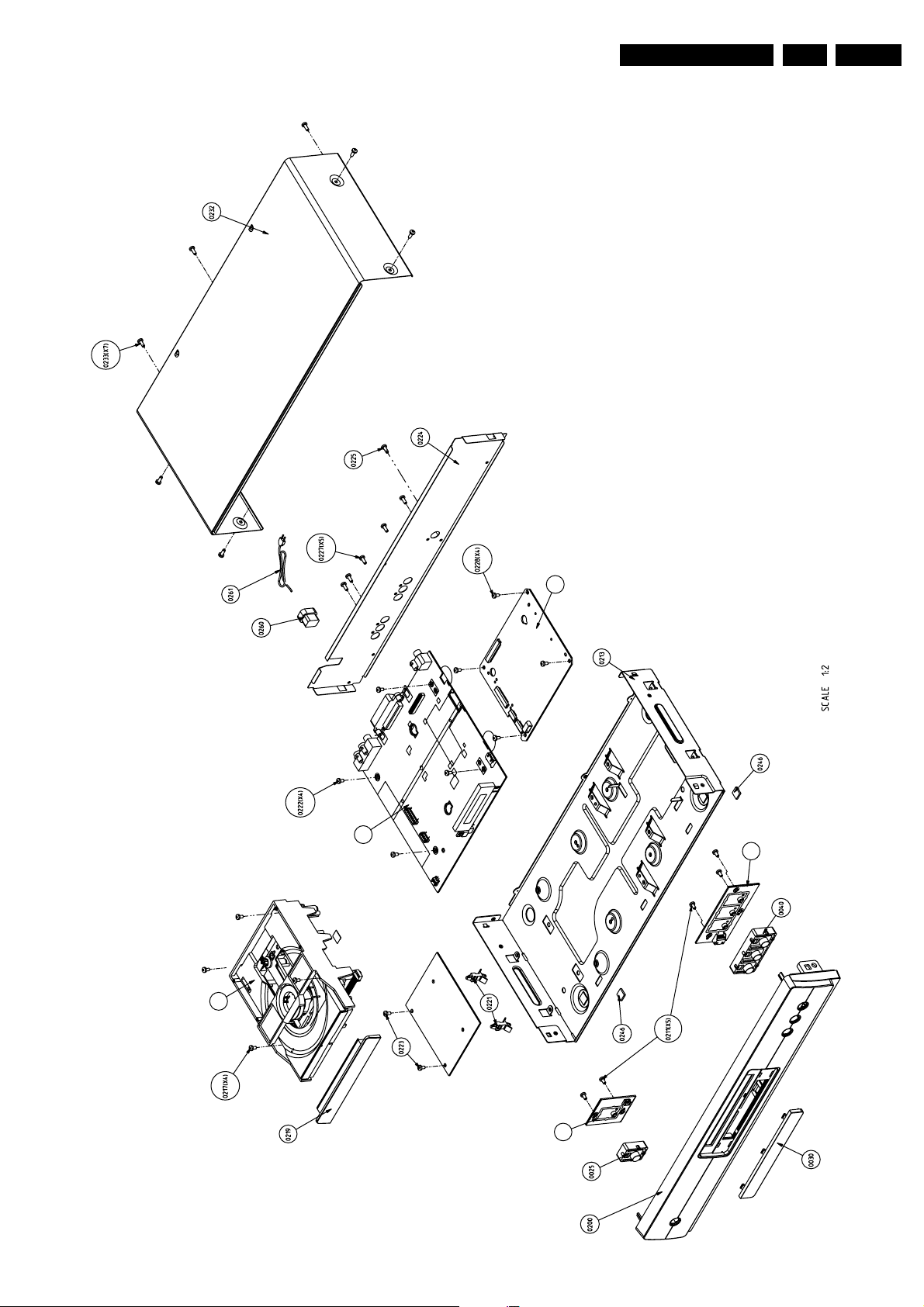
Exploded View
Mechanical- and Dismantling Instructions
EN 17DVD 620 /0X1 4.
201201
CL 16532162_001.eps
0001
1001
1500
1600
1700
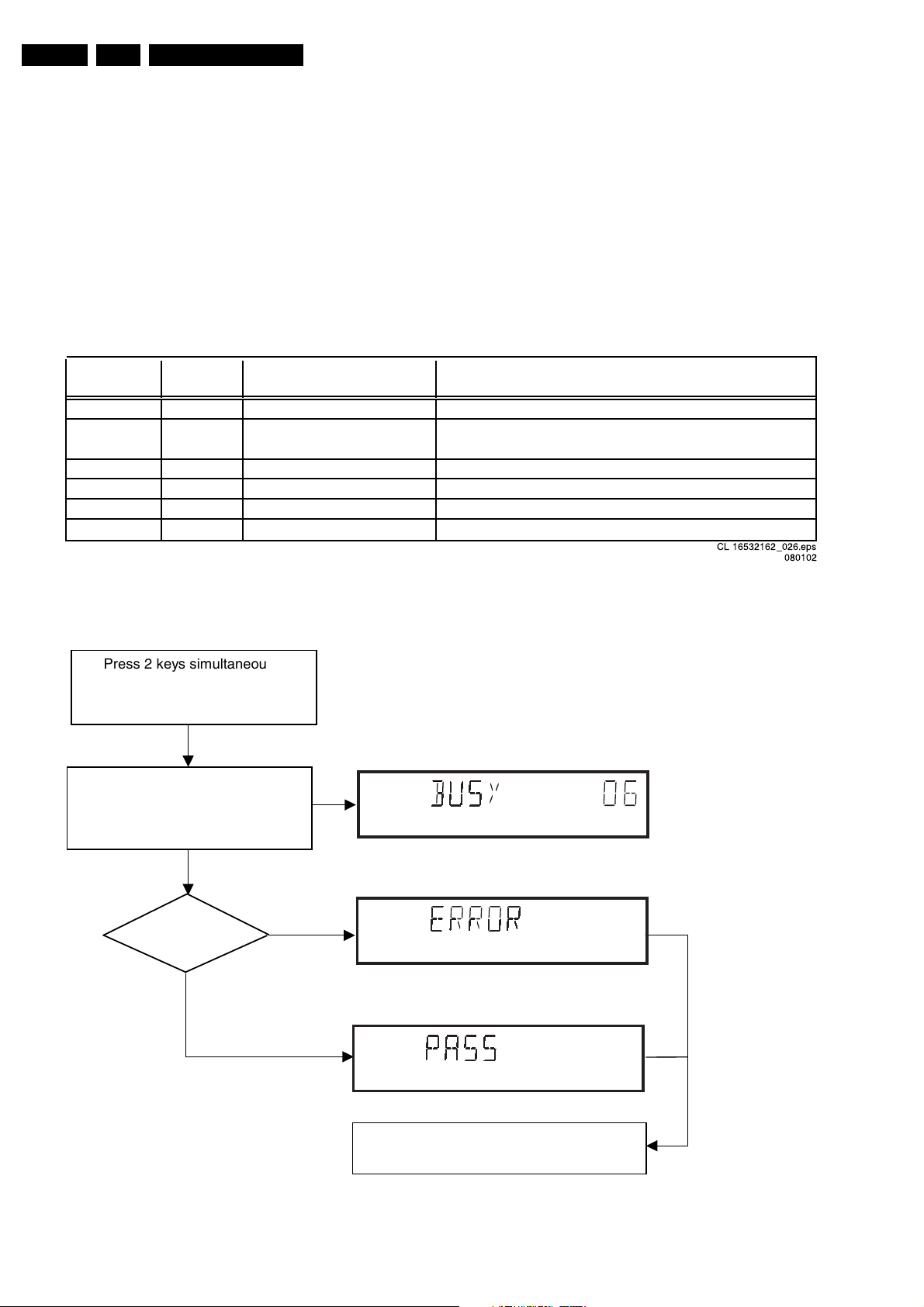
EN 18 DVD 620 /0X15.
Diagnostic Software Descriptions and Troubleshooting
5. Diagnostic Software Descriptions and Troubleshooting
5.1 Dealerscript
5.1.1 Purpose of Dealer Script
The dealer script can give a diagnosis on a standalone DVD
player, no other equipment is needed to perform a number of
hardware tests to check if the DVD player is faulty. The
diagnosis is simply a "error" or "pass" message. No indication
is given of faulty hardware modules. Only tests within the scope
of the diagnostic software will be executed hence only faults
within this scope can be detected.
Nucleus
Display Nucleus Nucleus Description
Countdown Number Name
6 6 PapChksFl Calculate and verify checksum of FLASH memory
5 12 PapI2cDisp
4 13 PapS2bEcho Checks the I2C interface to the basic engine
3 11 PapI2cNvram Checks the I2C interface with the NVRAM
2 15 PapNvramWrR Pattern test of all locations in the NVRAM
1 16 CompSdramWrR Pattern test of all locations in the SDRAM(s)
5.1.2 Contents of Dealer Script
The dealer script executes all diagnostic nuclei that do not
need any user interaction and are meaningful on a standalone
DVD player.
The nuclei called in the dealer script are the following (the
number after each nucleus name corresponds with the number
being on the local display when the nucleus is executed during
the dealer script):
Checks the I2C interface with the slave processor on
the display board
CL 16532162_026.eps
Figure 5-1
080102
Dealer Script
Press 2 keys simultaneously
<OPEN/CLOSE> + <PLAY>
Connect to mains.
During the test, the following display
is shown: the counter counts down
from the number of nuclei to be run
before the test finishes. Example:
SET O.K.?
NO
YES
To exit DEALER SCRIPT, disconnect from mains
CL 16532162_027.eps
Figure 5-2
090102
