Philips DTX6372 User Manual

Contents
WELCOME . . . . . . . . . . . . . . . . . . . . . . . . . . . . . . . . . . . . . . . . . . . . . . . . . . . . . . . . . . . . .1
PRODUCTS COVERED BY THIS USER MANUAL . . . . . . . . . . . . . . . . . . . . . . . . . . . . . . .1
1 SAFETY INSTRUCTIONS . . . . . . . . . . . . . . . . . . . . . . . . . . . . . . . . . . . . . . . . . . . . . . . . . .2
2 PRODUCT OVERVIEW . . . . . . . . . . . . . . . . . . . . . . . . . . . . . . . . . . . . . . . . . . . . . . . . . . . .3
Preparing the remote for use . . . . . . . . . . . . . . . . . . . . . . . . . . . . . . . . . . . . . . . . . . . . . 4
3 USING YOUR REMOTE . . . . . . . . . . . . . . . . . . . . . . . . . . . . . . . . . . . . . . . . . . . . . . . . . . .5
4 CONNECTING TO YOUR EXISTING EQUIPMENT . . . . . . . . . . . . . . . . . . . . . . . . . . . . . . .7
4.1 If your television set and video have SCART sockets . . . . . . . . . . . . . . . . . . . . . . . . . . . 7
4.2 If your television set and video have ONLY a standard coaxial aerial input . . . . . . . . . . . 8
4.3 Connecting to your HIFI . . . . . . . . . . . . . . . . . . . . . . . . . . . . . . . . . . . . . . . . . . . . . . . . . 9
4.4 Inserting your smart card . . . . . . . . . . . . . . . . . . . . . . . . . . . . . . . . . . . . . . . . . . . . . . . . 9
5 MENU TREE . . . . . . . . . . . . . . . . . . . . . . . . . . . . . . . . . . . . . . . . . . . . . . . . . . . . . . . . . . .10
6 GENERAL OPERATION OF YOUR DIGITAL TERRESTRIAL RECEIVER . . . . . . . . . . . . .11
7 FINDING AND STORING CHANNELS . . . . . . . . . . . . . . . . . . . . . . . . . . . . . . . . . . . . . . . .11
8 DAY TO DAY OPERATION . . . . . . . . . . . . . . . . . . . . . . . . . . . . . . . . . . . . . . . . . . . . . . . .13
8.1 Switching on - switching off your receiver. . . . . . . . . . . . . . . . . . . . . . . . . . . . . . . . . . . 13
8.2 Changing channels . . . . . . . . . . . . . . . . . . . . . . . . . . . . . . . . . . . . . . . . . . . . . . . . . . . 13
8.3 Using the TV/DTV button . . . . . . . . . . . . . . . . . . . . . . . . . . . . . . . . . . . . . . . . . . . . . . . 14
8.4 Using the on screen TV guide . . . . . . . . . . . . . . . . . . . . . . . . . . . . . . . . . . . . . . . . . . . 15
8.5 Choosing your favourite channels. . . . . . . . . . . . . . . . . . . . . . . . . . . . . . . . . . . . . . . . . 16
8.6 Using ONmail . . . . . . . . . . . . . . . . . . . . . . . . . . . . . . . . . . . . . . . . . . . . . . . . . . . . . . . 16
9 ADVANCED SETINGS . . . . . . . . . . . . . . . . . . . . . . . . . . . . . . . . . . . . . . . . . . . . . . . . . . .17
9.1 Using your parental lock . . . . . . . . . . . . . . . . . . . . . . . . . . . . . . . . . . . . . . . . . . . . . . . . 17
Entering your parental code for the first time . . . . . . . . . . . . . . . . . . . . . . . . . . . . . . . . . . . . . . 17
To change your parental code . . . . . . . . . . . . . . . . . . . . . . . . . . . . . . . . . . . . . . . . . . . . . . . . . 18
9.2 Selecting channels to be locked . . . . . . . . . . . . . . . . . . . . . . . . . . . . . . . . . . . . . . . . . . 19
9.3 Watching your locked channels . . . . . . . . . . . . . . . . . . . . . . . . . . . . . . . . . . . . . . . . . . 19
To unlock individual channel . . . . . . . . . . . . . . . . . . . . . . . . . . . . . . . . . . . . . . . . . . . . . . . . . . 19
To temporarily unlock all channels . . . . . . . . . . . . . . . . . . . . . . . . . . . . . . . . . . . . . . . . . . . . . . 2 0
9.4 Re-arranging your channels . . . . . . . . . . . . . . . . . . . . . . . . . . . . . . . . . . . . . . . . . . . . . 20
9.5 Timer . . . . . . . . . . . . . . . . . . . . . . . . . . . . . . . . . . . . . . . . . . . . . . . . . . . . . . . . . . . . . 21
Setting the timer . . . . . . . . . . . . . . . . . . . . . . . . . . . . . . . . . . . . . . . . . . . . . . . . . . . . . . . . . . . 21
Timer alarm. . . . . . . . . . . . . . . . . . . . . . . . . . . . . . . . . . . . . . . . . . . . . . . . . . . . . . . . . . . . . . . 22
Deleting a timer. . . . . . . . . . . . . . . . . . . . . . . . . . . . . . . . . . . . . . . . . . . . . . . . . . . . . . . . . . . . 23
9.6 Using teletext. . . . . . . . . . . . . . . . . . . . . . . . . . . . . . . . . . . . . . . . . . . . . . . . . . . . . . . . 23
9.7 Checking your postbox. . . . . . . . . . . . . . . . . . . . . . . . . . . . . . . . . . . . . . . . . . . . . . . . . 24
9.8 Altering your ONdigital box settings . . . . . . . . . . . . . . . . . . . . . . . . . . . . . . . . . . . . . . . 25
9.9 Altering settings for your TV and video. . . . . . . . . . . . . . . . . . . . . . . . . . . . . . . . . . . . . 26
9.10 Altering modem settings. . . . . . . . . . . . . . . . . . . . . . . . . . . . . . . . . . . . . . . . . . . . . . . . 28
9.11 Technical information . . . . . . . . . . . . . . . . . . . . . . . . . . . . . . . . . . . . . . . . . . . . . . . . . . 28
9.12 Adding new channels. . . . . . . . . . . . . . . . . . . . . . . . . . . . . . . . . . . . . . . . . . . . . . . . . . 29
10 IF YOUR DIGITAL RECEIVER’S REMOTE COMMANDS INTERFERES
WITH YOUR TELEVISION . . . . . . . . . . . . . . . . . . . . . . . . . . . . . . . . . . . . . . . . . . . . . . . . .30
10.1 To change your digital receiver from system A to system B. . . . . . . . . . . . . . . . . . . . . . 30
10.2 To change your remote control from system A to system B. . . . . . . . . . . . . . . . . . . . . . 30
11 PROGRAMMING THE REMOTE FOR YOUR TV AND VIDEO . . . . . . . . . . . . . . . . . . . . . .31
12 TROUBLE SHOOTING GUIDE . . . . . . . . . . . . . . . . . . . . . . . . . . . . . . . . . . . . . . . . . . . . .35
13 TECHNICAL SPECIFICATION . . . . . . . . . . . . . . . . . . . . . . . . . . . . . . . . . . . . . . . . . . . . .37
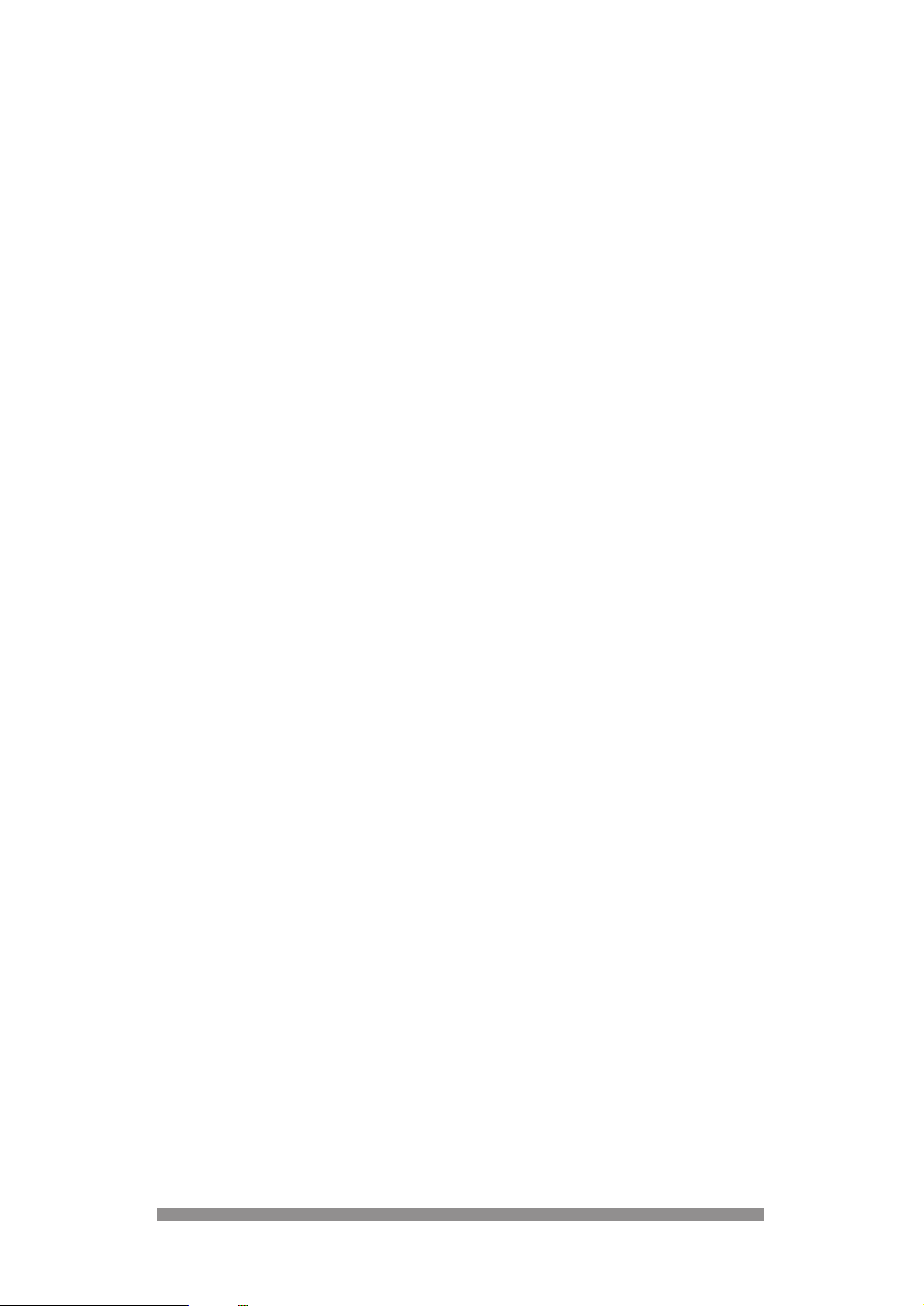
Welcome to digital television made simple.
Congratulations on your choice of Philips’ DTX6372 digital terrestrial receiver.Using your Philips
digital receiver will allow you to access digital terrestrial programmes and services.
Note: To access ONdigital services you will need to take out a subscription. Refer to the
envelope included with your receiver, to get more information.
The simplest way to get digital television is here. No dish. No cable. Simply an aerial. It is,
without doubt, the most exciting development in television history since the first ever broadcast in
1936.
In the last 60 years there have been up to five normal channels on analogue television. Digital
terrestrial television changes that.
ONdigital is the next step in television. Simply plug in your ONdigital box for a feast of
mouthwatering television. ONdigital is the only company that lets you pick and choose the
channels you want to watch.
Subscription channels from ONdigital together with free channels from the BBC and ITV, will
cover everything from sports and movies to news and current affairs, all with improved picture
and sound and widescreen, too.
Products covered by this User Manual:
This user manual applies to the models DTX 6370, DTX 6371 and DTX 6372. The illustrations
are taken from DTX 6372. For the previous models there are small differences in the position of
the buttons on the front panel and the connectors on the rear panel, but buttons and connectors
perform the very same functions for all three models.
1
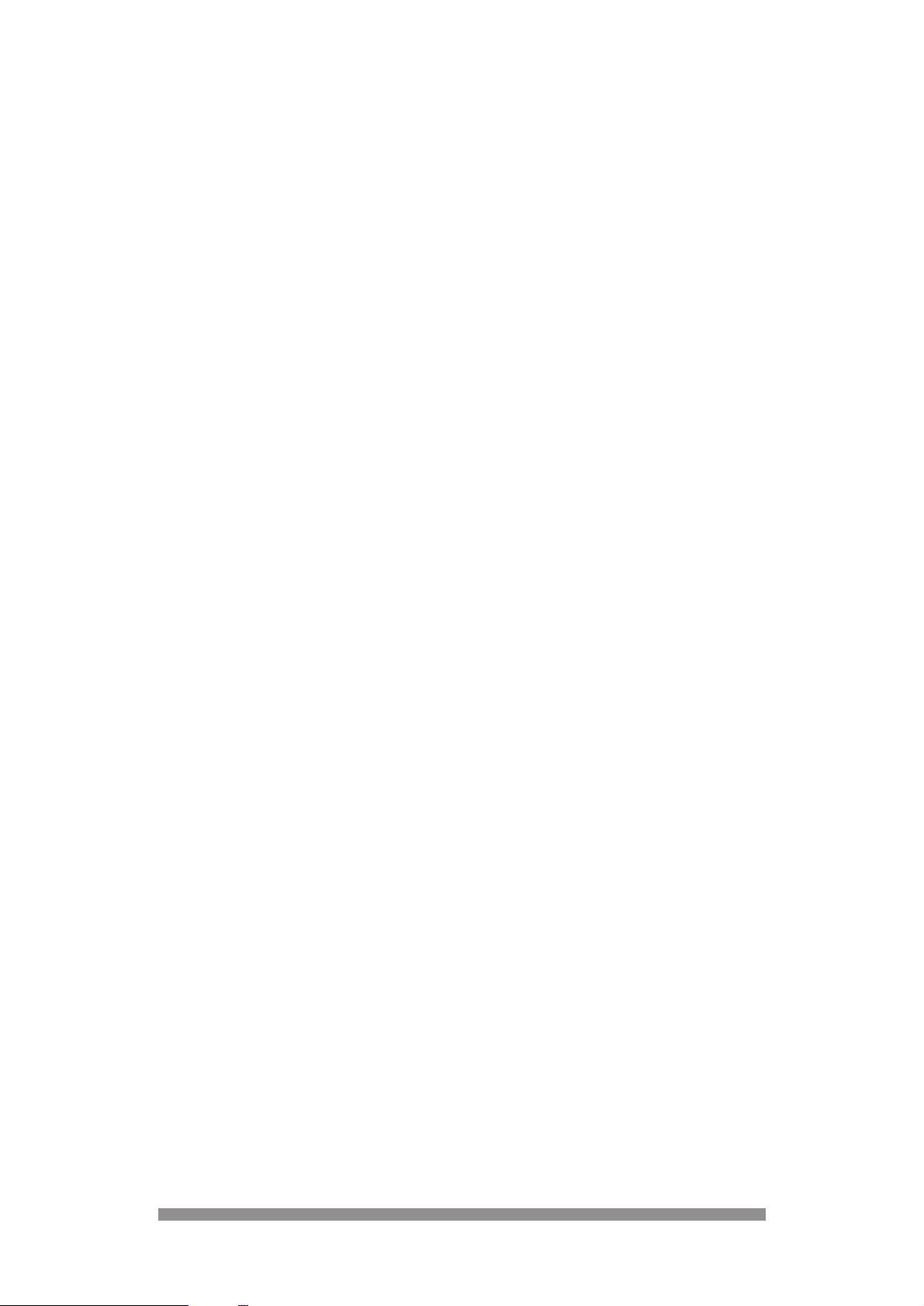
2
SAFETY INSTRUCTIONS
For best results position your receiver away from radiators or other heat sources. Leave a space
of at least 3 cm all round the receiver for ventilation making sure that the ventilation holes are
not obstructed.
This receiver is intended for use in a domestic environment only and should never be operated
or stored in excessively hot, humid or damp conditions.
Make sure no objects or fluids enter the housing through the ventilation slots. Should this
happen, disconnect your receiver from the mains and consult your retailer.
For cleaning, use a damp chamois leather, never use any abrasive cloth, sponge or cleaner.
When connecting or disconnecting cables to the receiver always ensure the receiver is
disconnected from the mains.
Please wait before connecting your receiver - read on.
Mains connection
Before connecting the receiver to the mains, check that the mains supply voltage corresponds to
the voltage printed on the type plate of the receiver. If the mains voltage is different, consult your
dealer.
Important
This apparatus is fitted with an approved moulded 13 Aplug.
To change a fuse in this type of plug proceed as follows:
1. Remove fuse cover and fuse.
2. Fit new fuse which should be a BS1362 3A, A.S.T.A. or BSI approved type.
3. Refit the fuse cover.
If the fitted plug is not suitable for your socket outlets, it should be cut off and appropriate plug
fitted in its place. If the mains plug contains a fuse, this should have a value of 3A.
If a plug without a fuse is used, the fuse at the distribution board should not be greater than 5A.
Note : The severed plug must be destroyed to avoid a possible shock hazard should it be
inserted into a 13A socket elsewhere.
How to connect a plug
The wires in the mains lead are coloured in accordance with the following code:
- BLUE - "NEUTRAL" ("N")
- BROWN - "LIVE" ("L")
1. The BLUE wire must be connected to the terminal which is marked withg the letter "N" or
coloured BLACK.
2. The BROWN wire must be connected to the terminal which is marked with the letter "L" or
coloured RED.
3. Do not connect either wires to the earth terminal in the plug which is marked by the letter "E"
or by the safety earth symbol l or coloured green or green-and-yellow. Before replacing the
plug cover, make certain that the cord grip is clamped over the sheath of the lead - not
simply over the two wires.
1
1
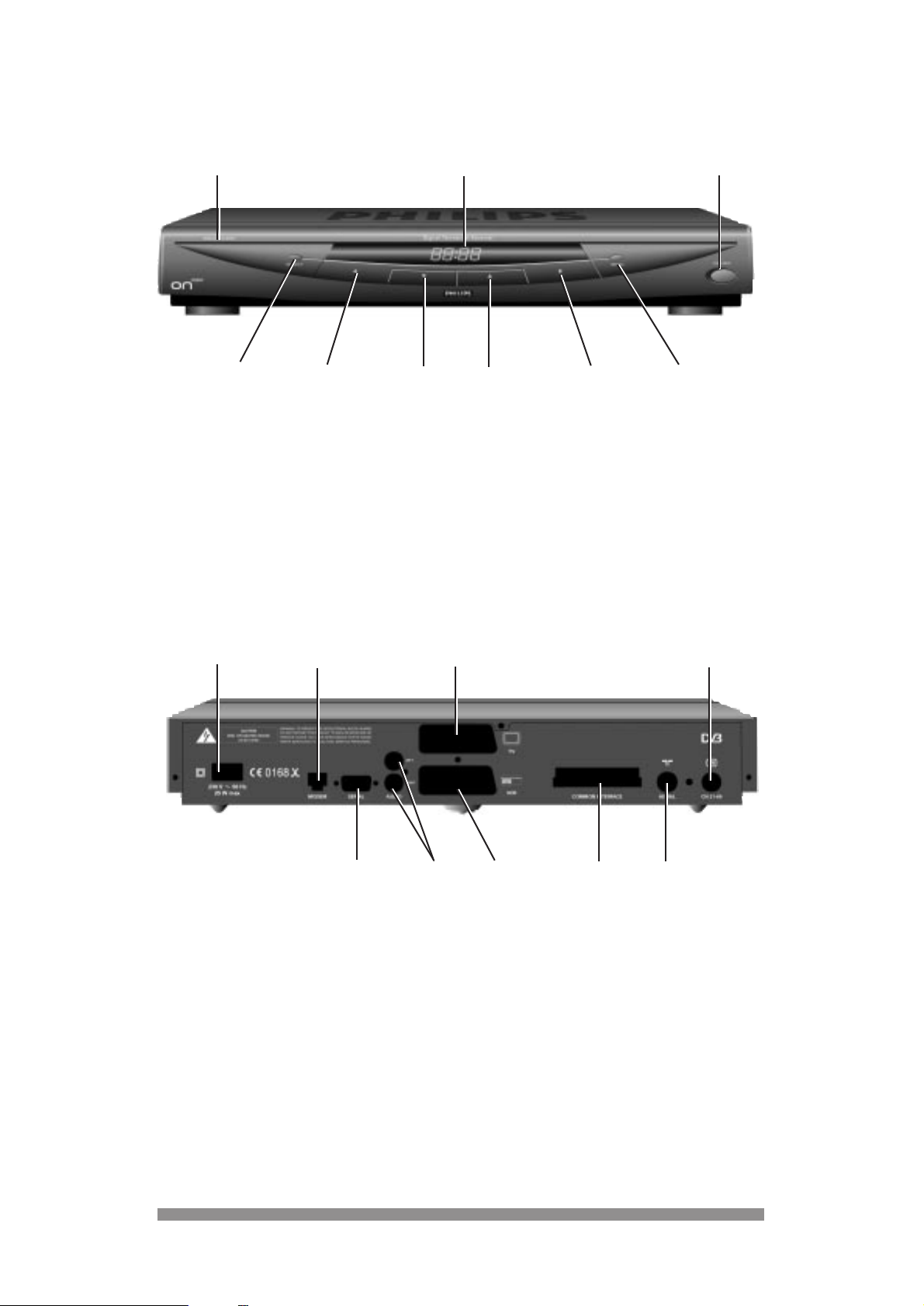
3
PRODUCT OVERVIEW
FRONT VIEW
REAR VIEW
Note: The label showing the set type and serial number is underneath your receiver.
1 Smart card reader.
2 4 Digit LED front indicator.
3 ON/OFF : Mains ON/OFF button.
4 Select : Open channel list in TV mode
Confirm selection in menu.
5
C : Adjust a menu option setting.
6 W : Move highlight downwards in
menu.
7 V : Move highlight upwards in menu.
8 B : Adjust a menu option setting.
9 Menu : Open and close Main Menu.
12 3
45 67 89
2
2
1 230 V - 50 Hz power cord socket.
2 RJ11 connector for telephone line.
Note : Ready for ONmail and
ONrequest.
3 SCART* socket for TV.
4 UHF aerial output for TV.
* : Euroconnector = SCART
5 RS 232 serial port socket.
Note : Ready to connect multimedia
product.
6 Audio-cinch outputs for HIFI
system.
7 SCART* socket for VCR/video.
8 Common interface.
Note : Ready for connection of a future
module.
9 UHF aerial input.
12 3 4
567 89
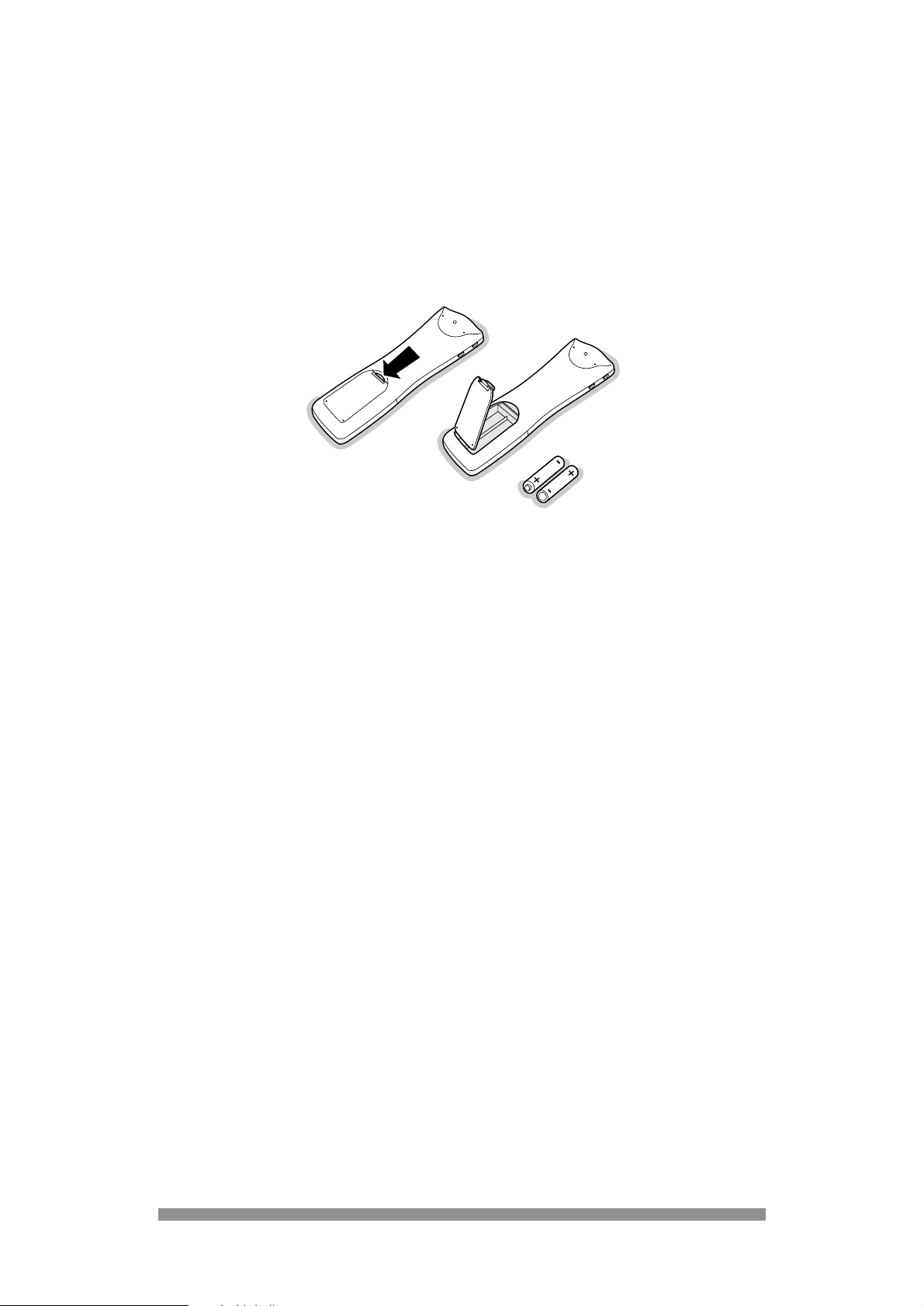
PREPARING YOUR REMOTE FOR USE
Your remote not only works your digital receiver but also the main operating features of majorbrand televisions and video (VCR’s).Please consult chapter 10 of this manual for programming
instructions.
Before using the remote:
- Remove its back cover
- Insert the two batteries (type R06G/AA - 1.5 V) supplied.
- Position them as shown in the diagram in the battery compartment.
- Replace the cover.
The Philips batteries supplied with your receiver’s remote do not contain heavy metals such as
Mercury or Nickel Cadmium. Nevertheless in many countries exhausted batteries may not be
disposed of with your household waste. Please ensure you dispose of exhausted batteries
according to local regulations.
RO6 / AA
4
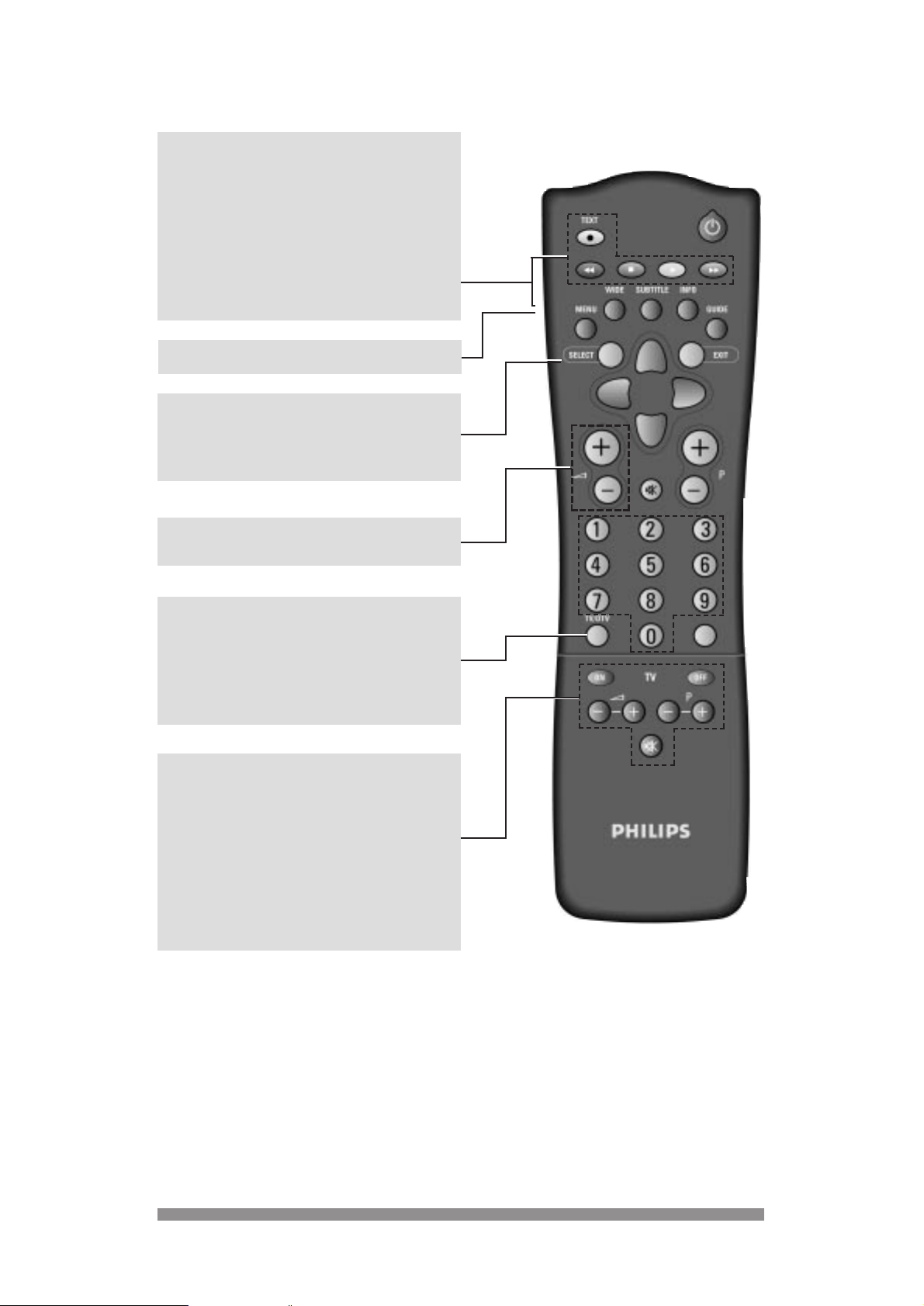
USING YOUR REMOTE
5
◗
Multibrand Video control
Press VCR side key together with:
+
B key : standby
+
M key : record
+
G key : rewind
+
L key : stop
+
B key : play
+
F key : fast forward
3
3
VCR side key see above description
Multibrand TV and video controls
Your remote can control different major-brand televisions and video’s.
Initially your remote is programmed for Philips-brand televisions and video’s. If you have a
different brands, follow the instructions in chapter 11.
SELECT
In normal mode: open channel list
In channel list : select a programme
In menu : confirm your selection
a+/- : Adjust volume up/down
TV/DTV (only with receiver/TV scart lead
connection)
Switch between watching digital programme
from your receiver to watching analogue
programmes from your TV set:
(refer to chapter 8.2).
Multibrand TV control
ON : wake up TV on programme 1
OFF : switch TV to standby
a+ : adjust TV volume up
-
a : adjust TV volume down
P+ : select one programme up
P- : select one programme down
cc
: mute/demute the sound
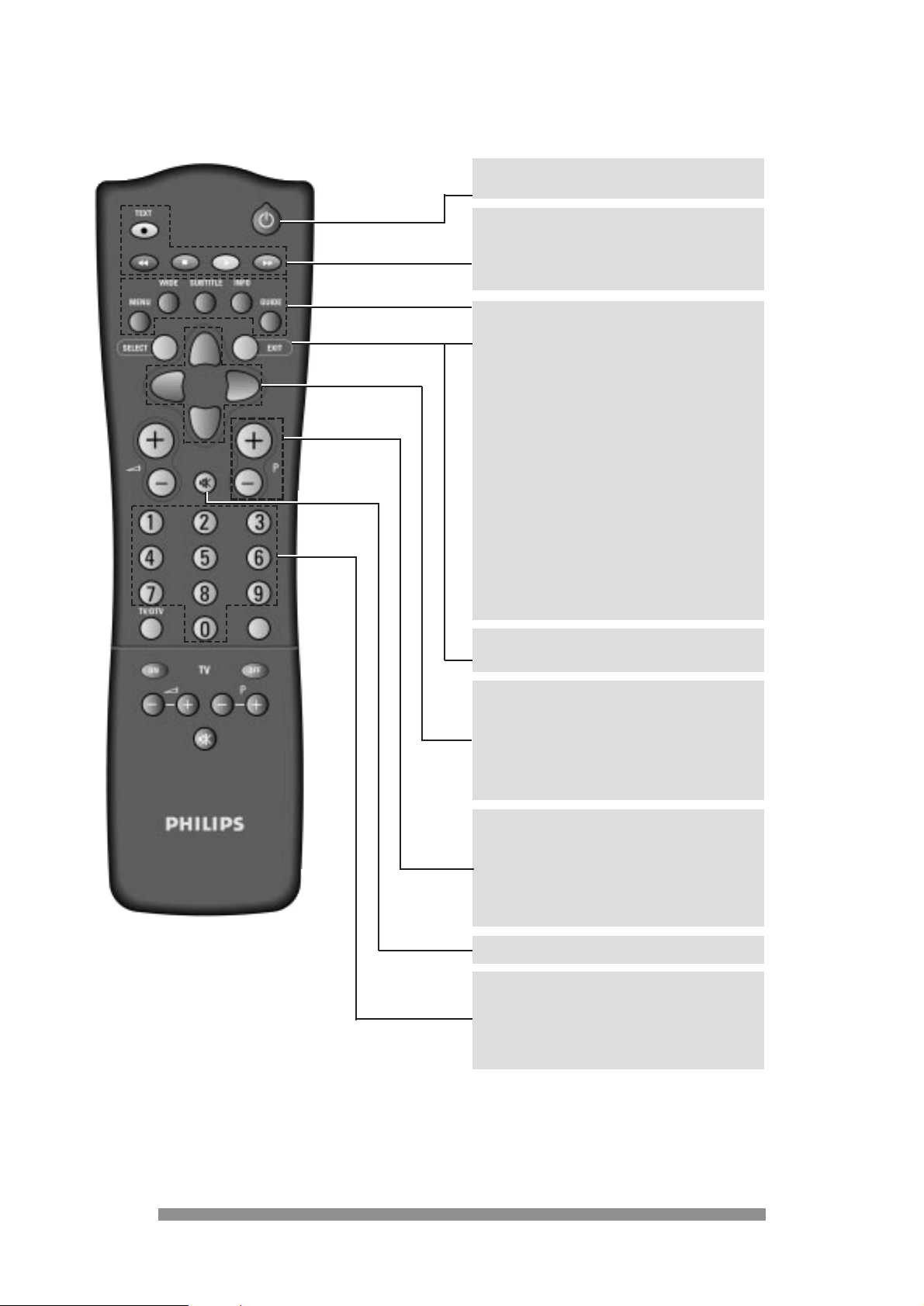
6
MENU Open/Menu/Return to normal
mode
WIDE Toggle from “FULL SCREEN” to
“LETTER BOX” picture format
once 4:3 TV format option is
selected in “tv and video settings”
menu (refer to chapter 9.9).
SUBTITLE DISPLAY/HIDE subtitles
providing function is set up in
“ONdigital box settings” menu
(refer to chapter 9.8).
INFO Enter on screen tv guide to
display programme information
GUIDE Reserved for interactive
applications e.g. ONmail and
ONrequest.
22
In normal mode: put receiver in standby
In standby mode: wake up the receiver
TEXT open/close the text mode
RED, GREEN,YELLOW,BLUE
select options in either menu or
text mode.
RECEIVER FRONT PANEL BUTTON FUNCTIONS
- In stand by mode:
Any key wakes up the receiver from standby
- In normal mode:
keys have same function as relevant remote control keys (refer below).
Menu = MENU; Select = SELECT; C/B = LEFT/RIGHT; V/W = UP/DOWN
EXIT In menu mode: return to normal
mode disregarding changes.
UP/DOWN Select menu option one step
up/one step down
Select a programme up/down in
channel list .
LEFT/RIGHT Change setting of selected menu
option.
P+/P- In normal mode: select one
programme up/one programme
down.
In favourite mode: select one
programme up/one programme
down within the favourite list.
0-9 In standby mode: wake up the receiver
on selected program number
In normal mode: select a programme.
In menu mode: direct access to menu
option.
cc
Mute / Demute the sound.
◗
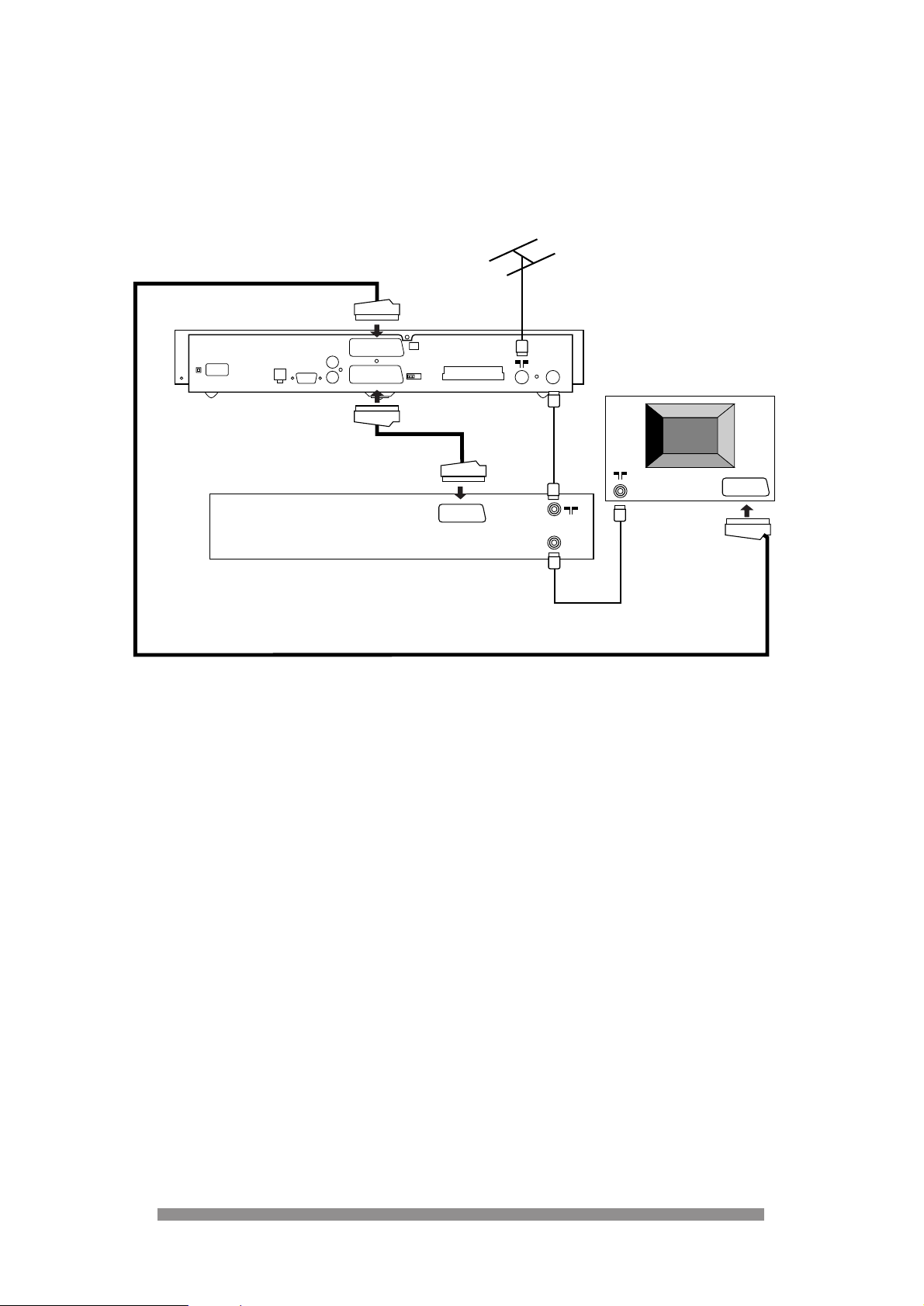
7
CONNECTING TO YOUR EXISTING
EQUIPMENT
4.1 IF YOUR TELEVISION AND VIDEO HAVE
SCART SOCKETS.
1. Unplug all equipment from the mains before making connections.
Note:
Before starting to connect check your current wiring because you can keep the coaxial
connection in between your TV and your video provided they are connected as shown
above. This connection ensures you can still record your current channels.
2. Connect a SCART lead between the “TV” socket of your digital receiver, and the television.
Using the first SCART of your TV (usually described as EXT AV 1) will provide the best
picture quality. This will also cause a digital television picture to automatically appear on your
TV screen when you turn on the digital receiver.
3. If you already have a SCART lead use it between the “VCR” socket of your digital receiver
and your video. This connection provides the best recording/playback quality. Use the first
EXT AV1 SCART socket on your video. It will make it possible for your video, to play through
your digital receiver connection.
4. Refer to the connection diagram above to complete the wiring of your receiver. No further
adjustment is required .
5. Then plug all your equipment , including your digital receiver, into the mains.
6. Switch on your TV first and select a channel. Now switch on your digital receiver using the
ON/OFF button on the front panel. The front display will show “ - - : - - “.
7. Press the
B (standby) button on your remote to wake up your digital receiver. Your receiver
will now be generating a “welcome” screen.
8. Then go to chapter 6.
4
4
SERIAL
TV
DIGITAL TERRESTRIAL RECEIVER
AUDIO
LEFT
RIGHT
MODEM
VCR
COMMON INTERFACE
AERIAL
CH 21-69
TV
TV
VIDEO
TV set
EXT1
EXT1
SCART lead (supplied)
Existing SCART lead (optional)
RF lead
(supplied)
RF lead(existing)
Aerial previously in the back
of your TV or video

8
4.2 IF Y OUR TELEVISION AND VIDEO HA VE ONL Y
A ST ANDARD COAXIAL AERIAL INPUT.
1. Unplug all equipment from the mains power before making connections.
Before starting the connection, check your current wiring as you can keep the coaxial aerial
connection in between your TV and video. This connection ensures you can still playback
your video and watch digital channels.
2. Connect your equipment according to the diagram above but do not connect your aerial to
the digital receiver at this stage.
3. Once connected, plug in your equipment. Switch on your TV first and select a spare channel
to be used when watching digital programmes, then switch on your video.
(It doesn't matter what channel number your video is on at this stage.)
4. Now switch on your digital receiver using the mains ON/OFF button on the front panel. The
front panel display will show - - : - -.
5. Press the
B (standby) button on your remote to wake up your digital receiver. Your receiver
will now be generating a welcome screen to give you something to look out for when you are
tuning your TV.
6. Tuning your television
You now need to manually tune the channel you have selected on your TV to watch digital
programmes. Please refer to your TV’s user guide if you need to check how to do this. When
the welcome screen appears on your TV, store that channel.
7. If you haven't managed to display the welcome screen at this stage, press the M button on
the front of the receiver. This will generate the main menu on-screen which you can then
look out for when tuning. Try manually tuning your TV again, this time looking for the main
menu.
8. Connect your aerial to the digital receiver and check that the picture remains steady
(no interference or snow).
SERIAL
TV
DIGITAL TERRESTRIAL RECEIVER
AUDIO
LEFT
RIGHT
MODEM
VCR
COMMON INTERFACE
AERIAL
CH 21-69
TV
TV
VIDEO
TV set
RF lead
(supplied)
RF lead(existing)
Aerial previously in the back
of your TV or video

9. Switch your TV to all other tuned channels, including that tuned for your video, and check
the picture quality. If there is no interference, go to chapter 6.
If there is any interference, continue as follows:
- Disconnect your aerial from the back of the receiver.
- Make sure that your TV is on the channel you have tuned for watching digital
programmes
- If you have the welcome message on-screen, press the SELECT button on your
remote. You will now see the main menu screen.
- From the main menu, select option 4 viewing preferences, option 2 tv and video
settings and then option 6 uhf channel number.
The current setting for this option is 38, which needs to be changed if you are
experiencing interference. To do this, use the number buttons to enter a new uhf
channel number. Choose one that is significantly different from 38. Press the RED
button (back) to move back a screen and store your setting.
- Repeat previous steps from step 6 Tuning your television to see if the picture
improves. When you are satisfied with the picture, continue to chapter 6.
4.3 CONNECTING TO YOUR HIFI
Please refer to your HIFI’s instruction book should you require further information.
4.4 INSERTING Y OUR SMARTCARD
In order to watch ONdigital channels your viewing smartcard needs to be inserted in the
smartcard slot on the front of your digital receiver.
Remove the smartcard from the ONdigital envelope supplied with your receiver and insert into
the smartcard slot on the front of the receiver. You should have the ARROW facing forwards into
the box and the GOLD CHIP facing upwards. Push the card into the slot as far as it will go, the
end will be visible outside of the slot.
9
SERIAL
TV
DIGITAL TERRESTRIAL RECEIVER
AUDIO
LEFT
RIGHT
MODEM
VCR
COMMON INTERFACE
AERIAL
CH 21-69
TV
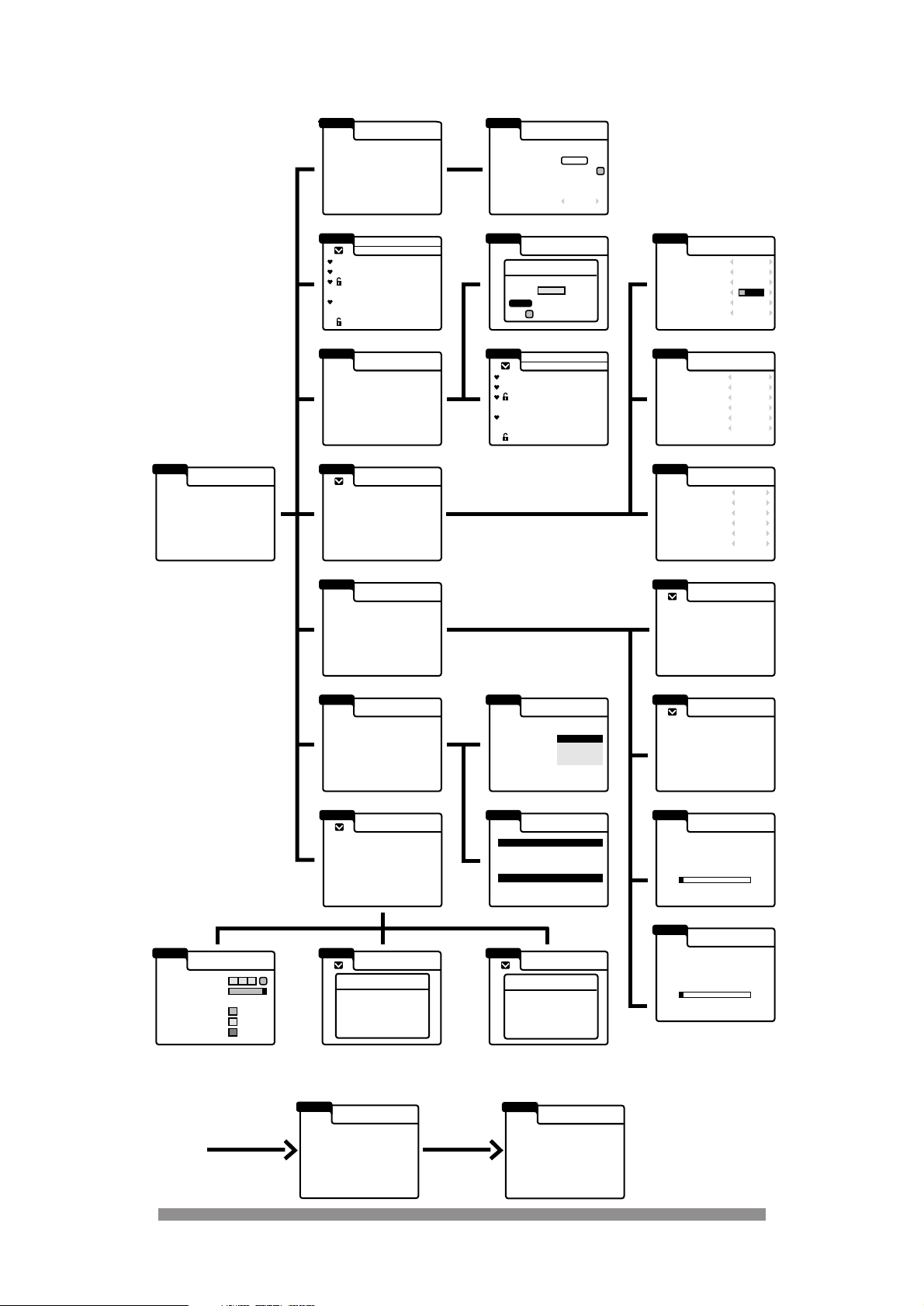
10
MENU TREE
5
5
on
setup
1 ONdigital box settings
2 tv and video settings
3 modem setting
viewing preferences
on
setup
1
signal strength
2 manufacturer data
3 auto update
technical information
on
setup
1 BBC ONE
2 BBC TWO
3 ITV CHANNEL 3
4 CHANNEL 4
5 CHANNEL 5
6 ITV 2
7 BBC CHOICE
favourite channels
favourites are off
on
setup
lock or unlock
locks are open
on
setup
1 channel list
2 change channel numbers
3 add channels
4 store channels
getting started
on
setup
1 smartcard data
2 check your postbox
ONdigital updates
on
setup
postbox
ON digital 1 02 SEPT 1998
ON digital 2 24 JULY 1998
on
setup
ON digital
ON digital
smartcard data
rights end on
31 OCT 98
31 OCT 98
on
setup
1 enter new parental code
2
choose channel to lock or unlock
parental lock
on
setup
1 change parental code
2 choose channel to lock or unlock
parental lock
confirm your code
back
enter parental code
select
++++
on
setup
1 setting the timer
2 choosing favourite channels
3 parental lock
4 viewing preferences
5 getting started
6 ONdigital updates
7 technical information
main menu
on
setup
Press select on your remote to
get started
welcome
on
setup
1 setting the timer
2 choosing favourite channels
3 parental lock
4 viewing preferences
5 getting started
6 ONdigital updates
7 technical information
main menu
on
setup
store channels
Your ONdigital box is now shearching
for all available channels.
This may take about 20 minutes.
Please wait
%
0 25 50 75 100
number of channels found 1
on
setup
add channels
Your ONdigital box is now shearching
for all available channels.
This may take about 20 minutes.
Please wait
%
0 25 50 75 100
number of channels found 1
4
3
2
1
5
6
7
2
1
2
1
3
2
2
4
1
on
setup
1 available
2 available
3 available
4 available
5 available
6 available
setting the timer
DON'T FORGET TO PROGRAM YOUR VIDEO
on
setup
channel list
on
setup
change channel
number
2
1
3
on
setup
date
channel
start time
end time
recording repeat
++ : ++
++ : ++
once only
setting the timer
or
timer 1
01.01
DON'T FORGET TO PROGRAM YOUR VIDEO
on
setup
1 tv screen
normal (4:3)
2 tv sound
3 tv standard
4 video sound
5 video standard
6 uhf channel number
normal 4:3
full screen
stereo
composite
stereo
pal 1
50
tv and video settings
on
setup
1
2
3
4
5
6
modem
dialing
connection
prefix
wait for dial tone
std code
internal
pulse
direct
0
yes
no
modem settings
on
setup
uhf channel nr.
signal stength
good
satisfactory
poor
signal strength
1 2 3 4 5
21 xx 69
on
setup
gaelic
on
english
visual+audio
00:40
ONdigital box settings
1 preferred language
2 subtitles
3 subtitle language
4 tv volume
5 timer alarm
6 date and time
13
on
setup
1
positioning of the antenna
2 ONdigital box data
3 start download
technical information
manufacturer data
manufacturer
hardware version
software version
api version
run version
PHILIPS
0 0 9 2
0 0 4 0 4
0 12 1 2c
0 7 3 22
on
setup
1
positioning of the antenna
2 ONdigital box data
3 start download
technical information
auto update
do you really want to
start downloading
to update your box
At first power up (Initial Installation) the following screens are shown:
First power up
Press select
1 BBC ONE
2 BBC TWO
3 ITV CHANNEL 3
4 CHANNEL 4
5 CHANNEL 5
6 ITV 2
7 BBC CHOICE
1 BBC ONE
2 BBC TWO
3 ITV CHANNEL 3
4 CHANNEL 4
5 CHANNEL 5
6 ITV 2
7 BBC CHOICE
1 BBC ONE
2 BBC TWO
3 ITV CHANNEL 3
4 CHANNEL 4
5 CHANNEL 5
6 ITV 2
7 BBC CHOICE
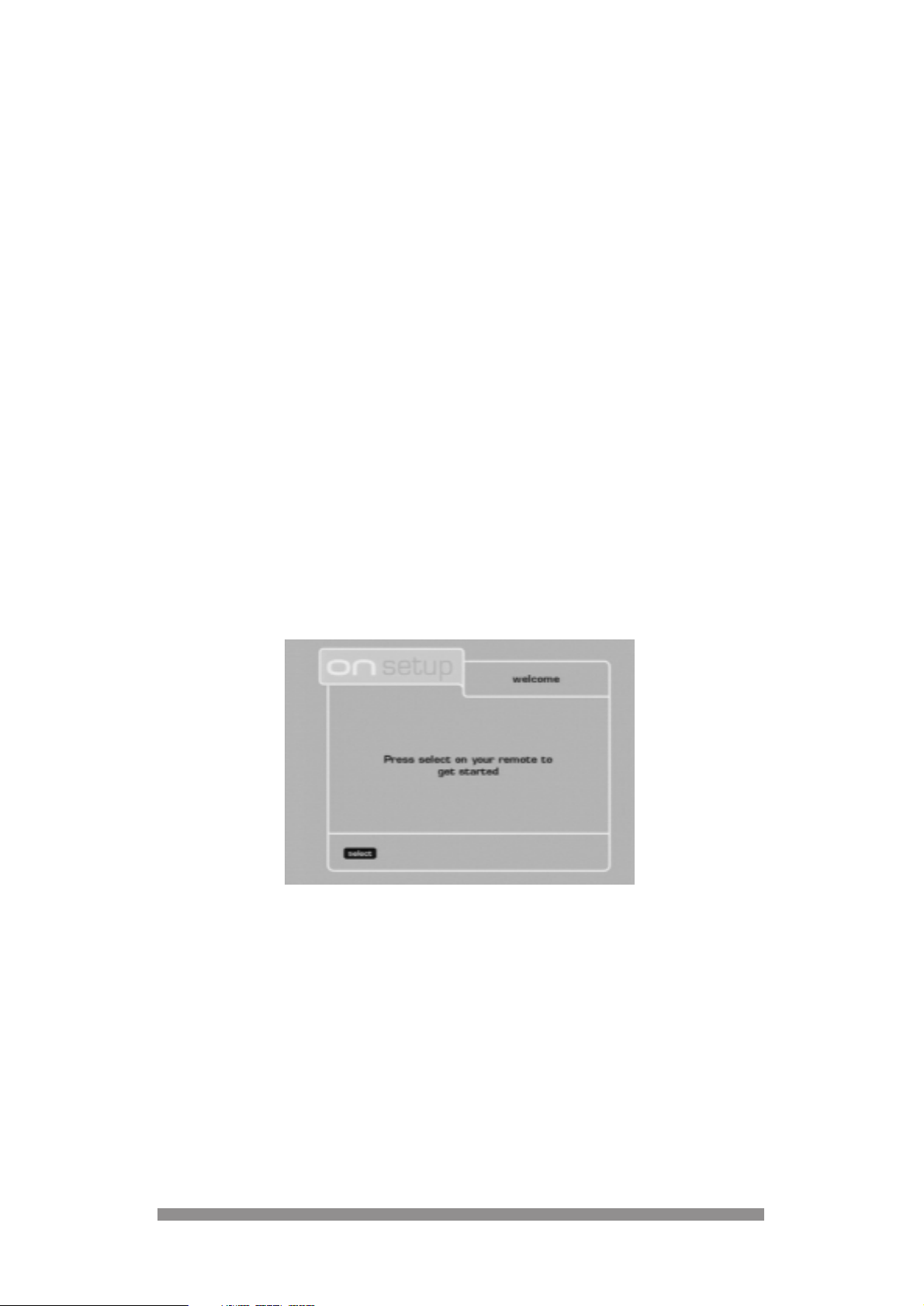
11
GENERAL OPERATION OF YOUR
DIGIT AL TERRESTRIAL RECEIVER
Throughout this instruction book you will notice that the everyday operation of your digital
receiver is based on a series of user friendly on-screen displays and menus. These displays will
help you get the most from your digital receiver, guiding you through initial installation, channel
selection, timer settings and many other functions.
All functions can be carried out using either the buttons on the front of your digital receiver or the
remote, however we suggest that you will find it easier to use your remote in most instances. If
at any time when using the menus you want to return to the normal TV picture, press either the
EXIT or MENU button.
Should you experience any difficulties with the operation of your receiver, please consult the
relevant section of the instruction book, including the trouble shooting guide, or alternatively call
ONdigital customer services on 0870 600 9696.
FINDING AND STORING CHANNELS
Now you have connected your digital receiver as described on the previous pages, you are
ready to begin searching for your new channels. This is also covered within the ONdigital
envelope included with your digital receiver. We recommend that if possible, you use this guide
to install your receiver.
The procedure in the ONdigital envelope or that described in chapter 4 of this instruction book
will result in you seeing either the welcome or main menu screen on your TV.
IMPORTANT:
- If you do not see either screen and you have used SCART leads when connecting you
may need to press the TV/DTV button twice on your remote.
Alternatively use the button on your TV remote that selects the TV’s AV or External
(SCART) socket.
- If you do not see either screen and you have not been able to use SCART leads when
connecting check the channel number you have selected, alternatively you may need to
adjust the tuning of your TV again. Please refer back to chapter 4.
6
6
7
7
