Page 1
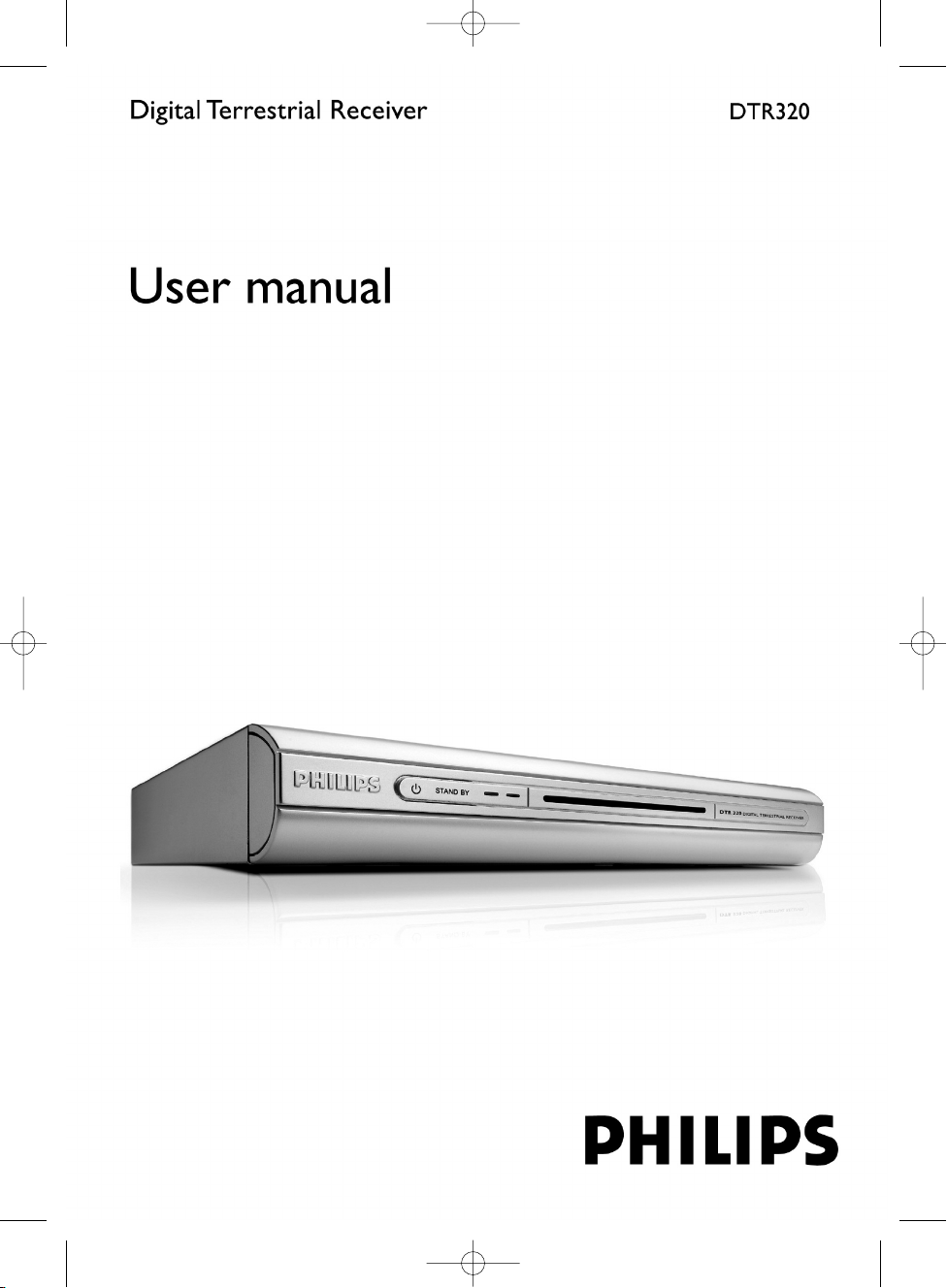
NOTICE DTR 320_290405.qxd 29/04/05 14:07 Page 1
Page 2
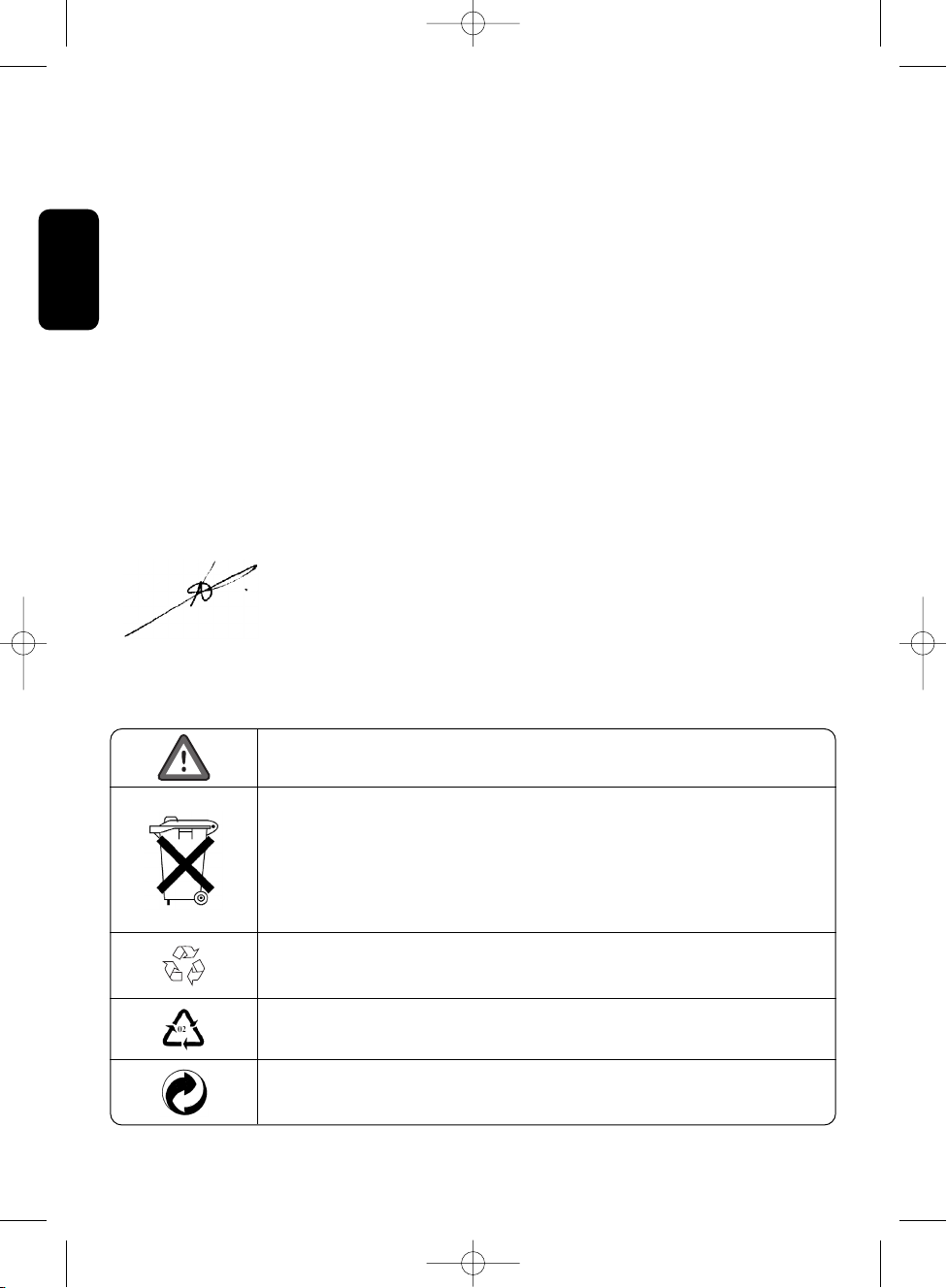
English
Welcome to digital television
Congratulations on choosing the PHILIPS DTR 320 digital terrestrial receiver, which will allow you to
access Freeview digital terrestrial television, radio and interactive channels.
With this product, you can enjoy advanced functions and features including:
- Award-winning noise-free reception
- Automatic programme installation
- Wide screen format
- TV SCART and VCR/DVD SCART connectors
- Personal channel list and favourite lists
- Electronic Programme Guide
PHILIPS have made every effort to ensure this product meets your every day needs for years to
come.
This User Manual covers the installation of your receiver, together with explanations of the standard
and unique features of the product.
Lucas Covers
Paris, March 2005
Meaning of symbols
2 WELCOME TO DIGITAL TELEVISION
Important information:
Must be read and understood.
The “crossed-out wheeled bin” means separate disposal is required for the
receiver, accessories and used batteries.They mustn’t be disposed of with
your household waste.
Please, inquire about the local regulations.
For information: the PHILIPS batteries supplied with your receiver remote
do not contain hazardous substances such as Mercury, Cadmium, or Lead.
The
“Material r
ecyclability symbol” printed on the car
dboard packaging
and user manual means these parts are recyclable.
The “Material recyclability symbol” affixed to the plastic packaging parts
means these par
ts ar
e r
ecyclable.
The “Green Dot” affixed on cardboard means PHILIPS pays a financial
duty to the “Avoidance and Recovery of Packaging Waste” organization.
NOTICE DTR 320_290405.qxd 29/04/05 14:07 Page 2
Page 3
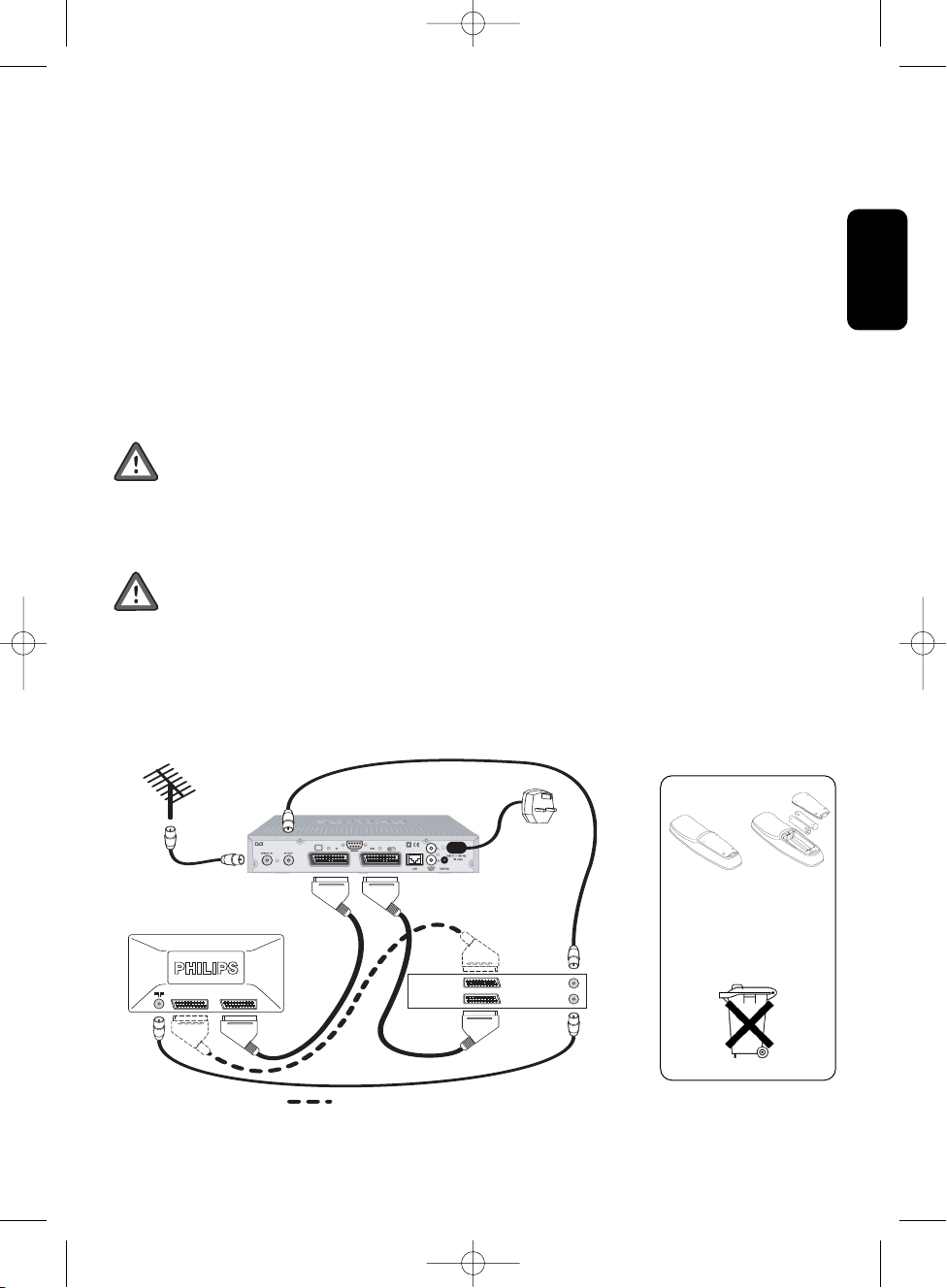
English
Unpacking
Unpack your receiver and check that the following cables and accessories are also included in the
package:
-
1 remote control
- 2 batteries (2 x LR6 AA
1.5 V)
-
1 SCART lead
-
1 RF coaxial lead
-
1 mains cord
-
1 user manual
-
1 Worldwide Warranty booklet
Plastic bags can be dangerous.To avoid suffocation keep the bags away from babies and
children.
Quick installation
Please read the safety section before connecting your receiver.
Requirements for a fast and successful first installation are as follows:
• You already have an aerial.
• Your aerial is correctly pointed at the terrestrial transmitter corresponding to your area.
• Your TV set is switched on.
• Your digital receiver connection is according to the diagram below.
QUICK INSTALLATION 3
to AC outlet
TV set
VCR/DVD
ANT IN
ANT OUT
EXT 1
EXT 2
EXT 1EXT 2
For optimum configuration
RF Cable
Terrestrial Receiver
6
Batteries can easily be
removed using common
household tools
(screwdriver, etc.).
NOTICE DTR 320_290405.qxd 29/04/05 14:07 Page 3
Page 4
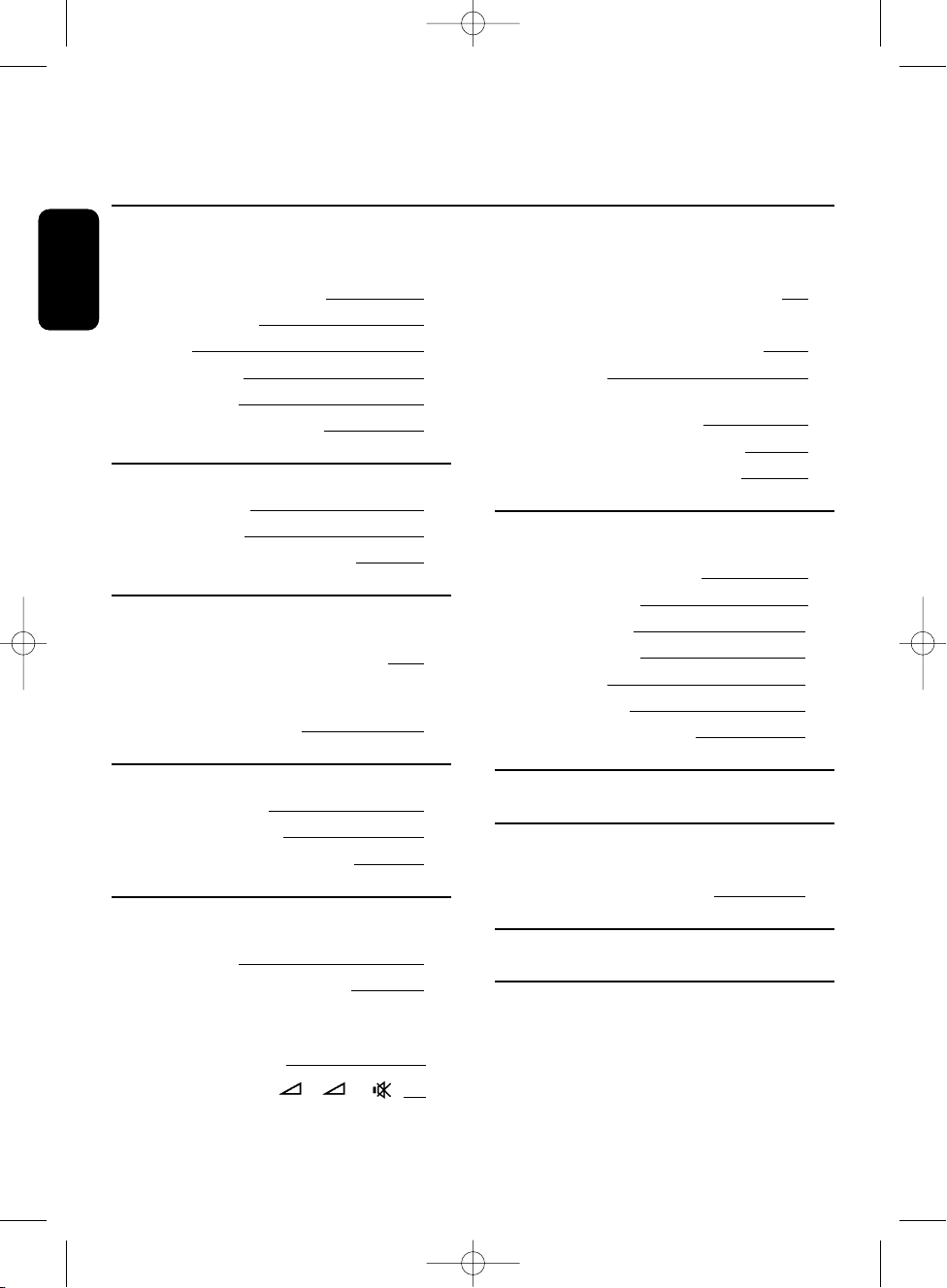
4 TABLE OF CONTENTS
English
Welcome to digital television 2
Meaning of symbols 2
Unpacking 3
Quick installation 3
Table of contents 4
Important safety instructions 5
1 Product description 7
1.1 Front view 7
1.2 Rear view 8
1.3 Using the remote control 9
2 Connecting your digital receiver 10
2.1 Connecting to a TV and a VCR both
fitted with one SCART socket 10
2.2 Connecting to your HiFi/Audio
receiver equipment
(Analogue/Digital) 12
3 First installation 13
3.1 Channel scan 13
3.2 Scanning failure 13
3.3 Repeated scanning failure 13
4 Da
y to day operation 14
4.1 Switching your receiver ON/OFF
(standby) 14
4.2
Selecting TV/Radio mode 14
4.3 Changing channels when watching
digital TV or listening to digital radio 14
4.4 Channel banner 15
4.5 Volume control - /+ / 15
4.6 Changing the Subtitle selection 15
4.7 Changing the Audio language selection 15
4.8 Electronic Programme Guide 16
4.9 Timers 16
4.10 DIGITAL TEXT - MHEG
interactive television 16
4.11 Using the TV / STB button 16
4.12 Watching locked channels 16
5 Changing the settings
of your receiver 16
5.1 General information 16
5.2 Preferences 16
5.3 Installation 20
5.4 Information 22
5.5 Timers 23
5.6 Favourites 24
5.7 Access Restrictions 25
6 Menu tree 26
7 Advanced settings 27
7.1 Changing the remote control setting 27
7.2 More about recording 27
8
T
roubleshooting guide 29
9
Technical specifications 31
TABLE OF CONTENTS
NOTICE DTR 320_290405.qxd 29/04/05 14:07 Page 4
Page 5
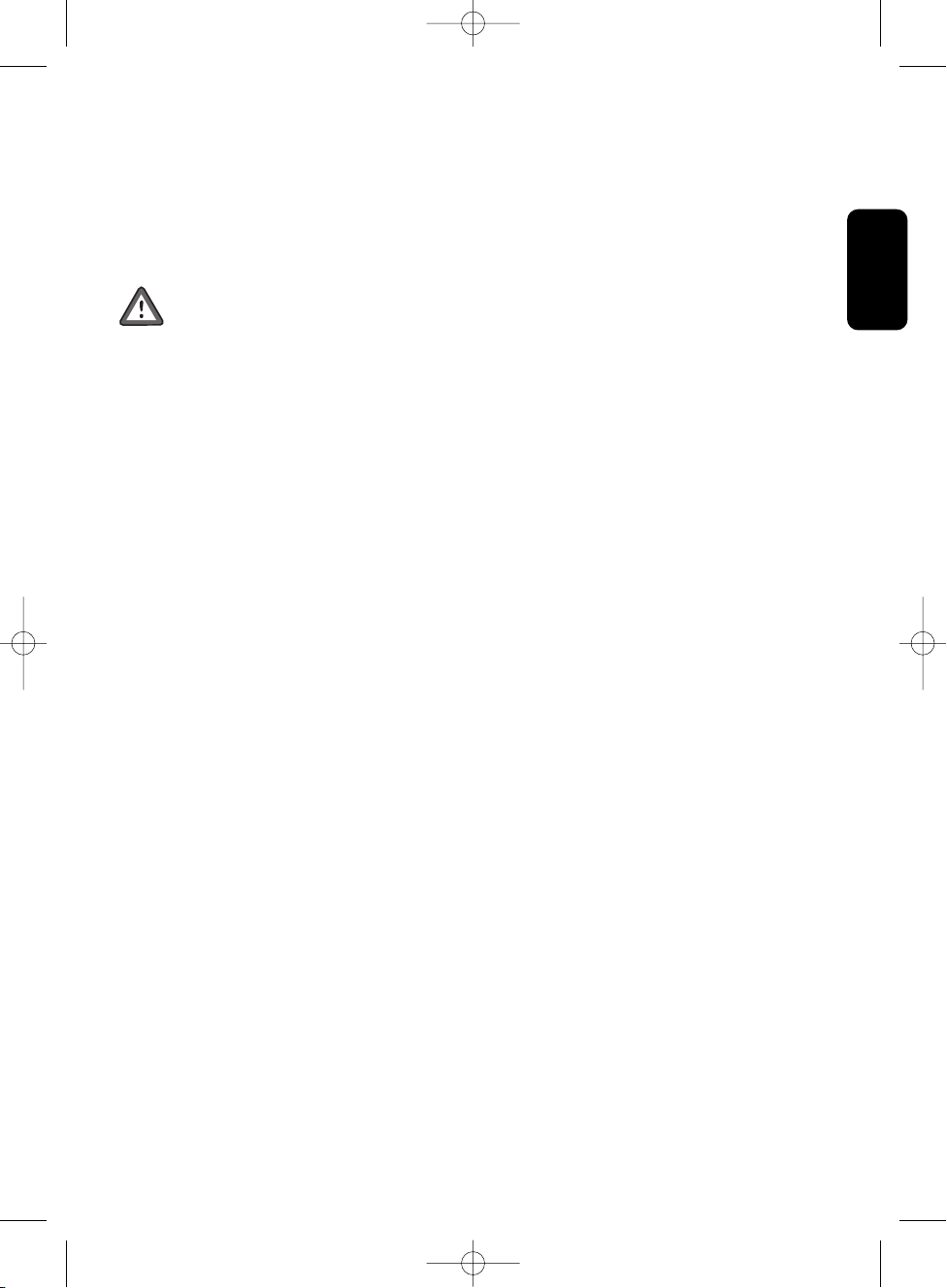
Important safety instructions
For safe operation and optimal lifetime
Your receiver has been manufactured to meet the appropriate safety standards, but the
instructions below must be followed to operate it safely.These instructions must be kept
for future reference.
- Before connecting the receiver to the mains, check that the mains supply voltage corresponds to
the voltage printed on the rear of the receiver. If the mains voltage is different, consult your dealer.
- The receiver does not contain any user-serviceable parts. All maintenance work must be carried
out by qualified personnel.
- If you disconnect the receiver from the mains, make sure you unplug it from the wall socket and
not just from the AC socket at the back of the unit. Children could seriously injure themselves, as
the free end of the cable is still alive.
- Unplug the receiver during lightning storms.
- To prevent fire or shock hazard, do not expose this equipment to rain or moisture.
- The receiver should be placed on a firm surface, and the ventilation openings must not be covered
with items, such as newspapers, table cloths, curtains, etc.
- Do not install the receiver near any heat sources such as radiators, stoves or other apparatus that
produce heat. Protect it from direct sunlight.
- When installing the receiver, ensure there is a gap of approximately 2.5 cm around the receiver to
enable air to circulate freely and prevent overheating.
- Ensure accessibility is maintained to the mains connector at the back of the unit in case
emergency shutdown is required.
- Do not place any combustible objects on the receiver (candles, etc.).
- No objects filled with liquids, such as vases, shall be placed on the unit.The receiver shall not be
exposed to dripping or splashing. Should this happen, disconnect your receiver from the mains and
consult your dealer.
- Make sure that children do not place any foreign objects in any of the openings.
- For cleaning, use a soft, damp (not wet) cloth. Never use any abrasive cloth or aerosol cleaners.
English
IMPORTANT SAFETY INSTRUCTIONS 5
NOTICE DTR 320_290405.qxd 29/04/05 14:07 Page 5
Page 6
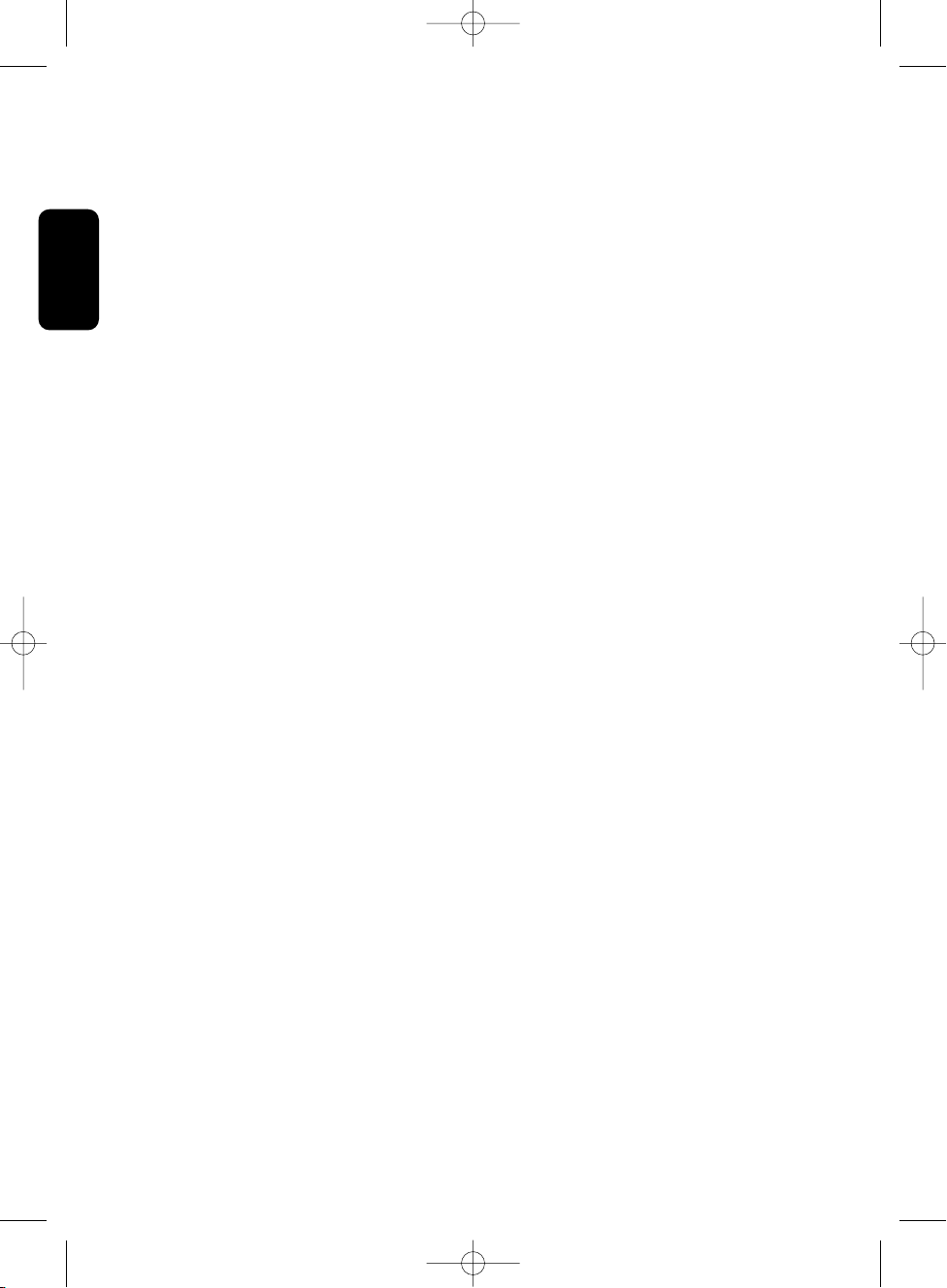
6 IMPORTANT SAFETY INSTRUCTIONS
English
Mains connection
Important note
This apparatus is fitted with an approved moulded BS1363 plug.
To change a fuse in this type of plug proceed as follows:
- Remove fuse cover and fuse.
- Fit a new fuse that should be a BS
1362 ASTA approved type.
- Refit the fuse cover.
If the fitted plug is not suitable for your socket outlets, it should be cut off and an appropriate plug
fitted in its place. If the mains plug contains a fuse, this should have a value of 3A.
If a plug without a fuse is used, the fuse at the distribution board should not be greater than 5A.
Note: the severed plug must be destroyed to avoid a possible shock hazard, should it be inserted into an
appropriate socket elsewhere.
How to connect a plug
The wires in the mains lead are coloured in accordance with the following code:
• BLUE - “NEUTRAL” (“N”)
• BROWN - “LIVE” (“L”)
- The BLUE wire must be connected to the terminal, which is marked with the letter “N” or
coloured BLACK.
- The BROWN wire must be connected to the terminal, which is marked with the letter “L” or
coloured RED.
- Do not connect either wires to the earth terminal in the plug that is marked by the letter “E” or
by the safety earth symbol or coloured green or green-and-yellow. Before replacing the plug cover,
make certain that the cord grip is clamped over the sheath of the lead - not simply over the two
wires.
NOTICE DTR 320_290405.qxd 29/04/05 14:07 Page 6
Page 7
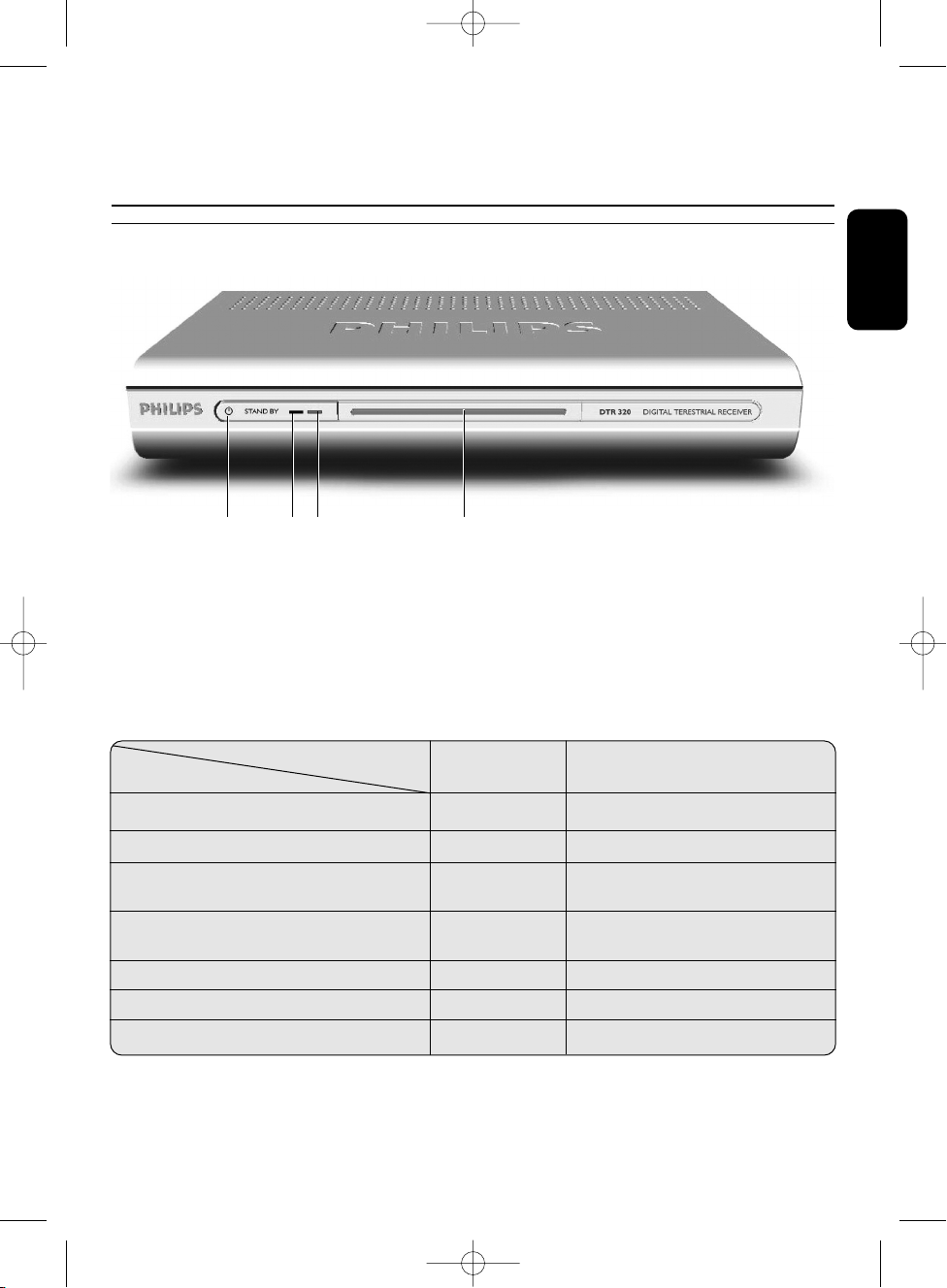
English
PRODUCT DESCRIPTION 7
1 Product description
1.1 Front view
1 STANDBY button: . . . . . . . . . . . . . . . . . . . . . . . . Switch the receiver ON or to standby.
2 LED1 (Red): . . . . . . . . . . . . . . . . . . . . . . . . . . . . . . . . . Display receiver status (see status indicator table).
3 LED2 (Red/Green/Orange): . . . . . . . . . . . . . . Display receiver status (see status indicator table).
4 Remote control receiver window
Status indicator table
Note: if the red LED is blinking while your receiver is in “Standby”, it indicates that an upgrade of your receiver
software is taking place. Do not interrupt this operation.
LED LED1 LED2
Mode (Red) (Red/Green/Orange)
Receiver in Standby OFF red
Watching TV OFF green
Listening to the radio OFF green, blinking
orange every 20 s
Pressing a remote control button OFF blinking, colour depending
on current mode
Timer active ON green
Timer active in Standby ON red
Software download blinking Depending on current mode
Q W E R
NOTICE DTR 320_290405.qxd 29/04/05 14:07 Page 7
Page 8
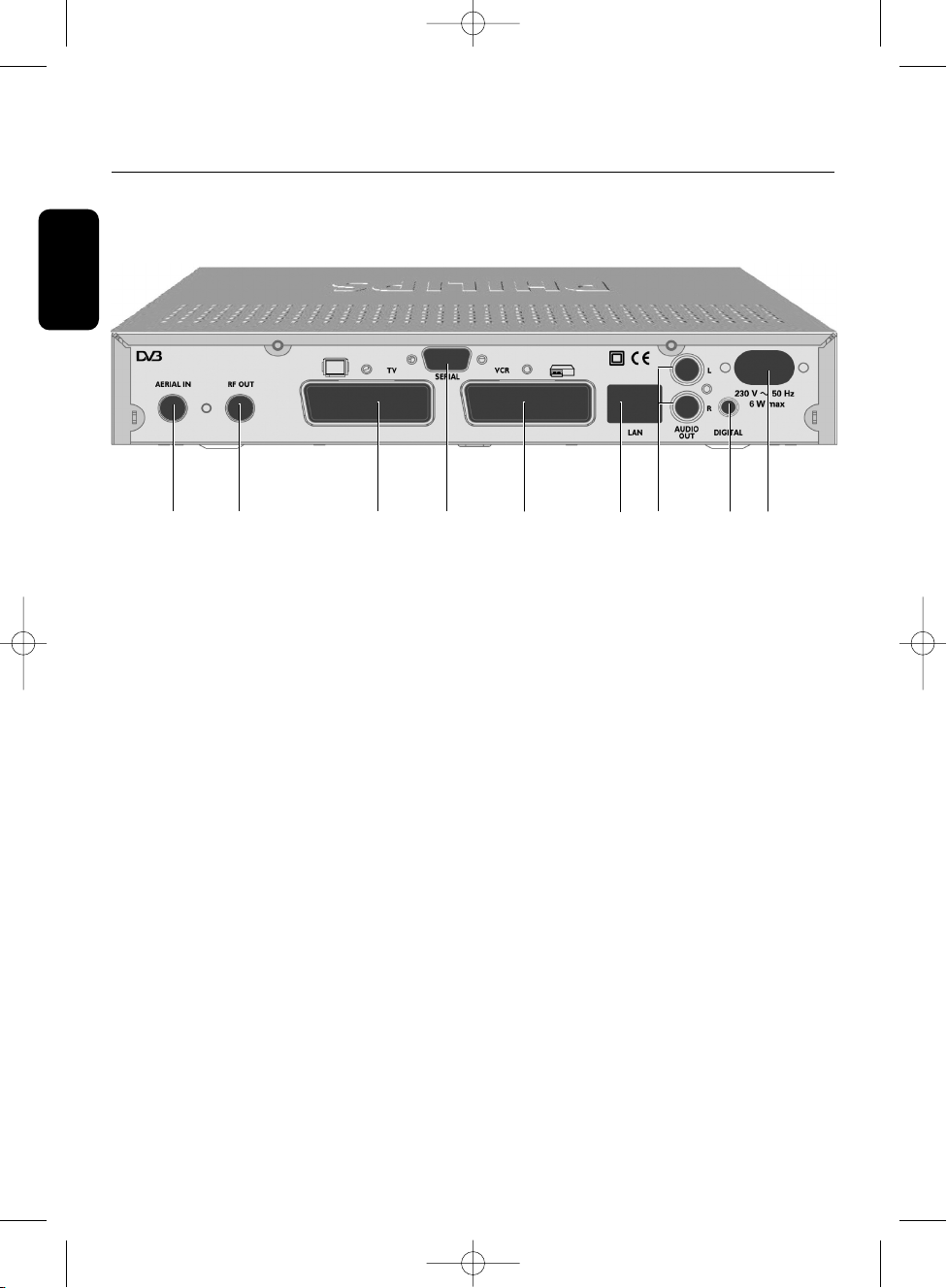
8 PRODUCT DESCRIPTION
English
1.2 Rear view
1 AERIAL IN (*): . . . . . . . . . . . . . . . . . . . . . . . . . . Input to connect your UHF aerial.
2 RF OUT (*): . . . . . . . . . . . . . . . . . . . . . . . . . . . . . . RF output to be connected to the aerial input of your
video recorder or TV set, refer to chapter 2 for
recommended connection diagrams.
3 TV(*): . . . . . . . . . . . . . . . . . . . . . . . . . . . . . . . . . . . . . . SCART (1) socket to connect your TV set or a video
projector.
4 SERIAL (*): . . . . . . . . . . . . . . . . . . . . . . . . . . . . . . . RS232 socket for serial data transfer during servicing.
5 VCR (*): . . . . . . . . . . . . . . . . . . . . . . . . . . . . . . . . . . SCART (1) socket to connect your video recorder.
6 LAN: . . . . . . . . . . . . . . . . . . . . . . . . . . . . . . . . . . . . . . Currently idle. For future use.
7 L/R AUDIO OUT (*): . . . . . . . . . . . . . . . . . . . Left/Right analogue audio-cinch outputs to connect your
HiFi/audio receiver system.
8 DIGITAL (*): . . . . . . . . . . . . . . . . . . . . . . . . . . . . . Digital audio-cinch output to connect your HiFi/audio
receiver system.
9 230V~50Hz 6W max (**): . . . . . . . . . . . . Socket to connect the mains cord.
The label showing the type and serial number is underneath the receiver.
(
1) SC
ART is also called Euroconnector or Peritel.
* Safety Extra Low Voltage
** Hazar
dous Voltage
WO
T
Q E R U I
Y
NOTICE DTR 320_290405.qxd 29/04/05 14:07 Page 8
Page 9
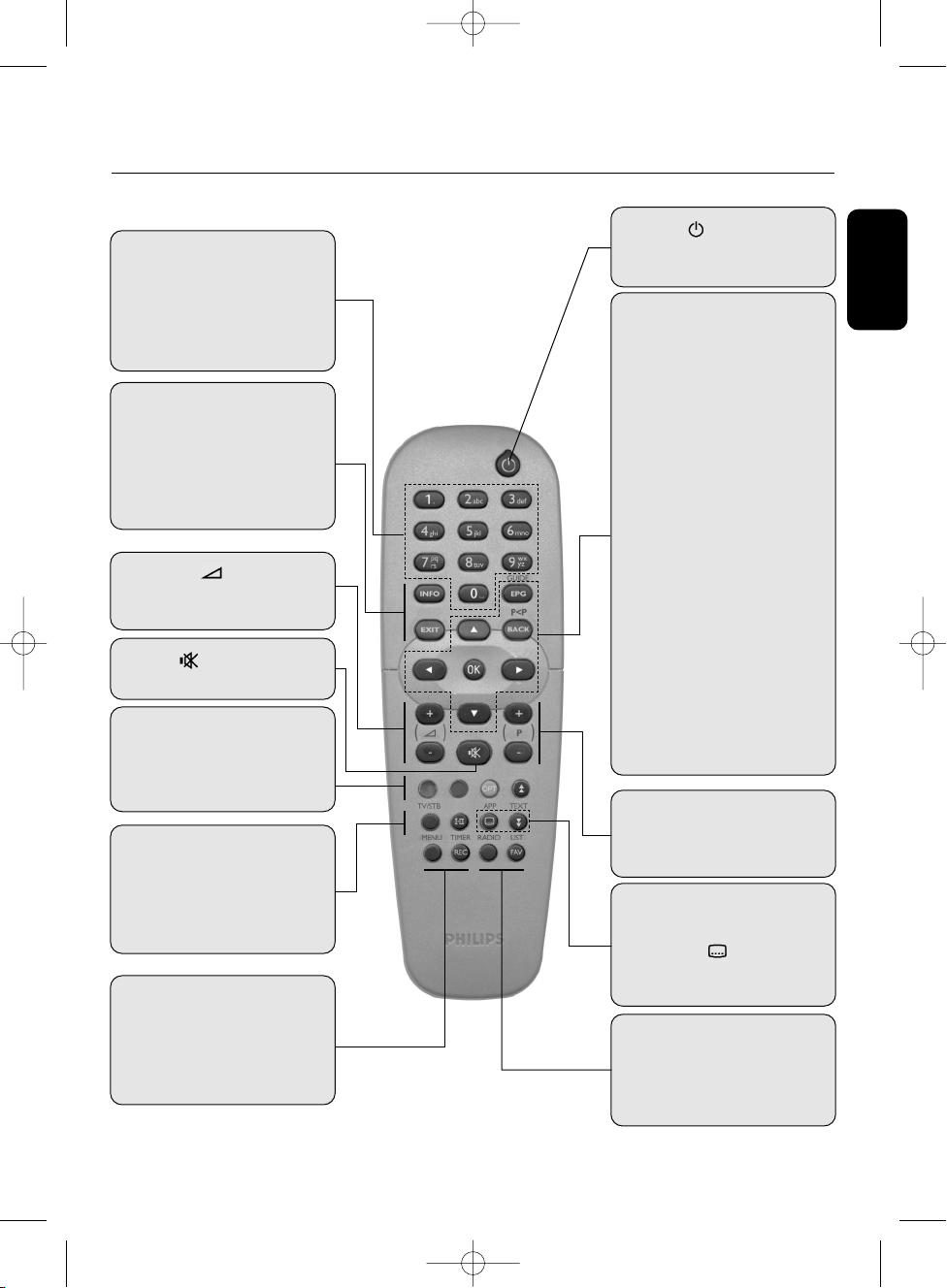
English
PRODUCT DESCRIPTION 9
1.3 Using the remote control
Standby
Switches your receiver into the
standby mode.
VOLUME +/-
Increases/Decreases the volume
level
RED, GREEN,
YELLOW, BLUE
Action depending on context
Blue button used to exit most
sub-menus
TV/STB
Toggles between digital TV from
your receiver and standard
analogue TV from your TV set
1-11
Displays available audio languages
P+ / P-
- Next/Previous channel in
digital TV/Radio mode
- Page up/down in service lists
TEXT
Launches digital text when
available
SUBTITLE
Displays available subtitle
languages
FAV
Displays available favourite lists
RADIO
Toggles between TV and Radio
mode
0-9 number keys
- In viewing mode: selects
channels
- In menu: directly selects a
menu item or sets a setting
- In standby: wakes up the
receiver
INFO
- Opens the info banner
- Then shows extended
program information
- Then closes the banner
EXIT
Currently inactive. For future use.
MUTE
Audio mute
EPG
Opens/Closes the Electronic
Programme Guide
BACK
- In viewing mode: returns to
the previously tuned channel
- In menu mode: returns to the
previous screen.
CURSOR t/y
- Previous/Next channel
- Scrolls up/down in menu/lists
CURSOR i
- Scrolls right
- Opens one menu level down
in menu mode
CURSOR u
- Scrolls left
- Opens the previous menu
level, or store values
OK
- Displays channel list
- Selects service from channel
list or EPG
- Confirms and activates a
menu selection
MENU
Opens/Closes the Men
u
REC
Opens Timer list/Creates timers
Note: the sequence “TIMER, 0”
deletes the current active timer
NOTICE DTR 320_290405.qxd 29/04/05 14:07 Page 9
Page 10
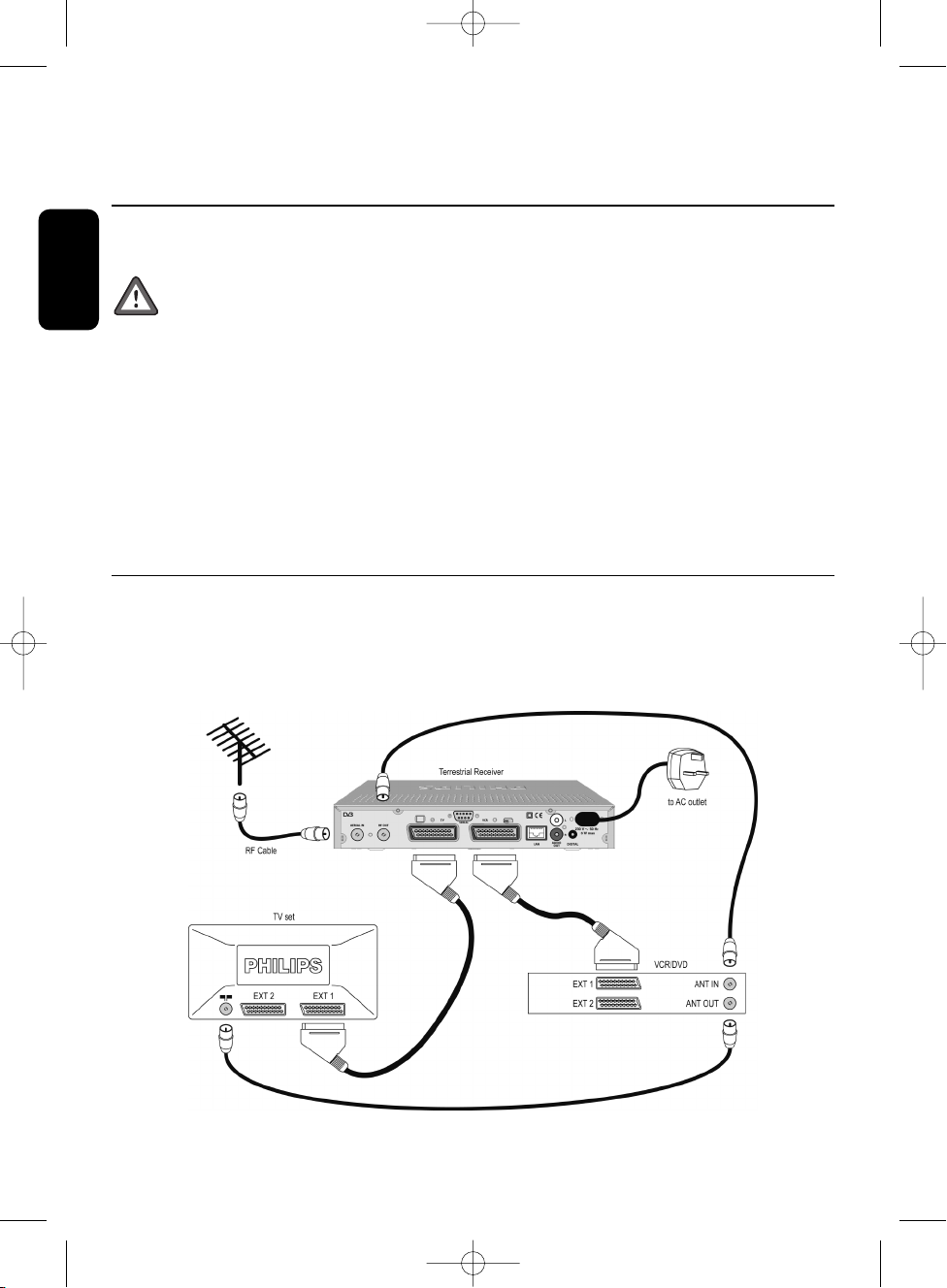
10 CONNECTING YOUR DIGITAL RECEIVER
English
2 Connecting your digital receiver
There are several ways you can connect and incorporate your digital receiver into your existing
audio/video equipment set up.
Warning!
Before starting to connect:
- Unplug all equipment (TV set,VCR and/or DVD, etc.) from the mains.
- Do not connect your digital receiver to the mains supply now.
- Check your current wiring: you may not need to modify your existing Audio / Video set up
connections if they already match the connection diagrams below.
- Depending on your exiting set up, choose the best suited connection method for incorporating
your digital receiver into your existing Audio / Video set up. Please read chapters 2.
1 and 2.2.
Note: when adding new equipment, be sure to refer to the related installation instructions of the relevant
manual.
2.1 Connecting to a TV and a VCR both fitted with one SCART
socket
Incorporate your receiver in your existing installation as shown on the diagrams or follow the
instructions below.
NOTICE DTR 320_290405.qxd 29/04/05 14:07 Page 10
Page 11

English
CONNECTING YOUR DIGITAL RECEIVER 11
- Plug your aerial lead plug into the “AERIAL IN” socket of your digital receiver.
- Connect the “RF OUT” socket of your digital receiver to the “ANT IN” socket of your VCR by
means of the RF coaxial lead supplied with your digital receiver.
- Connect the “ANT OUT” socket of your VCR to the aerial input socket of your TV by means of a
RF coaxial lead.
- Connect the “TV” SCART socket of your digital receiver to the “EXT
1” SCART socket of your TV
by means of the SCART lead supplied with your digital receiver.
- Connect the “VCR” SCART socket of your digital receiver to the “EXT
1” SCART socket of your
VCR by means of a SCART lead.Alternatively, if your VCR supports the Easy Record feature,
connect the “VCR” SCART socket of your digital receiver to the “EXT2” SCART socket of your
VCR as shown on the second diagram.
- Plug all your equipment, excluding your digital receiver, into the mains.
- Switch on your TV and select a channel.
- Plug your digital receiver into the mains.Your digital receiver will display the SETUP screen (the
green LED will be illuminated).
- Proceed to chapter 3 to continue with the channel scan of your digital receiver.
Note:
1. With either connection set up you can:
- Watch digital TV while you record analogue TV.
- Watch analogue TV while you record digital TV.
- Record the digital TV channel you are watching.
-
W
atch Play Back from your VCR.
2. With the second connection set up, you can use the Record Link feature provided your VCR supports it.
to AC outlet
TV set
VCR/DVD
ANT IN
ANT OUT
EXT 1
EXT 2
EXT 1EXT 2
For optimum configuration
RF Cable
Terrestrial Receiver
6
NOTICE DTR 320_290405.qxd 29/04/05 14:07 Page 11
Page 12

12 CONNECTING YOUR DIGITAL RECEIVER
English
2.2 Connecting to your HiFi/Audio receiver equipment
(Analogue/Digital)
Depending on your HiFi / Audio receiver equipment, you might have several options to connect your
digital receiver.
Analogue connection (a)
Connect the L/R audio output sockets to the relevant L/R audio input sockets of your audio
equipment by means of a double CINCH cable (not supplied). Consult the user manual of your
HiFi/Audio receiver equipment to choose the proper analogue audio inputs.
Note: With this connection set up you can control the audio volume up/down and mute with the remote
control of your digital receiver or with your HiFi's remote control.
Digital connection (B)
Connect the audio “DIGITAL” output socket to the relevant digital audio input socket of your audio
equipment b
y means of a single CINCH cable (not supplied). Consult the user man
ual of your
HiFi/Audio receiver equipment to choose the proper digital audio input.
Note: With this connection set up you can only control the audio volume up/down and mute with your
HiFi / Audio Receiver remote control, refer to the relevant user manual.
AB
LR
AUDIO
Digital
input
Analogue
input
Audio equipment
to AC outlet
Terrestrial Receiver
6
NOTICE DTR 320_290405.qxd 29/04/05 14:07 Page 12
Page 13

English
FIRST INSTALLATION 13
Requirements for a fast and successful first
installation are as follows:
• You already have an aerial.
• Your aerial is correctly pointed at the
terrestrial transmitter corresponding to
your area (
1).
• Your digital receiver connection is
according to the diagrams depicted in
chapter 2.
1 or 2.2.
• Your TV set is switched on.
3.1 Channel scan
- Connect your receiver to the mains.The
Setup screen appears.The selection is on
Service scan.
- Press <OK> to start scanning for channels.
The following information is reported on
screen:
• scanning progress,
• number of channels found.
When scanning has been successfully
completed, a completion message is displayed.
- Press <OK>. A warning message is displayed.
- Press <OK> again to start watching TV.
To know more about using your digital receiver
consult chapter 4.
If scanning has failed, proceed to chapter 3.2.
3.2 Scanning failure
No channels could be found. A scan failure
message is displayed.
Before starting a new scan
It is recommended you perform the following
checks:
- connections to your receiver (see chapter 2),
- signal quality (see paragraph 5.3.3),
- antenna installation,
- channel(s) available in the region
corresponding to your area (
1).
The scan failure message is displayed.
- Press <OK> to exit this screen and access
the main menu.
- Proceed with installation as described in
paragraph 5.3.2.
Note: if the same failure message appears after a
while, refer to chapter 8.
(1) To check whether you can receive digital
television in your region, consult the web
site WWW.FREEVIEW.CO.UK: type in your
postcode and click on <GO> to see the
coverage for your area.
3.3 Repeated scanning failure
No channels could be found, even after
checking the signal quality delivered by your
aerial.
Either your aerial is not pointing properly at
the digital
TV transmitter, or your aerial
installation needs to be upgraded, or y
ou ar
e
not in the co
v
erage area to correctly receive
digital television. Please refer to the
T
r
oubleshooting guide at the end of this user
manual.
For a proper diagnosis, call your electrical
retailer.
3 First installation
NOTICE DTR 320_290405.qxd 29/04/05 14:07 Page 13
Page 14

14 DAY TO DAY OPERATION
English
4.1 Switching your receiver
ON/OFF (standby)
To wake up your receiver from standby mode,
press <P+>, <P->, <BACK>, or any number
button of the remote control. Alternatively,
press the <Standby> button on the front panel
of the receiver.
To put your receiver in standby, press the
remote control standby button. Alternatively,
press the <Standby> button on the front panel
of the receiver.
Note: pressing and holding the <Standby> button
on the front panel of the receiver for more
than 4 seconds will reset your receiver.
Your receiver, as any electronic
equipment, consumes power. In order
to reduce power consumption, please
switch your receiver to standby
whenever you are not using it. If you
are not using your receiver for a long
period of time we recommend you
switch it off by unplugging it from the
mains.This will maximize energy saving
and help protect the environment.
4.2 Selecting TV/Radio mode
To switch your receiver from TV to RADIO mode
and vice versa, press the <TV/RADIO> button.
4.3 Changing channels when
watching digital TV or
listening to digital radio
4.3.1 Using number buttons
- Press the number button(s) to select the
desired channel number.
4.3.2 Using <P+>/<P->
- Press <P+>/<P-> to select the next/previous
channel in the list.
4.3.3 Using <BACK>
(last channel recall)
- Press the <BACK> button to return to the
previously selected channel.
4.3.4 Using the channel list
- Press the <OK>
button to open the
channel list.
- Press the
t or y
button to move to
the desired channel.
- Press <OK> to exit
the list and view the
selected channel.
4.3.5 Using your favourite lists
- Press the <FAV>
button to open the list
of all available channel
lists.
- Press the
t or y to
move to the desired
list.
- Press the <OK>
button to make the list
active and tune your
receiver to the channel
that was tuned when
the list was last activated.
Note: empty favourite lists are not displayed.
4 Day to day operation
NOTICE DTR 320_290405.qxd 29/04/05 14:07 Page 14
Page 15

English
4.4 Channel banner
Each time you select a new channel, a banner
appears at the top of the screen.
This banner indicates:
• the current channel number and name,
• the start and end time of the current
programme,
• the current programme name,
• the icons for the current programme
properties,
• the current time,
• the time left before the next programme
starts.
- Press the
u or ibutton to change from the
“NO
W” pr
ogramme to the “NEXT”
pr
ogramme view.
- Press the
y or t button to display
information on the current programme of
the next or previous channel.
-
Pr
ess <INFO> to displa
y extended
information on the current selection.
Alternativ
el
y:
Pr
ess <INFO> once to display the channel
banner at any time.
Then press <INFO> again to display extended
information.
Then press <INFO> again to close the channel
banner.
4.5 Volume control
- / + /
You are watching digital TV or listening to a
digital radio programme:
- Press < -> to decrease volume.
- Press < +> to increase volume.
- Press < > to mute the sound, and press
< > again to de-mute the sound.
Note: change of volume is signalled with a bar
graph, while audio mute is signalled with an
icon on the top right corner of the screen.
The mute icon is displayed for 5 minutes only.
4.6 Changing the Subtitle
selection
- Press the < > button.
- Press the
y or t to
move to the desired
subtitle language.
- Press <OK> to confirm
your selection.
Alternatively, select None
to disable subtitling.
4.7 Changing the Audio language
selection
- Press the <I/II> button.
-
Pr
ess the
y or t to
move to the desired audio
language.
- Press <OK> to confirm
your selection.
icon description
MHEG application available
Information available
Subtitles available
Alternate audio languages available
Low battery
Favourite list
AC3 audio available
Maturity rating
DAY TO DAY OPERATION 15
NOTICE DTR 320_290405.qxd 29/04/05 14:07 Page 15
Page 16

16 DAY TO DAY OPERATION
English
4.8 Electronic Programme Guide
You are watching digital TV or listening to a
digital radio programme:
- Press the <GUIDE> button to open the
programme guide.The current programme
list (called “Now/Next”) appears.
- Press the
ibutton to consult the current
day programme list.
- Press the
t or y to move to the wanted
channel.
- Press the <OK> button to select the
channel.
4.9 Timers
4.9.1 Setting a timer when watching
digital TV
- Press the <TIMER> button to access the
timer list.
- Then proceed as described in paragraph
5.5.
1.
4.9.2 Set a timer from the Guide
- Scroll to the programme for which you want
to set a timer.
- Press the red colour button or the
<TIMER> button to set a timer. The timer
scr
een is displayed.
- Modify the timer settings as appropriate. For
instance
,
to set a reminder,
select Remind as
T
ype of timer (default is Recor
d).
-
Press the red colour button again to store
the timer and return to the Guide.
4.9.3 Deleting an active timer
A
timer is active and you are watching what
you are recording. Recording is signaled by
LED
1 lit in red and LED2 lit in green.
- Press key sequence “TIMER, 0” to delete the
active timer.
A timer is active and your receiver is in
standby. Recording is signaled by LED
1 lit in
red and LED2 lit in red.
- Press key sequence “TIMER, 0” to delete the
active timer.
4.10 DIGITAL TEXT - MHEG
interactive television
- Depending on the application, press either
the <TEXT> button (White colour button)
or the red colour button to enable digital
teletext. Note that not all channels transmit
interactive television applications at all times.
Note: programmes carrying interactive television are
signalled by the “ ” icon in the banner.This
icon may be displayed although there is no
MHEG available at the time.
4.11 Using the TV / STB button
To switch your receiver from digital TV or
RADIO to standard analogue channels on your
TV and vice versa, press the <TV/STB> button.
4.12 Watching locked channels
If you have selected a locked channel, you must
unlock this channel to watch it.
When prompted to enter your PIN code:
- Enter your 4-digit PIN code (default is
1234).
NOTICE DTR 320_290405.qxd 29/04/05 14:07 Page 16
Page 17

English
CHANGING THE SETTINGS OF YOUR RECEIVER 17
You can change the receiver settings to adapt
the receiver to your aerial conditions,
Audio/Video set up or other preferences.
5.1 General information
5.1.1 Basic menu navigation
- When watching digital or listening to digital
radio, press <MENU> to display the Main
Menu, including the Puck.
The Puck is always present when the menu is
displayed.
The Puck includes 5 elements:
• the yellow ball indicating the current
position;
• the
t, y, u and igreen cursors,
indicating possible navigation directions.
Note: the Puck cursors are transferred to the right-
hand side of the menu window for the
adjustment of the settings. The up, down, right
and left cursors appear only if it is possible to
move in that direction.
- Press <MENU> to exit any menu screen.
5.1.2 Changing a setting
The selection is on the first item of the menu.
- Press the
t or y button to scroll up/down
to select on the wanted menu item.
- Press the
ibutton to display the sub-items
corresponding to the highlighted item.
Repeat this step as many times as necessary
to access the desired option.
Note:
press <B
A
CK> to go back one le
vel in the
menu.
- Then use the t or y button to move to
the desired setting, or enter a value using the
number buttons.
- Press <OK> to confirm if necessary.The
selection is brought back one level in the
menu.
Notes:
1. To open a menu item signalled by a lock, you
must enter your PIN code.
2. To avoid burning your TV screen on-screen
messages/menus are automatically turned off
after 20 min.
5.2 Preferences
- Press the <MENU> button to open the main
menu.
- Press the
y button to move the selection
onto Preferences.
- Press the
ibutton to access the Preferences
sub-menu.
5.2.1 Language
Language is selected in the Preferences submenu.This item is used to select your receiver
language settings, including the menu and audio
languages.
-
Press the
ibutton to access the language
settings.
5 Changing the settings of your receiver
NOTICE DTR 320_290405.qxd 29/04/05 14:07 Page 17
Page 18

18 CHANGING THE SETTINGS OF YOUR RECEIVER
English
- Scroll to the setting you want to change.
The corresponding values are displayed on
the right-hand side of the screen.
- Press the
ibutton to access the settings.
5.2.2 Location
Location is selected in the Preferences submenu.This item is used to select the country
where you operate your receiver and
corresponding time zone.
- Pr
ess the
ibutton to access the location
settings.
- Scroll to the setting you want to change.The
corresponding values are displayed on the
right-hand side of the screen.
- Press the
ibutton to access the settings.
5.2.3
System settings
System settings is selected in the Pr
ef
erences
sub-men
u.
- Press the
ibutton to access the system
settings.
Note: if the parental control is active, you must
enter your PIN code to access the relevant
sub-items of this menu.
5.2.3.1 TV
This item is used to select the format of the
output signal for the TV and VCR SCART
sockets.
- Scroll to the setting you want to change.
The corresponding values are displayed on
the right-hand side of the screen.
- Press the
ibutton to access the available
values:
• Video Output: RGB, CVBS-PAL, or Y/C.
RGB is the default and recommended
setting.
• Audio Output: Stereo or Mono
• Screen format: select the aspect ratio of
the video output that best suits your TV.
Note: it is recommended to use the RGB setting to
get the best video quality on the TV screen.
NOTICE DTR 320_290405.qxd 29/04/05 14:07 Page 18
Page 19

English
CHANGING THE SETTINGS OF YOUR RECEIVER 19
5.2.3.2 VCR
This item is used to select the format of the
output signal for the VCR SCART socket.
- Scroll to the setting you want to change.
The corresponding values are displayed on the
right-hand side of the screen.
- Press the
ibutton to access the available
values:
• Video Output: CVBS-PAL, or Y/C. CVBSPAL is the default and recommended
setting.
• Easy Record: select the control method
that suits your VCR. Refer to your VCR
user manual.
5.2.3.3 Digital audio output
Select AC3 (digital audio 5.1) only if your
receiver is connected to a Dolby Digital home
entertainment system. For recordings,AC3 will
be switched off automatically.
5.2.3.4 Channel Banner
This item is used to select the channel banner
display duration and transparency.
- Scroll to the setting you want to change.
The corresponding values are displayed on
the right-hand side of the screen.
- Press the
ibutton to access the available
values.
5.2.3.5 Volume
This item is used to select the volume level at
start-up.
- Press the
ibutton to change the level
setting.
- Press
t or y to modify the volume level.
- Press <OK> to confirm.
5.2.3.6 Remote Control
This item is used to set the remote control
address.
- Press the
ibutton to access the available
values.
- Move to the address you want to select.
Default address is 039.
- Press <OK> to confirm your selection.
- Proceed as described in paragraph 7.
1.
If you do not complete the procedure
as described in paragraph 7.
1, you will
not be able to control your receiver
using your remote control.
NOTICE DTR 320_290405.qxd 29/04/05 14:07 Page 19
Page 20

20 CHANGING THE SETTINGS OF YOUR RECEIVER
English
5.3 Installation
- Press the <MENU> button to open the main
menu.
- Press the
y button to select Installation.
- Press the
ibutton to access the Installation
sub-menu.
5.3.1 Service lists
This item is used to manage your service lists.
- Press the
ibutton to access the service list
features.
5.3.1.1 Rearrange services
This feature is used to install/uninstall services
and move services within the installed services
list.
- First scroll to the service you want to
uninstall/install/move.
- Press <OK> to select the service.
The service name appears in the Selected
ser
vice zone.
To uninstall a service you have selected
from the installed services list:
- Press the red colour button.The service is
removed from the installed service list and
appears in the uninstalled services list.
To install a service you have selected
from the uninstalled services list:
- Scroll to the position where you want to
install the service.
- Press the green colour button.The service is
removed from the uninstalled service list and
appears in the installed services list.
To move the service you have selected
within the list:
- Scroll to the position you want to move the
service to.
- Press <OK> to confirm.
5.3.1.2 View new TV channels
- This feature is used to view the new
channels found while your receiver is in
standby.
- Press
ito view new channels found in the
right-hand side of the screen.
- Scroll to the channel you want to view.The
selected channels current programme is
displa
y
ed.
Note: press <OK> to uninstall the selected
channel. Press <OK> again to cancel
uninstallation.
NOTICE DTR 320_290405.qxd 29/04/05 14:07 Page 20
Page 21

English
CHANGING THE SETTINGS OF YOUR RECEIVER 21
- Press u to exit the screen and return to the
S
ervice lists sub-menu, or press the blue
colour button to exit the menu.
5.3.1.3 Listen to new Radio stations
- This feature is used to listen to the new
radio stations found while your receiver is in
standby.
- Press
ito listen to new channels found.
- Scroll to the station you want to listen to.
Note: press <OK> to uninstall the selected
station. Press <OK> again to cancel
uninstallation.
- Press u to exit the screen and return to the
Service lists sub-menu, or press the blue
colour button to exit the menu.
5.3.2 Service setup
This item is used to install services.
5.3.2.1 Add new services
This feature is used to install new available
services.
- Press
ito enable the installation feature.
- Press <OK> to start searching for new
services.
Note: to interrupt the search, press <OK>. No
services are stored.
Once the search has been completed, the total
number of services found is displayed on the
right hand side of the screen.The Puck moves
to the Store button.
- Press <OK> to store the new services.
- Alternatively, scroll down to the Discard button
and press <OK> to discard the new services.
Note: before storing/discarding the services found,
you may view the search results for
TV/radio channels and other services by
scrolling up to the respective item.
- Press u to exit the screen and return to the
Service setup sub-menu, or press the blue
colour button to exit the menu.
5.3.2.2
Reinstall all services
This f
eatur
e is used to r
einstall all services,
overwriting the previous service settings.
- Press
ito enable the reinstallation feature.
You are then prompted to confirm you want
to reinstall all services.
-
Pr
ess <OK>,
and then proceed as described
above.
NOTICE DTR 320_290405.qxd 29/04/05 14:07 Page 21
Page 22

22 CHANGING THE SETTINGS OF YOUR RECEIVER
English
5.3.3 Test reception
T
his feature is used to help you position your
antenna and check the availability of signals on
specific RF channels.
The selection is on RF channel.
- Press
ito access the list of RF channels.
Default selection corresponds to the current
channel.
- Scroll up or down the list to the RF channel
you want to select.
- Press <OK> to view the signal quality and
strength for the selected channel.
- If need be, move your antenna to obtain an
adequate signal.When the signal is good
enough, the name of the corresponding
network is displayed.
- Press
iagain to return to the list of available
RF channels and proceed as described above
to check the signal quality and strength for
another RF channel.
Note: if you cannot obtain an adequate signal,
refer to the troubleshooting guide.
To add specific channels:
- Select a specific RF channel as described
above.
- Scroll down to Add new services from RF
channel.
- Press
i, and then press <OK> to launch a
scan for the RF channel you selected.
- Press <OK> to store the channels found.
- Press
u to exit the screen and return to the
Service lists sub-menu, or press the blue
colour button to exit the menu.
5.3.4 Restore factory settings
T
o restore the receiver factory settings:
- Press <OK>.You are then prompted to
enter your master PIN code.
- Enter the master PIN code. For more
information on the master PIN code, refer
to the troubleshooting guide.
Note: when restoring the factory settings, you lose
all your personal settings.
5.4 Information
- Press the ibutton to access the System
software sub-menu.
System software
This item is used to manage software updates,
which are necessary to keep your receiver
up-to-date with the developments in digital
television and make new features available.
Updates are part of normal transmissions.
Your receiver is originally set up to
automatically accept software updates
(recommended). If you want to be prompted
each time new software is available, follow the
instructions belo
w.
- Press the
ibutton to access the System
software settings.
The current hardware/software version is
displa
y
ed,
and the selection is on
Always accept
new software.
- Move the Puck to No if you want to be
prompted when new software is available.
NOTICE DTR 320_290405.qxd 29/04/05 14:07 Page 22
Page 23

English
CHANGING THE SETTINGS OF YOUR RECEIVER 23
- Press <OK> to confirm.
-
Press
u t
o exit the screen and return to the
System software item, or press the blue
colour button to exit the menu.
Note: to carr y out the update when new software
is available, simply follow the on-screen
instructions.
5.5 Timers
- Press the ibutton to access the Timers submenu.
5.5.1 Record/Remind
This item is used to set and edit r
ecor
ding
timers and r
eminders.
-
Pr
ess <OK> to access the timer list.
T
o set a new timer:
Press the green colour button to access the
timer settings.
-
Scr
oll to the setting y
ou want to change
.
- Press the
ibutton to access the setting
v
alues:
• Type of timer
• Service
• Enter your pin code if locked: a PIN code
is required when channels to be recorded
are locked (move Parental Control from
On to Off to enable recording of the
selected channel).
• Day & Month, Start time, End time
• Audio language, Subtitle language,
Subtitles for hearing impaired
• Occurrence: Once, Daily,Weekly
- Press the red colour button to store the
timer. The timer list is displayed, including the
new timer.
- Press the yellow colour button to exit the
screen and return to the Timers sub-menu,
or press the blue colour button to exit the
menu.
To edit an existing timer:
- Scroll within the timer list to the timer you
want to modify.
- Press the
ibutton to access the setting values.
- Modify the setting values as appropriate (see
above for details).
- Press the red colour button to store the timer.
A message appears, prompting you to
programme your VCR.
- Press <OK> to proceed.The timer list is
displayed, including the modified timer.
- Press the yellow colour button to exit the
screen and return to the Timers sub-menu,
or press the blue colour button to exit the
menu.
To delete an existing timer:
- Scroll to the timer you want to delete.
- Press the red colour button to delete the
timer
.
The timer is removed from the list.
Note:
deletion is immediate!
- Press the yellow colour button to exit the
screen and return to the Timers sub-menu,
or press the blue colour button to exit the
men
u.
NOTICE DTR 320_290405.qxd 29/04/05 14:07 Page 23
Page 24

24 CHANGING THE SETTINGS OF YOUR RECEIVER
English
Note: when a recording timer is active, you cannot
zap through digital channels, but you can
switch to analogue TV using the <TV/STB>
button and zap through analogue channels.
To cancel an active timer:
Refer to paragraph 4.9.3.
5.5.2 Sleep
This item is used to set sleep timers.
- Press the
i button to access the sleep
timer values.
- Scroll to the value you want to select: from
0 to 4 hours in steps of 30 minutes.
- Press <OK> to confirm the sleep timer
value.
- Press
u to exit the screen and return to the
main menu, or press the blue colour button
to exit the menu.
5.6 Favourites
- Press the ibutton to access the Favourites
sub-menu.
5.6.1 TV Channels
This item is used to create and edit favourite
TV lists.
- Press the
ibutton to access the favourite
list settings
- Scroll to the list you want to create or edit.
- Press the
ibutton to access the settings:
• Name: you may change the list name
using
u or ito select the character to
be edited, and
t or y to scroll through
the available characters
• Active: select Yes to enable the selected
favourite list
• Select TV channels: scroll to the channels,
and press <OK> to add them to the
selected list
• Add all services: press <OK> to add all
services
• Remove all services: press <OK> to
remove all services
- Press
u to exit the screen and return to the
main menu, or press the blue colour button
to exit the menu.
NOTICE DTR 320_290405.qxd 29/04/05 14:07 Page 24
Page 25

English
CHANGING THE SETTINGS OF YOUR RECEIVER 25
5.6.2 Radio Stations
T
his item is used to create and edit favourite
radio lists.
- If need be, press the <TV/RADIO> button
to switch to radio mode.
- Proceed as indicated above.
5.7 Access Restrictions
This item is used to enable and edit access
restrictions.
- Press the
ibutton to open the Access
restrictions setting menu:
• Set Pin code protection: select On to
enable access restrictions.
Note: if Set Pin code protection is set to No,
you cannot set the other access
restriction settings.
• Maturity rating: select a maturity rating to
enable Pin code protection for
programmes which have a maturity rating
higher than the setting. Alternatively,
select None to disable this option.
• TV channels: scroll through the list and
press <OK> to lock a TV channel.
• Radio stations: scroll through the list and
press <OK> to lock a radio station.
• Parental Timers: press <OK> to view
existing timers.Then proceed as
described for other timer types to set or
edit parental timers (see paragraph 5.5.
1).
• Change Pin code: press
ito enable the
Pin code change features, then enter your
current and new Pin code when
prompted, and then press <OK> to
confirm.
- Press the blue colour button to exit.
NOTICE DTR 320_290405.qxd 29/04/05 14:07 Page 25
Page 26

26 MENU TREE
English
6 Menu tree
Record / Remind
Sleep
TV Channels
Radio Stations
Language
Location
System settings
System Software
Set PIN code
protection
Maturity Rating
TV channels
Radio stations
Parental Timers
Change PIN code
Service Lists
Service setup
Test reception
Restore factory
settings
Timers
Favourites
Preferences
Information
Access restrictions
Installation
NOTICE DTR 320_290405.qxd 29/04/05 14:07 Page 26
Page 27

English
ADVANCED SETTINGS 27
7.1 Changing the remote
control setting
If you have other items of equipment in your
home and the remote control of the PHILIPS
receiver interferes with them, you can change
the setting of the remote control. For this you
must change the setting of both your receiver
and remote control.
To change the setting of your receiver:
Refer to paragraph 5.2.3.6.
To change the setting of your remote control:
- Press number buttons
1 and 3
simultaneously and hold them for at least 3
seconds
- Release the two buttons simultaneously.
- Enter the setting for the remote control
which corresponds with the setting for your
receiver within the next 60 seconds:
• 2 or 3 for alternative settings (038 or 040
respectively)
•
1 for the default factory setting (039)
Note: if the batteries are removed while a button is
being pressed, the default setting (039) is
restored.
7.2 More about recording
7.2.1 Connecting for Prepare
Record or Record Link
This connection allows automatic recording
without the necessity for programming your
VCR. Prior to deciding on this connection
method:
- Consult the user manual of your VCR to
check if and ho
w the Easy record feature is
supported. Most PHILIPS VCR and DVD+RW
recorders support one of the two Easy
record options.
- Verify that both your TV and VCR have two
SCART sockets.
Incorporate your receiver in your existing
installation:
- Plug your aerial lead plug into the “AERIAL
IN” socket of your digital receiver.
- Connect the “RF OUT” socket of your
digital receiver to the “ANT IN” socket of
your VCR by means of the RF coaxial lead
supplied with your digital receiver.
- Connect the “ANT OUT” socket of your
VCR to the aerial input socket of your TV by
means of a RF coaxial lead.
- Connect the “TV” SCART socket of your
digital receiver to the “EXT
1” SCART socket
of your TV by means of the SCART lead
supplied with your digital receiver.
- Connect the “VCR” SCART socket of your
digital receiver to the “EXT2” SCART socket
of your VCR (sometimes called “IN”) by
means of a SCART lead.
- Connect the “EXT
1” SCART socket of your
VCR (sometimes called “OUT”) to the
“EXT2” SCART socket of your TV by means
of a SCART lead.
- Plug all your equipment, except your digital
receiver, into the mains.
- Switch on your TV and select a channel.
- Plug your digital receiver into the mains.Your
digital receiver will display the SETUP screen.
- Proceed to chapter 3 to continue with the
channel scan if this has not already been
done.
Note:
With this connection set up:
- You can watch digital TV while you record
analogue TV.
- You can watch analogue TV while you record
digital TV.
- You can record the digital TV channel you are
watching without programming your VCR.
-
You can watch Play Back from your VCR
7 Advanced settings
NOTICE DTR 320_290405.qxd 29/04/05 14:07 Page 27
Page 28

28 ADVANCED SETTINGS
English
7.2.2 Digital receiver and VCR
settings
Refer to paragraph 5.2.3.2 on how to enable
the “Easy Record” function of your digital
receiver.
- Depending on your VCR brand and type, you
have to set the “VCR control” option to
“Prepare Record” or “Record Link”. Refer to
the user manual of your VCR alternatively
try the two options to find out which is
applicable.
- Set your VCR to the mode allowing control
by your digital receiver.
7.2.3 Recording using the VCR
control feature
- Your digital receiver,TV and VCR are
connected and set according to 7.2.
1.
- You have programmed a timer on your
digital receiver.
- At timer start, your VCR starts recording
and at timer end your VCR stop recording
under the control of your digital receiver.
You no longer need to program your VCR to
record digital TV channels.
Note: some VCRs need to be in standby for the
recording to start. Please refer to your VCR
user manual.
NOTICE DTR 320_290405.qxd 29/04/05 14:07 Page 28
Page 29

English
TROUBLESHOOTING GUIDE 29
8 Troubleshooting guide
Experiencing difficulty operating your digital receiver? Check the following points first!
No picture, no sound and no front panel
i
ndication.
No picture, no sound, but the front
panel red LED is on.
No picture, no sound but the front
panel the left hand LED is on.
No picture, no sound, the left LED is off
and the right LED is green on the front
panel of the receiver.
The remote does not operate.
You cannot find all the channels you
think should be available.
You sometimes see a squared pattern
on the screen, your picture is “freezing”
or a picture showing a TV with a noisy
pattern.
R
eceiver is not plugged into the mains.
Your receiver is in Standby mode.
You are watching a channel with no
audio and video available.
You are viewing standard analogue.
The SCART connection to the TV is
faulty or loose.
Your TV has not selected the correct
AV/EXT channel.
A timer is active, the receiver is locked,
the front LEDs are either Green / Red
or Orange / Red
The remote control batteries have been
inserted incorrectly or are dead.
You are not aiming your remote
control at the receiver.
Your remote control setting does not
match your receiver setting.
The signal to your aerial may be weak.
Your aerial may need adjusting or your
local transmitter may not be working.
Ther
e could be a transmission problem.
Your aerial may have been moved, for
example by severe weather.
Your aerial connection has become
loose or disconnected.
C
heck mains connection and press the
Standby button on the front of the
r
eceiver.
Press either P+ or P- button or any
number button to bring the receiver out
of standby.
Press either P+ or P- button or any
number button to change channel.
Press the TV/STB button on your remote.
Check SCART TV connection, making sure
cables are firmly pushed into the sockets.
Try manually selecting the AV/EXT
channel on your TV.
Press the “TIMER” and the “0” buttons
successively to cancel the TIMER and
unlock the receiver.
Check the condition of the batteries
and replace if necessary, according to
instructions earlier in this manual.
Make sure you aim the remote at the
receiver and not at the TV.
Refer to paragraph 7.
1 to modify your
remote control setting.
Try retuning your receiver, following the
relevant steps in paragraph 5.3.2. If you
are still missing channels, your aerial may
need adjusting.
Call your local dealer.
This normall
y is only a temporary
situation and should cor
r
ect itself.
Check signal quality and if necessary realign your aerial.
Check all aerial connections and make
sure they are all firmly pushed into
sockets.
Problem Possible cause Action
NOTICE DTR 320_290405.qxd 29/04/05 14:07 Page 29
Page 30

30 TROUBLESHOOTING GUIDE
English
Problem Possible cause Action
You cannot select all of the channels and
the P+/- or Arrow up/down buttons do
n
ot always work.
Y
ou cannot access a particular channel,
even using the number buttons.
You have forgotten your PIN code.
You set a timer but it did not record
what you wanted.
You set a timer, but recording failed.
The order of the channels has changed.
The on-screen displays are not as sharp
as expected.
The picture on some channels seems to
ha
v
e been str
etched or squashed.
The picture (programme or menu) is
fr
ozen and/or y
ou cannot operate your
receiver.
Some channels have been selected as
favourites and the favourites mode is
o
n.
T
he parental lock has been activated on
t
his channel and an OSD message
p
rompts you for your PIN code.
The recorder was not set correctly.
Loss of input signal
Loss of power
Locked channel
They have been re-arranged as
described in paragraph 5.3.
1.1.
If you have connected using SCART and
you have an RGB-capable TV, one of the
receiver settings could be wrong.
You have connected the receiver TV
SCART to a SCART socket of your TV
set which is not RGB capable.
The broadcast is probably in widescreen
and the r
eceiv
er settings ma
y not be
correct.
Use the <FAV> button to select another
Favourite list. Use the All TV Channel list
t
o see all available TV channels.
E
nter your parental code to access the
c
hannel or unlock the channel.
S
ee paragraph 5.7 for more details.
When prompted for your PIN code,
e
nter the Master PIN code.This will
allow you to proceed as well as reset
the PIN code to the default PIN code of
the receiver (default is
1234).
The Master PIN Code is 0
112.
Note: Keep this code secret to prevent
your children from using it.
Make sure that your recorder is set for
the same time as your digital receiver.
Alternatively use one of the Easy
Record options to control automatically
your recorder (see paragraph 7.2)
Tune your receiver to the desired
channel, and then select Installation/Test
reception to display the signal quality
and strength for this channel.
Check power connections.
Enter you PIN code when setting the timer.
Refer to this section to change the
order again.
Refer to paragraph 5.2.3.
1 and modify
the “Video Output” setting to RGB.
Check if the TV SCART socket of the
TV is RGB capable. If not refer to the
user manual of your TV to change the
SCART connection to your TV.
Check the receiver “Screen format”
option setting,
f
ollo
wing the inf
ormation
in paragraph 5.2.3.
1. If you have a
widescr
een TV, you may also need to
check your TV settings.
Reset your receiver by pressing the
Standb
y button on the fr
ont of the receiver
for more than 4 seconds.
NOTICE DTR 320_290405.qxd 29/04/05 14:07 Page 30
Page 31

English
TECHNICAL SPECIFICATIONS 31
9 Technical specifications
This product is in conformity with the requirements of the 95/47/EC and 2002/21/EC directives.
Due to continued product improvement, the information contained in this manual is subject to
change without notice.
AC3
®
, Dolby Digital®and the double D symbol ®are registered trademarks of Dolby Laboratories
Licensing Corporation.
Video Decoding
-
Reception-Demodulation
C
OFDM 2K/8K
QPSK
Network: MFN/SFN
- Frequency range
V
HF III & UHF IV/V
Audio Decoding
- Compression format
MPEG layer I/II
Convenience
- Ease of Installation
- Favourite list radio programmes
- Favourite list TV programmes
Parental control
Lock with PIN code
Parental timer
Programmable Events
- Recording
Record header message
- User Interface
Automatic programme list update
Multiple subtitles supported
7-day EPG
On Screen Display on TV
Software upgrade over the air
TV and Radio modes
System Specifications
-
CPU speed
16
6 MHz
- CPU/Video graphics
16 MB SDRAM
-
Flash memory size 4 MB
- Video decoding
MPEG-2 DVB up to MP@ML
Video bit rate: up to
15 Mbit/s
Video format: 4:3 and
16:9
Resolution: up to 720x576 pix
Tuner/Reception/Transmission
-Loop through frequency range
47-862MHz
Connectivity
Audio Output - Analogue
2x Stereo (Red/White cinch)
- Plug & Play yes
- TV scart out
Controlled audio L/R, CVBS, RGB
- VCR scart in
Audio L/R, CVBS, RGB
Accessories
B
atteries
-
Included Accessories
High quality SCART cable
Mains cord
Quick install guide
R
emote Control
Safety & warranty booklet
User Manual
Dimensions (mm)
- Carton dimensions (WxDxH)
365x225x65
- Product depth 260
- Product height 45
- Product width
165
- Temperature (operation) 5 to 40º C
- Temperature (storage) -
10 to 70º C
- Weight (kg)
1.45
- Weight incl. Packaging (kg) 2.5
- Power
- Mains power 230V (+/-
10%)
50Hz
- Power Consumption (W) 6
- Standby power consumption (W) < 6
The product complies with
the following European
council Directives:
- 73/23/EEC
- 93/68/EEC
- 89/336/EEC
NOTICE DTR 320_290405.qxd 29/04/05 14:07 Page 31
Page 32

NOTICE DTR 320_290405.qxd 29/04/05 14:07 Page 32
