Page 1

DTR 220/05
www.philips.com/welcome
For support call 0870 900 9070
Receiver
Page 2
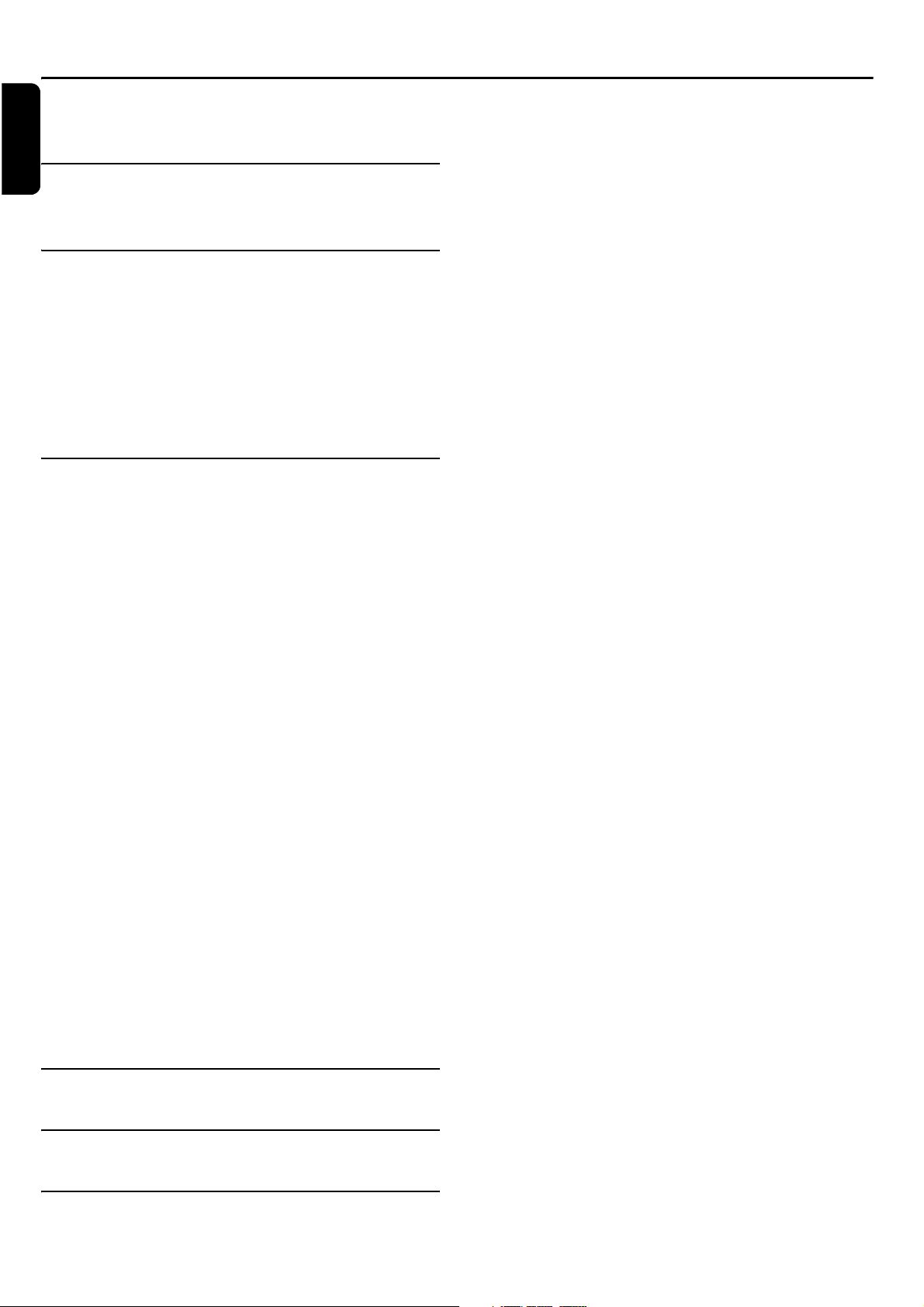
Contents
English
Quick Start Guide . . . . . . . . . . . . . . . . . . . . . 3
Introduction. . . . . . . . . . . . . . . . . . . . . . . . . . 4
Environmental Markings . . . . . . . . . . . . . . 5
Getting Started . . . . . . . . . . . . . . . . . . . . . . . 6
Identification of Parts . . . . . . . . . . . . . . . . . 6
The Remote Control . . . . . . . . . . . . . . . . . 7
Mains adaptor . . . . . . . . . . . . . . . . . . . . . . . 7
Connecting Your Digital Set Top Box
to other equipment . . . . . . . . . . . . . . . . . . 8
Switching on for the first time . . . . . . . . . 9
Using the Set Top Box . . . . . . . . . . . . . . . . 10
Volume control . . . . . . . . . . . . . . . . . . . . . 10
Channel List . . . . . . . . . . . . . . . . . . . . . . . 10
Change of channel . . . . . . . . . . . . . . . . . . . . . . . . . . 10
Add a channel to a Favourites list . . . . . . 10
Select a channel from a favourites list . . . . . . . . . . . 11
Channel information . . . . . . . . . . . . . . . . 11
Channel specific options . . . . . . . . . . . . . 11
Using teletext . . . . . . . . . . . . . . . . . . . . . . 12
EPG . . . . . . . . . . . . . . . . . . . . . . . . . . . . . . 12
Timer . . . . . . . . . . . . . . . . . . . . . . . . . . . . . 12
Adding a program to the timer list . . . . . . . . . . . . . 12
Editing the timer list . . . . . . . . . . . . . . . . . . . . . . . . . 13
Switching off current timer functions . . . . . . . . . . . 13
Additional functions . . . . . . . . . . . . . . . . . . . . . . . . . 13
Settings Menu . . . . . . . . . . . . . . . . . . . . . . 14
Video settings . . . . . . . . . . . . . . . . . . . . . . . . . . . . . . 14
Language settings . . . . . . . . . . . . . . . . . . . . . . . . . . . 14
Menu settings . . . . . . . . . . . . . . . . . . . . . . . . . . . . . . 14
Miscellaneous settings . . . . . . . . . . . . . . . . . . . . . . . 15
Restoring default settings . . . . . . . . . . . . . . . . . . . . . 15
Software update . . . . . . . . . . . . . . . . . . . . . . . . . . . . 15
Channel search . . . . . . . . . . . . . . . . . . . . . 16
Security . . . . . . . . . . . . . . . . . . . . . . . . . . . 17
Radio . . . . . . . . . . . . . . . . . . . . . . . . . . . . . 17
Troubleshooting . . . . . . . . . . . . . . . . . . . . . 18
Technical Data . . . . . . . . . . . . . . . . . . . . . . 19
Guarantee . . . . . . . . . . . . . . . . . . . . . . . . . . 20
2 CONTENTS
Page 3
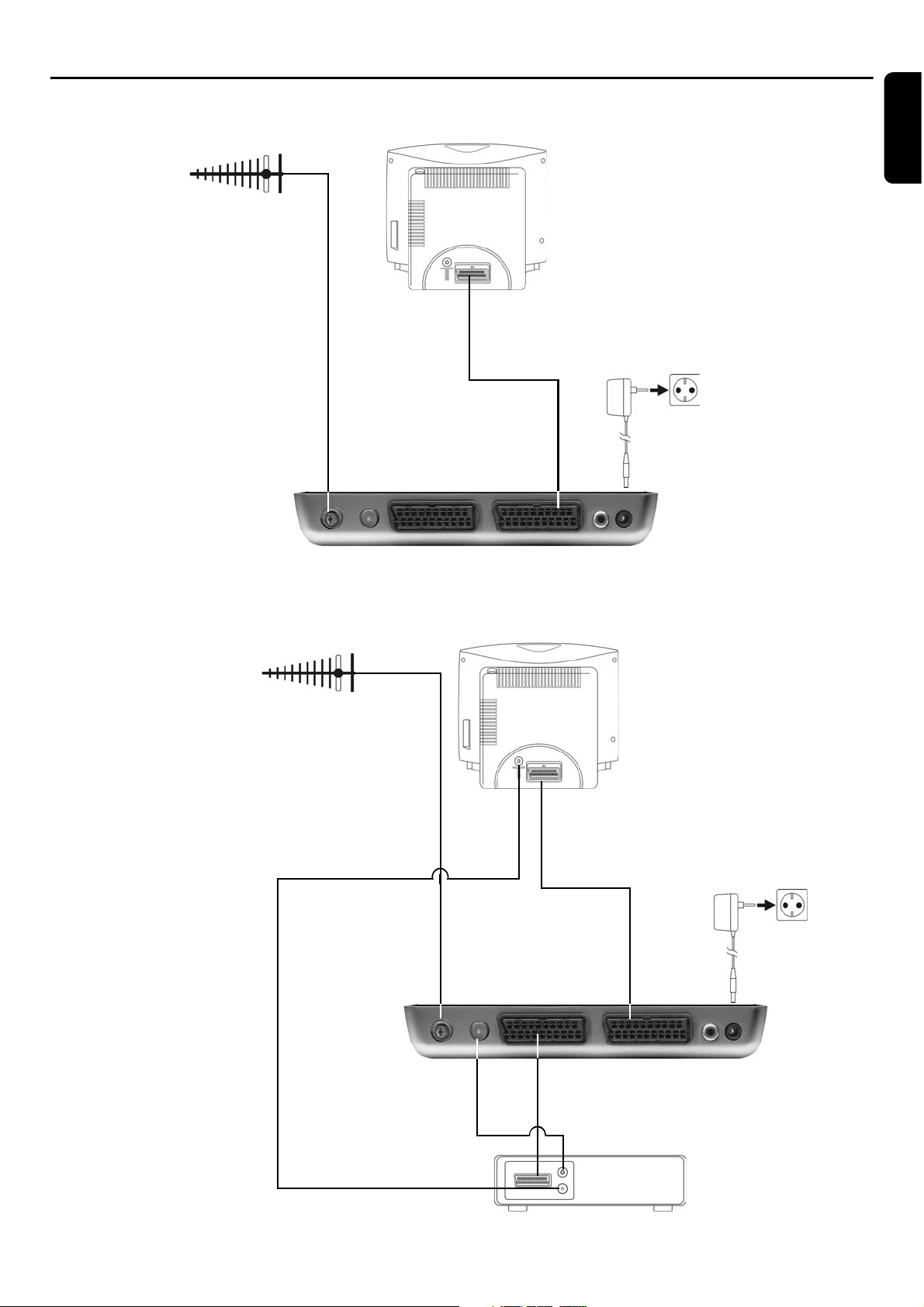
Quick Start Guide
Connecting to a Television
UHF Aerial
RF in connector
Example TV set, rear panel
SCART input on TV
SCART cable
(supplied)
SCART output
to TV
Set Top Box rear panel
English
Set Top Box
Power Supply Adaptor
(supplied)
12V DC
Connecting to a Television and Recorder
UHF Aerial
Example TV set, rear panel
Set Top Box, rear panel
RF In
connector
SCART input on TV
SCART cable
(supplied)
SCART output
to TV
Set Top Box Power
Supply Adaptor
(supplied)
12V DC
Example VCR set, rear panel
RF Out
connector
RF cable
VCR RF Out connector
SCART
to VCR
SCART to SCART
cable (not supplied)
VCR RF In connector
QUICK START QUIDE 3
Page 4
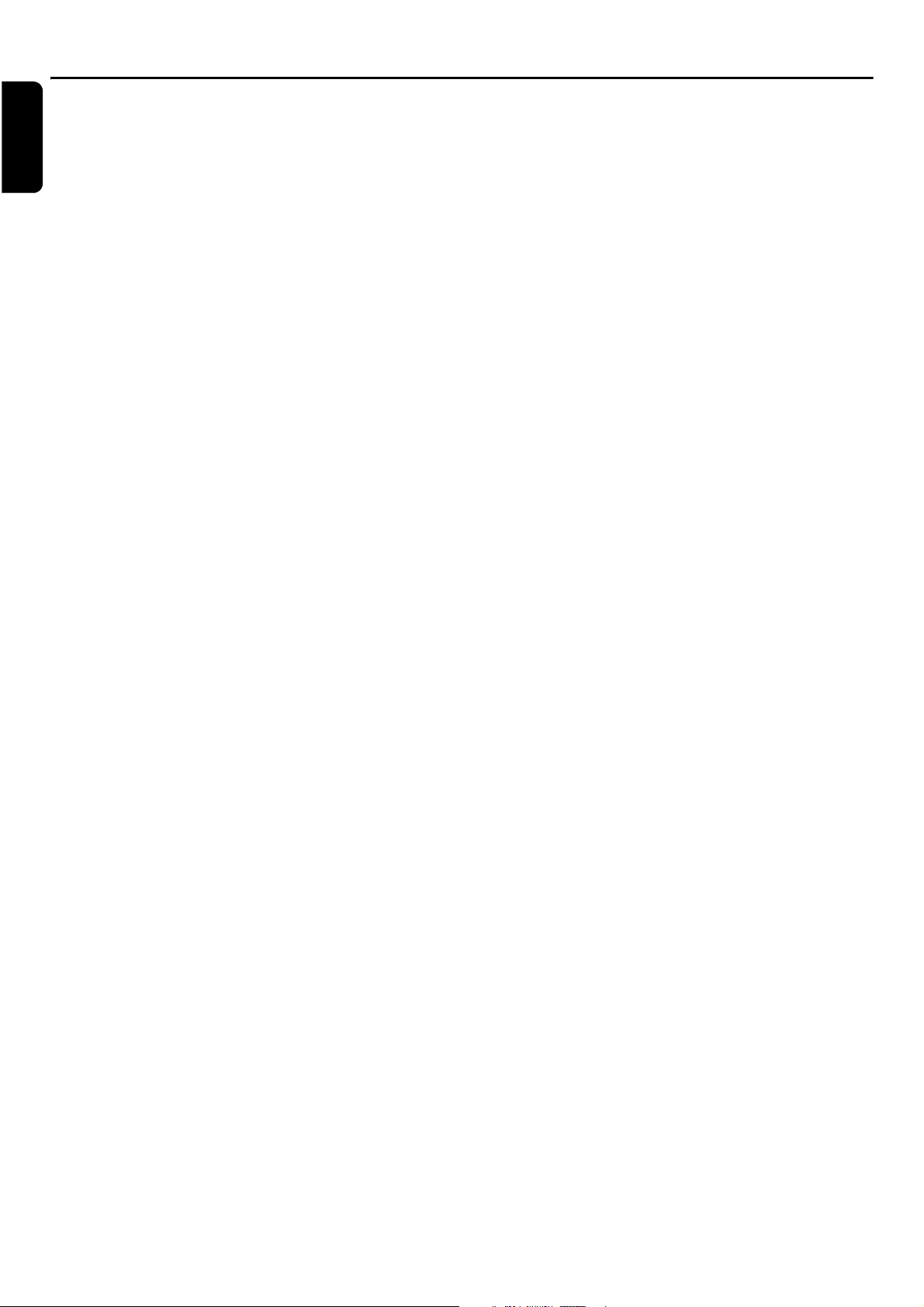
Introduction
English
Thank you for purchasing this product which has been
designed and manufactured to give you many years of
trouble-free service.
About This User Manual
This user guide contains all the information you need to
know about how to setup and watch available 'Freeview'
channels using your set top box.
Safety is Important
To ensure your safety and the safety of others, please
ensure you read the Safety Instructions before you operate this product.
Note: Keep this information in a safe place for future reference.
Safety warnings
Before you connect and start the receiver, please observe
the following points:
- The device is designed for domestic use.
- Only the functions described in these Operating
Instructions may be carried out with this device.
- If possible, keep the Operating Instructions ready at
hand near the appliance.
- If you hand the device on to other persons, please also
include these Operating Instructions.
Danger caused by electricity
- Power outlets and extension cables may not be overloaded, otherwise there is fire hazard! When purchasing
the product, enquire for the maximum permissible current consumption.
- In order to completely disconnect the device from the
power supply, the pluggable power supply has to be
disconnected from the power outlet.
- Have repairs or settings on your receiver carried out by
qualified skilled personnel only. Unauthorised opening
and repair attempts will result in loss of warranty. The
manufacturer accepts no liability for accidents of the
user if the device is opened. Incorrect wiring of the
connections can result in failures or malfunctions on the
device.
- Do not effect modifications on this device.
- Use provided cables and pluggable power supplies only.
- During thunderstorms, devices connected to the mains
supply may be damaged. Therefore, in case of a thunderstorm always disconnect the pluggable power supply
from the power outlet.
- If you are absent for a longer period of time or during a
thunderstorm, disconnect the receiver from the power
supply unit and from the antenna. This also applies to
devices connected to the receiver.
Danger of electric shock by humidity
- The device may not be exposed to dripping or splashing
water. Prevent liquids from entering into the device. In
case of need, immediately disconnect the power plug.
- In the interior of the device there are hazardous voltages. Never open the housing or insert objects through
the ventilation openings.
- Only connect the device to a 230 V power outlet
installed according to regulations, being accordingly
fused.
- The power outlet has to be easily accessible so that you
are able to disconnect the power plug immediately if
necessary.
- Observe that the connector cables are not clamped or
squeezed.
- Do not start the device if the device or the connector
cables show visible damage, or if the device has fallen
down.
- If an apparent damage occurs (e. g. smoke or similar)
during operation, immediately disconnect the pluggable
power supply from the power outlet. In doing so, always
take hold of the plug, never of the cable.
- The device may not be used in damp locations (e. g.
bathroom) or rooms with heavy dust accumulation.
- Objects filled with water, e.g. vases, may not be placed
on the device.
Danger of injuries by other causes
- Observe that nobody can trip over the connector
cables.
Dangers for children
- Never leave children unattended with this device.
Children underestimate the danger associated with
electric appliances.
4 INTRODUCTION
Page 5

Notes with regard to the installation location
- Install device on horizontal surface only.
- Do not expose this device to extreme temperatures.
Therefore:
-Avoid direct solar radiation and radiator heat;
-Do not obstruct the air ventilation by covering the
ventilation openings with objects, like for example
magazines, table cloths, curtains, etc.;
-Leave a minimum clearance of approx. 40 cm above and
to the sides. The heat may not accumulate in the device!
Otherwise the heat can damage the device, and there is
fire hazard!
- The device may not be installed close to inflammable
material (e. g. curtains, flammable liquids, etc.).
Batteries
Environmental Markings
Your product has been designed and manufactured with high quality materials and components,
which can be recycled and reused.
English
When this crossed-out wheeled bin symbol is attached to
a product or his packaging, it means the product is covered by European Directive 2002/96/EC.
Please inform yourself about the local separate collection
system for electronic products.
Please act according to your local rules and do not dispose of your old products with your normal household
waste. The correct disposal of your old product will help
prevent potential negative consequences for the environment and human health.
- Batteries are to be kept away from children.
- After swallowing a button cell or battery, the person
concerned has to consult a doctor immediately.
- Do not try to reactivate used batteries by heat,
charging, or by other means.
- Batteries may not be thrown into the fire, disassembled,
or short-circuited.
- Replace the batteries at least one a year to prevent
them from leaking.
- Always replace both batteries and use batteries of the
same type only (e. g. alkaline cells or zinc/carbon).
- If you are absent for a longer time, remove the batteries
from the RC unit.
Miscellaneous notes
- Do not place open fire sources, like for example burning
candles, on the device.
- The antenna that is used has to be grounded.
- Only switch the device on after the connections with
the antenna and the SCART cable have been established.
The "Material recyclability symbol" affixed on
package cardboard and user manual means these
parts are recyclable. So do not dispose of them
with your normal household waste.
The "Material recyclability symbol" affixed on plastic packaging parts means these parts are recyclable.So do not dispose of them with your normal
household waste.
The "Green Dot" affixed on cardboard means
PHILIPS pays a financial duty to the "Avoidance
and Recovery of Packaging Waste" organization.
- The bottom side of the device features the device feet.
Because the furniture or floor surfaces consist of
various materials and are treated with various care
products, it cannot be completely ruled out that some
of these materials contain components affecting and
moistening the feet of the device. If required, place a
non-slip mat underneath the feet.
- Opening the device results in loss of warranty.
This symbol indicates that the adapter is a
Class II appliance and does not require an earth
connection.
This symbol indicates that the adapter is for
indoor use only.
This symbol indicates that the adapter conforms
to CE regulations.
INTRODUCTION 5
Page 6
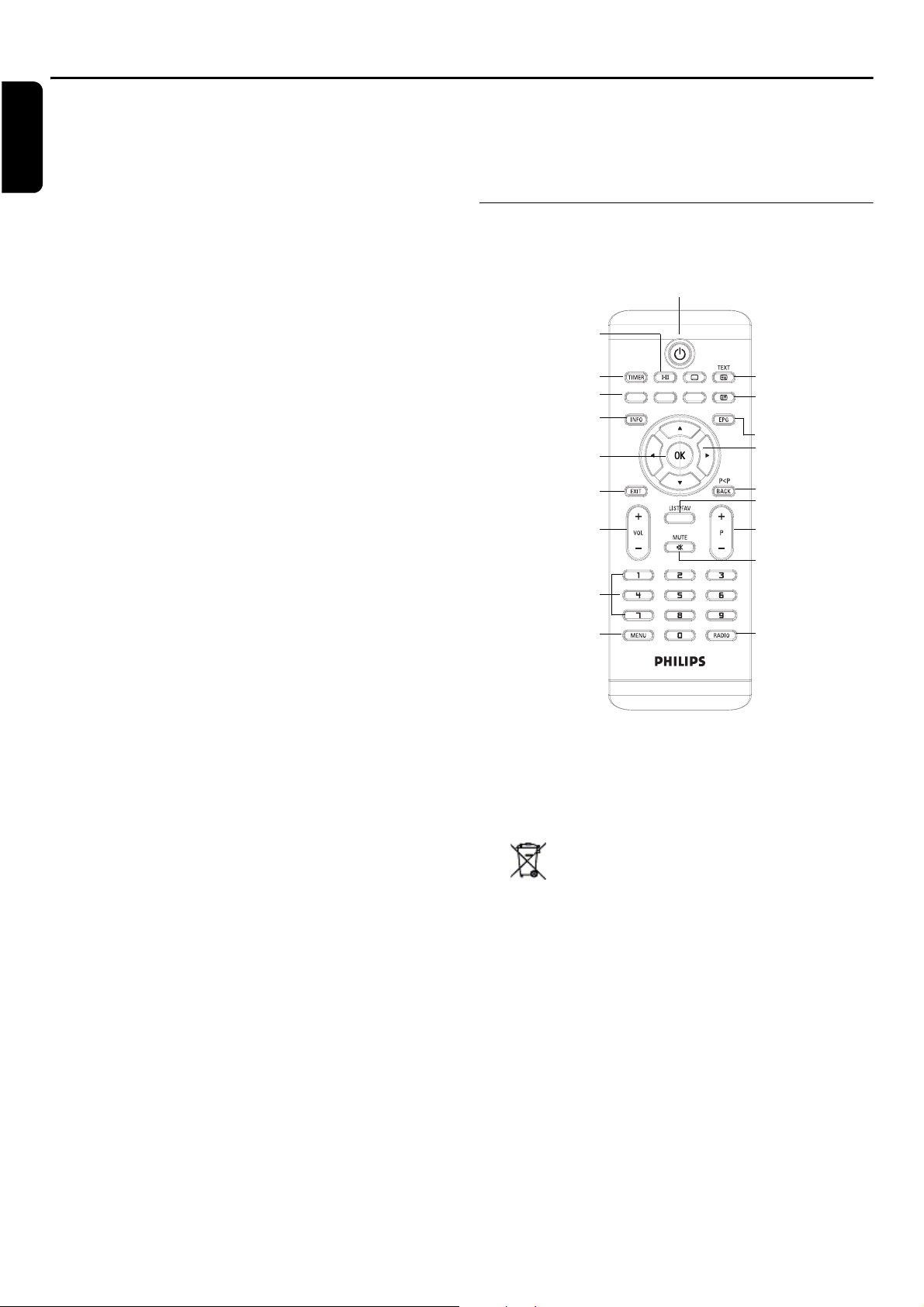
Getting Started
English
Remove your Digital Set Top Box carefully from the box,
and remove the packaging from each part.
In the Box
You will find the following items:
- Digital Set Top Box
- Remote Control (AAA batteries)
- Power supply 230 V AC/50 Hz to 12 V DC
-SCART-to-SCART cable
(for Digital Set Top Box to SCART input connector on
TV set)
- User Manual (This publication)
If any of these items are damaged or missing,
please contact us at:
Philips CE,
The Philips Centre,Surrey
0870 900 9070
Please make sure that you have the model number of your
set top box, before contacting us. The label showing the
type and serial number is underneath your receiver.
Note: For optimum placement and use of product, ensure that
the rear or the product is placed at least 10 cm from the edge
of the table or shelf.
Identification of Parts
Remote Control
Power On/Off (Stand-By)
I-II
key
(Audio selection)
TIMER key
Colour keys
INFO key
OK key
EXIT key
Volume up/down
Number keys
MENU key
TEXT / Pg UP key
Pg DOWN key
EPG key
Cursor keys
BACK / P<P key
LIST/FAV key
Channel up/down
Mute key
RADIO key
Batteries are removable from the remote using common
household tools (like a screwdriver…)
The batteries supplied do not contain hazardous substances such as Mercury, Cadmium, or Lead.
However, they must not be disposed of with your
household waste but to a local separate collection
system.
6 GETTING STARTED
Page 7
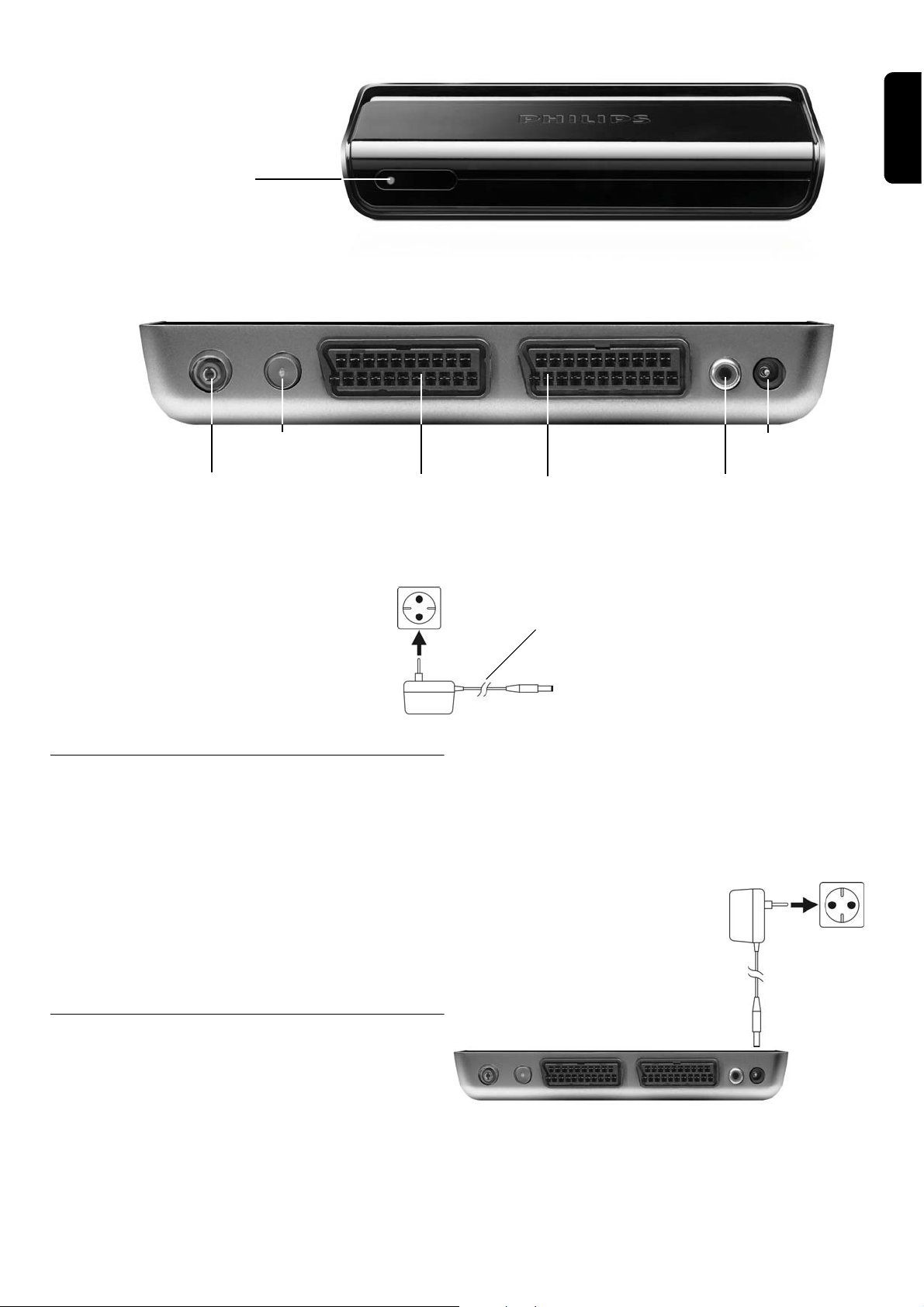
Digital Set Top Box
F
ront view
IR Receiver / Blue LED,
Normal Operation - off,
Stand-by - on
Rear view
English
RF out
RF in
from Aerial
Mains Adaptor
Plug this into a 230V AC
Scart output
connector for VCR
and DVD units
outlet socket
The Remote Control
Using the Remote Control
To use the remote control, point it towards the front of
the set top box.
The remote control will not operate if its path is blocked.
Warning:
Sunlight or very bright light will decrease the
sensitivity of the remote control.
Power Supply
in, 12 V DC
Scart output
connector for TV
Power cable (1.5 m)
Power connector for connection to
Set Top Box
Note that the only recommended way to disconnect the
Digital Set Top Box from the mains supply is to remove
the adaptor from the mains socket. If the mains socket is
fitted with a switch, this could be used instead.
Set Top Box
Power Supply Adaptor
SPDIF
(Digital audio out)
To 230V AC
mains supply
+12V DC
Mains adaptor
A mains power adaptor has been supplied for powering
this equipment. It has an integral cable terminated in a
power connector to plug directly into the 12V connector
on the back of the Digital Set Top Box. The adaptor is
shown on the right.
Plug the cable into the 12V DC connector on the rear
panel. Insert the adaptor body into a suitable mains outlet
socket.
Set Top Box rear panel
GETTING STARTED 7
Page 8
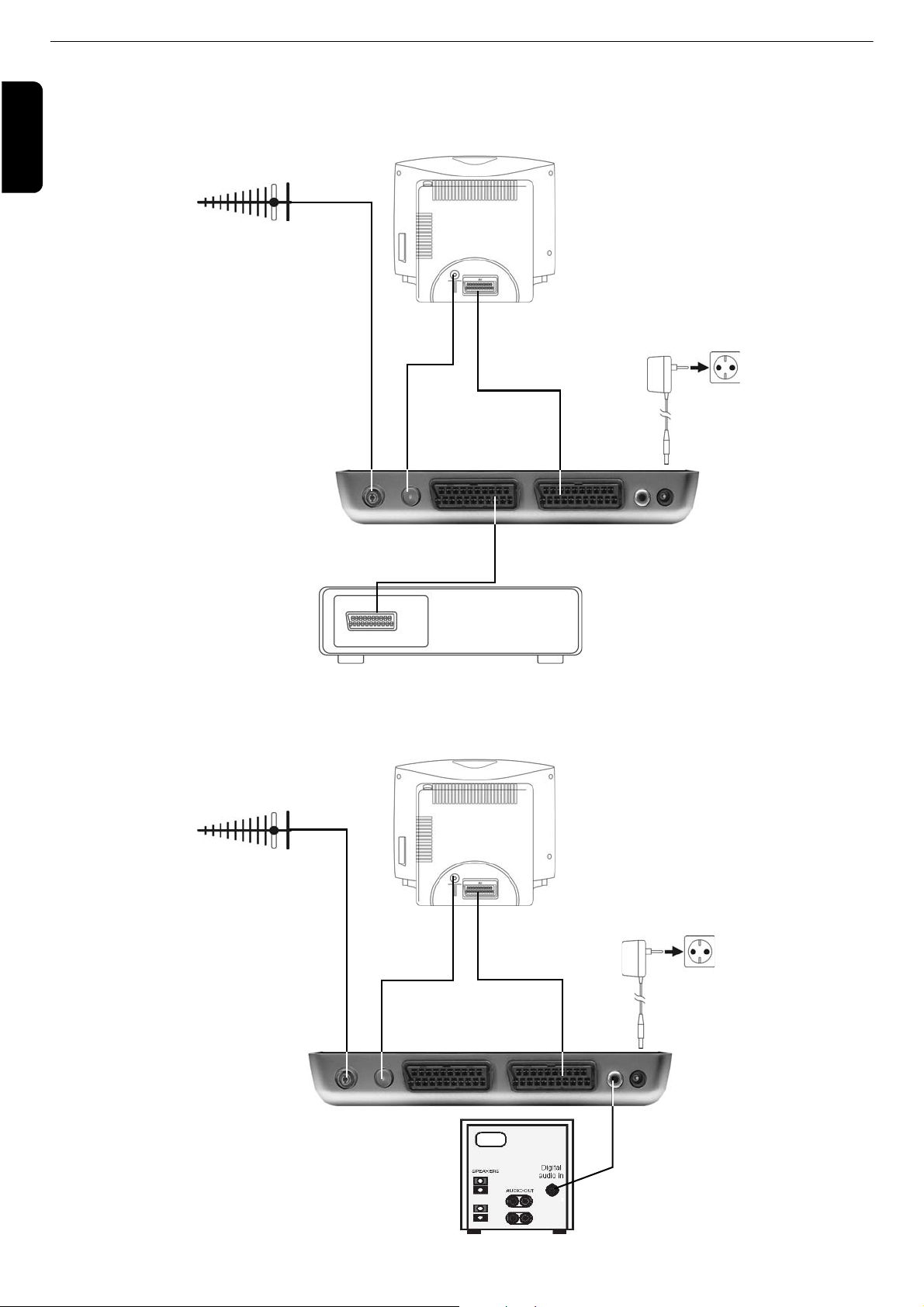
Connecting Your Digital Set Top Box to other equipment
The following diagrams are of typical configurations only, and may differ slightly to your existing external equipment. If you are
English
unsure on how to connect to your set top box, always consult your manufacturer's user guide supplied with your equipment.
Connecting to a Television and DVD player
UHF Aerial
Example TV set, rear panel
SCART input on TV
SCART to SCART
cable (supplied)
Set Top Box Power
Supply Adaptor
(supplied)
12V DC
RF In
connector
RF Out
connector
SCART
output
to TV
Set Top Box rear panel
SCART
SCART to SCART
cable (not supplied)
to DVD player
Example DVD player, rear panel
If you decide to connect a DVD player or recorder to the VCR Scart of your digital receiver, we advise to set the DVD output format to CVBS or PAL. Refer to the user manual of your DVD player or recorder.
You can use a S/Pdif connector to connect your Set Top Box to a digital sound input device, such as a receiver.
Connecting to a TV and audio equipment
UHF Aerial
Example TV set, rear panel
SCART input on TV
SCART to SCART
RF In
connector
RF Out
connector
cable (supplied)
SCART
output
to TV
Set Top Box Power
Supply Adaptor
(supplied)
12V DC
Set Top Box, rear panel
Example audio equipment, rear panel
8 GETTING STARTED
SPDIF
Digital audio out
Page 9

Switching on for the first time
Note: The displayed values for the start and stop frequency
can be maintained in most cases.
1 Connect your equipment according to the appropriate
system diagram given on the previous pages and power
up/turn on the equipment.
During initialisation the indicator on the front panel will
flash for a few seconds and then remain off. If the indicator
is blue (stand by) press the Power key on the remote
control.
The front panel indicator will now be off.
2 To switch off the set top box, press Power again.
With the Set Top Box on, the First Time Installation
window displays.
7 If desired, change the values for the start and end fre-
quency by using the arrow keys or.
8 By means of the arrow keys or, you define the
channels to be selected: all channels, or channels that
are free-to-air only.
9 Then highlight the OK field by using the arrow keys
or and press the OK key
The Automatic Search is started. The screen dialogue
thereby provides information on the progress of the channel search.
.
English
3 Select the Country:
Use the arrow keys
United Kingdom or Ireland.
4 Select the Screen Format:
Use the arrow keys orto choose either 4:3 or
16:9 / Widescreen-TV.
5 Select the TV Output Format:
Use the arrow keys orto choose either RGB,
Video (CVBS) or S-Video (Y/C).
6 Then highlight the OK field by using the arrow key or
and press the OK-key to start installation.
Note: Settings can be changed later again.
The next window displays:
or to choose either
Note: By pressing the EXIT key, you can stop the scan mode
at any time.
The stations found are listed in the centre panel.
A progress bar below the listing panel shows the channels
searched so far.
As soon as the search is completed, a confirm message is
displayed. Acknowledge this and the following message by
OK, in order to proceed.
When scanning has finished, the received stations are
automatically arranged in numerical order.
The TV set then plays the station at the top of this sorted
list. The Info box for the TV station playing displays for a
short time. The TV station continues to play the program.
Note: Your receiver, as with any electronic equipment, consumes power. In order to reduce power consumption, please
switch your receiver to stand-by when not in use. If you will not
be using your receiver for a long period of time, we recommend
unplugging it from the mains outlet.
GETTING STARTED 9
Page 10
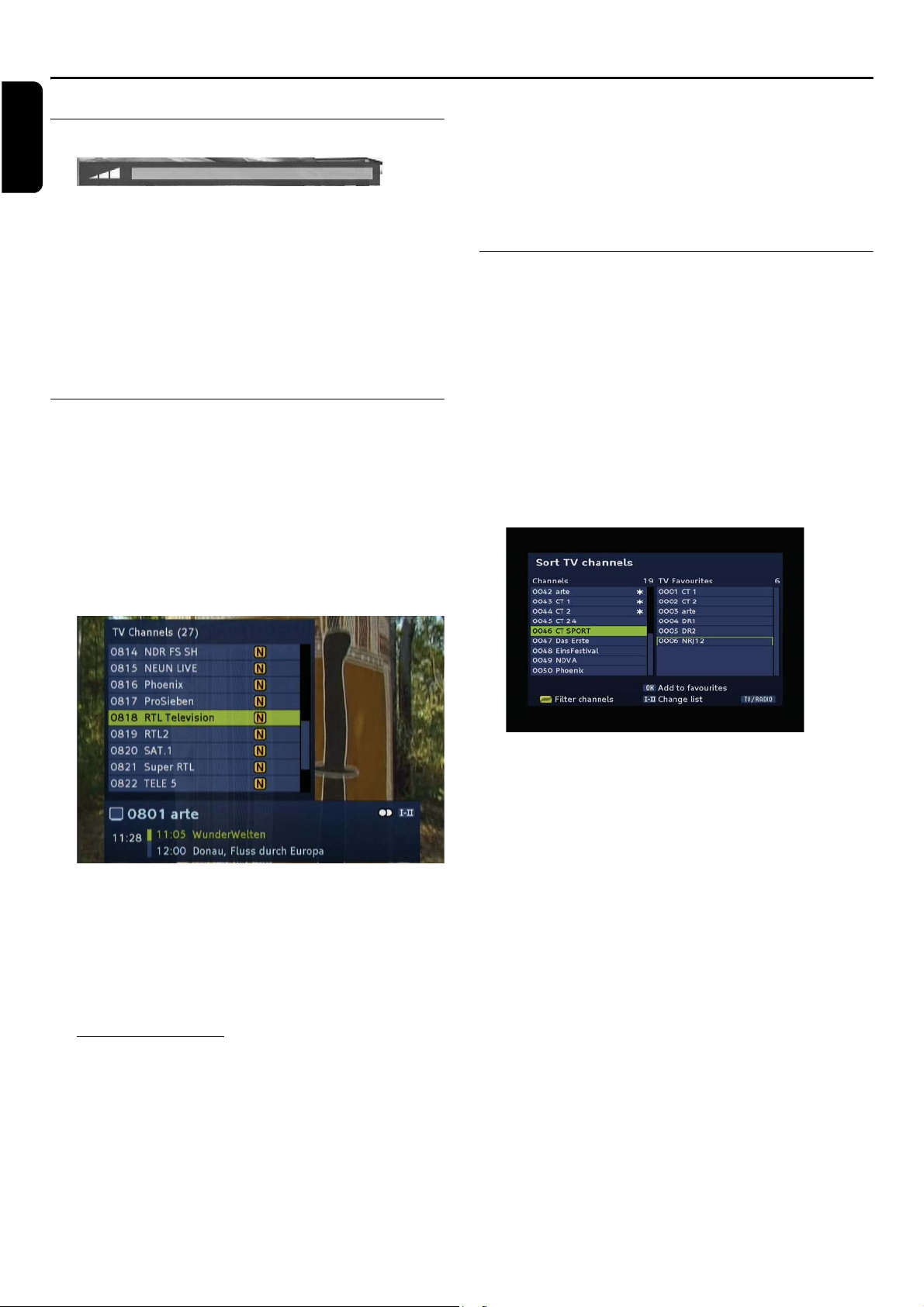
Using the Set Top Box
English
Volume control
-Use the volume keys + and - for increasing or
decreasing the volume.
Mute function
- By entering the number in the channel list.
For example, to watch channel 801, press key 8, 0 and
then key 1.
The entered channel number will be displayed in top left
of the TV screen and the TV will show the entered
channel.
Add a channel to a Favourites list
By pressing the MUTE key, the sound reproduction is
stopped. The sound is audible again if you...
-... press the MUTE key again, or
- ... press one of the volume control keys.
The channel list may be very extensive or contain channels that you are not interested in watching.
Via the main menu, you can edit and create up to four
favourite lists.
1 Press the MENU key.
Channel List
2 Select the menu item Sort Channels by using the arrow
The Channel List presents a list of all channels found during the channel search. The list comprises radio and TV
channels. They have been allocated a channel (reference)
number and are listed in this numerical order.
The Channel List can be used to watch and listen to the
selected channels.
keys
3 Select one of the Favourites lists by using the arrow
keys or and press the OK key.
or and press the OK key.
1 Press the OK key to display the Channel List.
To Watch a channel
1 Use the arrow key
channel list until you reach the channel you want to watch.
2 Press the OK key to watch the selected channel
3 Press EXIT to hide the channel list.
or to navigate through the
Change of channel
You can change the channel in different ways:
- By pressing the channel key P+ or P-.
- By pressing the arrow key or .
- By pressing the BACK / P<P key, you switch between
the two last selected channels.
- By selecting the channel directly via the channel list.
4 Press the yellow key to gain access to filter options.
You may filter the channel list by criteria such as free or
scrambled broadcasts or by provider. You may sort the list
by numbers or alphabetically. Use the arrow keys to nav-
igate inside the Filter channels dialogue.
5 Press the EXIT key in to close this window after you
have made your settings.
Define a channel as a Favourite
The favourites lists contain all channels you have defined
as favourites. Channels chosen as Favourites are marked
with an asterisk in the channel list.
1 Select the channel you want to indicate as a favourite by
using the arrow keys
2 Press the OK key to add the channel to the favourite list.
3 Repeat this process with all channels that you want to
indicate as favourites.
Note: The previously described functions are also provided to
you with regard to the radio channel list.
Press the RADIO key to call up the overview for the radio
channels. You can return to the TV channel list by pressing the
RADIO key again.
or .
10 USING THE SET TOP BOX
Page 11
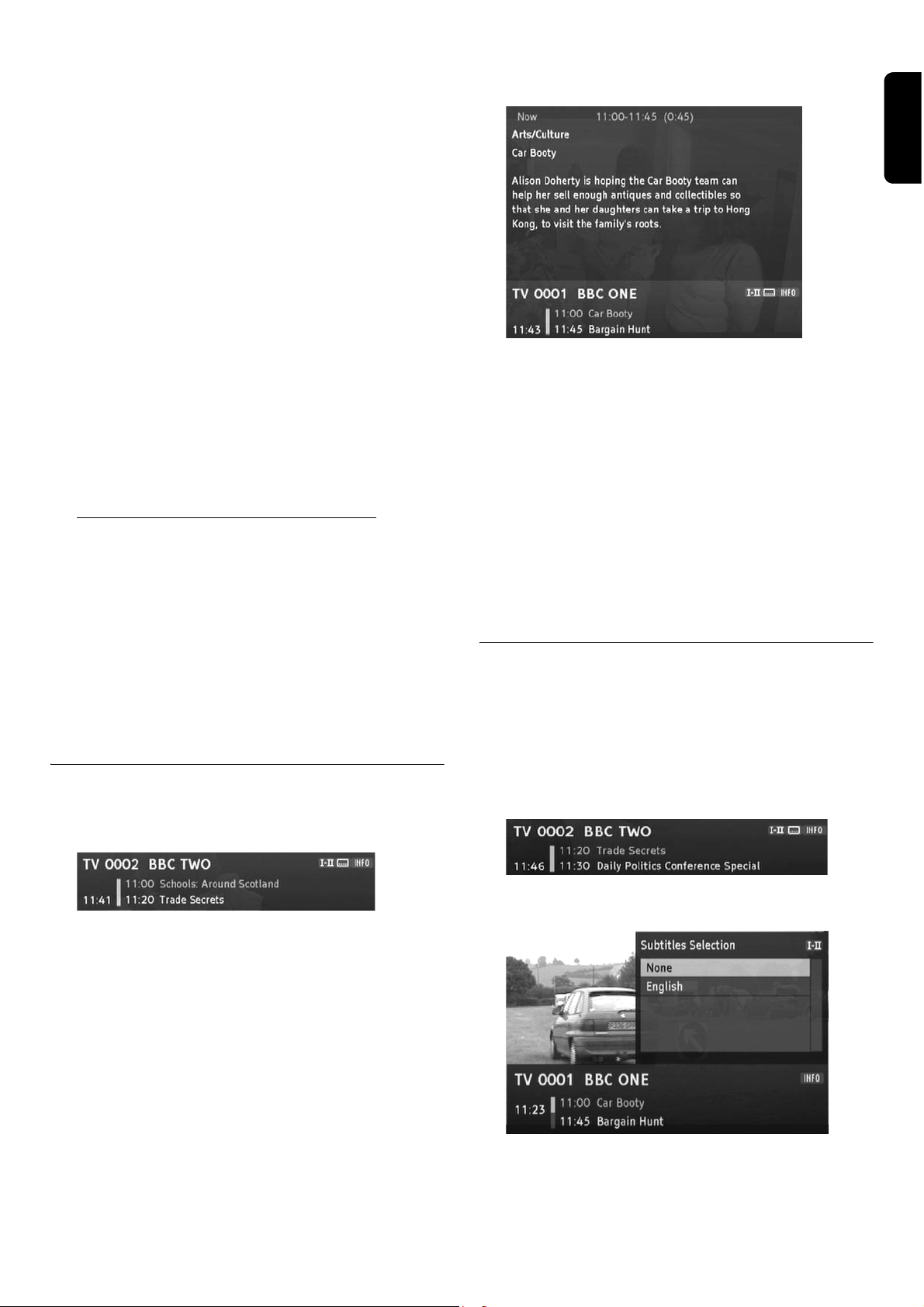
Sorting channels in the favourite list
You can individually set the sequence of the channels
within a favourites list.
banner by pressing the INFO key again. The extended
information banner supplies further details with regard to
the current program.
1 Press the I-II key to switch to the favourites list.
2 Highlight the channel you want to shift by using the arrow
keys
3 Press the OK key to confirm the channel to be shifted.
4 Shift the highlighted channel to the desired position by
using the arrow keys or .
5 Press the OK key to drop the channel at the desired
position.
Deleting channels in the favourite list
1 In the favourites list, highlight the channel you want to
delete by using the arrow keys or .
2 Press the red colour key.
3 To delete all the channels in the favourite list, press the
yellow colour key.
or .
Select a channel from a favourites list
1 Press the LIST/FAV key to display the first favourites list.
2 Press the LIST/FAV key again to display the next favour-
ites list.
English
Observe:
- Long text displays on several pages. By repeatedly pressing the OK key, you browse the pages (arrow keys
and are also possible).
- If you press the INFO or arrow key , information
on the next program is displayed. By pressing the arrow
key , you return to the information on the current
program.
Note: The extended information banner is not automatically
closed.
2 Press the EXIT key in order to close the information
banner.
3 Inside a favourites list, select a channel by using the arrow
keys or .
4 Press OK to watch the selected channel and press the
EXIT key to close the list.
Channel information
Every time you change the channel, an information banner
is displayed.
1 Press the INFO key to call up the information banner
without changing the channel.
The information banner displays the selected channel
memory number and the channel name. In addition, the
time is displayed on the left edge of the information banner.
The display bar on the right next to the time graphically
indicates the program time that has already elapsed. The
lower menu line displays the current and the next program including its broadcasting time. After several seconds, the information banner is automatically hidden
again.
Channel specific options
Some channels provide options such as different camera
angles, different languages or teletext.
If a channel provides one or more of these options, the
respective key name is displayed in the right corner when
calling up the channel, whereby also several options can be
displayed, e. g. TEXT and I-II.
This means that, for instance, a sound, caption, or text
selection is provided.
While the information banner is displayed on the lower
screen edge, you can call up the extended information
USING THE SET TOP BOX 11
Page 12
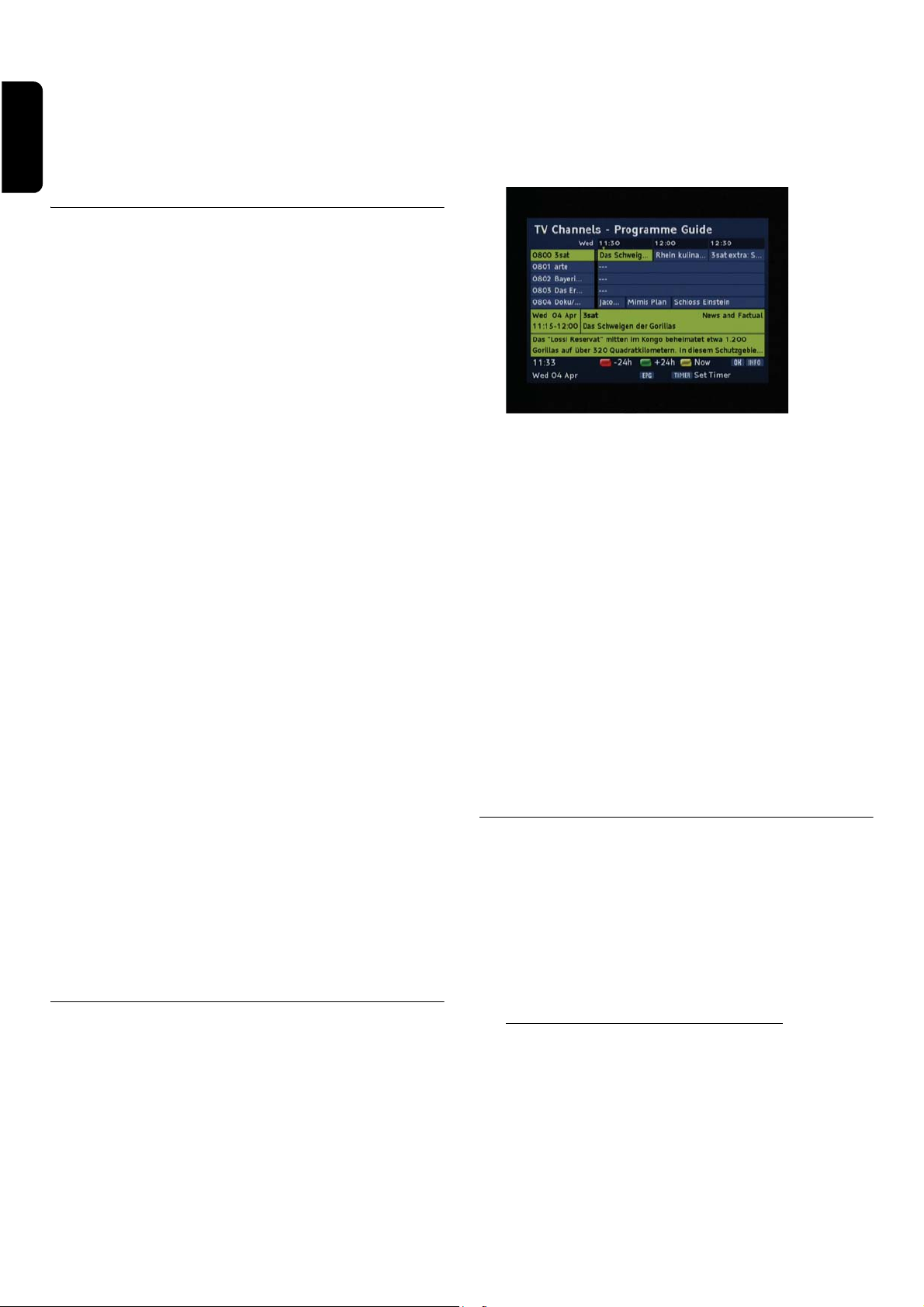
How to use the options:
1 Call up the desired channel.
English
2 Press e.g. the I-II key for sound selection.
- Due to the progressive technical development, more
and more broadcasting services will extend this offer in
the future.
1 Select the desired channel.
If a teletext is offered, you can call it up by using the
TEXT key.
Using teletext
1 Press the TEXT key to call up the teletext.
Note: You possibly also have to press the OK key in order to
display the teletext and to specify whether you want to use the
teletext of your TV, or that of the receiver.
Operation in detail:
-Via the numerical keys, you can skip to a specific page.
-Via the MENU key, you directly skip to page 100, via
the EPG or LIST/FAV key to page 300.
-Via the arrow keys
the next or previous page. For this purpose, you can
also press the red or the green colour key.
- By pressing the yellow or the blue colour key, you
respectively skip 10 pages forwards or 10 pages backwards, relating to the next full unit of ten, e. g. 133 >
140 > 150, etc.
-By means of the channel keys + and -, you respectively
skip 100 pages forwards or 100 pages backwards, relating to the next full unit of hundreds, e. g. 462 > 400 >
300, etc.
-Via the arrow keys and , you can highlight a page
number on context pages and directly skip to the
selected page by pressing the OK key.
- The teletext display is enlarged if you press the I-II key.
By pressing this key again, the teletext is displayed in its
normal size again.
and , you respectively skip to
2 Press the EPG key to call up the electronic program
guide.
The following functions are offered to you by the EPG:
- If you require more information on a program, highlight
it by using the arrow key
INFO key.
- Change to the program of another day by using the
green key (next day) or the red key (yesterday).
-Via the arrow keys and , you can select programs
earlier or later in the day.
- By pressing the channel + or - key, you can view the
EPG for another channel.
- If you want to adopt a program into the timer list, highlight it and press the TIMER key. Acknowledge the fol-
lowing request by pressing the OK key.
Note: Detailed information on the subject "Timer“ can be
found in the next paragraph.
3 Close the EPG by pressing the EXIT key.
or , and press the
- The automatic turning of a subpage (e. g. page 3/6) is
interrupted if you press the TIMER key.
- By pressing the TEXT key again, the teletext is transparently applied over the TV picture; pressing the key
again, completely hides the teletext.
-By using the BACK / P<P key, you switch between the
teletext and transparent text.
2 Hide the teletext by pressing the EXIT or TEXT key.
EPG
The electronic program guide (EPG) offers you an overview of all programs to be broadcasted in the next week
on the current channel.
Observe:
- Not all channels offer EPG.
Many broadcasting services broadcast the current day
program but do not offer detailed descriptions.
12 USING THE SET TOP BOX
Timer
By means of the timer setting, you can switch your
receiver on and off at a specific time, for instance, in order
to allow for the recording with a video-tape recorder. The
device then automatically switches on in the stand-by
mode. If the device is already switched on, the device
automatically switches to the selected program.
Note: Remember to program your recorder as well.
Adding a program to the timer list
The timer function is included with the timer list via the
EPG, see previous paragraph.
1 Open the
EPG and highlight the desired program.
Page 13
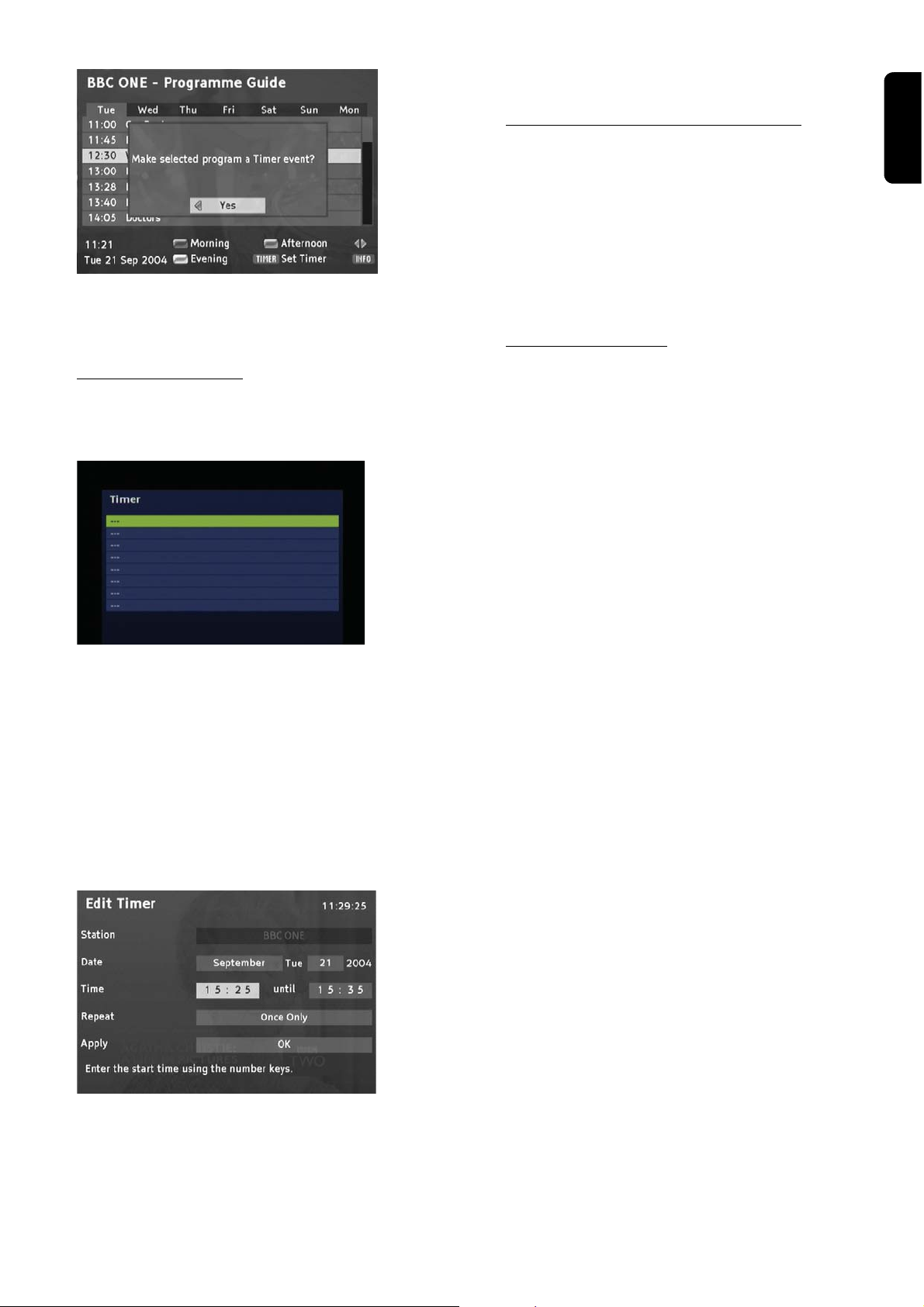
2 Press the TIMER key.
- the cycle (interesting for series and regularly recurring
programs)
3 Then highlight OK behind Apply, and press the OK key.
3 Press the OK key.
The window is closed and the selected program is stored
in the timer list.
Editing the timer list
During the normal program replay, press the TIMER key
to open the timer list.
Switching off current timer functions
Note: During a timer program, only few keys can be activated:
I-II, the volume keys + and -, as well as the MUTE key.
To switch off the timer function:
1 Press On / Off.
A program message is displayed.
2 Press the OK key.
Additional functions
Te x t / M H E G
With the TEXT key you may access additional Text and
Multimedia contents. MHEG (Multimedia and Hypermedia
Expert Group) is a standard that offers you information
about various contents like life style, shopping or sports
events and results.
1 Press the TEXT or RED key to bring up the text menu
for the current channel.
2 Use the arrow keys
menu.
or to navigate through the
English
Deleting (a) program(s)
1 Select the desired program.
2 Press the respective colour key:
red: the selected program is deleted
yellow: all programs are deleted.
3 Press the OK key to acknowledge the following request.
Timer editing
1 Select the desired program and press the OK key.
3 Use the OK key to select an item.
Additionally the four colour keys (Red, Green, Yellow and
Blue) help you to navigate through the content of a page.
Their use varies for different stations. Function is commonly explained at the bottom of the display.
4 Press the Te x t key again to leave the MHEG, or press the
EXIT key.
I-II
1 Press the I-II key for quick access to language selection.
TIMER
1 Press the TIMER key for quick access to the Timers
menu
LIST/FAV
1 Press the LIST key for quick access to Favourite Lists
menu
2 Alter the displayed settings by using the arrow and
numerical keys. In doing so, you can:
- change the date (month and day)
- the time (starting time and duration)
USING THE SET TOP BOX 13
Page 14
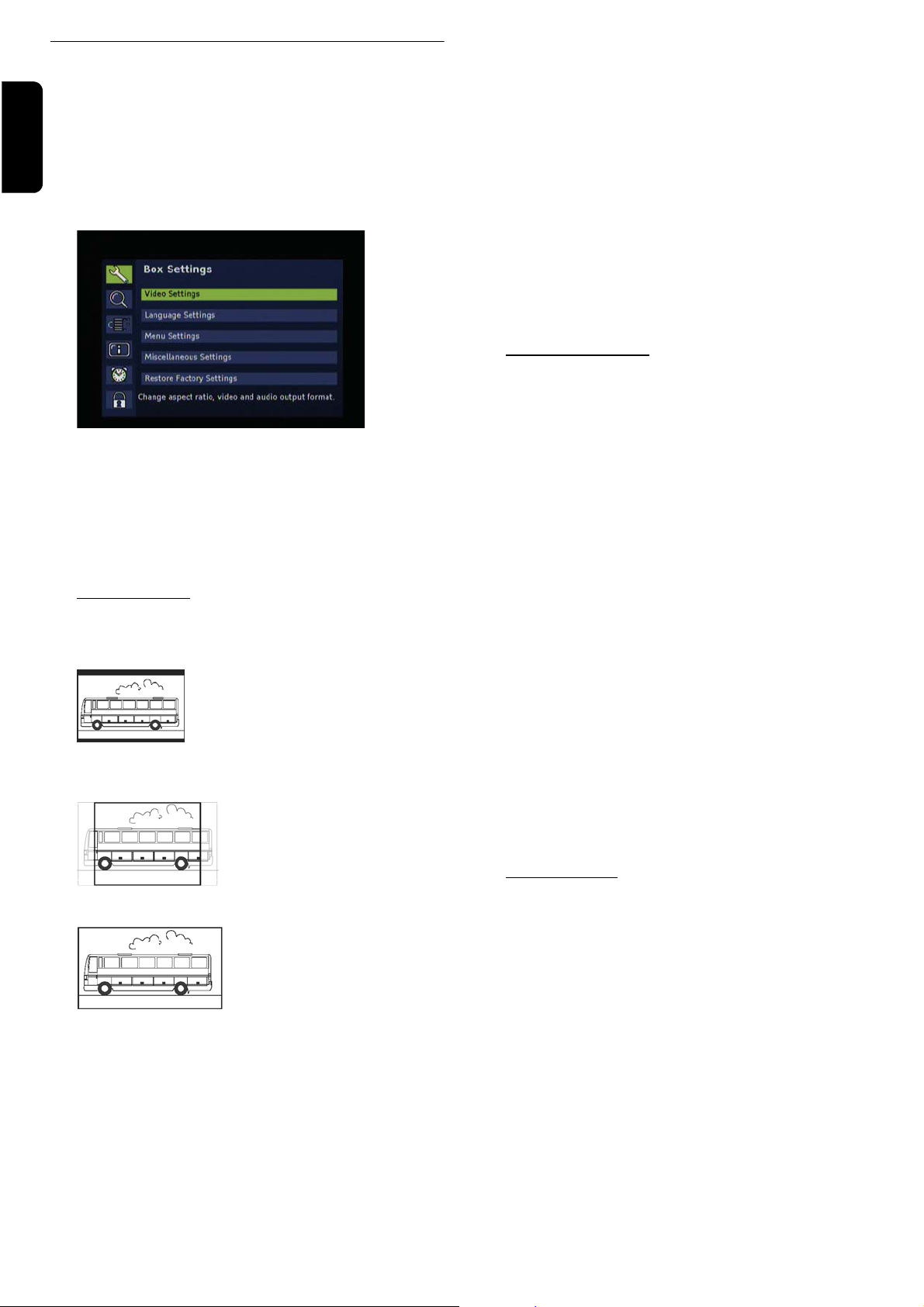
Settings Menu
1 Press the MENU key to open the main menu. The menu
English
item Box Settings is highlighted by default.
Note: You can close any menu by pressing the EXIT key.
2 Press OK.
The Box Settings menu displays:
VCR output format
Here you can choose between video (FBAS) and
S-Video (Y/C).
AFD Automatic
The broadcast picture format may deviate from the picture format to be displayed. AFD recognizes and corrects
the presentation if you select the option ON.
Restore Default settings
By means of this function you reset the configuration for
the picture settings to previous set default values. These
settings in most cases allow for an acceptable image & language reproduction.
Language settings
Audio language
3 By using the arrow keys or , highlight the desired
option and press the OK key in order to call it up.
Note: In either case, observe the information texts displayed
on the screen. They will help you to select the correct settings.
Selecting and altering the settings is effected as usual by
means of the arrow keys / /
/ .
Video settings
Screen format
4:3 (Letterbox 16:9)
Reduces films in 16:9 mode for
4:3 format TVs to scale, and for
this purpose inserts a black bar
above and below on the screen.
4:3 (Pan Scan / CCO)
Presents films in the 16:9 format in a screen-filling manner.
With regard to 4:3 TVs, the left
and right picture border is cut
off.
16:9 format
Presents films on a 16:9 TV in
full size.
Select a reproduction language for the programs.
Second audio language
Select an optional reproduction language for the programs.
Note: If the desired program is not broadcast in the language
set under "audio language“, the "second audio language“ is
used.
Subtitle language
Select a language for the subtitles.
Second subtitle language
Select an optional subtitle language for the subtitles, see
also "second audio language".
Automatic subtitles
Set this option to on if you want to automatically show
broadcast subtitles in the selected subtitle language
(default: off).
Menu settings
Here you can set the display duration time for the Info
Banner and the transparency of the menus.
Display duration of information banner
Picture Scaling
This option allows you to determine the scaling of the picutre. The effect of a selected option is visible in the background instantly.
TV output format
For the TV output, the formats RGB, video (FBAS) and
S-Video (Y/C) are provided. Here RGB presents the
correct selection in most cases.
14 USING THE SET TOP BOX
Here you define for how long the information banner, see
page 11, is to be shown with regard to a change of channel. If you want to completely eliminate the information
banner in case of a change of channel, select none.
Automatic information banner
At the start of a new program, the information banner is
automatically shown as a default. If you do not want this,
select off.
Note: This option is only available if the value set under "display duration information banner“ is at least 4 seconds.
Page 15
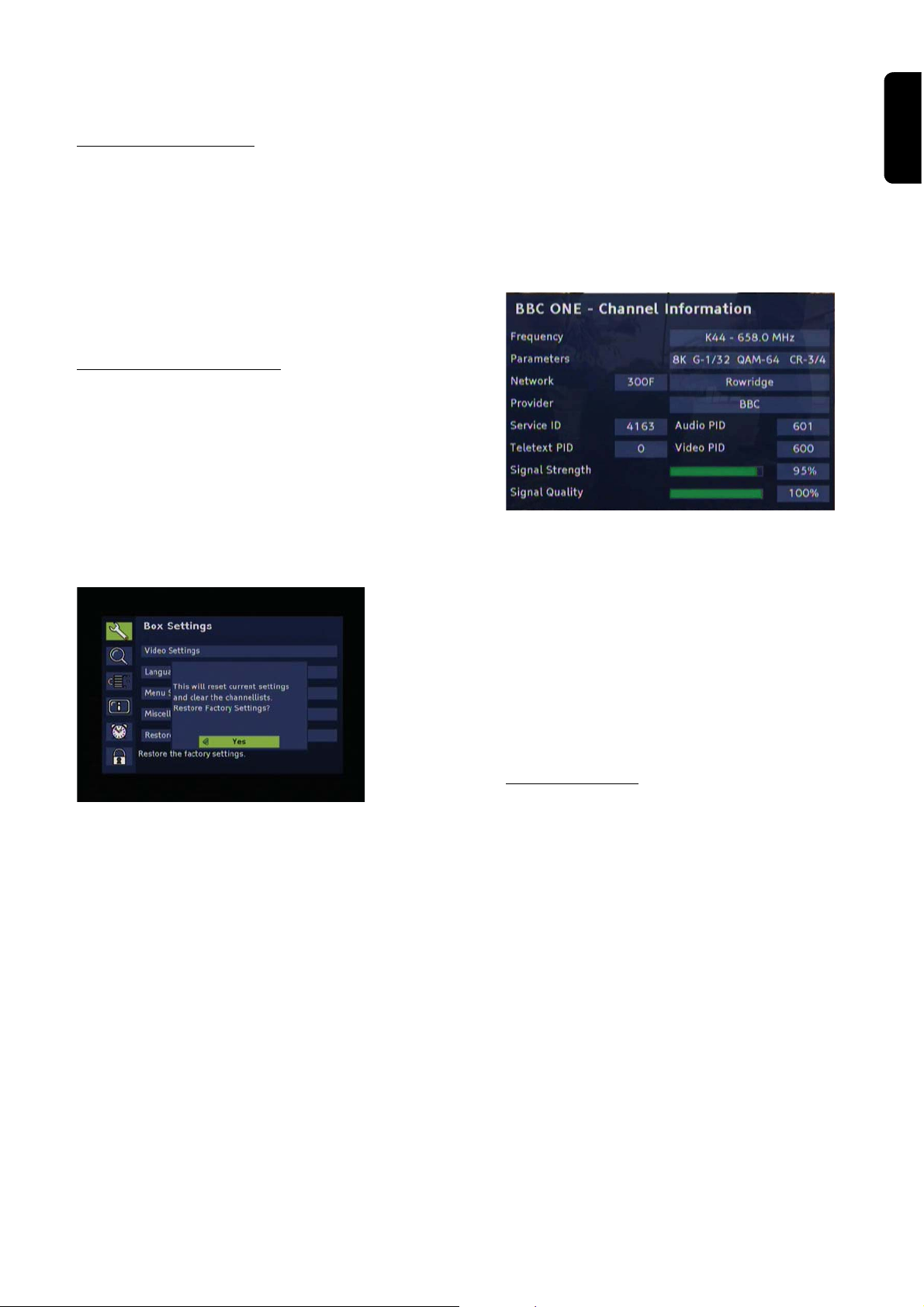
Transparency
Here you set the transparency of the OSD. If you have difficulties to read the OSD with transparent setting, select
not any.
Miscellaneous settings
Options here include:
-Time Zone settings
Displaying channel and system information /
adjusting the antenna
This function solely serves to supply information on one
channel. However, you can use it for adjusting your
antenna and for improving the television reception.
1 Press the MENU key to open the main menu.
2 Highlight the item Technical Information by using the
arrow keys
or , and press the OK key.
English
- Audio Format (Mono - Stereo)
This is useful if programs are being broadcasted in multiple languages (right-left channel).
-Dolby settings
- Sorting within channel lists.
Restoring default settings
You can reset the device to default settings. In doing so,
the individually composed favourites list is deleted.
1 Press the MENU key to open the main menu.
2 Highlight the item Box Settings by using the arrow
keys or and press the OK key.
3 Highlight the item Restore Factory Settings and press
the OK key.
3 Select the item Channel Information and press the
OK key.
4 Adjust your antenna so that the two specifications signal
strength and signal quality display a preferably high
value.
Note: Depending on your antenna, you can possibly also carry
out settings on your antenna.
5 Press the EXIT key once and acknowledge the selection
System Information by using the OK key.
Here you find technical information on your device. This
information normally is only relevant with regard to support.
4 Set Ye s by using the arrow key , and press the OK
key.
The device reboots. It switches off, and shortly afterwards
switches on again.
5 Carry out an initial installation (see page 9).
6 Press the EXIT key twice to return to the TV program.
Software update
Note: For this purpose, the device has to be set to stand-by
operation.
Every night between 1 am and 5 am, the device checks
whether a software update is available. If this is the case,
you’ll receive an according message when switching the
receiver on the next time, and you can start the software
update.
You can also start the search process manually.
1 Open the main menu and select the option System
Information from the field Technical Information.
2 Highlight the item Software Update by using the arrow
keys.
3 Press the OK key to start the software update.
USING THE SET TOP BOX 15
Page 16

Channel search
In the main menu you can choose between Automatic
English
Search and Manual Search.
2 Successively select the adjustable values by using the
arrow key
- The desired Frequency is set by pressing the arrow
key or .
or .
After the initial installation, it may be required to search
for channels again, or to add specific channels that are
additionally broadcasted.
Note: In order to carry out a new initial installation, you have
to reset the device to its default settings, see page 15.
Automatic Search
This scan mode usually is the appropriate one, because
during this scan mode normally all channels are found
automatically.
1 Highlight Automatic Search and press the OK key.
2 Press the OK key to start the automatic scan mode
Following, the scan mode is started. After the search is
completed, the following is displayed:
3 By using the arrow key or , choose whether
-The Frequency in MHz is entered via the numerical
keys of the remote control.
- The desired band width is set via the arrow keys.
3 Choose whether all channels or channels that are free-
to-air only are to be searched for.
4 Then highlight OK and press the OK key to start the
expert scan mode.
Following, the scan mode is started.
- If some channels were found, you receive the same
request as with regard to the automatic scan mode, see
previous paragraph.
- If no channels were found, a message is displayed. Press
the OK key.
- the channels found are to be added to the old list
(standard setting),
- the old channel list is to be overwritten,
- the new found channels are to be discarded.
4 Press the OK key.
Manual Search
This type of scan mode enables the specific search for an
individual channel. This in particular makes sense if you
only want to include one individual channel into your
channel list and you know the information on the channel
and frequency.
1 Highlight Manual Search and press the OK key.
16 USING THE SET TOP BOX
Page 17

Security
Radio
1 Press the MENU key.
2 Highlight the item Security by using the arrow keys and
press the OK key.
3 Enter the PIN code and acknowledge by OK.
Note: The PIN code is set to 0000 at delivery.
Also observe the displayed information. It will help you to select
the correct settings.
Observe:
- Selecting and altering the settings is carried out as usual
by means of the arrow keys.
- A displayed window can be closed by pressing the
EXIT key.
Note: A digital radio program currently is not broadcast in all
countries via antenna.
1 If a digital radio program is broadcast, press the RADIO
key to receive it.
2 In order to view the TV program again, press the RADIO
key again.
English
PIN lock
Set this option to on if you want to protect your complete device against unauthorized access.
When the receiver is switched on the next time, the PIN
request is effected (the PIN code is set to 0000 by the factory).
Menu lock
Set this option to on if you want to protect your menu
against unauthorized access.
When the menu is called up the next time, the PIN
request is effected (the PIN code is set to 0000 by the factory).
Protection of minors
Here you can define a minimum age for specific programs.
These programs are PIN protected and are only unlocked
by a PIN request.
Changing device PIN
Here you can set your personal PIN code.
1 Press the OK key.
2 For this purpose, enter the current PIN code and
acknowledge by pressing the OK key.
3 Following, enter your new PIN code and press the OK
key.
4 For acknowledging your new PIN code, enter it again and
press the OK key.
USING THE SET TOP BOX 17
Page 18
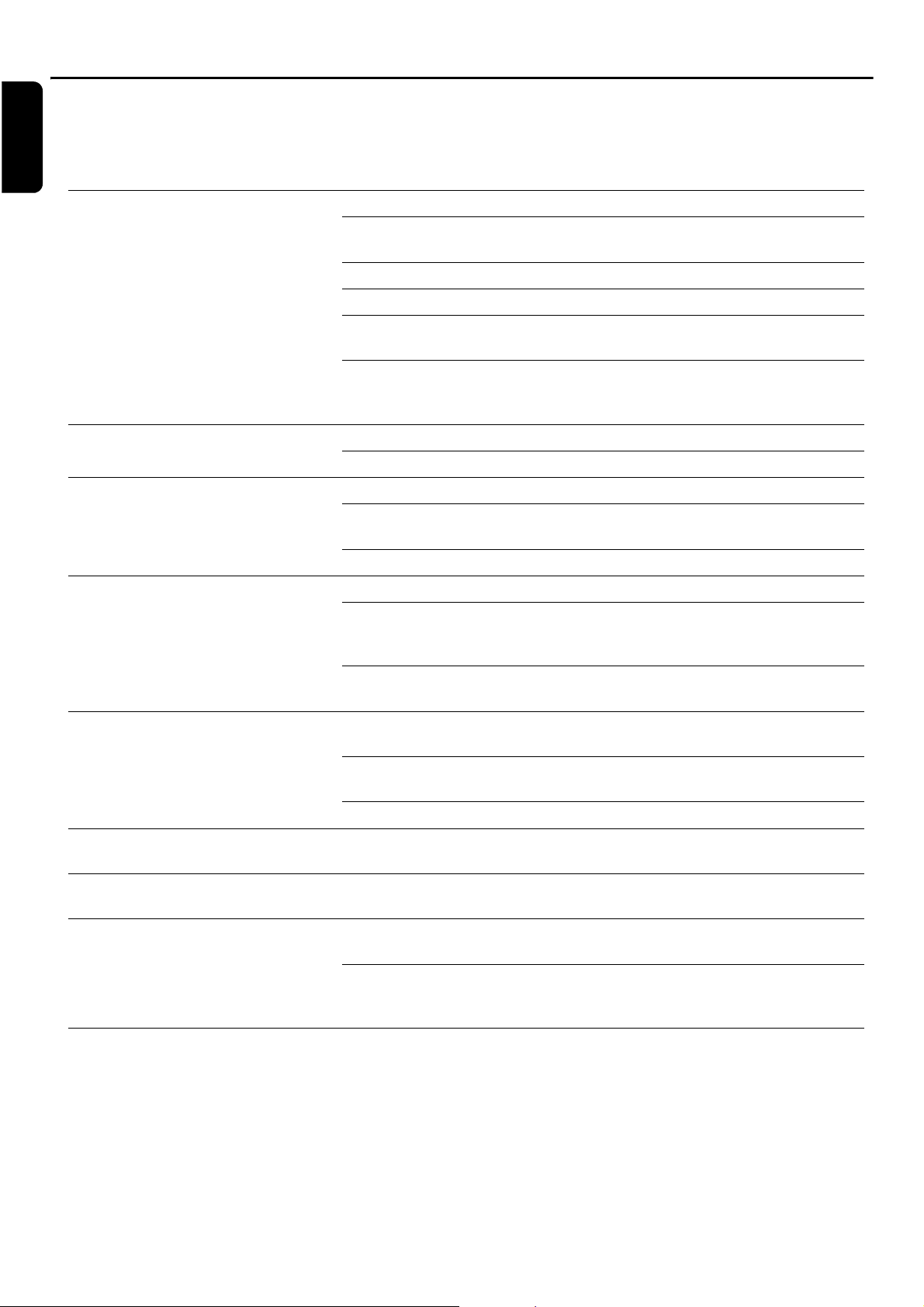
Troubleshooting
English
If you experience an operating problem with your Digital Set Top Box, please refer to the trouble-shooting table below and
then the notes that follow.
Symptom Possible cause Remedy
No picture and no sound No channel list or wrong channel list Do an automatic station scan
Short circuit in aerial lead Turn off receiver, remove short
circuit and then turn on again
Defective or missing cable connection Check all cables
Poorly adjusted aerial Adjust aerial
Loose connectors or cable too long Check connectors and shorten
cable
No Freeview coverage in your area Please call 08708 809980 or text
your post code to 83331 (standard network charges apply)
No picture or picture is blocky in
appearance
Sound but no picture Aerial poorly adjusted or defective Check aerial
Aerial too small Use a bigger aerial
SCART connector not fully plugged in Check SCART connector
Program is being broadcast with
altered parameters
Do an automatic search (see
Advanced Installation)
SCART connector not fully plugged in Check SCART connector
Cannot receive station that you
could receive before
Remote control is not working Obstacle in between remote control
Certain stations cannot be
received from time to time
STB cannot be controlled Obstacle in between remote control
Poor image quality or no colours Wrong TV SCART out signal Try changing from RGB to CVBS
Program is no longer broadcast None
Interference with „DECT“ phones or
wireless equipment
Program is being broadcast with
altered parameters
and receiver
Transport stream defect Unplug receiver and then plug in
Flat battery Replace battery
These services are not transmitted 24 hours a day and can sometimes be unavailable. This is not a fault.
and receiver
Inappropriate video type selected Set video output according to TV
Move phone/wireless equipment
away from the receiver to a location where interference ceases
Do an automatic search (see
Advanced Installation)
Remove obstacle
again
Remove obstacle
or vice versa (see Configuration)
set video requirements (see Configuration)
You have forgotten or lost your
PIN code
If none of the above suggestions seem to work, try switching your Set Top Box off and then on again. If this does not work,
contact either your supplier or a qualified repair technician. Never attempt to repair your set top box yourself.
18 TROUBLESHOOTING
Reset from the Parental Control
Screen. To access the Parental
Control Screen, use the following
4-digit code: 8111. Keep this code
secret to prevent others from
using it.
Page 19

Te c h n i c a l D a t a
General
- DVB terrestrial Free-To-Air receiver
compliant to EN 300 744
- MHEG5 and LCN support
- UHF frequency range support
- Video and Audio out via 2x SCART
- Digital audio out
- Fast channel search
- Reed-Solomon decoding support (EN 300 744)
- Automatic FEC selection (1/2, 2/3, 3/4, 5/6, 7/8)
- MPEG2 Transport Stream support: ISO/IEC 13818-1
- DVB-Video/-Audio support: ISO/IEC 13818-2, -3
- Update-Over-Air
accordingly to BBC-SSU procedure
- slim line housing
Base specification
- QPSK / QAM16/64 demodulation compliant to DVB
terrestrial standard EN 300 744
-COFDM 2k and 8k
Power Supply
- Power supply 230VAC/50Hz to 12VDC
- Operation power consumption: 7 W
- Maximum stand-by mode consumption: 5 W
Accessories
- Receiver ca. 200 x 95 x 33 mm
- Power Supply
- SCART/SCART cable
- Remote Control
- 2 Batteries (for remote control)
- Instruction manual
Te m p e r a t u r e
- Temperature-Range +5 °C…+40°C
This product is in conformity with the requirements of the
95/47/EC and 2002/21/EC directives.
The product complies with the following European council
Directives: 73/23/EEC, 93/68/EEC and 89/336/EEC.
English
- UHF support (474…862 MHz)
- 8 MHz channel bandwidth
- Guard Interval Modes: 1/32, 1/16, 1/8, 1/4 active symbol
duration
- Fast PLL tuning speed:
step size 62,5 kHz / 166,67 kHz
Input /Output
2x SCART (VCR & TV) out
- TV SCART video out: CVBS, Y/C, RGB
- VCR SCART video out: CVBS, Y/C
- switching signal: 0 / 6 / 12V
- Audio out (left/right)
Digital audio out (S/PDIF)
RF input
connector IEC60169-2 female
- termination 75 Ohm
- Return Loss: min. 6 dB (75 Ohm)
Loop-Through of RF signals
- output termination 75 Ohm
TECHNICAL DATA 19
Page 20

Guarantee
English
This set top box is guaranteed for 12 months from the
date of original purchase. If any defect arises due to faulty
materials or workmanship, the set top box will either be
replaced, a refund given or repaired free of charge (where
possible) during this period by the dealer from whom you
purchased.
The guarantee is subject to the following
provisions:
- The product must be correctly assembled and operated
in accordance with the instructions contained in this
user guide.
- The guarantee does not cover accidental damage, misuse, or consumable items.
- The guarantee will be rendered invalid if the set top box
is resold or has been damaged by inexpert repair.
- The manufacturer disclaims any liability for incidental or
consequential damages.
This guarantee is in addition to and does not diminish
your statutory, or legal rights.
11117653891
20 GUARANTEE
