Philips CT6558 User Manual

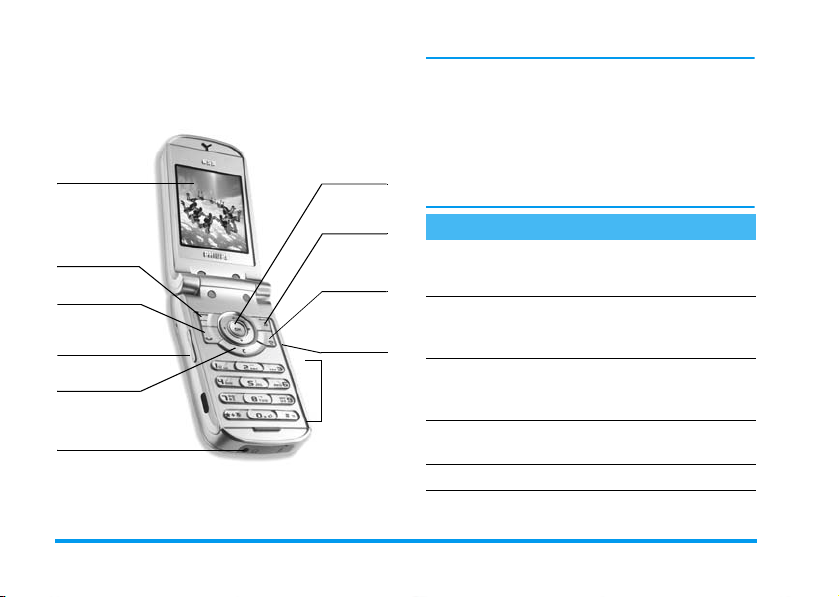
Discover your phone
Back of the
phone: camera
lens and extern al
screen
Screen
m
MMS and
SMS key
(
Pick up key
Volume
side keys
c
Cancel key
Microphone
Navigation
and
,
keys
b
BeDJ and
Ringer list key
)
Hang up
and on/off key
Camera
side key
Keypad
Philips continuously strives to improve its products.
Therefore, Philips reserves the rights to revise this user
guide or withdraw it at any time without prior notice.
Philips provides this user guide "as is" and does not
accept, except as required by applicable law, liability
for any error, omission or discrepancy between this
user guide and the product described. The device is
meant to be connected to GSM/GPRS networks.
How to...
Switch phone On /Off
Enter PIN code
Make a call
Answer a call
End a call
Press and hold ).
Enter your PIN code using
the keypad and press
,
or # to confirm.
Enter the phone number
on the keypad and press
(
to dial.
Press
(
when your
phone rings.
Press).

Reject a call
Set the ringer volume
Set conversation
volume
Change the ringer
Access the main menu
Access the
Contacts
If the phone is opened,
press
)
closed, long press either
volume side key to reject
the call.
Press and hold either
volume side key when in
idle mode and when the
phone is opened.
A short press on the volume
side key will mute the
ringer when you receive a
call.
Press either vo lume side key
during the call.
In idle mode, long press
b
list.
Press,in idle mode.
Press-in idle mode.
; if the phone is
to access the ringers
Use the
Contacts
Access the
Go to previous menu
Quickly return
to idle when browsing
menus
Open the
Open the
Launch
Activate the
MMS
SMS
WA P
Call list
menu
menu
Camera
Browse the list by
moving
+or-
(
press
selected name.
Press+or ( in idle
mode.
Press c.
Press and hold c or
press
)
Press m in idle mode.
Long press m in idle
mode.
Press and hold 0.
Press the Camera side key
in idle mode.
and
to call the
.
Accessing the menus
To access the main menu, press , when in idle
mode. Use the navigation keys to browse the menus
and press
,
c
appear.
to select a feature or an option, or press
to cancel. Another sub-menu or list will then

Pressing+or-will alternate between two
options, such as Activate/Deactivate, On/Off,
Increase/Decrease a value, etc.
When navigating in a list, a scroll bar located on the
right hand side of the screen shows your actual
position in the list. With the navigation keys, you can
then select or adjust all the functions of your phone as
Events
Some events may modify the idle screen (missed call,
new message, etc.). Press
corresponding menu or press
idle screen.
,
to access the
c
to go back to the
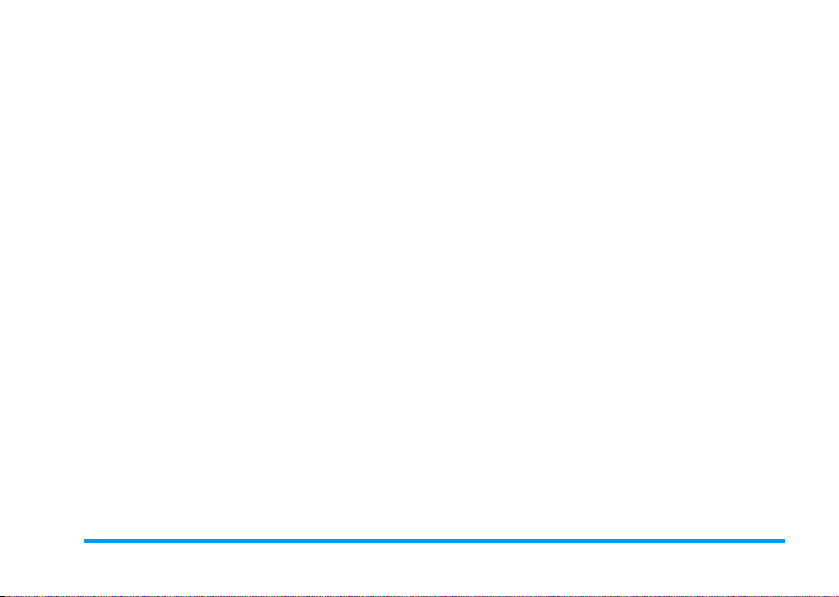
Table of contents
1. Getting started ............................................1
Insert the SIM card ...........................................1
Switch on the phone ........................................2
Set date and time ..............................................2
Copy the SIM phonebook ...............................2
Charge the battery ...........................................2
2. Main features ................................................4
Access and view the phonebook ...................4
Make a call ..........................................................4
Answer and end a call ......................................4
Call handsfree ....................................................4
Change the ringer .............................................5
Activate the silence mode ..............................5
Activate the vibra alert ....................................5
Adjust the earpiece volume ............................5
Mute/Unmute the microphone ......................5
Record a conversation .....................................5
Clear the call list ...............................................6
Clear the SMS list .............................................6
Clear the phonebook .......................................6
3. Menu tree .......................................................7
4. Text or number entry ......................... 10
T9® Text input .............................................. 10
Basic text input ............................................... 11
5. Contacts ....................................................... 12
Settings ............................................................. 12
Add contacts in a phonebook ..................... 12
Fotocall: see & hear who’s calling .............. 13
Edit and manage contacts ............................ 14
6. Settings .......................................................... 16
Sounds .............................................................. 16
Display .............................................................. 17
Short cuts ........................................................ 18
Security ............................................................ 19
Network .......................................................... 20
Time and date ................................................. 22
Auto switch on & off .................................... 23
Language .......................................................... 23
Profiles .............................................................. 23
7. Messages ....................................................... 25
SMS ................................................................... 25
E-Mail ................................................................ 28
Broadcast SMS ................................................ 33
MMS .................................................................. 34
SMS chat .......................................................... 34
i
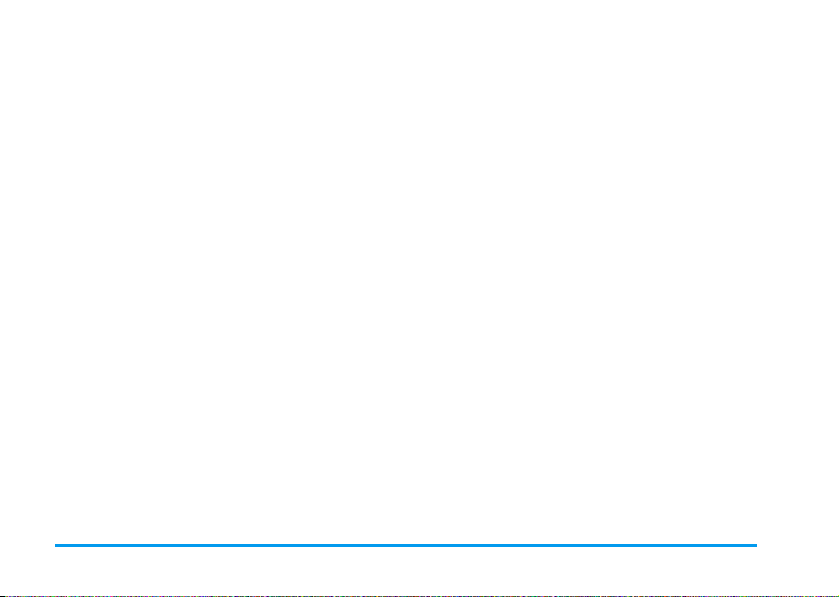
8. Taking pictures ......................................... 39
How to... .......................................................... 39
Pictures shots .................................................. 39
Settings .............................................................42
9. BeDJ ................................................................. 44
How to... .......................................................... 44
Getting started ............................................... 44
Record a mix ................................................... 45
Create your own style and mix .................. 46
Save your own styles ..................................... 47
Receive a call ................................................... 47
10. Infrared ....................................................... 48
Position of devices ......................................... 48
Send data .......................................................... 48
Receive data .................................................... 48
Use the phone as modem ............................ 49
11. Multimedia ................................................ 50
Sound album .................................................... 50
Picture album .................................................. 50
TV Slideshow .................................................. 52
Memory status ................................................ 53
Demo mode .................................................... 53
12. Entertainment ......................................... 54
Brick game ....................................................... 54
JAVA .................................................................. 54
ii
13. Extras ........................................................... 56
Calculator ........................................................ 56
International clock ......................................... 56
Alarm clock ..................................................... 57
Organiser ......................................................... 57
Sound recording ............................................. 58
Euro converter ............................................... 59
14. Call information .................................... 60
Call settings ..................................................... 60
Call list .............................................................. 61
Call counters ................................................... 62
15. Operator services ............................... 64
WAP ................................................................. 64
GSM strings ..................................................... 66
Make a second call ......................................... 67
Answer a second call .................................... 67
DTMF tones .................................................... 67
Answer a third call ........................................ 68
Conference call .............................................. 68
Explicit call transfer ....................................... 68
Icons & symbols ............................................ 69
Precautions ....................................................... 70
Troubleshooting ........................................... 74
Philips authentic accessories ............... 77
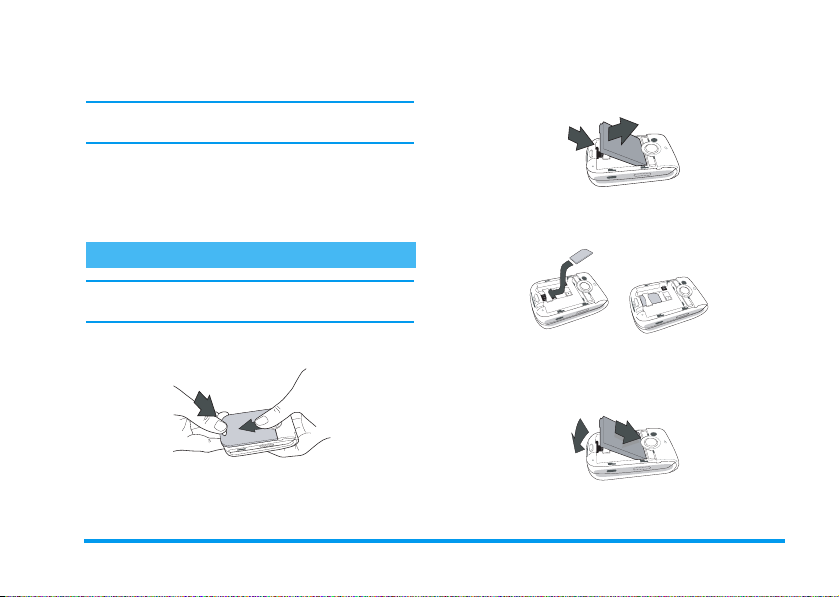
2.
1 • Getting started
Read the safety instructions in the "Precautions" section
before use.
To use your phone, you must insert a valid SIM card
supplied by your GSM operator or retailer. The SIM
card contains your subscription, your mobile number,
and memory in which you can store phone numbers
and messages (see “Contacts” page 12).
Remove the battery by lifting it with the grip as
shown below.
2
1
3.
Remove the SIM card from its holder and slide it
in its slot until it stops. Be careful that the
connectors are facing downwards.
Insert the SIM card
Make sure the phone is switched off before removing
the battery.
1.
Press on the back cover clip of the phone and
slide the cover downwards to remove it.
1
2
4.
Insert the battery by sliding and pushing it
downwards (connectors facing the connectors of
the phone).
1
2
Getting started 1
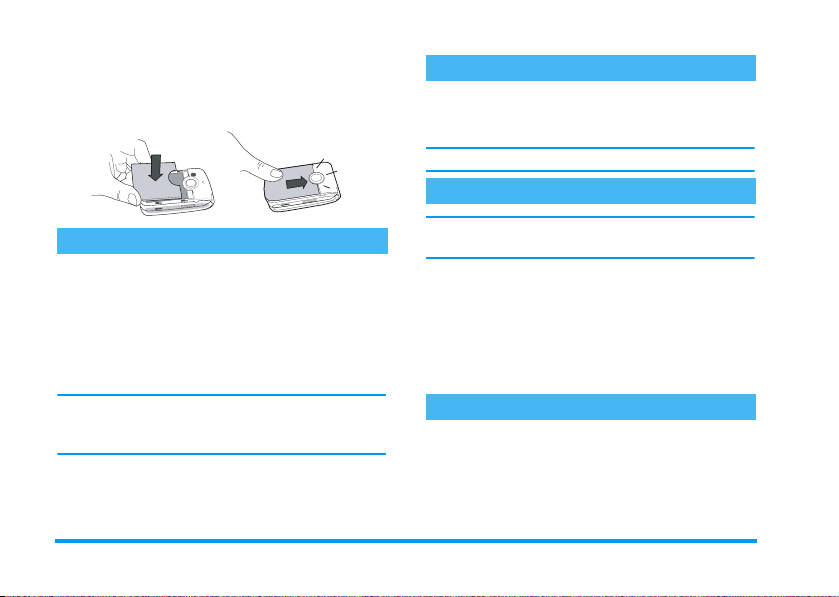
5.
Replace the battery cover by sliding it into its
slot, until it stops. Remove the protective film
covering the screen before using the phone.
Set date and time
As prompted by the phone at first switch on, set the
date by pressing the appropriate numeric keys (press
c
to erase a number), then set the time.
For complete date and time options, see page 22.
Copy the SIM phonebook
Switch on the phone
1.
To switch on the phone, press the)key.
2.
Enter the PIN code if required (i.e. the 4 to 8digit secret code of your SIM card). It is
preconfigured and communicated to you by
your operator or retailer. To personalise the PIN
code, see page 20. Press
(press
c
if you make a mistake).
If you enter a wrong PIN code 3 times, your SIM card
is blocked. To unblock it, you must request the PUK
code from your operator.
,
or # to confirm
If at first switch on you do not copy the SIM
phonebook, see “Copy to phone” page 12.
The mobile phone detects a SIM card that already
contains names, and a message asks you if you want to
copy your SIM phonebook onto the built-in
phonebook. Press
The default phonebook, either in SIM or in phone, is
operator-dependent. For details on how to set the
default phonebook, see “Contacts select” page 12.
c
to cancel or,to accept.
Charge the battery
Your phone is powered by a rechargeable battery. A
new battery is partially charged and an alarm will warn
you when the battery reaches low. If the battery is
completely flat, it will take 2 or 3 minutes of charging
for its icon to reappear.
2Getting started

2.
You may lose all your personal settings if you remove
the battery when the phone is switched on.
1.
Once the battery and battery cover are clipped
on the phone, plug the connector of the charger
(supplied with the phone, in the box) into the
socket at bottom of the phone on one end, then
plug it into a main AC power socket with easy
access on the other end.
The battery symbol indicates the state of charge:
- during charging, the 4 charge indicators scroll;
each bar represents around 25% of charge and
it takes around 2 hours to fully recharge your
mobile phone.
- when all 4 bars are steady the battery is fully
charged: disconnect the charger. Depending
on the network and condition of use, talk time
goes from 2 to 4 hrs and stand-by time from
200 to 400 hrs.
Keeping the charger plugged to the mobile when the
battery is fully charged doesn’t damage the battery.
The only way to turn off the charger is to unplug it, so
use an easily accessible AC power socket. You can
connect the charger to an IT supply (Belgium only).
Getting started 3

2 • Main features
Access and view the phonebook
In idle mode, press-. Depending on the selected
phonebook (in SIM or in phone), the content that
appears on the screen may vary: see “Contacts”
page 12 for details.
To view the phonebook during a call, press
select Names List, press
entries by pressing
return to the in-call screen.
In the phonebook, press #, enter the first letters of
the name you are searching, and press
directly to that name.
To read your own mobile phone number, press
and select Own number > Show.
,
-
or +. Press
and scroll through the
Make a call
1.
In idle mode, enter the phone number using the
keypad. To correct an error, press
2.
Press(to dial the number and press)to
hang up.
c
,
c
,
twice to
to jump
-
.
For an international call, press and hold * to enter
the "+" sign instead of the usual international prefix.
Answer and end a call
When receiving a call, th e number of the caller may be
displayed. If the number is stored in the selected
phonebook, the corresponding name is displayed
instead of the number.
,
1.
To answer the call, press (or open the phone
if the Active flip option is On (see page 60).
2.
To reject a call, press). If you have activated
Call forward (see page 60), the call is diverted to
a number or voice mail.
3.
To hang up, press )or close the phone.
The phone will not ring if in Silent mode (see below).
If you have selected Any Key Answer (see page 61),
you can accept a call by pressing any key (except )).
Call handsfree
For your own comfort and safety, ensure you move the
phone away from your ear when calling handsfree,
especially when increasing the volume.
1.
If you selected the phonebook in your SIM card:
select a record, press
,
twice to access the next
4 Main features

menu, then select Call handsfree and
,
press
2.
If you selected the phonebook in your phone:
proceed the same way to call the default number.
If you saved several numbers under one name,
press
list, then press
If you are already on the phone, long press ( to
switch to handsfree mode and back.
to dial.
<or>
,
to select another number in the
and select Call handsfree.
Change the ringer
,
Select Settings > Sounds > Ringtone, press
+or-
move
,
to confirm your choice.
to select a ringer in the list. Press
and
Activate the silence mode
If you don’t want your phone to ring
when you receive a call, deactivate the
Silent
Silent, then On.
You can also mute the ringer when receiving a call by
pressing the side key down.
ringer by selecting Settings > Sounds >
Activate the vibra alert
If you want your phone to vibrate when
Vibra alert
alert, then On.
Activating the vibra doesn’t mute the ringer. The
vibra alert is automatically set to Off when you plug
the charger.
you receive a call, activate the vibra alert
by selecting Settings > Sounds > Vibra
Adjust the earpiece volume
During a call, move the side key up or down to
increase/decrease the volume.
Mute/Unmute the microphone
You can mute the microphone so that your caller
cannot hear you. During a call, press
Mute and press
To unmute the microphone, press
Unmute and confirm by pressing
,
again.
,
,
,
, select
, select
Record a conversation
In most countries, conversation
Record dialogue
recording is subject to law regulation.
Main features 5

We advise you to notify the caller if you intend to
record the conversation you have with them and only
record if they agree. You should also keep any
recording private. 1 min. is the maximum recording
time available (see “Sound recording” page 58).
To record a conversation during a call, press
select Record dialogue and press
c,,
window allows you to name the recording, which is
then available in Multimedia > Sound album.
If you select Mute, then Record dialogue, only the
caller’s voice is recorded.
or hang up to end the recording: an edit
,
,
. Press
Clear the call list
,
To clear your call list, press
select Call Info > Call list > Reset. Press
Reset
,
twice to reset the call list.
and
Clear the SMS list
To clear the whole messages list at once, press
and select Messages > SMS > Read SMS > Delete all
SMS. Press
You can also delete all the SMS messages from the
,
Archive menu. Deleting your SMS list is useful to free
memory space in order to receive new messages.
,
twice to reset the SMS list.
Clear the phonebook
To clear the content of your phonebook at once, press
,
and select Contacts > Settings > Delete all.
Press
,
to reset the phonebook content.
This option only applies to the phonebook in your
phone, NOT to the SIM phonebook.
,
6 Main features
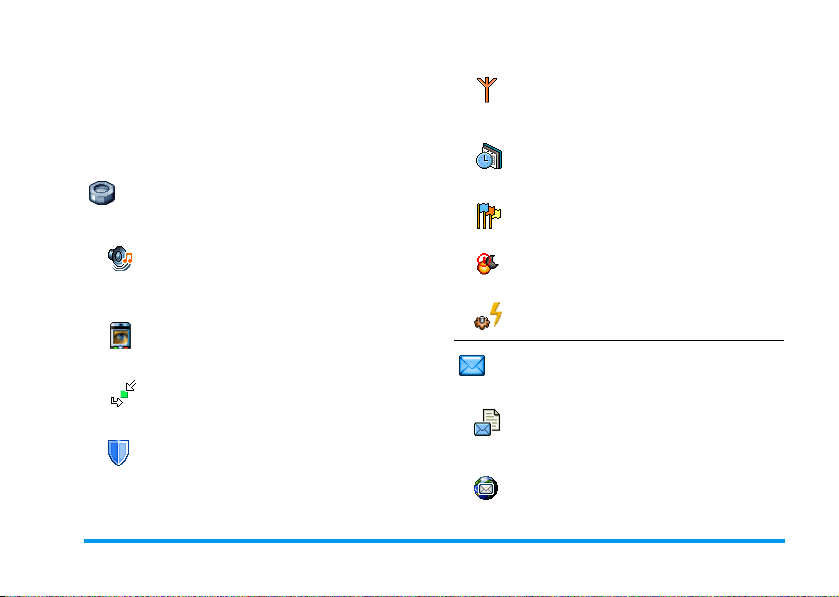
3 • Menu tree
The table below describes the complete menu tree of
your mobile phone, and the page reference you should
refer to for more information concerning each feature
or setting.
Settings p16
Sounds p16
Silent / Ringer volume / Ringtone / Messages
ringer / Equaliser / Key tones / Sounds alerts
/ Vibra alert
Display p17
Animation / Backlight / Wallpaper /
Contrast
Short cuts p18
Hotkeys / Voice command / Voice dial
Security p19
Public names / Call barring / Change codes /
PIN protection
Network p20
GPRS attach / Register again / Preferred list
/ Access settings
Time and date p22
Own time zone / Daylight saving / Clock
display / Set date / Set time
Language p23
List of available languages
Auto switch on & off p23
Profiles p23
Messages p25
SMS p25
Send SMS / Read SMS / SMS settings /
Archive
E-Mail p28
For each available mail box:
Settings / Open mailbox / Send mail
Menu tree 7
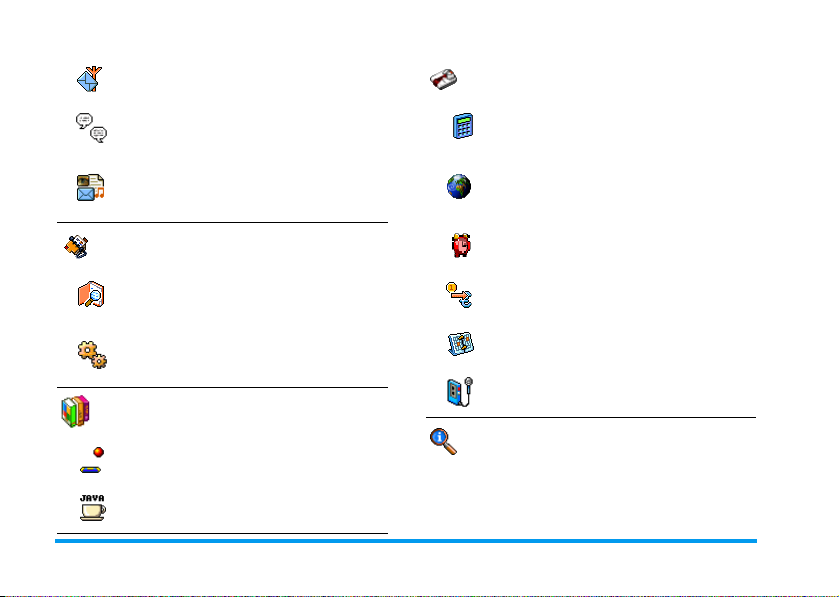
Broadcast SMS p33
Reception / Topics / District codes
Extras p56
SMS chat p34
MMS p34
New MMS / Inbox / Drafts / Templates /
Outbox / Settings
Contacts p12
Names list p4
Settings p12
Delete all / Contacts select / Groups settings/
Copy to phone
Entertainment p54
Brick game p54
JAVA p54
Calculator p56
International clock p56
Local settings / Foreign settings /
International clock display
Alarm clock p57
Euro converter p59
Organiser p57
Sound recording p58
Call information p60
8 Menu tree

Call settings p60
Active flip / Call forward / Mailboxes / Auto
redial / Any key answer / Call waiting / Caller
ID
Call list p61
Call list / Reset
Call counters p62
GSM counters / GPRS counters
Infrared p48
TV Slideshow p52
Camera p39
Operator services p64
Service numbers
The numbers available in this menu are
operator and subscription-dependent, please
check with your operator.
Multimedia p50
Picture album p50
List of available pictures
Sound album p50
List of available sounds
Demo mode p53
Memory status p53
WAP
Services +
This menu is operator and subscriptiondependent, please check with your operator.
Menu tree 9

4 • Text or number entry
Text can be entered in editing screens in two different
ways: by using T9
text input. Two other modes for numbers and
punctuation marks are also available. Icons appearing
on the screen show the active text mode.
T9® Text input
Tegic Euro. Pat.
App. 0842463
keystrokes input are analysed and the word suggested
®
by T9
is displayed in the edit screen. If several words
are available according to the keys used, the word you
entered is highlighted: press
the list and to choo se from those proposed by the T9
built-in dictionary (see example below).
®
predictive Text input, or basic
®
predictive Text Input is an
T9
intelligent editing mode for messages,
including a comprehensive dictionary.
It allows you to quickly enter text. Press
only once on the key corresponding to
each letter needed to spell a word:
<
or > to browse
How to use it?
Alphabets and symbols represented by each key are as
follows:
2
to
9
To key in letters.
<
or
,
or
c
0
*
#
®
Example: how to enter the word "home":
1.
Press 4 6 6 3. The screen displays
the first word of a list:
2.
Press > to scroll and select
3.
Press , or 1 to confirm selection of the
word
To browse the list of candidate words.
>
1
To confirm entry.
Short press to clear one entry, long
press to clear all text.
Shift from standard, to lower, to
upper case.
Shift mode (from T9® to basic, to
numeric mode).
Shift to symbols and punctuation
Home
mode. Press
.
>
to scroll pages.
Good
.
Home
.
10 Text or number entry

Basic text input
If you wish to access the basic text input, press *.
This method requires multiple key presses to reach the
desired character: the letter "h" is the second letter on
4
key, so you must press it twice to enter "h".
the
Example: how to enter the word "home":
Press 4, 4 (GHI) 6, 6, 6 (MNO),
6
(MNO), 3, 3 (DEF). Press , when
the message is completed.
Letters, numbers and symbols are located on each key
as follows:
Short press Long press
space . , @ / : ; " ’ ! ¡ ? ¿ # + - *
1
= % < > ( ) & £ $ ¥
a b c 2 à ä å æ ç 2
2
d e f 3 é è D F 3
3
g h i 4 G ì4
4
j k l 5 L 5
5
m n o 6 ñ ò ö 6
6
p q r s 7 b P Q S 7
7
t u v 8 ü ù 8
8
w x y z 9 ø W X Y 9
9
Shift letter case 0
0
1
Text or number entry 11

5 • Contacts
The
Contacts
available phonebooks: the one on your SIM card
(number of entries depending on capacity) or the one
in your phone (up to 499 names). When entering new
names in the menu
to the phonebook you have selected.
499 is the maximum number of names and events
cards, provided that other features (memos, sounds,
pictures, etc.) are not using a significant amount of the
phone’s memory.
Settings
Contacts select
Contacts select
phonebook. Contacts added to the selected
phonebook can then be copied into the other, via the
Copy to SIM or Copy to phone options.
Your mobile phone only manages one phonebook at
a time and will ignore the information relative to the
other one e.g. if "Smith" is present in both
menu allows you to select one of the two
Contacts
, they will only be added
This menu allows you to set the
phonebook to use, either In SIM card or
In phone. Press
+
or - to select a
phonebooks and if you delete it in the phone, it
remains unchanged in the SIM.
Delete all
To delete all contacts at one. This
option only applies to the phonebook
Delete all
in phone, NOT to the SIM
phonebook.
Copy to phone
If you cancelled or aborted the
automatic copy of your SIM
Copy to phone
phonebook at first switch, you can do it
manually with this option.
Groups settings
Allows you to manage groups, rename
Groups settings
You link names to groups from the Names list. See
“Fotocall: see & hear who’s calling” page 13.
them and link a specific melody and
picture to each group.
Add contacts in a phonebook
In the SIM phonebook
1.
Press - when in idle mode and select
<
New>
.
12 Contacts

2.
Enter the name and the number of your choice,
then the type of number allocated to the name
(
Phone, Fax
name in your phonebook.
A number is limited to 40 digits, depending on your
SIM card. Entering international prefix, country &
area codes allows you to dial a number from any
location.
or
Data
) and press , to store this
In the phone phonebook
1.
Press - when in idle mode and select
<
New>
. Enter the first, then last name (up to 20
latin characters); one of the two fields can be
empty, but not both.
2.
Then select the
hold up to 40 digits and one "+" sign and
alphanumeric fields (e-mail and note) feature up
to 50 latin characters. Each contact can feature a
maximum of 5 numeric fields (e.g. 2 mobile
numbers, 3 work numbers, an e-mail address
and a text note).
3.
If needed, choose the group you want this
contact to belong to.
Number type
. Numeric fields can
Own numbers
The
Own numbers
phonebook should contain your own phone number.
If not, we advise that you enter your mobile number
as well as any other relevant information.
Although all its fields can be empty, the
item cannot be deleted.
option that appears in each
Own numbers
Emergency number
The emergency number will call the
emergency services number in your
SOS Call
number even if you haven’t yet entered your PIN.
In Europe the standard emergency number is 112, in
the UK it is 999.
country. In most cases, you can call this
Fotocall: see & hear who’s calling
This feature is only available when you select the
phonebook of your phone, NOT the SIM phonebook.
This feature allows you to personalize the groups
available with their own name ("Friends", "Office",
etc.), a given picture (from the
given melody (from the
link one or several names to a group: when a name in
Picture album
Ringers
list). You can then
) and a
Contacts 13

that group calls, it will appear along with the
corresponding picture, and the melody defined for
that group will ring.
1.
Select Contacts > Settings > Groups setting.
Rename the group to be identified ("Friends",
"Kids", etc.) and select the
Picture
2.
3.
to be associated to this group.
Long press c to go back to idle, then
press
-
Select a contact you wish to link to this group,
then choose
your choice.
to access the phonebook.
Select group
Melody
and the
and select the group of
Edit and manage contacts
-
Press
you have stored. To search for a given name:
2
when in idle mode to access the contacts
to
9
Press the key for the letter that you
want to go to in the list (e.g. press
8
twice to access the letter
"U"). The first record starting
with this letter is selected in the
list.
#
In the SIM card
Choose a contact of your phonebook in the SIM card
and press
• Call handsfree
•Call
•Send SMS
•Send MMS
•Voice dial
Copy to phone will copy the content of your SIM
card into your phone. Selecting this option twice will
duplicate all the names.
Or enter the first letters of the
name you are searching, and press
,
to jump directly to that
name.
,
to access the following options:
•Flash dial
• Copy to phone
• Delete
•Change
14 Contacts

In the phone
Choose a contact of your phonebook in phone and
,
press
Select Show to access the list of all numbers or fields
saved for this contact, then <New> to create a new
field for this contact. Select one of them and press
,
Make default The first number you enter
to access the following options:
• Change name
•Call
•Call handsfree
•Send SMS
•Send MMS
to access a second set of options, which are:
• Select group
• Send by Infrared
• Delete
•Show
becomes the default number: it
appears in first position in the
list and is automatically dialled
when pressing the pick-up key.
This option allows you to make
another number default.
Copy to SIM
card
Show To display the details of the
Change type To change or to define the field
Alphanumeric fields (note and e-mail) can only be
changed or deleted.
To copy a contact of your phone
phonebook into the SIM card (it
is then always updated when
switching phonebooks or when
using another phone).
selected field.
type of the selected number.
Contacts 15

6 • Settings
The
Settings
phone and change the setti ngs related to each ava ilable
option (sounds, time and date, security, etc.). The
Profiles
once (see page 23).
Sounds
Silent
The
Ringer volume
Ringer volume
Ringtone
menu allows you to customise your
menu allows you to change several settings at
Allows you to set the
Off
Silent
Silent
Ringtone
. When this setting is On, all alerts
are deactivated and the vibra alert is
active.
mode also applies to key tones.
By default the ringer volume can be set
Medium
to
volume of your ringer from
Increasing
Allows you to select a ringer tone. The
list also includes recorded sounds and
. Press+or-to set the
.
Silent
mode On or
Silent
to
melodies you saved. Scroll through the list and wait to
hear the selected melody being played.
You will not hear the melody if the volume ringer is set
to
Off
or if the
Silent
mode was activated (see above).
Messages ringer
Allows you to set an alert beep On or
Off
Mess ages Ringer
allows you to select the alert of your choice from the
ringers list.
, for each time you receive a new
message. When
On
, this option also
Equaliser
This option allows you to choose from
Equaliser
scroll through the list and wait a few seconds to hear
the difference).
different audio settings, also available
while a call is in progress (in this case,
Key tones
Allows you to set the key tones On or
Off
Key tones
. Even when set
played during calls (see page 67).
Off
, DTMF are
Sounds alerts
Sounds Alerts
Allows you to set alert beeps On or
for the following items:
Off
16 Settings

• when an event programmed in your
due,
• when there’s a Missed call,
•when the
• to manage the duration of your calls with a
Minute alert (the beep cannot be heard by the
caller).
This menu only allows you to set the alert sounds
or
Off
Organiser
displaying the
one), but the corresponding sound will not be played.
Battery
alert requires charging,
, NOT the alerts themselves. E.g. setting the
alert
Off
will not prevent your phone from
Reminder
screen (if you programmed
Vibra alert
Allows you to set the vibra alert On or
Off
Vibra alert
receive a message and when the alarm rings.
The vibra alert is always
charger or the Cigarette Lighter Adapter.
when receiving a call, when an event
set in the organiser is due, when you
Off
when you connect the
Organiser
is
Display
Animation
Allows you to set the animation of the
menus
On
or
Off
Animation
selected in the
On
Deactivating this function increases the autonomy of
your phone.
will also scroll texts, such as a message
Read SMS
. When On, this option
menu.
Backlight
Allows you to set a backlight
by selecting one of the available values.
Backlight
incoming calls or messages, browsing menus, etc.
Deactivating this function increases battery life.
Backlight is activated when receiving
Wallpaper
Allows you to set the wallpaper of the
Wallpaper
Normal
context.
main screen
picture you selected is displayed in
mode in idle, and in Fade mode in other
On
or
Duration
Off
. When On, the
Settings 17

Only JPEG type pictures can be used as wallpapers.
This feature is not available when the International
clock option is On (see page 56).
Contrast
Allows you to choose from several levels
of contrast.
Contrast
Short cuts
Hotkeys
Allows you to set up a direct access to a
specific function by linking it to a key.
Hotkeys
automatically activate the function or call the
associated number (Flash dial).
Hotkeys are configured by default, e.g. 6 for silent
mode, but you can reprogram them (keys from
9
(call voice mailbox) and * (dial international
call). Depending on your service provider, other
hotkeys may be predefined and locked.
1.
2.
A long press on the key will then
2
only). The following hotkeys are locked:
Select a key from 2 to 9 and press ,.
Browse the list to select the function you wish to
associate with this key and press
,
1
. Most
to
choices will open the menu (e.g. Send message
or E-mail), or launch the function (such as
Calculator or Record).
If the selected key is already set, you can reprogram it
by pressing
bring you to the list of available functions.
3.
,
twice and selecting
To use the hotkeys, press and hold the
programmed key while in idle mode.
Change
. This will
Voice command
Allows you to set up direct access to a
Voice Command
You can associate a Voice command to most functions
supported by the
1.
2.
3.
specific function by linking it to a voice
tag.
Hotkeys
.
Select
<New>
function of your choice and press
When
instructions displayed on the screen. When
prompted to record your voice tag, make sure
you are in a quiet environment, choose a short
and simple word and clearly pronounce it.
The next menu gives you access to the Delete,
Play voice tag, Change function and Change
, browse the list to select the
Press OK and speak
appears, follow the
,
.
18 Settings
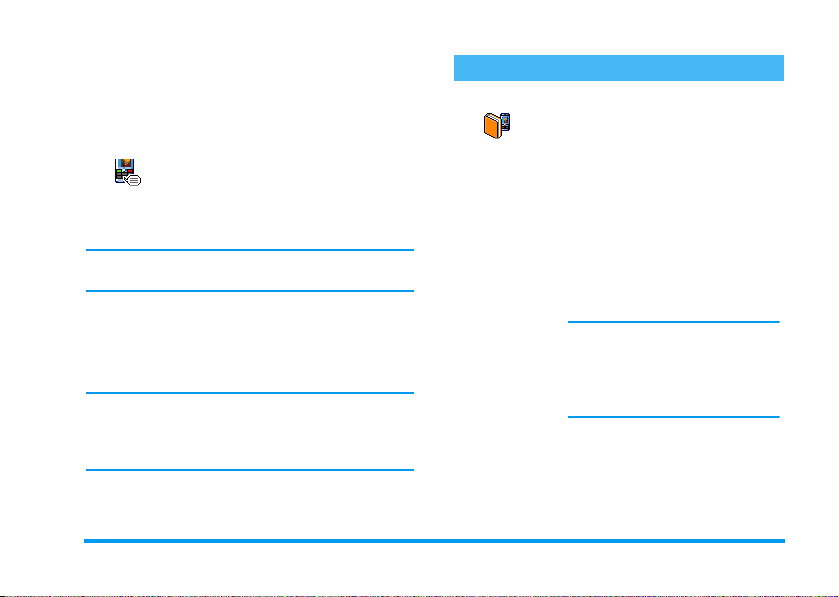
voice options. Press
voice tag.
To use the voice command, press and hold
in idle mode, then say the recorded voice tag.
Voi c e dial
Allows you to set a voice tag by
Voice Dial
Proceed as described in the previous section, select the
contact of your choice in the list, then press
When the phonebook in phone is selected, choose the
number of your choice in the list that is displayed.
As for Voice command, when Add voice tag?
appears, press
displayed on the screen. To use the voice dial, press
and hold
tag corresponding to the number you want to dial.
Up to 15 voice tags can be defined and shared between
voice dial and voice command. Recorded voice tags are
available in their respective menu and can be deleted,
played or changed.
recording a word that will call the
corresponding name when pronounced.
,
,
when in idle mode, then say the voice
c
to create another
,
when
,
.
and follow the instructions
Security
Public names
Allows you to manage a specific names
Public names
This feature is subscription dependent and requires a
PIN2 code (see page 20).
Call
restriction
Public names Allows you to consult, edit and
list, called
calls to this list via the
option.
Public Names
Allows you restrict the calls to the
Public Names
can only access the names of the
Public names
Contacts
This function is subscription
dependent and requires a PIN2
code (see page 20). This option
might also apply to WAP and
e-mail connections over GPRS.
modify your
a PIN2 code.
list, and restrict
Call restriction
list. In this case, you
list, as opposed to the
of the main menu.
Public Names
list. via
Settings 19

Call barring
Allows you to limit the use of your
Call barring
function is network dependent and requires a specific
call barring password supplied by your service
provider. Call barring can be applied both to
Incoming calls (All calls or When roaming) and to
Outgoing calls (
Exc. Home
In all cases, the
all calls at once. The Status menu allows you to know
whether a type of call is barred or not.
phone to specific calls by letting you bar
both outgoing and incoming calls. This
All
calls,
).
Cancel
International
option of these menus applies to
calls and
Intl.
Change codes
Allows you to change your
PIN 2
Change codes
some features or options may require a PIN2 secret
code, given to you by your operator.
If you enter a wrong PIN2 code 3 times, your SIM
card is blocked. To unblock it, request the PUK2 code
codes, as well as the call
. Depending on your SIM card,
code
PIN
Barring
and
from your operator or retailer. If you enter an
incorrect PUK code 10 times in a row, the SIM card
will be blocked and unusable. If this happens, contact
your operator or retailer.
PIN protection
This allows you to set the PIN
PIN protection
You cannot change your PIN code if this option is
protection
will be asked to enter your PIN code
when switching your phone on.
On
or
Off
. When On, you
Off
Network
Contact your phone operator to have full information
about GPRS availability over their network and for
an appropriate subscription. You might also need to
configure your phone with the GPRS settings supplied
by your operator, by using the menus described in this
section. Then select the bearer (GSM or GPRS) in the
menus of each application to be used (e.g. WAP,
MMS, e-mail, etc.).
20 Settings
.
