Page 1
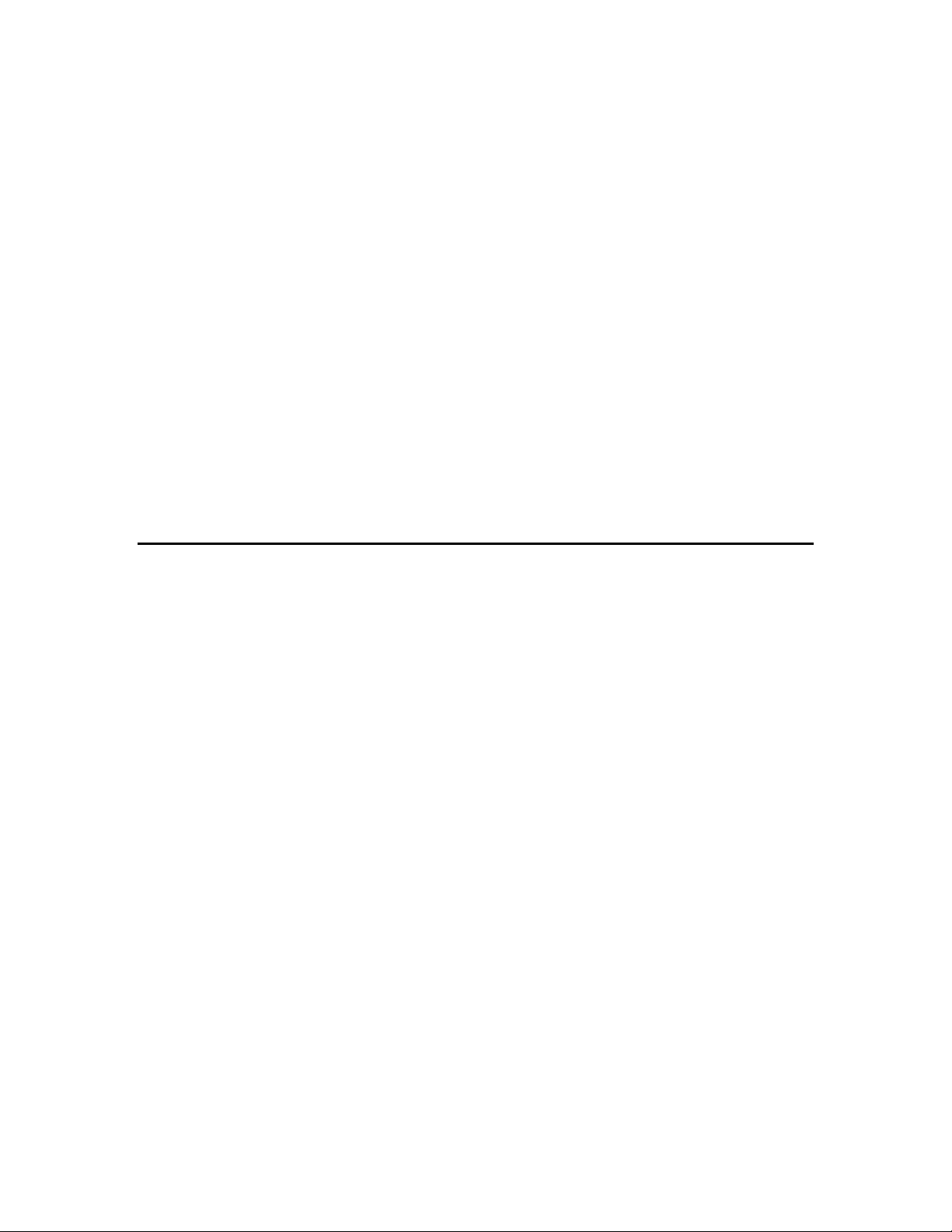
Philips CM12 (S)TEM
Alignment & Setup
Manual
Page 2
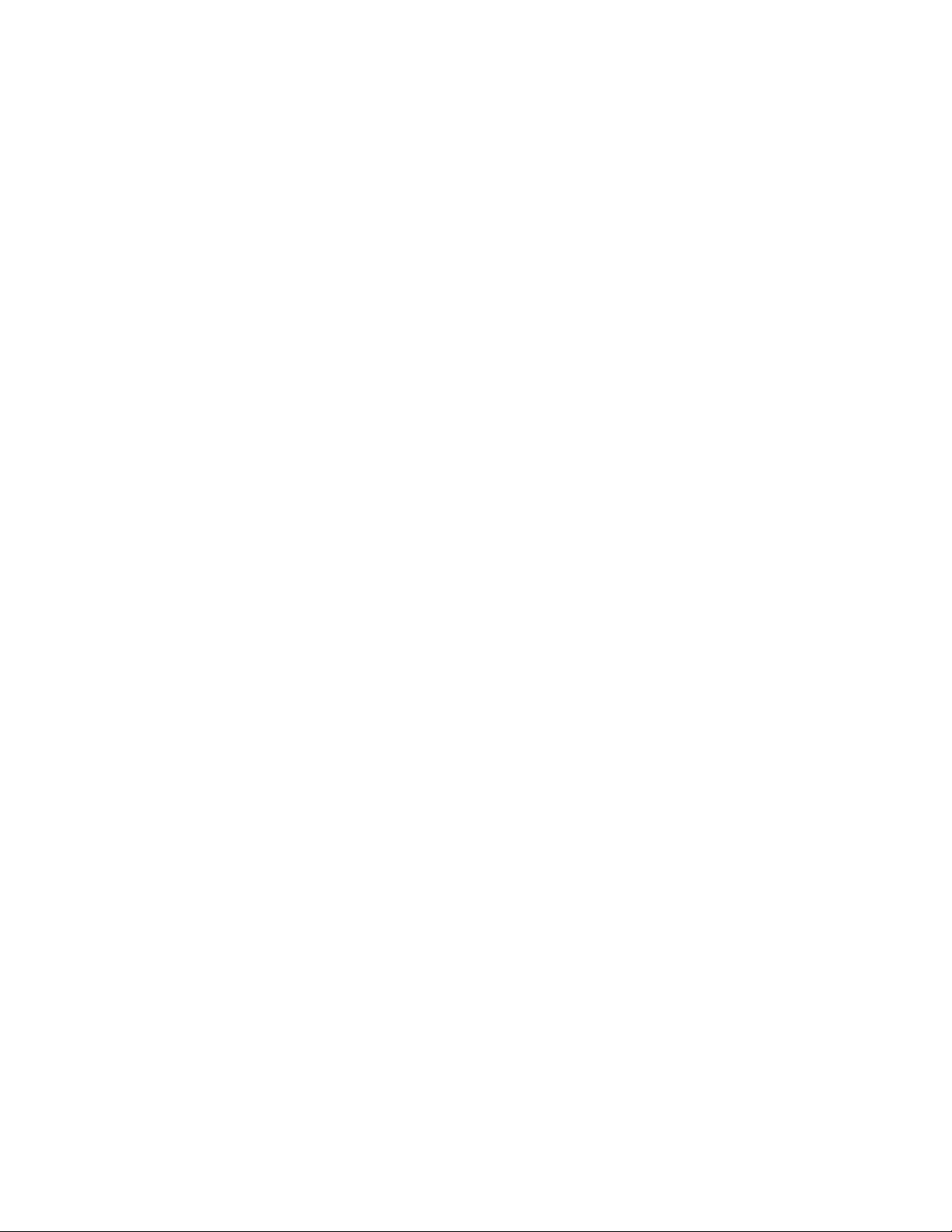
Erwin Sabio Philips CM12 Alignment & Setup Manual Page 2
Page 3
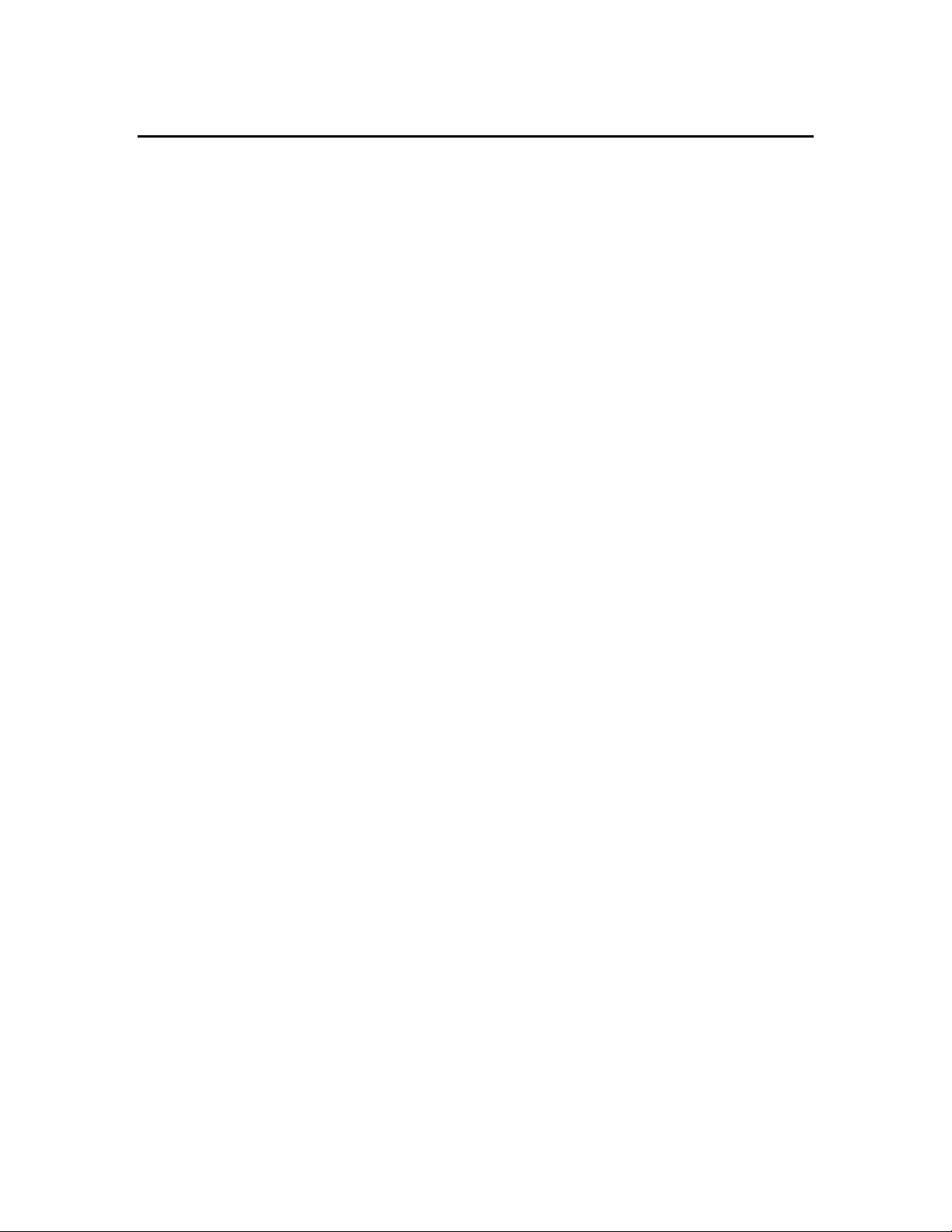
Erwin Sabio Philips CM12 Alignment & Setup Manual Page 3
Parts of the CM12
4
The Microscope
The Control Panels
The Specimen Holder
The Side Entry Specimen Chamber
Start-up Procedure
7
Powering up the Microscope
Saturating the Filament
Column Alignment
9
Centering the Beam
Alignment of Thermionic Gun
Condenser Aperture Adjustment
Condenser Astigmatism Correction
Sample Loading and Unloading
11
Mounting the Specimen
Inserting the Specimen Holder
Sample Image Adjustment
Optimizing Eucentric Height
Adjusting Rotation Center
Centering the Pivot Point
Removing the Sample
Obtaining the Image
14
Fine Tuning the Microscope
Capturing the Image
Power Down Sequence
15
Photo Credits
16
Table of Contents
Page 4
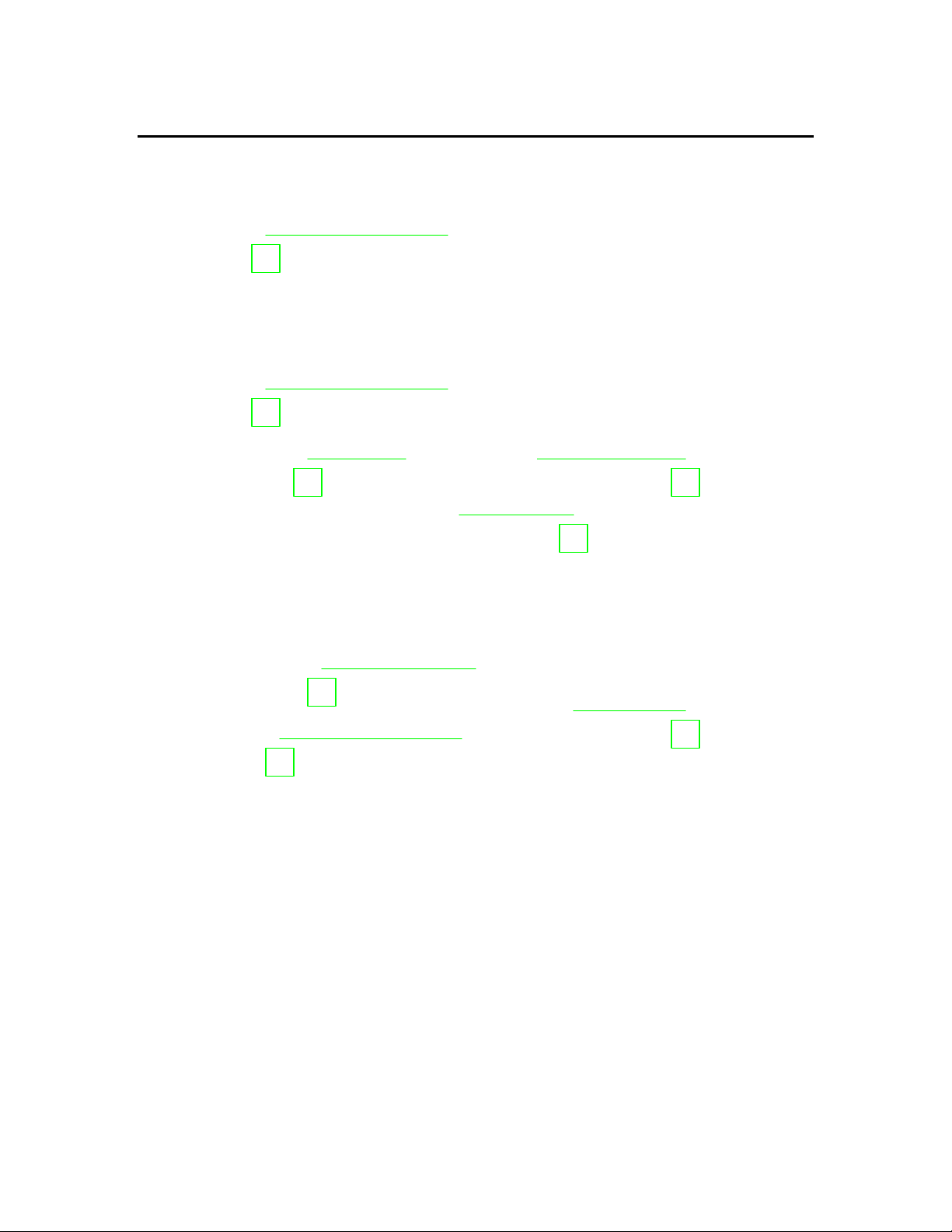
Erwin Sabio Philips CM12 Alignment & Setup Manual Page 4
Figure 1 The Philips CM12 (S)TEM Microscope
1
Electron Gun
A filament tip (LaB6 in this case) that emits electrons
upon application of electrical current.
2
Condenser Aperture
Assembly
An area that houses the condenser aperture, control
knobs, and related circuitry.
3
Specimen Chamber/Holder
High vacuum tunnel where the specimen is inserted.
4
Objective Aperture
Assembly
An area that houses the objective aperture, control
knobs, and related circuitry.
5
Field Limiting Aperture
Assembly
An area that houses the intermediate lens aperture,
control knobs, and related circuitry.
6
Binoculars
Eyepieces used to view the projected image up close.
7
Viewing Window
Glass windows (another on the left side) where the
large phosphor screen can be viewed.
8
Mechanical Stage Controls
Two knobs that control the translational coordinates of
the sample image.
Parts of the CM12
The Microscope
Page 5
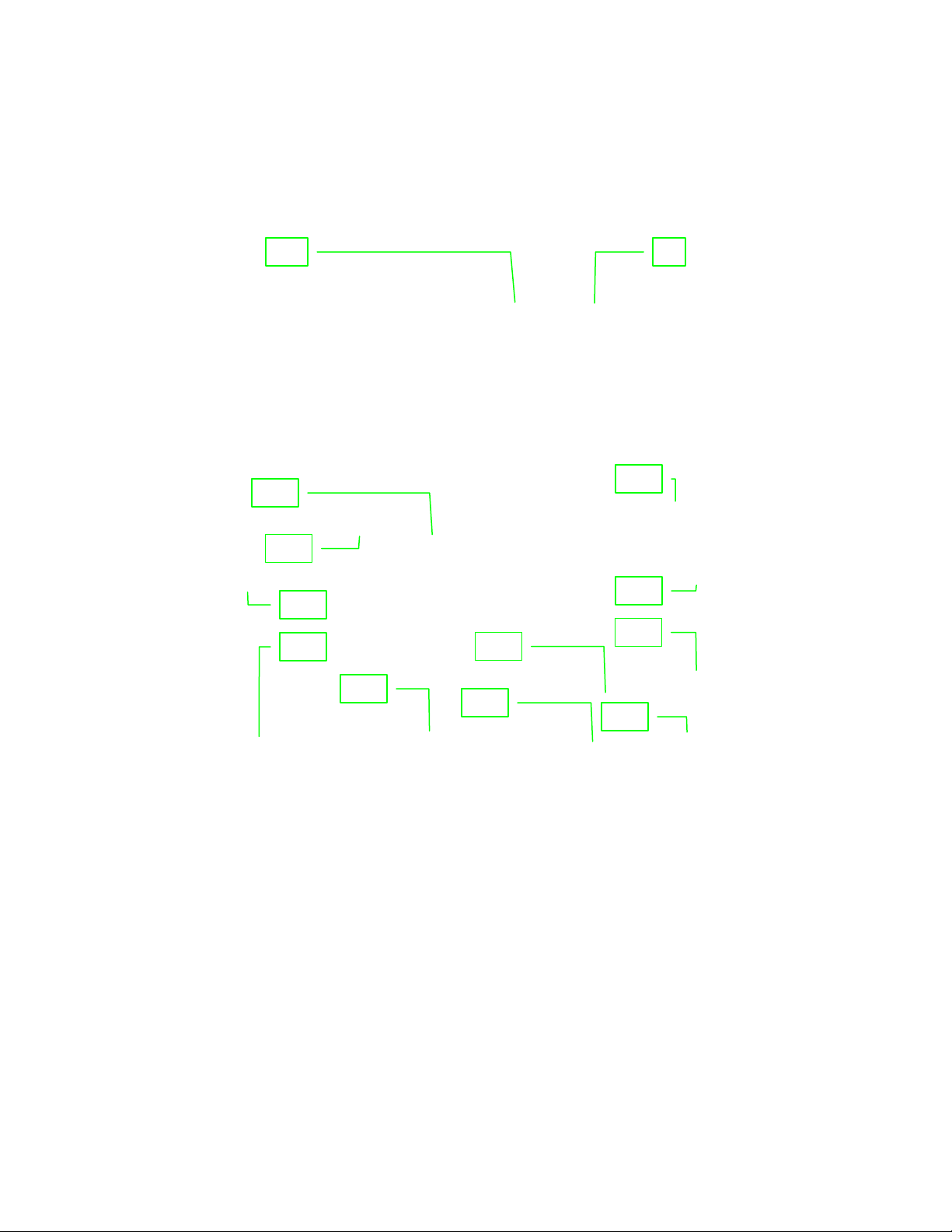
Erwin Sabio Philips CM12 Alignment & Setup Manual Page 5
Left Control Panel
Figure 2 The Control Panel located to the left of the microscope column.
Right Control Panel
Figure 3 The main control panel on the right hand side of the microscope.
9
Intensity Knob
16
Emission Meter
10
Fine Adjustment Knob
17
High Tension Button
11
Screen
18
Filament Control Knob
12
Screen Control Buttons
19
Ready Button
13
Power Switch
20
Focus/Focus Step Knob
14
Magnification Knob
21
Multifunction Control Knob
15
Beam Shift Knobs
9
10
11
12
16
17
18
15
19
20
21
13
14
The Control Panels
Page 6

Erwin Sabio Philips CM12 Alignment & Setup Manual Page 6
Figure 4 The CM12 Specimen Holder
22
Black Cap
24
Specimen Cavity & Clamp
23
O-ring
Figure 5 The Side Entry Chamber
25
Tilt Knob
27
Z-Adjustment Knob
26
Indicator Light
28
Tilt Lock Lever
22
23
24
26
25
27
28
The Specimen Holder
The Side Entry Specimen Chamber
Startup Procedure
Page 7

Erwin Sabio Philips CM12 Alignment & Setup Manual Page 7
1.
Start by logging in to the computer connected to the
TEM. Login is a necessary step to prevent
unauthorized users from accessing the microscope.
Without login, the control panel is not accessible.
2.
Turn on the control panel by pushing the Power Switch
[13] on the left hand side of the screen.
Figure 6 The main menu screen of the
CM12 TEM
3.
At this point, the main menu will appear on the computer
screen. (Note: pressing the READY [19] button at any
time will revert the screen back to this menu)
4.
Select VACUUM from the main menu to check for the
vacuum settings. P3 must be less than 50 while IGP
must be less than 35.
5.
Before powering the gun, go to MODE > TEM >
PARAMETER from the main screen to check the current
and voltage setting that will be applied to the gun.
Ideally the current should be around 3 and the voltage
at 100keV and should be kept at these levels.
Figure 7 The needle will kick twice to
the right after the High Tension button
is turned on.
6.
Finally, push the HIGH TENSION [17] button to turn on
the current on the electron gun. Wait for the needle in
the emission meter [16] to kick twice to full deflection
then return to the zero position, after which the
microscope is fully powered up for operation.
1.
Once the microscope is powered up, the filament must
be heated to adjust the intensity of the electron beam.
2.
Go to MODE > CONFIGURATION to view the filament
saturation window. The screen will show a FIL LIMIT of
24 indicating maximum saturation.
Powering Up the Microscope
Saturating the Filament
Page 8

Erwin Sabio Philips CM12 Alignment & Setup Manual Page 8
3.
Start saturating the filament by slowly turning the
Filament Knob [18] clockwise. Each click raises the
level by one with a wait time of 5 seconds between each
step.
Figure 8 The green beam seen at the
viewing screen represents visually the
beam of electrons.
4.
As the filament saturation is being adjusted, check the
green beam on the large screen inside the viewing
chamber [7]. The brightness of this beam indicates the
relative intensity of the actual electron beam. Turn the
filament knob to reach just enough brightness of the
beam. Turning the knob above the FIL LIMIT will not
increase the brightness of the beam.
Page 9

Erwin Sabio Philips CM12 Alignment & Setup Manual Page 9
1.
To center the beam more easily, adjust the intensity
knob [9] to find the cross over i.e. the brightest and
more focused beam setting. (Note: if the intensity knob
is a little hard to control, press the FINE button [10] to
spread or concentrate the beam more slowly.)
2.
Check to see if the center of the beam coincides with
the black dot on the screen.
3.
Use the X & Y shift knobs [15] to center the beam.
1.
Adjusting the tilt of the gun ensures that the beam of
electrons is directed to the center of the sample area.
Start by centering the cross-over beam as described
earlier.
Figure 9 The shadow of the filament
becomes visible at low saturation.
2.
Undersaturate the gun by going to MODE >
CONFIGURATION and turning the Filament Knob [18]
counter-colckwise until the shadow of the filament
becomes visible in the beam as in Figure 9.
Figure 10 The STIG, DF, and ALGN
buttons activate the multi-function
knobs.
3.
Press the ALGN button to the right of the multifunction
knobs [21] then select GUN > TILT from the menu that
appears onscreen. At this point the multifunction X/Y
knobs become active and now be used to adjust the tilt
of the gun.
4.
Adjust the multifunction X/Y knobs until the shadow of
the gun in the beam becomes centered and as
symmetric as possible.
5.
Once the gun has been tilted correctly, press the ALGN
button again to exit the gun alignment mode.
Column Alignment
Centering the Beam
Alignment of the Thermionic Gun
Page 10

Erwin Sabio Philips CM12 Alignment & Setup Manual Page 10
Figure 11 A non-concentric beam is
seen when the condenser aperture is not
aligned.
1.
The condenser aperture controls the beam that passes
through the condenser lens. If the aperture is not
aligned, the beam will not spread concentrically on
either side of the cross-over when the intensity knob is
turned. Start aligning by spreading the beam on one
direction past the crossover.
2.
Adjust the knobs found on the condenser aperture
assembly [2] until the beam becomes centered.
3.
Spread the beam toward the other direction and adjust
the condenser aperture knobs once more.
4.
Repeat the above steps until the beam spreads
concentrically on either direction past the cross-over.
Figure 12 Schematic of the symptom of
condenser astigmatism
1.
Asymmetric magnetic fields around the condenser lens
results in an unbalanced focus of the beam. This
phenomenon is called astigmatism. When this
happens, the beam spreads as asymmetric ellipses on
either direction past the cross-over when the intensity
knob is turned. Start correcting astigmatism by
spreading the beam on one direction past the crossover.
2.
Press the STIG button found near the ALGN button
shown in Figure 10 then select condenser from the
menu that appears onscreen.
3.
The STIG button once again activates the multifunction
X/Y knobs. Use these to adjust the beam so that it
becomes circular.
3.
Spread the beam toward the other direction and adjust
the multifunction X/Y knobs once more.
4.
Press the STIG button once the astigmatism has been
corrected to exit stigmation mode.
Condenser Aperture Adjustment
Condenser Astigmatism Correction
Page 11

Erwin Sabio Philips CM12 Alignment & Setup Manual Page 11
Figure 13 An example of a TEM grid
used to hold thin film samples
1.
Samples for the CM12 are deposited as thin films on a
copper mesh grid such as in Figure 13. This grid is the
one loaded into the specimen holder (Figure 4) by first
lifting the specimen clamp [24] using a pin-looking tool.
(Note: Care must be taken to lift the clamp very gently
so as not to break the fragile contraption. In addition,
never touch the rod between the o-ring [23] and the
specimen cavity at any point during sample mounting.)
2.
Using a pair of tweezers, carefully grab one side of the
sample grid and lower it into the specimen cavity.
(Note: Never grab the mesh in any other way so as not
to distort the mesh or scrape away the sample.)
3.
Gently lower the clamp in place using the pin tool to
ensure the sample is locked in place.
1.
Before inserting the specimen holder into the side entry
chamber [3] (also called goniometer), check to make
sure the tilt [25] is at 0 degrees and the lever [28] is in
lock position.
2.
Grab the end of the specimen holder nearest the black
cap [22] and ensure that the slit on the cap is at the 8:00
position when inserted to the chamber. Push the holder
further until a click as heard.
3.
The red indicator light [26] will turn on as the chamber
begins to be evacuated. Wait for this light to turn off
before proceeding to the next step.
4.
When the light goes off, turn the specimen holder
counter clockwise until the slit is at the 3:00 position.
5.
Gently support the rod as it gets sucked further into the
chamber to prevent damage to the tip with the sample.
6.
To “see” the sample on the large screen, spread the
beam then adjust the stage controls [8] so that the
viewing area is at the center of the opaque grid.
Sample Loading & Unloading
Mounting the Sample
Inserting the Specimen Holder
Page 12

Erwin Sabio Philips CM12 Alignment & Setup Manual Page 12
Figure 14 The center of the four holes
in this sample can be chosen as a
reference point for z-height adjustment.
1.
Adjust the beam intensity on the sample or increase the
magnification by turning the magnification knob [14] to
see certain structures of the sample. Then pick a
feature on the center of the sample as a reference point
for adjusting the Z-height.
2.
Unlock the tilt lever and tilt the sample from +10 degrees
to -10 degrees to see how far the reference point
moves. Return the sample to 0 tilt.
3.
Turn the z-height knob [27] to one direction then tilt the
sample +/-10 degrees again to check the movement of
the reference point. If the movement becomes smaller,
continue turning the knob in that direction. Otherwise,
turn the other way.
4.
Continue alternating between turning the z-knob and
tilting the device until the movement of the reference
point reaches a minimum. At this point, the optimal zheight has been reached.
5.
Return the tilt to 0 degree then put the lever in lock
position.
1.
As in z-height adjustment, begin by choosing a central
feature or the sample as a reference point.
2.
Press the ALGN button on the control panel and select
ROT CENTER from the onscreen menu.
3.
The image should wobble in and out i.e. symmetrically
around the center when the objective rotation center is
aligned. If the reference point moves in addition to the
wobbling, adjust the multifunction X/Y knobs until the
reference point stays put.
4.
Another way to check if the rotation center is aligned is
to got to different focus steps by turning the outer knob
of the focus-focus step knob [20]. The wobbling of the
sample should appear relatively the same at different
focus steps.
Sample Image Adjustment-Optimizing Eucentric (Z) Height
Sample Image Adjustment-Adjusting Rotation Center
Page 13

Erwin Sabio Philips CM12 Alignment & Setup Manual Page 13
5.
Once rotation center has been aligned, press ALGN to
exit the current mode.
1.
Adjusting the pivot point ensures that the beam of
electrons coincide in one spot. To start, go to the
crossover of the beam.
Figure 15 If the beam splits into two
when entering the pivot point alignment
menu, the pivot point must be adjusted.
2.
Press the ALGN button then select PIVOT PT X from
the onscreen menu. If the beam splits into two, then the
pivot point needs to be aligned. Use the multifunction
knobs to coincide the beams.
3.
Next, select PIVOT PT Y and again coincide the beams
if necessary using the multifunction knobs.
4.
Press the ALGN button again to exit the align mode.
1.
Ensure once again that the tilt of the sample is at 0 and
the level is in lock position.
2.
Pull the black cap of the sample holder until a natural
stop is felt.
3.
Rotate the specimen holder clockwise until the slit
returns to the 8:00 position.
4.
Gently pull the specimen holder until it fully comes out of
the specimen chamber.
5.
Remove the sample grid from the holder following the
steps for mounting in reverse order.
Sample Image Adjustment-Centering the Pivot Point
Removing the Sample
Page 14

Erwin Sabio Philips CM12 Alignment & Setup Manual Page 14
1.
Use the mechanical stage controls to select certain
areas of the sample to be captured.
2.
Increase the magnification and adjust the focus knobs
as necessary to see textures and fine features of the
sample.
3.
Use the binoculars [6] and small viewing screen as
necessary to look at desired areas of the sample.
1.
Spread the beam to illuminate a wide area and take out
the viewing screen out of the way of the camera by
pulling a lever on the left side of the viewing chamber.
2.
Switch to the computer and access the iTEM imaging
software. Click on the ACQUIRE button to see a live
image of the sample on the computer screen.
3.
If ready, click on SNAPSHOT to capture a still image of
the sample.
4.
Click on STOP ACQUISITION right away to prevent the
camera from being exposed to the electron beams for a
long period of time.
5.
Click on CAMERA CONTROL to lower exposure times
when necessary.
Obtaining the Image
Fine Tuning the Microscope
Capturing the Image
Figure 16 The image captured from a sample during an EMS230 lab session
Page 15

Erwin Sabio Philips CM12 Alignment & Setup Manual Page 15
1.
Return the viewing screen back to its original position
and spread the beam.
2.
If high magnification was used, lower the magnification
to about 7100x by moving the magnification knob
counter-clockwise.
3.
Go to MODE > CONFIGURATION then turn the filament
knob counter-clockwise until the filament level goes
back to zero. (Note: There is no wait time when
decreasing the filament saturation.
4.
Turn off the HIGH TENSION switch and turn off the
control panel. If another user will use the microscope
soon after, just press VACUUM from the main menu to
see the vacuum status then leave it at that.
5.
Cover the viewing windows with their lids.
6.
Logoff from the computer to lock the control panel.
7.
Sign the microscope user logsheet and indicate if the
microscope has been in good working condition.
Power Down Sequence
Page 16

Erwin Sabio Philips CM12 Alignment & Setup Manual Page 16
Figure #
Source
1
Mehraeen S. (2007, January 19). 230L, first report. Email
attachment.
2
Browning, Nigel (2006). 1Experiment. p. 4, EMS 230L Internal
Presentation.
3
Ibid.
4
Ibid.
5
Mehraeen S. (2007, January 19). 230L, first report. Email
attachment.
6
Author’s photo
7
Ibid.
8
Ibid.
9
Williams, David B. and Carter, C. Barry (1996). Transmission
Electron Microscopy. (Volume I, p. 74). New York: Plenum
Press.
10
Author’s photo
11
Williams, p. 137.
12
Ibid.
13
Gilder Grids. Retrieved 2007, January 17 from
http://www.gildergrids.co.uk/
14
Untitled. Retrieved 2007, January 22 from
http://www.kwc.edu/academic/biology/TEMpics/teminstallation.htm
15
Author’s photo
16
Ibid.
Photo Credits
