Philips CKA7740N/05, CKA7740N Quick Start Manual
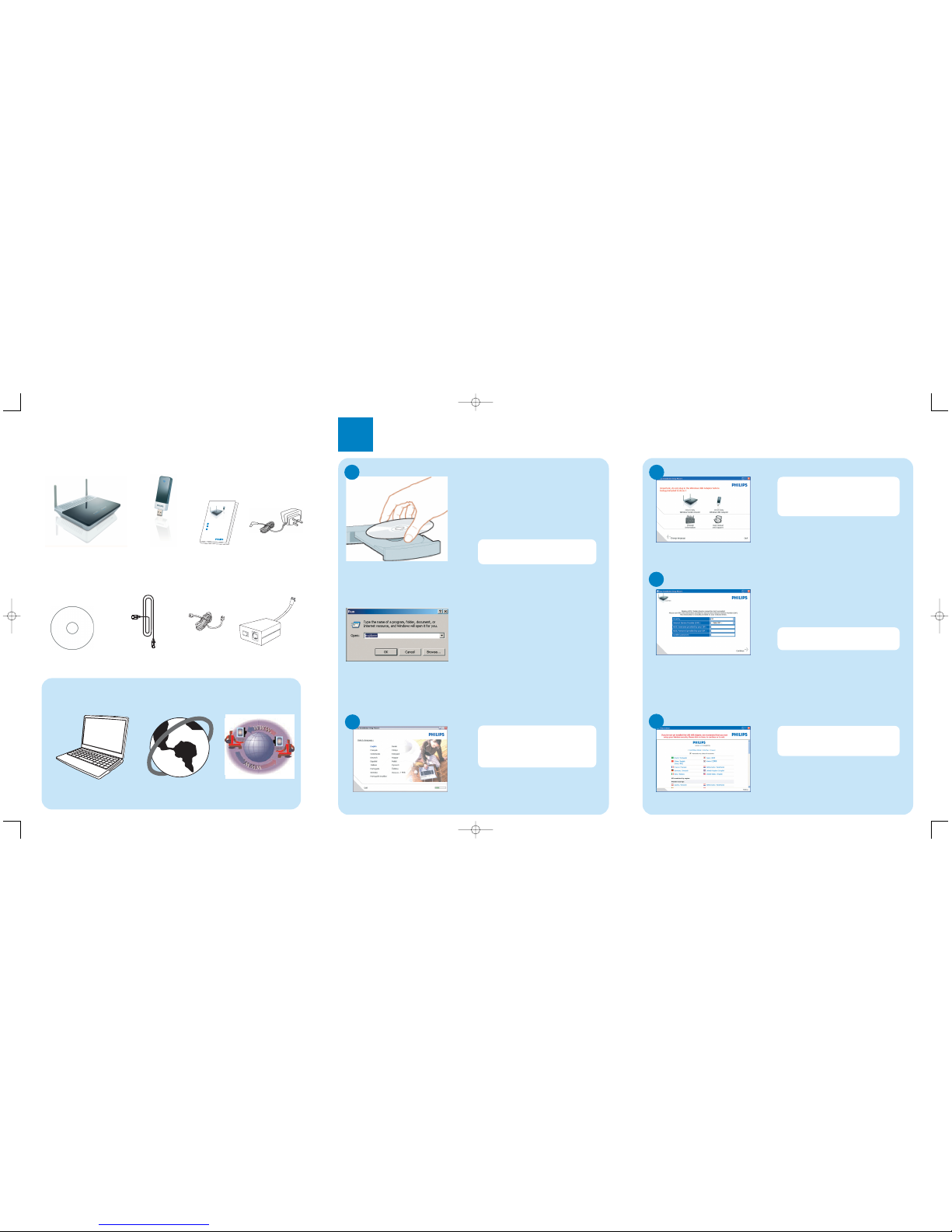
What’s in the box
What else will you need
Wireless Modem Router
Ethernet cable
Quick start guide
1
2
3
Connect
Install
Enjoy
CKA7740N
Quick start
guide
Installation CDROM
A desktop or a laptop
with free USBport
Power adapter
W
E
B
B
R
O
W
S
E
R
A web browser An Internet connection
FilterLine cord
Wireless
USB adapter
1
Install your wireless
modem router
O Inser t the installation CD into the
PC’s CD ROM (or DVDROM)
drive
> The installation program will start
automatically
O Follow instructions on the screen
Choose your language
B
By default,the language of your
operating system will be choosen,
but you have 10 seconds if you
want to select another one.
O Click on the required language
> The next screen will be displayed
automatically
Insert installation CD
A
If for some reason the installation
does not start automatically:
O Click on Windows START and
then RUN
O Type explorer and navigate to the
CD ROM (or DVDROM) drive
O Double-click on Setup.exe
Select your product
C
O Click on the picture of the
CGA7740N Wireless Modem Router
> The next screen will be displayed
automatically
O Follow instructions on the screen
for the connection of your gateway
Connected to Internet
E
Enter Internet Service Provider settings
D
O Select your countr y and Internet
Service Provider (ISP) using
the information provided by your
ISP
Once the installation completed,
the following screen will be
displayed.
O Click on Menu in order to install
the wireless USB adapter
O Click on Continue
> A progress bar screen will be displayed,
your settings will be saved and you will
be connected to Internet
> The next screen will be displayed
If your ISP is not in the default list,
please select “Other”.
3111 285 39571
DO NOT PLUG IN YOUR
CCU7740N WIRELESS USB
ADAPTER BEFORE BEING
INSTRUCTED !
master QSG_CKA7740.qxd 21/12/2007 13:22 Page 1
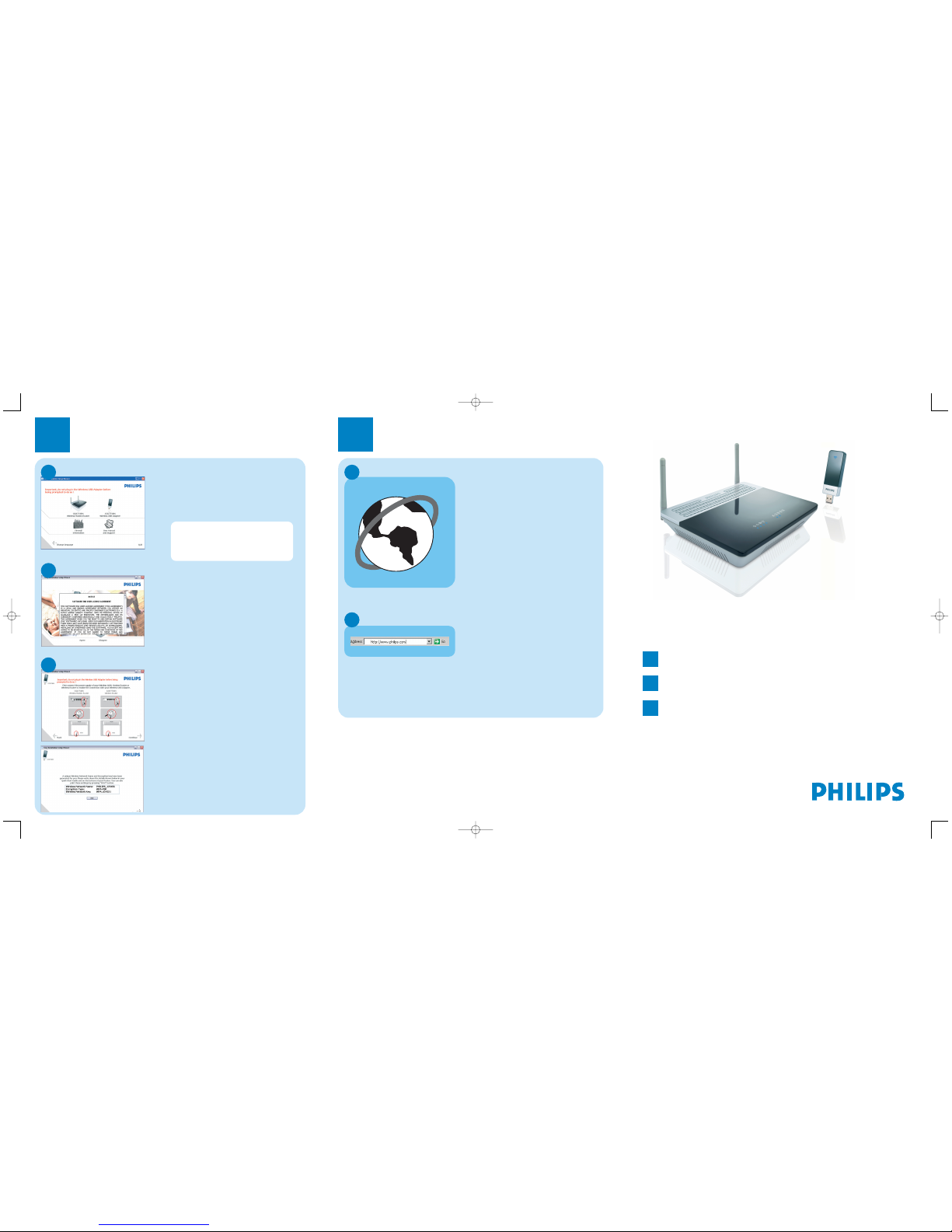
2
Install your wireless USB
adapter
Select your product
A
O Click on the picture of the
CCU7740N Wireless USB adapter
> The next screen will be displayed
automatically
Agree software licence
B
> The software end user licence
agreement screen is displayed
O Read carefully and click on Agree
> The next screen will be displayed
Connect your Wireless USB adapter
C
O Click on Continue
> A progress bar screen will be
displayed and you will be invited to
connect your Wireless USB adapter
O Connect your CCU7740N Wireless
USB adapter
> The installation will go on and an
information screen with Encryption
details is displayed
O Note or print the information by
clicking on the Print button on
the displayed screen.
O Click on Next> to continue
> A progress bar screen is displayed
> A confirmation of installation screen
is displayed
Open Internet address
B
O Enter Internet address
For example:www.philips.com
O Select GO
3
Enjoy
W
E
B
B
R
O
W
S
E
R
A
Open Internet browser
Wireless freedom
Enjoy the freedom of wireless networking.Your computer
is now ready for full use anywhere in your home.
Welcome to Philips!
Register your product and get support at
www.philips.com/welcome
Important information
Microfilters must be plugged in between the wall socket and all devices
connected to your telephone line,this includes extension telephones,your
ADSL modem router and Sky box.Absence of a filter may result in a failure to
connect to broadband,interference such as buzzing noises that affect normal
telephone calls,or reduced broadband speed and performance.
Quick Start Guide
1
Install your wireless modem router
2
Install your wireless USB adapter
3
Enjoy
CKA7740N
DO NOT PLUG IN YOUR
CCU7740N WIRELESS USB
ADAPTER BEFORE BEING
INSTRUCTED !
master QSG_CKA7740.qxd 21/12/2007 13:23 Page 2
