Philips CDV19BPH User Manual

Owner’s Manual
Important!
Return your Warranty Registration
Card within 10 days. See why inside.
Color TV
with built-in DVD player
CDV19BPH
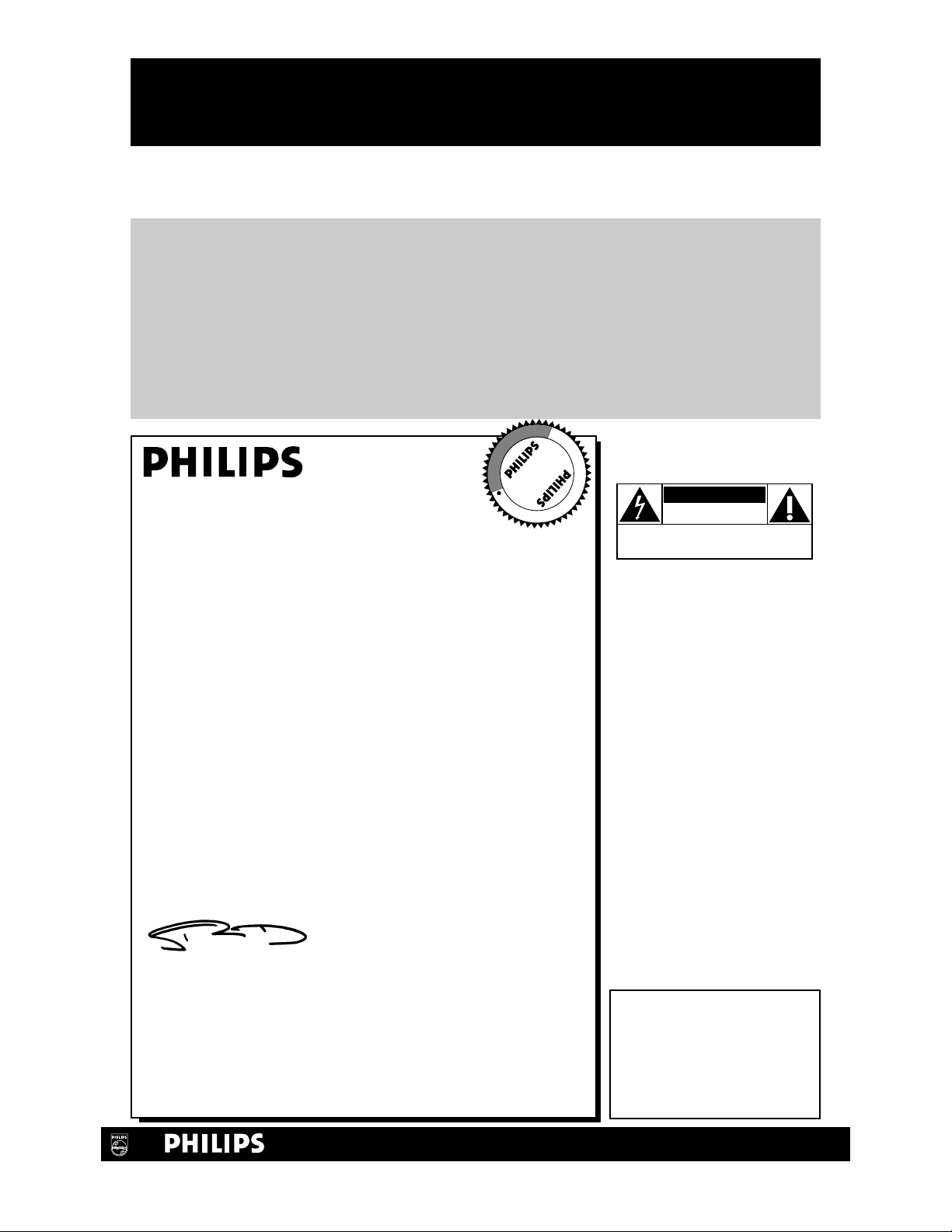
Once your PHILIPS purchase is registered, you’re eligible to receive all the privileges of owning a
PHILIPS product. So complete and return the Warranty Registration Card enclosed with your
purchase at once. And take advantage of these important benefits.
Return your Warranty Registration card today to
ensure you receive all the
benefits
you’re entitled to.
For Customer Use
Enter below the Serial No.
which is located on the rear of
the cabinet. Retain this information for future reference.
Model No. ________________
Serial No. ________________
Congratulations on your purchase, and
welcome to the “family!”
Dear PHILIPS product owner:
Thank you for your confidence in PHILIPS. You’ve selected one of
the best-built, best-backed products available today. And we’ll do
everything in our power to keep you happy with your purchase
for many years to come.
As a member of the PHILIPS “family,” you’re entitled to protection
by one of the most comprehensive warranties and outstanding service networks in the industry.
What’s more, your purchase guarantees you’ll receive all the information and special offers for which you qualify, plus easy access to
accessories from our convenient home shopping network.
And most importantly you can count on our uncompromising
commitment to your total satisfaction.
All of this is our way of saying welcome-and thanks for investing in
a PHILIPS product.
Sincerely,
Robert Minkhorst
President and Chief Executive Officer
P.S. Remember, to get the most from your PHILIPS
product, you must return your Warranty
Registration Card within 10 days. So please mail
it to us right now!
Know these
safetysymbols
This “bolt of lightning” indi-
cates uninsulated material
within your unit may cause an
electrical shock. For the safety
of everyone in your household,
please do not remove product
covering.
The “exclamation point”
calls attention to features
for which you should read the
enclosed literature closely to
prevent operating and maintenance problems.
WARNING: TO PREVENT
FIRE OR SHOCK HAZARD,
DO NOT EXPOSE THIS
EQUIPMENT TO RAIN OR
MOISTURE.
CAUTION: To prevent electric shock, match wide blade of
plug to wide slot, fully insert.
ATTENTION: Pour éviter les
choc électriques, introduire la
lame la plus large de la fiche
dans la borne correspondante
de la prise et pousser jusqu’au
fond.
CAUTION
RISK OF ELECTRIC SHOCK
DO NOT OPEN
CAUTION: TO REDUCE THE RISK OF ELECTRIC SHOCK, DO NOT
REMOVE COVER (OR BACK). NO USER-SERVICEABLE PARTS
INSIDE. REFER SERVICING TO QUALIFIED SERVICE PERSONNEL.
R
E
G
I
S
T
R
A
T
I
O
N
N
E
E
D
E
D
W
I
T
H
I
N
1
0
D
A
Y
S
Hurry!
t
s
Warranty
Verification
Registering your product within
10 days confirms your right to maximum protection under the
terms and conditions of your
PHILIPS warranty.
Owner
Confirmation
Your completed Warranty
Registration Card serves as
verification of ownership in the
event of product theft or loss.
Model
Registration
Returning your Warranty
Registration Card right away guarantees you’ll receive all the information and special offers which you
qualify for as the owner of your
model.
Visit our World Wide Web Site at http://www.philips.com

Safety Precautions
Warning: To prevent fire or shock hazard, do not expose this equipment to rain or
moisture.
Federal Communications Commission (FCC) Warning: Any unauthorized
changes or modifications to this equipment void the user’s authority to operate it.
This device meets the 21 CFR 1040.10 requirement.
Laser Safety
This unit employs a laser. Only a qualified service person should remove the cover or
attempt to service this device, due to possible eye injury.
CAUTION: USE OF CONTROLS OR ADJUSTMENTS OR PERFORMANCE OF
PROCEDURES OTHER THAN THOSE SPECIFIED HEREIN MAY RESULT IN HAZARDOUS RADIATION EXPOSURE.
CAUTION: VISIBLE AND INVISIBLE LASER RADIATION WHEN OPEN AND
INTERLOCK DEFEATED. DO NOT STARE INTO BEAM. THE BEAM IS LOCATED
INSIDE, NEAR THE DECK MECHANISM.
Special Information for Canadian Users
This Class B digital apparatus complies with Canadian ICES-003.
Cet appareil numérique de la classe B est conforme à la norme NMB-003 du Canada.
Radio/TV Interference
This equipment has been tested and found to comply with the limits for a Class B digital device, pursuant to Part 15 of the FCC Rules. These limits are designed to provide
reasonable protection against harmful interference in a residential installation. This
equipment generates, uses, and can radiate radio frequency energy and, if not installed
and used in accordance with the instructions, may cause harmful interference to radio
communications. However, there is no guarantee that interference will not occur in a
particular installation. If this equipment does cause harmful interference to radio or
television reception, which can be determined by turning the equipment off and on,
the user is encouraged to try to correct the interference by one or more of the following measures:
1) Reorient or relocate the receiving antenna.
2) Increase the separation between the equipment and the receiver.
3) Connect the equipment into an outlet on a circuit different from that to which
the receiver is connected.
4) Consult the dealer or an experienced radio/TV technician for help.
Copyright Protection
Unauthorized copying, broadcasting, public performance and lending of Discs are prohibited.
This product incorporates copyright protection technology that is protected by
method claims of certain U.S. patents and other intellectual property rights owned by
Macrovision Corporation and other rights owners.
Use of this copyright protection technology must be authorized by Macrovision
Corporation and is intended for home and other limited viewing uses only unless otherwise authorized by Macrovision Corporation. Reverse engineering or disassembly is
prohibited.
Safety Information 3
Manufactured under license from Dolby Laboratories. "Dolby" and the double-D symbol are trademarks
of Dolby Laboratories. Confidential Unpublished Works. (© 1992-1997 Dolby Laboratories, Inc. All
rights reserved.)
DTS is a trademark of Digital Theater Systems Inc. in the United States of America.
Copyright 2000 Philips Consumer Electronics Company. All rights reserved.
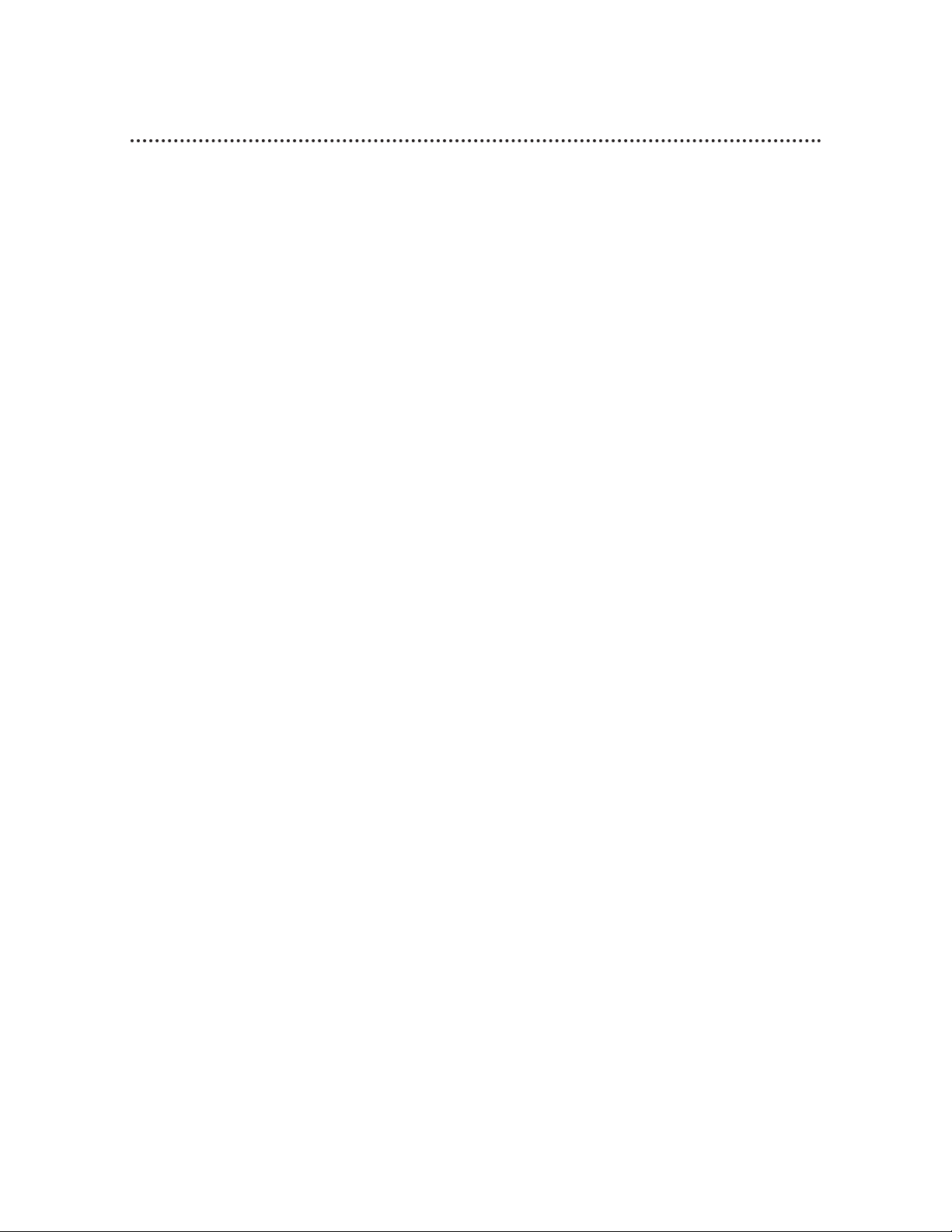
4 Table of Contents
General Information
Safety Information..........................................................................................................................................3
Table of Contents..........................................................................................................................................4
Introduction.....................................................................................................................................................5
Playable Discs ..................................................................................................................................................6
Hooking Up the TV/DVD........................................................................................................................7-8
Optional Connections.............................................................................................................................9-10
Remote Control.....................................................................................................................................11-14
Front Panel....................................................................................................................................................15
Rear Panel......................................................................................................................................................16
TV Setup and Features
Turning on the TV/DVD (TV mode)......................................................................................................17
Language Selection (TV mode) .................................................................................................................18
Setting Up TV Channels .............................................................................................................................19
Adding or Deleting Channels....................................................................................................................20
Watching a TV Program............................................................................................................................21
Closed Captioning (TV mode).................................................................................................................22
Picture Adjustment......................................................................................................................................23
V-Chip Setup ...........................................................................................................................................24-26
Sleep Timer...................................................................................................................................................27
Disc Playback and Features
Playing a Disc................................................................................................................................................28
Disc Menus....................................................................................................................................................29
Pausing Playback...........................................................................................................................................30
Step by Step Playback/Slow Motion........................................................................................................31
Fast Forward/Reverse Search...................................................................................................................32
Track Playback ..............................................................................................................................................33
Title/Chapter Playback................................................................................................................................34
Specific Time Playback................................................................................................................................35
Repeat Playback............................................................................................................................................36
A-B Repeat Playback...................................................................................................................................37
Programmed Playback.................................................................................................................................38
Random Playback.........................................................................................................................................39
Audio Language/Sound Mode...................................................................................................................40
Subtitle Language..........................................................................................................................................41
Camera Angles.............................................................................................................................................42
Parental Lock Password.............................................................................................................................43
Parental Lock Levels ...................................................................................................................................44
DVD Player Setup and Features
Status Display................................................................................................................................................45
Audio Settings.........................................................................................................................................46-47
Language Settings...................................................................................................................................48-50
Video Settings...............................................................................................................................................51
Other Menu Settings...................................................................................................................................52
Information You May Need
Care and Maintenance ................................................................................................................................53
Helpful Hints...........................................................................................................................................54-55
Glossary ........................................................................................................................................................56
Specifications .................................................................................................................................................57
Limited Warranty........................................................................................................................................58
Index...............................................................................................................................................................59
Accessories....................................................................................................................................................60
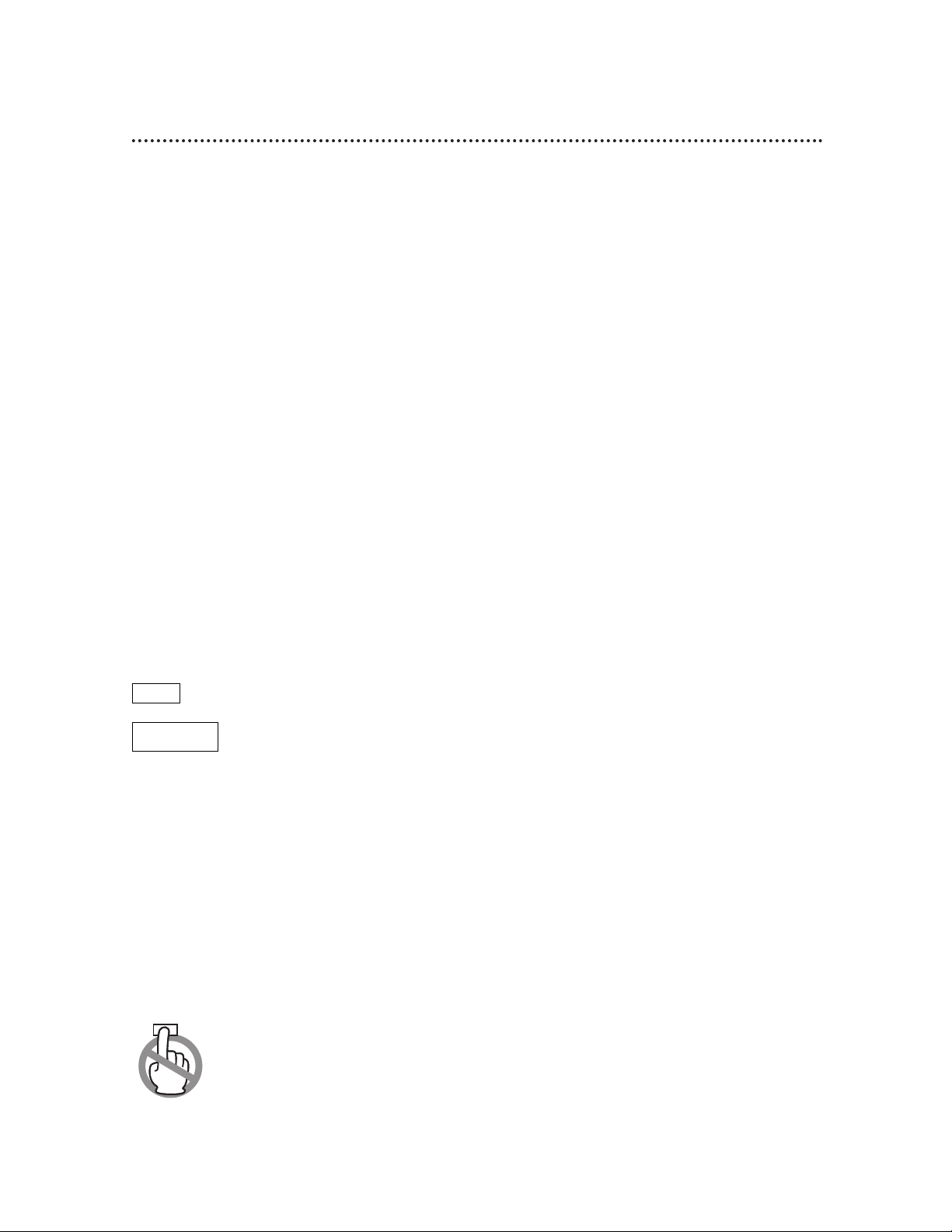
Introduction 5
Welcome!
This Combination TV and Digital Video Disc Player (TV/DVD) will provide a quality
picture and clear sound, along with endless playback features available on Digital Video
Discs (DVDs). Expanding technology allows you to add options to your viewing watch a director’s cut of a movie, listen to the producer’s comments, or play your
favorite scene over and over again. Hear a movie in different languages, or listen only
to the soundtrack. The possibilities are limited only by your choices and the materials
available on the DVD.
Of course, you can listen to your favorite Audio Compact Discs (CDs) on this
TV/DVD as well. Determine the order in which you want to hear the songs, or play
the Disc repeatedly - all while seeing the status of the CD on your TV/DVD.
We hope you enjoy this TV/DVD and learn to use all of its features. To get the most
out of the TV/DVD, read this owner’s manual carefully. It will describe how you can
access all the features listed below.
When referring to this manual, remember...
Indicates that the feature described is available on some Digital Video Discs.
Indicates that the feature described is available on some Audio Compact
Discs.
Disc Menus...
Some explanations in this manual are intended to describe the Disc Menus. These
menus are set by the movie producers or by the music industry, and the menus will
vary among Discs. Furthermore, not all Discs are guaranteed to have menus. However,
if the Disc has a menu, you can access the Disc Menu by pressing the DVD button,
then pressing the MENU button on the remote control.
TV/DVD Menus...
Some instructions explain how to use the TV/DVD’s menus to set up features of the
TV/DVD or the Disc. Remember, there is a menu for features of the TV and there is a
menu for the features of the DVD Player. To access the TV menu, press the TV button, then
press the MENU button. To see the DVD Player menu, press the DVD button, then press the
SETUP button. Even if a feature is set up in the TV/DVD’s menus, it may not be avail-
able if the current Disc does not include that feature.
Available Disc Features...
Not all of the features described in this manual are available on every
DVD or Audio CD. If the feature is not available on the Disc, you cannot
use the TV/DVD to make these features available. The “No feature” symbol will appear on the TV screen if you try to set up a feature that is not
available on the current Disc or not available at the current time.
DVD
AUDIO CD
DVD Player Features
• Audio Language/Sound Mode Choices*
• Automatic Detection of Disc Type
(Audio CD or DVD)
• Dolby Digital Sound
• DVD Menus in a Desired Language*
• Multiple Camera Angles*
• On-Screen Display
• Parental Lock*
• Paused/Fast/Slow/Step-by-Step Playback
• Program Playback (Audio CD only)
• Random Playback (Audio CD only)
• Screen Saver
• Subtitles in a Desired Language*
• TruSurround
TM
* If available on the Disc
TV Features
• Closed Captioning
• On-screen menus in English, French,
and Spanish
• Remote Control
• Sleep Timer
• V-Chip technology, which allows you
to limit your child’s TV viewing
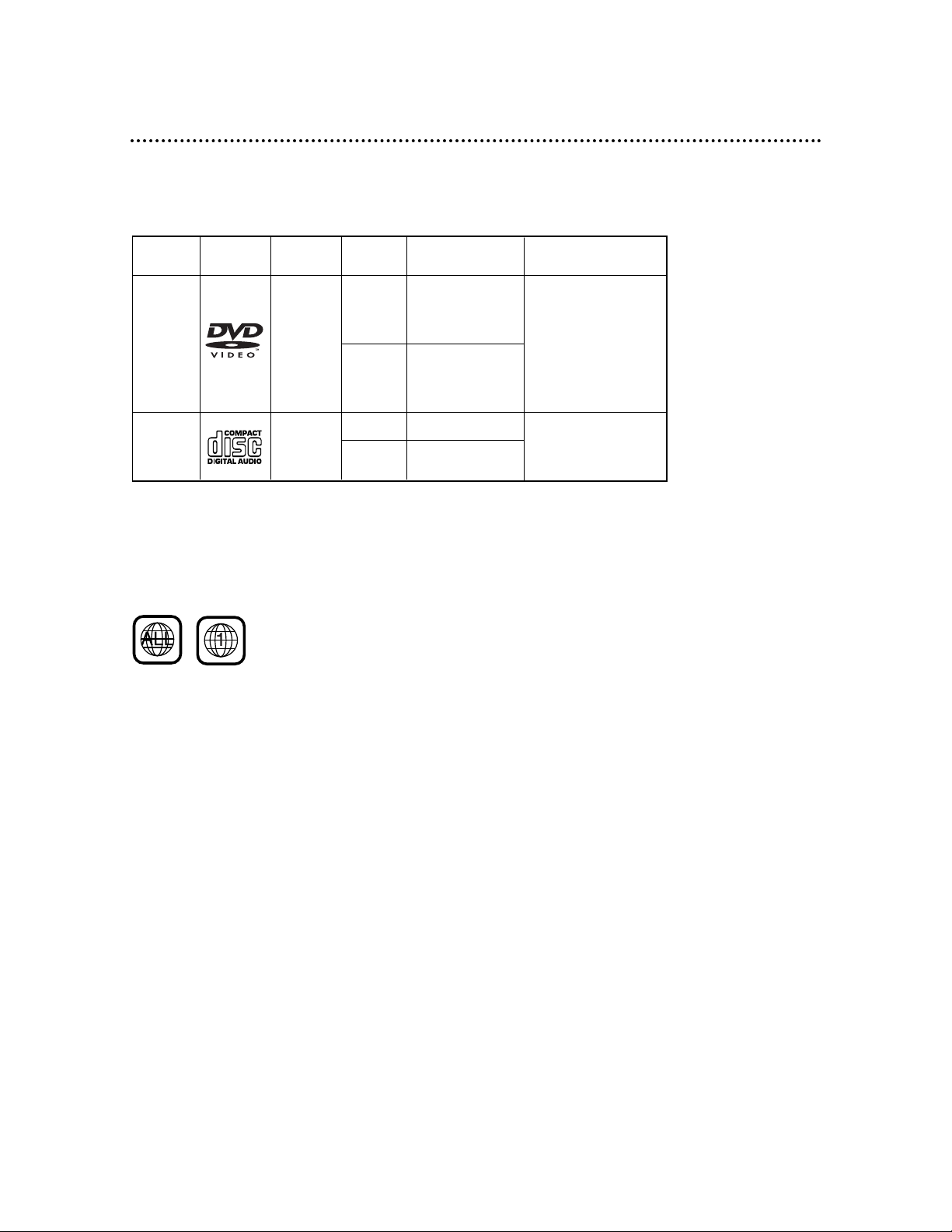
This TV/DVD will play Digital Video Discs (DVDs) and Audio CDs. In order to play a
DVD or Audio CD on this TV/DVD, make sure the Disc meets the requirements for
Region Codes and Color Systems as described on this page. Also, the Discs should be
labelled with the following logos and should meet these standards.
• CD-ROM
• Compact Disc-Interactive
(CD-I)
• Compact Disc-Recordable
(CD-R)
• Digital Video Disc-Video
Recordable (DVD-VR)
• DVD-RAM
• DVD-ROM
• DVD-RW
• DVD+RW
• Photo CD
• Video CD
• Video Single Disc (VSD)
Digital
Video
Disc
12 cm
12 cm
Approx. 4 hours
(single-sided)
Approx. 8 hours
(double-sided)
Approx. 80 minutes
(single-sided)
Approx. 160 minutes
(double-sided)
20 minutes
8 cm
8 cm
(singles)
Logo
Maximum
Playback Time
ContentsDisc Type
Sound
and
Pictures
Audio
CD
Disc Size
Sound
74 minutes
Disc
Segments
DVDs are
divided into Titles,
which are divided
into Chapters.
Titles and Chapters
are numbered.
Audio CDs are divided
into numbered Tracks, i.e.,
a track may be one song.
6 Playable Discs
Region Codes
DVDs also must be labelled for ALL regions or for Region 1 in order to be played in
this TV/DVD. You can not play Discs that are labelled for other regions.
Look for the symbols below on your DVDs. If these region symbols do not appear on
your DVD, you cannot play the DVD in this TV/DVD.
The number inside the globe refers to a region of the world. Region 1 represents the
United States, Canada, upper regions of North America, Bermuda, the U.S. Virgin
Islands, and small regions near Australia.
A Disc encoded in a specific region format can only be played on DVD Players with
the same region code. For example, if a Disc is labelled for Region 2, you can not play
the DVD on this TV/DVD.
Color Systems
Different color systems are available throughout the world. The most common color
systems are NTSC, which is used primarily in the United States and North America,
PAL, and SECAM.
This TV/DVD uses the NTSC color system. Therefore, the Discs that you play must
be recorded in the NTSC system. You cannot play Discs recorded in other formats.
The color system of the DVD may be listed on the DVD or on the Disc jacket.
Unacceptable Discs
The following Discs cannot be played on this TV/DVD.
• Compact Disc-Graphic (CD-G) • Compact Disc-Video (CD-V)
The following discs may be played, but only the audio will be available. There will be
no picture.

ANT.
IN
OUT
Hooking Up the TV/DVD 7
2
Hook up your TV/DVD using one of the connections shown (2A-2D).
1
Disconnect all equipment from the power sources before changing any
connections. If you are connecting other equipment, such as a VCR or a stereo, to the
TV/DVD, read the owner’s manuals of the other equipment as well. You may need to refer to
pages 9-10 of this manual, too.
Hooking Up Your TV/DVD with a
Cable Signal or Outdoor Antenna
Connect a Cable signal or an antenna to the
ANT(enna) Jack.
Note to Cable TV (CATV)
System Installer:
This reminder is provided to call the CATV
system installer’s attention to Article 820-40
of the NEC that provides guidelines for proper grounding and, in particular, specifies that
the cable ground shall be connected to the
grounding system of the building as close to
the point of cable entry as practical.
Connect an RF coaxial
cable (75-ohm, not supplied) to the OUT Jack
on the Cable Box and to
the ANT(enna) Jack on
the TV/DVD.
Connect a Cable signal
or an antenna to the
ANT(enna) Jack.
Hooking Up Your TV/DVD
with a Cable Box
Connect the Cable signal to the IN Jack on
the Cable Box.
Connect an RF coaxial cable to the OUT Jack
on the Cable Box and to the ANT(enna) Jack
on the TV/DVD.
To view any channel, set the TV/DVD to the
Cable Box output channel (channel 03 or 04)
while in TV mode. Then, select channels at
the Cable Box.
ANT.
Connect the Cable signal
to the IN Jack on the
Cable Box.
2A.
2B.
Instructions continue on page eight.

8 Hooking Up the TV/DVD (cont’d)
2D.
ANT.
Rod Antenna
(Not supplied)
VHF/UHF Antenna
(Not supplied)
Connect the antenna
wire to the
ANT(enna) jack on
the TV/DVD.
2C.
Hooking Up Your TV/DVD with an
Indoor Rod Antenna
or a Combined UHF/VHF Antenna
Push the stem of the antenna into the antenna hole on the top of the TV/DVD. Connect
the antenna wire to the ANT(enna) Jack on
the back of the TV/DVD.
Extend the rod antenna and adjust its length,
direction, and angle for the clearest picture.
Connect the red and white audio cables to the
AUDIO OUT jacks on the VCR and to the
AUDIO In jacks on the front of the TV/DVD.
Connect the yellow video cable to
the VIDEO OUT jack on the VCR
and to the VIDEO In jack on the
front of the TV/DVD.
3
Unless you want to connect the TV/DVD to a stereo or decoder, you are finished. Connect
the TV/DVD (and Cable Box, VCR, etc.) to a power source. Go to page 11 to set up your
remote control, then go to page 17 to turn on the TV/DVD. To connect more equipment to your
TV/DVD, refer to pages 9-10.
Hooking Up Your TV/DVD to Another Video
Source
(VCR or Camcorder)
You may need this connection if you want to view videotapes
on the TV/DVD.
When viewing material from other equipment, press the
SELECT button repeatedly until VIDEO appears in the top
right corner of the TV/DVD screen. That indicates that the
TV/DVD is in VIDEO mode and is receiving the programming
from the equipment that is connected to the AUDIO and
VIDEO In jacks on the front of the TV/DVD.
• If the VCR or camcorder only has one audio out jack, use
the white audio cable to connect it to the white AUDIO L
(left) In jack on the front of the TV/DVD.
OR
3CH
IN
4CH
VIDEO
AUDIO
ANT.
OUT
OUT
IN
AUDIO
VIDEO
3CH
IN
4CH
ANT.
OUT
OUT
IN
L-AUDIO-RVIDEO
VIDEO L AUDIO R POWER VOLUME CHANNEL STOP SKIP PLAY SKIP PAUSE
OPEN/
CLOSE
HEADPHONE
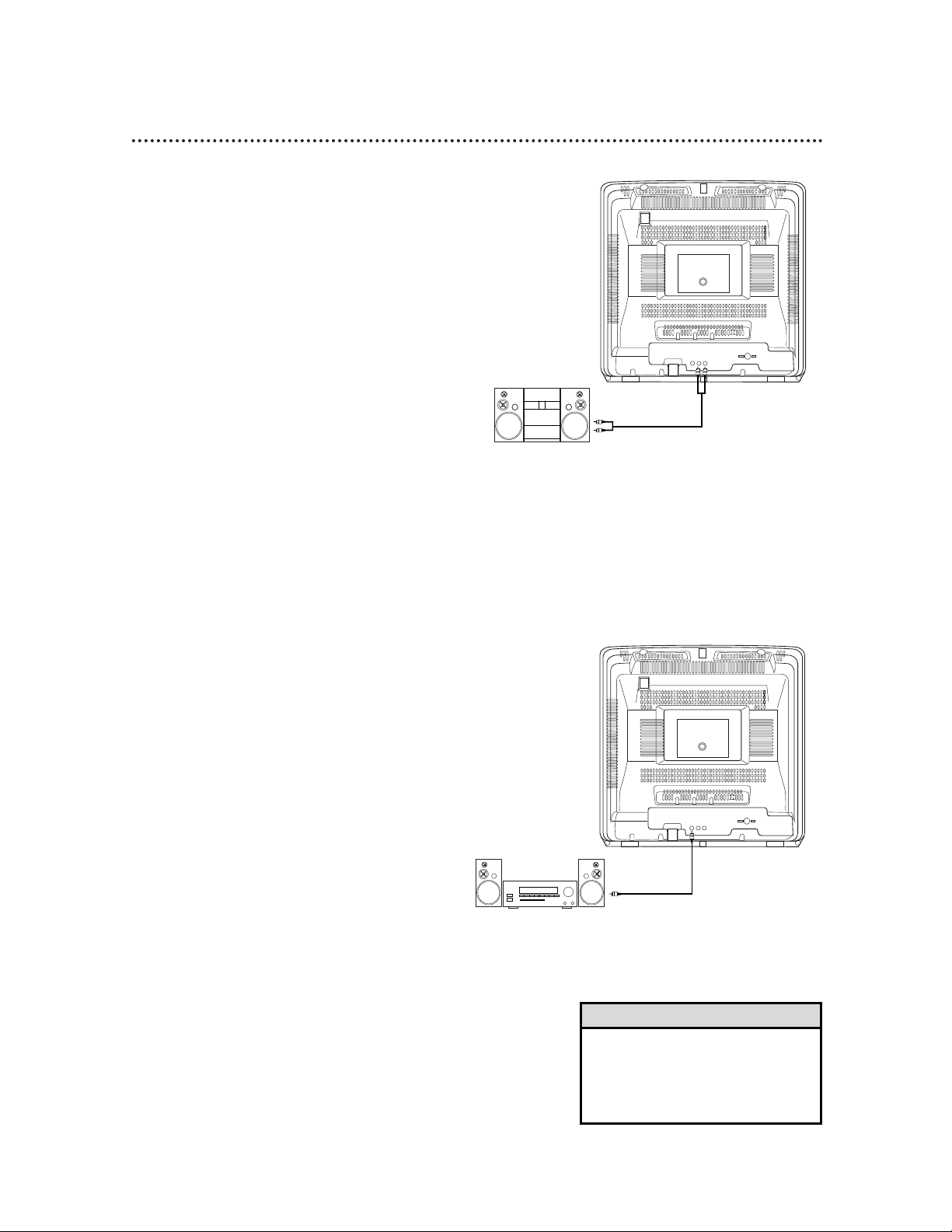
Optional Connections 9
Connecting to a Stereo
DIGITAL AUDIO OUT
(PCM/BITSTREAM)
COAXIAL
ANT.
AUDIO OUT
R L
audio cables to
AUDIO OUT
jacks on back of
TV/DVD
audio cables to
AUDIO IN jacks
on stereo
Connecting to an Amplifier
Equipped with Digital Input Jacks,
MD Deck or DAT Deck
1
Complete the antenna/cable connections as described on pages seven-eight.
2
Connect an audio coaxial digital cable
(not supplied) to the DIGITAL AUDIO
OUT (PCM/BITSTREAM) COAXIAL
jack on the back of the TV/DVD and to
the COAXIAL DIGITAL AUDIO IN
jack on the amplifier.
ANT.
AUDIO OUT
R L
DIGITAL AUDIO OUT
(PCM/BITSTREAM)
COAXIAL
To DIGITAL
AUDIO OUT
(PCM/BITSTREAM)
COAXIAL jack
on back of TV/DVD
To COAXIAL DIGITAL
AUDIO IN jack of Amplifier
1
Complete the antenna/cable connections as described on pages seven-eight.
2
Connect red and white audio cables to
the red and white AUDIO OUT jacks
on the back of the TV/DVD and to the
AUDIO IN jacks on the stereo.
3
Set your stereo to Auxiliary In. See your
stereo owner’s manual for details.
• A 5.1 channel Dolby Digital surround
disc cannot be rerecorded or copied
digitally by an MD or DAT deck.
• Set Dolby Digital and DTS to OFF.
Details are on pages 46-47.
Helpful Hints

Connecting to a Dolby Digital
Decoder or DTS Decoder
If you connect the TV/DVD to a Dolby
Digital or DTS decoder, you can enjoy a
more realistic, high-quality sound when
playing Discs recorded in 5.1 channel Dolby
Digital Surround or DTS Surround Sound
formats.
10 Optional Connections (cont’d)
ANT.
AUDIO OUT
R L
DIGITAL AUDIO OUT
(PCM/BITSTREAM)
COAXIAL
Manufactured under license from Dolby Laboratories. “Dolby”
and the double-D symbol are trademarks of Dolby Laboratories.
Confidential Unpublished Works. ©1992-1997 Dolby
Laboratories, Inc. All rights reserved.
“DTS” and “DTS Digital Out” are trademarks of Digital Theater
Systems, Inc.
1
Complete the antenna/cable connections as described on
pages seven-eight.
2
Connect an audio coaxial digital cable (not supplied) to
the DIGITAL AUDIO OUT (PCM/BITSTREAM) COAXIAL jack on the back of the TV/DVD and to the COAXIAL
DIGITAL AUDIO IN jack on the decoder.
3
• If the TV/DVD is connected to a Dolby Digital decoder, set
DOLBY DIGITAL to ON. Details are on pages 46-47.
• If the TV/DVD is connected to a DTS decoder, set DTS to ON.
Details are on pages 46-47.
• If the TV/DVD is not connected to a Dolby Digital decoder or a
DTS decoder, set DOLBY DIGITAL and DTS to OFF. Details are
on pages 46-47. Using incorrect settings may cause noise distortion
and damage the speakers.
To DIGITAL
AUDIO OUT
(PCM/BITSTREAM)
COAXIAL jack
on back of TV/DVD
To COAXIAL DIGITAL
AUDIO IN jack of Decoder
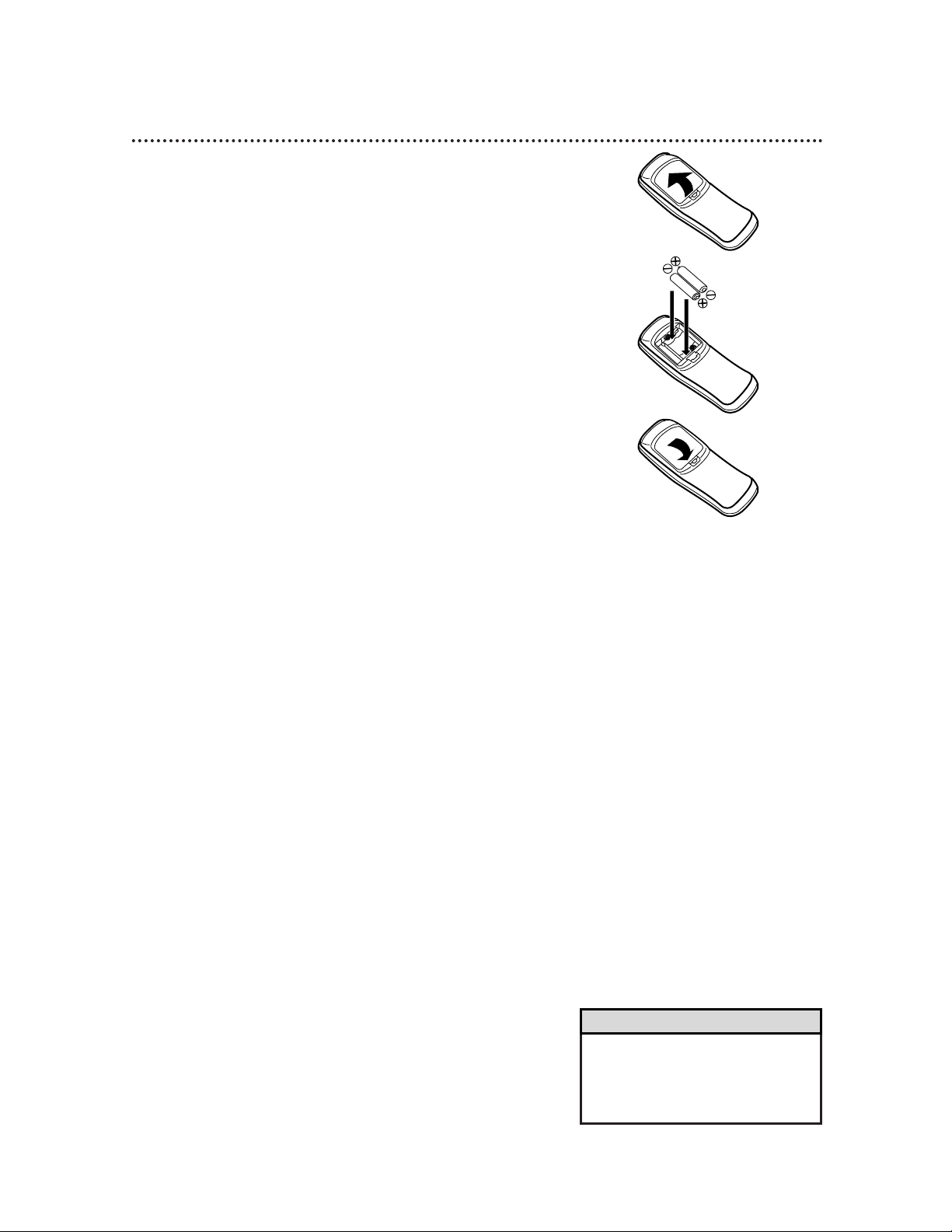
Remote Control 11
• The remote control and its batteries
are supplied.
• Do not mix alkaline and manganese
batteries.
• Do not mix old and new batteries.
Helpful Hints
Using the Remote Control
● Point the remote control at the TV/DVD’s remote sensor (see
page 15) when using the remote control to operate the
TV/DVD.
● Do not put objects between the remote control and the
TV/DVD.
Putting Batteries in the Remote Control
1
Remove the battery compartment lid on the bottom of the
remote control by pressing the tab, then lifting the lid.
2
Place two AA batteries inside the battery compartment
with their +and –ends aligned as indicated.
3
Replace the battery compartment lid.
1
2
3
Recycling Guidelines/Battery Safety
Your new product and its packaging contain materials that can be
recycled and reused. Specialized companies can recycle your product
to increase the amount that needs to be properly disposed.
Your product uses batteries that should not be thrown away when
depleted but should be disposed of as small chemical waste. Please
find out about the local regulations on disposal of your old product,
batteries, and packaging whenever you replace existing equipment.
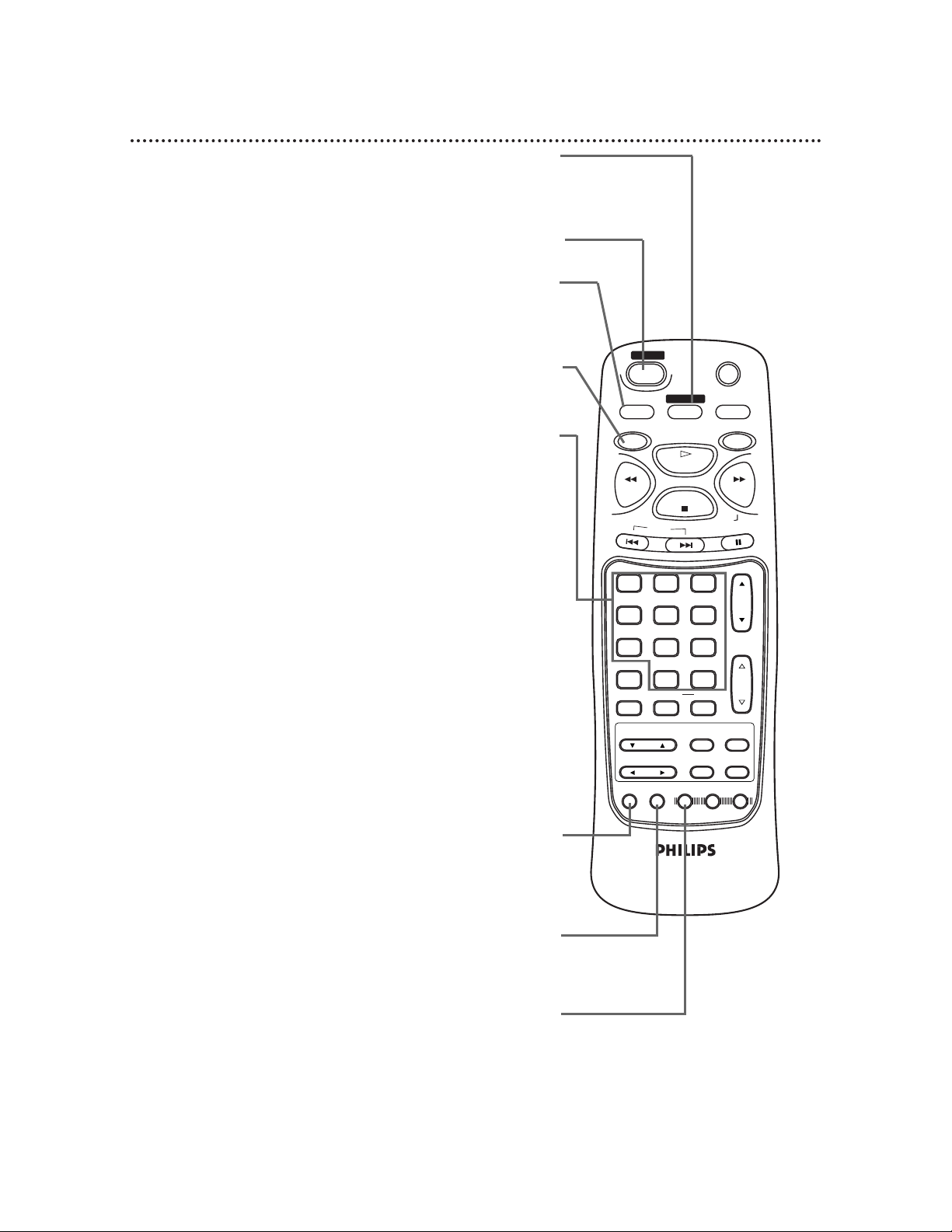
12 Remote Control (cont’d)
MUTE
SLEEP
DISPLAY
TV
DVD
PLAY
REV
FWD
STOP
SLOW
SKIP
PAUSE
CH.
VOL.
1 2 3
4 5 6
7 8 9
0
+100
CLEAR +10
SEARCH MODE
REPEAT
A-B
MENU TITLE
ENTER
RETURN
SET UP
MODE
AUDIO
SUB TITLE
ANGLE
N0286UD
POWER
SELECT
SETUP Button
When Disc playback is stopped and the TV/DVD is in DVD mode,
press the DVD button, then press the SETUP button to access or
remove the menu of the DVD Player. The DVD Player menu lets
you set up features for DVD mode. Details are on pages 43-52.
MODE Button
Press the DVD button, then press the MODE button to set up
programmed or random playback for an Audio CD.
Details are on pages 38-39.
POWER Button
Press to turn the power on and off.
Number Buttons
• TV mode
Press the TV button before using the Number buttons to select a TV
channel. Select channels 1-99 as a two-digit channel. For example, to
select channel six, press the TV button, then press Number buttons 0,6.
To select channels 100 and above, press the +10/+100 button, then
press the last two digits of the channel. For example, to select channel
115, press the TV button, then the +10/+100 button, then Number
buttons 1, 5. If you only press a single number button, the TV channel
will not change.
• DVD mode
Press the DVD button, then press the Number buttons to select a
Track (Audio CD) or a Chapter or Title (DVD) for playback. Details are
on pages 33-34. For single-digit Tracks, press a single number button.
For example, to play Track three, press the Number 3 button. For
Tracks numbered 10 and above, press the +10/+100 button as often as
needed, then press the Number button of the second digit. For exam-
ple, to play Track 12, press the +10/+100 button once, then press the
Number 2 button. For Track 22, press the +10/+100 button twice, then
press the Number 2 button.
Use the Number buttons to program Tracks (Audio CD) for playback.
Details are on page 38.
AUDIO Button
Press the DVD button, then press the AUDIO button, then press
the o or p button to choose one of the audio languages or
sound modes available on the Disc. Details are on page 40.
SELECT Button
Press to select TV, VIDEO, or DVD mode. TV (or the current TV
channel), VIDEO, or DVD will appear in the top right corner of
the screen to show the current mode of the TV/DVD.
SLEEP Button
Press the SLEEP button repeatedly to set the Sleep Timer. (You can
not set the Sleep Timer while in DVD mode.) Details are on page 27.
TV Button
Press this button first when using the
remote control to operate a TV feature.
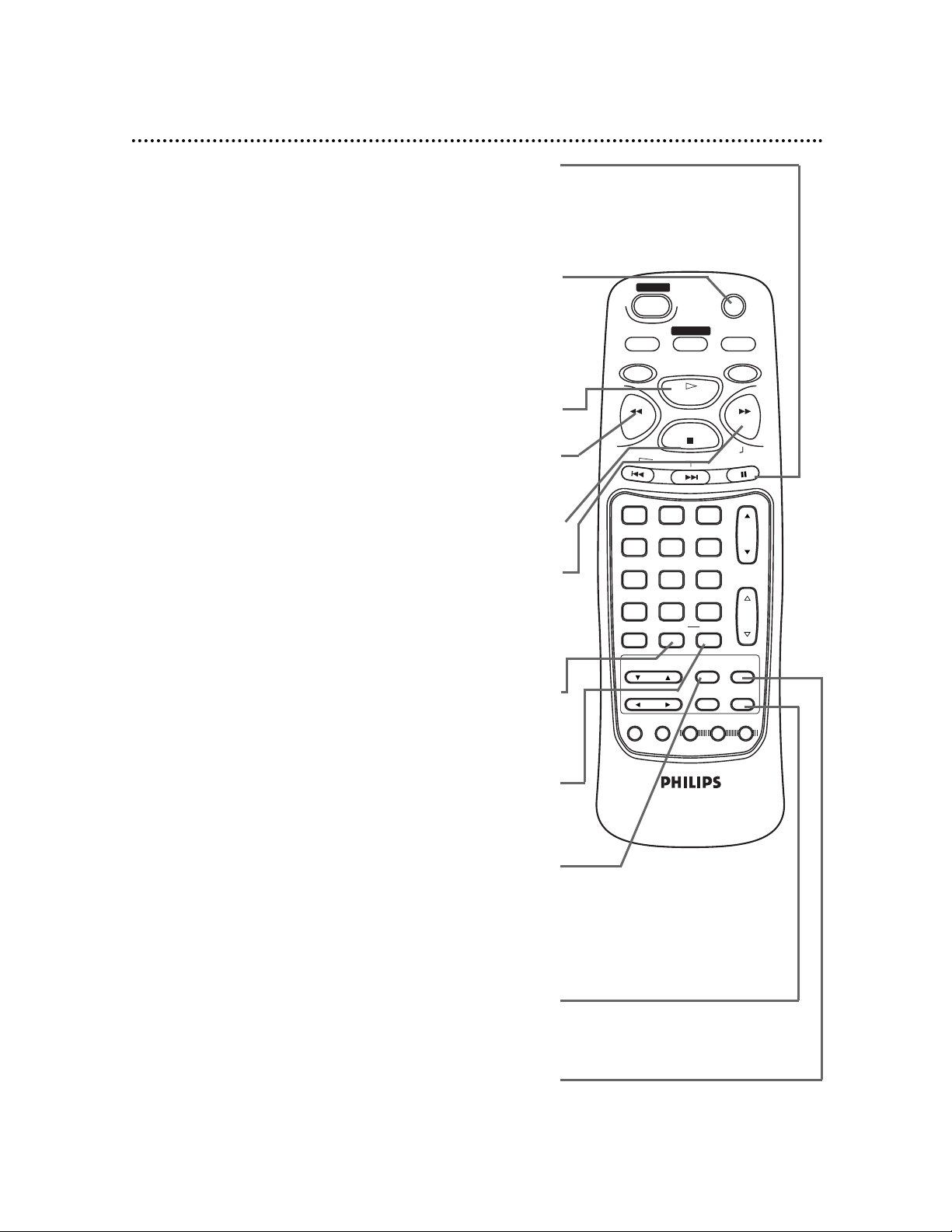
MUTE
SLEEP
DISPLAY
TV
DVD
PLAY
REV
FWD
STOP
SLOW
SKIP
PAUSE
CH.
VOL.
1 2 3
4 5 6
7 8 9
0
+100
CLEAR +10
SEARCH MODE
REPEAT
A-B
MENU TITLE
ENTER
RETURN
SET UP
MODE
AUDIO
SUB TITLE
ANGLE
N0286UD
POWER
SELECT
STOP Button
Press to stop Disc play.
PLAY Button
Press to begin Disc play. Details are on page 28.
SLOW/FWD (forward) g Button
Press to fast forward the Disc. Details are on page 32.
During DVD playback, press the DVD button, then press the
PAUSE button, then press the SLOW/FWD button to begin slow
motion playback. Press the SLOW/FWD button repeatedly to
change the forward speed of slow motion. Details are on page 31.
RETURN Button
In DVD mode only, press the DVD button, then press the
RETURN button to return to the previous DVD Player SETUP
menu or to remove the SETUP menu from the screen.
PAUSE Button
Press the DVD button, then press the PAUSE button to pause Disc
playback. Details are on page 30. Press the PAUSE button repeatedly
to advance the DVD picture step by step (or one frame at a time).
Details are on page 31.
REPEAT Button
Press the DVD button, then press the REPEAT button to repeat
playback of the current Disc or Track (Audio CD) or a Title or
Chapter (DVD). Details are on page 36.
A-B REPEAT Button
Press the DVD button, then press the A-B REPEAT button to set
up A-B Repeat Play, which repeatedly plays a specific segment of a
Disc. Details are on page 37.
Remote Control (cont’d) 13
MENU Button
In TV mode, press the TV button, then press the MENU button to
access or remove the TV menu. Press the ▲ or ▼ button to select
an item in the menu. Press the B or { button to adjust an item in
the menu or to advance to the next menu.
In DVD mode, press the DVD button, then press the MENU button
to display the menu of the Disc. Details are on pages 5 and 29.
TITLE Button
Press the DVD button, then press the TITLE button to display the
Title menu of the Disc, if available. Details are on page 29.
REV (reverse) h Button
Press to view the picture in fast reverse motion (DVD) or to
reverse playback of an Audio CD. Details are on page 32.
MUTE Button
Press the MUTE button to turn off the sound. Press the MUTE but-
ton again or press the VOL(ume) K/L button to restore the sound.
The volume indicator will turn purple and will remain on the screen
as long as the sound is muted. (The volume indicator will disappear if
closed captioning is active. Details are on page 22.)
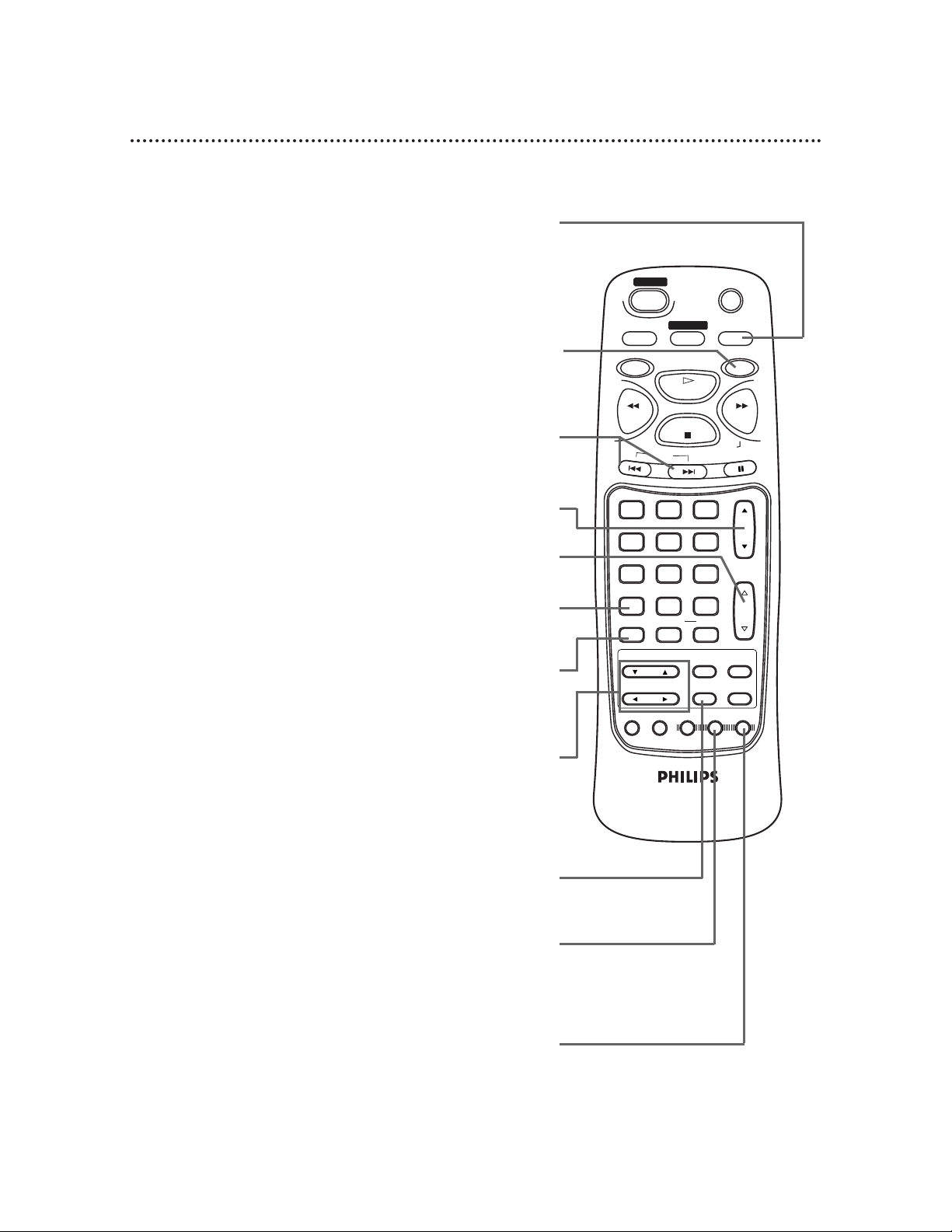
14 Remote Control (cont’d)
DISPLAY Button
In TV mode, press the TV button, then press the DISPLAY button to
see the current TV channel number. Press again to remove the display.
In DVD mode, press the DVD button, then press the DISPLAY button
to display the current status of the Disc during playback. Press repeat-
edly to remove the status display. Details are on page 45.
SEARCH MODE Button
Press the DVD button, then press the SEARCH MODE button to
access or remove the SEARCH menu, which allows you to go directly
to a specific Title/Chapter/Track/Time. Details are on pages 33-35.
MUTE
SLEEP
DISPLAY
TV
DVD
PLAY
REV
FWD
STOP
SLOW
SKIP
PAUSE
CH.
VOL.
1 2 3
4 5 6
7 8 9
0
+100
CLEAR +10
SEARCH MODE
REPEAT
A-B
MENU TITLE
ENTER
RETURN
SET UP
MODE
AUDIO
SUB TITLE
ANGLE
N0286UD
POWER
SELECT
ENTER Button
In DVD mode, press to select an item in the DVD Player menu or
to select an item in the Disc menu.
ANGLE Button
Press the DVD button, then press the ANGLE button to view the
picture from a different angle (if available). Press the o or p but-
tons to choose one of the available angles. Details are on page 42.
CH. (Channel) o /p Button
Press to scan through the available TV channels.
VOL. (Volume) o /p Button
Press to increase or decrease the volume.
ARROW Buttons
In TV mode, press the ▲ or ▼ button to select an item in
the TV menu. Press the B or { button to adjust an item
in the TV menu or to advance to the next TVmenu.
In DVD mode, press to select an item in the DVD Player
SETUP menu or in the Disc menu.
SKIP Buttons
Press the DVD button, then press the SKIP buttons to skip
Chapters or Tracks. Details are on page 33.
CLEAR Button
Press to remove Track numbers from a Program. Details are on
page 38.
SUBTITLE Button
Press the DVD button, then press the SUBTITLE button to
access the subtitle menu. Press the o or p button to select a
language for the subtitles (among those available) or to turn off
the subtitles. Details are on page 41.
DVD Button
Press before using the remote control for DVD features.
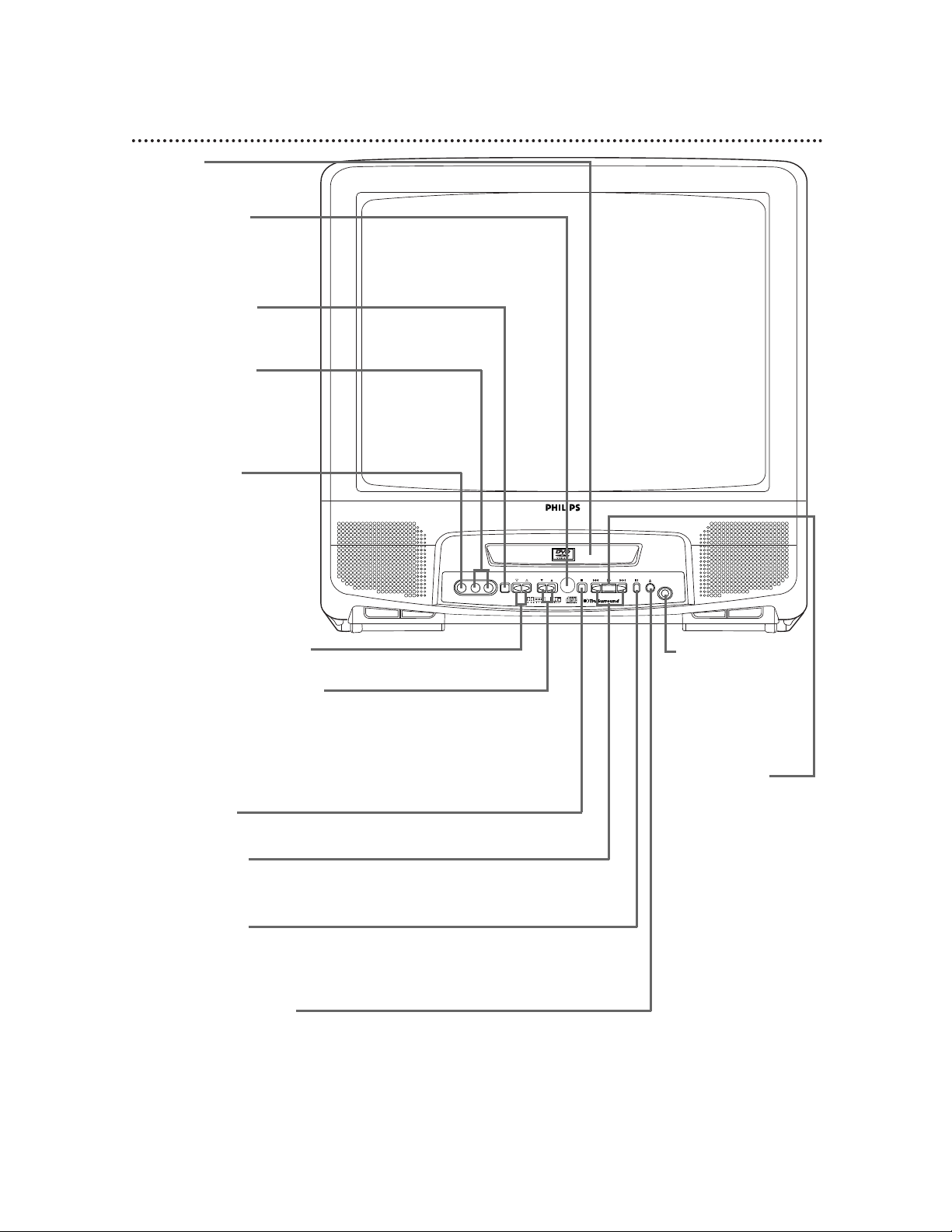
Front Panel 15
VIDEO L AUDIO R POWER VOLUME CHANNEL STOP SKIP PLAY SKIP PAUSE
OPEN/
CLOSE
HEADPHONE
Disc tray
Insert a Disc here. Details
are on page 6.
VOLUME o/p Buttons
Press to adjust the sound level.
POWER Button
Press to turn the
power on or off.
CHANNEL o/p Buttons
Press to scan through the available TV channels. Details are on page 19.
When the TV/DVD power is off, press the CHANNEL o/p buttons to turn
on the TV/DVD. The TV/DVD will be in TV mode when the power comes
on. When the TV/DVD is on and in DVD mode, pressing the CHANNEL
o/p buttons will put the TV/DVD in TV mode.
Remote Sensor
Receives a signal from
your remote control so
you can operate the
TV/DVD from a distance.
SKIP Buttons
Press to go to subsequent or previous
Tracks or Chapters. Details are on page 33.
PAUSE Button
Press to pause Disc playback. Details are on page 30.
Press repeatedly to advance the DVD picture frame by frame.
Details are on page 31.
STOP Button
Press to stop Disc playback. Details are on page 28.
PLAY Button
Press to start or
resume Disc playback.
Details are on page 28.
When the TV/DVD power
is off, press the PLAY button to turn on the
TV/DVD. The TV/DVD will
be in DVD mode when
the power comes on.
Playback may begin automatically or the DVD disc
menu may appear after
the power comes on.
When the TV/DVD is on
and is in TV mode, pressing the PLAY button will
put the TV/DVD in DVD
mode. Playback may start
automatically or the DVD
disc menu may appear.
OPEN/CLOSE Button
Press to open or close the Disc tray. Details are on page 28.
When the TV/DVD power is off, press the OPEN/CLOSE button to turn on the
TV/DVD. The TV/DVD will be in DVD mode when the power comes on. The disc
tray will open automatically after the power comes on. When the TV/DVD is on
and in TV mode, pressing the OPEN/CLOSE button will put the TV/DVD in DVD
mode. Then, the tray will open.
AUDIO In Jacks
Connect these jacks to the
audio out jacks of a camcorder or a VCR. Details
are on page eight.
VIDEO In Jack
Connect this jack to the
video out jack of a camcorder or a VCR. Press
the SELECT button on the
remote control to set the
TV/DVD to VIDEO. Details
are on pages eight and 12.
HEADPHONE
Jack
Connect headphones (not supplied) here for personal listening.
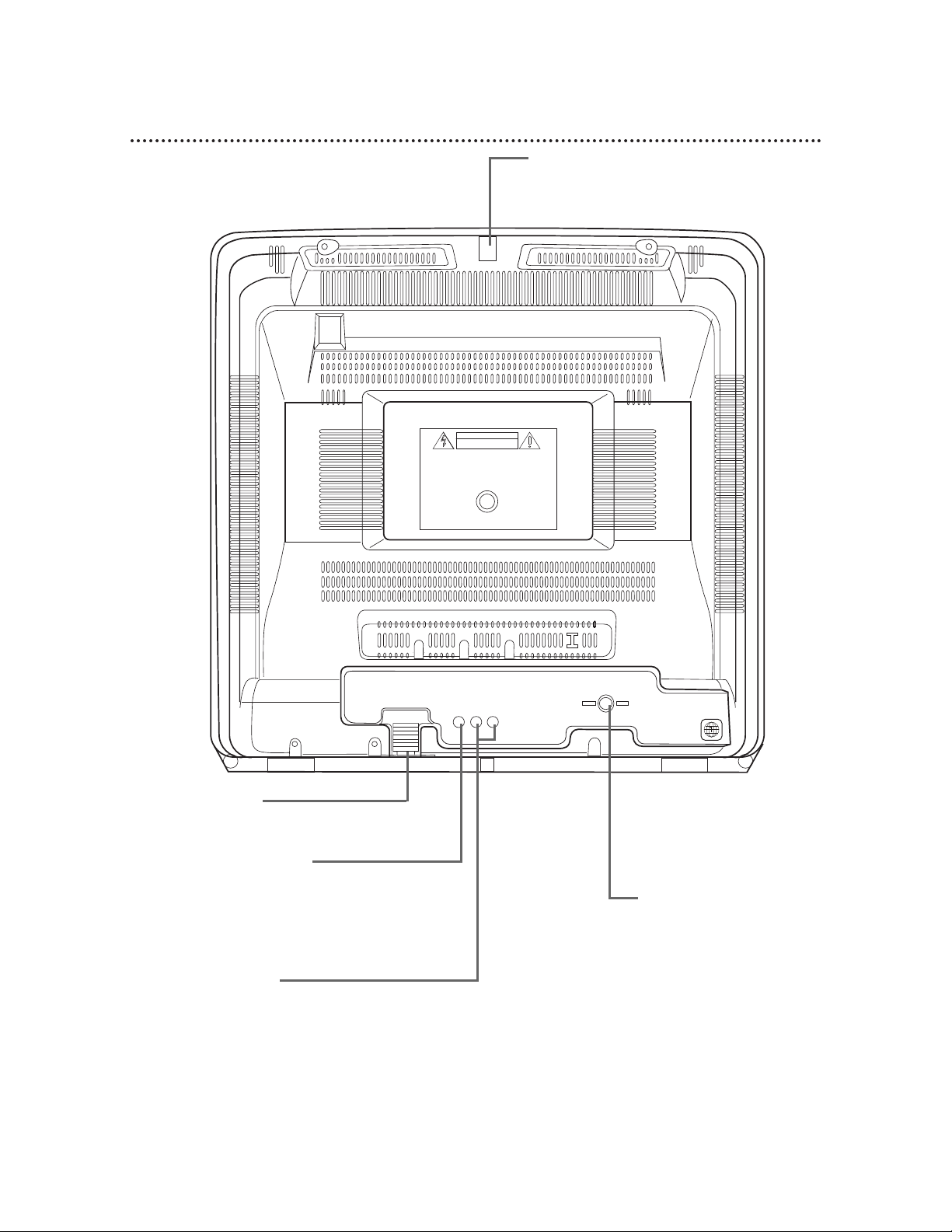
AC Power Cord
Connect to a standard AC outlet to
supply power to the TV/DVD.
ANT (Antenna In) Jack
Connect an antenna, cable
TV signal, or satellite system signal here. Details are
on pages seven-eight.
Antenna Hole
Connect the stem of an indoor rod antenna
or outdoor combined antenna here. Details
are on page eight.
DIGITAL AUDIO OUT
(PCM/BITSTREAM) COAXIAL Jack
Connect an optional audio coaxial digital
cable here and to the coaxial digital
Audio In jack of a decoder or amplifier.
Details are on pages 9-10.
AUDIO OUT Jacks
Connect audio cables here and to the Audio In jacks
of a television or stereo. Details are on page nine.
Connect the red cable to the red jack and the white
cable to the white jack.
16 Rear Panel
DIGITAL AUDIO OUT
(PCM/BITSTREAM)
COAXIAL
AUDIO OUT
R L
ANT.

Turning on the TV/DVD (TV mode) 17
1
Connect the power cord to a standard AC outlet.
If some digits appear on the screen, press the POWER button to
turn off the TV/DVD, then go to step 2 to turn on the TV/DVD
again. (You do not need to unplug the power cord.)
2
Press the POWER button to turn on the TV/DVD.
3
The TV/DVD is shipped in TV mode. If necessary, press the
SELECT button on the remote control until a channel
number or “TV” appears in the top right corner of the
TV screen.
4
Press the TV button before pressing other TV feature
buttons.
MUTE
SLEEP
DISPLAY
TV
DVD
PLAY
REV
FWD
STOP
SLOW
SKIP
PAUSE
CH.
VOL.
1 2 3
4 5 6
7 8 9
0
+100
CLEAR +10
SEARCH MODE
REPEAT
A-B
MENU TITLE
ENTER
RETURN
SET UP
MODE
AUDIO
SUB TITLE
ANGLE
N0286UD
POWER
SELECT
2
3
4
• When the TV/DVD changes to TV
mode, there may be a delay of several seconds. Likewise, TV programming
may be delayed for a few seconds
when the TV/DVD changes to TV
mode.
Helpful Hint

If you want to change the language of the TV menu, follow the
steps below. This will not affect the language of the DVD Player
menus or Disc menus.
1
In TV mode, press the TV button, then press the MENU
button so that the TV menu appears on the screen.
2
Press the K or L button to select LANGUAGE.
3
Press the B or s button to select ENGLISH, ESPAÑOL
(Spanish), or FRANÇAIS (French). The selected language will
appear inside the parentheses.
4
Press the MENU button.
18 Language Selection (TV mode)
PICTURE
CHANNEL SET
LANGUAGE (ENGLISH)
ESPA OL
FRAN AIS
V-CHIP SET UP
CAPTION (OFF)
PICTURE
CHANNEL SET
LANGUAGE (ENGLISH)
ESPA OL
FRAN AIS
V-CHIP SET UP
CAPTION (OFF)
MUTE
SLEEP
DISPLAY
TV
DVD
PLAY
REV
FWD
STOP
SLOW
SKIP
PAUSE
CH.
VOL.
1 2 3
4 5 6
7 8 9
0
+100
CLEAR +10
SEARCH MODE
REPEAT
A-B
MENU TITLE
ENTER
RETURN
SET UP
MODE
AUDIO
SUB TITLE
ANGLE
N0286UD
POWER
SELECT
1,4
2
3
1
