Philips BDP3020/F7E Firmware Upgrade Instruction
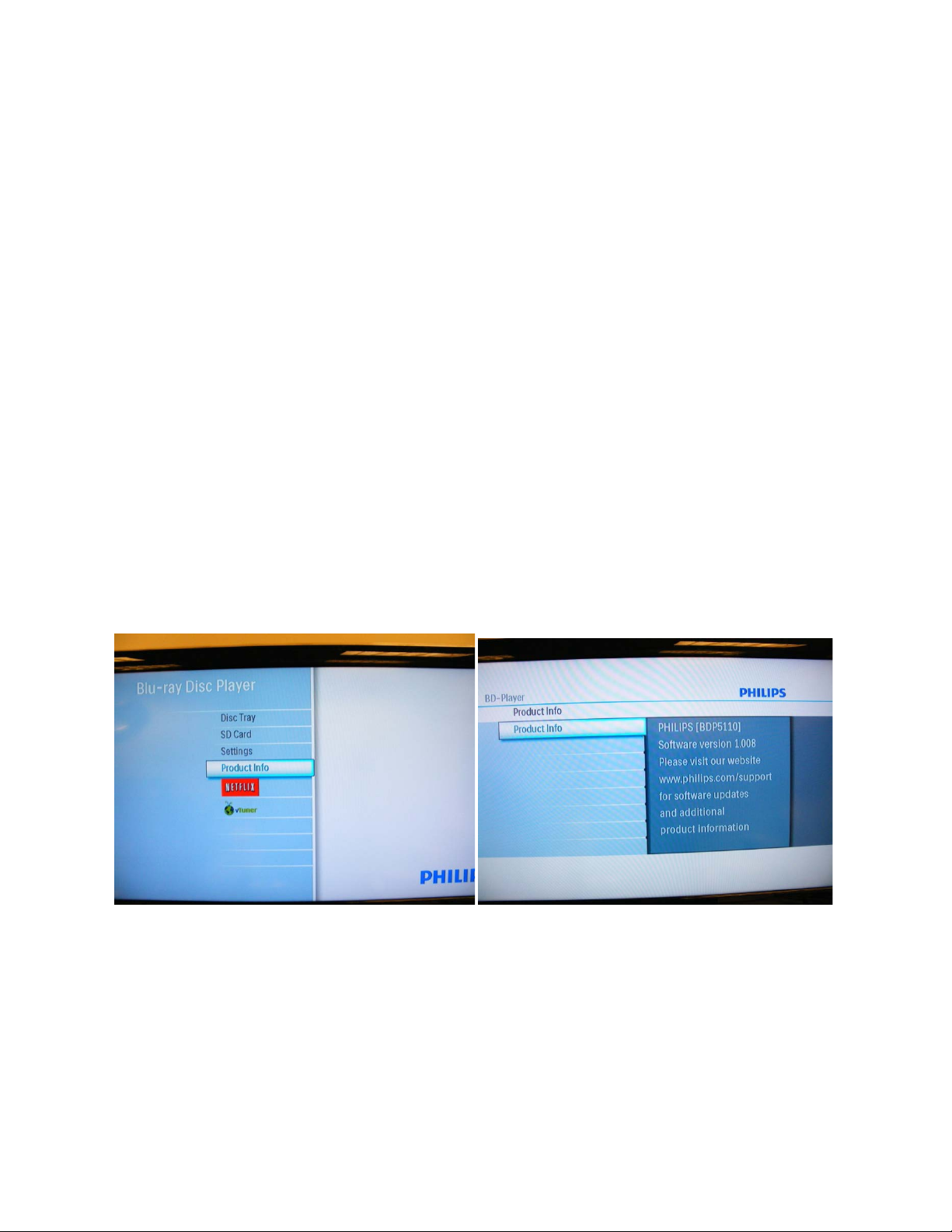
Philips Software Upgrade f or Blu-Ray players
Introduction
Philips offers software upgrade capability for your Blu-Ray. After you have completed
the software upgrade, your Blu-Ray will typically perform better. What improvements are
made depends on the software you are using as well as the software your Blu-Ray
contained before the upgrade. You can execute the software upgrade procedure
yourself. Be aware that the content of this document is addressing technical and
software skilled users.
For the procedure you will require:
> A personal computer with web browsing capability
> An archive utility that supports the ZIP-format (e.g. WinZip for windows or
Stufflt for Mac OS).
> A CD burner on your computer.
How to check your software version:
To check your software version, cursor down to Product Info and press the Ok button on
your remote. All of the features shown in the example below may not be present in your
model.
If the version number shown on the website is greater than the version shown on your
player (as in the example above right), proceed to the firmware upgrade procedure. If
the version is the same, you cannot upgrade your player.
Software upgrade procedure:
1. Download the *.zip file for your model and extract the *.bin file.
2. Burn a CD with the *.bin file in the root directory.
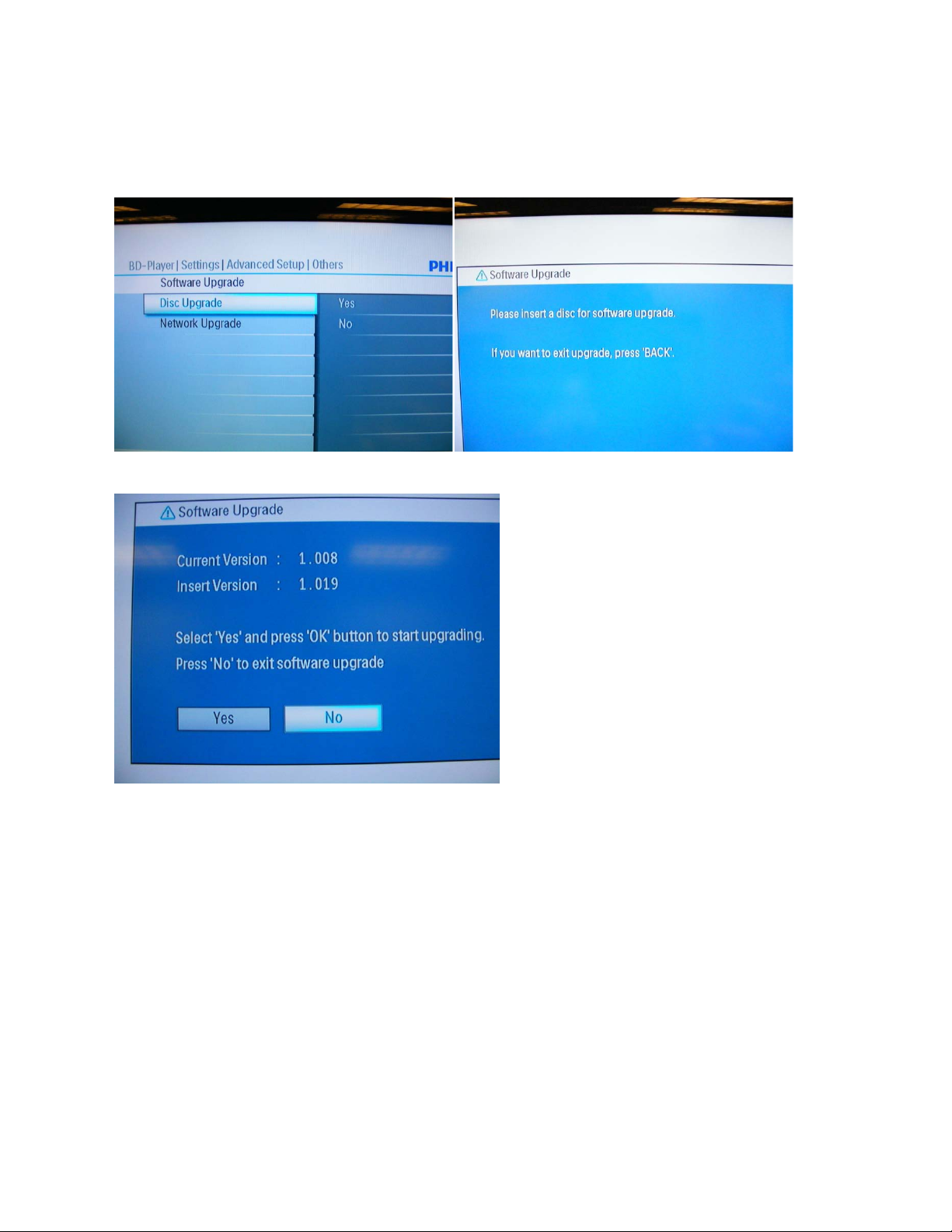
3. Make sure the player does not have a disc in the tray.
4. Press the Menu button on the remote followed by Settings - Advance Setup - Others
- Software Upgrade - Disc Upgrade. Select Yes under Disc Upgrade. T he player will
Prompt you to insert the CD with the software.
5. Insert the CD and close the tray. The player will then show you the following screen.
7. Cursor left to select Yes and press the Ok button.
8. The software upgrade will start. Do not remove power to the player until the update
is complete. The player will power off once the upgrade is fini shed.
The upgrade screens are shown on the following page.
The player will load the software.
