Philips BDP2700 User Manual

Register your product and get support at
www.philips.com/welcome
BDP2700
EN User manual
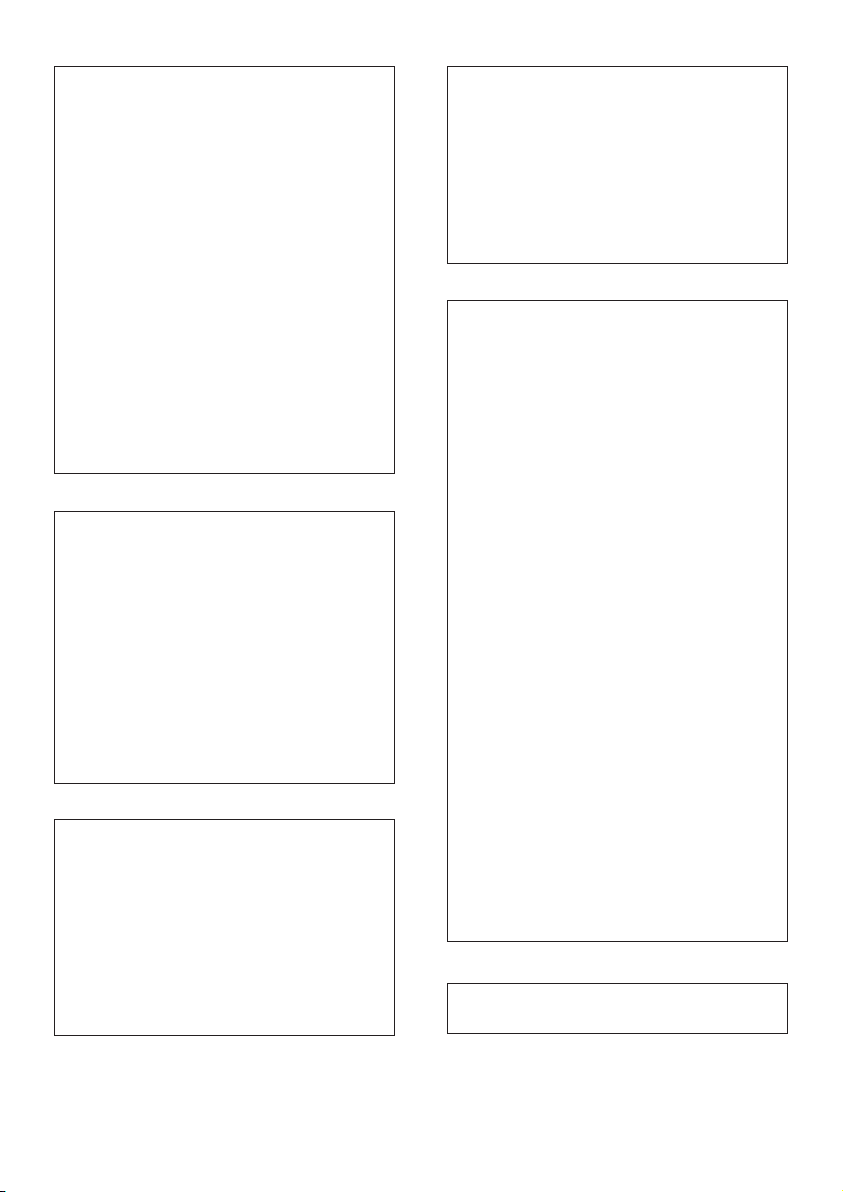
Important notes for users in U.K.
Mains plug
This apparatus is fitted with an approved moulded
plug. Should it become necessary to replace the
main fuse, this must be replaced with a fuse of
same value as indicated on the plug (example 10A).
1. Remove fuse cover and fuse.
2. The replacement fuse must comply with
BS1362 and have the A .S.T.A. approval mark. If
the fuse is lost, contact your dealer in order to
verify the correct type.
3. Refit the fuse cover.
In order to maintain conformit y to the EMC
directive, the mains plug on this player must not
be detached from the mains cord.
Copyright in the U.K.
Recording and playback of material may require
consent. See Copyright Act 1956 and The
Performer’s Protection Acts 1958 to 1972.
LASER
CAUTION:
USE OF CONTROLS OR ADJUSTMENTS OR
PERFORMANCE OF PROCEDURES OTHER
THAN THOSE SPECIFIED HEREIN MAY RESULT
IN HAZARDOUS RADIATION EXPOSURE.
CAUTION:
VISIBLE AND INVISIBLE LASER RADIATION
WHEN OPEN AND INTERLOCK DEFE ATED.
DO NOT STARE INTO BEAM.
LOCATION:
INSIDE, NEAR THE DECK MECHANISM.
Italia
DICHIARAZIONE DI CONFORMITA’
Si dichiara che l’apparecchio BDP2700, Philips
risponde alle prescrizioni dell’ar t. 2 comma 1 del
D.M. 28 Agosto 1995 n.548.
Fatto a Eindhoven
Norge
Typeskilt fi nnes på apparatens underside.
Observer: Nettbryteren er sekundert innkoplet.
Den innebygde netdelen er derfor ikke
frakoplet nettet så lenge apparatet er tilsluttet
nettkontakten.
For å redusere faren for brann eller elektrisk
støt, skal apparatet ikke utsettes for regn eller
fuktighet.
DK
Advarsel: Usynlig laserstråling ved åbning når
sikkerhedsafbrydere er ude af funktion. Undgå
utsættelse for stråling.
Bemærk: Netafbryderen er sekundært indkoblet
og ofbryder ikke strømmen fra nettet. Den
indbyggede netdel er derfor tilslut tet til lysnettet
så længe netstikket sidder i stikkontak ten.
S
Klass 1 laseraparat
Varning! Om apparaten används på annat sätt
än i denna bruk sanvisning specifi cerats, kan
användaren utsät tas för osynlig laserstrålning, som
överskrider gränsen för laserklass 1.
Observera! Stömbrytaren är sekundärt kopplad
och bryter inte strömmen från nätet. Den
inbyggda nätdelen är där för ansluten till elnätet så
länge stickproppen sitter i vägguttaget.
SF
Luokan 1 laserlaite
Varoitus! Laitteen käyttäminen muulla kuin
tässä käyttöohjeessa mainitulla tavalla saattaa
altistaa käyt täjän turvallisuusluokan 1 ylittävälle
näkymättömälle lasersäteilylle.
Oikeus muutok siin varataan. Laite ei saa
olla alttiina tippu-ja roiskevedelle. Huom.
Toiminnanvalitsin on kytketty toisiopuolelle,
eikä se kytke laitetta irti sähköverkosta.
Sisäänrakennettu verkko-osa on
kytkettynä sähköverkkoon aina silloin, kun pis toke
on pistorasiassa.
Philips, Glaslaan 25616 JB Eindhoven,
Philips Consumer Lifestyles
The Netherlands
2
Producent zastrzega możliwość wprowadzania
zmian technicznych.
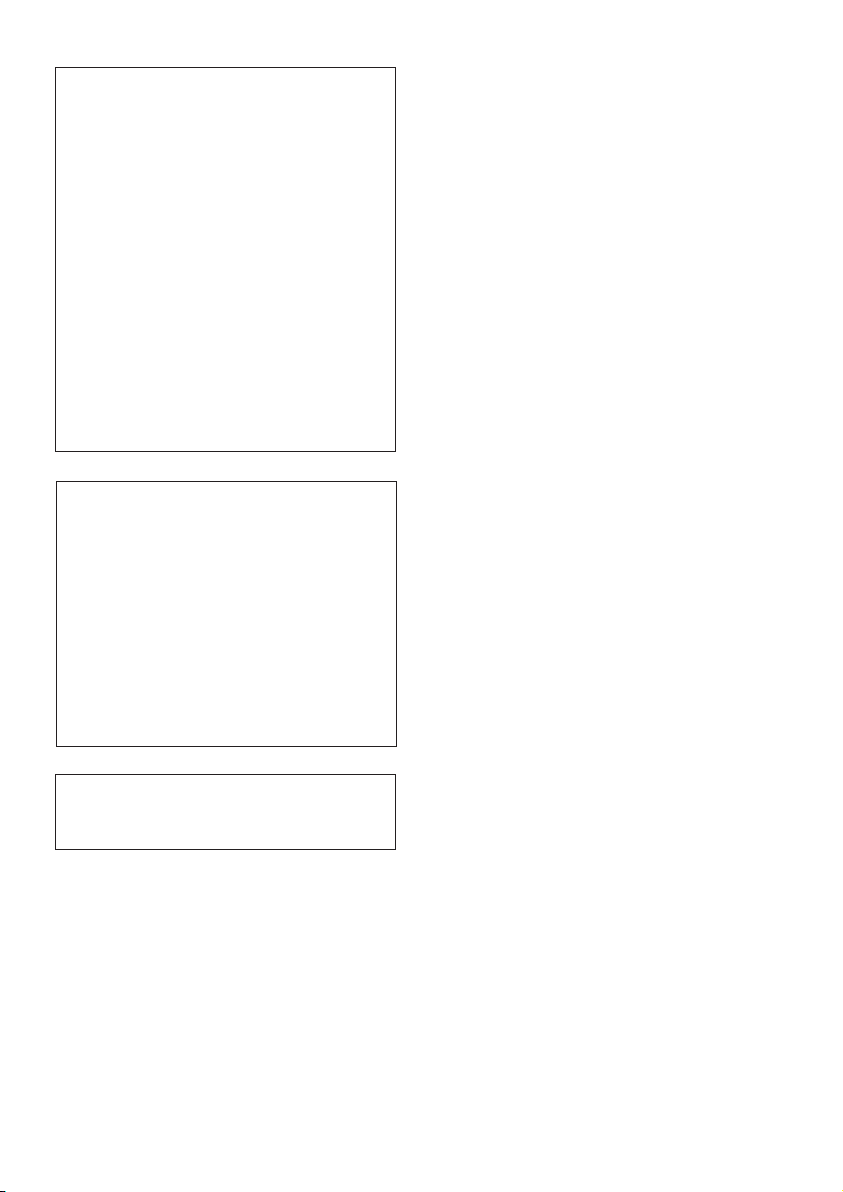
ČESKA REPUBLIKA
Výstraha! Tento přístroj pracuje s laserovým
paprskem. Při nesprávné manipulaci s přístrojem
(v rozporu s tímto návodem) můże dojít k
nebezpečnému ozáření. Proto přístroj za chodu
neotevírejte ani nesnímejte jeho kryty. Jakoukoli
opravu vždy svěřte specializovanému servisu.
Nebezpečí! Při sejmutí krytů a odjištění
bezpečnostních spínačů hrozí nebezpečí
neviditelného laserového záření!
Chraňte se před přímým zásahem laserového
paprsku.
Pokud byste z jakéhokoli důvodu přístroj
demontovali, vždy nejdříve vytáhněte síťovou
zástrčku.
Přístroj chraňte před jakoukoli vlhkostí i před
kapkami vody.
Technické údaje laseru:
Typ laseru: •
Laserová dioda disku BD: SLD3134VL•
Laserová dioda disku DVD: SLN6167XL•
Laserová dioda disku CD: SLN6167XL_•
Vlnová délka: •
BD: 405 nm (typ.)•
DVD: 658 nm (typ.)•
CD: 790 nm (typ.)•
Výstupní výkon: •
BD: Max. jmenovitý: 20 mW•
DVD: Max. jmenovitý: 7 mW•
CD: Max. jmenovitý: 7 mW•
This player is in compliance with the EEE directive.
EEE yönergesine uygundur.
3
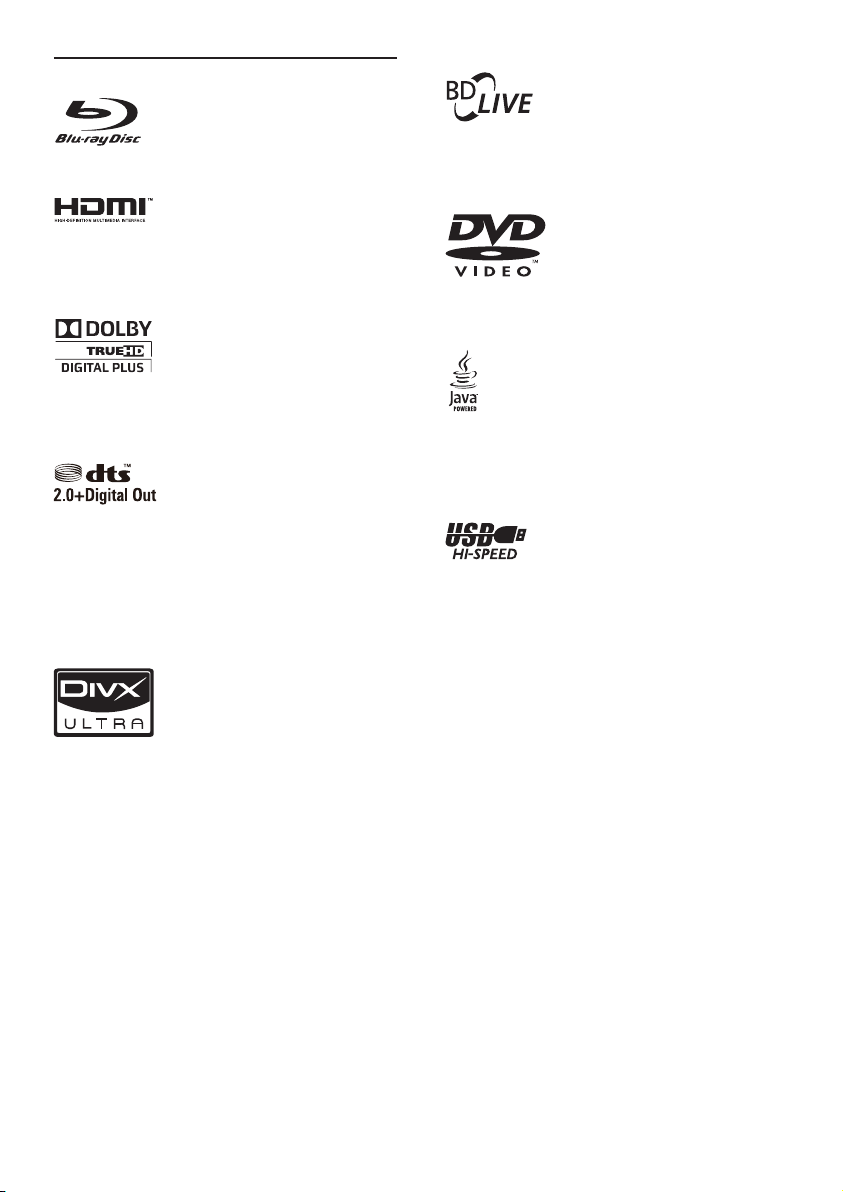
Trademark notice
‘Blu-ray Disc’ and ‘Blu-ray Disc’ logo are trademarks.
HDMI, and HDMI logo and High-Definition
Multimedia Interface are trademark s or registered
trademarks of HDMI licensing LLC.
Manufactured under license from Dolby
Laborator ies. Dolby and the double-D symbol are
trademarks of Dolby Laboratories.
Manufactured under license under U.S. Patent #’s:
5,451,942; 5,956,674; 5,974,380; 5,978,762; 6,487,535
& other U.S. and worldwide patents issued &
pending. DTS and the Symbol are registered
trademarks, & DTS 2.0+ Digital Out and the DTS
logos are trademarks of DTS, Inc. Product includes
software. © DTS, Inc. All Rights Reserved.
BONUSVIEW™
‘BD LIVE’ and ‘BONUSVIEW’ are trademarks of
Blu-ray Disc Association.
‘DVD Video’ is a trademark of DVD For mat/Logo
Licensing Corporation.
Java and all other Java trademarks and logos are
trademarks or registered trademarks of Sun
Microsystems, Inc. in the United States and/or other
countries.
DivX®, DivX Cer tified® and associated logos are
registered trademark s of DivX, Inc. and are used
under license.
ABOUT DIVX VIDEO: DivX
format created by DivX, Inc. This is an official
DivX Certified device that plays DivX video.
Visit www.divx.com for more information and
software tools to convert your files into DivX video.
ABOUT DIVX VIDEO-ON-DEMAND: This DivX
®
Certified
play DivX Video-on-Demand (VOD) content. To
generate the registration code, locate the DivX
VOD section in the device setup menu. Go to vod.
divx.com with this code to complete the registr ation
process and learn more about DivX VOD.
4
device must be registered in order to
®
is a digital video

Contents
1 Important 6
Safety and important notice 6
2 Your Blu-ray disc player 7
Feature highlights 7
Playable media 7
Product overview 7
3 Connect 9
Connect video/audio cables 9
Route audio to other devices 9
Connect a USB device 10
Connect network 10
Connect power 10
4 Get started 11
Prepare the remote control 11
Find the TV input 11
Use the Home menu 11
Navigate a menu 11
Select a menu display language 11
Set up a network 12
Use Philips EasyLink 12
5 Play 13
Play a disc 13
Play from a USB device 13
Play video 13
Play photo 15
Play music 16
English
6 Adjust settings 17
Video setup 17
Audio setup 18
Network setup 18
EasyLink setup 19
Preference setup 19
Advanced setup 20
7 Additional Information 21
Update software 21
Care 22
Specifications 22
8 Troubleshooting 22
9 Glossary 23
EN
5

1 Important
Safety and important notice
Warning
Risk of overhe ating! Never install the prod uct in a •
confined space. Always l eave a space of at leas t 4 inche s
around the product for ventilation . Ensur e curtains or
other objects never cover the ve ntilation slots on the
product.
•
Never p lace the produc t, remote control or batteries
near naked flames or other heat sources, including direct
sunlight.
•
Only use this pr oduct indoor s. Keep this product away
from water, moisture and liquid-filled objects.
•
Never p lace this product on other elec tric al equipment .
Keep away from this product during lig htning storms. •
Wher e the mai ns plug or a n appliance coupler is used as •
the disconnec t device, the disconnect device shall remain
readily operable.
•
Visible and invisible laser r adiation when open. Avoid
exposure to be am.
CLASS 1
LASER PRODUCT
This product complies with the radio interference
requirements of the European Community.
Disposal of your old product and
batteries
Your product is designed and manufactured with
high quality materials and components, which can
be recycled and reused.
When this crossed-out wheeled bin symbol is
attached to a product it means that the produc t
is covered by the European Directive 2002/96/
EC. Please inform yourself about the local separate
collection system for electrical and electronic
products.
Please act according to your local rules and do not
dispose of your old products with your normal
household waste.
Correct disposal of your old product helps to
prevent potential negative consequences for the
environment and human health.
Your produc t contains batteries covered by the
European Directive 2006/66/EC, which cannot be
disposed with normal household waste.
Please inform yourself about the local rules on
separ ate collection of batteries because cor rect
disposal helps to prevent negative consequences for
the environmental and human health.
Copyright notice
This item incorporates copy protection technology
that is protected by U.S. patents and other
intellectual property rights of Rovi Corporation.
Reverse engineering and disassembly are
prohibited.
Open source software
Philips Electronics Hong Kong Ltd. hereby offers
to deliver, upon request, a copy of the complete
corresponding source code for the copyrighted
open source software packages used in this product
for which such offer is requested by the respective
licenses.
This offer is valid up to three years after product
purchase to anyone in receipt of this information.
To obtain source code, please contact
open.source @philips.com. If you prefer not to
use email or if you do not receive confirmation
receipt within a week after mailing to this email
address, please write to “Open Source Team,
Philips Intellectual Property & Standards, P.O. Box
220, 5600 AE Eindhoven, The Netherlands.” If you
do not receive timely confirmation of your letter,
please email to the email address above.
6
EN

2 Your Blu-ray disc
player
Congratulations on your purchase, and welcome to
Philips! To fully benefit from the support that Philips
offers (e.g. product software upgrade), register your
product at www.philips.com/welcome.
If you contact Philips, you will be asked for the model
and serial number of this player. The model number
and serial number are on the back of this player. Write
the numbers here:
Model No. __________________________
Serial No. ___________________________
Feature highlights
For optimal per formance of this player, it is
recommended to regularly update the software of
this player.
High-Definition entertainment
Watch high-definition content disc with HDTV
(High Definition Television). Connect it through
a high speed HDMI cable (1.3 or category 2). You
can enjoy excellent picture quality up to 1080p
resolution with the frame rate of 24 frames per
second with progressive scan output.
BD-Live
Connect this player to the movie studios website
via the LAN port to access a variety of up-to-date
content (e.g. refreshed previews and exclusive
special features).
Playable media
This player can play:
BD-Video, BD-R/RE2.0•
DVD, DVD-Video, DVD+R/+RW, DVD -R /-•
RW, DVD+R/-R DL (Dual Layer)
Video CD/SVCD•
Audio CD, CD-R/CD-RW, MP3 media, WMA •
media, JPEG files
DivX (Ultra) media•
USB flash drive•
Region codes
You can play discs with the following region codes.
Region code Countries
DVD Blu-ray
Europe,
United
Kingdom
B
Product overview
Main unit
abcdefgh
a Disc compartment
b IR sensor
c Display panel
d
e
f
g
h
Open or close the disc compartment. •
Start or resume play.•
Pause play.•
Turn on this player or switch to standby •
mode.
jack
Connect a USB flash drive. •
English
EN
7
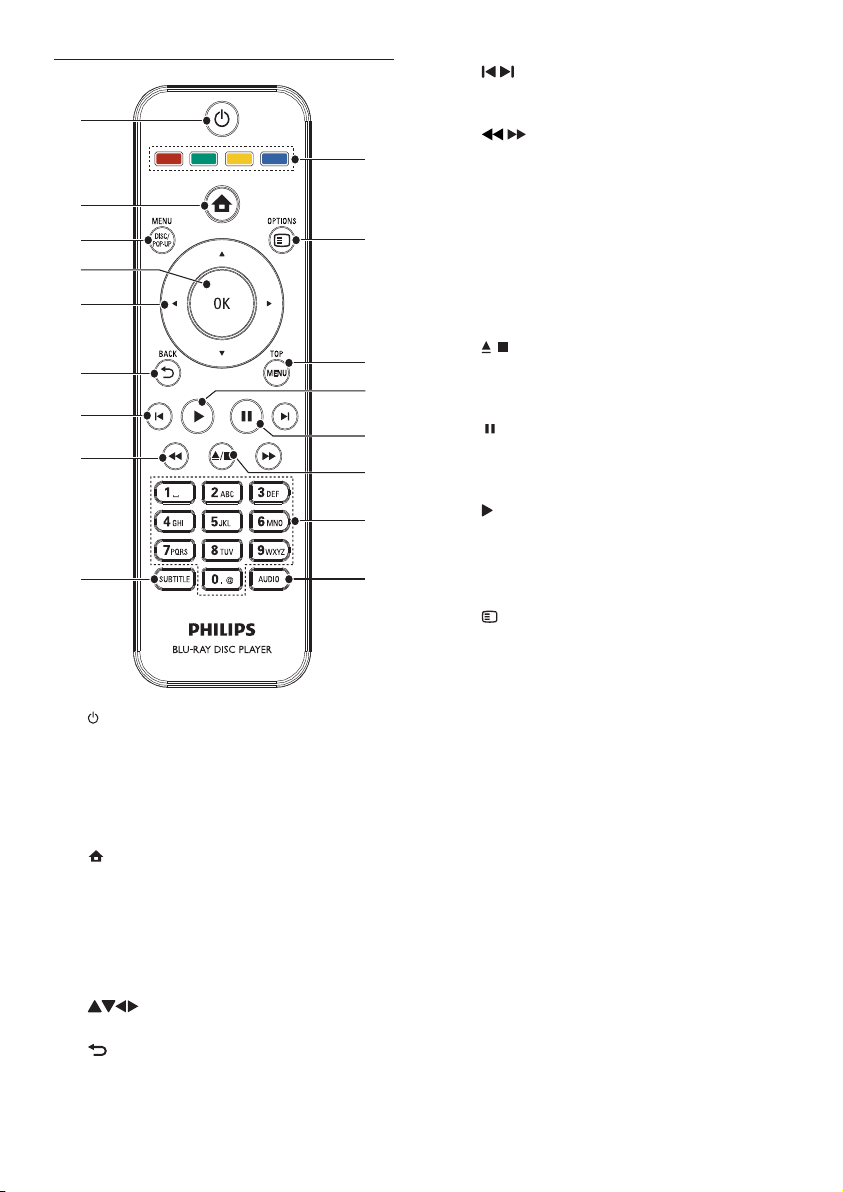
Remote control
a
b
c
d
e
f
g
h
i
a
b
c DISC MENU / POP-UP MENU
d OK
e
f
Turn on this player or switch to standby •
mode.
When EasyLink is enabled, press and •
hold for at least three seconds to turn all
connected HDMI CEC compliant devices
to standby.
Access the home menu of this player.•
• BD: Access or exit the pop-up menu.
• DVD: Access or exit the disc menu.
Confirm an entry or selection.•
Navigate through the menus.•
BACK
Retur n to a previous display menu.•
q
p
o
n
m
l
k
j
g /
h
i SUBTITLE
j AUDIO
k Alphanumeric buttons
l
m
n
o TOP MENU
p
q Color buttons
Skip to the previous or next title, chapter, •
or track.
/
Search backward or forward.•
Select a subtitle language on a disc.•
Select an audio language or channel on •
a disc.
Select an item to play.•
Enter values.•
/
Stop play.•
Press and hold to open/close the disc •
compar tment.
Pause play.•
Move the paused picture one step •
forward.
Start or resume play.•
• BD: Display the top menu.
• DVD: Display the title menu.
OPTIONS
Access options for the current activity or •
selection.
• BD: Select tasks or options.
8
EN

3 Connect
All audio/video cables are separately sold.
Make the following connections to use this player.
Basic connections:
Video•
Audio•
Power•
Optional connections:
Route audio to other devices•
HDMI-compliant AV receiver/amplifier•
Digital AV amplifier/receiver•
Analog stereo system•
USB device•
LAN (network)•
Tip
If the T V has a DVI connec tor only, connect v ia an •
HDMI/DVI adaptor. Connect an audio cable for sou nd
output.
•
If there is a blank screen under HDMI connection, on the
remote control press and then press “731” (nume ric
but tons) to recover pic ture display.
•
If this player con nect s to a TV compatible with 10 80p
or 1080p/24Hz, Philips recommends HDMI categor y 2
cable, also k nown as High Speed HDM I cable, for optimal
video and audio outpu t.
•
To play the digital video ima ges of a BD -video or DVDvideo via an HDMI conne ction, it is necessar y that both
this player and the displ ay device (or a n AV receiver/
amplifier) suppor t a copyright protection system call ed
HDCP ( high- bandw idth digital content p rotec tion
system).
•
This connection provides best picture quality.
English
Note
Refer to the typ e plate at t he back or bottom of the •
product for identificatio n and supply rat ings.
•
Befor e you make o r change any connec tions , ensur e that
all the devices a re disco nnected from the power o utlet .
Connect video/audio cables
Select the best video connection that the TV can
support.
• Option 1: Connect to the HDMI jack (for a
HDMI, DVI or HDCP-compliant TV).
• Option 2: Connect to the composite video
jack (for a standard TV ).
Option 1: Connect to the HDMI jack
HDMI IN
1 Connect an HDMI cable (not supplied) to:
the • HDMI jack on this player.
the HDMI input jack on the TV. •
Option 2: Connect to the composite
video jack
AUDIO IN
VIDEO IN
1 Connect a composite video cable to:
2 Connect the audio cables to:
the • VIDEO (CVBS) jack on this player.
the VIDEO input jack on the TV.•
the • AUDIO OUT jacks on this player.
the AUDIO input jacks on the TV.•
Tip
The video input jack on t he TV might be lab eled as A/V •
IN, VIDEO IN, COMPOSITE or BASEB AND.
Route audio to other devices
You can route the audio from this player to other
devices.
EN
9

Connect to an HDMI-compliant AV
receiver/amplifier
HDMI IN
1 Connect the audio cables to:
the • AUDIO OUTon this player.
the AUDIO input jacks on the device.•
Connect a USB device
A USB device provides an additional memory to
enjoy sof tware updates and BD-Live.
1 Connect a USB device to the (USB) jack
on the front panel of this player.
1 Connect an HDMI cable (not supplied) to:
the • HDMI jack on this player.
the HDMI jack input jack on the device.•
Tip
The HDMI connection provides best audio quality. •
Connect to a digital AV amplifier/receiver
Connect to coaxial jack
COAXIAL
1 Connect a coaxial cable (not supplied) to:
the • COAXIAL jack on this player.
the COAXIAL/DIGITAL input jack on •
the device.
Connect an analogue stereo system
Note
Press • , and select [browse USB] in the menu to access
the content and play the fil es.
• jack of this player.
Connect a USB device only to the
•
Phili ps does not guara ntee compatibi lity with all USB
devices.
Connect network
Connect this player to the network to enjoy software
updates and BD-Live.
1 Connect the network cable (not supplied) to:
the • LAN jack on this player.
the LAN jack on the broadband modem •
or router.
Note
Internet access to Philips website for software update •
may not be a llowed, depending on th e route r you use
or the Intern et Ser vice Provider ’s polic y. Contact your
Internet Service Provider for more infor mation.
10
EN
AUDIO IN
Connect power
Caution
Risk of product damage! Ensu re that t he power supply •
voltage corr espon ds to the voltage printed on the bac k
of this player.
•
Befor e connecting t he AC power co rd, ens ure you have
completed all other connections.

Note
The type plate is located on the back of this player. •
1 Connect the AC power cable to the wall
socket.
This player is ready to be set up for use. »
4 Get started
Caution
Use of controls or adjustment s or per formance of •
proce dures other than herein may result in ha zardous
radiation exposure or other unsafe operation.
Always follow the instructions in this chapter in
sequence.
Prepare the remote control
1 Press and push the batter y compartment to
slide it open (see “1” in the illustration).
2 Insert two AAA bat teries with correct
polarity (+/-) as indicated.
3 Push and slide back the battery compartment
(see “3” in the illustration).
Use the Home menu
English
1 Press to display the home menu.
To start disc play, select • [play Disc].
To view the USB contents, select •
[browse USB].
To access the setup menus, select •
[Setup].
Navigate a menu
1 When a menu is displayed, press the buttons
on the remote control to navigate.
Button Action
Move up or down.
Move left or right.
OK Confirm a selection.
Enter numbers.
Select a menu display language
Note
If you ar e not going to use the r emote control fo r a long •
time , remove t he batterie s.
•
Do not mix batte ries (old and new or carbon and
alkaline, etc.).
•
Batteries contain chemical substances, so they should be
disposed of properly.
Find the TV input
1 Press to turn on this player.
2 Turn on the TV and switch to the video input
(refer to the TV user manual on how to select
the A/V input).
Note
If this player is connected to a HDM I CEC compliant •
TV, skip this se tting. It swi tches au tomatically to the
same OSD menu language as per your TV set ting (if the
langu age set on T V is sup ported by this player).
1 In the Home menu, select [Setup] and press
OK.
2 Select [Preference], and press .
3 Select [Menu Language], and press .
EN
11
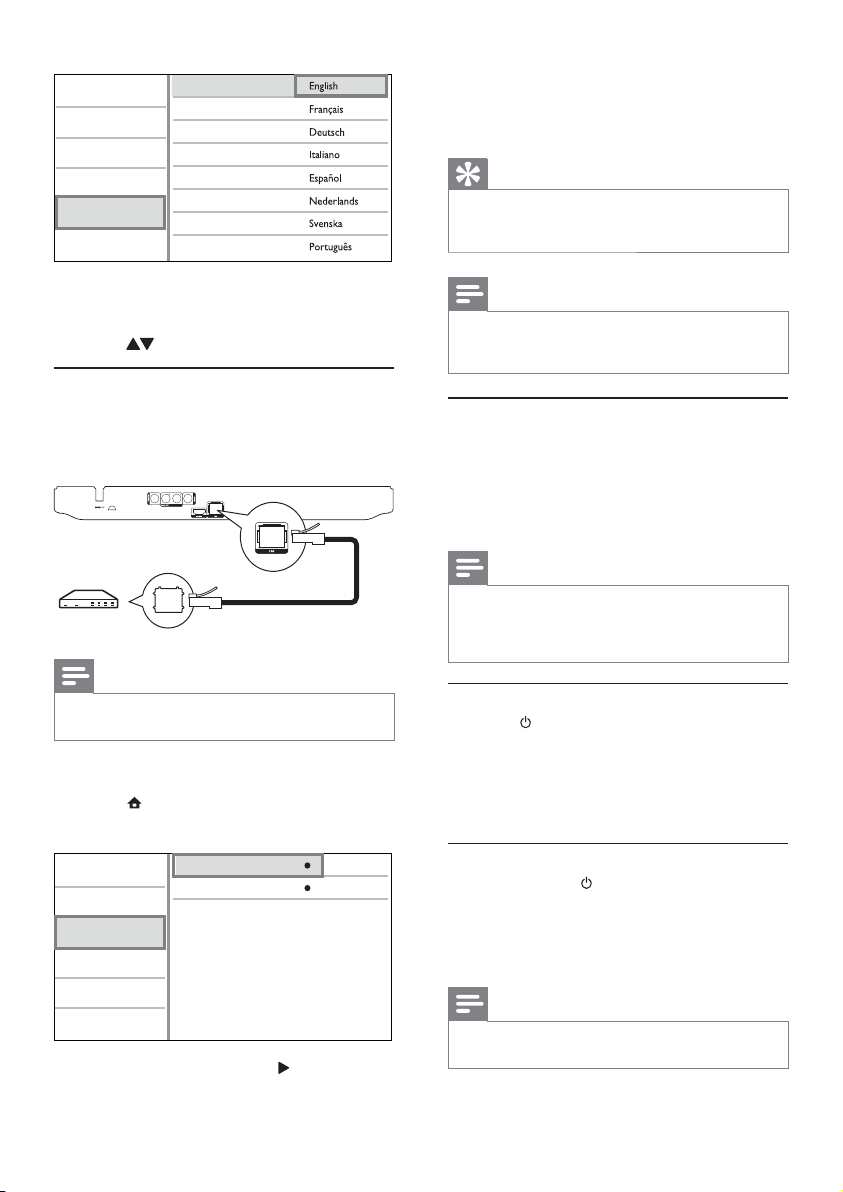
Video
Audio
Network
EasyLink
Preference
Advanced
4 Press to select a language, and press OK.
Menu Language
Audio
Subtitle
Disc Menu
Parental Control
Screen Saver
Auto Subtitle Shift
Change Password
The language options may vary from •
different regions.
Set up a network
To enjoy software updates of this player and BDLive for certain Blu-ray discs, set up the network
connection.
Note
Ensur e that the netwo rk cable is properly connected and •
the router is s witched on.
1 Connect this player to the broadband modem
or router.
2 Press to display the home menu.
3 Select [Setup] and press OK.
Video
Audio
Network
EasyLink
Preference
Advanced
4 Select [Network], and press .
5 Select [Network Installation], and press OK.
Network Installation
View Network Settings
6 Follow the on-screen instructions to complete
the network installation.
Once connected, an IP address is obtained »
automatically.
Tip
You can check the st atus of th e wired connection of •
this player (see “Adju st set tings” > “ Network Setup” >
[View Network Settings]).
Note
Loading BD- Live con tent from the internet may take •
some time, depending on the file size and the speed of
the internet connection.
Use Philips EasyLink
This player supports Philips EasyLink which uses the
HDMI CEC (Consumer Electronics Control) protocol.
You can use one single remote control to control
EasyLink-compliant devices that are connected
through HDMI connectors.
Note
To enable the Easy Link feature , you must turn on t he •
HDMI CEC operations on the T V and on other devices
connected to T V. Refer to the TVs/devices manual for
details.
One-touch play
1
Press (standby) to tur n on this player.
The TV (if the TV supports one-touch play) »
automatically turns on and switches to the
correct video-in channel.
If a disc is loaded, disc play automatically »
starts.
One-touch standby
1
Press and hold (standby) for more than 3
seconds.
All the connected devices (if the device »
supports one-touch standby) automatically
switch to standby.
Note
Phili ps does not guara ntee interoperability with other •
HDMI CEC devices.
12
EN
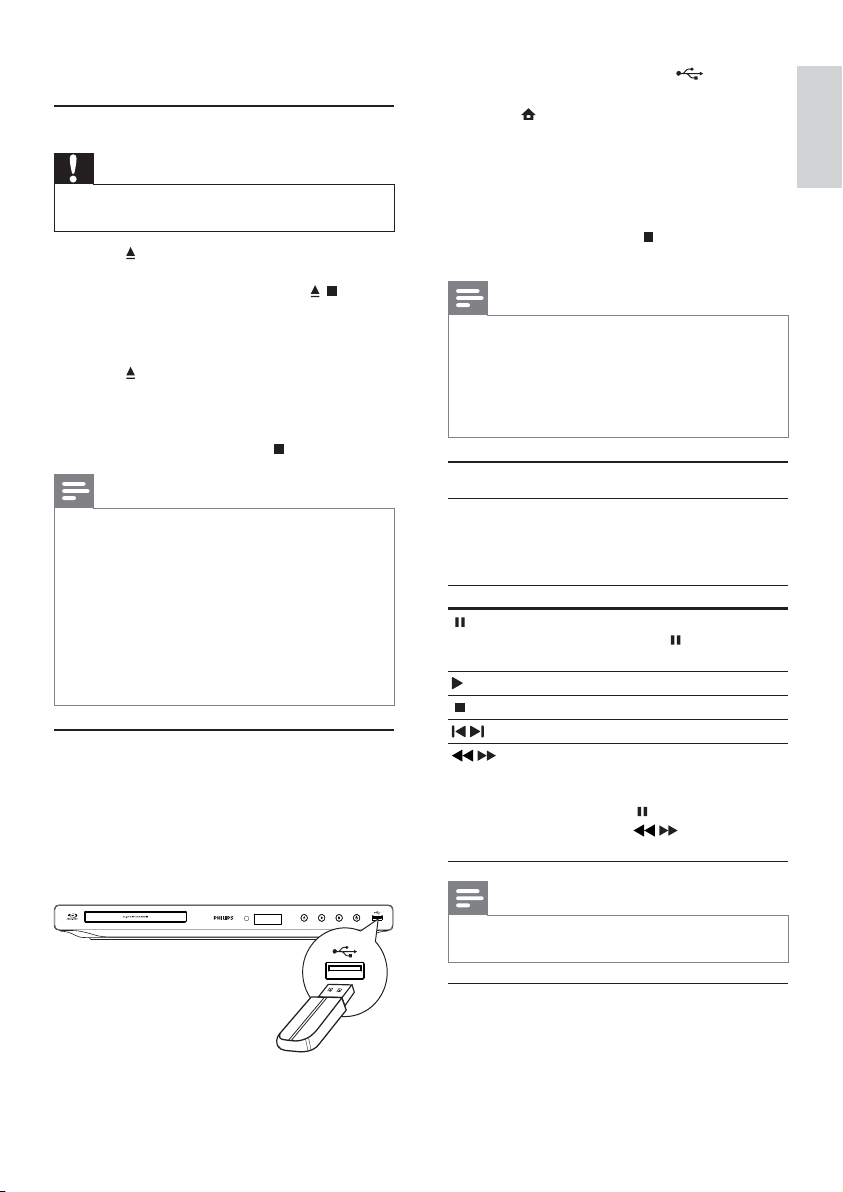
5 Play
Play a disc
Caution
Do not place any objects other than discs into the disc •
compartment.
1 Press on the front panel to open the disc
compar tment.
You may also press and hold •
remote control to open/close the disc
compar tment.
2 Inser t a disc with its label facing up.
3 Press to close the disc compar tment and
start disc play.
To view disc play, turn on the T V to the •
video input.
To stop disc play, press•
Note
Check disc/file formats supported (see “Your Blu-ray disc •
player” > “Play able media”).
•
If the password entr y menu is displayed, enter the
pass word before you ca n play the locked or r estr icted
disc (see “Adjust settings” > “Preference Setup” >
[Parental Control] ).
•
If you pause or stop a disc, the screen saver appears after
10 minutes of inactivi ty. To deact ivate the screen saver,
press any but ton.
•
After you pause or stop a disc and no button is pressed
with in 30 minutes, t his playe r automatically switches to
standby.
Play from a USB device
Play or view media files on the following USB devices:
flash drive•
memory card reader•
HDD (This player can detect only a portable •
hard disc drive with USB power peak current
no more than 500mA.)
/ on the
.
1 Connect a USB device to the (USB) jack
of this player.
2 Press , and select [browse USB], and press
OK.
A contents menu is displayed. »
3 Select a file to play, and press OK.
Play starts (see “Play video”, “Play photo”, »
Play music” for details).
To stop play, press •
device.
Note
Phili ps does not guara ntee compatibi lity with all USB •
devices.
•
Not all d igital cameras are suppor ted. Digital cam eras
that require PC programme insta llatio n are not
supported.
•
NTFS ( New Technology File Syste m) data for mat is not
supported.
or remove the USB
Play video
Control video play
1
Play a title.
2 Use the remote control to control the play.
Button Action
Pause play.
Press repeatedly •
forward play frame by frame.
Start or resume play.
Stop play.
/
Skip to a previous/nex t title or chapter.
Search fast-backward or fast-forward.
/
Press repeatedly to change the search
speed.
Press once •
repeatedly
backward or forward.
Note
For BD discs with Java application, availabi lity of t he play •
resume func tion de pends on specifi c discs .
to slow
, and then press
/ to slow play
English
Change video play
1
Play a title.
2 Use the remote control to change the play.
EN
13

Button Action
AUDIO Directly select an audio language
SUBTITLE Directly select a subtitle language
OPTIONS
Note
Some operat ions may not work wi th some d iscs. S ee the •
infor mation accompanying the disc for details .
or channel on a disc.
on a disc.
Access the above mentioned
actions or more options (e.g.
repeat or shuffle play mode).
Display menu
BD-video disc
• TOP MENU stop the video play and shows
the disc menu. This feature is disc-dependent.
• POP-UP MENU access to the BD-video disc
menu without interrupting disc play.
DVD-video disc
• TOP MENU display the root menu of a disc.
• DISC MENU display disc information and
guide you through the available functions in
the disc.
VCD/SVCD/DivX disc:
• DISC MENU display the content of the disc.
Tip
If the PBC setting is off, the VCD/SVCD skips the •
menu and starts play from t he firs t title. To display the
menu before play, turn on the PBC setting (see “Adjust
settings” > [Preference] > [VCD PBC]).
2 Select [Titles] or [Chapters] in the menu, and
press OK.
3 Select the title or chapter number, and press
OK.
Skip play to a specific time
1
During play, press OPTIONS.
The play options menu is displayed. »
2 Select [Time Search] in the menu, and press OK.
3 Press the Navigation buttons ( ) to change
the time to skip to, and press OK.
Zoom in/out
1
During play, press OPTIONS.
The play options menu is displayed. »
2 Select [Zoom] in the menu, and press OK.
3 Press the Navigation buttons ( )to select a
zoom fac tor, and press OK.
4 Press the Navigation buttons ( ) to
navigate in the zoomed picture.
To cancel zoom mode, press •
to display the zoom factor bar, and press
the Navigation buttons (
zoom fac tor [x1] is selected.
BACK
) until the
Repeat play for a specific section
1
During play, press OPTIONS .
The play options menu is displayed. »
2 Select [Repeat A-B] in the menu, and press
OK to set the star ting point.
3 Forward the video play, and press OK to set
the ending point.
Repeat play starts. »
To cancel repeat play mode, press •
OPTIONS ,and select [Repeat A-B]
and press OK.
Note
The marked section for repeat play is only possible •
within a track/title.
Display play information
1
During play, press OPTIONS.
The play options menu is displayed. »
2 Select [Info] in the menu, and press OK.
The current status of disc play is displayed. »
Select a title/chapter
1
During play, press OPTIONS.
The play options menu is displayed. »
14
EN
View video play from different camera
angles
1
During play, press OPTIONS.
The play options menu is displayed. »
2 Select [Angle List] in the menu, and press .
3 Select an angle option, and press OK.
Play changes to the selected angle. »
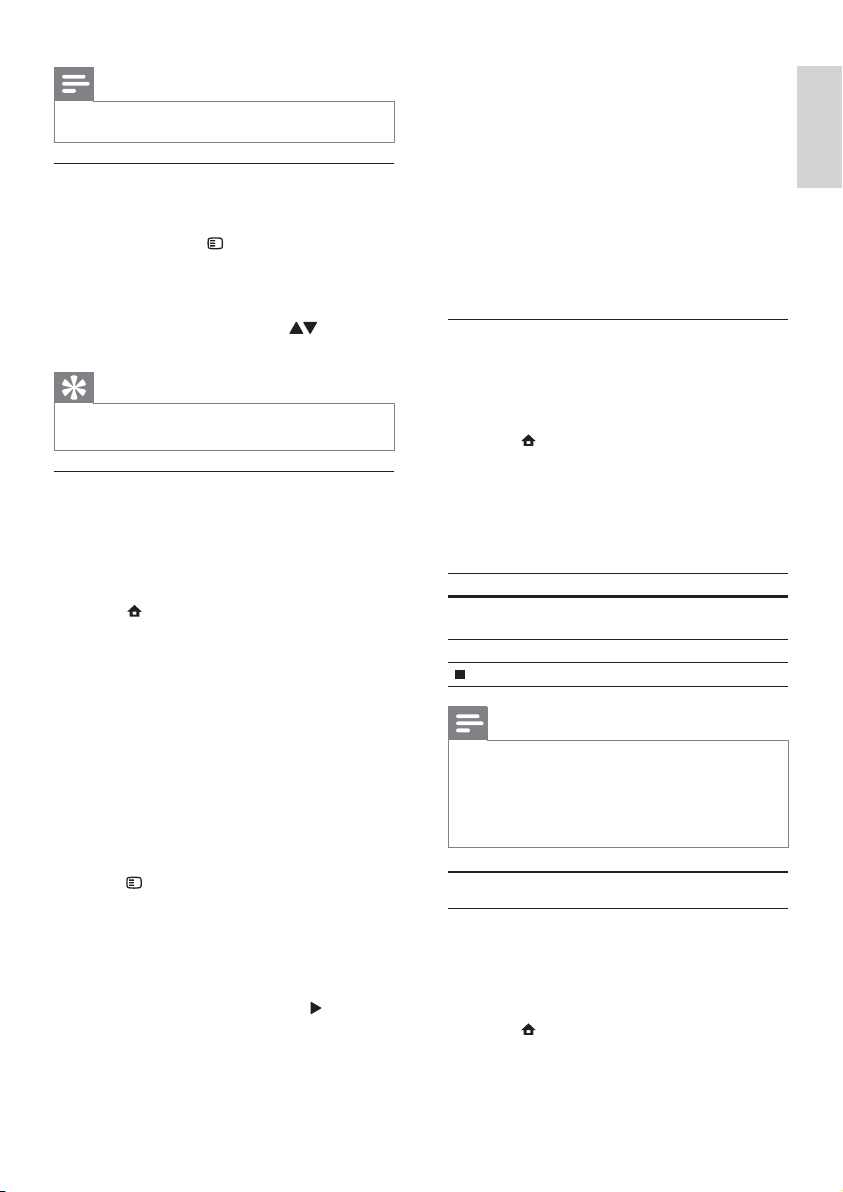
Note
Applicable o nly to dis cs that contain multi-angle scenes. •
Manually shift subtitle display
You can manually adjust the subtitle position on the
TV screen.
1 During play, press OPTIONS.
The play options menu is displayed. »
2 Select [Subtitle Shift] in the menu, and press
OK.
3 Press the Navigation buttons ( ) to shift
the subtitle, and press OK.
Tip
Subtitle shift is not suppor ted for DivX vid eo with •
external subtitles.
Play BD-video
Blu-ray video disc has a larger capacity and suppor ts
features such as high-definition videos, multichannel surround sounds, interactive menus and
so on.
1 Inser t a BD-video disc.
2 Press , select [play Disc] and press OK.
3 Play automatically starts, or select a play
option in the menu and press OK.
During play, you can press • TOP MENU
to display additional information, features
or content stored in the disc.
During play, you can press • POP-UP
MENU to display the disc menu without
Enjoy BONUSVIEW
(Applicable only to a disc compatible with the
BONUSVIEW or Picture-in-Picture feature)
You can instantly view additional content (such as
commentaries) in a small screen window.
interrupting disc play.
1 Press OPTIONS .
The play options menu is displayed. »
2 Select [PIP Selection] in the menu, and then
select [PIP], and press OK.
The secondary video window is turned on. »
3 Select [2nd Audio Language] or [2nd Subtitle
Language] in the menu, and press
.
4 Select the language to play, and press OK.
Enjoy BD-LIVE
(Applicable only to a disc that enables BD-Live
bonus content. Ensure that this player is connected
to the Internet.)
Additional contents (such as movie trailers,
subtitles, etc.,) can be downloaded to this player’s
local storage or a connected USB storage device.
Special video data may be played while they are
being downloaded.
When the disc supporting BD-Live is played, this
player or disc’s ID can be sent to the content
provider via the internet. Services and functions to
be provided var y from disc to disc.
Play DivX® video
DivX video is a digital media format that retains
high quality despite a high rate of compression.
1 Inser t a disc or USB device that contains the
DivX videos.
2 Press , select [play Disc] or [browse USB],
and press OK.
A contents menu is displayed. »
3 Select a video folder, and press OK.
4 Select a title to play, and press OK.
5 Use the remote control to control the play.
Button Action
AUDIO Select an audio language or
SUBTITLE Select a subtitle language.
Note
You can only play DivX videos tha t were rented or •
purchased with the DivX regis tration code of this player
(see “Adjus t Settings” > [Advanced] > [DivX
Code]).
•
You can play DivX video files of up to 4GB.
This player can d isplay up to 45 char acters in the s ubtit le. •
channel.
Stop play.
®
VOD
Play photo
Play photo as slideshow
You can play JPEG photos (files with .jpeg or .jpg
extensions).
1 Inser t a disc or USB device that contains the
JPEG photos.
2 Press , select [play Disc]or [browse USB],
and press OK.
A contents menu is displayed. »
English
EN
15
