Page 1

Philips Professional
&
Business Solutions
TYPE NR. BDL3231
BDL4231
User Manual
EN
Page 2
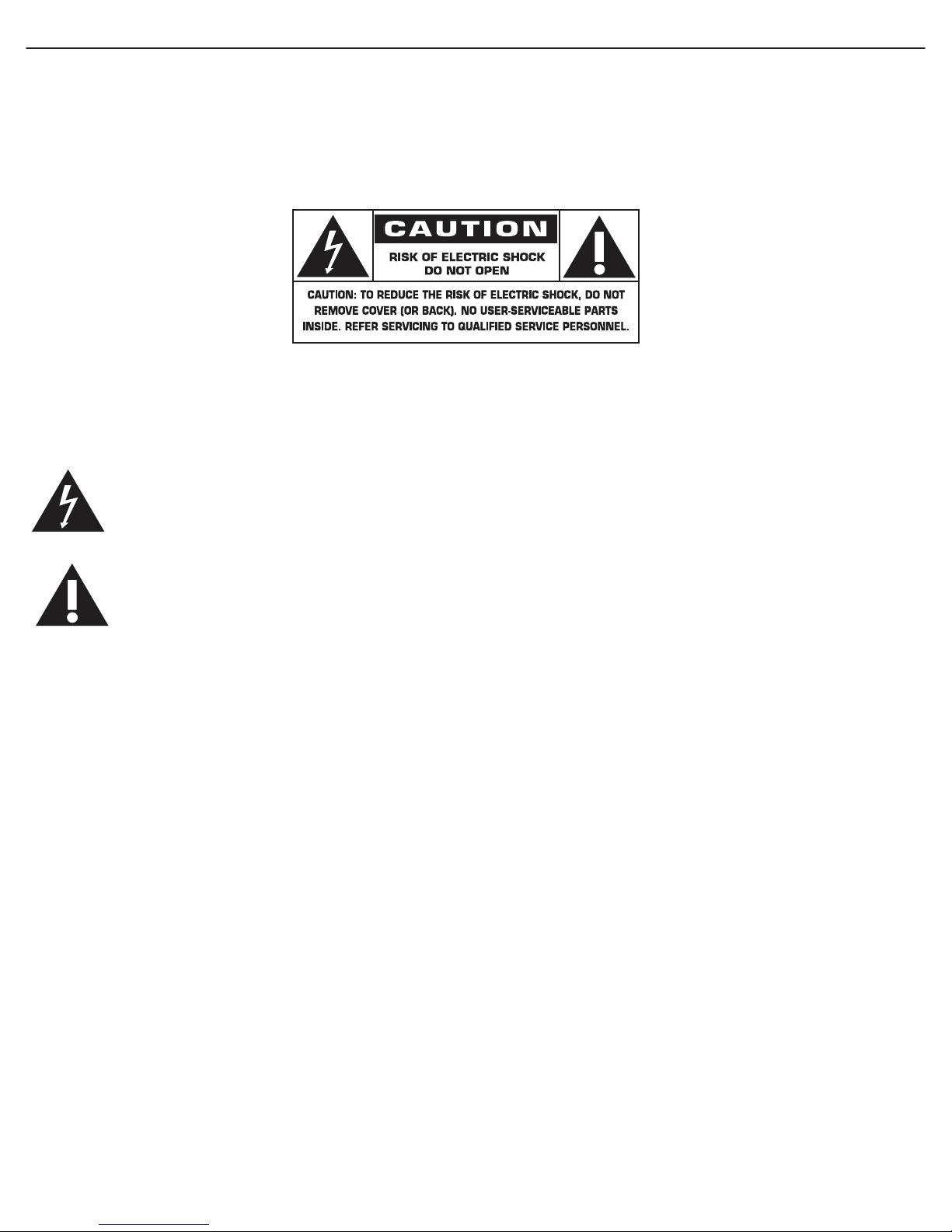
User Manual BDL3231/BDL4231
SAFETY INSTRUCTIONS
WARNINGS AND PRECAUTIONS
KNOW THESE SAFETY SYMBOLS
CAUTION: TO REDUCE THE RISK OF ELECTRIC SHOCK, DO NOT REMOVE COVER (OR BACK). NO USER
SERVICEABLE PARTS INSIDE. REFER SERVICING TO QUALIFIED SERVICE PERSONNEL.
This symbol indicates high voltage is present inside. It is dangerous to make any kind of contact with any
inside part of this product.
This symbol alerts you that important literature concerning operation and maintenance has been included
with this product.
Note to CATV system installer: This reminder is provided to call CATV system installer’s attention to Article
820-40 of the National Electrical Code (Section 54 of Canadian Electrical Code, Part I), that provides guidelines for
proper grounding and, in particular, specifies that the cable ground shall be connected to the grounding system of the
building as close to the point of cable entry as practical.
Caution: FCC/CSA regulations state that any unauthorized changes or modifications to this equipment may void the
user’s authority to operate it.
Caution: To prevent electric shock, match the wide blade of plug to the wide slot, and fully insert the plug.
Attention: Pour éviter les chocs électriques, introduire la lame la plus large de la fiche dans la bome correspondante
de la prise et pousser jusqu’au fond.
Important: One Federal Court has held that unauthorized recording of copyrighted TV programs is an infringement
of U.S. copyright laws. Certain Canadian programs may also be copyrighted and any unauthorized recording in whole
or in part may be in violation of these rights.
TO PREVENT DAMAGE WHICH MAY RESULT IN FIRE OR ELECTRIC SHOCK HAZARD, DO NOT
EXPOSE THIS APPLIANCE TO RAIN OR MOISTURE.
The Socket-outlet shall be installed near the apparatus and shall be easily accessible.
Page 3

User Manual BDL3231/BDL4231
REGULATORY INFORMATION
CE DECLARATION OF CONFORMITY
Philips Consumer Electronics declare under our responsibility that the product is in conformity with the following
standards
• EN60950-1:2001 (Safety requirement of Information Technology Equipment)
• EN55022:2006 (Radio Disturbance requirement of Information Technology Equipment)
• EN55024:1998+A1:2001+A2:2003 (Immunity requirement of Information Technology Equipment)
• EN6100-3-2:2000+A2:2005 (Limits for Harmonic Current Emission)
• EN6100-3-3:1995+A1:2001+A2:2005 (Limitation of Voltage Fluctuation and Flicker)
following provisions of directives applicable
• 73/23/EEC (Low Voltage Directive)
• 2004/108/EC (EMC Directive)
• 93/68/EEC (Amendment of EMC and Low Voltage Directive) and is produced by a manufacturing organization on
ISO9000 level.
FEDERAL COMMUNICATIONS COMMISSION (FCC) NOTICE (U.S. Only)
This equipment has been tested and found to comply with the limits for a Class B digital device, pursuant to
Part 15 of the FCC Rules. These limits are designed to provide reasonable protection against harmful
interference in a residential installation. This equipment generates, uses and can radiate radio frequency
energy and, if not installed and used in accordance with the instructions, may cause harmful interference to
radio communications. However, there is no guarantee that interference will not occur in a particular installation. If
this equipment does cause harmful interference to radio or television reception, which can be determined by turning
the equipment off and on, the user is encouraged to try to correct the interference by one or more of the following
measures:
• Reorient or relocate the receiving antenna.
• Increase the separation between the equipment and receiver.
• Connect the equipment into an outlet on a circuit different from that to which the receiver is connected.
• Consult the dealer or an experienced radio/TV technician for help.
Changes or modifications not expressly approved by the party responsible for compliance could void the
user’s authority to operate the equipment.
Use only RF shielded cable that was supplied with the monitor when connecting this monitor to a computer device.
To prevent damage which may result in fire or shock hazard, do not expose this appliance to rain or excessive
moisture.
THIS CLASS B DIGITAL APPARATUS MEETS ALL REQUIREMENTS OF THE CANADIAN INTERFERENCECAUSING EQUIPMENT REGULATIONS.
FCC DECLARATION OF CONFORMITY
Trade Name: Philips
Responsible Party: Philips Consumer Electronics North America
P.O. Box 671539
Marietta , GA 30006-0026
1-888-PHILIPS (744-5477)
Declaration of Conformity for Products Marked with FCC Logo, United States Only This device complies
with Part 15 of the FCC Rules. Operation is subject to the following two conditions: (1) this device may not
cause harmful interference, and (2) this device must accept any interference received, including interference that may
cause undesired operation.
Page 4

User Manual BDL3231/BDL4231
POLISH CENTER FOR TESTING AND CERTIFICATION NOTICE
The equipment should draw power from a socket with an attached protection circuit (a three-prong socket). All
equipment that works together (computer, monitor, printer, and so on) should have the same power supply source.
The phasing conductor of the room’s electrical installation should have a reserve short-circuit protection device in
the form of a fuse with a nominal value no larger than 16 amperes (A).
To completely switch off the equipment, the power supply cable must be removed from the power supply socket,
which should be located near the equipment and easily accessible.
A protection mark “B” confirms that the equipment is in compliance with the protection usage requirements of
standards PN-93/T-42107 and PN-89/E-06251.
ELECTRIC, MAGNETIC AND ELECTRONMAGNETIC FIELDS (“EMF”)
1. Philips Royal Electronics manufactures and sells many products targeted at consumers, which, like any electronic
apparatus, in general have the ability to emit and receive electromagnetic signals.
2. One of Philips’ leading Business Principles is to take all necessary health and safety measures for our products, to
comply with all applicable legal requirements and to stay well within the EMF standards applicable at the time of
producing the products.
3. Philips is committed to develop, produce and market products that cause no adverse health effects.
4. Philips confirms that if its products are handled properly for their intended use, they are safe to use according to
scientific evidence available today.
5. Philips plays an active role in the development of international EMF and safety standards, enabling Philips to anticipate
further developments in standardisation for early integration in its products.
Page 5

User Manual BDL3231/BDL4231
INFORMATION FOR UK ONLY
WARNING - THIS APPLIANCE MUST BE EARTHED.
Important:
This apparatus is supplied with an approved moulded 13A plug. To change a
fuse in this type of plug proceed as follows:
1. Remove fuse cover and fuse.
2. Fit new fuse which should be a BS 1362 5A,A.S.T.A. or BSI approved type.
3. Refit the fuse cover.
If the fitted plug is not suitable for your socket outlets, it should be cut off
and an appropriate 3-pin plug fitted in its place.
If the mains plug contains a fuse, this should have a value of 5A. If a plug
without a fuse is used, the fuse at the distribution board should not be
greater than 5A.
Note: The severed plug must be destroyed to avoid a possible shock hazard
should it be inserted into a 13A socket elsewhere.
How to connect a plug
The wires in the mains lead are coloured in accordance with the following
code:
BLUE - “NEUTRAL” (“N”)
BROWN - “LIVE” (“L”)
GREEN & YELLOW - “EARTH” (“E”)
1. The GREEN AND YELLOW wire must be connected to the terminal in
the plug which is marked with the letter “E” or by the Earth symbol or
coloured GREEN or GREEN AND YELLOW.
2. The BLUE wire must be connected to the terminal which is marked with
the letter “N” or coloured BLACK.
3. The BROWN wire must be connected to the terminal which marked with
the letter “L” or coloured RED.
Before replacing the plug cover, make certain that the cord grip is clamped
over the sheath of the lead - not simply over the three wires.
Page 6

User Manual BDL3231/BDL4231
NORTH EUROPE (NORDIC COUNTRIES) INFORMATION
Placering/Ventilation
VARNING:
FÖRSÄKRA DIG OM ATT HUVUDBRYTARE OCH UTTAG ÄR LÄTÅTKOMLIGA, NÄR DU STÄLLER DIN
UTRUSTNING PÅPLATS.
Placering/Ventilation
ADVARSEL:
SØRG VED PLACERINGEN FOR, AT NETLEDNINGENS STIK OG STIKKONTAKT ER NEMT TILGÆNGELIGE.
Paikka/Ilmankierto
VAROITUS:
SIJOITA LAITE SITEN, ETTÄ VERKKOJOHTO VOIDAAN TARVITTAESSA HELPOSTI IRROTTAA PISTORASIASTA.
Plassering/Ventilasjon
ADVARSEL:
NÅR DETTE UTSTYRET PLASSERES, MÅ DU PASSE PÅ AT KONTAKTENE FOR STØMTILFØRSEL ER LETTE Å
NÅ.
END-OF-LIFE DISPOSAL
Your new TV/Monitor contains materials that can be recycled and reused. Specialized companies can recycle your
product to increase the amount of reusable materials and to minimize the amount to be disposed of.
Please find out about the local regulations on how to dispose of your old monitor from your local Philips dealer.
(For customers in Canada and U.S.A.)
This product may contain lead and/or mercury. Dispose of in accordance to local-state and federal regulations.
For additional information on recycling contact
www.eia.org (Consumer Education Initiative)
WASTE ELECTRICAL AND ELECTRONIE EQUIPMENT-WEEE
Attention users in European Union private households
This marking on the product or on its packaging illustrates that, under European Directive 2002/96/EG
governing used electrical and electronic appliances, this product may not be disposed of with normal
household waste. You are responsible for disposal of this equipment through a designated waste electrical
and electronic equipment collection. To determine the locations for dropping off such waste electrical and electronic,
contact your local government office, the waste disposal organization that serves your household or the store at
which you purchased the product.
Attention users in United States:
Like all LCD products, this set contains a lamp with Mercury. Please dispose of according to all Local, State and
Federal Laws. For the disposal or recycling information, contact: www.mygreenelectronics.com or www.eiae.org
Page 7

User Manual BDL3231/BDL4231
產品中有毒有害物質或元素的名稱及含量
有毒有害物質或元素
部件名稱
外殼
液晶面板
電路板組件
附件
(遙控器,電源線,連接線)
遙控器電池
鎘
○
○
○
○
○
六價鉻
○
○
○
○
○
多溴聯苯
○
○
○
○
○
多溴二苯醚
○
○
○
○
○
○:表示該有毒有害物質在該部件所有均質材料中的含量均在SJ/T11363-2006
標准規定的限量要求以下 ◦
×:表示該有毒有害物質至少在該部件的某一均質材料中的含量超出SJ/T11363-2006
標准規定的限量要求 ◦
汞
○
○
○
○
×
鉛
○
×
×
×
×
中國電子信息產品污染控制標識要求 (中國RoHS法規標示要求)
10
環保使用期限
此標識指期限(十年),電子信息產品中含有的有毒有害物質或元素在正常使用的條件下不會發生外泄或突變
,電子信息產品用戶使用該電子信息產品不會對環境造成嚴重污染或對其人身、財產造成嚴重損害的期限。
Page 8

User Manual BDL3231/BDL4231
TABLE OF CONTENTS
1. IMPORTANT NOTES AND SAFETY INSTRUCTION
S
1.1 SAFETY INSTRUCTIONS
1.2 WARNING AND CAUTION
1.3 CLEANING & CARE
1.4 OTHER RELATED INFORMATION
1.4.1 INFORMATION FOR USERS IN THE U.S.
1.4.2 INFORMATION FOR USERS OUTSIDE THE U.S.
2. UNPACKING AND INSTALLATION
2.1 UNPACKING
2.2 PACKAGE CONTENTS
2.3 INSTALLATION NOTES
2.4 PORTRAIT MOUNTING
3. PARTS AND FUNCTIONS
3.1 FRONT VIEW
3.2 REAR VIEW
3.3 REMOTE CONTROL
3.3.1 GENERAL FUNCTIONS
3.3.2 TELETEXT FUNCTIONS
3.3.3 INSERTING THE BATTERIES IN THE REMOTE CONTROL
4. CONNECTIONS TO EXTERNAL EQUIPMENT
4.1 CONNECTING EXTERNAL EQUIPMENT (DVD/VCR/VCD/HI-FI SYSTEM)
4.1.1 USING COMPONENT VIDEO INPUT
4.1.2 USING AV INPUT
4.1.3 USING SPDIF OUT
4.2 EXTERNAL AUDIO CONNECTION
4.2.1 CONNECTING EXTERNAL SPEAKER
4.3 CONNECTING A PC
4.3.1 USING PC INPUT
4.3.2 USING HDMI INPUT
5. OSD MEN
U
5.1 SETUP MENU
5.1.1 OSD MENU LANGUAGE
5.1.2 OSD MENU COMMUNICATION
5.1.3 OSD MENU CONFIGURATION
5.2 PICTURE FORMAT
6. INPUT MOD
E
7. TECHNICALS SPECIFICATIONS
8. CLEANING AND TROUBLESHOOTIN
8.1 CLEANING
8.2 TROUBLESHOOTING
G
Page 9

User Manual BDL3231/BDL4231
1. IMPORTANT NOTES AND SAFETY INSTRUCTIONS
1.1 SAFETY INSTRUCTIONS
1.
Read these instructions.
Keep these instructions.
2.
3.
Heed all warnings.
4.
Follow all instructions.
Do not use this apparatus near water.
5.
6.
Clean only with a dry cloth.
7.
Do not block any of the ventilation openings.
Install in accordance with the manufacturers
instructions.
8.
Do not install near any heat sources such as
radiators, heat registers, stoves, or other apparatus
(including amplifiers) that produce heat.
9.
Do not defeat the safety purpose of the polarized
or grounding-type plug. A polarized plug has two
blades with one wider than the other. A ground-
Unplug this apparatus during lightning storms or
13.
when unused for long periods of time.
Refer all servicing to qualified service personnel.
14.
Servicing is required when the apparatus has been
damaged in any way, such as power-supply cord or
plug is damaged, liquid has been spilled or objects
have fallen into apparatus, the apparatus has been
exposed to rain or moisture, does not operate
normally, or has been dropped.
This product may contain mercury. Disposal of
15.
this material may be regulated due to
environmental considerations. For disposal or
recycling information, please contact your local
authorities or the Electronic Industries Alliance:
www.eiae.org
ing type plug has two blades and third grounding
prong. The wide blade or third prong are provided
for your safety. If the provided plug does not fit
into your outlet, consult an electrician for
replacement of the obsolete outlet.
10.
Protect the power cord from being walked on or
pinched particularly at plugs,
convenience receptacles, and the point where they
exit from the apparatus.
11.
Only use attachments/accessories specified by the
manufacturer.
12.
Use only with a cart, stand, tripod,
bracket, or table specified by the
manufacturer, or sold with the apparatus.
When a cart is used, use caution when moving the
Damage Requiring Service - The appliance
16.
should be serviced by qualified service personnel
when:
A. The power supply cord or the plug has been
damaged;
B. Objects have fallen, or liquid has been spilled
into the appliance;
C. The appliance has been exposed to rain
D. The appliance does not appear to operate
normally or exhibits a marked change in
performance;
E. The appliance has been dropped, or the
enclosure damaged.
cart/apparatus combination to avoid injury from
tip-over.
RETURN TO THE CONTENTS
Page 10

User Manual BDL3231/BDL4231
Tilt/Stability - All televisions must comply with
17.
For ventilation, leave at least 4” to 6” free all around
22.
recommended international global safety standards
for tilt and stability properties of its cabinet design.
• Do not compromise these design standards by
applying excessive pull force to the front, or top,
of the cabinet which could ultimately overturn
the product.
• Also, do not endanger yourself, or children, by
placing electronic equipment/toys on the top of
the cabinet. Such items could unsuspectingly fall
from the top of the set and cause product
damage and/or personal injury.
Wall or Ceiling Mounting - The appliance
18.
should be mounted to a wall or ceiling only as
recommended by the manufacturer.
Power Lines - An outdoor antenna should be
19.
located away from power lines.
Object and Liquid Entry - Care should be
20.
taken so that objects do not fall and liquids are not
spilled into the enclosure through openings.
Battery Usage CAUTION - To prevent battery
21.
leakage that may result in bodily injury, property
damage, or damage to the unit:
• Install all batteries correctly, with + and - aligned
as marked on the unit.
• Do not mix batteries (old and new or carbon and
alkaline, etc.).
• Remove batteries when the unit is not used for a
long time.
the monitor. Do not place the monitor on a carpet.
The equipment shall not be exposed to dripping or
23.
splashing.
The equipment shall not be exposed to rain or
24.
moisture and objects filled with liquids, such as
vases, shall be placed on the apparatus.
The apparatus must be connected to a mains socket
25.
outlet with a protected earthed connection.
The appliance coupler is used as the disconnect
26.
device of this apparatus, the disconnect device shall
remain readily operable.
Outdoor Antenna Grounding - If an outside
27.
antenna is connected to the receiver, be sure the
antenna system is grounded so as to provide some
protection against voltage surges and built up static
charges.
Section 810 of the National Electric Code, ANSI/
NFPA No. 70-1984, provides information with
respect to proper grounding of the mast and
supporting structure, grounding of the lead-in wire
to an antenna discharge unit, size of grounding
connectors, location of antenna-discharge unit,
connection to grounding electrodes, and
requirements for the grounding electrode.
See Figure below.
Note to the CATV system installer:
This reminder is provided to call the CATV system installer’s attention to Article 820-40 of the NEC that provides guidelines
for proper grounding and, in particular, specifies that the cable ground shall be connected to the grounding system of the
building, as close to the point of cable entry as practical.
Example of Antenna Grounding as per NEC National Electric Code
RETURN TO THE CONTENT
S
Page 11

User Manual BDL3231/BDL4231
1.2 WARNING AND CAUTION
WARNING
• Unplug this product from the wall outlet immediately when it smokes or makes a strange smell.
• Do not block any ventilation openings. (This can result in a risk of fire or electric shock.)
• Do not overload wall outlets or extension cords (This can result in a risk of fire or electric shock.)
• Connect at the receptacle certainly not to be shaken (This can result in a risk of heat and a fire if it is connected to
the wall outlet imperfectly.)
• Do not use the uncovered cables. (This can result in a risk of fire or electric shock.)
• During a storm conditions (especially when there is lightning) unplug this product from the wall outlet and don’t
touch the antenna. (This can result in a risk of fire or electric shock.)
• Do not expose this product to direct sunlight and extreme. (This can result in a risk of fire.)
• Keep children away from this product not to hang on or go up on it.
• Leave batteries for remote control away from your young children. (They may swallow them.)
• Place this product in a well-ventilated place. (This can result in a risk of fire.)
• People over 2 persons must move this product. (It can be the reason of the wound because of the weight of goods.)
• Never put objects of any kind into this product and place heavy things on it.
• Place an antenna away from a high-voltage cable.
• Please use a soft and dry cloth (not containing volatile matter) when you clean this product. (This can result in a risk
of fire.)
CAUTION
• Please use a soft and dry cloth when you clean this product. (This can result in a risk of electric shock)
• Should not be adhered to a power supply plug and receptacle. (This can result in a risk of fire)
• Do not use new batteries with old ones together. (This can result in a risk of electric shock)
• Do not place this product in the place to reach children’s hands.
• Do not take out a power supply plug with the wet hand. (This can result in a risk of electric shock)
• Bend down the outdoor antenna cable to prevent the rain water flows and not to enter the room. (This can result
in a risk of fire or electric shock)
• Maintain a suitable distance between you and a TV or monitor to protect your eye sight. (Your eye sight can get
worse if you watch TV or monitor very nearly)
• Place remote control away from a humid or hot place because it is very minute device.
• If this product is not used for a long period of time, unplug the power cord. (This can result in a risk of fire or
electric shock)
• Do not drop this product. Unplug the power cord and ask to Service Centre when it is broken.
• Do not cover this product with curtains or a tablecloth. (This can result in a risk of fire)
• Place the batteries rightly to the both sides (+,-) when you replace them. (The batteries can be explosive and you’
re wound)
• Do not place this product on the floor. (Children can press it down)
• Do not damage the power cord. (This can result in a risk of fire or electric shock)
• The LCD panel is very high technology product with about million thin film transistors, giving you fine picture
details. Occasionally, a few non-active pixels may appear on the screen as a fixed point of blue, green or red. Please
note that this does affect the performance of your product.
RETURN TO THE CONTENT
S
Page 12

User Manual BDL3231/BDL4231
1.3 CLEANING & CARE
• To avoid possible shock hazard, please be sure that the monitor is
unplugged from the electrical outlet before cleaning.
• When cleaning the monitor screen, take care not to scratch or damage
the screen surface (avoid wearing jewelry or using anything abrasive).
• Wipe the front of the screen with a clean cloth dampened with water. Use
even, easy, vertical strokes when cleaning.
• Gently wipe the cabinet surfaces with a clean cloth or sponge dampened in
a solution of cool clear water. Use a clean dry cloth to dry the wiped
surfaces.
• Occasionally vacuum the ventilation holes or slots in the cabinet back.
• Never use thinners, insecticide sprays, or other chemicals on or near the
cabinet, as they might cause permanent marring of the cabinet finish.
• Do not allow a still image to be displayed for an extended period of time
as this can cause a permanent after-image to remain.
1.4 OHTER RELATED INFORMATION
1.4.1 INFORMATION FOR USERS IN THE U. S.
For units set at 115 V :
Use a UL Listed Cord Set consisting of a minimum 18 AWG, Type SVT or
SJT three conductor cord a maximum of 15-feet long and a parallel blade,
grounding type attachment plug rated 15 A, 125 V.
For units set at 230 V:
Use a UL Listed Cord Set consisting of a minimum 18 AWG, Type SVT or
SJT three conductor cord a maximum of 15-feet long and a tandem blade,
grounding type attachment plug rated 15 A, 250 V.
1.4.2 INFORMATION FOR USERS OUTSIDE THE U.S.
For units set at 230 V:
Use a Cord Set consisting of a minimum 18 AWG cord and grounding type
attachment plug rated 15 A, 250 V. The Cord Set should have the
appropriate safety approvals for the country in which the equipment will be
installed and / or be marked HAR.
RETURN TO THE CONTENT
S
Page 13

User Manual BDL3231/BDL4231
Power cords
Europe
VGA cable
UK China
NAFTA
DVI-HDMI cable
LCD Base with screw EDFU Logo guider PHILIPS logo
Remote control/
batteries
2. UNPACKING AND INSTALLATION
2.1 UNPACKING
• This product is packed in a carton, together with the standard accessories.
Any other optional accessories will be packed separately.
• The weight of the product differs - depending on the type - from 12 to 22
kg. Due to the size and weight it is recommended to move it by 2 people.
• The protective glass and the glass substrate are installed on the front of the
product. Since both glass can be broken and scraped easily the product has
to be handled with care. Never place the product with the glass faced down
unless it is protected with pads.
• After opening the carton ensure that the content is in good condition and
complete.
2.2 PACKAGE CONTENTS
Please verify that you received the following items with your package
content:
1. LCD
2. Base with screw
3. Remote control with batteries
4. EDFU
5. Logo guider
6. PHILIPS logo
7. Power cords
8. VGA cable
9. DVI-HDMI cable
RETURN TO THE CONTENTS
Page 14

User Manual BDL3231/BDL4231
1
2
3
1
2
3
How to use the logo guider?
How to remove the logo?
200x200mm
400x200mm
Wall mounting holes
Note: Metric 6 (10mm) screws are needed for wall mounting
(not included).
Note: The "AC In" should be on the top of connectors, when
rotating your monitor.
Allowable tilting angle in Portrait Mode.
2.3 INSTALLATION NOTES
• Due to the high power consumption, always use the plug exclusively designed for this product. If an extended line is
required, please consult your service agent.
• The product should be installed on a flat surface to avoid tipping. The distance between the back of the product and
the wall should be maintained for proper ventilation. Avoid installing the product in the kitchen, bathroom or any
other places with high humidity so as not to shorten the service life of the electronic components.
• The product can normally operate only under 2000m in height. It might abnormally function at a place over 2000m
in height and do not install and operate there.
2.4 PORTRAIT MOUNTING
Note: When installing the LCD monitor on the wall, please consult a professional technician for proper installing.
The manufacturer accepts no liability for installations not performed by a professional technician.
RETURN TO THE CONTENT
S
Page 15

User Manual BDL3231/BDL4231
1 2 3 4
3. PARTS AND FUNCTIONS
3.1 FRONT VIEW
1. VOL+/- button
Use these buttons to adjust the volume.
When the On Screen Menu is active, use these as UP/DOWN menu
buttons.
2. MENU button
Use this button to engage the On Screen Display menu.
3. CH+/- button
Use these buttons to select the input source.
When the On Screen Menu is active, use these as LEFT/RIGHT menu
buttons.
4. POWER button
Use this button to switch monitor on/off.
RETURN TO THE CONTENTS
Page 16

User Manual BDL3231/BDL4231
1 2 3 4 5 6 7 8 10
11 12 13
9
3.2 REAR VIEW
1. Power Switch
Press to switch power on/off.
2. AC In
Connect the supplied power cord to the wall outlet.
3. External Speaker
Connect to external speakers.
4. Speaker Switch Int./ Ext.
Press to switch speaker from internal or external.
5. PC Input: VGA input/ Audio input
Connect to VGA output of computer or Set-Top
box.
6. Component Video 1/ Component Video 2
Auto-detecting component video inputs (YPbPr) for
connecting to the component output jacks of a DVD
player or Set-Top box.
8. Mono Speaker Out
Connect 1W/8Ω audio cable to the external speaker.
9. RS232
RS232 network connection input for the use of
loop through function.
10. Service 2
Connect to a PC for updating software.
11. HDMI 1/HDMI 2
Connect to HDMI output of any AV device or
connect to the DVI output of a PC.
(Using DVI-HDMI cable)
12. Service 1
Connect to a PC for updating software.
13. SPDIF Out
Connect to the Hi-Fi system.
7. AV Input: Video input/ S-Video/ Audio L/R
input
Connect to video and audio output of an external
device. Connect S-video signals from external
sources such as VCRs or DVD players.
RETURN TO THE CONTENT
S
Page 17

User Manual BDL3231/BDL4231
3.3 REMOTE CONTROL
3.3.1 GENERAL FUNCTIONS
Standby Power button
Press to switch on the monitor from standby mode. Press again to
turn it off to standby mode.
pause/play, next, previous, and stop buttons
Function when a media player card or possibly NetX card is in the
card slot of the set.
Auto/Text button
Use to adjust the screen automatically when connected to the PC
input. When a CVBS (AV/CARD AV) source is selected with
teletext content, teletext can be shown by pressing this button.
Subtitle button
Press to select subtitles (in case function is supported on applicable
card).
Closed caption button
Function in North America and Asia Pacific in case applicable tuner
card is in the set.
Information button
Press to see additional information of the set or inserted card
in the set.
Home button
Press to go to the memory content of the available memory
(USB on media player card or NetX card).
Guide button
No function.
Picture format button
Press to screen aspect ratio, switching between Widescreen,
Superwide, 4:3, Zoom 14:9, Zoom 16:9, and Subtitle zoom.
AV source button
Press to select the video input source: AV, CARD AV, CVI 1, CVI 2,
PC-A, HDMI 1, and HDMI 2.
RETURN TO THE CONTENTS
Page 18

User Manual BDL3231/BDL4231
Display menu button
Press to activate on screen display menu.
Digital menu button
Press to activate on screen menu of any digital card.
OK button
Press to confirm the chosen OSD function.
/ Back/Channel button
Either MHEG, MHP, or navigation functions on media player card or
NetX card.
VOL+/- button
Press + or - to adjust the volume.
Mute button
Press to disable or enable the audio.
P+/- button
Press to select the input source.
Numerical buttons
Press to direct access to programs.
Dot button
Use the dot for digital channels.
Channel return button
Press to return or recall the channel.
A/D button
DVB or ATSC function to select either analogue or digital channels.
PIP button
Press to call up a subscreen size.
Smart sound button
Press to choose audio effects between Personal, Theatre, Music,
or Voice.
Smart picture button
Press to choose picture settings between Personal, Rich, Natural, or
Soft.
RETURN TO THE CONTENTS
Page 19

User Manual BDL3231/BDL4231
3.3.2 TELETEXT FUNCTIONS
Note:
The following buttons are using in Teletext mode only, which are available in
Europe and some of the Asia Pacific TV systems.
Auto/Teletext button
Press to switch Teletext on/off.
When a CVBS (AV/CARD AV) source is selected with teletext
content, teletext can be shown by pressing this button.
Numerical buttons
Press to enter a (3-digit) page number.
Cursor left/right
Press to jump to the previous or next page.
These four color buttons allow you to access the item or the page
indicated by corresponding color in teletext.
3.3.3 INSERTING THE BATTERIES IN THE REMOTE CONTROL
1. Remove the cover on the rear of the remote control.
2. Insert two AAA size 1.5V batteries ensuring that the “+” and “-” ends of
the batteries are correctly aligned.
3. Replace the cover.
Note:
Do not mix battery types, e.g. alkaline and manganese.
RETURN TO THE CONTENT
S
Page 20

User Manual BDL3231/BDL4231
DVD/VCR/VCD
DVD/VCR/VCD
Hi-fi system
4. CONNECTIONS TO EXTERNAL EQUIPMENT
4.1 CONNECTING EXTERNAL EQUIPMENT (DVD/VCR/
VCD/Hi-Fi system)
4.1.1 USING COMPONENT VIDEO INPUT
1. Connect the green-colored (labeled as "Y") jack of the device to the
green-colored "Y" jack of the monitor.
2. Connect the blue-colored (labeled as "Pb") jack of the device to the
blue-colored "Pb" jack of the monitor.
3. Connect the red-colored (labeled as "Pr") jack of the device to the
red-colored "Pr" jack of the monitor.
4. Connect the red (R) and white (L) audio jacks of the device to the audio
L/R input jacks of the monitor.
4.1.2 USING AV INPUT
1. Connect S-Video connector of the external device to the S-VIDEO input
of the monitor.
2. Connect the yellow video jack of the device to the video input of the
monitor.
3. Connect the red (R) and white (L) audio jacks of the device to the audio
L/R input jacks of the monitor.
4.1.3 USING SPDIF OUT
1. Connect the SPDIF jack of the external device to the SPDIF output of the
monitor.
RETURN TO THE CONTENT
S
Page 21

User Manual BDL3231/BDL4231
4.2 EXTERNAL AUDIO CONNECTION
4.2.1 CONNECTING EXTERNAL SPEAKER
1. Connect the speaker wires to the external speaker output of the monitor.
2. Turn on the monitor.
3. Press the speaker switch button and set it as external.
Note: Before connecting the speaker wires to the monitor, turn off your monitor.
4.3 CONNECTING A PC
4.3.1 USING PC INPUT
1. Connect the 15-pin VGA connector of the PC to the VGA connector of
the monitor.
2. Connect the audio cable to the audio L/R input of the monitor.
4.3.2 USING HDMI INPUT
1. Connect the DVI connector of the PC to the HDMI connector of
the monitor.
2. Connect the audio cable to the audio L/R input of the monitor.
RETURN TO THE CONTENT
S
Page 22

User Manual BDL3231/BDL4231
L A N G UA G E
C O M M UN I C A T I O N
C O N F IG U R A T I O N
S E T U P
E N G L I S H
>
>
S M A R T P O RT
S T O R E
R S 2 3 2 I D
S P E E D
D C M T Y P E
C O M M UN I C A T I O N
S P - S P I
>
6 3
1 2 0 0
N O S O U R CE S W I T C H
S M A R T P O RT
S T O R E
R S 2 3 2 I D
S P E E D
D C M T Y P E
C O M M UN I C A T I O N
S P - S P I
>
6 3
1 2 0 0
N O S O U R CE S W I T C H
S M A R T P O RT
S T O R E
R S 2 3 2 I D
S P E E D
D C M T Y P E
C O M M UN I C A T I O N
S P - S P I
>
6 3
1 2 0 0
N O S O U R CE S W I T C H
S M A R T P O RT
S T O R E
R S 2 3 2 I D
S P E E D
C O M M UN I C A T I O N
S P - S P I
>
6 3
1 2 0 0
5. OSD MENU
5.1 SETUP MENU
An overall view of the On-Screen Display (OSD) structure is shown below.
You can use it as a reference for further adjusting your monitor.
1. Press DISPLAY MENU button on the remote control.
2. Press cursor UP/DOWN button to choose the item you want to adjust.
3. Press cursor LEFT/RIGHT button to toggle between sub-menu or
adjust the item you selected.
4. Press DISPLAY MENU button on the remote control to return to
sub-menu or press again to exit the menu.
5.1.1 OSD MENU LANGUAGE
Choose of languages in user interface.
Use cursor LEFT/RIGHT button to toggle between
• ENGLISH • ITALIANO
• FRANCAIS • ESPANOL
• DEUTSCH • 中文
5.1.2 OSD MENU COMMUNICATION
1. Press DISPLAY MENU button on the remote control.
2. Use cursor DOWN button to highlight COMMUNICATION.
3. Use cursor RIGHT button to enter it.
4. Press cursor UP/DOWN button to toggle between
SMARTPORT, STORE, RS232 ID, SPEED or DCM TYPE.
5. Press DISPLAY MENU button on the remote control to return to
sub-menu or press again to exit the menu.
SMARTPORT
Use cursor LEFT/RIGHT button to toggle between OFF, SP-SPI, and
SP-I2C. For normal stand-alone applications select OFF under the
SMARTPORT.
Important note:
The COMMUNICATION menu shows items that are relevant for system integrators that develop their own cards (also
called Smart Cards or Data Communication Modules, DCM’s) and for the use of Philips branded Smart Cards. These items can
be relevant in case a Philips or third party Smart Card is used that requires a certain setup. The card slot of the set has
several by the industry accepted serial interfaces (SP-SPI and SP-I2C) of which only one will be used at the same time.
Please consult the User Manual of the applicable card for the correct COMMUNICATION setup.
The RS232 function is independently available of SP-SPI and SP-I2C and is always switched "ON".
The communication SPEED (baud rate) can be adjusted to the required baud rate of the external control system.
RETURN TO THE CONTENT
S
Page 23

User Manual BDL3231/BDL4231
S M A R T P O RT
S T O R E
R S 2 3 2 I D
S P E E D
D C M T Y P E
C O M M UN I C A T I O N
S P - S P I
>
6 3
1 2 0 0
N O S O U R CE S W I T C H
S M A R T P O RT
S T O R E
R S 2 3 2 I D
S P E E D
D C M T Y P E
C O M M UN I C A T I O N
S P - S P I
>
6 3
1 2 0 0
N O S O U R CE S W I T C H
S M A R T P O RT
S T O R E
R S 2 3 2 I D
S P E E D
D C M T Y P E
C O M M UN I C A T I O N
S P - S P I
>
6 3
1 2 0 0
N O S O U R CE S W I T C H
S M A R T P O RT
S T O R E
R S 2 3 2 I D
S P E E D
D C M T Y P E
C O M M UN I C A T I O N
S P - S P I
>
6 3
1 2 0 0
N O S O U R CE S W I T C H
STORE
Press to store or set the setting of communication menu.
Use cursor RIGHT to select
• STORED
RS232 ID
Press to control monitor via RS232 interface.
Use cursor LEFT/RIGHT to setup the monitor ID.
SPEED
Press to set the serialxpress connecting speed.
Use cursor LEFT/RIGHT to setup the valid values from 1200 to 57600.
DCM TYPE
This function is only for SP-SPI and SP-I2C communication.
Use cursor LEFT/RIGHT to toggle between
• NO SOURCE SWITCH
• GENERIC
RETURN TO THE CONTENT
S
Page 24

User Manual BDL3231/BDL4231
S W I T CH O N / O S D
P I C T U R E / S O U N D
S E C U R I T Y
C O N T R OL
V I D E O AD J U S T M E N T
F E AT U R E S
C O N F IG U R A T I O N
>
>
>
>
>
>
P O W E R O N
S W I TC H O N S O U R C E
S W I TC H O N V O LU M E
S W I TC H O N P I C F M T
V O LU M E I N D I C AT O R
S O U R C E D I S P L A Y
P O W E R L E D
W E LC O M E M E S S A G E
S W I TC H O N / O S D
F O R C E D O N
AV
3 0
W I D E S CR E E N
Y E S
A L L
A C T IV E
>
5.1.3 OSD MENU CONFIGURATION
1. Press DISPLAY MENU button on the remote control.
2. Use cursor DOWN button to highlight CONFIGURATION.
3. Use cursor RIGHT button to enter it.
4. Press cursor UP/DOWN button to toggle between SWITCH ON/
OSD, PICTURE/SOUND, SECURITY, CONTROL,
VIDEO ADJUSTMENT, and FEATURES.
5. Press DISPLAY MENU button on the remote control to return to
sub-menu or press again to exit the menu.
Note: VIDEO ADJUSTMENT is only support in PC-A mode.
SWITCH ON/OSD
In this submenu, the SWITCH ON and ON SCREEN DISPLAY settings of
the monitor upon switched on can be configured.
POWER ON
Define the behavior of the monitor whenever AC power is applied.
Use cursor LEFT/RIGHT button to toggle between
• LAST STATUS
The monitor will be automatically switched to the last status
(either STANDBY or ON) whenever the mains power is turned
on or resumed after the power interruption.
• ON
Only available when monitor with I-board s/w version IC4XA_
1.6 or later. Similar function as FORCED ON but the remote
control STANDBY button is enabled.
• STANDBY
The monitor will be automatically switched to STANDBY mode
(even if the last status was on) whenever the mains power is
turned on or resumed after the power interruption.
• FORCED ON
The monitor will be automatically switched to ON mode
whenever the mains power is turned on or resumed after the
power interruption.
Note: The remote control STANDBY button will no longer function when the
monitor is set in this mode. Monitor can only be switched off by means of the
main switch or a set-up remote control or by ESP function.
RETURN TO THE CONTENTS
Page 25

User Manual BDL3231/BDL4231
P O W E R O N
S W I TC H O N S O U R C E
S W I TC H O N V O LU M E
S W I TC H O N P I C F M T
V O LU M E I N D I C AT O R
D I S P L AY S O U R C E
P O W E R L E D
W E LC O M E M E S S A G E
S W I TC H O N / O S D
F O R C E D O N
AV
3 0
W I D E S CR E E N
Y E S
A L L
A C T IV E
>
P O W E R O N
S W I TC H O N S O U R C E
S W I TC H O N V O LU M E
S W I TC H O N P I C F M T
V O LU M E I N D I C AT O R
D I S P L AY S O U R C E
P O W E R L E D
W E LC O M E M E S S A G E
S W I TC H O N / O S D
F O R C E D O N
AV
3 0
W I D E S CR E E N
Y E S
A L L
A C T IV E
>
P O W E R O N
S W I TC H O N S O U R C E
S W I TC H O N V O LU M E
S W I TC H O N P I C F M T
V O LU M E I N D I C AT O R
D I S P L AY S O U R C E
P O W E R L E D
W E LC O M E M E S S A G E
S W I TC H O N / O S D
F O R C E D O N
AV
3 0
W I D E S CR E E N
Y E S
A L L
A C T IV E
>
P O W E R O N
S W I TC H O N S O U R C E
S W I TC H O N V O LU M E
S W I TC H O N P I C F M T
V O LU M E I N D I C AT O R
D I S P L AY S O U R C E
P O W E R L E D
W E LC O M E M E S S A G E
S W I TC H O N / O S D
F O R C E D O N
AV
3 0
W I D E S CR E E N
Y E S
A L L
A C T IV E
>
P O W E R O N
S W I TC H O N S O U R C E
S W I TC H O N V O LU M E
S W I TC H O N P I C F M T
V O LU M E I N D I C AT O R
D I S P L AY S O U R C E
P O W E R L E D
W E LC O M E M E S S A G E
S W I TC H O N / O S D
F O R C E D O N
AV
3 0
W I D E S CR E E N
Y E S
A L L
A C T IV E
>
P O W E R O N
S W I TC H O N S O U R C E
S W I TC H O N V O LU M E
S W I TC H O N P I C F M T
V O LU M E I N D I C AT O R
D I S P L AY S O U R C E
P O W E R L E D
W E LC O M E M E S S A G E
S W I TC H O N / O S D
F O R C E D O N
AV
3 0
W I D E S CR E E N
Y E S
A L L
A C T IV E
>
P O W E R O N
S W I TC H O N S O U R C E
S W I TC H O N V O LU M E
S W I TC H O N P I C F M T
V O LU M E I N D I C AT O R
D I S P L AY S O U R C E
P O W E R L E D
W E LC O M E M E S S A G E
S W I TC H O N / O S D
F O R C E D O N
AV
3 0
W I D E S CR E E N
Y E S
A L L
A C T IV E
>
SWITCH ON SOURCE
Set the monitor’s source as switch on.
Use cursor LEFT/RIGHT button to toggle between
• AV • PC-A
• CARD AV • HDMI 1
• CVI 1 • HDMI 2
• CVI 2 • LAST STATUS
SWITCH ON VOLUME
Set the monitor’s audio at switch on.
Use numerical buttons to direct access to volume or use cursor LEFT/
RIGHT button to adjust.
Note: If the SWITCH ON VLOUME is 0, it can be toggled to LAST STATUS by
pressing cursor LEFT button.
SWITCH ON PIC FMT
Choose the display format you prefer.
Use cursor LEFT/RIGHT button to toggle between
• WIDESCREEN • ZOOM 14:9
• SUPERWIDE • ZOOM 16:9
• 4:3 • SUBTITLE ZOOM
VOLUME INDICATOR
Press to show (YES) or hide (NO) the volume indicator.
Use cursor LEFT/RIGHT button to toggle between
• YES
• NO
DISPLAY SOURCE
Press to display the source.
Use cursor LEFT/RIGHT button to toggle between
• ALL • NUMBER
• NONE • LABEL
POWER LED
Press to show (ACTIVE) or hide (NOT ACTIVE) the LED signal.
Use cursor LEFT/RIGHT button to toggle between
• ACTIVE
• NOT ACTIVE
Note: In ACTIVE mode, the signal for normal operation should be blue, while
that for standby mode should be amber.
WELCOME MESSAGE
Press cursor RIGHT button to display the WELCOME MESSAGE
entry menu.
• DISPLAY NO/YES
• LINE 1
• LINE 2
• CLEAR
RETURN TO THE CONTENTS
Page 26

User Manual BDL3231/BDL4231
S W I T CH O N / O S D
P I C T U R E / S O U N D
S E C U R I T Y
C O N T R OL
V I D E O AD J U S T M E N T
F E AT U R E S
C O N F IG U R A T I O N
>
>
>
>
>
>
B R I G H TN E S S
C O LO U R
C O N TR A S T
S H A R P NE S S
P I X E L S H I F T
A C T IV E C O N T R O L
T R E B L E
B A S S
AV L
P I C T U RE / S O U N D
5 0
5 0
5 0
5 0
Y E S
Y E S
5 0
5 0
O N
B R I G H TN E S S
C O LO U R
C O N TR A S T
S H A R P NE S S
P I X E L S H I F T
A C T IV E C O N T R O L
T R E B L E
B A S S
AV L
P I C T U RE / S O U N D
5 0
5 0
5 0
5 0
Y E S
Y E S
5 0
5 0
O N
B R I G H TN E S S
C O LO U R
C O N TR A S T
S H A R P NE S S
P I X E L S H I F T
A C T IV E C O N T R O L
T R E B L E
B A S S
AV L
P I C T U RE / S O U N D
5 0
5 0
5 0
5 0
Y E S
Y E S
5 0
5 0
O N
B R I G H TN E S S
C O LO U R
C O N TR A S T
S H A R P NE S S
P I X E L S H I F T
A C T IV E C O N T R O L
T R E B L E
B A S S
AV L
P I C T U RE / S O U N D
5 0
5 0
5 0
5 0
Y E S
Y E S
5 0
5 0
O N
B R I G H TN E S S
C O LO U R
C O N TR A S T
S H A R P NE S S
P I X E L S H I F T
A C T IV E C O N T R O L
T R E B L E
B A S S
AV L
P I C T U RE / S O U N D
5 0
5 0
5 0
5 0
Y E S
Y E S
5 0
5 0
O N
B R I G H TN E S S
C O LO U R
C O N TR A S T
S H A R P NE S S
P I X E L S H I F T
A C T IV E C O N T R O L
T R E B L E
B A S S
AV L
P I C T U RE / S O U N D
5 0
5 0
5 0
5 0
Y E S
Y E S
5 0
5 0
O N
B R I G H TN E S S
C O LO U R
C O N TR A S T
S H A R P NE S S
P I X E L S H I F T
A C T IV E C O N T R O L
T R E B L E
B A S S
AV L
P I C T U RE / S O U N D
5 0
5 0
5 0
5 0
Y E S
Y E S
5 0
5 0
O N
B R I G H TN E S S
C O LO U R
C O N TR A S T
S H A R P NE S S
P I X E L S H I F T
A C T IV E C O N T R O L
T R E B L E
B A S S
AV L
P I C T U RE / S O U N D
5 0
5 0
5 0
5 0
Y E S
Y E S
5 0
5 0
O N
B R I G H TN E S S
C O LO U R
C O N TR A S T
S H A R P NE S S
P I X E L S H I F T
A C T IV E C O N T R O L
T R E B L E
B A S S
AV L
P I C T U RE / S O U N D
5 0
5 0
5 0
5 0
Y E S
Y E S
5 0
5 0
O N
PICTURE/SOUND
In this submenu, the picture and sound settings of the monitor can be adjust.
Use cursor UP/DOWN button to toggle between
BRIGHTNESS
Adjust to brighten the dark parts of the picture. This appears to add
white to the colour.
Use cursor LEFT/RIGHT button to adjust.
COLOUR (Not supported in PC-A mode)
Adjust to add or reduce colour.
Use cursor LEFT/RIGHT button to adjust.
CONTRAST
Adjust to sharpen the picture quality. The black portions of the picture
become richer in darkness and the white become brighter.
Use cursor LEFT/RIGHT button to adjust.
SHARPNESS (Not supported in PC-A mode)
Adjust to improve detail.
Use cursor LEFT/RIGHT button to adjust.
PIXEL SHIFT
PIXEL SHIFT provides an "anti-burn in" feature that automatically shifts
the static image on screen.
Use cursor LEFT/RIGHT button to toggle between
• YES
• NO
ACTIVE CONTROL
ACTIVE CONTROL will continuously measures and corrects all
incoming signals in sharpness, noise, contrast, and colour in order to
provide the best and most consistent picture quality.
Use cursor LEFT/RIGHT button to toggle between
• YES
• NO
TREBLE
Adjust audio setting parameters of treble.
Use cursor LEFT/RIGHT button to adjust.
BASS
Adjust audio setting parameters of bass.
Use cursor LEFT/RIGHT button to adjust.
AVL
Automatically reduces the volume differences between channels and
programs, providing a more constant overall level. This will also reduce
the dynamics of sound.
Use cursor LEFT/RIGHT button to toggle between
• FORCED MONO
• OFF
• ON
RETURN TO THE CONTENTS
Page 27

User Manual BDL3231/BDL4231
S W I T CH O N / O S D
P I C T U R E / S O U N D
S E C U R I T Y
C O N T R OL
V I D E O AD J U S T M E N T
F E AT U R E S
C O N F IG U R A T I O N
>
>
>
>
>
>
K E Y B OA R D L O C K
R E M OT E C O N T R O L LO C K
S T OR E
S E C U R IT Y
Y E S
Y E S
>
K E Y B OA R D L O C K
R E M OT E C O N T R O L LO C K
S T OR E
S E C U R IT Y
Y E S
Y E S
>
K E Y B OA R D L O C K
R E M OT E C O N T R O L LO C K
S T OR E
S E C U R IT Y
Y E S
Y E S
>
S W I T CH O N / O S D
P I C T U R E / S O U N D
S E C U R I T Y
C O N T R OL
V I D E O AD J U S T M E N T
F E AT U R E S
C O N F IG U R A T I O N
>
>
>
>
>
>
E S P
M I N V O L U M E
M A X V O L U M E
S L E E P TI M E R
C O N TR O L
O F F
0
9 9
O F F
E S P
M I N V O L U M E
M A X V O L U M E
S L E E P TI M E R
C O N TR O L
O F F
0
9 9
O F F
E S P
M I N V O L U M E
M A X V O L U M E
S L E E P TI M E R
C O N TR O L
O F F
0
9 9
O F F
E S P
M I N V O L U M E
M A X V O L U M E
S L E E P TI M E R
C O N TR O L
O F F
0
9 9
O F F
SECURITY
In this submenu, the security settings of the monitor can be configured.
Use cursor UP/DOWN button to toggle between
KEYBOARD LOCK
Disable the monitor local keyboard for volume and program control.
Use cursor LEFT/RIGHT button to toggle between
• YES • NO
Note: When local keyboard is locked, press "MENU" button on remote
control to display the SETUP menu and select "NO" for KEYBOARD
LOCK function, to unlock local keyboard function. After that, select
"STORED" to store this setting.
REMOTE CONTROL LOCK
Disable all function of the remote control.
Use cursor LEFT/RIGHT button to toggle between
• YES • NO
Note: When remote control is locked, press "MENU" button on
local keyboard (on top of the monitor) to display the SETUP menu and select
"NO" for REMOTE CONTROL LOCK function, to unlock remote control
function. After that, select "STORED" to store this setting.
STORE
Press to store the security menu.
Use cursor RIGHT button to select
• STORED
Note: If both keyboard and remote control are locked, only RS232 protocol
can unlock them.
CONTROL
In this submenu, the control settings of the monitor can be configured.
Use cursor UP/DOWN button to toggle between
ESP
Energy Saving Programmability function controls the maximum
continuous viewing time allowed and its valid values are 00 ~99
(in hour).
Note: if the monitor is switched off, the ESP timer countdown will be reset.
MIN VOLUME
Set the minimum volume level allowed for the monitor set.
Use cursor LEFT/RIGHT button to adjust.
MAX VOLUME
Set the maximum volume level allowed for the monitor set.
Use cursor LEFT/RIGHT button to adjust.
SLEEPTIMER
Set the LCD monitor to turn itself off within an amount of time you
specify. (OFF-240 minutes from the current time)
Use cursor LEFT/RIGHT button to adjust.
RETURN TO THE CONTENTS
Page 28

User Manual BDL3231/BDL4231
S W I T CH O N / O S D
P I C T U R E / S O U N D
S E C U R I T Y
C O N T R OL
V I D E O AD J U S T M E N T
F E AT U R E S
C O N F IG U R A T I O N
>
>
>
>
>
>
S M A R T PO W E R
O P E R AT H O U R S
P I P
F E AT U R E S
L O W
0
>
S M A R T PO W E R
O P E R AT H O U R S
P I P
F E AT U R E S
L O W
0
>
S M A R T PO W E R
O P E R AT H O U R S
P I P
F E AT U R E S
L O W
0
>
S W I T CH O N / O S D
P I C T U R E / S O U N D
S E C U R I T Y
C O N T R OL
V I D E O AD J U S T M E N T
F E AT U R E S
C O N F IG U R A T I O N
>
>
>
>
>
H O R I ZO N T A L
V E R T I CA L
P H A S E
C O LC K
A U TO A D J U S T
V I D E O A D J U S T M E N T
< >
< >
< >
< >
>
P I P ON
P I P SO U R C E
P I P PO S I T I O N
P I P
Y E S
AV
1
P I P ON
P I P SO U R C E
P I P PO S I T I O N
P I P
Y E S
AV
1
P I P ON
P I P SO U R C E
P I P PO S I T I O N
P I P
Y E S
AV
1
PI P O N
PI P S O U R C E
PI P P O S I T I O N
PI P
YE S
AV
1
VIDEO ADJUSTMENT (Only supported in PC-A mode)
Fine tuning display geometry and time frequency parameter.
Use cursor UP/DOWN button to toggle between
• HORIZONTAL - adjust the horizontal placement of the picture.
• VERTICAL - adjust the vertical placement of the picture.
• PHASE - eliminate the horizontal interfering lines.
• CLOCK - eliminate the vertical interfering lines.
• AUTO ADJUST - automatically adjust the best image position.
Use cursor LEFT/RIGHT to adjust
FEATURES
In this submenu, the features settings of the monitor can be configured.
SMARTPOWER
Set the monitor to reduce the power automatically.
Use cursor LEFT/RIGHT to toggle between
• OFF
• LOW
• MEDIUM
• HIGH
OPERAT HOURS
OPERAT HOURS automatically counts the usage hours of the monitor.
PIP (Only supported in PC-A mode)
Set (Picture-in-Picture) source and location.
Use cursor LEFT/RIGHT to toggle between
PIP ON
Use cursor LEFT/RIGHT button to toggle between
• YES • NO
PIP SOURCE
Choose of video source for PIP screen.
Use cursor LEFT/RIGHT button to toggle between
• AV • CARD AV
PIP POSITION
Select which corner of the position of PIP.
Use cursor LEFT/RIGHT button to toggle between
• 1 • 3
• 2 • 4
Note: You can also use
button on the remote control to call up OSD screen,
then, use cursor UP/DOWN button to toggle between PIP ON, PIP SOURCE,
and PIP POSITION.
RETURN TO THE CONTENTS
Page 29

User Manual BDL3231/BDL4231
SUPERWIDE
4:3
ZOOM 14:9
ZOOM 16:9
SUBTITLE ZOOM
WIDESCREEN
5.2
PICTURE FORMAT
The pictures you receive may be transmitted in 16:9 format (widescreen) or
4:3 format (conventional screen). 16:9 pictures sometimes have a black band
at the top and bottom of the screen (letterbox format). This function allows
you to optimize the picture display on screen.
Note: In PC-A mode, only WIDESCREEN and 4:3 formats are supported.
WIDESCREEN
This mode restores the correct proportions of pictures transmitted in 16:9
using the full screen display.
SUPERWIDE
This mode is used to display 4:3 pictures using the full surface of the screen
by enlarging the sides of the pictures.
4:3
The picture is reproduced in 4:3 format and a black band is displayed on
either side of the picture.
ZOOM 14:9
The picture is enlarged to 14:9 format, a thin black band remains on both
sides of the picture.
ZOOM 16:9
The picture is enlarged to 16:9 format. This mode is recommended when
displaying pictures that have black bands at the top and bottom (letterbox
format).
SUBTITLE ZOOM
This mode is used to display 4:3 pictures using the full surface of the screen
leaving the subtitles visible.
RETURN TO THE CONTENTS
Page 30

User Manual BDL3231/BDL4231
6. INPUT MODE
VGA Resolution
Standard
Resolution
VGA 640 480
WVGA 848 480 60 Hz 33.75 MHz 16:9
SVGA 800 600
XGA 1024 768
WXGA 1360 768 60 Hz 84.75 MHz 16:9 Wide XGA
Active Resolution
H Pixels V Lines
Refresh Rate Pixel Rate Aspect Ratio Stand for Mode
60 Hz 25.175 MHz
72 Hz 31.5 MHz
4:3 Video Graphic Array
75 Hz 31.5 MHz
Wide Video Graphic
Array
60 Hz 40 MHz
72 Hz 50 MHz
4:3 Super VGA
75 Hz 49.5 MHz
60 Hz 65 MHz
70 Hz 75 MHz
4:3
Super VGA Extended
Graphic Array
75 Hz 78.5 MHz
SDTV Resolution
Standard
Resolution
480i
480p 59.94 Hz 27 MHz
576i
576p 50 Hz 27 MHz
Active Resolution
H Pixels V Lines
720 480
720 576
Refresh Rate Pixel Rate Aspect Ratio Stand for Mode
29.97 Hz 13.5 MHz
4:3
Modified NTSC Standard
25 Hz 13.5 MHz
4:3 Modified PAL Standard
HDTV Resolution
Standard
Resolution
Active Resolution
H Pixels V Lines
Refresh Rate Pixel Rate Aspect Ratio Stand for Mode
50 Hz
720p 1280 720
74.25 MHz 16:9 Normally DVB Mode
60 Hz
1080i 1920 1080
25 Hz
30 Hz
74.25 MHz 16:9 Normally ATSC Mode
• The PC text quality is optimum in WXGA mode (1360 x 768, 60Hz).
• When this LCD is used as a PC display, 24-bit color is supported (over 16.7 million colors).
• Your PC display screen might appear different depending on the manufacture (and your particular version of
Windows). Check your PC instruction book for information about connecting your PC to a display.
• If a vertical and horizontal frequency-select mode exists, select 60Hz (vertical) and 31.5KHz (horizontal). In some
cases, abnormal signals (such as stripes) might appear on the screen when the PC power is turned off (or if the PC
is disconnected). If so, press the INPUT button to enter the video mode. Also, make sure that the PC is connected.
• When horizontal synchronous signals seem irregular in RGB mode, check PC power saving mode or cable
connections.
• The display settings table complies to the IBM/VESA standards, and based on the analog input.
• The DVI support mode is regarded as same to the PC support mode.
• The best timing for the vertical frequency to each mode is 60Hz.
RETURN TO THE CONTENT
S
Page 31
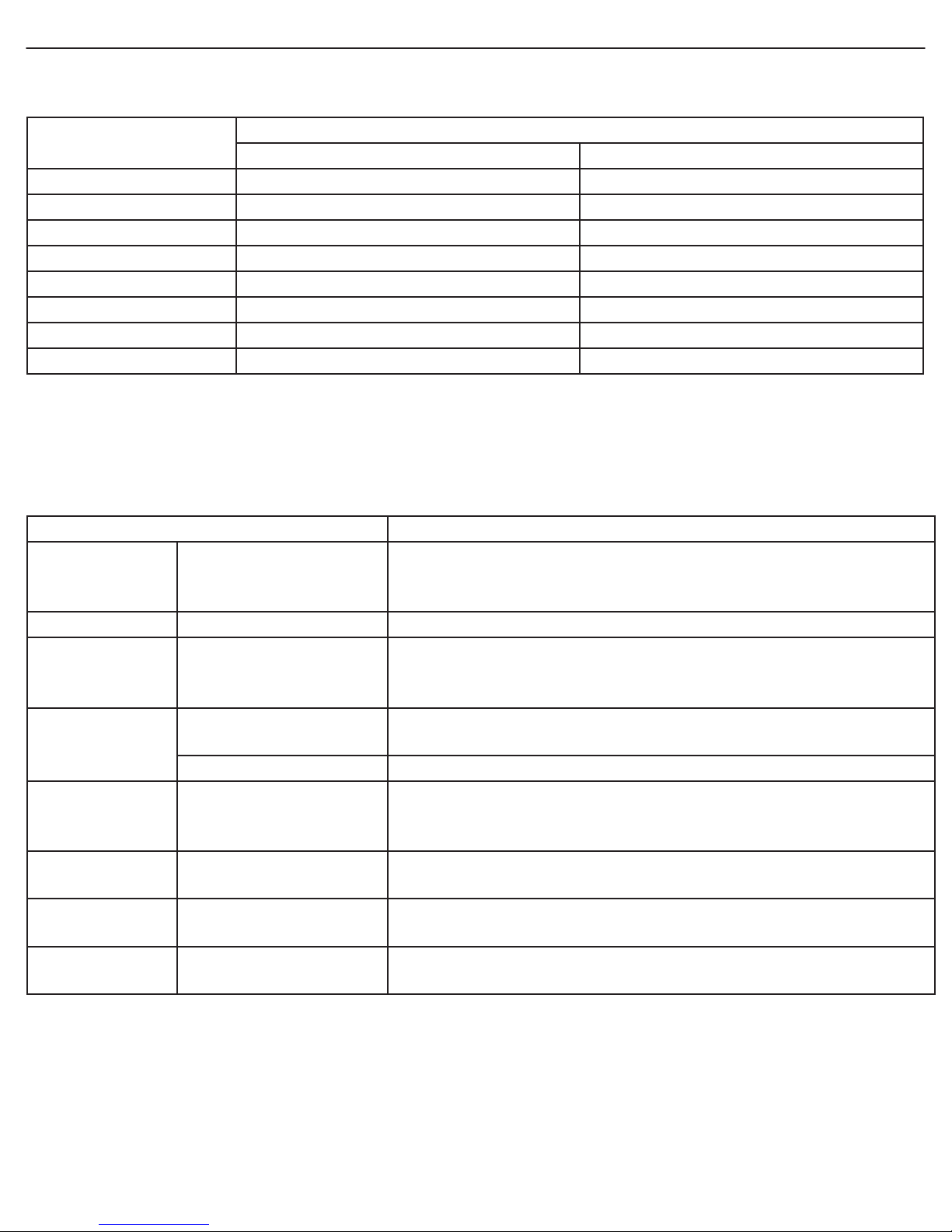
User Manual BDL3231/BDL4231
7. TECHNICALS SPECIFICATIONS
Display
Item
32” LCD 42” LCD
Screen Size (Active Area) 31.51” (697.685 (H) x 392.256 (V) [mm]) 42.02” (930.25 (H) x 523.01 (V) [mm])
Aspect ratio 16:9 16:9
Number of pixels 1366 (H) x 768 (V) 1366 (H) x 768 (V)
Pixel pitch 0.170 (H) x 0.170 (V) [mm] 0.227 (H) x 0.277 (V) [mm]
Displayable colors 16.7 M colors 16.7 M colors
Brightness 500 cd/m
2
Dynamic contrast ratio 3000:1 3000:1
Viewing angle 178 degrees 178 degrees
Specifications
500 cd/m
2
In/ Out Terminals
Item Specification
10W (L) + 10W (R) [RMS]/8
Speaker Output Internal Speaker
1 Way 1 Speaker System
82 dB/W/M/160 Hz ~ 13 KHz
RS-232 D-Sub Jack x 1 (9 pin) TXD + RXD (1:1)
Digital RGB: TMDS (Video + Audio)
HDMI Input HDMI Jack x 2 (Type A)
MAX: Video - 720p, 1080i, 1280 x 1024/60 Hz (SXGA)
Audio - 48 KHz/ 2 Channel (L+R)
RGB Input
D-Sub Jack x 1 (15 pin)
Analog RGB: 0.7V [p-p] (75Ω), H/CS/V: TTL (2.2kΩ), SOG: 1V [p-p] (75Ω)
MAX: 720p, 1080i, 1280 x 1024/60 Hz (SXGA)
RCA Jack x 1 Audio: 0.5V [rms] (Normal)/2 Channel (L+R)
Y: 1V [p-p] (75Ω), Pb: 0.7V [p-p] (75Ω), Pr: 0.7V [p-p] (75Ω)
Component Input
RCA Jack x 2
MAX: 480i, 576i, 480p, 576p, 720p, 1080i
Audio: 0.5V [rms] (Normal)/ 2 Channel (L+R)
Digital Audio
Optical Jack x 1
Output
S-Video Input Mini DIN Jack x 1 (4 pin)
3V [p-p] (75
Ω)
48KHz Sampling (4 Hz ~ 22 KHz)
Y: 1V [p-p] (75
Ω), C: 0.286V [p-p] (75Ω) [NTSC]
Y: 1V [p-p] (75Ω), C: 0.300V [p-p] (75Ω) [PAL/SECAM]
Video Input RCA Jack x 1
Video: 1V [p-p] (75
Audio: 0.5V [rms] (Normal)/ 2Channel (L+R)
Ω
Ω) [NTSC/PAL/SECAM]
RETURN TO THE CONTENTS
Page 32

User Manual BDL3231/BDL4231
General
Item
Specifications
32” LCD 42” LCD
Power Supply AC 100V ~ 240V, 50/60 Hz
Power Consumption (Max) 115W 190W
Dimension [W x H x D mm]
With Stand
Without Stand
792.5 x 531.5 x 205 mm
792.5 x 487.0 x 115 mm
1021.8 x 662.8 x 250 mm
1021.8 x 615.5 x 129 mm
Weight
With Stand
Without Stand
13.21 Kg
12.67 Kg
21.8 Kg
21 Kg
Environment Condition
Item
Specification
32” LCD 42” LCD
Temperature
Humidity
Pressure
Operational
Storage
Operational
Storage
Operational
Storage / Shipment
20 ~ 80% RH (No condensation)
5 ~ 95% RH (No condensation)
800 ~ 1100 hPa (Altitude: 0 ~ 2,000 m)
700 ~ 1100 hPa (Altitude: 0 ~ 3,000 m)
0 ~ 40˚C
-20 ~ 60˚C
Internal Speaker
Item
Specification
32” LCD 42” LCD
Type 1 Way 1 Speaker
Input 10 W (RMS)
Impedance
8Ω
Output Sound Pressure 82 dB/W/M
Frequency Response 160 Hz ~ 13 KHz
RETURN TO THE CONTENT
S
Page 33

User Manual BDL3231/BDL4231
8. CLEANING AND TROUBLESHOOTING
8.1 CLEANING
Cautions When Using the Display
• Do not bring your hands, face or objects close to the ventilation holes of
the display. Top of display is usually very hot due to the high temperature
of exhaust air being released through the ventilation holes. Burns or
personal injuries may occur if any body parts are brought too close. Placing
any object near the top of the display could also result in heat related
damages to the object as well as the display itself.
• Be sure to disconnect all cables before moving the display. Moving the
display with its cables attached may damage the cables and thus case fire
or electric shock danger.
• Disconnect the power plug from the wall outlet as a safety precaution
before carrying out any type of cleaning or maintenance procedure.
Front Panel Cleaning Instructions
• The front of the display has been specially treated. Wipe the surface gently
using only a cleaning cloth or a soft, lint-free cloth.
• If the surface is particular dirty, soak a soft, lint-free cloth in a mild
detergent solution. Wring the cloth to remove excess liquid. Wipe the
surface of the display to remove dirt. Then use a dry cloth of the same type
to dry.
• Do not scratch or hit the surface of the panel with fingers or hard objects
of any kind.
• Do not use volatile substances such as insert sprays, solvents and thinners.
Cabinet Cleaning Instructions
• If the cabinet becomes dirty, wipe the cabinet with a soft, dry cloth.
• If the cabinet is extremely dirty, soak a lint-free cloth in a mild detergent
solution. Wring the cloth to remove as much moisture as possible. Wipe
the cabinet. Use another dry cloth to wipe over until the surface is dry.
• Do not allow any water or detergent to come into contact with the surface
of the display. If water or moisture gets inside the unit, operating problems,
electrical and shock hazards may result.
• Do not scratch or hit the cabinet with fingers or hard objects of any kind.
• Do not use volatile substances such as insert sprays, solvents and thinners
on the cabinet.
• Do not place anything made from rubber or PVC near the cabinet for any
extended periods of time.
RETURN TO THE CONTENTS
Page 34

User Manual BDL3231/BDL4231
8.2 TROUBLESHOOTING
Symptom Possible Cause Remedy
No picture is displayed
1. The power cord is disconnected.
2. The main power switch on the back of the
monitor is not switched on.
3. The selected input has no connection.
4. The monitor is in standby mode in VGA
mode.
1. Plug in the power cord.
2. Make sure the power switch is switched on.
3. Connect a signal connection to the monitor.
Interference displayed on the
monitor or audible noise is
heard
Color is abnormal
Picture is distorted with
abnormal patterns
Display image doesn’t fill up
the full size of the screen
Can hear sound, but no
picture
Can see picture but no sound
is heard
Caused by surrounding electrical appliances,
cars/motor cycles or fluorescent lights.
The signal cable is not connected properly.
1. The signal cable is not connected properly.
2. The input signal is beyond the capabilities of
the monitor.
If under AV, CARD AV, or Component with
480i input, the 4:3 wide mode is switched on.
Improperly connected source signal cable.
1. Improperly connected source signal cable.
2. Volume is turned all the way down.
3. MUTE is turned on.
4. No external speaker connected, and
speaker switch Int./Ext. is on the Ext.
position (Full position).
Move the monitor to another location to see is the
interference is reduced.
Make sure that the signal cable is attached firmly to the
back of the monitor.
1. Make sure that the signal cable is attached firmly.
2. Check the video signal source to see if it is beyond
the range of the monitor. Please verify its
specifications with this monitor’s specification
section.
Select VIDEO ADJUSTMENT function in SETUP menu
to fine tune display geometry and time frequency
parameter.
Make sure that both video inputs and sound inputs are
correctly connected.
1. Make sure that both video inputs and sound inputs
are correctly connected.
2. Use VOL +/- button to hear sound.
3. Switch MUTE off by using the MUTE button.
4. Press speaker switch Int./Ext. to the right position
(Half position for Int.).
Some picture elements do
not light up
After-Images can still be seen
on the monitor after the
monitor is powered off.
(Examples of still pictures
include logos, video games,
computer images, and images
displayed in 4:3 normal mode)
Some pixels of the display may not turn on.
A still picture is displayed for an over
extended period of time.
This monitor is manufactured using an extremely high
level of precision technology: however, sometimes some
pixels of the monitor may not display.
This is not a malfunction. Please see the enclosed
warranty card for more information.
Do not allow a still image to be displayed for an
extended period of time as this can cause a permanent
after-image to remain on the monitor.
RETURN TO THE CONTENTS
