Philips BDL3215E, BDL4225E Service manual
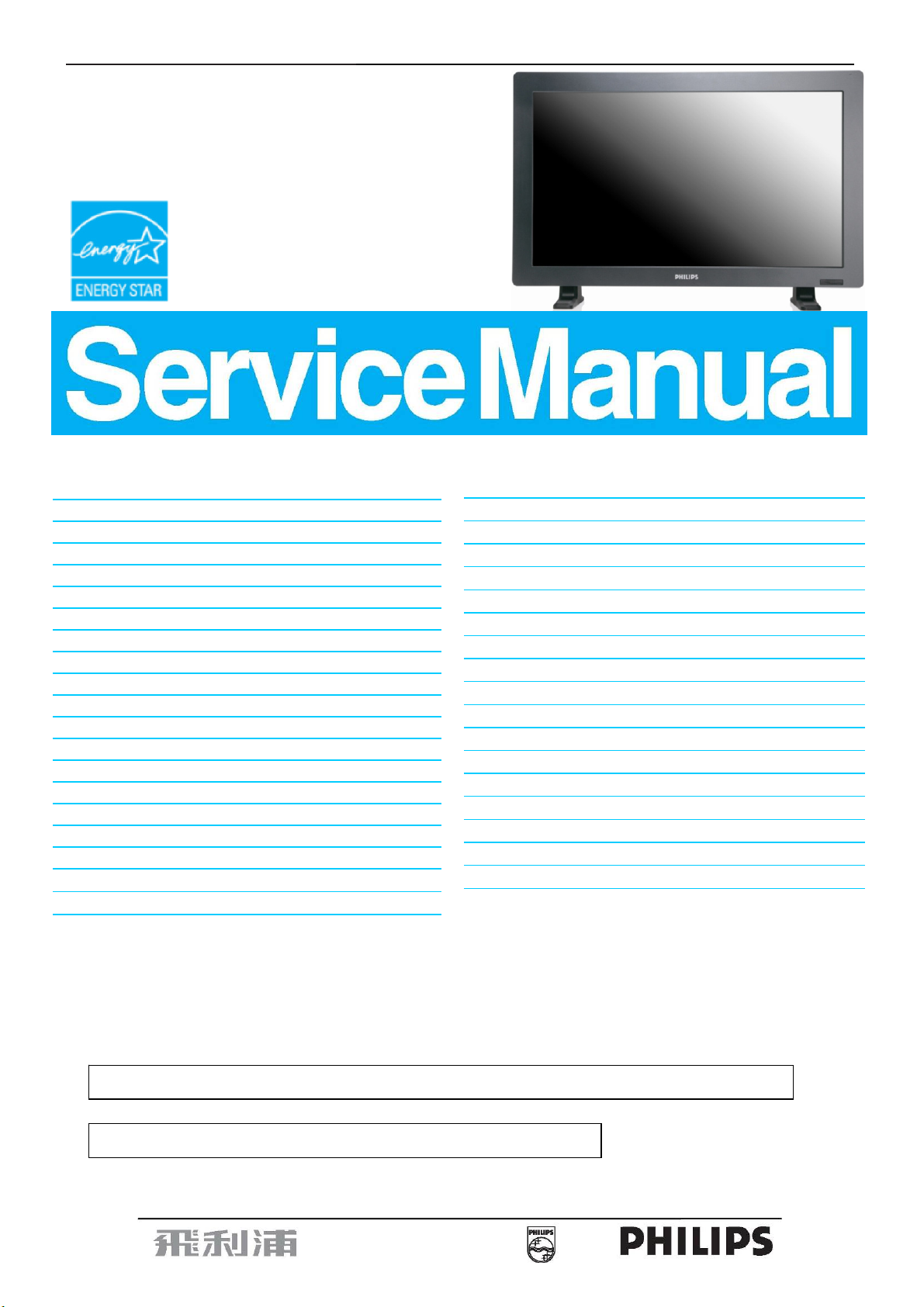
32″&42″ Flat Wide Monitor
Service
Service
Service
BDL3215E/00
BDL4225E/00
Description
Table of Contents............................................………….1
Revision List................................................…………….2
Safety Instructions………………..................................3
1. General Specifications…............................................7
2. Flat Wide Monitor Description………….....................11
3. Operation Instructions…...........................................12
3.1 Control Panel………………….…….……………....12
3.2 Terminal Panel................................................…....13
3.3 Remote Control………………………………….……14
3.4 OSD Controls……………….................................15
4. Input/output Specification..........................………….28
4.1 Input Signal Connector...........................…………..28
4.2 Factory Preset Display Modes................................29
4.3 Pixel Defect Policy……………………………………31
4.4 Failure Mode of Panel …………………………….…34
5. Block Diagram….......................................................35
5.1 Scaler Board….......................................................35
5.2 Power Board….......................................................36
6. Schematic Diagram..................................................37
6.1 Scaler Board……………………………..…………37
Page Description Page
6.2 Power Board......................................................…...50
6.3 IR Board…….………………………..………………….55
6.4 Key Board…….……………………..…………………56
7. PCB Layout……………………………………………...57
7.1 Scaler Board…………………………………….……..57
7.2 Power Board…………………………………...………59
7.3 IR Board………………………………………………...62
7.4 Key Board………...……………………………………63
8. Wiring Diagram……………………………….…….…..64
9. Scaler Board Overview……………………….….…....66
10. Mechanical Instructions……………………………....67
11. Trouble Shooting…….…….………………….………76
12. ISP Instructions...…...................................................78
13. DDC Instructions...….................................................81
14. White Balance, Luminance Adjustment……............101
15. Monitor Exploded View…........................................103
16. Recommended & Spare Parts List...…….................105
17. General Product Specification…………….……….149
SAFETY NOTICE
ANY PERSON ATTEMPTING TO SERVICE THIS CHASSIS MUST FAMILIARIZE HIMSELF WITH THE
CHASSIS AND BE AWARE OF THE NECESSARY SAFETY PRECAUTIONS TO BE USED WHEN
SERVICING ELECTRONIC EQUIPMENT CONTAINING HIGH VOLTAGES.
CAUTION: USE A SEPARATE ISOLATION TRANSFOMER FOR THIS UNIT WHEN SERVICING
REFER TO BACK COVER FOR IMPORTANT SAFETY GUIDELINES
Copyright 2010 Philips Consumer Lifestyle Subject to modification ○K Jan. 22, 2010
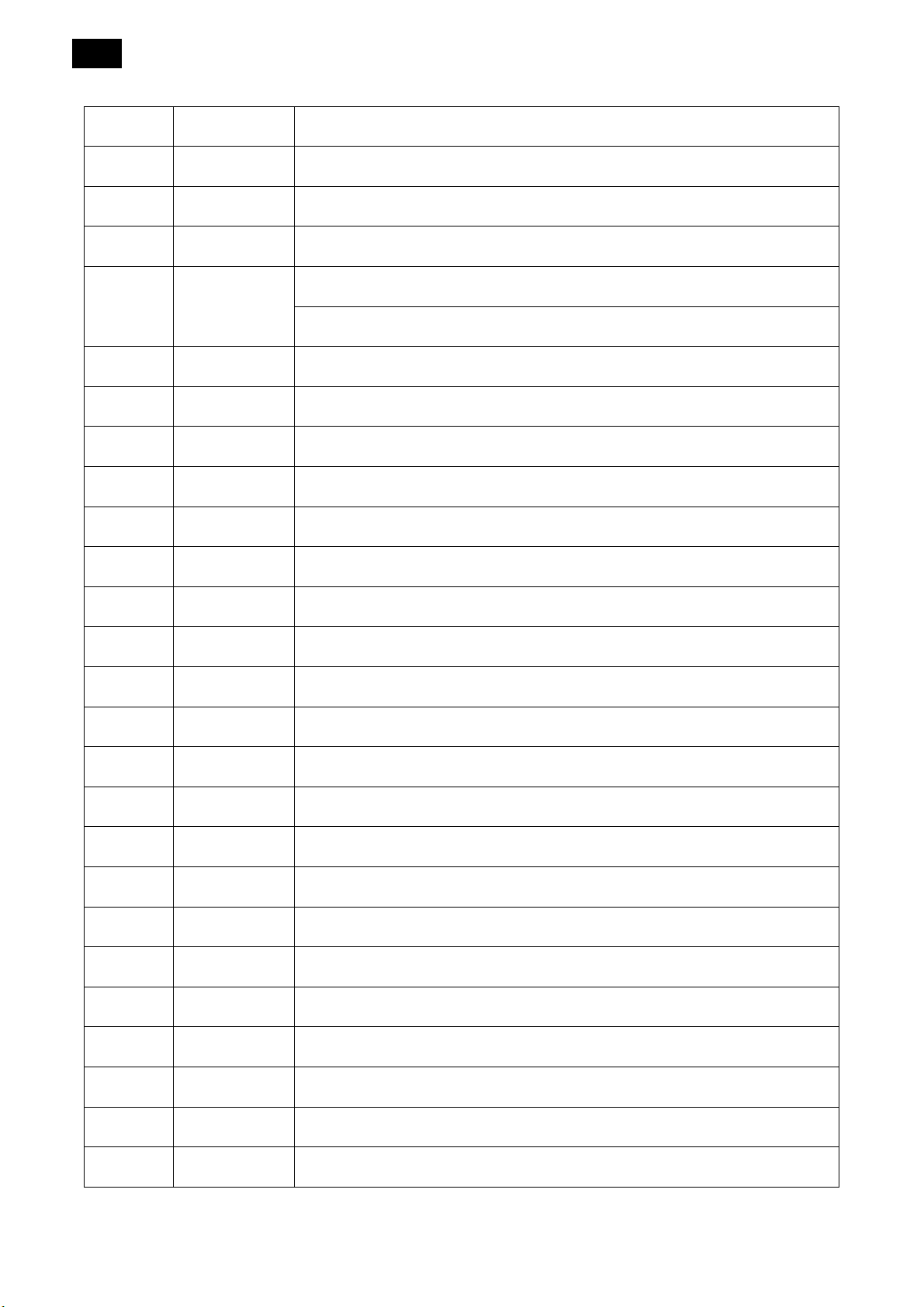
2
Revision List
Version Release Date Revision History
A00 Jan. 22,2010 Initial release, Draft Version
A01 Jan.25,2010 Update the PCB layout
A02 Feb.22,2010 Update the DDC Instructions and power cord descriptions
Add power cord 089G414A18N
A03 Apr.02,2010
Change IR Board to IRPCAQP2 for BDL4225E/00
A04 May.11,2010 Add spare parts list for BDL3215E/00 and update ISP Instructions
A05 Nov.18,2010 Update the DDC Instructions on page 84

3
Safety Instructions
Warnings and Precautions
CAUTION: TO REDUCE THE RISK OF ELECTRIC SHOCK, DO NOT REMOVE COVER (OR BACK). NO USER
SERVICEABLE PARTS INSIDE. REFER SERVICING TO QUALIFIED SERVICE PERSONNEL.
This symbol indicates high voltage is present inside. It is dangerous to make any kind of contact with any
inside part of this product.
This symbol alerts you that important literature concerning operation and maintenance has been included
with this product.
Note to CATV system installer: This reminder is provided to call CATV system installer’s attention to Article
820-40 of the National Electrical Code (Section 54 of Canadian Electrical Code, Part I), that provides guidelines for
proper grounding and, in particular, specifies that the cable ground shall be connected to the grounding system of
the building as close to the point of cable entry as practical.
CAUTION: FCC/CSA regulations state that any unauthorized changes or modifications to this equipment may void
the user’s authority to operate it.
CAUTION: To prevent electric shock, match the wide blade of plug to the wide slot, and fully insert the plug.
Important: One Federal Court has held that unauthorized recording of copyrighted TV programs is an infringement
of U.S. copyright laws. Certain Canadian programs may also be copyrighted and any unauthorized recording in
whole or in part may be in violation of these rights.
TO PREVENT DAMAGE WHICH MAY RESULT IN FIRE OR ELECTRIC SHOCK HAZARD, DO NOT EXPOSE
THIS APPLIANCE TO RAIN OR MOISTURE.
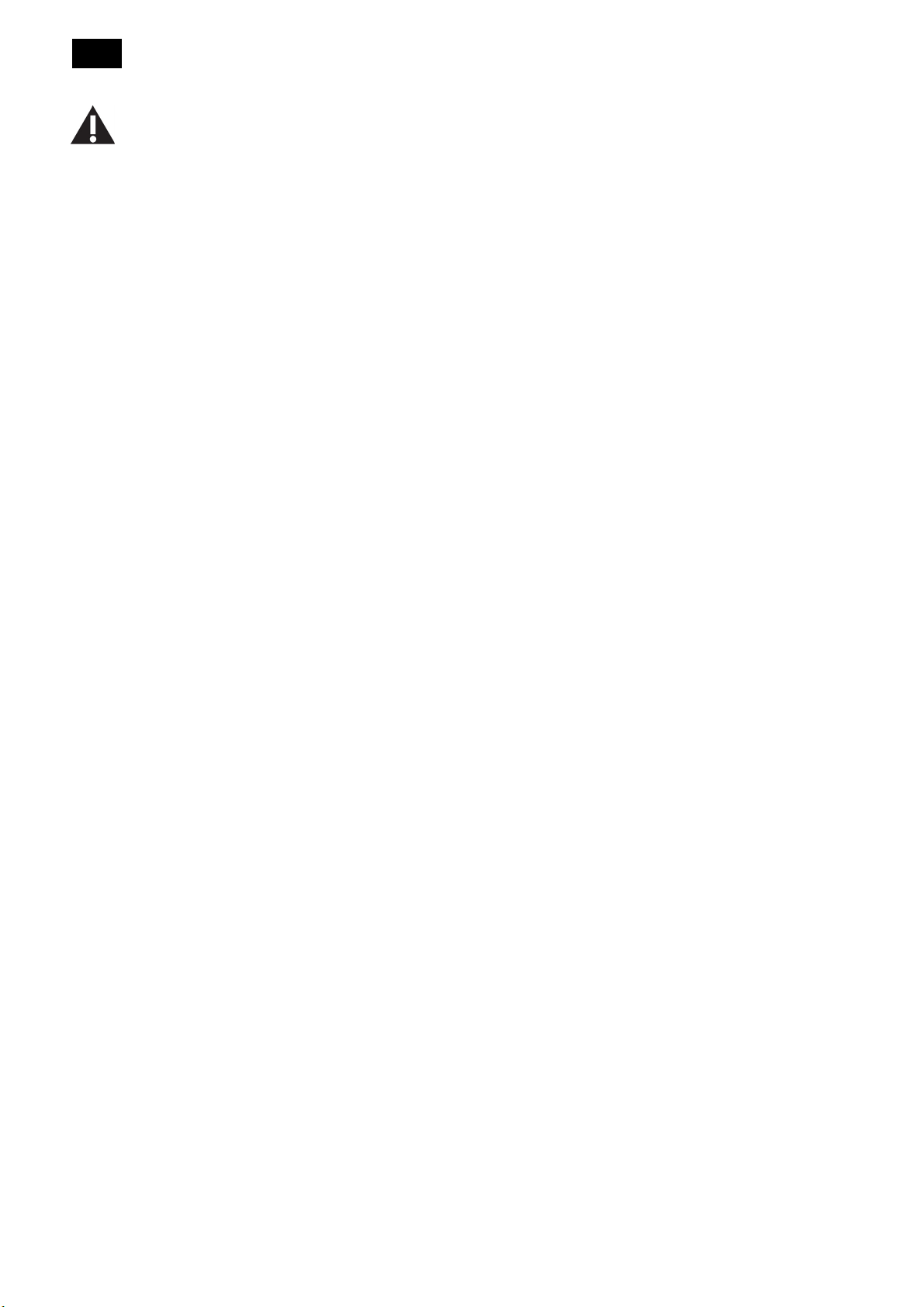
4
Read and follow these instructions when connecting and using your computer monitor:
y Unplug the monitor if you are not going to use it for an extensive period of time.
y Unplug the monitor if you need to clean it with a slightly damp cloth. The screen many be wiped with a dry cloth
when the power is off. However, never use alcohol, solvents or ammonia-based liquids.
y Consult a service technician if the monitor does not operate normally when you have followed the instructions in
this manual.
y The casing cover should be opened only by qualified service personnel.
y Keep the monitor out of direct sunlight and away from stoves or any other heat source.
y Remove any object that could fall into the vents or prevent proper cooling of the monitor’s electronics.
y Do not block the ventilation holes on the cabinet.
y Keep the monitor dry. To avoid electric shock, do not expose it to rain or excessive moisture.
y If turning off the monitor by detaching power cable or DC power cord, wait for 6 seconds before attach the
power cable or DC power cord for normal operation.
y To avoid the risk of shock or permanent damage to the set do not expose the monitor to rain or excessive
moisture.
y When positioning the monitor, make sure the power plug and outlet are easily accessible.
y IMPORTANT: Always activate a screen saver program during your application. If a still image in high contrast
remains on the screen for an extended period of time, it may leave an ‘after-image’ or ‘ghost image’ on the front
of the screen. This is a well-known phenomenon that is caused by the shortcomings inherent in the LCD
technology. In most cases the afterimage will disappear gradually over a period of time after the power has
been switched off. Be aware that the after-image symptom cannot be repaired and is not covered under
warranty.
Regulatory Information
CE Declaration of Conformity
MMD declare under our responsibility that the product is in conformity with the following standards.
y EN60950-1: 2001 (Safety requirement of Information Technology Equipment)
y EN55022: 2006 (Radio Disturbance requirement of Information Technology Equipment)
y EN55024:1998+A:2001+A2: 2003 (Immunity requirement of Information Technology Equipment)
y EN61000-3-2:2006 (Limits for Harmonic Current Emission)
y EN61000-3-3:1995+A1: 2001+A2:2005 (Limitation of Voltage Fluctuation and Flicker) following provisions of
directives applicable.
y 2006/95/EC (Low Voltage Directive)
y 2004/108/EC (EMC Directive)
y 93/68/EEC (Amendment of EMC and Low Voltage Directive) and is produced by a manufacturing organization
on ISO9000 level.
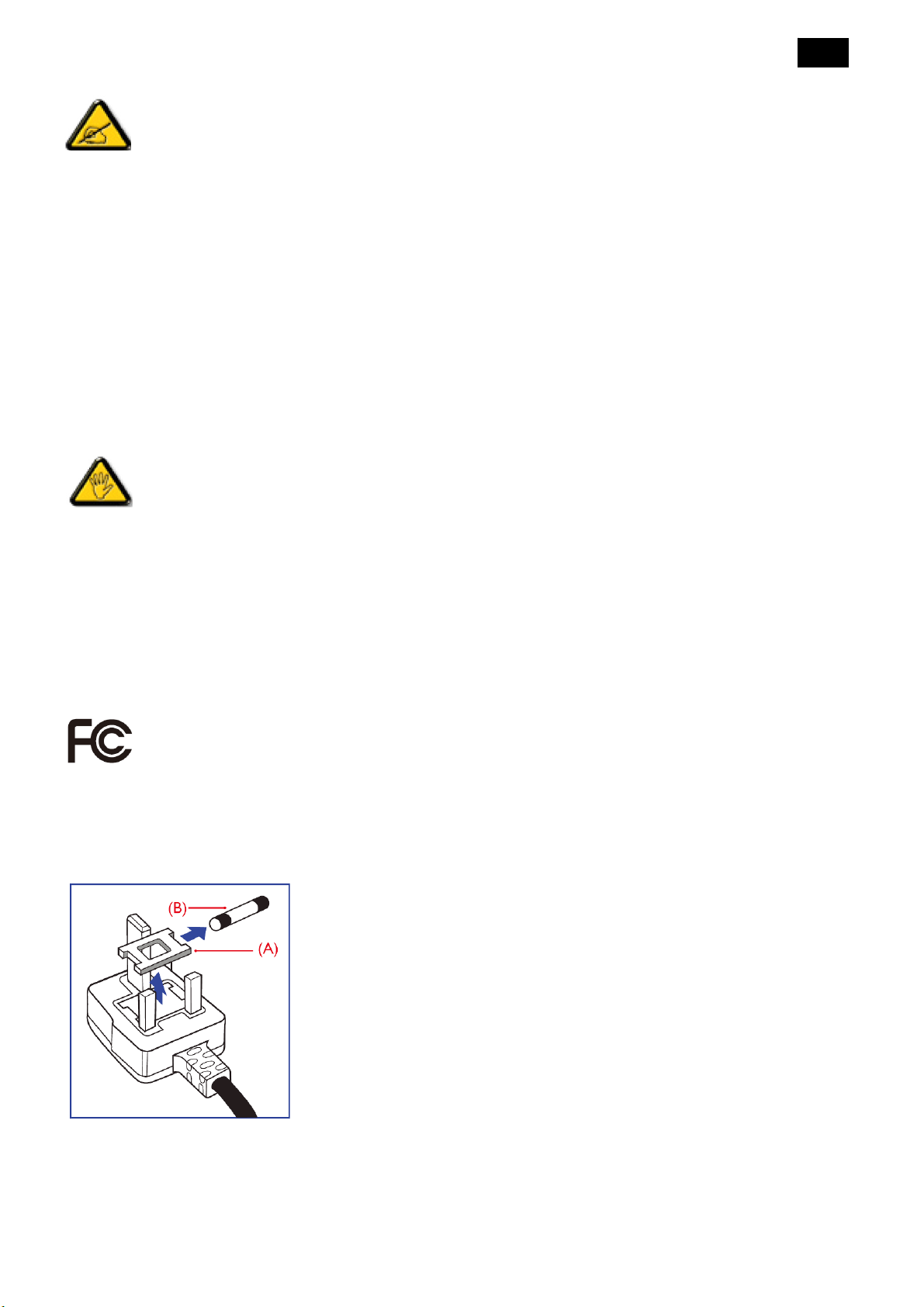
Federal Communications Commission (FCC) Notice (U.S. Only)
5
This equipment
to Part 15 of the FCC Rules. These limits are designed to provide reasonable protection against harmful
interference in a residential installation. This equipment generates uses and can radiate radio frequency
energy and, if not installed and used in accordance with the instructions, may cause harmful interference
to radio communications. However, there is no guarantee that interference will not occur in a particular
installation. If this equipment does cause harmful interference to radio or television reception, which can
be determined by turning the equipment off and on, the user is encouraged to try to correct the
interference by one or more of the following measures:
y Reorient or relocate the receiving antenna.
y Increase the separation between the equipment and receiver.
y Connect the equipment into an outlet on a circuit different from that to which the receiver is connected.
y Consult the dealer or an experienced radio/TV technician for help.
Changes or modifications not expressly approved by the party responsible for compliance could void the
user’s authority to operate the equipment.
ha
s been tested and found to comply with the limits for a Class B digital device, pursuant
Use only RF shielded cable that was supplied with the monitor when connecting this monitor to a computer device.
To prevent damage which may result in fire or shock hazard, do not expose this appliance to rain or excessive
moisture.
THIS CLASS B DIGITAL APPARATUS MEETS ALL REQUIREMENTS OF THE CANADIAN INTERFERENCE-
CAUSING EQUIPMENT REGULATIONS.
This device complies with Part 15 of the FCC Rules. Operation is subject to the following two conditions:
1) This device may not cause harmful interference.
2) This device must accept any interference received, including interference that may cause undesired
operation.
Information for UK only
WARNING - This appliance must be earthed.
Important:
This apparatus is supplied with an approved mould 13A plug. To change fuse in
this type of plug proceed as follows:
1. Remove fuse cover and fuse.
2. Fit new fuse which should be a BS 1362 5A, A.S.T.A. or BSI approved type.
3. Refit the fuse cover.
If the fitted plug is not suitable for your socket outlets, it should be cut off and an
appropriate 3-pin plug fitted in its place.
If the mains plug contains a fuse, this should have a value of 5A. If a plug without
a fuse is used, the fuse at the distribution board should not be greater than 5A.
Note: The severed plug must be destroyed to avoid a possible shock hazard should it be inserted into a 13A socket
elsewhere.

6
How to connect a plug
The wires in the mains lead are colored in accordance with the following code:
BLUE - “NEUTRAL” (“N”)
BROWN - “LIVE” (“L”)
GREEN & YELLOW - “EARTH” (“E”)
1. The GREEN AND YELLOW wire must be connected to the terminal in the
plug which is marked with the letter “E” or by the Earth symbol or colored
GREEN or GREEN AND YELLOW.
2. The BLUE wire must be connected to the terminal which is marked with the
letter “N” or colored BLACK.
3. The BROWN wire must be connected to the terminal which marked with the
letter “L” or colored RED.
Before replacing the plug cover, make certain that the cord grip is clamped over
the sheath of the lead - not simply over the three wires.
North Europe (Nordic Countries) Information
End-OF-Life Disposal
Your new TV/Monitor contains materials that can be recycled and reused. Specialized companies can recycle your
product to increase the amount of reusable materials and to minimize the amount to be disposed of.
Please find out about the local regulations on how to dispose of your old monitor from your local Philips dealer.
For Customers in Canada and USA
This product may contain lead and/or mercury. Dispose of in accordance to local-state and federal regulations.
For additional information on recycling contact www.eia.org (Consumer Education Initiative)
Waste Electrical and Electronic Equipment-WEEE
Attention users in European Union private households
This marking on the product or on its packaging illustrates that, under European Directive
2002/96/EG governing used electrical and electronic appliances, this product may not be
disposed of with normal household waste. You are responsible for disposal of this
equipment through a designated waste electrical and electronic equipment collection. To
determine the locations for dropping off such waste electrical and electronic, contact your
local government office, the waste disposal organization that serves your household or the
store at which you purchased the product.
Attention Users in United States:
Like all LCD products, this set contains a lamp with Mercury. Please dispose of according to all Local, State and
Federal Laws. For the disposal or recycling information, contact: www.mygreenelectronics.com or www.eiae.org.

1. General Specifications
BDL3215E
Diagonal: 32″ / 80 cm diagonal
Pixel Pitch: 0.511 mm / 0.51075(H)x0.51075(V)
Resolution: 1366 x 768 dots
Color: Over 16 million colors (depending on video card used)
Display Colors: 8bit-16.7M
LCD Module
Brightness: 450 cd/m2(typ.)
Contrast Ratio: 3000:1 (typ.)
Response time: 8ms (typ.)
Viewing Angle: 89° (typ.) @ CR>10
Design View Distance: 875 mm
Horizontal: 15.625 / 15.734, 31.5 - 91.1 kHz
Frequency
Vertical: 50.0 / 58.0 - 85.0 Hz
7
Pixel Clock
Viewable Size
Input Signal
HDMI HDMI 19 Pin Digital Digital TMDS (with HDCP)
DVI-D DVI-D 24 Pin Digital RGB
VGA
15pin Mini
D-sub
BNC
VGA(BNC)
(R,G,B,H,V)
BNC (Y,Cb/Pb,
COMPONENT
Cr/Pr)
Analog RGB
Sync Separate: T TL level (Pos./Neg)
Analog RGB
Sync Separate: TTL level (Pos./Neg)
Component
25.0 MHz - 165.0 MHz
697.7 mm x 392.3 mm
DVI (HDCP) VGA60, SVGA60, XGA60, WXGA, SXGA60*1,
UXGA*1, 1920 x 1080*1 (60Hz)
0.7 Vp-p/75 ohm
VGA60, SVGA60, XGA60, WXGA, SXGA60*1, UXGA*1, 1920
x 1080*1 (60Hz)
0.7 Vp-p/75ohm VGA60, SVGA60, XGA60, WXGA,
SXGA60*1, UXGA*1, 1920 x 1080*1 (60Hz)
Y: 1.0 Vp-p/75 ohm, Cb/Cr (Pb/Pr): 0.7 Vp-p/75 ohm
HDTV/DVD:1080i@60Hz*1, 1080p@60Hz*1,
720p@50Hz/60Hz, 576p@50Hz, 480p@60Hz, 576i@50Hz,
480i@60Hz
S-VIDEO Mini DIN 4 pin S-VIDEO
VIDEO BNC RCA Composite 1.0 Vp-p/75 ohm NTSC/PAL/SECAM/4.43NTSC/PAL60
Output Signal
VGA
VIDEO BNC Composite 1.0 Vp-p with 75 ohm terminated
15pin Mini
Analog RGB
D-sub
Y: 1.0 Vp-p/75 ohm C: 0.286 Vp-p/75 ohm (NTSC), 0.3Vp-p/75
ohm (PAL/SECAM) NTSC/PAL/SECAM/4.43NTSC/PAL60
0.7 Vp-p with 75 ohm terminated.
Separate HV sync: TTL level (Pos./Neg)
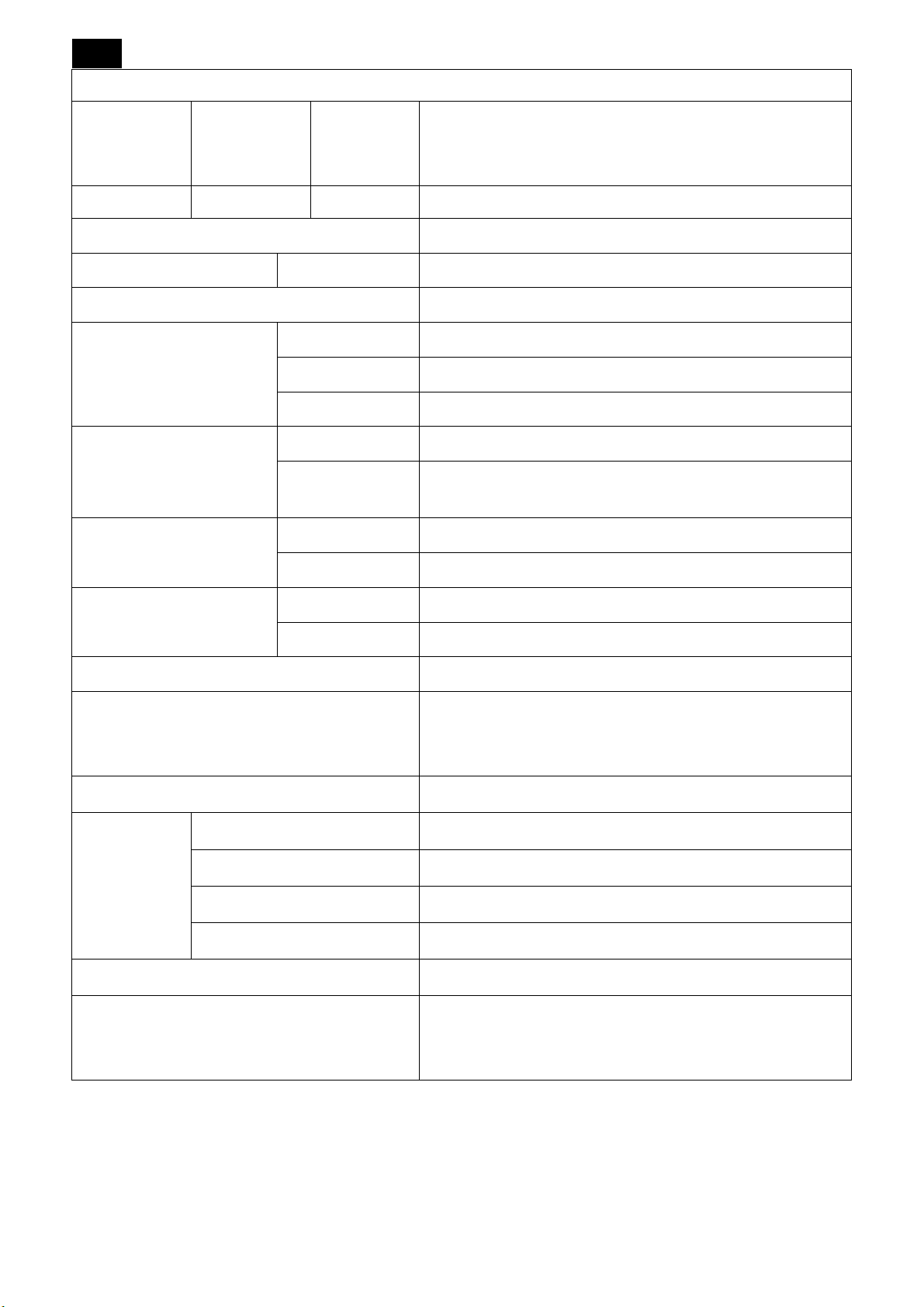
8
AUDIO
RCA (L/R) x2
AUDIO Input
AUDIO Output RCA (L/R) Analog RGB Stereo L/R 0.5 Vrms
Speaker
Control
Power Supply
Operational Environment
Storage Environment
Dimension
STEREO Mini
Jack
RS-232C In: 9 Pin D-sub
Temperature: 5 - 40 °C (landscape), 5 - 35 °C (portrait)
Humidity: 20 - 80 % (without condensation)
Altitude: 0 – 3000 m
Temperature: -20 - 60 °C
Humidity:
Net: 789 (W) x 476.3 (H) x 133 (D) mm
Gross: 926 (W) x 610 (H) x 286 (D) mm
Analog RGB Stereo L/R 0.5 Vrms
Speaker Jack 7W + 7W (8 ohm)
1.4 – 0.6 A @100 - 240 VAC, 50-60 Hz
10 - 90% (without condensation)/90% - 3.5% x (Temp - 40°C)
regarding over 40°C
Net: 13.2 kg
Weight (without stand)
Gross: 17.4 kg
VESA Compatible arm mounting interface
Complied Regulatory and Guidelines
Power Management
Normal on : 115W (typical), 120W (max.)
Power
consumption
Plug & Play
Accessories
Standby: < 1W, standby mode
Switch off (DC or TACT): < 1W, RC active
Switch off (AC mains): < No power consumption
200 mm x 200 mm & 200 mm x 400 mm (10Holes)
UL60950-1/CSA C22.2 No. 60950-1/TUV/GS/EN60950-1
FCC-B/DOC-B/EN55022-B/EN55024/EN61000-3-2/EN6100
0-3-3/CE/GOST-R
VESA DPM
VESA DDC2B, DDC/CI
Setup Manual, Quick installation guide, Power Cord, Video
Signal Cable, Remote Control, AAA Battery x 2, Screw for Main
switch cover x 2, CD-ROM, Main switch cover.
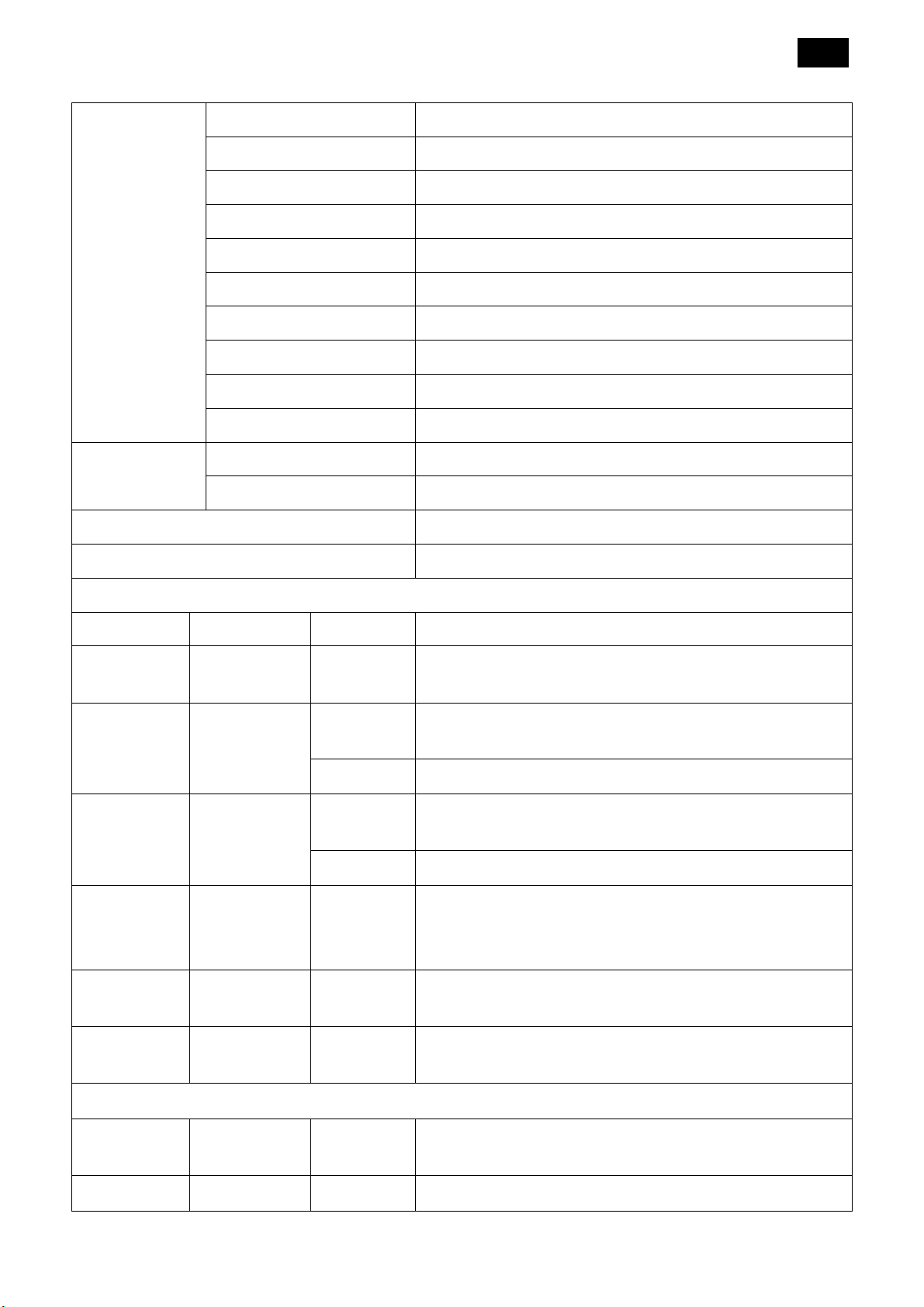
BDL4225E
LCD Module
Frequency
9
Diagonal: 42.02″ / 106.731cm diagonal
Pixel Pitch: 0.4845 mm (H) x 0.4845 mm(V)
Resolution: 1920 x 1080 dots
Color: Over 16 million colors (depending on video card used)
Display Colors: 10bit-1.06 Billion colors
Brightness: 500cd /m2 (typ.)
Contrast Ratio: 1400:1 (typ.)
Response time: 5ms (typ.)
Viewing Angle: 89° (typ.) @ CR>10
Design View Distance: 1300 mm
Horizontal: 15.625 / 15.734, 31.5 - 91.1 kHz
Vertical: 50.0 / 58.0 - 85.0 Hz
Pixel Clock
Viewable Size
Input Signal
HDMI HDMI 19 Pin Digital Digital TMDS (with HDCP)
DVI-D DVI-D 24 Pin Digital RGB
VGA
15pin Mini
D-sub
BNC
VGA(BNC)
(R,G,B,H,V)
BNC (Y,Cb/Pb,
COMPONENT
Cr/Pr)
Analog RGB
Sync Separate: TTL level (Pos./Neg)
Analog RGB
Sync Separate: TTL level (Pos./Neg)
Component
25.0 MHz - 165.0 MHz
930.24 mm x 523.26 mm
DVI (HDCP) VGA60, SVGA60, XGA60, WXGA, SXGA60,
UXGA*1, 1920 x 1080*1 (60Hz)
0.7 Vp-p/75 ohm VGA60, SVGA60, XGA60, WXGA, SXGA60,
UXGA*1, 1920 x 1080*1 (60Hz)
0.7 Vp-p/75ohm VGA60, SVGA60, XGA60, WXGA, SXGA60,
UXGA*1, 1920 x 1080*1 (60Hz)
Y: 1.0 Vp-p/75 ohm, Cb/Cr (Pb/Pr): 0.7 Vp-p/75 ohm
HDTV/DVD:1080i@60Hz, 1080p@60Hz, 720p@50Hz/60Hz,
576p@50Hz, 480p@60Hz, 576i@50Hz, 480i@60Hz
S-VIDEO Mini DIN 4 pin S-VIDEO
VIDEO BNC RCA Composite
Output Signal
VGA
VIDEO BNC Composite 1.0 Vp-p with 75 ohm terminated
15pin Mini
Analog RGB
D-sub
Y: 1.0 Vp-p/75 ohm C: 0.286 Vp-p/75 ohm(NTSC), 0.3Vp-p/75
ohm (PAL/SECAM) NTSC/PAL/SECAM/4.43NTSC/PAL60
1.0 Vp-p/75 ohm
NTSC/PAL/SECAM/4.43NTSC/PAL60
0.7 Vp-p with 75 ohm terminated. Separate HV sync: TTL level
(Pos./Neg)
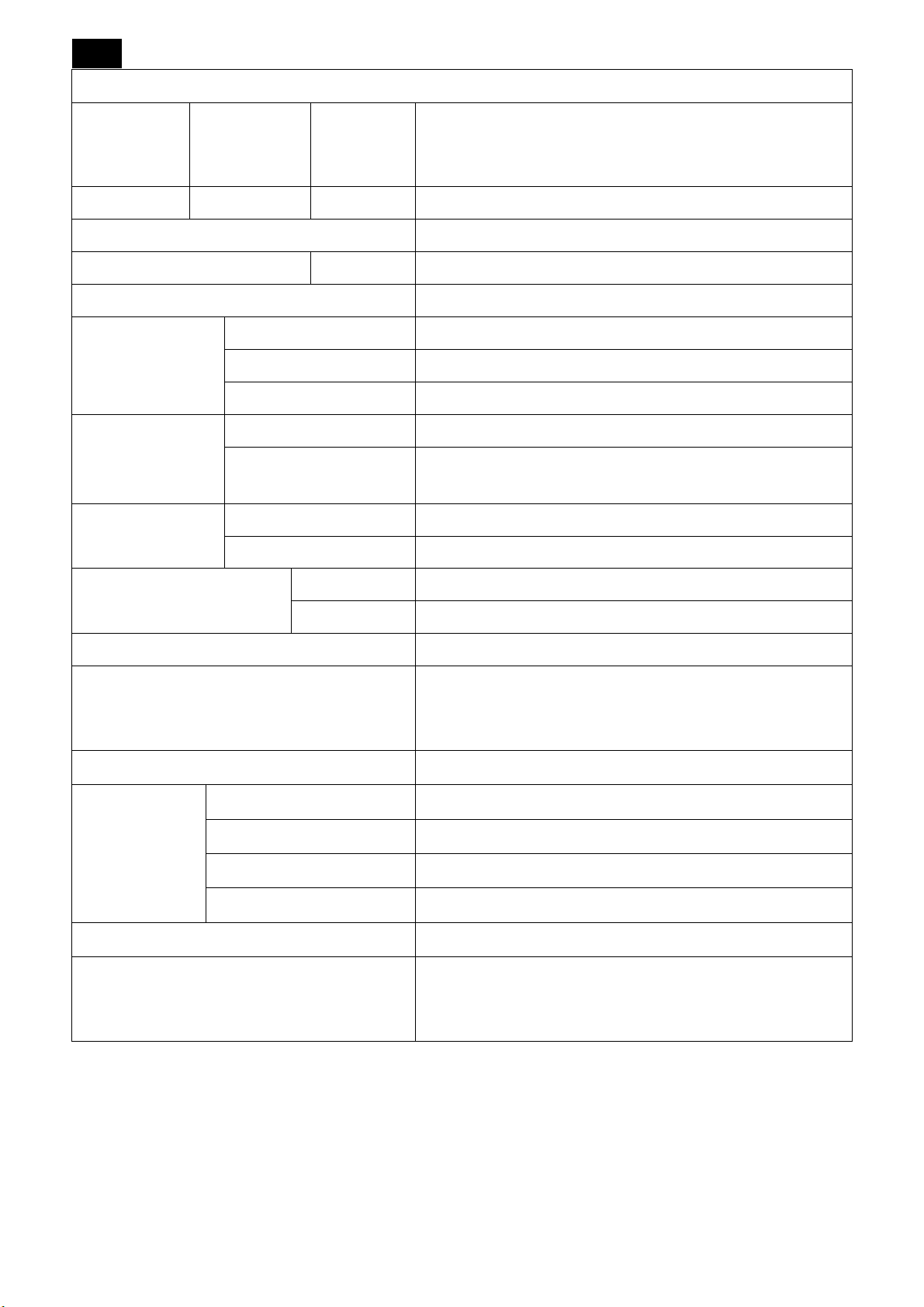
10
AUDIO
RCA (L/R) x2
AUDIO Input
AUDIO Output RCA (L/R) Analog RGB Stereo L/R 0.5 Vrms
Speaker
Control
Power Supply
Operational
Environment
Storage
Environment
Dimension
Weight (without stand)
STEREO Mini
Jack
Temperature: 5 - 40 °C (landscape), 5 - 35 °C (portrait)
Humidity: 20 - 80 % (without condensation)
Altitude: 0 – 3000 m
Temperature: -20 - 60 °C
Humidity:
Net: 1021.8(w) x 662.7(H) x 250(D) mm
Gross: 1170(w) x 748(H) x 341(D) mm
Analog RGB Stereo L/R 0.5 Vrms
Speaker Jack 7W + 7W (8 ohm)
RS-232C In: 9 Pin D-sub
3.0 – 1.0 A @100 - 240 VAC, 50-60 Hz
10 - 90% (without condensation)/90% - 3.5% x (Temp - 40°C)
regarding over 40°C
Net: 21.8 kg
Gross: 28 kg
VESA Compatible arm mounting interface
Complied Regulatory and Guidelines
Power Management
Power
consumption
Plug & Play
Accessories
Note: Technical specifications are subject to change without notice
Normal on: 215W (typical), 220W (max.)
Standby: < 1W, standby mode
Switch off (DC or TACT): < 1W, RC active
Switch off (AC mains): < No power consumption
200 mm x 200 mm & 200 mm x 400 mm (10Holes)
UL60950-1/CSA C22.2 No. 60950-1/TUV/GS/EN60950-1
FCC-B/DOC-B/EN55022-B/EN55024/EN61000-3-2/EN6100
0-3-3/CE/GOST-R
VESA DPM
VESA DDC2B, DDC/CI
Setup Manual, Quick installation guide, Power Cord, Video
Signal Cable, Remote Control, AAA Battery x 2, Screw for Main
switch cover x 2, CD-ROM, Main switch cover.
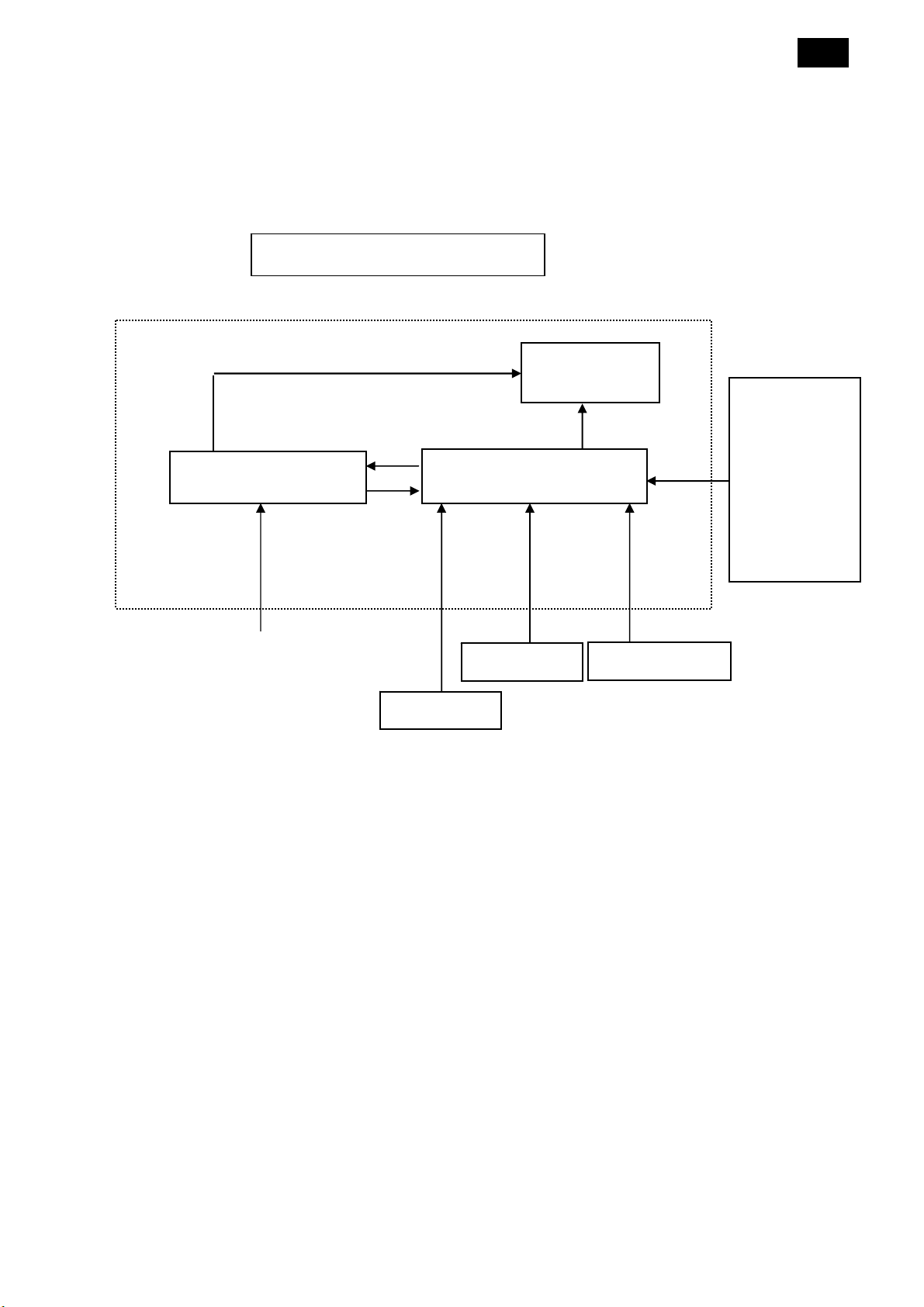
A
11
2. Flat Wide Monitor Description
The Flat Wide monitor will contain a scaler board, an adapter board, an IR board and a key board. The scaler
board houses the flat panel control logic, brightness control logic and DDC.
The adapter board will provide AC to DC Inverter voltage to drive the backlight of panel and the scaler board chips
each voltage.
Flat Wide Monitor Block Diagram
CCFL Drive.
Adapter Board
Flat Panel and
CCFL backlight
Scaler Board
VGA
DVI-D
HDMI
CVBS
AUDIO
S-Video
COMPONENT
C-IN
90V ~ 264V
AV Signal, DDC
Key Board
HOST Computer
IR Board
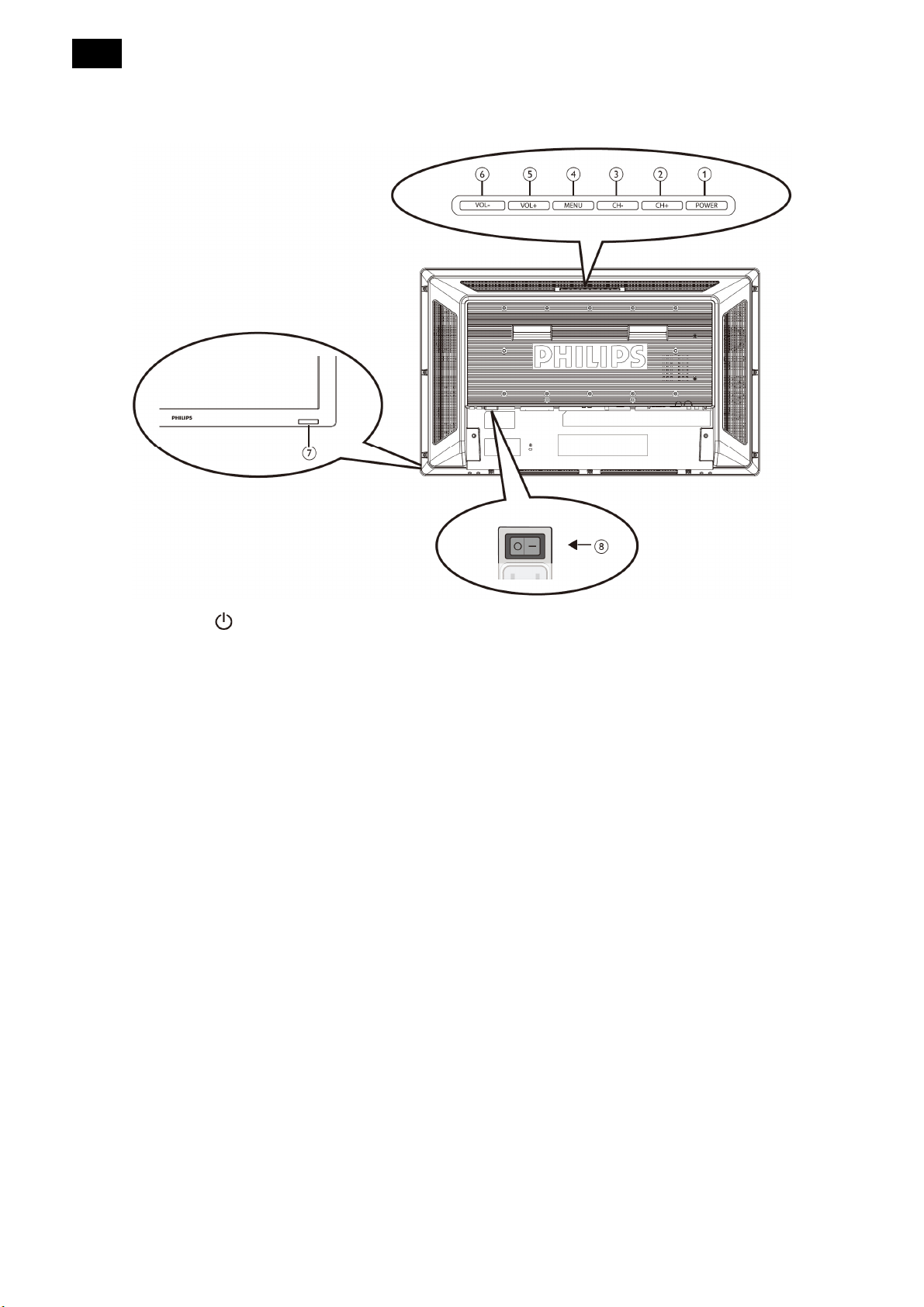
12
3. Operating Instructions
3.1 Control Panel
1. POWER Button (
2. CH (+) Button: To move the highlight bar up to adjust the selected item while OSD menu is on, or to activate
the OSD menu when the OSD menu is off.
3. CH (-) Button: To move the highlight bar down to adjust the selected item while OSD menu is on, or to activate
the OSD menu when the OSD menu is off.
4. MENU Button: To return to previous menu while OSD menu is on or to activate the OSD menu when the OSD
menu is off.
5. VOL (+) Button: To increase the adjustment while OSD menu is on, or to increase the audio output level while
the OSD menu is off.
6. VOL (-) Button: To decrease the adjustment while OSD menu is on, or to decrease the audio output level while
the OSD menu is off.
7. Remote Control Sensor and Power Indicator: To receive the IR signal from the remote control. The indicator
would show blue when the LCD monitor is active, and would turn blank when the LCD is POWER OFF. While in
the case of the system is in power save mode, it would show amber. When SCHEDULE is enabled, it would
show blinking blue.
8. Main Power Switch: To turn the main power on/off.
): To switch the power on/off.
NOTE:
Keyboard Control Lock Mode: This function completely disables the access to all Keyboard Control functions. To
enable the keyboard control lock, press both “CH+” and “CH-” buttons and hold down continuously for more than 3
seconds. To recover back to the user mode, press both “CH+” and “CH-” buttons and hold continuously for three 3
seconds.
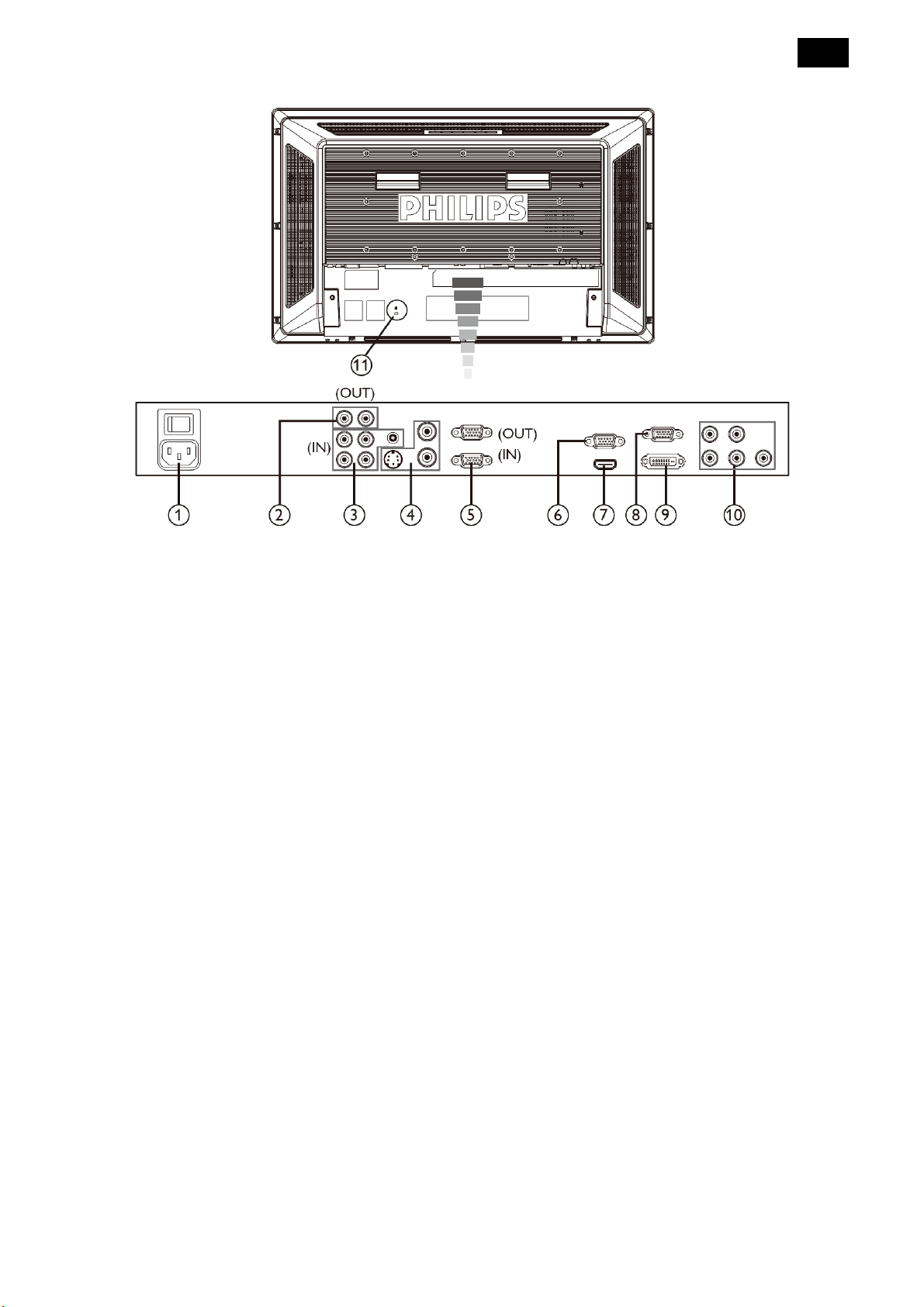
3.2 Terminal Panel
13
1. AC IN Connector
Connect the supplied power cord to the wall outlet.
2. Audio OUT
Output the audio signal from AUDIO IN 1, 2, or 3 jack
to an external device (Stereo receiver, amplifier, etc.).
3. Audio IN 1, 2, 3
Input audio signal from an external equipment such as
computers, VCRs, or DVD players.
4. Video Input / Output Connector
Video IN Connector (BNC): To input composite video
signal.
Video OUT Connector (BNC): To output composite
video signal from VIDEO IN connector.
S-video IN connector (Mini DIN 4 pin): To input
S-VIDEO (Y/C separate signal).
5. External Control (D-Sub 9 pin)
Output the signal from VGA IN and RGB component.
7. HDMI IN
Connect equipment such as DVD players, HDTV
devices, or Set-Top-Box.
8. VGA IN (mini D-sub 15 pin)
To input analog RGB signals from a computer or from
other RGB equipment.
9. DVI-D Input
To input digital RGB signals from a computer or other
HDTV device with digital RGB output.
* This connector does not support analog input.
10. VGA (BNC) [R, G, B, H, V] or Component [Y,
Cb/Pb, Cr/Pr]
To input analog RGB or Y, Cb/Pb, Cr/Pr signals from
DVD players, HDTV decoders, set-top-box or game
consoles etc.
Connect RS-232C input from external equipment such
as computers for the use of loop through function.
6. VGA OUT (mini D-Sub 15 pin)
11. Kensington Lock
For security and theft prevention
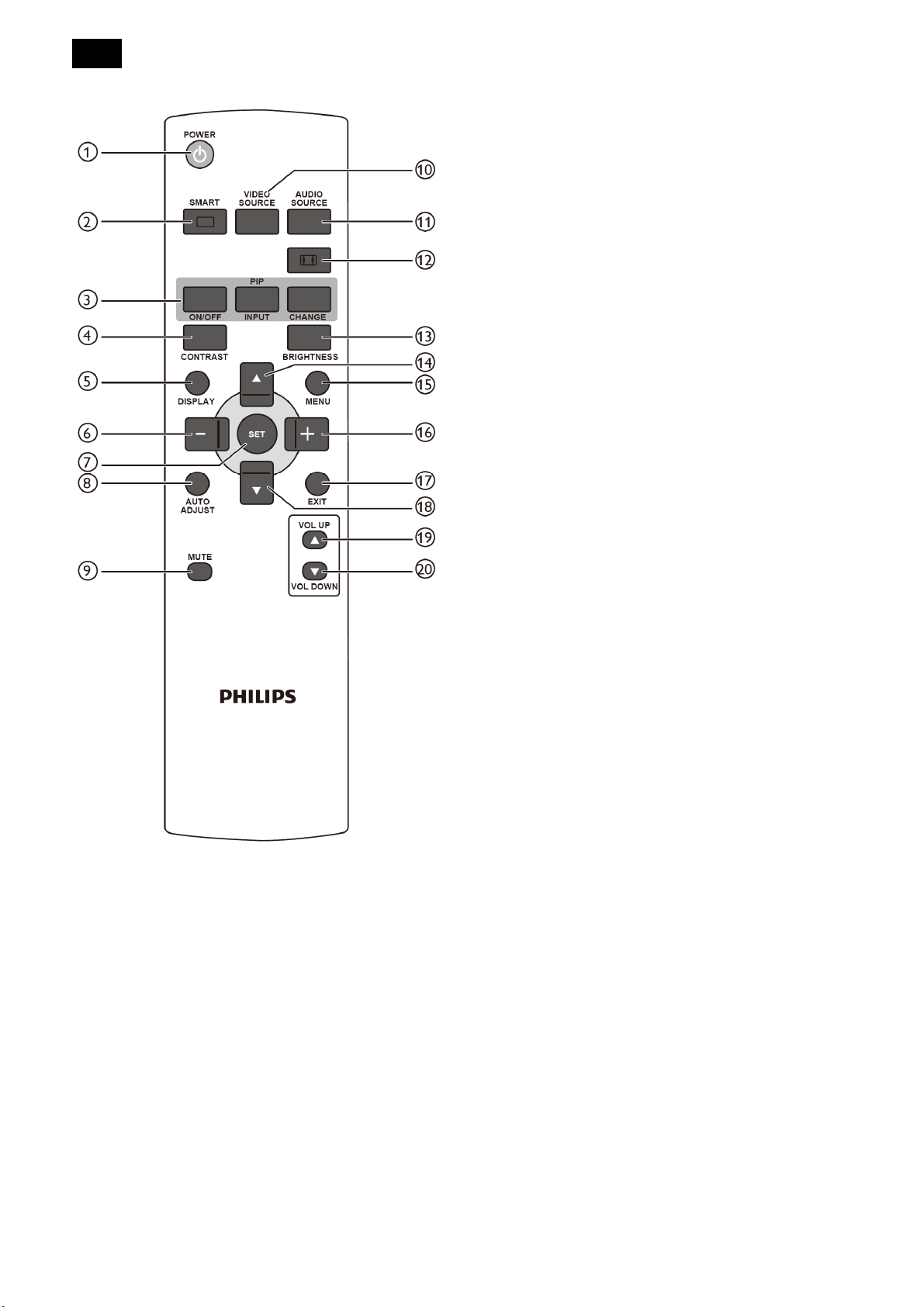
14
3.3 Remote Control
y ON/OFF Button: To turn PIP mode ON/OFF.
y INPUT Button: To select the input signal for the
sub-picture.
y CHANGE Button: To exchange between the
main picture and sub-picture.
NOTE: The “PIP” and “POP” modes do not work if the
screen size is “CUSTOM” or “REAL”.
4. CONTRAST Button
To start CONTRACT OSD selection, and then
press “+” or “-” button to adjust the value.
5. DISPLAY Button
To turn on/off the setting information displayed on
the right-up corner of the screen.
6. “-” Button
y Decrease the adjustment with OSD menu.
y To move the sub-picture left when in “PIP” mode.
7. SET Button
1. POWER Button
y To turn the power on/off.
y If LED Power Indicator on the monitor is not
lightening, then the remote control will not work.
2. SMART Button
To activate the setting with OSD menu
8. AUTO ADJUST Button
To execute the AUTO ADJUST function
9. MUTE Button
Mutes or restores audio output.
10. VIDEO SOURCE Button
To set video source by toggle selection from [HDMI],
[DVI-D], [VGA], [COMPONENT], [S-VIDEO],
[VIDEO] and [VGA (BNC)]
11. AUDIO SOURCE Button
To set audio source by toggle selection from
[AUDIO 1] to [AUDIO2], [AUDIO3] and [HDMI]
NOTE: [HDMI] is only selectable when video source is
set to [HDMI].
12. SIZE Button
To set picture size by toggle selection from [FULL],
[NORMAL], [CUSTOM], [DYNAMIC] and [REAL]
y To select smart picture mode from
[HIGHBRIGHT], [STANDARD], [sRGB],
[CINEMA].
y HIGHBRIGHT: for moving image such as Video
y STANDARD: for images (Factory setting)
y sRGB: for text based images
y CINEMA: for movies.
3. PIP (Picture In Picture) Button
NOTE: [DYNAMIC] is for video mode only.
13. BRIGHTNESS Button
To start the BRIGHTNESS OSD selection, and
then press “+” or “-” button to adjust the value.
14. ▲ Button
y To move the highlight bar up to adjust the
selected item when OSD menu is on.
y To move the sub-picture up when in “PIP” mode.
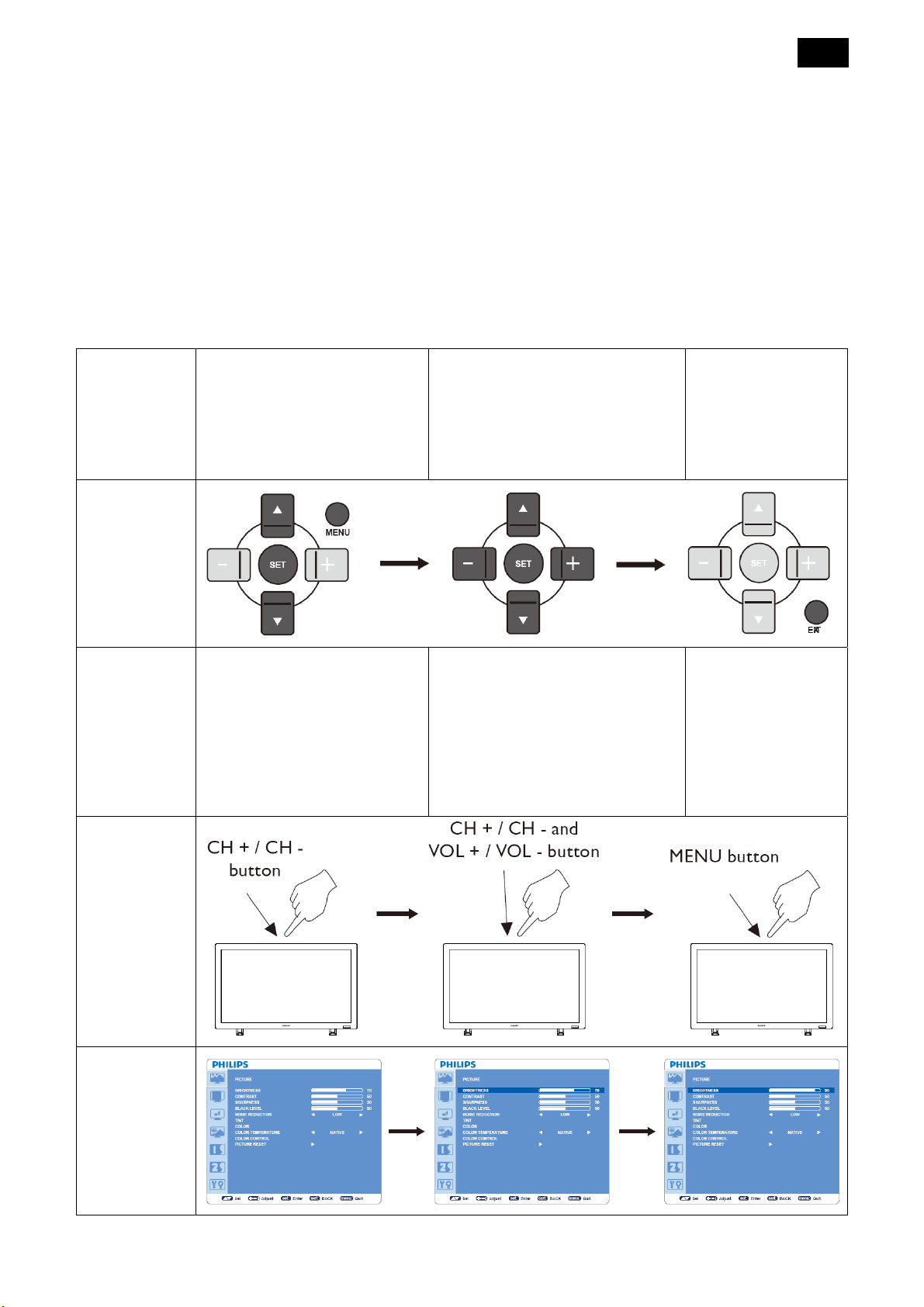
15
15. MENU Button
To turn the OSD menu on/off
16. “+” Button
y To increase the adjustment with OSD menu
y To move the sub-picture right when in “PIP” mode
17. EXIT Button
To return to a previous channel or menu screen.
18. ▼ Button
3.4 OSD Controls
Remote
Control
Press MENU button to open
Main menu. Press ▲ or ▼
button to select the sub-menu
y To move the highlight bar down to adjust the
selected item when OSD menu is on
y To move the sub-picture down when in “PIP”
mode.
19. VOL UP Button
To increase the audio output level.
20. VOL DOWN Button
To decrease the audio output level.
Press ▲ or ▼, and “+” or “-”
button to make selection or
adjust the setting. Press SET
button to enable the setting.
Press MENU or
EXIT button to exit.
Control Panel
Press MENU button to open
Main menu. Press CH + or CH
- button to select.
Press CH + or CH - as ▲ or ▼
button, and VOL + or VOL - as ►
or ◄ button to make selections or
adjust the settings.
Press VOL + as ► button to
enable the setting.
Press MENU button
to exit.
OSD Screen
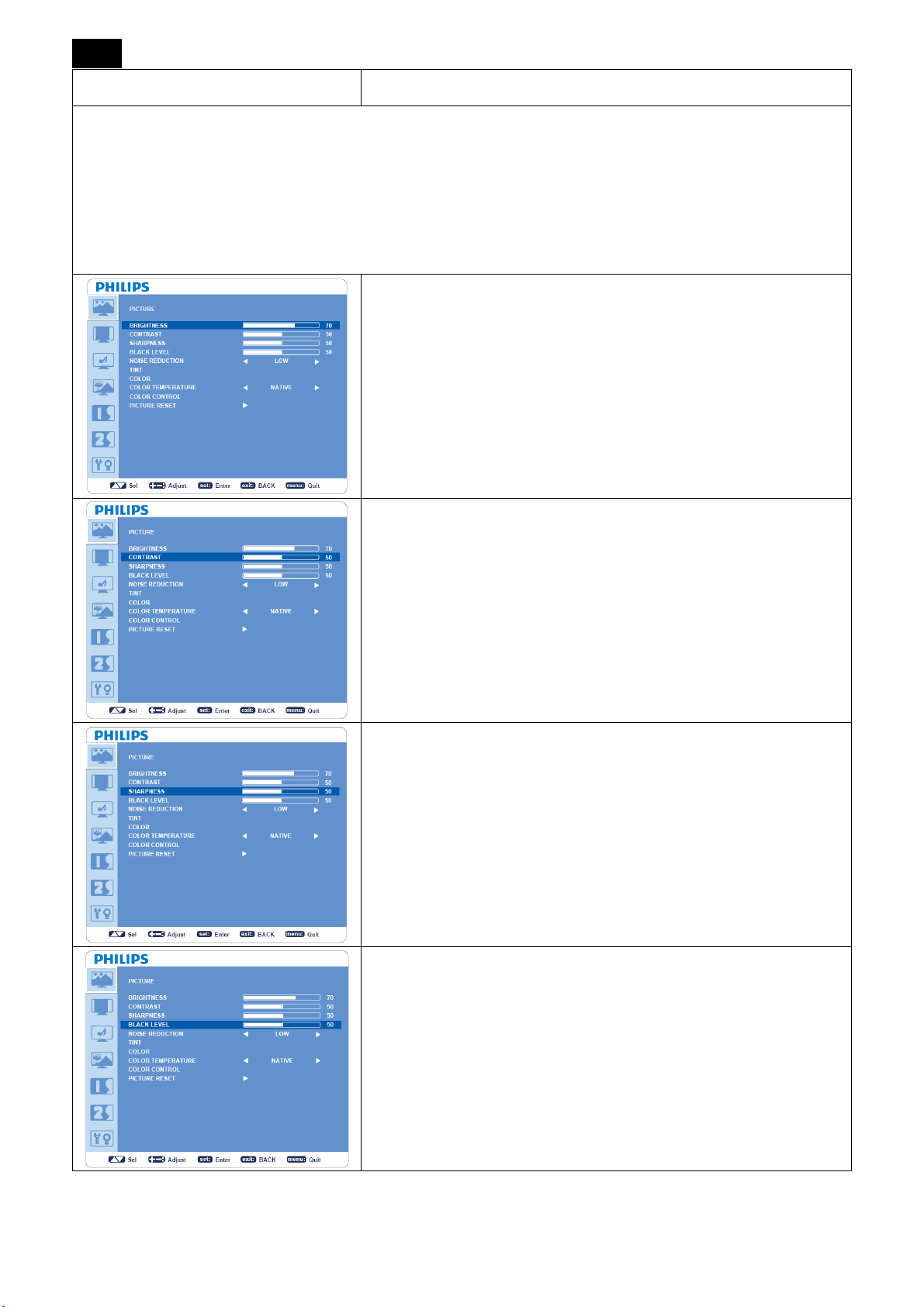
16
PICTURE
Note:
[User]
[STANDARD], picture mode is the standard one and cannot be changed.
[sRGB] picture mode is the standard one and cannot be changed.
[HIGHBRIGHT], picture mode is the standard one and cannot be changed.
picture mode is the standard one and can be changed.
Main-Menu
BRIGHTNESS
y Adjusts overall images and background screen brightness.
y Press + button to increase brightness.
y Press - button to decrease brightness.
CONTRAST
y Adjusts image brightness of the input signal.
y Press + button to increase contrast.
y Press - button to decrease contrast.
SHARPNESS
y This function is digitally capable to keep a crisp image at any
timing.
y It is adjustable to get a distinct or soft image.
y Each picture mode can be set independently.
y Press + button to increase sharpness.
y Press - button to decrease sharpness.
BLACK LEVEL
y Adjusts image brightness for the background.
y Press + button to increase black level.
y Press - button to decrease black level.
NOTE: sRGB picture mode is the standard one and cannot be
changed.

NOISE REDUCTION
*: INPUT S-VIDEO, VIDEO only.
y Adjusts the noise reduction level.
y Press + button to increase noise reduction level.
y Press - button to decrease noise reduction level.
17
TINT
*: INPUT HDMI (HDMI INPUT MODE-HD), COMPONENT, S-VIDEO,
VIDEO only.
y Adjusts the color balance in an image.
y Press + button the flesh tone color becomes greenish.
y Press - button the flesh tone color becomes purplish.
COLOR
*: INPUT HDMI (HDMI INPUT MODE-HD), COMPONENT, S-VIDEO,
VIDEO only.
y Adjusts the color saturation.
y Press + button to increase color depth.
y Press - button to decrease color depth.
COLOR TEMPERATURE
y Adjust the color temperature.
y Color temperature can be set to values that match the application
of the display.
COLOR CONTROL
y The color level of red, green, and blue are adjustable by the color
bars.
y R: Red, G: Green, B: Blue
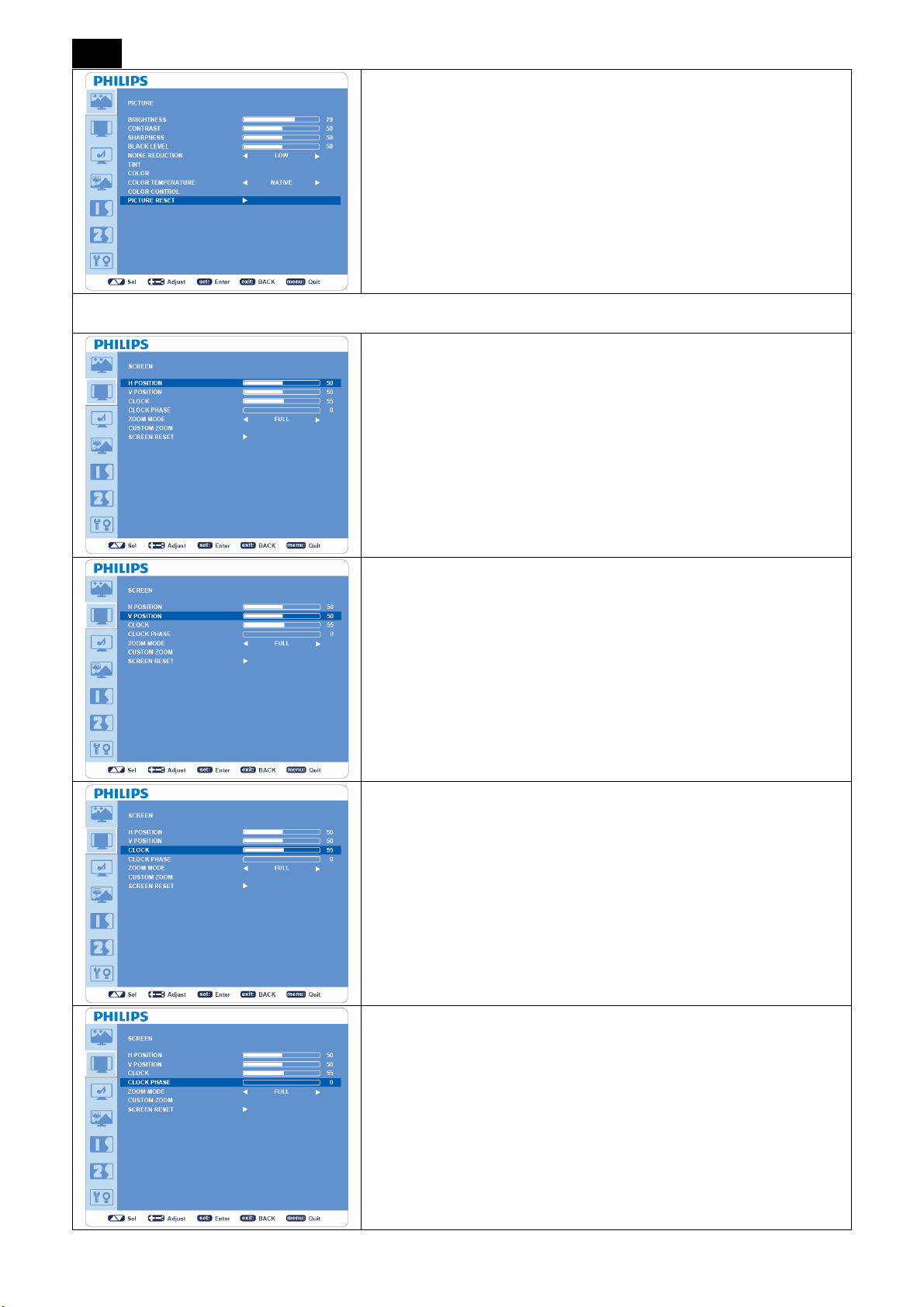
18
SCREEN
PICTURE RESET
y Selecting PICTUER RESET allows you to reset all OSD settings in
“PICTURE” menu.
y Select “Yes” and press “SET” button to restore to factory preset
data.
y Press “EXIT” button to cancel and then return to the previous
menu.
H POSITION
*: INPUT VGA and VGA (BNC) only.
y Controls the position of Horizontal Image within the LCD display
area.
y Press + button to move image to right.
y Press - button to move image to left.
V POSITION
*: INPUT VGA and VGA (BNC) only.
y Controls the position of Vertical Image within the LCD display area.
y Press + button to move screen to UP.
y Press - button to move screen to DOWN.
CLOCK
*: INPUT VGA, VGA (BNC) only.
y Press + button to expand the width of image to right on the screen.
y Press - button to narrow the width of the image to left on the
screen.
CLOCK PHASE
*: INPUT VGA, VGA (BNC) only.
Improves focus, clarity and image stability by increasing or decreasing this
setting.
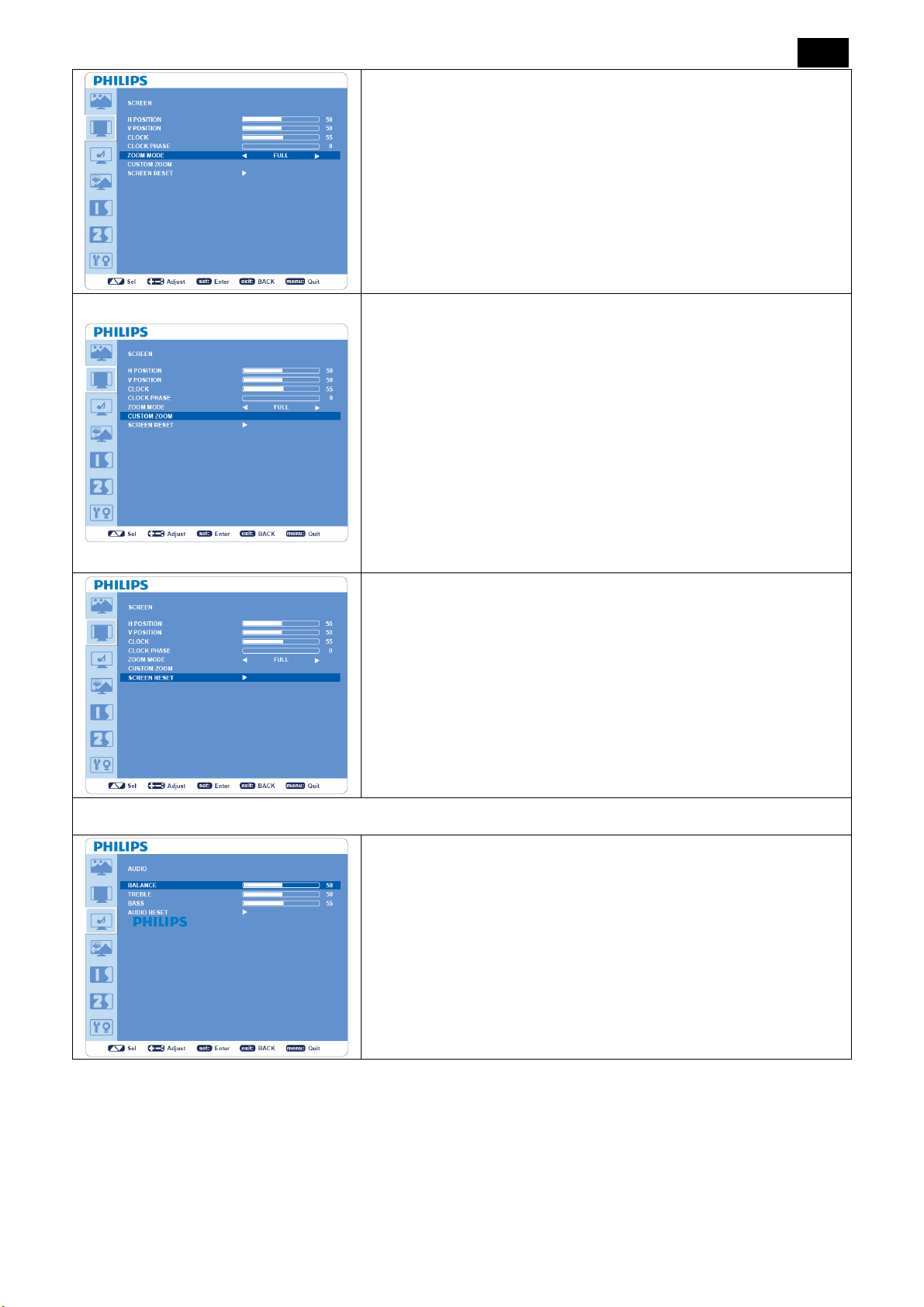
ZOOM MODE
y Selects “FULL”, “NORMAL”, “CUSTOM” or “REAL”. (INPUT
HDMI, VGA, VGA (BNC) only.)
y Selects “FULL”, “NORMAL” “DYNAMIC”, “CUSTOM” or “REAL”.
(INPUT COMPONENT, S-VIDEO, VIDEO only)
y Dynamic image is the same as FULL size image when HDTV
signal is the input source.
y Selecting “REAL” image will display 1 by 1 pixel.
CUSTOM ZOOM
y “CUSTOM ZOOM” will be selected when you select “CUSTOM”
in ZOOM MODE menu.
y “ZOOM”: Expands horizontal and vertical size simultaneously.
y “HZOOM”: Expands the horizontal size only.
y “VZOOM”: Expands the vertical size only.
y “H POSITION”: Moves to the right with + button and moves to the
left with - button.
19
AUDIO
y “V POSITION”: Moves up with + button and moves down with -
button.
SCREEN RESET
y Select SCREEN RESET allows you to reset all OSD settings from
“PICTURE”setting.
y Select “Yes” and press “SET” button to restore the factory preset
data.
y Press “EXIT” button to cancel and then return to the previous
menu.
BALANCE
y Adjusts the balance of L/R volume.
y Press + button to move the stereo sound image to right. Sound at
the left side will be in low level.
y Press - button to move the stereo sound image to left. Sound at the
right side will be in low level.
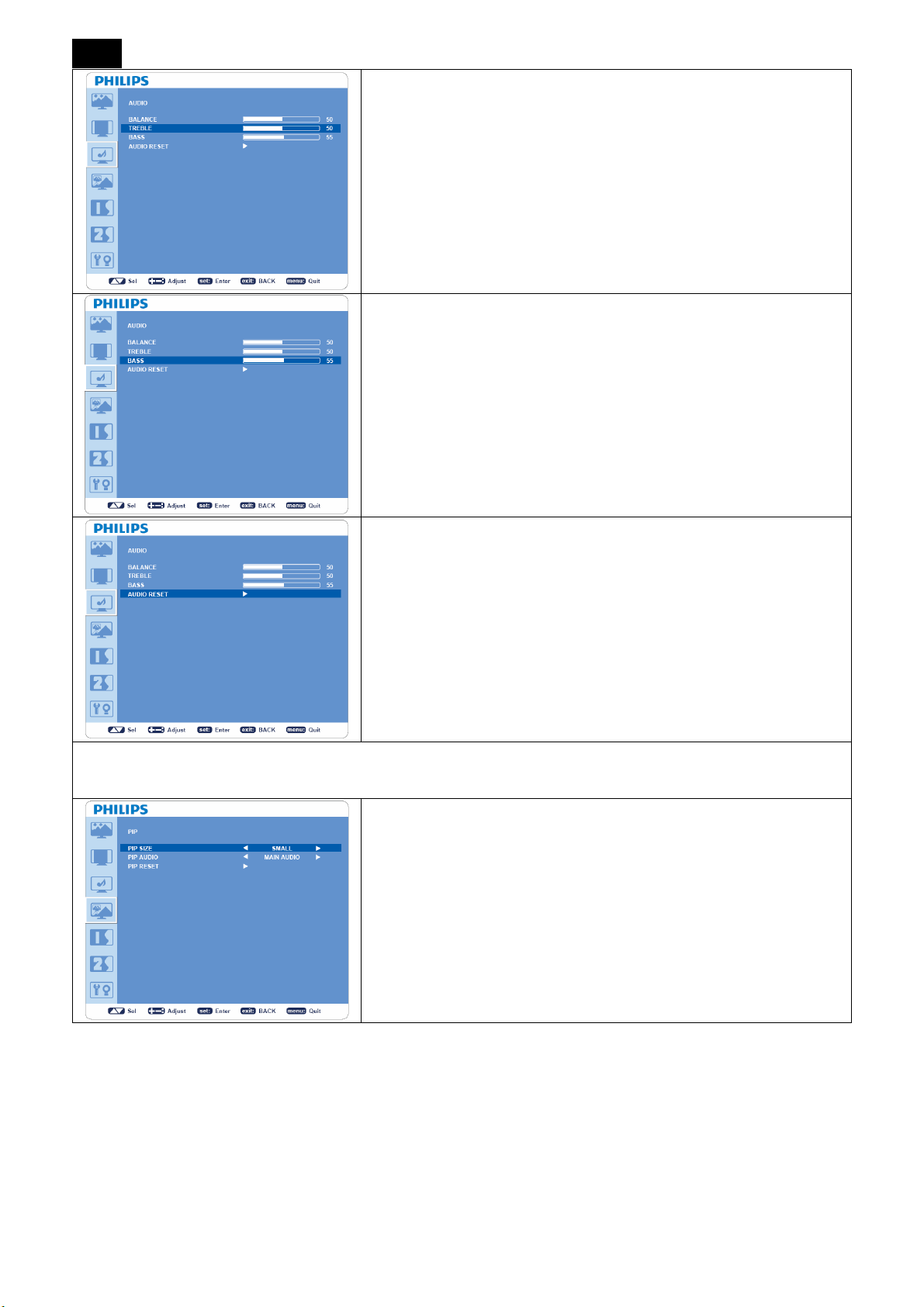
20
TREBLE
y To accentuate or reduce the high frequency sound.
y Press + button to increase TREBLE sound.
y Press - button to decrease TREBLE sound.
BASS
y To accentuate or reduce the low frequency sound.
y Press + button to increase BASS sound.
y Press - button to decrease BASS sound.
AUDIO RESET
y Selecting Audio reset allows you to reset all OSD settings from
“AUDIO” setting.
y Select “YES” and press “SET” button to restore the factory
preset.
y Press “EXIT” button to cancel and then return to the previous
menu
PIP (Picture In Picture)
Note:
The “PIP” and “POP” modes do not function when the screen size is set to “CUSTOM”or “REAL”.
PIP SIZE
y Selects the size of auxiliary picture that inserted in the main picture
when “Picture-in-Picture” (PIP) mode is activated.
y “Large”, “Middle” and “Small” are available.
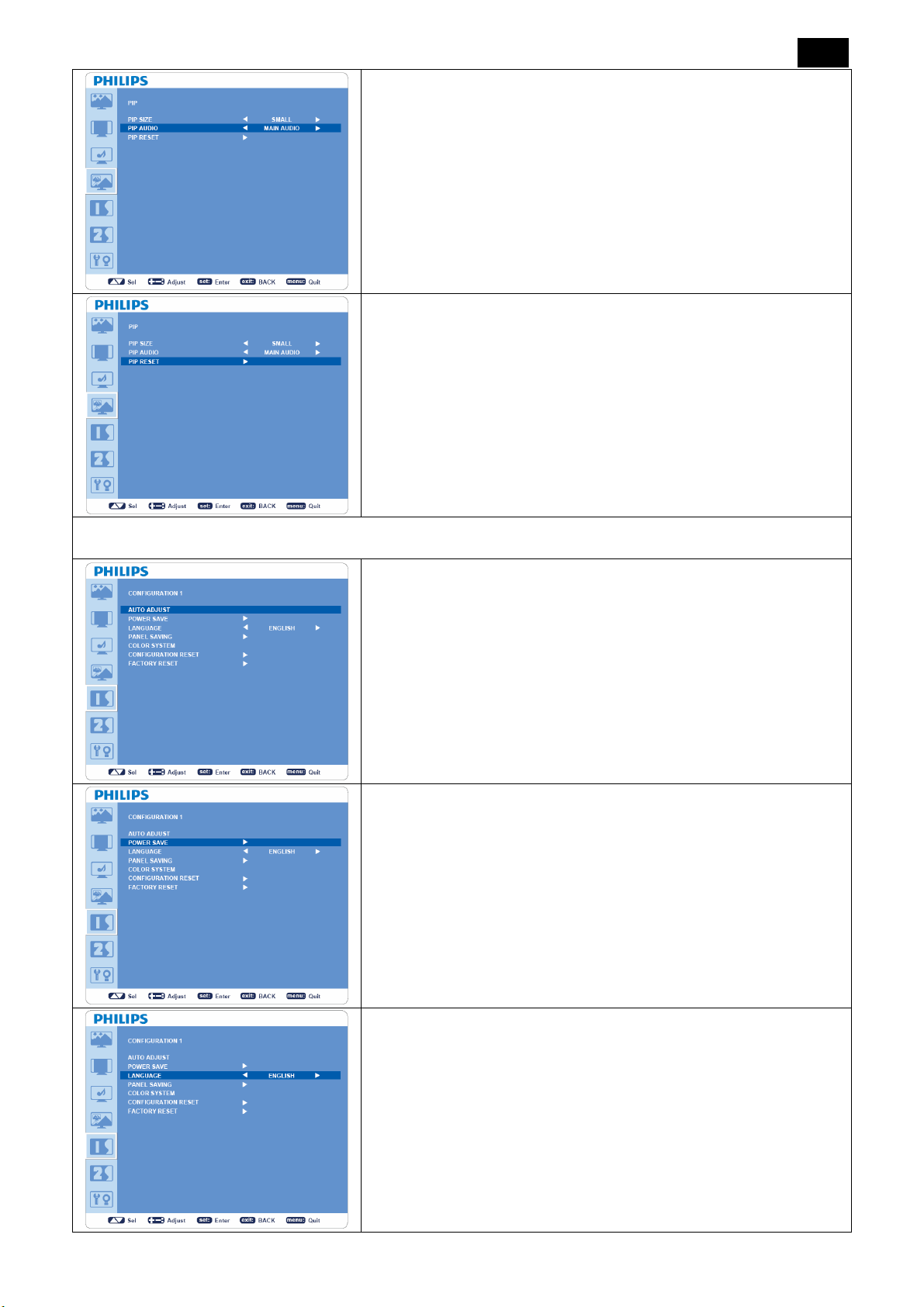
PIP AUDIO
y Selects sound source in PIP mode.
y When “MAIN AUDIO” is selected, you will get the sound in the
main picture, when “PIP AUDIO” is selected, you will get the
sound in the auxiliary picture.
21
PIP RESET
y Selecting PIP Reset allows you to reset all OSD settings from PIP
setting.
y Select “Yes” and press “SET” button to restore the factory preset
data.
y Press “EXIT” button to cancel and then return to the previous
menu.
CONFIGURATION 1
AUTO ADJUST
*: INPUT VGA only.
y Press “SET” button to automatically adjust screen size, horizontal
position, vertical position, clock, clock phase, white level and black
level.
y Press “EXIT” button to cancel the execution of “AUTO ADJUST”
and return to the previous menu.
POWER SAVE
y
I
f VGA “ON” is selected, the monitor will go to power management
mode when HDMI, VGA, VGA(BNC) and sync is lost.
y If VIDEO “ON” is selected, the monitor will go to power
management mode after about 10 minutes delay from the time
when COMPONENT, S-VIDEO or VIDEO input signal is lost.
LANGUAGE
OSD control menus are available in eight languages.
(English, German, French, Italian, Spanish, Polish, Turkish, Russian,
Simple Chinese)
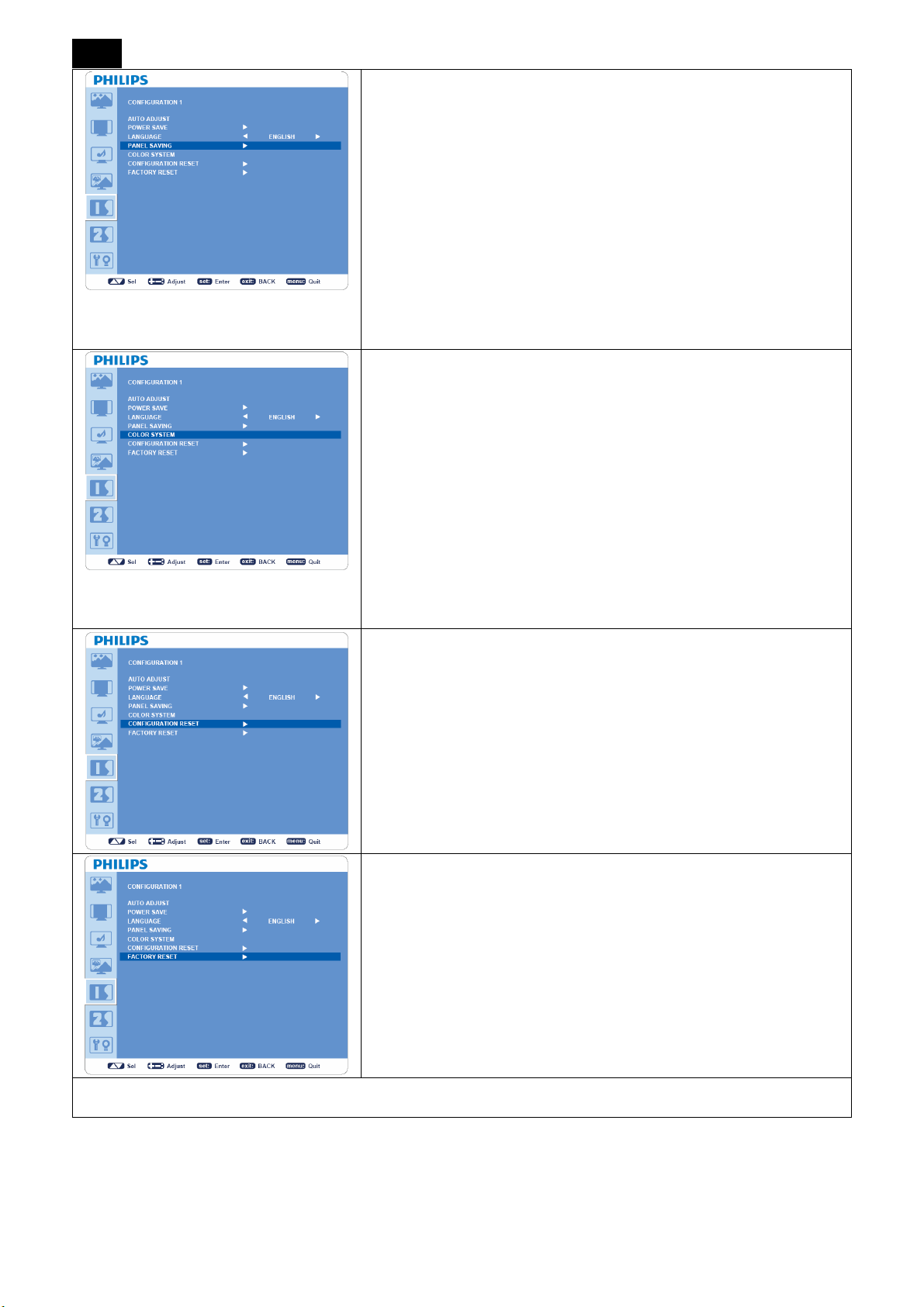
22
PANEL SAVING
y Selects “PANEL SAVING” to reduce the risk of the “image
persistence”.
y “BRIGHTNESS”: Selects “ON” to decrease brightness.
y “PIXEL SHIFT”: Image is slightly expanded periodically (Time
setting for movement is required).
y Movement area is approximately +/- 10mm from original position.
y Please locate important information such as text within 90% area of
the screen image.
y PIP will be disabled when “MOTION” is activated.
COLOR SYSTEM
*: INPUT S-VIDEO, VIDEO only.
y Selects the Color System depends on your input video format.
y “AUTO”: NTSC, PAL, SECAM, PAL60 or 4.43 NTSC is
automatically selected.
y “NTSC”: Specific selection of NTSC.
y “PAL”: Specific selection of PAL.
y “SECAM”: Specific selection of SECAM.
y “PAL-60”: Specific selection of PAL60.
y “4.43NTSC”: Specific selection of 4.43 NTSC.
CONFIGURATION RESET
y Selecting “CONFIGURATION RESET” allows you to reset all
configuration settings.
y Select “Yes” and press “SET” button to restore the factory preset
data.
y Press “EXIT” button to cancel and return the previous menu.
FACTORY RESET
y Selecting “YES” allows you to reset “PICTURE”, “SCREEN”,
“AUDIO”, “CONFIGURATION 1”, “CONFIGURATION 2” and
“ADVANCED OPTION” back to factory settings (except
CONFIGURATION 2
“LANGUAGE”, “DATE AND TIME” and “SCHEDULE”).
y Select “YES” and press “SET” button to restore the factory preset
data.
y Press “EXIT” button to cancel and return the previous menu.
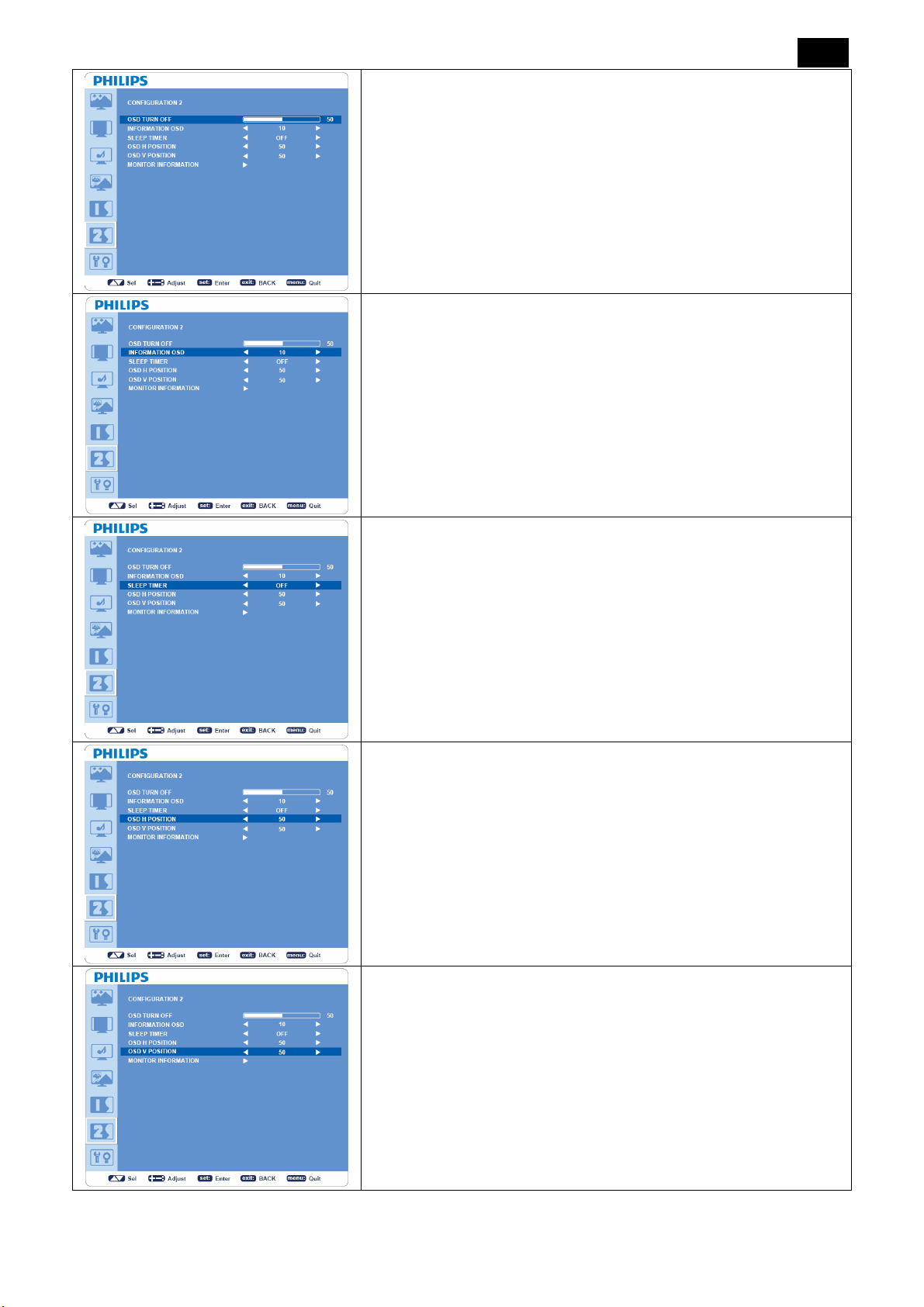
OSD TURN OFF
y OSD control menu will stay on as long as it is activated. In the OSD
Turn Off submenu, you can select how long the monitor waits after
the last touch of a button to shut off the OSD control menu.
y The preset choices are 5 -120 seconds.
23
INFORMATION OSD
y Sets the display of OSD information.
y The information OSD will display when input signal or source
change or warning message like as no-signal or out-of range.
y A time bar between 1 to 10 seconds is available.
SLEEP TIMER
y Sets “SLEEP TIMER” mode ON/OFF.
y In “SLEEP TIMER” menu, you can preset the monitor to
automatically power off.
y A time bar between 1 to 24 hours is available.
OSD H POSITION
Adjusts the horizontal position of the OSD menu.
OSD V POSITION
Adjusts the vertical position of the OSD menu.
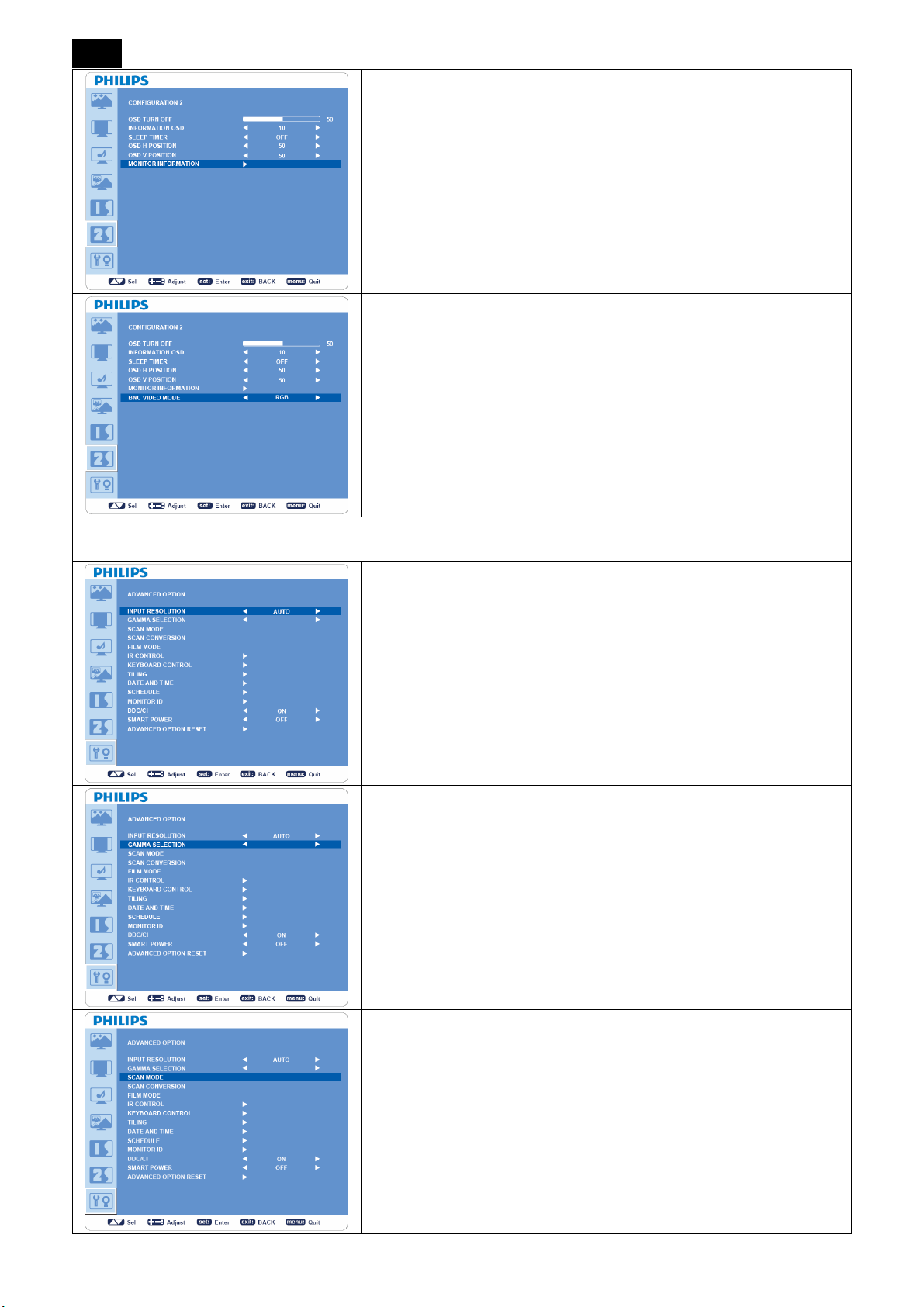
24
MONITOR INFORMATION
Indicates the model and serial number of your monitor.
BNC VIDEO MODE
Selects between analog RGB component video (VGA) and analog Y
PbPr component video.
ADVANCED OPTION
INPUT RESOLUTION
*: INPUT VGA only.
y Manually selects the correct timing according to the input source.
y “Auto”/“1024x768”/“1280x768”/“1360x768”/“1366 x 768”
GAMMA SSELECTION
y Changes the displayed color temperature.
y “2.2”/“2.4”/“Native”.
NOTE: sRGB picture mode is standard and cannot be changed.
SCAN MODE
* : INPUT HDMI (HDMI INPUT MODE-HD), COMPONENT,
S-VIDEO, VIDEO only
y Changes the display area of the image.
y “OVERSCAN”: Sets to display area about 95%.
y “UNDERSCAN”: Sets to display area about 100%.

SCAN CONVERSION
*: INPUT HDMI (HDMI INPUT MODE-HD), COMPONENT, S-VIDEO,
VIDEO only.
y Selects IP (Interlace to Progressive) converter function.
y “PROGRESSIVE”: Enables the IP function, to convert interlace
signal to progressive. Normally use this setting.
y “INTERLACE”: Disable the IP function.
NOTE: This mode is better suited for motion pictures, but it might
cause the problem of image retention.
FILM MODE
*: INPUT HDMI (HDMI INPUT MODE-HD), COMPONENT, S-VIDEO, VIDEO
only.
y Selects Film mode function.
y “AUTO”: Enables the Film mode function. This mode is better
suited for movies, which is converted 24 frames/sec source to DVD
Video. We recommend to select “PROGRESSIVE” in “SCAN
25
CONVERSION”.
y
“OFF”: This mode is better suited for a broadcast source (like a
set-top box) or VCRs.
IR CONTROL
y Selects the operation mode of the remote controller when multiple
BDL3215E/BDL4225E monitors are connected via RS-232C.
y The item in this menu will be effective by pressing “SET” button on
the selected item.
y “NORMAL”: The monitor will be controlled normally by the remote
controller.
y “PRIMARY”: The first BDL3215E/BDL4225E monitor of those
multi-connected via RS-232C is designated as “PRIMARY”.
y “SECONDARY”: BDL3215E/BDL4225E monitors other than the
first one multi-connected via RS-232C are designated as
“SECONDARY”.
y “LOCK”: Disable the monitor control by infrared remote controller.
y Keep pressing “DISPLAY” button for 5 sec or more, this setting
will return to “NORMAL”.

26
KEYBOARD CONTROL
y Selects the operation mode of the keyboard control.
y Select “YES” to disable the function of keyboard.
y Select “NO” to enable the function of keyboard.
TILING
y “TILING” demonstrates multiple screens. This feature provides a
single large screen using up to 25 monitors.
y It will be able to divide up to 5 each horizontal and vertical.
y This requires you to feed the PC output into each of the monitor
through a distributor.
y “H MONITORS”: Selects the number of horizontal divide.
y “V MONITORS”: Selects the number of vertical divide.
y “POSITION”: Selects the position to expand the screen.
y “FRAME COMP”: Works in tandem with “TILING” to compensate
for the width of the tile bezels in order to accurately display the
image.
y “ENABLE”: Selects “YES”, the monitor will expand the selected
position.
y PIP will be disabled when “TILING” is activate
DATE AND TIME
Adjusts the current date and time for internal clock. “SCHEDULE”.
SCHEDULE
y Before using “SCHEDULE”, set current time and date for internal
clock in “DATE AND TIME” menu.
y Programs the monitor working schedule.
y Schedule the power on / off time of the input source.
y
“SCHEDULE” OSD will not disappear except pressing “EXIT” on
the remote control.
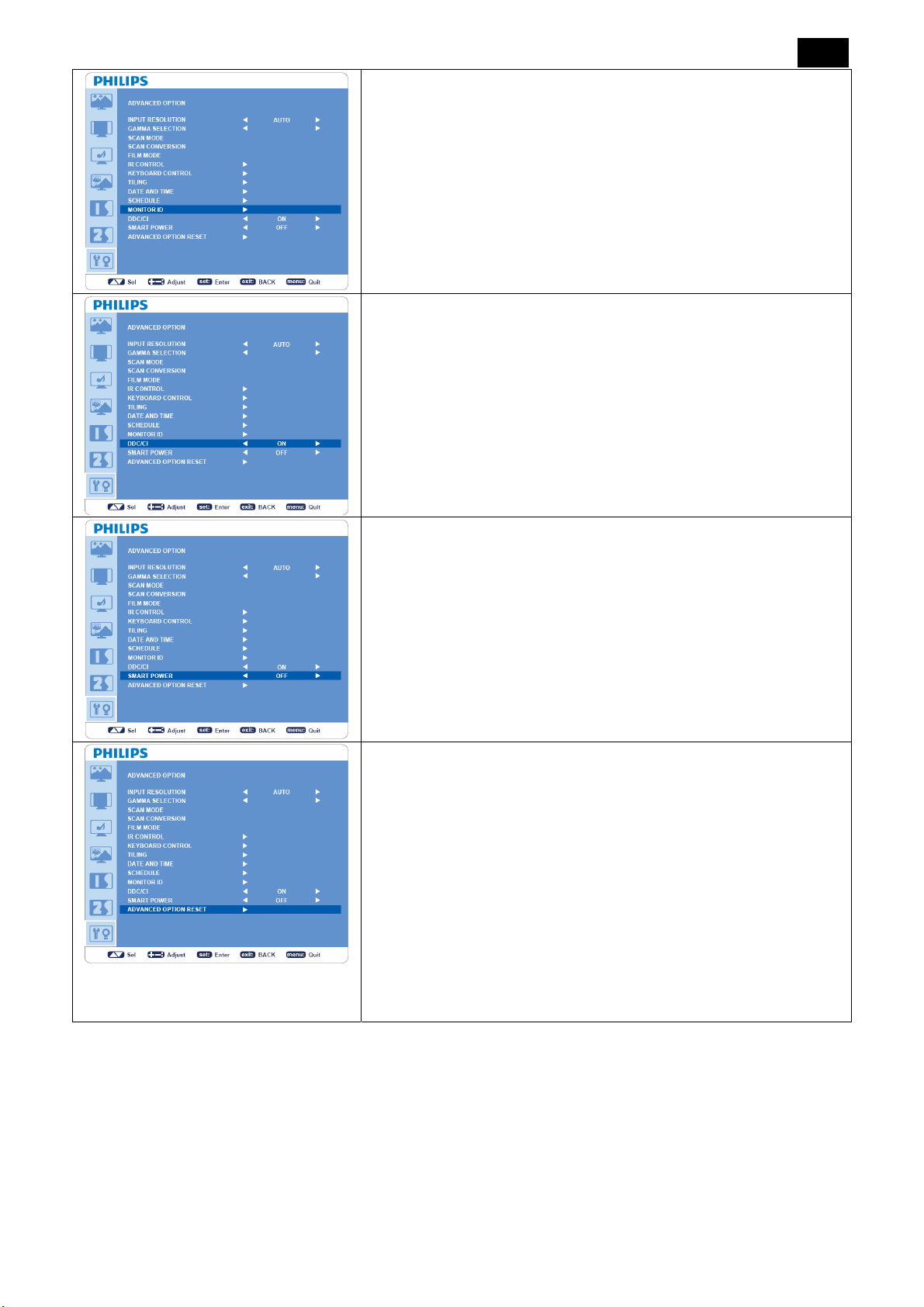
MONITOR ID
y ID numbers for remote control are assigned to BDL3215E /
BDL4225E monitors that are multi-connected via RS-232C.
y ID numbers 1 to 26 are selectable.
27
DDC/CI
Turns “ON” or “OFF” the DDC/CI communication function. Selects
“ON” for normal use.
SMART POWER
y Selecting “SMART POWER” allows you to choose a certain level
of power saving condition.
y Selects “OFF” to set the system in normal power condition.
y Select “MEDIUM” to set the system in medium level power saving
status.
y Select “HIGH” to set the system in high level power saving status.
y Press “EXIT” button to cancel and return to the previous menu.
ADVANCED OPTION RESET
y Selecting “ADVANCED OPTION RESET” allows you to reset all
OSD settings from “ADVANCED OPTION” menu, except for
GAMMA SELECTION, “DATE AND TIME”, “SCHEDULE,
MONITOR ID”, and “DDC/CI”.
y Selects “YES” and press “SET” button to restore the factory
preset data.
y Press “EXIT” button to cancel and return the previous menu.
y “GAMMA SELECTION” is reset when “PICTURE RESET” in
“PICTURE” menu is carried out.
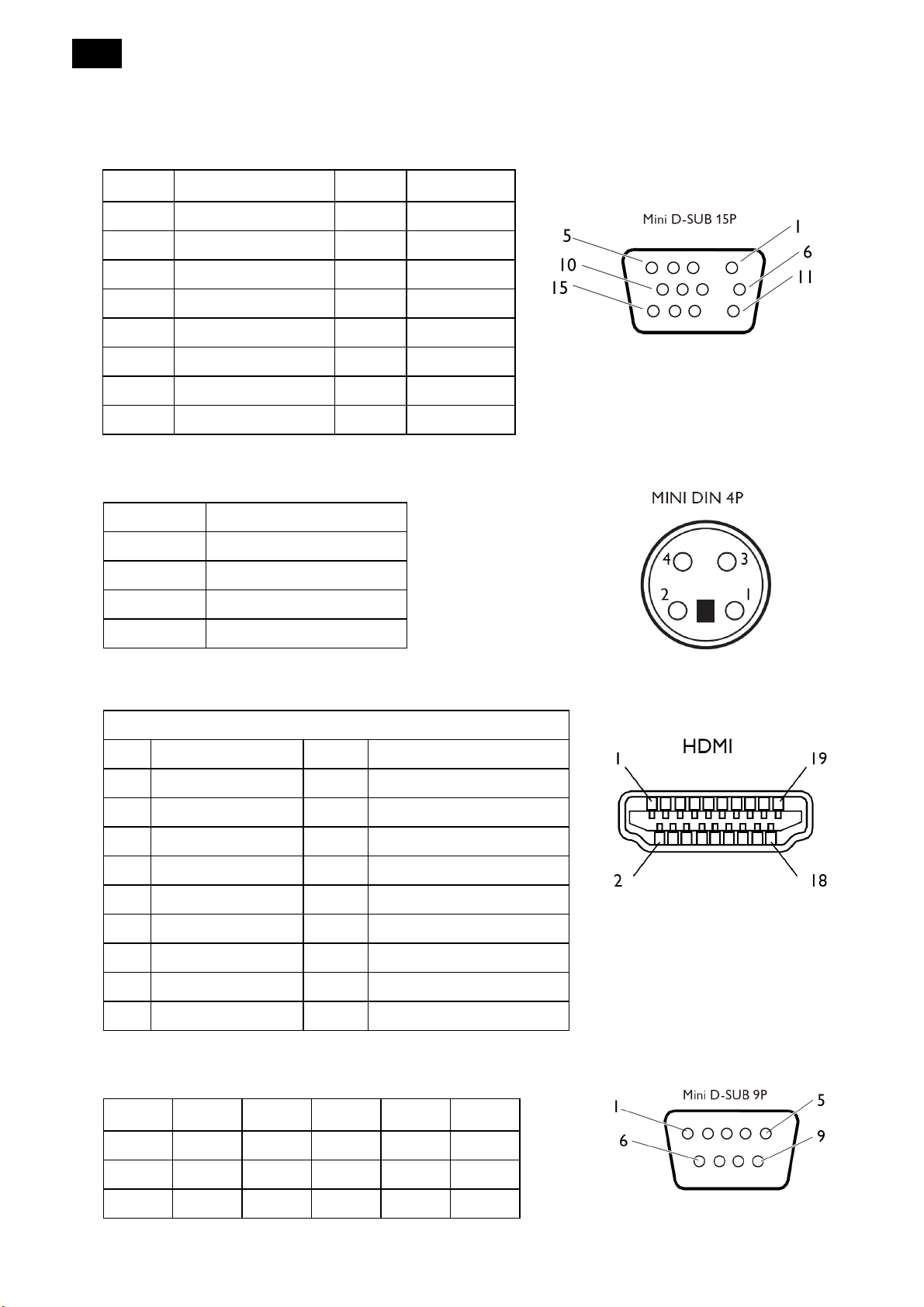
28
4. Input/ Output Specification
4.1 Input Signal Connector
1. Analog Video Signal Input (Mini D-SUB 15P): VGA
Pin No. Name Pin No. Name
1.
2.
3.
4.
5.
6.
7.
8.
Video Signal Red
Video Signal Green
Video Signal Blue
GND
DDC-GND
Red-GND
Green-GND
Blue-GND
9.
10.
11.
12.
13.
14.
15.
+5V (DDC)
SYNC-GND
GND
DDC-SDA
H-SYNC
V-SYNC
DDC-SCL
2. S-VIDEO Input (MINI DIN 4P): S-VIDEO
Pin No. Name
3. HDMI
1.
2.
3.
4.
Pin - Assignment of HDMI connector:
1.
TMDS Data2+
2.
TMDS Data2 shield
3.
TDMS Data2-
4.
TMDS Data1+
5.
TMDS Data1 shield
6.
TMDS Data1-
7.
TMDS Data0+
8.
TMDS Data0 shield
9.
TMDS Data0-
GND
GND
Y (Luminance)
C (Chroma)
11.
TMDS Clock Shield
12.
TMDS Clock-
13.
CEC
14.
Reserved (N.C. on device)
15.
SCL
16.
SDA
17.
DDC/CEC Ground
18.
+5V Power
19.
Hot Plug Detect
10.
TMDS Clock+
4. RS-232C Input/output
Pin No. Name Pin No. Name Pin No. Name
1.
2.
3.
NC
RXD
TXD 6 NC
4.
5.
NC
GND
7
8
9
RTS
CTS
NC
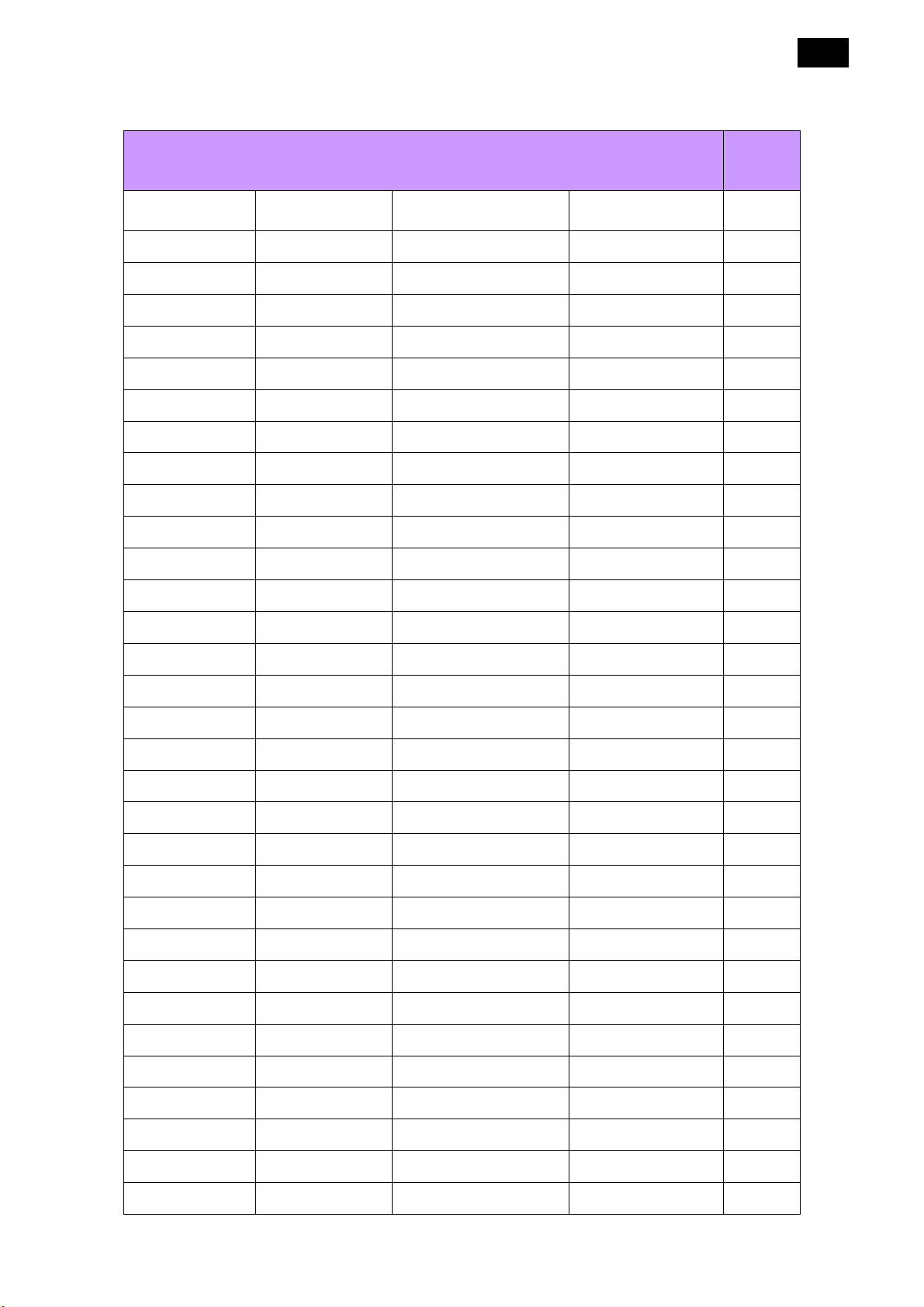
4.2 Factory Preset Modes
PC Modes:
Resolution according to VESA DMT standard Specification Remark
29
Resolution Refresh Rate Horizontal Frequency Pixel Clock
640 x 350 85 Hz 37.9 kHz 31.500 MHz
640 x 400 85 Hz 37.9 kHz 31.500 MHz
720 x 400 85 Hz 37.9 kHz 35.500 MHz
640 x 480 60 Hz 31.5 kHz 25.175 MHz
640 x 480 72 Hz 37.9 kHz 31.500 MHz
640 x 480 75 Hz 37.5 kHz 31.500 MHz
640 x 480 85 Hz 43.3 kHz 36.000 MHz
800 x 600 56 Hz 35.1 kHz 36.000 MHz
800 x 600 60 Hz 37.9 kHz 40.000 MHz
800 x 600 72 Hz 48.1 kHz 50.000 MHz
800 x 600 75 Hz 46.9 kHz 49.500 MHz
800 x 600 85 Hz 53.7 kHz 56.250 MHz
800 x 600 120 Hz 76.3 kHz 73.250 MHz
848 x 480 60 Hz 31.0 kHz 33.750 MHz
1024 x 768 60 Hz 48.4 kHz 65.000 MHz
1024 x 768 70 Hz 56.5 kHz 75.000 MHz
1024 x 768 75 Hz 60.0 kHz 78.750 MHz
1024 x 768 85 Hz 68.7 kHz 94.500 MHz
1024 x 768 120 Hz 97.6 KHz 115.500 MHz
1152 x 864 75 Hz 67.5 kHz 108.000 MHz
1280 x 768 60 Hz 47.4 kHz 68.250 MHz
1280 x 768 60 Hz 47.8 kHz 79.500 MHz
1280 x 768 75 Hz 60.3 kHz 102.250 MHz
1280 x 768 85 Hz 68.6 kHz 117.500 MHz
1280 x 768 120 Hz 97.4 kHz 140.250 MHz
1280 x 800 60 Hz 49.3 kHz 68.250 MHz
1280 x 800 60 Hz 49.7 kHz 79.500 MHz
1280 x 800 75 Hz 62.8 kHz 106.500 MHz
1280 x 800 85 Hz 71.6 kHz 122.500 MHz
1280 x 800 120 Hz 101.6 kHz 146.250 MHz
1280 x 960 60 Hz 60.0 kHz 108.000 MHz
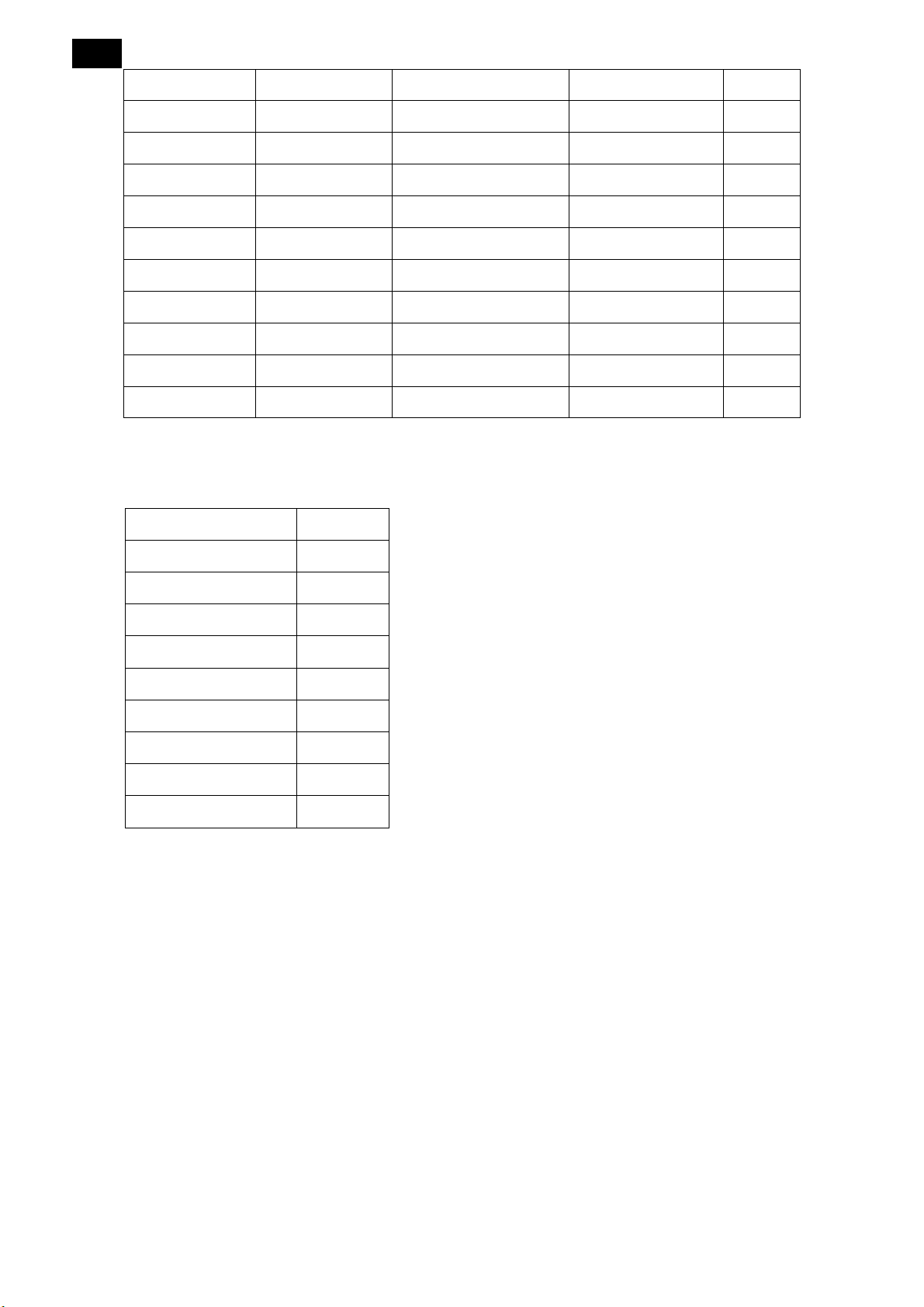
30
1280 x 960 120 Hz 121.9 kHz 175.500 MHz
1280 x 1024 60 Hz 64.0 kHz 108.000 MHz
1280 x 1024 75 Hz 80.0 kHz 135.000 MHz
1280 x 1024 85 Hz 91.1 kHz 157.500 MHz
1280 x 1024 120 Hz 130.0 kHz 187.250 MHz
1360 x 768 60 Hz 47.7 kHz 85.500 MHz
1360 x 768 120 Hz 97.5 kHz 148.250 MHz
1366 x 768 60 Hz 47.7 kHz 85.500 MHz 32″
1600 x 1200 60 Hz 75.0 kHz 162.000 MHz
1920 x 1080 60 Hz 67.5 kHz 148.500 MHz 42″
1920 x 1200 60 Hz 74.0 kHz 154.000 MHz
Video Modes:
1080i@50 50Hz
1080i@60 60 Hz
720p@50 50Hz
720p@60 60 Hz
576i 50Hz
576p 50Hz
480i 60Hz
480p 60Hz
1080p@50 50Hz
1080p@60 60Hz
