Philips 65PUS7502/05 Schematic
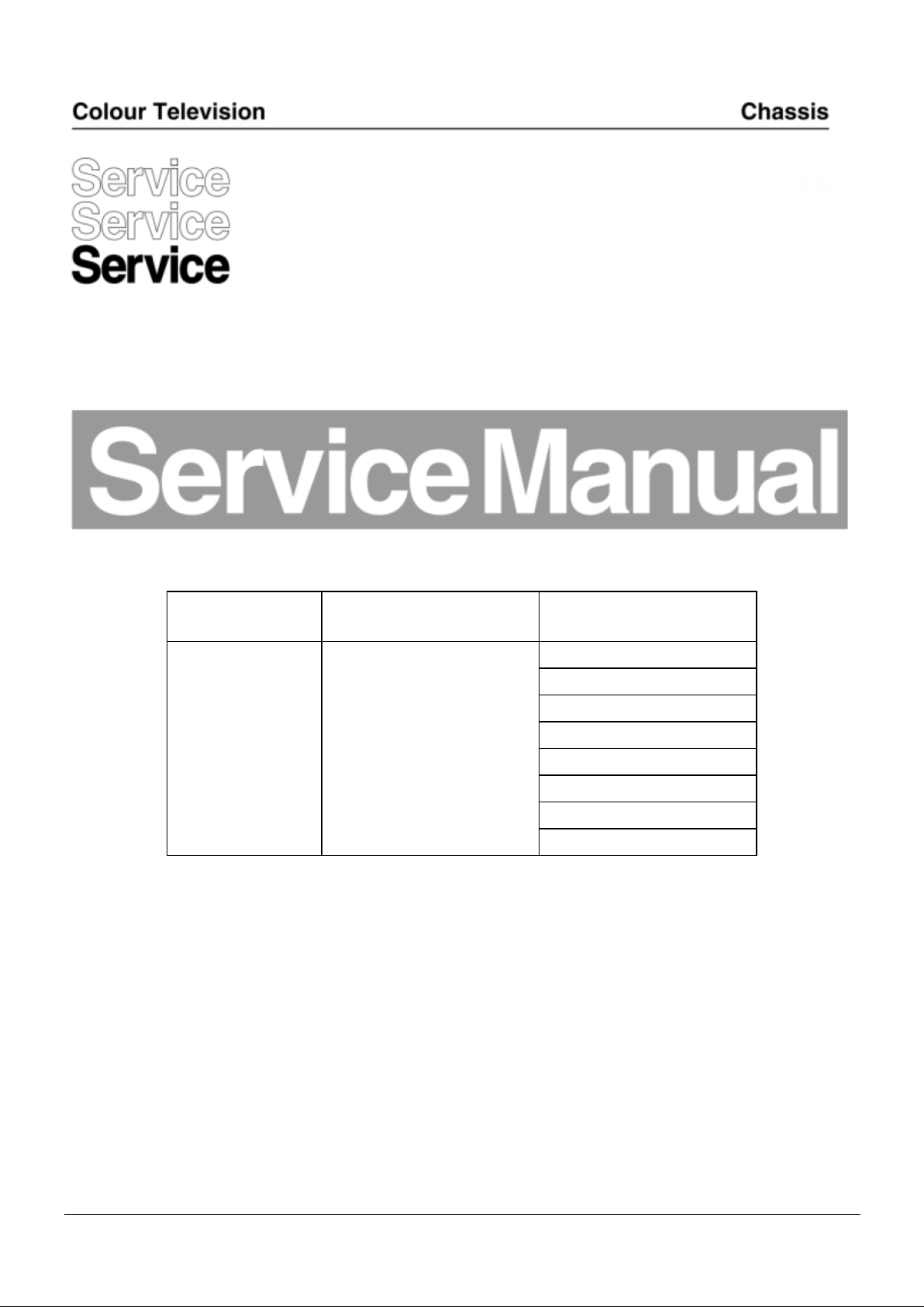
TPM17.3E
EU
Chassis name Platform Model name
43PUS6412/05
49PUS6412/05
49PUS6482/05
TPM17.3E LA MTK5596+333/334
49PUS7502/05
55POS9002/05
55PUS7502/05
65PUS6412/05
65PUS7502/05
Published by CQZ/SC 1734 Quality Subject to modification 3122 785 20490
2016
© TP Vision Net herlands B. V.
All rights reserved. Specifications are subject to change without notice. Trademarks are the
property of Koninklijke Philips Electronics N.V. or their respective owners.
TP Vision Netherlands B.V. reserves the right to change products at any time without being obliged to adjust
earlier suppli es accordingly.
PHILIPS and the PHILIPS’ Shield Emblem are used under licens e from Koninklijke Philips Electronics N.V.
2017-Aug-25
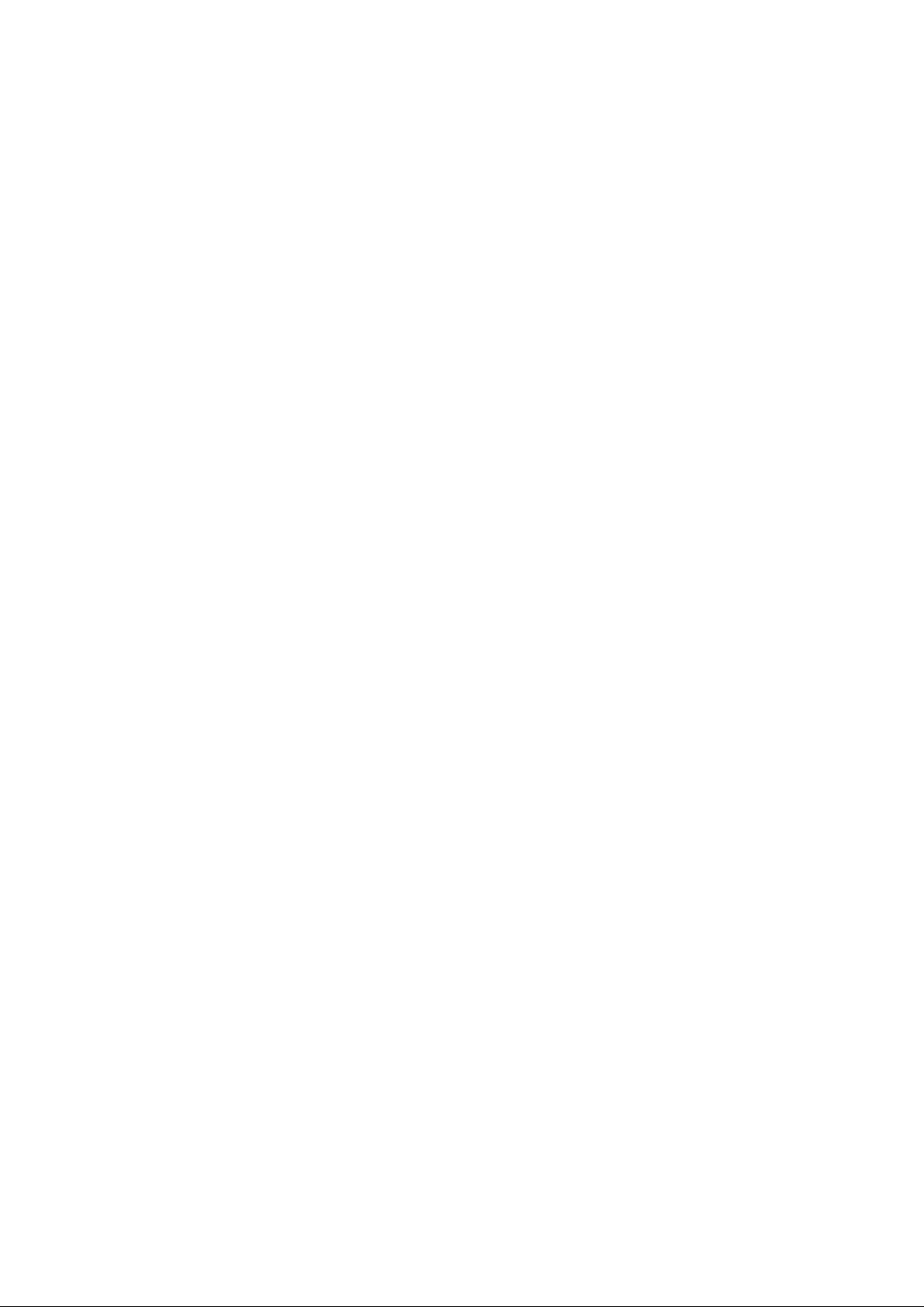
1.Product inforamtion……….……………………………………………………………………………………3
2.Connections overview……..…..…..………………..…………………………………………………………4
3.Mechanical Instructions………………….…………………………………………………………………….5
Cable dressing (43" 6412 series)…………….……………………………………………………………5
Cable dressing (49" 6412 series)…………….……………………………………………………………5
Cable dressing (65" 6412 series)…………….……………………………………………………………6
Cable dressing (49" 6482 series)…………….……………………………………………………………6
Cable dressing (49"/55"/65" 7502 series)…………………………………………………………………………7
Cable dressing (55" 9002 series)…………………………………………………………………………7
Assembly/Panel Removal ………………………………………………………………………………………8
4.Service Modes…………….……………….………………….…………………………………………….….13
5.Software upgrading, Error Code and Panel Code………...……………………………………………..17
6.Circuit Descriptions…..……………………….………………………………………………………………22
7.IC Data Sheet……...……………………………………………………………………………………….…..30
8.Circuit Diagrams……………...……………………………………………………………………………….33
8.1 715G8620 PSU………………………………………………………………………..……………………33
8.2 715G8672 PSU………………………………………………………………………..……………………37
8.3 715G8682 PSU………………………………………………………………………..……………………41
8.4 715G8886 PSU………………………………………………………………………..……………………45
8.5 715G8579 SSB………………………………………………………………………..…………………49
8. 6 715G8465 SSB………………………………………………………………………..…………………72
8.7 715G8694 IR/LED Panel………………………………………………………………………………97
8.8 715G8623 IR/LED Panel………………………………………………………………………………98
8.9 715G8555 Keyboard control panel…………………………………..……………………………….99
8.10 715G7088 Keyboard control panel…………………………………..……………………………….100
9.Styling Sheet……………….…………………….……………………………………………………………..101
6412 series 43"…….………………………………………………………………………………………….101
6412 series 49"…….………………………………………………………………………………………….102
6412 series 65"…….………………………………………………………………………………………….103
6482 series 49"…….………………………………………………………………………………………….104
7502 series 49"/55"…………………………………………………………………………………………….105
7502 series 65"…………………………………………………………………………………………….106
9002 series 55"……………………………………………………………………………………………. 107
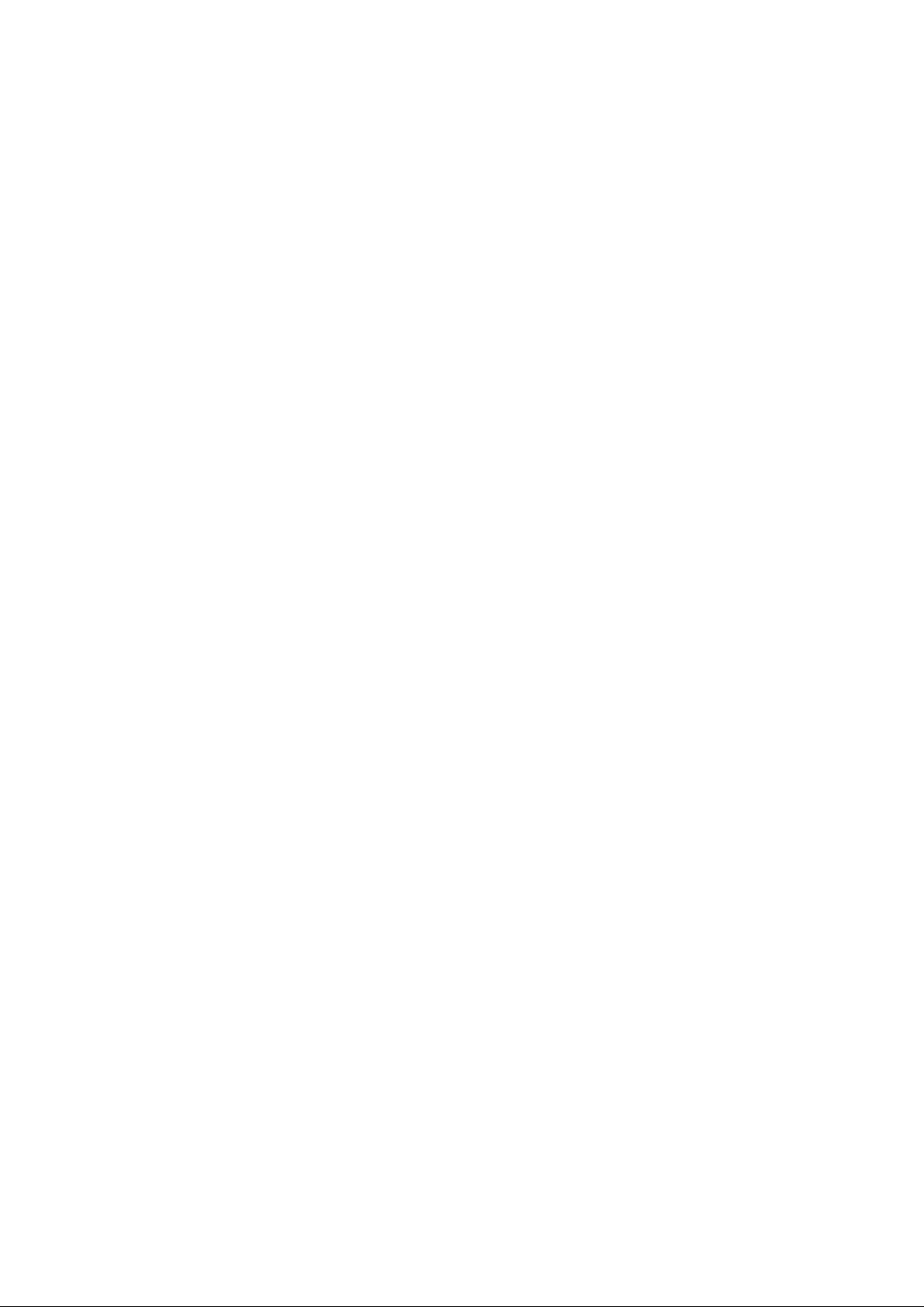
1. Product information
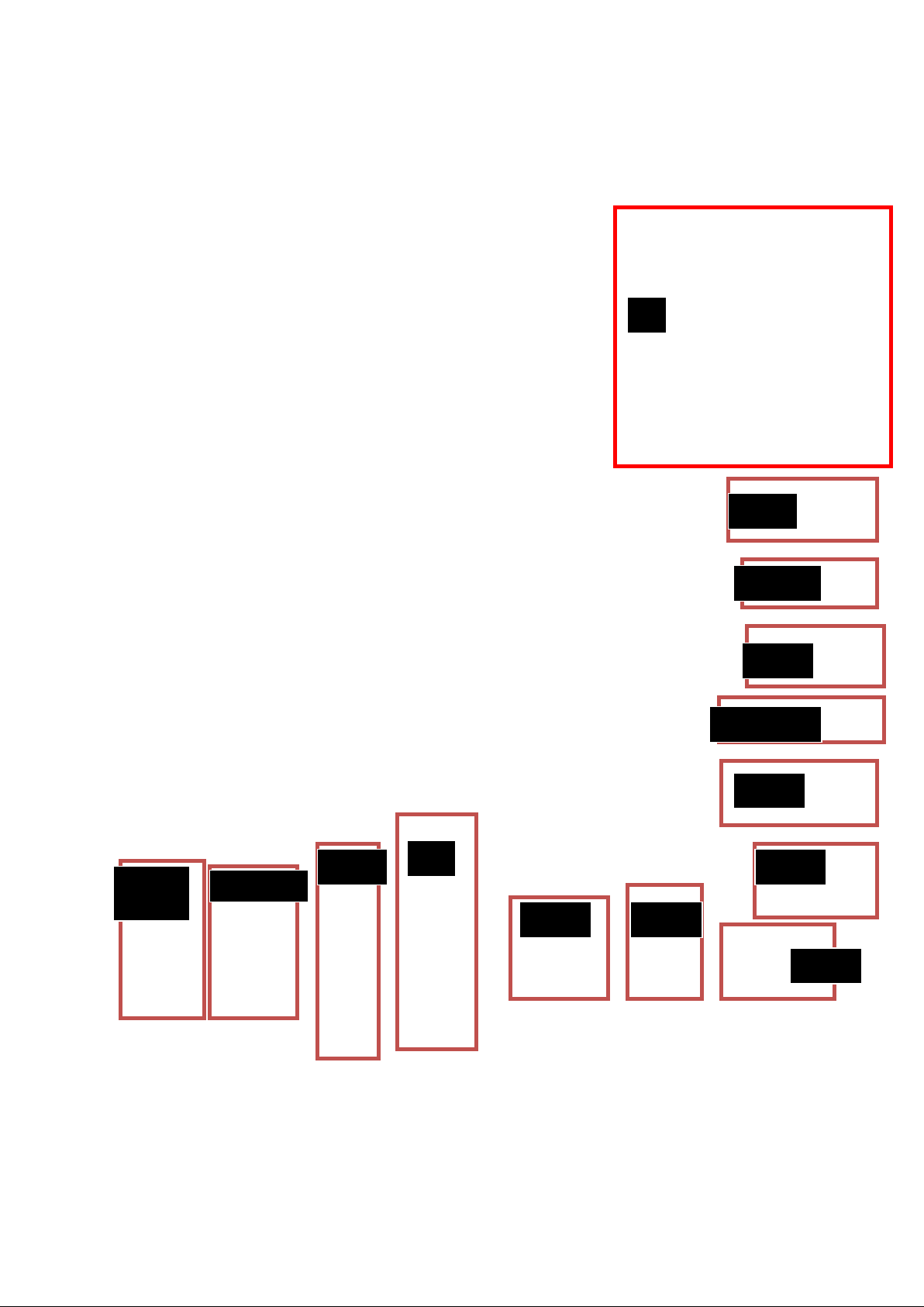
2. Connections Overview
NETWORK
OUT
CI
USB1
AUDIO
TUNER
S AT
S E RV. U
USB2
Headphone
HDMI1
HDMI2
HDMI4 YPbPr
HDMI3
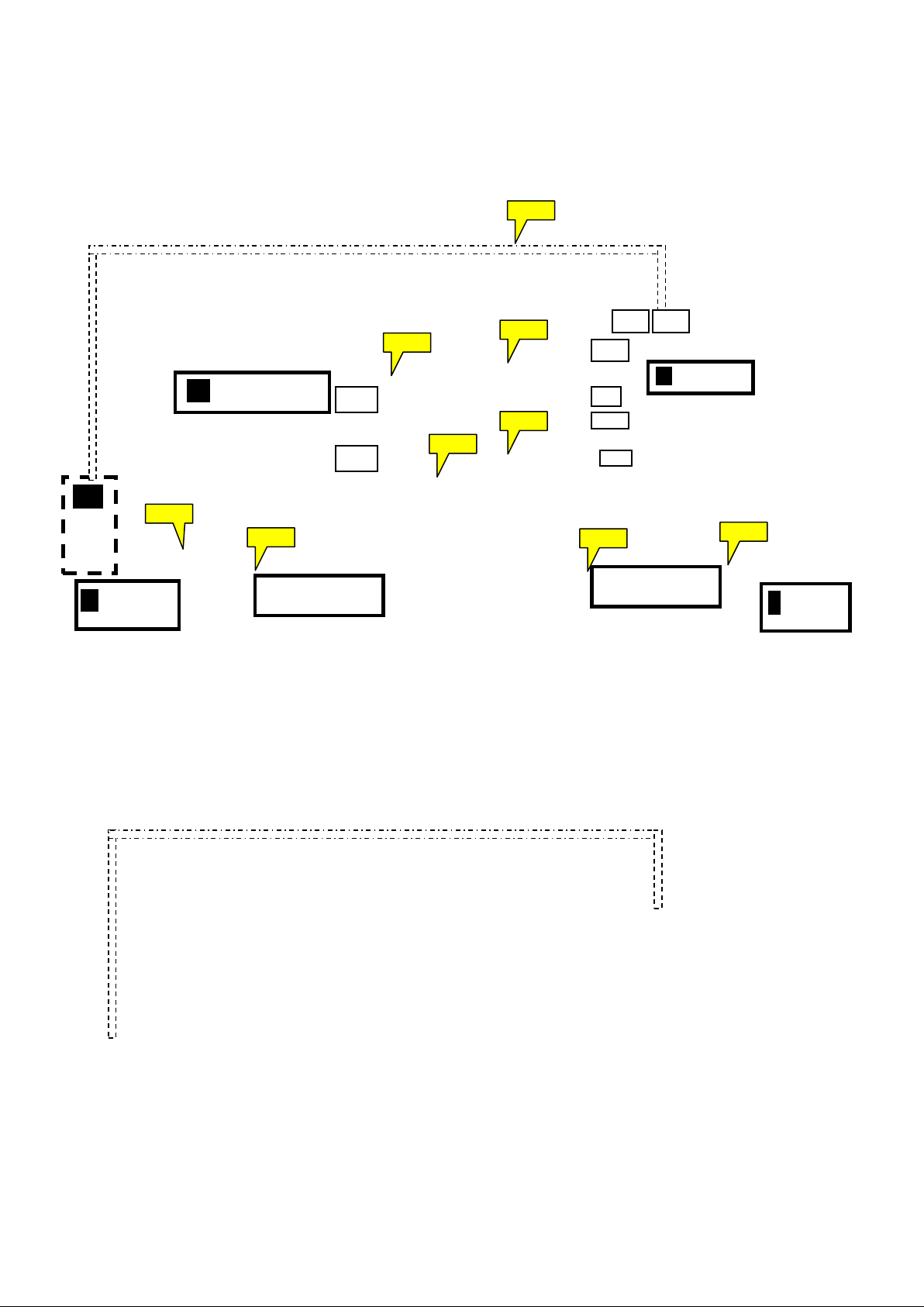
3. Mechanical Instructions
(10 54)
LOUDSPEAKER
(11 84)
LOUDSPEAKER
(11 84)
CN1108
CN601
EY BOA RD
L
SSB (10 53 )
B
3.1 Cabl e Dre ssing
ECN11 07
CN1161
CN1110
ECN 601
CN1190 CN1107
ECN 1110
WIFI MODULE
W
(Wifi01)
CONTRO
J
IR/ L ED B O ARD
(1 056 )
ECN11 08
MA IN PO WER S UPP LY
A
ECN 601
CN9201
CN9102
ECN11 90
ECN11 61
ECN11 10
ECN11 08
Cable dressing (43" 6412 seri es)
Cable dressing (49" 6412 seri es)
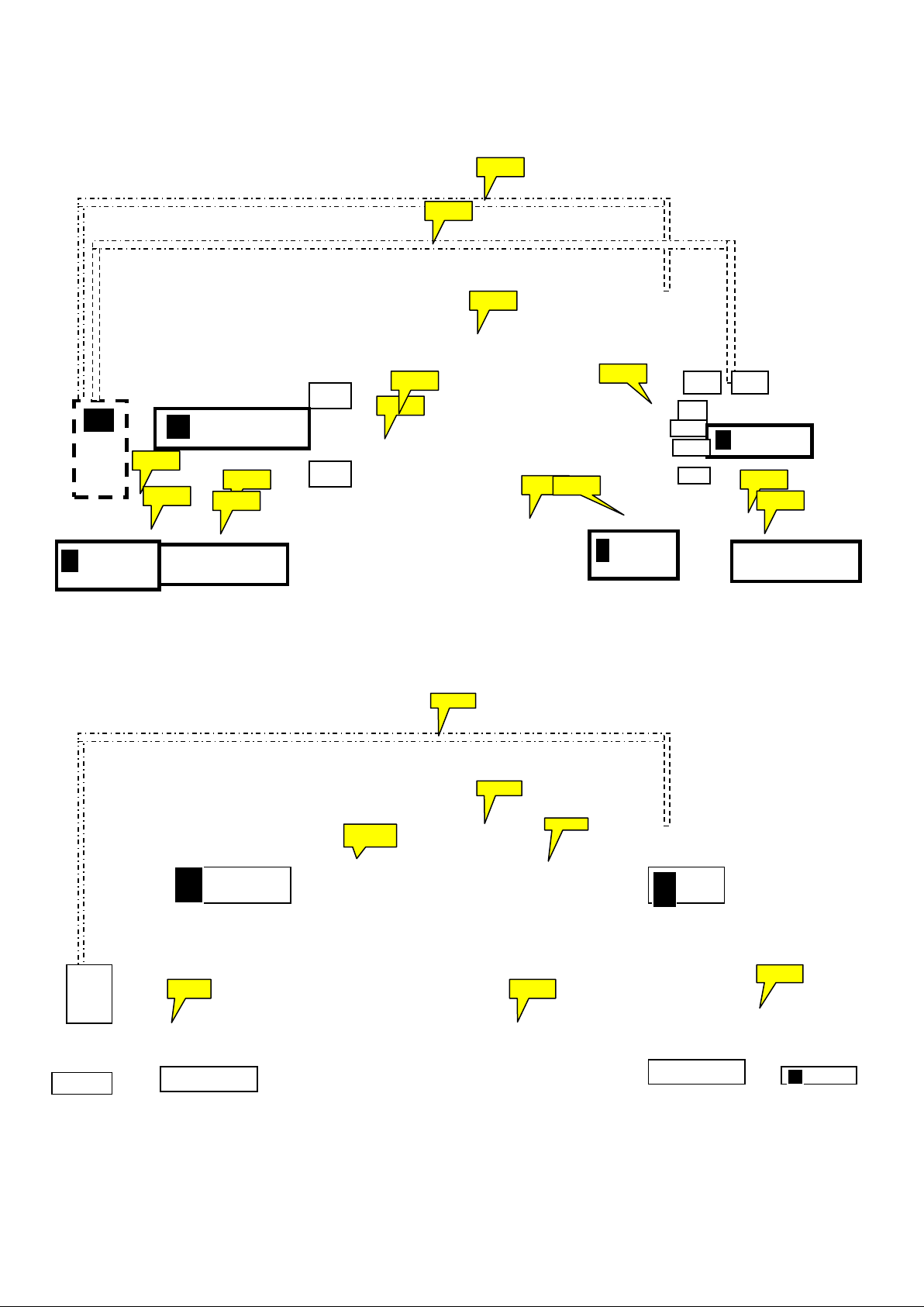
ECN11 90
ECN11 10
W
(10 54)
LOUDSPEAKER
(11 84)
LOUDSPEAKER
61
CN1110
CN601
KEY BOARD
SSB (10 53 )
B
CN1108
ECN11 07
ECN11 07
ECN11 62
IR/ L ED B O ARD
J
E
CONTRO L
(1 056 )
ECN11 08
ECN 1108
MA IN PO WER S UPP LY
A
ECN 601
ECN 601
CN9201
CN9102
ECN11 90
ECN11 90
ECN 601
Cable dressing (65" 6412 series)
ECN60 1
ECN60 1
ECN11 62
ECN 1110
ECN11 61
WIFI MODULE
W
(Wifi01)
CN1107 CN1190
CN11
ECN11 10
ECN 601
(11 84)
KEY M ODUEAL
IR B O ARD (1 056 )
MA IN PO WER S UPP LY (10 54)
A
A A A
ECN11 08 ECN60 1
LO UD SPEA KER (1184 )
Cable dressing (49" 6482 series)
SSB(1053)
B
LO UD SPEA KER (1184 )
W W IF I MO DU EL
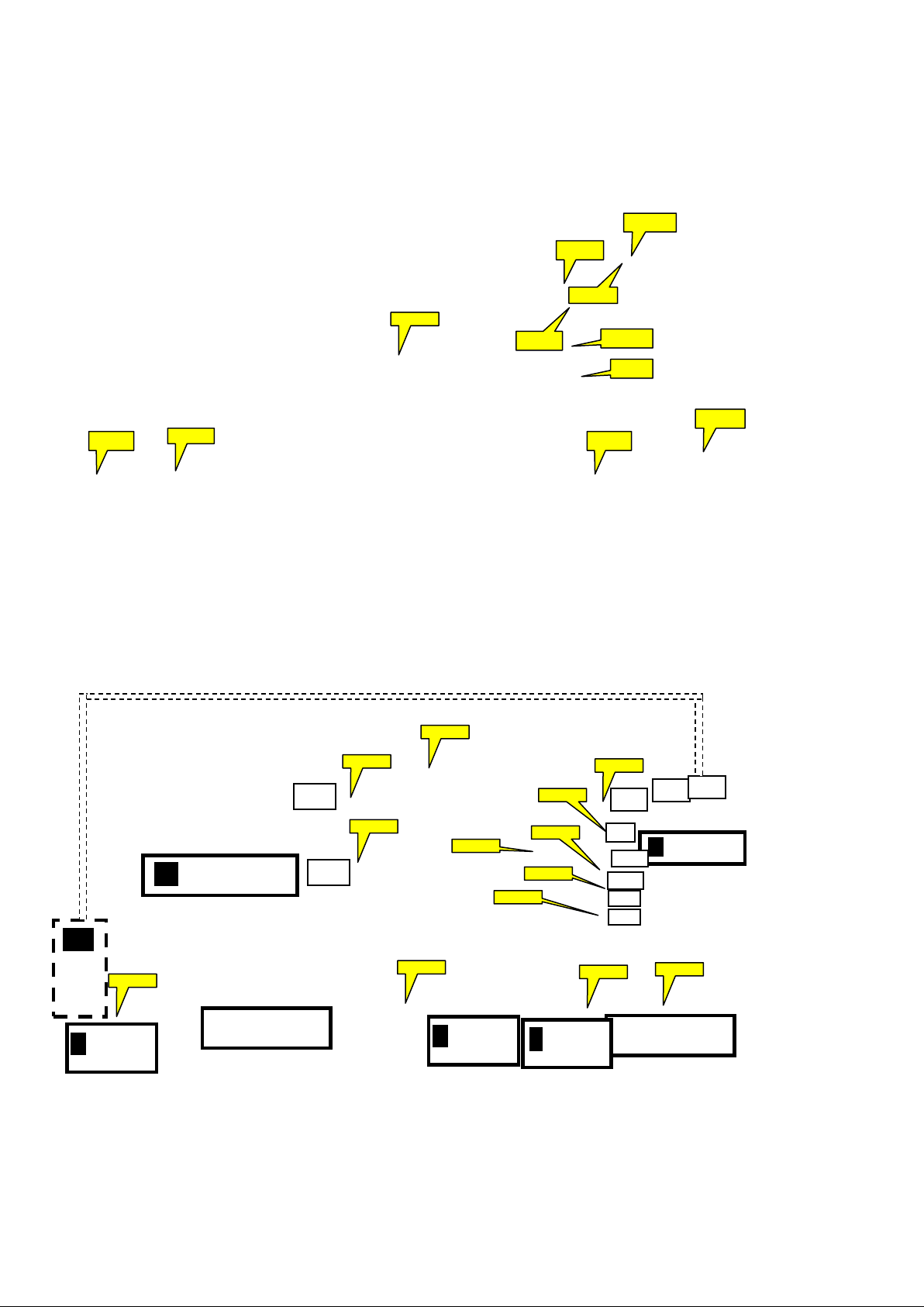
SSB (10 53 )
B
(10 54)
LOUDSPEAKER
(11 84)
LOUDSPEAKER
(11 84)
CN603
CN1108
CN601
KEY BOARD
ECN11 06
ECN11 60
ECN11 90
ECN11 90
ECN11 08
ECN60 1
ECN11 10
ECN60 1
ECN11 08
ECN11 61
ECN11 06
Cable dressing (49"/55"/65" 7502 series)
ECN 1190
MA IN PO WER S UPP LY
A
CN9201
CN9102
ECN92 01
CN9102
ECN 1161
ECN11 10
ECN 601
ECN11 08
ECN 603
ECN 1160
CN1160
CN1161
CN1110
CN1190
CN1107
EE
CONTRO LK
ECN11 08
IR BOARD
J
(1 056 )
ECN 603
ALC
L ED BO AR D
(1068)
W
ECN 1110
WIFI MODULE
(Wifi01)
Cable dressing (55" 9002 series)
ECN 603
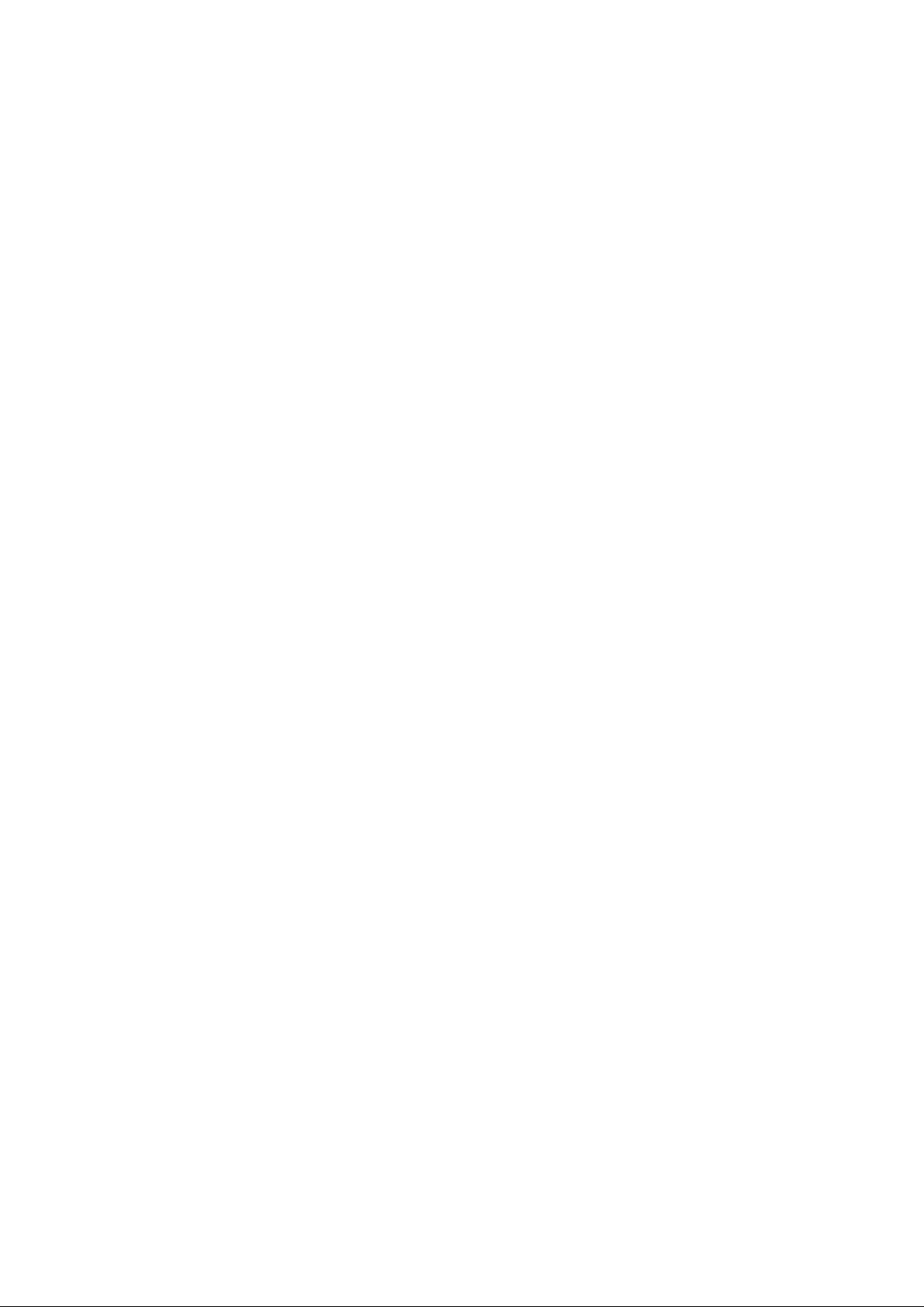
3.2 As s embly/Pan el R emo val
3.2.1 Stand removal
1. Remove the fixation screws [1] that secure the stand
2. Tak e the stand bracket out from the set.
3.2.2 IR board C o ntrol U ni t
1. Unplug the connecto r from the SSB.
Caution: be careful, as these are very fragile connectors!
1. Remove all the fixation screws [1] and conne ctor from the IR board control unit.
3. Remove the IR lens, IR board from the DECO_REAR_COVER.
When defective, replace the whole unit.
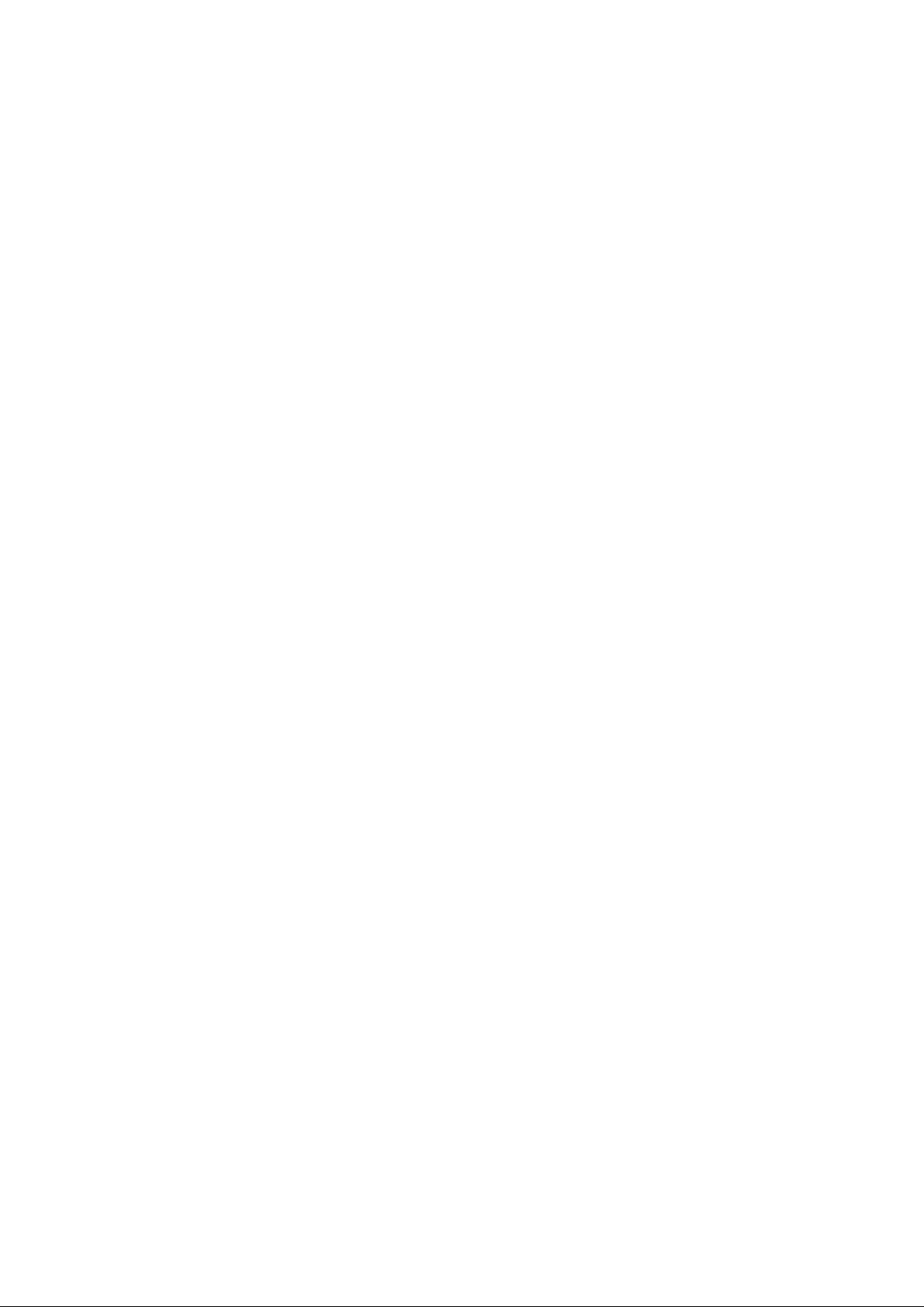
3.2.3 Rear Cover
Warning: Disconnect the mains power cord before removing the rear cover.
1. Remove fixation screws [2] and [3] that secure the base assy..
2. Gently lift the rear cover from the TV. Make sure that wires and cables are not damaged while lifting the rear cover from the set.
( 64x2 series)
(7502 series)
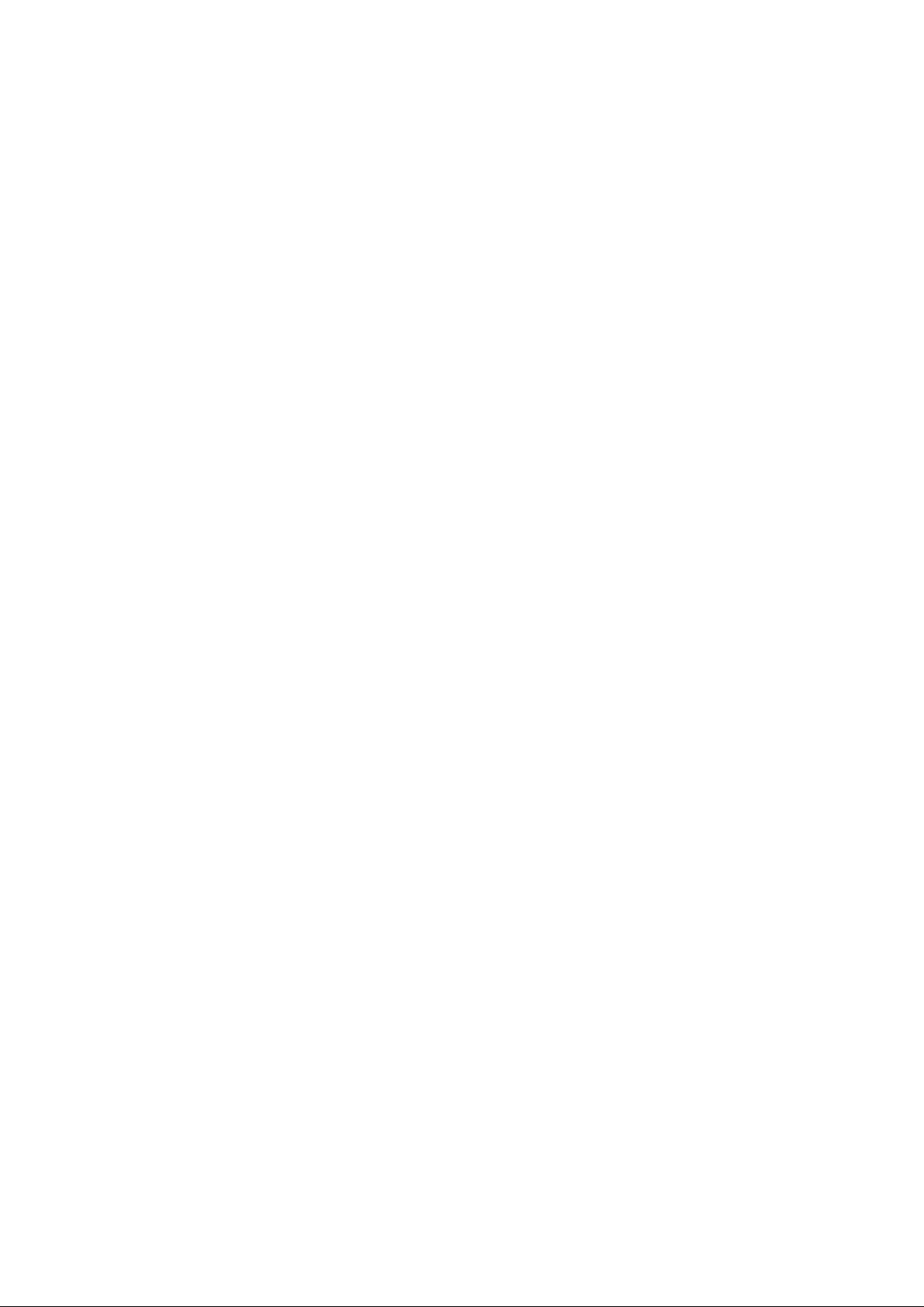
3.2.4 Keyboard Control Unit
1. Release the connector from the SSB B oard.
Caution: be careful, the Ke yboard is catch on the Back cover, please be careful to avoid damage the fragile connectors!
2. Remove all the fixation screws from the keyboard control panel [1] and take it out from the B ack cover
When defective, replace the whole unit.
(49" 64x2 series)
(55" 64x2 series)
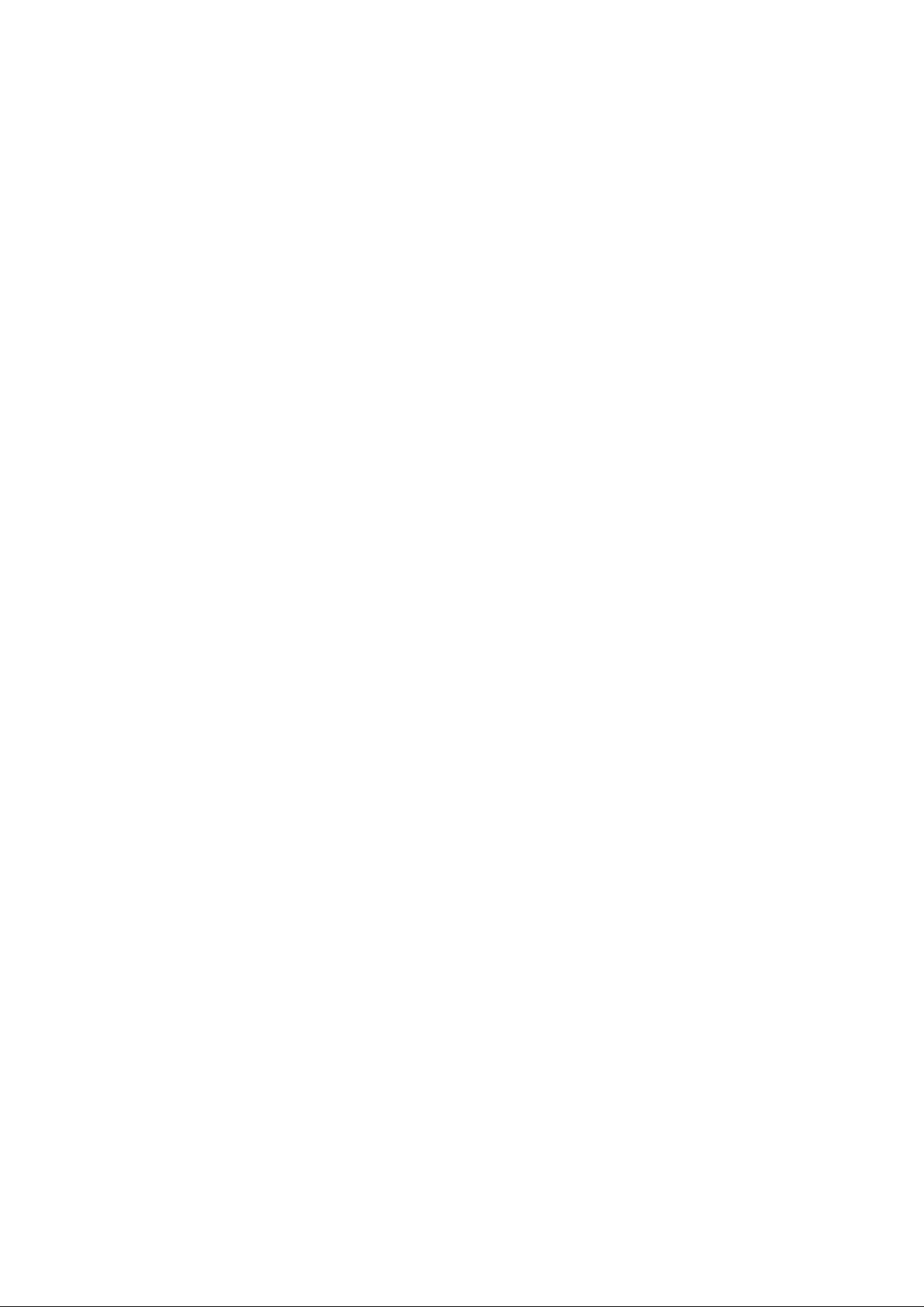
(55" 9002 series)
3.2.5 Small Signal Board (SSB)
Caution: it is mandatory to remount all different screws at their original position during re-assembl y. Failure to do so may result in damaging the
SSB.
1. Release the clips from the LVDS connector that connect with the SSB[1].
Caution: be careful, as these are very fragile connectors!
2. Unplug all other connectors [2] .
3. Remove all the fixation screws from the SSB [3].
4. The SSB can now be shifted from side connector co ver, then lifted and taken out of the I/O bracket.
3.2.6 Power Supply Unit (PSU)
Caution: it is mandatory to remount all different screws at their original position during re-assembl y. Failure to do so may result in damaging the
PSU.
1. Gently unplug all connecto rs from the PSU.
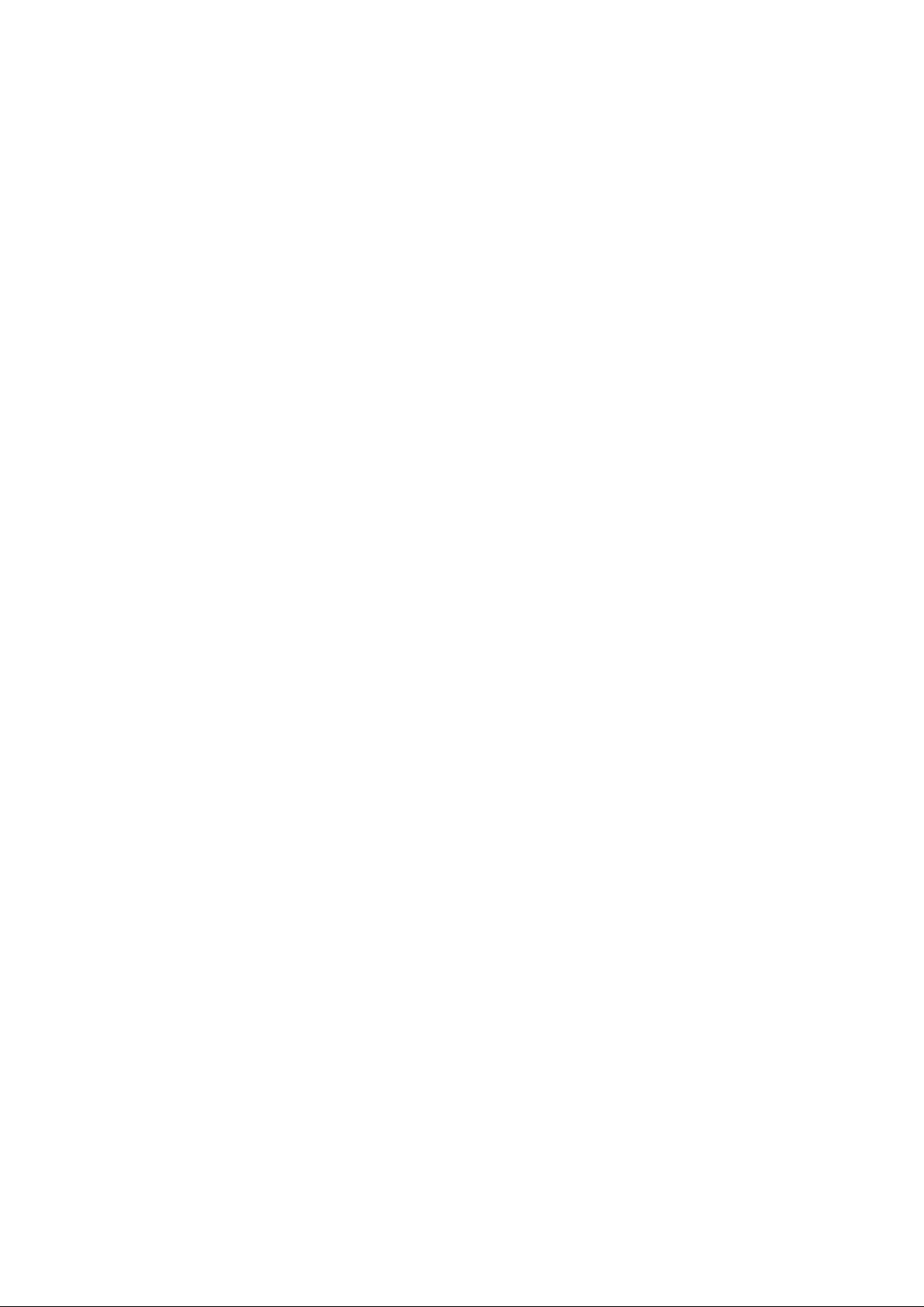
3. Remove all fixation screw s from the P SU.
3. The PSU can be taken out of the set now.
3.2.7 Speakers
1. Gently release the tapes that secure the speaker cables.
2. Unplug the speaker connector from the SSB.
3. Take the speakers out.
When defective, replace the both units.
3.2.8 WIFI m odule
1. Unplug the connector from the SSB..
2. Remove fixation screw that secure the WIFI module,
When defective, replace the whole unit.
3.2.9 LCD Panel
1. Remove the SSB as described earlier.
2. Remove the PSU as described earlier.
3. Remove the keyboard control panel as described earlier.
4. Remove the stand bracket as described earli er.
5. Remove the IR/LED as described earlier.
6. Remove the fixations screws that fix the metal clamps to the front bezel. Take out those clamps.
7. Remove all other metal parts not belonging to the panel.
8. Lift the LCD Panel from the be zel.
When defective, replace the whole unit.
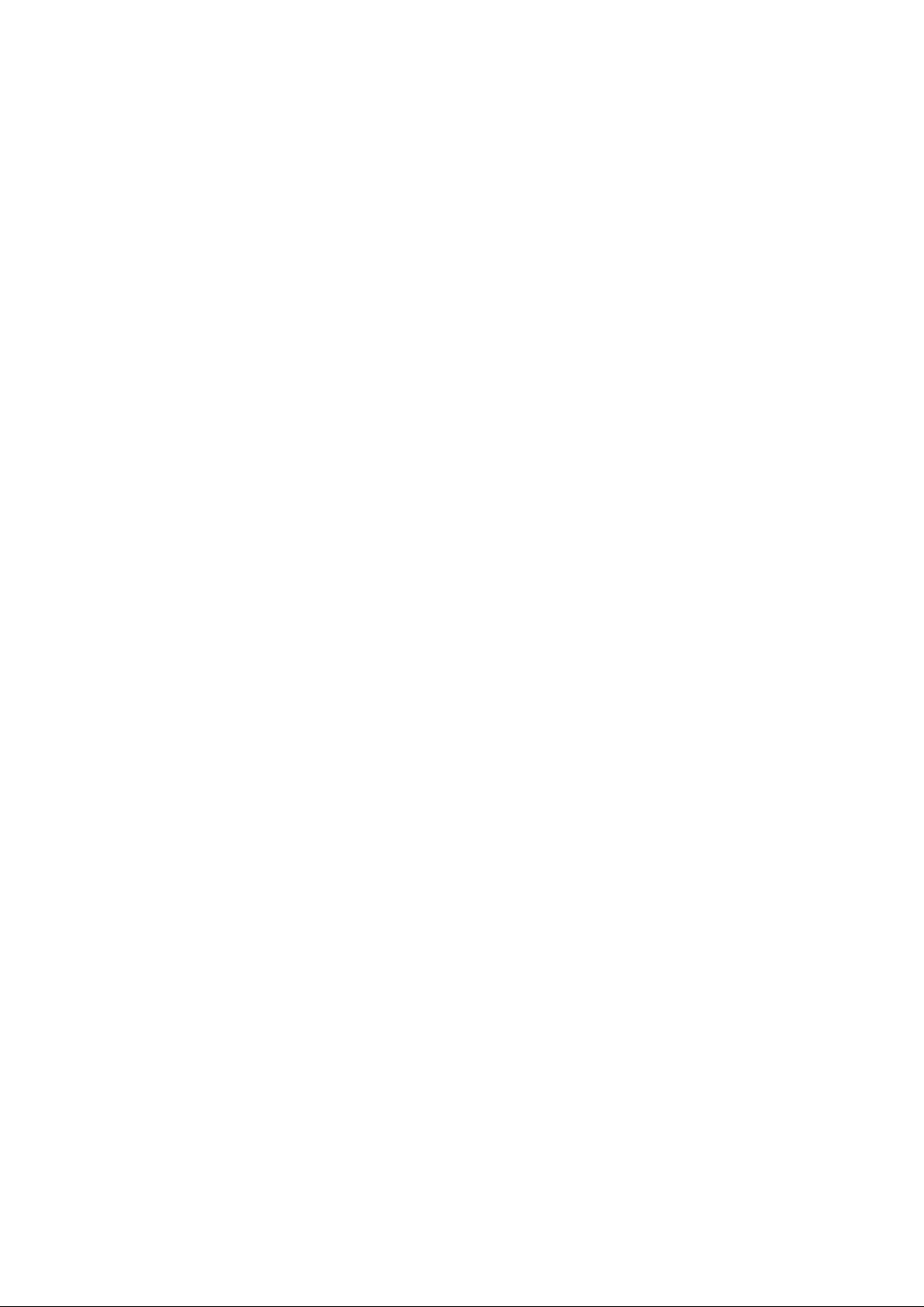
4. Service Modes
4.1 S er vi ce M odes
The Service Mode feature is split into following parts:
Service Alignment Mode (SAM).
Factory Mode.
Customer Service Mode (CSM).SAM and the Factory mode offer features, which can be used by the Service engineer to repair/align a TV set.
SAM and the Factory mode offer features, which can be used by the Service engineer to repair/align a TV set. Some features are:
Make alignments (e.g. White Tone), reset the error buffer(SAM and Factory Mode).
Display information (“SAM” indication in upper right corner of screen, error buffer, soft ware version, operating hours,options a nd option codes,
sub menus).
The CSM is a Service Mode that can be enabled by the consumer. The CSM displays diagnosis information, which the customer can forward to the
dealer or call centre. In CSM mode, “CSM”, is displayed in the top right corner of the s creen. The information provided in CSM and the purpo se of
CSM is to:
Increase the home repair hit rate.
Decrease the number of nuisance calls.
Solved customers’ problem without home visit.
Note: For the new model range, a new remote control (RC) is used with some renamed buttons. This has an impact on the activation of the Service
modes. For instance the old “MENU” button i s now called “HOME” (or is indicated by a “house” icon).
4.2 Service Alignment Mod e (S AM)
Purpose
To modify the NVM.
To display/clear the error code buffer.
To perform alignments.
Specifications
Operation hours counter (maximum five digits displayed).
Software version, error codes, and option settings display.
Error buffer clearing.
Option settings.
Software alignments (White Tone).
NVM Editor.
Set screen mode to full screen (all content i s visible).
How to Activate SAM
To activate SAM, use one of the following methods:
Press the following key sequence on the remote control transmitter: “062596”, directly followed by the “INFO/OK” button. Do not allow the
display to time out between entries while keying the sequence.
Or via ComPair.
After entering SAM, the following items are displayed,
with “SAM” in the uppe r right corner of the screen to indicate that the television is in Service Alignment Mode.
How to Navi ga te
In the SAM menu, select menu items with the UP/DOWN keys on the remote control transmitter. The selected item will be indicated. When not
all menu items fit on the screen, use the UP/DOWN keys to display the next/previous menu items.
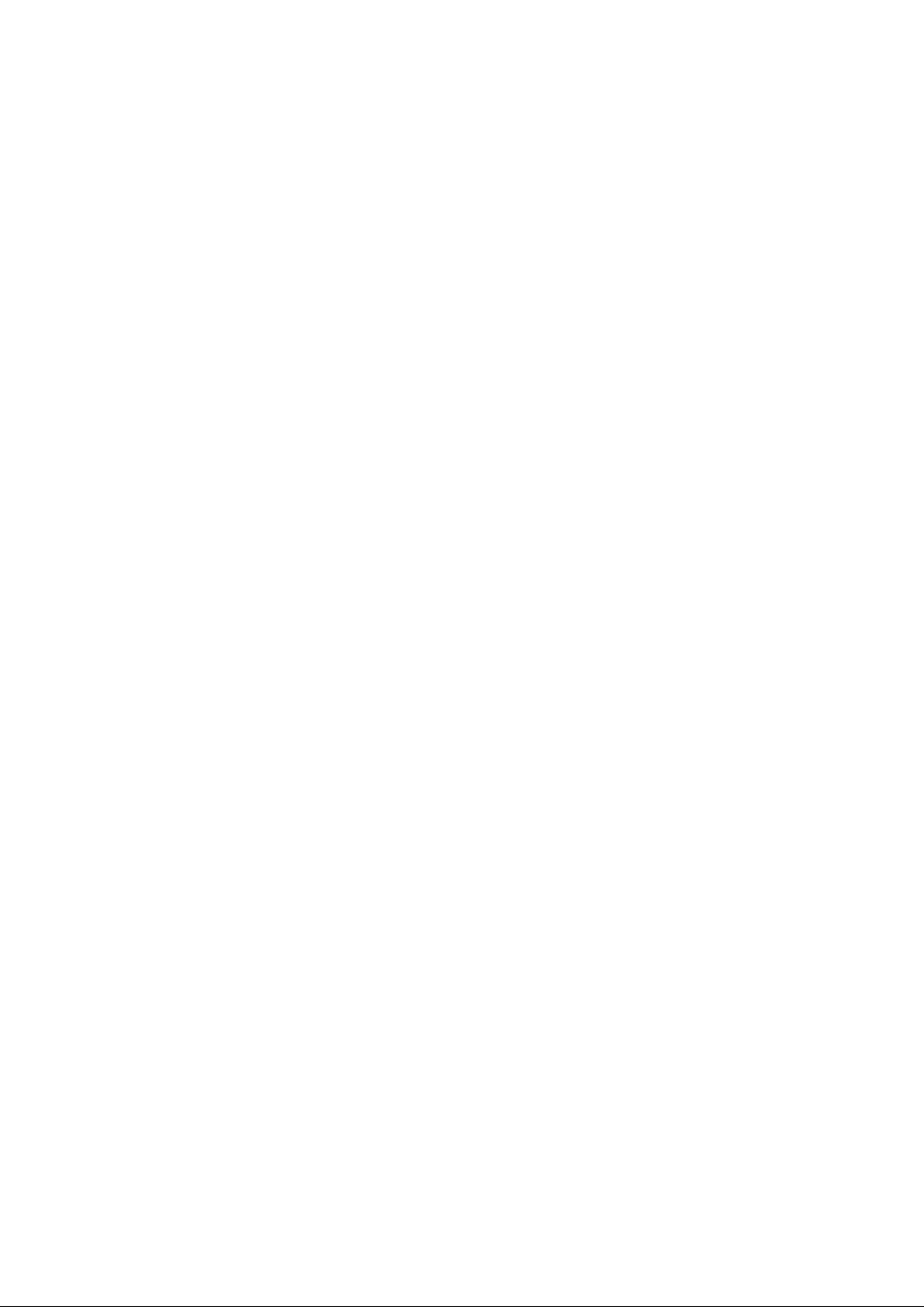
With the “LEFT/RIGHT” keys, it is possible to:
– (De) activate the selected menu item.
– (De) activate the selected sub menu.
– Change the value of the selected menu item.
When you press the MENU button once while in top level SAM, the set will switch to the normal u ser menu (with the SAM mode still active in the
background).
How to Store SAM S ettings
To store the settings changed in SAM mode (except the RGB Align settings), leave the top level SAM menu by using the POWER button on the
remote control transmitter or the television set. The mentioned exceptions m ust be stored separately via the STORE button.
How to Exit SAM
Use one of the following methods:
Switch the set to STANDBY by pressing the mains button on the remote control transmitter or the television set.
Via a standard RC-tran smitter, key in “00” sequence.
Note: When the TV i s switched “off” by a power interrupt while in SAM, the TV will show up in “normal operation mode” as soon as the power is
supplied again. The error buffer will not be cleared.
SAM mode overview
4.3 Factory mode:
Purpose
To perform extended alignments.
Specifications
Displaying and or changing Panel ID information.
Displaying and or changing Tuner ID information.
Error buffer clearing.
Various software alignment settings.
Testpattern displaying.
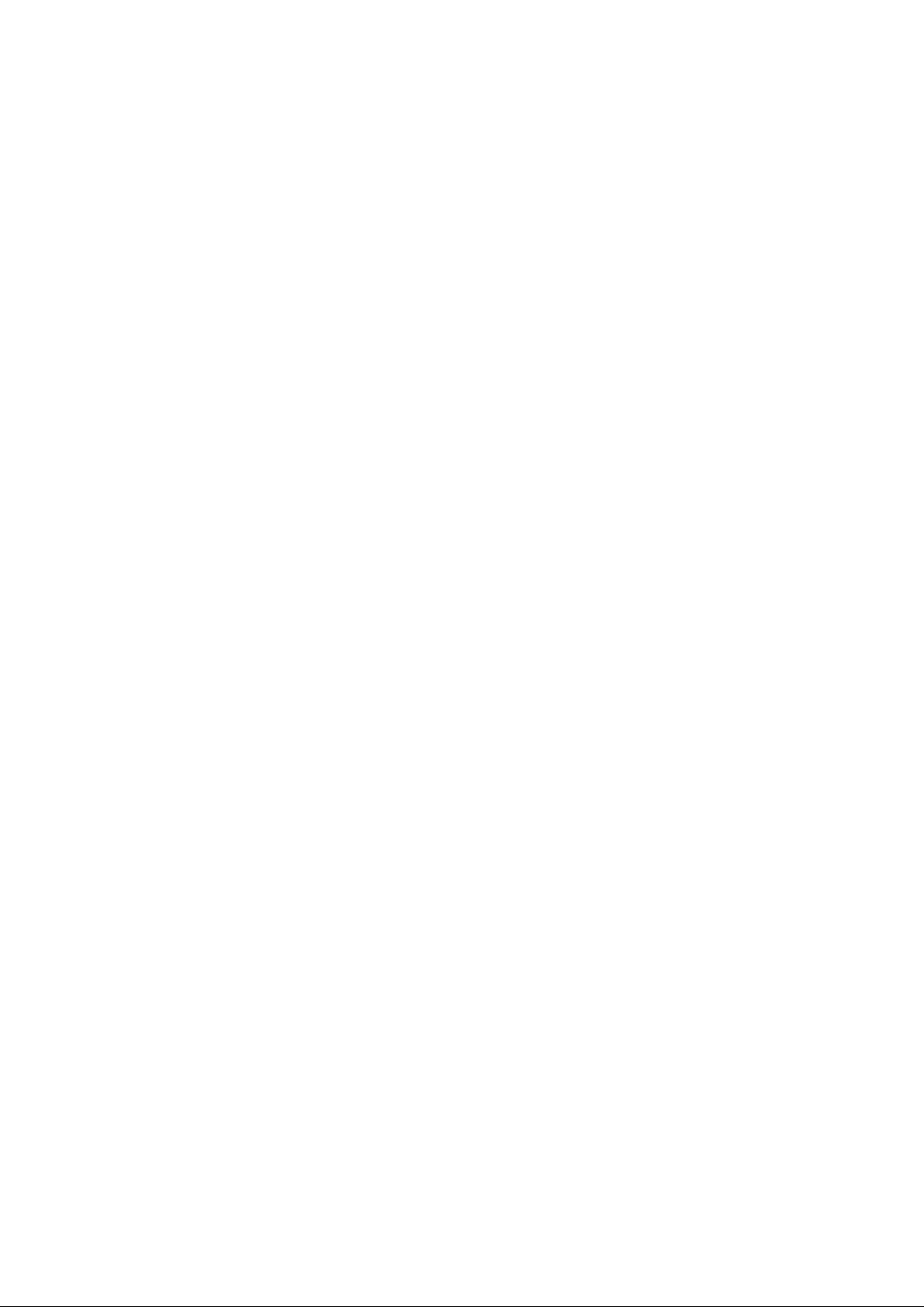
Public Broadcasting Service password Reset.
etc.
How to Activate the Factory mode
To activate the Factory mode, use the following method:
Press the following key sequence on the remote control transmitter: from the “menu/home” press “1999”, directly followed by the
“Back/Return ” button. Do not allow the display to time out between entries while keying the sequence.
After entering the Factory mode, we can see many items displayed, use the UP/DOWN keys to display the next/previous menu items
Factory mode overview
How to Exit the Factory mode
Use one of the following methods:
Select EXIT_FACTORY from t he m enu and press the “OK” button.
Note: When the TV i s switched “off” by a power interrupt, or normal switch to “stand-by” while i n the factory mode, the TV will show up in “normal
operation mode” as soon as the power is supplied again. The error buffer will not be cleared.
4.4 Custo m er S ervice Mo de (CS M )
Purpose
The Customer Service Mode shows error codes and information on the TVs operation settings.The call centre can instruct the customer (by
telephone) to enter CSM in order to identify the status of the set.This helps the call centre to diagnose problems and failures in the TV set before
making a service call.
The CSM is a read-only mode; therefore, modifications are not possible in this mode.
Specifications
Ignore “Service unfriendly modes”.
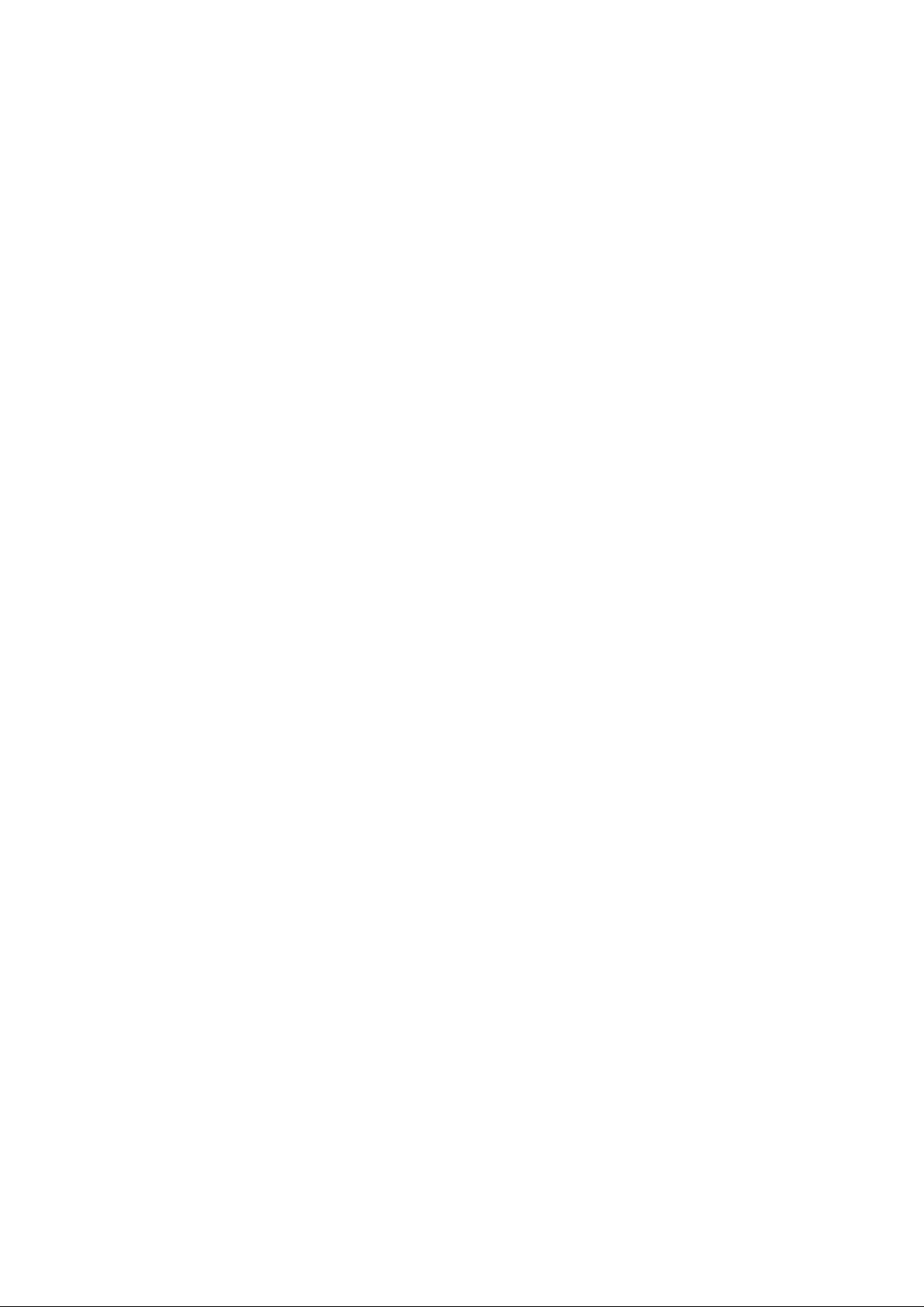
Line number for ev ery
line (to make CSM language independent).
Set the screen mode to full
screen (all contents on screen is visible).
After leaving the Customer Service Mode, the original settings are restored.
Possibility to use “CH+” or “CH-” for channel surfing, or enter the specific channel number on the RC.
How to Activate CSM
To activate CSM, press the following key sequence on a standa rd remote control transmitter: “123654” (do not allow the display to time out
between entries while keying the sequence). After entering the Customer Service Mode, the following items are displayed. use the Right/Left keys
to display the next/previous menu items
Note: Activation of the CSM is only possible if there is no (user) menu on the screen!
CSM Overview
How to Navi ga te
By means of the “CURSOR-DOWN/UP” knob (or the scroll wheel) on the RC-transmitter, can be navigated through the menus.
How to Exit CSM
To exit CSM, use one of the following methods.
Press the MENU/HOME button on the remote control transmitter.
Press the POWER button on the remote control transmitter.
Press the POWER button on the television set.
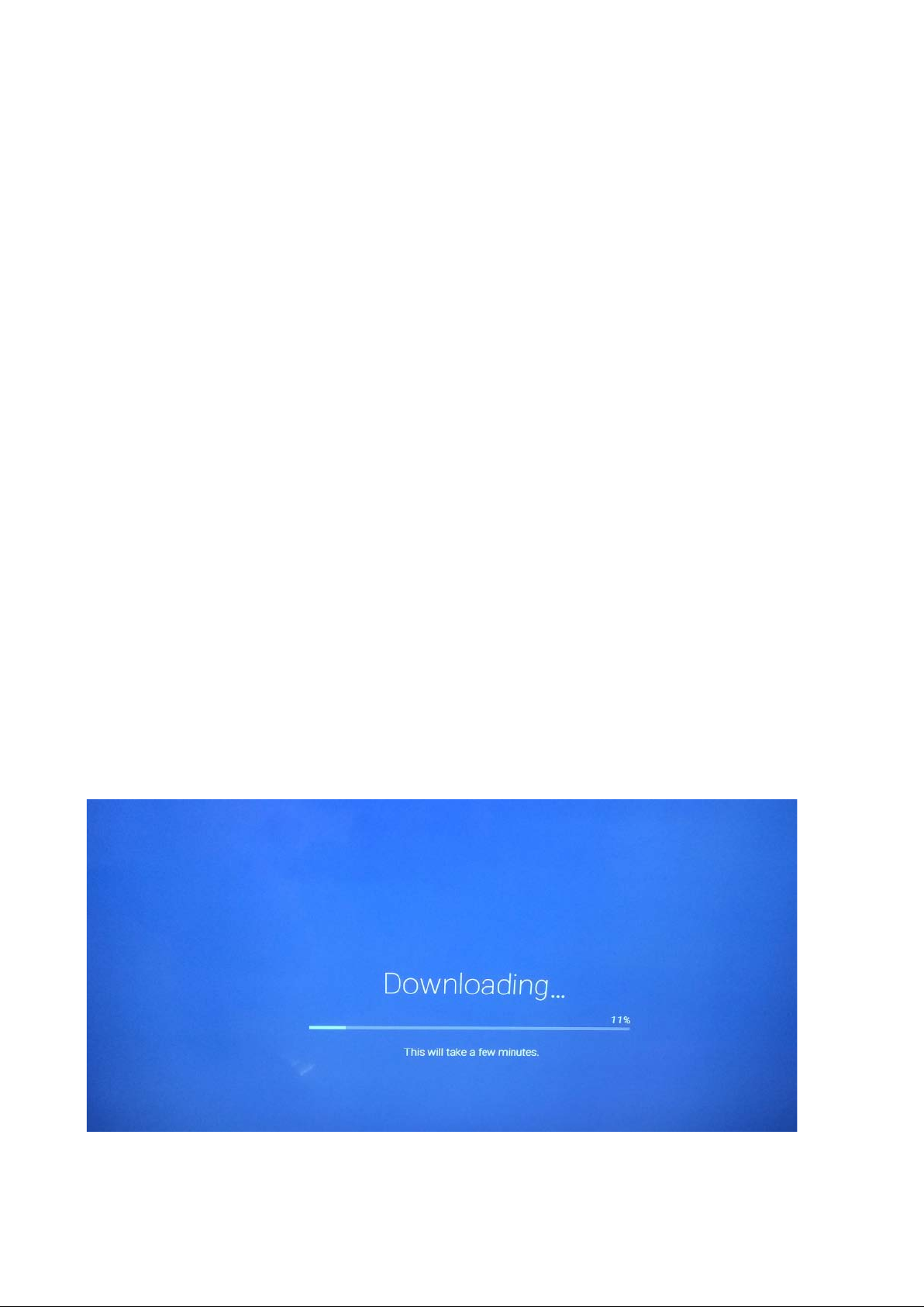
5. Software Upgrading, Error code and Panel Code
5.1 Software Upgrading
Ste p 1: Rea dy for F/W U pgra de
1. Rename the software as “autorun.upg”
Prepare a USB memory.
2.
3. Copy the software to USB flash disk(root directory).
Note the version of this F/W before you change the software file name.
Step 2: F/W Upgrade
1. Plug the USB memory on the USB port on the side I/O port of TV (Please connect to USB 2.0 port, not recommend USB3.0 port)
2.
AC on (Power plug)
3. TV will take a few minute s the downloading to detect the software, and then upgrade automatically as detect the software
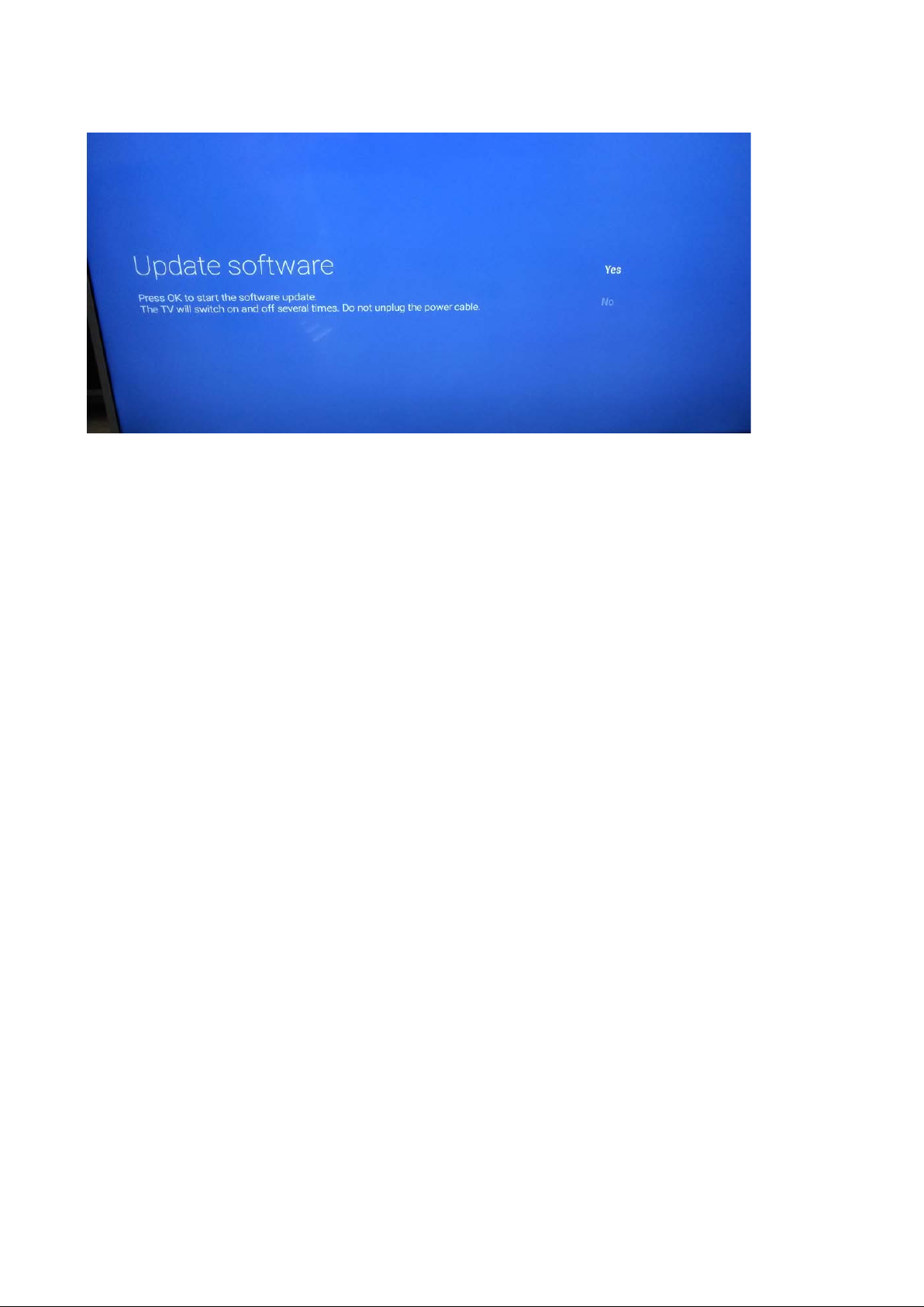
4. Press OK to start softwa re upgrade
5. Upgrade in progress
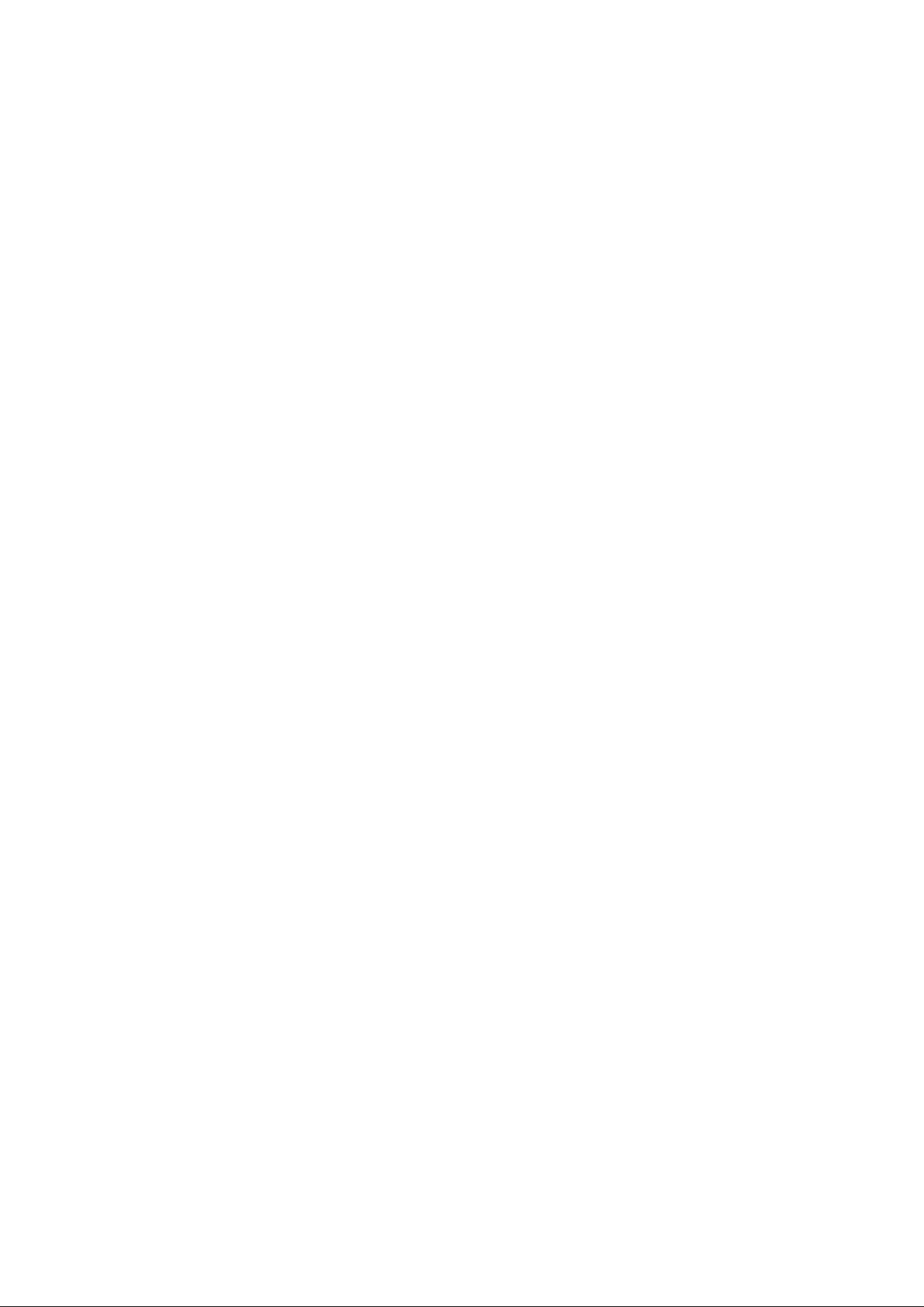
Step 3: Check the SW version
1. After burning software, TV will restart
Press “Menu+1999+back”, enter Factory mode to check if the software version is correct
2.
Caution: Please make sure that software upgrade is finished before unplug the USB and AC power!
5.2 Error Code
5.2.1 Introduction
Error codes are required to indi cate failures in the TV set. In principle a unique error code is available for every:
• Activated (SW) prote ction.
• Failing I2C device.
• General I2C error.
The last five errors, stored in the NVM, are shown in the Service menu’s. This is called the error buffer.
The error code buffer contains all errors detected since the la st time the buffer was erased. The buffer is written from left to right. When an error occurs that
is not yet in the error code buffer, it is displayed at the l eft side and all other errors shift one position to the right.
An error wi ll be added to the buffer if this error differ s from any error in the buffe r. The last found error is displayed on the left.
An error wi th a designated error code never leads to a deadlock situation. It must always be diagnosable (e.g. error buffer via OSD or blinking LED).
In case a failure identified by an error code automatically results in other error codes (cause and effect), only the error code of the MAIN failure is displayed.
5.2.2 How to Read the Error Buffer
You can read the error buffer in three ways:
• On screen via the SAM/CSM (if you have a picture).
Example:
– ERROR: 000 000 000 000 000: No errors detected
– ERROR: 013 000 000 000 000: Error code 13 is the last and only detected e rro r
– ERROR: 034 013 000 000 000: Error code 13 was detected first and error code 34 is the last detected (newest) error
• Via the blinking LED procedure (when you have no picture).
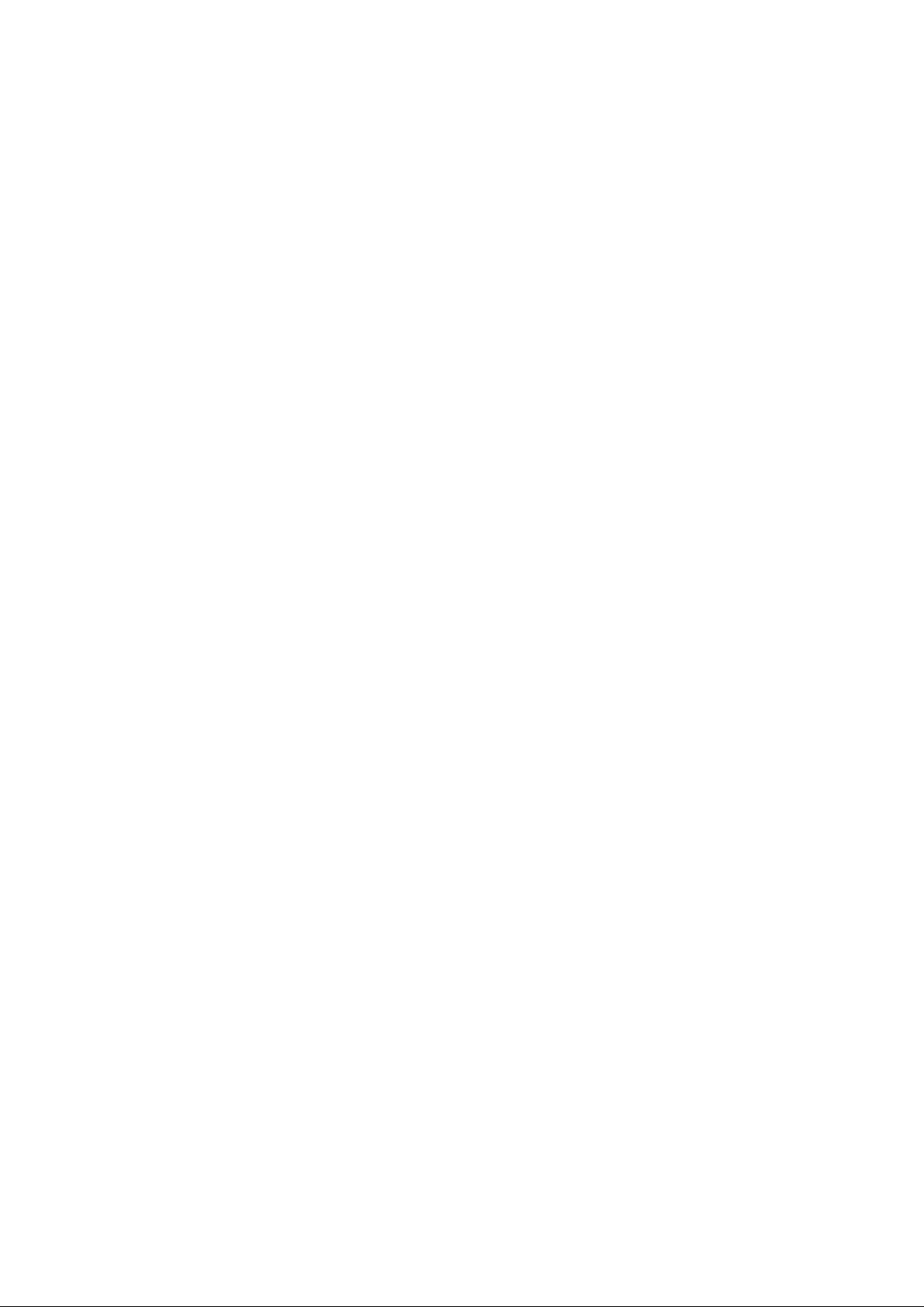
5.2.3 Error codes overvie w
In this chassis only “layer 2” error codes are available and point to problems o n the SSB. They are triggered by LED blinking
when CSM is activated. Only the following layer 2 errors are defined:
5.2.4 How to Clear the Error Buffer
The error code buffer is cleared in the followi ng cases:
• By using the CLEAR command in the SAM menu
• By using the CLEAR command in the Factor y mode:
• By using the following key sequence on the remote control transmitter: “062599” directly followed by the OK button.
• If the contents of the error buffer have not changed for 50 hours, the error buffer resets automatically.
Note: If you exit SAM by disconnecting the mains from the television set, the error buffer is not reset.
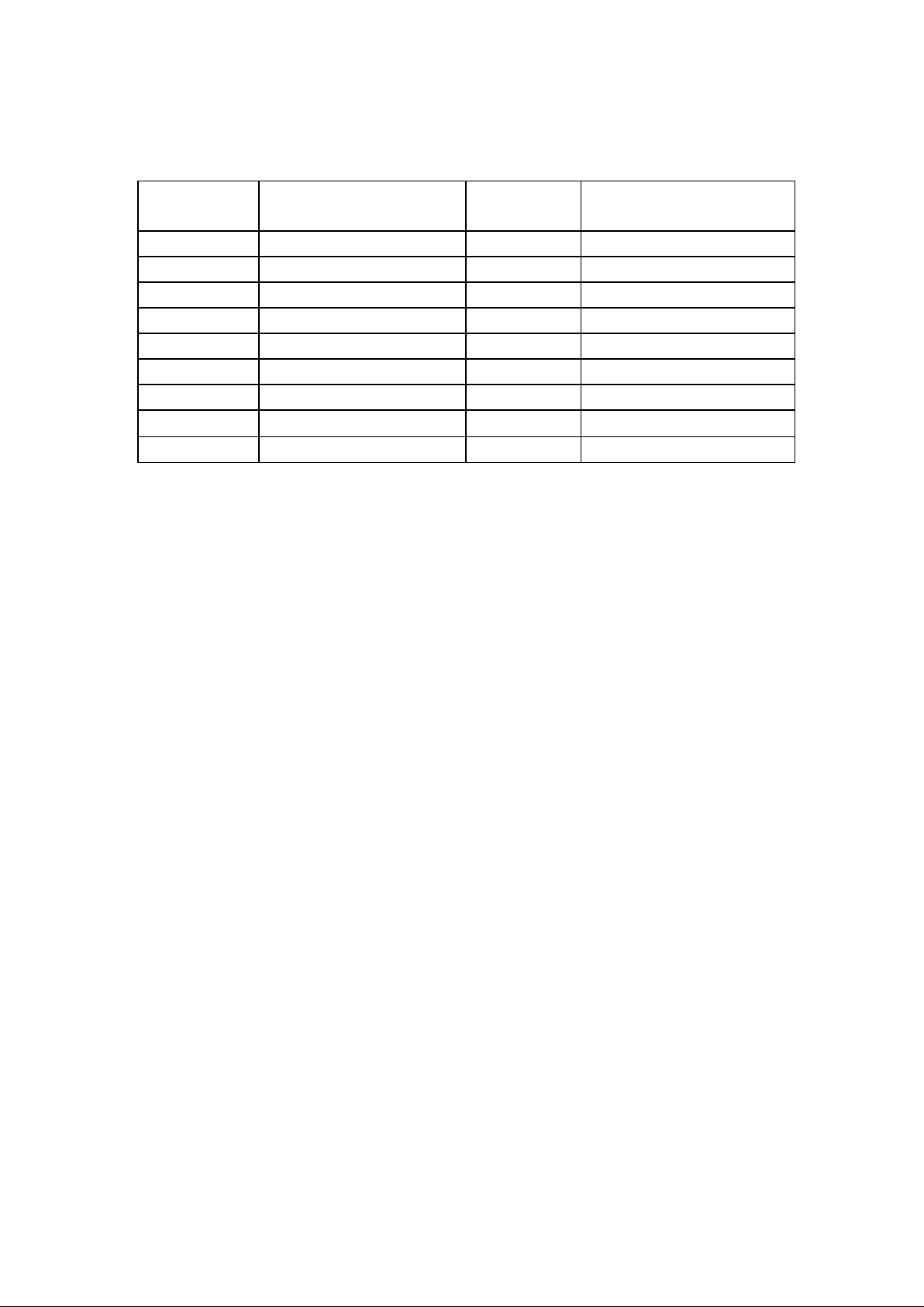
5.3 Panel Code
Press the following key sequence on a standard RC transmitter: “062598” directly followed by MENU and “xxx”, whe re “xxx” is a 3 digit decimal value
of the panel type: see column “Display Code” in below tab. After resetting the Display Code, restart the set immediately.
CTN_ALT
BOM#
43PUS6412/05 TPT430U3-EQ YSHM.G S1T 005 100
49PUS6412/05 TPT490U2-EQ YSHM.G SC1T 006 101
49PUS6482/05 TPT490U2-EQ YSHM.G SC1S 009 110
49PUS7502/05 TPT490U2-EQ LSJA.G SC4E 011 112
55PUS7502/05 TPT550U2-EQ LSKA.G S5A 012 113
55POS9002/05 LC550AQD-GJAB KR LGD 016 117
65PUS6412/05 TPT650UA-QVN06.U S300H 008 120
65PUS6412/05 TPT650U2-FN04.S SG01C 019 132
65PUS7502/05 TPT650UA-EQLSKM.G S5A 013 114
Panel T yp e Display Code Set ting Set Option Code
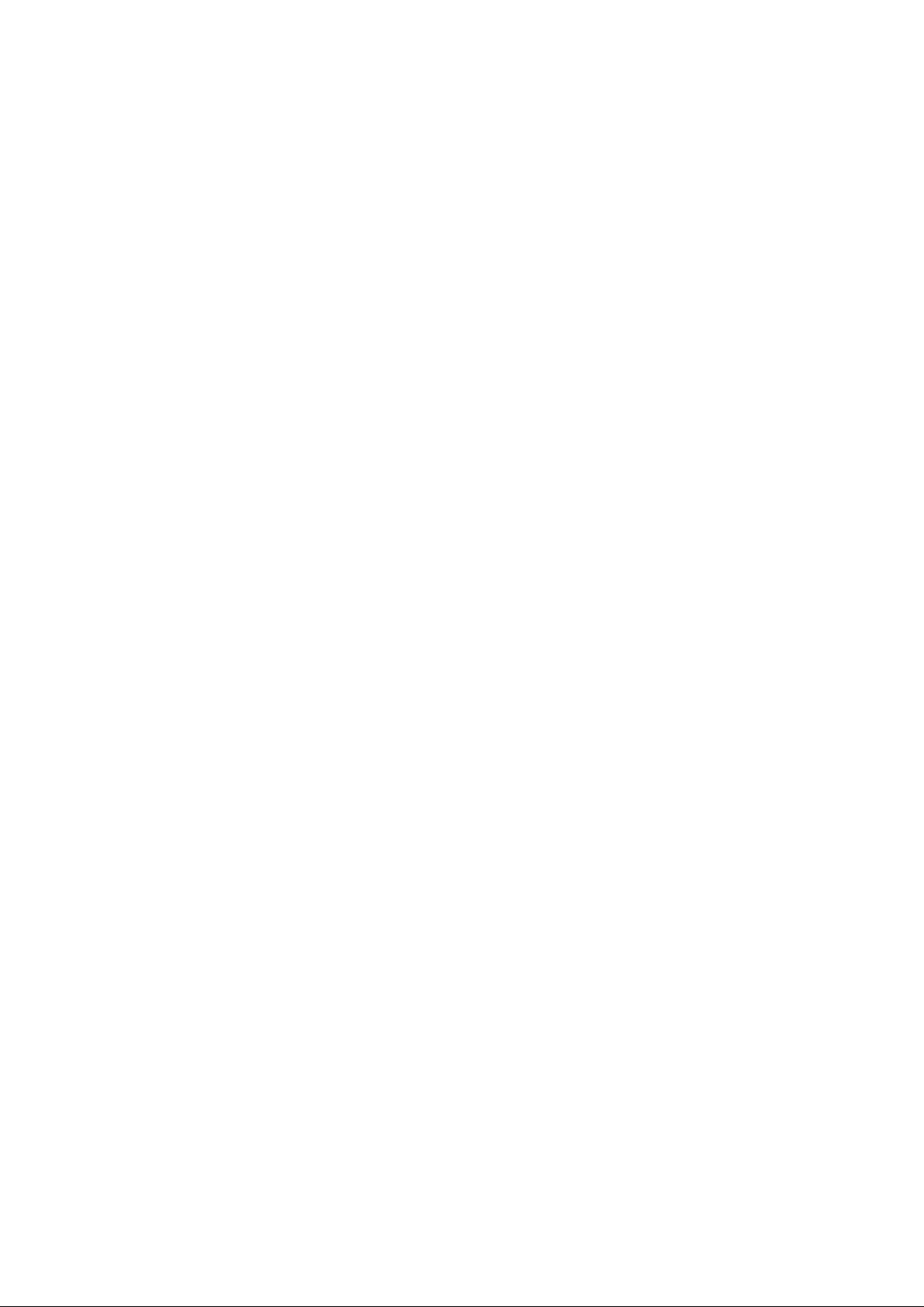
6. Circuit Descriptions
6.1 Introduction
The TPM17.3E LA is a new chassis launched in EU in 2017. The whole range is covered by MT5596UGIJ+ NT72333/NT72334 platform. The major deltas
versus its predecessor suppo rt DVB-C, DVB-T, DVB-T2, DVB-S, DVB-S2 with also USB3.0,WIFI/multi-media, Video out
The TPM17.3E LA LA chassi s comes with the follo wing stylings:
ser ie s x xP US64x2/xx
ser ie s x xP US7x02/xx
OLED 55POS9002/12
6.1.1 Imple mentation
Key components of this chassis are:
SCALER MT5596UGIJ HSFBGA-899
SCALER NT72333TBG/BA TFBGA_484
SCALER NT72334TBG/BA HSBGA-670
DEMODULATOR SI2169-D60-GMR QFN-48
FLASH MX25L1606EM2I-12G 16Mb SOP -8(200m)
EMMC THGBMHG7C2LBAIL 16GB BGA-153
AUDIO TAS5760LDD CA R 20W TSSOP-48
TUNER EUROPE TDSY-G480D
TUNER EUROPE TDQS-A701F
6.1.2 Block diagram
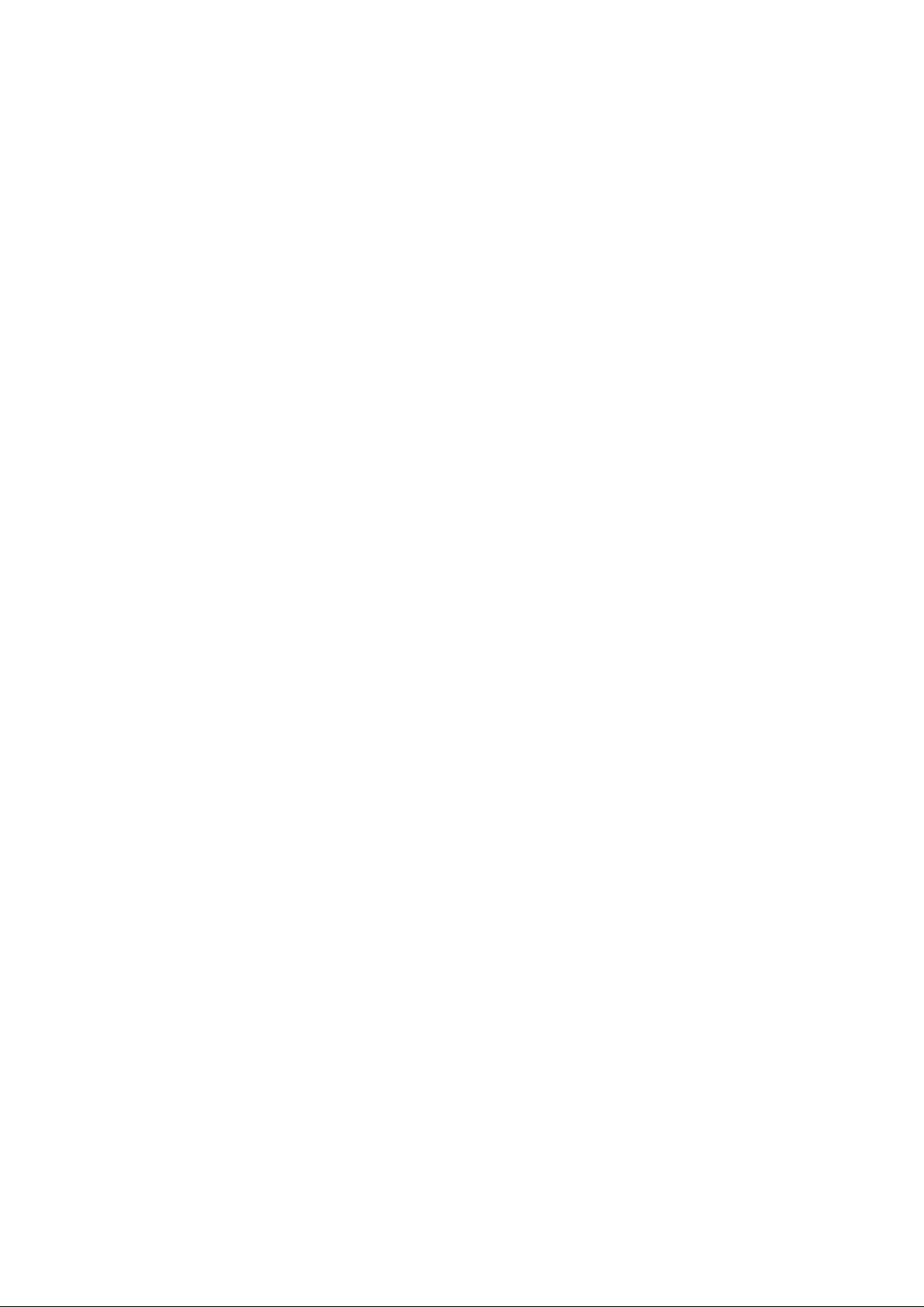
6.2 P owe r S upply
Pow er architecture of this platform.
6.2.1 Power Supply Unit
All power supplies are a black box for Service. When defe ctive, a new board must be ordered and the defective one must be returned, unless the main fuse
of the board is broken. Always replace a defective fuse with one with the correct specifications! This part is available in the regular market.
Consult the Philips Service web portal for the order codes of the boards.
Important delta’s with the platform are:
• New power architecture fo r LED backlight
• “Boost”-signal is now a PWM-signal + continuous variable
The control signals are:
• PS-ON
• Lamp “on/off”
• DIM (P WM) (not for PSDL)
In this manual, no detailed information is available becau se of design protection issues.
• +12 output (on-mode)
• +3V5_STB (on-standby)
• +12V_audi o (audio A M P power)
• Output to the display; in case of
- IPB: High voltage to the LCD panel
- PSL and PSLS (LED-driver outputs)
- PSDL (high frequent) AC-current.
6.2.2 Diversity
The diversity in power supply units is mainly determined by the diversity in displays.
The following displays can be distinguished:
• CCFL/EEFL backlight: power panel is conventional IPB
• LED backlight:
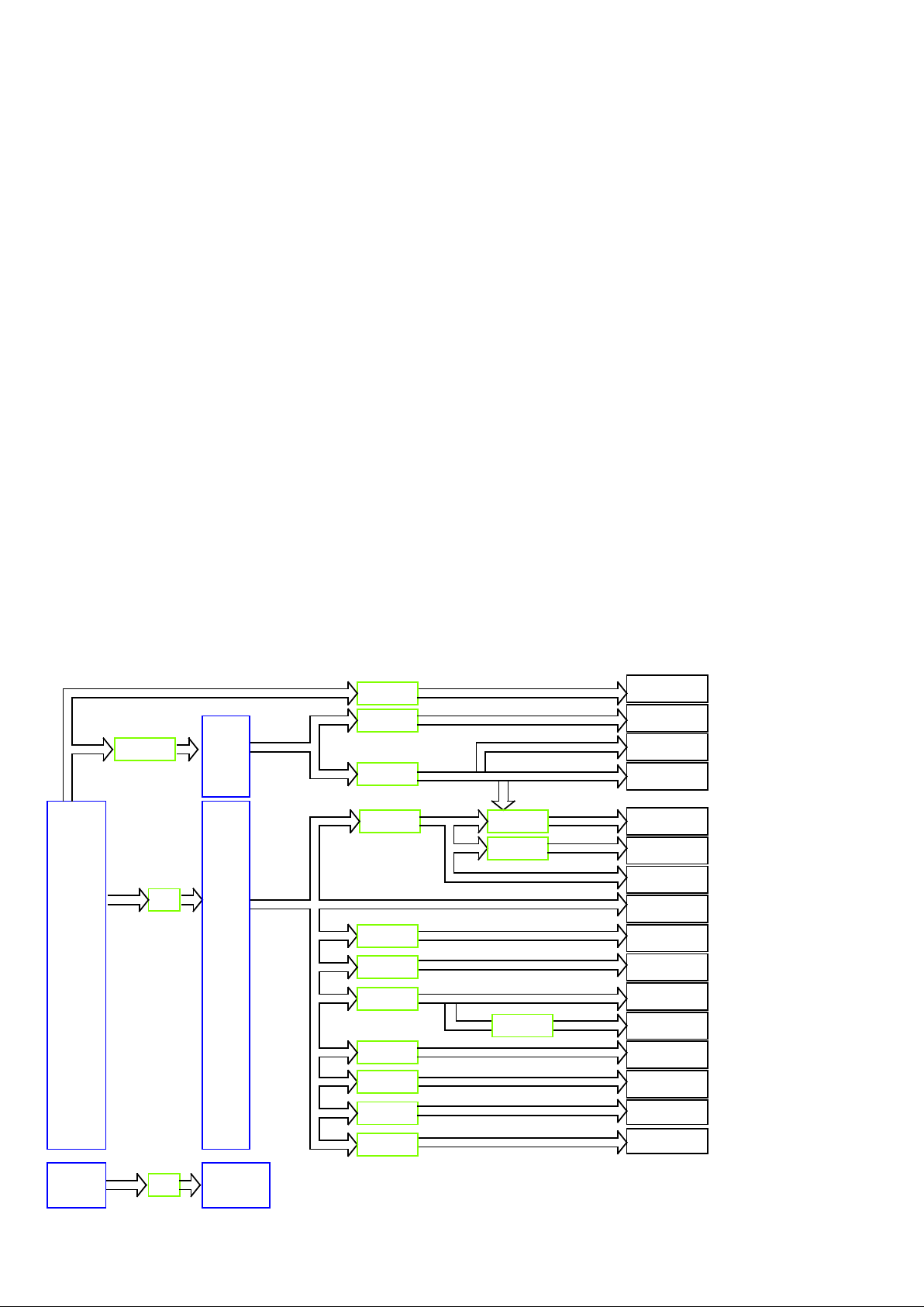
+12V
T-CON/ Panel VCC
Q4304
SM3201
+1V5-DDR
+1V0-VCCK
+0V9-NT
U1701
SY8368
MT5596/ AVDD33-ETH-STB
U4302
RT8079ZQW
U1708
RT7299
U4103
G5318RE1D
MT5596/ AVDD1V0-STB
+3V3_TUNER
power for RC off
+12V
U4308
G9661
U705
AZ1117-33
MT5596/ AVDD33-STB
+2V5-NT
+1V0-AVDD
USB/ +5V-USB
+3V5-SB
MT5596/ eMMC 1.8V
+3V5-SB
CI/ VCC
WiFi & BT/ VCC
+1V8-EMMC-IO
U4309
RT6217
+12V
+12V-AUDIO
+3V3-STANDBY
NT72333/ PWR-3.3V
Main_12V
DV12
U4405
AOZ1360
U4304
RT9193-33GB
MT5593U+/ AVDD33-LVDS/
VCC-3V3
Tuner/ VCC for LNB
(Satellite)
U707
G9661
+12V
+5V-WIFI
DEMOD/ VDD-core
+12V
+12V
Ambilight
U4251
RT6217
+12V
TUNER_LNB
+5V_SW
AMBI-POWER
TUNER/ TU3.3V
+3V3/ +3V3-AVDD
U751
MP8124DF
+12V
AU_12V
DDR (X 5)/ VDD
U4301
RT7297
600 mA
+3V5-SB
Q4306
SM3201
MT5596/ DDRV
MT5596/ AVDD10_DDR
NT72333/ VDD2.5V
+12V
U4100
TPS563201
+5V_SW
MT5596/ VCCK
NT72333/ Core 0.9V
U4303
G9661
+5V_SW
+12V
NT72 334
NT72 334
- side-view LED without scanning: PSL power panel
- side-view LED with scanning: PSLS power panel
- direct-view LED without 2D-dimming: PSL power p anel
- direct-view LED with 2D-dimming: PSDL power panel.
PSL stands for Power Supply with integrated LED-drivers.
PSLS stands for a Power Supply with integrated LED-drive rs with added Scanning functionality (added microcontroller).
PSDL stands for a Power Supply for Direc t-view LED backlight with 2D-dimming.
6.3 D C/DC Co n ver ter s
The on-board DC/DC converters deliver the following voltages(depending on set execution):
• +3V5-SB, permanent voltage for the Stand-b y Pow e r sy st e m
• +3V3-STANDBY,voltage for IR/Key board
• +12V, i nput from the powe r supply for the panel common(active mode)
• +12V, input from the powe r supply for LNB supply
• +3V3-EMMC, voltage for EMM C when TV on
• +1V8 -EMMC-IO, voltage for EMMC when TV on
• +1V5-DDR, voltage for DDR
• TUNER_3V3, supply voltage for tuner
• +5V-SW, input intermediate suppl y voltage for USB Power
• +12V-AUDIO1 for the AUDIO AMP
• +3.3VA_T2, +1.2V_T2 voltage for Demodulator IC channel decoder
• +5V-WIFI,voltage for WIFI
6.3.1 Power tree
N T72334
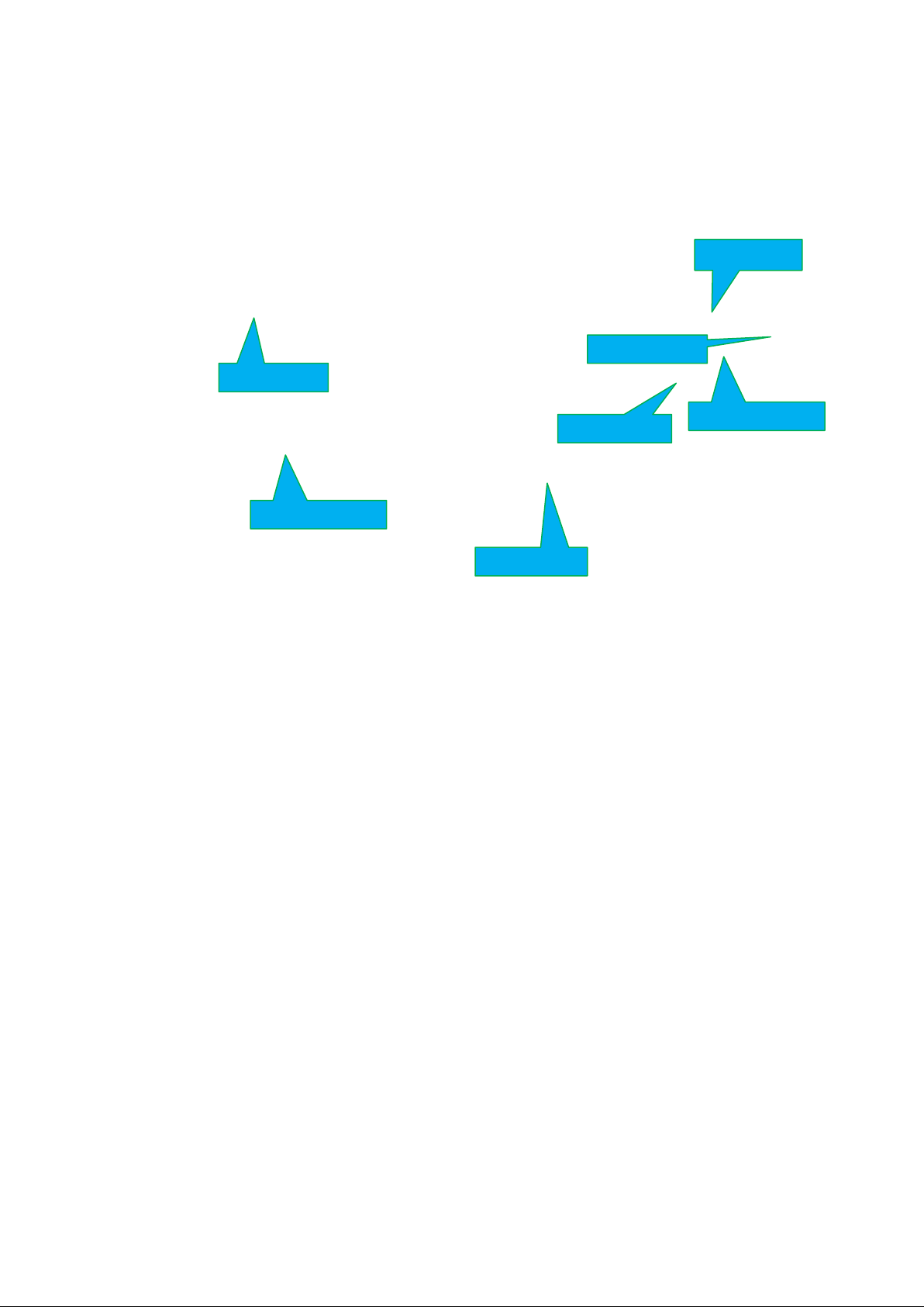
6.3.2 Power layout SSB
L4304 +3.5V_SB
C4309 +3.3V STANDBY
C4344 +1.8V EMMC-IO
CM47 +1.5V DDR
C777 TUNER L NB
L4101 +2.5V NT
C4457 +12V AM BI
Power SSB Top View
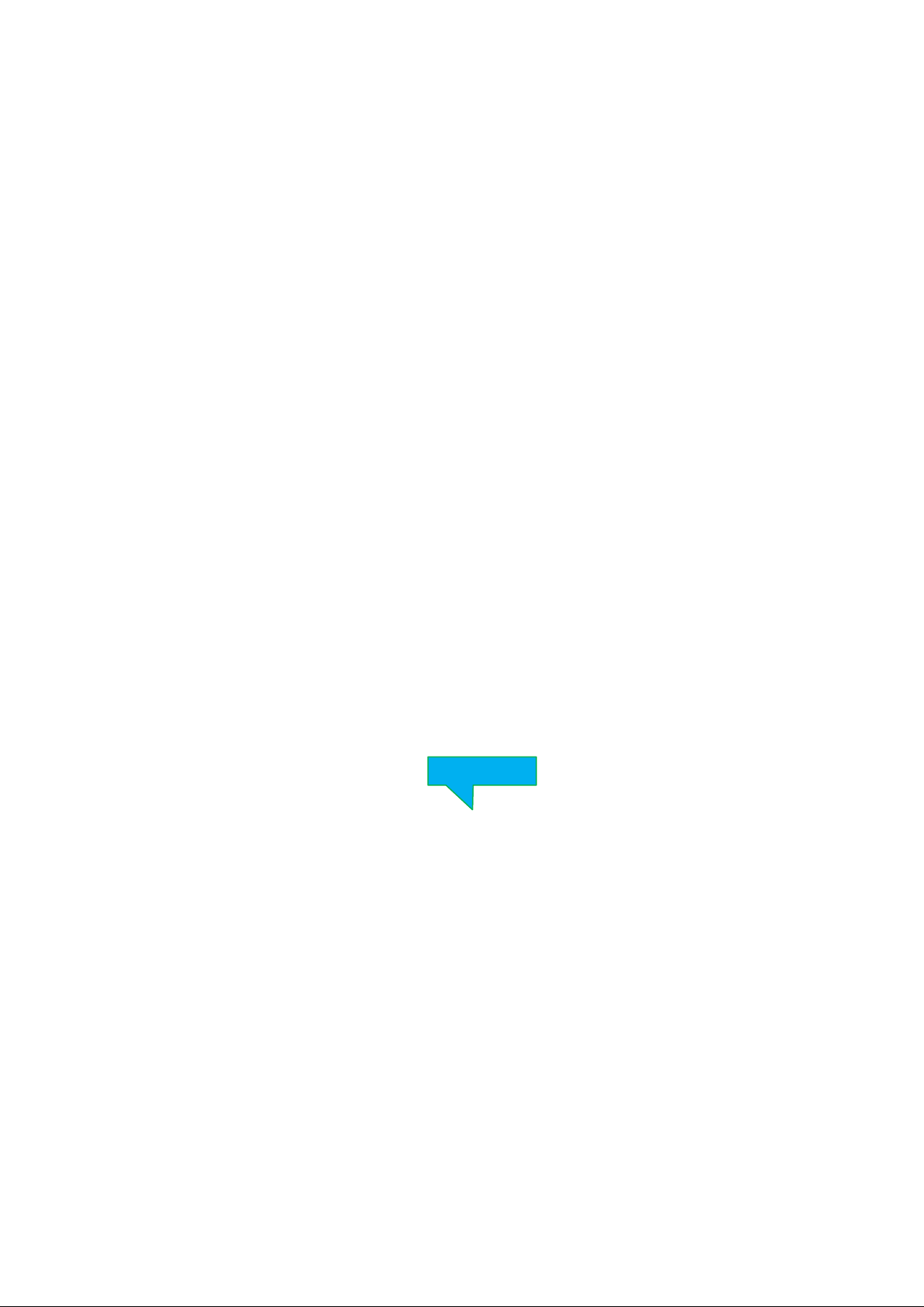
C4259 +5V WIFI
Power SSB Bottom View
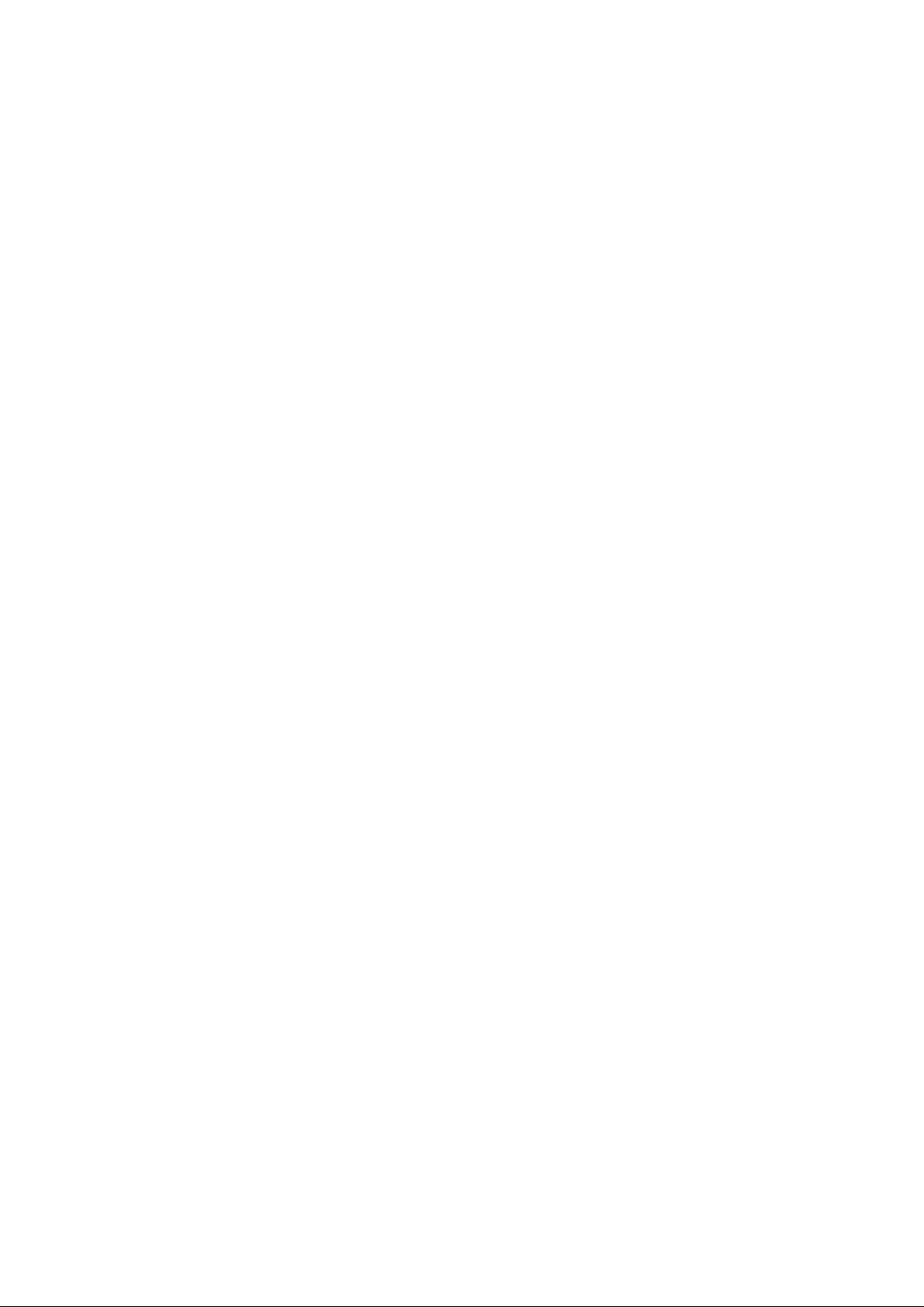
6.4 Front-End An alogue and DV B-T, DVB-C, DVB-S;ISDB-T recep ti o n
6.4.1 DVB-C part
The Front-End for analogue tuner consist of the following key components:
• TUNER EUROPE TDS Y-G480D
• TUNER EUROPE TDQS-A701F
• SCALER MT5596UGIJ HSFBGA-899
Below find a bl ock diagram of the front-end application for DVB-C part.
6.4.2 DTB-T/T2 part
The Front-End for DVT part consist of the following key components:
• TUNER EUROPE TDSY-G480D
• TUNER EUROPE TDQS-A701F
• SCALER MT5596UGIJ HSFBGA-899
• DEMODULATOR Si2169-C60-GMR QFN-48
Below find a bl ock diagram of the front-end application for DTV part.
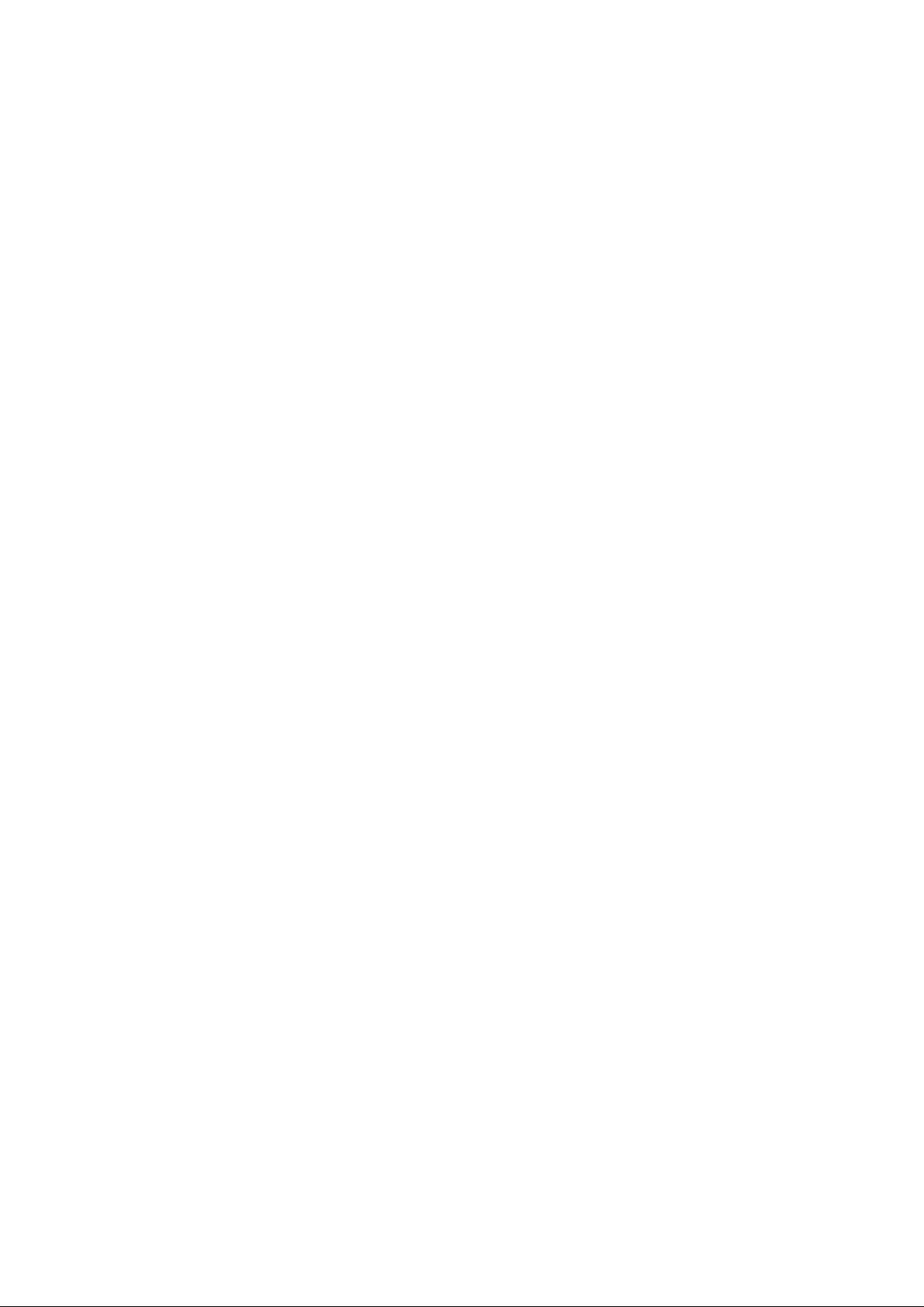
6.4.3 DTB-S2 part
The Front-End for DVT part consist of the following key components:
• TUNER EUROPE TDSY-G480D
• TUNER EUROPE TDQS-A701F
• SCALER MT5596UGIJ HSFBGA-899
• DEMODULATOR Si2169-C60-GMR QFN-48
Below find a bl ock diagram of the front-end application for DTV part.
6.5 HDMI
Refer to below for the application.
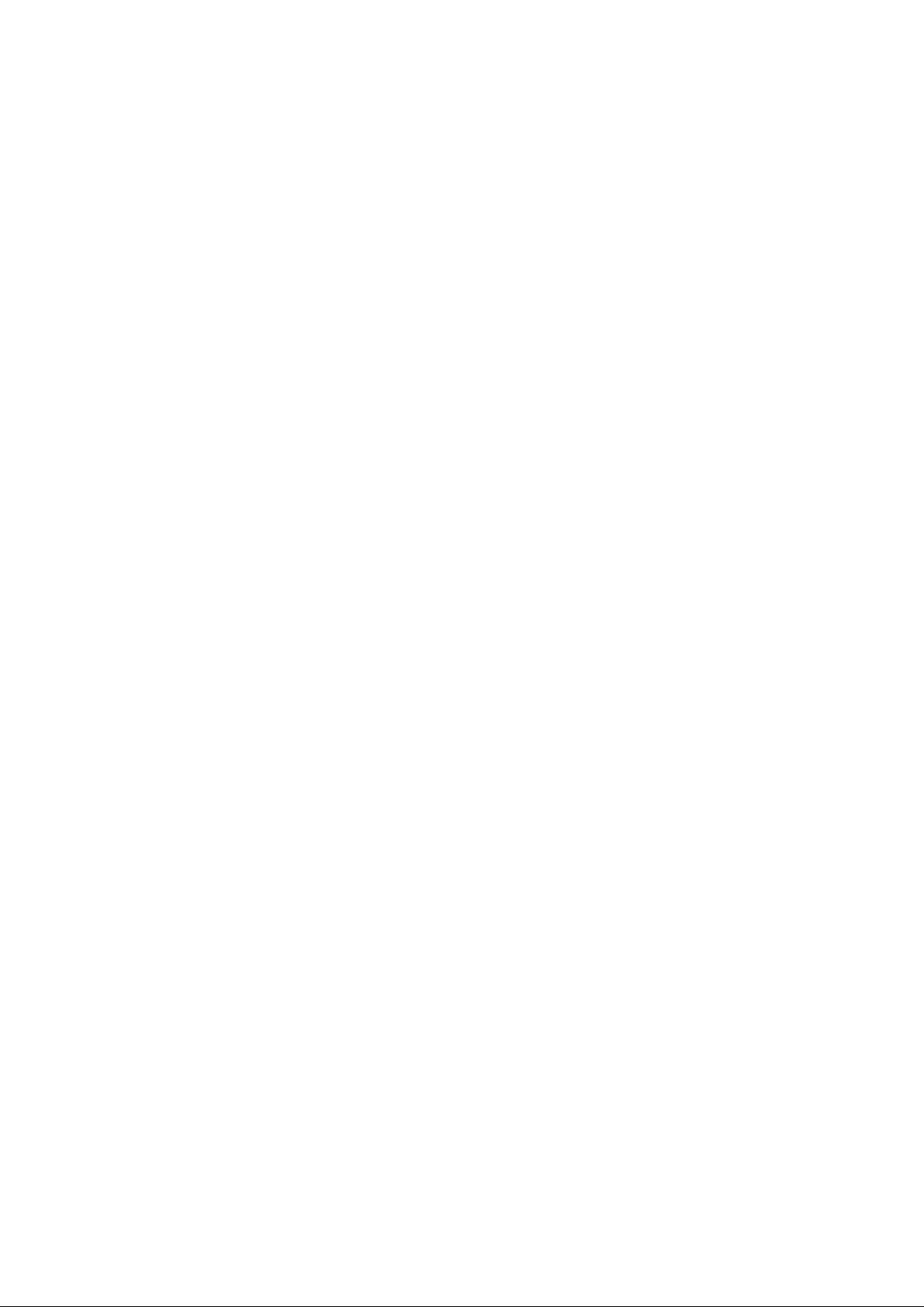
The following HDMI connector can be used:
• HDMI 1: HDMI input ( TV digital interface support HDMI1.4/HDCP1.3) with digi tal audio/PC DVI input/ARC
• HDMI 2: HDMI input ( TV digital interface support HDMI1.4/HDCP1.3) with digital audio/PC DVI input/ARC
• HDMI 3: HDMI input ( TV digital interface support HDMI1.4/HDCP1.3) with digi tal audio/PC DVI input/ARC
• HDMI 4: HDMI input ( TV digital interface support HDMI1.4/HDCP1.3) with digi tal audio/PC DVI input/ARC
• +5V detection mechanism
• Stable clock detection mechanism
• MHL 2.0 function only for HDMI4
• Audio return channel(ARC)
• TMDS output control
• HPD control
• CEC control
6.6 V ideo and Audio P roce ssing - MT5596UGIJ
The MT5596UGIJ is the main audio and video p rocessor (or System-on-Chip) for this platform. It has the following features:
• Worldwide multi -standard analog TV demodulator
• DVB-T/DVB-C /ISDB-T demodul ators
• UHD@60Hz direct drive
• Powerful CPU co re
• 3D graphic support OpenGL ES 1.1/2.0/3.0/3.1
• A transport de-multiplexer
• A muti-standard video decoder (including VP9)
• Rich format audio codec
• H.264 & VP8 encoder
• HDMI 2.0 receiver wi th 3D support
• MHL 3.0 & Standby Charging
• 2D/3D con verter
• Ethernet MAC+PHY
• Local dimming (LED backlight)
• Two-link LVDS, V-by-one
The MediaTek MT5596UGIJ family consists of a DTV front-end demodulator, a backend decoder and a TV controller and offers high integration for
advanced applications. It integrates a transport de-multiplexer, a high definition video dec oder, an audio decoder, a two -link LVDS transmitter, a V-by-One
transmitter, and a NTSC/PAL/SECAM TV decoder with a 3D comb filter (NTSC/PA L). Th e M T5596UGIJ enables consumer electronics manufacturers to
build high quality, low cost and feature -rich DTV.
World-Leading Audio/Video Technology: The MT5596U GIJ suppo rts Full-HD MPEG1/2/4/h.264/DiviX/VC1/RM/AVS/VP6/VP8 and UHD H.264/AVC,
H.265/HEVC, VP9 video decoder standards, and JPEG. The MT5596UGIJ also suppo rts MediaTek MDDiTM de-interlace solution which ca n reach very
smooth pict ure quality for motions. A 3D com b filter added to the TV decoder recovers great details for still pictures. The special color processing
technology provides a natural, deep colors and true studio quality video. Moreover, the MT5596UGIJ family has built-in high resolution and high-quality
audio codec.
Rich Features for High Value Products: The MT5596UGIJ family enables true single-chip experience. It integrates high-quality HDMI2.0, high speed VGA
ADC, two-link LVDS, V-by -One, USB2.0/3.0 receiver, Ethernet MAC+P HY, Quad core CPU and 512K bytes L2 cache, OpenGL ES 1.1/2.0/3.0/3.1,
OpenCL 1/0/1.1/1.2 compliant 3D graphic engine, and DVB-T/DVB-C /ISDB-T demodulators.
All New UHD@60Hz Experience: The MT5596UGIJ family provides consumers with UHD 60Hz dire ct drive.
WW Common Platform Capability: The MT5596UGIJ family supports, DVB-T, DVB-C, and ISDB-T demodulation functions. It reserves transport stream
inputs for external demodulator s for other countries or areas. TV maker can easily port the same UI to w orldwide TV models. First-class adjacent and
co-channel rejection capability grants excellent reception. Profe ssional error-concealment provides stable, smooth and mosaic-free video quality.
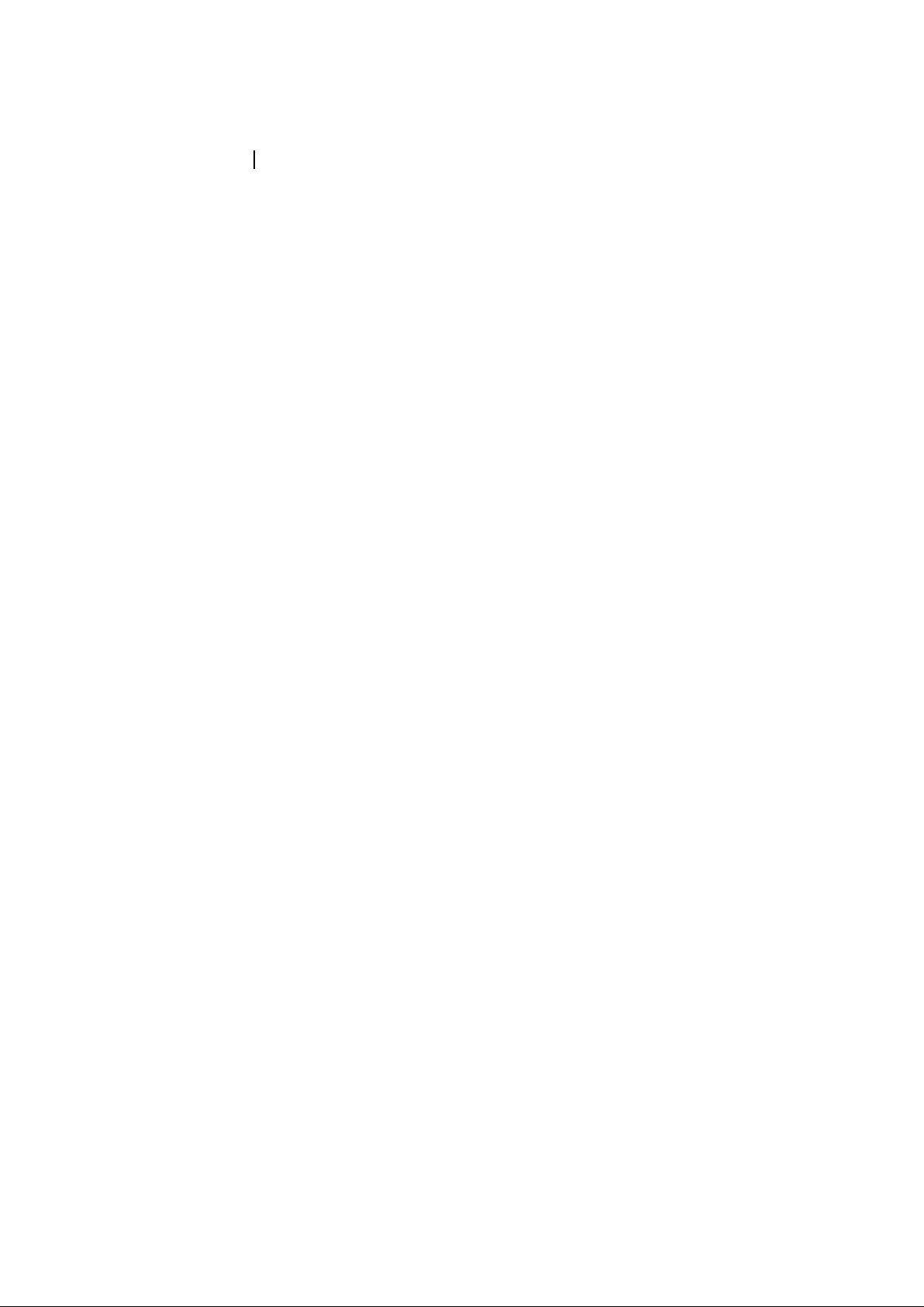
7. IC Data Sheets
7.1 MT5596UGIJ (IC U9400)
