Page 1
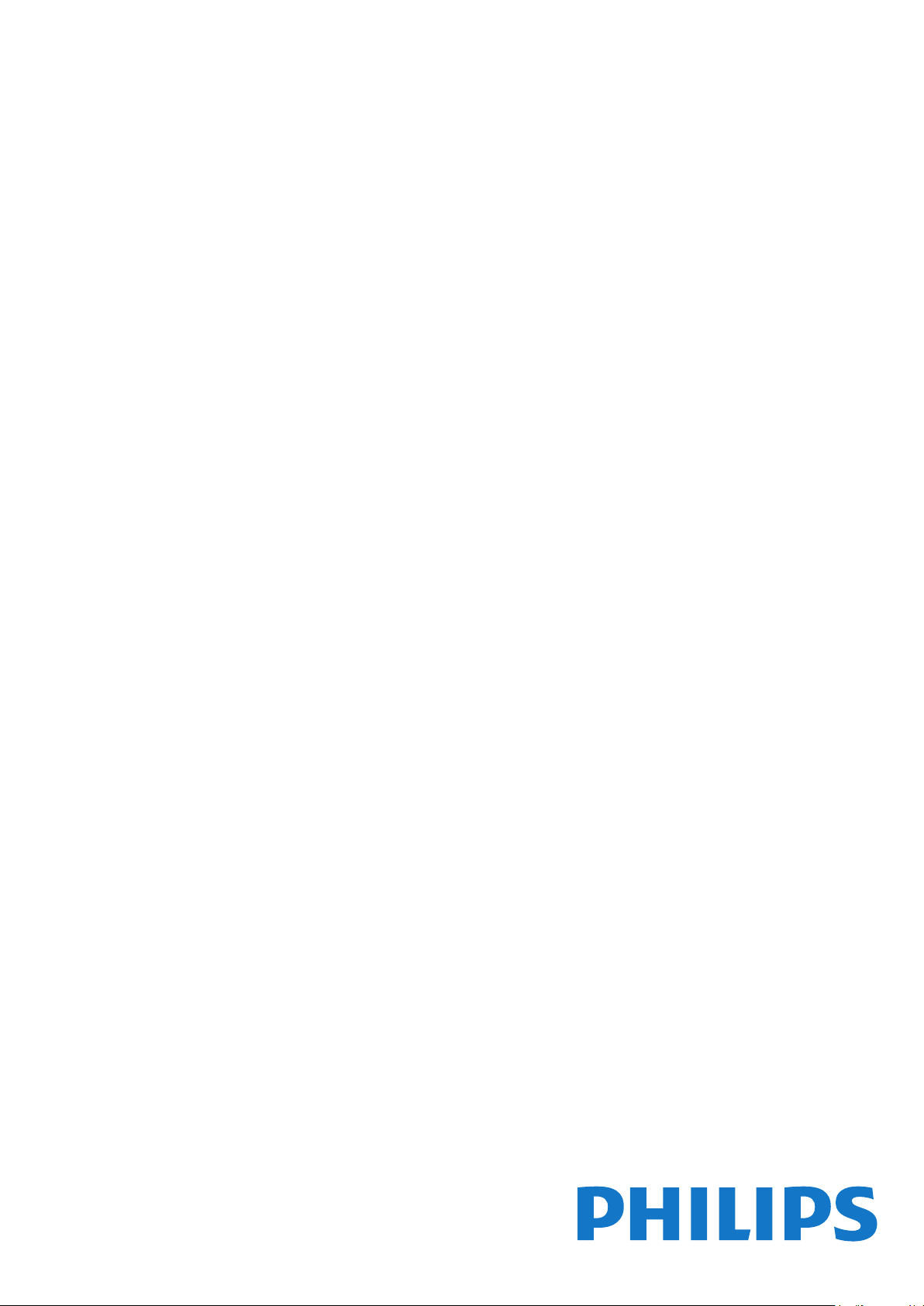
Register your product and get support at
www.philips.com/welcome
6520 series
User Manual
65PFK6520
Page 2
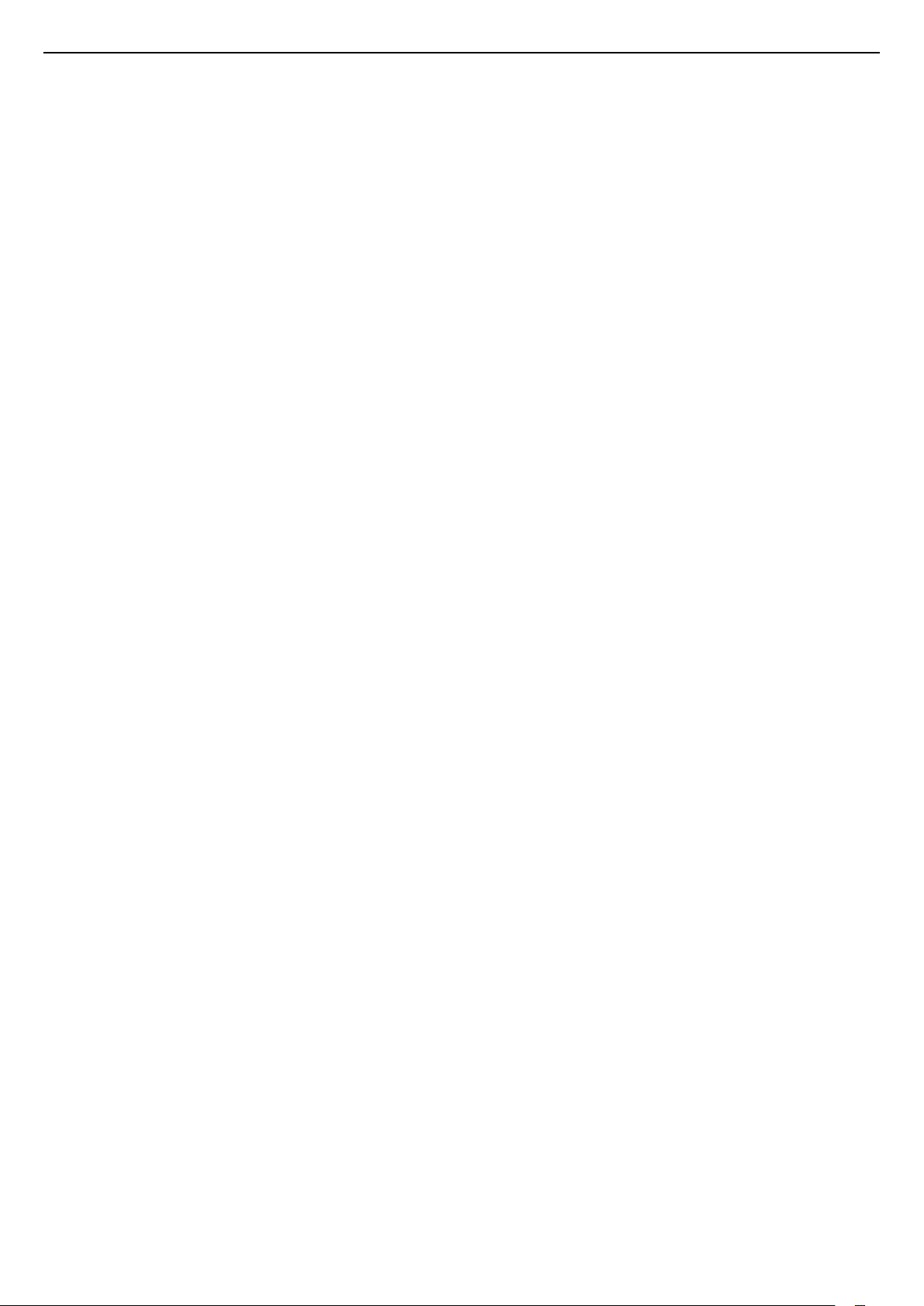
Contents
1 TV Tour 4
1.1 Ultra HD TV 4
1.2 Philips Android TV 4
1.3 Using Apps 4
1.4 Playing Games 4
1.5 Movies and missed programmes 4
1.6 Pause TV and Recordings 4
1.7 Smartphones and Tablets 5
1.8 Social Networks 5
1.9 3D 5
1.10 Ambilight 5
1.11 Ambilight + Hue 5
1.12 Bluetooth Connection 6
2 Setting Up 7
2.1 Read Safety 7
2.2 TV Stand and Wall Mounting 7
2.3 Tips on Placement 7
2.4 Power Cable 7
2.5 Antenna Cable 8
2.6 Satellite Dish 8
3 Connect your Android TV 9
3.1 Network and Internet 9
3.2 Google Account 12
3.3 Philips App Gallery 12
4 Connect Devices 14
4.1 About Connections 14
4.2 CAM with Smart Card - CI+ 16
4.3 Receiver - Set-Top Box 17
4.4 Home Theatre System - HTS 18
4.5 Smartphones and Tablets 19
4.6 Blu-ray Disc Player 19
4.7 DVD Player 20
4.8 Bluetooth - Speakers and Gamepads 20
4.9 Headphones 21
4.10 Game Console 21
4.11 Gamepad 22
4.12 USB Hard Drive 22
4.13 USB Keyboard 23
4.14 USB Flash Drive 24
4.15 Photo Camera 24
4.16 Camcorder 24
4.17 Computer 24
5 Switching On and Off 26
5.1 On, Standby or Off 26
5.2 Philips Logo Brightness 26
5.3 Keys on TV 26
5.4 Sleep Timer 26
5.5 Switch Off Timer 26
6 Remote Control 28
6.1 Key overview 28
6.2 Voice search 29
6.3 Keyboard 30
6.4 Pairing the Remote Control 31
6.5 IR Sensor 31
6.6 Batteries 31
6.7 Cleaning 31
7 Channels 33
7.1 Install Channels 33
7.2 Channel Lists 33
7.3 Watching channels 34
7.4 Favourite Channels 36
7.5 Text / Teletext 37
7.6 Interactive TV 38
8 TV Guide 40
8.1 What You Need 40
8.2 TV Guide Data 40
8.3 Using the TV Guide 40
9 Recording and Pause TV 42
9.1 Recording 42
9.2 Pause TV 43
10 Top Picks 45
10.1 About Top Picks 45
10.2 Now on TV 45
10.3 TV on Demand 45
10.4 Video on Demand 46
11 Home Menu 47
11.1 About the Home Menu 47
11.2 Open the Home Menu 47
11.3 Search and Voice Search 47
11.4 Restricted Profile 47
12 TV Menu 48
12.1 About TV Menu 48
12.2 Open TV Menu 48
13 Netflix 49
14 Sources 50
14.1 Switch to a TV Input 50
14.2 Options for a TV Input 50
14.3 Device Name and Type 50
14.4 Game or Computer 50
14.5 Rescan Connections 51
15 Apps 52
15.1 About Apps 52
15.2 Google Play 52
15.3 App Gallery 53
15.4 Start or Stop an App 53
15.5 Lock Apps 53
15.6 Manage Apps 55
15.7 Storage 55
16 Games 56
16.1 What You Need 56
16.2 Gamepads 56
16.3 Play a Game 56
16.4 Split Screen Gaming 56
16.5 Ideal Game Settings 57
17 Internet 58
17.1 Start Internet 58
17.2 Options on Internet 58
18 Videos, Photos and Music 59
18.1 From a USB Connection 59
18.2 From a Computer or NAS 59
18.3 From a Cloud Storage Service 59
18.4 Play your Videos 59
18.5 View your Photos 60
18.6 Play your Music 60
19 Smartphones and Tablets 62
2
Page 3
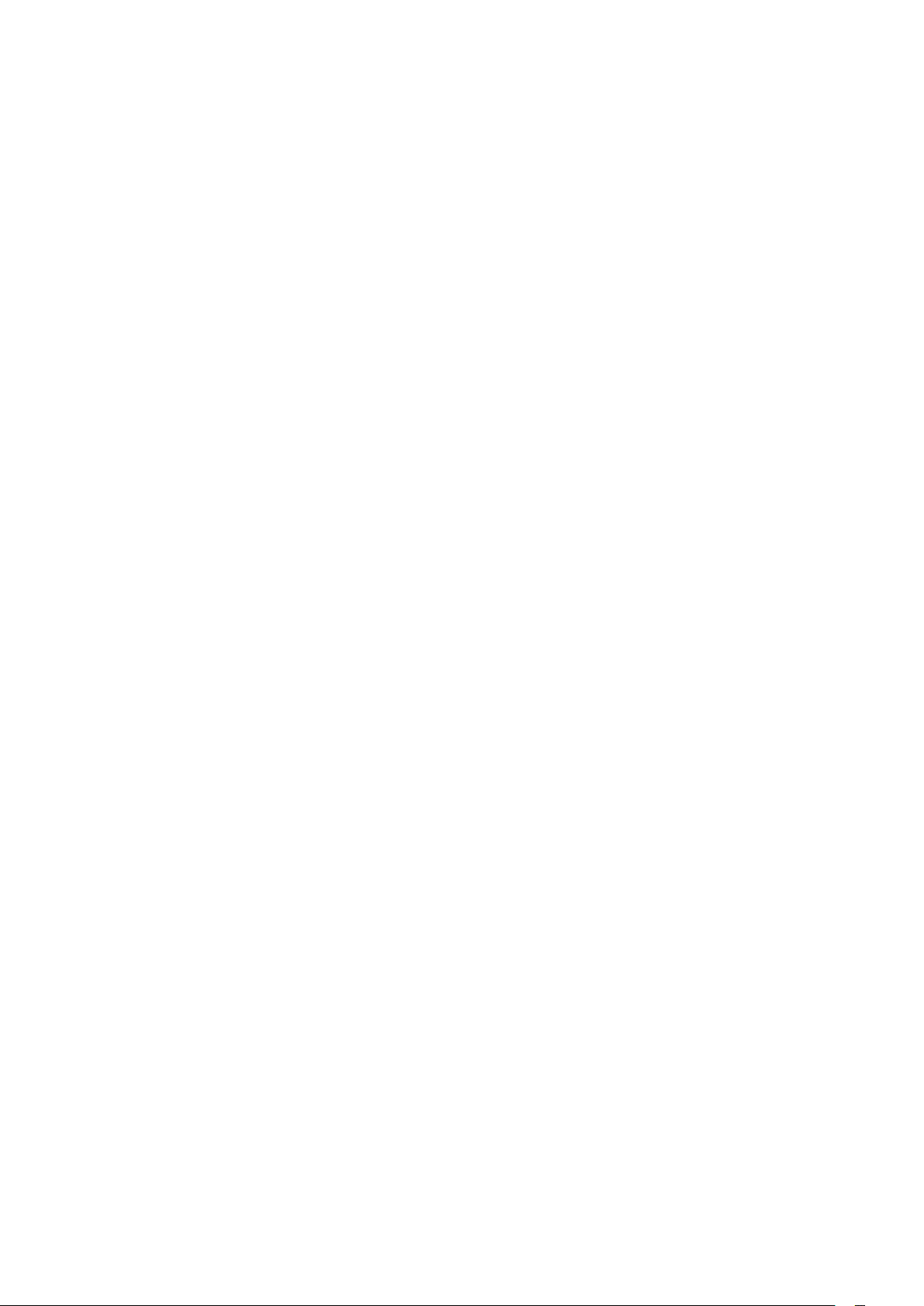
19.1 Philips TV Remote App 62
19.2 Google Cast 62
19.3 Miracast 62
19.4 AirPlay 63
19.5 MHL 63
20 Ambilight 65
20.1 Ambilight Style 65
20.2 Ambilight Off 65
20.3 Ambilight Settings 65
21 3D 66
21.1 What You Need 66
21.2 3D Glasses 66
21.3 Watch 3D 67
21.4 Optimal 3D Viewing 67
21.5 Care of the 3D Glasses 67
21.6 Health Warning 67
22 Multi View 69
22.1 Text and TV 69
22.2 App Gallery and TV 69
22.3 HDMI and TV 69
23 Settings 70
23.1 Picture 70
23.2 Sound 75
23.3 Ambilight Settings 78
23.4 Eco Settings 80
23.5 General Settings 81
23.6 Clock, Region and Language 84
23.7 Universal Access 86
24 Wireless and Networks 89
24.1 Network 89
24.2 Bluetooth 89
25 Android Settings 90
31 Terms of Use 134
31.1 Terms of Use - TV 134
31.2 Terms of Use - Smart TV 134
31.3 Terms of Use - Philips App Gallery 134
32 Copyrights 135
32.1 MHL 135
32.2 Ultra HD 135
32.3 HDMI 135
32.4 Dolby Digital Plus 135
32.5 DTS Premium Sound ™ 135
32.6 DLNA Certified® 135
32.7 Microsoft 135
32.8 Wi-Fi Alliance 136
32.9 Kensington 136
32.10 Other Trademarks 136
Index 137
26 Channel Installation 91
26.1 Antenna/Cable Installation 91
26.2 Satellite Installation 93
26.3 Channel List Copy 96
27 Software 98
27.1 Update Software 98
27.2 Software Version 98
27.3 Open Source Software 98
27.4 Open Source License 99
27.5 Announcements 125
28 Specifications 126
28.1 Environmental 126
28.2 Power 126
28.3 Operating System 127
28.4 Reception 127
28.5 Display Type 127
28.6 Display Input Resolution 127
28.7 Dimensions and Weights 127
28.8 Connectivity 128
28.9 Sound 128
28.10 Multimedia 128
29 Help and Support 129
29.1 Register your TV 129
29.2 Using Help 129
29.3 Troubleshooting 129
29.4 Online Help 131
29.5 Support and Repair 131
30 Safety and Care 132
30.1 Safety 132
30.2 Screen Care 133
3
Page 4
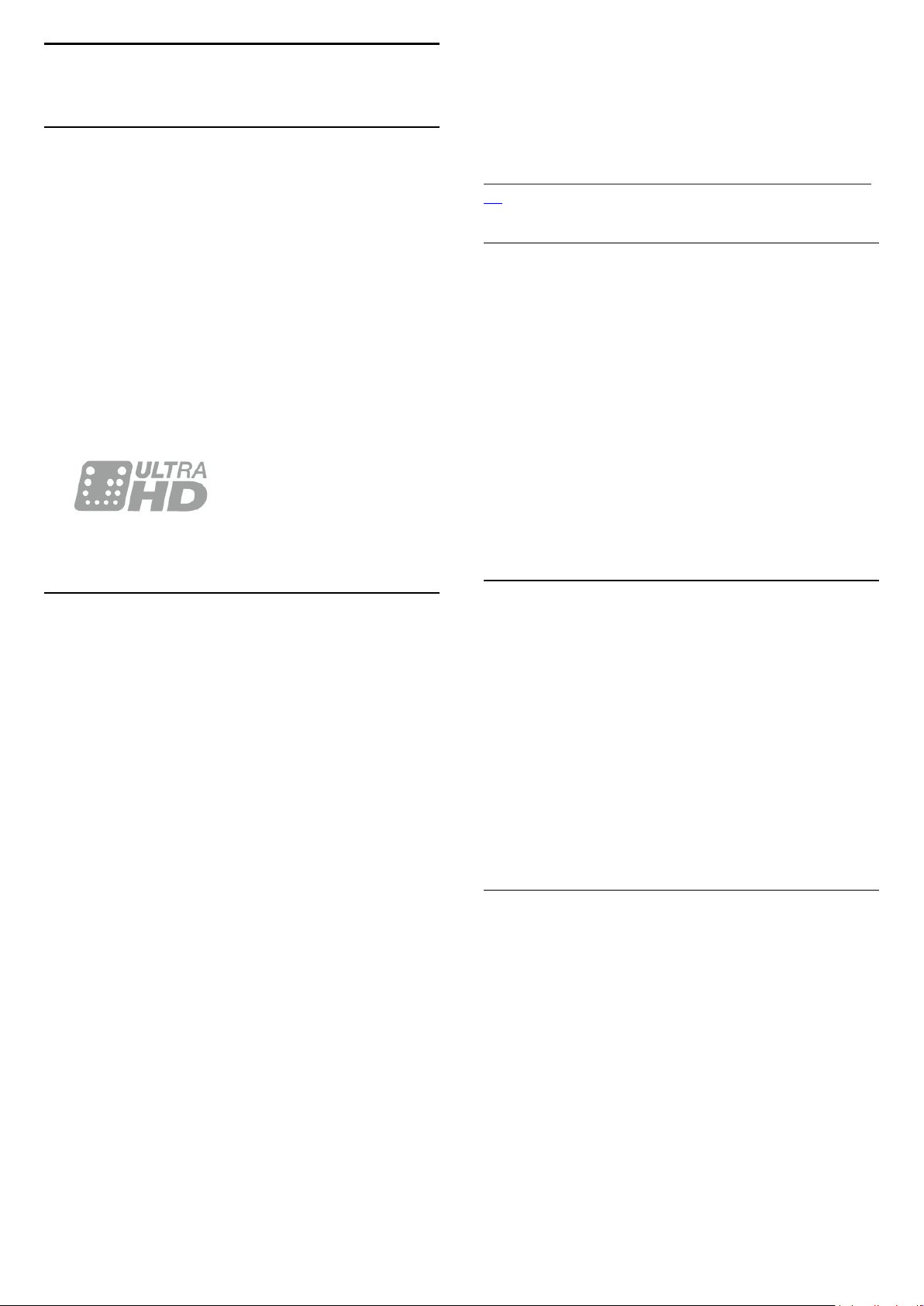
1
TV Tour
1.1
Ultra HD TV
This TV has an Ultra HD display. Its resolution is four
times as much as normal HD displays. Ultra HD
means 8 million pixels for the most refined and lifelike
picture on TV.
On top, the new Ultra Pixel HD Engine continuously
converts any incoming TV signal into Ultra HD
resolution. So you can enjoy this stunning picture
quality the moment you switch on the TV. Or you can
watch native Ultra HD videos through an HDMI
connection. Ultra HD offers TV viewing that is crisp
and sharp even on a big screen.
Google, Android, Google Play and other marks are
trademarks of Google Inc. The Android robot is
reproduced or modified from work created and
shared by Google and used according to terms
described in the Creative Commons 3.0 Attribution
License.
http://creativecommons.org/licenses/by/3.0/legalco
de
1.3
Using Apps
To get you started, some practical Apps are preinstalled on your TV.
The Apps pages show the collection of Apps
(Applications) on your TV. Like Apps on your
smartphone or tablet, the Apps on your TV offer
specific functions for an enriched TV experience.
Apps like TV games or weather forecasts (a.o.). Or
start an Internet Browser App, like Google Chrome, to
surf the Internet.
1.2
Philips Android TV
This a Philips Android TV™.
Android TV offers thousands of movies, shows and
games from Google Play, YouTube and your favourite
apps.*
Voice search and personalised recommendations
mean more time being entertained and less time
hunting for something good. With Google Cast built in,
you can easily cast movies, shows and photos from
your Chromebook or Android device to your TV.**
With the Philips TV Remote App on your
smartphone or tablet, you have your TV channels at
your fingertips. Send a photo to the large TV screen or
follow your favourite cooking show on your tablet in
the kitchen. From now on your TV is part of your
mobile household.
Connect the TV to your home network and the
Internet.
* The TV must be connected to the
Internet. Subscriptions might be required for certain
content providers.
** Casting optimized for selected services only.
Streaming quality for other content might vary.
Supported operating systems and devices: Android
2.3 and higher, iOS® 7 and higher, Windows® 7 and
higher, Mac OS® 10.7 and higher and Chrome OS
(version 38 or higher).
For more information, in Help, press the colour
key Keywords and look up Apps.
1.4
Playing Games
This TV is your big screen for gaming. Big enough for
two.
You can play a game from a connected Game
Console, a game from an installed App or simply an
online game on a website. You can set the TV to the
ideal settings for gaming, to allow quick and
responsive action. If you play a multi-player game
with split screens, you can set the TV to show each
screen as a full screen simultaneously. Each player
can focus on his own game to play.
1.5
Movies and missed
programmes
To get a rental video, you don't need to leave the
house.
Open Video on Demand and get that latest movie
streamed to your TV directly. Open the video store
App, create your personal account, select the movie
and press play.
Video on Demand is available in selected countries.
For more information, in Help, press the colour
key Keywords and look up Video on Demand.
4
Page 5
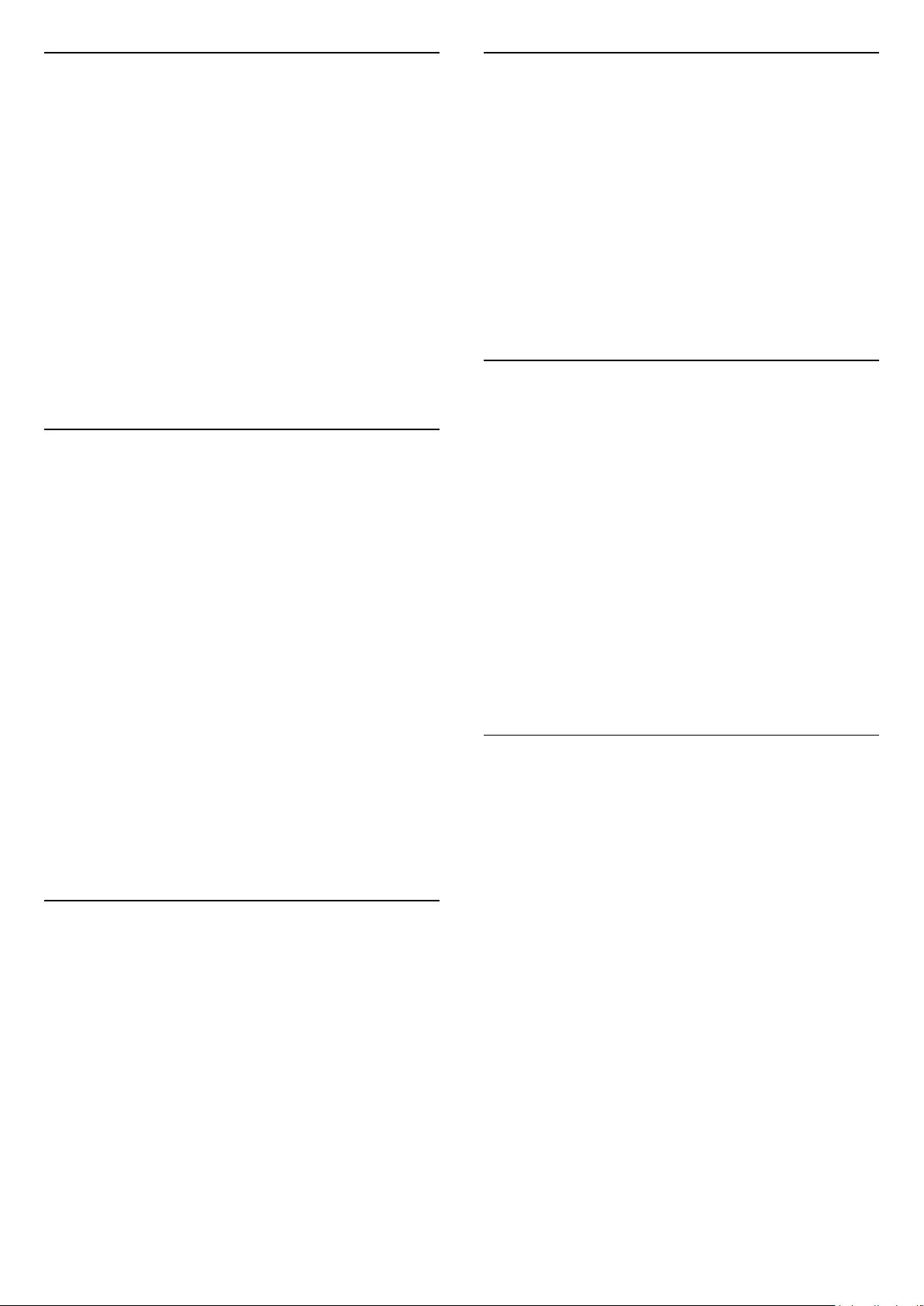
1.6
1.9
Pause TV and Recordings
If you connect a USB Hard Drive, you can pause and
record a broadcast from a digital TV channel.
Pause your TV and answer that urgent phone call or
simply take a break during a sports match, while the
TV stores the broadcast on the USB Hard Drive. You
can watch it again later.
With a USB Hard Drive connected, you can also
record digital broadcasts. You can record while you
are watching a programme or schedule a recording of
an upcoming programme.
For more information, in Help, press the colour
key Keywords and look up Pause
TV or Recording.
1.7
Smartphones and Tablets
The new Philips TV Remote App is your new TV
buddy.
With the TV Remote App on your smartphone or
tablet, you master your media around you. Send
photos, music or videos to your big TV screen or
watch any of your TV channels live on your tablet or
phone. Open the TV Guide and schedule a recording
for tomorrow. Your TV at home will do the job. Switch
on Ambilight+hue and set the coziest colour effects in
your living room. With the TV Remote App you are in
control. You might consider to simply lower the TV
volume.
Download the Philips TV Remote App from your
favourite app store today.
3D
Your new TV is a 3D TV.
Enjoy the immersive experience of watching a movie
in 3D. Play a movie in 3D on your Blu-ray Player or
rent a 3D movie from a Video Store from the Home
menu, Video on Demand.
The TV uses the Active 3D technology to watch 3D in
its full resolution.
For more information, in Help, press the colour
key Keywords and look up 3D.
1.10
Ambilight
Ambilight is the most elegant and exclusive feature
of your new Philips TV.
A subtle glow of coloured light that shines from
behind the screen - expanding your visual
experience. With Ambilight your eyes relax but your
mind is fully taken up by what you see.
With Ambilight+hue you even expand Ambilight
further. Bringing in the wireless controlled bulbs
of Philips Hue*. All of them setup to fill your room
with colours that fit what's on TV.
You will miss Ambilight when you switch it off.
* Separately available.
1.11
Ambilight + Hue
It's free.
The Philips TV Remote App is available for iOS and
Android.
1.8
Social Networks
No need to get up to check your friend's messages on
your computer.
On this TV you get the messages from your social
network on your TV screen. You can send a return
message from your couch.
For more information, in Help, press the colour
key Keywords and look up Apps.
Your Ambilight TV
Philips' unique Ambilight technology goes beyond
the ordinary. It not only makes your screen seem
much wider, it also makes your viewing experience
more immersive by projecting an extra-wide glow
from the sides of your TV screen onto the surrounding
wall. Colour, vibrancy and excitement move beyond
the screen and into your living room, bringing with
them a more thrilling, intense and immersive viewing
experience.
Ambilight + Hue
Fill your space and your life with the wonder of
Ambilight. Ambilight + hue* allows you to extend the
Ambilight experience throughout your room.
With Ambilight+hue you even expand Ambilight
further. Bringing in the wireless controlled bulbs
of Philips Hue*. All of them setup to fill your room
with colours that fit what's on TV.
Your Ambilight TV and hue bulbs ‘talk’ wirelessly to
5
Page 6
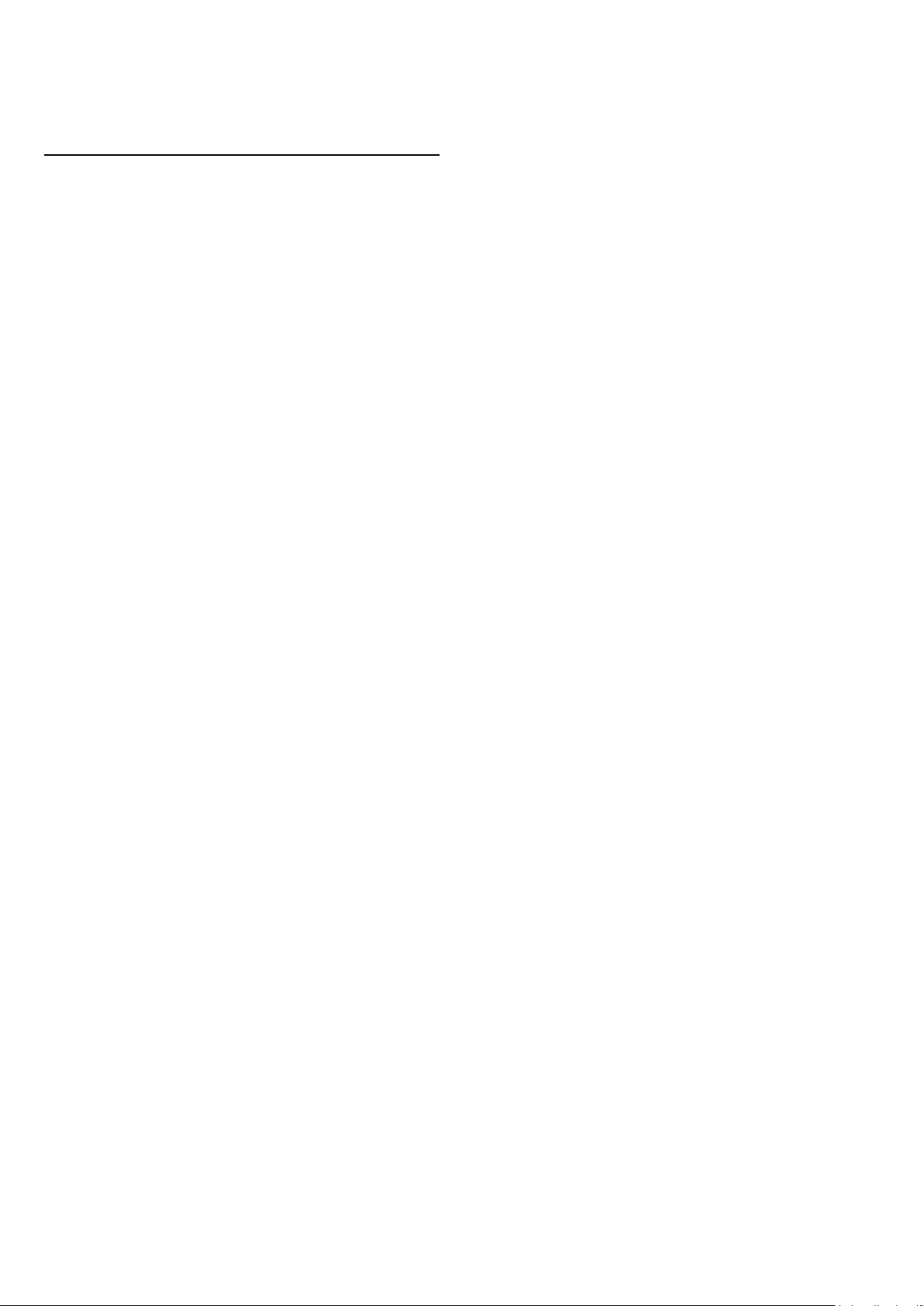
each other, surrounding you in the emotion, power
and colour of Ambilight.
*Hue kit available separately.
1.12
Bluetooth Connection
Your TV has Bluetooth technology inside.
You can connect extra wireless speakers or a wireless
headphone. Forget connecting cables, pairing your
device with the TV is enough.
For more information, in Help, press the colour
key Keywords and look
up Bluetooth or Wireless Speakers.
6
Page 7
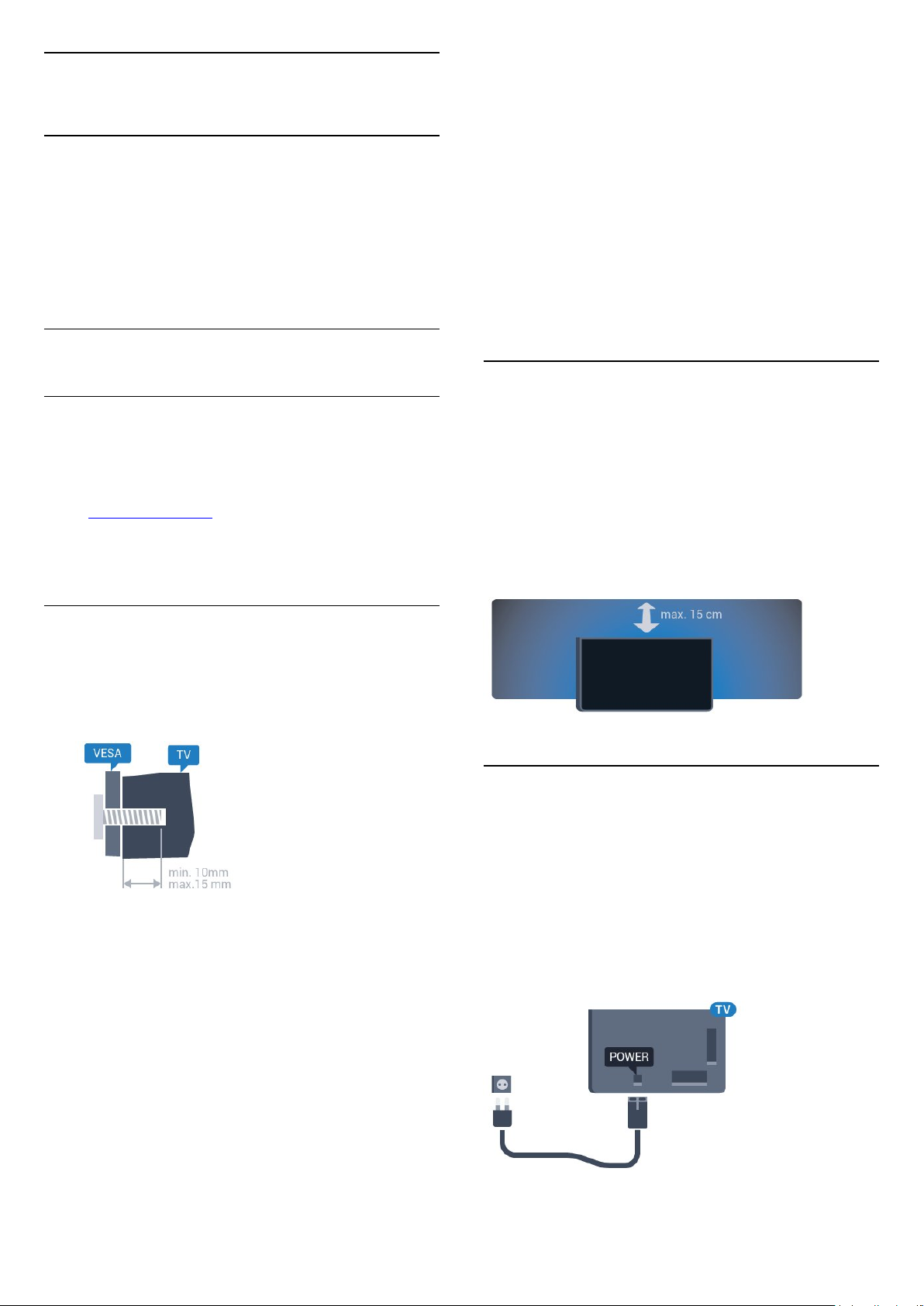
2
Setting Up
threaded bushes on the back of the TV.
Make sure that the metal screws, to mount the TV to
the VESA-compliant bracket, go about 10mm deep
inside the threaded bushes of the TV.
2.1
Read Safety
Read the safety instructions first before you use the
TV.
To read the instructions, in Help, press the colour
key Keywords and look up Safety Instructions.
2.2
TV Stand and Wall Mounting
TV Stand
You can find the instructions for mounting the TV
stand in the Quick Start Guide that came with the TV.
In case you lost this guide, you can download it
from www.philips.com.
Use the product type number of the TV to look for
the Quick Start Guide to download.
Caution
Wall mounting the TV requires special skills and
should only be performed by qualified personnel. The
TV wall mounting should meet safety standards
according to the TVs weight. Also read the safety
precautions before positioning the TV.
TP Vision Europe B.V. bears no responsibility for
improper mounting or any mounting that results in
accident or injury.
2.3
Tips on Placement
• Position the TV where light does not shine directly
on the screen.
• Dim lighting conditions in the room for best
Ambilight effect.
• Position the TV up to 15 cm away from the wall.
• The ideal distance to watch TV is 3 times its diagonal
screen size. When seated, your eyes should be level
with the centre of the screen.
Wall Mounting
Your TV is also prepared for a VESA-compliant wall
mount bracket (sold separately).
Use the following VESA code when purchasing the
wall mount . . .
• 32PFx6500
VESA MIS-F 100x100, M4
• 40PFx6510,
40PFx6540, 40PFx6550, 40PFx6560, 40PFx6580
VESA MIS-F 200x200, M4
• 50PFx6510,
50PFx6540, 50PFx6550, 50PFx6560, 50PFx6580
VESA MIS-F 400x200, M6
• 55PFx6510,
55PFx6540, 55PFx6550, 55PFx6560, 55PFx6580
VESA MIS-F 400x200, M6
• 65PFx6520
VESA MIS-F 400x400, M6
Preparation
First remove the 4 plastic screw caps out of the
2.4
Power Cable
• Insert the power cable into the POWER connector
on the back of the TV.
• Make sure the power cable is securely inserted in
the connector.
• Make sure that the power plug, in the wall socket, is
accessible at all times.
• When you unplug the power cable, always pull the
plug, never pull the cable.
Although this TV has a very low standby power
7
Page 8
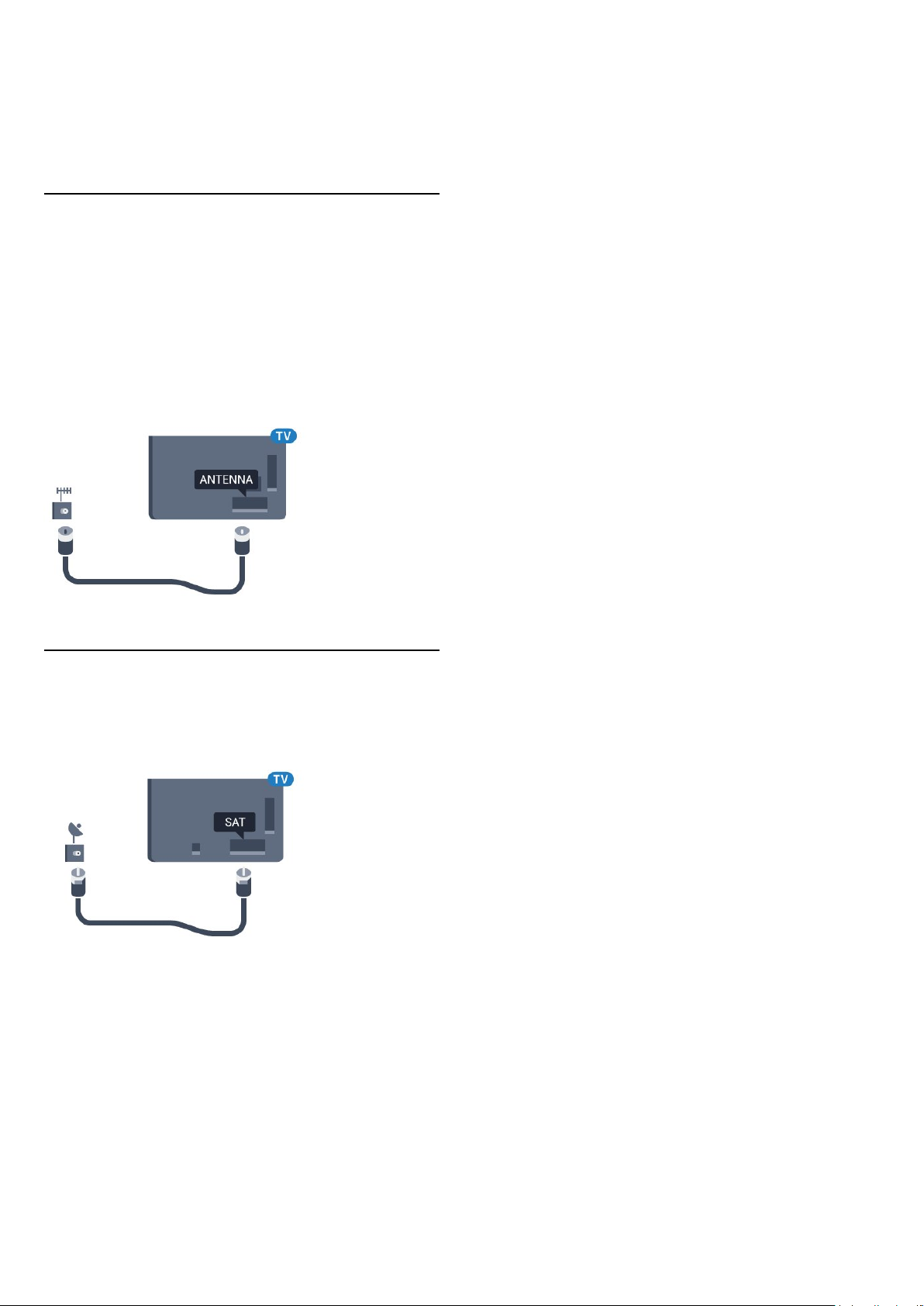
consumption, unplug the power cable to save energy
if you do not use the TV for a long period of time.
For more information, in Help, press the colour
key Keywords and look up Switching On for
more information on switching the TV on or off.
2.5
Antenna Cable
Insert the antenna plug firmly into
the Antenna socket at the back of the TV.
You can connect your own antenna or an antenna
signal from an antenna distribution system. Use an
IEC Coax 75 Ohm RF antenna connector.
Use this antenna connection for DVB-T and DVB-C
input signals.
2.6
Satellite Dish
Attach the satellite F-type connector to the satellite
connection SAT at the back of the TV.
8
Page 9
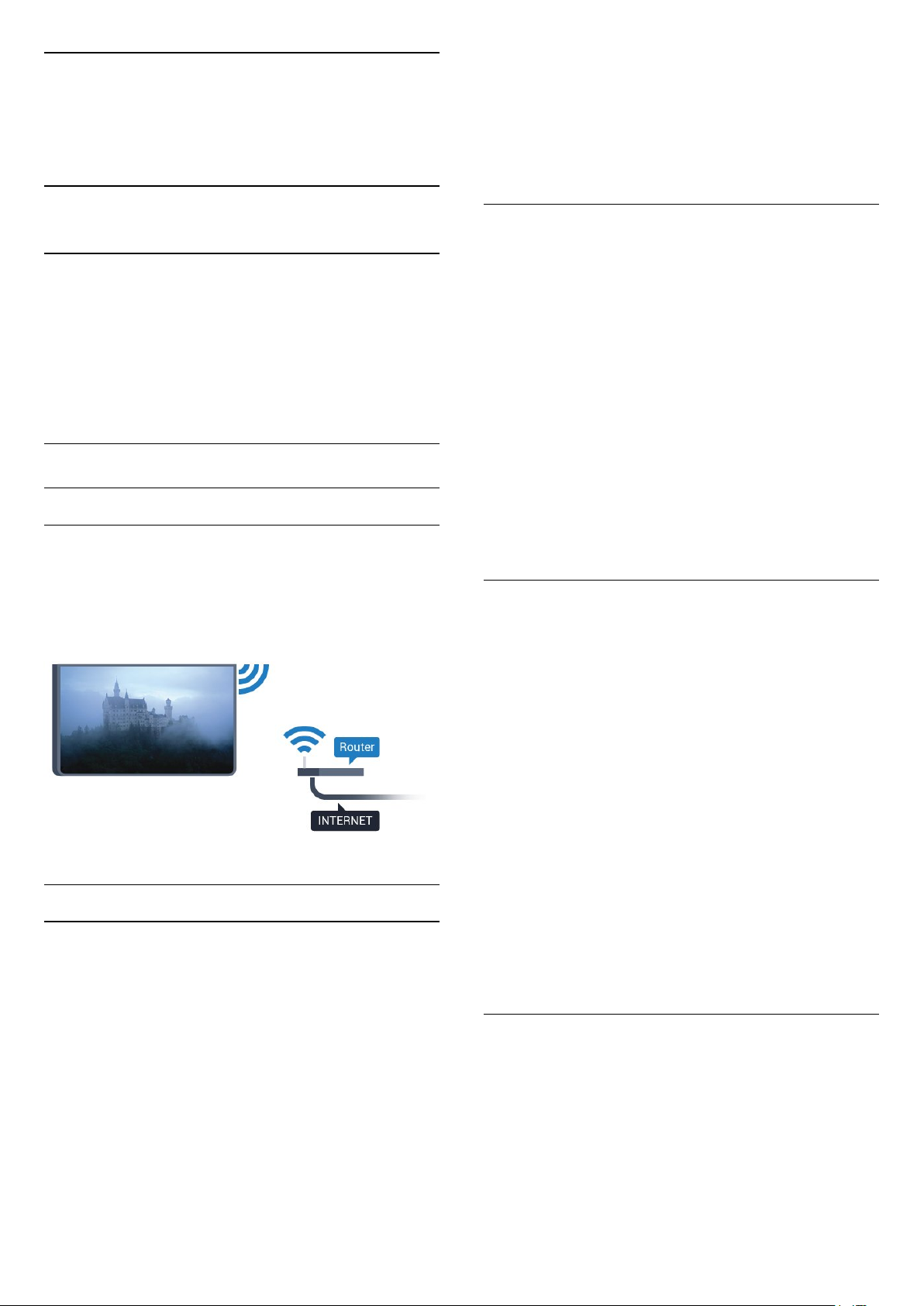
3
Connect your
Android TV
3.1
Network and Internet
Home Network
To enjoy the full capabilities of your Philips Android
TV, your TV must be connected to the Internet.
Connect the TV to a home network with a high-speed
Internet connection. You can connect your TV
wirelessly or wired to your network router.
Connect to Network
Wireless Connection
What You Need
6 - Depending on the type of router, enter your
encryption key - WEP, WPA or WPA2. If you entered
the encryption key for this network before, you can
select OK to make the connection immediately.
7 - A message will be shown when the connection is
successful.
WPS
If your router has WPS, you can directly connect to
the router without scanning for networks. If you have
devices in your wireless network that use the WEP
security encryption system, you cannot use WPS.
1 - Press , select All Settings and press OK.
2 - Select Wireless and Networks and
press (right) to enter the menu.
3 - Select Wired or Wi-Fi > Connect to
Network and press OK.
4 - Select WPS then press OK.
5 - Go to the router, press the WPS button and return
to the TV within 2 minutes.
6 - Select Connect to make the connection.
7 - A message will be shown when the connection is
successful.
To connect the TV to the Internet wirelessly, you need
a Wi-Fi router with a connection to the Internet.
Use a high-speed (broadband) connection to the
Internet.
Make the Connection
Wireless
To make a wireless connection…
1 - Press , select All Settings and press OK.
2 - Select Wireless and Networks and press
(right) to enter the menu.
3 - Select Wired or Wi-Fi > Connect to
Network and press OK.
4 - Select Wireless and press OK.
5 - In the list of found networks, select on your
wireless network. If your network is not in the list
because the network name is hidden (you switched
off the SSID broadcast of the router), select Add New
Network to enter the network name yourself.
WPS with PIN Code
If your router has WPS with a PIN code, you can
directly connect to the router without scanning for
networks. If you have devices in your wireless
network that use the WEP security encryption system,
you cannot use WPS.
1 - Press , select All Settings and press OK.
2 - Select Wireless and Networks and
press (right) to enter the menu.
3 - Select Wired or Wi-Fi > Connect to
Network and press OK.
4 - Select WPS with PIN code and press OK.
5 - Write down the 8-digit PIN code shown on
screen and enter it in the router software on your PC.
Consult the router manual on where to enter the PIN
code in the router software.
6 - Select Connect to make the connection.
7 - A message will be shown when the connection is
successful.
Problems
Wireless network not found or distorted
• Microwave ovens, DECT phones or other Wi-Fi
802.11b/g/n devices in your proximity might disturb
the wireless network.
• Make sure that the firewalls in your network allow
access to the TV's wireless connection.
• If the wireless network does not work properly in
your home, try the wired network installation.
9
Page 10
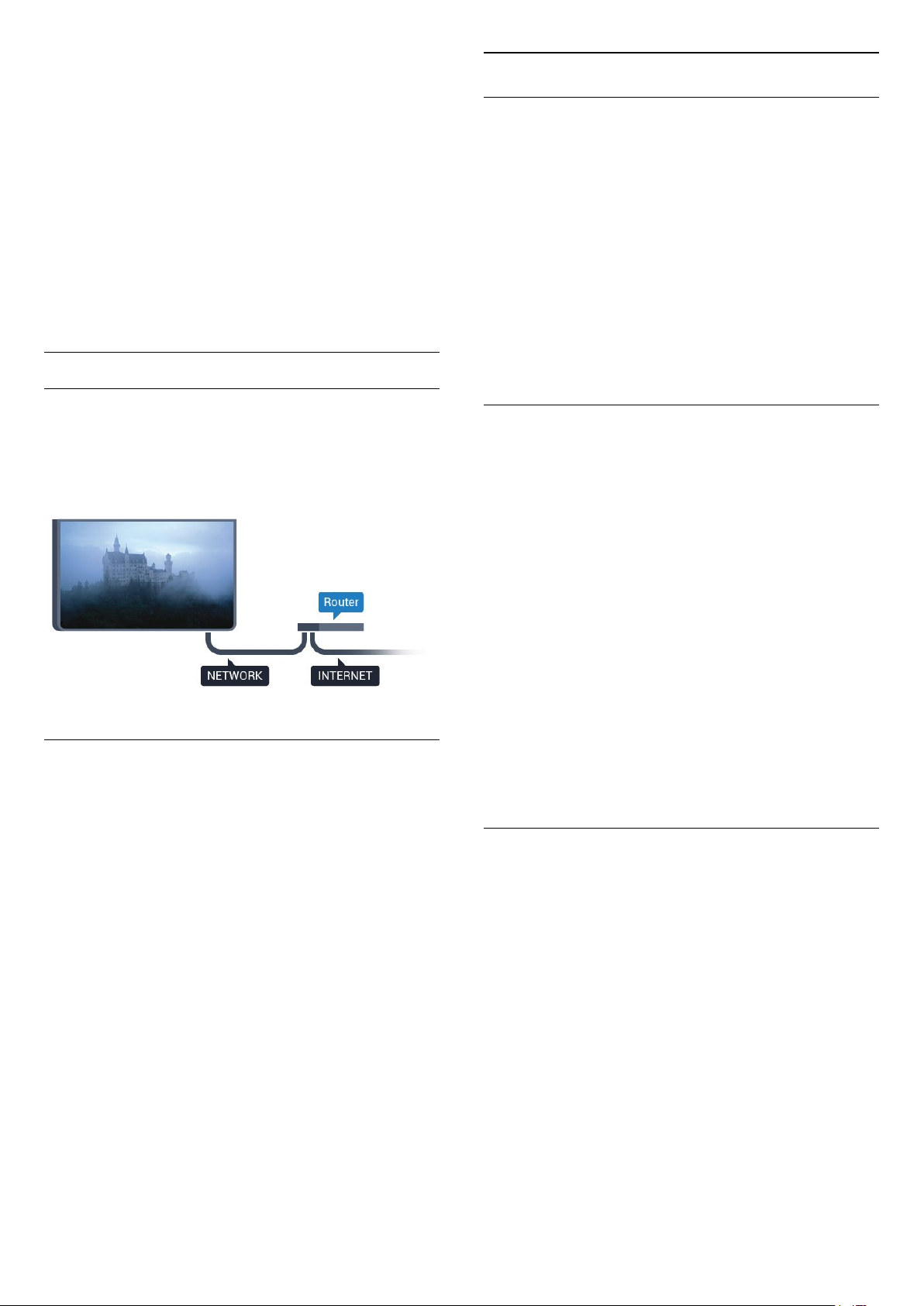
Internet does not work
• If the connection to the router is OK, check the
router connection to the Internet.
The PC and Internet connection are slow
• Look in your wireless router's user manual for
information on indoor range, transfer rate and other
factors of signal quality.
• Use a high-speed (broadband) Internet connection
for your router.
DHCP
• If the connection fails, you can check the DHCP
(Dynamic Host Configuration Protocol) setting of the
router. DHCP should be switched on.
Wired Connection
What You Need
To connect the TV to the Internet, you need a
network router with a connection to the
Internet. Use a high-speed (broadband) connection
to the Internet.
Network Settings
View Network Settings
You can view all current network settings here. The
IP and MAC address, signal strength, speed,
encryption method, etc.
To view the current network settings…
1 - Press , select All Settings and press OK.
2 - Select Wireless and Networks and
press (right) to enter the menu.
3 - Select Wired or Wi-Fi > View Network
Settings and press OK.
4 - Press (left) repeatedly if necessary, to close
the menu.
Network Configuration
If you are an advanced user and want to install your
network with Static IP addressing, set the TV to Static
IP.
To set the TV to Static IP…
Make the Connection
To make a wired connection…
1 - Connect the router to the TV with a network cable
(Ethernet cable**).
2 - Make sure that the router is switched on.
3 - Press , select All Settings and press OK.
4 - Select Wireless and Networks and
press (right) to enter the menu.
5 - Select Wired or Wi-Fi > Connect to
Network and press OK.
6 - Select Wired and press OK. The TV constantly
searches for the network connection.
7 - A message will be shown when the connection is
successful.
If the connection fails, you can check the DHCP
setting of the router. DHCP should be switched on.
**To fulfill EMC regulations, use a shielded FTP Cat.
5E Ethernet cable.
1 - Press , select All Settings and press OK.
2 - Select Wireless and Networks and
press (right) to enter the menu.
3 - Select Wired or Wi-Fi > Network
Configuration and press OK.
4 - Select Static IP and press OK to enable Static
IP Configuration.
5 - Select Static IP Configuration and configure the
connection.
6 - You can set the number for IP
Address, Netmask, Gateway, DNS 1, or DNS 2.
7 - Press (left) repeatedly if necessary, to close
the menu.
Switch On with Wi-Fi (WoWLAN)
You can switch this TV on from your smartphone or
tablet if the TV is in Standby. The setting Switch On
with Wi-Fi (WoWLAN) must be switched on.
To switch on WoWLAN…
1 - Press , select All Settings and press OK.
2 - Select Wireless and Networks and
press (right) to enter the menu.
3 - Select Wired or Wi-Fi > Switch On with Wi-Fi
(WoWLAN) and press OK.
4 - Select On and press OK.
5 - Press (left) repeatedly if necessary, to close
the menu.
10
Page 11
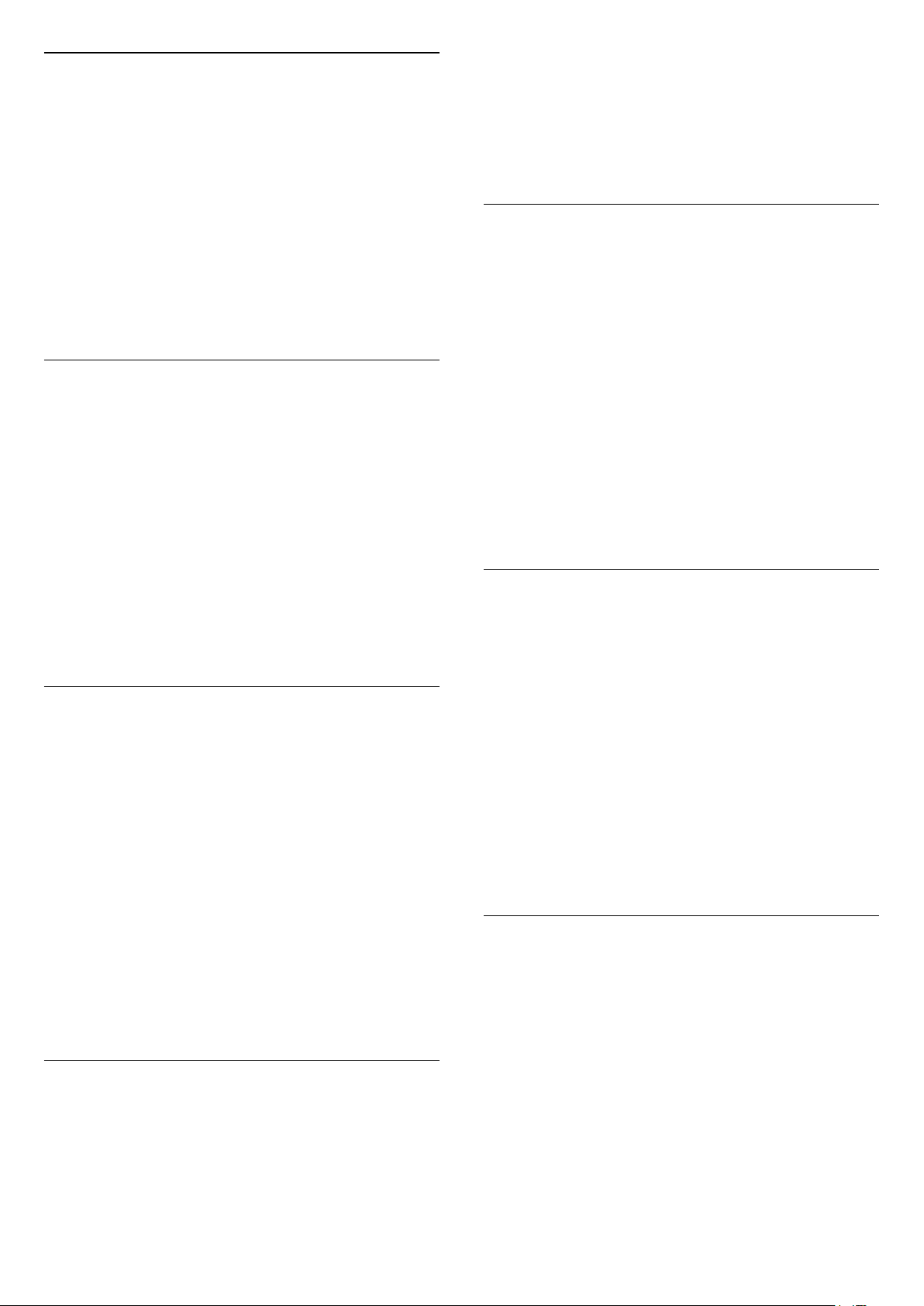
Switch on Wi-Fi connection
You can switch on or off Wi-Fi connection on your
TV.
To switch on Wi-Fi…
1 - Press , select All Settings and press OK.
2 - Select Wireless and Networks and
press (right) to enter the menu.
3 - Select Wired or Wi-Fi > Wi-Fi On/Off and
press OK.
4 - Select On and press OK.
5 - Press (left) repeatedly if necessary, to close
the menu.
Digital Media Renderer - DMR
If your media files do not play on your TV, make sure
that the Digitial Media Renderer is switched on. As a
factory setting, DMR is switched on.
To switch on DMR…
1 - Press , select All Settings and press OK.
2 - Select Wireless and Networks and
press (right) to enter the menu.
3 - Select Wired or Wi-Fi > Digital Media Renderer
- DMR and press OK.
4 - Select On and press OK.
5 - Press (left) repeatedly if necessary, to close
the menu.
press (right) to enter the menu.
3 - Select Wired or Wi-Fi > Wi-Fi Miracast
Connections and press OK.
4 - Select Clear All and press OK.
5 - Press (left) repeatedly if necessary, to close
the menu.
Wi-Fi Smart Screen
To watch digital TV channels on your smartphone or
tablet with the Philips TV Remote App, you must
switch on Wi-Fi Smart Screen. Some scrambled
channels might not be available on your mobile
device.
To switch on Wi-Fi Smart Screen…
1 - Press , select All Settings and press OK.
2 - Select Wireless and Networks and
press (right) to enter the menu.
3 - Select Wired or Wi-Fi > Wi-Fi Smart
Screen and press OK.
4 - Select On and press OK.
5 - Press (left) repeatedly if necessary, to close
the menu.
TV Network Name
If you have more than one TV in your home network,
you can give the TV a unique name.
Switch on Wi-Fi Miracast
Switch on Wi-Fi Miracast to share the screen of your
smartphone, tablet or computer on the TV.
To switch on Miracast…
1 - Press , select All Settings and press OK.
2 - Select Wireless and Networks and
press (right) to enter the menu.
3 - Select Wired or Wi-Fi > Wi-Fi Miracast and
press OK.
4 - Select On and press OK.
5 - Press (left) repeatedly if necessary, to close
the menu.
For more information, in Help, press the colour
key Keywords and look up Miracast™, switch
on.
Clear Wi-Fi Miracast connection
Clear the list of connected and blocked devices that
are used with Miracast.
To clear Miracast connections…
1 - Press , select All Settings and press OK.
2 - Select Wireless and Networks and
To change the TV name…
1 - Press , select All Settings and press OK.
2 - Select Wireless and Networks and
press (right) to enter the menu.
3 - Select Wired or Wi-Fi > TV Network Name and
press OK.
4 - Enter the name with the on-screen keyboard or
the remote control keyboard (if available).
5 - Select to confirm the change.
6 - Press (left) repeatedly if necessary, to close
the menu.
Clear Internet Memory
With Clear Internet Memory, you can clear all
Internet files and logins stored on your TV, such as
passwords, cookies, and history.
To clear the Internet memory…
1 - Press , select All Settings and press OK.
2 - Select Wireless and Networks and
press (right) to enter the menu.
3 - Select Wired or Wi-Fi > Clear Internet
Memory and press OK.
4 - Select OK to confirm.
5 - Press (left) repeatedly if necessary, to close
the menu.
11
Page 12
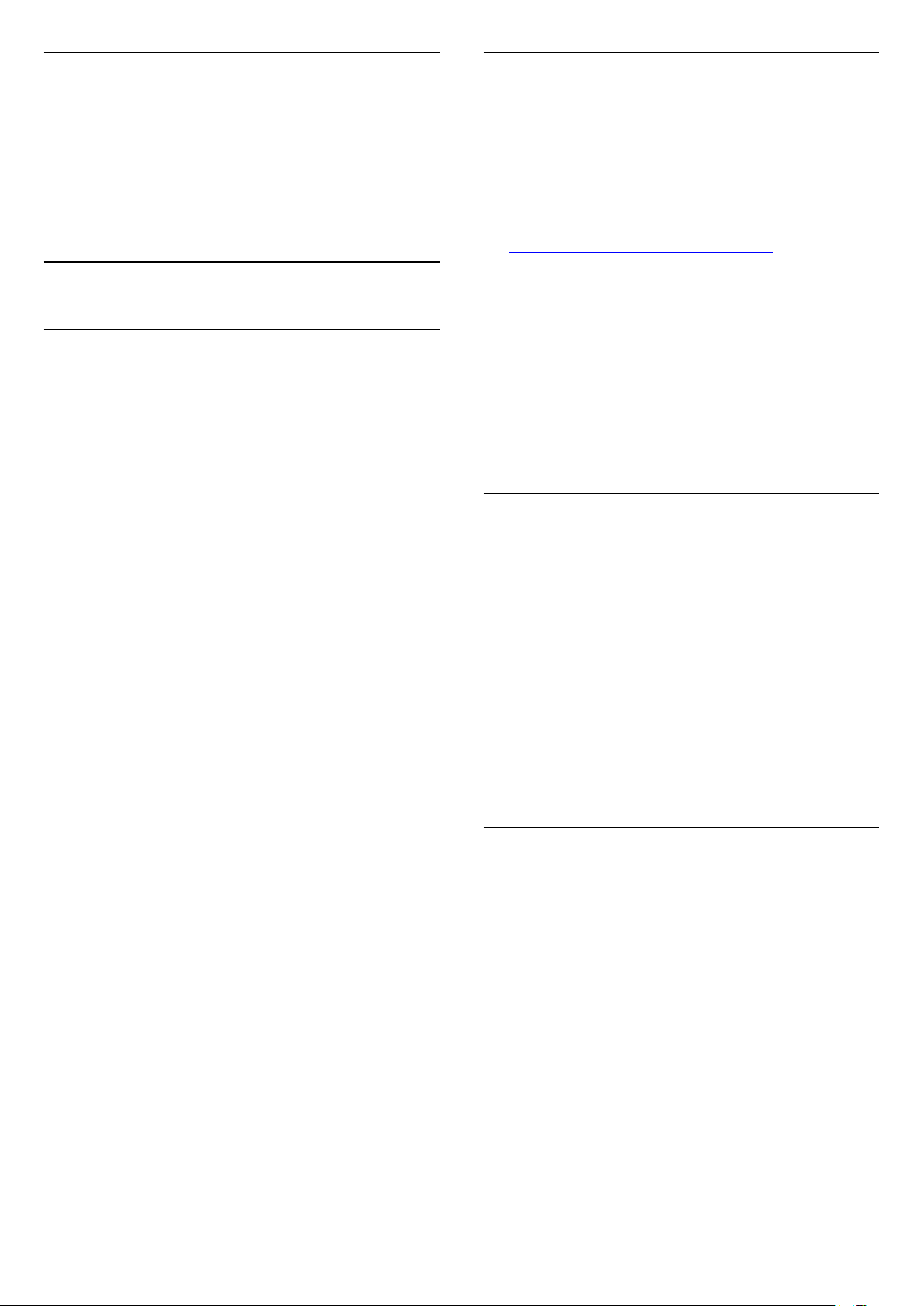
File Sharing
Android Settings
The TV can connect to other devices in your wireless
network, like your computer or smartphone. You can
use a computer with Microsoft Windows or Apple OS
X.
On this TV, you can open photos, music and videos
stored on your computer.
3.2
Google Account
Sign In
To enjoy the full capabilities of your Philips Android
TV, you can sign in to Google with your Google
Account.
By signing in you'll be able to play your favourite
games across phone, tablet and TV. You'll also get
customised video and music recommendations on
your TV home screen as well as access to YouTube,
Google Play and other apps.
Sign In
Use your existing Google Account to sign in to
Google on your TV. A Google Account consists of an
email address and a password. If you don't have an
Google Account yet, use your computer or tablet to
create one (accounts.google.com). To play games
with Google Play, you need a Google+ profile. If you
did not sign in during the first TV installation, you can
always sign in later.
To sign in after you did the TV installation…
1 - Press , select All Settings and press OK.
2 - Select Android Settings and press OK.
3 - Press (down) and select Personal > Add
account and press OK.
4 - Press OK on SIGN IN.
5 - With the remote control keyboard, enter your
email address and press the small OK key at the
right of the keyboard.
6 - Enter your password and press the same
small OK key to sign in.
7 - Press (left) repeatedly if necessary, to close
the menu.
If you want to sign in with another Google Account,
first sign out and sign in with the other account.
You can set or view several Android specific settings
or information. You can find the list of apps installed
on your TV and the storage space they need. You can
set the language you like to use with Voice
Search. You can configure the onscreen keyboard or
allow apps to use your location. Explore the different
Android settings. You can go
to www.support.google.com/androidtv for more
information on these settings.
To open these settings…
1 - Press , select All Settings and press OK.
2 - Select Android Settings, and press OK.
3 - Explore the different Android settings.
4 - Press BACK if necessary, to close the menu.
3.3
Philips App Gallery
Philips Apps
Connect the TV to the Internet to enjoy apps selected
by Philips. These apps are made specially for TV. The
Philips App Gallery offers a wide diversity of apps.
For some countries, you can install apps of a local
Videostore or apps from TV broadcasters in your
country. The latter can offer Catch-Up TV services.
The Philips App Gallery collection of apps can differ
per country or region.
Some App Gallery apps are pre-installed on your TV.
To install other apps from the App Gallery, you will be
asked to agree to the Terms of Use. You can set the
Privacy Settings according to your preference.
Terms of Use
To install and use the Philips App Gallery apps, you
must agree to the Terms of Use. If you did not agree
to these terms during the first TV installation, you can
always agree to them later. The moment you agree to
the Terms of Use, some apps will be available
immediately and you can browse the Philips App
Gallery to install other apps.
To agree on the Terms of Use after you did the TV
installation…
1 - Press HOME and select Philips Collection >
App Gallery and press OK to open the App Gallery.
2 - You can select Terms of Use, then press OK to
read.
3 - Select Accept and press OK. You cannot undo
this approval.
4 - Press BACK to close the menu.
12
Page 13
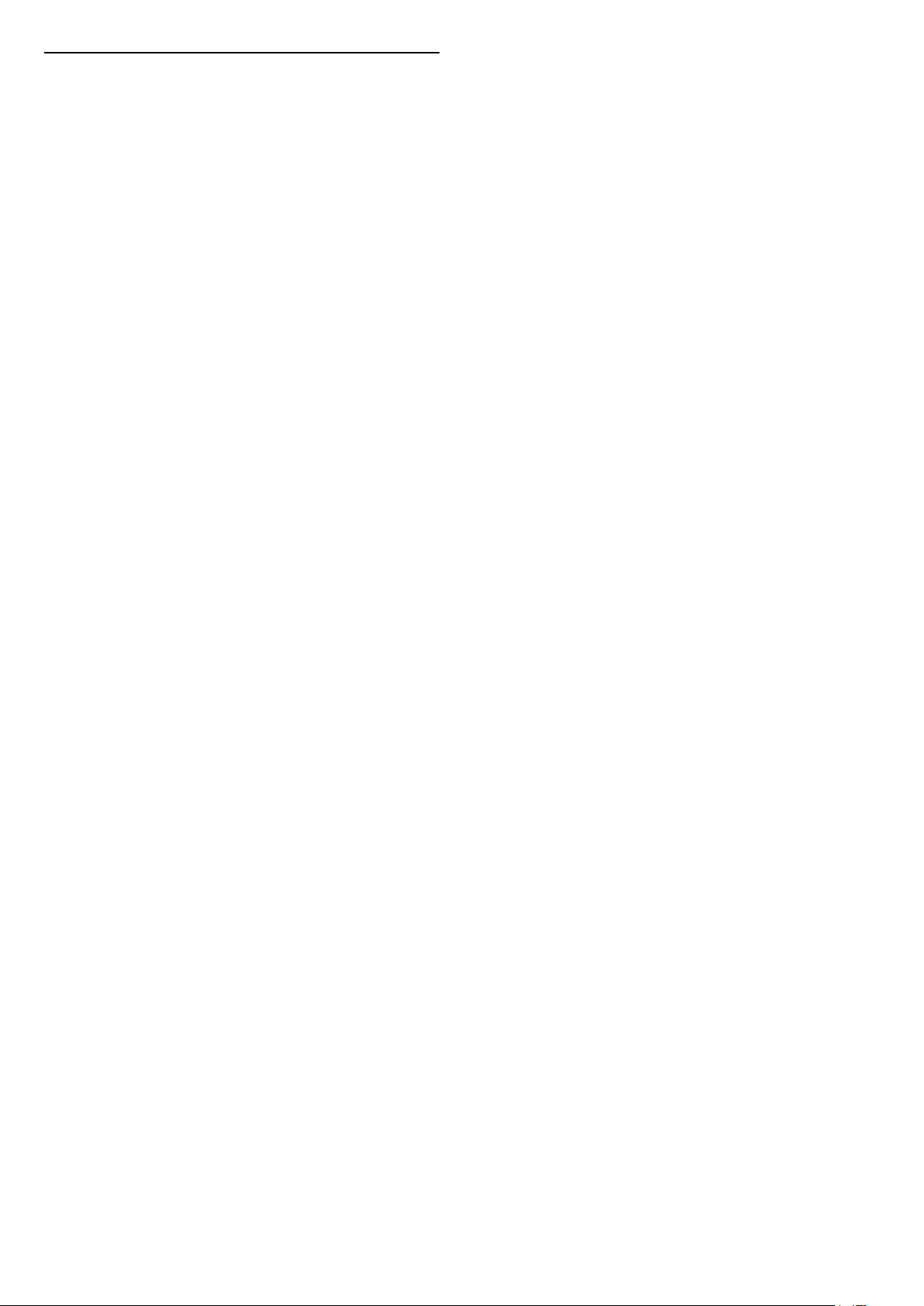
Privacy Settings
You can set some privacy settings for the Philips App
Gallery apps.
• You can allow technical statistics to be send to
Philips.
• You can allow personal recommendations.
• You can allow cookies.
• You can switch on the Child Lock for 18+ rated apps.
To set the Philips App Gallery privacy settings…
1 - Press HOME and select Philips
Collection > App Gallery and press OK to open
the App Gallery.
2 - You can select Privacy Policy, then press OK to
read.
3 - Select Accept and press OK. You cannot undo
this approval.
4 - Press BACK to close the menu.
13
Page 14
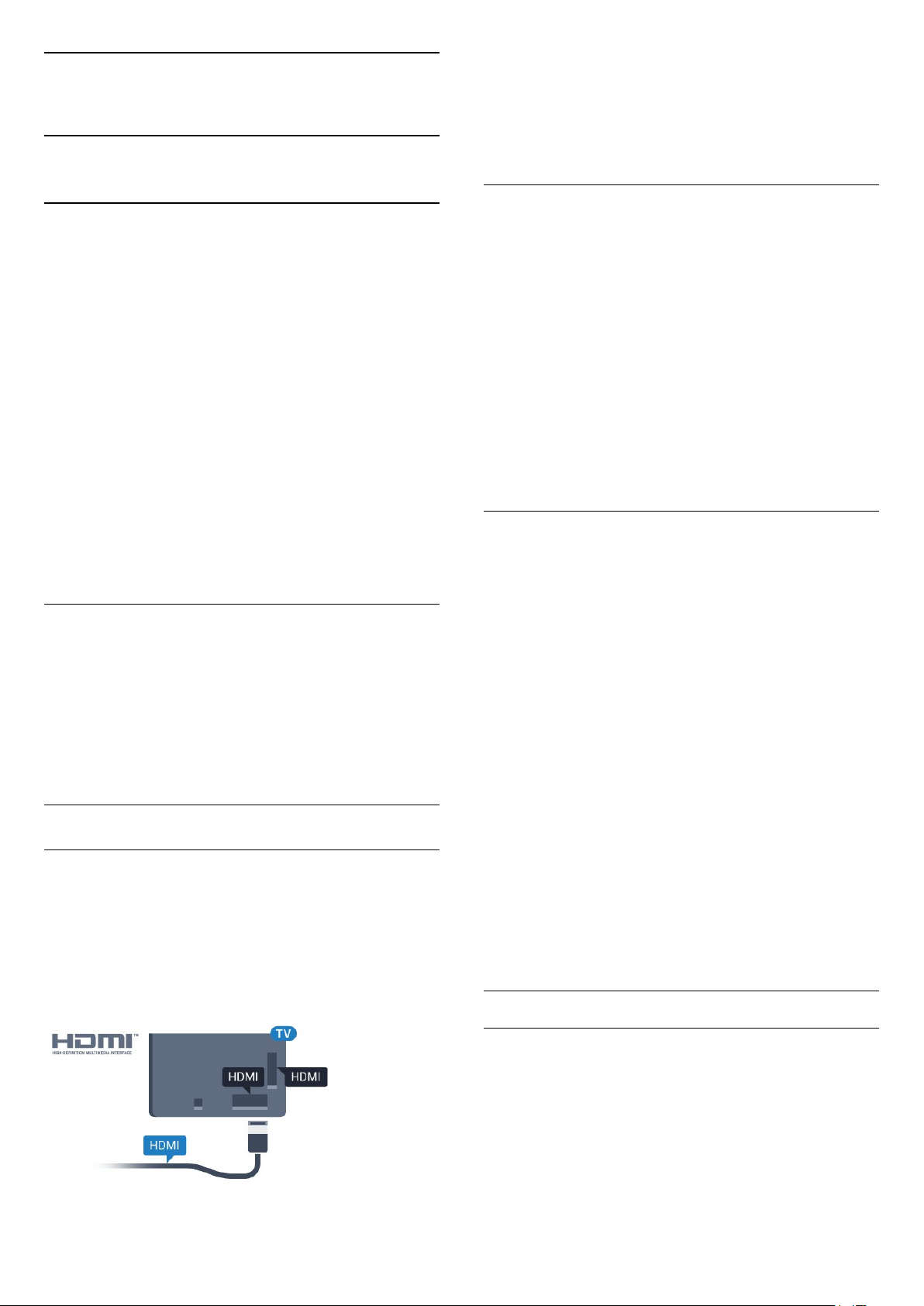
4
Connect Devices
4.1
About Connections
Connectivity Guide
Always connect a device to the TV with the highest
quality connection available. Also, use good quality
cables to ensure a good transfer of picture and
sound.
When you connect a device, the TV recognizes its
type and gives each device a correct type name. You
can change the type name if you wish. If a correct
type name for a device is set, the TV automatically
switches to the ideal TV settings when you switch to
this device in the Sources menu.
If you need help to connect several devices to the TV,
you can visit the Philips TV connectivity guide. The
guide offers information on how to connect and
which cables to use.
HDMI cables support HDCP (High-bandwidth Digital
Content Protection). HDCP is a copy protection signal
that prevents copying content from a DVD disc or Bluray Disc. Also referred to as DRM (Digital Rights
Management).
HDMI ARC
All of the HDMI connections on the TV have HDMI
ARC (Audio Return Channel).
If the device, typically a Home Theatre System (HTS),
also has the HDMI ARC connection, connect it to any
of the HDMI connections on this TV. With the HDMI
ARC connection, you do not need to connect the
extra audio cable that sends the sound of the TV
picture to the HTS. The HDMI ARC connection
combines both signals.
You can use any HDMI connection on this TV to
connect the HTS but ARC is only available for 1
device/connection at a time.
HDMI MHL
Go to www.connectivityguide.philips.com
Antenna port
If you have a Set-top box (a digital receiver) or
Recorder, connect the antenna cables to run the
antenna signal through the Set-top box and/or
Recorder first before it enters the TV. In this way, the
antenna and the Set-top box can send possible
additional channels to the Recorder to record.
HDMI ports
HDMI Quality
An HDMI connection has the best picture and sound
quality. One HDMI cable combines video and audio
signals. Use an HDMI cable for TV signal.
For best signal quality transfer, use a High speed
HDMI cable and do not use an HDMI cable longer
than 5 m.
With HDMI MHL, you can send what you see on your
Android smartphone or tablet to a TV screen.
The HDMI 4 connection on this TV
incorporates MHL 2.0 (Mobile High-Definition Link).
This wired connection offers great stability and
bandwidth, low latency, no wireless interference and
good quality sound reproduction. On top of that, the
MHL connection will charge the battery of your
smartphone or tablet. Although connected, your
mobile device will not be charging when the TV is on
standby.
Inform yourself about what passive MHL cable is
suited for your mobile device. In particular, with the
HDMI connector for the TV on one side, the type of
connector you need to connect to your smartphone
or tablet.
MHL, Mobile High-Definition Link and the MHL Logo
are trademarks or registered trademarks of the MHL,
LLC.
HDMI CEC - EasyLink
Copy protection
EasyLink
An HDMI connection has the best picture and sound
quality. One HDMI cable combines video and audio
signals. Use an HDMI cable for High Definition (HD)
TV signals. For best signal quality transfer, use a High
speed HDMI cable and do not use an HDMI cable
longer than 5 m.
14
Page 15
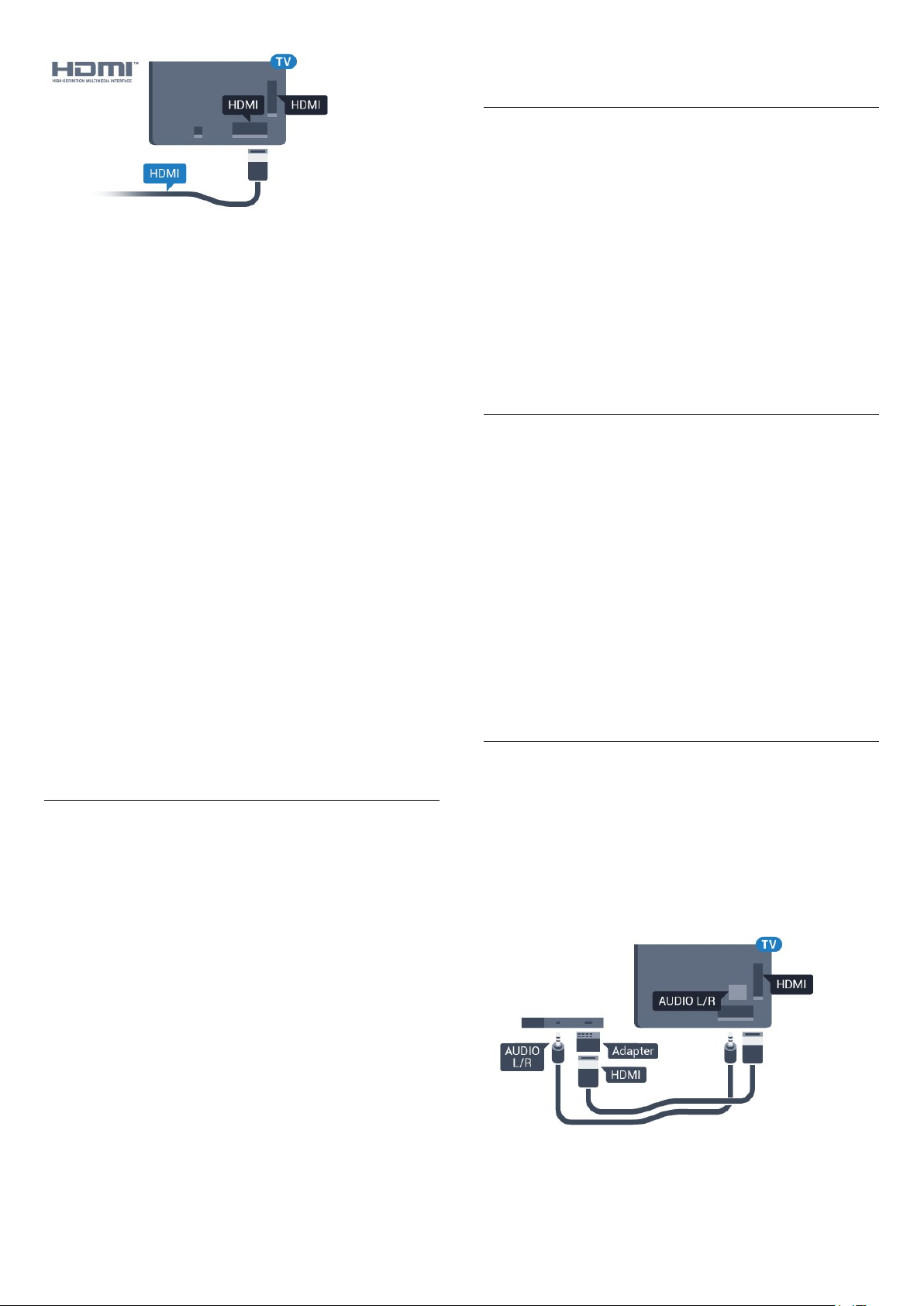
control.
EasyLink On or Off
You can switch EasyLink on or off. The TV comes with
the EasyLink settings switched on.
To switch off EasyLink completely…
EasyLink HDMI CEC
If your devices are connected with HDMI and have
EasyLink, you can operate them with the TV remote
control. EasyLink HDMI CEC must be switched On on
the TV and the connected device.
With EasyLink you can operate a connected device
with the TV remote control. EasyLink uses HDMI CEC
(Consumer Electronics Control) to communicate with
the connected devices. Devices must support HDMI
CEC and must be connected with an HDMI
connection.
EasyLink setup
The TV comes with EasyLink switched on. Make sure
that all HDMI CEC settings are properly set up on the
connected EasyLink devices. EasyLink might not work
with devices from other brands.
HDMI CEC on other brands
The HDMI CEC functionality has different names on
different brands. Some examples are: Anynet, Aquos
Link, Bravia Theatre Sync, Kuro Link, Simplink and
Viera Link. Not all brands are fully compatible with
EasyLink.
1 - Press , select All Settings and press OK.
2 - Select General Settings and press (right) to
enter the menu.
3 - Select EasyLink, press (right) and
select EasyLink one step further.
4 - Select Off.
5 - Press (left) repeatedly if necessary, to close
the menu.
EasyLink Remote Control
If you want devices to communicate but you don't
want to operate them with the TV remote control, you
can switch off EasyLink Remote Control separately.
To switch EasyLink Remote Control on or off…
1 - Press , select All Settings and press OK.
2 - Select General Settings and press (right) to
enter the menu.
3 - Select EasyLink > EasyLink Remote
Control and press OK.
4 - Select On or Off and press OK.
5 - Press (left) repeatedly if necessary, to close
the menu.
Example HDMI CEC branding names are property of
their respective owners.
Operate Devices
To operate a device connected to HDMI and set up
with EasyLink, select the device or its activity in the
list of TV connections. Press SOURCES , select a
device connected to an HDMI connection and
press OK.
Once the device is selected, the TV remote control
can control the device. However the
keys HOME and OPTIONS and some other
TV keys, are not forwarded to the device.
If the key you need is not on the TV remote control,
you can select the key in the Options menu.
Press OPTIONS and select Controls in the
menu bar. On the screen, select the device key you
need and press OK.
Some very specific device keys might not be available
in the Controls menu.
DVI to HDMI
If you still own a device that only has a DVI
connection, you can connect the device to any of
the HDMI connection with a DVI to HDMI adapter.
Use a DVI to HDMI adapter if your device only has a
DVI connection. Use one of the HDMI connections
and add an Audio L/R cable (mini-jack 3.5mm) to
Audio In for sound, on the back of the TV.
Only devices that support EasyLink Remote
Control function will respond to the TV remote
15
Page 16
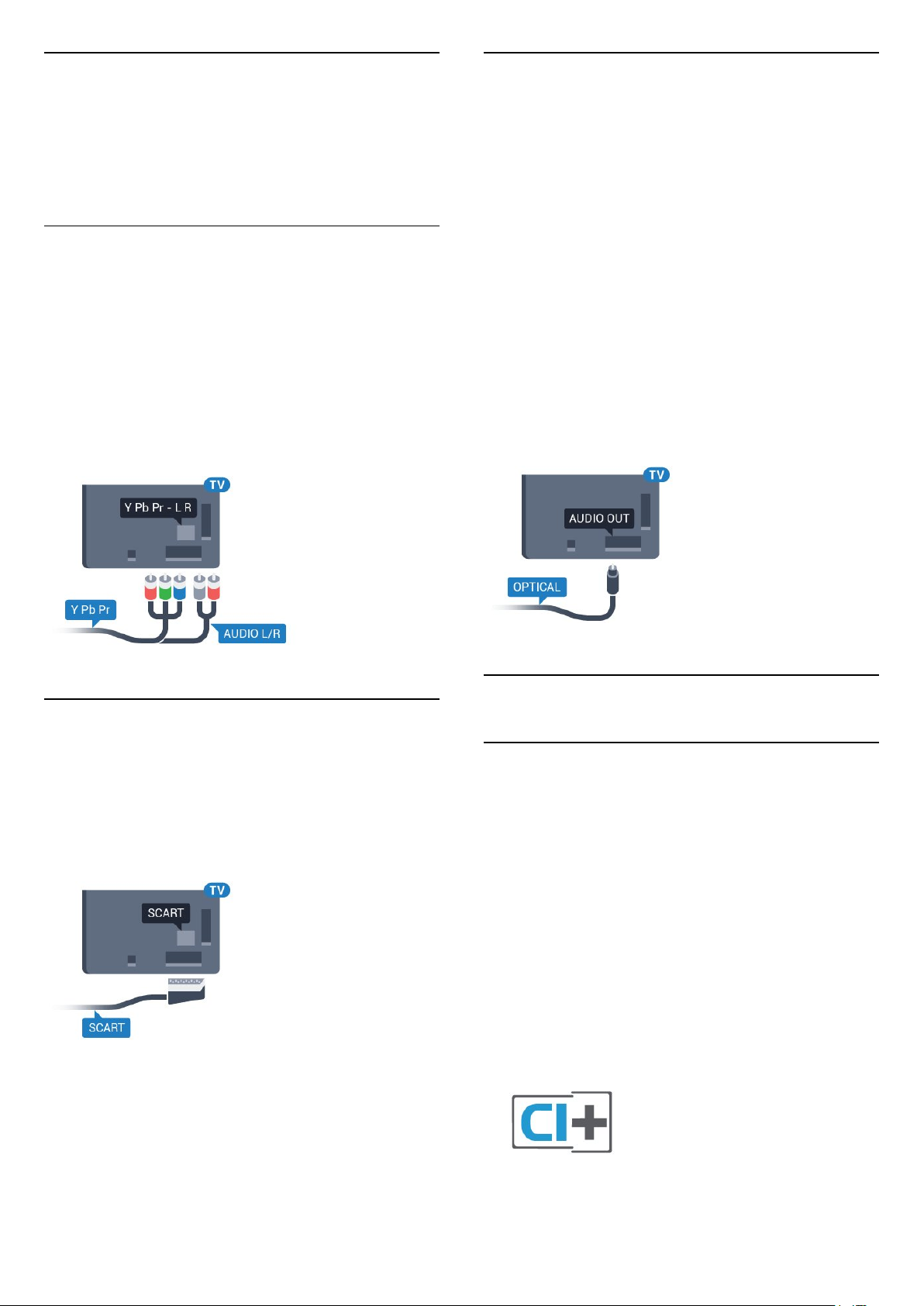
Copy protection
Audio Out - Optical
DVI and HDMI cables support HDCP (High-bandwidth
Digital Content Protection). HDCP is a copy protection
signal that prevents copying content from a DVD disc
or Blu-ray Disc. Also referred to as DRM (Digital
Rights Management).
Y Pb Pr - Component
Y Pb Pr - Component Video is a high quality
connection.
The YPbPr connection can be used for High Definition
(HD) TV signals. Next to the Y, Pb and Pr signals add
the Audio Left and Right signals for sound.
Match the YPbPr (green, blue, red) connector colours
with the cable plugs when you connect.
Use an Audio L/R cinch cable if your device also has
sound.
Audio Out - Optical is a high quality sound
connection.
This optical connection can carry 5.1 audio channels.
If your device, typically a Home Theatre System
(HTS), has no HDMI ARC connection, you can use this
connection with the Audio In - Optical connection on
the HTS. The Audio Out - Optical connection sends
the sound from the TV to the HTS.
You can set the type of the audio out signal to fit the
audio capabilities of your Home Theatre System.
For more information, in Help, press the colour
key Keywords and look up Audio Out Settings.
If the sound does not match the video on screen, you
can adjust the audio to video synchronisation.
For more information, in Help, press the colour
key Keywords and look up Audio to Video
Sync.
Scart
SCART is a good quality connection.
The SCART connection can be used for CVBS and
RGB video signals but cannot be used for High
Definition (HD) TV signals. The SCART connection
combines video and audio signals. The SCART
connection also supports NTSC playback.
4.2
CAM with Smart Card - CI+
CI+
This TV is ready for the CI+ Conditional Access.
With CI+ you can watch premium HD programmes,
like movies and sports, offered by digital TV operators
in your region. These programmes are scrambled by
the TV operator and descrambled with a prepaid CI+
module.
Digital TV operators provide a CI+ module
(Conditional Access Module - CAM) and an
accompanying smart card, when you subscribe to
their premium programmes. These programmes have
a high level of copy protection.
Contact a digital TV operator for more information on
terms & conditions.
16
Page 17
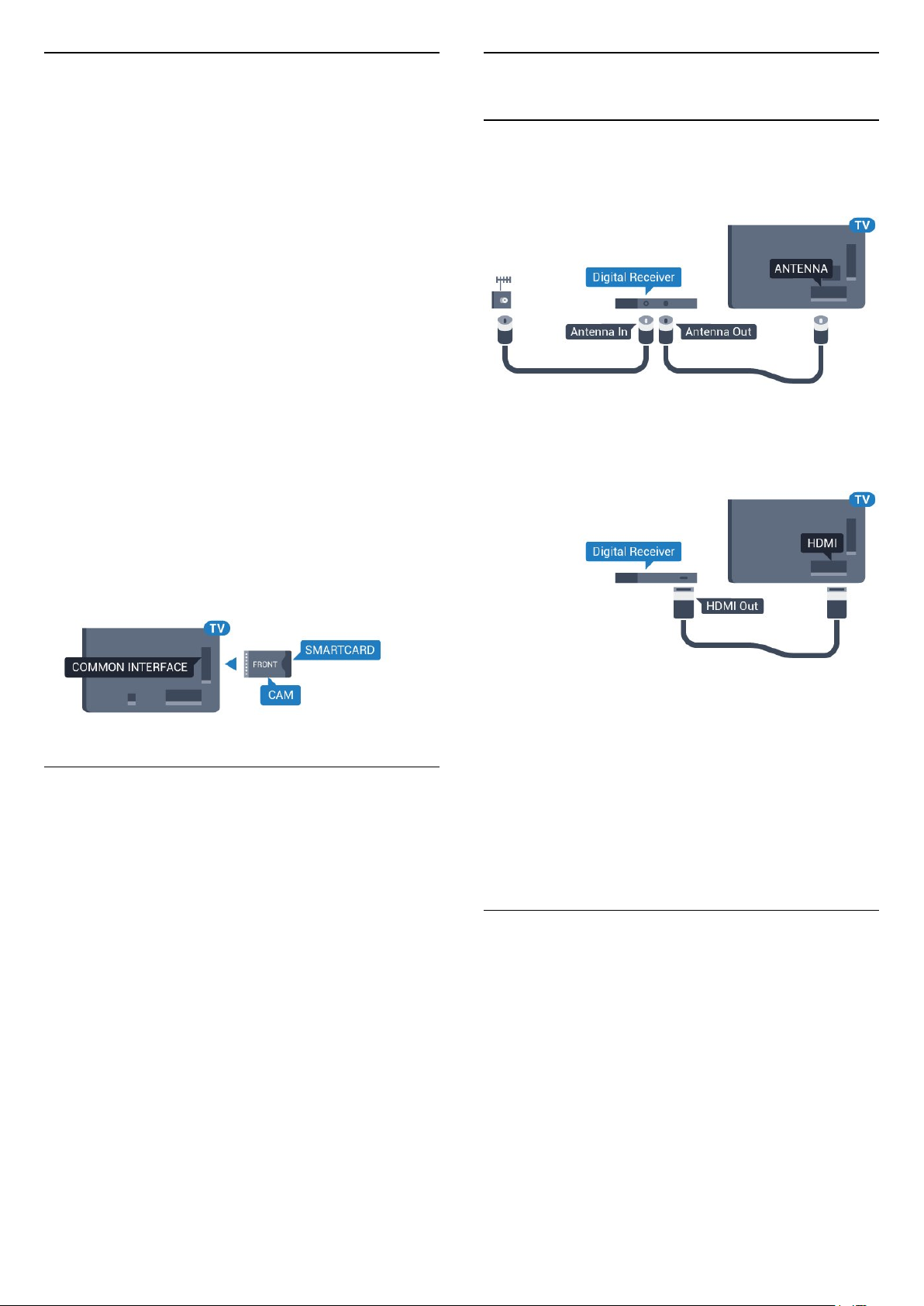
Smart Card
Digital TV operators provide a CI+ module
(Conditional Access Module - CAM) and an
accompanying smart card, when you subscribe to
their premium programmes.
Insert the smart card into the CAM module. See the
instruction you received from the operator.
To insert the CAM in the TV…
1 - Look on the CAM for the correct method of
insertion. Incorrect insertion can damage the CAM
and TV.
2 - While looking at the back of the TV, with the front
of the CAM facing towards you, gently insert the CAM
into the slot COMMON INTERFACE.
3 - Push the CAM in as far as it will go. Leave it in the
slot permanently.
When you switch on the TV, it may take a few minutes
before the CAM is activated. If a CAM is inserted and
subscription fees are paid (subscription methods can
differ), you can watch the scrambled channels
supported by the CAM smart card.
4.3
Receiver - Set-Top Box
Cable Box
Use 2 antenna cables to connect the antenna to the
Set-top box (a digital receiver) and the TV.
Next to the antenna connections, add an HDMI cable
to connect the Set-top box to the TV.
Alternatively, you can use a SCART cable if the Settop box has no HDMI connection.
The CAM and smart card are exclusively for your TV. If
you remove the CAM, you will no longer be able to
watch the scrambled channels supported by the
CAM.
Passwords and PIN codes
For some CAMs, you must enter a PIN code to watch
its channels. When you set the PIN code for the CAM,
we recommend you to use the same code you are
using to unlock the TV.
To set the PIN code for the CAM…
1 - Press SOURCES .
2 - Select the channel type you are using the CAM
for.
3 - Press OPTIONS and select Common
Interface.
4 - Select the TV operator of the CAM. The following
screens come from the TV operator. Follow the onscreen instruction to look up the PIN code setting.
Switch Off Timer
Switch off this automatic timer, if you only use the
remote control of the Set-top box. Switch this timer
off to prevent the TV from switching off automatically
after a 4 hour period without a key press on the
remote control of the TV.
For more information, in Help, press the colour
key Keywords and look up Switch Off
Timer for more information.
Satellite Tuner
Connect the dish antenna cable to the Satellite
receiver.
Next to the antenna connection, add an HDMI cable
to connect the device to the TV.
Alternatively, you can use a SCART cable if the device
has no HDMI connection.
17
Page 18
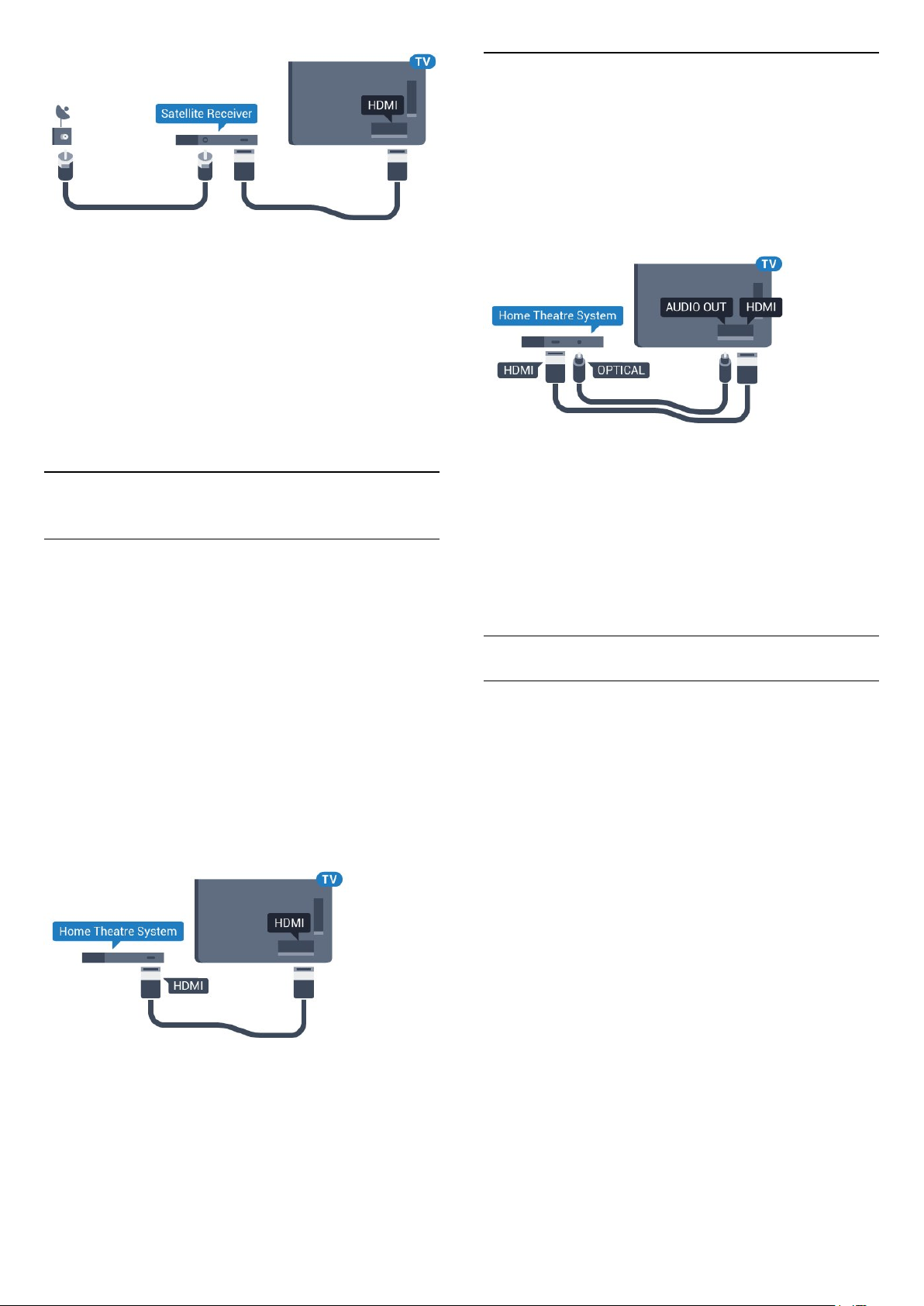
Switch Off Timer
Switch off this automatic timer, if you only use the
remote control of the Set-top box. Switch this timer
off to prevent the TV from switching off automatically
after a 4 hour period without a key press on the
remote control of the TV.
For more information, in Help, press the colour
key Keywords and look up Switch Off
Timer for more information.
4.4
Home Theatre System - HTS
Connect with HDMI
Use an HDMI cable to connect a Home Theatre
System (HTS) to the TV. You can connect a Philips
Soundbar or an HTS with a built-in disc player.
If the Home Theatre System has no HDMI ARC
connection, add an optical audio cable (Toslink) to
send the sound of the TV picture to the Home Theatre
System.
Audio to video synchronisation (sync)
If the sound does not match the video on screen, you
can set a delay on most Home Theatre Systems with
a disc player to match the sound with the video.
Connect with HDMI ARC
Use an HDMI cable to connect a Home Theatre
System (HTS) to the TV. You can connect a Philips
Soundbar or an HTS with a built-in disc player.
HDMI ARC
If your Home Theatre System has an HDMI ARC
connection, you can use any HDMI connection on the
TV to connect. With HDMI ARC, you do not need to
connect the extra audio cable. The HDMI ARC
connection combines both signals.
All HDMI connections on the TV can offer the Audio
Return Channel (ARC) signal. But once you have
connected the Home Theatre System, the TV can
only send the ARC signal to this HDMI connection.
Audio to video synchronisation (sync)
If the sound does not match the video on screen, you
can set a delay on most Home Theatre Systems with
a disc player to match the sound with the video.
For more information, in Help, press the colour
key Keywords and look up Audio to Video
Sync.
For more information, in Help, press the colour
key Keywords and look up Audio to Video
Sync.
Audio Out Settings
Audio Out Delay
With a Home Theatre System (HTS) connected to the
TV, the picture on TV and the sound from the HTS
should be synchronised.
Automatic audio to video sync
With recent Philips Home Theatre Systems, the audio
to video sync is done automatically and always
correct.
Audio sync delay
For some Home Theatre Systems you might need to
adjust the audio sync delay to synchronise the audio
to the video. On the HTS, increase the delay value
until there is a match between picture and sound. A
delay value of 180ms may be required. Read the user
manual of the HTS. With a delay value set up on the
HTS, you need to switch off Audio Out Delay on the
TV.
To switch off Audio Out Delay…
1 - Press , select All Settings and press OK.
2 - Select Sound and press (right) to enter the
menu.
3 - Select Advanced > Audio Out Delay and
press OK.
18
Page 19
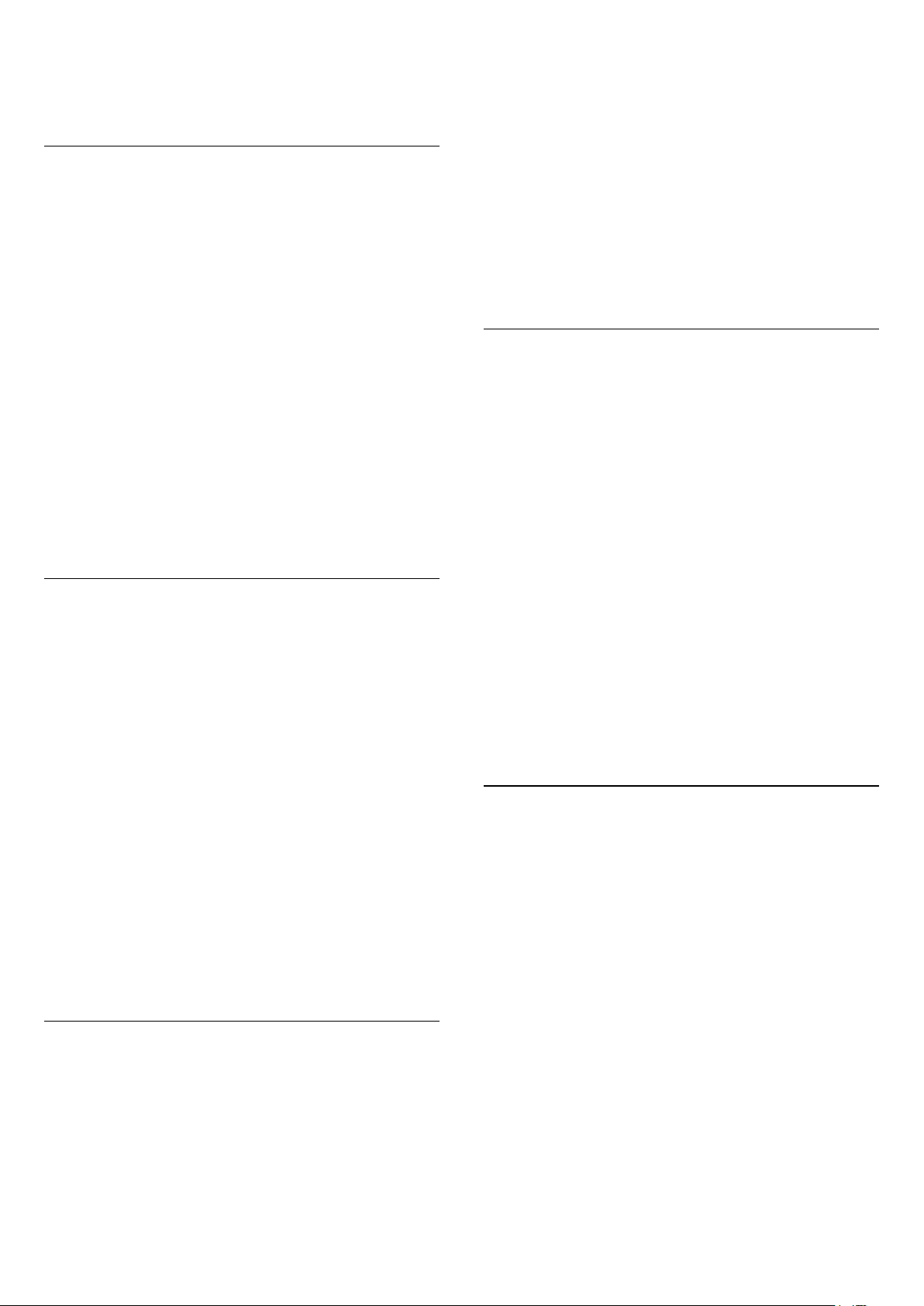
4 - Select Off.
5 - Press (left) repeatedly if necessary, to close
the menu.
Audio Out Offset
If you cannot set a delay on the Home Theatre
System, you can set the TV to sync the sound. You
can set an offset that compensates for the time
necessary for the Home Theatre System to process
the sound of the TV picture. You can set the value in
steps of 5ms. Maximum setting is -60ms.
The Audio Out Delay setting should be switched on.
2 - Select Sound and press (right) to enter the
menu.
3 - Select Advanced > Audio Out Levelling and
press OK.
4 - Select More, Medium, or Less, then press OK.
5 - If the volume difference is large, select More. If
the volume difference is small, select Less.
6 - Press (left) repeatedly if necessary, to close
the menu.
Audio Out Levelling affects both the Audio Out Optical and HDMI ARC sound signals.
To synchronise the sound on the TV…
1 - Press , select All Settings and press OK.
2 - Select Sound and press (right) to enter the
menu.
3 - Select Advanced > Audio Out Offset and
press OK.
4 - Use the slider bar to set the sound offset and
press OK.
5 - Press (left) repeatedly if necessary, to close
the menu.
Audio Out Format
If you have a Home Theatre System (HTS)
with multichannel sound processing capabilities like
Dolby Digital, DTS® or similar, set the Audio Out
Format to Multichannel. With Multichannel, the TV
can send the compressed multichannel sound signal
from a TV channel or connected player to the Home
Theatre System. If you have a Home Theatre System
without multichannel sound processing, select Stereo.
To set Audio Out Format…
1 - Press , select All Settings and press OK.
2 - Select Sound and press (right) to enter the
menu.
3 - Select Advanced > Audio Out Format and
press OK.
4 - Select Multichannel or Stereo (uncompressed),
then press OK.
5 - Press (left) repeatedly if necessary, to close
the menu.
Problems with HTS sound
Sound with loud noise
If you watch a video from a plugged in USB flash drive
or connected computer, the sound from your Home
Theatre System might be distorted. This noise is heard
when the audio or video file has DTS sound but the
Home Theatre System has no DTS sound processing.
You can fix this by setting the Audio Out Format of
the TV to Stereo (uncompressed).
Press for All
Settings > Sound > Advanced > Audio Out
Format.
No sound
If you cannot hear the sound from the TV on your
Home Theatre System, check if you connected the
HDMI cable to an HDMI ARC connection on the
Home Theatre System. All HDMI connections on the
TV are HDMI ARC connections.
4.5
Smartphones and Tablets
To connect a smartphone or tablet to the TV, you can
use a wireless or wired connection.
Wireless
For a wireless connection, on your smartphone or
tablet download the Philips TV Remote App from
your favourite app store.
Audio Out Levelling
Use the Audio Out Levelling setting to level the
volume (loudness) of the TV and the Home Theatre
System when you switch over from one to another.
Volume differences can be caused by differences in
sound processing.
To level the difference in volume…
1 - Press , select All Settings and press OK.
Wired
For a wired connection, use the HDMI 4 MHL
connection on the back of the TV. In Help, press the
colour key Keywords and look up HDMI
MHL for more information.
19
Page 20
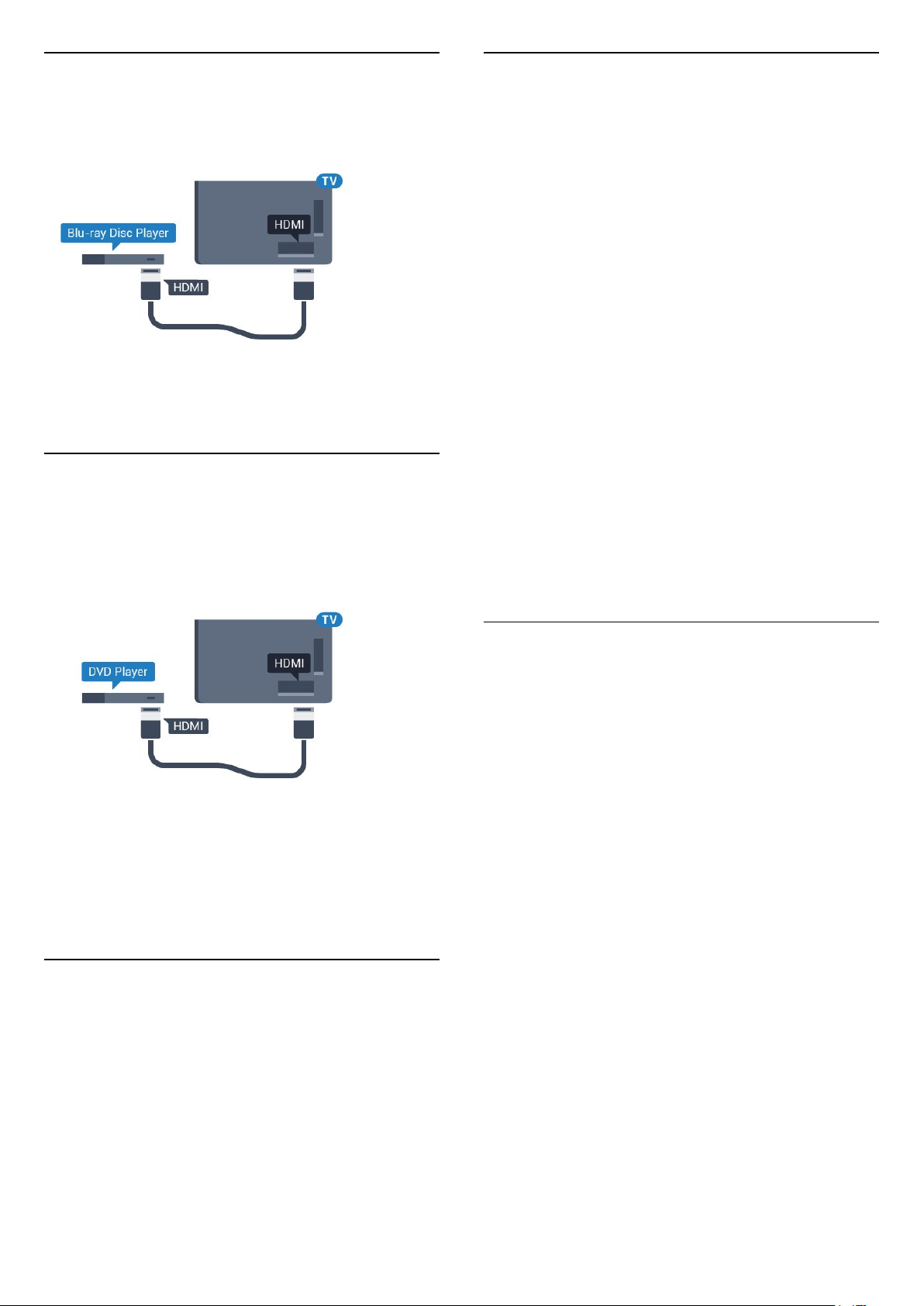
4.6
Blu-ray Disc Player
Use a High speed HDMI cable to connect the Bluray Disc player to the TV.
What You Need
You can connect a wireless device with Bluetooth® to
this TV – a wireless speaker, a subwoofer, a sound
bar or headphones. You can also connect a wireless
gamepad with Bluetooth LE.
To play the TV sound on a wireless speaker, you must
pair the wireless speaker with the TV. You can pair
some wireless speakers and a maximum of 4
Bluetooth LE (low energy) devices. The TV can only
play the sound on one speaker at a time. If you
connect a subwoofer, the sound is played on the TV
and the subwoofer. If you connect a sound bar the
sound is played on the sound bar only.
If the Blu-ray Disc player has EasyLink HDMI CEC,
you can operate the player with the TV remote
control.
4.7
DVD Player
Use an HDMI cable to connect the DVD player to the
TV.
Alternatively, you can use a SCART cable, if the
device has no HDMI connection.
If the DVD player is connected with HDMI and has
EasyLink CEC, you can operate the player with the TV
remote control.
For more information on EasyLink, in Help, press the
colour key Keywords and look up EasyLink
HDMI CEC.
4.8
Bluetooth - Speakers and
Gamepads
Attention - Audio to Video syncronisation
Many Bluetooth speaker systems have a high, so
called, 'latency'. High latency means that the audio
lags behind the video, causing unsynchronised 'lip
sync'. Before you purchase a wireless Bluetooth
speaker system, inform yourself about the newest
models and look for a device with a low latency
rating. Ask your dealer for advice.
For more information on how to pair a wireless
speaker, in Help, press the colour key Keywords
and look up Bluetooth, Pairing.
Pairing a Device
Position the wireless speaker within a distance of 5
meters from the TV. Read the user manual of the
device for specific information on pairing and on
wireless range. Make sure the Bluetooth setting on TV
is switched on.
Once a wireless gamepad is paired, you can use it.
When a wireless speaker is paired, you can select it to
play the TV sound. When a device is paired, you do
not need to pair it again unless you remove the
device.
To pair a wireless speaker with the TV…
1 - Switch on the wireless speaker and place it within
range of the TV.
2 - Press , select All Settings and press OK.
3 - Select Wireless and Networks and
press (right) to enter the menu.
4 - Select Bluetooth > Search Bluetooth Device,
and press OK.
5 - Select Search and press OK. Follow the
instuctions on screen. You will pair the device with the
TV and the TV will store the connection.
6 - Select the type of device (headphone,
subwoofer, …), select Next and press OK.
7 - Press (left) repeatedly if necessary, to close
the menu.
For more information on how to select the wireless
20
Page 21
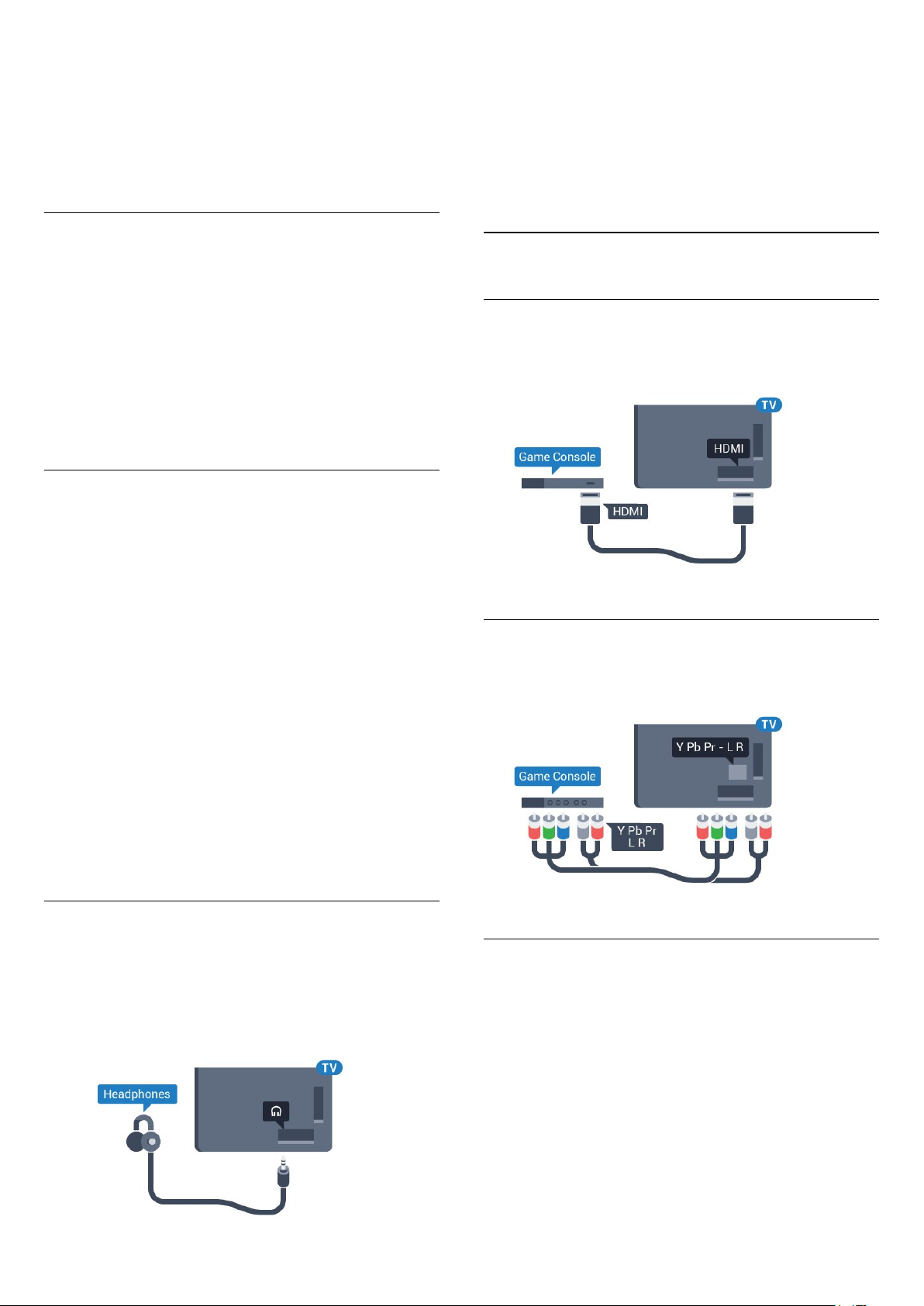
speaker, in Help, press the colour
key Keywords and look up Speakers, Select.
For more information on the Bluetooth On or Off
setting, in Help, press the colour
key Keywords and look up Bluetooth, On or
Off.
To adjust the volume…
1 - Press , select Headphone Volume and
press OK.
2 - Press the arrows (up) or (down) to adjust
the value.
3 - Press (left) repeatedly if necessary, to close
the menu.
Select a Device
Once a wireless Bluetooth speaker is paired, you can
select it to play the TV sound.
To select a speaker to play the TV sound…
1 - Press , select Speakers and press OK.
2 - Select the loudspeaker system you want and
press OK.
3 - Press (left) repeatedly if necessary, to close
the menu.
Remove a Device
You can connect or disconnect a wireless Bluetooth
device. When a Bluetooth device is connected, you
can use the gamepad or hear the TV sound through
the wireless speaker. You can also remove a wireless
Bluetooth device. If you remove a Bluetooth device,
the device will be unpaired.
To remove or disconnect a wireless device…
1 - Press , select All Settings and press OK.
2 - Select Wireless and Networks and press OK.
3 - Select Bluetooth > Remove Device and
press OK.
4 - In the list, select the wireless device and
press OK.
5 - Select Disconnect or Remove and press OK.
6 - Select OK and press OK to confirm.
7 - Press (left) repeatedly if necessary, to close
the menu.
4.10
Game Console
HDMI
For best quality, connect the game console with a
High speed HDMI cable to the TV.
Y Pb Pr
Connect the game console with a component video
cable (Y Pb Pr) and an audio L/R cable to the TV.
4.9
Headphones
You can connect a set of headphones to
the connection on the back of the TV. The
connection is a mini-jack 3.5mm. You can adjust the
volume of the headphones separately.
Scart
Connect the game console to the TV with a
composite cable (CVBS) and an audio L/R cable to
the TV.
If your game console only has Video (CVBS) and
Audio L/R output, use a Video Audio L/R to SCART
adapter (sold separately) to connect to the SCART
connection.
21
Page 22
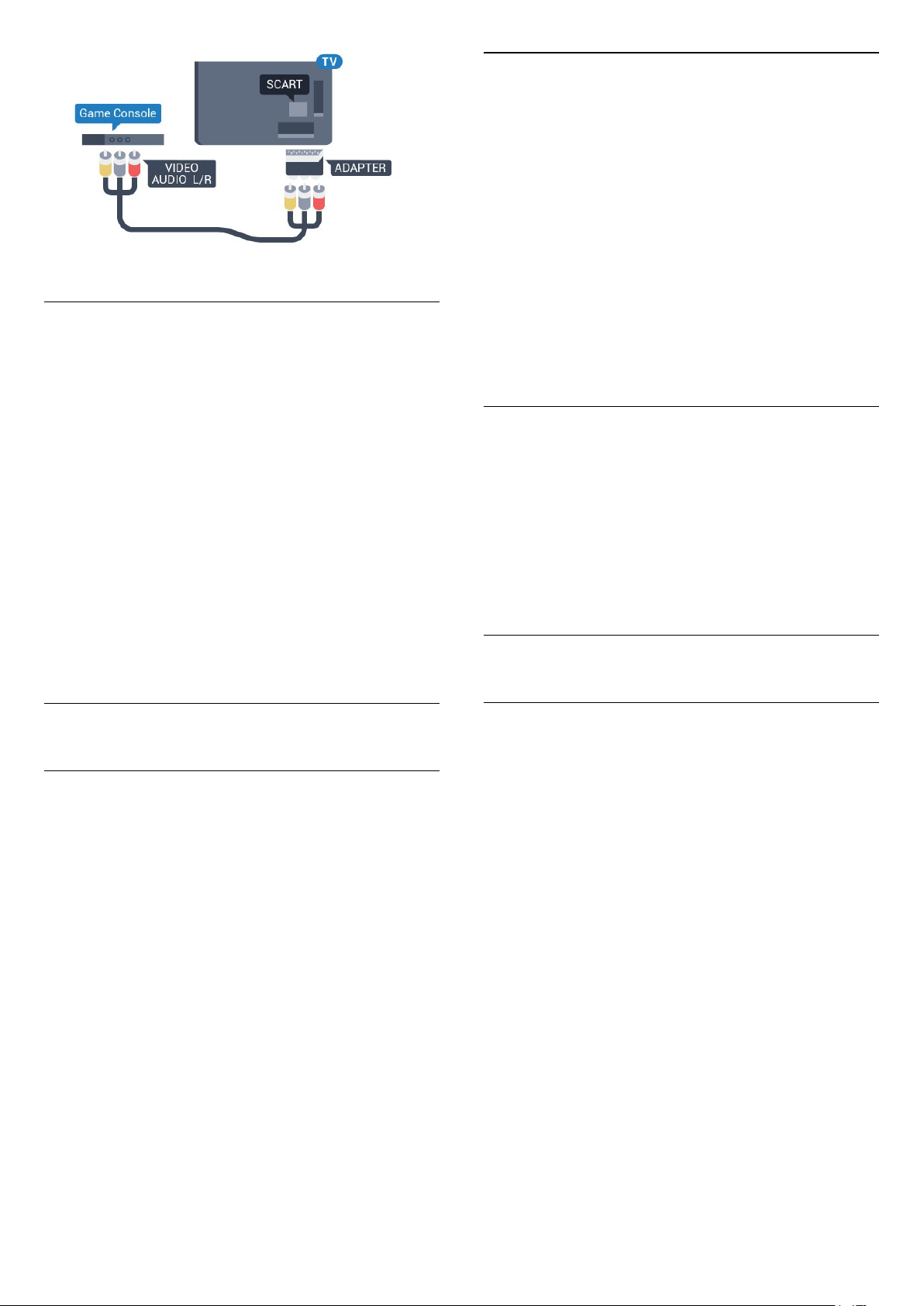
Best Setting
Before you start playing a game from a connected
game console, we advice you to set the TV in the
ideal setting Game.
Suitable Gamepads
A selected range of wireless Gamepads are suited
and tested for use on this TV. Other Gamepads might
not be fully compatible.
The suited Gamepads are…
• Logitech F710
• Logitech F510
• Xbox 360 Wireless Controller for Windows
• Speedlink Strike FX Wireless Gamepad
• Sony Play Station wired
• Mad Catz C.T.R.L. Mobile Gamepad for Android
• Ipega, PG-9023
• Ipega, PG-9025
• PhoneJoy gamepad
When you finish playing a game and start watching
TV again, remember to switch the Game or
Computer setting back to Off.
To set the TV to the ideal setting…
1 - Press , select All Settings and press OK.
2 - Select Picture and press (right) to enter the
menu.
3 - Select Advanced > Game or Computer, and
select the device type you want to use. To switch
back to TV, select Off.
4 - Press (left) repeatedly if necessary, to close
the menu.
4.11
Gamepad
Connect a Gamepad
To play games from the Internet on this TV, you can
connect a selected range of wireless Gamepads. You
can use Gamepads with a USB nano receiver or
gamepads with Bluetooth.
To connect a Gamepad with a USB nano receiver…
1 - Plug in the small nano receiver in one of the USB
connections on the side of the TV. The wireless nano
receiver comes with the Gamepad.
2 - If the Gamepad is switched on, you can use the
Gamepad.
You can connect a second Gamepad in the second
USB connection on the side of the TV.
Bluetooth
To connect a wireless gamepad with Bluetooth,
in Help, press the colour key Keywords and look
up Bluetooth, Pairing.
Problems
To solve possible interference with other wireless
devices on TV…
• Use a USB extension cord and move the nano
receiver about 1 meter away from the TV.
• Alternatively, you can use a powered USB hub
connected to the TV and plug in the nano receivers in
the USB hub.
4.12
USB Hard Drive
What You Need
If you connect a USB Hard Drive, you can pause or
record a TV broadcast. The TV broadcast must be a
digital broadcast (DVB broadcast or similar).
To Pause
To pause a broadcast, you need a USB 2.0
compatible Hard Drive with a minimum of 4GB disk
space.
To Record
To pause and record a broadcast, you need a
minimum of 250GB disk space. If you want to record
a broadcast with TV guide data from the Internet, you
need to have the Internet connection installed on
your TV before you install the USB Hard Drive.
For more information on how to install a USB Hard
Drive, in Help, press the colour
key Keywords and look up USB Hard Drive,
installation.
22
Page 23
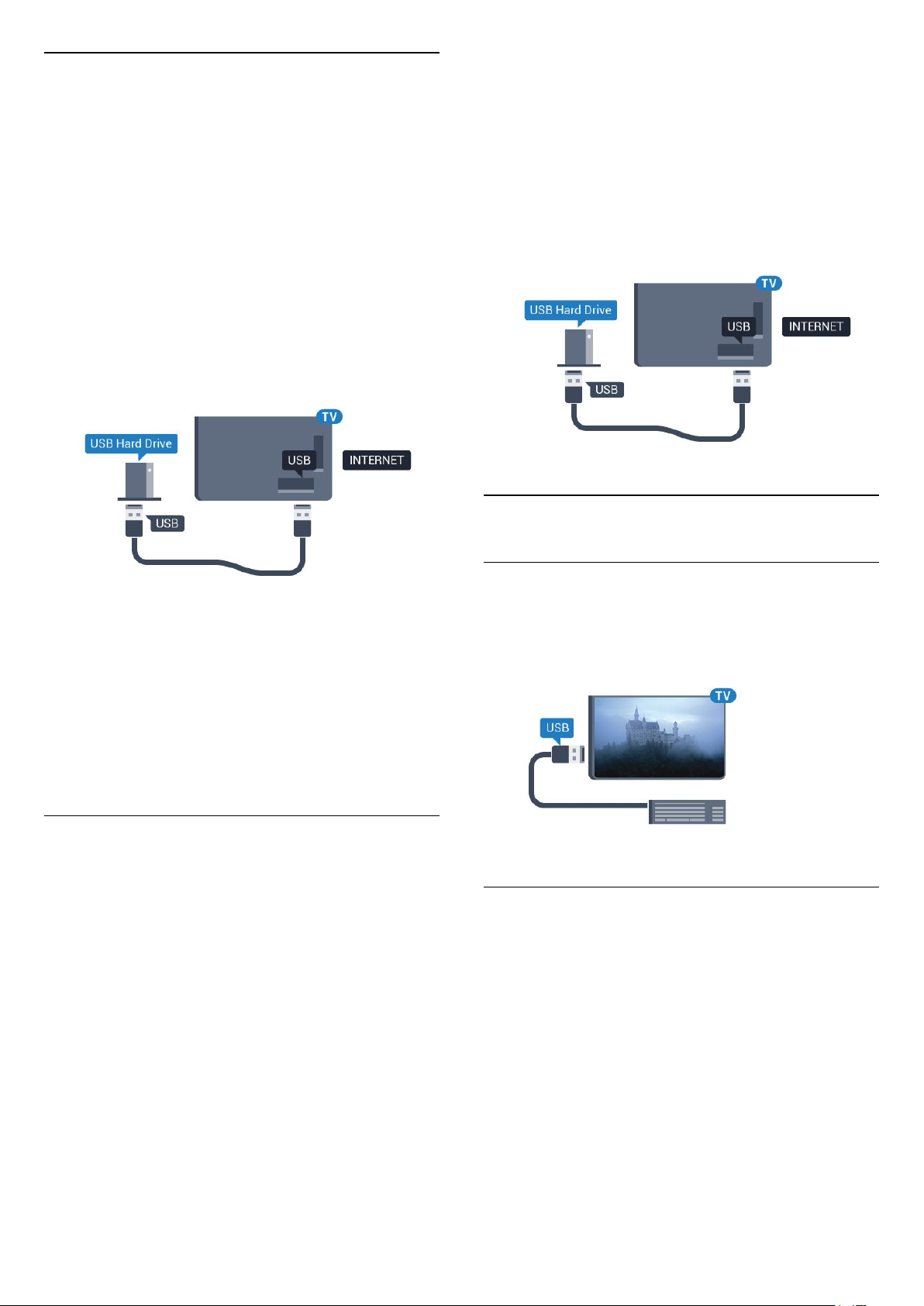
Installation
Before you can pause or record a broadcast, you
must connect and format a USB Hard Drive.
Formatting removes all files from the USB Hard Drive.
1 - Connect the USB Hard Drive to one of
the USB connections on the TV. Do not connect
another USB device to the other USB ports when
formatting.
2 - Switch on the USB Hard Drive and the TV.
3 - When the TV is tuned to a digital TV channel,
press (Pause). Trying to pause will start the
formatting.
Follow the instructions on screen.
When the USB Hard Drive is formatted, leave it
connected permanently.
1 - Connect the USB Hard Drive to one of the USB
connections on the TV. Do not connect another USB
device to the other USB ports when formatting.
2 - Switch on the USB Hard Drive and the TV.
3 - When the TV is tuned to a digital TV channel,
press (Pause). Trying to pause will start the
formatting. Follow the instructions on screen.
4 - The TV will ask if you want to use the USB Hard
Drive to store apps, agree to the question if you do.
5 - When the USB Hard Drive is formatted, leave it
connected permanently.
4.13
Warning
The USB Hard Drive is formatted exclusively for this
TV, you cannot use the stored recordings on another
TV or PC. Do not copy or change recording files on
the USB Hard Drive with any PC application. This will
corrupt your recordings. When you format another
USB Hard Drive, the content on the former will be lost.
A USB Hard Drive installed on your TV will need
reformatting for use with a computer.
Formatting
Before you can pause or record a broadcast, or store
apps, you must connect and format a USB Hard
Drive. Formatting removes all files from the USB Hard
Drive. If you want to record broadcasts with TV Guide
data from the Internet, you must setup the Internet
connection first before you install the USB Hard Drive.
Warning
The USB Hard Drive is formatted exclusively for this
TV, you cannot use the stored recordings on another
TV or PC. Do not copy or change recording files on
the USB Hard Drive with any PC application. This will
corrupt your recordings. When you format another
USB Hard Drive, the content on the former will be lost.
A USB Hard Drive installed on your TV will need
reformatting for use with a computer.
To format a USB Hard Drive…
USB Keyboard
Connect
Connect a USB keyboard (USB-HID type) to enter text
on your TV.
Use one of the USB connections to connect.
Configure
To install the USB keyboard, switch on the TV and
connect the USB keyboard to one of
the USB connections on the TV. When the TV
detects the keyboard for the first time, you can select
your keyboard lay-out and test your selection. If you
select a Cyrillic or Greek keyboard layout first, you
can select a secondary Latin keyboard layout.
To change the keyboard layout setting when a layout
was selected…
1 - Press , select All Settings and press OK.
2 - Select General Settings and press (right) to
enter the menu.
3 - Select USB Keyboard Settings, and press OK to
23
Page 24
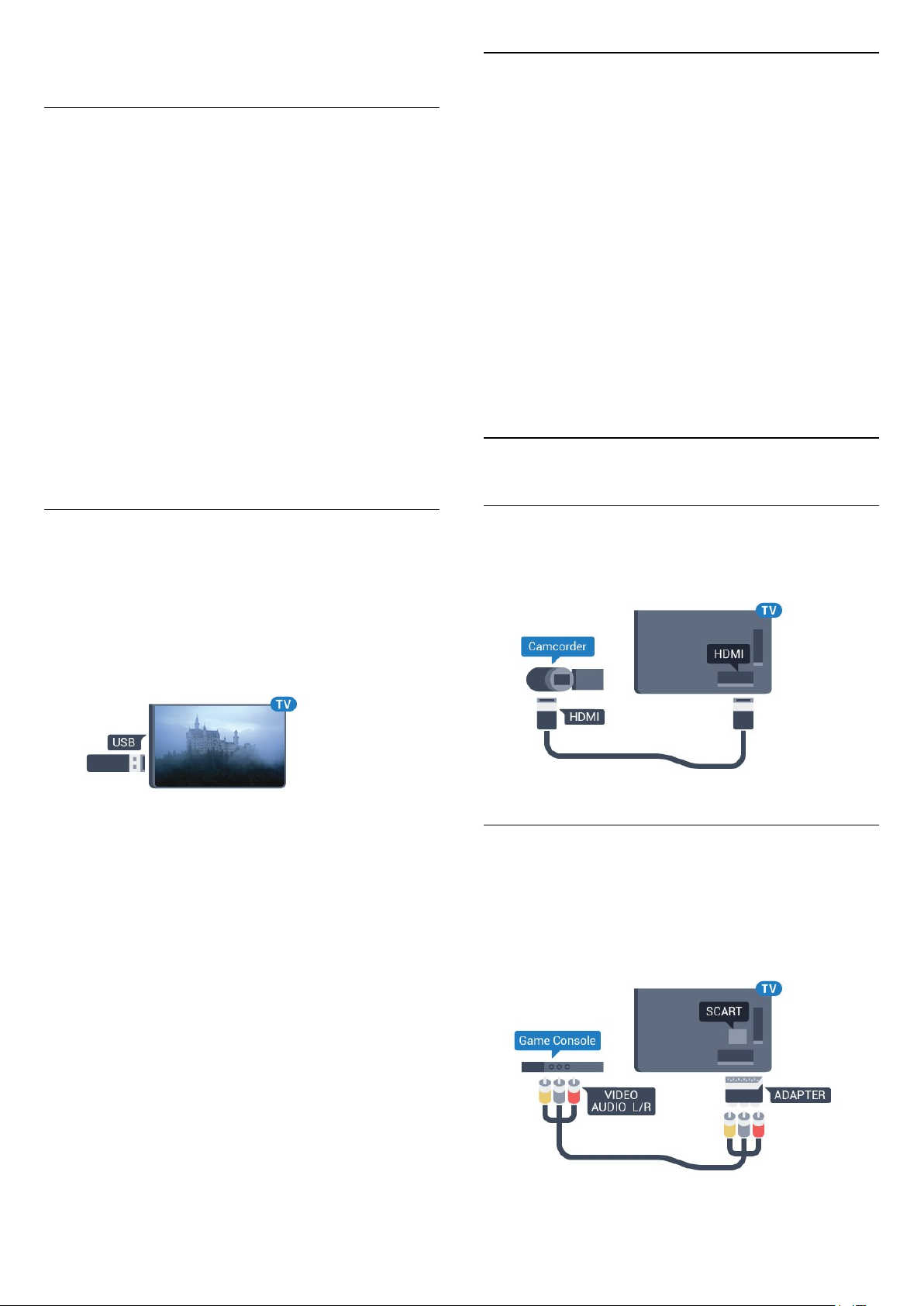
start the keyboard setup.
4.15
Photo Camera
Special Keys
Keys for entering text
• Enter key = OK
• Backspace = delete character before cursor
• Arrow keys = navigate within a text field
• To switch between keyboard layouts, if a secondary
layout is set, press the Ctrl + Spacebar keys
simultaneously.
Keys for apps and Internet pages
• Tab and Shift + Tab = Next and Previous
• Home = scroll to the top of the page
• End = scroll to the bottom of the page
• Page Up = jump one page up
• Page Down = jump one page down
• + = zoom in one step
• - = zoom out one step
• * = fit the web page to the screen width
4.14
USB Flash Drive
You can view photos or play your music and videos
from a connected USB flash drive.
To view photos stored on your digital photo camera,
you can connect the camera directly to the TV.
Use one of the USB connections on the TV to
connect. Switch on the camera after you made the
connection.
If the contents list does not appear automatically,
press SOURCES , and select USB.
Your camera might need to be set to transfer its
content with PTP (Picture Transfer Protocol). Read
the user manual of the digital photo camera.
For more information on viewing photos, in Help,
press the colour key Keywords and look
up Photos, Videos and Music.
4.16
Camcorder
HDMI
For best quality, use an HDMI cable to connect the
camcorder to the TV.
Insert a USB flash drive in one of
the USB connections on the TV while the TV is
switched on.
The TV detects the flash drive and opens a list
showing its content.
If the contents list does not appear automatically,
press SOURCES and select USB.
To stop watching the USB flash drive content,
press EXIT or select another activity.
To disconnect the USB flash drive, you can pull out
the flash drive anytime.
For more information on watching or playing content
from a USB flash drive, in Help, press the colour
key Keywords and look up Photos, Videos and
Music.
Audio Video LR / Scart
You can use an HDMI, YPbPr or SCART connection to
connect your camcorder. If your camcorder only has
Video (CVBS) and Audio L/R output, use a Video
Audio L/R to SCART adapter (sold separately) to
connect to the SCART connection.
24
Page 25
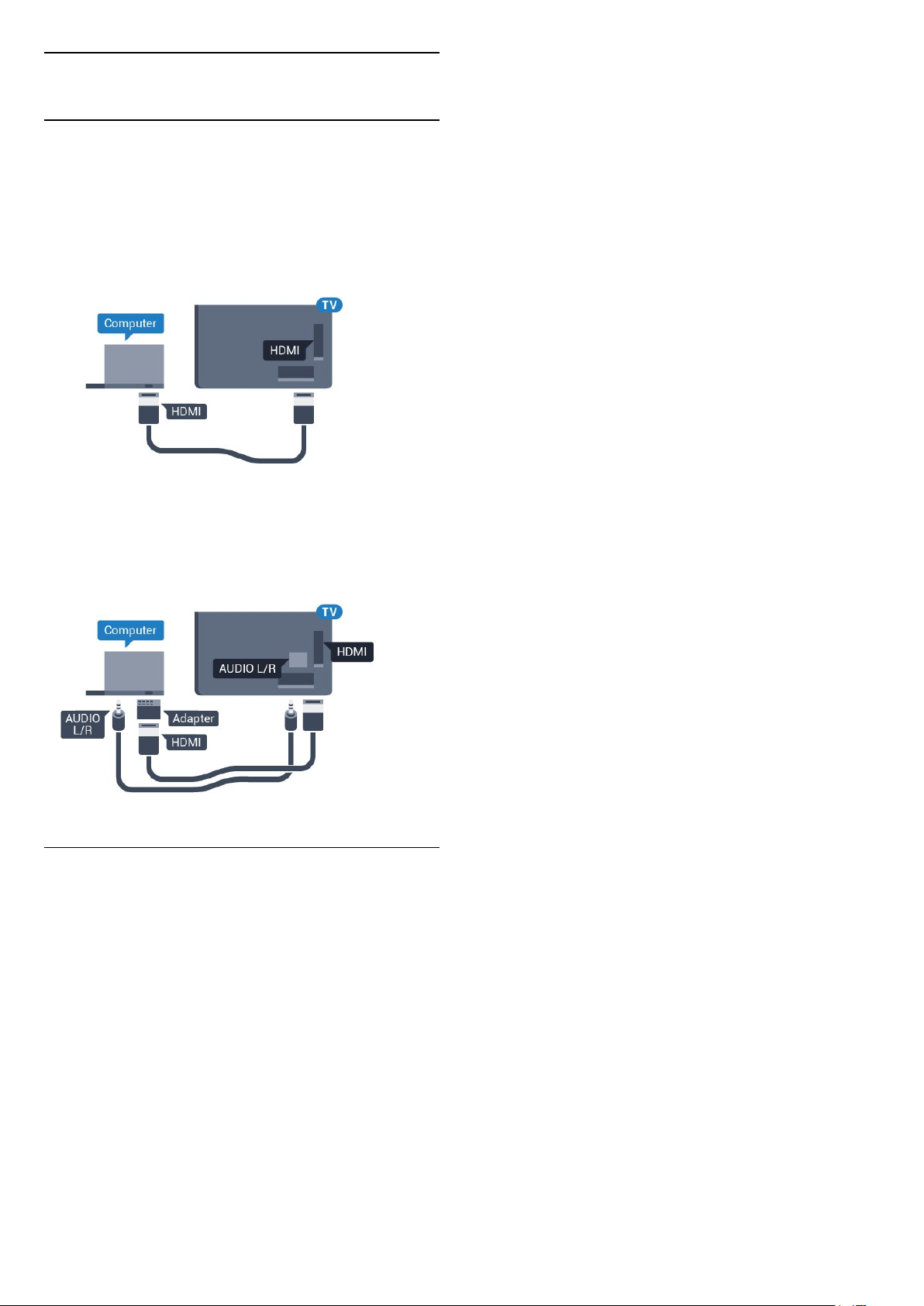
4.17
Computer
Connect
You can connect your computer to the TV and use
the TV as a PC monitor.
2 - Select Picture and press (right) to enter the
menu.
3 - Select Advanced > Game or Computer, and
press OK.
4 - Select Game (for gaming) or
select Computer (for watching a movie).
5 - Press (left) repeatedly if necessary, to close
the menu.
With HDMI
Use an HDMI cable to connect the computer to the
TV.
With DVI to HDMI
Alternatively, you can use a DVI to HDMI adapter
(sold separately) to connect the PC to HDMI and an
audio L/R cable (mini-jack 3.5mm) to AUDIO IN L/R
on the back of the TV.
Remember to set Game or Computer setting
to Off when you stop playing the game.
Ideal Setting
If you connect a computer, we advice you to give the
connection, on which the computer is connected, the
correct device type name in the Source menu. If you
then switch to Computer in the Source menu, the TV
is set to the ideal Computer setting automatically.
You can manually switch the ideal setting to Off for
watching TV or Game for playing a game from a
connected game console (remember to switch back
to Off when you stop playing a game).
If you switch to a source and change the Game or
Computer setting, it will be stored for this selected
source.
To set the TV to the ideal setting…
1 - Press , select All Settings and press OK.
25
Page 26
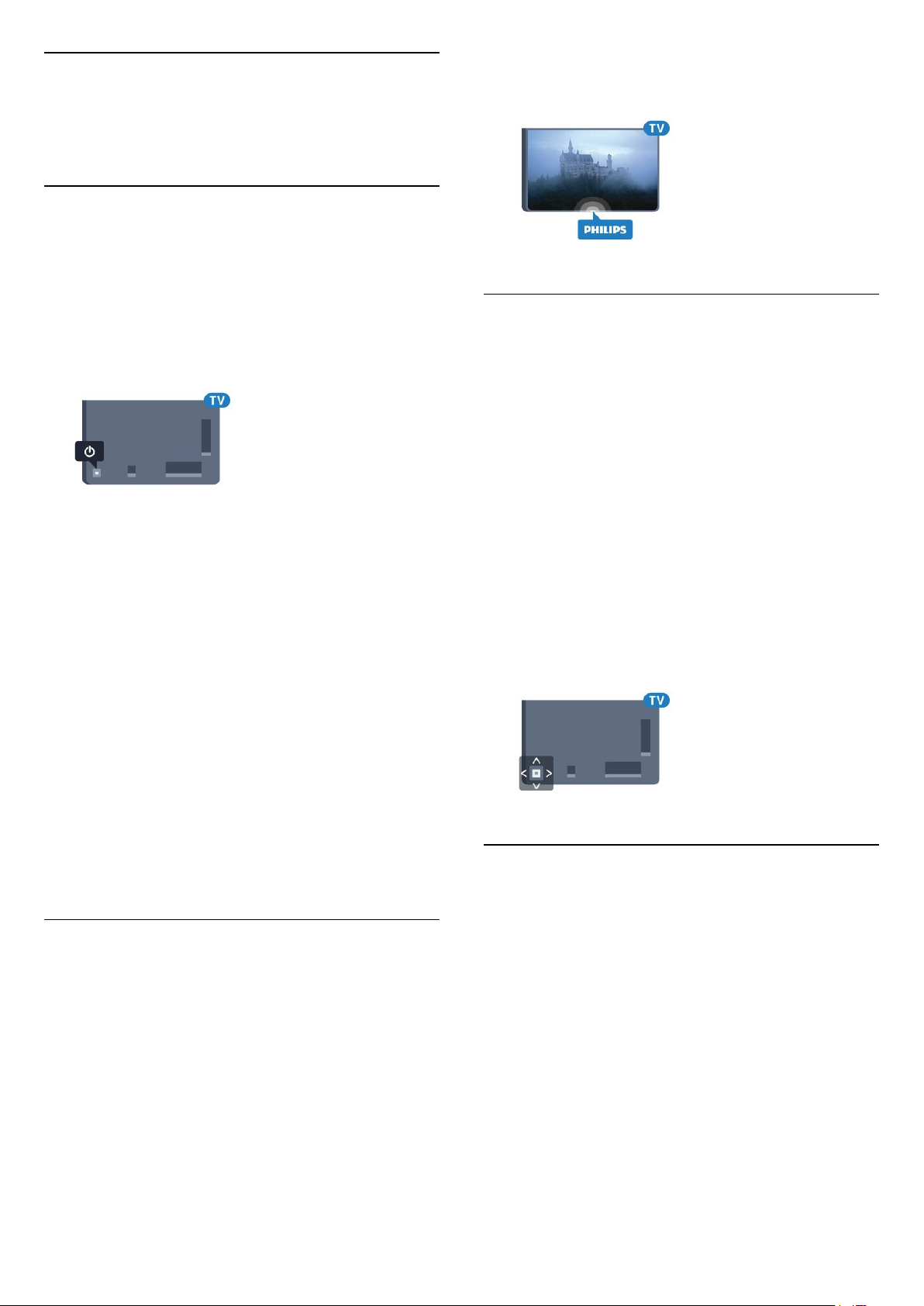
5
Switching On and
Off
5.1
On, Standby or Off
Before you switch on the TV, make sure you plugged
in the mains power in the POWER connector on the
back of the TV.
press OK.
5 - Press (left) repeatedly if necessary, to close
the menu.
5.3
To put the TV in Standby when the indicator light is
off, press the small joystick key on the back of the TV.
The indicator will light up.
With the TV in Standby, press on the remote
control to switch the TV on. Alternatively,
press HOME .
Switch back to Standby
To switch the TV to Standby, press on the remote
control.
Switch Off
To switch the TV Off, press the joystick key. The
indicator light goes off.
The TV is still connected to the mains power but
consumes very little energy.
To switch off the TV completely, disconnect the
power plug.
When disconnecting the power plug, always pull the
power plug, never the cord. Ensure that you have full
access to the power plug, power cord and outlet
socket at all times.
Keys on TV
If you lost the remote control or its batteries are
empty, you can still do some basic TV operations.
To open the basic menu…
1 - With the TV switched on, press the joystick key on
the back of the TV to bring up the basic menu.
2 - Press left or right to
select Volume, Channel or Sources.
3 - Press up or down to adjust the volume or tune to
the next or previous channel. Press up or down to go
through the list of sources, including the tuner
selection. Press the joystick key to slide out the
camera.
4 - The menu will disappear automatically.
To switch the TV off, select TV Off and press the
joystick key.
5.4
Sleep Timer
5.2
Philips Logo Brightness
You can switch off or adjust the brightness of the
Philips logo on the front of the TV.
To adjust or switch off…
1 - Press , select All Settings and press OK.
2 - Select General Settings and press (right) to
enter the menu.
3 - Select Philips Logo Brightness, and
press (right) to enter the menu.
4 - Select Minimum, Medium, Maximum,
or Off to switch off the lighting of the logo, then
With the Sleep Timer, you can set the TV to switch to
Standby automatically after a preset time.
To set the Sleep Timer…
1 - Press , select Sleep Timer and press OK.
2 - With the slider bar you can set the time to up to
180 minutes in increments of 5 minutes. If set to 0
minutes, the Sleep Timer is switched off. You can
always switch off your TV earlier or reset the time
during the countdown.
3 - Press BACK to close the menu.
26
Page 27
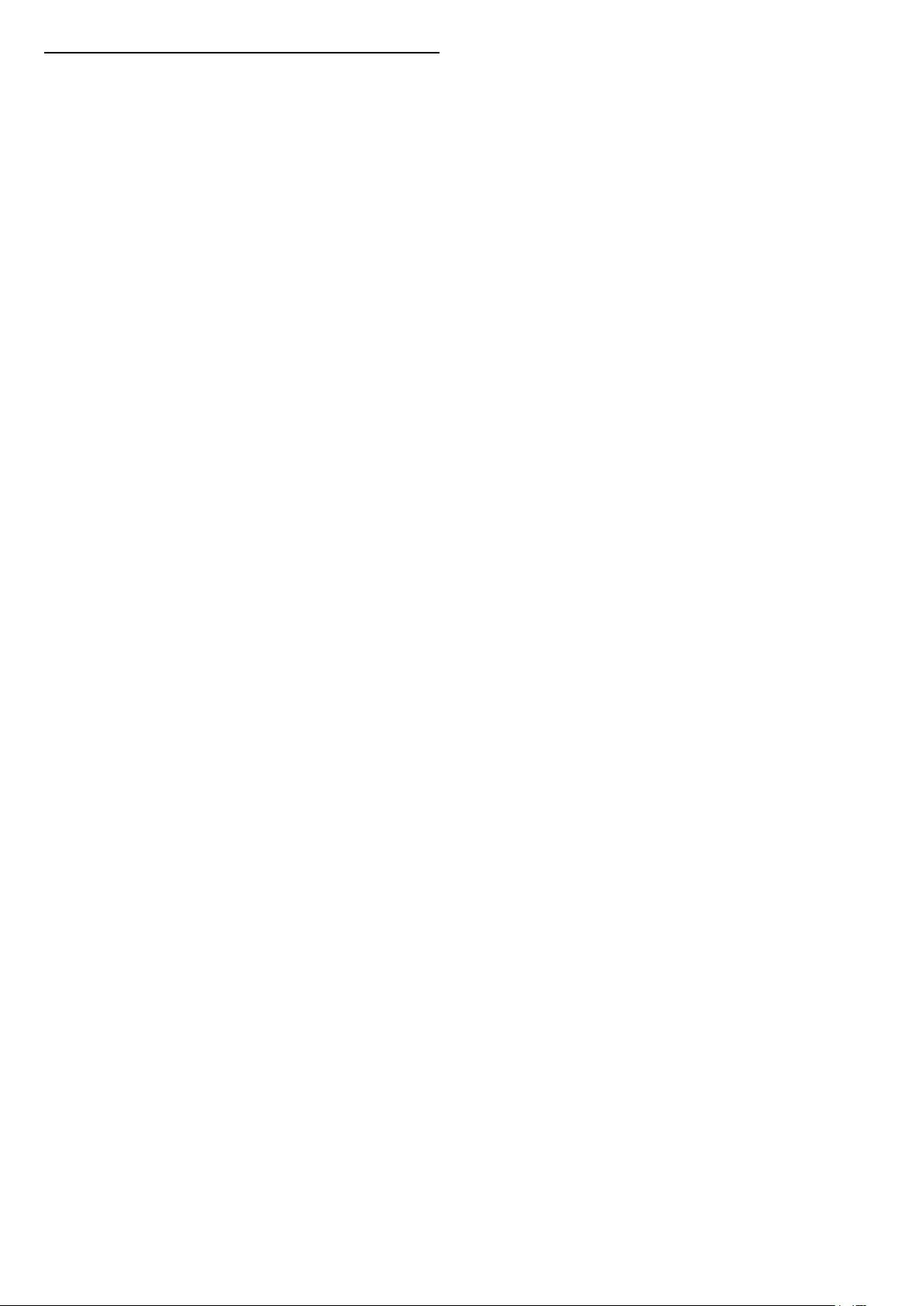
5.5
Switch Off Timer
If the TV receives a TV signal but you don't press a
key on the remote control during a 4 hour period, the
TV switches off automatically to save energy. Also, if
the TV does not receive a TV signal nor a remote
control command for 10 minutes, the TV switches off
automatically.
If you use the TV as a monitor or use a digital receiver
to watch TV (a Set-Top Box - STB) and you do not
use the remote control of the TV, you should
deactivate this automatic switch off.
To deactivate the Switch Off Timer …
1 - Press , select All Settings and press OK.
2 - Select Eco Settings and press (right) to enter
the menu.
3 - Select Switch Off Timer and press OK.
4 - Press the arrows (up) or (down) to adjust
the value. The value 0 deactivates the automatic
switch off.
5 - Press (left) repeatedly if necessary, to close
the menu.
For more information on environmentally friendly TV
settings, in Help, press the colour
key Keywords and look up Eco Settings.
27
Page 28
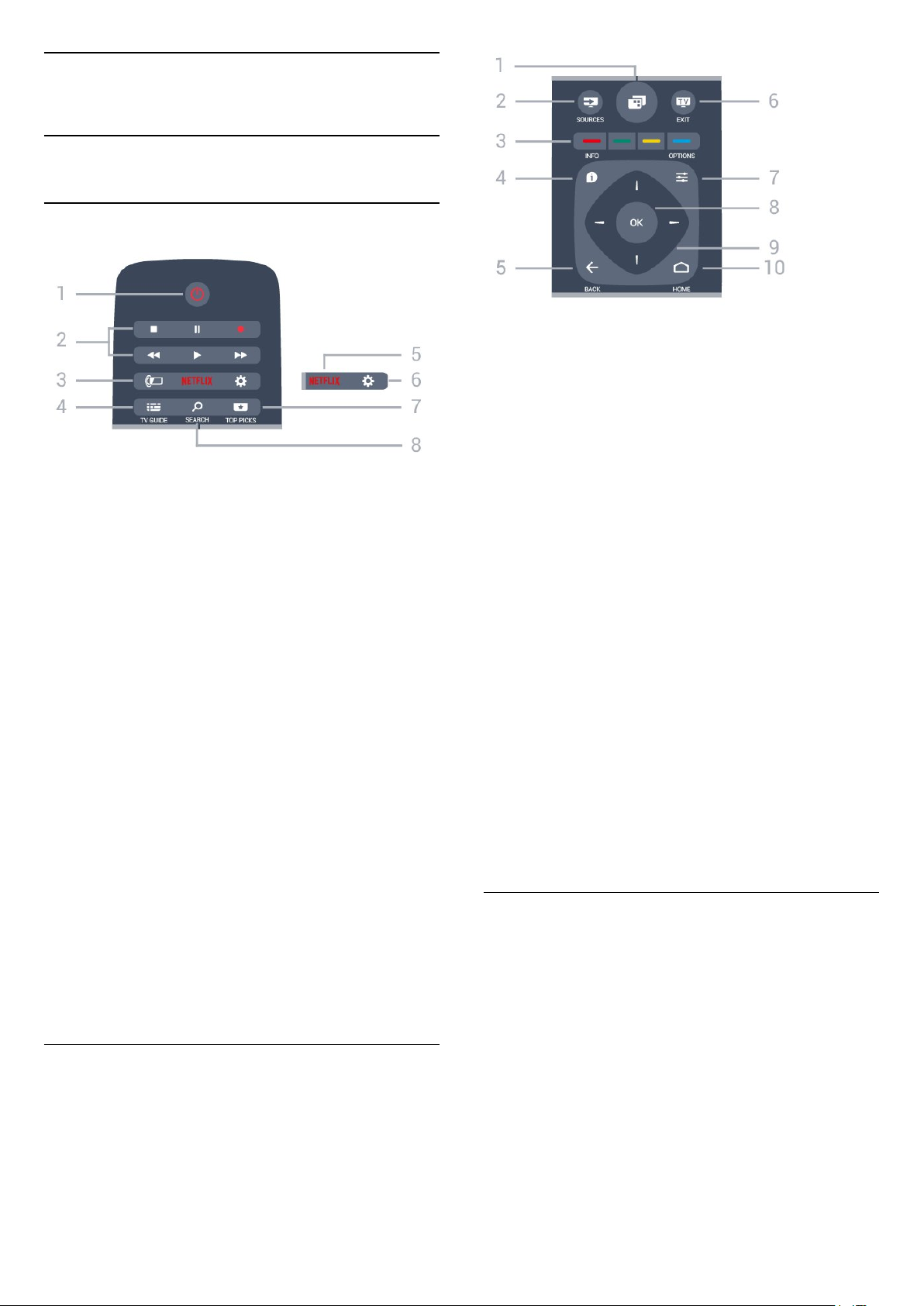
6
Remote Control
6.1
Key overview
Top
1 -
To open the TV Menu with typical TV functions.
2 - SOURCES
To open or close the Sources menu.
1 - Standby / On
To switch the TV on or back to Standby.
2 - Playback and Record
• Play , to playback.
• Pause , to pause playback
• Stop , to stop playback
• Rewind , to rewind
• Fast forward , to go fast forward
• Record , to start recording
3 -
To select one of the Ambilight style.
4 - TV GUIDE
To open or close the TV Guide.
5 -
To open the Netflix App directly. With the TV switched
on or from standby.
6 - Settings
To open the Frequent Settings menu and All Settings.
Ambilight
3 -
Direct selection of options. Blue key , opens Help.
4 - INFO
To open or close programme info.
5 - BACK
To switch back to the previous channel you selected.
To close a menu without changing a setting.
To go back to the previous App/Internet page.
6 - EXIT
To switch back to watching TV. To leave an interactive
TV application.
7 - OPTIONS
To open or close the Options menu.
8 - OK key
To confirm a selection or setting.
9 - Arrow / navigation keys
To navigate up, down, left or right.
10 - HOME
To open the Home menu.
Colour keys
7 To open the menu with recommended programmes,
Video on Demand (Rental Videos) or Online TV
(Catch Up TV).
8 - SEARCH
To open the searches page.
TOP PICKS
Middle
Bottom
28
Page 29
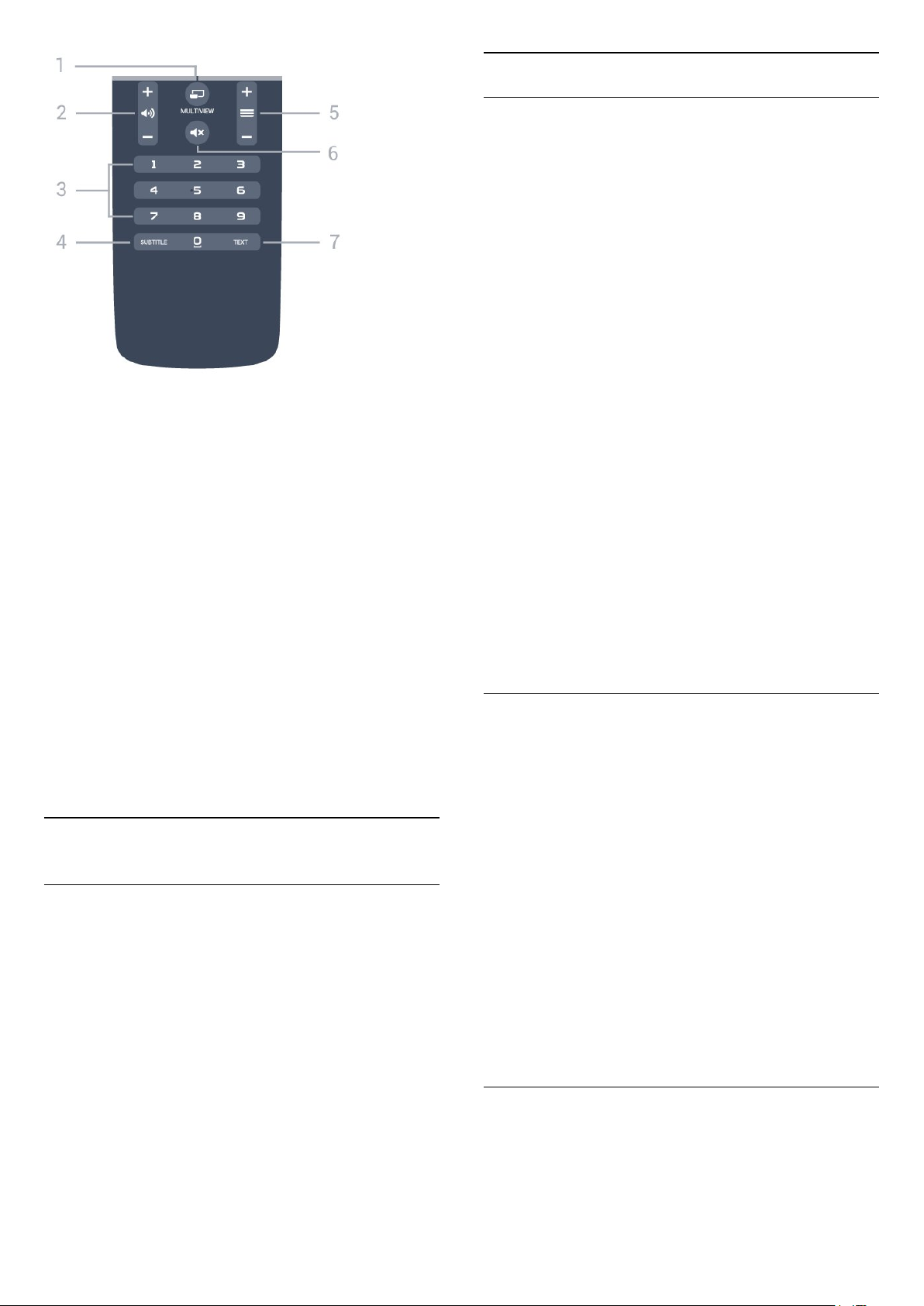
1 - MULTIVIEW
To open a small screen in the big screen.
2 To adjust the volume level.
3 - Number keys
To select a channel directly.
4 - SUBTITLE
To switch subtitles on, off or to show automatically.
5 - Channel
To switch to the next or previous channel in the
channel list. To open the next or previous page in
Text/Teletext. To start the next or previous chapter on
a disc.
Volume
Voice Search
Pairing with your TV
Thre is no microphone on your remote control, if you
want to use voice search, you must install Android
TV Remote Control app on your Android smartphone
or tablet first.
1 - On your Android smartphone or tablet, search
"Android TV Remote Contorl" in Google Play store.
2 - Download and install Android TV Remote
Control app* on your Android smartphone or
tablet .
3 - Connect your Android smartphone or tablet to
the same network as your Android TV device.
4 - Select "PhilipsTv"** on your Android smartphone
or tablet, then your Android TV will show a code on
the screen.
5 - Enter the code on your Android smartphone or
tablet to pair to your Android TV.
*You need an Android phone or tablet running
Android 4.3 or higher to use the Android TV Remote
Control app.
**The name of your Android TV is depends on the
name you set in TV Network Name. The pre-set
name is model name of this TV.
For more information, in Help, press the colour
key Keywords and look up Network, TV
Network Name.
6 -
To mute the sound or to restore it.
7 - TEXT
To open or close Text/Teletext.
6.2
Mute
Voice search
Download App from Google play
Use your Android smartphone or tablet as a remote
for your Android TV. Easily switch between d-pad,
touchpad, and gamepad modes to navigate content
and play games on your Android TV device. Tap the
microphone to start a voice search, or use the
keyboard to input text on Android TV.
To get started, connect your Android phone or tablet
to the same network as your Android TV device or
find your Android TV via bluetooth.
Works with all Android TV devices.
*You need an Android phone or tablet running
Android 4.3 or higher to use the Android TV Remote
Control app.
Using Voice search
You can search for videos, music or anything else on
the Internet with the icon at the top of the Home
menu. You can start using Voice Search any
time. Alternatively, you can use the remote control
keyboard to enter text.
To use Voice Search…
1 - Tap icon on your smartphone to start a voice
search.
2 - The icon is red on screen, the microphone is
active.
3 - Speak out clearly what you are looking for. It
might take some time for the results to appear.
4 - In the screen with search results, you can select
the item you want.
See also www.support.google.com/androidtv
Voice Search settings
You can set the language you like to use with Voice
Search.
To set the language for Voice Search…
29
Page 30
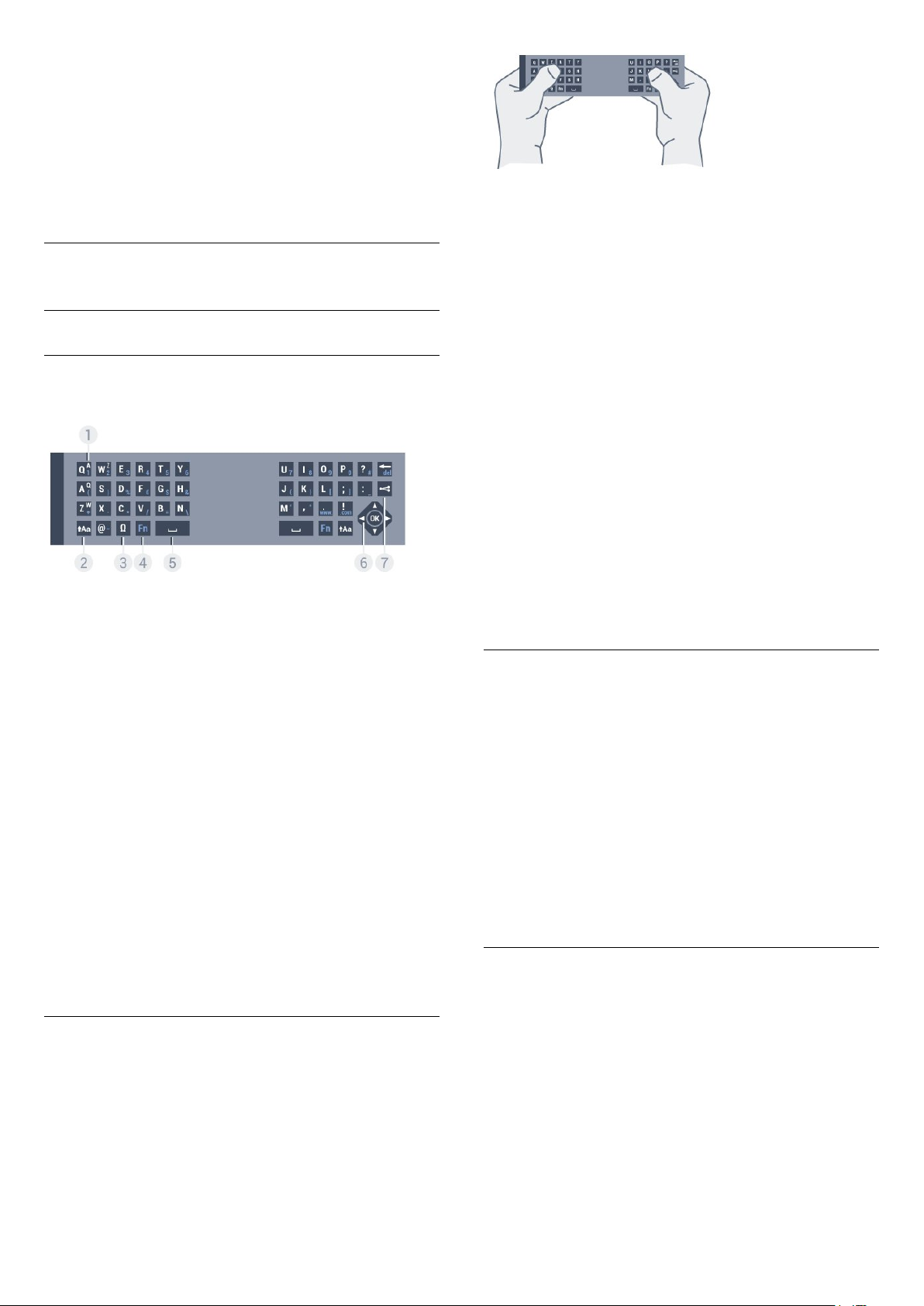
1 - Press , select All Settings and press OK.
2 - Select Android Settings and press OK.
3 - Select Preferences > Speech and
press OK.
4 - Select the language you want to use and
press OK.
5 - Press BACK to go back one step or
press EXIT to close the menu.
6.3
Keyboard
Overview
To write text…
1 - Select a text field if it is not yet selected.
2 - Turn the remote control keyboard facing upwards
to activate the keyboard keys. Hold the remote
control with two hands and type with both thumbs.
3 - To hide the on screen keyboard, press BACK.
Press OK to confirm the text.
Onscreen Keyboard
Qwerty and Azerty
Overview of a Qwerty/Azerty keyboard.*
1 - Azerty character
Character position if the keyboard layout is set to
Azerty.
2 To type uppercase characters.
3 - Ω Special characters
To open the onscreen keyboard to select accented
characters or symbols.
4 - Fn key
To type a number or punctuation character.
5 - Spacebar
6 - Navigation and OK
7 - Share this
To share online what you are watching at the
moment.
Shift
If you use the onscreen keyboard to enter text, you
can configure the keyboard layout to a layout you are
used to.
To open these settings…
Press HOME, select All Settings and press OK.
5 - Select Android Settings and press OK.
6 - Select Preferences > Keyboard and
press OK.
7 - Select Configure > Language and press OK. You
can set your language keyboard layout here.
8 - Press BACK to close the menu to go back
one step.
Uppercase and Lowercase
To type an uppercase character, press the (Shift)
key just before you type the character.
To type several uppercase characters consecutively,
press and hold the key while typing.
To type uppercase constantly, press the key for
2 seconds to switch the keyboard in uppercase mode.
To switch out of uppercase mode, press the key
again. If no keys are pressed for 20 seconds, the
uppercase mode switches off automatically. Also, if
you press another modifier key, like Fn or Ω, you
switch out of uppercase mode.
* Your remote control has a Qwerty / Azerty or a
Qwerty / Cyrillic keyboard, depending on your region.
Writing Text
With the keyboard on the back of the remote control,
you can write text in any text field on screen. Turn the
keyboard facing upwards to activate the keyboard
keys. Hold the remote control with two hands and
type with both thumbs.
Numbers and Punctuation Characters
To type a number or punctuation character, press
the Fn key just before you type the number or
punctuation character you need. You can switch the
Fn mode on or off as you do for the uppercase mode.
Internet
You can use the Fn key to enter www. or .com.
30
Page 31

Accented Letters and Symbols
Accented characters and symbols are not directly
available on the Remote Control Keyboard.
To type such a character, you can open the onscreen
keyboard.
To open the onscreen keyboard, press Ω. In the
onscreen keyboard, you can navigate to the character
you need. Switch the keyboard layout with the colour
keys. Press OK to enter a character. The onscreen
keyboard disappears when you press a character on
the Remote Control Keyboard.
Qwerty, Azerty and Cyrillic keyboard
The standard layout of the Remote Control Keyboard
is Qwerty.
Azerty keyboard
Depending on your region, the Remote Control
Keyboard can be set to Azerty. The Azerty characters
are shown at the top right of the relevant keys.
To set the keyboard layout to Azerty…
invited you to press the OK key, and by doing so,
the pairing was done. If the TV does not react on any
remote control key press, pairing was unsuccessful.
Pair again
If the pairing with the remote control was lost, you
can pair the TV with the remote control again.
To start pairing...
1 - On the back of the TV, standing in front of the TV
at the right, press the joystick power key in for 3
seconds. A message will show that the TV is ready to
pair.
2 - Press the colour keys (red) and (blue)
simultaneously for 1 second. A message appears
when the pairing is successful.
When you switch off the TV, the pairing is stored.
6.5
IR Sensor
The remote control of the TV uses BT (bluetooth) to
send its commands to the TV. With BT, you do not
need to point the remote control at the TV.
1 - Press , select All Settings and press OK.
2 - Select Region and Language and
press (right) to enter the menu.
3 - Select Remote Control Keyboard and
press OK.
4 - Select AZERTY or QWERTY and press OK.
5 - Press (left) repeatedly if necessary, to close
the menu.
Cyrillic keyboard
Depending on your region, the Remote Control
Keyboard can be switched to Cyrillic characters.
The Cyrillic characters are shown at the top right of
the keyboard keys.
To write Cyrillic characters…
1 - Press on the remote control.
2 - Press again to switch back to Qwerty.
6.4
Pairing the Remote Control
This remote control uses radio frequency (RF) to send
its commands to the TV. Contrary to remote controls
using infrared signals, you don't have to point at the
TV with RF. For the remote control to communicate
with the TV, both TV and remote control should be
paired (linked) with each other. Once paired, you
cannot use the remote control to control another TV.
Pairing
However, the TV can also receive commands from a
remote control that uses IR (infrared) to send
commands. If you use such a remote control, always
make sure you point the remote control at the
infrared sensor on the front of the TV.
6.6
Batteries
If the TV does not react on a key press on the remote
control, the batteries might be empty.
To replace the batteries, open the battery
compartment on the keyboard side of the remote
control.
1 - Slide the battery door in the direction shown by
the arrow.
2 - Replace the old batteries with 2
type AAA-R03-1.5V batteries. Make sure the + and
the - ends of the batteries line up correctly.
3 - Reposition the battery door and slide it back until
it clicks.
Remove the batteries if you are not using the remote
control for a long time.
Safely dispose of your old batteries according to the
end of use directions.
For more information, in Help, press the colour
key Keywords and look up End of use.
When you started the initial TV installation, the TV
31
Page 32

6.7
Cleaning
Your remote control is treated with a scratch-resistant
coating.
To clean the remote control, use a soft damp cloth.
Never use substances such as alcohol, chemicals or
household cleaners on the remote control.
32
Page 33

7
Channels
7.1
Install Channels
For more information, in Help, press the colour
key Keywords and look up Channel, Satellite
Installation.
7.2
Channel Lists
About Channel Lists
After a channel installation, all channels appear on
the channel list. Channels are shown with their name
and logo if this information is available.
For each type of tuner - Antenna/Cable (DVB-T/C) or
Satellite (DVB-S) - there is a channel list with all
installed channels. You can only filter this list to show
TV or only Radio channels. Or when you have several
satellites installed, you can filter the channels per
satellite.
With a channel list selected, you only tune to the
channels in that list when using
or
keys.
To select one of the channel lists…
1 - With a channel list open on screen,
press OPTIONS.
2 - Select Select Channel List and press OK.
3 - In the list menu, select one of the available
channel lists and press OK.
Alternatively, you can select the list name at the top
of the channel list and press OK to open the list
menu.
Tip
You can easily switch between the two tuners in
the Sources menu.
Press SOURCES and select Watch TV to switch
to the Antenna/Cable tuner. Select Watch
Satellite to switch to the satellite tuner.
The TV will always open the last selected channel list
for the selected tuner.
Filter a Channel List
You can filter a list with all channels. You can set the
channel list to show only TV channels or only Radio
stations. For Antenna/Cable channels you can set the
list to show the Free-to-Air or the Scrambled
channels. When you have several satellites installed,
you can filter the satellite channel list per satellite.
To set a filter on a list with all channels…
Channel icons
After an Automatic Channel Update of the channel
list, newly found channels are marked with
a (star).
If you lock a channel, it will be marked with
a (lock).
The 3 most popular channels being watched by
others at this moment are marked with a 1, 2 or 3.
Radio stations
If digital broadcasting is available, digital radio
stations are installed during installation. Switch to a
radio channel just like you switch to a TV channel. A
Cable (DVB-C) channel installation usually places
radio stations from channel number 1001 onwards.
Open a Channel List
Next to the list with all channels for each tuner,
Antenna/Cable or Satellite tuner, you can select a
filtered list or you can select one of the favourite lists
you created.
To open the current channel list…
1 - Press , to switch to TV.
2 - Press OK to open the current channel list.
3 - Press BACK to close the channel list.
1 - Press .
2 - Press OK to open the current channel list.
3 - Press OPTIONS.
4 - Select Select Channel List and press OK.
5 - Select Filter Antenna Channels, Filter Cable
Channels or Filter Satellite Channels according to
the list you want to filter.
6 - In the Options menu, select the filter you want
and press OK to activate. The name of the filter
appears as part of the channel list name on top of the
channel list.
7 - Press (left) to go back one step or press to
close the menu.
Search for a Channel
You can search for a channel to find it in a long list of
channels.
The TV can search for a channel within one of the 3
main channel lists - the Antenna, Cable or Satellite
channel list.
To search for a channel…
1 - Press .
2 - Press OK to open the current channel list.
3 - Press OPTIONS.
4 - Select Select Channel List and press OK.
33
Page 34

5 - Select Filter Antenna Channels, Filter Cable
Channels or Filter Satellite Channels and
press OK.
6 - Select Search Channel and press OK to open
a text field.You can use the remote control keyboard
(if available) or the onscreen keyboard to enter text.
7 - Enter a number, a name or part of a name and
select Apply and press OK. The TV will search for
matching channel names in the list you selected.
Search results are listed as a channel list - see the list
name at the top. The search results disappear once
you select another channel list or close the list with
search results.
7.3
Watching channels
Tune to a Channel
To start watching TV channels, press . The TV
tunes to the channel you last watched.
Channel and press OK.
5 - Enter your 4 digit PIN code if the TV asks for it. A
locked channel is marked with a (lock).
6 - Press (left) to go back one step or
press to close the menu.
To unlock a channel…
1 - Press .
2 - Press OK to open the channel list. If necessary
change the channel list.
3 - Select the channel you want to unlock.
4 - Press OPTIONS and select Unlock
Channel and press OK.
5 - Enter your 4 digit PIN code if the TV asks for it.
6 - Press (left) to go back one step or
press to close the menu.
If you lock or unlock channels in a channel list, you
only have to enter the PIN code just once until you
close the channel list.
For more information, in Help, press the colour
key Keywords and look up Child Lock for more
information.
Switch Channels
To switch channels, press or .
If you know the channel number, type in the number
with the number keys. Press OK after you entered
the number to switch immediately.
Now and next
While you're watching a TV channel, you can quickly
scroll through the rest of the channels and see what's
on.
Press (up) or (down) to open a scrolling list of
channels. If the information is available, the TV shows
the current programme name and details followed by
the next programme name and details.
Previous channel
To switch back to the previously tuned channel,
press BACK.
Lock a Channel
Lock and Unlock a Channel
Parental Rating
To prevent children from watching a programme not
suitable for their age, you can set an age rating.
Digital channels can have their programmes age
rated. When the age rating of a programme is equal to
or higher than the age you have set as age rating for
your child, the programme will be locked. To watch a
locked programme, you must enter the Parental
Rating code first.
To set an age rating…
1 - Press , select All Settings and press OK.
2 - Select Child Lock > Parental Rating and
press OK.
3 - Enter a 4-digit Child lock code. If you did not set
a code yet, select Set Code in Child Lock. Enter a
4-digit Child lock code and confirm. Now you can set
an age rating.
4 - Back in Parental Rating, select the age and
press OK.
5 - Press (left) repeatedly if necessary, to close
the menu.
To prevent children from watching a channel, you can
lock a channel. To watch a locked channel, you must
enter the 4 digit Child Lock PIN code first. You
cannot lock programmes from connected devices.
To lock a channel…
1 - Press .
2 - Press OK to open the channel list. If necessary
change the channel list.
3 - Select the channel you want to lock.
4 - Press OPTIONS and select Lock
To switch off the parental age rating, select None.
However, in some countries you must set an age
rating.
For some broadcasters/operators, the TV only locks
programmes with a higher rating. The parental age
rating is set for all channels.
34
Page 35

Channel Options
in one of these languages are available, the TV will
show the subtitles you selected.
Open Options
While watching a channel, you can set some options.
Depending on the type of channel you are watching
(analogue or digital) or depending on the TV settings
you made, some options are available.
To open the options menu…
1 - While watching a channel, press OPTIONS.
2 - Press OPTIONS again to close.
Subtitles
Switch On
To switch on Subtitles, press SUBTITLE.
You can switch subtitles On or Off. Alternatively
you can select Automatic.
Automatic
If language information is part of the digital broadcast
and the broadcasted programme is not in your
language (the language set on TV), the TV can show
subtitles automatically in one of your preferred
subtitle languages. One of these subtitle languages
must also be part of the broadcast.
To set the primary and secondary subtitle language…
1 - Press , select All Settings and press OK.
2 - Select Region and
Language > Languages > Primary
Subtitles or Secondary Subtitles.
3 - Select the language you need and press OK.
4 - Press (left) to go back one step or
press to close the menu.
Select a Subtitle Language
If none of the preferred subtitle languages are
available, you can select another subtitle language if
available. If no subtitle languages are available, you
cannot select this option.
To select a subtitle language when none of your
preferred languages are available…
1 - Press OPTIONS.
2 - Select Subtitle Language and select one of the
languages as subtitles temporarily.
Audio Language
Preferred Audio Language
You can select your preferred subtitle languages
in Subtitle Language.
Subtitles from Text
If you tune to an analogue channel, you need to
make the subtitles available for each channel
manually.
1 - Switch to a channel and press TEXT to open
Text.
2 - Enter the page number for subtitles, usually 888.
3 - Press TEXT again, to close Text.
If you select On in the Subtitle menu when watching
this analogue channel, subtitles will be shown if
available.
To know if a channel is analogue or digital, switch to
the channel and open Channel
Info in OPTIONS.
Subtitle Language
Preferred Subtitle Languages
A digital broadcast can offer several subtitle
languages for a programme. You can set a preferred
primary and secondary subtitle language. If subtitles
A digital broadcast can offer several audio languages
(spoken languages) for a programme. You can set a
preferred primary and secondary audio language. If
audio in one of these languages is available, the TV
will switch to the audio language.
To set the primary and secondary audio language…
1 - Press , select All Settings and press OK.
2 - Select Region and Language and
select Languages > Primary Audio or Secondary
Audio.
3 - Select the language you need and press OK.
4 - Press (left) to go back one step or
press to close the menu.
Select an Audio Language
If none of the preferred audio languages are
available, you can select another audio language if
available. If no audio languages are available, you
cannot select this option.
To select an audio language when none of your
preferred languages are available…
1 - Press OPTIONS.
2 - Select Audio Language and select one of the
languages as audio temporarily.
35
Page 36

Common Interface
If you installed a CAM in one of the Common
Interface slots, you can view the CAM and operator
information or do some CAM related settings.
press (right).
3 - Select Mono or Stereo and press OK.
4 - Press (left) to go back one step or
press BACK to close the menu.
To view the CAM information…
1 - Press SOURCES.
2 - Select the channel type you are using the CAM
for, Watch TV or Watch Satellite.
3 - Press OPTIONS and select Common
Interface.
4 - Select the appropriate Common Interface slot
and press (right).
5 - Select the TV operator of the CAM and press OK.
The following screens come from the TV operator.
HbbTV on this Channel
If you want to avoid access to HbbTV pages on a
specific channel, you can block the HbbTV pages for
this channel only.
1 - Tune to the channel of which you want to block
the HbbTV pages.
2 - Press OPTIONS and select HbbTV on this
Channel and press (right).
3 - Select Off and press OK.
4 - Press (left) to go back one step or
press BACK to close the menu.
To block HbbTV on TV completely…
1 - Press , select All Settings and press OK.
2 - Select General Settings > Advanced > HbbTV.
3 - Select Off and press OK.
4 - Press (left) to go back one step or
press BACK to close the menu.
Channel Info
Video Selection
Digital TV channels can offer multi video signals (multifeed broadcast), different camera viewpoints or
angles of the same event or different programmes on
one TV channel. The TV shows a message if any such
TV channels are available.
Dual I-II
If an audio signal contains two audio languages but
one language or both has no language indication, this
option is available.
7.4
Favourite Channels
About Favourite Channels
In a favourite channel list, you can collect the
channels you like.
For each type of tuner - Watch TV (Antenna/Cable DVB-T/C) or Watch Satellite (Satellite - DVB-S) you can create 4 different lists of favourite channels
for easy channel zapping. You can name each
Favourites List individually. Only in a Favourites List
you can reorder channels.
With a Favourites List selected, you can only tune to
the channels in that list when using
the
or
keys.
You can view the technical characteristics of a
particular channel, like digital or analogue, sound
type, etc.
To view the technical information on a channel…
1 - Tune to the channel.
2 - Press OPTIONS, select Channel Info and
press OK.
3 - To close this screen, press OK.
Mono / Stereo
You can switch the sound of an analogue channel to
Mono or Stereo.
To switch to Mono or Stereo…
1 - Tune to an analoge channel.
2 - Press OPTIONS, select Mono/Stereo and
Create a Favourites List
To create a favourite channels list…
1 - Press , to switch to TV.
2 - Press OK to open the current channel list.
3 - Press OPTIONS.
4 - Select Create Favourites List and press OK.
5 - In the list at the left, select a channel you want as
a favourite and press OK. Channels come in the list at
the right in the order you add them. To undo, select
the channel in the list at the left and
press OK again.
6 - If necessary, you can go on selecting and adding
channels as favourites.
7 - To finish adding channels, press BACK.
The TV will ask to rename the Favourites List. You can
use the on screen keyboard or use the keyboard on
36
Page 37

the back of the remote control.
1 - Press BACK to hide the on screen keyboard.
2 - Use the keyboard on the back of the remote
control to delete the current name and enter a new
name.
3 - When done, turn the remote control,
select Close and press OK.
The TV will switch to the newly created Favourites
List.
You can add a range of channels in one go or start a
Favourites List by duplicating the channel list with all
channels and removing the channels you do not
want.
Remove a Favourites List
You can only remove a Favourites List.
To remove a Favourites List…
1 - Open the Favourites List you want to remove.
2 - Press OPTIONS, select Remove Favourites
List and press OK.
3 - Confirm to remove the list.
4 - Press BACK to close the channel list.
Reorder Channels
The channels in the Favourites List are renumbered.
Add a Range of Channels
To add a consecutive range of channels to a
Favourites List in one go, you can use Select Range.
To add a range of channels…
1 - Open the Favourites List where you want to add a
range of channels.
2 - Press OPTIONS, select Select Range and
press OK.
3 - In the list at the left select the first channel of the
range you want to add and press OK.
4 - Press (down) to select the last channel of the
range you want to add. The channels are marked at
the left.
5 - Press OK to add this range of channels and
confirm.
You can also start creating a Favourites List from
Select Range.
Rename a Favourites List
You can only rename a Favourites List.
To rename a Favourites List…
1 - Open the Favourite List you want to rename.
2 - Press OPTIONS, select Rename Favourites
List and press OK.
3 - Press BACK to hide the on screen keyboard.
4 - Use the keyboard on the back of the remote
control to delete the current name and enter a new
name.
5 - When done, turn the remote control,
select Close and press OK.
6 - Press BACK to close the channel list.
Only in a Favourites List you can change the
sequence of channels (reorder).
To change the sequence of channels…
1 - Open the Favourites List you want to reorder.
2 - Press OPTIONS, select Reorder
Channels and press OK.
3 - In the Favourites List, select the channel you
want to reorder and press OK.
4 - With the (up) or (down) keys move the
channel where you want it.
5 - Press OK to confirm the new location.
6 - You can reorder channels with the same method
until you close the Favourites List with
the BACK key.
7.5
Text / Teletext
Text Pages
To open Text/Teletext press TEXT, while you are
watching TV channels.
To close Text, press TEXT again.
Select a Text page
To select a page . . .
1 - Enter the page number with the number keys.
2 - Use the arrow keys to navigate.
3 - Press a colour key to select a colour-coded
subject at the bottom of the screen.
Text sub-pages
A Text page number can hold several subpages. The
subpage numbers are shown on a bar next to the
main page number.
To select a subpage, press or .
T.O.P. Text pages
Some broadcasters offer T.O.P. Text.
To open T.O.P. Text pages within Text,
press OPTIONS and select T.O.P. overview.
37
Page 38

Favourite pages
The TV makes a list of the last 10 Text pages you
opened. You can easily reopen them again in the
Favourite Text pages column.
1 - In Text, select the star in the top left corner of
the screen to show the column of favourite pages.
2 - Press (down) or (up) to select a page
number and press OK to open the page.
You can clear the list with the option Clear favourite
pages.
Search Text
You can select a word and scan Text for all
occurences of this word.
1 - Open a Text page and press OK.
2 - Select a word or number with the arrow keys.
3 - Press OK again to jump immediately to the next
occurence of this word or number.
4 - Press OK again to jump to the subsequent
occurence.
5 - To stop searching, press (up) until nothing is
selected.
Text from a connected device
Some devices that receive TV channels can also offer
Text.
To open Text from a connected device . . .
1 - Press SOURCES, select the device and
press OK.
2 - While watching a channel on the device,
press OPTIONS , select Show device keys and
select the key and press OK.
3 - Press BACK to hide the device keys.
4 - To close Text, press BACK again.
Digital Text (UK only)
Some digital broadcasters offer dedicated Digital Text
or interactive TV on their digital TV channels. This
includes normal Text using the number, colour and
arrow keys to select and navigate.
To close Digital Text, press BACK.
• Cycle subpages
To cycle subpages when these are available.
• Language
To switch the group of characters that Text uses to
display correctly.
• Text 2.5
To activate the Text 2.5 for more colours and better
graphics.
Text Setup
Text language
Some digital TV broadcasters have several Text
languages available.
To set your primary and secondary Text language . . .
1 - Press , select All Settings and press OK.
2 - Select Region and Language and
press (right) to enter the menu.
3 - Select Language > Primary Text or Secondary
Text and press OK.
4 - Select your preferred Text languages.
5 - Press (left) repeatedly if necessary, to close
the menu.
Text 2.5
If available, Text 2.5 offers more colours and better
graphics. Text 2.5 is activated as a standard factory
setting.
To switch off Text 2.5…
1 - Press TEXT.
2 - With Text/Teletext open on screen,
press OPTIONS.
3 - Select Text 2.5 > Off.
4 - Press (left) repeatedly if necessary, to close
the menu.
7.6
Interactive TV
Text Options
In Text/Teletext, press
following…
• Freeze page
To stop the automatic rotation of subpages.
• Dual screen / Full screen
To show the TV channel and Text alongside each
other.
• T.O.P. overview
To open T.O.P. Text.
• Enlarge
To enlarge the Text page for comfortable reading.
• Reveal
To unhide hidden information on a page.
OPTIONS to select the
About iTV
With interactive TV, some digital broadcasters
combine their normal TV programme with information
or entertainment pages. On some pages, you can
respond to a programme or vote, do online shopping
or pay for a video-on-demand programme.
HbbTV, MHEG, . . .
Broadcasters use various interactive TV systems :
HbbTV (Hybrid Broadcast Broadband TV) or iTV
(Interactive TV - MHEG). Interactive TV is sometimes
referred to as Digital Text or Red button. But each
system is distinct.
Visit the broadcaster's Internet website for more
information.
38
Page 39

What You Need
Interactive TV is only available on digital TV channels.
To enjoy the full benefits of Interactive TV, you need
a high-speed (broadband) Internet connection to the
TV.
HbbTV
If a TV channel offers HbbTV pages, you must first
switch on HbbTV in the TV settings to view the pages.
1 - Press , select All Settings and press OK.
2 - Select General Settings > Advanced > HbbTV
and press OK.
3 - Select On.
4 - Press (left) repeatedly if necessary, to close
the menu.
If you want to avoid access to HbbTV pages on a
specific channel, you can block the HbbTV pages for
this channel only.
1 - Tune to the channel of which you want to block
the HbbTV pages.
2 - Press OPTIONS and select HbbTV on This
Channel.
3 - Select Off.
Use iTV
Open iTV pages
Most channels that offer HbbTV or iTV invite you to
press the colour key (red) or OK key to open
their interactive programme.
Navigate iTV pages
You can use the arrow and colour keys, the number
keys and the BACK key to navigate the iTV
pages.
You can use the (Play), (Pause) and (Stop)
keys to watch videos within iTV pages.
Digital Text (UK only)
To open Digital Text, press TEXT. To close,
press BACK .
Close iTV pages
Most iTV pages inform you which key to use to close.
To force an iTV page to close, switch to the next TV
channel and press BACK.
39
Page 40

8
TV Guide
8.1
What You Need
With the TV Guide you can view a list of the current
and scheduled TV programmes of your channels.
Depending on where the TV guide information (data)
is coming from, analogue and digital channels or only
digital channels are shown. Not all channels offer TV
Guide information.
The TV can collect TV Guide information for the
channels that are installed on the TV. The TV cannot
collect the TV Guide information for channels viewed
from a digital receiver or decoder.
8.2
Internet or vice versa. The TV might have switched
to From the Internet automatically.
To make the recordings available in the list of
recordings, switch to the setting that was selected
when the recordings were made.
8.3
Using the TV Guide
Open the TV Guide
To open the TV Guide, press TV GUIDE. The TV
Guide shows the channels of the selected tuner.
Press TV GUIDE again to close.
The first time you open the TV Guide, the TV scans all
TV channels for programme information. This may
take several minutes. TV Guide data is stored on TV.
TV Guide Data
The TV Guide receives information (data) from
broadcasters or from the Internet. In some regions
and for some channels, TV Guide information might
not be available. The TV can collect TV Guide
information for the channels that are installed on the
TV. The TV cannot collect the TV Guide information
from channels viewed from a digital receiver or
decoder.
The TV comes with the information set to From the
Broadcaster.
If TV Guide information comes from the Internet, the
TV Guide can also list analogue channels next to the
digital channels. The TV Guide menu also shows a
small screen with the current channel.
From the Internet
If the TV is connected to the Internet, you can set the
TV to receive the TV Guide information from the
Internet.
To set the TV Guide information…
Tune to a Programme
From the TV Guide, you can tune to a current
programme.
To switch to the programme (channel), select the
programme and press OK.
View programme details
To call up the details of the selected programme…
1 - Press INFO.
2 - Press BACK to close.
Change Day
The TV Guide can show the scheduled programmes
for the upcoming days (maximum up to 8 days).
Press the colour key Day and select the day you
need.
1 - Press , select All Settings and press OK.
2 - Select General Settings and press (right) to
enter the menu.
3 - Select Advanced > TV Guide > From the
Internet and press OK.
4 - Press (left) repeatedly if necessary, to close
the menu.
Missing recordings
When some recordings seem to have disappeared
from the list of recordings, the TV Guide info (data)
might have changed. Recordings made with the
setting From the Broadcaster become invisible in
the list if you switch the setting to From the
Set a Reminder
You can set a reminder for a programme. A message
will alert you at the start of the programme. You can
tune to this channel immediately.
In the TV Guide a programme with a reminder is
marked with a (clock).
To set a reminder…
1 - Press TV GUIDE and select an upcoming
programme.
2 - Press OPTIONS.
3 - Select Set Reminder and press OK.
4 - Press BACK to close the menu.
40
Page 41

To clear a reminder…
1 - Press TV GUIDE and select a programme
with the reminder.
2 - Press OPTIONS.
3 - Select Clear Reminder and press OK.
4 - Press BACK to close the menu.
Search by Genre
If the information is available, you can look up
scheduled programmes by genre like movies, sports,
etc.
To search for programmes by genre…
1 - Press TV GUIDE.
2 - Press OPTIONS.
3 - Select Search by Genre and press OK.
4 - Select the genre you want and press OK. A list
with the found programmes appears.
5 - You can set reminders or schedule a recording on
a selected programme.
6 - Press BACK to close the menu.
set for recording.
2 - Press the colour key Clear Recording .
3 - Press BACK to close the menu.
* See chapter Recording and Pause TV for more
information.
List of Reminders
You can view a list of the reminders you have set.
List of Reminders
To open the list of reminders…
1 - Press TV GUIDE.
2 - Press the colour key Recordings .
3 - At the top of the screen,
select Scheduled and press OK.
4 - In the list of scheduled recordings and reminders,
select the tab Reminders and press OK to view the
reminders only.
5 - Press the colour key Remove to remove the
selected reminder. Press the colour
key Record to record the selected programme.
6 - Press BACK to close the menu.
Set a Recording
You can set a recording in the TV Guide*.
In the TV Guide, a programme set to be recorded is
marked with a (red dot).
To record a programme…
1 - Press TV GUIDE and select a future or
ongoing programme.
2 - Press the colour key Record .
3 - Press BACK to close the menu.
To cancel a recording…
1 - Press TV GUIDE and select the programme
41
Page 42

9
Recording and
Pause TV
9.1
Recording
What You Need
You can record a digital TV broadcast and watch it
later.
To record a TV programme you need…
• a connected USB Hard Drive formatted on this TV
• digital TV channels installed on this TV
• to receive channel information for the on screen TV
Guide
• a reliable TV clock setting. If you reset the TV clock
manually, recordings may fail.
You cannot record when you are using Pause TV.
Some digital TV operators do not allow the recording
of channels.
For more information on installing a USB Hard Drive,
in Help, press the colour key Keywords and
look up USB Hard Drive, installation.
Record a Programme
or (left) to scroll through the programmes of a
channel. Use the colour key Day to select the
day you need.
3 - With the programme highlighted, press the colour
key Record . The programme is scheduled for
recording. A warning will show automatically when
overlapping recordings are scheduled. If you plan to
record a programme in your absence, remember to
leave the TV switched to Standby and the USB Hard
Drive switched on.
4 - The TV adds some time margin at the end of the
programme. You can adjust this margin with Auto
End Margin.
5 - Press BACK to close the menu.
List of Recordings
You can view and manage your recordings in the list
of recordings. Next to the list of recordings, there is a
separate list for scheduled recordings and reminders.
To open the list or recordings…
1 - Press TV GUIDE.
2 - Press the colour key Recordings .
3 - In the list of recordings, select the
tabs New, Watched or Expired and press OK to
filter your view.
4 - With a recording selected in the list, you can
remove the recording with the colour
key Remove or stop an ongoing recording
with the colour key Stop Recording . You can
rename a recording with the colour key Rename .
5 - Press BACK to close the menu.
Record Now
To record the programme you are watching right now,
press (Record) on the remote control. The
recording will start immediately.
To stop the recording, press (Stop).
When TV Guide data is available, the programme you
are watching will be recorded from the moment you
pressed the recording key until the programme
ends. If no TV Guide data is available, the recording
will only last 30 minutes. You can adjust the end time
of the recording in the list of Recordings.
Schedule a Recording
You can schedule a recording of an upcoming
programme for today or a few days from today
(maximum of 8 days away). The TV will use the data
from the TV Guide to start and end the recording.
To record a programme…
1 - Press TV GUIDE.
2 - On the TV Guide, select the channel and
programme you wish to record. Press (right)
Broadcasters can limit the number of days a recording
can be viewed. When this period expires, the
recording will be marked as expired. A recording in
the list can show the number of days before it expires.
When a scheduled recording was prevented by the
broadcaster or when the broadcast was interrupted, a
recording is marked as Failed.
Recording Conflicts
When two scheduled recordings are overlapping in
time, there is a recording conflict. To solve a recording
conflict, you can adjust the start and end time of one
or both scheduled recordings.
To adjust the start or end time of a scheduled
recording…
1 - Press TV GUIDE.
2 - Press the colour key Recordings .
3 - At the top of the screen,
select Scheduled and press OK.
4 - In the list of scheduled recordings and reminders,
select the tab Recordings and press OK to view
the scheduled recordings only.
42
Page 43

5 - Select the scheduled recording that conflicts with
another scheduled recording and press the colour
key Adjust Time .
6 - Select the start or end time and change the time
with the (up) or (down) keys.
Select Apply and press OK.
7 - Press BACK to close the menu.
Auto End Margin
You can set the time margin that the TV will add
automatically at the end of each scheduled recording.
To set the automatic end time margin…
1 - Press TV GUIDE.
2 - Press OPTIONS and select Auto End
Margin and press OK.
3 - Press (up) or (down) and press OK to
set the time margin added to a recording
automatically. You can add up to 45 minutes to a
recording.
4 - Press BACK to close the menu.
If you use 1 CAM to decode scrambled channels, you
can only watch the channels that don't need
decoding and the channel you are recording.
If you use 2 CAMs to decode scrambled channels and
both smart cards have identical viewing rights, you
can watch all channels, including the one you are
recording.
If you use 2 CAMs with non-identical viewing rights,
you can only watch the channels of the CAM with less
viewing rights and the channel you are recording.
If you are using a Unicable system and you have only
1 User Band available, you can only watch the
channels that don't need decoding and the channel
you are recording.
For more information, in Help, press the colour
key Keywords and look up Smart Card, CAM.
Watch a Recording
To watch a recording…
Manual Recording
You can schedule a recording that is not linked to a
TV programme. You set the tuner type, channel and
the start and end time yourself.
To schedule a recording manually…
1 - Press TV GUIDE.
2 - Press the colour key Recordings .
3 - At the top of the screen,
select Scheduled and press OK.
4 - Press OPTIONS, select Schedule and
press OK.
5 - Select the tuner from where you want to record
and press OK.
6 - Select the channel to record from and press OK.
7 - Select the day of the recording and press OK.
8 - Set the start and end time of the recording. Select
a button and use the (up) or (down) keys to
set the hours and minutes.
9 - Select Schedule and press OK to schedule the
manual recording.
The recording will appear in the list of scheduled
recordings and reminders.
Watching TV While Recording
Your TV is equiped with 2 tuners. One tuner to watch
a channel and a second tuner to record another
channel at the same time. However, the channels
available for watching during a recording depend on
your TV setup for receiving channels.
Which channels can you watch during a recording…
1 - Press TV GUIDE.
2 - Press the colour key Recordings .
3 - In the list of recordings, select the recording you
need and press OK to start watching.
4 - You can use the
keys (pause), (play), (rewind), (fast
forward) or (stop).
5 - To switch back to watch TV, press EXIT.
9.2
Pause TV
What You Need
You can pause a digital TV broadcast and resume
watching it a bit later.
To pause a TV programme you need…
• a connected USB Hard Drive formatted on this TV
• digital TV channels installed on this TV
• to receive channel information for the on screen TV
Guide
With the USB Hard Drive connected and formatted,
the TV continuously stores the TV broadcast you are
watching. When you switch to another channel, the
broadcast of the former channel is cleared. Also
when you switch the TV to standby the broadcast is
cleared.
You cannot use Pause TV when you are recording.
For more information, in Help, press the colour
key Keywords and look up USB Hard Drive,
installation.
43
Page 44

Pause a Programme
To pause and resume a broadcast…
To pause a broadcast, press (Pause). A progress
bar at the bottom of the screen appears briefly.
To call up the progress bar, press (Pause) again.
To resume watching, press (Play).
With the progress bar on screen, press (Rewind)
or press (Forward) to select from where you want
to start viewing the paused broadcast. Press these
keys repeatedly to change speed.
You can pause a broadcast for a maximum time span
of 90 minutes.
To switch back to the live TV broadcast,
press (Stop).
Replay
Since the TV stores the broadcast you are watching,
you can mostly replay the broadcast for a few
seconds.
To replay a current broadcast…
1 - Press (Pause)
2 - Press (Rewind). You can
press repeatedlyto select from where you want
to start viewing the paused broadcast. Press these
keys repeatedly to change speed. At one point you
will reach the start of the broadcast storage or the
maximum time span.
3 - Press (Play) to watch the broadcast again.
4 - Press (Stop) to watch the broadcast live.
44
Page 45

10
Top Picks
when Now on TV is available.
The TV does not store former recommendations.
10.1
About Top Picks
With TOP PICKS your TV recommends current TV
programmes, the latest rental videos and Online TV
services for you to watch. Make sure you agree to the
Terms of Use. To enjoy Top Picks connect your TV to
the Internet.
The Top Picks information and services are only
available in selected countries.
Terms of Use
To allow the TV to make these recommendations, you
must agree to the Terms of Use. To get personalised
recommendations based on your viewing habits,
make sure you checked the tick box for Personal
Recommendations Consent.
To agree to the Terms of Use and agree to the
Personal Recommendations Consent…
1 - Press TOP PICKS.
2 - Press OPTIONS, select Terms of Use and
press OK.
3 - Select (… …) and press OK.
4 - Press BACK.
Using Now on TV
To open Now on TV…
1 - Press TOP PICKS to open the Top Picks
menu.
2 - Select Now on TV at the top of the screen
and press OK.
3 - Press BACK to close.
When you open Now on TV, the TV may need a few
seconds to refresh the page information.
In Now on TV you can…
• select and press OK on a programme icon to tune
to the ongoing programme.
• select and press OK on a scheduled programme
icon to tune to the channel already.
You can use the colour keys on the remote control to
start, stop or clear a scheduled recording. You can
also set or remove a reminder that warns you when a
programme starts.
To leave Now on TV without tuning to another
channel, press BACK.
10.3
10.2
Now on TV
About Now on TV
With Now on TV , the TV recommends the 10
most popular programmes to watch at this moment.
The TV recommends programmes on TV now or
starting within 15 minutes. The recommended
programmes are selected from the channels you
installed. The selection is made from channels of your
country. Also, you can let Now on TV do some
personalised recommendations for you, based on
programmes you watch regularly.
To make the Now on TV information available…
• the Now on TV information must be available in your
country.
• the TV must have channels installed.
• the TV must be connected to the Internet.
• the TV Clock must be set to Automatic or Country
Dependent.
• you must accept the Terms of Use (You might have
accepted already when you connected to the
Internet.).
The icon will only appear at the top of the screen
TV on Demand
About TV on Demand
With TV on Demand , you can watch TV
programmes you missed or watch your favourite
programmes whenever it suits you best. This service is
also called Catch Up TV, Replay TV or Online TV.
Programmes available on TV on Demand are free to
watch.
You can let TV on Demand do some personalised
recommendations of programmes, based on the TV
installation and the programmes you watch regularly.
The icon will only appear at the top of the screen
when TV on Demand is available.
Using TV on Demand
To open TV on Demand…
1 - Press TOP PICKS to open the Top Picks
menu.
2 - Select TV on Demand at the top of the
screen and press OK.
3 - Press (down) to open the page full screen.
4 - You can select a specific broadcaster if more than
45
Page 46

one is available.
5 - Select a programme icon and press OK to start
watching.
6 - Press BACK to close.
When you open TV on Demand, the TV may need a
few seconds to refresh the page information.
Once a programme started, you can use
the (Play) and (Pause) keys.
10.4
Video on Demand
About Video on Demand
With Video on Demand , you can rent movies
from an online rental video store.
You can let Video on Demand do some personalised
recommendations of movies, based on your country,
the TV installation and the programmes you watch
regularly.
4 - Make the payment on TV.
5 - Start watching. You can use the (Play)
and (Pause) keys.
The icon will only appear at the top of the screen
when Video on Demand is available.
Payment
When you rent or buy a movie, you can pay the video
store securely with your credit card. Most video
stores ask you to create a login account the first time
you rent a movie.
Internet Traffic
Streaming a lot of videos may cause you to exceed
your monthly Internet traffic limit.
Using Video on Demand
To open Video on Demand…
1 - Press TOP PICKS to open the Top Picks
menu.
2 - Select Video on Demand at the top of the
screen and press OK.
3 - Use the navigation keys to select a movie poster.
4 - Press BACK to close.
When you open Video on Demand, the TV may need
a few seconds to refresh the page information.
You can select a specific video store if more than one
is available.
To rent a movie…
1 - Navigate the highlight on a movie poster. Limited
info will show after some seconds.
2 - Press OK to open the movie page of the video
store for a synopsis of the movie.
3 - Confirm your order.
46
Page 47

11
11.3
Home Menu
11.1
About the Home Menu
To enjoy the benefits of your Android TV, connect the
TV to the Internet.
Like on your Android smartphone or tablet, the Home
menu is the centre of your TV. From the Home menu
you can start any application, switch to a TV channel,
rent a movie, open a website or switch to a
connected device. Depending on your TV setup and
your country the Home menu can contain different
items.
The Home menu is organised in rows…
Recommendations
The first row suggests popular videos, music videos or
Internet hits. You can set the Privacy settings in Terms
of Use to allow suggestions based on your personal
viewing habits.
Philips Collection
This row contains suggestions from Apps.
Apps
The row of Apps contain all Apps that come with the
TV and the Apps you download from the Google Play
store yourself. In this row you will also find the Apps
for TV, like Watch TV, Sources, Media and others.
Apps you started recently will appear in front of the
row.
Games
From here, you can start a game on TV. If you
download a game, it will appear in this row.
Settings
Search and Voice Search
You can search for videos, music or anything else on
the Internet with the icon in the Home menu. You
can use the speak out or type what you are looking
for.
For more information, in Help, press the colour
key Keywords and look up Voice Search for
more information.
11.4
Restricted Profile
You can restrict the use of certain apps by switching
the TV to a restricted profile. This restricted profile will
only allow the use of apps which you have selected.
You can only switch out of this profile with a PIN
code.
With the TV switched to a restricted profile you
cannot…
• Find or open apps which are marked as Not allowed
• Access the Google Play Store
• Purchase through Google Play Movies & TV, nor
Google Play Games
• Use third-party apps that don't use the Google signin
With the TV switched to a restricted profile you can…
• Watch content already rented or purchased from
Google Play Movies & TV
• Play games already purchased and installed from
Google Play Games
• Access the following settings: Wi-Fi network, Speech
and Accessibility
• Add Bluetooth accessories
The Google Account on TV will stay logged in. Using a
restricted profile doesn't change the Google Account.
From here, you can open a selection of settings.
However, to find all settings, press SETTINGS and
select All Settings. You can also open Help here.
See also www.support.google.com/androidtv
11.2
Open the Home Menu
To open the Home menu and open an item…
1 - Press HOME.
2 - Select an item and press OK to open or start it.
3 - Press BACK to close the Home menu
without starting anything.
47
Page 48

12
TV Menu
12.1
About TV Menu
If the TV cannot be connected with the Internet, you
can use the TV Menu as your Home menu.
In the TV Menu, you will find every TV function.
12.2
Open TV Menu
To open TV Menu and open an item…
1 - Press to open TV Menu.
2 - Select an item and press OK to open or start it.
3 - Press BACK to close TV Menu without
starting anything.
48
Page 49

13
Netflix
If you have a Netflix menbership subscription, you
can enjoy Netflix on this TV. Your TV must be
connected to the Internet.
To open Netflix, press
App. You can open Netflix immediately from a TV in
standby.
www.netflix.com
to open the Netflix
49
Page 50

14
14.3
Sources
14.1
Switch to a TV Input
From the list of Sources, you can switch to any of the
TV inputs. You can switch to a tuner to watch TV,
open the content of a connected USB Flash Drive or
see the recordings you made on a connected USB
Hard Drive. You can switch to your connected devices
to watch their programme, a digital receiver or a Bluray Disc player.
To switch to a TV input…
1 - Press SOURCES to open the Sources menu.
2 - Select the TV input you want to watch and
press OK. The TV will show the programme of the
device.
3 - Press SOURCES again to close the menu
without switching to a TV input.
One Touch Play
With the TV in standby, you can switch on a disc
player with your TV remote control.
To switch on both disc player and TV from standby
and start playing the disc immediately,
press (play) on the TV remote control. The device
must be connected with an HDMI cable and both TV
and device must have HDMI CEC switched on.
Device Name and Type
When you connect a new device to the TV and the TV
detects the device, you can assign an icon that fits the
device type. If you connect a device with an HDMI
cable and HDMI CEC, the TV detects the device type
automatically and the device gets an appropriate
icon.
The device type determines picture and sound styles,
resolution values, specific settings or the position
within the Sources menu. You don't have to worry
about the ideal settings.
Rename or Change Type
You can always change the name or change the type
of a connected device. Look for the icon at the
right of the device name in the Sources menu. Some
TV input sources do not allow a name change.
To change the device type…
1 - Select the device in the Sources menu.
2 - Press (right) to select the icon and
press OK.
3 - Press BACK to hide the onscreen keyboard.
4 - Press (down) to find all available device
types. Select the type you want and press OK.
5 - If you want to reset the type of the device to the
original connector type, select Reset and press OK.
6 - Select Close and press OK to close this menu.
14.2
Options for a TV Input
Some TV input devices offer specific settings.
To set the options for a specific TV input…
1 - Press SOURCES.
2 - Select the TV input in the list and press OK.
3 - Press OPTIONS. You can set the options for
the selected TV input here.
4 - Press OPTIONS again to close the Options
menu.
Possible options…
Controls
With this option you can operate the connected
device with the TV remote control. The device must
be connected with an HDMI cable and both TV and
device must have HDMI CEC switched on.
Device Info
Open this option to view information on the
connected device.
To change the device name…
1 - Select the device in the Sources menu.
2 - Press (right) to select the icon and
press OK.
3 - Press BACK to hide the on-screen keyboard.
4 - Use the keyboard on the back of the remote
control to delete the current name and enter a new
one.
5 - If you want to reset the name of the device to the
original connector name, select Reset and
press OK.
6 - Select Close and press OK to close this menu.
14.4
Game or Computer
The device type determines picture and sound styles,
resolution values and other specifics. You don't have
to worry about the ideal settings.
For some devices the type of the device is not that
clear. A game console can have a built-in Blu-ray
Disc player and the type is set to Player because it is
used as a disc player most of the time. For this kind of
devices, you can temporarily switch to the ideal
settings for gaming. Or alternatively, switch to the
50
Page 51

ideal settings for a connected computer.
You can only use the setting Game or
Computer when you switch to a connected device in
the Sources menu. The Game or Computer setting is
stored for the selected device.
To switch to the ideal settings for gaming or computer
manually…
1 - Press SETTINGS, select All Settings and
press OK.
2 - Select Picture > Advanced and press OK.
3 - Select Game, Computer or Off.
4 - Press (left) to go back one step or
press BACK to close the menu.
Remember to set this setting back to Off when you
stop playing the game.
14.5
Rescan Connections
You can rescan all TV connections to update the
Sources menu with recently connected devices.
To rescan the connections…
1 - Press SOURCES to open the Sources menu.
2 - Press (up) to select the
right of the Sources menu.
3 - Press OK to start scanning the connections.
Newly connected devices will be added to the
Sources menu.
icon at the top
51
Page 52

15
Apps
15.1
About Apps
You can find all installed apps in
the Apps section of the Home menu.
Like apps on your smartphone or tablet, the apps on
your TV offer specific functions for an enriched TV
experience. Apps like YouTube, games, video stores
or weather forecasts (a.o.). You can use the Internet
app to surf the Internet.
Apps can come from the Philips App Gallery or
the Google Play™ Store . To get you started, some
practical apps are pre-installed on your TV.
To install apps from the Philips App Gallery or the
Google Play Store, the TV must be connected to the
Internet. You must agree to the Terms of Use to use
apps from the App Gallery. You must sign in with a
Google Account to use the Google Play apps and
Google Play Store.
For more information, in Help, press the colour
key Keywords and look up App Gallery, Terms of
Use or App Gallery, Privacy Settings for more
information.
Movies & TV and press OK.
3 - Select My library and select My Movies or My TV
Shows and press OK.
4 - Select what you want to watch and press OK. You
can use the (stop), (pause), (rewind) or
(fast forward) keys on the remote control.
5 - To stop the Movies & TV app, press BACK
repeatedly or press EXIT.
Some Google Play products and features aren't
available in all countries.
Find more information on
support.google.com/androidtv
Music
With Google Play Music, you can play your favourite
music on TV.
With Google Play Music you can buy new music on
your computer or mobile device. Or, on your TV, you
can sign up for All Access, the Google Play Music
subscription. Alternatively, you can play the music
you already own, stored on your computer.
What You Need
• your TV must be connected with the Internet
• you must sign in with your Google Account on TV
• add a credit card to your Google Account to take a
music subscription
15.2
Google Play
Movies & TV
With Google Play Movies & TV, you can rent or buy
movies and TV shows to watch on TV.
What You Need
• your TV must be connected with the Internet
• you must sign in with your Google Account on TV
• add a credit card to your Google Account to
purchase movies and TV shows
To rent or buy a movie or TV show…
1 - Press HOME.
2 - Scroll down and select Apps > Google Play
Movies & TV and press OK.
3 - Select a movie or TV show and press OK.
4 - Select the purchase you want and press OK. You
will be taken through the purchase procedure.
5 - Alternatively, press (right) and select Add to
wishlist and press OK. This video will be added to My
wishlist.
To watch a rented or bought movie or TV show…
1 - Press HOME.
2 - Scroll down and select Apps > Google Play
To start Google Play Music…
1 - Press HOME.
2 - Scroll down and select Apps > Google Play
Music and press OK.
3 - Select the music you want and press OK.
4 - To stop the Music app, press BACK
repeatedly or press EXIT.
Some Google Play products and features aren't
available in all countries.
Find more information on
support.google.com/androidtv
Games
With Google Play Games, you can play games on TV.
Online or offline.
You can see what your friends are playing currently or
you can join the game and compete. You can track
your achievements or start wherever you left off.
What You Need
• your TV must be connected with the Internet
• you must sign in with your Google Account on TV
• add a credit card to your Google Account to
purchase new games
Start the Google Play Games app to select and install
52
Page 53

new game apps on your TV. Some games are free of
charge. A message appears if a particular game needs
a gamepad to play the game.
To start or stop a Google Play Game…
1 - Press HOME.
2 - Scroll down and select Apps > Google Play
Games and press OK.
3 - Select a game to play or select a new game to
install and press OK.
4 - When done, press BACK repeatedly or
press EXIT or stop the app with its dedicated
exit/stop button.
The games you install will also appear in the row of
Games in the Home menu
Some Google Play products and features aren't
available in all countries.
Payments
To make a payment on Google Play on TV, you must
add a form of payment - a credit card (outside the
United States) - to your Google Account. When you
purchase a movie or TV show, you will be charged on
this credit card.
To add a credit card …
1 - On your computer, go to accounts.google.com
and sign in with the Google Account you will use with
Google Play on TV.
2 - Go to wallet.google.com to add a card to your
Google Account.
3 - Enter your credit card data and accept the terms
and conditions.
Find more information on
support.google.com/androidtv
Google Play Store
From the Google Play Store you can download and
install new apps. Some apps are free of charge.
What You Need
• your TV must be connected with the Internet
• you must sign in with your Google Account on TV
• add a credit card to your Google Account to
purchase apps
To install a new app…
1 - Press HOME.
2 - Scroll down and select Apps > Google Play
Store and press OK.
3 - Select the app you want to install and press OK.
4 - To close the Google Play Store, press BACK
repeatedly or press EXIT.
Content Filtering (Parental controls)
In the Google Play Store, you can hide apps
according to users/buyers maturity. You need to enter
a PIN code to select or change the level of maturity.
15.3
App Gallery
Connect the TV to the Internet to enjoy apps selected
by Philips. These apps are made specially for
TV. The Philips App Gallery offers a wide diversity
of apps. For some countries, you can install apps of a
local Videostore or apps from TV broadcasters in your
country. The latter can offer Catch-Up TV services.
Downloading and installing App Gallery apps is free
of charge.
The Philips App Gallery collection of apps can differ
per country or region.
Some App Gallery apps are pre-installed on your TV.
To install other apps from the App Gallery, you will be
asked to agree to the Terms of Use. You can set the
Privacy Settings according to your preference.
To install an app from the App Gallery…
1 - Press HOME.
2 - Scroll down and select Philips Collection >
App Gallery and press OK.
3 - Select an app icon and press OK.
4 - Select Install and press OK.
To set the parental control…
1 - Press HOME.
2 - Scroll down and select Apps > Google Play
Store and press OK.
3 - Select Settings > Content Filtering and press OK.
4 - Select the level of maturity you want.
5 - On request, enter the PIN code.
6 - To close the Google Play Store, press BACK
repeatedly or press EXIT.
Some Google Play products and features aren't
available in all countries.
Find more information
on support.google.com/androidtv
15.4
Start or Stop an App
You can start an app from the Home menu.
To start an app…
1 - Press HOME.
2 - Scroll down to Apps and select the app you
want and press OK.
3 - To stop an app, press BACK or press EXIT
or stop the app with its dedicated exit/stop button.
53
Page 54

15.5
Lock Apps
About App Locks
You can lock apps unsuited for children. You can lock
18+ rated apps from the App Gallery or set up a
restricted profile in the Home menu.
18+
The 18+ app lock will ask for a PIN code when you try
to start an 18+ rated app. This lock is only valid for 18+
rated apps from the Philips App Gallery.
Restricted profile
You can set up a restructed profile for the Home
menu where only the apps you allow are available.
You need to enter a PIN code to set up and switch on
the restricted profile.
cannot…
• Find or open apps which are marked as Not allowed
• Access the Google Play Store
• Purchase through Google Play Movies & TV, nor
Google Play Games
• Use third-party apps that don't use the Google signin
With the TV switched to a restricted profile you can…
• Watch content already rented or purchased from
Google Play Movies & TV
• Play games already purchased and installed from
Google Play Games
• Access the following settings: Wi-Fi network, Speech
and Accessibility
• Add Bluetooth accessories
The Google Account on TV will stay logged in. Using a
restricted profile doesn't change the Google Account.
Google Play Store - Maturity
In the Google Play Store, you can hide apps
according to users/buyers maturity. You need to enter
a PIN code to select or change the level of maturity.
The level of maturity will determine which apps are
available for instalation.
For more information, in Help, press the colour
key Keywords and look up Google Play
Store for more information.
Lock 18+ rated apps
You can lock 18+ rated apps from the Philips App
Gallery. This setting controls the 18+ setting in the
Philips App Gallery Privacy Settings.
To lock 18+ rated apps…
1 - Press , select All Settings and press OK.
2 - Select Child Lock, select App Lock and press OK.
3 - Select On and press OK.
4 - Press (left) repeatedly if necessary, to close
the menu.
Set Up
To set up the restricted profile…
1 - Press , select All Settings and press OK.
2 - Select Android Settings and press OK.
3 - Press (down) and select Personal > Security &
restrictions and press OK.
4 - Select Restricted Profile and press OK.
5 - Select Settings and press OK.
6 - Enter a PIN code with the remote control.
7 - Select Allowed apps and press OK.
8 - In the list of available apps, select an app and
press OK to allow or not allow this app.
9 - Press BACK to go back one step or press
EXIT to close the menu.
Now you can enter the restricted profile.
With the PIN code, you can always change the PIN
code or edit the list of allowed or not allowed apps.
Enter
To enter (switch to) the restricted profile…
For more information, in Help, press the colour
key Keywords and look up Child Lock, Set PIN
code for more information.
Restricted Profile
About Restricted Profile
You can restrict the use of certain apps by switching
the TV to a restricted profile. The Home menu will
only show the apps you allowed. You need a PIN
code to switch out of the restricted profile.
With the TV switched to a restricted profile you
1 - Press , select All Settings and press OK.
2 - Select Android Settings and press OK.
3 - Press (down) and
select Personal > Security & restrictions and
press OK.
4 - Select Enter restricted profile and press OK.
5 - Enter a PIN code with the remote control.
6 - Press BACK to go back one step or
press EXIT to close the menu.
You can see when a restricted profile is entered if an
icon appears in the Home screen. Scroll down
to Settings and scroll to the far right.
54
Page 55

Exit
To exit the restricted profile…
1 - Press HOME, scroll down to Settings and
scroll far right.
2 - Select Restricted Profile and press OK.
3 - Select Exit restricted profile and press OK.
4 - Enter the PIN code. The TV will exit the restricted
profile.
15.6
Manage Apps
If you stop an app and return to the Home menu, the
app is not really stopped. The app is still running in
the background to be readily available when you start
it again. To run fluently, most apps need to save some
data in the cache memory of the TV. It might be good
to stop an app completely or clear the cache data of
a particular app to optimise the overall performance
of apps and to keep memory usage low on your
Android TV. Also, it is best to uninstall apps that you
are not using anymore.
If you connect a USB Hard Drive, you can use the
drive to extent the TV memory to store more apps.
Allow the USB Hard Drive to be used as an additional
TV memory during the formatting process. The TV will
try to store new apps on the USB Hard Drive first.
Some apps do not allow to be stored on a USB Hard
Drive.
To open the list of downloaded and system apps…
1 - Press , select All Settings and press OK.
2 - Select Android Settings and press OK.
3 - Select Device > Apps and press OK.
4 - Select an app and press OK. If the app is still
running, you can force it to stop or you can clear the
cache data. You can uninstall apps you downloaded.
5 - Press BACK to go back one step or
press EXIT to close the menu.
If you are using a USB Hard Drive to store apps, you
can move the app from the USB Hard Drive to the TV
memory or vice versa.
15.7
Storage
You can see how much storage space - the internal
TV memory - you are using for your apps, videos,
music, etc. You can see how much free space you still
have available for installing new apps. Check your
storage if apps start to run slow or in case of app
trouble.
To see how much storage you are using…
1 - Press , select All Settings and press OK.
2 - Select Android Settings and press OK.
3 - Select Device > Storage & reset and
press OK.
4 - View the storage usage of the TV memory.
5 - Press BACK to go back one step or
press EXIT to close the menu.
USB Hard Drive
55
Page 56

16
From a Game Console
Games
16.1
What You Need
On this TV, you can play games…
• from the App Gallery in the Home menu
• from the Google Play Store in the Home menu
• from a connected Game Console
Games from the App Gallery or the Google Play Store
must be downloaded and installed on TV before you
can play them. Some games need a gamepad to play.
To install game apps from the Philips App Gallery or
the Google Play Store, the TV must be connected to
the Internet. You must agree to the Terms of Use to
use apps from the App Gallery. You must sign in with
a Google Account to use the Google Play apps and
Google Play Store.
For more information, in Help, press the colour
key Keywords and look up App Gallery, Terms
of Use or App Gallery, Privacy Settings for more
information.
For more information on connecting to the Internet,
in Help, press the colour key Keywords and
look up Network Installation.
To start a game from a Game Console…
1 - Switch on the Game Console.
2 - Press SOURCES and select a game console
or the name of the connection.
3 - Start the game.
4 - Press BACK repeatedly or
press EXIT or stop the app with its dedicated
exit/stop button.
For more information on connecting a Game Console,
in Help, press the colour key Keywords and
look up Game Console, connect.
16.4
Split Screen Gaming
About Split Screen Gaming
If you play a two-player game with split screens from
a connected game console, you can set the TV to
show each screen as a full screen. Each player sees
only his part of the game, full screen. The TV uses 3D
technology to show both screens.
What you need
The game console must be connected with HDMI.
16.2
Gamepads
To play games from the Internet on this TV, you can
connect a selected range of wireless Gamepads. The
TV can support 2 connected Gamepads at a time.
When you connect the Gamepad, you can use it
immediately.
For more information on connecting a gamepad,
in Help, press the colour key Keywords and
look up Gamepad, connect.
16.3
Play a Game
From the Home menu
To start a game from the Home menu…
1 - Press HOME.
2 - Scroll down to Games , select a game and
press OK.
3 - Press BACK repeatedly or
press EXIT or stop the app with its dedicated
exit/stop button.
To play a two-player game with this TV, you need 2
active 3D glasses. See the list of compatible Philips
active 3D glasses. For more information, in Help,
press the colour key Keywords and look up 3D,
What you need, active 3D.
Play a Split Screen Game
To start a two-player game…
1 - Press SOURCES, select the game console
and press OK.
2 - On the game console, start the game and select
the two-player mode. Select the mode for split screen
viewing.
3 - On the TV, press , select All Settings and
press OK.
4 - Select Picture > 3D > Game and press OK.
5 - Select Split Screen, Left/Right or Split Screen,
Top/Bottom according the format in which the split
screen game is shown on screen. The TV now shows
the 2 screens as full screens overlapping.
6 - To watch each individually screen, put on the 3D
glasses.
7 - To switch the glasses to watch the screen of
player 1 or the screen of player 2, press the player 1/2
selection key on the glasses.
To stop a two-player game…
56
Page 57

Press BACK repeatedly or press
stop the game with its dedicated exit/stop button.
16.5
EXIT or
Ideal Game Settings
If you start playing a game app from the Home menu,
the TV will switch to the ideal game settings
automatically. If you start a game from a connected
game console with the device type set to 'Game
Console', also then the TV switches to the ideal game
settings automatically. You can always switch the TV
to the ideal game settings manually.
For more information, in Help, press the colour
key Keywords and look up Game or
Computer for more information.
57
Page 58

17
Internet
17.1
Start Internet
You can browse the Internet on your TV. You can
view any Internet website but most of them are not
prepared for a TV screen.
• Some plug-ins (e.g. to view pages or videos) are not
available on your TV.
• You cannot send or download files.
• Internet pages are shown one page at a time and
full screen.
To start the Internet browser…
1 - Press HOME.
2 - Scroll down and
select Apps > Internet and press OK.
3 - Enter an Internet address and select ,
press OK.
4 - To close Internet, press HOME or
EXIT.
17.2
Options on Internet
Some extras are available for the Internet.
To open the extras…
1 - With the website open, press OPTIONS.
2 - Select one of the items and press OK.
3 - Press (left) repeatedly if necessary, to close
the menu.
Enter Address
To enter a new Internet address.
Show Favourites
To view the pages you marked as favourites.
Reload Page
To load the Internet page again.
Zoom Page
Use the slider bar to set the zoom percentage.
Security Info
To view the security level of the current page.
Mark as Favourite
To mark the current page as a favourite.
Subtitles
To select subtitles if available.
58
Page 59

18
Videos, Photos and
3 - You can browse and play your files.
4 - To stop playing videos, photos and music,
press EXIT.
Music
18.1
From a USB Connection
You can view your photos or play your music and
videos from a connected USB flash drive or USB Hard
Drive.
With the TV switched on, plug in a USB flash drive or a
USB Hard Drive to one of the USB connections. The
TV detects the device and will list your media files.
If the list of files does not appear automatically…
1 - Press SOURCES, select USB and
press OK.
2 - Select USB Devices and press (right) to
select the USB device you need.
3 - You can browse your files in the folder structure
you have organised on the drive.
4 - To stop playing videos, photos and music,
press EXIT.
Warning
If you try to pause or record a programme with a USB
Hard Drive connected, the TV will ask you to format
the USB Hard Drive. This formatting will delete all
current files on the USB Hard Drive.
18.3
From a Cloud Storage Service
You can view photos or play music and videos you
uploaded on a storage service in the online cloud*.
With the Cloud Explorer app you can connect to
Cloud Hosting Services. You can use your login and
password to connect.
1 - Press HOME.
2 - Scroll down and select Apps >
Explorer and press OK.
3 - Select the hosting service you need.
4 - Connect and sign in to the hosting service with
your login and password.
5 - Select the photo or video you want to play and
press OK.
6 - Press (left) to go back one step or
press BACK to close the menu.
* A storage service like Dropbox™.
18.4
Cloud
Play your Videos
Play Videos
18.2
From a Computer or NAS
You can view your photos or play your music and
videos from a computer or a NAS (Network Attached
Storage) in your home network.
The TV and computer or NAS must be in the same
home network. On your computer or NAS, you need
to install Media Server Software. Your Media Server
must be set to share your files with the TV. The TV
shows your files and folders as they are organised by
the Media Server or as they are structured on your
computer or NAS.
The TV does not support subtitles on video streams
from a computer or NAS.
If the Media Server supports searching for files, a
search field is available.
To browse and play the files on your computer…
1 - Press SOURCES, select Network and
press OK.
2 - Select SimplyShare Device and
press (right) to select the device you need.
How you open the list of your media files on TV
depends on the type of device where the files are
stored. See the chapters above.
To play a video on TV…
Select Videos , and select the file name and
press OK.
• To pause the video, press OK. Press OK again to
continue.
• To rewind or go fast forward, press or . Press
the keys several times to speed up - 2x, 4x, 8x, 16x,
32x.
• To jump to the next video in a folder, press OK to
pause and select on screen and press OK.
• To stop the video playback, press (Stop).
• To go back to the folder, press BACK.
Progress Bar
To show the progress bar when a video is playing
(playhead position, duration, title, date, etc.),
press INFO.
Press again to hide the info.
59
Page 60

Video Options
Slideshow with Music
During the video playback, press OPTIONS to…
• Mark as Favourite – Set the selected video as
favourite.
• Play All – Play all video files in this folder.
• Play One – Play this video only.
• Subtitles – If available, you can switch
subtitles On, Off or On During Mute.
• Audio Language – If available, select an Audio
Language.
• Shuffle – Play your files in a random order.
• Repeat – Plays all videos in this folder once or
continuously.
18.5
View your Photos
View Photos
How you open the list of your media files on TV
depends on the type of device where the files are
stored. See the chapters above.
To view all photos on TV…
Select Photos , and select All and press OK.
To view a photo on TV…
Select Photos , and select the file name and
press OK.
To start a slide show on TV…
If there are several photos in a folder, you can start a
slide show.
You can watch a slideshow of your photos and listen
to your music at the same time. You must start the
usic before you start the photo slideshow.
To play music with the slide show…
1 - Select a song or a folder with songs and
press OK.
2 - Press INFO to hide file info and progress bar.
3 - Press BACK.
4 - Now use the navigation arrows to select the
folder with photos.
5 - Select the folder with photos and press Slide
Show.
6 - To stop the slideshow, press BACK.
Photo Options
With a photo on screen, press OPTIONS to…
• Mark as Favourite – Set the selected photo as
favourite.
• Slide Show – Show photos one after the other.
• Rotate – Rotate the photo to landscape or portrait
format.
• Shuffle – Play your files in a random order.
• Repeat – Play the slide show once or continuously.
• Stop Music – Stop the music playing in the
background.
• Slide Show Speed – Set the speed of the slide
show.
• Slide Show Transition – Set the style of the photo
transitions.
To start a slide show…
1 - Select the folder with photos.
2 - Press the colour key Slide Show .
• To jump to the next or previous
photo, press (right - next) or (left - previous).
• To pause the slide show, press OK. To start again,
press OK again.
• To stop the slide show, press OK and
press BACK.
Info
To view info on a photo (size, creation date, file path,
etc.), select a photo and press INFO.
Press again to hide the info.
18.6
Play your Music
Play Music
How you open the list of your media files on TV
depends on the type of device where the files are
stored. See the chapters above.
To play a song on TV…
Select Music , and select the file name and
press OK
If there are several songs in a folder, you can listen to
them one after the other.
• To pause a song, press OK. Press OK again to
continue.
• To rewind or go fast forward, press or . Press
the keys several times to speed up - 2x, 4x, 8x, 16x,
32x.
60
Page 61

• To jump to the next song in a folder, press OK to
pause and select on screen and press OK.
• To go back to the folder, press BACK, the music
will keep on playing.
• To stop the music playback, press (Stop).
Progress Bar
To show the progress bar when a song is playing
(playhead position, duration, title, date, etc.),
press INFO .
Press again to hide the info.
Music Options
Options for playing music...
• Mark as Favourite – Set the selected photo as
favourite.
• Play All – Play all songs in this folder.
• Play One – Play this song only.
• Shuffle – Play your files in a random order.
• Repeat – Plays all songs in this folder once or
continuously.
61
Page 62

19
Cast to Your TV
Smartphones and
Tablets
19.1
Philips TV Remote App
The new Philips TV Remote App on your smartphone
or tablet is your new TV buddy.
With the TV Remote App, you master your media
around you. Send photos, music or videos to your big
TV screen or watch any of your TV channels live on
your tablet or phone. Look up what you want to
watch on the TV Guide and watch it on your phone or
TV. With the TV Remote App you can use your phone
as a remote control.
Download the Philips TV Remote App from your
favourite app store today.
The Philips TV Remote App is available for iOS and
Android and is free of charge.
Wi-Fi Smart Screen
To watch digital TV channels on your smartphone or
tablet with the Philips TV Remote App, you must
switch on Wi-Fi Smart Screen. For more information,
in Help, press the colour key Keywords and look
up Wi-Fi Smart Screen.
19.2
Google Cast
What You Need
To cast an app to the TV screen…
1 - On your smartphone or tablet, open an app that
supports Google Cast.
2 - Tab the Google Cast icon.
3 - Select the TV you would like to cast to.
4 - Press play on your smartphone or tablet. What
you selected should start playing on TV.
19.3
Miracast
About Wi-Fi Miracast
You can view your photos or play your music and
videos from a mobile device on your TV with Wi-Fi
Miracast™. The mobile device and the TV should be
within range, which usually means being in the same
room.
Check if your mobile device is ready for Miracast.
Your TV is a Wi-Fi CERTIFIED Miracast™ device.
With Miracast™, you can watch and share the screen
of your smartphone, tablet or computer on your TV
screen wirelessly. You can stream videos (audio and
video), share photos or anything else that's on screen
of the device. No need to connect the device to your
home network. Both the TV and the device must be
Wi-Fi CERTIFIED Miracast™ devices and have
Miracast switched on.
Miracast on this TV is subject to the HDCP protocol
and cannot display copy-protected premium content
sent by a device. The maximum video resolution
supported is 720p for 2.4GHz Wi-Fi or 1080p for 5GHz
Wi-Fi.
If an app on your mobile device has Google Cast, you
can cast your app on this TV. On the mobile app, look
for the Google Cast icon. You can use your mobile
device to control what's on TV. Google Cast works on
Android and iOS.
Your mobile device must be connected to the same
Wi-Fi home network as your TV.
Apps with Google Cast
New Google Cast apps come available every
day. You can already try it with YouTube, Chrome,
Netflix, Photowall … or Big Web Quiz for
Chromecast. See also google.com/cast
Some Google Play products and features aren't
available in all countries.
Find more information
on support.google.com/androidtv
For more information on Wi-Fi CERTIFIED Miracast™
go to www.wi-fi.org
Wi-Fi®, the Wi-Fi CERTIFIED logo, the Wi-Fi logo are
registered trademarks of the Wi-Fi Alliance. Wi-Fi
CERTIFIED Miracast™, Miracast™ are trademarks of
the Wi-Fi Alliance.
Switch on Miracast
Make sure Wi-Fi Miracast is switched on.
1 - Press , select All Settings and press OK.
2 - Select Wireless and Networks and
press (right) to enter the menu.
3 - Select Wired or Wi-Fi > Wi-Fi Miracast and
press OK.
4 - Select On and press OK.
5 - Press (left) repeatedly if necessary, to close
the menu.
62
Page 63

Share a Screen on TV
To share the screen of your smartphone, tablet or
computer on the TV…
1 - Switch on the TV.
2 - On the device, in the settings menu, set the
device to cast or mirror its display. Miracast uses Wi-Fi
Direct™.
3 - On the device scan for the available Miracast
devices and select the TV to connect.
4 - On the TV, agree to the request to connect. You
might be asked to enter a PIN code from the device
on the TV - enter the numbers with the digit keys on
the remote control. Alternatively, you might be asked
to enter a PIN code on the device. If the connection is
made, the TV will show the screen of the device.
5 - On the device, select the videos, photos or files
you want to watch on TV.
* Miracast is supported by WiDi 3.5 onwards.
You might find the Wi-Fi connection (e.g.
'DIRECT_tvname') also in lists of available networks
on other network devices, e.g. your laptop computer.
However, this connection can only be used by Wi-Fi
Miracast devices.
All previously connected and also blocked devices
are stored in the Wi-Fi Miracast list of connections. If
you clear this list, all blocked devices will be
unblocked.
To unblock all blocked devices…
1 - Press , select All Settings and press OK.
2 - Select Wireless and Networks > Wired or Wi-Fi
and press OK.
3 - Select Wi-Fi Miracast Connections and press
OK. The list is cleared.
4 - Press (left) repeatedly if necessary, to close
the menu.
Blocking a previously connected device
If you want to block a device that you previously
connected, you need to clear the Wi-Fi Miracast
connections list first. If you clear this list, you will have
to confirm or block the connection for every device
again.
Screen Delay
The normal delay when sharing a screen with
Miracast is about 1 second. The delay might be longer
if you are using older devices with less processing
power.
Stop Sharing
You can stop sharing a screen from the TV or from the
mobile device.
From the device
With the application you use to start Miracast, you
can disconnect and stop watching the screen of the
device on TV. The TV will switch back to the last
selected programme.
From the TV
To stop watching the screen of the device on TV, you
can . . .
• press EXIT to watch a TV broadcast
• press HOME to start another activity on TV
• press SOURCES to open the Sources menu
and select a connected device.
Block a Device
The first time you receive a request to connect from a
device, you can block the device. The request from
this device and all its requests in the future, will be
ignored.
To block a device…
19.4
AirPlay
To add the AirPlay functionality to your Android TV,
you can download and install one of the several
Android apps that do just that. You can find several of
these apps in the Google Play Store.
19.5
MHL
This TV is MHL™ compliant.
If your mobile device is also MHL compliant, you can
connect your mobile device with a MHL cable to the
TV. With the MHL cable connected you can share
what's on your mobile device on the TV screen. Your
mobile device charges its battery at the same time.
The MHL connection is ideal for watching movies or
playing games from your mobile device on TV for a
longer time.
Charging
With the MHL cable connected, your device will
charge while the TV is switched on (not in standby).
Select Block… and press OK.
Unblock all devices
MHL Cable
You need a passive MHL cable (HDMI to Micro USB)
63
Page 64

to connect your mobile device to the TV. You might
need an extra adapter to connect to your mobile
device. To connect the MHL cable to the TV use
the HDMI 4 MHL connection.
MHL, Mobile High-Definition Link and the MHL Logo
are trademarks or registered trademarks of the MHL,
LLC.
64
Page 65

20
20.2
Ambilight
20.1
Ambilight Style
Follow Video
You can set Ambilight to follow the video dynamics or
to show a preset colour style. Alternatively, you can
switch Ambilight off.
If you select Follow Video, you can select one of the
styles that follow the dynamics of the picture on your
TV screen.
To set the Ambilight Style…
1 - Press AMBILIGHT.
2 - Select Follow Video and press OK.
3 - Select the style you want and press OK.
4 - Press (left) to go back one step or
press BACK to close the menu.
The available Follow Video styles are…
Ambilight Off
To switch off Ambilight…
1 - Press AMBILIGHT.
2 - Select Off and press OK.
3 - Press (left) to go back one step or
press BACK to close the menu.
20.3
Ambilight Settings
For more information, in Help, press the colour
key Keywords and look up Ambilight,
Settings for more information.
• Standard - Ideal for day to day TV watching
• Natural - Follows the picture or sound as truthful
as possible
• Immersive - Ideal for action movies
• Vivid - Ideal for daylight conditions
• Game - Ideal for gaming
• Comfort - Ideal for a quiet evening
• Relax - Ideal for a lounge feeling
Follow Colour
You can set Ambilight to follow the video dynamics or
to show a preset colour style. Alternatively, you can
switch Ambilight off.
If you select Follow Colour, you can select one of the
preset colour styles.
To set the Ambilight Style…
1 - Press AMBILIGHT.
2 - Select Follow Colour and press OK.
3 - Select the style you want and press OK.
4 - Press (left) to go back one step or
press BACK to close the menu.
The available Follow Colour styles are…
• Hot Lava - Red colour variations
• Deep Water - Blue colour variations
• Fresh Nature - Green colour variations
• ISF Warm White - Static colour
• Cool White - Static colour
65
Page 66

21
3D
21.1
What You Need
This is an active 3D TV. On this TV, you can watch 3D
programmes and movies in full High Definition
resolution.
• If the LED light blinks orange, you can use the
glasses for at least 2 hours but less than 4 hours.
• If the LED light blinks red, the battery is almost
empty and less than 2 hours of 3D watching remain.
Switch Off
To switch off the 3D glasses, press . The LED light
blinks red 4 times. When the 3D glasses do not
receive 3D signals for 2 minutes, the glasses switch off
automatically.
To watch 3D…
• tune to a TV channel that broadcasts programmes in
3D.
• rent a movie in 3D from an online video store.
• play a movie in 3D from a 3D Blu-ray Disc, a USB
device or computer.
Also, to watch 3D on this TV, you will need one of
these types of Philips Active 3D glasses. . .
• PTA507
• PTA508
• PTA509
• PTA517
• PTA518
• PTA519
• PTA529
All types are sold separately. Active 3D glasses from
other brands might not be supported.
21.2
3D Glasses
3D Transmitter
Make sure the receiver lens in the centre of the
glasses can receive the 3D signals.
Also, clear objects away from the 3D transmitter on
the TV.
Split Screen Gaming
You can use these glasses to play split screen games.
Two players can watch the same TV but see two
different screens to play a game.
To switch the glasses to watch the Player 1 or Player 2
screen, switch on the glasses and then press
the Player 1/2 key.
• If the LED light is orange and lits continuously for 2
seconds, the glasses are set for player 1.
• If the LED light is orange and blinks, the glasses are
set for player 2.
Overview
1 - , On or Off switch, LED light
2 - Player 1/2, Player 1 or Player 2 selection.
3 - Receiver lens
4 - Battery compartment
When you unpack the 3D glasses, also remove the
small plastic foil from the battery compartment.
Switch On and Off
To switch on the 3D glasses, press .
The glasses need some seconds to adjust to the 3D
signal from the 3D transmitter on the TV. At first use,
this may take up to 15 seconds.
Battery Level
You can check the battery level when you switch on
the 3D glasses.
• If the LED light blinks green, you can use the glasses
for 4 hours or more.
Replacing the Batteries
To replace the battery, press the small knob on the
battery lid and slide the lid up to open. Replace the
battery: type CR2032 (3V). Make sure the + side of the
battery is visible. Replace the lid and slide it down
until it clicks.
Warning
Danger of explosion if the battery is incorrectly
replaced. Replace only with the same or equivalent
type.
Danger
• Do not ingest the battery. Chemical burn hazard.
• This product contains a coin/button cell battery. If
the coin/button cell battery is swallowed, it can cause
severe internal burns in just 2 hours and can lead to
death.
• Keep new and used batteries away from children.
• If the battery compartment does not close securely,
stop using the product and keep it away from
children.
• If you think batteries might have been swallowed or
66
Page 67

placed inside any part of the body, seek immediate
medical attention.
on your 3D glasses.
3 - Press (left) repeatedly if necessary, to close
the menu.
21.3
Watch 3D
Start Watching 3D
When the TV switches to 3D or when a notification is
shown that 3D is available, put on your 3D glasses.
If the TV cannot detect the 3D signal (the 3D signal
tag is missing), the 3D programme is shown as a
double image on screen. You have to switch on 3D
manually…
To switch on 3D manually…
1 - Press , select 3D Format and press OK.
2 - Select the appropriate setting to get a correct 3D
picture. You can select 3D - Side by Side, 3D - Top
/ Bottom, 3D - Side by Side Inverted, or 3D - Top /
Bottom Inverted , then press OK.
To stop watching 3D…
1 - Press , select 3D Format and press OK.
2 - Select 2D and press OK.
3D is also switched to 2D when you switch to another
channel or connected device.
Automatic Switching
The first time a 3D signal is detected, you can set your
preference on how to start 3D in the future. You can
change this setting in the Setup menu later.
• To switch to 3D automatically, select Automatic.
• To show a notification first, select Notification only.
• To never switch to 3D, select Never.
To change this setting…
1 - Press , select All Settings and press OK.
2 - Select Picture and press (right) to enter the
menu.
3 - Select 3D > Switch to 3D and
select Automatic, Notification Only or Never.
4 - Press (left) repeatedly if necessary, to close
the menu.
Create 3D from 2D
With 2D to 3D Conversion, you can watch 3D all the
time. The TV creates 3D artificially from a 2D signal.
To watch 3D from a 2D signal…
1 - Press , select 3D Format and press OK.
2 - Select 2D to 3D conversion, then press OK. Put
To switch off 2D to 3D conversion...
1 - Press .
2 - Select 3D Format > 2D, then press OK.
21.4
Optimal 3D Viewing
For an optimal 3D viewing experience, we
recommend that you:
• sit at least 3 times the height of the TV screen away
from the TV, but no further than 6 meters away.
• avoid fluorescent lighting (such as TL lighting or
certain energy saving light bulbs which operate on a
low frequency) and direct sunlight as they may
interfere with the 3D experience.
21.5
Care of the 3D Glasses
• Do not use cleaning chemicals containing alcohol,
solvent, surfactant, or wax, benzene, thinner,
mosquito repellent or lubricant. Using these
chemicals can cause discoloration or cracks.
• Do not expose the 3D glasses to direct sunlight,
heat, fire or water. This may result in a product
malfunction or fire.
• Do not drop, bend or apply force to the lenses of
the 3D glasses.
• Use a clean soft cloth (microfiber or cotton flannel)
to clean the lenses to avoid scratching them. Never
spray cleaner directly onto the 3D glasses. This may
damage the electronics (for Active 3D glasses).
• Do not use cleaning chemicals containing alcohol,
solvent, surfactant, or wax, benzene, thinner,
mosquito repellent or lubricant. Using these
chemicals can cause discoloration or cracks.
21.6
Health Warning
• Watching 3D is not recommended for children under
the age of six.
• If you or your family have a history of epilepsy or
photosensitive seizures, consult a medical
professional before exposing yourself to flashing light
sources, rapid image sequences or 3D viewing.
• If you experience any discomfort, stop watching 3D
and do not immediately engage in any potentially
hazardous activity (for example driving a car) until
your symptoms have disappeared. If symptoms
persist, do not resume watching 3D without
67
Page 68

consulting a medical professional first.
• To avoid discomfort such as dizziness, headache or
disorientation, we recommend not watching 3D for
extended periods of time.
• Do not use the 3D glasses for any purpose other
than watching 3D TV.
• If you normally wear corrective glasses or use
contact lenses, wear the 3D glasses together with
these glasses or lenses.
• Keep the glasses away from small children to avoid
the swallowing of small parts or batteries.
• Parents should monitor their children during 3D
viewing and ensure they do not experience any
discomfort as mentioned above. Watching 3D is not
recommended for children under six years of age as
their visual system is not fully developed yet.
• Avoid the use of the 3D glasses in case of eye
infection or other diseases transmitted by contact
(e.g. conjunctivitis, head lice, etc.). Only start using the
3D glasses again when the infection has disappeared
completely.
68
Page 69

22
Multi View
22.1
Text and TV
You can watch a TV channel in the small screen of
Multi View when you're watching Text.
To watch a TV channel while watching Text…
1 - Press MULTI VIEW .
2 - Select Multi View: On on screen. The channel
you were watching appears in the small screen.
3 - Press or to switch channels in the
small screen.
To hide the small screen, press MULTI
VIEW again and select Multi View: Off on screen.
22.2
App Gallery and TV
You can watch a TV channel in the small screen of
Multi View when you're watching an app in App
Gallery.
To watch a TV channel while watching an app in App
Gallery…
1 - Press MULTI VIEW .
2 - Select Multi View: On on screen. The channel
you were watching appears in the small screen.
3 - Press or to switch channels in the
small screen.
To hide the small screen, press MULTI
VIEW again and select Multi View: Off on screen.
22.3
HDMI and TV
You can watch a TV channel in the small screen of
Multi View when you're watching video from a
connected HDMI device.
To watch a TV channel while watching video from
connected HDMI device…
1 - Press MULTI VIEW .
2 - Select Multi View: On on screen. The channel
you were watching appears in the small screen.
3 - Press or to switch channels in the
small screen.
To hide the small screen, press MULTI
VIEW again and select Multi View: Off on screen.
69
Page 70

23
Settings
4 - Press (left) repeatedly if necessary, to close
the menu.
23.1
Picture
Picture Style
Select a Style
For easy picture adjustment, you can select a preset
Picture Style.
1 - While watching a TV channel, press .
2 - Select Picture Style, and select one of the styles
in the list.
3 - Press (left) repeatedly if necessary, to close
the menu.
The available styles are…
• Personal - The picture preferences you set during
the first start up.
• Vivid - Ideal for daylight viewing
• Natural - Natural picture settings
• Standard - Most energy conscious setting - Factory
setting
• Movie - Ideal for watching movies
• Photo - Ideal for viewing photos
• ISF Day - For ISF Calibration
• ISF Night - For ISF Calibration
Customise a Style
Home or Shop
If the Picture Style is switched back to Vivid every
time you switch on the TV, the TV location is set
to Shop. A setting meant for in-store promotion.
To set the TV for Home use…
1 - Press , select All Settings and press OK.
2 - Select General Settings and press (right) to
enter the menu.
3 - Select Location > Home and press OK.
4 - Press (left) repeatedly if necessary, to close
the menu.
Picture Settings
Colour
With Colour, you can adjust the colour saturation of
the picture.
To adjust the colour…
1 - Press , select All Settings and press OK.
2 - Select Picture and press (right) to enter the
menu.
3 - Select Colour and press (right) .
4 - Press the arrows (up) or (down) to adjust
the value.
5 - Press (left) repeatedly if necessary, to close
the menu.
Any picture setting you adjust, like Colour or Contrast,
is stored in the currently selected Picture Style. It
allows you to customize each style.
Only the style Personal can save its settings for
each connected device in the Sources menu.
Restore a Style
With a Picture Style selected, you can adjust any
picture setting in All Settings > Picture…
The selected style will store the changes you made.
We recommend to adjust the picture settings for the
style Personal only. The Picture Style - Personal can
save its settings for each individual connected device
in Sources menu.
To restore the style to its original setting…
1 - While watching a TV channel, press .
2 - Select Picture Style, and select the Picture Style
you want to restore.
3 - Press the colour key Restore Style , and press
OK. The style is restored.
Contrast
With Contrast, you can adjust the contrast of the
picture.
To adjust the contrast…
1 - Press , select All Settings and press OK.
2 - Select Picture and press (right) to enter the
menu.
3 - Select Contrast and press (right).
4 - Press the arrows (up) or (down) to adjust
the value.
5 - Press (left) repeatedly if necessary, to close
the menu.
Sharpness
With Sharpness, you can adjust the level of
sharpness in fine detail of the picture.
To adjust the sharpness…
1 - Press , select All Settings and press OK.
70
Page 71

2 - Select Picture and press (right) to enter the
menu.
3 - Select Sharpness and press (right).
4 - Press the arrows (up) or (down) to adjust
the value.
5 - Press (left) repeatedly if necessary, to close
the menu.
3D Picture Settings
3D Contrast
If you are watching 3D pictures, you can adjust the
contrast of the 3D picture with 3D Contrast .
To adjust the 3D contrast…
the ideal settings for gaming manually. Don't forget to
switch the Game or Computer setting off, when you
return to watch TV.
To switch the setting manually…
1 - Press , select All Settings and press OK.
2 - Select Picture and press (right) to enter the
menu.
3 - Select Advanced > Game or Computer, and
select the device type you want to use. To switch
back to TV, select Off.
4 - Press (left) repeatedly if necessary, to close
the menu.
Colour Settings
1 - Press , select All Settings and press OK.
2 - Select Picture and press (right) to enter the
menu.
3 - Select 3D Contrast and press (right).
4 - Press the arrows (up) or (down) to adjust
the value.
5 - Press (left) repeatedly if necessary, to close
the menu.
3D Video Contrast
If you are watching 3D pictures, you can decrease
the range of the video contrast With 3D Video
Contrast. 3D Video Contrast are settings intended for
expert users.
To adjust the level…
1 - Press , select All Settings and press OK.
2 - Select Picture and press (right) to enter the
menu.
3 - Select Advanced > Contrast > 3D Video
contrast, and press OK.
4 - Press the arrows (up) or (down) to adjust
the value.
5 - Press (left) repeatedly if necessary, to close
the menu.
Advanced Picture Settings
Tint
With Tint, you can adjust the level of tint in fine detail
of the picture.
To adjust the tint…
1 - Press , select All Settings and press OK.
2 - Select Picture and press (right) to enter the
menu.
3 - Select Advanced > Colour and press OK.
4 - Select Tint, and press (right).
5 - Press the arrows (up) or (down) to adjust
the value.
6 - Press (left) repeatedly if necessary, to close
the menu.
Colour Enhancement
With Colour Enhancement, you can enhance the
colour intensity and the details in bright colours.
To adjust the level…
1 - Press , select All Settings and press OK.
2 - Select Picture and press (right) to enter the
menu.
3 - Select Advanced > Colour > Colour
Enhancement and press OK.
4 - Select Maximum, Medium, Minimum or Off.
5 - Press (left) repeatedly if necessary, to close
the menu.
Game or Computer
When you connect a device, the TV recognizes its
type and gives each device a correct type name. You
can change the type name if you wish. If a correct
type name for a device is set, the TV automatically
switches to the ideal TV settings when you switch to
this device in the Sources menu.
If you have a game console with a built-in Blu-ray
Disc player, you might have set the type name to Bluray Disc. With Game or Computer you can switch to
Colour Temperature
With Colour Temperature, you can set the picture to
a preset colour temperature or select Custom to set
a temperature setting yourself with Custom Colour
Temperature. Colour Temperature and Custom
Colour Temperature are settings intended for expert
users.
To select a preset…
71
Page 72

1 - Press , select All Settings and press OK.
2 - Select Picture and press (right) to enter the
menu.
3 - Select Advanced > Colour > Colour
Temperature and press OK.
4 - Select Normal, Warm or Cool. Or
select Custom if you want to customise a colour
temperature yourself.
5 - Press (left) repeatedly if necessary, to close
the menu.
Custom Colour Temperature
With Custom Colour Temperature, you can set a
colour temperature yourself. To set a custom colour
temperature, first select Custom in the Colour
Temperature menu. Custom Colour Temperature is a
setting intended for expert users.
To set a custom colour temperature…
1 - Press , select All Settings and press OK.
2 - Select Picture and press (right) to enter the
menu.
3 - Select Advanced > Colour > Custom Colour
Temperature and press OK.
4 - Press the arrows (up) or (down) to adjust
the value. WP is white point and BL is black
level. You can also select one of the presets in this
menu.
5 - Press (left) repeatedly if necessary, to close
the menu.
conditions or select ISF Night when it's dark.
Hue
To adjust Hue value…
1 - Press , select All Settings and press OK.
2 - Select Picture and press (right) to enter the
menu.
3 - Select Advanced > Colour > Colour
control and press OK.
4 - Select Hue, and press (right).
5 - Press the arrows (up) or (down) to adjust
the value.
6 - Press (left) repeatedly if necessary, to close
the menu.
Saturation
To adjust Saturation value…
1 - Press , select All Settings and press OK.
2 - Select Picture and press (right) to enter the
menu.
3 - Select Advanced > Colour > Colour
control and press OK.
4 - Select Saturation, and press (right).
5 - Press the arrows (up) or (down) to adjust
the value.
6 - Press (left) repeatedly if necessary, to close
the menu.
Colour Control Settings
ISF Colour Control
With ISF Colour Control, an ISF expert can calibrate
the colour reproduction of the TV. Colour Control is
an ISF expert setting.
Get the most out of your TV display with ISF®
Calibration. Ask a ISF calibration expert to come to
your home and set the TV to the most optimal picture
setting. Additionally the expert can set an ISF
Calibration for Ambilight.
Ask your dealer for an ISF Calibration.
Calibration benefits are…
• better picture clarity and sharpness
• better detail in bright and dark parts
• deeper and darker blacks
• better colour purity and quality
• reduced energy consumption
The ISF Calibration expert stores and locks the ISF
settings as 2 picture styles.
When the ISF Calibration is done, press and
select Picture Style and select ISF Day or ISF
Night. Select ISF Day to watch TV during bright light
Reset All
With Reset All, you can reset all value to default.
To reset all value in Colour Control menu…
1 - Press , select All Settings and press OK.
2 - Select Picture and press (right) to enter the
menu.
3 - Select Advanced > Colour > Colour
control and press OK.
4 - Select Reset All, and OK.
5 - Press (left) repeatedly if necessary, to close
the menu.
ISF RGB Only Mode
RGB Only Mode is an ISF expert setting to switch to
RGB colours. To adjust values in RGB Only
Mode menu, first set ISF Day or ISF Night in the
Picture Style menu.
To adjust RGB Only Mode value…
1 - Press , select All Settings and press OK.
2 - Select Picture and press (right) to enter the
menu.
72
Page 73

3 - Select Advanced > Colour > RGB Only
Mode and press OK.
4 - Select Red, Green, Blue, or Off to turn off
RGB mode.
5 - Press (left) repeatedly if necessary, to close
the menu.
Contrast Settings
Contrast Modes
the menu.
Brightness
With Brightness, you can set the level of brightness
of the picture signal. Brightness is a setting intended
for expert users. We recommend non-expert users to
adjust the brightness of the picture with
the Contrast setting.
To adjust the level…
With Contrast Mode, you can set the level at which
power consumption can be reduced by dimming the
intensity of the screen. Choose for the best power
consumption or for the picture with the best intensity.
To adjust the level…
1 - Press , select All Settings and press OK.
2 - Select Picture and press (right) to enter the
menu.
3 - Select Advanced > Contrast > Contrast
Mode and press OK.
4 - Select Standard, Best power, Best picture,
or Off.
5 - Press (left) repeatedly if necessary, to close
the menu.
Dynamic Contrast
With Dynamic Contrast, you can set the level at
which the TV automatically enhances the details in
the dark, middle and light areas of the picture.
To adjust the level…
1 - Press , select All Settings and press OK.
2 - Select Picture and press (right) to enter the
menu.
3 - Select Advanced > Contrast > Dynamic
Contrast and press OK.
4 - Select Maximum, Medium, Minimum or Off.
5 - Press (left) repeatedly if necessary, to close
the menu.
Perfect Contrast
With Perfect Contrast, you can set the level at which
the TV automatically enhances the details in the dark,
middle and light areas of the picture.
To adjust the level…
1 - Press , select All Settings and press OK.
2 - Select Picture and press (right) to enter the
menu.
3 - Select Advanced > Contrast > Perfect
Contrast, and press OK.
4 - Select Maximum, Medium, Minimum or Off.
5 - Press (left) repeatedly if necessary, to close
1 - Press , select All Settings and press OK.
2 - Select Picture and press (right) to enter the
menu.
3
- Select Advanced > Contrast > Brightness, and
press OK.
4 - Press the arrows (up) or (down) to adjust
the value.
5 - Press (left) repeatedly if necessary, to close
the menu.
Video Contrast
With Video Contrast, you can decrease the range of
the video contrast.
To adjust the level…
1 - Press , select All Settings and press OK.
2 - Select Picture and press (right) to enter the
menu.
3 - Select Advanced > Contrast > Video
Contrast, and press OK.
4 - Press the arrows (up) or (down) to adjust
the value.
5 - Press (left) repeatedly if necessary, to close
the menu.
3D Video Contrast
If you are watching 3D pictures, you can decrease
the range of the video contrast With 3D Video
Contrast. 3D Video Contrast are settings intended for
expert users.
To adjust the level…
1 - Press , select All Settings and press OK.
2 - Select Picture and press (right) to enter the
menu.
3 - Select Advanced > Contrast > 3D Video
Contrast, and press OK.
4 - Press the arrows (up) or (down) to adjust
the value.
5 - Press (left) repeatedly if necessary, to close
the menu.
73
Page 74

Light Sensor
The Light Sensor adjusts the picture settings
automatically to the lighting conditions of the room.
You can switch Light Sensor on or off.
To switch on or off…
1 - Press , select All Settings and press OK.
2 - Select Picture and press (right) to enter the
menu.
3 - Select Advanced > Contrast > Light
Sensor, and press OK.
4 - Select On or Off.
5 - Press (left) repeatedly if necessary, to close
the menu.
2 - Select Picture and press (right) to enter the
menu.
3 - Select Advanced > Sharpness > Noise
Reduction, and press (right) to enter the menu.
4 - Select Maximum, Medium, Minimum or Off.
5 - Press (left) repeatedly if necessary, to close
the menu.
MPEG Artefact Reduction
With MPEG Artefact Reduction, you can smoothen
the digital transitions in the picture. MPEG artefacts
are mostly visible as small blocks or jagged edges in
images.
To reduce the MPEG artefacts…
Gamma
With Gamma, you can set a non-linear setting for
picture luminance and contrast. Gamma is a setting
intended for expert users.
To adjust the level…
1 - Press , select All Settings and press OK.
2 - Select Picture and press (right) to enter the
menu.
3 - Select Advanced > Contrast > Gamma, and
press OK.
4 - Press the arrows (up) or (down) to adjust
the value.
5 - Press (left) repeatedly if necessary, to close
the menu.
Sharpness Settings
Super Resolution
With Super Resolution, you switch on a superior
sharpness in line edges and contours.
To switch on or off…
1 - Press , select All Settings and press OK.
2 - Select Picture and press (right) to enter the
menu.
3 - Select Advanced > Sharpness > Super
Resolution, and press OK.
4 - Select On or Off.
5 - Press (left) repeatedly if necessary, to close
the menu.
1 - Press , select All Settings and press OK.
2 - Select Picture and press (right) to enter the
menu.
3 - Select Advanced > Sharpness > MPEG
Artefact Reduction, and press (right) to enter the
menu.
4 - Select Maximum, Medium, Minimum or Off.
5 - Press (left) repeatedly if necessary, to close
the menu.
Motion Settings
Perfect Natural Motion
With Perfect Natural Motion, you can reduce the
motion judder, visible in movies on TV. Perfect Natural
Motion makes any movement smooth and fluent.
To adjust the motion judder…
1 - Press , select All Settings and press OK.
2 - Select Picture and press (right) to enter the
menu.
3 - Select Advanced > Motion > Perfect Natural
Motion, and press OK.
4 - Select Maximum, Medium, Minimum or Off.
5 - Press (left) repeatedly if necessary, to close
the menu.
Clear LCD
With Clear LCD, you switch on a superior motion
sharpness, better black level, high contrast with a
flicker-free, quiet image and a larger viewing angle.
Noise Reduction
With Noise Reduction, you can filter out and reduce
the level of image noise.
To adjust the noise reduction…
1 - Press , select All Settings and press OK.
To switch on or off…
1 - Press , select All Settings and press OK.
2 - Select Picture and press (right) to enter the
menu.
3 - Select Advanced > Motion > Clear LCD, and
press OK.
4 - Select On or Off.
74
Page 75

5 - Press (left) repeatedly if necessary, to close
the menu.
Picture Format
Basic
Quick Picture Setting
During the first installation, you did some picture
settings in a few easy steps. You can redo these steps
with Quick Picture Setting. To do these steps, make
sure the TV can tune to a TV channel or can show a
programme from a connected device.
If the picture is not filling the whole screen, if black
bars are showing on the top or bottom or at both
sides, you can adjust the picture to fill the screen
completely.
To select one of the basic settings to fill the screen…
1 - While watching a TV channel, press .
2 - Select Picture Format > Fill Screen or Fit to
Screen, and press OK.
3 - Press (left) repeatedly if necessary, to close
the menu.
• Fill Screen – automatically enlarges the picture to
fill the screen. Picture distortion is minimal, subtitles
remain visible. Not suitable for PC input. Some
extreme picture formats can still show black bars.
• Fit to Screen – automatically zooms in the picture
to fill the screen without distortion. Black bars may be
visible. Not suitable for PC input.
Advanced
If the two basic settings are inadequate to format the
picture you want, you can use the advanced settings.
With the advanced settings you manually format the
picture on your screen.
You can zoom, stretch and shift the picture until it
shows what you need – e.g. missing subtitles or
scrolling text banners. If you format the picture for a
specific Source – like a connected game console –
you can return to this setting the next time you use
the game console. The TV stores the last setting you
did for each connection.
To format the picture manually…
1 - While watching a TV channel, press .
2 - Select Advanced and press OK.
3 - Use Shift, Zoom, Stretch or Original to adjust
the picture. Select Undo to return to the setting the
picture had when you opened Picture Format.
• Shift – Select on the arrows to shift the picture. You
can only shift the picture when it is zoomed in.
• Zoom – Select on the arrows to zoom in.
• Stretch – Select on the arrows to stretch the
picture vertically or horizontally.
• Undo – Select to return to the picture format you
started with.
• Original – Shows the original format of the
incoming picture. This is a 1:1 pixel on pixel format.
Expert mode for HD and PC input.
To set the picture in a few easy steps…
1 - Press , select All Settings and press OK.
2 - Select Picture and press (right) to enter the
menu.
3 - Select Advanced > Quick Picture Setting, and
press OK.
4 - Select Start.
5 - Select the picture setting you prefer and go to the
next setting.
6 - Finally select Finish.
7 - Press (left) repeatedly if necessary, to close
the menu.
23.2
Sound
Sound Style
Select a Style
For easy sound adjustment, you can select a preset
setting with Sound Style.
1 - While watching a TV channel, press .
2 - Select Sound and press (right) to enter the
menu.
3 - Select Sound Style, and select one of the styles
in the list.
4 - Press (left) repeatedly if necessary, to close
the menu.
The available styles are…
• Personal - The sound preferences you set during
the first start up.
• Original - Most neutral sound setting
• Movie - Ideal for watching movies
• Music - Ideal for listening to music
• Game - Ideal for gaming
• News - Ideal for speech
Restore a Style
With a Sound Style selected, you can adjust any
sound setting in Setup > Sound…
The selected style will store the changes you made.
We recommend to adjust the sound settings for the
style Personal only. The Sound Style - Personal can
save its settings for each individual connected device
75
Page 76

in Sources menu.
To restore the style to its original setting…
1 - While watching a TV channel, press .
2 - Select Sound and press (right) to enter the
menu.
3 - Select Sound Style , and select the
Sound Style you want to restore.
4 - Press the colour key Restore Style . The style
is restored
5 - Press (left) repeatedly if necessary, to close
the menu.
5 - Press (left) repeatedly if necessary, to close
the menu.
Sound Settings for Watching 3D
Incredible surround 3D
With Surround Mode, you can set the sound effect of
the TV speakers. If you select Incredible
Surround for 2D viewing, the TV will switch
to Incredible Surround 3D automatically when you
start watching 3D. If you do not want the TV to switch
automatically, select Off in Auto Surround 3D.
Sound Settings
Bass
With Bass, you can adjust the level of low tones in
the sound.
To adjust the level…
1 - Press , select All Settings and press OK.
2 - Select Sound and press (right) to enter the
menu.
3 - Select Bass and press (right).
4 - Press the arrows (up) or (down) to adjust
the value.
5 - Press (left) repeatedly if necessary, to close
the menu.
Treble
With Treble, you can adjust the level of high tones in
the sound.
To adjust the level…
1 - Press , select All Settings and press OK.
2 - Select Sound and press (right) to enter the
menu.
3 - Select Treble and press (right).
4 - Press the arrows (up) or (down) to adjust
the value.
5 - Press (left) repeatedly if necessary, to close
the menu.
Surround mode
With Surround Mode, you can set the sound effect of
the TV speakers.
To set the surround mode…
1 - Press , select All Settings and press OK.
2 - Select Sound and press (right) to enter the
menu.
3 - Select Surround mode and press (right) to
enter the menu.
4 - Select Stereo or Incredible surround.
To set the surround mode…
1 - Press , select All Settings and press OK.
2 - Select Sound and press (right) to enter the
menu.
3 - Select Surround mode and press OK.
4 - Select Stereo, or Incredible surround 3D.
5 - Press (left) repeatedly if necessary, to close
the menu.
Auto surround 3D
With Auto Surround 3D, you can prevent the TV to
automatically switch to Incredible Surround 3D when
the TV is switched to 3D.
To switch on or off…
1 - Press , select All Settings and press OK.
2 - Select Sound and press (right) to enter the
menu.
3 - Select Auto Surround 3D and press OK.
4 - Select On or Off.
5 - Press (left) repeatedly if necessary, to close
the menu.
Advanced Sound Settings
Auto Volume Levelling
With Auto Volume Levelling, you can set the TV to
automatically level out sudden volume differences.
Typically at the beginning of adverts or when you are
switching channels.
To switch on or off…
1 - Press , select All Settings and press OK.
2 - Select Sound and press (right) to enter the
menu.
3 - Select Advanced and press (right) to enter
the menu.
4 - Select Auto volume levelling and
press (right) to enter the menu.
5 - Select On or Off.
6 - Press (left) repeatedly if necessary, to close
76
Page 77

the menu.
Clear Sound
With Clear Sound, you improve the sound for
speech. Ideal for news programmes. You can switch
the speech improvement on or off.
To switch on or off…
1 - Press , select All Settings and press OK.
2 - Select Sound and press (right) to enter the
menu.
3 - Select Advanced > Clear sound and press OK.
4 - Select On or Off, then press OK.
5 - Press (left) repeatedly if necessary, to close
the menu.
Audio Out Format
For more information, in Help, press the colour
key Keywords and look up Audio Out Format.
3 - Select Advanced > Audio Out Offset and
press OK.
4 - Use the slider bar to set the sound offset and
press OK.
5 - Press (left) repeatedly if necessary, to close
the menu.
For more information, in Help, press the colour
key Keywords and look up Audio Out Offset.
Headphone volume
With Headphones Volume, you can set the volume
of a connected headphone separately.
To adjust the volume…
1 - Press , select All Settings and press OK.
2 - Select Sound and press (right) to enter the
menu.
3 - Select Headphones Volume and press OK.
4 - Press the arrows (up) or (down) to adjust
the value.
5 - Press (left) repeatedly if necessary, to close
the menu.
Audio Out Levelling
For more information, in Help, press the colour
key Keywords and look up Audio Out Levelling.
Audio Out Delay
If you set an Audio sync delay on your Home Theatre
System, to synchronise the sound with the picture,
you must switch off Audio Out Delay on the TV.
To switch off Audio Out Delay…
1 - Press , select All Settings and press OK.
2 - Select Sound and press (right) to enter the
menu.
3 - Select Advanced > Audio Out Delay and
press OK.
4 - Select Off.
5 - Press (left) repeatedly if necessary, to close
the menu.
For more information, in Help, press the colour
key Keywords and look up Audio Out Delay.
Speakers
TV Speakers
You can send the TV sound to a connected audio
device - a Home Theatre System or audio system.
You can select where you want to hear the TV sound
and how you want to control it.
• If you select TV Speakers Off, you permanently
switch off the TV speakers.
• If you select TV Speakers On, the TV speakers are
always on.
With an audio device connected with HDMI CEC, you
can use one of the EasyLink settings.
• If you select EasyLink, the TV sends the TV sound
to the audio device. The TV will switch off the TV
speakers when the device is playing the sound.
• If you select EasyLink Autostart, the TV will switch
on the audio device, send the TV sound to the device
and switch off the TV speakers.
With EasyLink or EasyLink Autostart selected, you can
still switch to TV speakers if necessary.
Audio Out Offset
If you cannot set a delay on the Home Theatre
System, you can set a delay on the TV with Audio
Out Offset.
To synchronise the sound on the TV…
1 - Press , select All Settings and press OK.
2 - Select Sound and press (right) to enter the
menu.
To set the TV speakers…
1 - Press , select All Settings and press OK.
2 - Select Sound and press (right) to enter the
menu.
3 - Select Advanced and press (right) to enter
the menu.
4 - Select TV Speakers and press (right) to
enter the menu.
5 - Select TV Speakers On, TV Speakers
77
Page 78

Off, EasyLink, or EasyLink Autostart .
6 - Press (left) repeatedly if necessary, to close
the menu.
To switch to speakers directly…
1 - While watching TV, press .
2 - Select Speakers and select TV or Audio
System.
3 - Press (left) repeatedly if necessary, to close
the menu.
Subwoofer Volume
To adjust the volume of wireless speaker…
1 - Press , select All Settings and press OK.
2 - Select Sound and press (right) to enter the
menu.
3 - Select Wireless Speakers > Subwoofer
Volume and press OK.
4 - Press (left) repeatedly if necessary, to close
the menu.
Wireless Speakers
What You Need
You can connect a wireless speaker (a subwoofer or a
sound bar) to this TV.
A range of selected Philips wireless speaker products
can connect and play the TV sound. Consult the
Philips website for suited wireless audio products for
this TV - www.philips.com/tv
To play the TV sound on a wireless speaker, you must
pair the wireless speaker with the TV. You can pair up
to 10 wireless speakers but you can only play the
sound on one wireless audio speaker at a time. If you
connect a subwoofer, the sound is played on the TV
and the subwoofer. If you connect a sound bar the
sound is played on the sound bar only.
Select a Speaker
To connect a wireless speaker…
1 - Press , select All Settings and press OK.
2 - Select Sound and press (right) to enter the
menu.
3 - Select Wireless Speakers > Connect a
Speaker and press OK.
4 - Press (left) repeatedly if necessary, to close
the menu.
Remove a Speaker
Problems
Lost connection
• Position the wireless speaker within a range of 5
meters from the TV.
• Places with a high amount of wireless activity apartments with lots of wireless routers - can hamper
the wireless connection. Keep the router and wireless
speaker as close to the TV as possible.
Audio and video mismatch
• Some wireless speakers systems might have audio
and video sync problems. We recommend using
Philips wireless audio products.
23.3
Ambilight Settings
Ambilight Style
For more information, in Help, press the colour
key Keywords and look up Ambilight Style.
Ambilight Settings
Ambilight Brightness
With Ambilight Brightness, you can set the level of
brightness of the Ambilight.
To adjust the level…
To remove a wireless speaker…
1 - Press , select All Settings and press OK.
2 - Select Sound and press (right) to enter the
menu.
3 - Select Wireless Speakers > Remove a
Speaker and press OK.
4 - Press (left) repeatedly if necessary, to close
the menu.
1 - Press , select All Settings and press OK.
2 - Select Ambilight and press (right) to enter
the menu.
3 - Select Brightness and press OK.
4 - Press the arrows (up) or (down) to adjust
the value.
5 - Press (left) repeatedly if necessary, to close
the menu.
78
Page 79

Ambilight Brightness, at bottom side
To adjust the Ambilight brightness level at bottom
side…
matches the colour of the wall behind the TV.
5 - Press (left) repeatedly if necessary, to close
the menu.
1 - Press , select All Settings and press OK.
2 - Select Ambilight and press (right) to enter
the menu.
3 - Select Brightness Bottom Side and press OK.
4 - Press the arrows (up) or (down) to adjust
the value.
5 - Press (left) repeatedly if necessary, to close
the menu.
Ambilight Saturation
With Ambilight Saturation, you can set the level of
colour saturation of the Ambilight.
To adjust the level…
1 - Press , select All Settings and press OK.
2 - Select Ambilight and press (right) to enter
the menu.
3 - Select Saturation and press OK.
4 - Press the arrows (up) or (down) to adjust
the value.
5 - Press (left) repeatedly if necessary, to close
the menu.
TV Switch Off
With TV Switch Off, you can set Ambilight to switch
off immediately or slowly fade out when you switch
off the TV. The slow fade out gives you some time to
switch on the lights in your living room.
To select the way how Ambilight switches off…
1 - Press , select All Settings and press OK.
2 - Select Ambilight and press (right) to enter
the menu.
3 - Select Advanced > TV Switch Off and
press OK.
4 - Select Fade Out to Off or Immediate Switch
Off.
5 - Press (left) repeatedly if necessary, to close
the menu.
Lounge Light Mood
When the TV is on Standby, you can switch Ambilight
on and create a Lounge Light effect in your room.
To select the a preset mood colour for Lounge Light…
Static Ambilight Colour
To adjust the level…
1 - Press , select All Settings and press OK.
2 - Select Ambilight and press (right) to enter
the menu.
3 - Select Static Ambilight Colour and press OK.
4 - Press the arrows (up) or (down) to adjust
the value.
5 - Press (left) repeatedly if necessary, to close
the menu.
Advanced Ambilight Settings
Wall Colour
With Wall Colour, you can neutralise the influence of
a coloured wall on the Ambilight colours. Select the
colour of the wall behind the TV and the TV will
modify the Ambilight colours to appear as they are
intended.
To select the colour of the wall . . .
1 - Press , select All Settings and press OK.
2 - Select Ambilight and press (right) to enter
the menu.
3 - Select Advanced > Wall Colour and press OK.
4 - In the colour palette, select the colour that
1 - Press , select All Settings and press OK.
2 - Select Ambilight and press (right) to enter
the menu.
3 - Select Advanced > Lounge Light and
press OK.
4 - Select the mood you want.
5 - Press (left) repeatedly if necessary, to close
the menu.
With the Philips TV Remote App on your smartphone
or tablet, you can set up a Lounge Light Mood colour
sequence yourself. In the list of moods, select TV
Remote App to use your latest Lounge Light creation
as Lounge Light Mood. With the TV in Standby and
your smartphone or tablet connected to the same
home network, you can change the current Lounge
Light Mood setting on your mobile device.
Lounge Light+hue
If you installed Ambilight+hue, you can let the hue
bulbs follow Lounge Light from Ambilight. The Philips
hue lamps will expand the Lounge Light effect across
the room. The hue bulbs are switched on and
automatically set to follow Lounge Light when you
configure Ambilight+hue. If you do not want the hue
bulbs to follow Lounge Light, you can switch the
bulbs off.
To switch the hue bulbs off…
79
Page 80

1 - Press , select All Settings and press OK.
2 - Select Ambilight and press (right) to enter
the menu.
3 - Select Advanced > Lounge Light+hue and
press OK.
4 - Select Off.
5 - Press (left) repeatedly if necessary, to close
the menu.
ISF Tuning
When an ISF expert calibrates the TV, a static
Ambilight colour can be calibrated. You can select
any colour you want to calibrate. With the ISF
Calibration done, you can select the static ISF colour.
To select the ISF static colour…
1 - Press , select All Settings and press OK.
2 - Select Ambilight and press (right) to enter
the menu.
3 - Select Advanced > ISF Tuning and press OK.
4 - Press the arrows (up) or (down) to adjust
the value.
5 - Press (left) repeatedly if necessary, to close
the menu.
Ambilight + Hue
Configure
Immersion
With Immersion, you can adjust how accurate the
Hue bulbs follow the Ambilight.
To adjust Ambilight+hue immersion...
1 - Press , select All Settings and press OK.
2 - Select Ambilight and press (right) to enter
the menu.
3 - Select Ambilight+hue > Immersion, and
press OK.
4 - Press the arrows (up) or (down) to adjust
the value.
5 - Press (left) repeatedly if necessary, to close
the menu.
View Configuration
With View Configuration, you can view current setup
of the Ambilight+hue, network, the Bridge and bulbs.
To view Ambilight+hue configuration...
1 - Press , select All Settings and press OK.
2 - Select Ambilight and press (right) to enter
the menu.
3 - Select Ambilight+hue > View Configuration,
and press OK.
4 - Select Off, then press OK.
5 - Press (left) repeatedly if necessary, to close
the menu.
With Configure, you can setup your Philips Hue bulbs
to follow the colours of Ambilight.
To setup your Philips Hue bulbs…
1 - Press , select All Settings and press OK.
2 - Select Ambilight and press (right) to enter
the menu.
3 - Select Ambilight+hue > Configure, and
press OK.
4 - Select Start.
5 - Press (left) repeatedly if necessary, to close
the menu.
Switch Off
To switch off Ambilight+hue...
1 - Press , select All Settings and press OK.
2 - Select Ambilight and press (right) to enter
the menu.
3 - Select Ambilight+hue > Switch Off, and
press OK.
4 - Select Off, then press OK.
5 - Press (left) repeatedly if necessary, to close
the menu.
Reset Configuration
To reset Ambilight+hue...
1 - Press , select All Settings and press OK.
2 - Select Ambilight and press (right) to enter
the menu.
3 - Select Ambilight+hue > Reset Configuration,
and press OK.
4 - Press (left) repeatedly if necessary, to close
the menu.
23.4
Eco Settings
Energy Saving
Eco settings bundles the settings that help the
environment.
Energy Saving
If you select Energy Saving, the TV switches to Picture
Style - Standard automatically, the most ideal energy
conscious setting for the picture.
To set the TV in Energy Saving…
80
Page 81

1 - Press , select All Settings and press OK.
2 - Select Eco Settings and press (right) to
enter the menu.
3 - Select Energy Saving, the Picture Style is set to
Standard automatically.
4 - Press (left) repeatedly if necessary, to close
the menu.
2 - Select Eco Settings and press (right) to
enter the menu.
3 - Select Switch Off Timer. Select inside the slider
bar to adjust the value. The value 0 (Off) deactivates
the automatic switch off.
4 - Press (left) repeatedly if necessary, to close
the menu.
Screen Off
If you only listen to music, you can switch off the TV
screen to save energy.
To only switch off the TV screen…
1 - Press , select All Settings and press OK.
2 - Select Eco Settings and press (right) to
enter the menu.
3 - Select Screen Off.
4 - Press (left) repeatedly if necessary, to close
the menu.
To switch the screen back on, press any key on the
remote control.
Light Sensor
To save energy, the built-in ambient light sensor
lowers the brightness of the TV screen when the
surrounding light darkens. The built-in light sensor
automatically adjusts the picture, together with
Ambilight, to the lighting conditions of the room.
To activate the light sensor…
1 - Press , select All Settings and press OK.
2 - Select Eco Settings and press (right) to
enter the menu.
3 - Select Light Sensor. The icon is shown in
front of Light Sensor when it is active.
4 - Press (left) repeatedly if necessary, to close
the menu.
23.5
General Settings
EasyLink
EasyLink
To switch off EasyLink completely…
1 - Press , select All Settings and press OK.
2 - Select General Settings and press (right) to
enter the menu.
3 - Select EasyLink, press (right) and
select EasyLink one step further.
4 - Select Off.
5 - Press (left) repeatedly if necessary, to close
the menu.
EasyLink Remote Control
To switch off EasyLink remote control…
1 - Press , select All Settings and press OK.
2 - Select General Settings and press (right) to
enter the menu.
3 - Select EasyLink > Easylink Remote
Control, and press OK.
4 - Select Off.
5 - Press (left) repeatedly if necessary, to close
the menu.
Switch Off Timer
If the TV receives a TV signal but you don't press a
key on the remote control during a 4 hour period, the
TV switches off automatically to save energy. Also, if
the TV does not receive a TV signal nor a remote
control command for 10 minutes, the TV switches off
automatically.
If you use the TV as a monitor or use a digital receiver
to watch TV (a Set-Top Box - STB) and you do not
use the remote control of the TV, you should
deactivate this automatic switch off.
To deactivate the Switch Off Timer …
1 - Press , select All Settings and press OK.
Android Settings
You can set or view several Android specific settings
or information. You can find the list of apps installed
on your TV and the storage space they need. You can
set the language you like to use with Voice
Search. You can configure the onscreen keyboard or
allow apps to use your location. Explore the different
Android settings. You can go
to www.support.google.com/androidtv for more
information on these settings.
To open these settings…
1 - Press , select All Settings and press OK.
2 - Select Android Settings, and press OK.
3 - Explore the different Android settings.
4 - Press BACK if necessary, to close the menu.
81
Page 82

USB Hard Drive
HbbTV
To set up and format a USB Hard Drive...
1 - Press , select All Settings and press OK.
2 - Select General Settings and press (right) to
enter the menu.
3 - Select USB Hard Drive, and press OK.
4 - Select Start, then follow the instructions on
screen.
5 - Press (left) repeatedly if necessary, to close
the menu.
For more information on how to install a USB Hard
Drive, in Help, press the colour
key Keywords and look up USB Hard Drive,
installation.
Philips Logo Brightness
You can switch off or adjust the brightness of the
Philips logo on the front of the TV.
To adjust or switch off…
1 - Press , select All Settings and press OK.
2 - Select General Settings and press (right) to
enter the menu.
3 - Select Philips Logo Brightness, and
press (right) to enter the menu.
4 - Select Minimum, Medium, Maximum,
or Off to switch off the lighting of the logo, then
press OK.
5 - Press (left) repeatedly if necessary, to close
the menu.
USB Keyboard Settings
To install the USB keyboard, switch on the TV and
connect the USB keyboard to one of
the USB connections on the TV. When the TV
detects the keyboard for the first time, you can select
your keyboard lay-out and test your selection. If you
select a Cyrillic or Greek keyboard layout first, you
can select a secondary Latin keyboard layout.
If a TV channel offers HbbTV pages, you must first
switch on HbbTV in the TV settings to view the pages.
1 - Press , select All Settings and press OK.
2 - Select General Settings and press (right) to
enter the menu.
3 - Select Advanced > HbbTV, and press OK.
4 - Select On or Off.
5 - Press (left) repeatedly if necessary, to close
the menu.
If you want to avoid access to HbbTV pages on a
specific channel, you can block the HbbTV pages for
this channel only.
1 - Tune to the channel of which you want to block
the HbbTV pages.
2 - Press OPTIONS and select HBB TV on This
Channel and press OK.
3 - Select Off and press OK.
Home or Shop
If the TV is installed in a shop, you can set the TV to
display an in store promotion banner. Picture
Style is set to Vivid automatically. Switch Off
Timer is switched off.
To set the TV to Shop location…
1 - Press , select All Settings and press OK.
2 - Select General Settings and press (right) to
enter the menu.
3 - Select Location > Shop, and press OK.
4 - Press (left) repeatedly if necessary, to close
the menu.
If you use the TV at home, set the TV in Home
location.
Shop Setup
If the TV is set to Shop, you can set the availablility of
a specific demo for in store use.
To change the keyboard layout setting when a layout
was selected…
1 - Press , select All Settings and press OK.
2 - Select General Settings and press (right) to
enter the menu.
3 - Select USB Keyboard Settings, and press OK to
start the keyboard setup.
1 - Press , select All Settings and press OK.
2 - Select General Settings and press (right) to
enter the menu.
3 - Select Shop Setup and press (right) to enter
the menu.
4 - Select Off or Feature Promotion Banner as in
store demo
5 - Press (left) repeatedly if necessary, to close
the menu.
82
Page 83

TV Placement
Child Lock
As part of the first installation, this setting is set to
either On a TV stand or On the Wall. If you have
changed the placement of the TV since then, adjust
this setting accordingly for best sound reproduction.
1 - Press , select All Settings and press OK.
2 - Select General Settings and press (right) to
enter the menu.
3 - Select TV Placement and press OK.
4 - Select On a TV stand or On the Wall.
5 - Press (left) repeatedly if necessary, to close
the menu.
TV Guide
For more information, in Help, press the colour
key Keywords and look up TV Guide, data and
information.
Channel Logos
In some countries, the TV can show the channel
logos.
If you do not want these logos to appear, you can
switch them off.
To switch off the logos…
1 - Press , select All Settings and press OK.
2 - Select General Settings and press (right) to
enter the menu.
3 - Select Advanced > Channel Logos and
press (right) to enter the menu.
4 - Select Off and press OK.
5 - Press (left) repeatedly if necessary, to close
the menu.
Factory Settings
You can set the TV back to the original TV settings
(the factory settings).
To switch back to the original settings…
1 - Press , select All Settings and press OK.
2 - Select General Settings and press (right) to
enter the menu.
3 - Select Factory Settings and press OK.
4 - Press (left) repeatedly if necessary, to close
the menu.
Parental Rating
To set a minumum age to watch rated programmes...
1 - Press , select All Settings and press OK.
2 - Select Child Lock and press (right) to enter
the menu.
3 - Select Parental Rating, and select one of the
age in the list.
4 - Press (left) repeatedly if necessary, to close
the menu.
App Lock
For more information, in Help, press the colour
key Keywords and look up APP lock for more
information.
Set Code / Change Code
The Child Lock PIN code is used to lock or unlock
channels or programmes.
To set the lock code or to change the current code…
1 - Press , select All Settings and press OK.
2 - Select Child Lock and press (right) to enter
the menu.
3 - Select Set Code or Change Code and
press OK.
4 - Enter a 4 digit code of your choice. If a code is set
already, enter the current Child Lock code and then
enter the new code twice.
5 - Press (left) repeatedly if necessary, to close
the menu.
The new code is set.
Forgotten your Child Lock PIN code?
If you forgot your PIN code, you can override the
current code and enter a new code.
1 - Press , select All Settings and press OK.
2 - Select Child Lock and press (right) to enter
the menu.
3 - Select Change Code and press OK.
4 - Enter the overriding code 8888.
5 - Now enter a new Child Lock PIN code and enter it
again to confirm.
6 - Press (left) repeatedly if necessary, to close
the menu.
The new code is set.
83
Page 84

Reinstall TV
Subtitles
You can redo a full TV installation. The TV is
completely reinstalled.
To redo a full TV installation…
1 - Press , select All Settings and press OK.
2 - Select General Settings and select Reinstall
TV.
3 - Follow the instructions on screen. The installation
may take a few minutes.
23.6
Clock, Region and Language
Menu Language
To change the language of the TV menus and
messages…
1 - Press , select All Settings and press OK.
2 - Select Region and Language and
press (right) to enter the menu.
3 - Select Language > Menu Language and
press OK.
4 - Select on the language you need.
5 - Press (left) repeatedly if necessary, to close
the menu.
Language preferences
Audio Language Settings
Digital TV channels can broadcast audio with several
spoken languages for a programme. You can set a
preferred primary and secondary audio language. If
audio in one of these languages is available, the TV
will switch to this audio.
Switch On
To switch on Subtitles, press SUBTITLE.
You can switch subtitles On, Off or On During
Mute.
Or to show subtitles automatically when the
broadcasted programme is not in language – the
language set for the TV – select Automatic. This
setting will also show Subtitles automatically when
you mute the sound.
Subtitle Language Settings
Digital channels can offer several subtitle languages
for a programme. You can set a preferred primary and
secondary subtitle language. If subtitles in one of
these languages are available, the TV will show the
subtitles you selected.
If none of the preferred subtitle languages are
available, you can select another subtitle language
which is available.
To set the primary and secondary subtitle language…
1 - Press , select All Settings and press OK.
2 - Select Region and Language and
press (right) to enter the menu.
3 - Select Languages > Primary
Subtitles or Secondary Subtitles and press OK.
4 - Select on the language you need.
5 - Press (left) repeatedly if necessary, to close
the menu.
To select a subtitle language when none of your
preferred languages are available…
1 - Press OPTIONS .
2 - Select Subtitle Language and select on the
language you want temporarily.
If none of the preferred audio languages is available,
you can select another audio language which is
available.
To set the primary and secondary audio language…
1 - Press , select All Settings and press OK.
2 - Selec Region and Language nd press (right)
to enter the menu.
3 - Select Languages > Primary
Audio or Secondary Audio and press OK.
4 - Select on the language you need.
5 - Press (left) repeatedly if necessary, to close
the menu.
To select an audio language when none of your
preferred audio language is available…
1 - Press OPTIONS .
2 - Select Audio Language and select on the audio
language you want temporarily.
Subtitles from Text
If you tune to an analogue channel, you need to
make the subtitles available for each channel
manually.
1 - Switch to a channel and press TEXT to open
Text.
2 - Enter the page number for subtitles, usually 888.
3 - Press TEXT again, to close Text.
If you select On in the Subtitle menu when watching
this analogue channel, subtitles will be shown if
available.
To know if a channel is analogue or digital, switch to
the channel and open Channel
Info in OPTIONS.
84
Page 85

Text / Teletex Languages
Text Pages
To open Text/Teletext press TEXT, while you are
watching TV channels.
To close Text, press TEXT again.
Select a Text page
Digital Text (UK only)
Some digital broadcasters offer dedicated Digital Text
or interactive TV on their digital TV channels. This
includes normal Text using the number, colour and
arrow keys to select and navigate.
To close Digital Text, press BACK.
To select a page . . .
1 - Enter the page number with the number keys.
2 - Use the arrow keys to navigate.
3 - Press a colour key to select a colour-coded
subject at the bottom of the screen.
Text sub-pages
A Text page number can hold several subpages. The
subpage numbers are shown on a bar next to the
main page number.
To select a subpage, press or .
T.O.P. Text pages
Some broadcasters offer T.O.P. Text.
To open T.O.P. Text pages within Text,
press OPTIONS and select T.O.P. overview.
Favourite pages
The TV makes a list of the last 10 Text pages you
opened. You can easily reopen them again in the
Favourite Text pages column.
1 - In Text, select the star in the top left corner of
the screen to show the column of favourite pages.
2 - Press (down) or (up) to select a page
number and press OK to open the page.
You can clear the list with the option Clear favourite
pages.
Search Text
You can select a word and scan Text for all
occurences of this word.
1 - Open a Text page and press OK.
2 - Select a word or number with the arrow keys.
3 - Press OK again to jump immediately to the next
occurence of this word or number.
4 - Press OK again to jump to the subsequent
occurence.
5 - To stop searching, press (up) until nothing is
selected.
Text from a connected device
Some devices that receive TV channels can also offer
Text.
To open Text from a connected device . . .
1 - Press
select the device and press OK.
,
2 - While watching a channel on the device,
press OPTIONS , select Show device keys and
select the key and press OK.
3 - Press BACK to hide the device keys.
4 - To close Text, press BACK again.
Text Options
In Text/Teletext, press
OPTIONS to select the
following…
• Freeze page
To stop the automatic rotation of subpages.
• Dual screen / Full screen
To show the TV channel and Text alongside each
other.
• T.O.P. overview
To open T.O.P. Text.
• Enlarge
To enlarge the Text page for comfortable reading.
• Reveal
To unhide hidden information on a page.
• Cycle subpages
To cycle subpages when these are available.
• Language
To switch the group of characters that Text uses to
display correctly.
• Text 2.5
To activate the Text 2.5 for more colours and better
graphics.
Text Setup
Text language
Some digital TV broadcasters have several Text
languages available.
To set your primary and secondary Text language . . .
1 - Press , select All Settings and press OK.
2 - Select Region and Language and
press (right) to enter the menu.
3 - Select Language > Primary Text or Secondary
Text and press OK.
4 - Select your preferred Text languages.
5 - Press (left) repeatedly if necessary, to close
the menu.
Text 2.5
If available, Text 2.5 offers more colours and better
graphics. Text 2.5 is activated as a standard factory
setting.
To switch off Text 2.5…
1 - Press TEXT.
2 - With Text/Teletext open on screen,
press OPTIONS.
3 - Select Text 2.5 > Off.
85
Page 86

4 - Press (left) repeatedly if necessary, to close
the menu.
Remote Control Keyboard
To set the keyboard layout to Azerty…
Clock
Date and Time
Automatic
To know what time it is, press . The Home
Menu always shows what time it is.
In some countries, digital broadcasts do not send UTC
- Coordinated Universal Time information. The
daylight saving change might be ignored and the TV
might show an incorrect time.
When you record programmes - scheduled in the TV
Guide, we recommend not to change the time and
date manually. In some countries, for some network
operators, the Clock setting is hidden to avoid an
incorrect clock setting.
To correct the TV clock automatically...
1 - Press , select All Settings and press OK.
2 - Select Region and Language and
press (right) to enter the menu.
3 - Select Clock > Auto Clock Mode, and
select Country dependent.
4 - Select Daylight saving and select the
appropriate setting.
5 - Press (left) repeatedly if necessary, to close
the menu.
Manual
1 - Press , select All Settings and press OK.
2 - Select Region and Language and
press (right) to enter the menu.
3 - Select Remote Control Keyboard and
press OK.
4 - Select Azerty or Qwerty and press OK.
5 - Press (left) repeatedly if necessary, to close
the menu.
23.7
Universal Access
Switch On
With Universal Access switched on, the TV is
prepared for use for the deaf, hard of hearing, blind or
partially sighted people.
Switch on
If you did not switch on Universal Access during the
installation, you can still switch it on in Universal
Access menu.
To switch on Accessibility…
1 - Press , select All Settings and press OK.
2 - Select Universal Access and press (right) to
enter the menu.
3 - Select Universal Access one step further.
4 - Select On and press OK.
5 - Press (left) repeatedly if necessary, to close
the menu.
To set the TV clock manually…
1 - Press , select All Settings and press OK.
2 - Select Region and Language and
press (right) to enter the menu.
3 - Select Clock > Auto Clock Mode, and
select Manual.
4 - Select Date and Time to adjust.
5 - Press (left) repeatedly if necessary, to close
the menu.
Time Zone
To set the time zone…
1 - Press , select All Settings and press OK.
2 - Select Region and Language and
press (right) to enter the menu.
3 - Select Clock > Time Zone, and press OK.
4 - Select one of the time zones.
5 - Press (left) repeatedly if necessary, to close
the menu.
With Universal Access switched on, the
option Universal Access is added in the Options
menu.
Hard of Hearing
Some digital TV channels broadcast special audio and
subtitles adapted for the hard of hearing or deaf
people. With Hearing impaired switched on, the TV
automatically switches to the adapted audio and
subtitles, if available. Before you can switch
on Hearing impaired, you have to switch
on Universal Access.
To switch on Hearing impaired…
1 - Press , select All Settings and press OK.
2 - Select Universal Access and press (right) to
enter the menu.
3 - Select Hearing impaired and press (right) to
enter the menu.
4 - Select On and press OK.
5 - Press (left) repeatedly if necessary, to close
86
Page 87

the menu.
To switch on Hearing impaired while watching TV...
1 - While watching a TV channel,
press OPTIONS , select Universal Access and
press OK.
2 - Select Hearing impaired, and select On.
To check whether a hearing impaired audio language
is available, press OPTIONS , select Audio
Language and look for an audio language marked
with a .
If Accessibility does not appear in the Options menu,
switch on Universal Access in setup menu.
For more information, in Help, press the colour
key Keywords and look up Universal Access .
Speakers/Headphones
With Speakers/Headphones, you can select where
you want to hear the audio commentary.
On the TV speakers only, on the headphones only or
on both.
To set Speakers/Headphones…
1 - Press , select All Settings and press OK.
2 - Select Universal Access and press (right) to
enter the menu.
3 - Select Audio
Description > Speakers/Headphones and press OK.
4 - Select Speakers, Headphones or Speakers +
Headphones and press OK.
5 - Press (left) repeatedly if necessary, to close
the menu.
Audio Description
Switch On
Digital TV channels can broadcast special audio
commentary describing what is happening on
screen.
To be able to set the visually impaired audio and
effects, you have to switch on Audio
Description first.
Also, before you can switch on Audio Description,
you have to switch on Universal Access in setup
menu.
With Audio Description, a narrator's commentary is
added to the normal audio.
To switch on the commentary (if available)…
To switch on Audio Description…
1 - Press , select All Settings and press OK.
2 - Select Universal Access and press (right) to
enter the menu.
3 - Select Audio Description and press (right) to
enter the menu.
4 - Select Audio Description one step further
5 - Select On and press OK.
6 - Press (left) repeatedly if necessary, to close
the menu.
To switch on Audio Description while watching TV...
1 - While watching a TV channel,
press OPTIONS , select Universal Access and
press OK.
2 - Select Audio Description, and select On.
You can check if an audio commentary is available.
In the Options menu, select Audio Language and
look for an audio language marked with a .
Mixed Volume
You can mix the volume of the normal audio with the
audio commentary.
To mix the volume…
1 - Press , select All Settings and press OK.
2 - Select Universal Access and press (right) to
enter the menu.
3 - Select Audio Description > Mixed Volume and
press OK.
4 - Press the arrows (up) or (down) to adjust
the value.
5 - Press (left) repeatedly if necessary, to close
the menu.
If an audio language with added audio commentary is
available, you can also find this setting
in OPTIONS > Universal Access > Mixed
Volume.
Audio Effect
Some audio commentary can hold extra audio
effects, like stereo or fading sound.
To switch on Audio effects (if available)…
1 - Press , select All Settings and press OK.
2 - Select Universal Access and press (right) to
enter the menu.
3 - Select Audio Description > Audio Effects and
press OK.
4 - Press (left) repeatedly if necessary, to close
the menu.
87
Page 88

Speech
The audio commentary can also hold subtitles for the
words which are spoken.
To switch on these subtitles (if available) . . .
1 - Press , select All Settings and press OK.
2 - Select Universal Access and press (right) to
enter the menu.
3 - Select Audio Description > Speech and press
OK.
4 - Select Descriptive or Subtitles and press OK.
5 - Press (left) repeatedly if necessary, to close
the menu.
88
Page 89

24
Select a Device
Wireless and
Networks
24.1
Network
For more information, in Help, press the colour
key Keywords and look up Network, for more
information on connecting the TV to a network.
24.2
Bluetooth
What You Need
You can connect a wireless device with Bluetooth® to
this TV – a wireless speaker, a subwoofer, a sound
bar or headphones. You can also connect a wireless
gamepad with Bluetooth LE.
To play the TV sound on a wireless speaker, you must
pair the wireless speaker with the TV. You can pair
some wireless speakers and a maximum of 4
Bluetooth LE (low energy) devices. The TV can only
play the sound on one speaker at a time. If you
connect a subwoofer, the sound is played on the TV
and the subwoofer. If you connect a sound bar the
sound is played on the sound bar only.
For more information, in Help, press the colour
key Keywords and look up Bluetooth, Select
device for more information on how to select a
wireless speaker.
Remove a Device
For more information, in Help, press the colour
key Keywords and look up Bluetooth, Remove
device for more information on how to unpair
(remove) a wireless Bluetooth device.
Bluetooth On or Off
To connect wireless Bluetooth devices, make sure
Bluetooth is switched on.
To switch Bluetooth on…
1 - Press , select All Settings and press OK.
2 - Select Wireless and Networks and press OK.
3 - Select Bluetooth > Bluetooth On/Off and
press OK.
4 - Select On or Off and press OK.
5 - Press (left) repeatedly if necessary, to close
the menu.
Attention - Audio to Video syncronisation
Many Bluetooth speaker systems have a high, so
called, 'latency'. High latency means that the audio
lags behind the video, causing unsynchronised 'lip
sync'. Before you purchase a wireless Bluetooth
speaker system, inform yourself about the newest
models and look for a device with a low latency
rating. Ask your dealer for advice.
For more information on how to pair a wireless
speaker, in Help, press the colour
key Keywords and look up Bluetooth, Pairing.
Pairing a Device
For more information, in Help, press the colour
key Keywords and look up Bluetooth,
Pairing for more information on pairing wireless
devices.
89
Page 90

25
Android Settings
You can set or view several Android specific settings
or information. You can find the list of apps installed
on your TV and the storage space they need. You can
set the language you like to use with Voice
Search. You can configure the onscreen keyboard or
allow apps to use your location. Explore the different
Android settings. You can go
to www.support.google.com/androidtv for more
information on these settings.
To open these settings…
1 - Press , select All Settings and press OK.
2 - Select Android Settings, and press OK.
3 - Explore the different Android settings.
4 - Press BACK if necessary, to close the menu.
90
Page 91

26
Channel Installation
26.1
Antenna/Cable Installation
Update Channels
Automatic Channel Update
If you receive digital channels, you can set the TV to
automatically update these channels.
Once a day, at 6 AM, the TV updates the channels
and stores new channels. New channels are stored in
the Channels List and are marked with a .
Channels without a signal are removed. The TV must
be in standby to automatically update channels. You
can switch off Auromatic Channel Update.
To switch off the automatic update…
1 - Press , select All Settings and press OK.
2 - Select Channels > Antenna/Cable
Installation and press OK.
3 - Enter your PIN code if necessary.
4 - Select Automatic Channel Update and
press OK.
5 - Select Off and press OK.
6 - Press BACK to close the menu.
When new channels are found or if channels are
updated or removed, a message is shown at TV start
up. To avoid this message to appear after every
channel update, you can switch it off.
To switch off the message…
1 - Press , select All Settings and press OK.
2 - Select Channels > Antenna/Cable
Installation and press OK.
3 - Enter your PIN code if necessary.
4 - Select Channel Update Message and press OK.
5 - Select Off and press OK.
6 - Press BACK to close the menu.
In certain countries, the Automatic channel update is
done while watching TV or on any moment when the
TV is in standby.
Manual Channel Update
You can always start an channel update yourself.
To start a channel update manually…
1 - Press , select All Settings and press OK.
2 - Select Channels > Antenna/Cable
Installation and press OK.
3 - Enter your PIN code if necessary.
4 - Select Search for Channels and press OK.
5 - Select Start and press OK.
6 - Select Update Digital Channels,
select Next and press OK.
7 - Select Start and press OK to update the digital
channels. This can take a few minutes.
8 - Press BACK to close the menu.
Reinstall Channels
Reinstall All Channels
You can reinstall all channels and leave all other TV
settings untouched.
If a PIN code is set, you will need to enter this code
before you can reinstall channels.
To reinstall channels…
1 - Press , select All Settings and press OK.
2 - Select Channels > Antenna/Cable
Installation and press OK.
3 - Enter your PIN code if necessary.
4 - Select Search for Channels and press OK.
5 - Select Start and press OK.
6 - Select Reinstall Channels, select Next and
press OK.
7 - Select the country where you are now and
press OK.
8 - Select Next and press OK.
9 - Select the type of installation you want, Antenna
(DVB-T) or Cable (DVB-C) and press OK.
8 - Select Next and press OK.
11 - Select the type of channels you want, Digital
and Analogue Channels or Only Digital
Channels and press OK.
8 - Select Next and press OK.
13 - Select Start and press OK to update the
digital channels. This can take a few minutes.
14 - Press BACK to close the menu.
Reinstall TV
You can redo a full TV installation. The TV is
completely reinstalled.
To redo a full TV installation…
1 - Press , select All Settings and press OK.
2 - Select General Settings > Reinstall TV and
press OK.
3 - Enter your PIN code if necessary.
4 - Select Yes and press OK to confirm.
5 - The TV will reinstall completely. All settings will
be reset and installed channels will be replaced. The
installation can take a few minutes.
6 - Press BACK to close the menu.
91
Page 92

DVB-T or DVB-C
Free / Scrambled
DVB Settings
Network Frequency Mode
If you intend to use the fast Quick Scan method
in Frequency Scan to search for channels,
select Automatic. The TV will use 1 of the predefined
network frequencies (or HC - homing channel) as
used by most cable operator in your country.
If you received a specific network frequency value to
search for channels, select Manual.
Network Frequency
With the Network Frequency Mode set to Manual,
you can enter the network frequency value received
from your cable operator here. To enter the value, use
the number keys.
Frequency Scan
Select the method of searching for channels. You can
select the faster Quick Scan method and use the
predefined settings used by most cable operator in
your country.
If this results in having no channels installed or if
some channels are missing, you can select the
extended Full Scan method. This method will take
more time to search for and install channels.
Frequency Step Size
The TV searches for channels in steps of 8MHz.
If this results in having no channels installed or if
some channels are missing, you can search in smaller
steps of 1MHz. Using the 1MHz steps will take more
time to search for and install channels.
If you have a subscription and a CAM - Conditional
Access Module for pay TV services, select Free +
Scrambled. If you did not subscribe to pay TV
channels or services, you can select Free
Channels Only .
For more information, in Help, press the colour
key Keywords and look up CAM, Conditional
Access Module.
Reception Quality
You can check the quality and signal strength of a
digital channel. If you have your own antenna, you
can reposition the antenna to try and improve the
reception.
To check the reception quality of a digital channel…
1 - Tune to the channel.
2 - Press , select All Settings and press OK.
3 - Select Channels > Antenna/Cable
Installation and press OK. Enter your PIN code if
necessary.
4 - Select Digital: Reception Test and press OK.
5 - Select Search and press OK. The digital
frequency is shown for this channel.
6 - Select Search again and press OK to check the
signal quality of this frequency. The test result is
shown on screen. You can reposition the antenna or
check the connections to possibly improve the
reception.
7 - You can also change the frequency
yourself. Select the frequency number one by one
and use the (up) or (down) keys to change
the value. Select Search and press OK to test the
reception again.
8 - Press (left) repeatedly if necessary, to close
the menu.
Manual Installation
Digital Channels
If you know your cable operator is not offering digital
channels, you can skip searching for digital channels.
Analogue Channels
If you know your cable operator is not offering
analogue channels, you can skip searching for
analogue channels.
Analogue TV channels can be manually installed,
channel by channel.
To install analogue channels manually…
1 - Press , select All Settings and press OK.
2 - Select Channels > Antenna/Cable
Installation and press OK. Enter your PIN code if
necessary.
3 - Select Analogue: Manual Installation and
press OK.
• System
To set up the TV system, select System.
Select your country or the part of the world where
you are now and press OK.
92
Page 93

• Search Channel
To find a channel, select Search Channel and
press OK. You can enter a frequency yourself to find
a channel or let the TV search for a channel.
Press (right) to select Search and press OK to
search for a channel automatically. The found
channel is shown on screen and if the reception is
poor, press Search again. If you want to store the
channel, select Done and press OK.
• Store
You can store the channel on the current channel
number or as a new channel number.
Select Store Current Channel or Store as New
Channel and press OK. The new channel number is
shown briefly.
You can redo these steps until you have found all
available analogue TV channels.
26.2
Satellite Installation
About Installing Satellites
This TV has two built-in satellite DVB-S/DVB-S2
tuners.
5 - Select Install and press OK. The TV shows the
current satellite installation setup.
If you want to change this setup, select Settings.
If you don't want to change the setup, select Search.
Go to step 5.
6 - In Installation System, select the number of
satellites you want to install or select one of the
Unicable systems. When you select Unicable, you
can choose the User Band Numbers and enter the
User Band Frequencies for each tuner. In some
countries, you can adjust some expert settings for
each LNB in More Settings.
7 - The TV will search for the satellites available on
the alignment of your antenna dish. This may take a
few minutes. If a satellite is found, its name and
reception strength are shown on screen.
8 - When the TV found the satellites you need,
select Install.
9 - If a satellite offers Channel Packages, the TV will
show the available packages for that satellite. Select
the package you need. Some packages offer
a Quick or Full install for their available channels,
select one or the other. The TV will install the satellite
channels and radio stations.
10 - To store the satellite setup and installed
channels and radio stations, select Finish.
Up to 4 Satellites
You can install up to 4 satellites (4 LNBs) on this TV.
Select the exact number of satellites you wish to
install at the start of the installation. This will speed up
the installation.
Unicable
You can use a Unicable system to connect the
antenna dish to the TV. You can select Unicable for 1
or for 2 satellites at the start of the installation.
MDU - Multi-Dwelling-Unit
The built-in satellite tuners support MDU on the Astra
satellites and for Digiturk on the Eutelsat satellite.
MDU on Türksat is not supported.
Start the Installation
Make sure your satellite dish is connected correctly
and is perfectly aligned before you start the
installation.
To start the satellite installation…
1 - Press , select All Settings and press OK.
2 - Select Channels > Satellite Installation and
press OK. Enter your PIN code if necessary.
3 - Select Search for Satellite and press OK.
4 - Select Search and press OK. TV will search for
satellites.
Satellite Installation Settings
The satellite installation settings are preset according
your country. These settings determine how the TV
searches and installs satellites and its channels. You
can always change these settings.
To change the satellite installation settings…
1 - Start the satellite installation.
2 - On the screen where you can start searching for
satellites, select Settings and press OK.
3 - Select the number of satellites you want to install
or select one of the Unicable systems. When you
select Unicable, you can choose the User Band
Numbers and enter the User Band Frequencies for
each tuner.
4 - When you're done, select Next and press OK.
5 - On the Settings menu, press the colour
key Done to return to the screen to start
searching for satellites.
Homing Transponder and LNB
In some countries, you can adjust the expert settings
for homing transponder and each LNB. Only use or
change these settings when a normal installation fails.
If you have non-standard satellite equipment, you
can use these settings to overrule the standard
settings. Some providers might give you some
transponder or LNB valeus which you can enter here.
93
Page 94

Satellite CAMs
User Band Number
If you use a CAM – a Conditional Access Module with
a smart card – to watch satellite channels, we
recommend to do the satellite installation with the
CAM inserted in the TV.
Most CAMs are used to descramble channels.
Newest generation CAMs (CI+ 1.3 with Operator
Profile), can install all the satellite channels by
themselves on your TV. The CAM will invite you to
install its satellite(s) and channels. These CAMs not
only install and descramble the channels but also
handle regular channel updates.
Channel Packages
Satellites can offer channel packages that bundle free
channels (free-to-air) and offer a sorting that suits a
country. Some satellites offer subscription packages a collection of channels you pay for.
If you choose a subscription package, the TV might
ask you to select a Quick or Full installation.
Select Quick to install the channels of the package
only or select Full to install the package and all
other available channels too. We recommend a Quick
installation for subscription packages. If you have
additional satellites that are not part of your
subscription package, we recommend a Full
installation. All installed channels are put in the
channels list All.
Unicable Setup
In a Unicable system, each connected satellite tuner
must be numbered (e.g. 0, 1, 2 or 3 etc.).
You can find the available user bands and their
number on the Unicable switchbox. User band is
sometimes shortened as UB. There are Unicable
switchboxes that offer 4 or 8 user bands. If you select
Unicable in the settings, the TV will ask you to assign
the unique user band number for each built-in
satellite tuners. A satellite tuner cannot have the same
user band number as another satellite tuner in the
Unicable system.
User Band Frequency
Next to the unique user band number, the built-in
satellite receiver needs the frequency of the selected
user band number. These frequencies are mostly
shown next to the user band number on a Unicable
switchbox.
Automatic Channel Update
If you receive digital satellite channels, you can set
the TV to automatically update these channels.
Once a day, at 6 AM, the TV updates the channels
and stores new channels. New channels are stored in
the Channels List and are marked with a .
Channels without a signal are removed and if a
satellite operator reorders its channel package, the
channel list of the TV will be updated. The TV must
be in Standby to automatically update channels. You
can switch off Automatic Channel Update.
The Unicable System
You can use a Single Cable system, MDU or Unicable
system to connect the antenna dish to the TV. A
Single Cable system uses one cable to connect the
satellite dish to all satellite tuners in its system. A
Single Cable system is typically used in apartment
buildings. If you use a Unicable system, the TV will ask
you to assign a user band number and corresponding
frequency during the installation. You can install 1 or 2
satellites with Unicable on this TV.
If you notice some missing channels after a Unicable
installation, another installation might have been
done at the same moment on the Unicable system.
Do the installation again to install the missing
channels.
To switch off the automatic update…
1 - Press , select All Settings and press OK.
2 - Select Channels > Satellite Installation and
press OK. Enter your PIN code if necessary.
3 - Select Automatic Channel Update and
press OK.
4 - Select Off and press OK.
5 - Press (left) repeatedly if necessary, to close
the menu.
You can set the TV to only update the channels of a
specific satellite.
To mark satellites for updating…
1 - Press , select All Settings and press OK.
2 - Select Channels > Satellite Installation and
press OK.
3 - Select Automatic Update Option and press OK.
4 - In the list of satellites, select a satellite and
press OK to mark or unmark.
5 - Press (left) repeatedly if necessary, to close
the menu.
94
Page 95

In certain countries, the automatic channel update is
done while watching TV or on any moment when the
TV is in Standby.
Manual Channel Update
Remove a Satellite
You can remove one or more satellites from your
current satellite installation. You remove the satellite
and its channels. Some satellite operators do not
allow removing a satellite.
You can always start an channel update yourself.
To start a channel update manually…
1 - Press , select All Settings and press OK.
2 - Select Channels > Satellite Installation and
press OK.
3 - Select Search for Channels and press OK.
4 - Select Update Channels and press OK. The TV
will start updating. The update may take a few
minutes.
5 - Follow the instructions on screen. The update
may take a few minutes.
6 - Select Finish and press OK.
Add a Satellite
You can add an additional satellite to your current
satellite installation. The installed satellites and their
channels remain untouched. Some satellite operators
do not allow adding a satellite.
The additional satellite should be seen as an extra, it
is not your main satellite subscription or not the main
satellite of which you use its channel package.
Typically, you would add a 4th satellite when you
have 3 satellites already installed. If you have 4
satellites installed, you might consider removing one
first to be able to add a new satellite.
Setup
If you currently have only 1 or 2 satellites installed, the
current installation settings might not allow adding an
extra satellite. If you need to change the installation
settings, you must redo the complete satellite
installation. You cannot use Add satellite if a change
of settings is needed.
To add a satellite…
1 - Press , select All Settings and press OK.
2 - Select Channels > Satellite Installation and
press OK.
3 - Select Search for satellite and press OK.
4 - Select Add Satellite and press OK. The current
satellites are shown.
5 - Select Search and press OK. The TV will
search for new satellites.
6 - If the TV has found one or more satellites,
select Install and press OK. The TV installs the
channels of the found satellites.
7 - Select Finish and press OK to store the
channels and radio stations.
To remove satellites…
1 - Press , select All Settings and press OK.
2 - Select Channels > Satellite Installation and
press OK.
3 - Select Search for satellite and press OK.
4 - Select Remove Satellite and press OK. The
current satellites are shown.
5 - Select a satellite and press OK to mark or
unmark them to remove.
6 - Press (left) repeatedly if necessary, to close
the menu.
Manual Installation
Manual Installation is intended for expert users.
You can use Manual Installation to quickly add new
channels from a satellite transponder. You need to
know the frequency and polarization of the
transponder. The TV will install all channels of that
transponder. If the transponder was installed before,
all its channels - the former and the new ones - are
moved to the end of the channel list All.
You cannot use Manual installation if you need to
change the number of satellites. If this is needed, you
have to do a complete installation with Install
Satellites.
To install a transponder…
1 - Press , select All Settings and press OK.
2 - Select Channels > Satellite Installation and
press OK.
3 - Select Manual Installation and press (right)
to enter the menu.
4 - If you have more than 1 satellite installed, select
LNB for which you want to add channels.
5 - Set the Polarisation you need. If you set
the Symbol Rate Mode to Manual, you can enter
the symbol rate in Symbol Rate manually.
6 - Press the arrows (up) or (down) to adjust
the frequency, and select Done.
7 - Select Search and press OK. The signal
strenght is shown on screen.
8 - If you want to store the channels of a new
transponder, select Store and press OK.
9 - Press (left) repeatedly if necessary, to close
the menu.
95
Page 96

Homing Transponder and LNB
In some countries, you can adjust the expert settings
for homing transponder and each LNB. Only use or
change these settings when a normal installation fails.
If you have non-standard satellite equipment, you
can use these settings to overrule the standard
settings. Some providers might give you some
transponder or LNB valeus which you can enter here.
LNB Power
By default, LNB Power is set to On.
22 kHz Tone
By default, the Tone is set to Auto.
Low LO Frequency / High LO Frequency
the channel package.
I cannot remove a satellite
• Subscription packages do not allow removing a
satellite. To remove the satellite, you have to do a
complete installation again and select another
package.
Sometimes the reception is poor
• Check if the satellite dish is solidly mounted. Strong
winds can move the dish.
• Snow and rain can degrade the reception.
26.3
Channel List Copy
The local oscillator frequencies are set to standard
values. Adjust the values only in case of exceptional
equipment that needs different values.
Problems
The TV cannot find the satellites I want or the TV
installs the same satellite twice
• Make sure that the correct number of satellites is set
in Settings at the start of the installation. You can set
the TV to search for One, Two or 3/4 satellites.
A dual head LNB cannot find a second satellite
• If the TV finds one satellite but cannot find a second
one, turn the dish a few degrees. Align the dish to get
the strongest signal on the first satellite. Check the
signal strength indicator of the first satellite on screen.
With the first satellite set at the strongest signal, select
Search again to find the second satellite.
• Make sure the settings are set to Two Satellites.
Changing the installation settings did not solve my
problem
• All settings, satellites and channels are only stored
at the end of the installation when you finish.
All satellite channels are gone
• If you use a Unicable system, make sure you
assigned two unique user band numbers for both
built-in tuners in the Unicable settings. It might be
that another satellite receiver in your Unicable system
is using the same user band number.
Introduction
Channel List Copy is intended for dealers and expert
users. In some countries, Channel List Copy is only
available for copying satellite channels.
With Channel List Copy, you can copy the channels
installed on one TV onto another Philips TV of the
same range. With Channel List Copy, you avoid the
time-consuming channel search by uploading a
predefined channel list on a TV. Use a USB flash drive
of minimum 1 GB.
Conditions
• Both TVs are from the same year range.
• Both TVs have the same hardware type. Check the
hardware type on the TV type plate on the back of
the TV. Typically noted as Q . . . LA
• Both TVs have compatible software versions.
Current software version
To check the cuurent version of the TV software…
1 - Press , select All Settings and press OK.
2 - Select Update Software and press (right) to
enter the menu.
3 - Select Current Software Info and press OK.
4 - The version, release notes and creation date are
shown. Also, the Netflix ESN Number is shown if
available.
5 - Press (left) repeatedly if necessary, to close
the menu.
Copy a Channel List
Some satellite channels seem to have disappeared
from the channel list
• If some channels seem to be gone or displaced, the
broadcaster might have changed the transponder
location of these channels. To restore the channel
positions in the channel list, you can try an update of
To copy a channel list…
1 - Switch on the TV. This TV should have channels
installed.
2 - Plug in a USB flash drive.
3 - Press , select All Settings and press OK.
4 - Select Channels > Channel List Copy and
press OK.
96
Page 97

5 - Select Copy to USB and press OK. You might
be asked to enter the Child Lock PIN code to copy the
channel list.
6 - When copying is done, unplug the USB flash
drive.
7 - Press (left) repeatedly if necessary, to close
the menu.
Now you can upload the copied channel list onto
another Philips TV.
Channel list version
Check the current version of the channel list...
1 - Press , select All Settings and press OK.
2 - Select Channels and press (right) to enter
the menu.
3 - Select Channel List Copy and select Current
Version, then press OK.
4 - Press (left) repeatedly if necessary, to close
the menu.
reinstallation. See chapter Reinstall All Channels and
start the installation. Select the correct country and
skip the channels search. Finish the installation. When
done, continue with step 2.
2 - Plug in the USB flash drive that holds the channel
list of the other TV.
3 - To start the channel list upload, press ,
select All Settings and press OK.
4 - Select Channels > Channel List Copy > Copy
to TV and press OK. Enter your PIN code if
necessary.
5 - The TV notifies you if the channel list is copied to
the TV successfully. Unplug the USB flash drive.
Upload a Channel List
To not Installed TVs
Depending on whether your TV is already installed or
not, you must use a different method to upload a
channel list.
To a TV that is not yet installed
1 - Plug in the power plug to start the installation and
select language and country. You can skip the
channel search. Finish the installation.
2 - Plug in the USB flash drive that holds the channel
list of the other TV.
3 - To start the channel list upload, press ,
select All Settings and press OK.
4 - Select Channels > Channel List Copy > Copy
to TV and press OK. Enter your PIN code if
necessary.
5 - The TV notifies you if the channel list is copied to
the TV successfully. Unplug the USB flash drive.
To Installed TVs
Depending on whether your TV is already installed or
not, you must use a different method to upload a
channel list.
To an already installed TV
1 - Verify the country setting of the TV. (To verify this
setting, see chapter Reinstall All Channels. Start this
procedure until you reach the country setting.
Press BACK to cancel the installation.)
If the country is correct continue with step 2.
If the country is not correct, you need to start a
97
Page 98

27
Software
27.1
Update Software
Update from Internet
If the TV is connected to the Internet, you may receive
a message to update the TV software. You need a
high-speed (broadband) Internet connection. If you
receive this message, we recommend you to carry out
the update.
With the message on screen, select Update and
follow the instructions on screen.
You can also ook for a software update yourself.
During the software update, there is no picture and
the TV will switch off and on again. This might happen
several times. The update can take a few minutes.
Wait until the TV picture comes back up. Do not press
the power switch on the TV or on the remote
control during the software update.
Download the software
1 - Insert the USB flash drive into your computer.
2 - On the USB flash drive, locate the
file update.htm and double click it.
3 - Click Send ID.
4 - If new software is available, download the .zip
file.
5 - After the download, unzip the file and copy the
file autorun.upg onto the USB flash drive. Do not
place this file in a folder.
Update the TV software
1 - Insert the USB flash drive into the TV again. The
update starts automatically.
2 - A software update can take several minutes. Do
not press the key on the TV or remote control. Do
not remove the USB flash drive.
3 - When the update is done, the TV will return to the
channel you were watching.
If a power cut occurs during the update, never
remove the USB flash drive from the TV. When the
power returns, the update will continue.
To prevent an accidental update of the TV software,
delete the autorun.upg file from the USB flash drive.
To look for a software update yourself…
1 - Press , select All Settings and press OK.
2 - Select Update Software > Search for
Updates and press OK.
3 - Select Internet and press OK.
4 - The TV will look for an update on the Internet.
5 - If an update is available, you can update the
software right away.
6 - A software update can take several minutes. Do
not press the key on the TV or remote control.
7 - When the update is done, the TV will return to the
channel you were watching.
Update from USB
It might be necessary to update the TV software. You
need a computer with an high-speed Internet
connection and a USB flash drive to upload the
software on the TV. Use a USB flash drive with at least
500MB free space. Make sure that write protection is
switched off.
To update the TV software…
1 - Press , select All Settings and press OK.
2 - Select Update Software > Search for
Updates and press OK.
3 - Select USB and press OK.
Identify the TV
1 - Insert the USB flash drive into one of the USB
connections of the TV.
2 - Select Write to USB and press OK. An
identification file is written on the USB flash drive.
27.2
Software Version
To view the current TV software version…
1 - Press , select All Settings and press OK.
2 - Select Update Software > Current Software
Info and press OK.
3 - The version, release notes and creation date are
shown. Also, the Netflix ESN Number is shown if
available.
4 - Press (left) repeatedly if necessary, to close
the menu.
27.3
Open Source Software
This television contains open source software. TP
Vision Europe B.V. hereby offers to deliver, upon
request, a copy of the complete corresponding
source code for the copyrighted open source
software packages used in this product for which such
offer is requested by the respective licences.
This offer is valid up to three years after product
purchase to anyone in receipt of this information.
To obtain the source code, please write in English to .
. .
Intellectual Property Dept.
TP Vision Europe B.V.
Prins Bernhardplein 200
1097 JB Amsterdam
98
Page 99

The Netherlands
27.4
Open Source License
README for the source code of the parts of TP Vision
Netherlands B.V. TV software that fall under open
source licenses.
This is a document describing the distribution of the
source code used on the TP Vision Netherlands B.V.
TV, which fall either under the GNU General Public
License (the GPL), or the GNU Lesser General Public
License (the LGPL), or any other open source license.
Instructions to obtain copies of this software can be
found in the Directions For Use.
TP Vision Netherlands B.V. MAKES NO WARRANTIES
WHATSOEVER, EITHER EXPRESS OR IMPLIED,
INCLUDING ANY WARRANTIES OF
MERCHANTABILITY OR FITNESS FOR A PARTICULAR
PURPOSE, REGARDING THIS SOFTWARE. TP Vision
Netherlands B.V. offers no support for this software.
The preceding does not affect your warranties and
statutory rights regarding any TP Vision Netherlands
B.V. product(s) you purchased. It only applies to this
source code made available to you.
Android (5.0.0)
This TV contains the Android Lollipop Software.
Android is a Linux-based operating system designed
primarily for touch screen mobile devices such as
smartphones and tablet computers. This software will
also be reused in TP Vision Android based TV's. The
original download site for this software is:
https://android.googlesource.com/This piece of
software is made available under the terms and
conditions of the Apache license version 2, which can
be found below. Android APACHE License Version 2
(http://source.android.com/source/licenses.html)
Busybox (1.18.5)
The original download site for this software is:
http://www.busybox.net/This piece of software is
made available under the terms and conditions of the
GPL v2 license.
linux kernel (3.10.27)
This TV contains the Linux Kernel. The original
download site for this software is:
http://www.kernel.org/.This piece of software is made
available under the terms and conditions of the GPL
v2 license, which can be found below. Additionally,
following exception applies: "NOTE! This copyright
does *not* cover user programs that use kernel
services by normal system calls - this is merely
considered normal use of the kernel, and does *not*
fall under the heading of "derived work". Also note
that the GPL below is copyrighted by the Free
Software Foundation, but the instance of code that it
refers to (the linux kernel) is copyrighted by me and
others who actually wrote it. Also note that the only
valid version of the GPL as far as the kernel is
concerned is _this_ particular version of the license (ie
v2, not v2.2 or v3.x or whatever), unless explicitly
otherwise stated. Linus Torvalds"
libcurl (7.21.7)
libcurl is a free and easy-to-use client-side URL
transfer library, supporting DICT, FILE, FTP, FTPS,
Gopher, HTTP, HTTPS, IMAP, IMAPS, LDAP, LDAPS,
POP3, POP3S, RTMP, RTSP, SCP, SFTP, SMTP,
SMTPS, Telnet and TFTP. libcurl supports SSL
certificates, HTTP POST, HTTP PUT, FTP uploading,
HTTP form based upload, proxies, cookies,
user+password authentication (Basic, Digest, NTLM,
Negotiate, Kerberos), file transfer resume, http proxy
tunneling and more! The original download site for
this software is:
http://curl.haxx.se/libcurl/COPYRIGHT AND
PERMISSION NOTICE Copyright (c) 1996 - 2010,
Daniel Stenberg, daniel@haxx.se.All rights reserved.
Permission to use, copy, modify, and distribute this
software for any purpose with or without fee is
hereby granted, provided that the above copyright
notice and this permission notice appear in all copies.
THE SOFTWARE IS PROVIDED "AS IS", WITHOUT
WARRANTY OF ANY KIND, EXPRESS ORIMPLIED,
INCLUDING BUT NOT LIMITED TO THE WARRANTIES
OF MERCHANTABILITY,FITNESS FOR A PARTICULAR
PURPOSE AND NONINFRINGEMENT OF THIRD
PARTY RIGHTS. INNO EVENT SHALL THE AUTHORS
OR COPYRIGHT HOLDERS BE LIABLE FOR ANY
CLAIM, DAMAGES OR OTHER LIABILITY, WHETHER
IN AN ACTION OF CONTRACT, TORT OROTHERWISE,
ARISING FROM, OUT OF OR IN CONNECTION WITH
THE SOFTWARE OR THE USEOR OTHER DEALINGS
IN THE SOFTWARE. Except as contained in this
notice, the name of a copyright holder shall not be
used in advertising or otherwise to promote the sale,
use or other dealings in this Software without prior
written authorization of the copyright holder.
libfreetype (2.4.2)
FreeType is a software development library, available
in source and binary forms, used to render text on to
bitmaps and provides support for other font-related
operations. The original download site for this
software is: https://github.com/julienr/libfreetypeandroidFreetype License
libjpeg (8a)
This package contains C software to implement JPEG
image encoding, decoding, and transcoding. This
software is based in part on the work of the
Independent JPEG Group. The authors make NO
WARRANTY or representation, either express or
implied, with respect to this software, its quality,
99
Page 100

accuracy, merchantability, or fitness for a particular
purpose. This software is provided "AS IS", and you,
its user, assume the entire risk as to its quality and
accuracy. This software is copyright (C) 1991-1998,
Thomas G. Lane. All Rights Reserved except as
specified below. Permission is hereby granted to use,
copy, modify, and distribute this software (or portions
thereof) for any purpose, without fee, subject to these
conditions:(1) If any part of the source code for this
software is distributed, then this README file must be
included, with this copyright and no-warranty notice
unaltered; and any additions, deletions, or changes to
the original files must be clearly indicated in
accompanying documentation.(2) If only executable
code is distributed, then the accompanying
documentation must state that "this software is based
in part on the work of the Independent JPEG
Group".(3) Permission for use of this software is
granted only if the user accepts full responsibility for
any undesirable consequences; the authors accept
NO LIABILITY for damages of any kind. These
conditions apply to any software derived from or
based on the IJG code, not just to the unmodified
library. If you use our work, you ought to
acknowledge us. Permission is NOT granted for the
use of any IJG author's name or company name in
advertising or publicity relating to this software or
products derived from it. This software may be
referred to only as "the Independent JPEG Group's
software". We specifically permit and encourage the
use of this software as the basis of commercial
products, provided that all warranty or liability claims
are assumed by the product vendor.
libpng (1.4.1)
libpng is the official Portable Network Graphics (PNG)
reference library (originally called pnglib). It is a
platform-independent library that contains C
functions for handling PNG images. It supports almost
all of PNG's features, is extensible. The original
download site for this software is:
https://github.com/julienr/libpng-androidlibpng
license
openssl (1.0.1j)
OpenSSL is an open-source implementation of the
SSL and TLS protocols. The core library, written in the
C programming language, implements the basic
cryptographic functions and provides various utility
functions. The original download site for this software
is: http://openssl.org/OpenSSL license
Zlib compression library (1.2.7)
zlib is a general purpose data compression library. All
the code is thread safe. The data format used by the
zlib library is described by RFCs (Request for
Comments) 1950 to 1952 in the files
http://tools.ietf.org/html/rfc1950 (zlib format), rfc1951
(deflate format) and rfc1952 (gzip format) Developed
by Jean-loup Gailly and Mark Adler(C) 1995-2012
Jean-loup Gailly and Mark Adler This software is
provided 'as-is', without any express or implied
warranty. In no event will the authors be held liable
for any damages arising from the use of this software.
Permission is granted to anyone to use this software
for any purpose, including commercial applications,
and to alter it and redistribute it freely, subject to the
following restrictions: 1. The origin of this software
must not be misrepresented; you must not claim that
you wrote the original software. If you use this
software in a product, an acknowledgment in the
product documentation would be appreciated but is
not required. 2. Altered source versions must be
plainly marked as such, and must not be
misrepresented as being the original software. 3. This
notice may not be removed or altered from any
source distribution. Jean-loup Gailly Mark Adler
jloup@gzip.org madler@alumni.caltech.edu
dvbsnoop (1.2)
dvbsnoop is a DVB / MPEG stream analyzer program.
For generating CRC32 values required for composing
PAT, PMT, EIT sections. The original download site for
this software is : https://github.com/a4tunado/dvbsn
oop/blob/master/src/misc/crc32.cGPL v2
http://dvbsnoop.sourceforge.net/dvbsnoop.html
ezxml (0.8.6)
ezXML is a C library for parsing XML documents. The
original download site for this software is:
http://ezxml.sourceforge.net.Copyright 2004, 2005
Aaron Voisine. This piece of software is made
available under the terms and conditions of the MIT
license, which can be found below.
Protobuf (2.0a)
Protocol Buffers are a way of encoding structured
data in an efficient yet extensible format. Google uses
Protocol Buffers for almost all of its internal RPC
protocols and file formats. The original download site
for this software is:
http://code.google.com/p/protobufCopyright 2008,
Google Inc. All rights reserved. Redistribution and use
in source and binary forms, with or without
modification, are permitted provided that the
following conditions are met: * Redistributions of
source code must retain the above copyright notice,
this list of conditions and the following disclaimer. *
Redistributions in binary form must reproduce the
above copyright notice, this list of conditions and the
following disclaimer in the documentation and/or
other materials provided with the distribution. *
Neither the name of Google Inc. nor the names of its
contributors may be used to endorse or promote
products derived from this software without specific
prior written permission. THIS SOFTWARE IS
PROVIDED BY THE COPYRIGHT HOLDERS AND
CONTRIBUTORS"AS IS" AND ANY EXPRESS OR
IMPLIED WARRANTIES, INCLUDING, BUT
NOTLIMITED TO, THE IMPLIED WARRANTIES OF
100
