Philips 47PFL4606H, 42PFL3X06H, 46PFL5606H, 37PFL4606H, 40PFL56X6H User Manual
...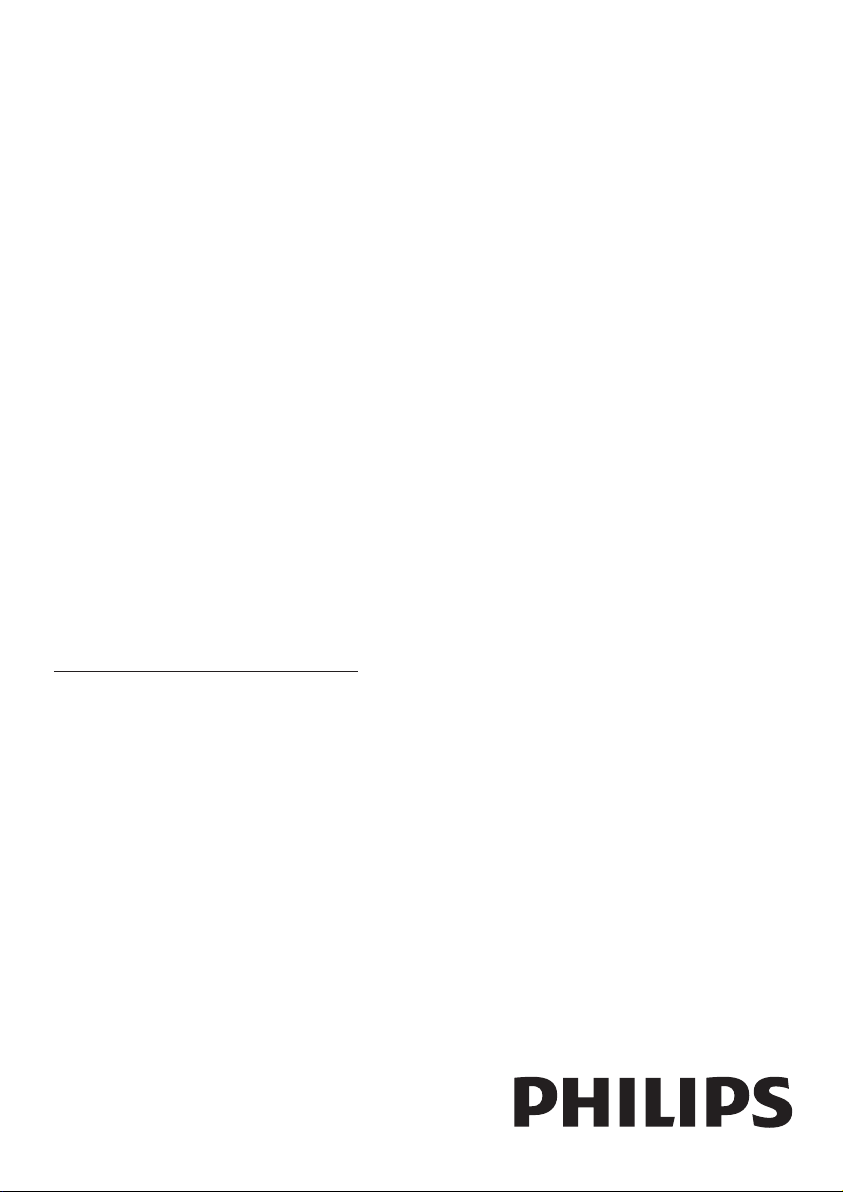
Register your product and get support at
www.philips.com/welcome
47PFL4606H
46PFL5606H
42PFL4x06H
42PFL3x06H
40PFL56x6H
37PFL4606H
32PFL5x06H
32PFL4606H
32PFL3x06H
26PDL49x6H
22PDL49x6H
EN User manual
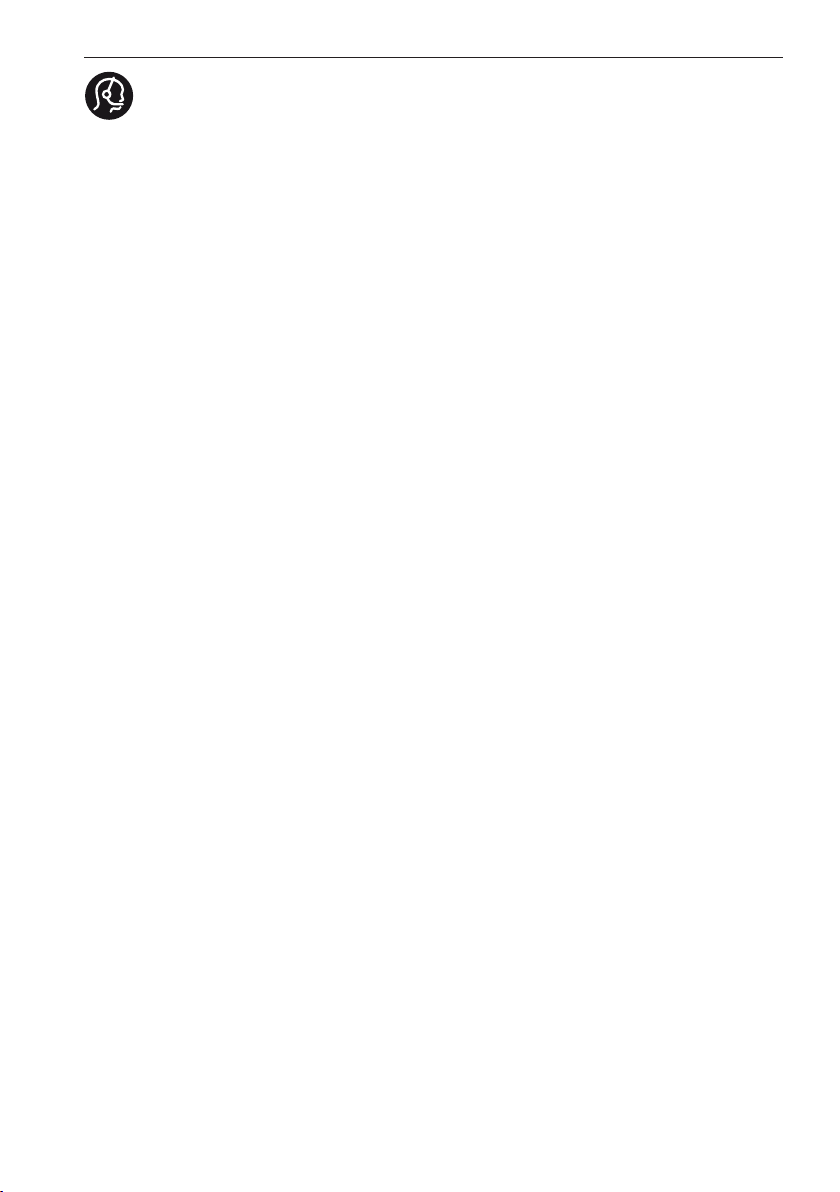
Contact information
België/ Belgique
0800 80 190 Gratis/Gratuit
ß chat www.philips.com/support
България
00800 11 544 24
Česká republika
800 142 840 Bezplatný hovor
Danmark
3525 8759 Lokalt opkald
ß chat www.philips.com/support
Deutschland
0800 000 7520 (kostenfrei)
ß chat www.philips.com/support
Ελλάδα
0 0800 3122 1280
Κλήση χωρίς χρέωση
España
900 800 655 Teléfono local gratuito
solamente para clientes en España
ß chat www.philips.com/support
Estonia
8000100288 kohalik kõne tariifi
France
0805 025 510 numéro sans frais
ß chat www.philips.com/support
Hrvatska
0800 222778 free
Ireland
South: 1 800 7445477
North: 0 800 331 6015
Italia
800 088774 Numero Verde
Қазақстан
+7 727 250 66 17 local
Latvia
80002794 local
Lithuania
880030483 local
Luxemburg/Luxembourg
080026550
Ortsgespräch/Appel local
Magyarország
06 80 018 189 Ingyenes hívás
Nederland
0800 023 0076 Gratis nummer
Norge
22 70 81 11 Lokalsamtale
Österreich
0800 180 016
Polska
00800 3111 318
Portugal
0800 780 902 Chamada Grátis
Россия
(495) 961 1111
8800 200 0880
(бесплатный звонок по России)
România
0800-894910 Apel gratuit
0318107125 Apel local
Србија
+381 114 440 841 Lokalni poziv
Slovensko
0800 004537 Bezplatný hovor
Slovenija
600 744 5477 lokalni klic
Sverige
08 5792 9100 Lokalsamtal
Suisse/Schweiz/Svizzera
0800 002 050
Schweizer Festnetztarif/ Tarif réseau
fixe France
Suomi
09 2311 3415 paikallispuhelu
Türkiye
444 7 445
United Kingdom
0800 331 6015 Toll Free
Українська
0-800-500-697
This information is correct at the time of print. For updated information, see www.philips.com/support.
updated:20110912
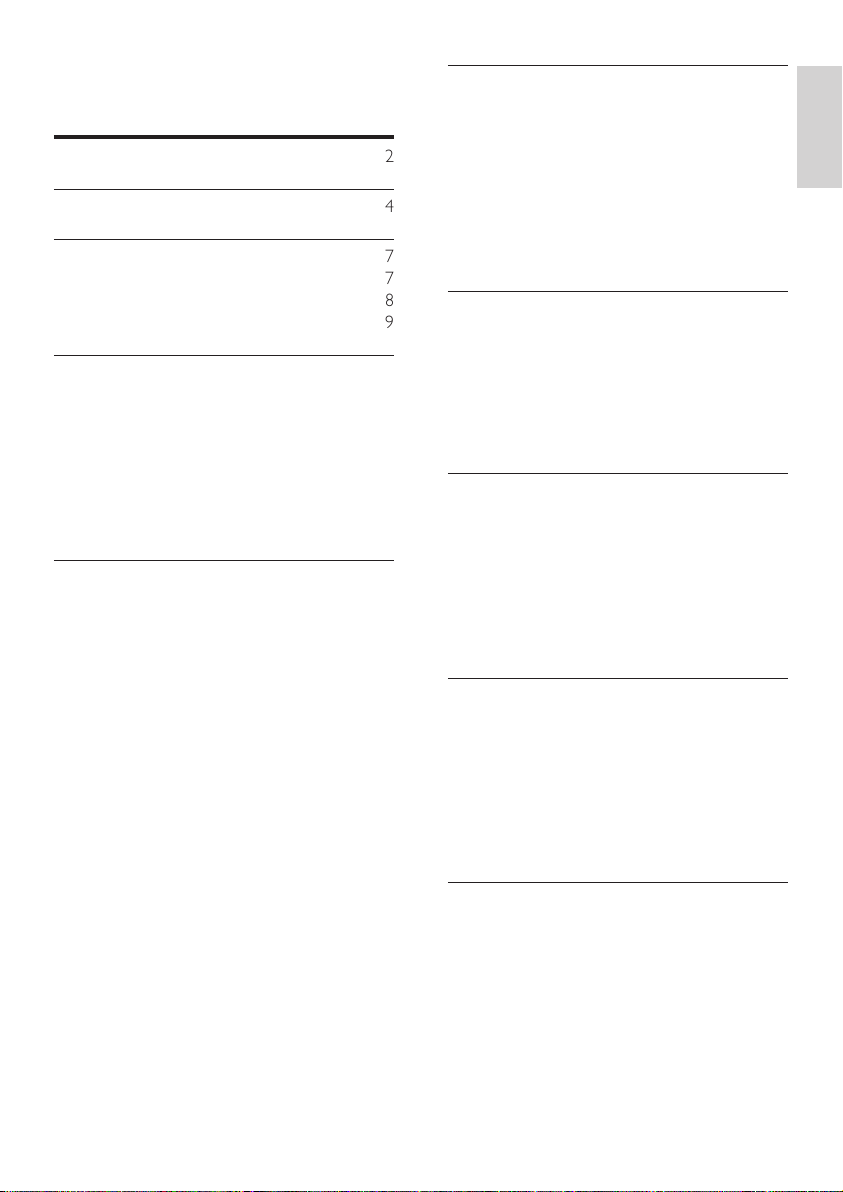
Contents
1 Notice 2
2 Important 4
3 Your TV 7
TV controls 7
Remote control 8
Remote control usage 9
4 Use your TV 10
Switch your TV on 10
Switch your TV to standby 10
Switch your TV off 11
Switch channels 11
Watch connected devices 12
Adjust TV volume 12
Use teletext 13
5 Use more of your TV 14
Access TV menus 14
Add device to the home menu 14
Rename devices from the home menu 14
Remove devices from the home menu 15
Change picture and sound settings 15
Use the universal access menu 18
Use advanced teletext features 18
Create and use lists of favourite channels 19
Use the Electronic Programme Guide 20
Display the TV clock 20
Use timers 21
Lock unsuitable content 22
View Scenea 22
Change language 23
Play photos, music and videos on USB
storage devices 24
Listen to digital radio channels 25
Update the TV software 26
Change TV preferences 27
Start a TV demo 28
Reset the TV to factory settings 28
6 Install channels 29
Automatically install channels 29
Manually install analogue channels 30
Manually install digital channels 30
Rename channels 31
Rearrange channels 31
Hide channels 31
Unhide channels 31
Access CAM services 31
7 Connect devices 32
Back connections 32
Side connections 34
Connect a computer 35
Use a Conditional Access Module 36
Use Philips EasyLink 36
Use a Kensington lock 39
8 Product information 40
Supported display resolutions 40
Multimedia 40
Tuner/Reception/Transmission 40
Remote control 40
Power 40
Supported TV mounts 41
Product specication 41
9 Troubleshooting 43
General TV issues 43
TV channel issues 43
Picture issues 43
Sound issues 44
HDMI connection issues 44
Computer connection issues 44
Contact us 44
10 Index 45
English
EN
1
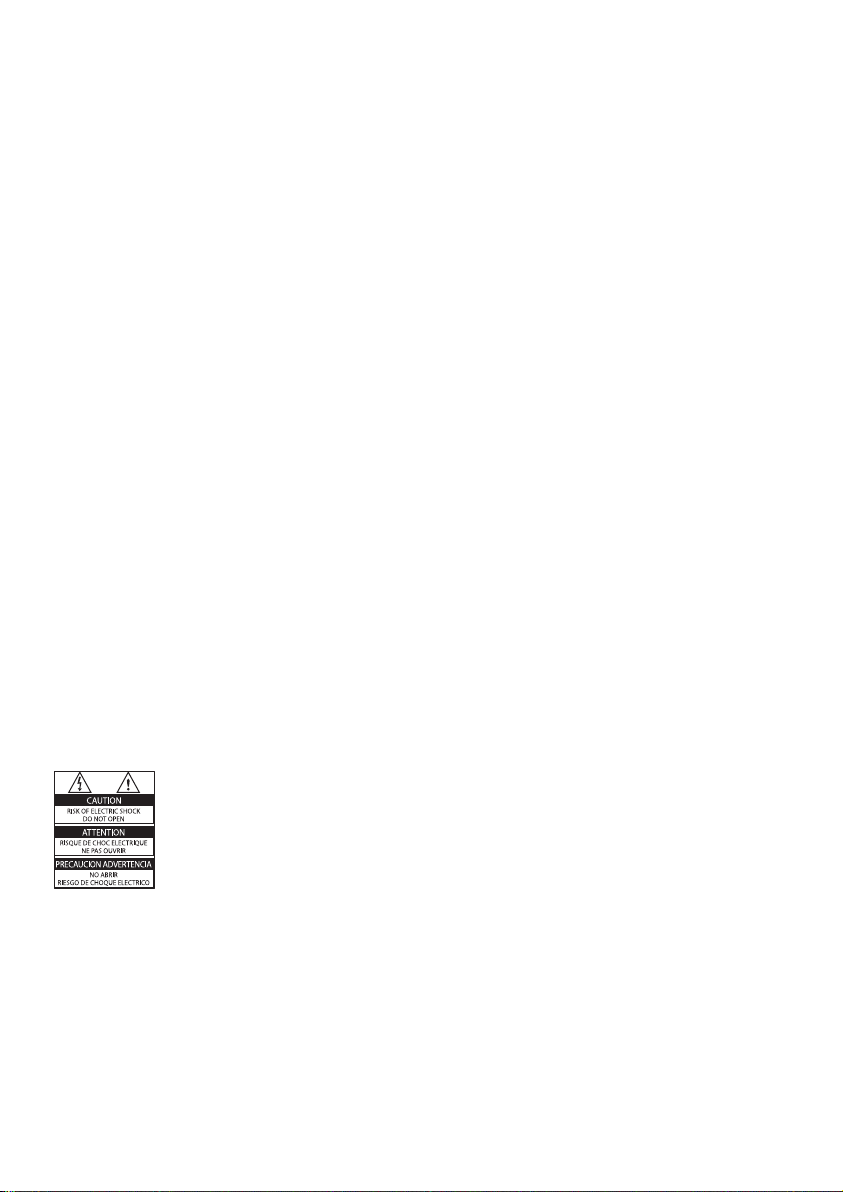
1 Notice
2011 © Koninklijke Philips Electronics N.V. All
rights reserved.
Specications are subject to change without
notice. Trademarks are the property of
Koninklijke Philips Electronics N.V or their
respective owners. Philips reserves the right
to change products at any time without being
obliged to adjust earlier supplies accordingly.
The material in this manual is believed
adequate for the intended use of the system.
If the product, or its individual modules or
procedures, are used for purposes other than
those specied herein, conrmation of their
validity and suitability must be obtained. Philips
warrants that the material itself does not
infringe any United States patents. No further
warranty is expressed or implied.
Terms of warranty
• Risk of injury, damage to TV or void of
warranty! Never attempt to repair the TV
yourself.
• Use the TV and accessories only as
intended by the manufacturer.
• The caution sign printed on the back of
the TV indicates risk of electric shock.
Never remove the TV cover. Always
contact Philips Customer Support for
service or repairs.
• Any operation expressly prohibited in
this manual, or any adjustments and
assembly procedures not recommended
or authorised in this manual shall void the
warranty.
Pixel characteristics
This LCD product has a high number of
colour pixels. Although it has effective pixels of
99.999% or more, black dots or bright points of
light (red, green or blue) may appear constantly
on the screen. This is a structural property of
the display (within common industry standards)
and is not a malfunction.
Compliance with EMF
Koninklijke Philips Electronics N.V. manufactures
and sells many products targeted at consumers
which, like any electronic apparatus, in
general have the ability to emit and receive
electromagnetic signals.
One of Philips’ leading Business Principles is to
take all necessary health and safety measures
for our products, to comply with all applicable
legal requirements and to stay well within
the Electro Magnetic Field (EMF) standards
applicable at the time of producing the
products.
Philips is committed to develop, produce and
market products that cause no adverse health
effects. Philips conrms that if its products are
handled properly for their intended use, they
are safe to use according to scientic evidence
available today.
Philips plays an active role in the development
of international EMF and safety standards,
enabling Philips to anticipate further
developments in standardisation for early
integration in its products.
Mains fuse (UK only)
This TV is tted with an approved moulded
plug. Should it become necessary to replace
the mains fuse, this must be replaced with a
fuse of the same value as indicated on the plug
(example 10A).
1 Remove fuse cover and fuse.
2 The replacement fuse must comply with
BS 1362 and have the ASTA approval
mark. If the fuse is lost, contact your dealer
in order to verify the correct type.
3 Ret the fuse cover.
2
EN
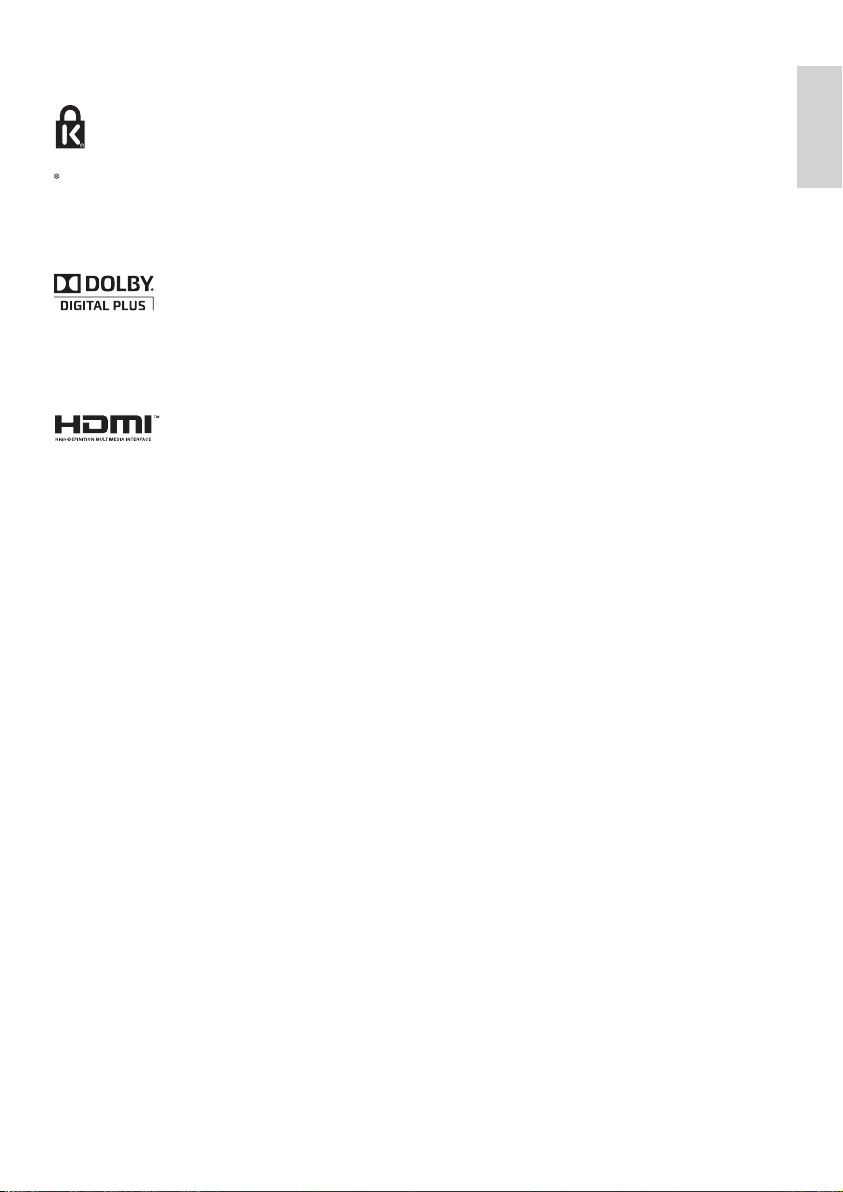
Copyright
Kensington and Micro Saver are registered US
trademarks of ACCO World corporation with
issued registrations and pending applications in
other countries throughout the world.
Manufactured under licence from Dolby
Laboratories. Dolby and the double D symbol
are trademarks of Dolby Laboratories.
HDMI, the HDMI logo and High-Denition
Multimedia Interface are trademarks or
registered trademarks of HDMI licensing LLC in
the United States and other countries.
All other registered and unregistered
trademarks are the property of their respective
owners.
English
EN
3
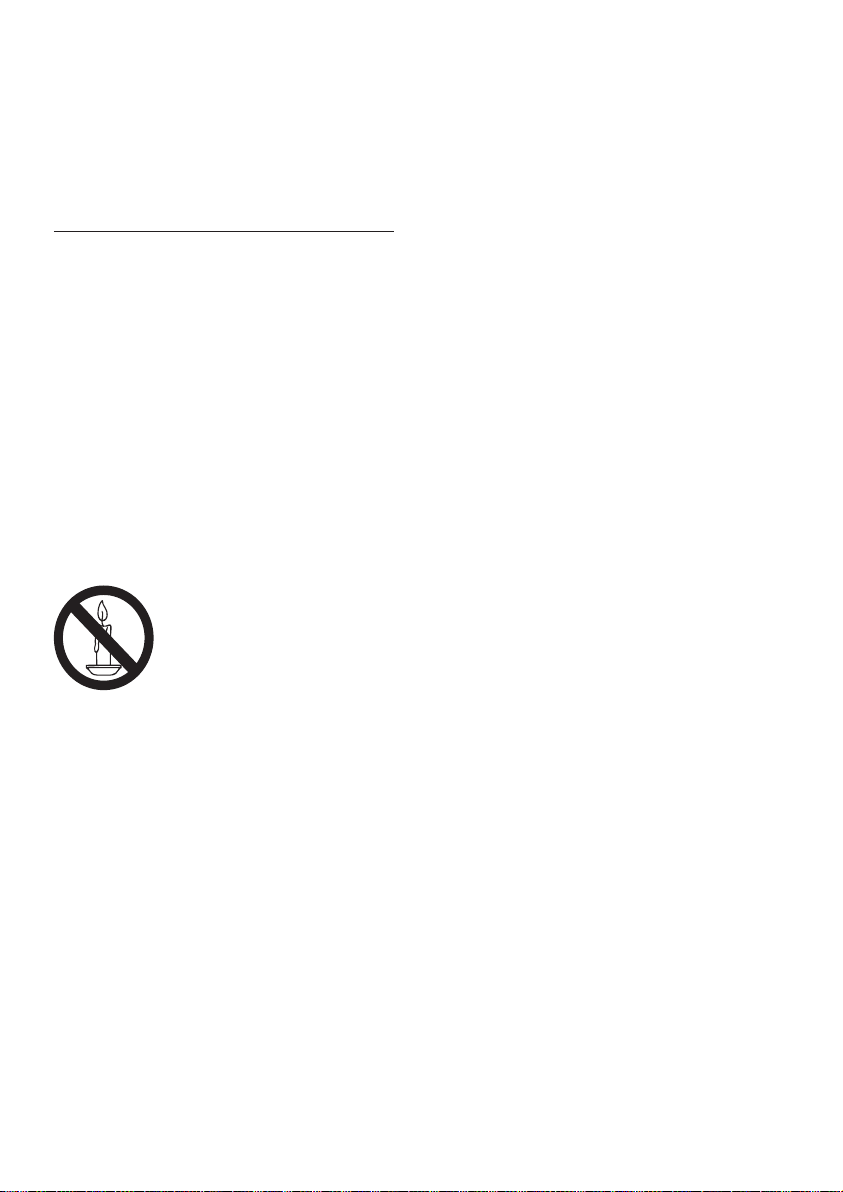
2 Important
Read and understand all instructions before you
use your TV. If damage is caused by failure to
follow instructions, the warranty does not apply.
Safety
Risk of electric shock or re!
• Never expose the TV to rain or water.
Never place liquid containers, such as
vases, near the TV. If liquids are spilt on or
into the TV, disconnect the TV from the
power outlet immediately. Contact Philips
Consumer Care to have the TV checked
before use.
• Never place the TV, remote control or
batteries near naked ames or other heat
sources, including direct sunlight.
To prevent the spread of re, keep candles
or other ames away from the TV, remote
control and batteries at all times.
• Never insert objects into the ventilation
slots or other openings on the TV.
• When the TV is swivelled ensure that no
strain is exerted on the power cord. Strain
on the power cord can loosen connections
and cause arcing.
• To disconnect the TV from the mains
power, the power plug of the TV must be
disconnected. When disconnecting the
power, always pull the power plug, never
the cord. Ensure that you have full access
to the power plug, power cord and outlet
socket at all times.
Risk of short circuit or re!
• Never expose the remote control or
batteries to rain, water or excessive heat.
• Avoid force coming onto power plugs.
Loose power plugs can cause arcing or re.
Risk of injury or damage to the TV!
• Two people are required to lift and carry a
TV that weighs more than 25 kg or 55 lbs.
• When stand mounting the TV, use only the
supplied stand. Secure the stand to the TV
tightly. Place the TV on a at, level surface
that can support the combined weight of
the TV and the stand.
• When wall mounting the TV, use only a
wall mount that can support the weight
of the TV. Secure the wall mount to a wall
that can support the combined weight of
the TV and wall mount. Koninklijke Philips
Electronics N.V. bears no responsibility
for improper wall mounting that result in
accident, injury or damage.
• If you need to store the TV, disassemble
the stand from the TV. Never lay the TV on
its back with the stand installed.
• Before you connect the TV to the power
outlet, ensure that the power voltage
matches the value printed on the back
of the TV. Never connect the TV to the
power outlet if the voltage is different.
• Parts of this product may be made of
glass. Handle with care to avoid injury and
damage.
Risk of injury to children!
Follow these precautions to prevent the
TV from toppling over and causing injury to
children:
• Never place the TV on a surface covered
by a cloth or other material that can be
pulled away.
• Ensure that no part of the TV hangs over
the edge of the surface.
• Never place the TV on tall furniture (such
as a bookcase) without anchoring both the
furniture and TV to the wall or a suitable
support.
• Educate children about the dangers of
climbing on furniture to reach the TV.
Risk of swallowing batteries!
• The product/remote control may contain a
coin-type battery, which can be swallowed.
Keep the battery out of reach of children
at all times!
4
EN
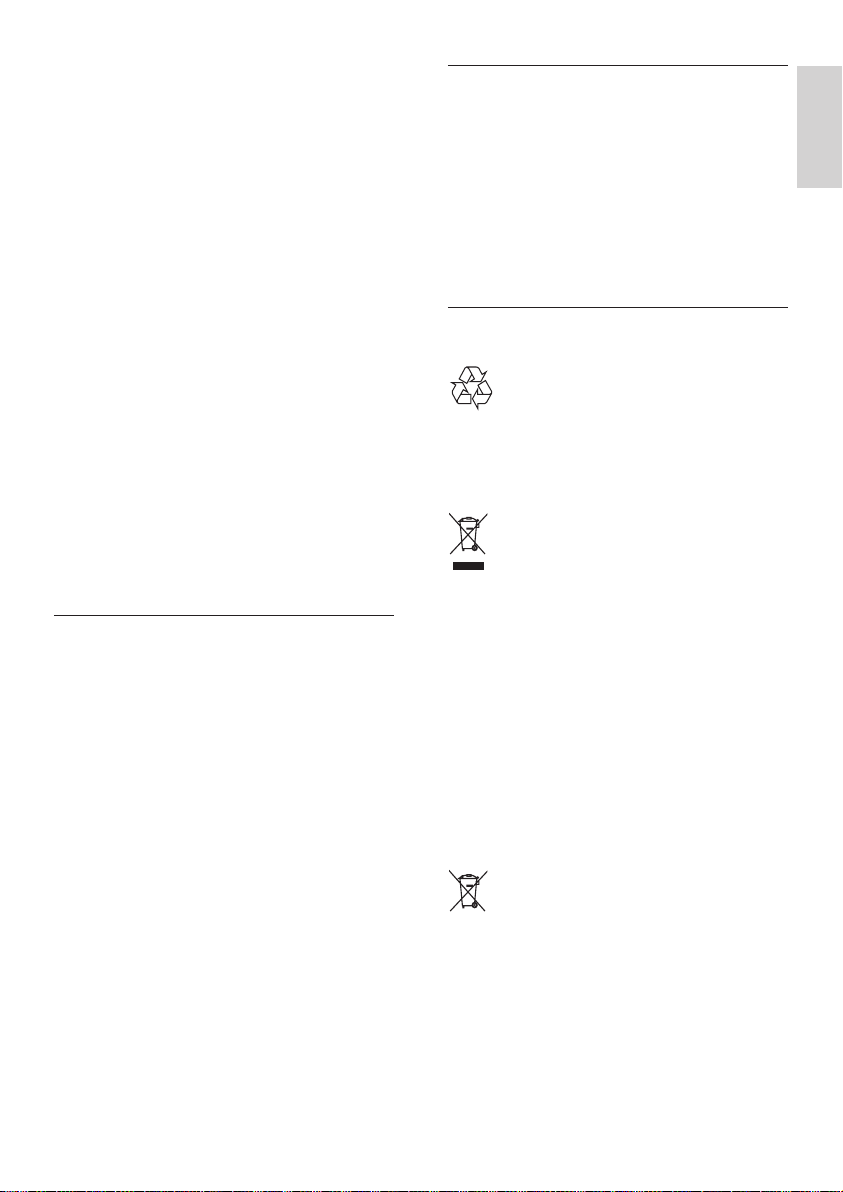
Risk of overheating!
• Never install the TV in a conned space.
Always leave a space of at least 4 inches
or 10 cm around the TV for ventilation.
Ensure curtains or other objects never
cover the ventilation slots on the TV.
Risk of injury, re or power cord damage!
• Never place the TV or any objects on the
power cord.
• Disconnect the TV from the power outlet
and antenna before lightning storms.
During lightning storms, never touch any
part of the TV, power cord or antenna
cable.
Risk of hearing damage!
• Avoid using earphones or headphones at
high volumes or for prolonged periods of
time.
Low temperatures
• If the TV is transported in temperatures
below 5°C or 41°F, unpack the TV and
wait until the TV temperature matches
room temperature before connecting the
TV to the power outlet.
Screen care
• Avoid stationary images as much as
possible. Stationary images are images that
remain on-screen for extended periods of
time. Examples include: on-screen menus,
black bars and time displays. If you must
use stationary images, reduce screen
contrast and brightness to avoid screen
damage.
• Unplug the TV before cleaning.
• Clean the TV and frame with a soft, damp
cloth. Never use substances such as
alcohol, chemicals or household cleaners
on the TV.
• Risk of damage to the TV screen! Never
touch, push, rub or strike the screen with
any object.
• To avoid deformations and colour fading,
wipe off water drops as soon as possible.
Temperature and humidity
On rare occasions, depending on temperature
and humidity, minor condensation can occur on
the inside of the glass front. To prevent this, do
not expose the TV to direct sunlight, heat or
extreme humidity. If condensation occurs, it will
disappear spontaneously after the TV has played
for a few hours. The condensation moisture will
not harm the TV or cause malfunction.
Disposal of your old product and batteries
Your product is designed and manufactured
with high quality materials and components,
which can be recycled and reused.
When this crossed-out wheeled bin symbol is
attached to a product it means that the product
is covered by the European Directive 2002/96/
EC. Please inform yourself about the local
separate collection system for electrical and
electronic products.
Please act according to your local rules and
do not dispose of your old products with your
normal household waste.
Correct disposal of your old product helps to
prevent potential negative consequences for the
environment and human health.
Your product contains batteries covered by the
European Directive 2006/66/EC, which cannot
be disposed of with normal household waste.
Please inform yourself about the local rules
on separate collection of batteries because
correct disposal helps to prevent negative
consequences for the environment and human
health.
English
EN
5
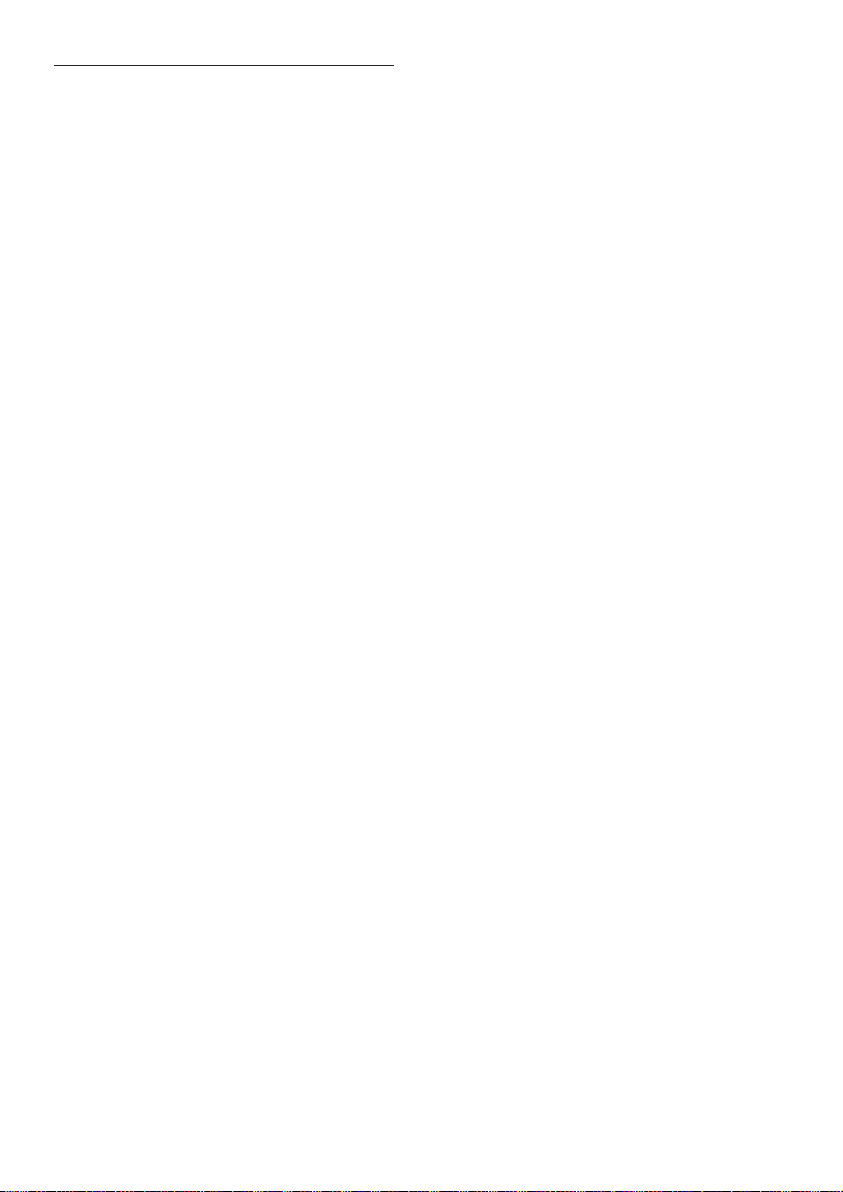
Environmental efforts
Philips continuously focuses on lowering
the environmental impact of its innovative
consumer products. We aim our efforts
towards environmental improvements during
manufacturing, reduction of harmful substances,
energy-efcient use, end-of-life instructions and
product recycling.
To access energy-efcient settings:
1 While you watch TV, press the green
button on the remote control.
2 Select one of the following settings:
• [Energy saving]: Picture settings that
conserve the most energy.
• [Mute screen]: If you only want to
listen to audio from the TV, you can
turn off the TV display. Other functions
continue to operate normally.
• [Light sensor]: The built-in ambient
light sensor lowers the brightness of
the TV screen when the surrounding
light darkens.
• [Switch off unused sources]: If you
connect EasyLink-compliant devices,
you can switch them off.
6
EN
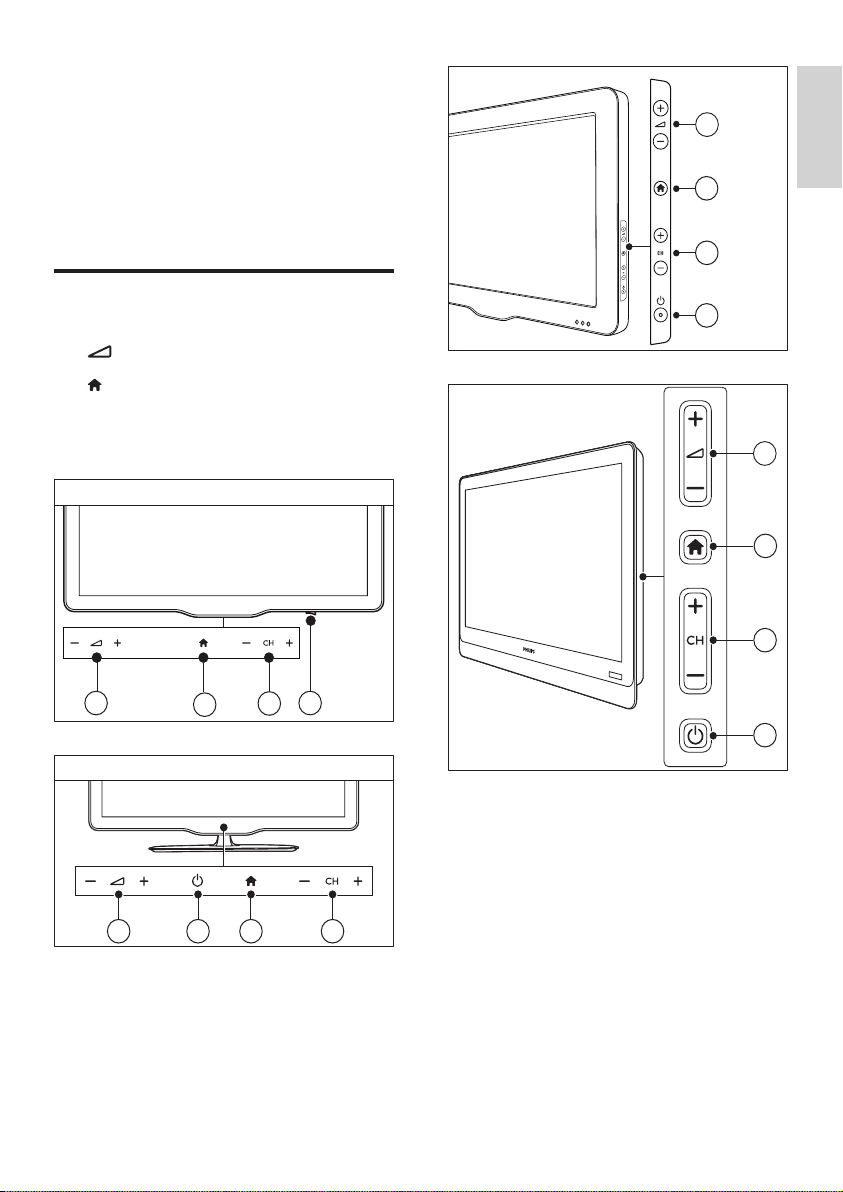
xxPFL3xx6
1
4
2
3
DesignLine Tilt
1
4
2
3
3 Your TV
1
2
3
4
xxPFL5xx6
1 2 34
xxPFL4xx6
Congratulations on your purchase, and
welcome to Philips! To fully benet from the
support that Philips offers, register your TV at
www.philips.com/welcome.
TV controls
a +/-: Adjust volume.
b (Home): Access the home menu.
c CH +/-: Switch channels.
d Power: Switch the TV on or off.
English
7
EN
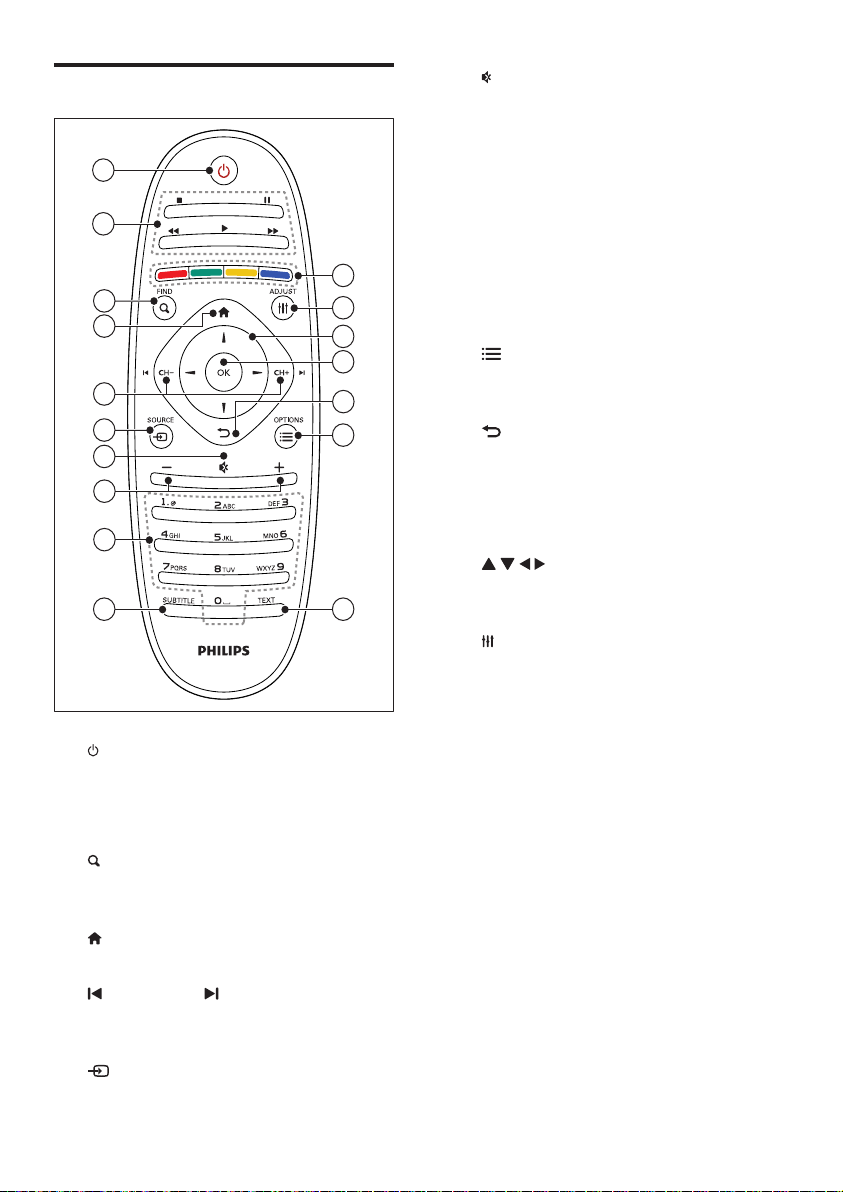
Remote control
11
10
1
2
17
16
12
15
14
13
7
4
5
3
6
9
8
a (Standby-On)
• Switch the TV on or to standby.
b Play buttons
• Control video or music.
c FIND
• Access the menu to select a TV
d (Home)
e CH - / CH + (Previous/Next)
f SOURCE
channel list.
• Access the home menu.
• Switch channels or navigate through
menu pages, tracks, albums or folders.
• Select connected devices.
g (Mute)
• Mute or restore audio.
h +/- (Volume)
• Adjust volume.
i 0-9 (Numeric buttons)
• Select channels.
j SUBTITLE
• Enable or disable subtitles.
k TEXT
• Enable or disable teletext.
l OPTIONS
• Access options for the current activity
or selection.
m (Back)
• Return to the previous menu or exit
a function.
n OK
• Conrm an entry or selection.
o (Navigation buttons)
• Navigate through menus and select
items.
p ADJUST
• Access the menu to adjust settings.
q Colour buttons
• Select tasks or options.
8
EN
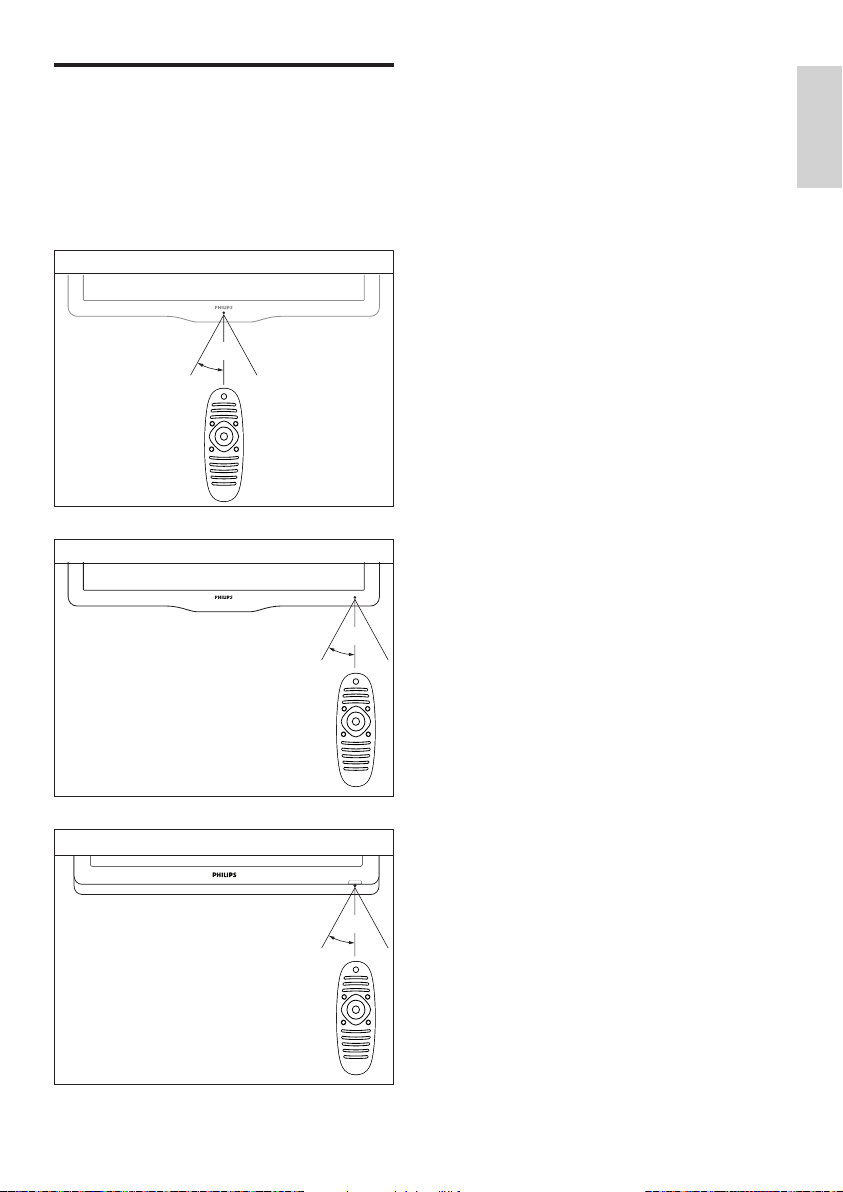
Remote control usage
~5m
~30˚
xxPFL5xx6/xxPFL4xx6
~5m
~30˚
xxPFL3xx6
~5m
~30˚
DesignLine Tilt
When you use the remote control, hold it close
to the TV and point it at the remote control
sensor. Make sure that the line-of-sight between
the remote control and TV is not blocked by
furniture, walls or other objects.
English
EN
9
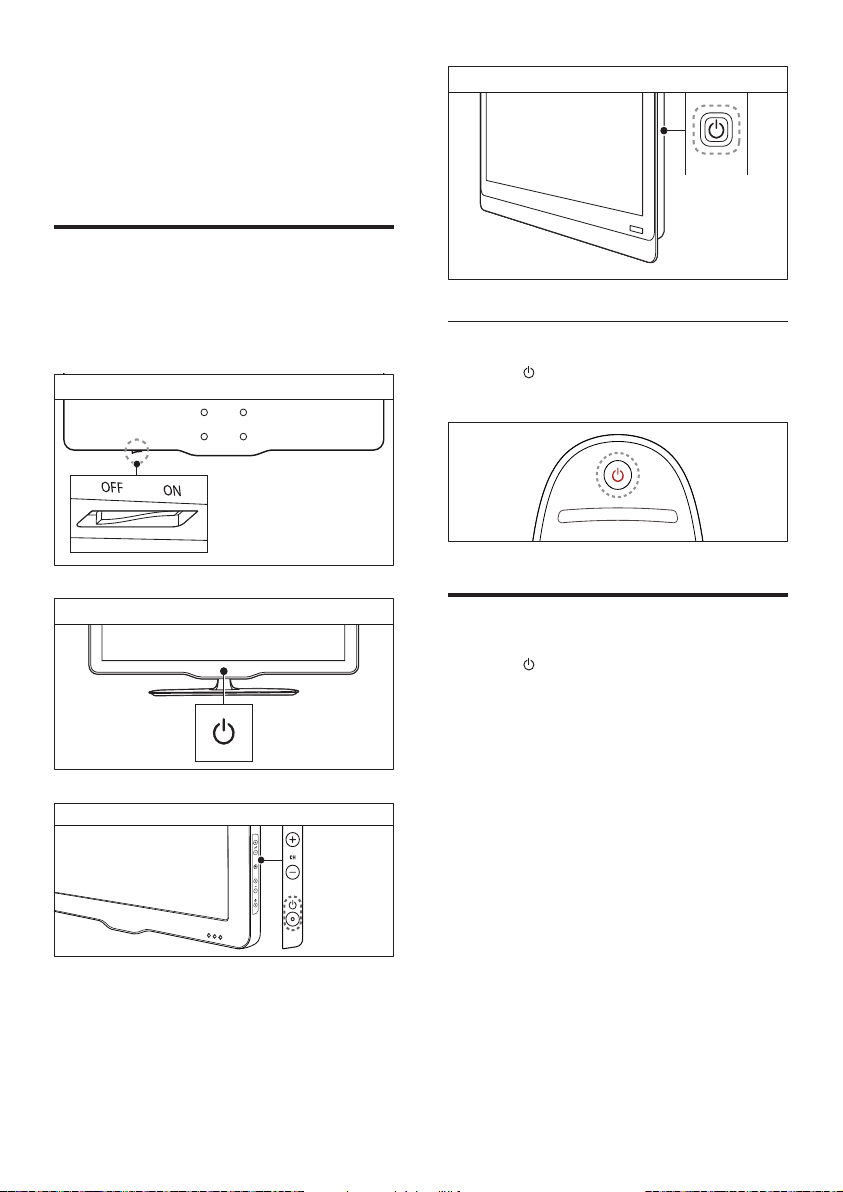
DesignLine Tilt
4 Use your TV
xxPFL5xx6
xxPFL5xx6/xxPFL4xx6
xxPFL3xx6
This section helps you perform basic TV
operations.
Switch your TV on
• Press the power switch on the TV.
» There is a short delay before the TV
responds.
If the TV is in standby
• Press (Standby-On) on the remote
control.
Switch your TV to standby
• Press (Standby-On) on the remote
control again.
» The remote control sensor on the TV
switches to red.
10
EN
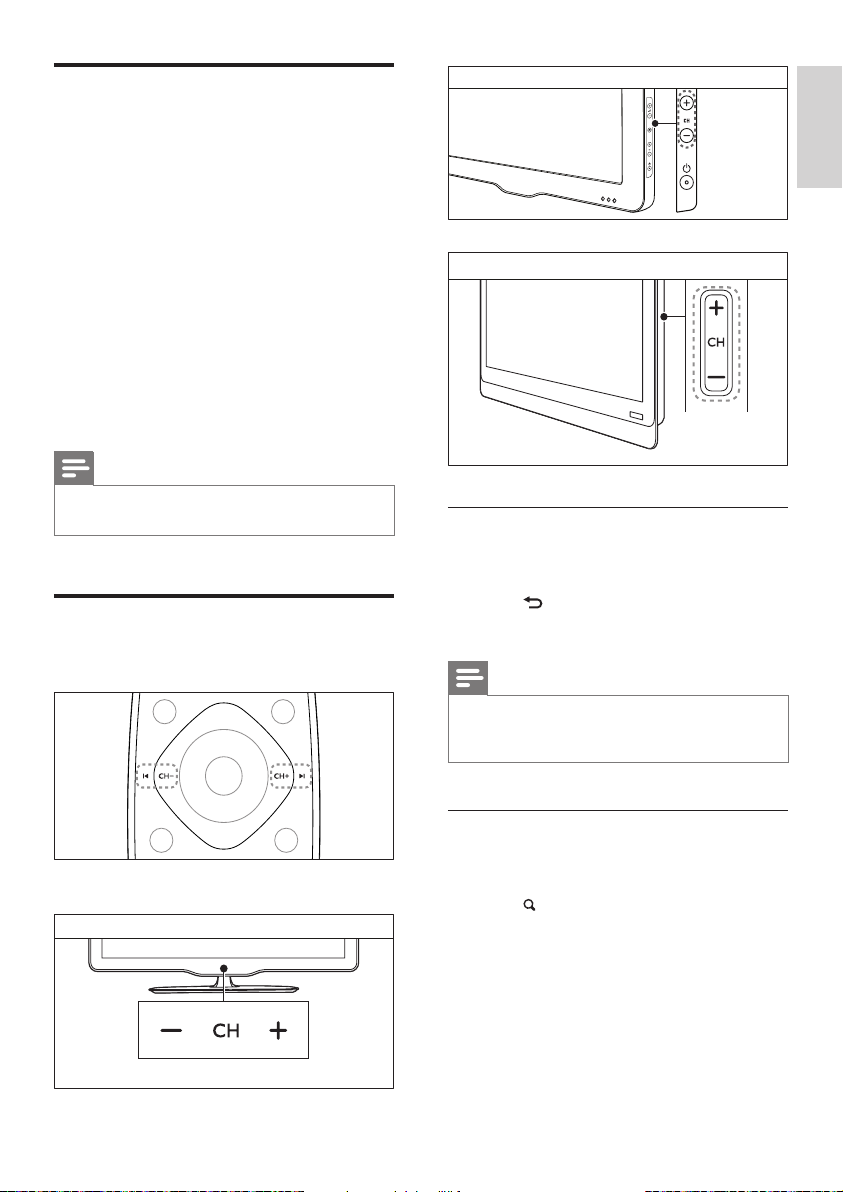
xxPFL3xx6
DesignLine Tilt
Switch your TV off
xxPFL5xx6/xxPFL4xx6
• Press the power switch on the TV again.
» The remote control sensor on the TV
switches off.
» For xxPFL5xx6, the TV no longer
consumes energy.
» For xxPFL4xx6, xxPFL3xx6, and
DesignLine Tilt, though the TV
consumes very little power when
in standby, energy continues to be
consumed. When not in use for an
extended period of time, disconnect
the TV power cable from the power
outlet or turn off the power switch.
Note
• If you cannot locate your remote control and want to
switch on the TV from standby, press CH+/- on the TV.
Switch channels
• Press CH+ or CH- on the remote control.
Other ways to switch channels
• Enter a channel number using the Numeric
buttons.
• Press (BACK) on the remote control
to return to the previous channel.
Note
• When you use a favourite list, you can only select those
channels in the list (see ‘Create and use lists of favourite
channels’ on page 19).
English
• Press CH +/- on the TV.
View channel preview
You can view a preview of all available channels
with the channel grid.
• Press FIND.
» The channel grid appears.
» To preview a channel, select it.
» To watch a channel, select it, then press
OK.
EN
11
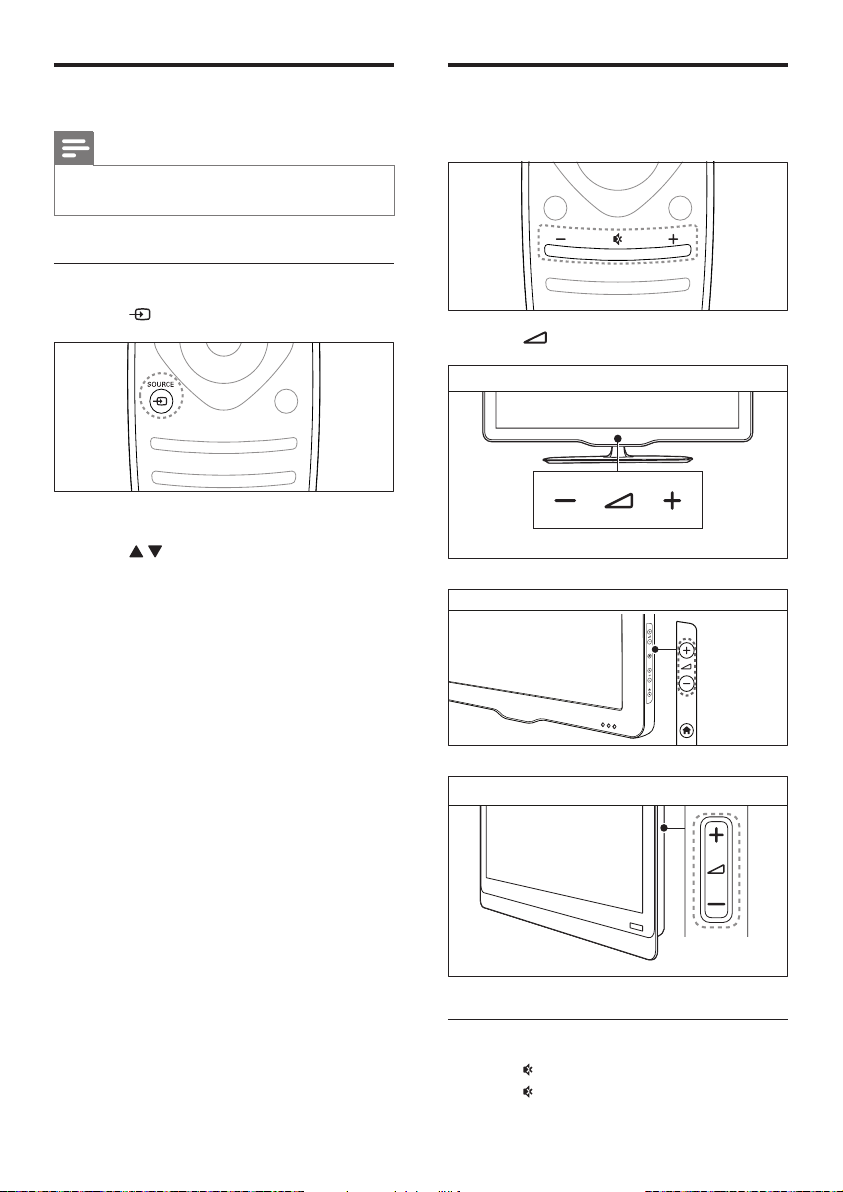
xxPFL5xx6/xxPFL4xx6
xxPFL3xx6
DesignLine Tilt
Watch connected devices
Adjust TV volume
Note
• Before you select a device as a source, switch the
device on.
Select a device from the source list
1 Press SOURCE.
» The source list appears.
2 Press to select a device.
3 Press OK to conrm your choice.
» The TV switches to the selected
device.
• Press +/- on the remote control.
• Press +/- on the TV.
12
EN
To mute or unmute sound
• Press to mute the sound.
• Press again to restore the sound.
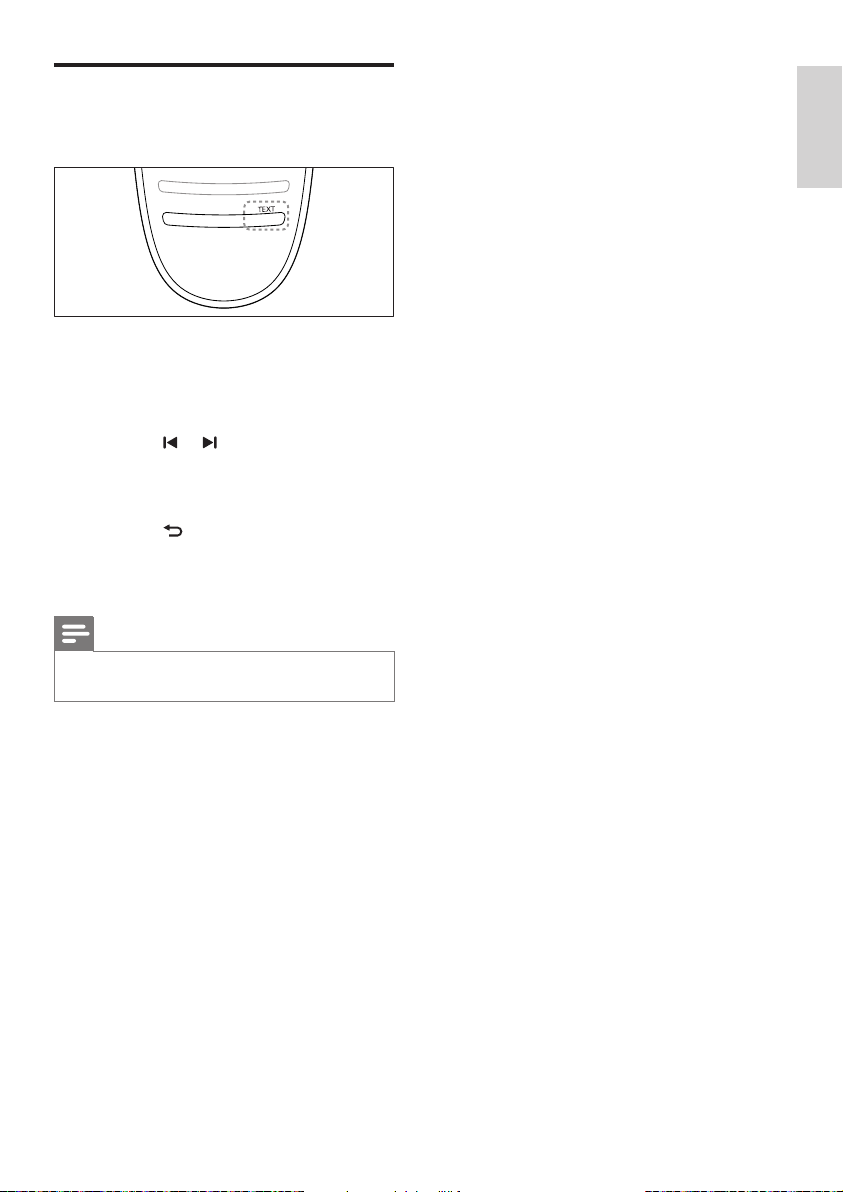
Use teletext
1 Press TEXT.
» The main index page appears.
2 Select a page with one of the following:
• Press the Numeric buttons to enter a
page number.
• Press or to view the next or
previous page.
• Press the Colour buttons to select a
colour coded item.
• Press (BACK) to return to a
previously viewed page.
3 Press TEXT to exit teletext.
Note
• For UK users only: Some digital TV channels offer
dedicated digital text services (for example, BBC1).
English
EN
13
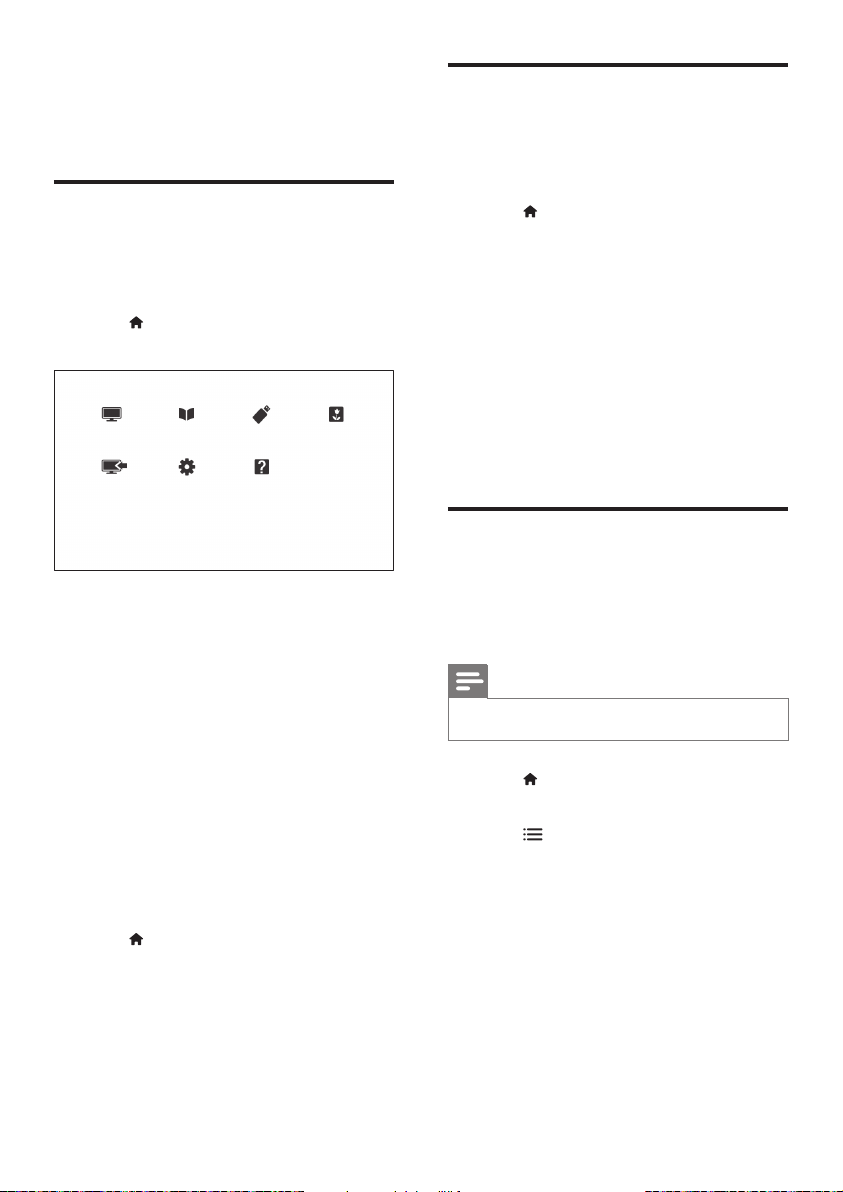
5 Use more of
your TV
Access TV menus
Menus help you to install channels, change
picture and sound settings and access other
features.
1 Press .
The menu screen appears.
Add device to the home menu
After you connect a device, add it to the home
menu.
1 Press .
2 Select [Add new device].
3 Follow the onscreen instructions to add
the device to the home menu.
» The device is displayed in the home
menu.
4 To watch the device, switch it on, then
select it in the home menu.
5 You can also select the device with the
source button (see ‘Select a device from
the source list’ on page 12).
Rename devices from the home menu
2 Select one of the following, then press OK.
• [Watch TV]: If a source other than
antenna is selected, switch back to the
antenna source
• [Programme guide]: Access the
electronic programme guide.
• [Browse USB]: If a USB device
is connected, access the content
browser.
• [Scenea]: Switch on Scenea wallpaper.
• [Add new device]: Add new devices
to the home menu.
• [Setup]: Access menus to change
picture, sound and other settings.
• [Help]: Access the TV tour.
3 Press to exit.
14
EN
After you add a new device to the home menu,
you can rename it to your preference.
Note
• The device name can be up to 16 characters long.
1 Press .
2 Select a device to rename.
3 Press OPTIONS.
» The options menu appears.
4 Select [Rename device], then press OK.
5 To display the text input box, press OK.
6 For each character, select a character, then
press OK.
• To select uppercase letters, lowercase
letters or symbols: In the row below
the space key, select the respective
key, then press OK.
