Page 1
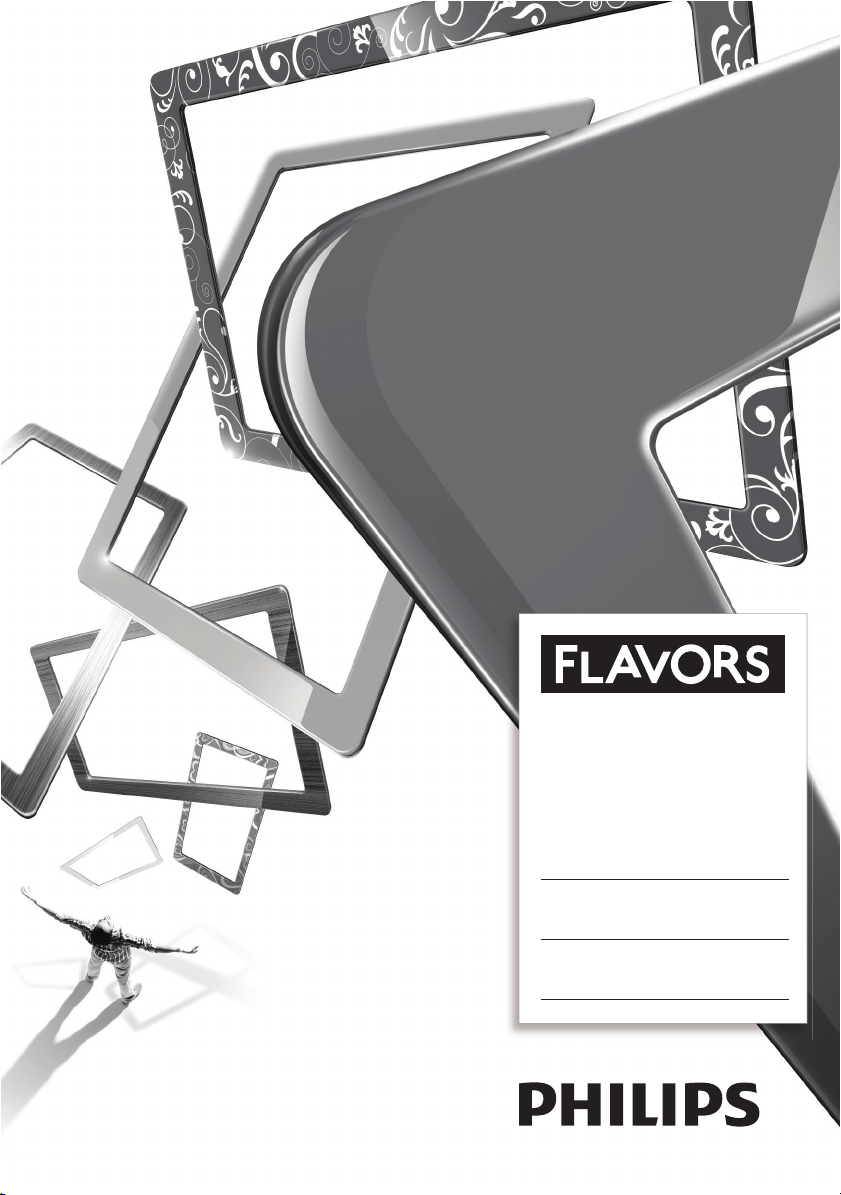
22PFL6403D/12
32PFL6403D/12
42PFL6403D/12
Register your product and get suppor t at
www.philips.com/avors
EN User Manual
IT Manuale D’uso
Page 2
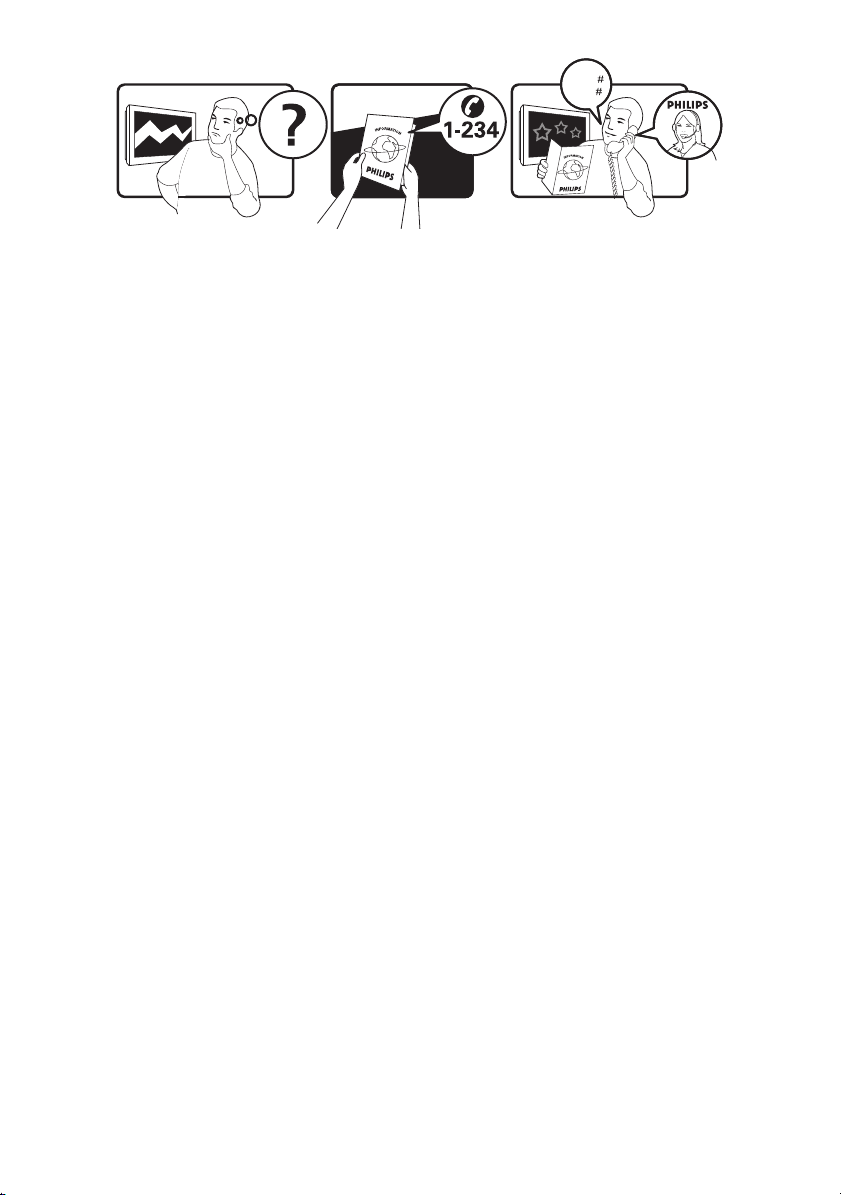
Model
www.philips.com/support
Serial
Österreich 0810 000205 €0.07 pro Minute
België/Belgique 078250145 €0.06 Per minuut/Par minute
България +3592 489 99 96 Местен разговор
Hrvatska 01 3033 754 Lokalni poziv
Česká republika 800142840 Bezplatný hovor
Danmark 3525 8759 Lokalt opkald
Suomi 09 2311 3415 paikallispuhelu
France 0821 611655 €0.09 Par minute
Deutschland 01803 386 852 €0.09 pro Minute
Ελλάδα 0 0800 3122 1280 Κλήση χωρίς χρέωση
Magyarország 0680018189 Ingyenes hívás
Ireland 0800 055 6882 Free call
Italia 848390207 €0.08 Al minuto
Luxemburg/
Luxembourg
40 6661 5644 Ortsgespräch/
Appel local
Nederland 0900 8407 €0.10 Per minuut
Norge 2270 8111 Lokalsamtale
Polska 0223491504 połączenie lokalne
Portugal 2 1359 1442 Chamada local
România 1-203-2060 Apel local
Россия (495) 961-1111 Местный звонок
Србија +381 114 440 841 Lokalni poziv
Slovensko 0800 004537 Bezplatný hovor
Slovenija 01 280 95 22 lokalni klic
España 902 888 784 €0.10 Por minuto
Sverige 08 5792 9100 Lokalsamtal
Suisse/Schweiz/
Svizzera
0844 800 544 Appel local/Ortsgespräch/
Chiamata locale
Türkiye 0800 261 3302 Şehiriçi arama
United Kingdom 0870 900 9070 Local call
Україна 044 254 2392 Місцевий виклик
This information is correct at the time of press. For updated contact information, refer to
www.philips.com/flavors.
Page 3
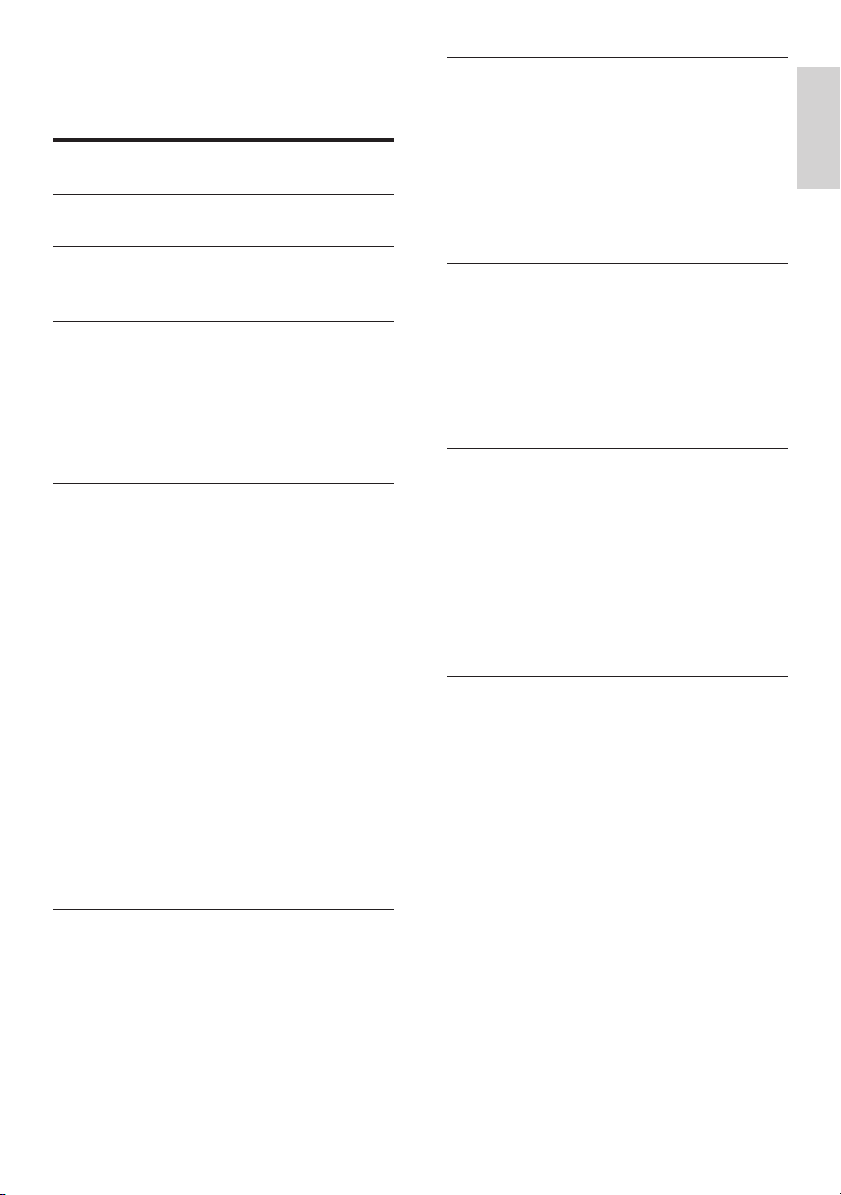
Contents
1 Notice 2
2 Important
4
7 Connect devices 28
Bottom connectors 28
Side connectors 30
Connect a computer 31
Use a Conditional Access Module 31
Assign devices 32
Use Philips EasyLink 33
Connect a Kensington lock 33
English
3 Your Flavors TV
TV overview 6
4 Use your Flavors TV 8
Switch the TV on, off or to standby 8
Switch channels 8
Watch connected devices 8
Adjust TV volume 9
Use teletext 9
5 Use more of your Flavors TV 10
Access TV menus 10
Apply menu themes 11
Adjust picture and sound settings 12
Use advanced teletext features 14
Create and use lists of favorite channels 16
Use the Electronic Program Guide 17
Use timers 18
Use child control and rating locks 19
Use subtitles 20
Display the TV clock 20
View photos and play music from a USB
storage device 21
Listen to digital radio channels 22
Update the TV software 23
Change the TV location 23
Star t a TV demo 23
Reset the TV to factory settings 23
6
8 Product information 34
Suppor ted display resolutions 34
Tuner/Reception/Transmission 34
Multimedia 34
Remote control 34
Power 34
Suppor ted wall mounts 34
9 Troubleshooting 35
Gener al TV issues 35
TV channel issues 35
Picture issues 35
Sound issues 36
HDMI connection issues 36
USB connection issues 36
Computer connection issues 37
Contact us 37
10 Index 38
6 Install channels 24
Automatically install channels 24
Manually install channels 25
Rename channels 26
Uninstall or reinstall channels 26
Rearrange channels 26
Manually update the channel list 26
Test digital reception 27
EN
1
Page 4
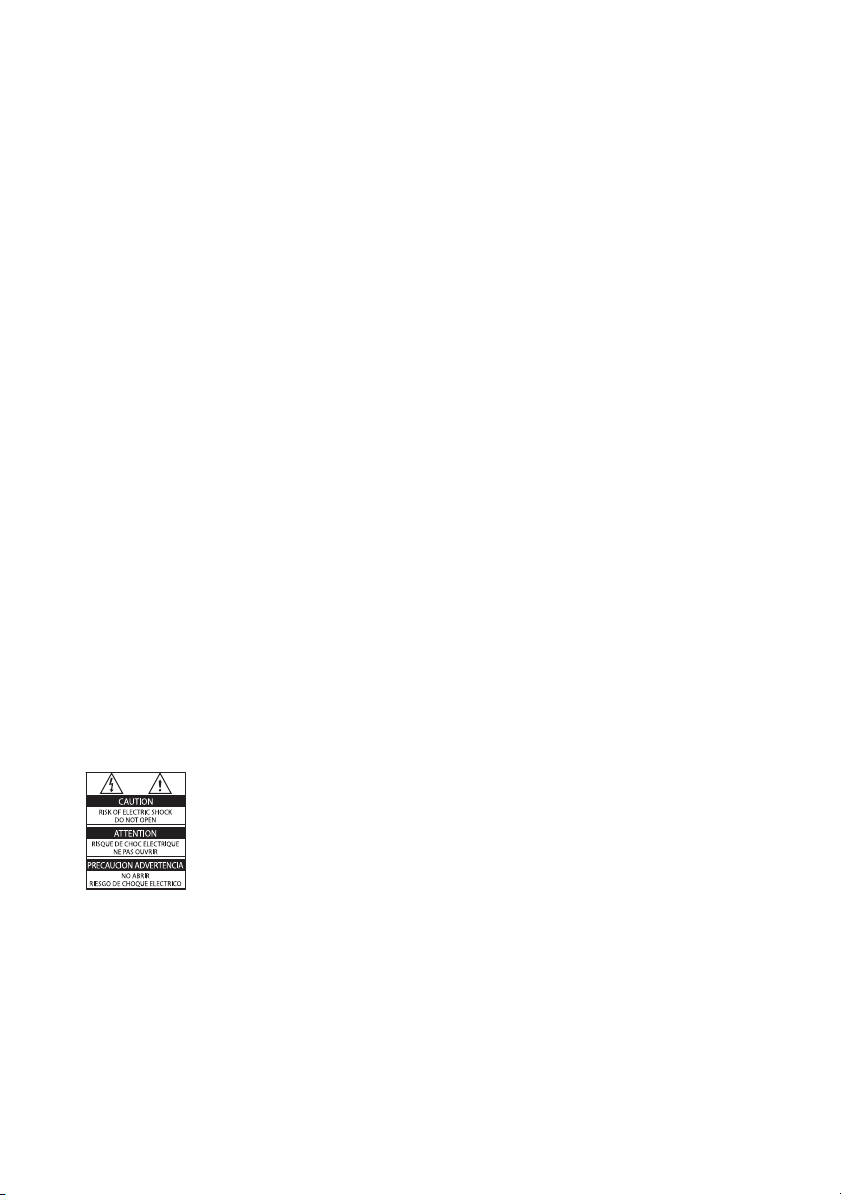
1 Notice
2008 © Koninklijke Philips Electronics N.V. All
rights reserved.
Specifi cations are subject to change without
notice. Trademarks are the property of
Koninklijke Philips Electronics N.V. or their
respective owners. Philips reserves the right
to change products at any time without being
obliged to adjust earlier supplies accordingly.
The material in this manual is believed
adequate for the intended use of the system.
If the product, or its individual modules or
procedures, are used for purposes other than
those specifi ed herein, confi rmation of their
validity and suitability must be obtained. Philips
warrants that the material itself does not
infringe any United States patents. No further
warranty is expressed or implied.
Warranty
Risk of injury, damage to TV or void of •
warranty! Never attempt to repair the TV
yourself.
Use the TV and accessories only as •
intended by the manufacturer.
The caution sign printed on the back of •
the TV indicates risk of electric shock.
Never remove the TV cover. Always
contact Philips Customer Support for
service or repairs.
Any operation expressly prohibited in •
this manual, or any adjustments and
assembly procedures not recommended
or authorised in this manual shall void the
warranty.
Pixel characteristics
This LCD product has a high number of
color pixels. Although it has effective pixels of
99.999% or more, black dots or bright points of
light (red, green or blue) may appear constantly
on the screen. This is a structural property of
the display (within common industry standards)
and is not a malfunction.
Open source software
This television contains open source software.
Philips hereby offers to deliver or make
available, upon request, for a charge no more
than the cost of physically performing source
distribution, a complete machine-readable copy
of the corresponding source code on a medium
customarily used for software interchange. This
offer is valid for a period of 3 years after the
date of purchase of this product. To obtain the
source code, write to:
Development Manager
Technology & Development
Philips Consumer Lifestyle
620A Lorong 1, Toa Payoh
TP1, Level 3
Singapore 319762
Compliance with EMF
Koninklijke Philips Electronics N.V. manufactures
and sells many products targeted at consumers
which, like any electronic apparatus, in
general have the ability to emit and receive
electromagnetic signals.
One of Philips’ leading Business Principles is to
take all necessary health and safety measures
for our products, to comply with all applicable
legal requirements and to stay well within
the EMF standards applicable at the time of
producing the products.
Philips is committed to develop, produce and
market products that cause no adverse health
effects. Philips confi rms that if its products are
handled properly for their intended use, they
are safe to use according to scientifi c evidence
available today.
Philips plays an active role in the development
of international EMF and safety standards,
enabling Philips to anticipate further
developments in standardisation for early
integration in its products.
Mains fuse (UK only)
This TV is fi tted with an approved moulded
plug. Should it become necessary to replace
2
EN
Page 5

the mains fuse, this must be replaced with a
fuse of the same value as indicated on the plug
(example 10A).
1 Remove fuse cover and fuse.
2 The replacement fuse must comply with
BS 1362 and have the ASTA approval
mark. If the fuse is lost, contact your dealer
in order to verify the correct type.
3 Refi t the fuse cover.
In order to maintain conformity to the EMC
directive, the mains plug on this product must
not be detached from the mains cordcable.
Copyright
VESA, FDMI and the VESA Mounting Compliant
logo are trademarks of the Video Electronics
Standards Association.
Manufactured under licence from Dolby
Laboratories. ‘Dolby’, ‘Pro Logic’ and the
double D symbol
Laboratories.
are trademarks of Dolby
All other registered and unregistered
trademarks are the proper ty of their respective
owners.
English
Manufactured under licence from BBE Sound,
Inc. Licensed by BBE, Inc under one or more
of the following US patents: 5510752,5736897.
BBE and BBE symbol are registered trademarks
of BBE Sound Inc.
Windows Media is either a registered
trademark or trademark of Microsoft
Corporation in the United States and/or other
countries.
® Kensington and Micro Saver are registered
US trademarks of ACCO World corporation
with issued registrations and pending
applications in other countries throughout the
world.
EN
3
Page 6
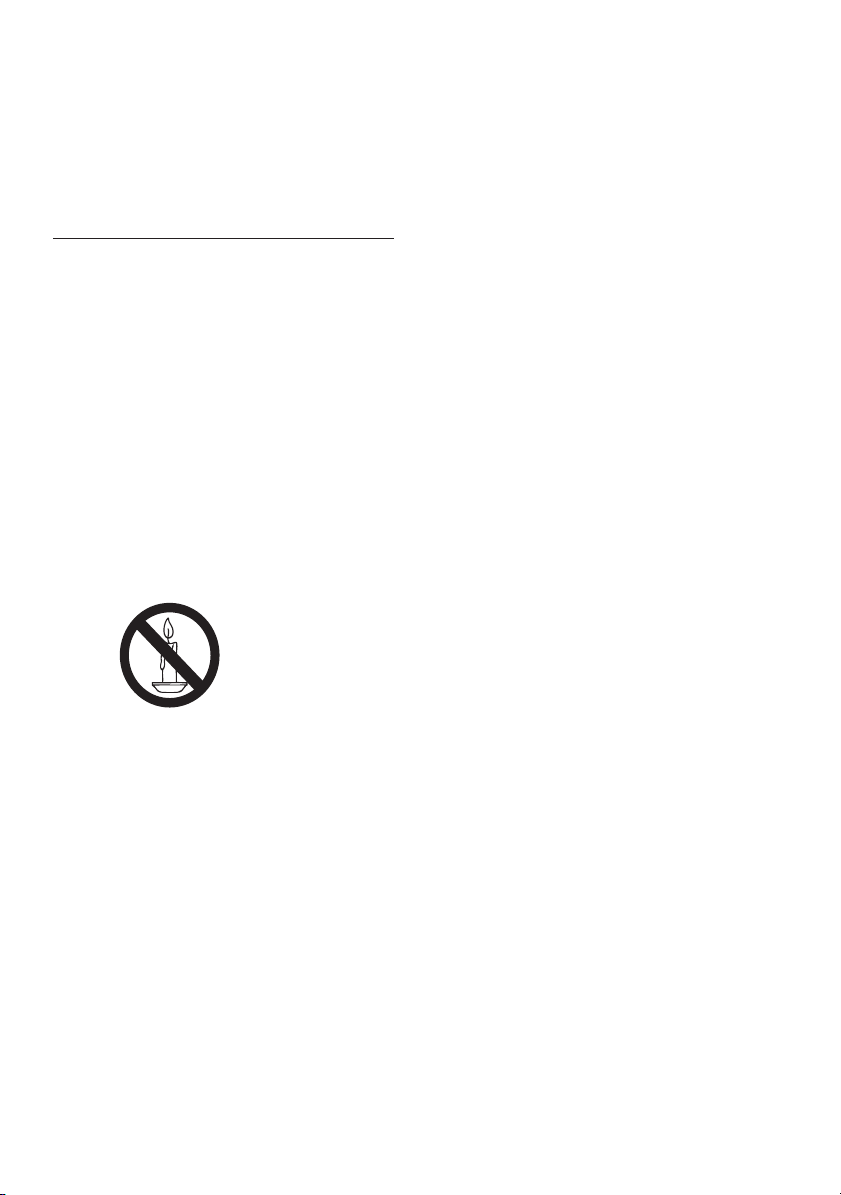
2 Important
Read and understand all instructions before you
use your TV. If damage is caused by failure to
follow instructions, the warranty does not apply.
Safety
Risk of electric shock or fi re!•
Never expose the TV to rain or water. •
Never place liquid containers, such as
vases, near the TV. If liquids are spilt on
or into the TV, disconnect the TV from
the power outlet immediately. Contact
Philips Customer Support to have the
TV checked before use.
Never place the TV, remote control or •
batteries near naked fl ames or other
heat sources, including direct sunlight.
To prevent the spread of fi re, keep •
candles or other fl ames away from
this product at all times.
Never insert objects into the •
ventilation slots or other openings on
the TV.
When the TV is swiveled ensure that •
no strain is exerted on the power
cord. Strain on the power cord can
loosen connections and cause arcing.
Risk of shor t circuit or fi re!•
Never expose the remote control or •
batteries to rain, water or excessive
heat.
Avoid force coming onto power plugs. •
Loose power plugs can cause arcing
or fi re.
Risk of injury or damage to the TV!•
Two people are required to lift and •
carry a TV that weighs more than 55
lbs.
If you stand mount the TV, use only •
the supplied stand. Secure the stand
to the TV tightly. Place the TV on a
fl at, level surface that can support the
weight of the TV and stand.
The TV must be mounted on a wall •
bracket designed for this TV, and on a
wall that can safely hold the weight of
the TV. Koninklijke Philips Electronics
N.V. bears no responsibility for
improper wall mounting that results in
accident or injury.
Risk of overheating! Never install the TV •
in a confi ned space such as a bookcase.
Always leave a space of at least four inches
around the TV for ventilation. Ensure
curtains or other objects never cover the
ventilation slots on the TV.
Risk of injury, fi re or power cord damage! •
Never place the TV or any objects on the
power cord.
Disconnect the TV from the power outlet •
and aerial before lightning storms. During
lightning storms, never touch any part of
the TV, power cord or aerial cable.
Risk of hearing damage! Avoid using •
earphones or headphones at high volumes
or for prolonged periods of time.
Never allow children to climb on or play •
with the TV.
Place the TV where it cannot be pushed, •
pulled over or knocked down.
If the TV is transported in temperatures •
below 5°C:
1 Remove the TV from the box.
2 Wait until the TV temperature
matches the room temperature.
3 Install the TV.
4
EN
Page 7
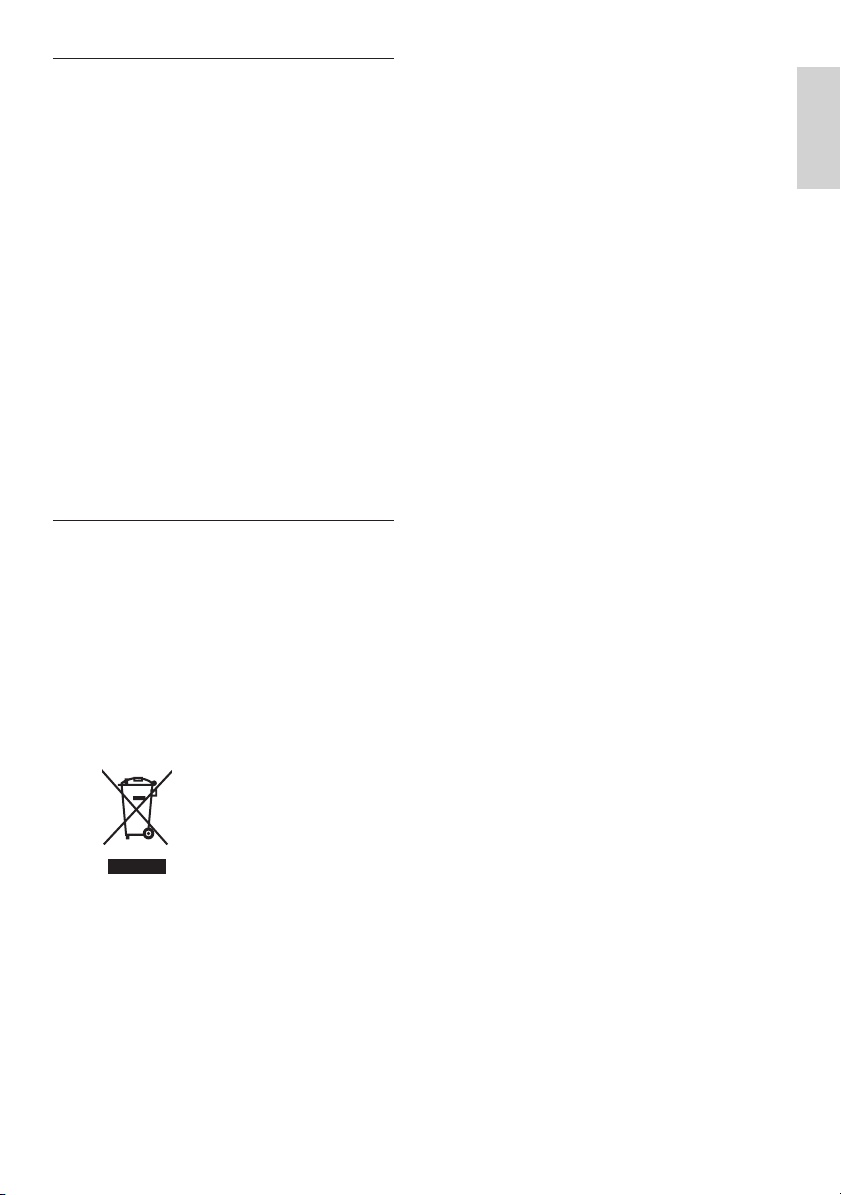
Screen care
Avoid stationary images as much as •
possible. Stationary images are images that
remain on-screen for extended periods of
time. Examples include: on-screen menus,
black bars and time displays. If you must
use stationary images, reduce screen
contrast and brightness to avoid screen
damage.
Unplug the TV before cleaning.•
Clean the TV and frame with a soft, damp •
cloth. Never use substances such as
alcohol, chemicals or household cleaners
on the TV.
Risk of damage to the TV screen! Never •
touch, push, rub or strike the screen with
any object.
To avoid deformations and color fading, •
wipe off water drops as soon as possible.
Recycling
Your product is designed and •
manufactured with high quality materials
and components, which can be recycled
and reused.
When you see the crossed-out wheel bin •
symbol attached to a product, it means
the product is covered by the European
Directive 2002/96/EC:
Your product contains batteries covered •
by the European Directive 2006/66/EC,
which cannot be disposed of with normal
household waste.
Please inform yourself about the local rules •
on separate collection of batteries. The
correct disposal of batteries helps prevent
potentially negative consequences on the
environment and human health.
English
Never dispose of your product with other •
household waste. Please inform yourself
about the local rules on the separate
collection of electrical and electronic
products. The correct disposal of your old
product helps prevent potentially negative
consequences on the environment and
human health.
EN
5
Page 8
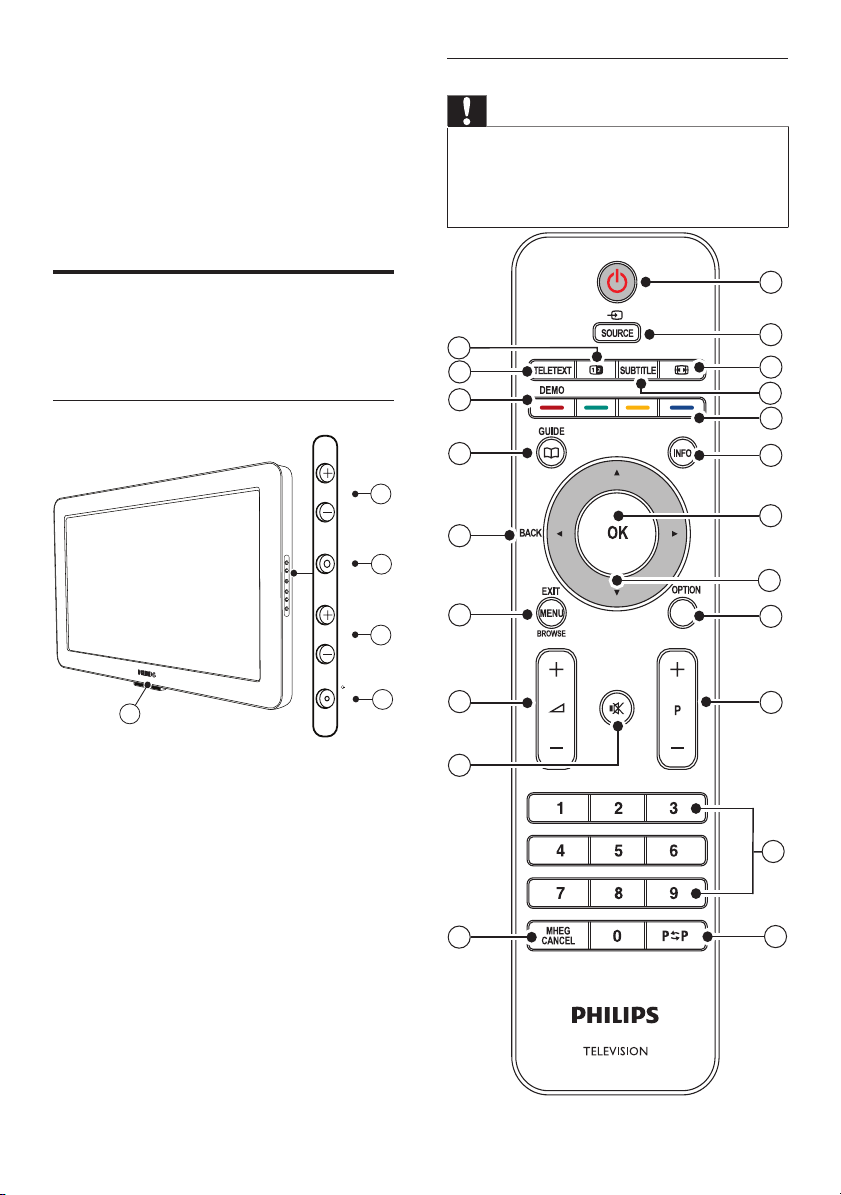
3 Your Flavors TV
Congratulations on your purchase, and
welcome to Philips! To fully benefi t from the
support that Philips offers, register your product
at www.philips.com/fl avors.
Remote control
Caution
Never mix old and new batteries or carbon and •
alkaline batteries. Replace the batteries with the correct
type and size when they are exhausted.
Remove the batteries if the remote control is not used
•
for an extended period of time.
TV overview
This section gives you an overview of
commonly used TV controls and functions.
Side controls and indicators
5
4
POWERPROGRAMMENUVOLUME
PROGRAMMENUVOLUME
3
POWER
1
2
a Power indicator/Remote control sensor
Power indicator is white when the TV is on.•
Power indicator is red when the TV is in •
standby.
b POWER : Switches the TV on or off. The TV
is not powered off completely unless it is
physically unplugged.
c PROGRAM +/- : Switches to the next or
previous channel.
d MENU : Toggles the main menu on or off.
e VOLUME +/- : Increases or decreases volume.
21
20
19
18
17
16
15
14
13
1
2
3
4
5
6
7
8
9
10
11
12
6
EN
Page 9

a
Standby
Switches the TV to standby if the TV is on.•
Switches the TV on if the TV is in standby.•
b SOURCE
Selects connected devices.
c
Picture format
Selects one of the following picture formats:
[Auto format] Enlarges the
picture to fi ll the screen
(subtitles remain visible).
Recommended for minimal
screen distortion (but not for
HD or PC).
[Super zoom] Removes the
black bars on the sides of 4:3
broadcasts. Not recommended
for HD or PC.
[4:3] Classic 4:3 format
(Constant use of the [4:3]
picture format can cause
screen distortion – we
recommend you use [Auto
format] ).
[Movie expand 14:9] Scales
the classic 4:3 format to 14:9
(Constant use of the [Movie
expand 14:9] picture format
can cause screen distortion
– we recommend you use
[Auto format] ).
[Movie expand 16:9] Scales the
classic 4:3 format to 16:9. Not
recommended for HD or PC.
[Wide screen] Stretches the
classic 4:3 format to 16:9
[Unscaled] Provides maximum
detail for PC or HD content
d SUBTITLE
Enables or disables subtitles.
e Colour buttons
Select tasks, options or teletext pages.
(via HDMI connection).
f INFO
Displays programme information, if available.
g OK
Activates a selection or accesses the [All
channels] menu. The [All channels] menu
allows you to create favorite lists containing
your favorite TV and radio channels.
h
Navigation buttons
Navigate through the menus.
i OPTION
Activates the [Quick access] menu, giving
you access to frequently used menu items,
including:
• [Audio language]
• [Subtitle language]
• [Subtitle]
• [Picture format]
• [Equalizer]
• [Clock]
j P +/-
Switches to the next or previous channel.
k Numeric buttons
Select a channel or setting.
l
m MHEG CANCEL
n
o
p MENU
q BACK
r GUIDE
s DEMO
t TELETEXT
u
Previous channel
Returns to the previously viewed channel.
Cancels digital text or interactive services
(UK only).
Mute
Mutes or unmutes audio.
+/-
Increases or decreases volume.
Toggles the main menu on or off.
Returns to a previous screen.
Toggles the Electronic Programme Guide (EPG)
on or off. Enabled on digital channels only.
Toggles the demonstration menu on or off.
Toggles teletext on or off.
Dual Screen
Enables dual screen teletext. This splits the
channel or source to the left of the screen,
with teletext on the right.
English
EN
7
Page 10
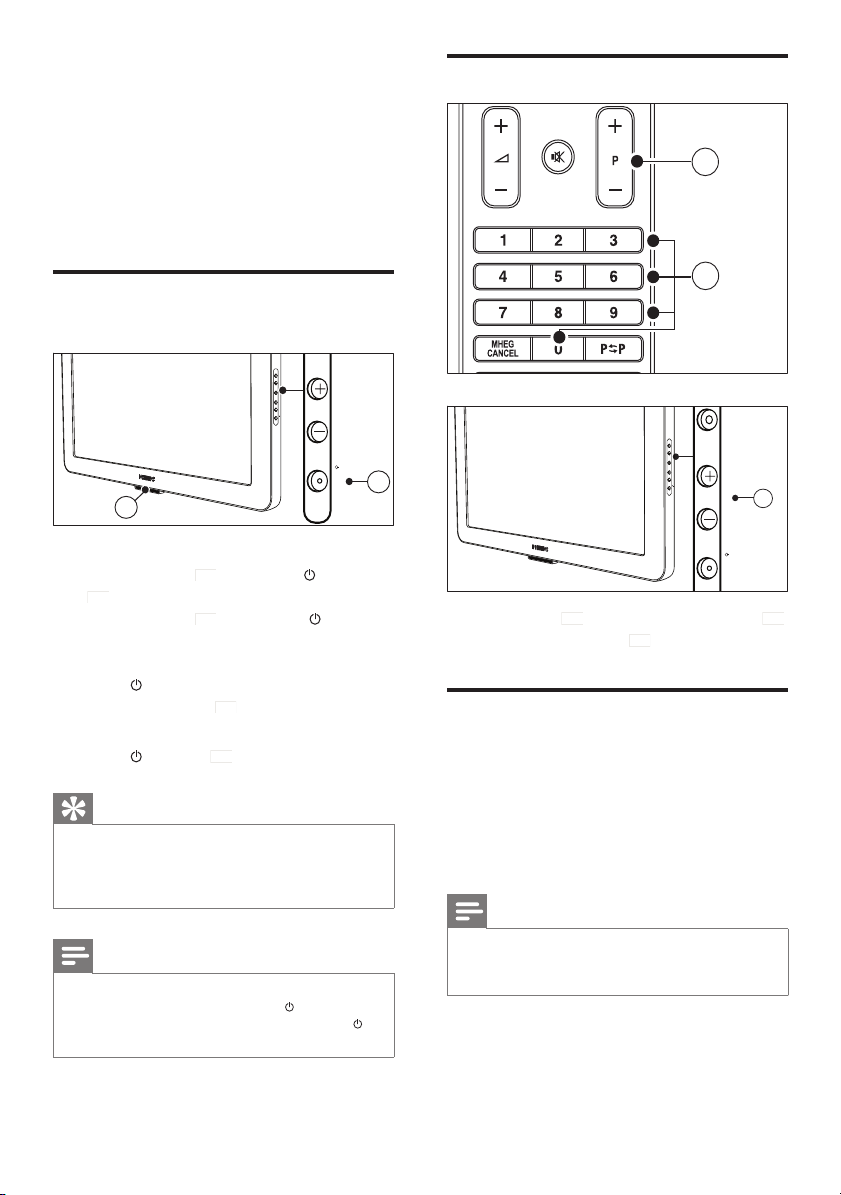
4 Use your
Flavors TV
This section helps you perform basic Flavors TV
operations.
Switch channels
1
Switch the TV on, off or to
standby
POWERPROGRAMMENUVOLUME
POWERPROGRAM
To switch on
To switch to standby
To switch off
1
If the indicator •
b
at the side of the TV.
If the indicator •
on the remote control.
Press •
The indicator »
Press •
Tip
Though your TV consumes very little power when in •
standby, energy continues to be consumed. When not
in use for an extended period of time, disconnect the
TV power cord from the power outlet.
Note
If you cannot locate your remote control and want to •
switch on the TV from standby, press POWER at
the side of the TV. This switches off your TV. Press
POWER again to switch the TV back on.
a
is off, press POWER
a
is red, press Standby
Standby on the remote control.
POWER b at the side of the TV.
a
switches to red.
2
2
POWERPROGRAMMENUVOLUME
3
POWERPROGRAMMENU
Press • P +/- a or the Numeric buttons b .
Press • PROGRAM +/-
Watch connected devices
Switch on the device.
1
The picture from your device may »
appear automatically on your screen.
2 Use the remote control of your device to
select a channel or video to watch.
Note
If the channel or video from your device does not •
appear automatically, press SOURCE to select the
device.
c
at the side of the TV.
8
EN
Page 11

Adjust TV volume
1
2
Press • +/- a .
Press •
Mute b to mute audio.
Press • VOLUME +/-
Use teletext
c
VOLUME
3
MENU
at the side of the TV.
Note
For UK users only: Some digital TV channels offer •
dedicated digital text services (for example, BBC1).
English
1 Press TELETEXT
2 Select a page by:
3 Press TELETEXT
1
The main index page appears. »
Entering the page number with the •
Numeric buttons .
Pressing • P +/- or
or the previous page.
Pressing the • Colour buttons to select
a colour coded item.
Pressing •
return to a previously viewed page.
a
.
to view the next
Previous channel to
a
to exit teletext.
EN
9
Page 12
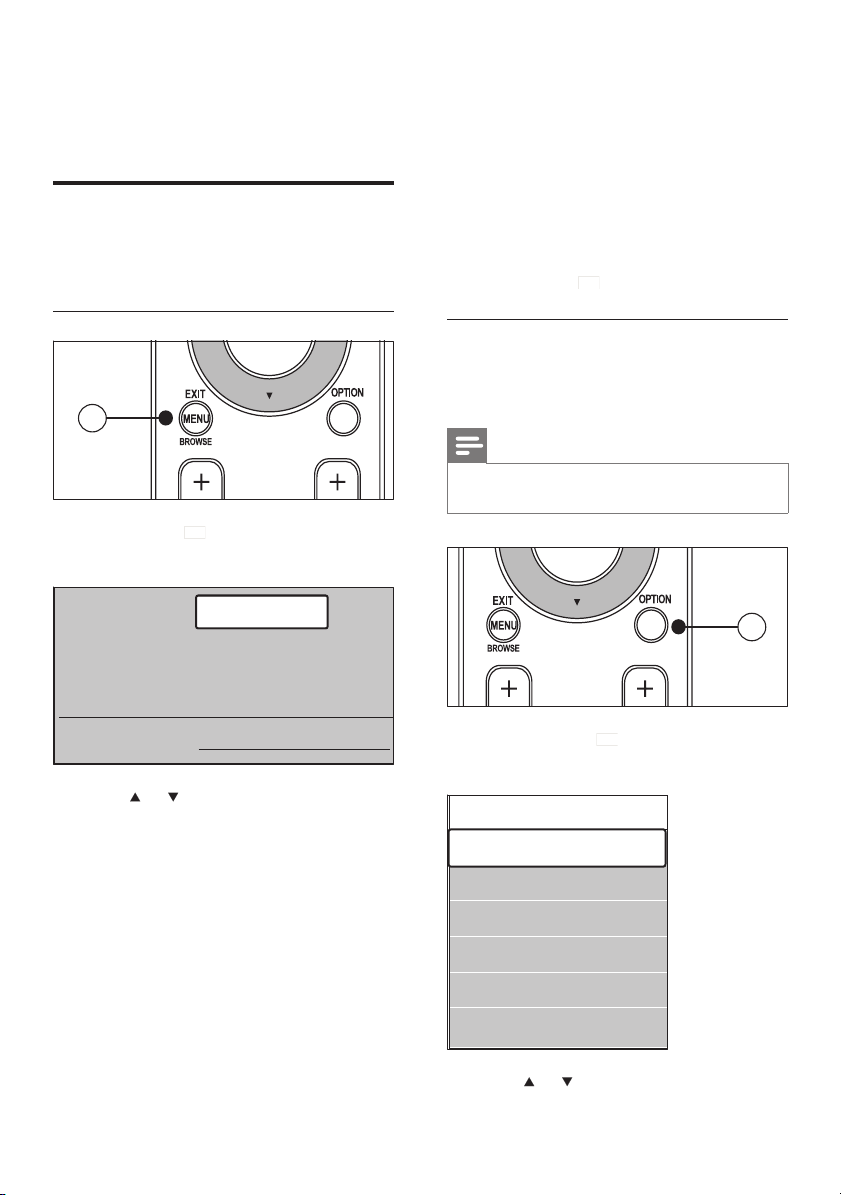
5 Use more of
your Flavors TV
Access TV menus
Menus help you to install your TV, adjust picture
and sound settings and access other features.
• [Themes]
Select to change the appearance of
TV menus.
• [USB]
Select to view photos, play music or
apply menu themes stored on a USB
storage device.
3 Press OK to display the menu of the
selected option.
4 Press MENU
a
to exit.
Access the main menu
1
1 Press MENU
The main menu appears. »
Television
USB
a
.
TV menu
Channel list
Programme guide
Themes
2 Press or to select an option.
• [TV menu]
Select to access installation, picture
and sound settings and other feature
settings.
• [Channel list]
Select to display the channel list. Also
create favorite channel lists here.
• [Programme guide]
Available when digital channels are
installed. Select to display information
about the digital programmes.
Access the Quick access menu
The [Quick access] menu gives direct access to
often-needed menu items.
Note
When digital channels are available, digital options are •
displayed in the [Quick access] menu.
1
1 Press OPTION
The » [Quick access] menu appears.
Quick access
Audio language
Subtitle language
Subtitle
Picture format
Equalizer
Clock
a
.
2 Press or to select an option:
10
EN
Page 13
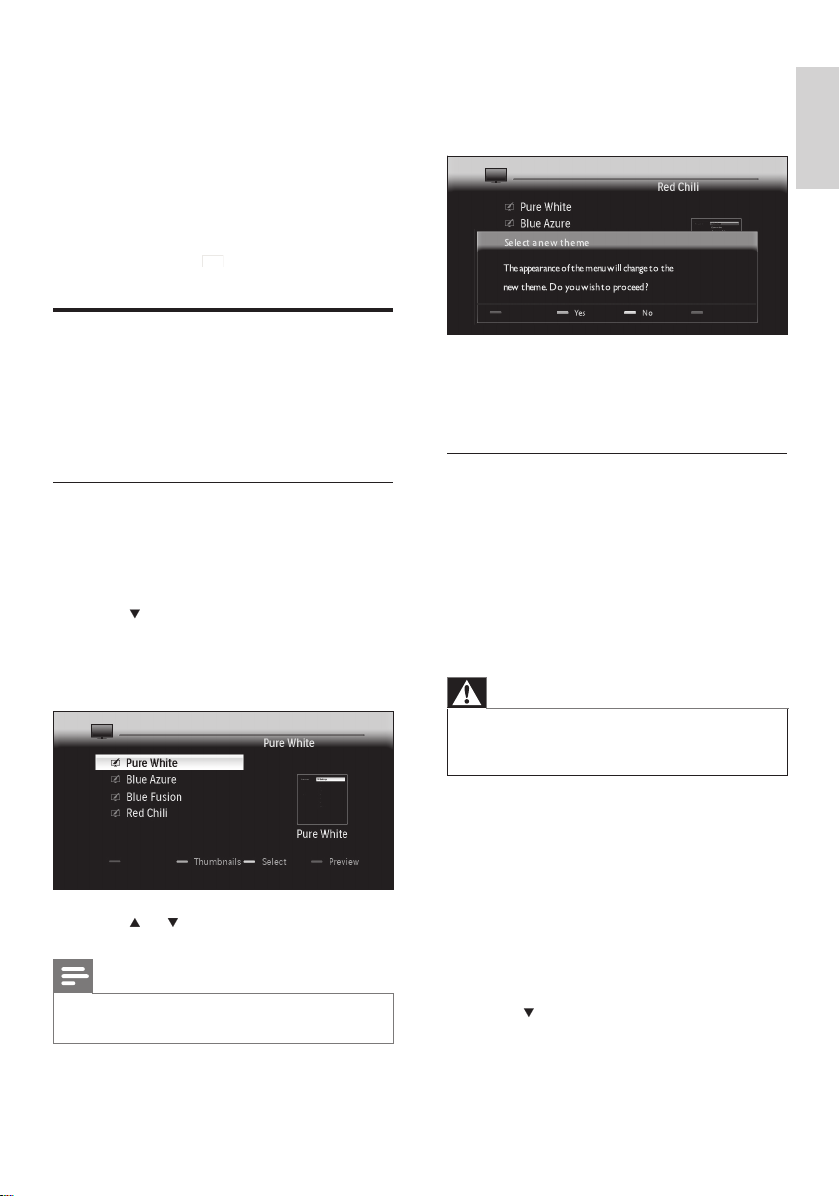
[Audio language] (digital only)
•
[Subtitle language] (digital only)
•
[Subtitle]
•
[Picture format]
•
[Equalizer]
•
[Clock]
•
3 Press OK to display the menu of the
selected option.
4 Press OPTION
a
to exit.
4 Press the Yellow button to apply the
theme.
A confi rmation screen appears.
»
English
Apply menu themes
Apply menu themes to match your chosen
Flavors TV frame. You can apply themes stored
on the TV or download new themes from
www.philips.com/fl avors.
Apply a menu theme stored on the
TV
1 Press MENU
»
The main menu appears.
2 Press to select [Themes] , and then press
OK .
The [Themes] menu appears,
»
displaying themes stored on the TV.
3 Press or to select a theme to apply.
Note
To view all available themes on one screen, press the
•
Green button .
5 Press the Green button to confi rm
selection of the theme.
The theme is applied.
»
Download and apply a new menu
theme
Before performing the procedure be sure to
have:
A USB storage device with at least 64MB
•
of storage space.
Access to a computer with a USB por t
•
and internet access.
Warning
Do not remove the USB storage device when fi les are
•
being transferred. This can damage fi les on the USB
storage device.
1 Connect the USB storage device to your
computer.
2 Navigate to www.philips.com/fl avors and
download new themes to the USB storage
device.
3 Insert the USB storage device into the
USB connector on the TV.
The main menu appears.
»
4 Press to select [Themes] , and then press
OK .
EN
11
Page 14
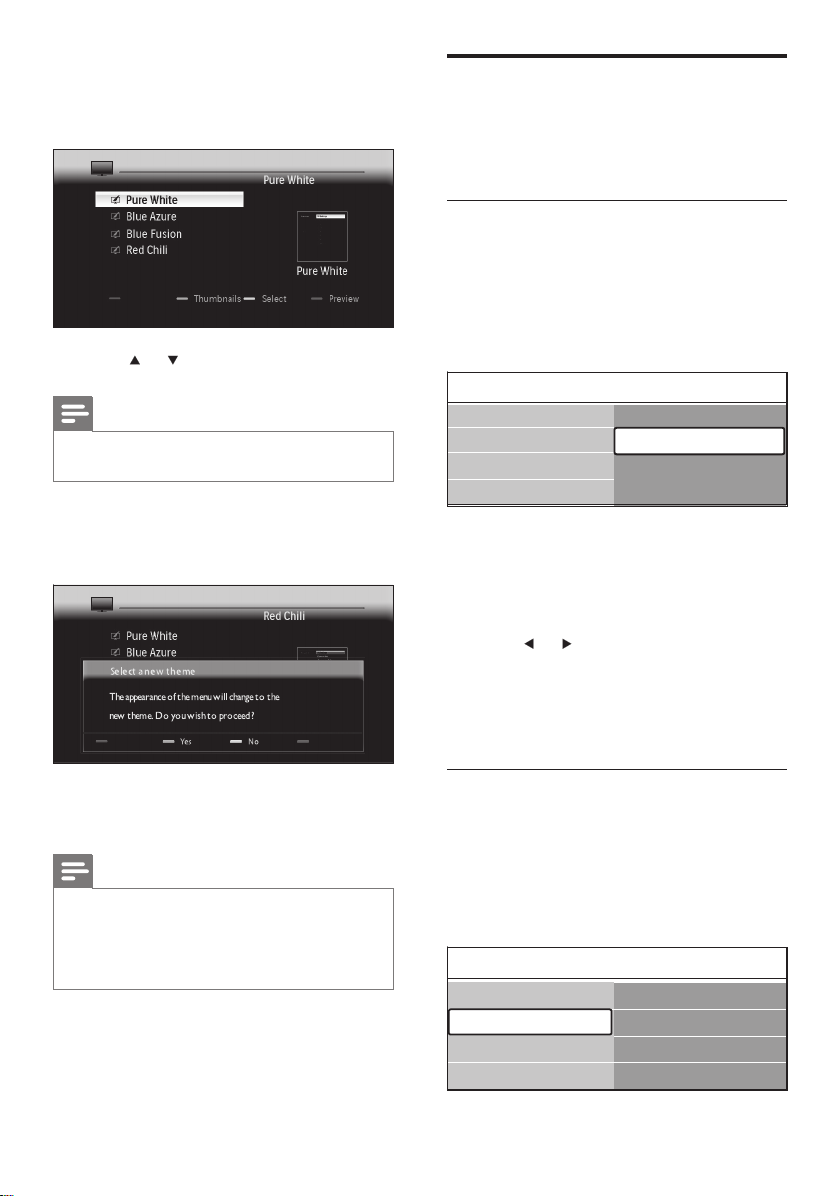
»
The [Themes] menu appears,
displaying themes stored on the TV
and USB storage device.
5 Press or to select a theme to apply.
Note
To view all available themes on one screen, press the
•
Green button .
6 Press the Yellow button to apply the
theme.
A confi rmation screen appears.
»
7 Press the Green button to confi rm
selection of the theme.
Note
Note that if you apply a theme when six are already
•
stored on the TV, you are prompted to replace a
theme. Press the Green button to proceed with
deletion. After selecting a theme to delete, press the
Red button .
The theme is applied.
»
8 Wait fi ve seconds before disconnecting the
USB storage device.
Adjust picture and sound
settings
This section describes how to adjust picture
and sound settings.
Use settings assistant
Use [Settings assistant] to guide you through
the best picture and sound settings.
1 Press MENU .
2 Select [TV menu] > [TV Settings] >
[Settings assistant] > [Start now] .
Settings assistantTV settings
Settings assistantTV settings
Settings assistant
Settings assistant
Reset smart settings
Reset smart settings
Picture
Picture
Sound
Sound
3 Press OK .
The [Settings assistant] menu appears.
»
4 Press the Green button to start [Settings
assistant] .
5 Press or to make a choice.
6 Press the Green button to select your
choice and go to the next setting.
7 When complete, press the Green button
to store your settings.
Use smart settings
Use smar t settings to apply pre-defi ned picture
and sound settings.
1 Press MENU .
2 Select [TV menu] > [TV Settings] >
[Reset smart settings] .
Settings assistant
Settings assistant
Reset smart settings
Reset smart settings
Picture
Picture
Sound
Sound
Start now
Start now
Reset smart settingsTV settings
Reset smart settingsTV settings
Current
Current
Standard
Standard
Vivid
Vivid
Movie
Movie
12
EN
Page 15

3 Press to enter the [Reset smart
settings] menu.
4 Press the Navigation buttons to
select:
• [Current] Applies current picture and
sound settings.
• [Standard] Applies picture and sound
settings that suit most enviroments
and most types of TV programmes.
• [Vivid] Applies rich picture and sound
settings that use more of the features
of the TV.
• [Movie] Applies picture and sound
settings that suit movies.
5 Press the Green button to store and apply
your smart setting choice.
Adjust picture settings
1 Press MENU .
2 Select [TV menu] > [TV Settings] >
[Picture] .
3 Press to enter the [Picture] menu.
TV settings
Settings assistant
Reset smart settings
Picture
Sound
Picture
Contrast
Brightness
Colour
Hue
Sharpness
Tint
Dynamic contrast
Noise r
eduction
Colour enhancement
Active Control
Picture format
• [Contrast] Adjusts the intensity
of bright areas, keeping dark areas
unchanged.
• [Brightness] Adjusts the intensity and
details of dark areas.
• [Colour] Adjusts colour saturation.
• [Hue] Compensates colour variations
in NTSC encoded transmissions.
• [Sharpness] Adjusts the level of
sharpness in image details.
• [Tint] Adjusts the colour balance
of an image to [Normal] , [Warm]
(reddish) or [Cool] (bluish). Select
[Custom] to make a setting of your
own.
• [Dynamic contrast] Automatically
enhances contrast in an image. A
[Medium] setting is recommended.
• [Noise reduction] Filters and reduces
noise in an image.
• [Colour enhancement] Makes
colors more vivid and improves the
resolution of details in bright colors.
You can switch this feature on or off.
• [Active Control] Corrects incoming
signals for the best picture possible,
according to lighting conditions in the
room.
• [Picture format] Changes the picture
format. Also accessible by pressing
Picture format .
English
4 Press the Navigation buttons to
select and adjust:
EN
13
Page 16

Adjust sound settings
1 Press MENU .
2 Select [TV menu] > [TV Settings] >
[Sound] .
3 Press to enter the [Sound] menu:
TV settings
Settings assistant
Reset smart settings
Picture
Sound
Sound
Position
Equalizer
Volume
Audio language
Dual I/II
Mono/Stereo
Surround mode
Automatic v
Delta volume
Auto surround
olume ...
4 Press the Navigation buttons to
select and adjust:
• [Position] Maximizes sound settings
according to the position of the TV. Use
[Table-top] if the TV is mounted on a
stand or [Wall mount] if the TV is wall
mounted.
• [Equalizer] Adjusts sound frequencies
to match your preferences. Pre-defi ned
equalizer settings are available:
• [Standard] Sets equalizer settings to
neutral.
• [Speech] Maximizes equalizer settings
for speech.
• [Multimedia] Maximizes equalizer
settings for different audio types.
• [Music] Maximizes settings for music.
• [Volume] Adjusts the volume.
Note
To enable or disable the volume bar that appears when •
you adjust the volume, press MENU . Select [TV menu]
> [Installation] > [Preferences] > [Volume bar] .
• [Audio language] Available for digital
channels, when multiple languages are
broadcast. Lists available audio languages.
• [Dual I-II] Selects between audio languages
if dual sound is broadcast.
• [Mono/Stereo] Selects between mono or
stereo if stereo is broadcast.
• [Surround mode] Enables spatial sound.
• [Automatic volume leveling] Automatically
reduces sudden volume changes, for
example, when switching channels. When
enabled, this produces a more consistent
audio volume.
• [Delta volume] Corrects volume
differences between TV channels and
connected devices (switch to your
connected device when adjusting [Delta
volume] ).
• [Auto surround] Automatically switches
to the best surround sound mode available
from a broadcast.
Note
• [Surround mode] and [Auto surround] sound settings
are not available on 22 inch TV models.
Use advanced teletext
features
Your TV has a 1,200 page memory that stores
teletext pages and subpages. The teletext
memory reduces page loading time.
14
EN
Page 17

Select teletext subpages
A teletext page can hold several subpages.
Subpages are displayed on a bar next to the
main page number.
1 Press TELETEXT .
2 Select a teletext page.
3 Press or to select a subpage.
Select T.O.P. teletext broadcasts
Table Of Pages (T.O.P.) teletext broadcasts
allow you to jump from one subject to another
without using page numbers. T.O.P. teletext is
not broadcast on all TV channels.
1 Press TELETEXT .
2 Press INFO .
The T.O.P. overview appears. »
3 Press the Navigation buttons to
select a subject.
4 Press OK to view the page.
Use dual screen teletext
Enabling dual screen teletext displays your
channel or source on the left of the screen.
Teletext is displayed on the right.
1 Press Dual Screen .
Dual screen teletext is enabled. »
2 Press Dual Screen again to display
normal teletext.
3 Press TELETEXT to switch off teletext.
Search teletext
Quickly jump to a subject or search for specifi c
words in teletext pages.
1 Press TELETEXT .
2 Press OK to highlight the fi rst word or
number.
3 Press the Navigation buttons to
jump to the next word or number on the
page.
4 Press OK to search for pages that contain
the word or number.
5 Press until no word or number is
highlighted to exit [Search] .
Enlarge teletext pages
For more comfortable reading, you can enlarge
the teletext page.
1 Press TELETEXT .
2 Select a teletext page.
3 Press OPTION to enlarge the top part of
the page.
4 Press OPTION again to view the enlarged
lower part of the page.
5 Press or to scroll through the
enlarged page.
6 Press OPTION again to return to the
normal page size.
Use the teletext menu
Use the teletext menu to reveal hidden
information, cycle subpages automatically and
change character settings.
1 Press TELETEXT .
2 Press MENU .
The » [TELETEXT MENU] appears.
Teletext menu
Reveal
Cycle subpages
Language
Off
Off
Gr. II
3 Press or to select an option.
• [Reveal] Hides or reveals hidden
information on a page, such as
solutions to riddles or puzzles.
English
EN
15
Page 18

• [Cycle subpages] Cycles through
subpages automatically if subpages are
available.
• [Language] Switches to a different
language group to display a language
correctly when that language uses a
different character set.
4 Press OK to change an option.
5 Press MENU to exit [TELETEXT MENU] .
6 Press TELETEXT to switch off teletext.
4 Select [On] or [Off] .
5 Press OK to change the option.
Create and use lists of
favorite channels
You can create lists of your preferred TV
channels and radio stations so that you can fi nd
those channels easily.
Use digital text services (UK only)
Some digital TV broadcasters in UK offer
dedicated digital text or interactive services
(for example, BBC1). These services work like
normal teletext with the addition of number,
colour and navigation keys.
1 Press TELETEXT .
2 Press the Navigation buttons to
highlight an item.
3 Press one of the Colour buttons to select
an item.
4 Press OK to activate the item.
5 Press MHEG CANCEL to cancel digital
text.
Note
Digital text services are blocked when subtitles are •
broadcast and subtitles set to [On] in the [Features]
menu.
Use Teletext 2.5
Teletext 2.5 offers more colours and better
graphics than normal teletext. If Teletext 2.5
is broadcast by a channel, it is switched on by
default.
1 Press MENU .
2 Select [TV menu] > [Installation] >
[Preferences] > [Teletext 2.5] .
3 Press to enter the list.
Select a favorite list
1 Press OK .
If this is new installation, the » [All
channels] list is displayed.
All channels
....
EXT 3
HDMI ...
A
1 Analogue channel 1
2 Digital channel 1
3 Digital channel 2
4 Radio channel 1
....
Select list
If this is not a new installation, the last »
selected favourite list appears.
2 Press the Red button to display all favorite
lists.
3 Press or to select a list.
4 Press OK .
The selected favourite list appears. »
5 Press OK again to exit.
Setup a favorite list
1 Press OK .
The last selected list appears. »
16
EN
Page 19

2 Press the Red button to show all favorite
lists.
3 Press or to select a list.
4 Press OK .
5 Press the Green button to enter [Edit list]
mode.
The selected list displays a full channel »
list.
6 Press or to highlight a channel.
7 Press OK to mark (or unmark) the
highlighted channel.
The channel is added to (or removed »
from) the selected list.
8 Press the Green button again to exit [Edit
list] mode.
The modifi ed channel list appears »
again.
Select a channel from a favorite list
1 Press OK .
The last selected channel list appears. »
2 Use or to highlight a channel.
3 Press OK .
The TV tunes to the selected channel. »
Tip
Press • P +/- to scan channels in your selected list. You
can select channels unavailable in your list by pressing
the Numeric buttons .
Use the Electronic Program
Guide
EPG is an on-screen guide available for digital
channels. EPG allows you to:
View a list of digital programmes being •
broadcast
View upcoming programmes•
Group programmes by genre•
Set reminders when programmes start•
Setup preferred EPG channels•
Switch on EPG
Note
The fi rst time you use EPG, you might be prompted to •
perform an update. Follow the on-screen instructions.
1 Press GUIDE . The following EPG types
appear:
• [Now and Next] Displays information
about the current and next
programme.
26 BBC1 Tue ., 12 Sep 09:17
Title : Commonwealth Games
Info: 7:50 - 12:30 : 280 min
..........
Exit
Press -P+ to change channel.
Programme guide Tue ., 12 Sep
BBC ONE
BBC TWO
five
BBC THREE
BBC FOUR
abc1
13:50 Anastasia 0010 - EEN
Next
• [7 or 8 day] Displays information
about scheduled programmes. This
type of EPG data is available in
selected countries only and can take
some time to load.
Around Next
07:50 Commonwealth
09:50 Tweenies
09:00 The Wright Stuff
05:32 This is BBC THREE
05:32 This is BBC FOUR
09:20 Moonlighting
Remind Watch InfoJump to ...
09:55
12:30 Commonwealth
10:15 Something Special
10:30 Trisha Goddard
12:00 This is BBC THREE
12:00 This is BBC FOUR
10:15 Daddio
2 Press the Colour buttons to select:
• [Next] Displays information about the
next program.
• [Remind] Sets a reminder for a
programme.
English
EN
17
Page 20

• [Watch] Switches to the current
programme.
• [Jump to...] Jumps to the next or
previous day.
• [Info] If available, displays information
about a selected program.
3 Press GUIDE to exit the EPG.
More on ‘7 or 8 day’ EPG
Searching by genre, scheduling reminders
and more features are available through the
[Programme guide] menu.
1 Press GUIDE .
2 Press MENU .
» [Programme guide] appears.
Automatically switch the TV to
standby (Sleeptimer)
Sleeptimer switches the TV to standby after a
delay. You can always switch off your TV earlier
or reset the sleeptimer during the countdown.
1 Press MENU .
2 Select [TV menu] > [Features] >
[Sleeptimer] .
3 Press to enter the [Sleeptimer] bar.
4 Press or to set the sleep time.
This can be up to 180 minutes in steps »
of fi ve minutes. If set to zero minutes,
the sleeptimer is switched off.
5 Press OK to activate the sleeptimer.
Programme guide What's on
What's on
Search by genre
Scheduled remind...
Preferred EPG ch...
Acquire EPG data
12:30 South Today
11:50 Working Lunch
11:55 Melrose Place
13:00 In aller Freund
3 Press or to select a menu option.
4 Press to enter.
5 Press or to make a selection.
6 Press OK activate the selection.
7 Press GUIDE to exit the EPG.
Note
Only channels marked as preferred EPG channels •
appear in the [Programme guide] menu.
Use timers
Note
You can always switch off your TV earlier or reset •
sleeptimer during the countdown.
Automatically switch the TV on (on
timer)
You can switch the TV to a specifi ed channel at
a specifi ed time, from standby.
1 Press MENU .
2 Select [TV menu] > [Features] > [On
timer] .
3 Press to enter the [On timer] menu.
4 Press the Navigation buttons to
set the channel, day of the week, frequency
and starting time.
5 Press OK to confi rm.
6 Press MENU to exit.
Tip
To switch off • [On timer] , select [Off] in the [On timer]
menu.
You can set timers to switch the TV on or off at
a specifi ed time.
18
EN
Page 21

Use child control and rating
locks
You can prevent your children from watching
certain programmes or certain channels by
locking the TV controls and by using ratings.
Set or change the child lock code
1 Press MENU .
2 Select [TV menu] > [Features] > [Set
code] / [Change code] .
3 Press to enter the code setup.
4 Enter your code with the Numeric
buttons . The [Features] menu reappears
with a message confi rming that your code
is created or changed.
Tip
If you forget your code, enter ‘8888’ to override any •
existing codes.
Enter the child lock menu
1 Press MENU .
2 Select [TV menu] > [Features] > [Child
lock] .
3 Press to enter your code.
4 Enter your code with the number keys.
Lock or unlock all channels and
connected devices
1 In the [Child lock] menu, select [Lock] or
[Unlock] .
2 Press OK .
Lock one or more channels and
connected devices
1 In the [Child lock] menu, select [Custom
lock] .
2 Press to enter.
3 Press or to select [Channel lock] .
4 Press .
5 Press or to select the channel or
device you want to lock or unlock.
6 At each selection, press OK to lock or
unlock the channel or device.
Lock a programme or all channels
from a specifi c time
1 In the [Child lock] menu, select [Custom
lock] .
Child lock
Lock
Custom lock
Unlock
Custom lock
Lock after
Channel lock
Parental rating
2 Press to enter the [Custom lock] menu.
3 Press again to enter the [Lock after]
menu.
4 Select [On] to enable the timer lock.
5 Press .
6 Select [Time] .
7 Press .
8 Enter the time with or and .
9 Press OK .
Set parental ratings
Some digital broadcasters rate their
programmes according to age. You can set your
TV to display only programmes with age ratings
higher than your child’s age.
1 In the [Child lock] menu, select [Custom
lock] .
2 Press to enter.
3 Press or to select [Parental rating] .
4 Press .
5 Press or to select an age rating.
6 Press MENU to exit the [Child lock]
menu.
English
EN
19
Page 22

Use subtitles
You can enable subtitles for each TV channel.
Subtitles are broadcast via teletext or DVBT digital broadcasts. With digital broadcasts,
you have the additional option of selecting a
preferred subtitle language.
Select a subtitle language on digital TV
channels
Note
When you select a subtitle language on a digital TV •
channel as described below, the preferred subtitle
language set in the [Installation] menu is temporarily
overruled.
Enable subtitles on analog TV
channels
1 Select an analog TV channel.
2 Press TELETEXT .
3 Enter the three digit page number of the
subtitle page with the Numeric buttons .
4 Press TELETEXT to switch off teletext.
5 Press SUBTITLE .
The » [Subtitle] screen appears.
6 Press or to select [On] to display
subtitles always or [On during mute] to
display subtitles only when audio is muted.
7 Press OK to enable subtitles.
Note
Repeat this procedure to enable subtitles on each •
analog channel.
Enable subtitles on digital TV channels
1 Press SUBTITLE .
The » [Subtitle] screen appears.
2 Press or to select [On] to display
subtitles always or [On during mute] to
display subtitles only when audio is muted.
3 Press OK to enable subtitles.
1 Press MENU .
2 Select [TV menu] > [Features] > [Subtitle
language] .
3 Press to enter the list of available
languages.
4 Press or to select a subtitle language.
5 Press OK .
Display the TV clock
You can display a clock on the TV screen. The
clock displays the current time using time data
received from your TV service operator.
1 Press OPTION .
The » [Quick access] menu appears.
2 Select [Clock] .
Quick access
Audio language
Subtitle language
Subtitle
Picture format
Equalizer
Clock
3 Press OK .
The clock displays on the TV screen. »
Note
The clock is disabled automatically after ten minutes. •
20
EN
Page 23

Disable the TV clock
1 Press OPTION .
The » [Quick access] menu appears.
2 Select [Clock] .
3 Press OK .
The clock is disabled. »
View photos and play music
from a USB storage device
Caution
Philips is not responsible if the USB storage device is •
not supported nor is it responsible for damage or loss
of data from the device.
Disconnect a USB storage device
Caution
To avoid damaging your USB storage device, always •
follow the procedure described below when
disconnecting.
1 Press MENU to exit the [USB] menu.
2 Wait fi ve seconds before disconnecting the
USB storage device.
View your photos
1 Press to enter the [USB] menu.
» [Picture] is highlighted.
USB Picture
English
Your TV is fi tted with a USB connector that
enables you to view photos or listen to music
stored on a USB storage device. You can view
your pictures as a slideshow or listen to a music
playlist.
Supported
formats
JPEG Progressive JPEG fi les
MP3 File name exceeding 128
FAT/DOSformatted
memory devices
Tip
You can also use your USB storage device to apply new •
menu themes (see ‘Download and apply a new menu
theme’ on page 11 ) .
Connect a USB storage device
1 Turn on the TV.
2 Connect the USB device to the USB
port on the side of your TV (see ‘Side
connectors’ on page 30 ) .
The main menu appears automatically »
and the name of the USB device is
displayed.
Non-supported formats
characters
File names containing a
dot character
Picture
Music
Themes
2 Press to enter the [Picture] folder.
Picture Afrika_2001
Afrika_2001
Paris_2005
My_car.jpg
Jean.jpg
Mary.jpg
3 Press or to select a picture or a
picture album on the USB device.
Afrika_2001 Afrika_2001
Kenya.jpg
Congo.jpg
Victoria.jpg
Dakar.jpg
Cairo.jpg
Afrika_2001
Paris_2006
My_car.jpg
Jean.jpg
Mary.jpg
Kenya.jpg
Congo.jpg
Victoria.jpg
Dakar.jpg
Cairo.jpg
Kenya.jpg
EN
21
Page 24

4 Press OK to view the picture or to start a
slide show.
5 Press OK to pause the slide show and
press OK again to restar t.
6 Press one of the Colour buttons to
perform the corresponding function shown
at the bottom of the screen.
7 Press the Blue button to stop the show
and to see more functions. If the function
bar at the bottom disappears, press any of
the Colour buttons to make it reappear.
8 Press and select another picture or
another album.
Slide show settings
• [Details] / [More details] Displays the
picture name, date, size and next picture in
the slide show.
• [Transitions] Sets the transition from one
picture to the next.
• [Slide time] Sets the amount of time that a
picture is shown.
• [Rotate] Rotates a picture.
• [Zoom] Displays a list of available
magnifi cations.
• [Start show] / [Stop show] Starts or stops
a slide show.
Listen to music
1 After connecting your USB storage device
to the TV, press
menu.
to enter the [USB]
2 Select [Music] , and then press to enter
the [Music] folder.
3 Press or to select a song or a music
album.
4 Press OK to play the selected song or
album.
Music settings
• [No details] / [More details] Displays the
fi le name.
• [Repeat: one] / [Repeat: all] Repeats a song
or an album.
• [Shuffl e] Plays songs randomly.
View a slide show with music
You can view a slide show of your stored
pictures with background music.
1 Select an album of songs.
2 Press OK .
3 Select an album of pictures.
4 Press OK .
View pictures as thumbnails
Thumbnails allow you to view picture albums in
an overview format.
1 Select a picture album.
2 Press to enter the picture list.
3 Press the Green button .
4 Press Navigation buttons to
highlight a picture.
5 Press OK to view the picture.
6 Press to return to the thumbnail
overview.
7 Press the Green button again to go back
to the picture list.
22
EN
Listen to digital radio
channels
If digital broadcasting is available, digital radio
channels are installed automatically during
installation.
1 Press OK .
The » [All channels] menu appears.
2 Press the Numeric buttons to select a
radio channel.
3 Press OK .
Page 25

Update the TV software
Philips continuously tries to improve its
products and we recommend that you update
the TV software when updates are available.
Check www.philips.com/fl avors for availability.
Check the current software version
1 Press MENU .
2 Select [TV menu] > [Software update] >
[Current software info] .
2 Select [TV menu] > [Installation] >
[Preferences] > [Location] .
3 Press to enter the [Location] menu.
4 Use or to select the TV mode:
• [Shop] Sets smart settings to [Vivid] ,
ideal for a shop environment. The
fl exibility to change settings is limited.
• [Home] Gives home users the full
fl exibility to change all TV settings.
5 Press OK to confi rm.
6 Press MENU to exit.
English
Update software (analog broadcasts)
Before performing this procedure be sure to:
Set aside some time to complete the •
entire update.
Have available a USB storage device with •
at least 64MB of storage space.
Have access to a computer with a USB •
port and internet access.
1 Press MENU .
2 Select [TV menu] > [Software update] >
[Update assistant] .
3 Select [Start now] .
4 Insert the USB storage device.
5 Press the Green button .
6 An ID fi le is copied to the USB device.
7 Press the Green button to complete the
copy.
8 Connect the USB storage device to your
computer.
9 In your computer, browse to the USB
storage device and double-click the
‘Update’ HTML fi le.
10 Follow the on-screen instructions to
complete the update.
Start a TV demo
1
Press the Red button .
2 Press or to select a demo.
3 Press OK to start the demo.
4 Press the Red button to exit.
Reset the TV to factory
settings
Resetting your TV to factory settings restores
default picture and sound settings. Channel
installation settings remain the same.
1 Press MENU .
2 Select [TV menu] > [Installation] >
[Factory settings] .
3 Press to enter the [Factory settings]
menu.
» [Reset] is highlighted.
4 Press OK to reset to factory settings.
5 Press MENU to exit.
Change the TV location
1
Press MENU .
EN
23
Page 26

6 Install channels
8 Press to return to the [Installation]
menu.
The fi rst time you setup your TV, you are
prompted to select a menu language and to
install TV and digital radio channels (if available).
This chapter provides instructions on how to
reinstall and fi ne-tune channels.
Automatically install channels
This section describes how to search and store
channels automatically. Instructions are for both
digital and analog channels.
Step 1 Select your menu language
Note
Skip to • Step 3 Select your time zone if your language
settings are correct.
1 Press MENU .
2 Select [TV menu] > [Installation] >
[Languages] .
Installation
Languages
Country
Time zone
Channel install...
eferences
Pr
Connections
Languages
Menu language
Pref
erred audio
Preferred subtitles
Hearing impaired
3 Press to enter the [Languages] menu.
4 Press or to select a language setting.
5 Press to enter the language setting
menu.
6 Press or to change a language setting.
7 Press OK to confi rm the changes.
Step 2 Select your country
Select the country where you are located. The
TV installs and arranges channels according to
your country.
Note
Skip to • Step 3 Select your time zone if your country
settings are correct.
1 In the [Installation] menu, press to
select [Country] .
2 Press to enter the list.
3 Press or to select your country.
4 Press to return to the [Installation]
menu.
Step 3 Select your time zone
Note
This option is only available for countries with different •
time zones. Skip to Step 4 Install channels if it this is
not applicable.
1 In the [Installation] menu, press to
select [Time zone] .
2 Press to enter the list.
3 Press or to select your time zone.
4 Press to return to the [Installation]
menu.
Step 4 Install channels
Your TV searches and stores all available digital
and analog TV channels as well as all available
digital radio channels.
1 In the [Installation] menu, press to
select [Channel installation] .
24
EN
Page 27

2 Press to enter the [Channel installation]
menu.
» [Automatic installation] is highlighted.
3 Press to select [Start now] .
4 Press OK .
5 Press the Green button to start.
Installation takes several minutes. »
6 When installation is complete, press the
Red button to return to the [Installation]
menu.
7 Press MENU to exit.
Tip
When digital TV channels are found, the list of installed •
channels may display empty channel numbers. You
can rename, reorder or uninstall stored channels as
described below.
Manually install channels
This section describes how to search and store
analog TV channels manually.
Step 1 Select your system
Note
Skip to • Step 2 Search and store new TV channels if
your system settings are correct.
1 Press MENU .
2 Select [TV menu] > [Installation] >
[Channel installation] > [Analogue:
Manual installation] .
Channel install... Analogue: Manual...
Automatic install...
Installation update
Digital: Test recept...
Analogue: Manual...
Rearrange
System
Search
Fine tune
Store current ch...
Store as new ch...
3 Press to enter the [Channel installation]
menu.
» [System] is highlighted.
4 Press to enter the [System] list.
5 Press or to select your country or
region.
6 Press to return to the [Channel
installation] menu.
Step 2 Search and store new TV
channels
1 Press MENU .
2 Select [TV menu] > [Installation] >
[Channel installation] > [Analogue:
Manual installation] > [Search] .
3 Press to enter the [Search] menu.
4 Press the Red button and the Numeric
buttons to manually enter the three digit
frequency. Alternatively, press the Green
button to automatically search for the next
channel.
5 Press when the new channel is found.
6 Select [Store as new channel] to store the
new channel under a new channel number.
7 Press to enter.
8 Press OK .
» [Done] appears.
9 Press MENU to exit.
Fine-tune analog channels
You can fi ne-tune analog channels manually
when reception is poor.
1 Press MENU
2 Select [TV menu] > [Installation] >
[Channel installation] > [Analogue:
Manual installation] > [Fine tune] .
3 Press to enter the [Fine tune] menu.
4 Press or to adjust the frequency.
5 Press when done.
English
EN
25
Page 28

6 Select [Store current channel] to store
the fi ne-tuned channel under the current
channel number.
7 Press to enter.
8 Press OK .
» [Done] appears.
9 Press MENU to exit.
Rename channels
Channels can be renamed so that a name of
your choice appears whenever the channel is
selected.
1 Press MENU .
2 Select [TV menu] > [Installation] >
[Channel installation] > [Rearrange] .
3 Press to enter the [Rearrange] list.
4 Press or in the [Rearrange] list to
select the channel to rename.
5 Press the Red button .
6 Press and to select characters.
7 Press and to change characters.
8 Press OK to fi nish.
Tip
Press the • Yellow button to delete all characters. Press
the Blue button to delete only the selected character.
Uninstall or reinstall channels
You can uninstall a stored channel or reinstall an
uninstalled channel.
1 Press MENU .
2 Select [TV menu] > [Installation] >
[Channel installation] > [Rearrange] .
3 Press to enter the [Rearrange] list.
4 Press or to select the channel to
uninstall or reinstall.
5 Press the Green button to uninstall or
reinstall the channel.
6 Press MENU to exit.
Rearrange channels
After installing channels, you can rearrange the
order in which they appear.
1 Press MENU .
2 Select [TV menu] > [Installation] >
[Channel installation] > [Rearrange] .
3 Press to enter the [Rearrange] list.
4 Press or to select the channel to
rearrange.
5 Press the Yellow button to move the
channel up or the Blue button to move
the channel down.
6 Press MENU to exit.
Manually update the channel
list
If your TV is in standby mode, an update is
performed every morning. This update matches
channels stored in your channel list with those
available from your broadcaster.
In addition to this automatic update, you can
manually update the channel list.
1 Press MENU .
2 Select [TV menu] > [Installation] >
[Channel installation] > [Installation
update] .
3 Press to enter the [Installation update]
menu.
» [Start now] is highlighted.
4 Press OK .
5 Press the Green button to start the
update.
This may take a few minutes. »
26
EN
Page 29

6 When the update is complete, press the
Red button to return to the [Channel
installation] menu.
7 Press MENU to exit.
Test digital reception
If using digital broadcasts, you can check the
quality and signal strength of digital channels.
This allows you to reposition and test your
aerial or satellite dish.
1 Press MENU .
2 Select [TV menu] > [Installation] >
[Channel installation] > [Digital: Test
reception] .
3 Press to enter the [Digital: Test
reception] menu.
4 Press OK .
5 Press the Green button to automatically
start the test or use the Numeric buttons
to enter the frequency of the channel you
want to test.
If the signal quality and strength is poor, »
reposition the aerial or satellite dish
and retest.
6 When complete, press the Yellow button
to store the frequency.
7 Press the Red button to return to the
[Channel installation] menu.
8 Press MENU to exit.
English
Note
If you have further problems with the reception of your •
digital broadcast, contact a specialised installer.
EN
27
Page 30

7 Connect devices
For best picture quality, we recommend you
use the following connection types, listed below
from highest to basic quality:
1 HDMI
2 Y Pb Pr (component)
3 SCART
4 VIDEO (composite)
Note
The connectivity diagrams provided in this section are •
examples only. Other types of connections are possible.
Bottom connectors
22”
EXT 2
SPDIF
VIDEO IN
EXT 1
OUT
32”
SPDIF
OUT
EXT 2
EXT 1
42”
AC IN ~
EXT 2
EXT 1
TV
ANTENNA
AC IN ~
SPDIF
OUT
EXT 3
PrPbY
TV
ANTENNA
TV
ANTENNA
AUDIO
IN
R
L
EXT 3
EXT 3
AUDIO
IN
R
L
PrPbY
AUDIO
IN
R
L
PrPbY
28
EN
Page 31

HDMI :
Input video/audio from HDMI devices such as
Blu-ray players.
Y Pb Pr ( EXT 3 ) and AUDIO IN L/R :
Y Pb Pr inputs video from component devices
such as DVD players, digital receivers and game
consoles. AUDIO IN L/R inputs analog audio
from Y Pb Pr component devices.
EXT 3
AUDIO
IN
LRPrPbY
English
Note
To experience full HD picture quality, your HDMI •
device must support 1080p.
• HDMI connector and use
Connect a computer to an
the TV as a monitor (see ‘Connect a computer’ on
page 31 ) .
SCART ( EXT 1 / EXT 2 ) :
Input video/audio from SCART devices such as
DVD players, VCRs and digital receivers.
EXT 2
EXT 1
Note
If connecting a SCART digital channel decoder, you •
must assign the decoder (see ‘Assign a channel decoder’
on page 32 ) .
Note
22” models only: • AUDIO IN L/R is a shared connector.
You cannot input audio from VIDEO ( EXT 2 ) when Y
Pb Pr ( EXT 3 ) is in use.
VIDEO IN ( EXT 2 ) and AUDIO IN L/R :
Note
• VIDEO IN is a bottom EXT 2 connector on 22”
models.
VIDEO IN inputs analog video from composite
devices such as VCRs. AUDIO IN L/R inputs
analog audio from VIDEO IN composite devices.
AUDIO
IN
EXT 2
VIDEO IN
R
L
VCR
Note
22” models only: • AUDIO IN L/R is a shared connector.
You cannot input audio from Y Pb Pr ( EXT 3 ) when
VIDEO IN ( EXT 2 ) is in use.
EN
29
Page 32

SPDIF OUT (Optical) :
Output TV audio to home theatres and other
digital audio systems.
Side connectors
32/42”
SPDIF OUT
TV ANTENNA :
Input signals from aerials.
TV
ANTENNA
22”
VIDEO and AUDIO L/R :
Note
• VIDEO and AUDIO L/R are side connectors on 32/42”
models only.
VIDEO inputs analog video from composite
devices such as game consoles. AUDIO IN L/R
inputs analog audio from VIDEO IN composite
devices.
USB :
USB connector for USB storage devices (see
‘View photos and play music from a USB
storage device’ on page 21 ) .
30
EN
Page 33

COMMON INTERFACE :
Slot for a Conditional Access Module (CAM)
(see ‘Use a Conditional Access Module’ on page
31 ) .
Connect a computer
Before connecting a computer to the TV
Set the monitor refresh rate on your
•
computer to 60Hz.
Press
•
Connect a computer with one of the following
connectors:
Picture format and change the
TV picture format to [Unscaled] .
•
DVI-HDMI cable
AUDIO
AUDIO
IN
IN
R
R
L
L
•
HDMI cable and HDMI-DVI adaptor
AUDIO
AUDIO
IN
IN
R
R
L
L
English
Note
Connections via DVI require an additional audio cable
•
to connect the shared AUDIO IN L/R connector to a
computer. Note that you cannot input audio from Y Pb
Pr (32/42”) or VIDEO (22”) when AUDIO IN L/R is
connected to a computer.
HDMI cable
•
Assign the AUDIO IN L/R connector
If you connect audio from a computer to
the AUDIO IN L/R connector at the back
of the TV, you must associate it to the HDMI
connector.
1 Press MENU on the remote control
and select TV menu > Installation >
Connections > Audio In L/R.
2 Press to enter the list.
3 Press or to select the HDMI
connector used by the PC.
4 Press MENU to exit.
Use a Conditional Access
Module
A Conditional Access Module (CAM) is
provided by digital TV service operators to
decode digital TV channels.
EN
31
Page 34

Insert and activate a CAM
Caution
Be sure to follow the instructions described below.
•
Wrong insertion of a CAM may damage both the
CAM and your TV.
1 Switch off the TV.
2 Following the directions printed on the
CAM, gently insert the CAM into the
COMMON INTERFACE at the side of the
TV.
3 Push the CAM in as far as it will go.
4 Turn on the TV and wait for the CAM to
be activated. This may take several minutes.
Do not remove the CAM from the slot
when in use — removing the CAM will
deactivate digital services.
Access CAM services
1 After inserting and activating the CAM,
press MENU .
2 Select [TV menu] > [Features] >
[Common interface] .
On-screen applications and content
»
provided by the digital TV service
operator appear.
Assign devices
After connecting devices, assign the device
attached to each connector. This allows you to
easily identify devices connected to your TV.
1 Press MENU .
2 Select [TV menu] > [Installation] >
[Connections] .
The [Connections] list appears.
»
Connections EXT 1
Connections EXT 1
EXT 1
EXT 1
EXT 2
EXT 2
EXT 3
EXT 3
HDMI 1
HDMI 1
HDMI 2
HDMI 2
HDMI Side
HDMI Side
Side
Side
None
None
DVD
DVD
Blu-ray
Blu-ray
HDD/DVDR
HDD/DVDR
HD rec.
HD rec.
Game
Game
VCR
VCR
3 Press to enter the list.
4 Press or to select a connector.
5 Press to enter the list.
6 Press or to select the device attached
to the connector.
7 Press OK to select the device.
8 Repeat the procedure until all devices are
correctly assigned to connectors.
9 Press MENU to exit.
Assign a channel decoder
Before using a SCART digital channel decoder,
select the channel to decode and assign the
decoder to EXT , EXT 1 or EXT 2 .
1 Press MENU .
2 Select [TV menu] > [Installation] >
[Decoder] > [Channel] .
3 Press to enter the list.
4 Press or to select the channel to
decode.
5 Press .
6 Select [Status] .
7 Press or to select the connector used
by the decoder.
8 Press MENU to exit.
32
EN
Page 35

Use Philips EasyLink
Connect a Kensington lock
Your TV supports Philips EasyLink, which
enables one-touch play and one-touch standby
between EasyLink-compliant devices.
Note
Compliant devices must be connected to your TV via
•
HDMI.
Enable or disable EasyLink
Note
Do not enable EasyLink if you do not intend to use it.•
1 Press MENU .
2 Select [TV menu] > [Installation] >
[Preferences] > [EasyLink] .
3 Select [On] or [Off] .
Use one-touch play
1 After enabling EasyLink, press play on your
device.
The TV automatically switches to the
»
correct source.
There is a Kensington security slot under the
TV. Prevent theft by looping a Kensington lock
between the slot and a permanent object, such
as a heavy table.
English
Use one-touch standby
1 Press and hold Standby on the TV’s or
device’s remote control for at least three
seconds.
The TV and all connected HDMI
»
devices switch to standby.
EN
33
Page 36

3 Push the CAM in as far as it will go.
4 Turn on the TV and wait for the CAM to
be activated. This may take several minutes.
Do not remove the CAM from the slot
when in use — removing the CAM will
deactivate digital services.
Access CAM services
1 After inserting and activating the CAM,
press MENU .
2 Select [TV menu] > [Features] >
[Common interface] .
On-screen applications and content »
provided by the digital TV service
operator appear.
Connections EXT 1
EXT 1
EXT 2
EXT 3
HDMI 1
HDMI 2
HDMI Side
Side
3 Press to enter the list.
4 Press or to select a connector.
5 Press to enter the list.
6 Press or to select the device attached
to the connector.
7 Press OK to select the device.
8 Repeat the procedure until all devices are
correctly assigned to connectors.
9 Press MENU to exit.
Assign a channel decoder
Before using a SCART digital channel decoder,
select the channel to decode and assign the
decoder to EXT , EXT 1 or EXT 2 .
None
DVD
Blu-ray
HDD/DVDR
HD rec.
Game
VCR
Assign devices
After connecting devices, assign the device
attached to each connector. This allows you to
easily identify devices connected to your TV.
1 Press MENU .
2 Select [TV menu] > [Installation] >
[Connections] .
The » [Connections] list appears.
32
EN
1 Press MENU .
2 Select [TV menu] > [Installation] >
[Decoder] > [Channel] .
3 Press to enter the list.
4 Press or to select the channel to
decode.
5 Press .
6 Select [Status] .
7 Press or to select the connector used
by the decoder.
8 Press MENU to exit.
Page 37

Use Philips EasyLink
Connect a Kensington lock
Your TV supports Philips EasyLink, which
enables one-touch play and one-touch standby
between EasyLink-compliant devices.
Note
Compliant devices must be connected to your TV via •
HDMI.
Enable or disable EasyLink
Note
Do not enable EasyLink if you do not intend to use it. •
1 Press MENU .
2 Select [TV menu] > [Installation] >
[Preferences] > [EasyLink] .
3 Select [On] or [Off] .
Use one-touch play
1 After enabling EasyLink, press play on your
device.
The TV automatically switches to the »
correct source.
There is a Kensington security slot under the
TV. Prevent theft by looping a Kensington lock
between the slot and a permanent object, such
as a heavy table.
English
Use one-touch standby
1 Press and hold Standby on the TV’s or
device’s remote control for at least three
seconds.
The TV and all connected HDMI »
devices switch to standby.
EN
33
Page 38

8 Product
Multimedia
information
Product information is subject to change
without notice. For detailed product
information, go to www.philips.com/fl avors.
Supported display resolutions
Computer formats
Resolution - refresh rate:•
640 x 480 - 60Hz•
800 x 600 - 60Hz•
1024 x 768 - 60Hz•
1920 x 1080i - 60Hz•
1920 x 1080p - 60Hz•
Video formats
Resolution - refresh rate:•
480i - 60Hz•
480p - 60Hz•
576i - 50Hz•
576p - 50Hz•
720p - 50Hz, 60Hz•
1080i - 50Hz, 60Hz•
1080p - 24Hz, 25Hz, 30Hz•
1080p - 50Hz, 60Hz•
Tuner/Reception/
Transmission
Connection: USB•
Playback formats: MP3, Linear PCM, slide •
show (.alb), JPEG
Remote control
Type: RCPF06E08W•
Batteries: 2 x AAA (LR03 type)•
Power
Mains power: AC 220-240V (+/- 10%)•
Ambient temperature: 5 to 35 degrees •
Celsius
Supported wall mounts
To wall mount the TV, purchase the
corresponding TV Wall Mount listed in the table
below. The TVs are not designed to be mounted
on any other type of wall mount.
TV TV Wall Mount
22PFL6403D* 22FWF1013/00
32PFL6403D 32FWF1013/00
42PFL6403D 42FWF1013/00
* Also compatible with VESA wall mounts.
Aerial input: 75ohm coaxial (IEC75)•
TV system: DVB COFDM 2K/8K•
Video playback: NTSC, SECAM, PAL•
DVB Terrestrial (see listed countries on the •
back of the TV)
34
EN
Page 39

9 Troubleshooting
TV channel issues
This section describes commonly encountered
issues and accompanying solutions.
General TV issues
The TV does not switch on:
Unplug the power cord from the power •
outlet. Wait for one minute and plug it in
again.
Verify that the power cord is properly •
connected and that the power outlet is
properly powered.
The remote control is not working properly:
Verify that the remote control batteries •
are correctly inserted according to the
+/- orientation.
Replace the remote control batteries if •
they are fl at or weak.
Clean the remote control and TV sensor •
lens.
The standby light on the TV blinks red:
Turn off the TV and unplug the power •
cord. Wait until the TV cools down before
reinserting the power cord and turning on
the TV. If the blinking occurs again, contact
Philips Customer Support.
You forgot your code to unlock the child lock
feature
Enter ‘8888’. •
The TV menu is in the wrong language
Change the TV menu to your preferred •
language.
When turning the TV on/off/to standby, you
hear a creaking sound from the TV chassis:
No action is required. The creaking sound •
is normal expansion and contraction of the
TV as it cools and warms up. This does not
impact performance.
Previously installed channels do not appear in
the channel list:
Verify that the correct list is selected. •
The channel may have been uninstalled •
to the [Rearrange] menu. To access the
menu, press MENU on the remote control
and select [TV menu] > [Installation] >
[Channel installation] > [Rearrange] .
No digital channels were found during the
installation:
Verify if the TV supports DVB-T in your •
country. See the listed countries on the
back of the TV.
Picture issues
The TV is on, but there is no picture:
Verify if the aerial is connected properly. •
Verify if the correct device is selected. •
There is sound but no picture:
Verify that picture settings are correctly set. •
You receive poor TV reception from an aerial
connection:
Verify that the aerial is properly connected •
to the TV.
Loud speakers, unearthed audio devices, •
neon lights, high buildings or mountains can
infl uence the picture quality. Try to improve
the reception quality by changing the aerial
direction or moving devices away from the
TV.
Verify if the correct TV system is selected •
for your region.
If reception on only one channel is poor, •
try to fi ne-tune this channel.
You receive poor picture quality from
connected devices:
Verify that the devices are connected •
properly. Also, be sure to assign devices to
connectors.
Verify that picture settings are correctly set. •
English
EN
35
Page 40

The TV did not save my settings:
Verify that the TV is set to • [Home] mode,
which offers you complete fl exibility to
change settings.
The picture does not fi t the screen, it is too
big or too small:
Try using a different picture format. •
Assign your device to connectors. •
The picture position on-screen is not correct:
Picture signals from some devices do not •
fi t the screen correctly. Check the signal
output of the device.
When applying a menu theme, a message
appears informing you that the TV memory
is full
Not more than six menu themes can •
be stored on the TV at one time. You
are prompted to delete a theme if you
attempt to store more than six themes.
When applying a menu theme, a message
appears informing you that the theme cannot
be applied:
There may have been an error when the •
fi le was downloaded. Download the fi le
again and reapply the theme.
mount] setting should be used for TVs
mounted on walls.
• [Equalizer] settings are suitable for
your environment.
• [Stereo] is enabled.
HDMI connection issues
You encounter problems with HDMI devices
HDCP suppor t can delay the time taken •
for a TV to display content from a device.
If the TV does not recognise the device •
and no picture is displayed, try switching
from one device to another and back again
to restart.
If you experience intermittent sound •
disruptions, check the user manual of the
HDMI device to verify that output settings
are correct. Alternatively, try connecting
the audio signal from the HDMI device to
the TV via AUDIO IN L/R .
If a HDMI-to-DVI adaptor or HDMI to DVI •
cable is used, check that an additional audio
cable is connected to AUDIO IN L/R .
Sound issues
There is a picture but sound quality is poor:
Note
If no audio signal is detected, the TV automatically •
switches off audio output and does not indicate
malfunction.
Verify that:
All cables are properly connected. •
The volume is not set to 0. •
The sound is not muted. •
There is picture but sound quality is poor:
In [Sound] settings, verify that:
• [Position] is correct for where
your TV is positioned. The [Table-
top] setting should be used for
TVs mounted on stands. The [Wall
36
EN
USB connection issues
The USB device content is not displayed:
Set your device to ‘Mass Storage Class’ •
compliant, as described in your device
documentation.
Your USB storage device may not be •
compatible with the TV.
Not all audio and picture fi les are •
supported.
Audio and picture fi les do not play or display
smoothly
The transfer performance of the USB •
storage device may limit the transfer rate.
Page 41

Computer connection issues
The computer display on my TV is not stable
or is not synchronized:
Verify that a supported resolution and •
refresh rate is selected on your computer.
Contact us
If you cannot resolve your problem, refer to the
FAQs for this TV at www.philips.com/fl avors.
If the problem remains unresolved, contact
Philips Customer Support in your country as
listed in this User Manual.
Warning
Do not attempt to repair the TV yourself. This may •
cause severe injury, irreparable damage to your TV or
void your warranty.
Note
Please have available your TV model and serial number •
before contacting Philips. These numbers are available
on the right side of the TV and on the packaging.
English
EN
37
Page 42

10 Index
A
Active Control 13
Analogue channel
fi ne tune 25
Audio language 14
Audio position 14
Auto surround 14
Auto volume levelling 14
B
Brightness 13
C
Channel decoder 32
Channel list
troubleshooting 35
update 26
Channels
favourite list 16
install
automatic 24
manual 25
rearrange 26
reinstall 26
rename 26
test reception 27
uninstall 26
Child lock
change code 19
lock channels or devices 19
lock programmes 19
Clock
disable 21
enable 20
Colour enhancement 13
Composite
bottom 28
side 30
Computer
connection 31
Computer format
technical specifi cations 34
Conditional Access Module
access 32
inser t 31
Connections
assign 32
bottom 28
side 30
Contrast 13
D
Delta volume 14
Demo 23
Digital channel
subtitle language 20
test reception 27
troubleshooting 35
Digital radio 22
Digital services
CAM 32
teletext 16
Display resolution 34
Dual sound 14
Dynamic contrast 13
E
Electronic Programme Guide 17
Equalizer 14
F
Factory settings 23
H
HDMI
bottom 28
side 30
Home mode 23
Hue 13
I
Installation
automatic 24
manual 25
38
EN
Page 43

K
Kensington lock 33
M
Menu
child lock 19
language 24
main menu 10
quick access menu 10
teletext 15
themes 11
Mono/Stereo 14
Multimedia
technical specifi cations 34
Music
digital radio 22
USB 22
with slideshow 22
N
Noise reduction 13
O
One-touch play 33
One-touch standby 33
P
Parental control
child lock 19
parental ratings 19
Philips EasyLink
disable 33
enable 33
one-touch play 33
one-touch standby 33
Picture format
change 13 , 6
troubleshooting 35
Picture format 13
Picture settings
adjust 13
Product information 34
R
Reception
troubleshooting 35
Recycling 5
Remote control
overview 6
specifi cations 34
troubleshooting 35
S
SCART
bottom 28
Settings assistant 12
Sharpness 13
Shop mode 23
Sleep timer 18
Slideshow
with music 22
Smart settings 12
Software
update
analogue 23
version 23
Sound settings
adjust 14
SPDIF
bottom 28
Standby 8
Subtitles
language 20
on analogue channel 20
on digital channel 20
Surround mode 14
T
Teletext
digital text services 16
dual screen 15
enlarge pages 15
menu 15
search 15
subpages 15
Table of Pages 15
Teletext 2.5 16
Themes 11
English
EN
39
Page 44

Timer
on timer 18
sleep timer 18
Tint 13
Transmission
troubleshooting 35
Troubleshooting 35
TV
adjust volume 9
as computer monitor 31
connections 28
controls 6
location 23
menu 10
remote control 6
safety 4
screen care 5
software 23
standby 8
switch channels 8
switch off 8
switch on 8
troubleshooting 35
U
USB
connection 21
listen to music 22
view photos 21
V
Video format
display resolutions 34
Volume
adjust 9
automatic levelling 14
delta 14
mute 9
Y
YPbPr
bottom 28
40
EN
Page 45

© 2008 Koninklijke Philips Electronics N.V.
All rights reserved.
Document order number: 3139 125 40722
