Philips 26PFL3205H-12, 19PFL3205H-12 User Manual

Register your product and get support at
www.philips.com/welcome
19PFL3205H/12
26PFL3205H/12
EN User manual
Downloaded From TV-Manual.com Manuals
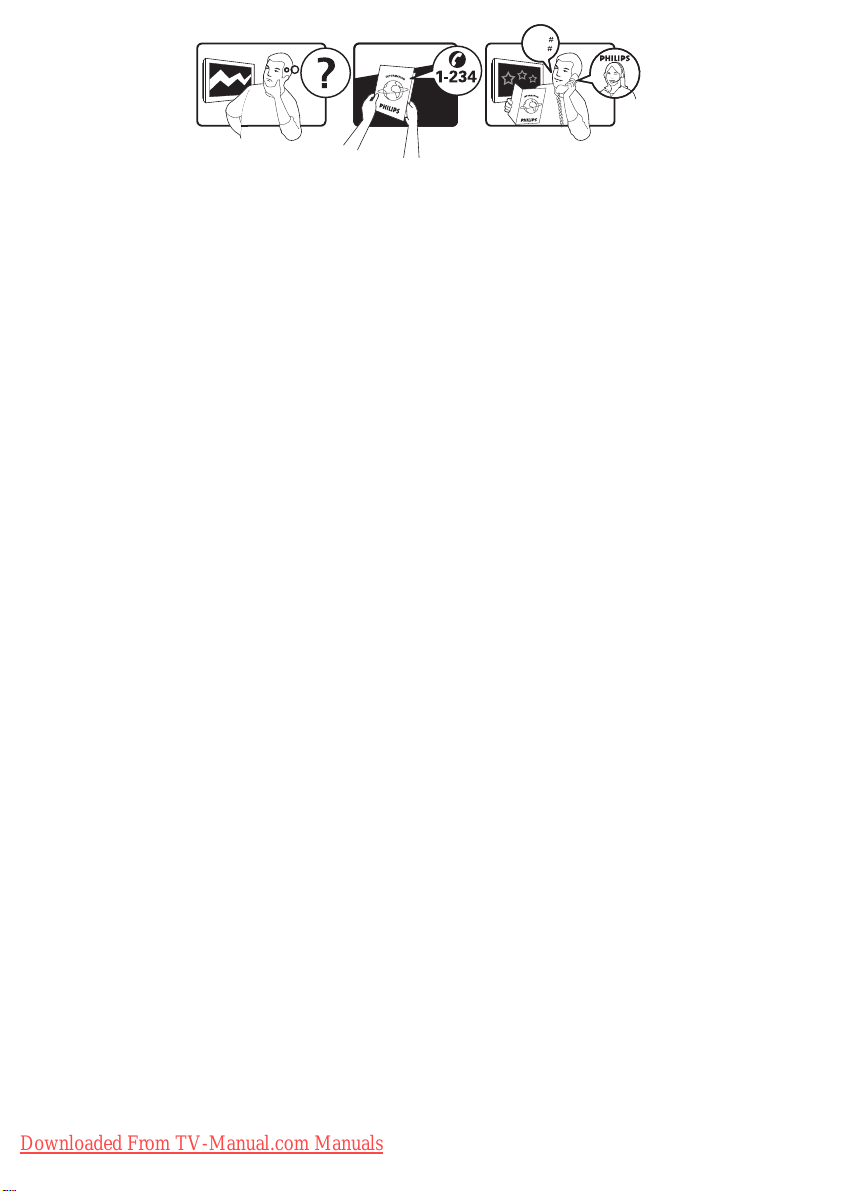
Model
www.philips.com/support
Serial
Österreich 0800 180 016
België/Belgique 80080190
България 00800 11 544 24
Hrvatska 01 6403 776 Lokalni poziv
Česká republika 800142840 Bezplatný hovor
Danmark 3525 8759 Lokalt opkald
Estonia 6008600 kohalik kõne tariifi
Suomi 09 2311 3415 paikallispuhelu
France 0805 025 510 numéro sans frais
Deutschland 0800 000 7520 gebührenfreier Anruf
Ελλάδα 0 0800 3122 1280 Κλήση χωρίς χρέωση
Magyarország 0680018189 Ingyenes hívás
Hrvatska 0800 222778 free
Ireland 01 601 1777
Italia 800 088774 Numero Verde
Қазақстан +7 727 250 66 17 local
Latvia 52737691 local
Lithuania 67228896 local
Luxemburg/Luxembourg 40 6661 5644 Ortsgespräch/Appel local
Nederland 0800 0230076 Gratis nummer
Norge 22 70 81 11 Lokalsamtale
Polska 00800-311-13-18 Pozosta?e produkty RTV oraz AGD
Portugal 800 780 903 Chamada Grátis
România 0800-894910
0318107125
Apel gratuit
Apel local
Россия (495) 961-1111 0.15 USD/minute
Србија +381 114 440 841 Lokalni poziv
Slovensko 0800 004537 Bezplatný hovor
Slovenija 00386 12 80 95 00 lokalni klic
España 900 800 655 Teléfono local gratuito solamente para
clientes en España
Sverige 08 5792 9100 Lokalsamtal
Suisse/Schweiz/Svizzera 0800 002 050 Schweizer Festnetztarif/ Tarif réseau fixe
France
Türkiye 0800 261 3302 Şehiriçi arama
United Kingdom General No: 0800 331 6015
General National Rate No:
0870 911 0036
free
National rate
Україна 0-800-500-697
Downloaded From TV-Manual.com Manuals
This information is correct at the time of press. For updated information, see www.philips.com/support.

Contents
1 Notice 2
2 Important 4
3 Your TV 7
Side controls and indicators 7
Remote control 7
4 Use your TV 9
Switch your TV on / off or to standby 9
Switch channels 9
Watch connected devices 10
Adjust TV volume 10
Use teletext 10
5 Use more of your TV 11
Access TV menus 11
Rename devices from the home menu 11
Remove devices from the home menu 11
Change picture and sound settings 12
Use the universal access menu 15
Use advanced teletext features 15
Create and use list of favourite channels 16
Use the Electronic Programme Guide 17
Use the TV clock 18
Use timers 19
Use TV locks 20
Use subtitles 21
View photos and play music from a USB
storage device 22
Listen to digital radio channels 23
Update the TV software 24
Change TV preferences 25
Access decoder channel 25
Start a TV demo 26
Reset the TV to factory settings 26
6 Install channels 27
Automatically install channels 27
Manually install channels 28
Rename channels 29
Rearrange channels 29
Test digital reception 30
7 Connect devices 31
Back connector 31
Side connector 32
Connect a computer 34
Use a Conditional Access Module 35
Use Philips EasyLink 36
Use a Kensington lock 37
8 Product information 38
Supported display resolutions 38
Multimedia 38
Tuner / Reception / Transmission 38
Remote control 38
Power 38
Suppor ted TV mounts 39
Product specification 39
9 Troubleshooting 40
General TV issues 40
TV channel issues 40
Picture issues 40
Sound issues 41
HDMI connection issues 41
Computer connection issues 41
Contact us 41
10 Index 42
English
Downloaded From TV-Manual.com Manuals
EN
1

1 Notice
2010 © Koninklijke Philips Electronics N.V. All
rights reserved.
Specifications are subject to change without
notice. Trademarks are the property of
Koninklijke Philips Electronics N.V or their
respective owners. Philips reserves the right
to change products at any time without being
obliged to adjust earlier supplies accordingly.
The material in this manual is believed
adequate for the intended use of the system.
If the product, or its individual modules or
procedures, are used for purposes other than
those specified herein, confirmation of their
validity and suitability must be obtained. Philips
warrants that the material itself does not
infringe any United States patents. No further
warranty is expressed or implied.
Warranty
Risk of injury, damage to T V or void of •
warranty! Never attempt to repair the T V
yourself.
Use the T V and accessories only as •
intended by the manufacturer.
The caution sign printed on the back of •
the TV indicates risk of electric shock.
Never remove the TV cover. Always
contact Philips Customer Support for
service or repairs.
Pixel characteristics
This LCD product has a high number of
colour pixels. Although it has effective
pixels of 99.999% or more, black dots or
bright points of light (red, green or blue)
may appear constantly on the screen.
This is a structural property of the display
(within common industry standards) and
is not a malfunction.
Compliance with EMF
Koninklijke Philips Electronics N.V.
manufactures and sells many products
targeted at consumers which, like
any electronic apparatus, in general
have the ability to emit and receive
electromagnetic signals.
One of Philips’ leading Business Principles
is to take all necessary health and safety
measures for our products, to comply
with all applicable legal requirements and
to stay well within the EMF standards
applicable at the time of producing the
products.
Philips is committed to develop, produce
and market products that cause no
adverse health effects. Philips confirms
that if its products are handled properly
for their intended use, they are safe
to use according to scientific evidence
available today.
Philips plays an active role in the
development of international EMF
and safety standards, enabling Philips
to anticipate further developments in
standardisation for early integration in its
products.
Any operation expressly prohibited in
this manual, or any adjustments and
assembly procedures not recommended
or authorised in this manual shall void the
warranty.
2
Downloaded From TV-Manual.com Manuals
EN

Mains fuse (UK only)
This TV is fitted with an approved
moulded plug. Should it become
necessary to replace the mains fuse, this
must be replaced with a fuse of the same
value as indicated on the plug (example
10A).
1 Remove fuse cover and fuse.
2 The replacement fuse must comply with
BS 1362 and have the ASTA approval
mark. If the fuse is lost, contact your
dealer in order to verify the correct type.
3 Refit the fuse cover.
In order to maintain conformity to the EMC
directive, the mains plug on this product must
not be detached from the mains cord cable.
Copyright
®
Kensington and Micro Saver are registered US
trademarks of ACCO World corporation with
issued registrations and pending applications in
other countries throughout the world.
Manufactured under license from Dolby
Laboratories. Dolby and the double-D symbol
are trademarks of Dolby Laboratories.
English
Note
Available in selected models only. •
HDMI, the HDMI logo and High-Definition
Multimedia Interface are trademarks or
registered trademarks of HDMI Licensing LLC.
All other registered and unregistered
trademarks are the proper ty of their respective
owners.
Downloaded From TV-Manual.com Manuals
EN
3

2 Important
Read and understand all instructions before you
use your TV. If damage is caused by failure to
follow instructions, the warranty does not apply.
Safety
Risk of electric shock or fire!
Never expose the TV to rain or water. •
Never place liquid containers, such as
vases, near the TV. If liquids are spilt on
or into the TV, disconnect the TV from
the power outlet immediately. Contact
Philips Consumer Care to have the TV
checked before use.
Never place the TV, remote control or •
batteries near naked flames or other heat
sources, including direct sunlight.
To prevent the spread of fire, keep
candles or other flames away from the
TV, remote control and batteries at all
times.
Never insert objects into the ventilation •
slots or other openings on the T V.
When the TV is swivelled ensure that •
no strain is exerted on the power cord.
Strain on the power cord can loosen
connections and cause arcing.
Risk of short circuit or fire!
Never expose the remote control or •
batteries to rain, water or excessive heat.
Avoid force coming onto power plugs. •
Loose power plugs can cause arcing or
fire.
Risk of injury or damage to the TV!
Two people are required to lif t and carry •
a TV that weighs more than 25 kg.
When stand mounting the T V, use only •
the supplied stand. Secure the stand to
the TV tightly. Place the TV on a flat, level
surface that can suppor t the combined
weight of the TV and the stand.
When wall mounting the TV, use only a •
wall mount that can support the weight of
the TV. Secure the wall mount to a wall
that can support the combined weight of
the TV and wall mount. Koninklijke Philips
Electronics N.V. bears no responsibility
for improper wall mounting that result in
accident, injury or damage.
Risk of injury to children!
Follow these precautions to prevent the
TV from toppling over and causing injury to
children:
Never place the TV on a sur face covered •
by a cloth or other material that can be
pulled away.
Ensure that no part of the TV hangs over •
the edge of the sur face.
Never place the TV on tall furniture (such •
as a bookcase) without anchoring both
the furniture and TV to the wall or a
suitable support.
Educate children about the dangers of •
climbing on furniture to reach the TV.
Risk of overheating!
Never install the TV in a confined space. •
Always leave a space of at least 4 inches
or 10 cm around the TV for ventilation.
Ensure curtains or other objects never
cover the ventilation slots on the TV.
Risk of damage to the TV!
Before you connect the TV to the power •
outlet, ensure that the power voltage
matches the value printed on the back
of the TV. Never connect the TV to the
power outlet if the voltage is different.
4
Downloaded From TV-Manual.com Manuals
EN

Risk of injury, fire or power cord damage!
Never place the TV or any objects on the •
power cord.
To disconnect the TV power cord easily •
from the power outlet, ensure that you
have full access to the power cord at all
times.
When you disconnect the power cord, •
always pull the plug, never the cable.
Disconnect the TV from the power •
outlet and antenna before lightning
storms. During lightning storms, never
touch any part of the TV, power cord or
antenna cable.
Risk of hearing damage!
Avoid using earphones or headphones at •
high volumes or for prolonged periods of
time.
Low temperatures
If the TV is transported in temperatures •
below 5°C, unpack the TV and wait
until the TV temperature matches room
temperature before connecting the T V to
the power outlet.
Disposal of your old product and
batteries
Your product is designed and manufactured
with high quality materials and components,
which can be recycled and reused.
When this crossed-out wheeled bin symbol
is attached to a product it means that the
product is covered by the European Directive
2002/96/EC. Please inform yourself about the
local separate collection system for electrical
and electronic products.
Please act according to your local rules and
do not dispose of your old products with your
normal household waste.
Correct disposal of your old product helps to
prevent potential negative consequences for
the environment and human health.
English
Screen care
Avoid stationary images as much as •
possible. Stationary images are images
that remain on-screen for extended
periods of time. Examples include:
on-screen menus, black bars and time
displays. If you must use stationary
images, reduce screen contrast and
brightness to avoid screen damage.
Unplug the TV before cleaning.•
Clean the TV and frame with a soft, •
damp cloth. Never use substances such as
alcohol, chemicals or household cleaners
on the TV.
Risk of damage to the TV screen! Never •
touch, push, rub or strike the screen with
any object.
To avoid deformations and colour fading, •
wipe off water drops as soon as possible.
Downloaded From TV-Manual.com Manuals
Your product contains batteries covered by
the European Directive 2006/66/EC, which
cannot be disposed with normal household
waste.
Please inform yourself about the local rules
on separate collection of batteries because
correct disposal helps to prevent negative
consequences for the environmental and
human health.
EN
5
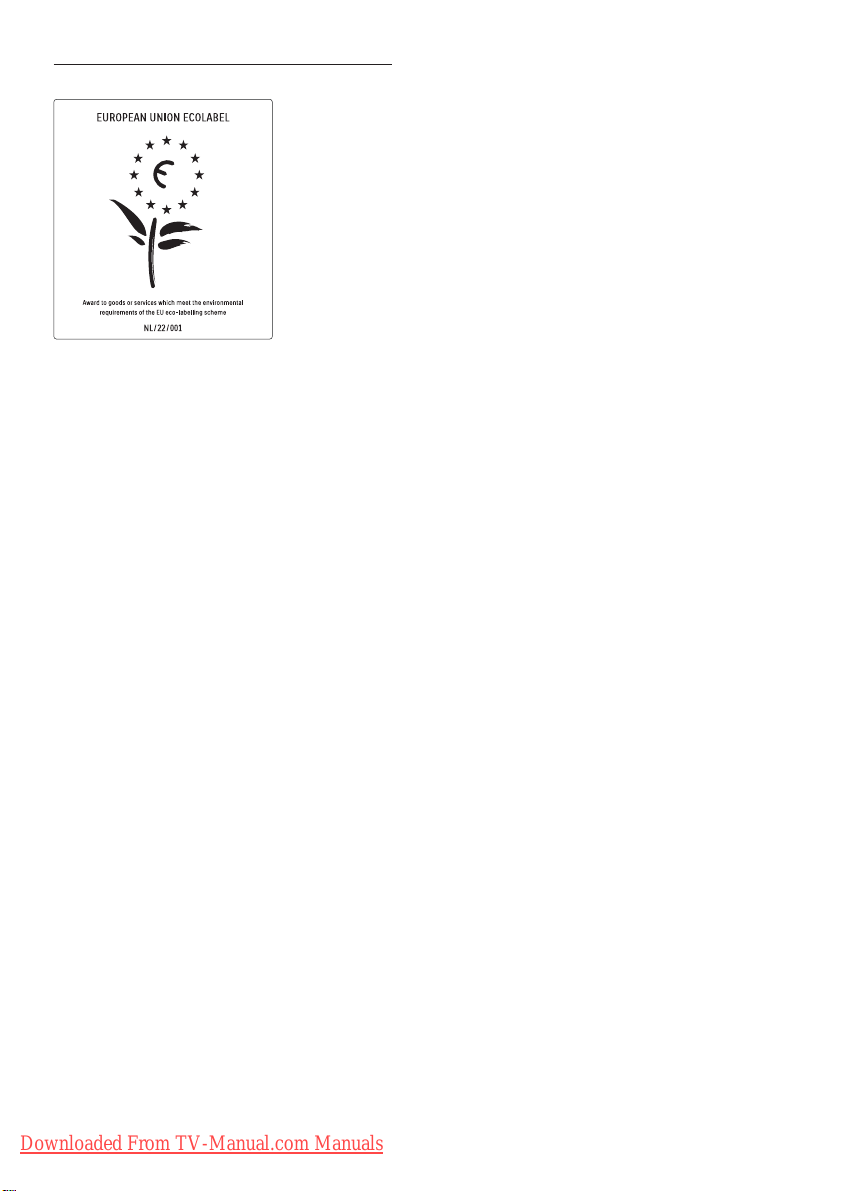
Environmental efforts
High energy efficiency•
Low standby power•
Designed to facilitate recycling•
Philips continuously focuses on lowering
the environmental impact of its innovative
consumer products. We aim our efforts
towards environmental improvements
during manufacturing, reduction of harmful
substances, energy-efficient use, end-of-life
instructions and product recycling.
Thanks to our environmental effort, this TV
has been awarded the European Ecolabel –the
flower– www.ecolabel.eu
You can find detailed information on standby
energy consumption, warranty policy, spare
parts and recycling of this TV on the Philips
website for your country at www.philips.com.
This TV has features that contribute to
energy-efficient use. This TV was awarded
the European Ecolabel for its environmental
qualities.
Energy efficiency features
• Energy saving
The energy saving setting of the TV
combines several TV settings that result
in saving energy. See the smart settings in
the setup menu.
• Low standby power consumption
The class-leading and highly advanced
power circuitry brings down the power
consumption of the TV to an extremely
low level, without losing out on the
constant standby functionality.
Power management (Available in selected
models only)
The advanced power management of this TV
ensures the most efficient use of its energy.
You can check how your personal TV settings,
the level of brightness in current onscreen
pictures and the surrounding light conditions
determine the relative power consumption.
End of use
To inform yourself on the correct disposal
of the TV and batteries, refer to ‘Disposal of
your old product and batteries’ in the user
manual (see ‘Disposal of your old product and
batteries’ on page 5).
6
Downloaded From TV-Manual.com Manuals
EN
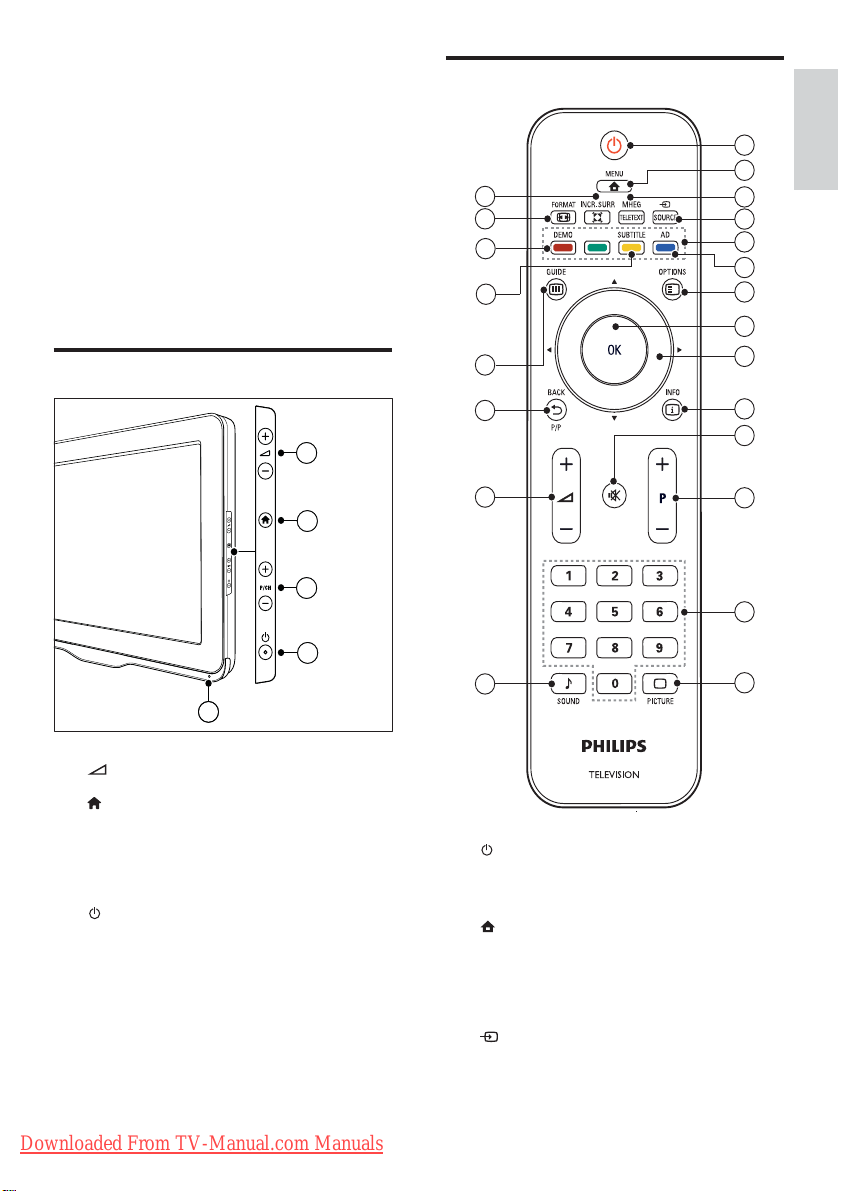
3 Your TV
Remote control
Congratulations on your purchase, and
welcome to Philips! To fully benefit from the
support that Philips offers, register your TV at
www.philips.com/welcome.
This section gives you an overview of
commonly used TV controls and functions.
Side controls and indicators
1
1
2
2
3
3
4
4
5
22
21
20
19
18
17
16
15
10
11
12
13
14
1
2
3
4
5
6
7
8
9
English
a +/-: Increases or decreases volume.
b
(Home): Toggles the home menu on
or off.
c P/CH +/-: Switches to the next or
previous channel.
d
(Power): Switches the product on
or off. The product is not powered
off completely unless it is physically
unplugged.
e Remote control sensor.
Downloaded From TV-Manual.com Manuals
a (Standby-On)
Switches the TV to standby if it is on.•
Switches on the T V if it is in standby.•
b
MENU
Toggles the main menu on or off.
c MHEG/TELETEXT
Toggles teletext on or off.
d
SOURCE
Selects connected devices.
EN
7

e Colour buttons
Selects tasks or options.
f AD (Audio Descriptor) (For RF Digital
TV only)
UK only: Enables audio commentary for
the visually handicapped.
g
OPTIONS
Accesses options relating to the current
activity or selection.
h OK
Confirms an entry or selection and
displays the channel grid, when watching
TV.
i
j
k
l P +/- (Programme +/-)
m 0-9 (Numeric buttons)
n
o
p
q
(Navigation buttons)
Navigates menus.
INFO
Displays program information, when
available. If the information spans multiple
pages, press OPTIONS to go to the next
page.
(Mute)
Mutes or restores volume.
Switches to the next or previous channel.
When the TV menu is on, this functions
as Page Up / Down.
Selects a channel or setting.
PICTURE (Smart picture)
Launches the picture menu.
SOUND (Smart Sound)
Launches the sound menu.
+/- (Volume +/-)
Increases or decreases volume.
BACK P/P (Previous channel)
Returns to a previous screen.•
Returns to the previously viewed •
channel.
r GUIDE
Switches between channel grid and
programme list.
s SUBTITLE (For RF Digital TV only)
Enables or disables subtitles.
t DEMO (Used in selected models only)
Toggles the demonstration menu on or
off.
u
FORMAT
Selects a picture format.
INCR. SURR
v
Enables Incredible Surround for stereo
sources. Enables spatial mode for mono
sources.
Remote control usage
When using the remote control, hold it close
to the TV and point it at the remote control
sensor. Make sure that the line-of-sight
between the remote control and TV is not
blocked by furniture, walls or other objects.
~5m
~30˚
8
Downloaded From TV-Manual.com Manuals
EN
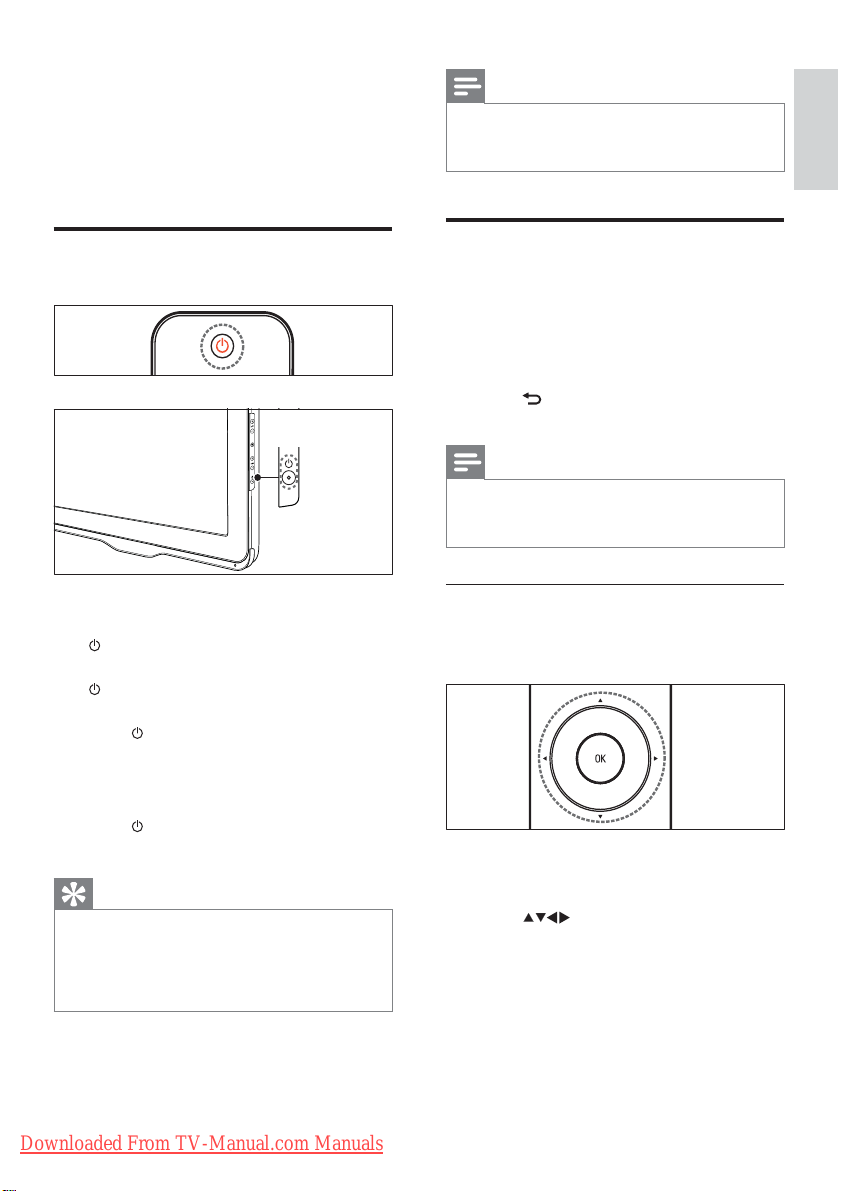
4 Use your TV
This section helps you perform basic TV
operations.
Note
If you cannot locate your remote control and •
want to switch on the TV from standby, press
P/CH +/- on the side of the TV.
English
Switch your TV on / off or to
standby
To switch on
If the standby indicator is off, press •
(Power) at the side of the TV.
If the standby indicator is red, press •
(Standby-On) on the remote control.
To switch to standby
Press •
(Standby-On) on the remote
control.
The standby indicator switches to red. »
To switch off
Press •
(Power) at the side of the TV.
The standby indicator switches off. »
Tip
Though your TV consumes very little power •
when in standby, energy continues to be
consumed. When not in use for an extended
period of time, disconnect the TV power cable
from the power outlet.
Switch channels
Press • P +/- on the remote control or
P/CH +/- on the side of the T V.
Enter a channel number using the •
Numeric buttons.
Press • OK to use the channel grid.
Press •
control to return to the previous channel.
When you use a favourite list, you can only •
selec t those channels in the list (see ‘Selec t a
favourite list’ on page 16).
Switch channels with the channel grid
The channel grid allows you to view all
available channels in a grid format.
BACK P/P on the remote
Note
1 Press OK.
The channel grid appears. »
2 Press to browse the channel grid.
3 Press OK to select a channel.
Downloaded From TV-Manual.com Manuals
EN
9

Watch connected devices
Note
Switch on the device before selecting it as a •
source on the TV.
Use the source button
1 Press SOURCE.
The source list appears. »
2 Press to select a device.
3 Press OK to confirm your choice.
The TV switches to the selected »
device.
Adjust TV volume
Use teletext
1 Press MHEG/TELETEXT.
The main index page appears. »
2 Select a page as follows:
Press the • Numeric buttons to enter
a page number
Press • P +/- to view the next or
previous page
Press the • Colour buttons to select a
colour coded item
Press •
previously viewed page
3 Press MHEG/TELETEXT to exit teletext.
Note
For UK users only: Some digital TV channels •
offer dedicated digital text ser vices (for
example, BBC1).
DEMO
• , SUBTITLE, AD and BACK
buttons on the remote control do not work
when you are watching a channel with MHEG
service. This limitation affects these models
only: 19PFL3405H/05,22PFL3405H/05 and
26PFL3405H/05.
BACK to return to a
To increase or decrease volume
Press •
To mute or unmute sound
Press •
Press •
10
Downloaded From TV-Manual.com Manuals
EN
+/-.
to mute the sound.
again to restore the sound.
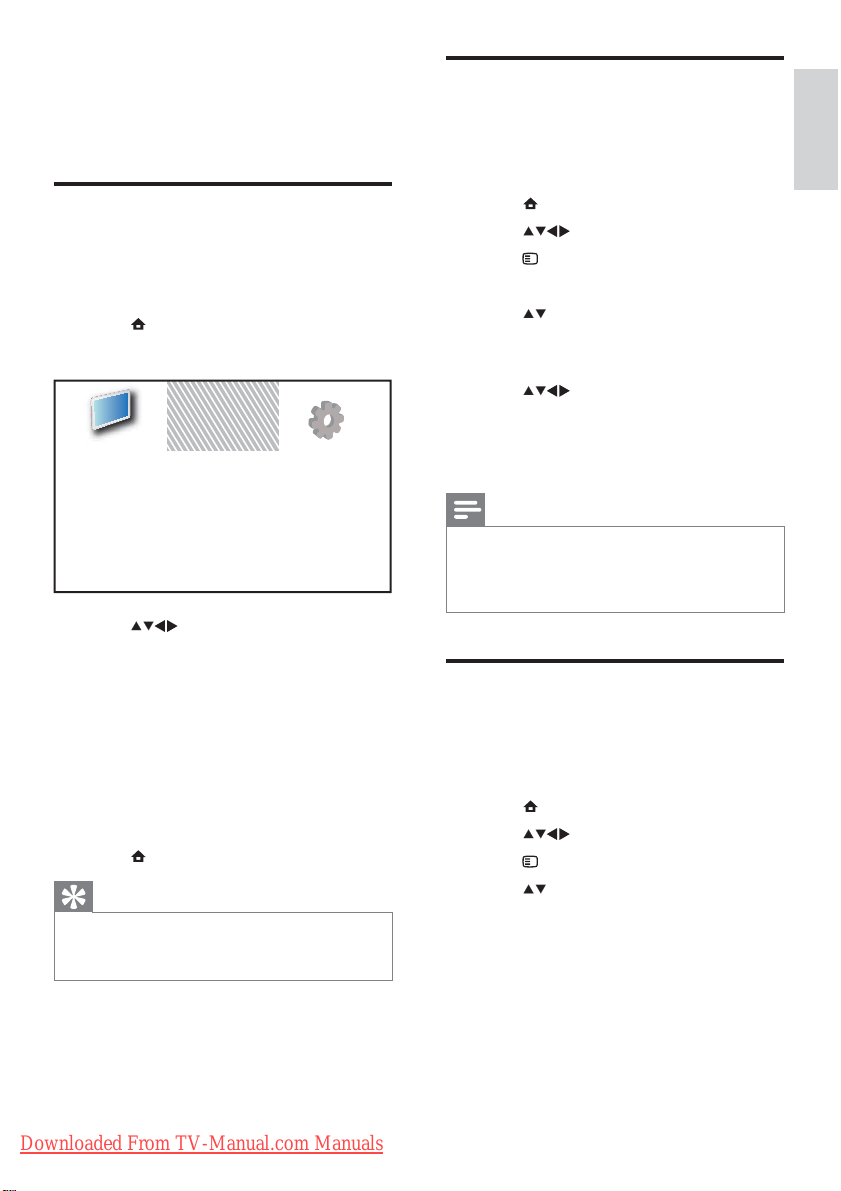
5 Use more of
your TV
Access TV menus
Menus help you to install channels, change
picture and sound settings and access other
features.
1 Press MENU.
The menu screen appears. »
Add new device
Watch TV
Setup
2 Press to select and navigate
through one of the following menus.
• [Watch TV]: Switches back to the
aerial source if another source is
selected.
• [Add new device]: Adds new devices
to the home menu.
• [Setup]: Accesses menus to change
picture, sound and other settings.
3 Press OK to confirm your choice.
4 Press MENU to exit.
Tip
After selecting • [Add new device], follow the
on-screen instruc tions to select the correct
device and connector.
Rename devices from the
home menu
After adding a new device to the home menu,
you can rename it to your preference.
1 Press MENU.
2 Press to select a device to rename.
3 Press OPTIONS.
The options menu appears. »
4 Press to select [Rename device], then
press OK.
A text input box appears. »
5 Press to select characters.
6 Press OK to confirm each character.
7 Select [Done], then press OK to finish
renaming devices.
Note
The device name can be up to 16 characters •
long.
• [Aa] to change an uppercase letter to a
Press
lowercase letter and vice versa.
Remove devices from the
home menu
If a device is no longer connected to the TV,
remove it from the home menu.
1 Press MENU.
2 Press to select a device to remove.
3 Press OPTIONS.
4 Press to select [Remove device], then
press OK.
5 Select [Remove], then press OK.
The selected device is removed from »
the home menu.
English
Downloaded From TV-Manual.com Manuals
EN
11
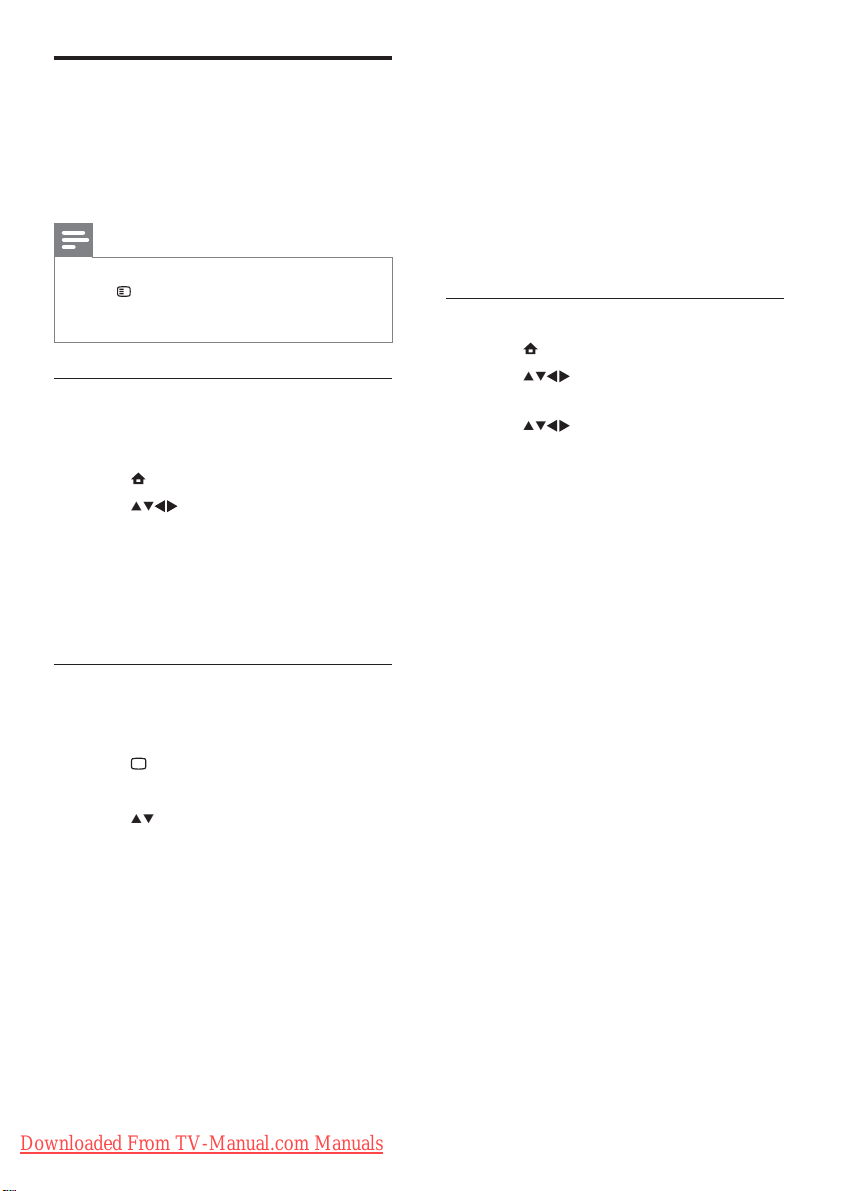
Change picture and sound
settings
Change picture and sound settings to suit your
preferences. You can apply pre-defined settings
or change settings manually.
Note
When watching TV or using external devices, •
press OPTIONS then select [Picture and
sound] for quick access to picture and sound
settings.
Use settings assistant
Use the settings assistant to guide you through
the picture and sound settings.
1 Press MENU.
2 Press to select [Setup] > [Picture]
> [Settings assistant].
3 Press OK.
The » [Settings assistant] menu appears.
Follow the on-screen instructions to
choose your preferred picture settings.
Use smart picture
Use smart picture to apply pre-defined
picture settings.
1 Press PICTURE.
The » [Smart picture] menu appears.
2 Press to select one of the following
settings.
• [Personal]: Applies the settings set in
[Settings assistant] menu.
• [Vivid]: Applies rich and dynamic
settings.
• [Standard]: Adjusts picture settings
to suit most environments and types
of video.
• [Cinema]: Applies settings for movie
viewing.
• [Game]: Applies settings for games.
• [Energy saving]: Applies low-energy
settings.
• [Natural]: Applies the best picture
quality.
• [Custom]: Lists customised picture
settings.
3 Press OK to confirm your choice.
The selected smart picture setting is »
applied.
Manually adjust picture settings
1 Press MENU.
2 Press to select [Setup] >
[Picture].
3 Press to select the following
settings.
• [Smart picture]: Accesses pre-defined
smar t picture settings.
• [Video contrast]: Adjusts the intensity
of video contents, keeping backlight
unchanged.
• [Contrast]: Adjusts the intensity of
backlight areas, keeping video contents
unchanged.
• [Brightness]: Adjusts the intensity and
details of dark areas.
• [Colour]: Adjusts colour saturation.
• [Hue]: Compensates for colour variations.
• [Sharpness]: Adjusts sharpness in the
image.
• [Noise reduction]: Filters and reduces
noise in an image.
• [Tint]: Adjusts the colour balance in an
image.
• [Custom tint]: Customises tint setting.
(Only available if [Tint] > [Custom] is
selected)
• [Crystal Clear]: Fine-tunes each pixel to
match surrounding pixels. This produces a
brilliant, high-definition image.
• [Dynamic contrast]: Enhances
contrast. A [Medium] setting is
recommended.
12
Downloaded From TV-Manual.com Manuals
EN
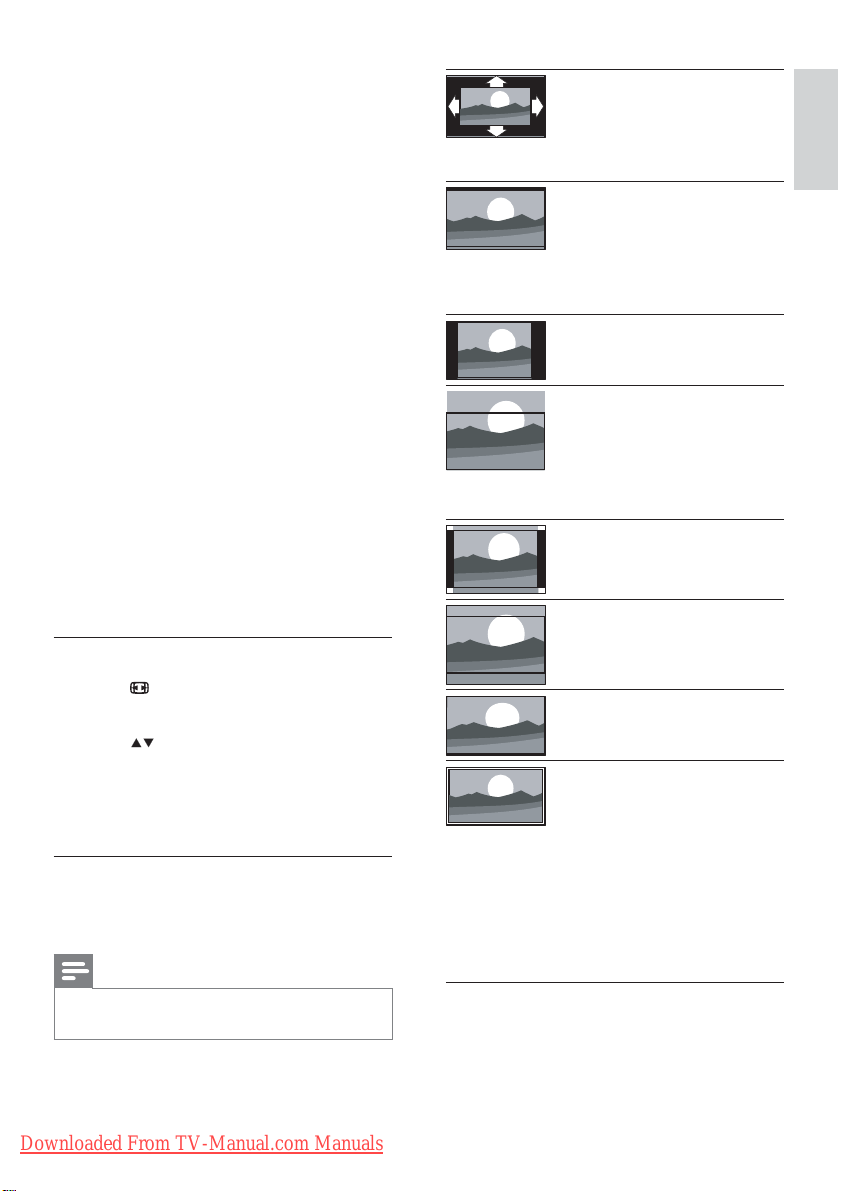
• [Dynamic backlight]: Adjusts
brightness of the TV backlight to
match lighting conditions.
• [MPEG artifact reduction]:
Smoothes out transitions on digital
pictures. You can switch this feature
on or off.
• [Colour enhancement]: Makes
colours more vivid and improves
the details in bright colours. You can
switch this feature on or off.
• [PC mode]: Adjusts the picture when a
PC is connected to the TV via HDMI or
DVI.
• [Picture format]: Changes the picture
format.
• [Picture size]: Adjusts the viewing area.
(when set to maximum, you might see
noise or a rough edge of an image.)
• [Horizontal shift]: Adjusts the picture
horizontally for PC-VGA, DVI, HDMI or
YPbPr.
• [Vertical shift]: Adjusts the picture
vertically for PC-VGA, DVI, HDMI or
YPbPr.
Change picture format
1 Press FORMAT.
A picture format bar appears. »
2 Press to select a picture format.
The selected picture format is »
activated.
3 Press OK to confirm your choice.
Summary of picture formats
The following picture settings can be
configured.
Note
[Auto format]: (Not for
PC mode.) Automatically
displays the suitable picture
format. If not, widescreen is
applied.
[Super zoom]: (Not
for HD and PC mode.)
Removes the black bars on
the side of 4:3 broadcasts.
There is minimal
distortion.
[4:3]: Shows the classic 4:3
format.
[Subtitle zoom]: Displays
4:3 pictures over the full
area of the screen, with
sub-titles visible. Part of
the top of the picture is
clipped off.
[Movie expand 14:9]: (Not
for HD and PC mode.)
Scales 4:3 format to 14:9.
[Movie expand 16:9]:
(Not for HD and PC
mode.) Scales 4:3 format
to 16:9.
[Wide screen]: Scales 4:3
format to 16:9.
[Unscaled]: For HD
and PC mode only,
and in selected models
only. Allows maximum
sharpness. Some
distortion may be present
due to the broadcaster’s
systems. Set your PC
resolution to wide screen
mode for best results.
English
Depending on the format of the picture •
source, some picture settings are not available.
Downloaded From TV-Manual.com Manuals
EN
13
