Page 1

Register your product and get support at
www.philips.com/welcome
19PFL3405/12
22PFL3405/12
26PFL3405/12
EN User Manual
Page 2

Model
www.philips.com/support
Serial
Österreich 0810 000 205 €0.07 pro Minute
België/Belgique 078250145 €0.03 Per minuut/Par minute
България +3592 489 99 96 Местен разговор
Hrvatska 01 6403 776 Lokalni poziv
Česká republika 800142840 Bezplatný hovor
Danmark 3525 8759 Lokalt opkald
Estonia 6008600 kohalik kõne tariifi
Suomi 09 2311 3415 paikallispuhelu
France 0805 025 510 numéro sans frais
Deutschland 0800 000 7520 gebührenfreier Anruf
Ελλάδα 0 0800 3122 1280 Κλήση χωρίς χρέωση
Magyarország 0680018189 Ingyenes hívás
Hrvatska 0800 222778 free
Ireland North 0800 055 6882
free
South 1800-PHILIPS 7445477
Italia 800 088774 Numero Verde
Қазақстан +7 727 250 66 17 local
Latvia 52737691 local
Lithuania 67228896 local
Luxemburg/Luxembourg 40 6661 5644 Ortsgespräch/Appel local
Nederland 0800 0230076 Gratis nummer
Norge 22 70 81 11 Lokalsamtale
Polska (022) 349-15-05 Monitory i akcesoria komputerowe,
Portugal 800 780 903 Chamada Grátis
România 0800-894910
0318107125
Apel gratuit
Apel local
Россия (495) 961-1111 0.15 USD/minute
Србија +381 114 440 841 Lokalni poziv
Slovensko 0800 004537 Bezplatný hovor
Slovenija 00386 12 80 95 00 lokalni klic
España 900 800 655 Teléfono local gratuito solamente para
clientes en España
Sverige 08 5792 9100 Lokalsamtal
Suisse/Schweiz/Svizzera 0844 800 544 Schweizer Festnetztarif
Türkiye 0800 261 3302 Şehiriçi arama
United Kingdom General No: 0800 331 6015
General National Rate No:
free
National rate
0870 911 0036
Україна 8-800-500-69-70 Місцевий виклик
This information is correct at the time of press. For updated information, see www.philips.com/support.
Page 3

Contents
1 Notice 2
2 Important 4
8 Product information 29
Supported display resolutions 29
Tuner / Reception / Transmission 29
Remote control 29
Power 29
Supported TV mounts 29
Product specification 30
English
3 Your TV 7
Side controls and indicators 7
Remote control 8
4 Use your TV 10
Switch your TV on / off or to standby 10
Switch channels 10
Watch connected devices 11
Adjust TV volume 11
Use teletext 11
5 Use more of your TV 12
Access TV menus 12
Change picture and sound settings 12
Use advanced teletext features 15
Create and use list of favourite channels 16
Use the TV clock 17
Use timers 17
Use TV locks 18
Update the TV software 19
Change TV preferences 20
Access decoder channel 20
Reset the TV to factory settings 20
9 Troubleshooting 31
General TV issues 31
TV channel issues 31
Picture issues 31
Sound issues 32
HDMI connection issues 32
Computer connection issues 32
Contact us 32
10 Index 33
6 Install channels 21
Automatically install channels 21
Manually install channels 21
Rename channels 23
Rearrange channels 23
7 Connect devices 24
Back connectors 24
Side connectors 26
Connect a computer 27
Use Philips EasyLink 28
Use a Kensington lock 28
EN
1
Page 4

1 Notice
2010 © Koninklijke Philips Electronics N.V. All
rights reserved.
Specifications are subject to change without
notice. Trademarks are the proper ty of
Koninklijke Philips Electronics N.V or their
respective owners. Philips reserves the right
to change products at any time without being
obliged to adjust earlier supplies accordingly.
The material in this manual is believed
adequate for the intended use of the system.
If the product, or its individual modules or
procedures, are used for purposes other than
those specified herein, confirmation of their
validity and suitability must be obtained. Philips
warrants that the material itself does not
infringe any United States patents. No fur ther
warranty is expressed or implied.
Warranty
Risk of injury, damage to TV or void of •
warranty! Never attempt to repair the TV
yourself.
Use the TV and accessories only as •
intended by the manufacturer.
The caution sign printed on the back of •
the TV indicates risk of electric shock.
Never remove the TV cover. Always
contact Philips Customer Suppor t for
service or repairs.
Pixel characteristics
This LCD product has a high number of
colour pixels. Although it has effective
pixels of 99.999% or more, black dots or
bright points of light (red, green or blue)
may appear constantly on the screen.
This is a structural property of the display
(within common industry standards) and
is not a malfunction.
Compliance with EMF
Koninklijke Philips Electronics N.V.
manufactures and sells many products
targeted at consumers which, like
any electronic apparatus, in general
have the ability to emit and receive
electromagnetic signals.
One of Philips’ leading Business Principles
is to take all necessary health and safety
measures for our products, to comply
with all applicable legal requirements and
to stay well within the EMF standards
applicable at the time of producing the
products.
Philips is committed to develop, produce
and market products that cause no
adverse health effects. Philips confirms
that if its products are handled properly
for their intended use, they are safe
to use according to scientific evidence
available today.
Philips plays an active role in the
development of international EMF
and safety standards, enabling Philips
to anticipate further developments in
standardisation for early integration in its
products.
Any operation expressly prohibited in •
this manual, or any adjustments and
assembly procedures not recommended
or authorised in this manual shall void the
warranty.
2
EN
Page 5
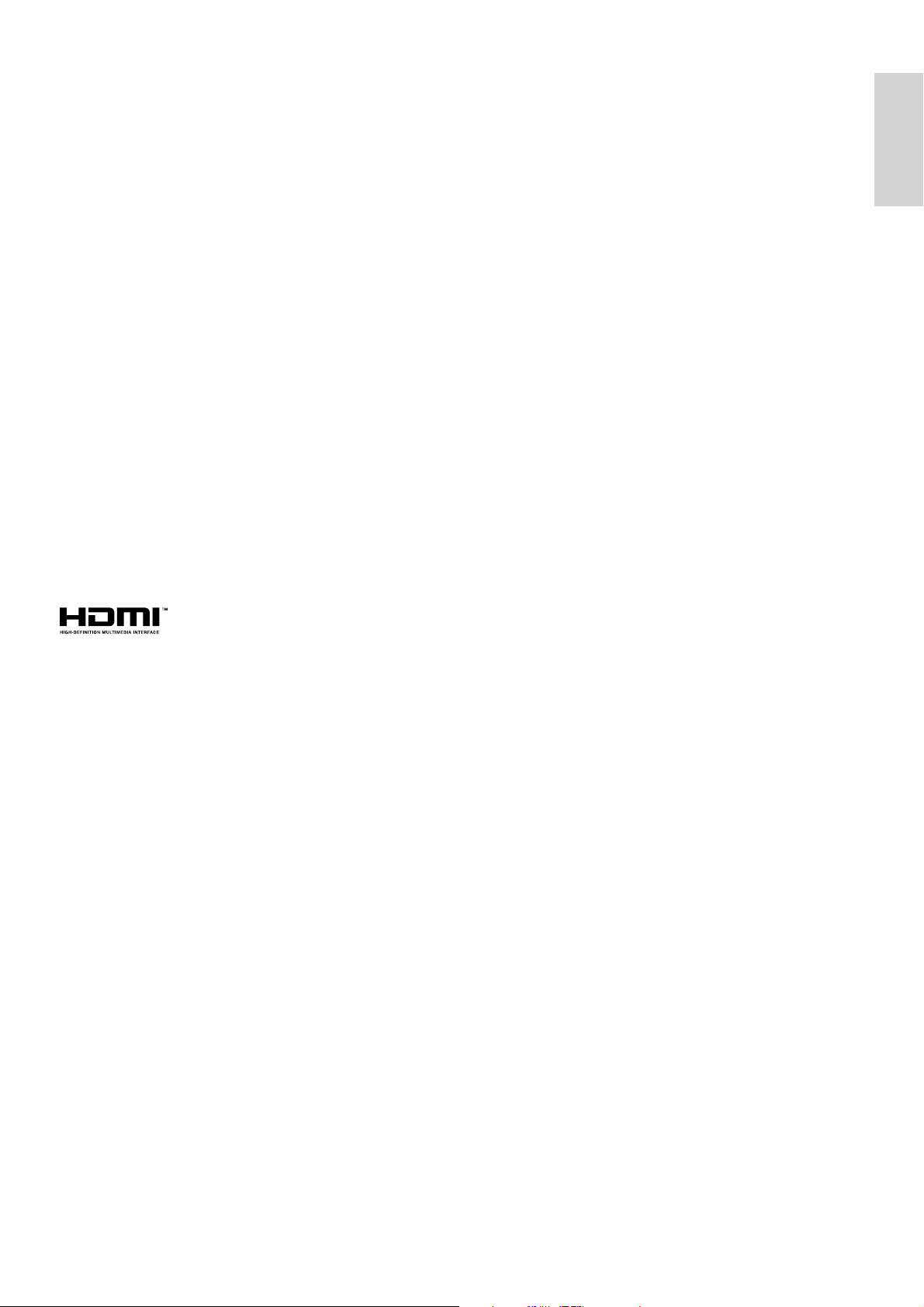
Mains fuse (UK only)
This TV is fitted with an approved
moulded plug. Should it become
necessary to replace the mains fuse, this
must be replaced with a fuse of the same
value as indicated on the plug (example
10A).
1 Remove fuse cover and fuse.
2 The replacement fuse must comply with
BS 1362 and have the ASTA approval
mark. If the fuse is lost, contact your
dealer in order to verify the correct type.
3 Refit the fuse cover.
In order to maintain conformity to the EMC
directive, the mains plug on this product must
not be detached from the mains cord cable.
Copyright
®
Kensington and Micro Saver are registered US
trademarks of ACCO World corporation with
issued registrations and pending applications in
other countries throughout the world.
English
HDMI, the HDMI logo and High-Definition
Multimedia Interface are trademarks or
registered trademarks of HDMI Licensing LLC.
All other registered and unregistered
trademarks are the property of their respective
owners.
EN
3
Page 6
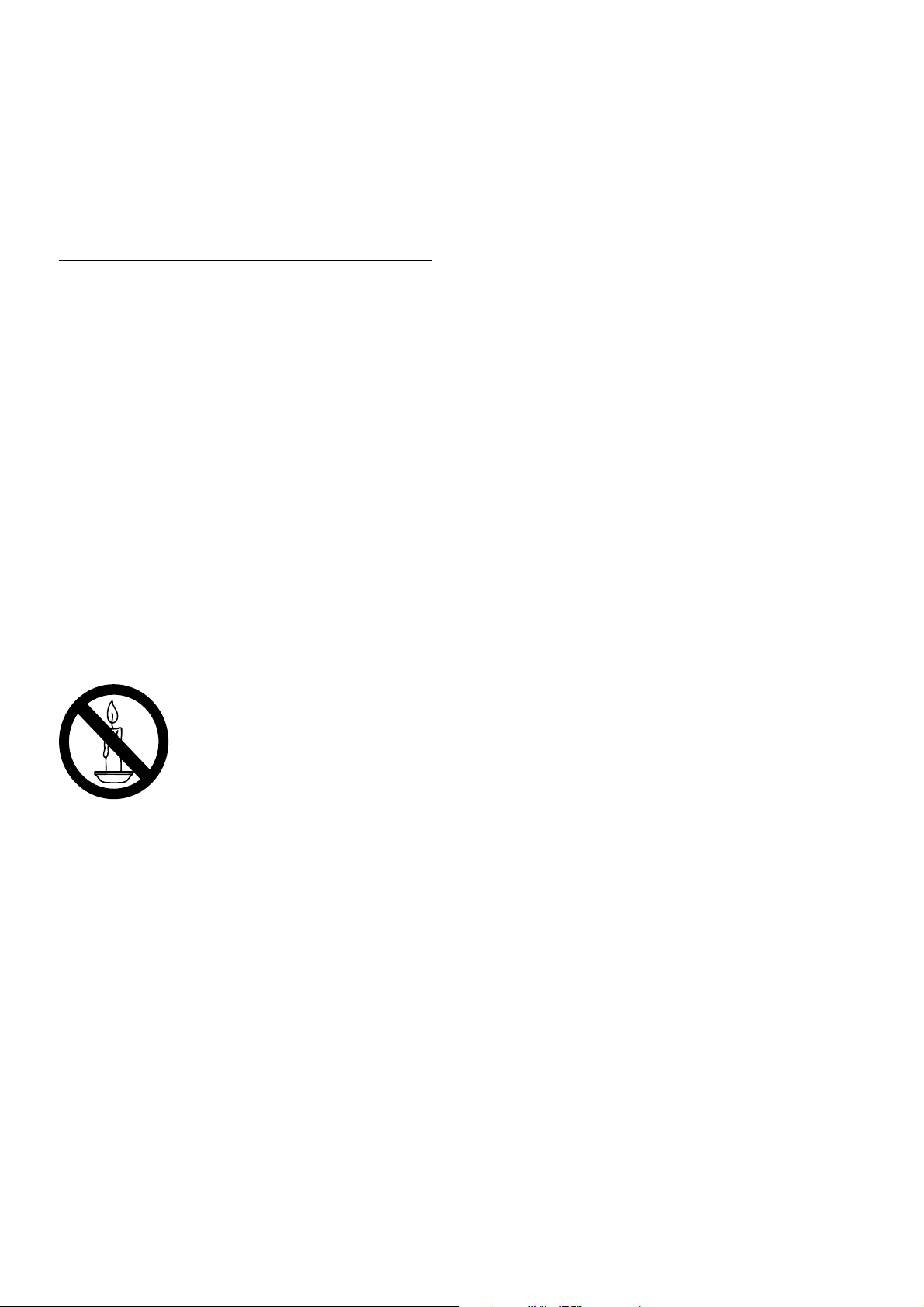
2 Important
Read and understand all instructions before you
use your TV. If damage is caused by failure to
follow instructions, the warranty does not apply.
Safety
Risk of electric shock or fire!
Never expose the TV to rain or water. •
Never place liquid containers, such as
vases, near the TV. If liquids are spilt on
or into the TV, disconnect the TV from
the power outlet immediately. Contact
Philips Consumer Care to have the TV
checked before use.
Never place the TV, remote control or •
batteries near naked flames or other heat
sources, including direct sunlight.
To prevent the spread of fire, keep
candles or other flames away from the
TV, remote control and batteries at all
times.
Never insert objects into the ventilation •
slots or other openings on the TV.
When the TV is swivelled ensure that •
no strain is exerted on the power cord.
Strain on the power cord can loosen
connections and cause arcing.
Risk of short circuit or fire!
Never expose the remote control or •
batteries to rain, water or excessive heat.
Avoid force coming onto power plugs. •
Loose power plugs can cause arcing or
fire.
Risk of injury or damage to the TV!
Two people are required to lift and carry •
a TV that weighs more than 25 kg.
When stand mounting the TV, use only •
the supplied stand. Secure the stand to
the TV tightly. Place the TV on a flat, level
surface that can support the combined
weight of the TV and the stand.
When wall mounting the TV, use only a •
wall mount that can support the weight of
the TV. Secure the wall mount to a wall
that can support the combined weight of
the TV and wall mount. Koninklijke Philips
Electronics N.V. bears no responsibility
for improper wall mounting that result in
accident, injury or damage.
Risk of injury to children!
Follow these precautions to prevent the
TV from toppling over and causing injury to
children:
Never place the TV on a surface covered •
by a cloth or other material that can be
pulled away.
Ensure that no par t of the TV hangs over •
the edge of the surface.
Never place the TV on tall furniture (such •
as a bookcase) without anchoring both
the furniture and TV to the wall or a
suitable support.
Educate children about the dangers of •
climbing on furniture to reach the TV.
Risk of overheating!
Never install the TV in a confined space. •
Always leave a space of at least 4 inches
or 10 cm around the TV for ventilation.
Ensure curtains or other objects never
cover the ventilation slots on the TV.
Risk of damage to the TV!
Before you connect the TV to the power •
outlet, ensure that the power voltage
matches the value printed on the back
of the TV. Never connect the TV to the
power outlet if the voltage is different.
4
EN
Page 7
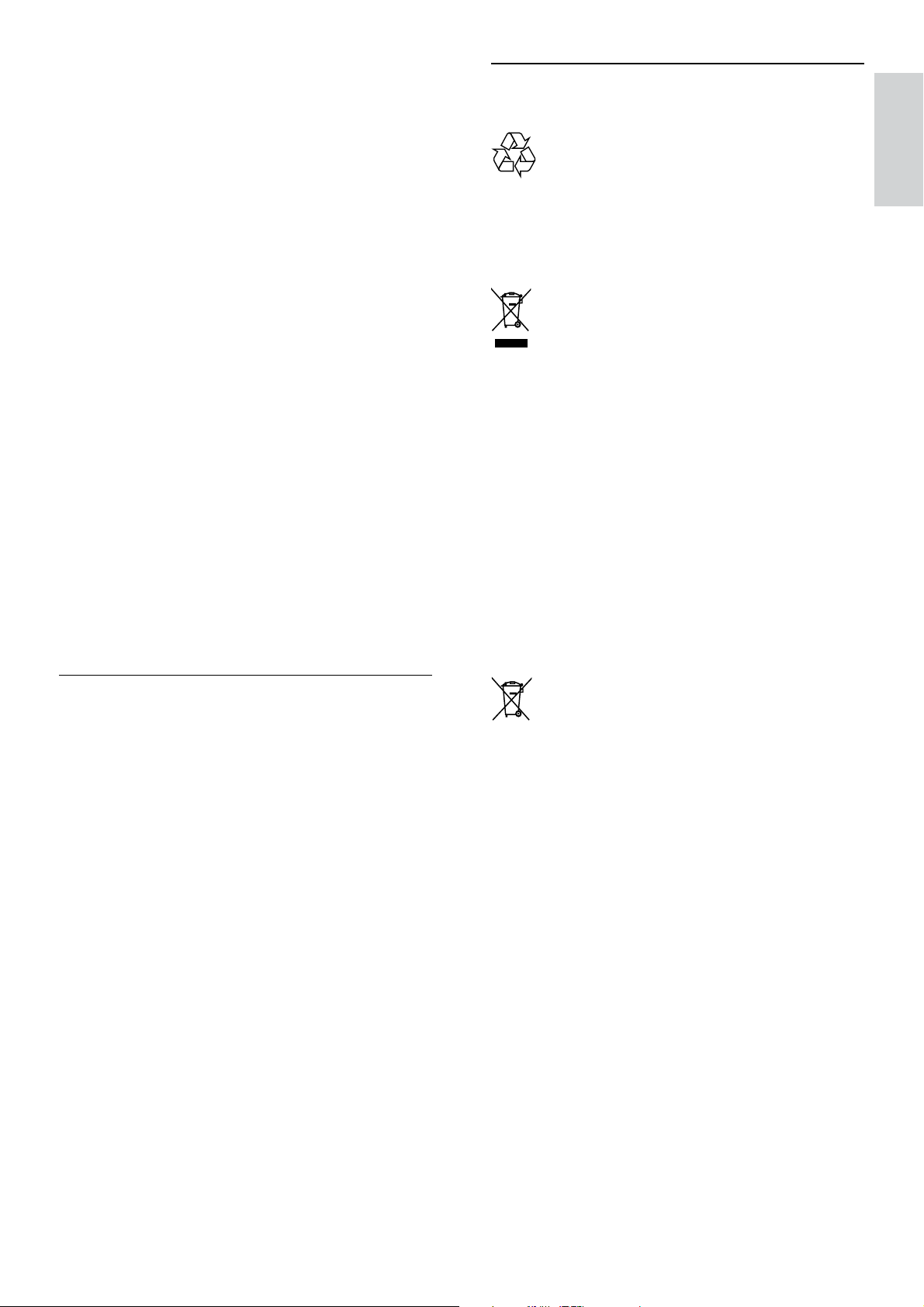
Risk of injury, fire or power cord damage!
Never place the TV or any objects on the •
power cord.
To disconnect the TV power cord easily •
from the power outlet, ensure that you
have full access to the power cord at all
times.
When you disconnect the power cord, •
always pull the plug, never the cable.
Disconnect the TV from the power •
outlet and antenna before lightning
storms. During lightning storms, never
touch any part of the TV, power cord or
antenna cable.
Risk of hearing damage!
Avoid using earphones or headphones at •
high volumes or for prolonged periods of
time.
Low temperatures
If the TV is transported in temperatures •
below 5°C, unpack the TV and wait
until the TV temperature matches room
temperature before connecting the TV to
the power outlet.
Disposal of your old product and
batteries
English
Your product is designed and manufactured
with high quality materials and components,
which can be recycled and reused.
When this crossed-out wheeled bin symbol
is attached to a product it means that the
product is covered by the European Directive
2002/96/EC. Please inform yourself about the
local separate collection system for electrical
and electronic products.
Please act according to your local rules and
do not dispose of your old products with your
normal household waste.
Correct disposal of your old product helps to
prevent potential negative consequences for
the environment and human health.
Screen care
Avoid stationary images as much as •
possible. Stationary images are images
that remain on-screen for extended
periods of time. Examples include:
on-screen menus, black bars and time
displays. If you must use stationary
images, reduce screen contrast and
brightness to avoid screen damage.
Unplug the TV before cleaning.•
Clean the TV and frame with a soft, •
damp cloth. Never use substances such as
alcohol, chemicals or household cleaners
on the TV.
Risk of damage to the TV screen! Never •
touch, push, rub or strike the screen with
any object.
To avoid deformations and colour fading, •
wipe off water drops as soon as possible.
Your product contains batteries covered by
the European Directive 2006/66/EC, which
cannot be disposed with normal household
waste.
Please inform yourself about the local rules
on separate collection of batteries because
correct disposal helps to prevent negative
consequences for the environmental and
human health.
EN
5
Page 8
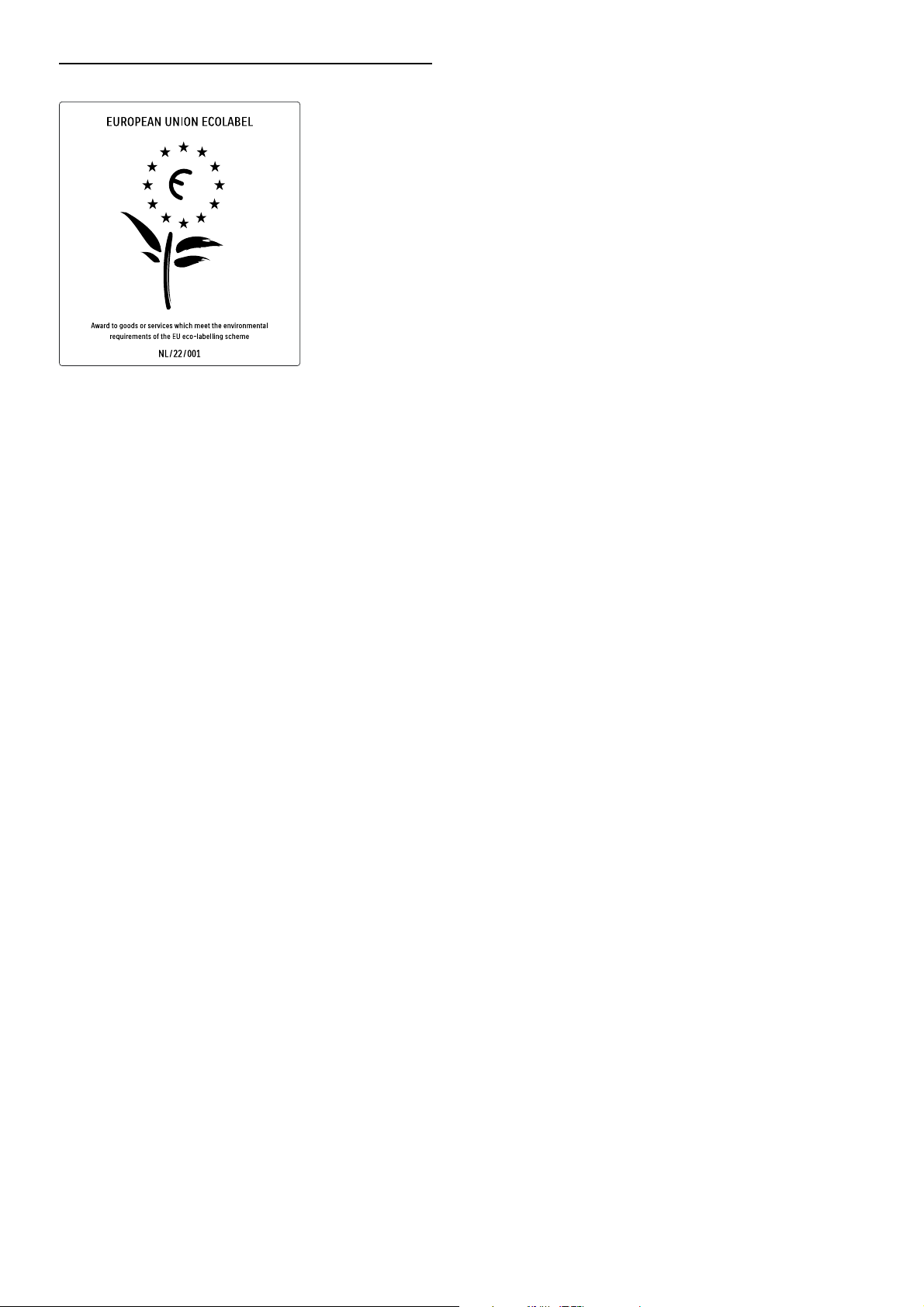
ECO-Green
High energy efficiency•
Low standby power•
Designed to facilitate recycling•
Philips continuously focuses on lowering
the environmental impact of its innovative
consumer products. We aim our efforts
towards environmental improvements
during manufacturing, reduction of harmful
substances, energy-efficient use, end-of-life
instructions and product recycling.
Thanks to our environmental effort, this TV
has been awarded the European Ecolabel –the
flower– www.ecolabel.eu
You can find detailed information on standby
energy consumption, warranty policy, spare
parts and recycling of this TV on the Philips
website for your country at www.philips.com.
This TV has features that contribute to
energy-efficient use. This TV was awarded
the European Ecolabel for its environmental
qualities.
Energy efficiency features
• Energy saving
The energy saving setting of the TV
combines several TV settings that result
in saving energy. See the smart settings in
the setup menu.
• Low standby power consumption
The class-leading and highly advanced
power circuitry brings down the power
consumption of the TV to an extremely
low level, without losing out on the
constant standby functionality.
Power management (Available in selected
models only)
The advanced power management of this TV
ensures the most efficient use of its energy.
You can check how your personal TV settings,
the level of brightness in current onscreen
pictures and the surrounding light conditions
determine the relative power consumption.
End of use
To inform yourself on the correct disposal
of the TV and batteries, refer to ‘Disposal of
your old product and batteries’ in the user
manual (see ‘Disposal of your old product and
batteries’ on page 5).
6
EN
Page 9
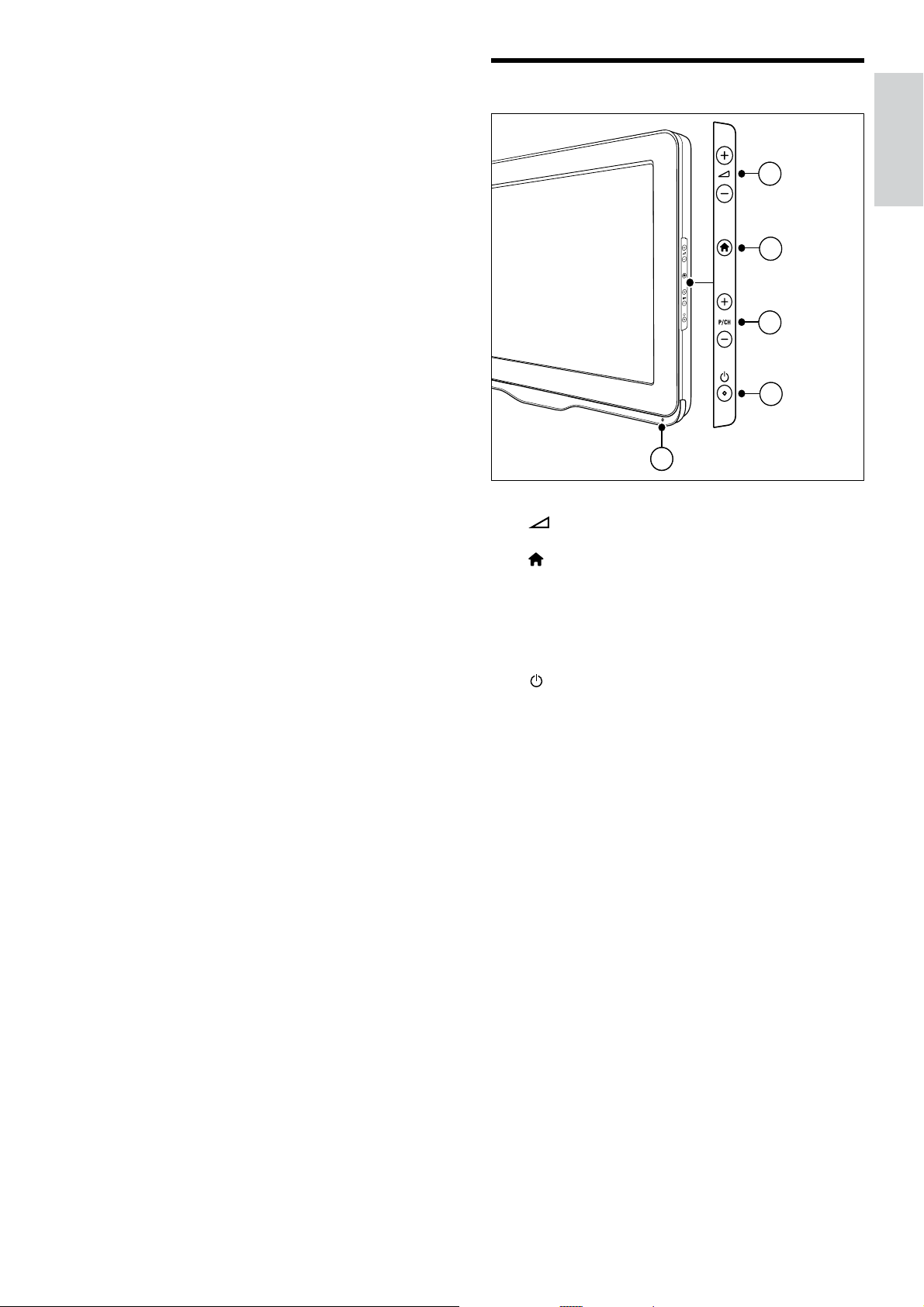
3 Your TV
Side controls and indicators
Congratulations on your purchase, and
welcome to Philips! To fully benefit from the
support that Philips offers, register your TV at
www.philips.com/welcome.
This section gives you an overview of
commonly used TV controls and functions.
1
1
2
2
3
3
4
4
5
a +/-: Increases or decreases volume.
b
(Home): Toggles the home menu on
or off.
English
c P/CH +/-: Switches to the next or
previous channel.
d
e Remote control sensor.
(Power): Switches the product on
or off. The product is not powered
off completely unless it is physically
unplugged.
EN
7
Page 10
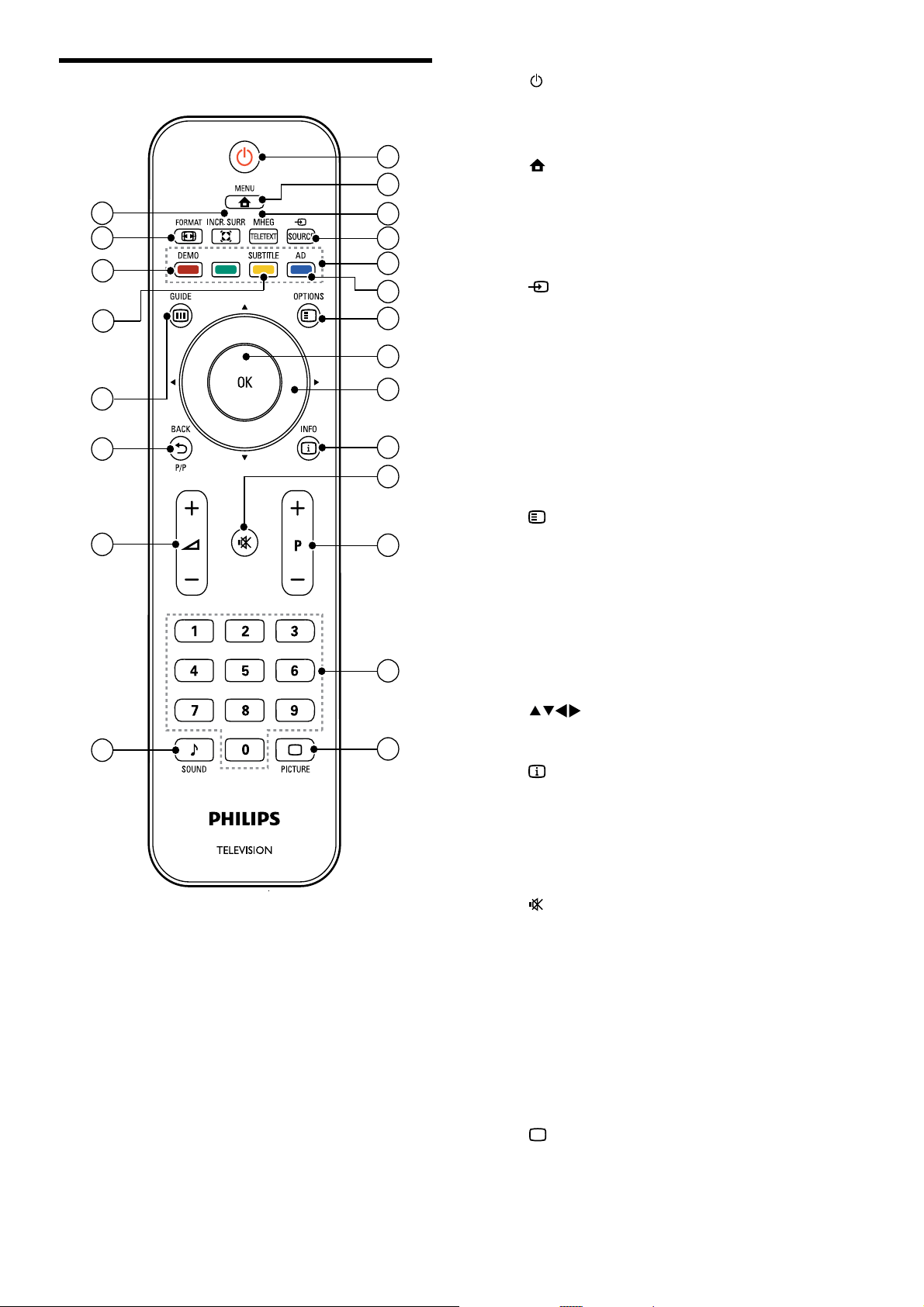
Remote control
a (Standby-On)
Switches the TV to standby if it is on.•
Switches on the TV if it is in standby.•
22
21
20
19
18
17
16
1
2
3
4
5
6
7
8
9
10
11
12
13
b
c MHEG/TELETEXT
d
e Colour buttons
f AD (Audio Descriptor) (For RF Digital
g
h OK
MENU
Toggles the main menu on or off.
Toggles teletext on or off.
SOURCE
Selects connected devices.
Selects tasks or options.
TV only)
UK only: Enables audio commentary for
the visually handicapped.
OPTIONS
Accesses options relating to the current
activity or selection.
Confirms an entry or selection and
displays the channel grid, when watching
TV.
15
14
i
Navigates menus.
j
Displays program information, when
available. If the information spans multiple
pages, press OPTIONS to go to the next
page.
k
Mutes or restores volume.
l P +/- (Programme +/-)
Switches to the next or previous channel.
When the TV menu is on, this functions
as Page Up / Down.
m 0-9 (Numeric buttons)
Selects a channel or setting.
n
Launches the picture menu.
(Navigation buttons)
INFO
(Mute)
PICTURE (Smart picture)
8
EN
Page 11
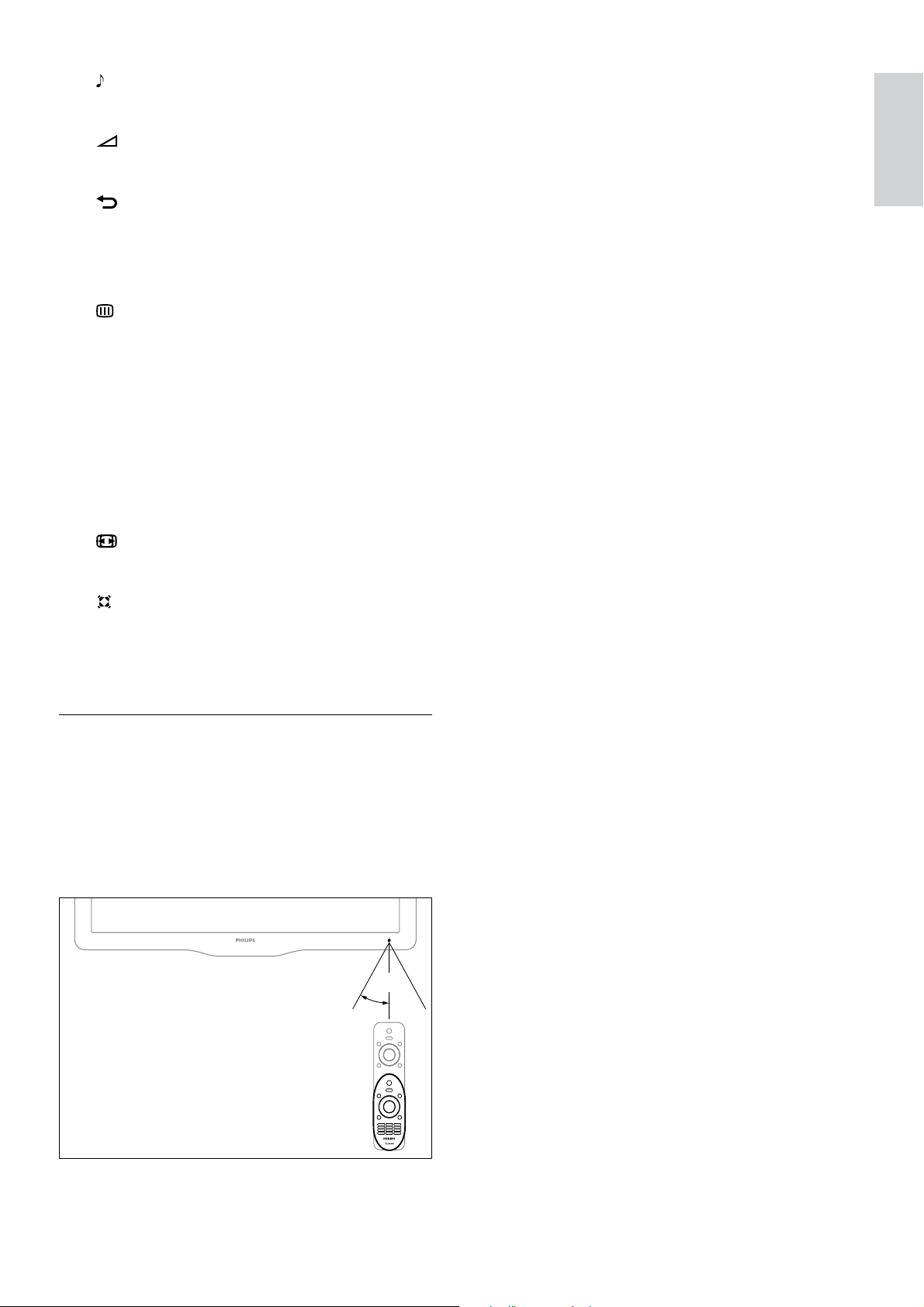
o SOUND (Smart Sound)
Launches the sound menu.
p
q
r
s SUBTITLE (For RF Digital TV only)
t DEMO (Used in selected models only)
u
+/- (Volume +/-)
Increases or decreases volume.
BACK P/P (Previous channel)
Returns to a previous screen.•
Returns to the previously viewed •
channel.
GUIDE
Switches between channel grid and
programme list.
Enables or disables subtitles.
Toggles the demonstration menu on or
off.
FORMAT
Selects a picture format.
English
v
Remote control usage
When using the remote control, hold it close
to the TV and point it at the remote control
sensor. Make sure that the line-of-sight
between the remote control and TV is not
blocked by furniture, walls or other objects.
INCR. SURR
Enables Incredible Surround for stereo
sources. Enables spatial mode for mono
sources.
~5m
~30˚
EN
9
Page 12
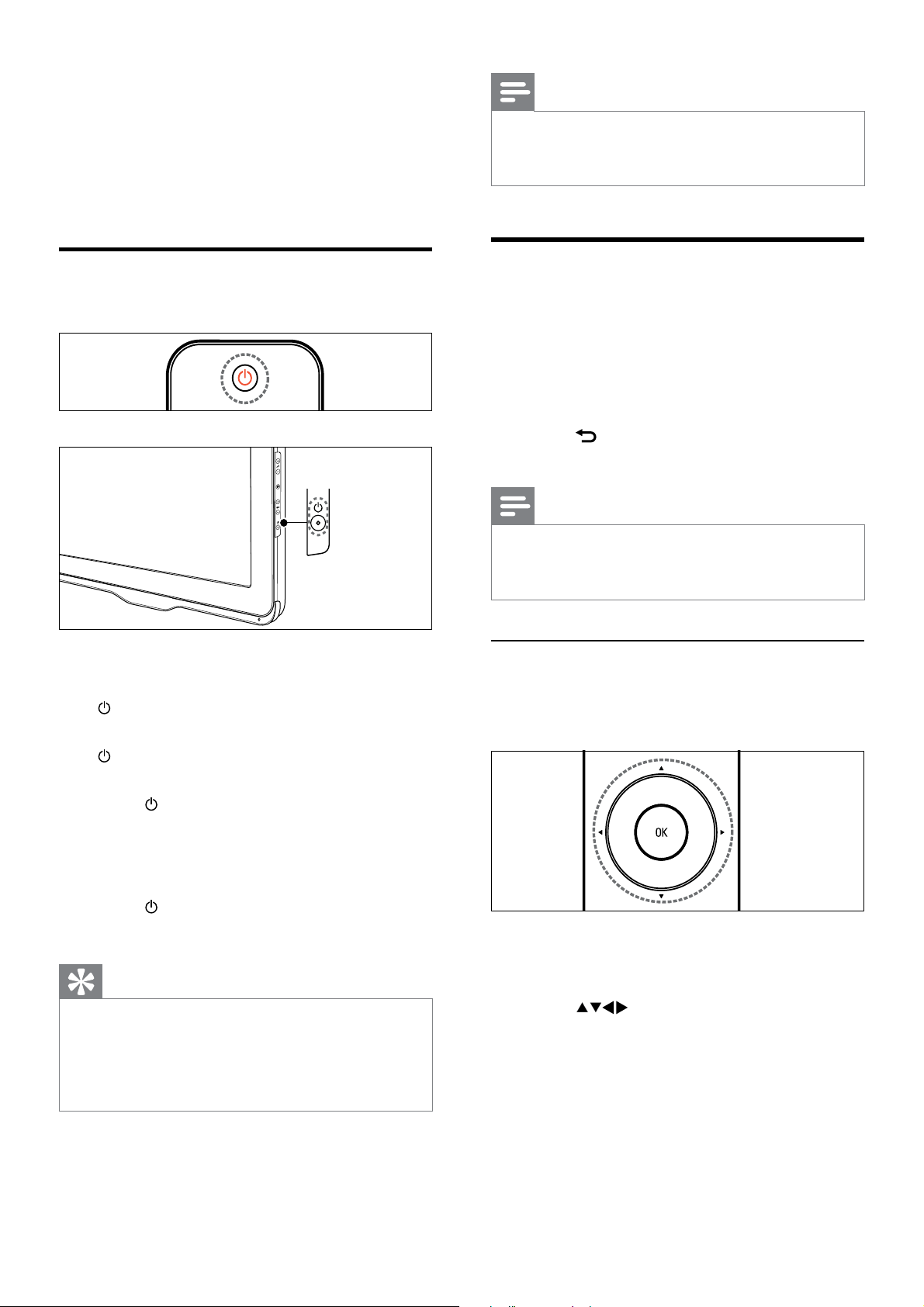
4 Use your TV
This section helps you perform basic TV
operations.
Note
If you cannot locate your remote control and •
want to switch on the TV from standby, press
P/CH +/- on the side of the TV.
Switch your TV on / off or to
standby
To switch on
If the standby indicator is off, press •
(Power) at the side of the TV.
If the standby indicator is red, press •
(Standby-On) on the remote control.
To switch to standby
Press •
control.
(Standby-On) on the remote
The standby indicator switches to red. »
Switch channels
Press • P +/- on the remote control or
P/CH +/- on the side of the TV.
Enter a channel number using the •
Numeric buttons.
Press • OK to use the channel grid.
Press •
control to return to the previous channel.
Note
When you use a favourite list, you can only •
select those channels in the list (see ‘Select a
favourite list’ on page 16).
Switch channels with the channel grid
The channel grid allows you to view all
available channels in a grid format.
BACK P/P on the remote
To switch off
Press •
Tip
Though your TV consumes very little power •
when in standby, energy continues to be
consumed. When not in use for an extended
period of time, disconnect the TV power cable
from the power outlet.
10
EN
(Power) at the side of the TV.
The standby indicator switches off. »
1 Press OK.
The channel grid appears. »
2 Press to browse the channel grid.
3 Press OK to select a channel.
Page 13

Watch connected devices
Use teletext
Note
Switch on the device before selecting it as a •
source on the TV.
Use the source button
1 Press SOURCE.
The source list appears. »
2 Press to select a device.
3 Press OK to confirm your choice.
The TV switches to the selected »
device.
1 Press MHEG/TELETEXT.
The main index page appears. »
2 Select a page as follows:
Press the • Numeric buttons to enter
a page number
Press • P +/- to view the next or
previous page
Press the • Colour buttons to select a
colour coded item
Press •
previously viewed page
3 Press MHEG/TELETEXT to exit teletext.
BACK to return to a
English
Adjust TV volume
To increase or decrease volume
Press •
To mute or unmute sound
Press •
Press •
+/-.
to mute the sound.
again to restore the sound.
EN
11
Page 14

5 Use more of
your TV
Access TV menus
Change picture and sound
settings
Change picture and sound settings to suit your
preferences. You can apply pre-defined settings
or change settings manually.
Menus help you to install channels, change
picture and sound settings and access other
features.
1 Press MENU.
The menu screen appears. »
Picture
Sound
Features
Installation
Software update
Smart picture
Video contrast
Contrast
Brightness
Colour
Hue
Sharpness
Noise reduction
2 Press to select and navigate
through one of the following menus.
• [Picture] : Adjusts the picture setting
for optimal viewing.
• [Sound] : Adjusts the sound setting.
• [Features] : Accesses different
features like timer and TV lock.
• [Installation] : Selects channel
installation menu, adjusts preferences
and resets the TV to factory settings.
• [Software update] : Updates the TV
software.
3 Press OK to confirm your choice.
4 Press MENU to exit.
Note
When watching TV or using external devices, •
press OPTIONS then select [Picture and
sound] for quick access to picture and sound
settings.
Use smart picture
Use smart picture to apply pre-defined
picture settings.
1 Press PICTURE.
The » [Smart picture] menu appears.
2 Press to select one of the following
settings.
• [Vivid]: Applies rich and dynamic
settings.
• [Standard]: Adjusts picture settings
to suit most environments and types
of video.
• [Cinema]: Applies settings for movie
viewing.
• [Game]: Applies settings for games.
• [Energy saving]: Applies low-energy
settings.
• [Natural]: Applies the best picture
quality.
• [Custom]: Lists customised picture
settings.
12
3 Press OK to confirm your choice.
The selected smart picture setting is »
applied.
EN
Page 15

Manually adjust picture settings
1 Press MENU.
2 Select [Picture] and press OK.
3 Press to select the following
settings.
• [Smart picture]: Accesses pre-defined
smart picture settings.
• [Video contrast]: Adjusts the intensity
of video contents, keeping backlight
unchanged.
• [Contrast]: Adjusts the intensity of
backlight areas, keeping video contents
unchanged.
• [Brightness]: Adjusts the intensity and
details of dark areas.
• [Colour]: Adjusts colour saturation.
• [Hue]: Compensates for colour variations.
• [Sharpness]: Adjusts sharpness in the
image.
• [Noise reduction]: Filters and reduces
noise in an image.
• [Tint]: Adjusts the colour balance in an
image.
• [Custom tint]: Customises tint setting.
(Only available if [Tint] > [Custom] is
selected)
• [Digital Crystal Clear]: Fine-tunes each
pixel to match surrounding pixels. This
produces a brilliant, high-definition image.
• [Dynamic contrast]: Enhances
contrast. A [Medium] setting is
recommended.
• [Dynamic backlight]: Adjusts
brightness of the TV backlight to
match lighting conditions.
• [Colour enhancement]: Makes
colours more vivid and improves
the details in bright colours. You can
switch this feature on or off.
• [PC mode]: Adjusts the picture when a
PC is connected to the TV via HDMI or
DVI.
• [Picture format]: Changes the picture
format.
• [Picture size]: Adjusts the viewing area.
(when set to maximum, you might see
noise or a rough edge of an image.)
• [Horizontal shift]: Adjusts the picture
horizontally for PC-VGA or HDMI input.
• [Vertical shift]: Adjusts the picture
vertically for PC-VGA or HDMI input.
English
EN
13
Page 16

Change picture format
1 Press FORMAT.
A picture format bar appears. »
2 Press to select a picture format.
The selected picture format is »
activated.
[Movie expand 16:9]:
(Not for HD and PC
mode.) Scales 4:3 format
to 16:9.
[Wide screen]: Scales 4:3
format to 16:9.
3 Press OK to confirm your choice.
Summary of picture formats
The following picture settings can be
configured.
Note
Depending on the format of the picture •
source, some picture settings are not available.
[Auto format]: (Not for
PC mode.) Enlarges the
picture automatically to
best fit the screen. The
subtitles remain visible.
[Super zoom]: (Not
for HD and PC mode.)
Removes the black bars on
the side of 4:3 broadcasts.
There is minimal
distortion.
[4:3]: Shows the classic 4:3
format.
[Subtitle zoom]: (Not
for HD and PC mode)
Displays 4:3 pictures over
the full area of the screen,
with sub-titles visible. Part
of the top of the picture is
clipped off.
[Unscaled]: For HD
and PC mode only,
Use smart sound
Use smart sound to apply pre-defined sound
settings.
and in selected models
only. Allows maximum
sharpness. Some
distortion may be present
due to the broadcaster’s
systems. Set your PC
resolution to wide screen
mode for best results.
1 Press SOUND.
The » [Smart sound] menu appears.
2 Press to select the following settings.
• [Standard] : Adjusts sound settings
to suit most environments and types
of audio.
• [News] : Applies settings for spoken
audio, such as news.
• [Movie] : Applies settings for movies.
• [Custom] : Applies the settings that
were customised in the sound menu.
3 Press OK to confirm your choice.
The selected smart sound setting is »
applied.
14
[Movie expand 14:9]: (Not
for HD and PC mode.)
Scales 4:3 format to 14:9.
EN
Page 17

Manually adjust sound settings
Use advanced teletext
1 Press MENU.
2 Press to select [Sound] and press
OK.
3 Press to select the following
settings.
• [Smart sound] : Accesses pre-
defined smart sound settings.
• [Bass] : Adjusts the bass level.
• [Treble] : Adjusts the treble level.
• [Volume] : Adjusts the volume.
• [Balance] : Adjusts the balance of the
right and left speakers.
• [Dual I-II] : Selects audio languages if
dual sound broadcast is available.
• [Mono/Stereo] : Selects mono
or stereo if stereo broadcast is
available.
• [Surround] : Enables spatial sound.
• [Headphone volume] : Adjusts
headphone volume. (Available only
when the headphones are connected
to the TV).
• [Auto volume levelling] :
Automatically reduces sudden
volume changes, for example, when
switching channels.
• [Delta volume] : Levels out volume
differences between channels or
connected devices. Switch to the
connected device before you change
the delta volume.
features
English
Access the teletext options menu
Access the teletext features through the
teletext options menu.
1 Press MHEG/TELETEXT.
The teletext screen appears. »
2 Press OPTIONS.
The teletext options menu appears. »
3 Press to select one of the following
options.
• [Freeze page] : Freezes the current
page.
• [Reveal] : Hides or reveals hidden
information on a page, such as
solutions to riddles or puzzles.
• [Cycle subpage] : Cycles through
subpages automatically if subpages
are available.
• [Language] : Switches to a different
language group to display a language
correctly when it uses a different
character set.
4 Press to make a selection, then
press OK to confirm.
5 Press BACK to exit the teletext
options menu.
Select teletext subpages
A teletext page can hold several subpages.
Subpages are displayed on a bar next to the
main page number.
1 Press MHEG/TELETEXT.
The teletext screen appears. »
2 Press P +/- to select a teletext page.
3 Press to enter a subpage.
EN
15
Page 18

Select T.O.P. teletext broadcasts
View all channels
Table Of Pages (T.O.P.) teletext broadcasts
allow you to jump from one subject to
another without using page numbers. T.O.P.
teletext is not broadcast on all TV channels.
1 Press MHEG/TELETEXT.
The teletext screen appears. »
2 Press INFO.
The T.O.P. overview appears. »
3 Press to select a subject.
4 Press OK to view the page.
Create and use list of
favourite channels
You can create a list of your preferred TV
channels so that you can find those channels
easily.
You can exit a favourite list, and view all
installed channels.
1 When watching TV, press OK.
The channel grid appears. »
2 Press OPTIONS.
The channel options menu appears. »
3 Press to select [Select list], then
press OK or
to enter.
4 Select [All], then press OK.
All channels are displayed in the »
channel grid.
Note
All favourite channels are marked by an •
asterisk when you view the channel grid.
Add a channel to a favourite list
Select a favourite list
1 When watching TV, press OK to display
the channel grid.
2 Press OPTIONS.
The channel options menu appears. »
3 Press to select [Select list], then
press OK to enter.
The channel list options appear. »
4 Select [Favourite], then press OK.
Only channels in the favourite list »
appear in the channel grid.
Note
The favourite channel grid is empty until you •
add channels into the favourite lists.
1 When watching TV, press OK.
The channel grid appears. »
2 Press to select a channel to add to
a favourite list.
3 Press OPTIONS.
The channel options menu appears. »
4 Select [Mark as favourite], then press
OK.
The channel is added to the favourite »
list.
Note
All favourite channels are marked by an •
asterisk in the channel grid.
16
EN
Page 19

Remove a channel from a favourite
list
1 When watching TV, press OK.
The channel grid appears. »
Use timers
You can set timers to switch the TV to standby
at a specified time.
English
2 Press to select a channel to
remove.
3 Press OPTIONS.
4 Select [Unmark as favourite], then press
OK.
The channel is removed. »
Use the TV clock
You can display a clock on the TV screen.
Set the TV clock
1 Press MENU.
2 Press to select [Features] >
[Clock]
The » [Clock] menu appears.
Tip
Set the TV clock before you use timers. •
Automatically switch the TV to
standby (sleep timer)
Sleep timer switches the TV to standby after a
pre-defined period of time.
Tip
You can switch off your TV earlier or reset the •
sleep timer during the countdown.
1 Press MENU.
2 Press to select [Features] >
[Sleep timer].
The » [Sleep timer] menu appears.
3 Press to enter time.
4 Select [Done] and press OK to confirm.
5 Press MENU to exit.
Display the TV clock
1 When watching TV, press OPTIONS.
The TV option menu appears. »
2 Select [Clock].
3 Press OK.
3 Press to select a value between zero
and 180 minutes.
The sleep timer can be set in steps of »
five minutes. If set to zero, the sleep
timer is switched off.
4 Press OK to switch on the sleep timer.
The TV switches to standby after the »
specified time.
EN
17
Page 20

Automatically switch the TV on (on
timer)
You can switch on the TV from standby to a
specific channel at a specified time.
1 Press MENU.
Use TV locks
You can prevent your children from watching
certain programmes or channels by locking the
TV controls.
2 Press to select [Features] > [On
timer].
3 Press to enter the [On timer] menu.
• [Activate]: Selects how often the TV
is switched on.
• [Time]: Sets the time to switch on
the TV.
• [Programme no.]: Selects the
channel or the connected device.
4 Press MENU to exit.
Tip
Select • [On timer] > [Activate] > [Off] to
disable this feature.
When
• [On timer] is switched off, only
[Activate] option is available.
Set or change your PIN code
1 Press MENU.
2 Press to select [Features] > [Set
code] / [Change code].
The » [Set code] / [Change code] menu
appears.
3 Enter your code using the Numeric
buttons.
Follow the on-screen instructions to »
create or change your PIN code.
Tip
If you forget your code, enter ‘8888’ to •
override any existing codes.
Lock or unlock the TV
Lock the TV to prevent access to all channels
and connected devices.
1 Press MENU.
2 Press to select [Features] > [TV
lock].
You are prompted to enter your PIN »
code.
3 Enter your code using Numeric buttons.
The » [TV lock] menu appears.
4 Press to select [Lock] or [Unlock].
5 Press OK to confirm.
All channels and connected devices are »
locked or unlocked.
6 Press MENU to exit.
Note
18
EN
Switch the TV off and on again for the change •
to take effect.
If you select
• [Lock], you have to enter your
code every time you turn on your TV.
Page 21

Lock or unlock one or more channels
1 When watching TV, press OK to display
the channel grid.
2 Press to select a channel to lock or
unlock.
3 Press OPTIONS.
Update the TV software
Philips continuously tries to improve its
products and we recommend that you update
the TV software when updates are available.
Check www.philips.com/support for availability.
English
4 Press to select [Lock channel] or
[Unlock channel].
5 For each selection, press OK to lock or
unlock the channel.
You are prompted to enter your PIN »
code.
6 Enter your code and press OK.
If the channel is locked, a lock icon is »
displayed.
7 Repeat the process to lock or unlock
more channels.
Note
Switch the TV off and on again for the change •
to take effect.
If you access the locked channels by pressing
•
P +/- on the remote control or from the
channel grid, you are prompted to enter your
PIN code.
Check the current software version
1 Press MENU.
2 Press to select [Software update]
> [Current software inf].
The TV displays the current software »
information.
Download the software
1 On your PC, open a web browser and go
to www.philips.com/support.
2 Download the latest software upgrade
file to your PC.
3 Decompress the ZIP-file.
4 Copy the autorun.upg file to the root
directory of the USB device.
Update using a USB device
1 Connect your USB device to the USB
port at the side of your TV.
2 Press MENU.
3 Press to select [Software update]
> [Local updates] > [USB].
4 Press OK to update the TV software
manually.
5 Follow the on-screen instructions to
complete the update.
Note
The TV restar ts after the software update is •
complete.
EN
19
Page 22

Disconnect a USB storage device
Caution
Follow this procedure to avoid damage to your •
USB storage device.
1 Wait for five seconds before you
disconnect the USB storage device.
4 Press to select [Channel], then press
to enter.
5 Select one channel to map to the
decoder / descrambler channel and press
OK to confirm.
6 Select [Status], then press to enter.
7 Select [EXT 1] (SCART), the connector
used by the decoder / descrambler.
8 Press OK.
Change TV preferences
Use the preferences menu to customise your
TV settings.
1 Press MENU.
2 Press to select [Installation] >
[Preferences].
• [Volume bar]: Displays the volume
bar when you adjust the volume.
• [EasyLink]: Enables one-touch play
and one-touch standby between
EasyLink-compliant devices.
3 Press to select your preference.
4 Press OK.
5 Press MENU to exit.
Access decoder channel
9 Press MENU to exit.
Note
Select • [None] if you do not want to map to
the decoder / descrambler channel.
Reset the TV to factory
settings
You can restore the default picture and sound
settings of your TV. The channel installation
settings remain the same.
1 Press MENU.
2 Press to select [Installation] >
[Factory settings].
3 Press to enter [Factory settings].
4 Select [Reset] to start resetting.
You can map channels provided through a
decoder or descrambler to your TV channel
selection. In this way, you can select these
channels by using the RC of your TV. The
decoder or a descrambler must be connected
to EXT 1 (SCART).
Set decoder channel
Map channels from a decoder or descrambler.
1 Press MENU.
2 Press to select [Installation] >
[Decoder].
3 Press to enter [Decoder] menu.
20
EN
5 Press OK.
6 Press MENU to exit.
Page 23

6 Install channels
The first time you set up your TV, you are
prompted to select a menu language and to
install TV and digital radio channels (if available).
This chapter provides instructions on how to
re-install and fine tune channels.
Automatically install channels
5 Select [Start], then press OK to re-install
channels.
To stop searching, select • [Stop] and
press OK.
6 Press OK when installation is complete.
Manually install channels
This section describes how to search and store
analogue TV channels manually.
English
This section describes how to search and store
channels automatically.
Step 1 Select your menu language
Note
Skip this step if your language settings are •
correct.
1 Press MENU.
2 Press to select [Installation] >
[Menu language].
3 Press to enter [Menu language].
4 Press to select a language.
5 Press OK to confirm.
6 Press MENU to exit.
Step 1 Select your system
Note
Skip this step if your system settings are •
correct.
1 Press MENU.
2 Press to select [Installation] >
[Channel installation] > [Analogue:
manual install].
The » [Analogue: manual install] menu
appears.
3 Select [System], then press OK to enter.
4 Press to select your country or
region.
5 Press OK to confirm.
6 Press MENU to exit.
Step 2 Select your country
Select the country where you are installing the
TV. The available channels for the country are
installed on the TV.
1 Press MENU.
2 Press to select [Installation]
> [Channel installation] > [Channel
assistant].
The » [Channel assistant] menu appears.
3 Select [Yes] and then press OK to enter.
4 Press to select your country, then
press
to go to the next step.
EN
21
Page 24

Step 2 Search and store new TV
Step 3 Fine-tune analogue channels
channels
1 Press MENU.
2 Press to select [Installation] >
[Channel installation] > [Analogue:
manual install].
The » [Analogue: manual install] menu
appears.
3 Press to select [Search], then press
to enter.
4 Press Numeric buttons to manually enter
the three-digit frequency.
5 Press OK to begin search.
If a channel is unavailable at the »
selected frequency, the system searches
for the next available channel.
6 When the new channel appears, press
to select [Store as new channel].
This stores the channel under a new »
channel number.
1 Press MENU.
2 Press to select [Installation] >
[Channel installation] > [Analogue:
manual install].
The » [Analogue: manual install] menu
appears.
3 Press to select [Fine tune], then press
to enter.
4 Press to adjust frequency.
5 Press OK to confirm.
6 Press to select [Store current
channel] to store channel number.
7 Press to enter [Store current channel].
8 Select [Yes], then press OK to store
current channel.
9 Press MENU to exit.
Skip channels
7 Press to enter [Store as new channel].
8 Select [Yes], then press OK to store the
new channel.
9 Press MENU to exit.
1 When watching TV, switch to the channel
that you want to skip.
2 Press MENU.
3 Press to select [Installation] >
[Channel installation] > [Analogue:
manual install].
The » [Analogue: manual install] menu
appears.
4 Press to select [Skip channel], then
press
to enter.
5 Press to select [Yes], then press OK
to skip current channel.
The selected channel is skipped when »
you press P +/- on your remote
control or view from the channel grid.
6 To skip more channels, repeat the
procedure.
22
EN
Tip
To access the skipped channels, press • Numeric
buttons.
To restore a skipped channel, repeat steps 1 to
•
4, and then select [No] in step 5.
Page 25

Rename channels
Rearrange channels
You can rename channels. The name appears
when you select the channel.
1 When watching TV, press OK to display
the channel grid.
2 Press to select the channel to
rename.
3 Press OPTIONS.
The channel options menu appears. »
4 Press to select [Rename channel],
then press OK.
A text input box appears. »
5 Press to select characters.
6 Press OK to confirm each character.
7 Select [Done], then press OK to finish
renaming channels.
Tip
After you install channels, you can rearrange the
order in which they appear.
1 When watching TV, press OK to display
the channel grid.
2 Press OPTIONS.
The channel options menu appears. »
3 Press to select [Reorder], then press
OK.
4 Select the channel to rearrange, then
press OK.
The selected channel is highlighted. »
5 Press to move the highlighted
channel to the desired location, then
press OK.
6 Press OPTIONS.
» [Done reordering] appears on the
screen.
English
The device name can be up to six characters •
long.
Press
• [Aa] to change an uppercase letter to a
lowercase letter and vice versa.
7 Press OK to confirm.
8 Press BACK to exit the channel grid.
EN
23
Page 26

7 Connect devices
This section describes how to connect devices
with different connectors. Examples are
provided in the Quick Start.
Note
You can use different types of connectors to •
connect a device to your TV.
Back connectors
a HDMI 1
Digital audio and video input from highdefinition digital devices such as Blu-ray
players.
Connections via DVI or VGA require an
additional audio cable (see ‘Connect a
computer’ on page 27).
b EXT 1 (RGB/CVBS)
Analogue audio and video input from
analogue or digital devices such as DVD
players or game consoles.
c For use by service personnel only.
24
EN
Page 27

d TV ANTENNA
Signal input from an antenna, cable or
satellite.
TV ANTENNA
f PC IN (VGA and AUDIO)
Audio and video input from a computer.
English
PC AUDIO IN/ PC IN(AUDIO)
VGA
VGA
e EXT 2 (Y Pb Pr and AUDIO L/R)
Analogue audio and video input from
analogue or digital devices such as DVD
players or game consoles.
g SERV. U
For use by service personnel only.
EN
25
Page 28

Side connectors
c AUDIO L/R
Audio input from analogue devices
connected to VIDEO.
d VIDEO
Composite video input from analogue
devices such as VCRs.
a USB (Used for software upgrade only)
Data input from USB storage devices.
b
Stereo audio output to headphones or
earphones.
26
EN
Page 29

Connect a computer
Before you connect a computer to the TV
Set the screen refresh rate on your •
computer to 60Hz.
Select a supported screen resolution on •
your computer.
Connect a computer with one of the
following connectors:
• HDMI cable and HDMI-DVI adaptor
PC AUDIO IN/ PC IN(AUDIO)
English
Note
Connections via DVI or VGA require an •
additional audio cable.
• HDMI cable
• DVI-HDMI cable
PC AUDIO IN/ PC IN(AUDIO)
DVI
• VGA cable
PC AUDIO IN/ PC IN(AUDIO)
VGA
VGA
DVI
EN
27
Page 30

Use Philips EasyLink
Use a Kensington lock
Your TV supports Philips EasyLink, which
uses the HDMI CEC (Consumer Electronics
Control) protocol. EasyLink-compliant devices
that are connected through HDMI connectors
can be controlled by a single remote control.
Note
The EasyLink-compliant device must be •
switched on and selected as the source.
Philips does not guarantee 100%
•
interoperability with all HDMI CEC devices.
Enable or disable EasyLink
Note
Do not enable Philips EasyLink if you do not •
intend to use it.
There is a Kensington security slot at the back
of the TV. Prevent theft by looping a Kensington
lock between the slot and a permanent object,
such as a heavy table.
1 Press MENU.
2 Press to select [Setup] >
[Installation] > [Preferences] >
[EasyLink].
3 Select [On] or [Off].
Use one-touch play
1 After enabling EasyLink, press play on
your device.
The TV automatically switches to the »
correct source.
Use one-touch standby
1 Press (Standby-On) on the TV’s or
device’s remote control.
The TV and all connected HDMI »
devices switch to standby.
28
EN
Page 31

8 Product
Remote control
information
Product information is subject to change
without notice. For detailed product
information, go to www.philips.com/suppor t.
Supported display resolutions
Computer formats
Resolution - refresh rate:•
640 x 480 - 60Hz•
800 x 600 - 60Hz•
1024 x 768 - 60Hz•
1280 x 768 - 60Hz•
1360 x 768 - 60Hz•
Video formats
Resolution - refresh rate:•
480i - 60Hz•
480p - 60Hz•
576i - 50Hz•
576p - 50Hz•
720p - 50Hz, 60Hz•
1080i - 50Hz, 60Hz•
1080p - 24Hz, 25Hz, 30Hz, 50Hz, •
60Hz.
Type: PF 02E 09B•
Batteries: 2 x AAA (LR03 type)•
Power
Mains power: 220-240V, 50Hz•
Standby power: < 0.3 W•
Ambient temperature: 5 to 40 degrees •
Celsius
Supported TV mounts
To mount the TV, purchase a Philips TV mount.
To prevent damage to cables and connectors,
be sure to leave a clearance of at least 2.2
inches or 5.5cm from the back of the TV.
Warning
Follow all instructions provided with the TV •
mount. Koninklijke Philips Electronics N.V.
bears no responsibility for improper TV
mounting that results in accident, injury or
damage.
TV screen
size (inches)
Required
pitch (mm)
Required
mounting bolts
(≤ 10mm)
English
Tuner / Reception /
Transmission
Aerial input: 75ohm coaxial (IEC75)•
TV system: PAL I, B/G, D/K; SECAM B/G, •
D/K, L/L’
Video playback: NTSC, SECAM, PAL•
Tuner Bands: Hyperband, S-channel, UHF, •
VHF
19 75 x 75 4 x M4
22 75 x 75 4 x M4
26 75 x 75 4 x M4
EN
29
Page 32

Product specification
Design and specifications are subject to change
without notice.
19PFL3405
Without TV stand•
Dimension (WxHxD): 455 x 303.7 x •
56 (mm)
Weight: 3.16 kg•
With TV stand•
Dimension (WxHxD): 455 x 328.7 x •
137.9 (mm)
Weight: 3.32 kg•
22PFL3405
Without TV stand•
Dimension (WxHxD): 526.02 x •
343.5 x 55.79 (mm)
Weight: 4.0 kg•
With TV stand•
Dimension (WxHxD): 526.02 x •
369.5 x 148.96 (mm)
Weight: 4.2 kg•
26PFL3405
Without TV stand•
Dimension (WxHxD): 637.4 x 410.8 •
x 63 (mm)
Weight: 5.21 kg•
With TV stand•
Dimension (WxHxD): 637.4 x •
447.25 x 170 (mm)
Weight: 5.5 kg•
30
EN
Page 33

9 Troubleshooting
This section describes commonly encountered
issues and accompanying solutions.
General TV issues
The TV does not switch on:
Disconnect the power cable from the •
power outlet. Wait for one minute then
reconnect it.
Check that the power cable is securely •
connected.
The remote control is not working properly:
Check that the remote control batteries •
are correctly inser ted according to the
+/- orientation.
Replace the remote control batteries if •
they are flat or weak.
Clean the remote control and TV sensor •
lens.
The standby light on the TV blinks red:
Disconnect the power cable from the •
power outlet. Wait until the TV cools
down before reconnecting the power
cable. If the blinking reoccurs, contact
Philips Consumer Care.
You forgot the code to unlock the TV lock
feature
Enter ‘8888’. •
The TV menu is in the wrong language.
Change the TV menu to your preferred •
language.
When turning the TV on / off / to standby, you
hear a creaking sound from the TV chassis:
No action is required. The creaking sound •
is normal expansion and contraction of
the TV as it cools down and warms up.
This does not impact performance.
TV channel issues
Previously installed channels do not appear in
the channel list:
Check that the correct channel list is •
selected.
Some channels are not automatically installed
on my TV:
During installation, make sure that •
you select the country where you are
installing the TV (see ‘Step 2 Select your
country’ on page 21).
Picture issues
The TV is on, but there is no picture:
Check that the antenna is properly •
connected to the TV.
Check that the correct device is selected •
as the TV source.
There is sound but no picture:
Check that the picture settings are •
correctly set.
There is poor TV reception from an antenna
connection:
Check that the antenna is properly •
connected to the TV.
Loudspeakers, unearthed audio devices, •
neon lights, high buildings and other large
objects can influence reception quality.
If possible, try to improve the reception
quality by changing the antenna direction
or moving devices away from the TV.
If reception on only one channel is poor, •
fine tune this channel.
There is poor picture quality from connected
devices:
Check that the devices are connected •
properly.
Check that the picture settings are •
correctly set.
The TV did not save your picture settings:
Check that the TV location is set to the •
home setting. This mode offers you the
flexibility to change and save settings.
English
EN
31
Page 34

The picture does not fit the screen; it is too
big or too small:
Try using a different picture format. •
The picture position is incorrect:
Picture signals from some devices may •
not fit the screen correctly. Check the
signal output of the device.
Sound issues
There is a picture but sound quality is poor:
Note
If you use an HDMI-to-DVI adapter •
or HDMI-to-DVI cable, check that an
additional audio cable is connected to
AUDIO (mini-jack only).
Computer connection issues
The computer display on the TV is not stable:
Check that your PC uses the supported •
resolution and refresh rate.
Set the TV picture format to unscaled. •
If no audio signal is detected, the TV •
automatically switches the audio output off
— this does not indicate malfunction.
Check that all cables are properly •
connected.
Check that the volume is not set to 0. •
Check that the sound is not muted. •
There is a picture but the sound quality is
poor:
Check that the sound settings are •
correctly set.
There is a picture but sound comes from one
speaker only:
Verify that sound balance is set to the •
centre.
HDMI connection issues
There are problems with HDMI devices:
Note that HDCP (High-bandwidth Digital •
Content Protection) support can delay
the time taken for a TV to display content
from a HDMI device.
If the TV does not recognise the HDMI •
device and no picture is displayed, try
switching the source from one device to
another and back again.
If there are intermittent sound •
disruptions, check that output settings
from the HDMI device are correct.
Contact us
If you cannot resolve your problem, refer to the
FAQs for this TV at www.philips.com/suppor t.
If the problem remains unresolved, contact
Philips Consumer Care in your country as
listed in this user manual.
Warning
Do not attempt to repair the TV yourself. This •
may cause severe injury, irreparable damage to
your TV or void your warranty.
Note
Make a note of your TV model and serial •
number before you contact Philips. These
numbers are printed on the back of the TV
and on the packaging.
32
EN
Page 35

10 Index
A
analogue
fine-tune 22
antenna 24
B
batteries 29, 5
bracket for wall mount 29
D
default settings 20
devices 11
devices
add to home menu 12
connect 24
watch 11
digital services
teletext 11, 15
disconnect USB 20
display
resolution 29
dispose 5
English
C
care 5
channel grid 10
channels
favourites list 16
fine-tune 22
grid 10
install
automatic 21
manual 21
list 16
lock 18
rename 23
reorder / rearrange 23
skip channels 22
switch 10
troubleshooting 31
tune 22
child lock
lock channels 19
lock connected devices 18
PIN code 18
computer
connect 32, 27
display resolution 29
connect
antenna 24
PC 32, 27
connectors
HDMI 32, 24
overview 24
country 21
E
EasyLink
disable 28
enable 28
one-touch play 28
one-touch standby 28
end of life 5
environmental care 5
e-sticker 20
F
factory settings 20
favourites list
create list 16
view list 16
fine-tune channels 22
H
HDMI 32
home mode 20
I
install channels
automatic 21
manual 21
K
Kensington lock 28
EN
33
Page 36

L
language
troubleshoot 31
list
favourites list 16
location
country 21
home or shop 20
lock
Kensington lock 28
lock channels 19
lock connected devices 18
PIN code 18
R
rearrange channels 23
reception 31
recycle 5
register product 7
remote control
batteries 29, 5
overview 8
technical specifications 29
rename channels 23
reorder channels 23
resolution 29
restore default 20
M
menu
main menu 12
teletext 15
MHEG teletext 11
MPEG artifact reduction 13
O
on timer 17
one-touch play 28
one-touch standby 28
P
PC
connect 27, 32
resolution 29
picture format
change 14
troubleshooting 31
picture settings 12
PIN code 18
pixel plus link 20
power 29
power consumption 29
preferences 20
product specifications 29
S
safety 4
screen care 5
settings
picture 13
sound 15
shop mode 20
skip channels 22
smart picture 12
smart settings 12, 14
smart sound 14
software
version 19
sound settings 15
specifications 29
standby 10
subpages in teletext 15
switch
channels 10
on and off 10
source 11
34
EN
Page 37

© 2010 Koninklijke Philips Electronics N.V.
All rights reserved.
