Page 1

Philips Hospitality TV
Installation Manual for
22HFL3233D/10
26HFL3233D/10
32HFL3233D/10
42HFL3233D/10
Version 1.0
Page 2
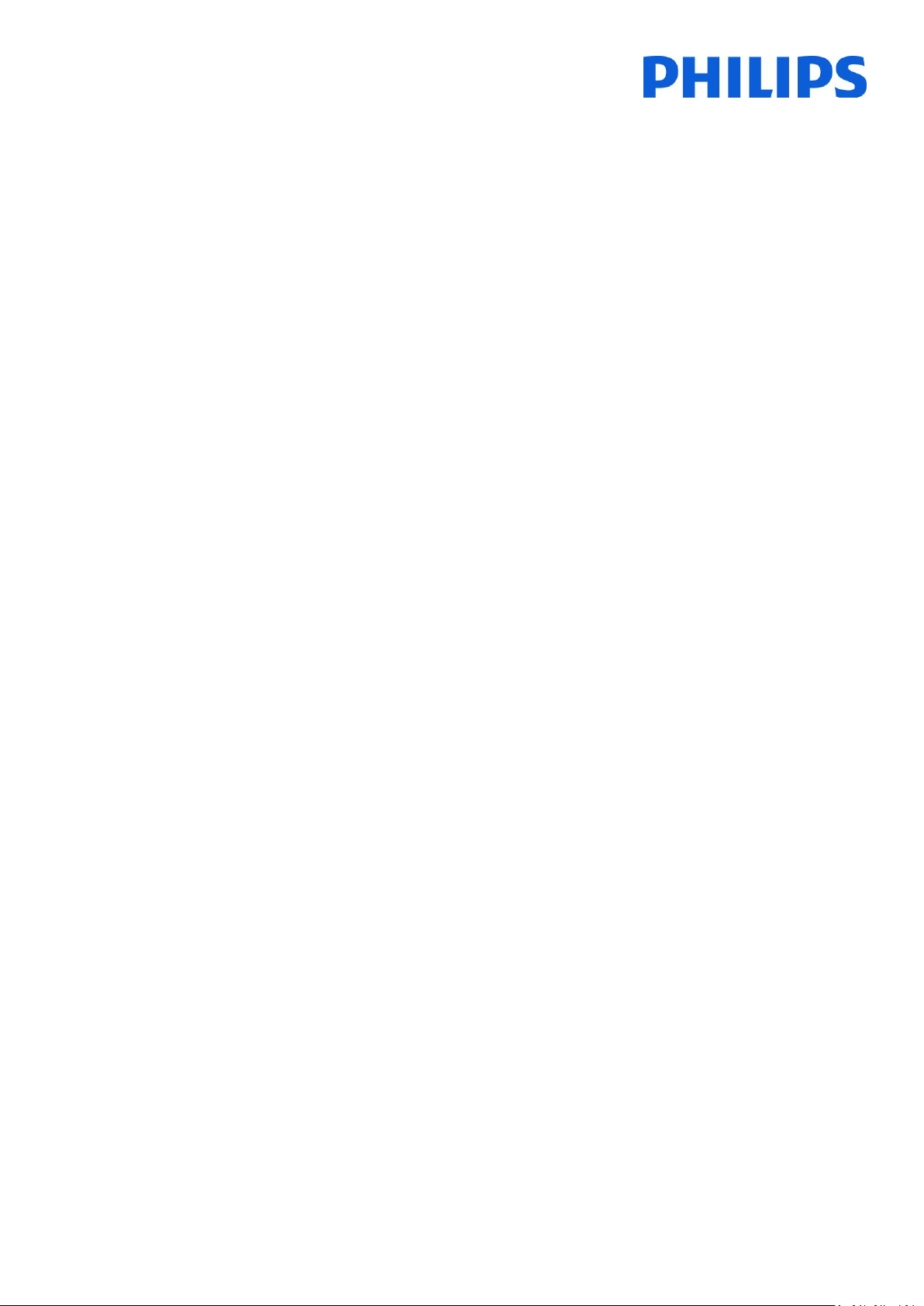
Contents
1. Requirements before starting the installation .......................................................................................................... 2
2. Find out the state of the TV ...................................................................................................................................... 3
3. Re-install TV .............................................................................................................................................................. 4
4. Installation wizard. .................................................................................................................................................... 6
5. Channel options ...................................................................................................................................................... 12
a. Reordering channels ........................................................................................................................................... 12
b. Rename channels .................................................................................................................................................... 16
c. Hide channels .......................................................................................................................................................... 16
6. PBS Mode ................................................................................................................................................................ 17
7. Welcome Logo ........................................................................................................................................................ 26
8. Cloning .................................................................................................................................................................... 27
9. Feature settings ...................................................................................................................................................... 27
11. CSM Menu (Consumer Setup menu) ...................................................................................................................... 28
1
Page 3
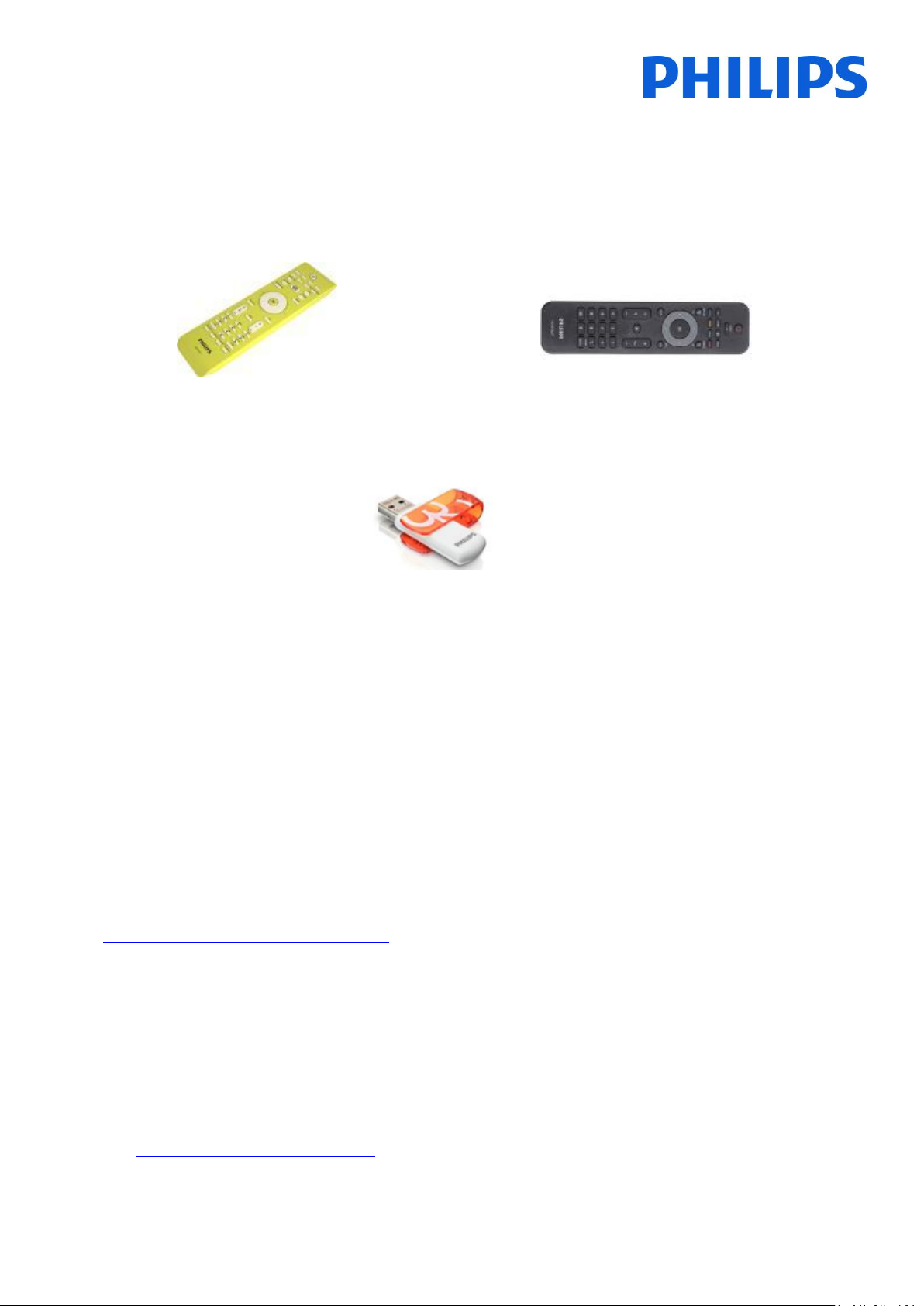
1. Requirements before starting the installation
Before starting the installation, make sure that you have everything you need at hand.
Master remote control 22AV8573 or Guest remote control 22AV1104B
And
USB stick
You will need the master remote control or the guest remote control to access the menus.
To access the setup menu press the ‘RC5 SETUP’ key, and then press the ‘Home/Menu’ button.
For the guest remote control, press the following keys sequential: 3,1,9,7,5,3, ‘MUTE’.
Note: The sequence: 3, 1, 9, 7, 5, 3, ‘MUTE’ will not show the Setup Menu if High Security Menu is enabled. (See. Page 20).
For cloning settings from one TV to another TV, you will need to have a USB stick. This stick needs to be formatted as
FAT32 and should be empty.
For the best guest experience check if the software version on the TV is the latest one. This can be done using the
Master Remote control by pressing Recall Button and checking on page 2.1 - Current Main Software’. This also can
be done with the Guest Remote by pressing 1,2,3,6,5,4.
Go to: http://www.support.philips.com/support
Enter the model number and check to confirm you have the latest version available.
Confirm the software version present on TV is identical with the one from website. If not please download the latest
version from website, unzip and save on to a USB key The USB key must be format FAT32 and preferably empty to
avoid and accidental upload of wrong setting and software. Follow the instruction how to upgrade the software. If
the software version from your TV is identical with the one available on website it is not necessary to upgrade.
If upgrade is necessary you can upgrade and clone files at the same time automatically. (Upgrade -> Manual Reboot > Clone) --- See Instant Initial Cloning page 27.
Initial instant cloning option can only be used if you reinstall TV or TV is out the box.
2
Page 4
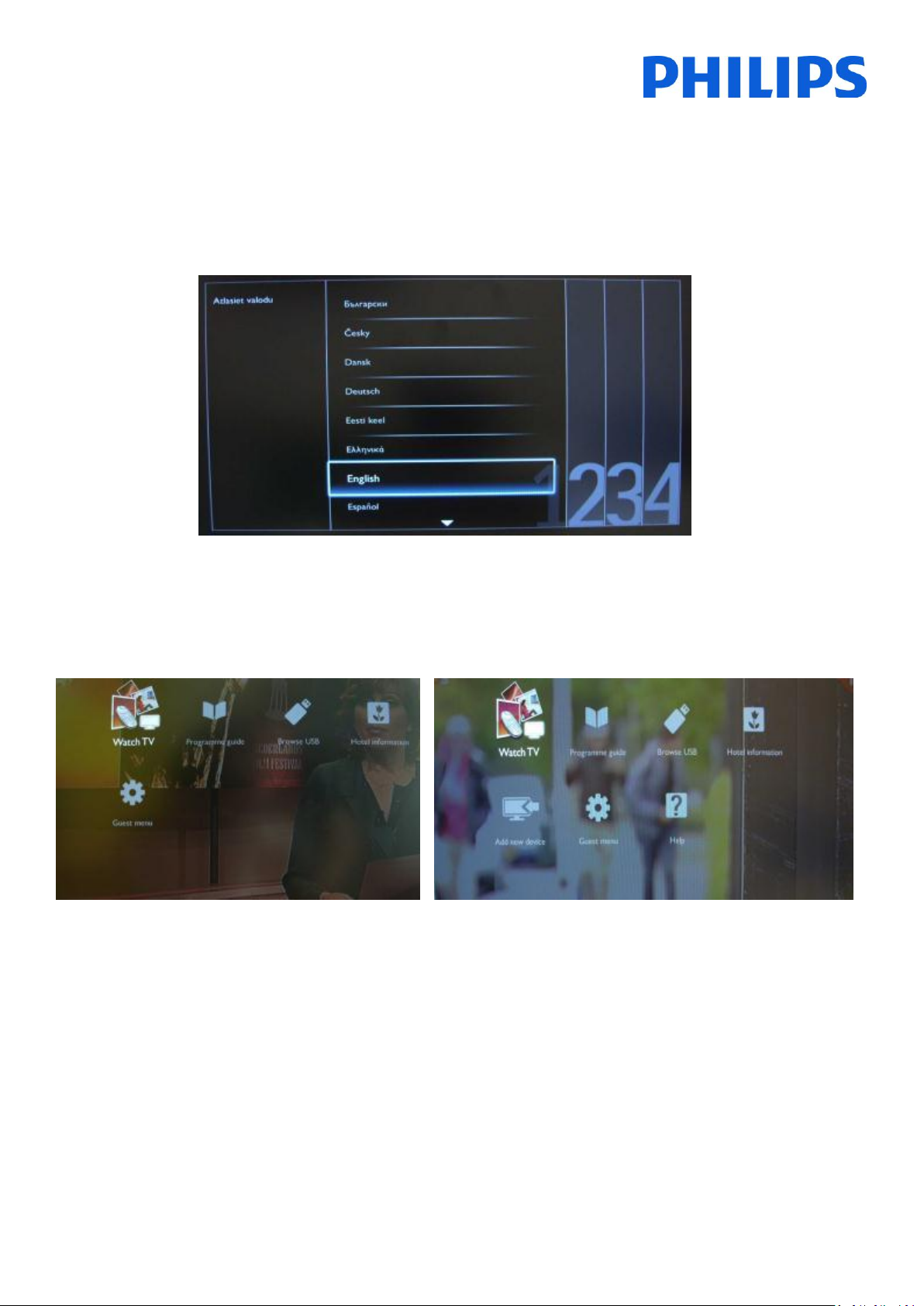
2. Find out the state of the TV
It is important to know if a TV is in ‘virgin mode’ (out of the box) or installed before.
If you can see this screen below, you know that the TV is in ‘virgin mode’ and you can install the set. See chapter 4 of
this manual.
If you power on the set and then press the ‘Home’ button on the guest remote, you will see this screen appear, if the
TV already has been installed or the wizard was already skipped.
PBS mode on PBS mode off
You can start the installation wizard again by reinstalling the TV as explained in chapter 3 of this manual.
Disable the PBS Mode
Access the setup menu press the ‘RC5 SETUP’ key, and then press the ‘Home/Menu’ button. (For the guest remote
control, press the following keys in sequence: 3,1,9,7,5,3, ‘MUTE’).
Go to, PBS Mode select the OFF option and confirm with “OK”. Go back with the arrow keys and select Store
settings. Do confirm with “OK”. After restart the TV will have the PBS mode set to OFF.
3
Page 5
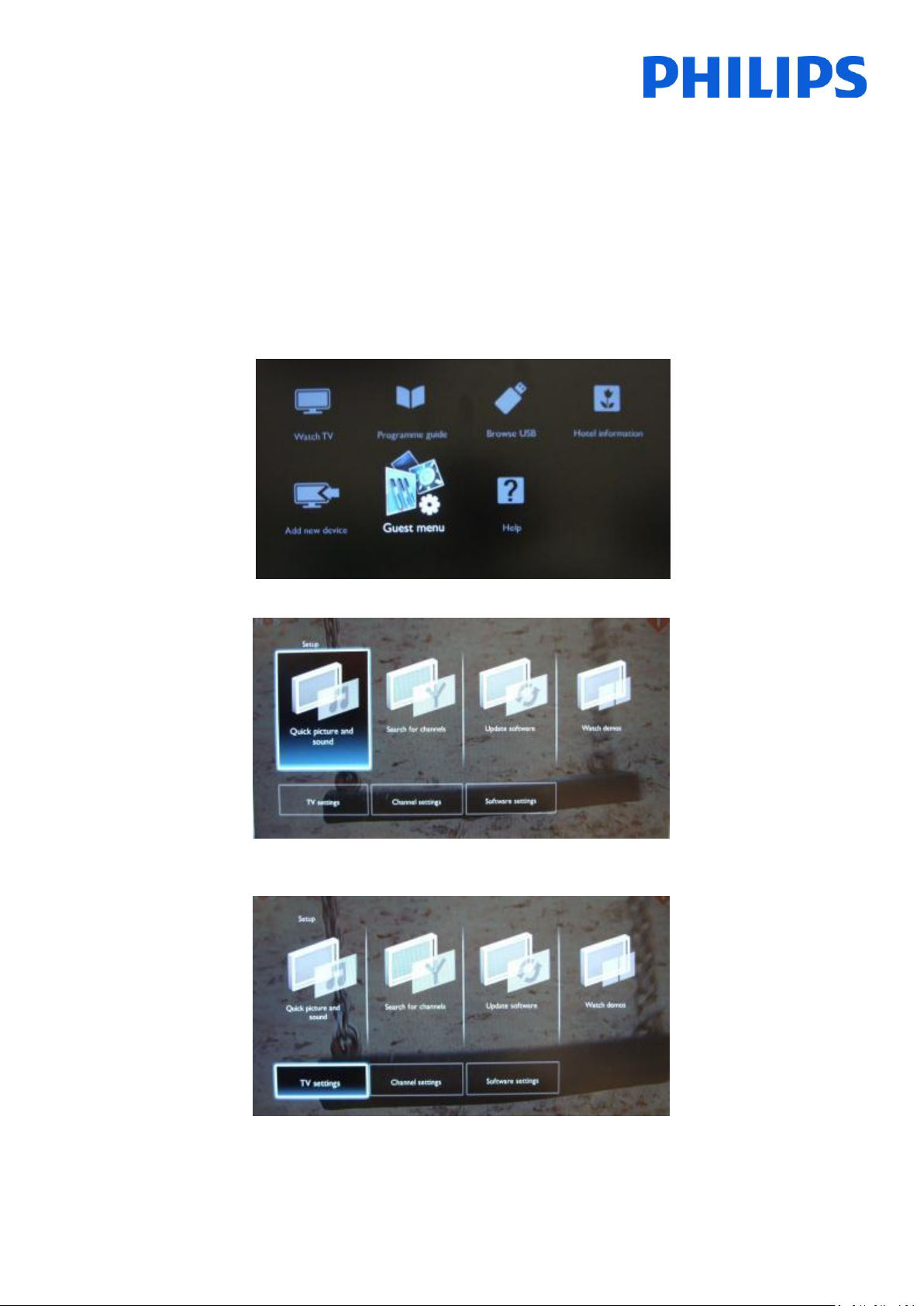
3. Re-install TV
If you want to start an installation from scratch you can always re-install the TV. This can be done by using the
option: Re-install TV set.
If PBS is active you can access the setup menu press the ‘RC5 SETUP’ key, and then press the ‘Home/Menu’ button
(For the guest remote control, press the following keys in sequence: 3,1,9,7,5,3, ‘MUTE’) , then go to Consumer
Setup, confirm with “OK”. This menu will appear
Select “Guest Menu” and press “OK”
Select the option TV settings for this menu
Press “OK” to access the sub-menu
4
Page 6
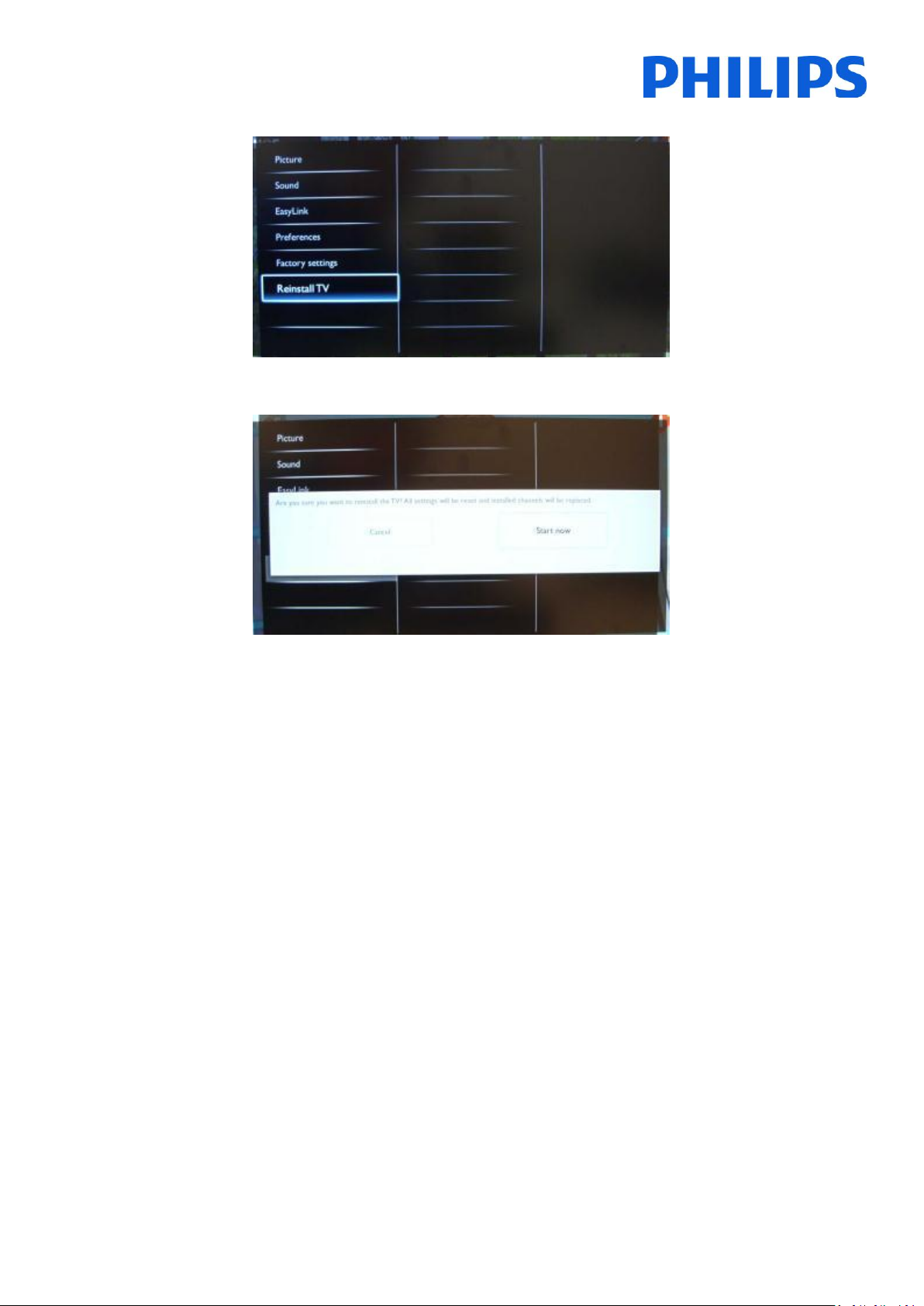
Navigate to “Reinstall TV”
Press “OK” to reinstall TV set.
If all is correct select “YES” and press “OK”.
After this operation the TV will power off and on and display the installation wizard.
Note: All settings are at default values and no channel plan is available.
After reinstalling, the PBS Setup menu will keep the PBS Mode, Room ID and PBS Setup menu and reset all other parameters to default values.
5
Page 7
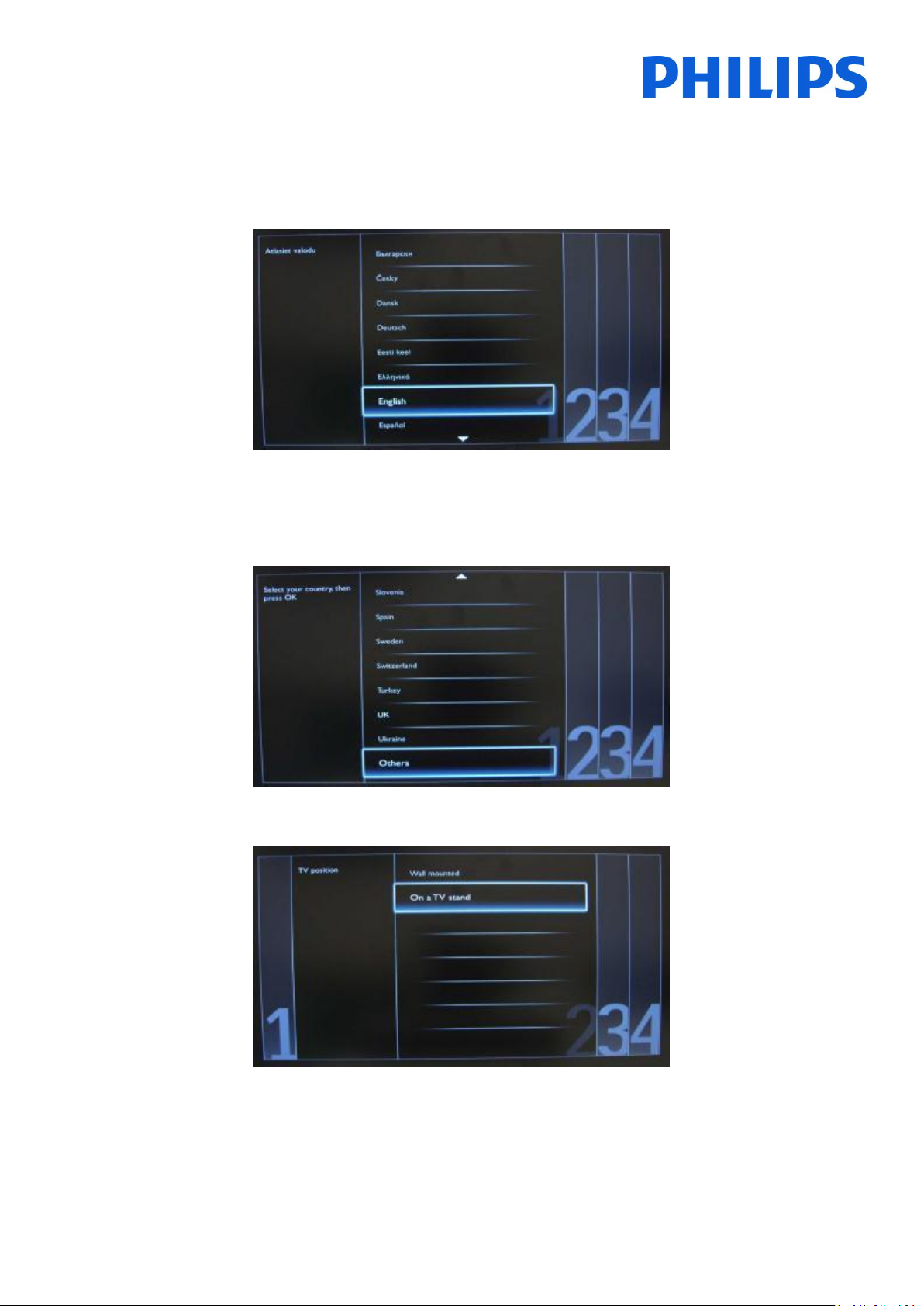
4. Installation wizard.
When you turn on the TV for the first time, or you have reinstalled the TV, you should see the following screen. Here
you will need to select your preferred language.
After this, you will need to select the country. Depending on the country selection, some pre-defined settings will be
activated.
Note: If you are experiencing some issues after selecting your country, please select ‘Others’ in the menu.
The next step is to select ‘Wall mounted’ or ‘On a TV stand’. This option changes some settings for the audio and
image of the TV.
6
Page 8
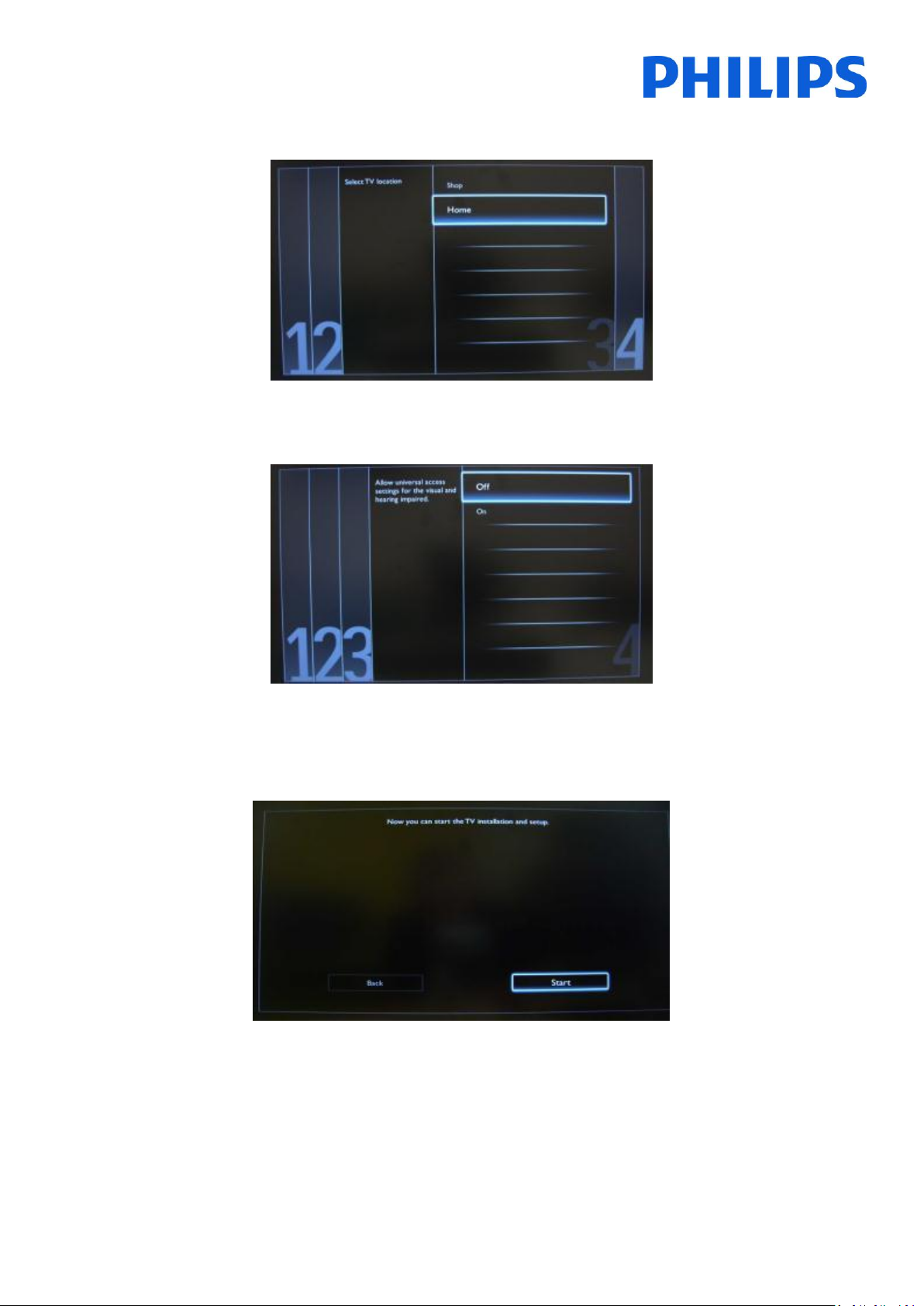
The next step is to choose between ‘Shop’ and Home’ use.
If you select “SHOP” an ‘e-sticker’ banner will be displayed on the TV. This is for commercial purpose only.
Now you can select the visual and hearing impaired options. If you select ‘On’, your TV will automatically turn on
settings to help visual and hearing impaired people. THE MOST COMMON OPTION IS TO TURN THIS FUNCTION OFF.
On the following page we can start the channel installation wizard. You can also press “Back” to correct any previous
setting. We recommend you only select your preferred options as this will result in longer installation times.
Note: On this model you can’t have DVB-T and DVB-C channels at the same time!
7
Page 9
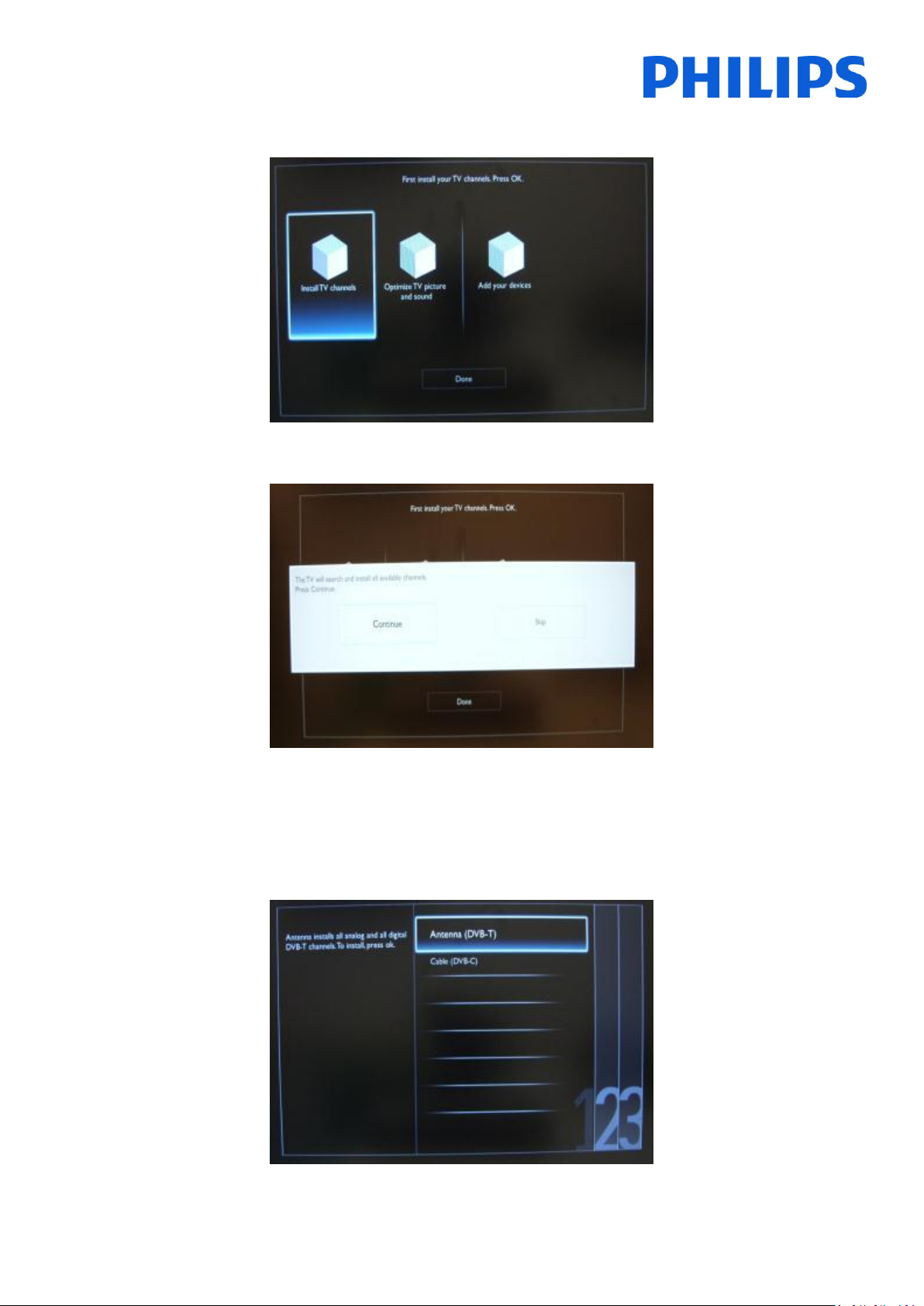
For the channel installations, select ‘Install TV channels’ and press ‘OK’
Then you can select ‘Continue’ and press ‘OK’ again.
Here you can select the type of channels you would like to install.
1. Antenna (DVB-T) + analogue channels
2. Cable (DVB-C)+ analogue channels
Note: The installation wizard is identical for DVB-T and DVB-C.
Note: The analogue channels can be skipped in a future step.
8
Page 10

It is advisable to check the settings before starting the search.
The first option in the settings page is the “Frequency scan”.
This has 2 options:
- “Quick”: this is a fast method to search channels but it might skip some channels (depending on the
network).
- “Full”: the scan will search on all frequencies and will store all channels available. This is the safe method if
you don’t know the network parameters, but it takes the longest time.
The second option in the settings page is “Analogue Channel”.
When you select “Off” the set will not search for analogue channels. When you select “On” analogue channels will
be available.
9
Page 11

The last option is “Reset” and this will reset the search settings to default. After you have checked or changed
settings, you can select “Done” and select “Start” to start the channel search.
During the channel search you can see the progress bar and how many channels are found at that time.
When the search is done, you should see “Channel search complete” and a summary of the channels found. In this
case:
Digital channels found: 53
Analogue channels found: 0
Press “OK” button on remote control to finish the search.
If you would like to change the picture and sound settings, you can go to “Optimize TV picture and sound” and press
“OK” button on remote control
.
10
Page 12

A wizard will start to guide you through the process of setting the sound and picture on the TV set.
Select “Continue” to start the wizard and press “OK” on remote control.
The wizard will ask you some questions about which image you prefer, select the option you desire and press “OK”
on the remote control.
Once this wizard is done, you will return to the installation menu again. The last option in this menu is “Add your
devices”. This can be done if you would like to add a DVD player or STB.
When you are done with this, select “Done” and press ‘OK’ on the remote control.
After pressing “Done” you have completed the installation of the TV and you should see this screen. Press “OK” on
the remote control to exit this wizard.
Note:This wizard will not be available anymore when you start the TV the next time.
The only way to re-use this wizard is to reinstall the TV set.
11
Page 13

5. Channel options
a. Reordering channels
Check if PBS Menu is active.
Press “Home” button to see the guest menu.
If the menu is displayed with “Add new device” and “Help”, the PBS Menu is not active.
If the menu is displayed without “Add new device” and “Help”, the PBS Menu is active and TV menu has restrictions.
Also in the Guest menu are options that will not be displayed if PBS Menu is active.
The PBS menu can be accessed by using Yellow remote (RC 22AV8573 Master Remote control) and pressing MENU
Button or with TV remote press 3,1,9,7,5,3, MUTE).
12
Page 14

The PBS menu will appear like in picture. Using the arrow keys you can navigate through this MENU.
To disable PBS mode use arrow keys to select the “OFF” option and confirm with “OK”.
The previous menu will be active, use left arrow to go the base menu of the PBS menu. Go to “Store” option down
the bottom of the menu and press “OK”.
13
Page 15

When you press “OK” the next image will appear and you will have to confirm.
After the confirmation the TV will restart. After power on all PBS settings will be disabled.
This menu will allow you to set up channels, reinstall channels, change picture settings, add new devices. As you can
see in the picture you have two new sections: “Add new device” and “Help”.
Press “OK” button on remote control for the channel grid. All installed channels are available on this menu.
With the channel grid displayed, press “OPTION” button on remote control to display settings for channels.
14
Page 16

Select “Reorder” and Press “OK” button on the remote control to reorder channels.
Navigate to the channel that you want to move and Press “OK” on the remote control to select that channel.
The arrows around the channel indicate that the channel is selected and can be moved. Use arrow keys to move the
channel to the new position.
When you reached the new position press “OK” on the remote control to confirm the new position of the channels.
15
Page 17

When you are finished with the re-ordering press “Options” on the remote control again.
Press “OK” on the remote control to confirm that you are done with the re-ordering.
b. Rename channels
Select the channel, press the “Options” button on the remote control and select “Rename” to change name of a
channel. If you then press the “OK” button a virtual QWERTY keyboard will pop up.
c. Hide channels
Important: You cannot delete channels from the channel grid, but you can use the option to hide the channels.
Select the Channel, press the “Options” button and select “Hide channels”. You will see an “H” in the channel square.
Note: Select “Show hidden channels” if you want to see all channels, hidden or not hidden. Using this option will not
remove the hidden attribute.
16
Page 18

6. PBS Mode
[Off]: The TV operates as a basic (consumer) TV.
[On]: All settings in the PBS mode Setup menu are active.
Only by switching on this mode the TV acts as a Hospitality
TV.
Sets the room ID.
Room ID can be used to distinguish between different
floors/rooms/setups when using SmartInstall.
A shortcut to enter the consumer installation menu.
Consumer installation menu should be accessed to change
e.g. picture and sound settings and update channels.
Using this shortcut will trigger a popup screen which warns
loosing settings in the PBS menu if you continue. Select
discard if you want to stay in the PBS menu or continue.
A shortcut to enter the channel grid.
Info: check Channel Options
In this grid you can reorder, rename and hide channels.
Using this shortcut will trigger a popup screen which warns
loosing settings in the PBS menu if you continue. Select
discard if you want to stay in the PBS menu or continue.
USB to TV: Loads the TV configuration data from a USB
device to the TV set.
TV to USB: Loads the TV configuration data from the TV set
to a USB device.
USB device needs to be formatted as FAT32.
Push “OK” button on remote control to reset all settings in
PBS setting menu to factory default.
17
Page 19

When the TV is switched on it will start up on the specified
source/channel.
Available EXT1, EXT2, VGA, HDMI, HDMI side, AV side or one
of the installed TV channels.
When the TV is switched on it will start up on the specified
volume level.
Selectable value from 00 until 60.
This specifies the maximum allowable volume level of the
TV.
Selectable value from 00 until 60.
When the TV is switched on it will start up on the specified
picture format.
Selectable values: Auto fill, Auto zoom, Super zoom, 4:3,
Unscaled, Subtitle zoom, Movie expand 14:9, Movie expand
16:9.
[On]: TV will always turn on after the mains power is
connected.
[Standby]: TV will always turn to standby after the mains
power is connected.
[Last status]: TV will always turn to the last status after the
mains power is connected.
[On]: Changes maximum brightness level of the screen to be
more energy efficient.
[Off]: Default maximum brightness level
18
Page 20

[On] To enable the welcome message.
[Off] No welcome message
Line 1: First line of welcome message.
Line 2: Second line of welcome message.
Clear: Will delete the message enter on welcome message.
When pressing “OK” button on remote control while editing
line 1 or 2, a virtual keyboard will pop up on screen.
Maximum 20 characters per line.
Sets the period of time to display the welcome message on
the screen when TV is turned on from standby.
Selectable values: 20, 25, 30 seconds.
[Off]: no welcome logo at start up
[On]: welcome logo at start up (only available in case logo is
uploaded to TV.
Check upload logo.
[On]: Enables hotel information to be available in guest
menu.
[Off]: Disables hotel information to be available in guest
menu.
Check upload logo.
[Off]: The local keyboard (controls buttons on TV) buttons
are enabled.
[On]: The local keyboard (controls buttons on TV) buttons
are disabled, power button still enabled.
[All]: All local keyboard (controls buttons on TV) buttons are
disabled.
19
Page 21

[Off]: TV responds to commands guest remote control.
[On]: TV does not respond to commands guest remote
control.
Master remote control 22AV8573 (yellow) or RC2573 (green)
commands are not affected by this setting.
[Off]: On Screen Display suppressed.
[On]: On Screen Display not suppressed.
[Off]: PBS setup menu can be accessed by both Guest
remote control and Master remote control 22AV8573
(yellow) or RC2573 (green).
Guest remote control access to set up menu only possible
with code 3,1,9,7,5,3, mute.
[On]: PBS setup menu can only be accessed by the Master
remote control 22AV8573 (yellow) or RC2573 (green).
[Off]: Disables auto Scart.
[On]: Enables auto Scart. In case signal is offered to Scart input, TV
switches to Scart as input
[Power on scart]: Scart input source will trigger the TV to switch on
if a signal is offered to the Scart input. Scart input source will
trigger the TV to switch off if no signal is offered to the Scart input.
Power on Scart is triggered via pin 8 of the Scart connector.
Enabling this feature while nothing is connected to the Scart input
[Off]: Disables HDMI-CEC feature.
[On]: Enables HDMI-CEC feature.
Philips EasyLink (HDMI-CEC) enables one-touch play and one-touch
standby between HDMI-CEC compliant devices.
[Off]: When USB is plugged in, the [Multimedia] menu will
not appear automatically, but users can access [Multimedia]
menu from the Consumer menu by selecting “Browse USB”.
[On]: When USB is plugged in, the [Multimedia] menu
appears automatically.
20
Page 22

[Off]: Disables teletext.
[On]: Enables teletext.
[Off]: Disables MHEG.
[On]: Enables MHEG.
[Off]: Disables EPG.
[On]: Enables EPG.
[Off]: Closes subtitles.
[On]: Displays subtitles.
[On during mute]: Displays subtitles when audio is muted.
[Off]: Disables USB multimedia function.
[On]: Enables USB multimedia functions.
Feature is not influencing cloning and/or software upgrade
via USB.
[Off]: The background color is set to black in case of no video
signal on selected source.
[On]: The background color is set to blue in case of no video
signal on selected source.
21
Page 23

Defines the time interval between numeric buttons when
users press digits on the remote control.
Selectable values from 0.5 to 9.9 seconds.
Allows the installer to define which external sources to be
displayed on the source list when pressing AV button on the
Guest remote control. Only the sources marked [X] appear in
the source list.
To select channel to download clock information.
Correct clock information is needed to provide correct EPG
data and to have MyChoice working.
To select the original country from the channel chosen at
“Download program”.
To set the time offset.
In case the clock download information is not correct for your
region you can set an offset here to correct this.
Selectable value between -12 and +12.
[Off]: Disables the TV Main speakers. The headphone output
is not affected by this setting.
[On]: Enables the TV Main speakers.
22
Page 24

[Off]: The volume +/- on the Guest remote control will affect
both the TV Main speaker and the headphone volume.
[On]: The volume +/- on the Guest remote control will affect
both the TV Main speaker and the headphone volume.
After pressing “MUTE”, the volume +/- on the Guest remote
control will not reactivate the TV Main speaker volume, but
will only control the headphone volume.
Set the default volume level for TV Main speaker after
“Unmuting”.
This option is only visible if “Independent Main speaker
mute” is set to “On”.
The Blank channel function disables the display of video on
the TV, but does not affect the audio output.
The channels marked with X will not display video on the TV.
Select or deselect can be done by pressing “OK” button on
the remote control.
[ON]: Enables automatic channel update.
[OFF]: Disables automatic channel update.
[ON]: Enables software update
[OFF]: Disables software update
[Off]: Allows scrambled channels in the channel list.
[On]: Skips the scrambled channels in the channel list.
23
Page 25

To set the color of the TV in multi remote.
Guest remote control supports up to four televisions
operating in one room without interference from each
other’s remote controls. Each TV and a Guest remote control
can be set to match.
Selectable values: Blue, Green, Yellow, Red.
[Off]: Disables MyChoice function.
[On]: Enables MyChoice function.
[OFF]: Disables ThemeTV
[ON]: Enables ThemeTV
[Startup]: Will show the ThemeTV screen at startup
MyChoice configuration:
R0 – Ring 0 (Free)
R1 – Ring 1 (Locked)
MyChoice setup is not included in this manual.
ThemeTV Configuration:
Edit the names for ThemeTV categories
ThemeTV setup is not included in this manual
To select the TV channels for every ThemeTV category.
ThemeTV setup is not included in this manual.
The channels marked with X will be part of this selected
ThemeTV ring. Select or deselect can be done by pressing
24
Page 26

This will store all settings and restart TV to apply all changes.
After storing PBS settings, the TV will restart to apply the new parameters. Now you can clone all settings to other TV
sets by using the option TV to USB and USB to TV. Check how to clone settings.
25
Page 27

7. Welcome Logo
Startup time takes up approximately 7 seconds
File format: 1280 x 720 / PNG / NO layers / 256 colors
Note: below timing values are approximate indications and can differ from real situation!
How to upload Welcome Logo
1. Create graphics file: 1280 x 720 / PNG / NO layers / 256 colors.
2. File name: TPM63HE_WelcomeLogo.png (File name is case-sensitive)
3. Save into folder: TPM63HE_CloneData on USB memory device
4. Insert USB device into TV
5. Enter Professional menu
6. Select “Welcome logo”
7. Select USB -> TV
8. Select “Display logo”
9. Select “On” to enable Welcome Logo
10. Store setting before exiting the PBS setup menu.
Hotel Information
Any JPEG can be used for the Hotel information and triggered from consumer menu screen.
How to upload single page Hotel Info
1. Create JPEG graphics file with maximum resolution 1920 x 1080.
2. File name: TPM63HE_HotelInfo.jpeg (File name is case-sensitive).
3. Save into folder: TPM63HE_CloneData on USB memory device
4. Insert USB into TV
5. Enter Professional menu
6. Select “Hotel Information”
7. Select USB -> TV
8. Select “Display information”
9. Select “On” to enable Hotel Information
26
Page 28

8. Cloning
On the USB which is containing the software upgrade you can clone the settings. The instant initial cloning will first
upgrade de software version and after will clone the settings from USB key.
Folders generate by TV on USB key are:
–TPM61HE (42HFL3233)
–TPM64HE (32HFL3233)
–TPM63HE (22/26HFL3233)
Cloning 22 and 26 inch can be exchanged.
For Welcome logo and Hotel Logo you have to use, the correct name for files and folders (case-sensitive).
9. Feature settings
[Multi RC]
This function allows that up to four televisions can be installed in a room whereas every TV will listen to its own RC.
Once the TV is set, also every RC can be set to remember its connected TV:
[Off] Multi RC is turned off; all TVs will listen to a ‘blue’ RC.
[Blue] The TV will listen to a ‘blue’ RC. Press and hold both the menu and blue button on the RC for about
five seconds to change the color of the remote.
[Green] The TV will listen to a ‘green’ RC. Press and hold both the menu and green button on the RC for
about five seconds to change the color of the remote.
[Yellow] The TV will listen to a ‘yellow’ RC. Press and hold both the menu and yellow button on the RC for
about five seconds to change the color of the remote.
[Red] The TV will listen to a ‘red’ RC. Press and hold both the menu and red button on the RC for about five
seconds to change the color of the remote.
Press and hold OK button for about five seconds to check the current color of the Multi Remote setting and the user
remote.
[MyChoice]
With MyChoice it is possible to activate two channel rings: R0 when MyChoice PIN is required, and R1 if not.
[Off]: Single channel map as configured during channel installation.
[On] Channel ring R0 to be available to guest in case of valid PIN entered; R1 if not.
[Theme TV]
With ThemeTV it is possible to activate a customizable user interface to select up to 15 different themes that
contains Channel references. ThemeTV can be presented on the display by means of pressing the ThemeTV button
on the RC, or automatically after starting up the TV:
[On]: Show ThemeTV on the display after pressing the ThemeTV button on the RC.
[Off]: ThemeTV disabled.
[Startup]: ThemeTV is show at startup, but the function can be trigger by pressing the ThemeTV button on
the RC.
[VSecure]
VSecure is the hospitality content scrambling method used by the Philips Hospitality TVs. If you are interested to use
it please contact the local Philips Hospitality TV sales representative.
27
Page 29

11. CSM (Consumer Setup menu)
The CSM contains data about the TV software, serial number and other details. The menu can be accessed using a
standard remote control or using the master remote control.
1. Using the standard remote control: press the following key sequence “1,2,3,6,5,4”
2. Using master remote control (22AV8753D): Press the RECALL button, available only if PBS mode is ON.
Notes: Activation of the CSM is only possible if there is no (user) menu on the screen.
How to save the CSM content on USB stick:
1. Insert the USB stick
2. Enter the CSM
3. The CSM content will be saved on USB stick as a text file
4. File name example: “CSM_22HFL3233D10_FZ1A1146015773.txt”
a. Where 22HFL3233D10 is the TV model number
b. Where FZ1A1046015773 is the TV serial number
28
