Philips 20PF8846/58 User Manual
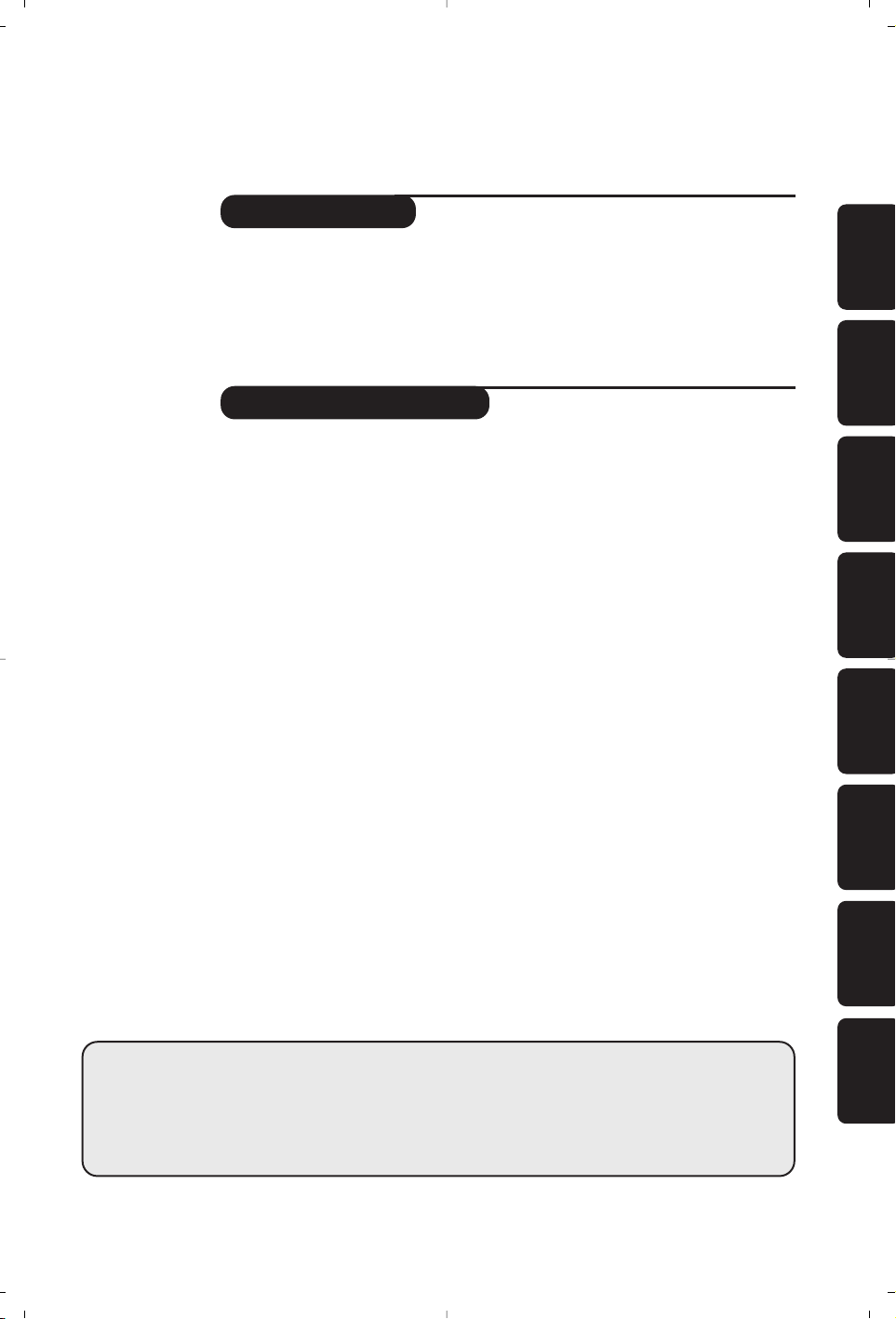
1
Introduction
Ta b le of Contents
Thank you for purchasing this television set.
This handbook has been designed to help you install and operate your TV set.
We would strongly recommend that you read it thoroughly.
We hope our technology meets entirely with your satisfaction.
Installation
Presentation of the LCD Television . . . . . . . . . . . . . . . . . . . . . . . . . . . . . . . . . . . . .2
Positioning the television set . . . . . . . . . . . . . . . . . . . . . . . . . . . . . . . . . . . . . . . . .2
Remote control . . . . . . . . . . . . . . . . . . . . . . . . . . . . . . . . . . . . . . . . . . . . . . . . . . . .2
Remote control keys . . . . . . . . . . . . . . . . . . . . . . . . . . . . . . . . . . . . . . . . . . . . . . .3
Connecting . . . . . . . . . . . . . . . . . . . . . . . . . . . . . . . . . . . . . . . . . . . . . . . . . . . . . . . .4
Connecting peripheral equipment . . . . . . . . . . . . . . . . . . . . . . . . . . . . . . . . . . . . . .4
Switching on . . . . . . . . . . . . . . . . . . . . . . . . . . . . . . . . . . . . . . . . . . . . . . . . . . . . . .6
Quick installation . . . . . . . . . . . . . . . . . . . . . . . . . . . . . . . . . . . . . . . . . . . . . . . . . .6
Program sort . . . . . . . . . . . . . . . . . . . . . . . . . . . . . . . . . . . . . . . . . . . . . . . . . . . . . .6
Manual store . . . . . . . . . . . . . . . . . . . . . . . . . . . . . . . . . . . . . . . . . . . . . . . . . . . . . .7
Other settings in the Install menu . . . . . . . . . . . . . . . . . . . . . . . . . . . . . . . . . . . . .7
Operation
Picture settings . . . . . . . . . . . . . . . . . . . . . . . . . . . . . . . . . . . . . . . . . . . . . . . . . . . .7
Sound adjustments . . . . . . . . . . . . . . . . . . . . . . . . . . . . . . . . . . . . . . . . . . . . . . . . .8
Feature settings . . . . . . . . . . . . . . . . . . . . . . . . . . . . . . . . . . . . . . . . . . . . . . . . . . . .8
Timer function . . . . . . . . . . . . . . . . . . . . . . . . . . . . . . . . . . . . . . . . . . . . . . . . . . . .8
Teletext . . . . . . . . . . . . . . . . . . . . . . . . . . . . . . . . . . . . . . . . . . . . . . . . . . . . . . . . . .9
Using the radio . . . . . . . . . . . . . . . . . . . . . . . . . . . . . . . . . . . . . . . . . . . . . . . . . . . .10
16:9 Format . . . . . . . . . . . . . . . . . . . . . . . . . . . . . . . . . . . . . . . . . . . . . . . . . . . . . .11
Practical information
Tips . . . . . . . . . . . . . . . . . . . . . . . . . . . . . . . . . . . . . . . . . . . . . . . . . . . . . . . . . . . .12
Glossary . . . . . . . . . . . . . . . . . . . . . . . . . . . . . . . . . . . . . . . . . . . . . . . . . . . . . . . .12
°
Recycling
The materials used in your set are either reusable or can be recycled.
To minimise environmental waste, specialist companies collect used appliances
and dismantle them after retrieving any materials that can be used again (ask
your dealer for further details).
FrançaisMagyar EnglishPyccÍËÈPolskiČeštinaSlovenčinaTürkçe
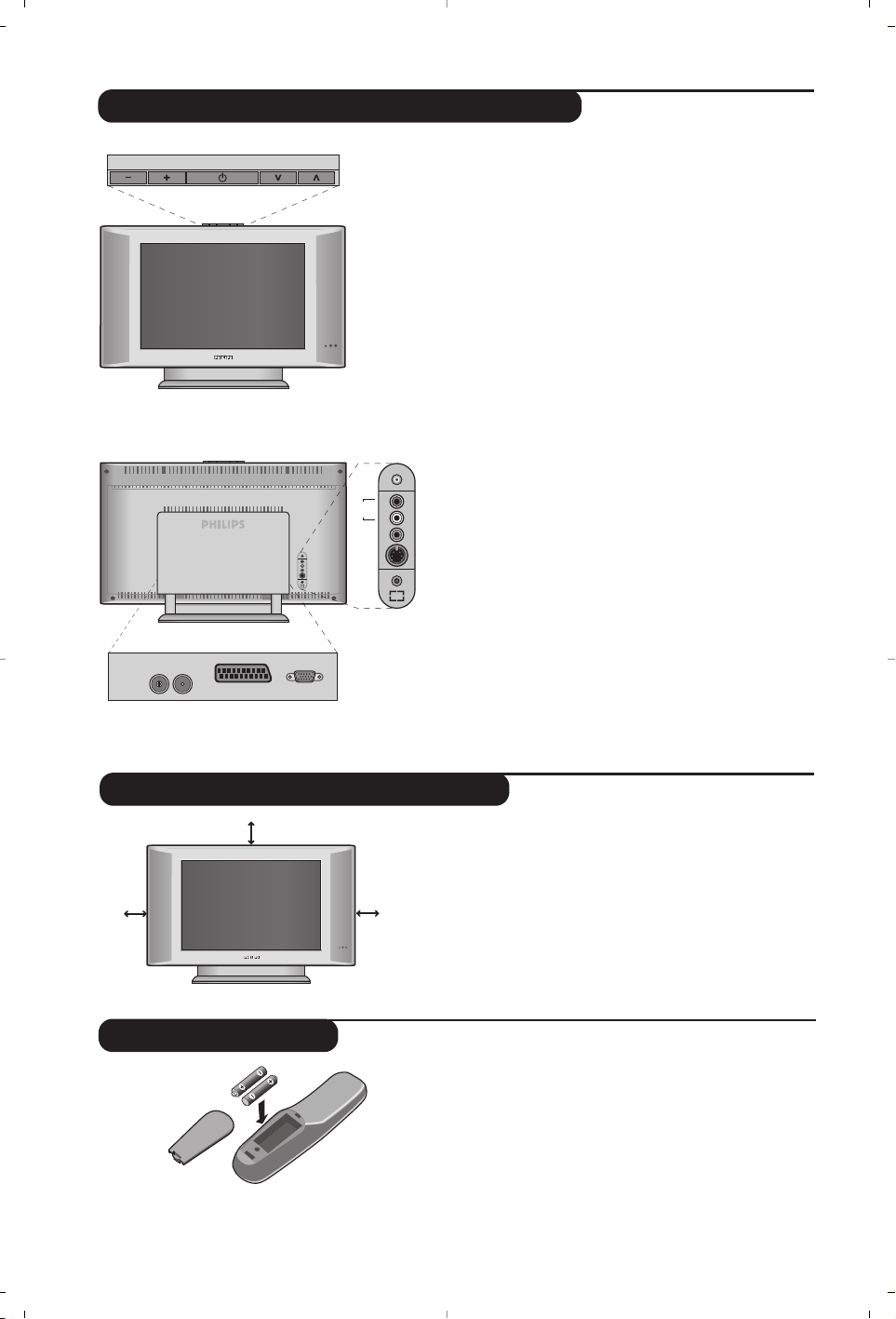
2
Remote control
Presentation of the LCD Television
&
Television keys:
• .: to switch the TV on or off.
• VOLUME - +: to adjust sound level.
• PROGRAM > <:to select programmes.
• MENU: to access or close menus,
simultaneously press the - and + keys. The > <
keys can be used to select an adjustment and
the - + keys to make that adjustment.
é On-light and infrared sensors.
Rear of set :
The main connections are made at the bottom of
the television.
For more details on connections see page 4.
“
Adjustable stand.
The stand can be removed and replaced with a
wall mounting kit available as an option (ask your
dealer).
‘ TV and radio aerial sockets
( EXT1 socket
§ VGA input* for connecting a computer
è Side connections
* Only available on certain versions
Insert the two R6-type batteries supplied, making
sure they are the right way round.
The batteries supplied with the appliance do not contain
mercury or nickel cadmium so as to protect the
environment. Please do not discard your used batteries,
but use the recycling methods available (consult your
distributor).
Place your TV on a solid stable surface. To avoid
danger do not expose the TV to water,or a heat
source (e.g. lamp, candle, radiator). Do not obstruct
the ventilation grid at the rear.
Positioning the television set
VOLUME
&
"
:
FM ANT
'(
EXT. 1
PROGRAM
L
R
VGA Input
§
é
*
Audio
Video
S-Video
Audio
L
in
R
in
in
è
5 cm
5 cm
5 cm
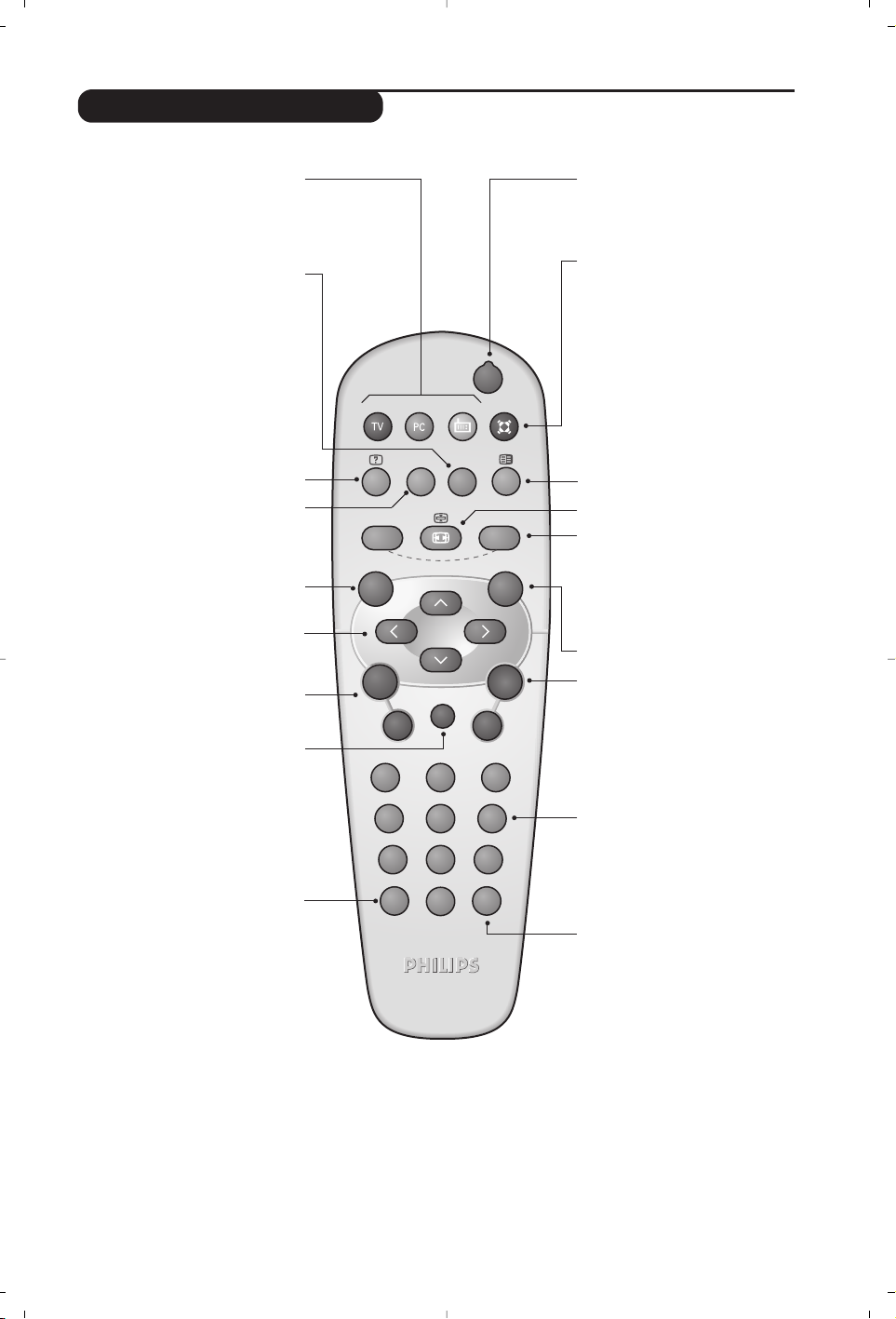
3
Remote control keys
Sound mode
Used to force programmes in
Stereo and Nicam Stereo to Mono
or, for bilingual programmes, to
choose between Dual I or Dual II.
The Mono indication is red when in
forced position.
16:9 Format (p.11)
Sleeptimer
To select the length of time before
the set automatically switches to
standby (from 0 to 240 minutes)
Smart picture and sound
Used to access a series of
predefined
picture and sound
settings.
The personal position relates to
settings selected from the menus.
TV / PC / Radio (p. 10)
Press one of these keys to switch
the television between TV, PC or
radio mode.
Menu
To call up or exit the menus.
Select peripherals (p.4)
Press several times to select the
required EXT connector.
Most equipment (decoder, video
recorder) carries out the switching
itself.
Cursor
These 4 keys are used to move
around the menus.
Volume
To adjust the sound level
Mute
To mute or restore the sound.
Screen information
To display / remove the programme
number, the time, the sound mode
and the time remaining on the timer.
Hold down for 5 seconds to
permanently display the programme
number on the screen.
Standby
To set the TV to standby mode.To
switch the TV set on again, press
b,P @#or 09.
Teletext (p. 9)
Surround Sound
To activate / deactivate the surround
sound effect. For models equipped
with Virtual Dolby Surround*, you
can experience Dolby Surround Pro
Logic sound effects.
Selecting TV programmes
To move up or down a programme.
The number and the sound
mode are
displayed for a few seconds.
For some TV programmes the title of
the programme appears at the
bottom of the screen.
Previous programme
To access the previously viewed
programme.
Numerical keys
For direct access to programmes.
For a 2 digit programme number,
the 2nddigit must be entered
before the dash disappears.
* Manufactured under license from Dolby Laboratories.“Dolby” and the double-D symbols are trademarks of Dolby Laboratories.
List of programmes
To display / clear the list of
programmes.
Use the keys îÏ to
select a programme and the key ¬to
display it.
.
RADIO
Y
SMART
MENU
`
-
ı
ù
SMART
ª
¤
++
”
[
--
12
564
879
Ë
0
P
3
Á
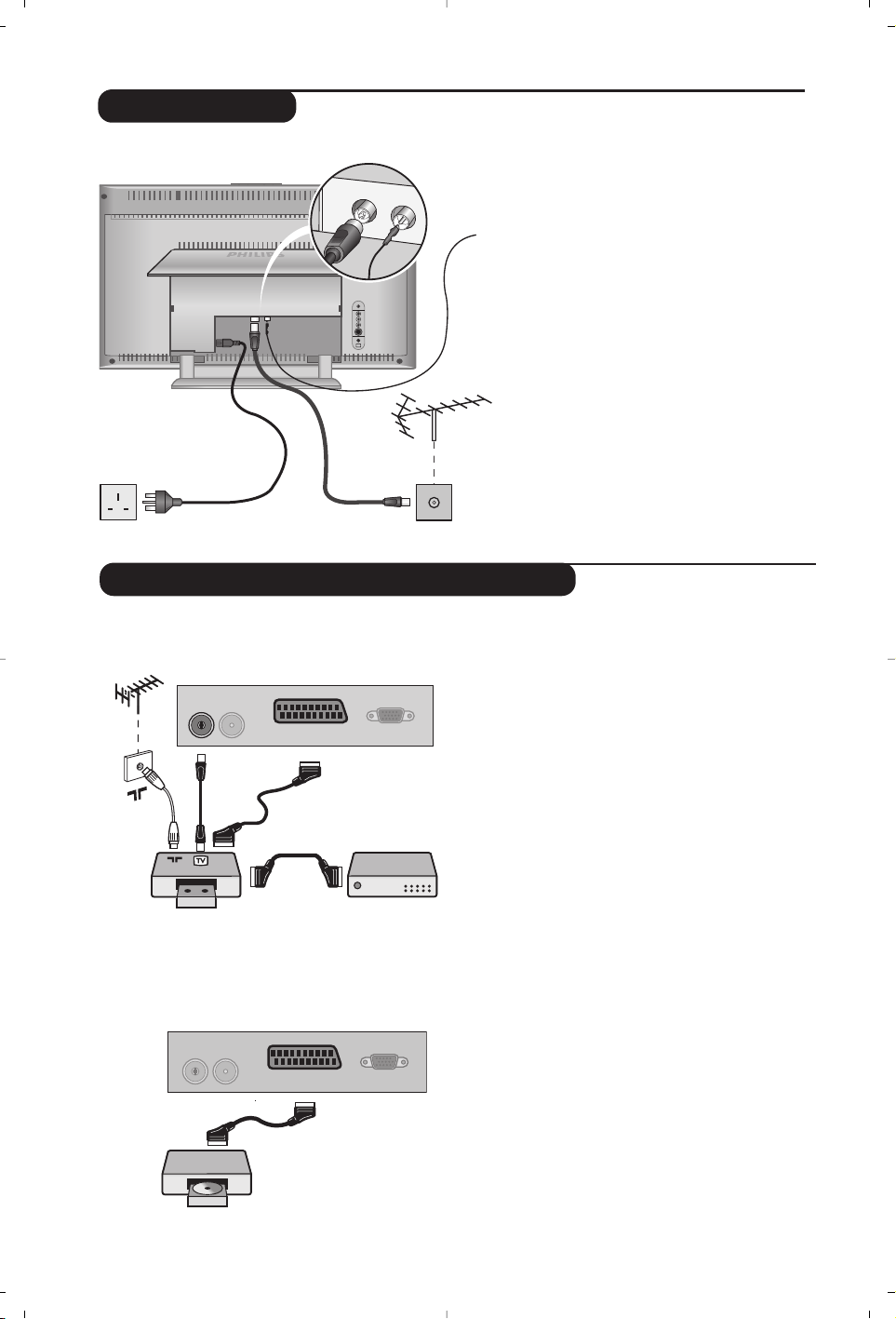
4
• Insert the radio aerial lead supplied into
the FM ANT socket located at the
bottom of the TV.
• Use the aerial connection lead supplied
and connect the
: socket situated at
the bottom of the TV to your aerial
socket.
If you are using an indoor aerial, reception
may be difficult in certain conditions.You can
improve reception by rotating the aerial. If
the reception remains poor, you will need to
use an external aerial.
• Connect the power lead to the television
and the mains plug into the wall socket
(220-240 V/50 Hz).
Connecting
FM ANT
:
Connecting peripheral equipment
Video recorder (or DVD recorder)
Carry out the connections shown opposite,
using a good quality euroconnector cable.
If your video recorder does not have a
euroconnector socket, the only connection
possible is via the aerial cable.You will therefore
need to tune in your video recorder's test signal
and assign it programme number 0 (refer to
manual store, p. 7).To reproduce the video
recorder picture, press 0.
Video recorder with decoder
Connect the decoder to the second
euroconnector socket of the video
recorder.You will then be able to record
scrambled transmissions.
Video recorder
Satellite receiver, decoder,DVD,
games, etc.
Make the connections as shown opposite.
Other equipment
FM ANT.
L
R
:
:
FM ANT
VCR
:
FM ANT
EXT. 1
EXT. 1
VGA Input
VGA Input
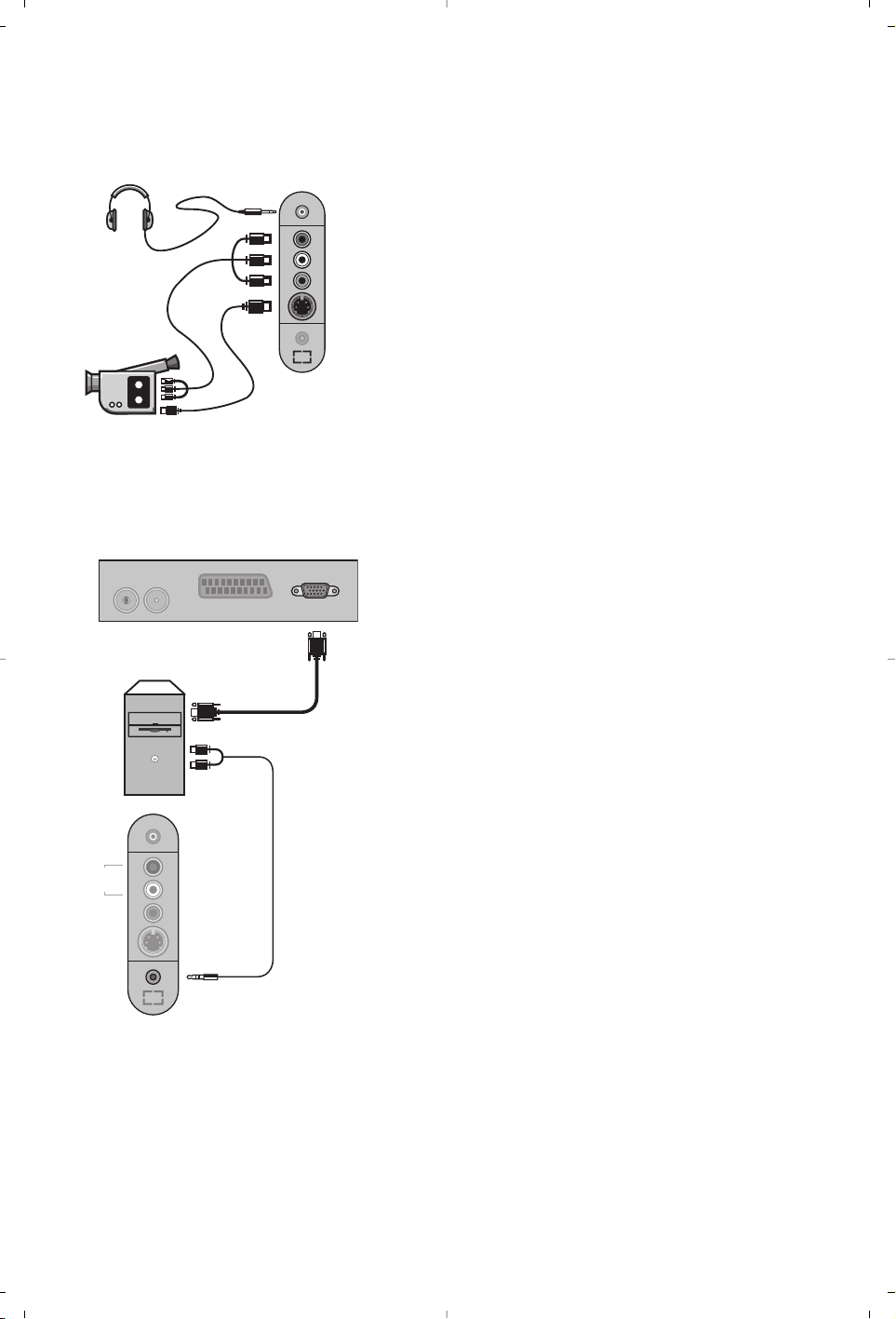
5
Make the connections as shown opposite.With the
n key,
select
EXT2/S-VHS2.
For a monophonic device, connect the audio signal to the AUDIO
L input.The sound automatically comes out of the left and right
speakers of the set.
Headphones
When headphones are connected, the sound on the TV set
will be cut.The
@ P # keys are used to adjust the volume
level.
The headphone impedance must be between 32 and 600 Ohms.
Side connections
Connect the monitor output of your computer to the PC
VGA In of the TV.
Connect the sound output
Audio out L and R of the
computer to the input
Audio in (PC) of the TV.
For more information on using PC mode see page 10.
Configure the computer on 1024 x 768, 60 Hz for optimum
resolution.
Here is the list of the different display resolutions available
on your TV:
640 x 480, 60 Hz 800 x 600, 56 Hz 1024 x 768, 60 Hz
640 x 480, 67 Hz 800 x 600, 60 Hz 1024 x 768, 70 Hz
640 x 480, 72 Hz 800 x 600, 72 Hz 1024 x 768, 75 Hz
640 x 480, 75 Hz 800 x 600, 75 Hz
720 x 400, 70 Hz 832 x 624, 75 Hz
Computer
(only available on certain versions)
:
FM ANT
Analogue
PC
*
L
Audio
in
R
Video
in
S-Video
Audio
in (PC)
in
in
L
R
S-Video
*
Audio
Video
EXT. 1
VGA Input
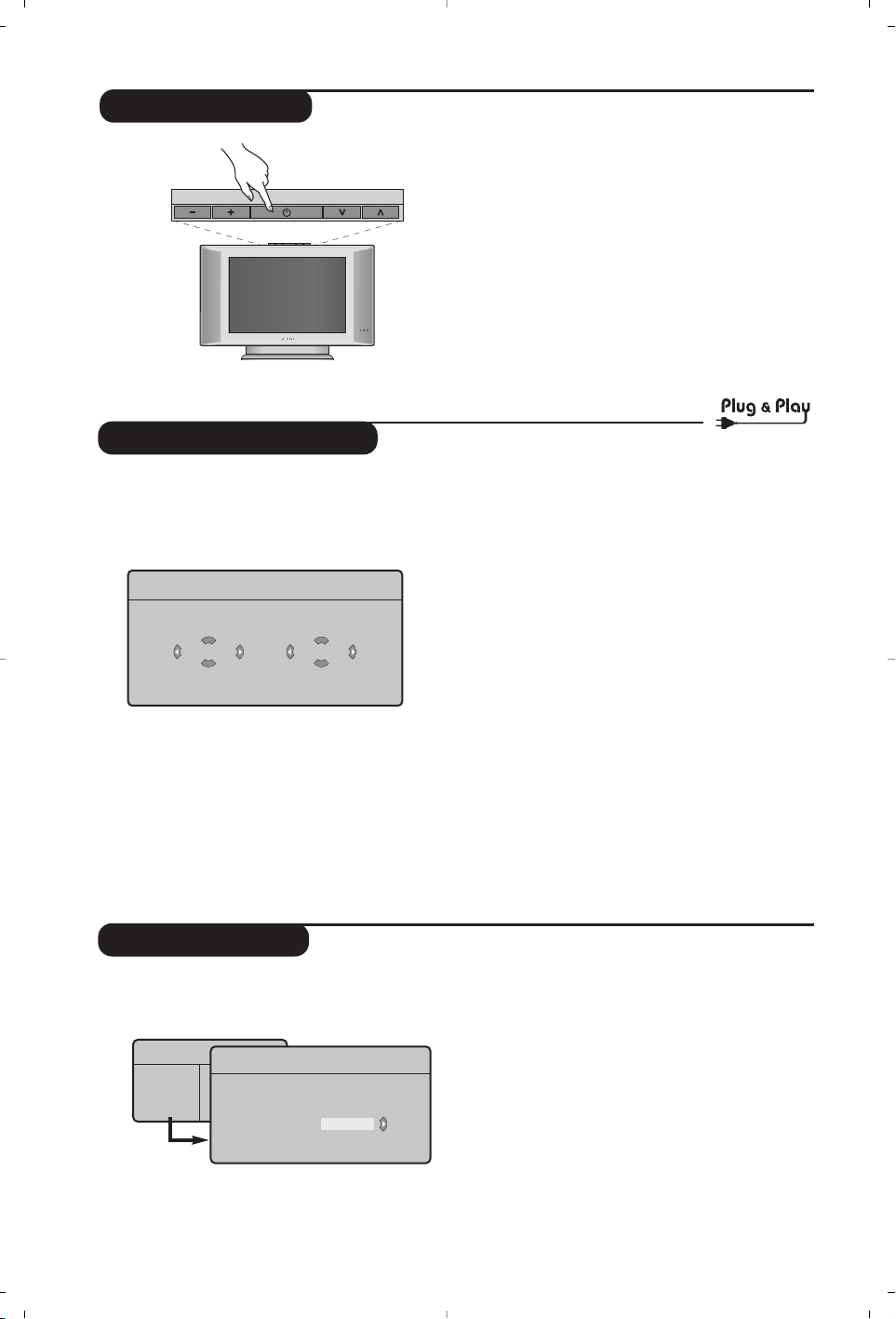
6
Program sort
& Press key H.The TV Menu is displayed on
the screen.
é With the cursor, select the Install menu
followed by the Sort menu.
“ Select the programme you want to move using
the
îÏ keys and press ¬.
‘ Then use the
îÏ keys to select the new
number and validate with
È.
( Repeat steps “ and ‘ for each program you
wish to renumber.
§ To quit the menus, press
d.
TV Menu
Picture
Sound
Features
Install
Mode
Quick installation
When you turn on the TV set for the first
time, a menu is displayed on screen.This menu
prompts you to select the country and
language for the menus:
w If the menu is not displayed, press and hold down
the
”+ and ”- keys on the TV set for 5
seconds to display the menu.
& Use the
îÏ keys on the remote control to
select your country and validate with
¬.
If your country does not appear in the list, select
choice “. . .”
é Next select your language using the
îÏ
keys and validate with ¬.
“ The search starts automatically.All the available
TV programmes and radio stations will be
stored. This operation takes a few minutes.The
display shows the progress of the search and
the number of programs found. At the end of
the search, the menu disappears.
To exit or interrupt the search, press H.If no
programme is found, consult the possible solutions p. 12.
‘ If the transmitter or cable network sends the
automatic sort signal, the programs will be
numbered correctly. In this case, the
installation is complete.
( If this is not the case, you need to use the
Sort menu to number the programs correctly.
Some transmitters or cable networks broadcast
their own sort parameters (region, language,etc.).
In this case, indicate your choice using the
îÏ
keys and validate with ¬.
Plug’n’Play
Country
GB
Language
English
Install
Language Æ •
Country Æ •
Auto Store Æ •
Manual Store Æ •
Sort Æ •
•
0
1
2
3
4
5
To switch on the set, press the on/off key. A
green indicator comes on and the screen
lights up. Go straight to the Quick
Installation chapter. If the TV remains in
standby mode(red indicator), press the P
#
key on the remote control.
The indicator will flash when you use the remote
control.
Switching on
VOLUME
PROGRAM
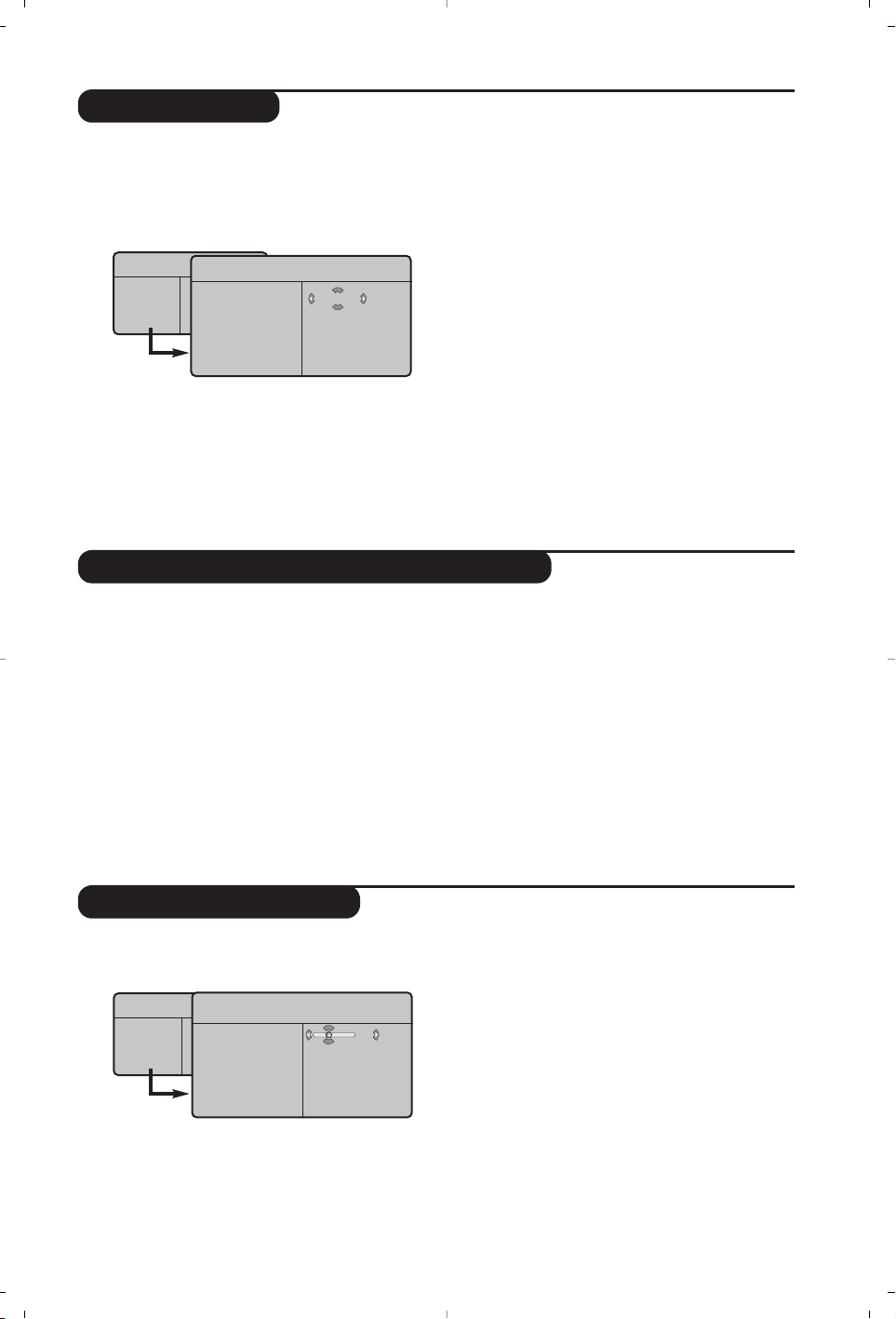
7
Picture settings
& Press H then ¬.The Picture menu is
displayed:
é Use the
îÏ keys to select a setting and
the
Ȭ keys to adjust.
“ Once the adjustments have been made, select
Store and press ¬ to store them.Press d
to exit.
Description of the adjustments:
• Brightness: this changes picture brilliance.
• Colour: this changes the intensity of the colour.
• Contrast: this changes the difference
between the light and dark tones.
•
Sharpness: this changes the picture definition.
• Colour Temp.: this changes the colour
rendering:
Cold (bluer), Normal (balanced)
or
Warm (redder).
• Store: to store the picture adjustments and
settings.
TV Menu
Picture
Sound
Features
Install
Mode
Picture
Brightness
Colour
Contrast
Sharpness
Colour Temp.
Store
39
Manual store
Other settings in the Install menu
This menu is used to store the programmes
one at a time.
& Press the H key.
é With the cursor, select the Install menu then
Manual store:
“ System: select
Europe (automatic detection*)
or
Western Europe (BG standard),Eastern
Europe (DK standard),United Kingdom (I
standard) or France (LL’ standard).
* Except for France (LL’ standard), you must select
choice France.
‘ Search: press
¬.The search starts. Once a
programme is found, the scanning stops and its
name is displayed (when available). Go to the
next step. If you know the frequency of the
required programme,this can be entered
directly using the
0 to 9 keys.
If no picture is found, consult the possible solutions (p. 12).
( Program No.: enter the required number
with the
Ȭ or 0 to 9 keys.
§ Fine Tune: if the reception is not satisfactory,
adjust using the
Ȭ keys.
è Store: press
¬.The program is stored.
! Repeat steps ‘ to ! for each programme to
store.
ç To quit the menus, press d.
& Press the H key and select the Install menu:
é Language: to change the display language for
the menus.
“ Country: to select your country (GB for
Great Britain).
This setting is used for the search, automatic
programme sort and teletext display. If your
country does not appear in the list, select “.. .”
‘ Auto Store:to start automatic search for all
programmes available in your region. If the
transmitter or cable network sends the
automatic sort signal, the programmes will be
numbered correctly. If this is not the case, you
need to use the Sort menu to renumber the
programmes (see p.6).
Some transmitters or cable networks broadcast
their own sort parameters (region, language,etc.).
In this case, indicate your choice using the
îÏ
keys and validate with ¬.To quit or interrupt the
search, press
H. If no picture is found, consult the
possible solutions (p. 12).
( To quit the menus, press
d.
TV Menu
Picture
Sound
Features
Install
Mode
Manual Store
System
Search
Program No.
Fine Tune
Store
Europe
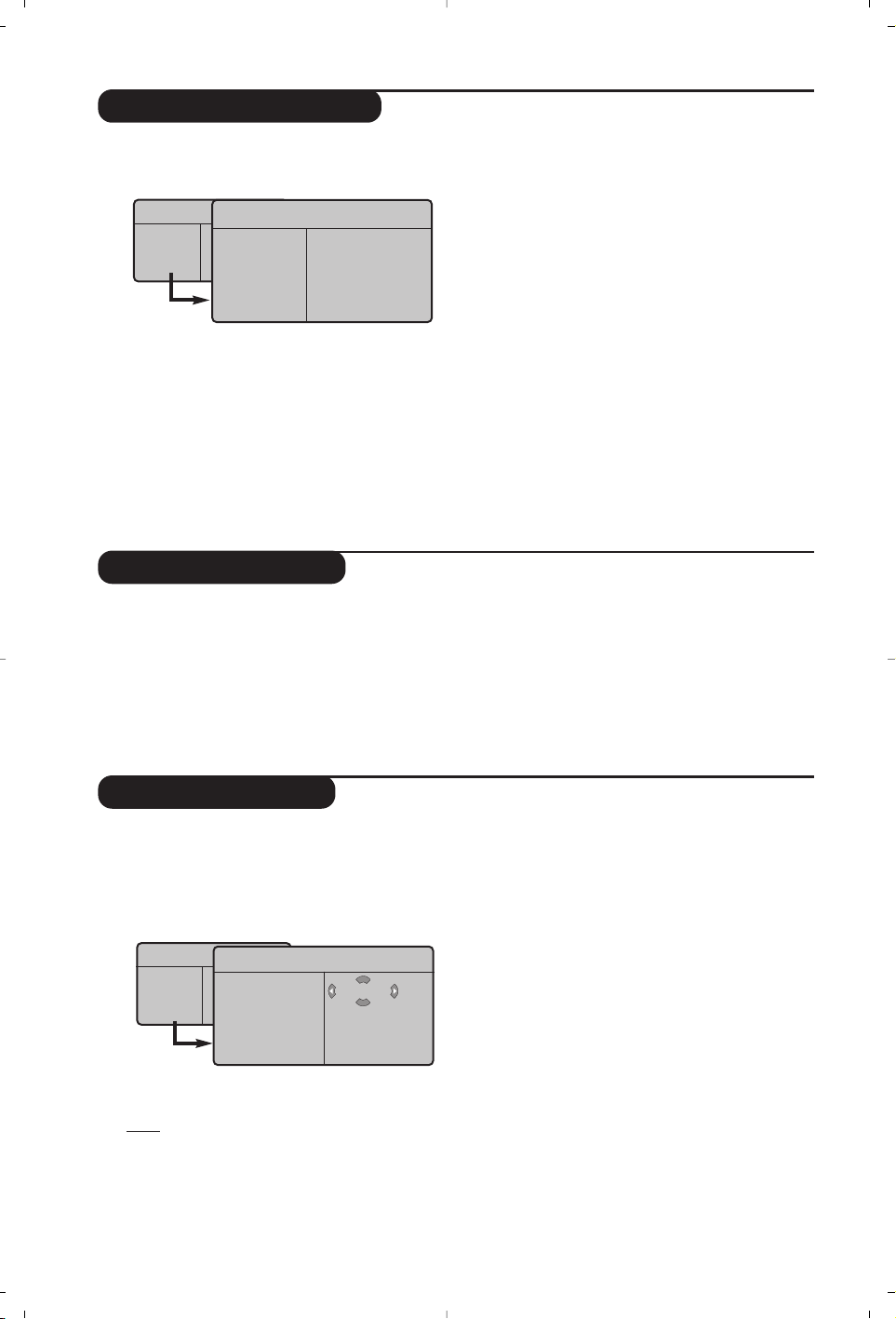
8
Sound adjustments
& Press H,select Sound (Ï) and press ¬.
The
Sound menu is displayed:
é Use the
îÏ keys to select a setting and
the
Ȭ keys to adjust.
“ Once the adjustments have been made, select
Store and press
¬ to store these changes.
‘ To quit the menus, press
d.
Description of the settings:
• Equalizer:to adjust the sound tone (from
bass: 120 Hz to treble: 10 kHz).
•
Balance: this balances the sound on the left
and right speakers.
• Delta Volume: this is used to compensate
any volume discrepancies between the
different programs or EXT sockets.This
setting is available for programs 0 to 40 and
the EXT sockets.
• AVL (Automatic Volume Leveller): this is
used to limit increases in sound, especially on
program change or advertising slots.
• Dolby Virtual:To activate / deactivate the
surround sound effect.You can also access
these settings with key
t.
• Store: this is used to store the sound settings.
Feature settings
& Press H,select Features (Ï) and press ¬.
You can adjust:
é Timer : see next page
“ Contrast +: automatic adjustment of the
picture contrast which permanently sets the
darkest part of the picture to black.
‘ To quit the menus, press
d.
TV Menu
Picture
Sound
Features
Install
Mode
Sound
Equalizer Æ •
Balance Æ •
Delta Volume Æ •
AVL Æ •
Dolby Virtual Æ •
Store Æ •
120 Hz
500 Hz
1500 Hz
5 KHz
10 KHz
Timer function
This menu lets you use the TV set as an alarm.
& Press the
H key.
é With the cursor, select the
Features menu
then Timer :
“ Sleep: to select an automatic standby period.
‘ Time: enter the current time.
Note:
the time is updated automatically each time
the TV set is switched on via the teletext information
on programme 1. If this program does not have
teletext, the update will not take place.
( Start Time: enter the start time.
§ Stop Time: enter the standby time.
è Program No.: enter the number of the
programme for the wake-up alarm.You can
select an FM station by using the
Ȭ keys
(the
09 keys are only used to select TV
programs).
! Activate: the settings include:
• Once for a single alarm,
• Daily for each day,
• Stop to cancel.
ç Press b to put the TV set in standby. It will
automatically come on at the time programmed.
If you leave the TV set on, it will just change
programmes at the time entered (and will go to
standby mode at the Stop Time).
TV Menu
Picture
Sound
Features
Install
Mode
Timer
Sleep
Time
Start Time
Stop Time
Program No.
Activate
10:56
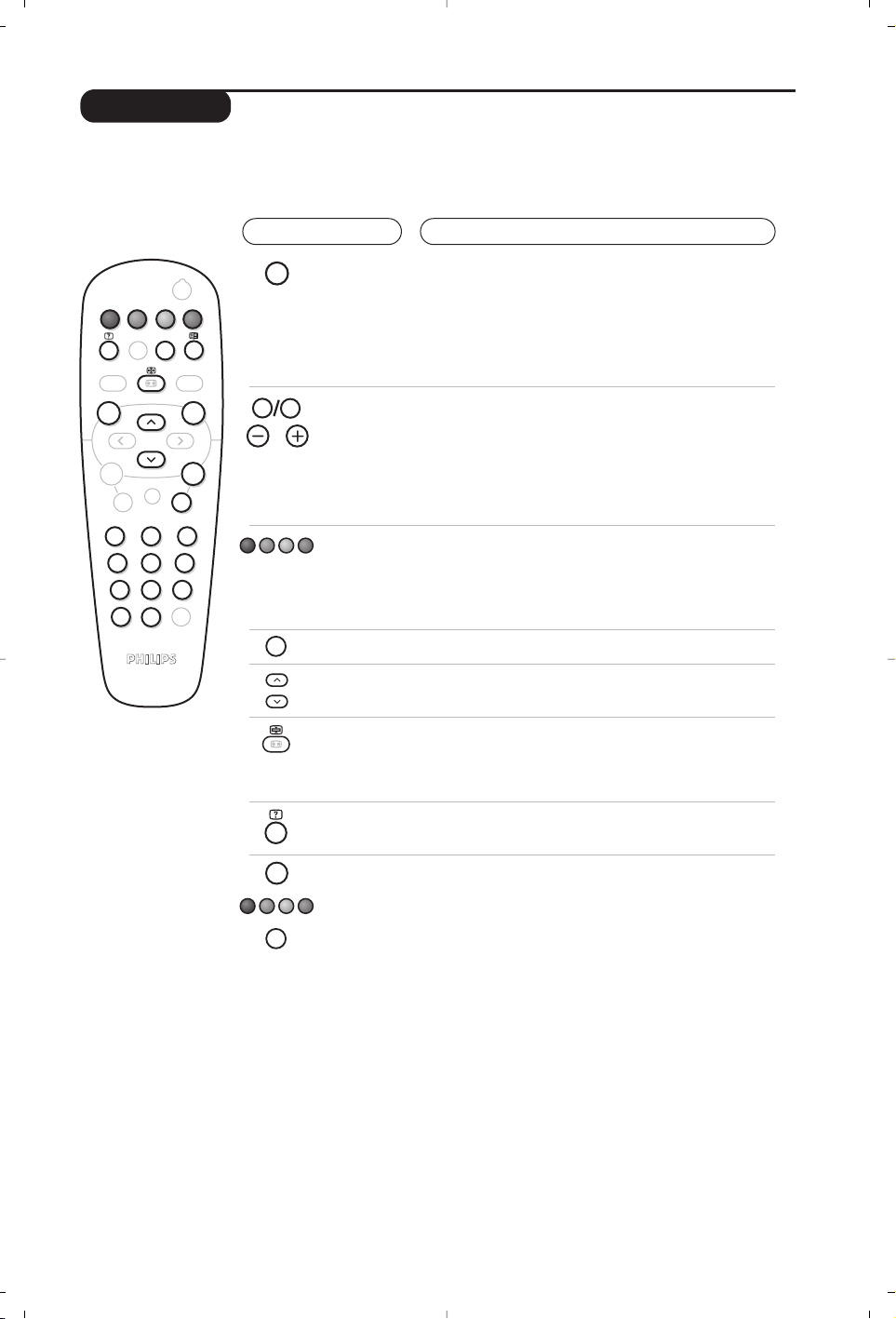
9
Teletext
Press :
You will obtain:
Teletext is an information system broadcast by certain channels which can be consulted like a
newspaper. It also offers access to subtitles for viewers with hearing problems or who are not familiar
with the transmission language (cable networks, satellite channels, etc.).
Teletext
on/off
Selecting
a page
This is used to call teletext, change to transparent mode and
then exit.The summary appears with a list of items that can be
accessed. Each item has a corresponding 3 digit page number.
If the channel selected does not broadcast teletext, the indication
100 will be displayed and the screen will remain blank (in this
case, exit teletext and select another channel).
Enter the number of the page required using the 0 to 9 or
@ P # keys. Example: page 120, enter 120.The
number is displayed top left,the counter turns and then the
page is displayed.Repeat this operation to view another page.
If the counter continues to search, this means that the page is not
transmitted. Select another number.
Contents
Direct
access to
the items
This returns you to the contents page (usually page 100).
Coloured areas are displayed at the bottom of the screen.
The 4 coloured keys are used to access the items or
corresponding pages.
The coloured areas flash when the item or the page is not yet
available.
Enlarge
a page
This allows you to display the top or bottom part of the
page and then return to normal size.
Stop sub-page
acquisition
Hidden
information
Certain pages contain sub-pages which are automatically
displayed successively.This key is used to stop or resume
sub-page acquisition.The indication
_ appears top left.
To display or hide the concealed information (games
solutions).
Favourite
pages
Instead of the standard coloured areas displayed at the bottom
of the screen, you can store 4 favourite pages on the first
40 channels which can then be accessed using the coloured
keys (red, green, yellow,blue). Once set, these favourite pages
will become the default every time tetetext is selected.
& Press the H key to change to favourite pages mode.
é Display the teletext page that you want to store.
“ Press the coloured key of your choice for 3 seconds.
The page is now stored.
‘ Repeat the operation with the other coloured keys.
( Now when you consult teletext,your favourite pages
will appear in colour at the bottom of the screen.
To temporaly retrieve the standard items,press
H.
To clear everything, and return the standard items as the
default, press d for 5 seconds.
Y
SMART
MENU
ı
`
-
+ +
[
”
- -
12
564
879
Ë
0
.
Á
SMART
¤
ù
ª
9
¤
0
P
P
3
Ë
Y
MENU
Ë
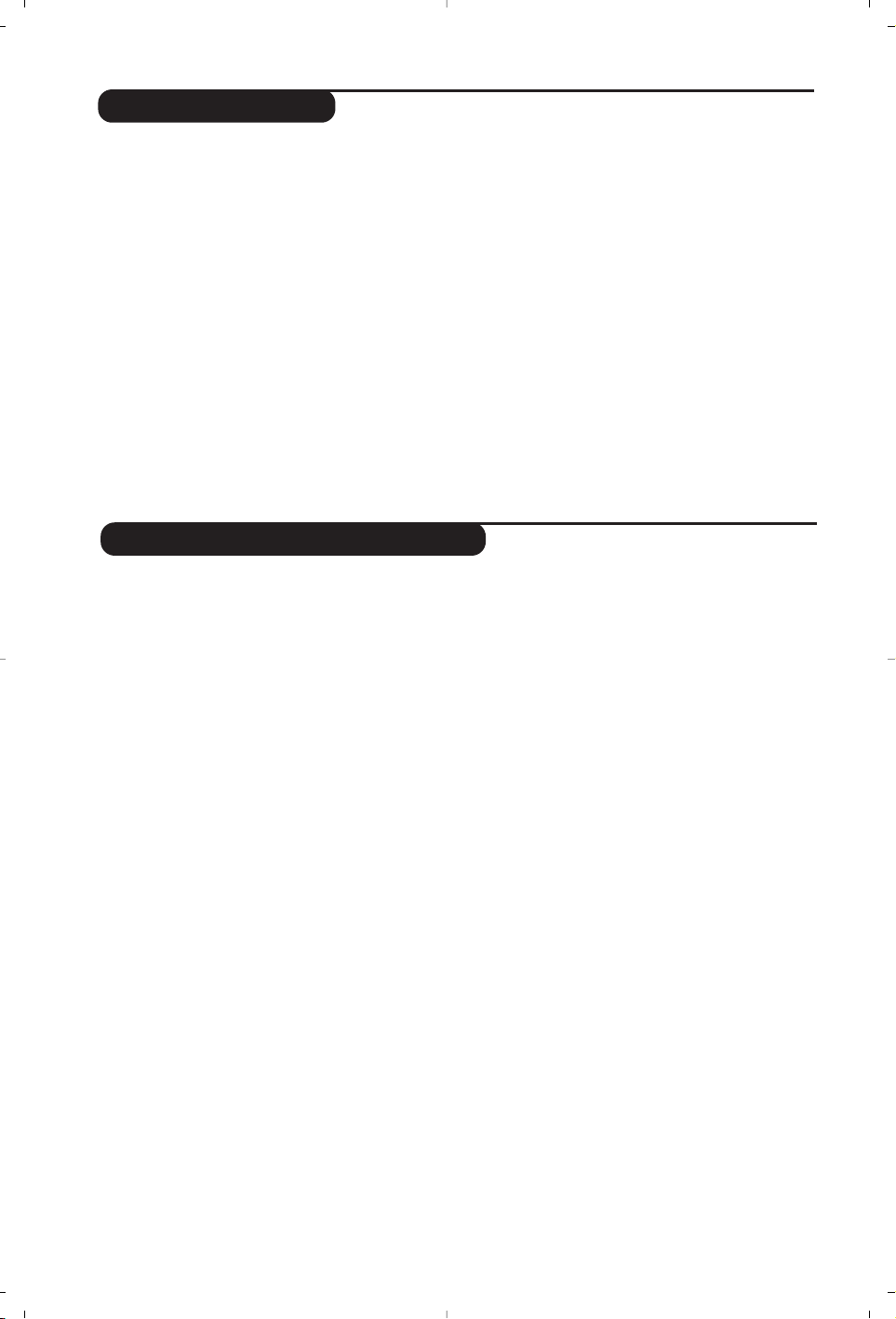
10
Using the radio
Choosing radio mode
Press the
Z key on the remote control to
switch the TV to radio mode. Press the
X
key to return to TV mode. In radio mode the
number and name of the station (if available),
its frequency and the sound mode are
indicated on the screen.
Selecting programmes
Use the
0/9
or
@ P #
keys to select the
FM stations (from 1 to 40).
List of radio stations
Press the Mkey to display / hide the list of
radio stations. Then use the cursor to select a
station.
Using the radio menus
Use the
H key to access the specific radio
settings.
Searching radio stations
If you have used the quick installation all the
available FM stations will be stored. To start a
new search use the
Install menu : Auto Store
(for a complete search) or Manual Store (for
a station by station search).These menus work
in exactly the same way as the TV menus.
Screen saver
In the
Features menu you can activate / close
the screen saver. The time, the frequency of
the station and its name (if available) move
across the screen.
Using in PC monitor mode
Choosing PC mode
Your TV can be used as a computer monitor.
You must first of all connect the computer and
adjust the resolution (see p.5).
Press the V key on the remote control to
switch the TV to PC mode . Press the
X key
to return to TV mode.
If there is no PC signal for more than five seconds,
the TV automatically goes into standby mode.
Using the PC menus
Press the H key to access the specific settings of
the PC monitor mode. Use the cursor to adjust
them (the settings are automatically saved) :
• Picture :
-
Brightness / Contrast
: to adjust the
brightness and contrast.
-
Horizontal / Vertical
:
to adjust the horizontal
and vertical placing of the image.
- Adjust Colour :
to adjust the colours (cold,
normal or warm).
• Audio Selection :
to choose the sound
reproduced on the TV (PC or TV/Radio).
For example, you can listen to the radio while
you use the computer.
• Features :
-
Phase/Clock
:
eliminates the horizontal
(
Phase) and vertical (Clock) interfering lines.
- View Format (Only available on certain
versions):
to choose between large screen or
the original format of the PC screens.
- Auto Adjust :
position is set automatically.
• Reset To Factory Setting :
to return to the
factory settings (default settings).
• Mode Select :
to come back to TV or radio
mode.
(only available on certain versions)
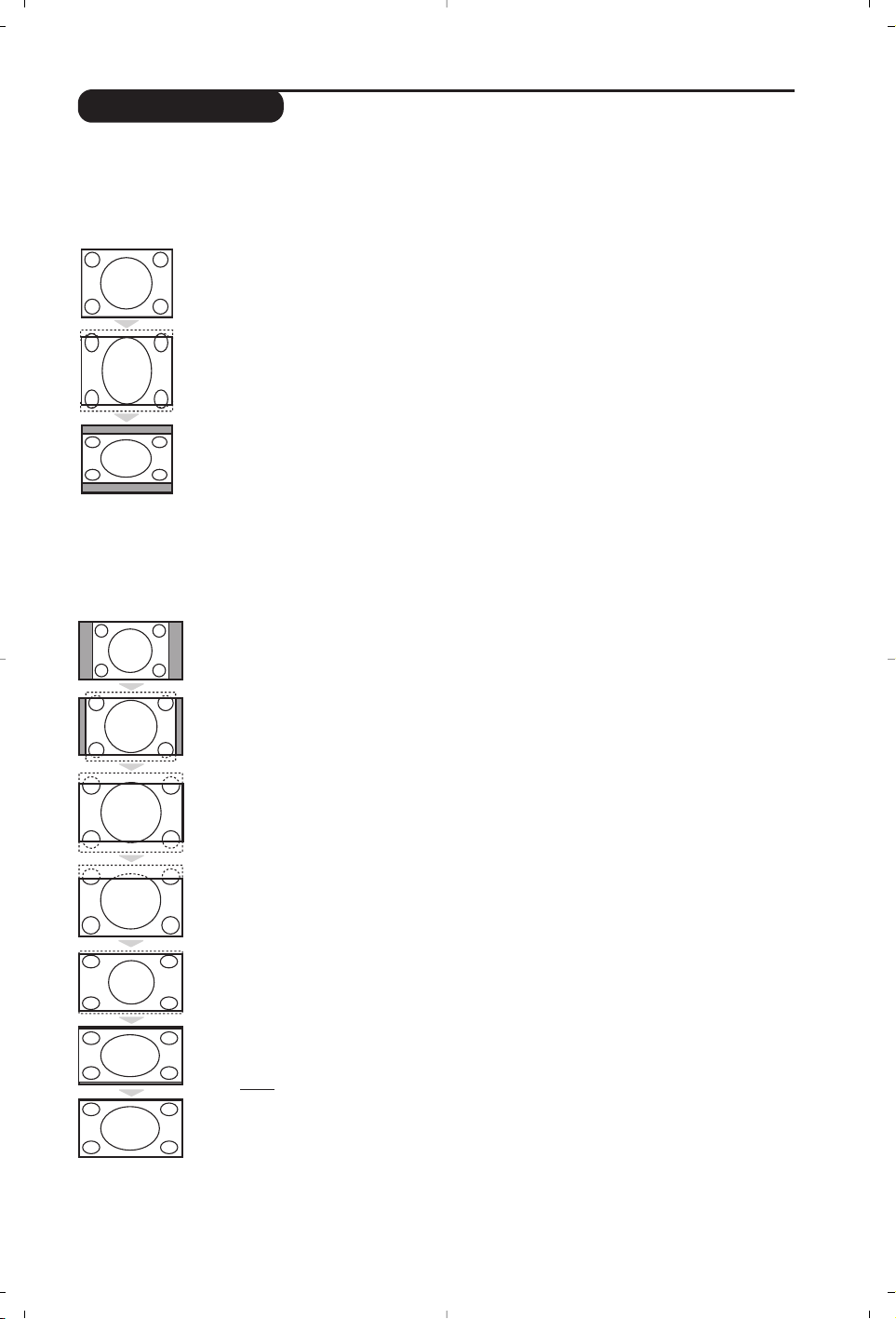
11
16:9 Formats
The pictures you receive may be transmitted in 16:9 format (wide screen) or 4:3 format
(conventional screen).4:3 pictures sometimes have a black band at the top and bottom of the screen
(letterbox format).This function allows you to optimise the picture display on screen.
If your television is equipped with a 4:3 screen.
If your television is equipped with a 16:9 screen.
Press the p key (or Ȭ) to select the different modes:
This TV set is also equipped with automatic switching which will select the correct-screen
format, provided the specific signals are transmitted with the programmes.
4:3
The picture is reproduced in 4:3 format and a black band is displayed on either side
of the picture.
Zoom 14:9
The picture is enlarged to 14:9 format, a thin black band remains on both sides of
the picture.
Zoom 16:9
The picture is enlarged to 16:9 format.This mode is recommended when displaying
pictures which have black bands at the top and bottom (letterbox format).
Subtitle Zoom
This mode is used to display 4:3 pictures using the full surface of the screen leaving
the sub-titles visible.
Super Wide
This mode is used to display 4:3 pictures using the full surface of the screen by
enlarging the sides of the picture.
Widescreen
This mode restores the correct proportions of images transmitted in 16:9.
Note:
If you display a 4:3 picture in thid mode, it will be enlarged horizontally.
Full Screen
This mode displays images in full screen.
Press the
p key (or îÏ) to select the different modes:
4:3
The picture is reproduced in 4:3 format.
Expand 4:3
The picture is enlarged vertically.This mode is used to cancell the black bands when
watching a programme in letterbox format.
Compress 16:9
The picture is compressed vertically into 16:9 format.
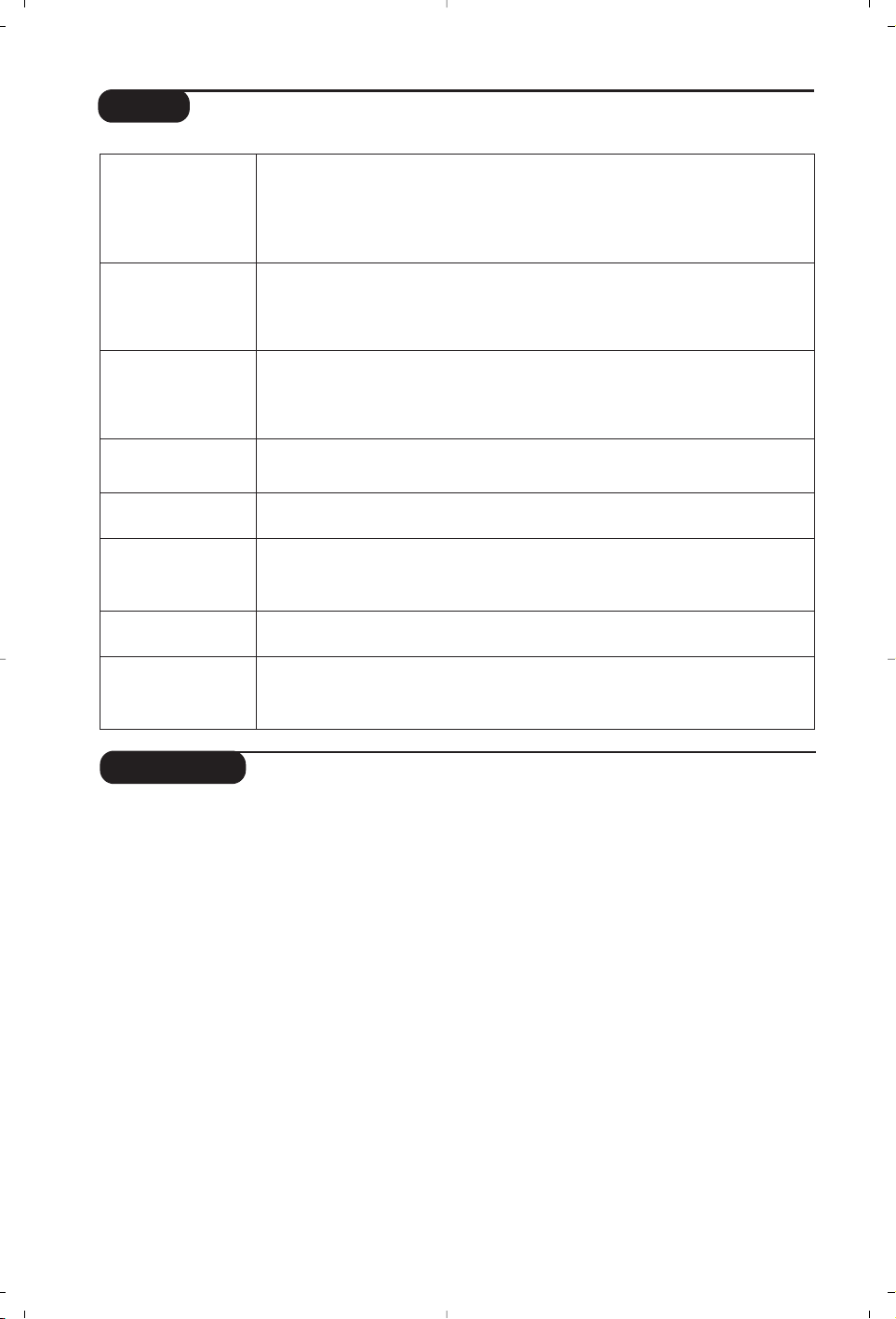
12
Glossary
RGB signals : These are the three video signals, Red Green Blue, which make up the picture.
Using these signals improves picture quality.
S-VHS Signals: These are 2 separate Y/C video signals from the S-VHS and Hi-8 recording standards.
The luminance signals Y (black and white) and chrominance signals C (colour) are recorded separately on
the tape.This provides better picture quality than with standard video (VHS and 8 mm) where the Y/C
signals are combined to provide only one video signal.
NICAM sound: Process by which digital sound can be transmitted.
System: Television pictures are not broadcast in the same way in all countries.There are different
standards: BG, DK,I, and L L’.The
System setting (p. 7) is used to select these different standards.This is not
to be confused with PAL or SECAM colour coding. Pal is used in most countries in Europe, Secam in
France, Russia and most African countries.The United States and Japan use a different system called NTSC.
The inputs EXT1 and EXT2 are used to read NTSC coded recordings.
16:9: Refers to the ration between the length and height of the screen.
Wide screen televisions have a ration of 16/9, conventional screen TV sets have a ration of 4/3.
Tips
Poor reception
No picture
No sound
PC mode doesn’t
work ?
Remote control
Standby
Cleaning the set
Still no results?
The proximity of mountains or high buildings may be responsible for ghost
pictures, echoing or shadows. In this case, try manually adjusting your picture:see
Fine Tune (p.7) or modify the orientation of the outside aerial. Does your
antenna enable you to receive broadcasts in this frequency range (UHF or VHF
band)?
Have you connected the aerial socket properly? Have you chosen the right
system? (p. 7). Poorly connected euroconnector cables or aerial sockets are often
the cause of picture or sound problems (sometimes the connectors can become
half disconnected if the TV set is moved or turned). Check all connections.
If on certain channels you receive a picture but no sound,this means that you do not have
the correct TV system. Modify the
System
setting (p.7).
The amplifier connected to the TV does not deliver any sound? Check that you
have not confused the audio output with the audio input.
Check that you have configured the computer on a compatible display resolution
(see p. 5).
The TV set does not react to the remote control; the indicator on the set no
longer flashes when you use the remote control? Replace the battery.
If the set receives no signal for 15 mins,it automatically goes into standby mode.
To save power, your set is fitted with components that give it a very low power
consumption when in standby mode (less than 1 W).
Only use a clean, soft and lint-free cloth to clean the screen and the casing of your
set. Do not use alcohol-based or solvent-based products.
Disconnect the mains plug of the TV for 30 seconds then reconnect it.
If your TV set breaks down, never attempt to repair it yourself: contact your
dealer's after-sales service.
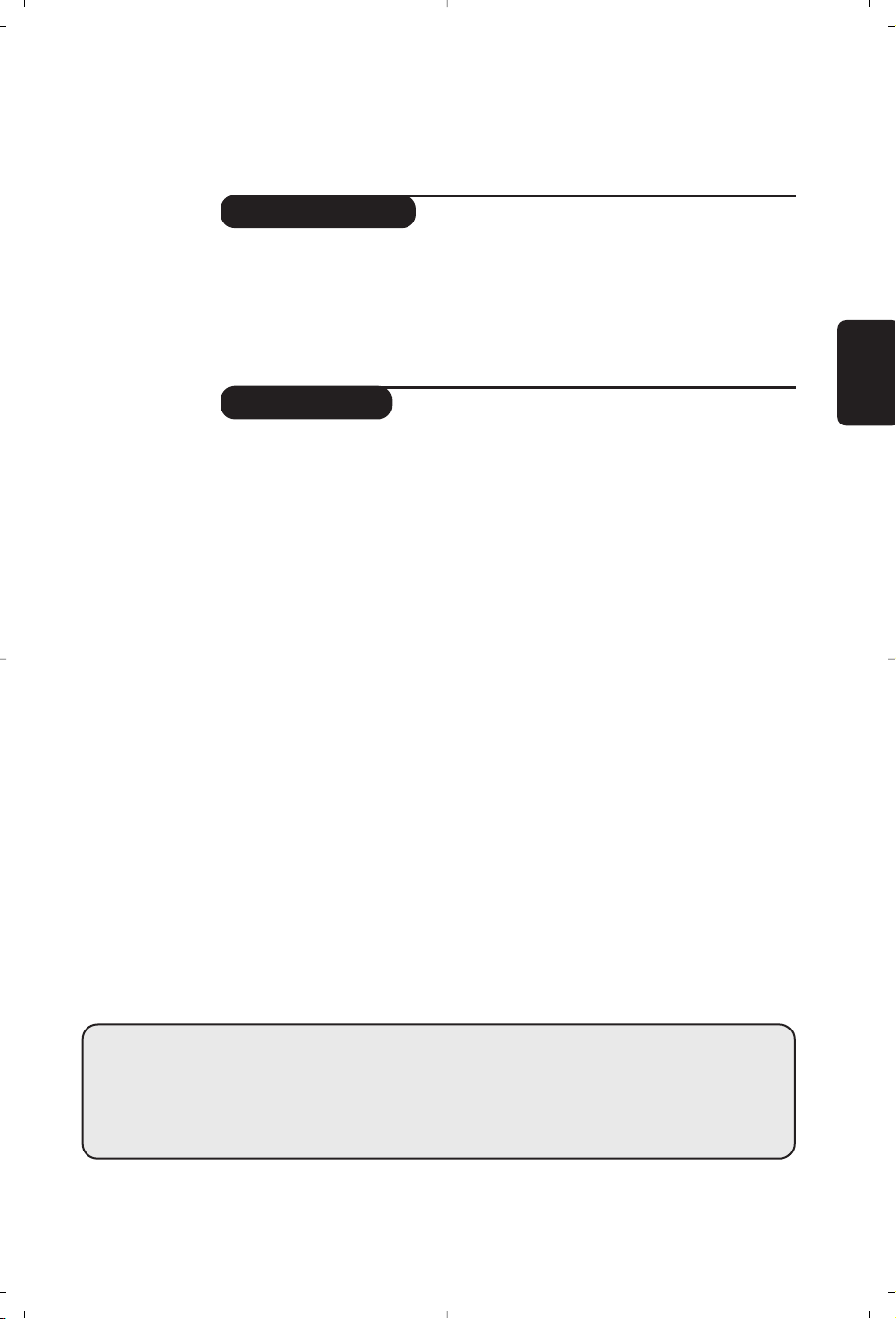
1
Introduction
Sommaire
Vous venez d’acquérir ce téléviseur,merci de votre confiance.
Nous vous conseillons de lire attentivement les instructions qui suivent pour
mieux comprendre les possibilités offertes par votre téléviseur.
Nous espérons que notre technologie vous donnera entière satisfaction.
Installation
Présentation du téléviseur LCD . . . . . . . . . . . . . . . . . . . . . . . . . . . . . . . . . . . . . . .2
Positionnement du téléviseur . . . . . . . . . . . . . . . . . . . . . . . . . . . . . . . . . . . . . . . . .2
Télécommande . . . . . . . . . . . . . . . . . . . . . . . . . . . . . . . . . . . . . . . . . . . . . . . . . . . .2
Les touches de la télécommande . . . . . . . . . . . . . . . . . . . . . . . . . . . . . . . . . . . . . . 3
Raccordements . . . . . . . . . . . . . . . . . . . . . . . . . . . . . . . . . . . . . . . . . . . . . . . . . . . . 4
Raccordement d’autres appareils . . . . . . . . . . . . . . . . . . . . . . . . . . . . . . . . . . . . . .4
Mise en marche . . . . . . . . . . . . . . . . . . . . . . . . . . . . . . . . . . . . . . . . . . . . . . . . . . . .6
Installation rapide . . . . . . . . . . . . . . . . . . . . . . . . . . . . . . . . . . . . . . . . . . . . . . . . . . .6
Classement des programmes . . . . . . . . . . . . . . . . . . . . . . . . . . . . . . . . . . . . . . . . . 6
Mémorisation manuelle . . . . . . . . . . . . . . . . . . . . . . . . . . . . . . . . . . . . . . . . . . . . . 7
Autres réglages du menu Installation . . . . . . . . . . . . . . . . . . . . . . . . . . . . . . . . . . .7
Utilisation
Réglages de l’image . . . . . . . . . . . . . . . . . . . . . . . . . . . . . . . . . . . . . . . . . . . . . . . . .7
Réglages du son . . . . . . . . . . . . . . . . . . . . . . . . . . . . . . . . . . . . . . . . . . . . . . . . . . . .8
Réglage des options . . . . . . . . . . . . . . . . . . . . . . . . . . . . . . . . . . . . . . . . . . . . . . . . .8
Fonction réveil . . . . . . . . . . . . . . . . . . . . . . . . . . . . . . . . . . . . . . . . . . . . . . . . . . . . .8
Télétexte . . . . . . . . . . . . . . . . . . . . . . . . . . . . . . . . . . . . . . . . . . . . . . . . . . . . . . . . . 9
Utilisation de la radio . . . . . . . . . . . . . . . . . . . . . . . . . . . . . . . . . . . . . . . . . . . . . . .10
Format 16:9 . . . . . . . . . . . . . . . . . . . . . . . . . . . . . . . . . . . . . . . . . . . . . . . . . . . . . .11
Informations pratiques
Conseils . . . . . . . . . . . . . . . . . . . . . . . . . . . . . . . . . . . . . . . . . . . . . . . . . . . . . . . . 12
Glossaire . . . . . . . . . . . . . . . . . . . . . . . . . . . . . . . . . . . . . . . . . . . . . . . . . . . . . . . .12
°
Directive pour le recyclage
Votre téléviseur utilise des matériaux réutilisables ou qui peuvent être recyclés.
Pour minimiser les déchets dans l'environnement,des entreprises spécialisées
récupèrent les appareils usagés pour les démonter et concentrer les matières
réutilisables (renseignez-vous auprès de votre revendeur).
Français
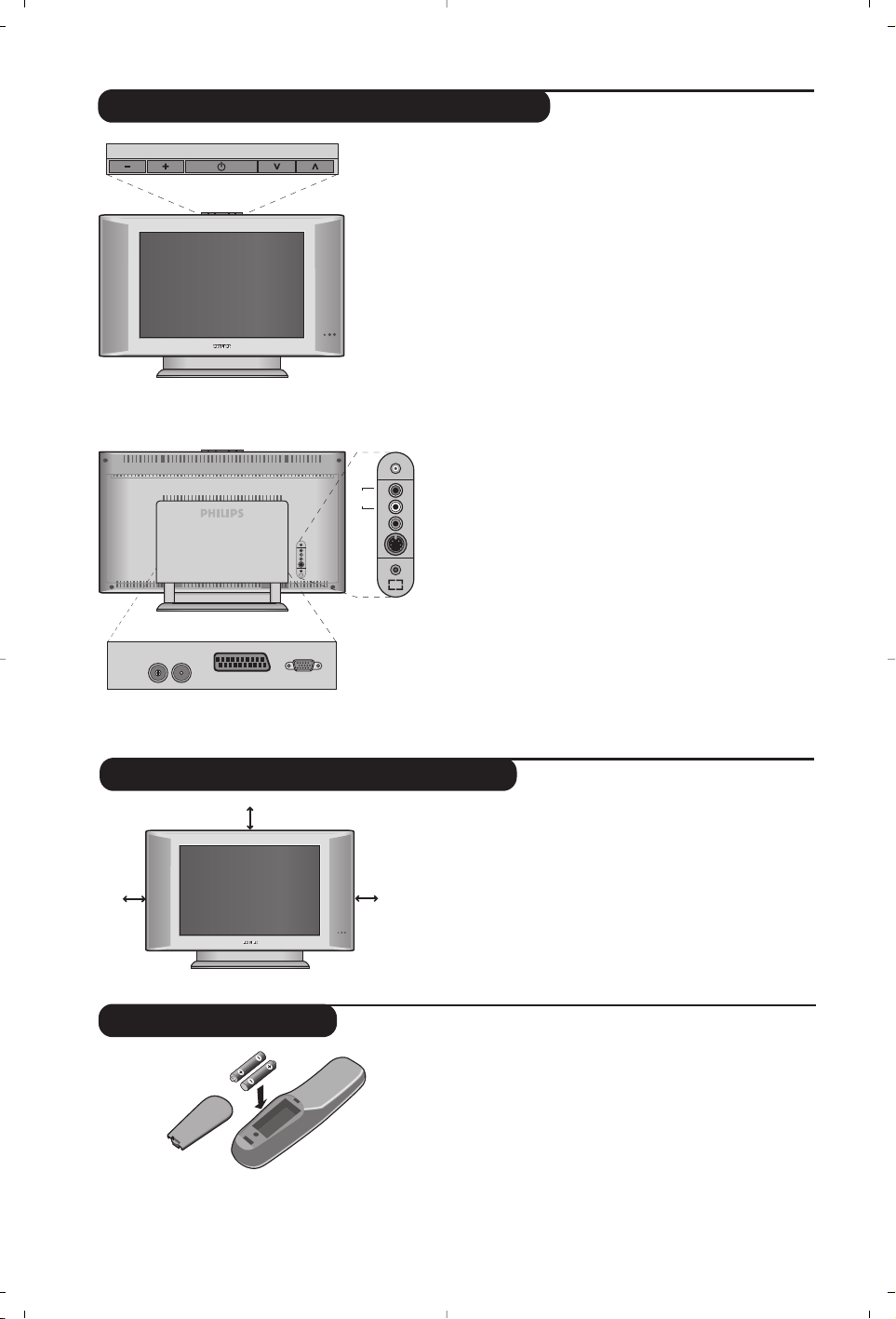
2
Télécommande
Présentation du téléviseur LCD
&
Les touches du téléviseur
• . : pour allumer ou éteindre le téléviseur.
• VOLUME - + :pour régler le niveau sonore.
• PROGRAM > < :pour sélectionner les
programmes.
• MENU : pour appeler ou quitter les menus, appuyez
simultanément sur les 2 touches - et +.
Ensuite,
les touches
> <
permettent de sélectionner
un
réglage et les touches - + de régler.
é Voyant de mise en marche et capteurs infrarouges.
Face arrière :
Les raccordements principaux s’effectuent par le
dessous du téléviseur.
Pour plus de détails sur les raccordements, voir page 4.
“
Pied inclinable
Le pied peut être démonté et remplacé par un kit de
fixation mural disponible en option (renseignez-vous
auprès de votre revendeur).
‘ Prises d’antennes RADIO et TV
( Prise péritel EXT 1
§ Entrée VGA* pour le raccordement d’un ordinateur
è Connexions latérales
* Disponible uniquement sur certaines versions
Introduisez les 2 piles de type R6 fournies en
respectant les polarités.
Les piles livrées avec l’appareil ne contiennent ni
mercure ni cadmium nickel, dans un souci de préserver
l’environnement.Veillez à ne pas jeter vos piles usagées
mais à utiliser les moyens de recyclage mis à votre
disposition (consultez votre revendeur). En cas de
remplacement, utiliser une pile de même type.
Placez votre téléviseur sur une surface solide et
stable. Pour prévenir toute situation dangereuse,
ne pas exposer le téléviseur à des projections
d’eau, à une source de chaleur (lampe, bougie,
radiateur, ...) et ne pas obstruer les grilles de
ventilation situées à l’arrière.
Positionnement du téléviseur
VOLUME
:
FM ANT
'(
&
"
EXT. 1
PROGRAM
L
R
VGA Input
§
é
*
Audio
in
Video
in
S-Video
Audio
in
L
R
è
5 cm
5 cm
5 cm
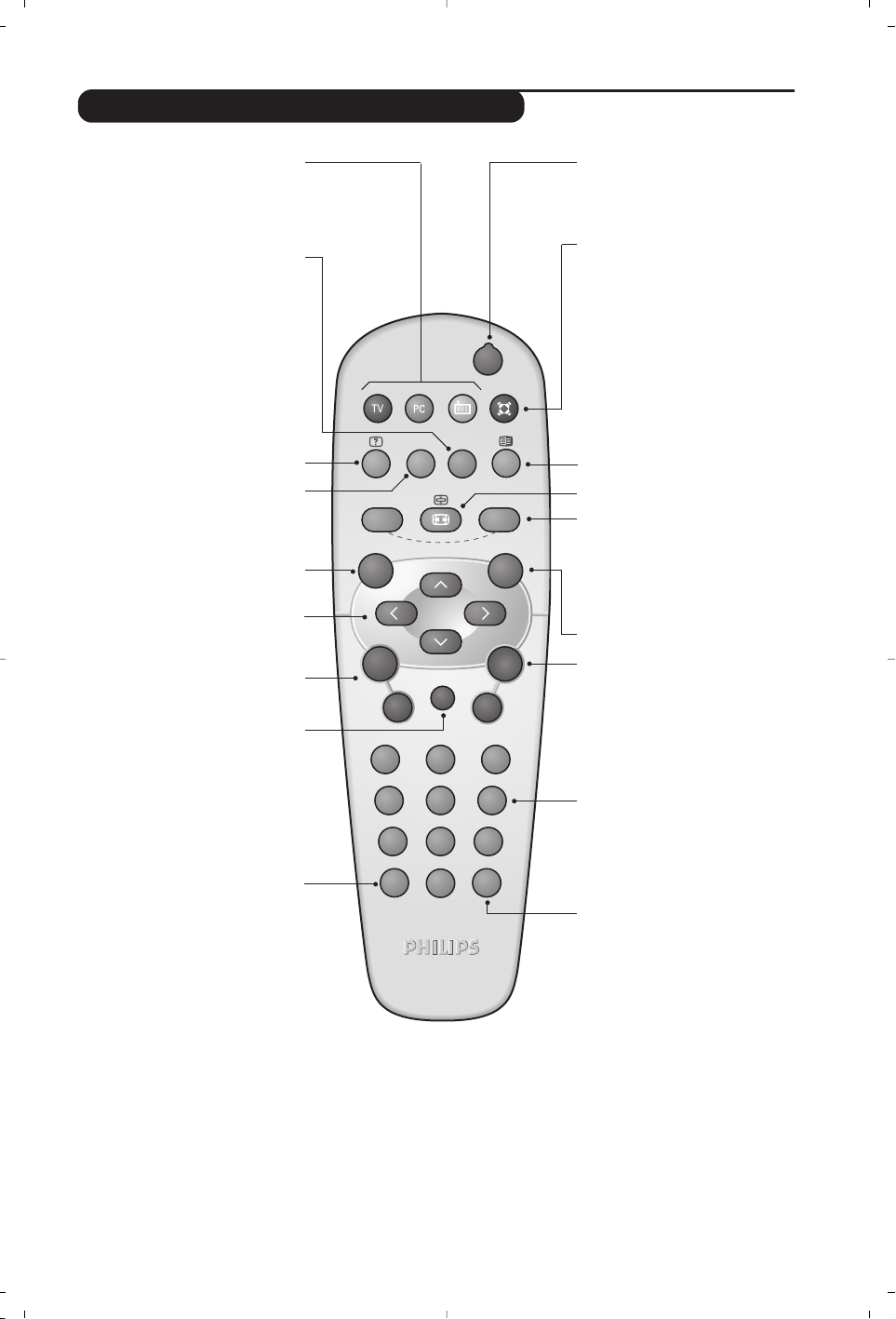
3
Les touches de la télécommande
Mode son
Permet de forcer les émissions
Stéréo et Nicam Stéréo en Mono
ou pour les émissions bilingues de
choisir entre Dual I ou Dual II.
L’indication Mono est rouge lorsqu’il
s’agit d’une position forcée.
Formats 16:9 (p.11)
Minuterie
Pour sélectionner une durée de
mise en veille automatique
(de 0 à 240 minutes).
Préréglages image et son
Permet d’accéder à une série de
préréglages de l’image et du son.
La position Personnel correspond aux
réglages effectués dans les menus.
TV / PC / Radio (p. 10)
Appuyez sur une de ces touches pour
commuter le téléviseur en mode TV,
PC ou radio.
Menu
Pour appeler ou quitter les menus.
Sélection des prises EXT
(p. 4)
Appuyez plusieurs fois pour
sélectionner l’appareil connecté.
La plupart des appareils réalisent
eux-mêmes la commutation
(décodeur, magnétoscope).
Curseur
Ces 4 touches permettent de naviguer
dans les menus.
Volume
Pour ajuster le niveau sonore
Coupure son
Pour supprimer ou rétablir le son.
Info.d’écran / n° permanent
Pour afficher / effacer le numéro de
programme, le nom (s’il existe),
l’heure, le mode son, et le temps
restant de la minuterie.Appuyez
pendant 5 secondes pour activer
l’affichage permanent du numéro.
Veille
Permet de mettre en veille le
téléviseur. Pour l’allumer,appuyez
sur b,P @#ou 09.
Appel télétexte (p.9)
Son Surround
Pour activer / désactiver l’effet
d’élargissement du son. Pour les versions
équipés du Virtual Dolby Surround *,
vous obtenez les effets sonores arrières
du Dolby Surround Pro Logic.
Sélection des programmes
Pour accéder au programme
inférieur ou supérieur.
Le numéro,(le nom) et le mode
son s’affichent quelques instants.
Pour certains programmes le titre de
l’émission apparaît en bas de l’écran.
Programme précédent
Pour accéder au programme
précédemment visualisé.
Touches numériques
Accès direct aux programmes.
Pour un programme à 2 chiffres,il
faut ajouter le 2ème chiffre avant
que le trait ne disparaisse.
* Fabriqué sous licence de Dolby Laboratories. "Dolby" et le symbole double-D sont des marques de Dolby Laboratories.
Liste des programmes
Pour afficher / effacer la liste des
programmes. Utilisez ensuite les
touches îÏ pour sélectionner
un programme et la touche ¬
pour l’afficher.
.
RADIO
Y
SMART
MENU
`
-
ı
ù
SMART
ª
¤
++
”
[
--
12
564
879
Ë
0
P
3
Á
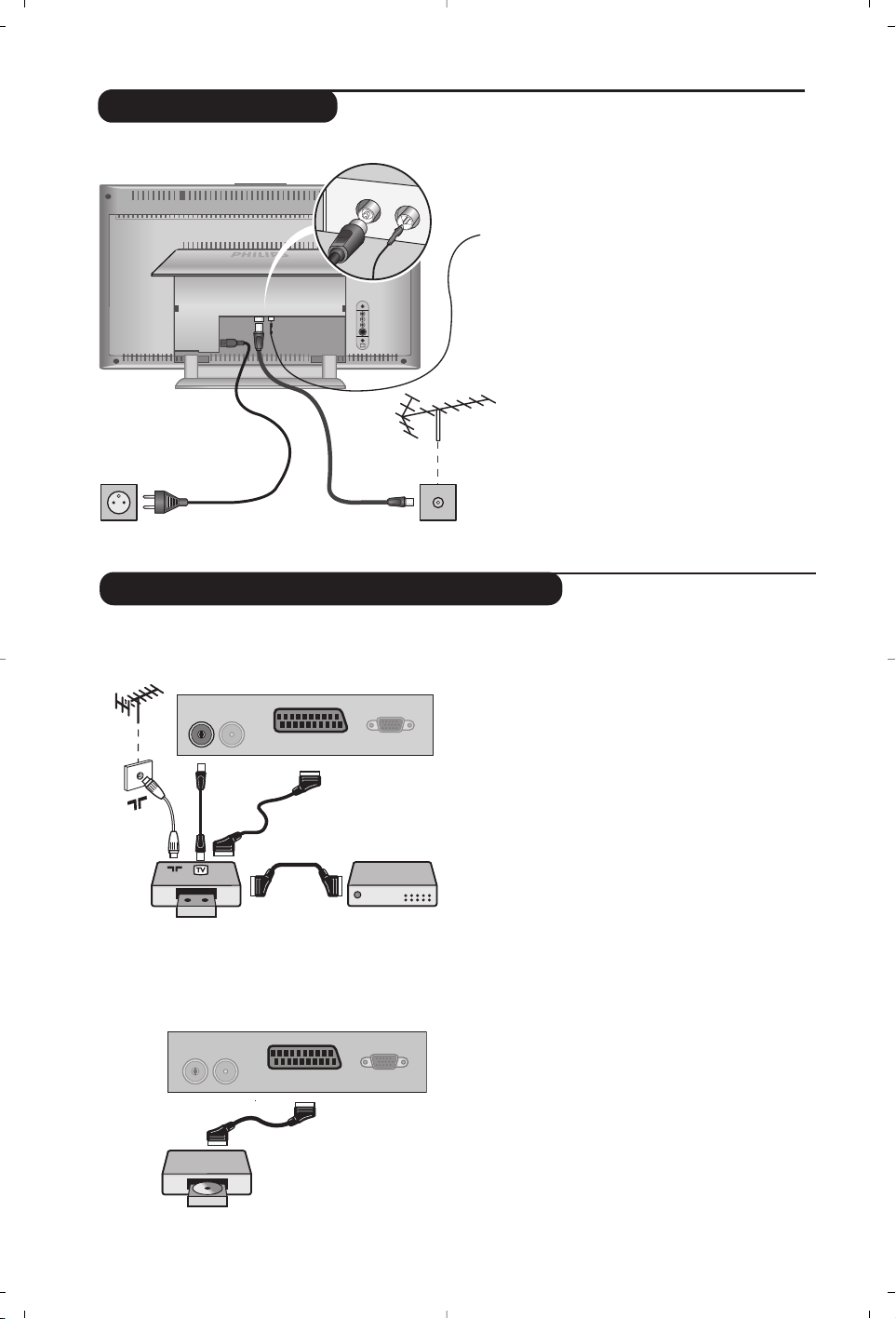
4
• Branchez le fil d'antenne radio fournie à la
prise FM ANT située en dessous du
téléviseur.
• Utilisez le cordon de liaison d’antenne
fourni et raccordez la prise
: située en
dessous du téléviseur à votre prise
d’antenne.
Avec les antennes d’intérieur,la réception peut
dans certaines conditions être difficile.Vous
pouvez l’améliorer en faisant tourner l’antenne. Si
la réception reste médiocre, il faut utiliser une
antenne extérieure.
• Branchez le cordon d’alimentation sur le
téléviseur et la prise de courant sur le
secteur (220-240 V / 50 Hz).
Raccordements
FM ANT
:
Raccordement d’autres appareils
Magnétoscope (ou DVD
enregistrable)
Effectuez les raccordements ci-contre.
Utilisez un cordon de liaison péritel de
bonne qualité.
Si votre magnétoscope ne possède pas de
prise péritel, seule la liaison par le câble
antenne est possible.Vous devez accorder le
programme numéro 0 du téléviseur sur le
signal de test du magnétoscope (voir mémo.
manuelle p. 7). Ensuite pour reproduire l’image
du magnétoscope, appuyez sur
0
.
Magnétoscope avec Décodeur
Connectez le décodeur sur la deuxième
prise péritel du magnétoscope.Vous
pourrez ainsi enregistrer les émissions
cryptées.
Magnétoscope
Récepteur satellite, décodeur, DVD,
jeux,...
Effectuez les raccordements ci-contre.
Autres appareils
FM ANT.
L
R
:
:
FM ANT
VCR
:
FM ANT
EXT. 1
EXT. 1
VGA Input
VGA Input

5
Connexions latérales
Ordinateur
(Disponible uniquement sur certaines versions)
Effectuez les raccordements ci-contre.
Avec la touche
n
, sélectionner EXT2/S-VHS2.
Pour un appareil monophonique, connectez le signal son sur
l’entrée AUDIO L. Le son est reproduit automatiquement sur les
haut-parleurs gauche et droit du téléviseur.
Casque
Lorsque le casque est connecté, le son du téléviseur est coupé.
Les touches @
” #
permettent de régler le volume.
L'impédance du casque doit être comprise entre 32 et 600 ohms.
Connectez la sortie moniteur de votre ordinateur à l’entrée
PC VGA in du téléviseur.
Connectez la sortie son
Audio out L et R de l’ordinateur à
l’entrée
Audio in (PC) du téléviseur.
Pour plus d’informations sur l’utilisation en mode PC, voir page 10.
La résolution optimale de l’écran est obtenue en configurant
l’ordinateur sur 1024 x 768, 60 Hz.
Voici la liste des différentes résolutions d’affichage
disponibles sur votre téléviseur :
640 x 480, 60 Hz 800 x 600, 56 Hz 1024 x 768, 60 Hz
640 x 480, 67 Hz 800 x 600, 60 Hz 1024 x 768, 70 Hz
640 x 480, 72 Hz 800 x 600, 72 Hz 1024 x 768, 75 Hz
640 x 480, 75 Hz 800 x 600, 75 Hz
720 x 400, 70 Hz 832 x 624, 75 Hz
L
R
*
Audio
in
Video
in
S-Video
:
FM ANT
Analogue
PC
*
L
Audio
in
R
Video
in
S-Video
Audio
in (PC)
EXT. 1
VGA Input
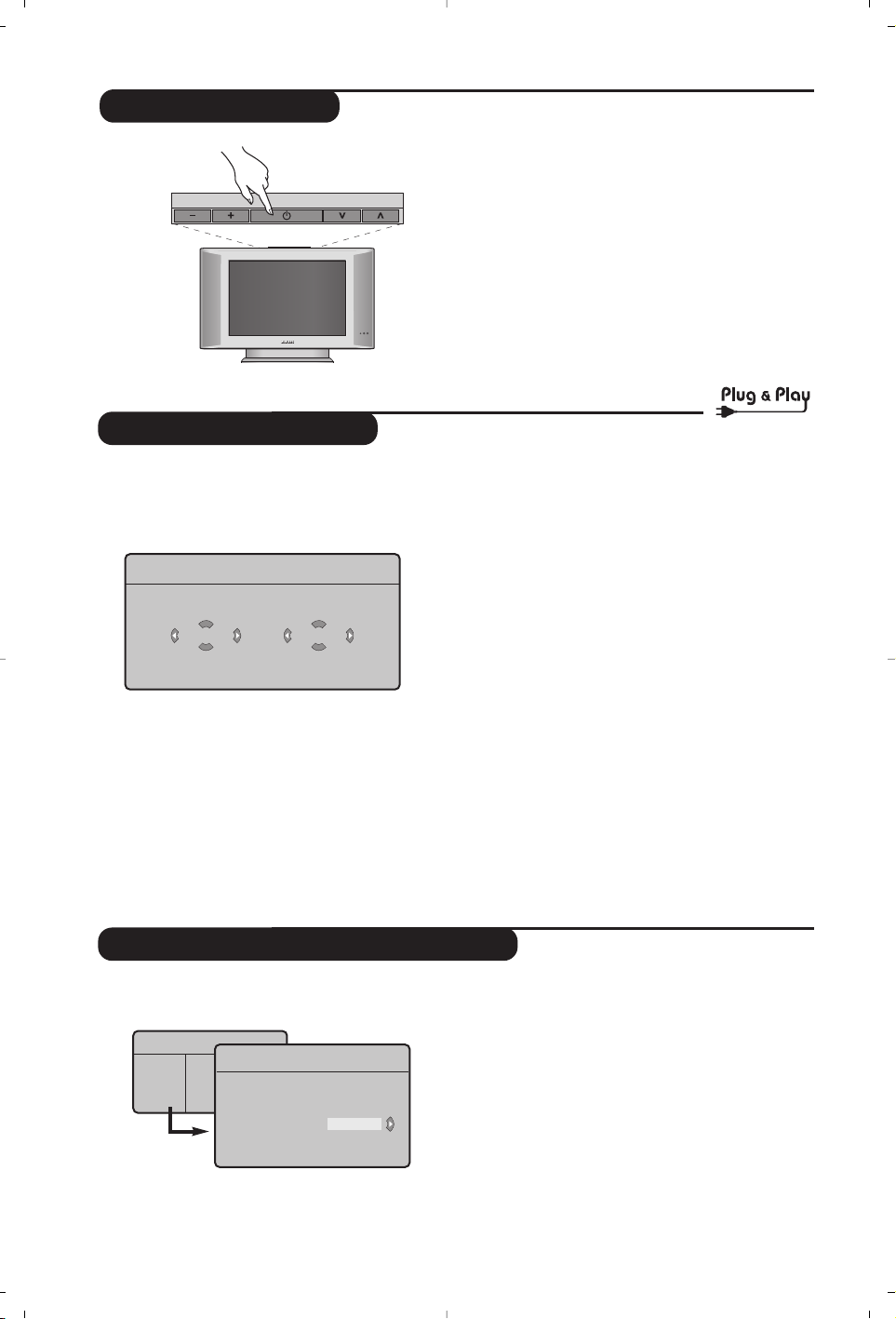
6
Installation rapide
Classement des programmes
La première fois que vous allumez le
téléviseur, un menu apparaît à l’écran.
Ce menu vous invite à choisir le pays ainsi que
la langue des menus :
w Si le menu n’apparaît pas, maintenez appuyées
pendant 5 secondes les touches
”+ et ”- du
téléviseur, pour le faire apparaître.
& Utilisez les touches îÏ de la télécommande
pour choisir votre pays, puis validez avec
¬.
Si votre pays n’apparaît pas dans la liste,
sélectionnez le choix “. . .”
é Sélectionnez ensuite votre langue avec les
touches
îÏ puis validez avec ¬.
“ La recherche démarre automatiquement.
Tous les programmes TV et stations radio
disponibles sont mémorisés. L’opération prend
quelques minutes. L’affichage montre la
progression de la recherche et le nombre de
programmes trouvés. A la fin, le menu disparaît.
Pour sortir ou interrompre la recherche, appuyez
sur
H. Si aucun programme n’est trouvé, reportez
vous au chapitre conseils p. 12.
‘ Si l’émetteur ou le réseau câblé transmet le
signal de classement automatique, les
programmes seront correctement numérotés.
L’installation est alors terminée.
( Si ce n’est pas le cas, vous devez utiliser le
menu
Classement pour les renuméroter.
Certains émetteurs ou réseaux câblés diffusent leurs
propres paramètres de classement (région, langage...).
Dans ce cas, vous devez indiquer votre choix avec les
touches
î
Ï
puis valider avec ¬.
& Appuyez sur la touche h.Le Menu TV
s’affiche à l’écran.
é Avec le curseur, sélectionnez le menu
Installation puis le menu Classement .
“ Sélectionnez le programme que vous
souhaitez déplacer avec les touches
îÏ et
appuyez sur
¬.
‘ Utilisez ensuite les touches
îÏ pour
choisir le nouveau numéro et validez avec
È.
( Recommencez les étapes “ et ‘ autant de
fois qu’il y a de programmes à renuméroter.
§ Pour quitter les menus, appuyez sur
d.
Menu TV
Image •
Son •
Options •
Installation •
Mode •
Plug’n’Play
Country
GB
Language
English
Installation
Langage Æ •
Pays Æ •
Mémo. Auto. Æ •
Mémo Manuel. Æ •
Classement Æ •
•
0
1
2
3
4
5
Pour allumer le téléviseur, appuyez sur la
touche marche arrêt. Un voyant s’allume en
vert et l’écran s’illumine.Allez directement au
chapitre installation rapide.Si le téléviseur
reste en veille (voyant rouge), appuyez sur la
touche P
# de la télécommande.
Le voyant clignote lorsque vous utilisez la
télécommande.
Mise en marche
VOLUME
PROGRAM

7
Réglages de l’image
& Appuyez sur la touche H puis sur ¬.
Le menu
Image apparaît :
é Utilisez les touches
î
Ï
pour sélectionner
un réglage et les touches
Ȭ pour régler.
“ Une fois les réglages effectués,sélectionnez le
choix
Mémoriser et appuyer sur ¬ pour les
enregistrer.Appuyez sur
d pour quitter.
Description des réglages :
•
Lumière : agit sur la luminosité de l’image.
•
Couleur : agit sur l’intensité de la couleur.
•
Contraste : agit sur la différence entre les
tons clairs et les tons foncés.
•
Définition : agit sur la netteté de l’image.
•
Temp. Couleur : agit sur le rendu des
couleurs :
Froide (plus bleue), Normale
(équilibrée) ou Chaude (plus rouge).
•
Mémoriser : pour mémoriser les réglages de
l’image.
Menu TV
Image
Son
Options
Installation
Mode
Image
Lumière
Couleur
Contraste
Définition
Temp. Couleur
Mémoriser
39
Mémorisation manuelle
Autres réglages du menu Installation
Ce menu permet de mémoriser les
programmes un par un.
& Appuyez sur la touche H.
é Avec le curseur, sélectionnez le menu
Installation puis Mémo Manuelle :
“
Système : sélectionnez Europe (détection
automatique*) ou
Europe Ouest (norme BG),
Europe Est (norme DK), Royaume-Uni
(norme I) ou France (norme LL’).
* Sauf pour la France (norme LL’), il faut
sélectionner impérativement le choix
France.
‘
Recherche :appuyez sur ¬. La recherche
commence. Dès qu’un programme est trouvé,
le défilement s’arrête et le nom du programme
s’affiche (si disponible).Allez à l’étape suivante.
Si vous connaissez la fréquence du programme
désiré, composez directement son numéro
avec les touches
0 à 9.
Si aucune image n’est trouvée, voir conseils (p. 12).
(
No De Prog. : entrer le numéro souhaité avec
les touches
Ȭ ou 0 à 9.
§
Ajust. Fin : si la réception n’est pas
satisfaisante, réglez avec les touches
Ȭ.
è
Mémoriser :appuyez sur ¬. Le programme
est mémorisé.
! Répétez les étapes ‘ à ! autant de fois qu’il
y a de programmes à mémoriser.
ç Pour quitter les menus,appuyez sur
d.
& Appuyez sur la touche H et sélectionnez le
menu
Installation :
é
Langage : pour modifier la langue d’affichage
des menus.
“ Pays : pour choisir votre pays (F pour France).
Ce réglage intervient dans la recherche, le
classement automatique des programmes et
l’affichage du télétexte. Si votre pays n’apparaît
pas dans la liste, sélectionnez le choix “. ..”
‘
Mémo. Auto : pour lancer une recherche
automatique de tous les programmes
disponibles dans votre région.Si l’émetteur ou
le réseau câblé transmet le signal de
classement automatique, les programmes
seront correctement numérotés. Si ce n’est
pas le cas, vous devez utiliser le menu
Classement pour les renuméroter (voir p.6).
Certains émetteurs ou réseaux câblés diffusent leurs
propres paramètres de classement (région, langage, ...).
Dans ce cas, vous devez indiquer votre choix avec
les touches
îÏ puis valider avec ¬.Pour
sortir ou interrompre la recherche, appuyez sur
H
.
Si aucune image n’est trouvée, voir conseils (p. 12).
( Pour quitter les menus,appuyez sur d.
Menu TV
Image •
Son •
Options •
Installation •
Mode •
Mémo. Manuel.
Système
Recherche
No. De Prog.
Ajust. Fin
Mémoriser
France
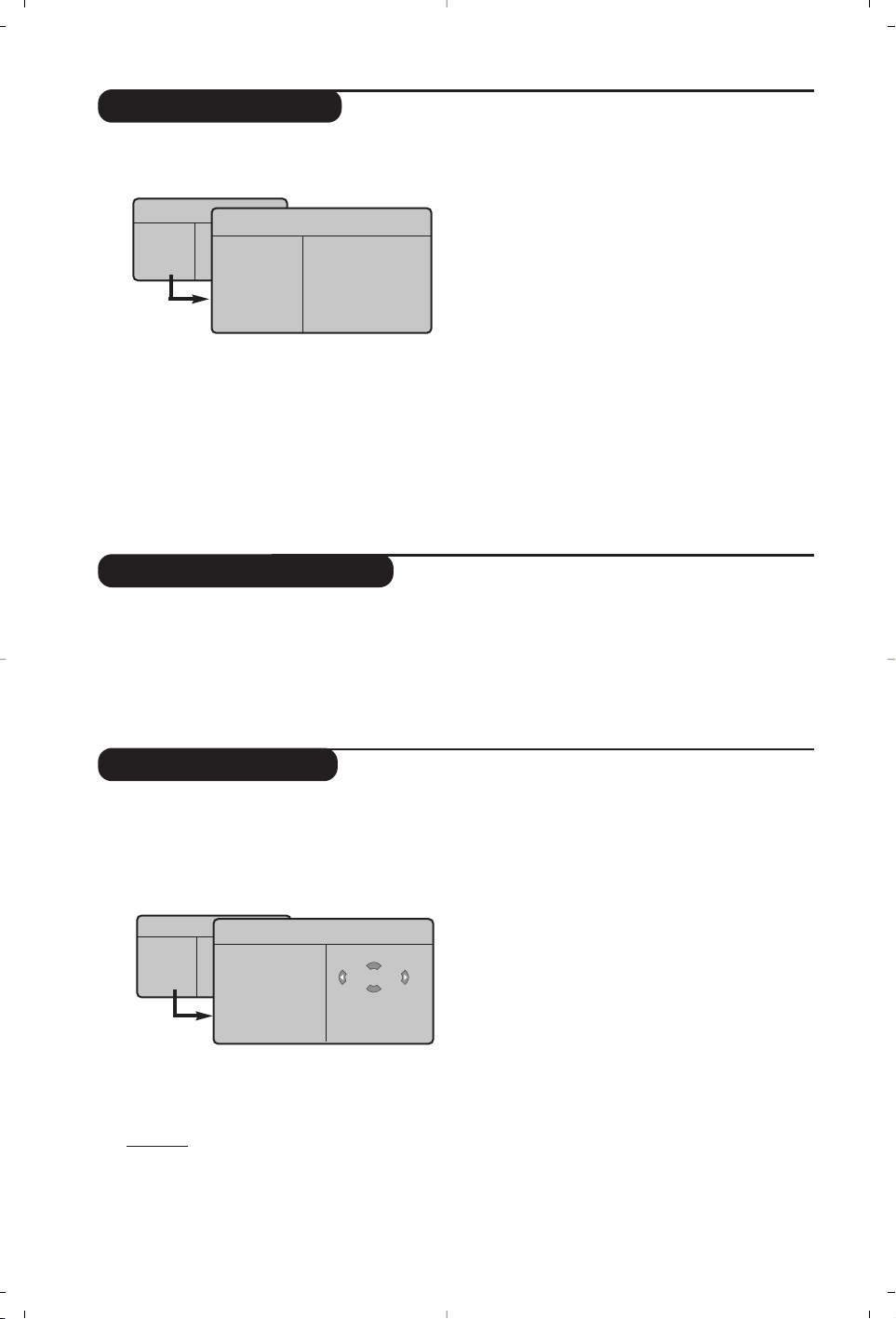
8
Réglages du son
& Appuyez sur H,sélectionner Son (Ï) et
appuyez sur
¬. Le menu Son apparaît :
é Utilisez les touches
îÏ pour sélectionner
un réglage et les touches
Ȭ pour régler.
“ Une fois les réglages effectués,sélectionnez le
choix
Mémoriser et appuyer sur ¬ pour les
enregistrer.
‘ Pour quitter les menus,appuyez sur
d.
Description des réglages:
•
Egaliseur : pour régler la tonalité du son (de
grave:120 Hz à aigus: 10 kHz).
•
Balance : pour équilibrer le son sur les haut-
parleurs gauche et droit.
•
Delta Volume : permet de compenser les
écarts de volume qui existent entre les
différents programmes ou les prises EXT.
Ce réglage est opérationnel pour les
programmes 0 à 40 et les prises EXT.
• AVL (Automatic Volume Leveler): contrôle
automatique du volume qui permet de limiter
les augmentations du son, en particulier lors des
changements de programmes ou des publicités.
• Dolby Virtual : pour
activer / désactiver l’effet
d’élargissement du son.
Vous avez également
accès à ce réglage avec la touche
t.
•
Mémoriser : pour mémoriser les réglages du
son.
Réglage des options
& Appuyez sur H,sélectionner Options (Ï)
et appuyez sur
¬.Vous pouvez régler :
é
Timer :voir page suivante.
“
Contraste + : réglage automatique du
contraste de l’image qui ramène en
permanence la partie la plus sombre de
l’image au noir.
‘ Pour quitter les menus,appuyez sur
d.
Menu TV
Image
Son
Options
Installation
Mode
Son
Egaliseur Æ •
BalanceÆ •
Delta VolumeÆ •
AVLÆ •
Dolby VirtualÆ •
MémoriserÆ •
120 Hz
500 Hz
1500 Hz
5 KHz
10 KHz
Fonction réveil
Ce menu vous permet d’utiliser le téléviseur
comme un réveil.
& Appuyez sur la touche
H.
é Avec le curseur, sélectionnez le menu
Options
puis Timer :
“
Minuterie : pour sélectionner une durée de
mise en veille automatique.
‘
Heure : entrez l’heure courante.
Remar
que : l’heure est mise à jour,à chaque mise en
marche avec le bouton marche/arrêt, à partir des
informations télétexte du programme n° 1. Si celui-ci
n’a pas de télétexte, la mise à jour n’aura pas lieu.
( Heure Début : entrez l’heure de début.
§
Heure Fin : entrez l’heure de mise en veille.
è
No. de Prog : entrez le numéro du programme
désiré pour le réveil.Vous pouvez sélectionner
une station FM en utilisant les touches
Ȭ
(les touches 09 permettent uniquement de
sélectionner les programmes tv).
!
Prog. Activée :vous pouvez régler :
•
Une fois pour un réveil unique,
•
Quotidien pour tous les jour,
•
Arrêt pour annuler.
ç Appuyez sur
b pour mettre en veille le
téléviseur. Il s’allumera automatiquement à
l’heure programmée. Si vous laissez le
téléviseur allumé, il changera uniquement de
programme à l’heure indiquée (et se mettra
en veille à l’
Heure de Fin).
Menu TV
Image
Son
Options
Installation
Mode
Timer
Minuterie
Heure
Début
Heure Fin
No. De Prog
Prog. Activée
10:56
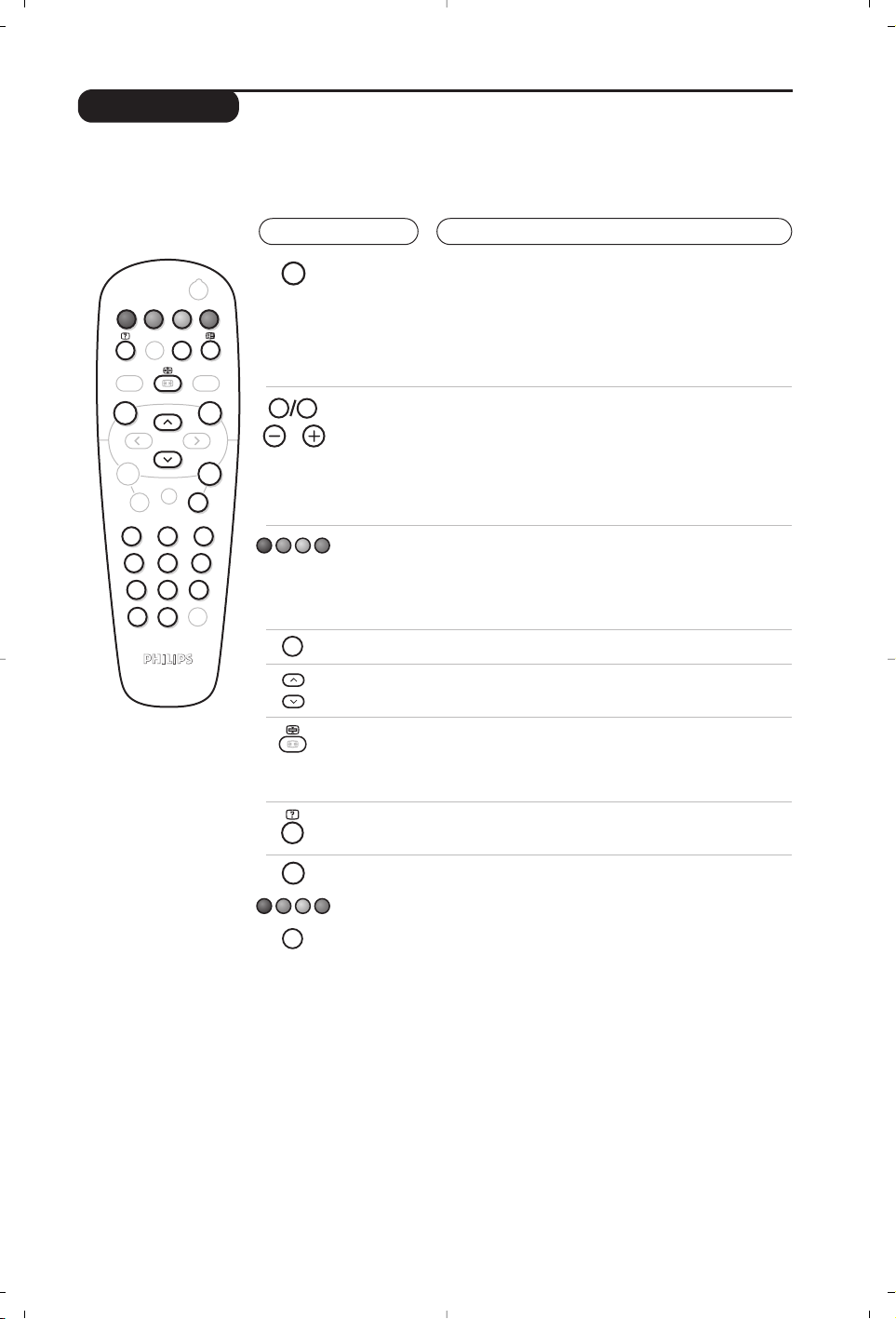
99
Télétexte
Appuyez sur :
Vous obtenez :
Le télétexte est un système d'informations, diffusé par certaines chaînes, qui se consulte comme un
journal. Il permet aussi d'accéder aux sous-titrages pour les personnes malentendantes ou peu
familiarisées avec la langue de transmission (réseaux câblés,chaînes satellites,...).
Marche/arrêt
télétexte
Sélection
d’une page
Permet d’appeler le télétexte, de passer en mode transparent
puis de quitter. La première fois, le sommaire apparaît avec la
liste des rubriques auxquelles vous pouvez accéder. Chaque
rubrique est repérée par un numéro de page à 3 chiffres.
Si la chaîne sélectionnée ne diffuse pas le télétexte, l'indication
100 s'affiche et l'écran reste noir (dans ce cas, quittez le
télétexte et choisissez une autre chaîne).
Composer le numéro de la page désiré avec les touches
0 à 9 ou @ P #.Exemple: page 120, tapez 120.
Le numéro s’affiche en haut à gauche, le compteur tourne,
puis la page est affichée. Renouvelez l'opération pour
consulter une autre page.
Si le compteur continue à chercher, c’est que la page n'est pas
transmise. Choisissez un autre numéro.
Sommaire
Accès
direct aux
rubriques
Pour revenir au sommaire (généralement la page 100).
Des zones colorées sont affichées en bas de l’écran.
Les 4 touches colorées permettent d’accéder aux
rubriques ou aux pages correspondantes.
Les zones colorées clignotent lorsque la rubrique ou la page
n’est pas encore disponible.
Agrandissement
d'une page
Pour afficher la partie supérieure, inférieure, puis revenir à
la dimension normale.
Arrêt de
l'alternance
des sous-pages
Informations
cachées
Certaines pages contiennent des sous-pages qui se
succèdent automatiquement. Cette touche permet
d’arrêter ou reprendre l'alternance des sous-pages.
L'indication _ apparaît en haut à gauche.
Pour faire apparaître ou disparaître les informations
cachées (solutions de jeux).
Pages
préférées
Pour les programmes télétexte 0 à 40,vous pouvez
mémoriser 4 pages préférées qui seront ensuite
directement accessibles avec les touches colorées (rouge,
verte, jaune, bleue).
& Appuyez sur la touche
H pour passer en mode pages
préférées.
é Affichez la page télétexte que vous souhaitez mémoriser.
“ Appuyez ensuite pendant 3 secondes sur la touche
colorée de votre choix.La page est mémorisée.
‘ Renouvelez l’opération avec les autres touches
colorées.
( À présent, dès que vous consultez le télétexte, vos
pages préférées apparaissent en couleur en bas de
l’écran. Pour retrouver les rubriques habituelles,
appuyez sur
H.
Pour tout effacer, appuyez sur d pendant 5 secondes.
Y
SMART
MENU
ı
`
-
+ +
[
”
- -
12
564
879
Ë
0
Á
.
¤
SMART
ª
ù
9
¤
0
P
P
3
Ë
Y
MENU
Ë
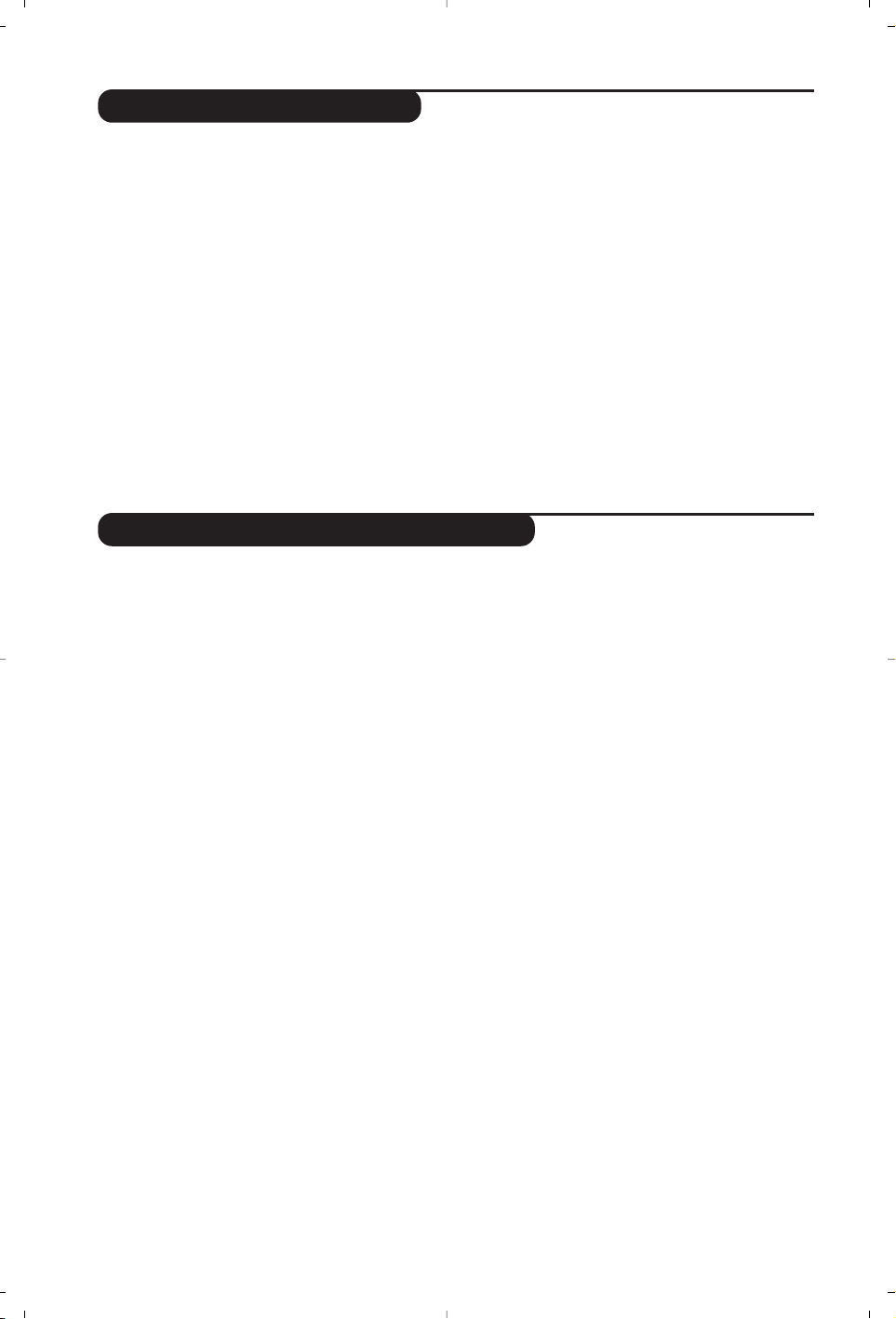
10
Utilisation de la radio
Choix du mode radio
Appuyez sur la touche
Z de la télécommande
pour commuter le téléviseur en mode radio.
Appuyez sur la touche
X pour revenir en
mode tv.En mode radio, le numéro de la
station, sa fréquence et le mode son s’affichent
à l’écran.
Sélection des programmes
Utilisez les touches
0 à 9 ou @ P # pour
sélectionner les stations FM (de 1 à 40).
Liste des stations radio
Appuyez sur la touche M pour afficher/effacer la
liste des stations radio.
Utilisez ensuite le
curseur pour sélectionner une station.
Utilisation des menus radio
Utilisez la touche
H pour accéder aux
réglages spécifiques à la radio.
Recherche des stations radio
Si vous avez utilisé l’installation rapide, toutes les
stations FM disponibles ont été mémorisées. Pour
lancer une nouvelle recherche,utilisez le menu
Installation : Mémo. Auto (pour une recherche
complète) ou
Mémo. Manuel (pour une
recherche station par station).Le fonctionnement
de ces menus est identique a celui des menus TV.
Économiseur d’écran
Dans le menu
Options
vous pouvez activer /
désactiver l’économiseur d’écran. L’heure et la
fréquence de la station défilent à l’écran.
Utilisation en mode moniteur PC
Choix du mode PC
Votre téléviseur peut être utilisé comme un
moniteur d’ordinateur.
Vous devez d’abord effectuer les raccordements de
l’ordinateur et ajuster la résolution (voir p.5).
Appuyez sur la touche Vde la télécommande
pour commuter le téléviseur en mode PC.
Appuyez sur
X
pour revenir en mode tv.
En cas d’absence de signal PC pendant plus de 5
secondes, le téléviseur passe automatiquement en veille.
Utilisation des menus PC
Appuyez sur la touche
H pour accéder aux
réglages spécifiques au mode moniteur PC.
Utilisez le curseur pour régler (les réglages
sont mémorisés automatiquement) :
•
Image
:
-
Lumière/ Contraste
: pour régler la lumière et
le contraste.
-
Horizontal / Vertical : pour ajuster le
positionnement horizontal et vertical de l’image.
- Régler la couleur : pour régler la teinte des
couleurs (froide, normale ou chaude).
•
Sélection Audio: pour choisir le son qui est
reproduit sur le téléviseur (PC ou TV / Radio).
Vous pouvez par exemple écouter la radio
pendant que vous utilisez l’ordinateur.
•
Options
:
-
Phase / Horloge
:permet d’éliminer les lignes
parasites horizontales (
Phase) et verticales
(
Horloge).
-
Format d’écran
(Disponible uniquement sur
certaines versions) : pour choisir entre écran
large ou le format original des écrans PC.
-
Ajustement Auto
: le positionnement est réglé
automatiquement.
•
Revenir réglages usine
: pour revenir aux
réglages d’usine (réglages par défaut).
•
Sélection Mode
: pour revenir en mode TV ou
radio.
(Disponible uniquement sur certaines versions)
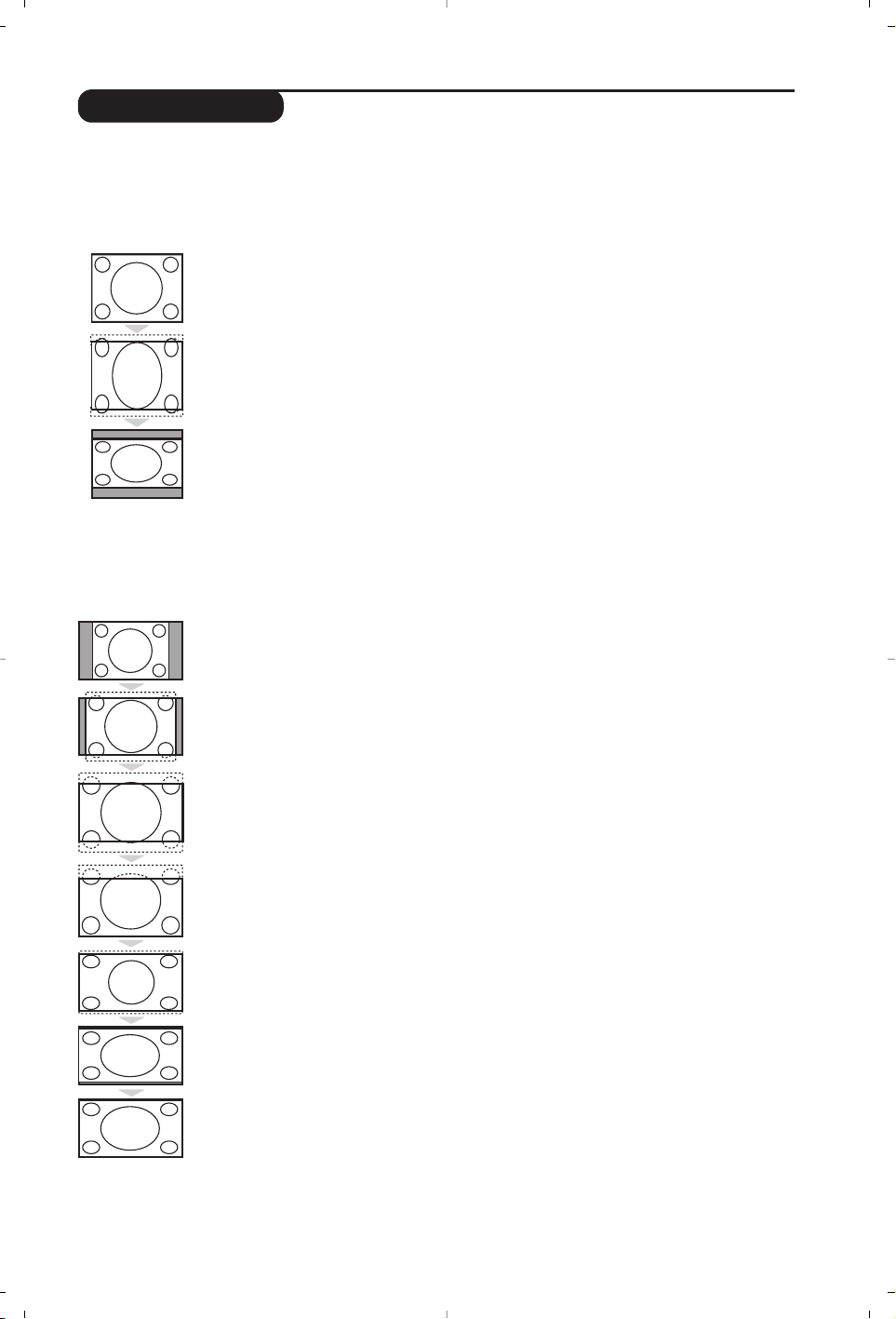
11
Formats 16:9
Les images que vous recevez peuvent être transmises au format 16:9 (écran large) ou 4:3 (écran
traditionnel). Les images 4:3 ont parfois une bande noire en haut et en bas (format cinémascope).
Cette fonction permet d’éliminer les bandes noires et d’optimiser l’affichage des images sur l’écran.
Si votre téléviseur est équipé d’un écran 4:3
Si votre téléviseur est équipé d’un écran 16:9
Appuyez sur la touche p (ou
Ȭ
) pour sélectionner les différents modes :
Le téléviseur est équipé d’une commutation automatique qui décode le signal spécifique
émis par certains programmes et sélectionne automatiquement le bon format d’écran.
4:3
L’image est reproduite au format 4:3,une bande noire apparaît de chaque côté de
l’image.
Zoom 14:9
L’image est agrandie au format 14:9, une petite bande noire subsiste de chaque côté
de l’image.
Zoom 16:9
L’image est agrandie au format 16:9. Ce mode est recommandé pour visualiser les
images avec bande noire en haut et en bas (format cinémascope).
16:9 Sous-Titres
Ce mode permet de visualiser les images 4:3 sur toute la surface de l’écran en
laissant visibles les sous-titres.
Super 4:3
Ce mode permet de visualiser les images 4:3 sur toute la surface de l’écran en
élargissant les côtés de l’image.
16:9
Ce mode permet de restituer les bonnes proportions des images transmises en 16:9.
Si vous visualisez une image 4:3 comme représentée ici, elle sera élargie sur le plan horizontal.
Plein Écran
Ce mode permet d’afficher les images en plein écran.
Appuyez sur la touche
p (ou
îÏ
) pour sélectionner les différents modes :
4:3
L’image est reproduite au format 4:3
Extension 4:3
L’image est élargie verticalement.
Ce mode permet de supprimer les bandes noires
des images au format cinémascope.
Compress 16:9
L’image est comprimée verticalement au format 16:9.

12
Glossaire
Signaux RVB : Il s’agit de 3 signaux vidéo Rouge,Vert, Bleu qui composent l’image. L’utilisation de ces
signaux permet d’obtenir une meilleure qualité d’image.
Signaux S-VHS: Il s’agit de 2 signaux vidéo séparés Y/C issus des standards d’enregistrement S-VHS et
Hi-8. Les signaux de luminance Y (noir et blanc) et de chrominance C (couleur) sont enregistrés
séparément sur la bande. On obtient ainsi une meilleur qualité qu’avec la vidéo standard (VHS et 8
mm) où les signaux Y/C sont mélangés pour ne former qu’un seul signal vidéo.
Son NICAM: Procédé permettant de transmettre le son en qualité numérique.
Système:
La transmission des images n’est pas faite de la même façon dans tous les pays.Il existe différentes
normes : BG, DK,I, et L L’. Le réglage
Système (p. 7) permet de sélectionner ces différentes normes. Ne pas
confondre avec le codage couleur PAL ou SECAM. Le Pal est utilisé dans la plupart des pays d’Europe,le
Secam en France, en Russie et dans la plupart des pays d’Afrique. Les États Unis et le Japon utilisent un autre
système appelé NTSC. Les entrées EXT1 et EXT2 permettent de lire les enregistrements codés en NTSC.
16:9: Désigne les proportions largeur / hauteur de l’écran. Les téléviseurs à écran large ont des
proportions 16/9 et les écrans traditionnels: 4/3.
Conseils
Mauvaise réception
Absence d'image
Absence de son
Le mode PC ne
fonctionne pas ?
La télécommande
ne fonctionne plus ?
Veille
Nettoyage du
téléviseur
Toujours pas de
résultats ?
La proximité de montagnes ou de hauts immeubles peut être la cause d'image
dédoublée, d'écho ou d'ombres. Dans ce cas, essayez d’ajuster manuellement l’accord
de l’image: voir
Ajust. Fin
(p.7) ou modifiez l'orientation de l'antenne extérieure.
Vérifiez également que votre antenne permet de recevoir les émissions dans
cette bande de fréquences (bande UHF ou VHF) ?
Avez-vous bien branché l'antenne ? Avez-vous choisi le bon système ? (p. 7)
Une prise péritel ou une prise d'antenne mal connectée est souvent la cause de
problèmes d'image ou de son (il arrive que les prises se déconnectent légèrement
lorsque l'on déplace ou que l'on tourne le téléviseur).Vérifiez toutes les connexions.
Si certains programmes sont dépourvus de son, mais pas d’image, c’est que vous
n’avez pas le bon système TV. Modifiez le réglage
Système
(p. 7).
L’amplificateur connecté au téléviseur ne délivre pas de son ? Vérifiez que vous
n’avez pas confondu la sortie audio avec l’entrée audio.
Vérifiez que vous avez bien configuré l’ordinateur sur un résolution d’affichage
compatible (voir p.5).
Le voyant du téléviseur ne clignote plus lorsque vous utilisez la télécommande ?
Remplacez la pile.
Si le téléviseur ne reçoit pas de signal pendant 15 mn, il passe automatiquement
en veille.
Pour faire des économies d’énergie, votre téléviseur est équipé de composants
permettant une très faible consommation en veille (inférieure à 1 W).
Le nettoyage de l’écran et du coffret doit être effectué uniquement avec un
chiffon propre, doux et non pelucheux. Ne pas utiliser de produit à base d’alcool
ou de solvant.
Débranchez la prise secteur du téléviseur pendant 30 secondes puis rebranchez
la à nouveau.
En cas de panne, n’essayez jamais de réparer vous même le téléviseur, mais
consultez le service après vente.

1
Bevezetés
Ta r talomjegyzék
Új televíziót vásárolt.Köszönjük a márkánk iránti bizalmát.
Kérjük,a készülék által nyújtott szolgáltatások megismerése érdekében
figyelmesen olvassa el a használati útmutatót.
Reméljük, hogy technológiánkat teljes megelégedéssel fogja használni.
Üzembehelyezés
Az LCD televízió ismertetése . . . . . . . . . . . . . . . . . . . . . . . . . . . . . . . . . . . . . . . . .2
A készülék elhelyezése . . . . . . . . . . . . . . . . . . . . . . . . . . . . . . . . . . . . . . . . . . . . . .2
Tá vkapcsoló . . . . . . . . . . . . . . . . . . . . . . . . . . . . . . . . . . . . . . . . . . . . . . . . . . . . . . .2
A távirányító gombjai . . . . . . . . . . . . . . . . . . . . . . . . . . . . . . . . . . . . . . . . . . . . . . .3
Az antennák csatlakoztatása . . . . . . . . . . . . . . . . . . . . . . . . . . . . . . . . . . . . . . . . . .4
Egyéb készülékek csatlakoztatása . . . . . . . . . . . . . . . . . . . . . . . . . . . . . . . . . . . . . .4
Üzembehelyezés . . . . . . . . . . . . . . . . . . . . . . . . . . . . . . . . . . . . . . . . . . . . . . . . . . .6
Gyors indítás . . . . . . . . . . . . . . . . . . . . . . . . . . . . . . . . . . . . . . . . . . . . . . . . . . . . . .6
Programok osztályozása . . . . . . . . . . . . . . . . . . . . . . . . . . . . . . . . . . . . . . . . . . . . .6
Kézi tárolás . . . . . . . . . . . . . . . . . . . . . . . . . . . . . . . . . . . . . . . . . . . . . . . . . . . . . . .7
Egyéb szabályozások az Indítás menüpontban . . . . . . . . . . . . . . . . . . . . . . . . . . . .7
Használat
Képbeállítás . . . . . . . . . . . . . . . . . . . . . . . . . . . . . . . . . . . . . . . . . . . . . . . . . . . . . . .7
Hangbeállítás . . . . . . . . . . . . . . . . . . . . . . . . . . . . . . . . . . . . . . . . . . . . . . . . . . . . . .8
Az funkciók beállítása . . . . . . . . . . . . . . . . . . . . . . . . . . . . . . . . . . . . . . . . . . . . . . .8
Az ébresztési funkció . . . . . . . . . . . . . . . . . . . . . . . . . . . . . . . . . . . . . . . . . . . . . . .8
Teletext . . . . . . . . . . . . . . . . . . . . . . . . . . . . . . . . . . . . . . . . . . . . . . . . . . . . . . . . . .9
A rádió használata . . . . . . . . . . . . . . . . . . . . . . . . . . . . . . . . . . . . . . . . . . . . . . . . .10
16:9 formátum . . . . . . . . . . . . . . . . . . . . . . . . . . . . . . . . . . . . . . . . . . . . . . . . . . .11
Hasznos tudnivalók
Tanácsok . . . . . . . . . . . . . . . . . . . . . . . . . . . . . . . . . . . . . . . . . . . . . . . . . . . . . . . .12
Szószedet . . . . . . . . . . . . . . . . . . . . . . . . . . . . . . . . . . . . . . . . . . . . . . . . . . . . . . .12
°
Újrafelhasználási irányelv
A televízió újrafelhasználható anyagokat tartalmaz,melyek újra feldolgozhatók.
A környezeti ártalmak minimumra csökkentése érdekében erre szakosodott
vállalatok összegyűjtik a használt készülékeket,szétszerelik őket és összegyűjtik
belőlük az újra felhasználható anyagokat (kérjen információt a kereskedőtől).
Magyar
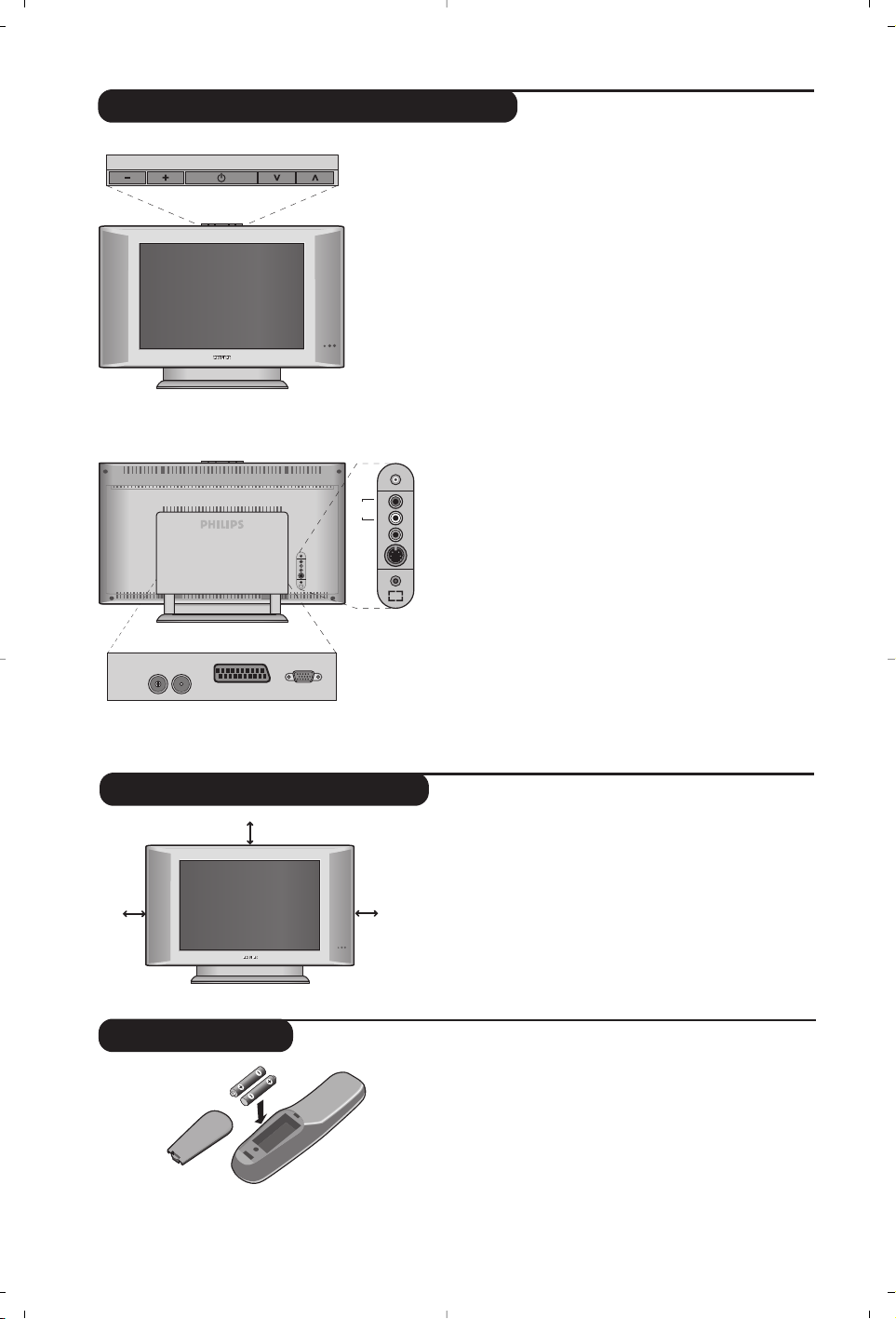
2
Tá vkapcsoló
Az LCD televízió ismertetése
&
A készülék kezelőgombjai :
• . :a készülék be- vagy kikapcsolása.
• VOLUME - + :a készülék hangerejének
szabályozása.
• PROGRAM > < :a programhelyek kiválasztása.
• MENÜ : a különböző menüpontok ki- vagy
bekapcsolásához nyomja meg egyidejűleg a
-
és a
+
gombot.A beállítást a
> <
gombok segítségével
kiválaszthatja, a
- +
gombbal pedig elvégezheti.
é Áramellátás jelzőfény és infravörös érzékelő.
Hátsó oldal :
A fő csatlakoztatásokat a televíziókészülék alsó
részén kell elvégezni.
A csatlakozókról részletesebben lásd a 4. oldalt.
“
Dönthető állvány.
Az állvány leszerelhető,az opcióként
megvásárolható fali tartókészlettel helyettesíthető
(tájékoztatásért forduljon a kereskedőhöz).
‘ TV és rádióantenna csatlakozók
( SCART EXT1 csatlakozó
§ VGA* számítógép csatlakoztatásához.
è Csatlakozások az oldallapon
* csak bizonyos típusoknál
Helyezze be a 2 darab mellékelt,R6 típusú elemet,
ügyeljen az elemek polaritására (+/-).
A környezet védelme érdekében a készülékhez mellékelt
szárazelemek nem tartalmaznak sem higanyt, sem
kadmium-nikkelt. Ügyeljen arra, hogy az elhasznált
elemeket ne dobja ki, hanem vegye igénybe a
rendelkezésére álló újrafelhasználási lehetőségeket
(érdeklődjön kereskedőjénél).
A készüléket stabil,szilárd felületre helyezze.A
biztonsági szempontokat figyelembe véve,a
készüléket ne tegye vízsugár, hőforrás (lámpa,
gyertya, radiátor stb.) közelébe és ne tömítse el a
készülék hátoldalán található szellőzőrácsokat.
A készülék elhelyezése
VOLUME
:
FM ANT
'(
&
"
EXT. 1
PROGRAM
L
R
VGA Input
§
é
*
Audio
in
Video
in
S-Video
Audio
in
L
R
è
5 cm
5 cm
5 cm

3
A távirányító nyomógombjai
Hangmód
Lehetővé teszi a
STEREO (vagy NICAM
STEREO
) adások MONO-ba történő
átalakítását, vagy, a kétnyelvű adások
esetén a
DUAL I vagy DUAL II A kék
színű MONO jelzés azt jelenti hogy az
adás más hangszínben is fogható.
16:9 formátum (11. o)
Automatikus kikapcsoló
Az automatikus kikapcsolás
időtartartam (0-tól 240 percig)
beállítása.
Hang és kép alapbeállítások
Lehetővé tesz egy sor kép és hang
alapbeállítást. A természetes
beállítás helyzet megfelel a
menükben elvégzett beállításoknak.
TV / PC / Rádió
(10.o.)
A televíziókészülék TV, PC vagy
rádió üzemmódba történő
átváltásához nyomja meg a
megfelelő gombot .
Menü
A menü lehívásához vagy a
menüből történő kilépéshez.
EXT csatlakoztatás kiválasztása
(4. o.)
A csatlakoztatott készülék
kiválasztásához nyomja meg
többször ezt a gombot.
A legtöbb készülék saját maga vezérli az
egyik csatlakozóról a másikra történő
átváltást.
Kurzor
Ez a 4 gomb lehetővé teszi a
menüpontok közötti keresést.
Hangerő
A hangerőszint beállításához
Némító
A hang ki- és visszakapcsolásához.
Képernyő információk / állandó
számok
A programnév és szám,az idő, a
hangmód, az automatikus kikapcsolásig
hátramaradt idő kijelzése vagy
takarása.A szám állandó kijelzéséhez 5
másodpercig tartsa nyomva.
Készenléti helyzet
A televízió készenléti helyzetbe
történő kapcsolása.Az újra
bekapcsoláshoz nyomja meg a
b,
P
@#vagy 0-9 gombot.
Teletext megjelenítése (9. o)
Surround háttérhanghatás
Háttérhanghatás aktiválásához és
kikapcsolásához.A Vir tual Dolby
Surround *-dal felszerelt
változatoknál a Dolby Surround Pro
Logic háttérhanghatást eredményez.
Programkiválasztás
Az alsó vagy a felső program lehívása.
Néhány másodpercre mejelenik a
program száma és módja.
Egyes teletextet sugárzó csatornán, a
képernyő alsó részén megjelenik a
műsor címe.
Előző program
Az utoljára megjelenített program
visszahívása.
Számgombok
A csatornák azonnali kiválasztása.
A két számjegyű programoknál a
második számjegyet a vonal
eltűnése elött kell hozzáadni.
*
A Dolby Laboratories engedélyével gyártva.
A “Dolby” és a dupla D szimbólum a Dolby Laboratories márkanevei.
A programok listája
A programok listájának
megjelenítésére / törlésére. Utána a
îÏ gombokkal válasszunk ki egy
programot, majd a ¬ gombbal
jelenítsük meg.
.
RADIO
Y
SMART
MENU
`
-
ı
ù
SMART
ª
¤
++
”
[
--
12
564
879
Ë
0
P
3
Á
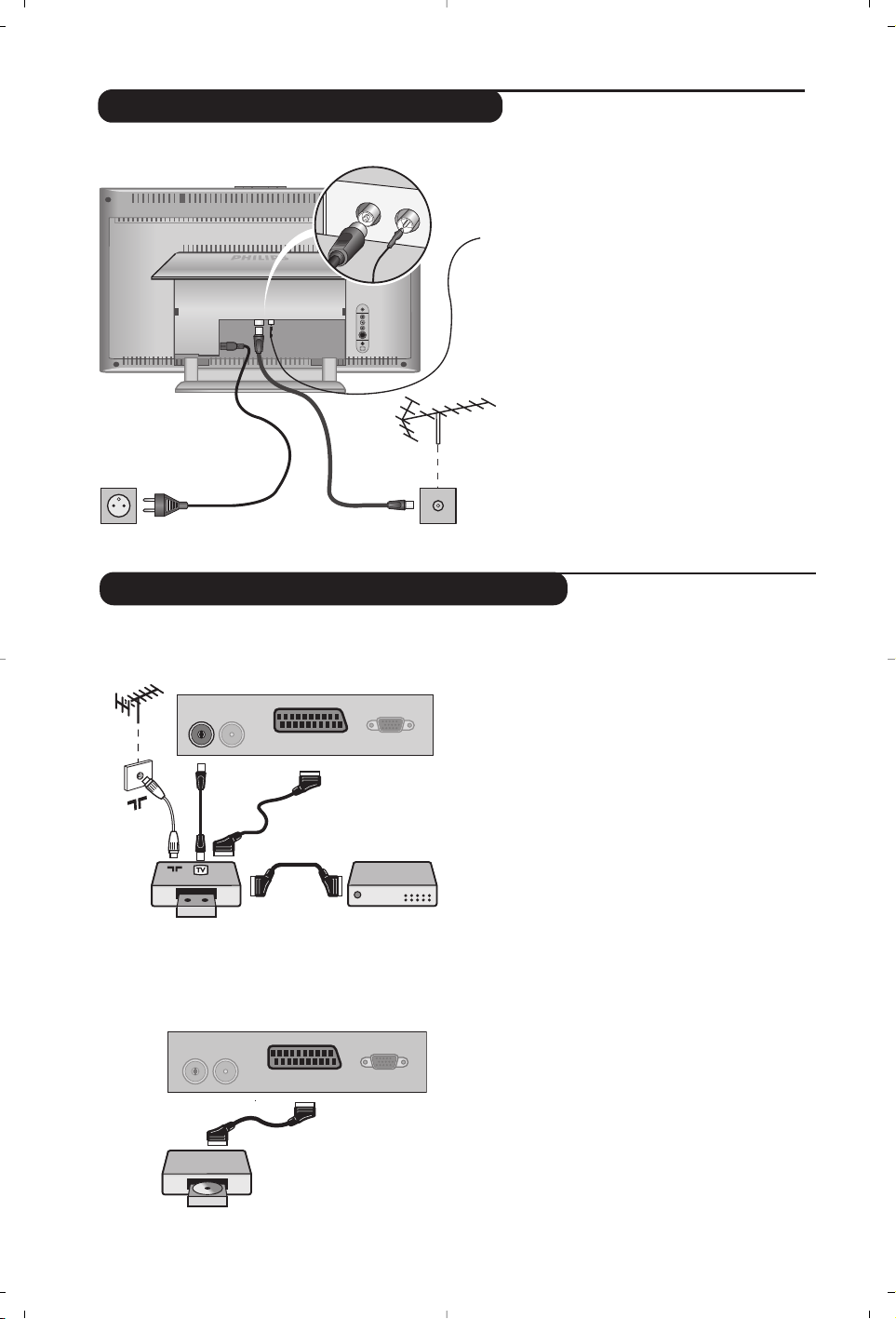
4
• Csatlakoztassa a gyárilag mellékelt
rádióantenna kábelt a készülék alján található
FM ANT bemenethez.
• A gyárilag mellékelt antennacsatlakozó
kábel segítségével a készülék alján
található
: bemenetet csatlakoztassa
az antennakimenethez.
Belső antennával a vétel bizonyos körülmények
között nehéz lehet. Ezen a problémán az
antenna elforgatásával segíthet. Ha a vétel
továbbra is rossz marad,akkor külső antennát
kell használni.
• Csatlakoztassa a hálózati kábelt a
televízióhoz és a fali csatlakozóhoz.(220240 V/50 Hz).
Az antennák csatlakoztatása
FM ANT
:
Egyéb készülékek csatlakoztatása
Videomagnó (vagy írható DVD)
A mellékelt ábra szerint kösse össze a
képmagnót a televízióval.Használjon jó
minőségű EURO-csatlakozózsinórt.
Ha a képmagnón nincs EURO-csatlakozó,a
televízióval való összeköttetés csak az
antennazsinóron keresztül valósítható meg.
A televízió 0-ás programját a képmagnó
tesztjelére kell hangolni (lásd a TÁROLÁS fejezetet,
7. old.).A képmagnó képének megjelenítéséhez
nyomja meg a
0 gombot.
Képmagnó és Dekóder
A képmagnó második EURO-csatlakozójára
kösse a dekódert.Ezáltal a kódolt adásokat
is felveheti.
Képmagnó
Műhold antenna, dekóder, DVD,
játékok...
A mellékelt ábra szerint kösse össze a
képmagnót a televízióval.
Más készülékek
FM ANT.
L
R
:
:
FM ANT
VCR
:
FM ANT
EXT. 1
EXT. 1
VGA Input
VGA Input
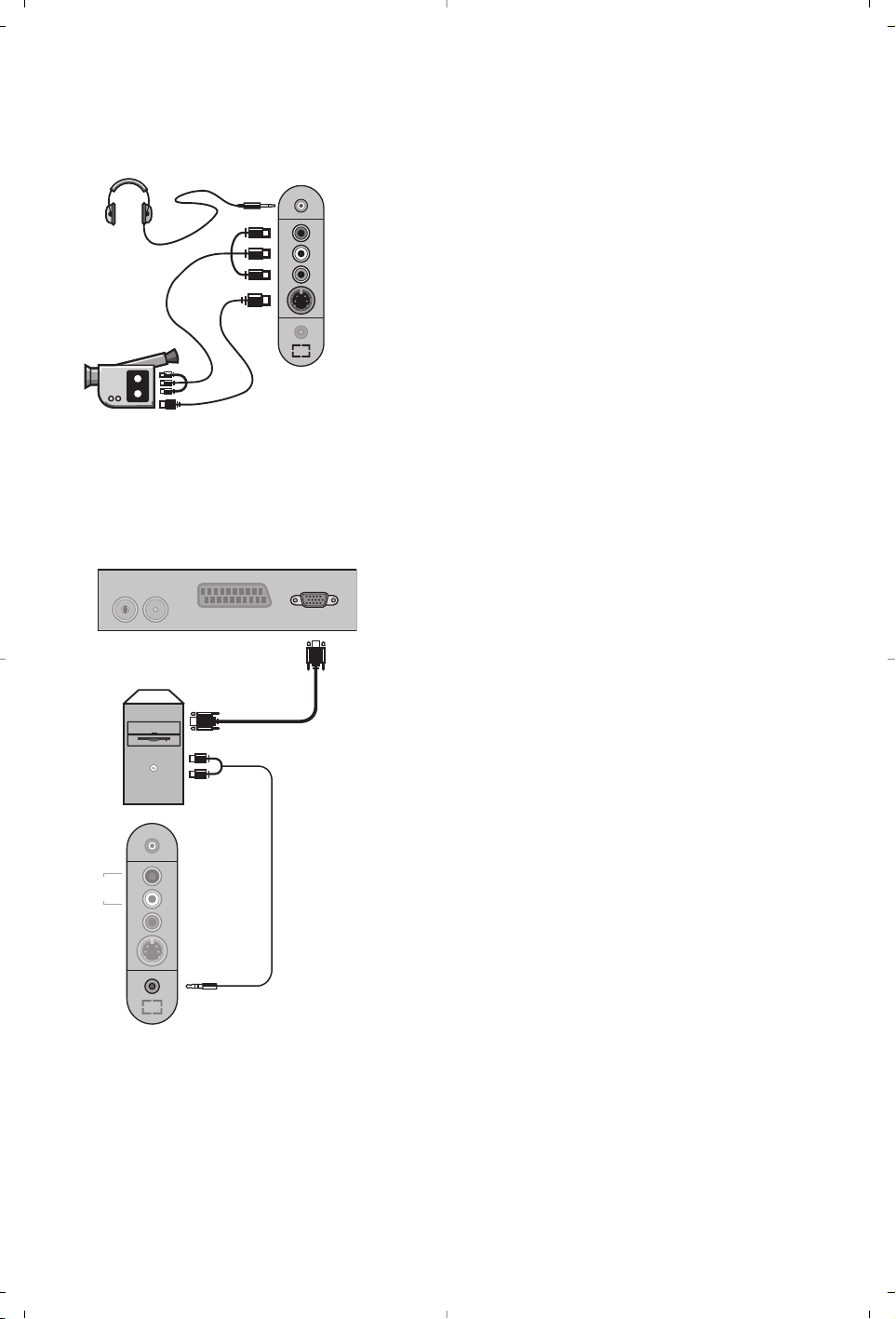
5
Csatlakozások az oldallapon
Számítógép
(csak bizonyos típusoknál)
A mellékelt ábra szerint kösse össze a képmagnót a
televízióval.
A ngomb segítségével válassza az EXT2/S-VHS2.
Mono készülék esetén kösse rá a hangjelet az AUDIO L
bemenetre.A hang automatikusan a televízió jobb és bal
hangszórójából jön.
Fejhallgató
Fejhallgató csatlakoztatása esetén a tévékészülék hangja ki
van kapcsolva.A hangerősséget a
@”#gombok
segítségével lehet szabályozni.
A fejhallgató ellenállásának 32 és 600 ohm között kell lenni.
Csatlakoztassa számítógépe monitor kimenetét
televíziókészüléke
PC VGA In bemenetéhez. Csatlakoztassa
számítógépe
Audió out L és R kimenetét televíziókészüléke
Audió in (PC) bemenetéhez.
A készülék PC üzemmódban történő használatáról bővebb
tájékoztatást a 10. oldalon talál.
A képernyő optimális képfelbontásához a számítógép
képfelbontását 1024 x 768-es felbontásúra és 60 Hz-esre
állítsa be.
A készüléken alkalmazható, különböző képfelbontások
listája:
640 x 480, 60 Hz 800 x 600, 56 Hz 1024 x 768, 60 Hz
640 x 480, 67 Hz 800 x 600, 60 Hz 1024 x 768, 70 Hz
640 x 480, 72 Hz 800 x 600, 72 Hz 1024 x 768, 75 Hz
640 x 480, 75 Hz 800 x 600, 75 Hz
720 x 400, 70 Hz 832 x 624, 75 Hz
*
L
Audio
in
R
Video
in
S-Video
:
FM ANT
Analogue
PC
*
L
Audio
in
R
Video
in
S-Video
Audio
in (PC)
EXT. 1
VGA Input
