
USER MANUAL
FLEXCORE
BHS-530
#LiveLoud

2
Congratulations!
As the proud new owner of the BHS-530
Bluetooth headset, you’re about to
experience a massive upgrade in the way
you listen to music.
In addition to the wireless convenience of
Bluetooth and the customizable comfort of
our variable-sized eartips, the BHS-530
features Nanocoating-Technology that
safeguards against Sweat and Moisture.
So if you haven’t registered your free lifetime
sweatproof warranty, please do so here:
phaiser.com/extra.
Enjoy the headset! We hope it’ll help you
#LiveLoud!
Electronic user guide can be found at:
phaiser.com/manuals.

3
Thanks for purchasing Phaiser
products!
We’re so happy to have you on board, we’d
like to invite you to
Join The Phaiser VIP Club!
Become a member of an exclusive club for
new and existing customers with access to
amazing benefits such as:
- Get 10% O Your Next Order
- Free Replacement Eartips
- Early Access To New Products
- Free Monthly Giveaways
- 24 Month Manufacturer’s Warranty
-Lifetime Sweatproof Warranty
Go to phaiser.com/extra to join!

4
Plus button
Increase the volume,
Next Track
Multifunction button
Play/Pause, On/O,
Answer/Hang up
Minus button
Decrease the volume,
Previous Track
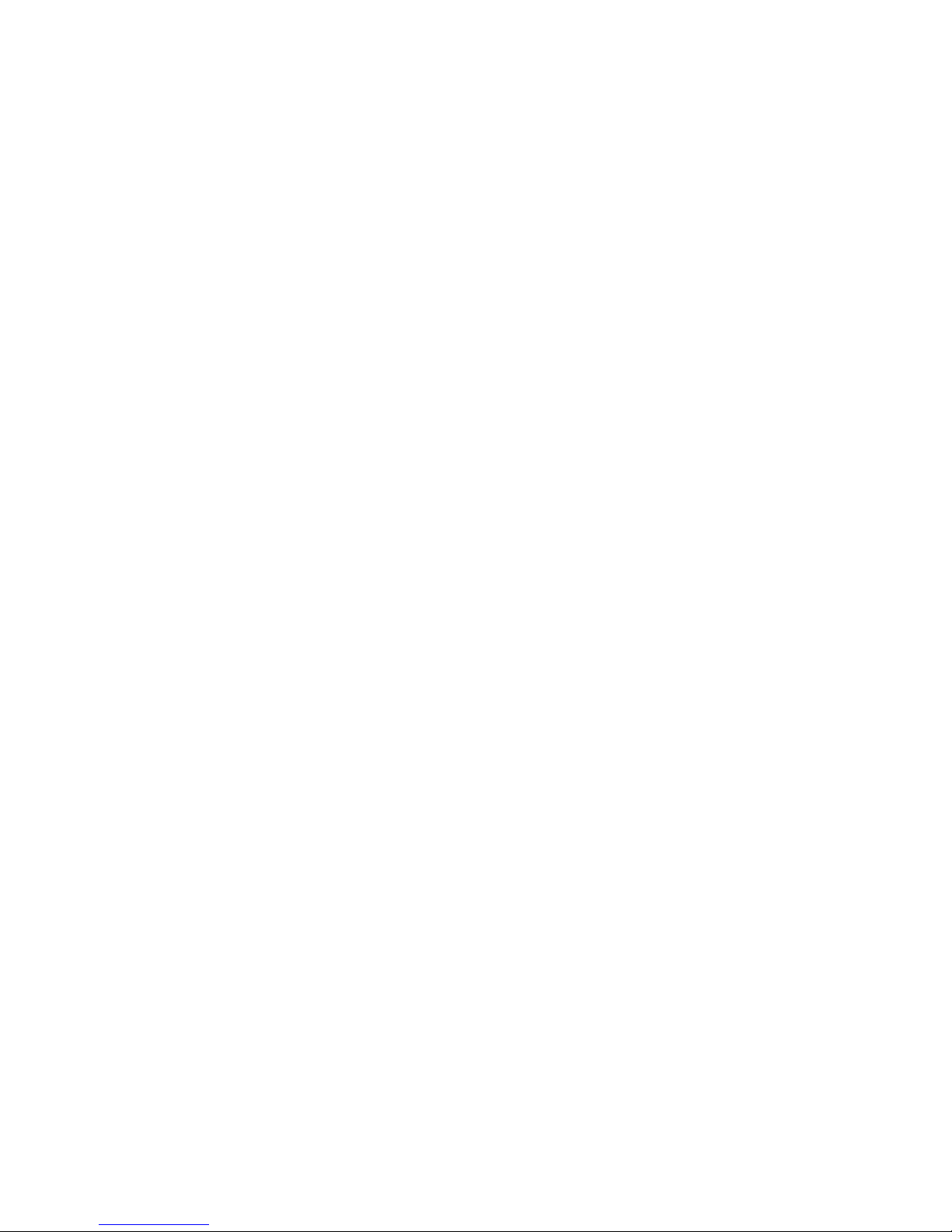
Product Features
1. Lightweight behind-the-head design for
best stability while working out.
2. Premium Speakers with strong Bass and
HD Stereo
Music.
3. Extra long Playback and Standby time.
4. The easily operate buttons oer
functions for answering phone calls and
controlling audio playback.
Specifications
Bluetooth Specification: Bluetooth 4.1
Battery: Lithium Polymer Battery 3,7V
Standby Time: UP to 350 hours
Talk Time: UP to 11 hours
Music Playback Time: UP to 11 hours
Charging Time: Less Than 2 hours
Operating Temperature: 14°F/-10°C to
140°F/60°C
First Steps
To e nsure best battery performance, it is
recommended to charge the headset fully
before first use.
Please open the charging port cover with
your fingernail and connect the USB
charging cable.
5

6
Charging the Headset
Just plug in the micro USB charging cable.
You can choose to either use a dedicated
wall charger with USB ports (like a mobile
phone charger), your computers USB ports
or basically any powered USB port. Once
you start charging the indicator-LED on the
right earpiece will be constantly Red. After
the charge is complete, the LED will turn
Blue.
Note regarding volume control
Please be aware that fast pressing Volume
plus or Volume minus will trigger the nextor previous track function.
In order to smoothly increase or decrease
volume, please allow 0,5s between presses.
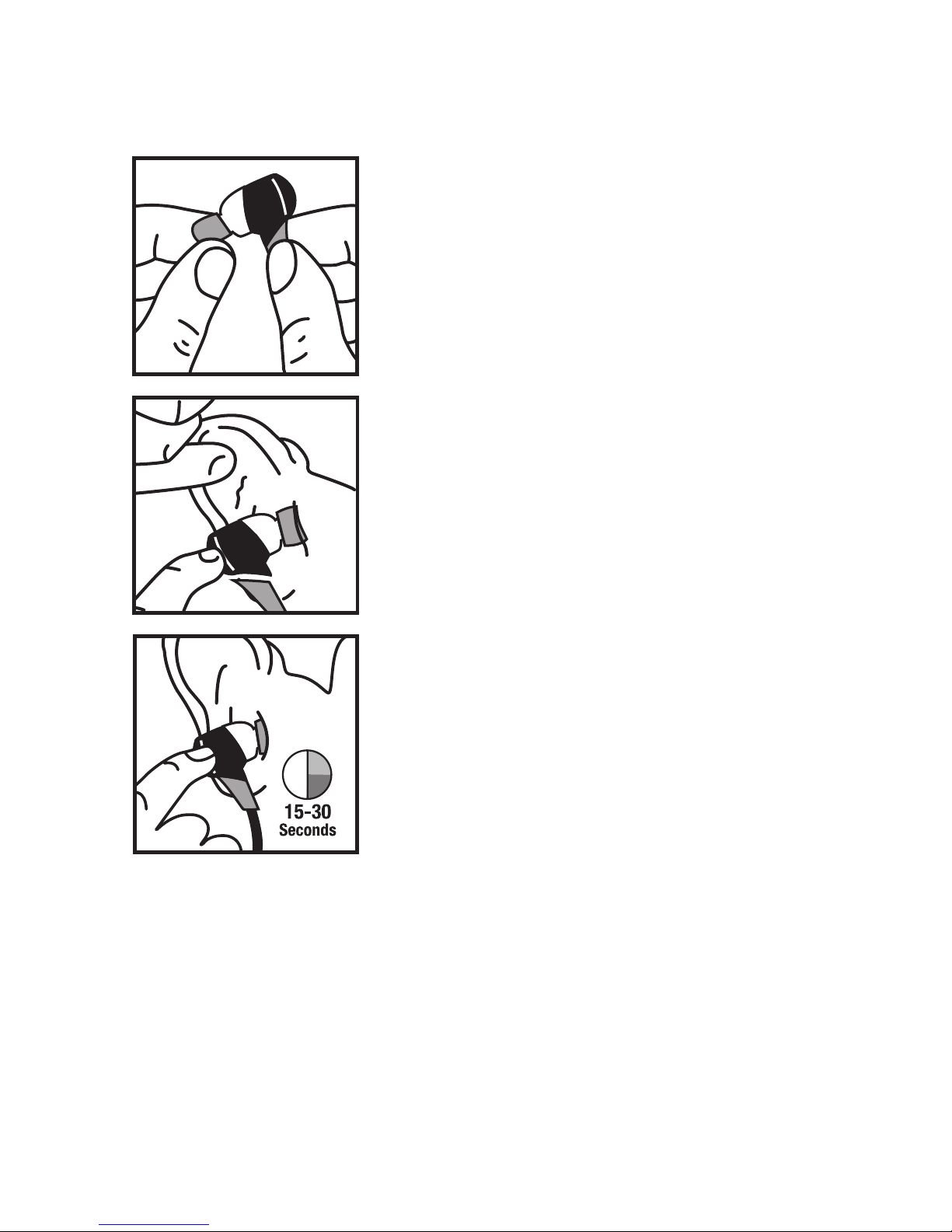
Inserting the Comply™ Premium
Earphone Tip
1. Squeeze down the
foam tip and roll the
tip into a thin, round
cylinder.
2. Pull back and up on
ear to open the canal.
Gently insert the
entire tip into the ear.
3. Hold the tip in place
until it expands.
7

Installing the Comply Earphone
Replacement Tips
1. Remove the silicone tip
from the earphone.
2. Clean the earphone
nozzle of any debris
with a dry cloth.
3. Insert the earphone
sound port nozzle into
the tip‘s core at an
angle. Then push the
rest of thetip onto the
earphone‘s nozzle.
4. Repeat for the other
side.
8

9
Note regarding the functions described in
this manual: Not all phones or other
connected Bluetooth devices support every
function. For further information, please
refer to your device’s user manual.
Pairing
Before using the headset for the first time,
you must pair it with another Bluetooth-enabled device (for example a phone). The
headset will automatically enter pairing
mode after you power it on and become
visible to other devices.
1. Put the earphones in your ears and keep
the multifunction button pressed for 3
seconds. You will hear the audio message
“Power On”. While the LED is constantly
blue, the headset is in pairing mode.
2. On your phone find the Bluetooth menu
and “search for” or “add” new devices.
Select “BHS-530” from the list and pair it.
3. Once the headset is successfully
connected to your phone, you will hear
the audio message “Connected”.
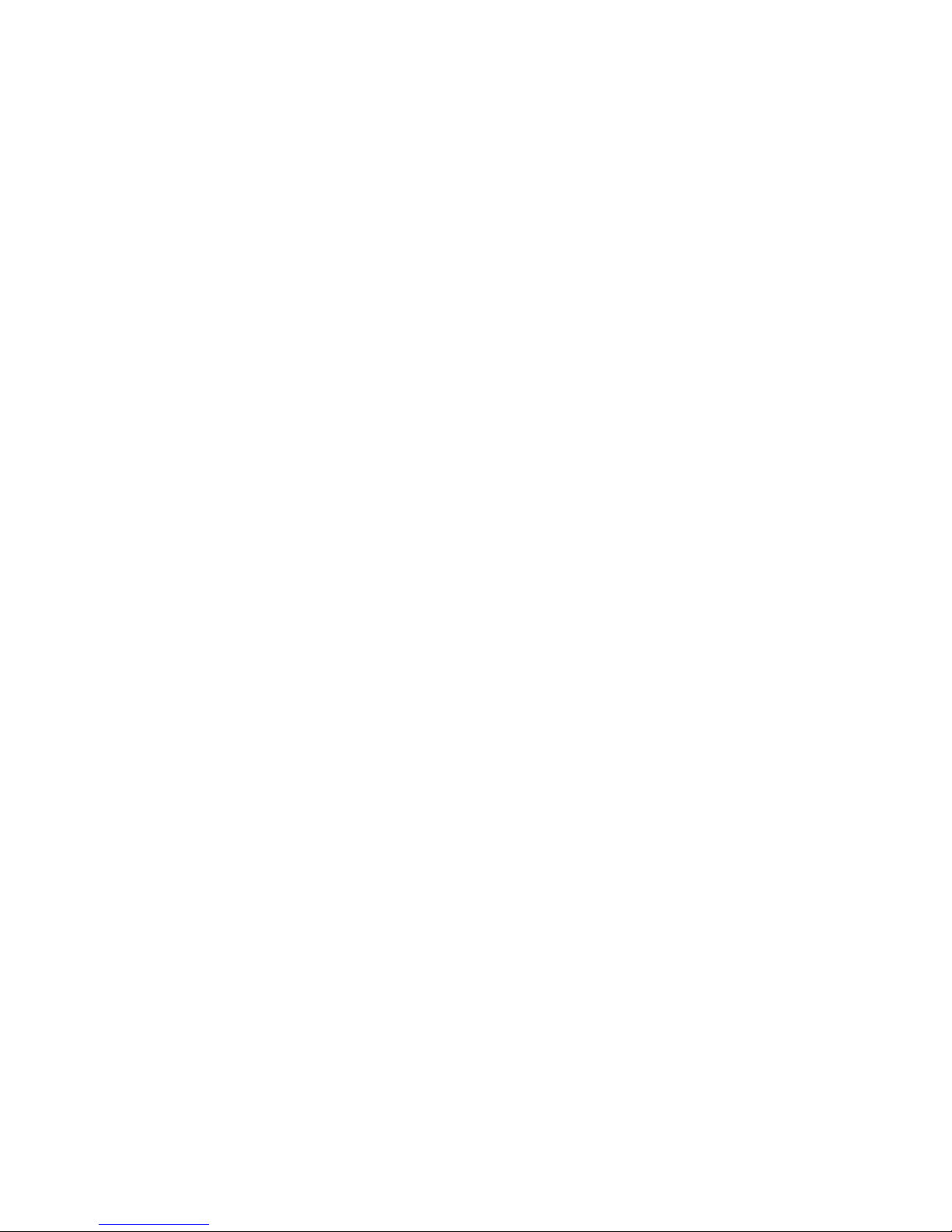
10
Additional Pairing Notes
1. If asked for the Pass/PIN code, please
enter “0000”. Newer phones do not
require this.
2. The headset will automatically turn o if
not paired within 5 minutes.
Manual Pairing, Pairing with a
second device or Re-Pairing:
1. Simultaneously press and hold all 3
buttons on the right earpiece for 3
seconds while the headset is turned On.
You will hear the audio message
“Disconnected” (The original connection
will be lost while in pairing mode).
2. Search the Bluetooth menu of your
device for “BHS-530” and complete
above regular pairing steps until
successfully connected.
3. To
delete all pairings from the headset,
press and hold all 3 buttons on the right
earpiece for 10 seconds until you hear the
low tone confirmation.

Multipoint
This headset is capable of connecting with 2
devices at the same time, enabling you to
use the headset with both devices
simultaneously.
A common application, for example, is to
connect your smartphone and your tablet.
You will be able to enjoy media on your
tablet while not missing phone calls from
your phone.
1. Pair the headset with the first device
according to the instructions on under
“Pairing” (Turn the headset on and select
“BHS-530” in the Bluetooth menu). This
device will be the secondary device.
2. Pair the headset with the primary device
according to the instructions under
“manual pairing” (press and hold all 3
buttons for 3 seconds). This device will
be the primary device where all functions
for the multifunction button work by
default.
3. Once you paired and connected the
primary device, go back to the secondary
device and connect the headset again
through the device’s Bluetooth menu.
You will hear the voice confirmation
“Connected”.
11

Additionally you can use the manual pairing
method when you already have 2 devices
connected to the headset and like to
connect the headset to a third, dierent
device instead.
Of course you can reconnect one of the 2
previously connected devices again through
its Bluetooth menu to use Multipoint
functions again.
Auto Reconnect
1. If you turn the headset o, it will be
disconnected from your phone. It will
automatically attempt to reconnect once
turned back on and in range.
2. A secondary device may need to be
reconnected through the
Bluetooth-menu by selecting “BHS-530”.
12

13
Out Of Range
1. If headset and phone are separated by
more than 10 meters (33 feet), they will
disconnect.
2. In case headset and phone do not
automatically reconnect once back in
range, briefly press the multifunction
button on the right earphone to manually
reconnect. You can also use manual
reconnect to abort pairing mode and
connect to the last connected device.
3. While you are in multi connection mode, a
device which goes out of range, will lose
connection. The headset will keep trying
to connect to the lost device for 5
minutes.
4. In case you intentionally switched o the
Bluetooth function on a single connected
device and hear the “Disconnected”
message, you can immediately go to the
Bluetooth menu of your other device
(phone or tablet) to connect the headset
by using the regular pairing steps
described earlier. The headset will
become visible to other devices as soon
as all connections are dropped or it’s
forced to pairing mode by pressing and
holding all 3 control buttons at the same
time for 3 seconds.
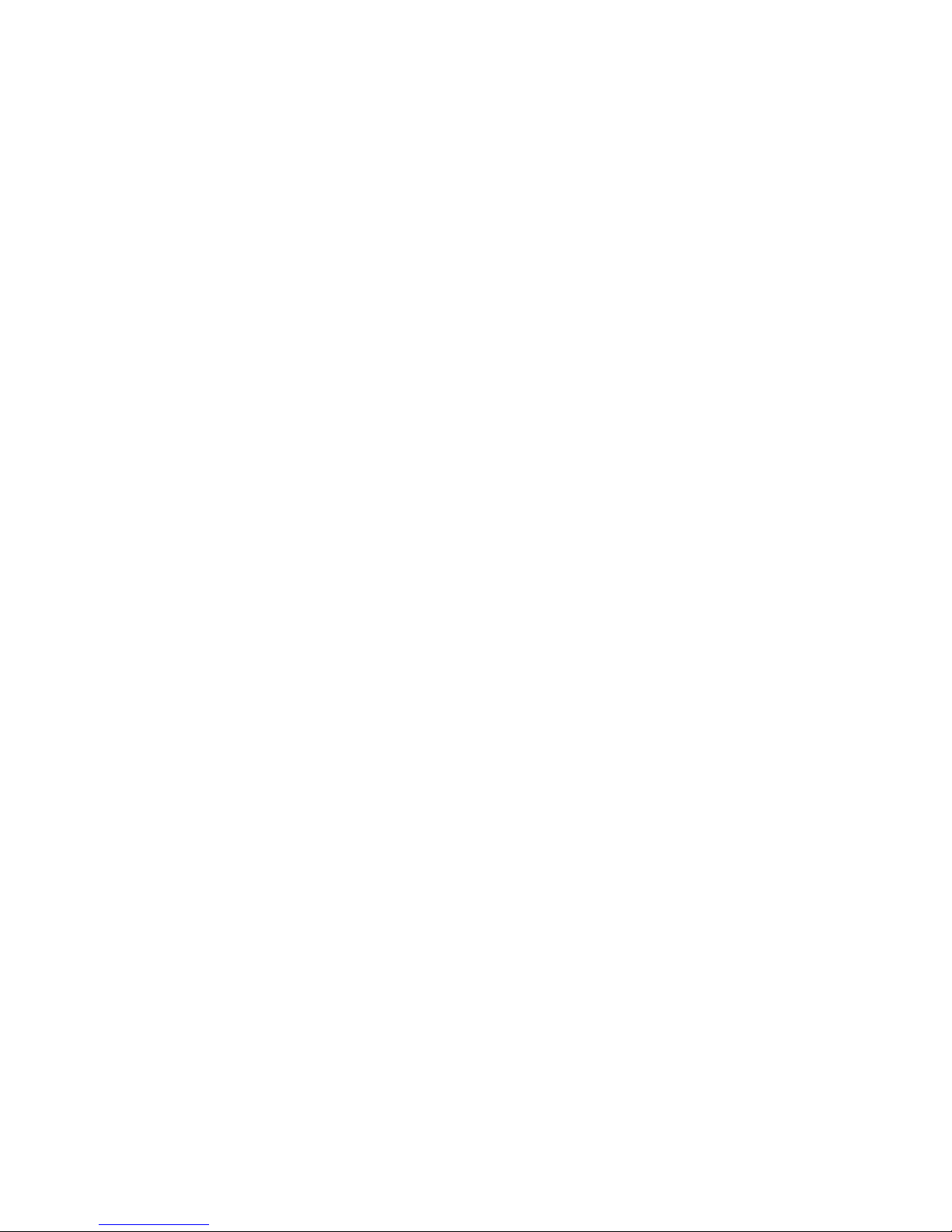
14
ON / OFF-Function
Keep the call button on the right earphone
pressed for 3 seconds to turn the headset
On. You will hear the audio message “Power
On”. You will see the indicator LED turn Blue
for a short time, then turn o if automatically
reconnected to your phone or stay Blue
while in pairing mode.
To turn o the headset, press and hold the
call button on the right earphone for 4
seconds until you hear the “Power O”
message. The indicator LED will turn Red
and then shut o.
If you leave your earbuds powered On and
walk away from them until they disconnect,
they will automatically power down after 5
minutes.
Resetting the headset
In case you experience problems with
Pairing or issues with volume control,
resetting the headset may help: while not in
playback, press and hold all 3 control
buttons for about 10s until you hear a low
beep tone.

15
Answering Calls
As soon as you have an incoming phone call,
the headset will notify you by ringtone and
read the phone number of the caller to you.
To answer, briefly push the multifunction
button on the right earphone or answer the
call on your phone. The call will be
transferred to your headset if not set
dierently in your phone.
Refusing Calls
To refuse a call, double press the multifunction button and the call will be rejected. You
will hear a confirmation tone.
Ending Calls
To end a call, press the multifunction button
briefly or end the call through your phone.
Last Number Redial
To redial the last number you called, triple
click the multifunction button and the phone
will start dialling.

16
Volume Control
By pressing “+” (plus button) you can
increase the volume and by pressing “-”
(minus button) you can decrease it. When
volume reaches maximum or minimum, you
will hear a warning tone. Warning: Listening
to music on a high volume over a longer
period of time may damage your hearing
ability.
Note regarding volume control
Please be aware that fast pressing Volume
plus or Volume minus will trigger the nextor previous track function.
In order to smoothly increase or decrease
volume, please allow 0,5s between presses.

17
Voice Assistant and Voice Dialing
Double press the multifunction button to
activate your phone’s Voice Assistant
function such as Siri or Google Now. It’s
necessary that your phone supports this
feature and that it’s turned on. Please refer
to your phones user manual for further
information.
Play / Pause
During media playback you can press the
multifunction button briefly to start, pause
or resume playback. It is also possible to use
your phone’s media player to control this
function. Sometimes it’s necessary to
manually start an App before the headset
controls start working.

Next / Previous Track
During media playback you can skip between tracks by double pressing the “+” (plus
button) for “Next Track” or the “-” (minus
button) for “Previous Track”.
Fast Forward / Rewind
During media playback you can fast forward
by pressing and holding the “+” (plus
button). When you arrive at your desired
position, release the button and normal
playback will resume.
To rewind a track, use the “-” (minus button)
in the same way. It is necessary for your
media player to support this feature.
Equalizer Settings
In case you want to change the way the
headset reproduces music from your device,
press and hold “+” and “-“ at the same time
until you hear the music interrupt for a short
period. This will change the equalizer setting.
There are 3 equalizer settings available: “Nor
mal” (default), “Bass” and “Treble”. Try them
out to find the most suitable one for your
preferred music style.
18

19
Battery Status Notification
Battery Status Notification
Every time you turn the headset on, you will
hear the battery status notification. There
are 3 battery levels reported:
“Battery High”: 100% to 66% battery life
“Battery Medium”: 66% to 33% battery life
“Battery Low”: 33% to 0% battery life
While the headset is turned on, you can
trigger the battery status notification
manually by briefly pressing “+” and “-” at
the same time.
The headset will start to report “Battery
Low” automatically, once the battery life
reaches 5 to 10 minutes before automatic
shutdown.
On iOS and some newer Android devices,
you will be able to see the battery level of
the headset in the upper right corner near
the Bluetooth-symbol.

Microphone Mute and Unmute
While on a call, press and hold the “-” button
for 2 seconds, until you hear the notification
tone, to mute the microphone. To unmute
the microphone, repeat this procedure.
20

Troubleshooting the headset
Issue: The headset does not work
Solution: Please make sure the headset is
turned on and charged.
Issue: Phone disconnects with headset
Solution: Make sure the phone supports the
Bluetooth Hands-Free Profile and is in range.
Issue: Headset does not work properly with
the phone
Solution: Pair phone and headset again,
make sure headset is in range (no obstacles
like other electronic devices or walls).
Issue:
Battery lasts shorter than expected
Solution: Turn down the volume. High
volume will drain the battery faster than
lower volume.
21

Avoiding Problems
- Please turn the headset o before putting
it into your bag or pocket to avoid
accidental calls.
- Do not clean the headset with solvents or
abrasives.
- Do not expose the headset to extreme
temperature (not outside 14°F/-10°C to
140°F/60°C).
- Do not expose the headset to fire, the
battery may explode.
- Do not attempt to open the headset.
- Do not put heavy objects on your
headset.
- Avoid moisture and dust.
- Do not use the headset while swimming
or showering.
- For safe storage, please keep the headset
in a dry place.
- If stored longer than 1 month, please
recharge the battery before use.
To safeguard against potential problems,
make sure you’ve registered your 2-year
manufacturer and lifetime sweatproof
warranties at phaiser.com/extra.
22

Radio Frequency Exposure
This headset is a radio transmitter and
receiver. It communicates with Bluetooth
equipped devices by receiving and
transmitting radio frequency (RF)
electromagnetic fields (microwaves) in the
frequency range 2.4 to 2.4835 Ghz. The
output power of the headset is only 0,001
watt (low). The headset is designed to
comply with the RF exposure guidelines and
limits set by national and international
authorities and health agencies.
Potentially Explosive Atmosphere
If you enter a potentially explosive
atmosphere, please make sure you turn o
your headset. Such areas are rare and in
most cases, but not always, clearly marked.
It is unlikely but possible that your device
could generate a spark and cause an
explosion or fire resulting in serious injury or
death.
Avoiding Hearing Damage
Serious and permanent hearing damage and
even loss of hearing may occur if you use
your headset continuously at high volume.
Additional Information
23

Please be sure to set the volume to a safe
level. Using high volume continuously may
feel normal after some time but it can still
damage your hearing ability. In case you
experience ringing or mued speech, do not
continue listening and have your hearing
checked. The higher the volume the sooner
your hearing may be aected. Hearing
experts suggest that you protect your
hearing.
It is better to use the headset only for a
limited time at high volume. It is not
suggested to turn up the volume in noisy
surroundings to block out the noise. In case
you cannot hear people talking to you
anymore, please turn down the volume.
Please refer to earlier pages of this manual
on how to adjust the volume.
Headset Safety Information
In some areas it is illegal and generally it is
not recommended to use the headset for
listening to music while operating a vehicle.
You should be careful and attentive while
driving. Do not continue using the headset if
you find it distracts you while operating any
kind of vehicle or during any other activity
requiring your full attention.
24

25
Caution:
This equipment has been tested and found
to comply with the limits for a Class B digital
device, pursuant to part 15 of the FCC rules.
These limits are designed to provide
reasonable protection against harmful
interference in a residential installation. This
equipment generates uses and can radiate
radio frequency energy and, if not installed
and used in accordance with the
instructions, may cause harmful interference
to radio communications. However, there is
no guarantee that interference will not occur
in a particular installation. If this equipment
does cause harmful interference to radio or
television reception, which can be
determined by turning the equipment o
and on, the user is encouraged to try to
correct the interference by one or more of
the following measures:
- Reorient or relocate the receiving
antenna.
- Increase the separation between the
equipment and receiver.
- Connect the equipment into an outlet
on a circuit dierent from that to which
the receiver is connected.
- Consult the dealer or an experienced
radio/TV technician for help.
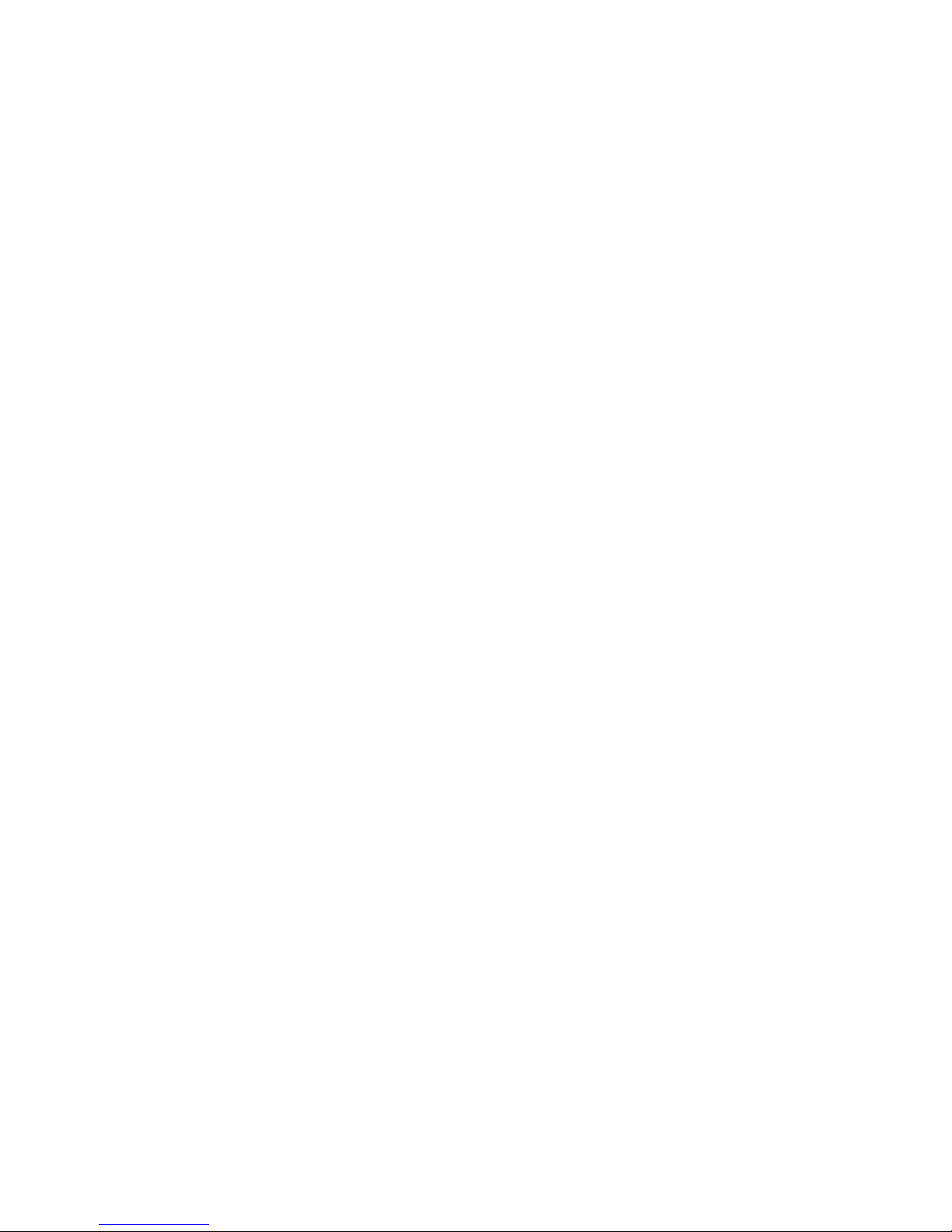
This device complies with part 15 of the FCC
rules. Operation is subject to the following
two conditions: (1) This device may not
cause harmful interference, and (2) this
device must accept any interference
received, including interference that may
cause undesired operation.
Any Changes or modifications not expressly
approved by the party responsible for
compliance could void the user’s authority
to operate the equipment.
RF Exposure
The equipment complies with FCC radiation
exposure limits set forth for an uncontrolled
environment. This device should be installed
and operated with minimum distance 0mm
between the radiator & your body.
26

27
Before you go…
Love Free Stu?
Become a Phaiser VIP to get exclusive
benefits such as:
- 10% O Your Next Order
- Free Replacement Eartips
- Early Access To New Products
- Free Monthly Giveaways
- 24 Month Manufacturer’s Warranty
- Lifetime Sweatproof Warranty
It’s fast. It’s free. Go to phaiser.com/extra
now to get your extras!

#LiveLoud
CUSTOMER SERVICE
support@phaiser.com
FCC ID: 2AA7X152N
© 2017 Gebrüder Frischknecht GmbH
9540 SW Germini Dr#96459, Beaverton, OR 97008-7105, USA
© 2017 Liquipel
Liquipel is a registered trademark ok Luquipel IP LLC
© 2017 Hearing Components
Comply is a registered trademark of
Hearing Components
Made in China
FLEXCORE
BHS-530
V5.0
