Phaiser BHS-760 User Manual

#LiveLoud
ENYX
BHS-760
USER MANUAL

Congratulations!
As the proud new owner of the BHS-760 Bluetooth headset, you’re about to experience a massive upgrade in the way you listen to music.
In addition to the wireless convenience of Bluetooth and the customizable comfort of our variable-sized eartips, the BHS-760 features Nanocoating-Technology that safeguards against Sweat and Moisture.
So if you haven’t registered your free lifetime sweatproof warranty, please do so here: phaiser.com/extra.
Enjoy the headset! We hope it’ll help you #LiveLoud!
Electronic user guide can be found at: http://phaiser.com/manuals.
2
Thanks for purchasing Phaiser products!
We’re so happy to have you on board, we’d like to invite you to
Join The Phaiser VIP Club!
Become a member of an exclusive club for new and existing customers with access to amazing benefits such as:
-Get 10% O Your Next Order
-Free Replacement Eartips
-Early Access To New Products
-Free Monthly Giveaways
-24 Month Manufacturer’s Warranty -Lifetime Sweatproof Warranty
Go to phaiser.com/extra to join!
3

Upper button
Increase volume, Next, FF
Middle control button
On/O , Play/Pause, Answer/Hang up
Lower button
Decrease volume, Previous, REV
Product Features
1.Lightweight metal earbud design for all-day wearing comfort with strong Bass and HD Stereo Music.
2.Patented wing-shaped earphone tips keep the buds in your ears during even the toughest workout.
3.Magnetic earphone design enables you to securely stow your earphones while not in use.
4.The easily operable buttons o er functions for answering phone calls and controlling audio playback.
4
Specifications
 Bluetooth 4.1 Battery: Lithium Polymer Battery 3.7V
Bluetooth 4.1 Battery: Lithium Polymer Battery 3.7V
Standby Time: UP to 250 hours
Talk Time: UP to 8 hours
Music Playback Time: UP to 8 hours
Charging Time: around 1.5 hours
Operating Temperature: 14°F/-10°C to 140°F/60°C
First Steps
To ensure best battery performance, it is recommended to charge the headset fully before first use.
Please open the charging port cover on the control unit with your fingernail, pull it out a little and plug in the micro USB charging cable supplied with your headset.
5
Charging the Headset
Just plug in the micro USB charging cable. You can choose to either use a dedicated wall charger with USB ports (like a mobile phone charger), your computers USB ports or basically any powered USB port. Once you start charging the indicator-LED on the control unit will be constantly Red. After the charge is complete, the LED will turn Blue.
Note regarding volume control
Please be aware that fast pressing Volume plus or Volume minus will trigger the nextor previous track function.
In order to smoothly increase or decrease volume, please allow 0,5s between presses.
6
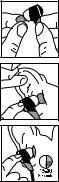
Inserting the Comply™ Premium
Earphone Tip
1.Squeeze down the foam tip and roll the tip into a thin, round cylinder.
2.Pull back and up on ear to open the canal. Gently
insert the entire tip into the ear.
3.Hold the tip in place until it expands
7

Installing the Comply™ Earphone
Replacement Tips
1.Remove the silicone tip from the earphone.
2.Clean the earphone nozzle of any debris with a dry cloth.
3.Insert the earphone sound port nozzle into the tip‘s core at an angle. Then push the rest of thetip onto the earphone‘s nozzle.
4.Repeat for the other side
8
Note regarding the functions described in this manual: Not all phones or other
connected Bluetooth devices support every function. For further information, please refer to your device’s user manual.
Pairing
Before using the headset for the first time, you must pair it with another Bluetooth-en- abled device (for example a phone). The headset will automatically enter pairing mode after you power it on and become visible to other devices. While in pairing mode, the headset will show a solid Blue LED.
1.Put the earphones in your ears and keep the middle button on the control unit pressed until you hear the audio message “Power On”. The LED will turn blue.
2.On your phone, find the Bluetooth menu. Scan for new devices. Look for “BHS-760” on the list of unpaired devices and tap it. Hint: Sometimes it may be neccesary to turn Bluetooth O on your phone and back On to see the unpaired device.
3.Once the headset is successfully connected to your phone, you will hear the audio message “Connected”.
9
