Page 1

Digital Camera
Operating Manual
To ensure the best performance
from your camera, please read
the Operating Manual before
using the camera.
Page 2
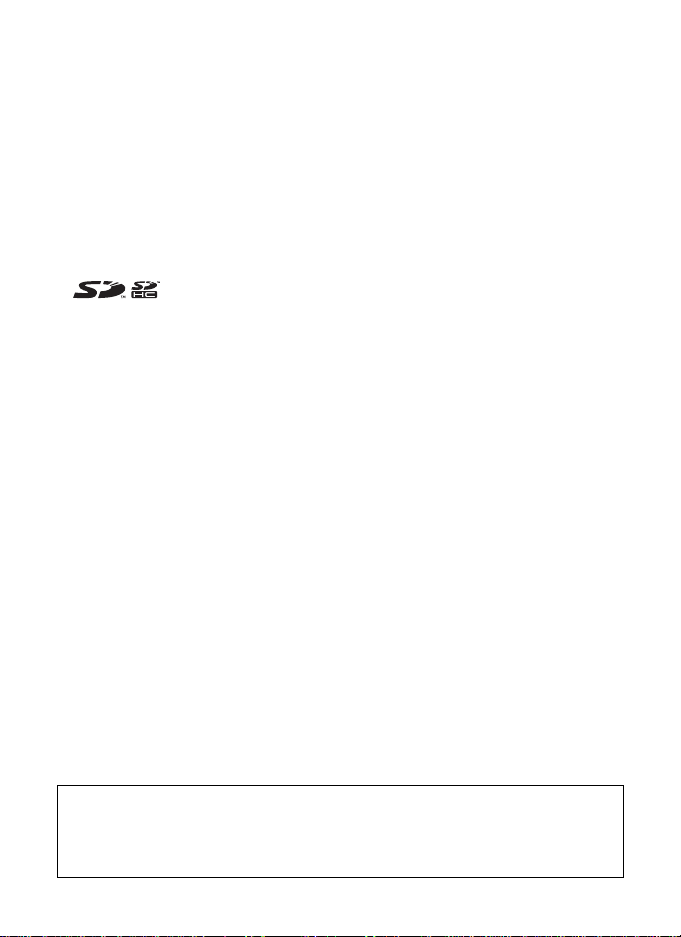
Thank you for purchasing this PENTAX Digital Camera.
Please read this manual before using the camera in order to get the most out of
all the features and functions. Keep this manual safe, as it can be a valuable tool
in helping you to understand all the camera’s capabilities.
Regarding copyrights
Images taken using this PENTAX Digital Camera that are for anything other than personal
enjoyment cannot be used without permission according to the rights as specified in the
Copyright Act. Please take care, as there are even cases where limitations are placed on
taking pictures even for personal enjoyment during demonstrations, performances or of items
on display. Images taken with the purpose of obtaining copyrights also cannot be used
outside the scope of use of the copyright as laid out in the Copyright Act, and care should be
taken here also.
Regarding trademarks
• PENTAX and Optio are trademarks of PENTAX Corporation.
• SD logo and SDHC logo are trademarks.
• QuickTime™ and QuickTime logo are trademarks used under license.
The QuickTime logo is registered in U.S. and other countries.
• All other brands or product names are trademarks or registered trademarks of their
respective companies.
To users of this camera
• There is a possibility that recorded data may be erased or that the camera may not function
correctly when used in surroundings such as installations generating strong
electromagnetic radiation or magnetic fields.
• The liquid crystal panel used in the LCD display is manufactured using extremely high
precision technology. Although the level of functioning pixels is 99.99% or better, you
should be aware that 0.01% or fewer of the pixels may not illuminate or may illuminate
when they should not. However, this has no effect on the recorded image.
This product supports PRINT Image Matching III. PRINT Image Matching enabled digital still
cameras, printers and software help photographers to produce images more faithful to their
intentions. Some functions are not available on printers that are not PRINT Image Matching
III compliant.
Copyright 2001 Seiko Epson Corporation. All Rights Reserved.
PRINT Image Matching is a trademark of Seiko Epson Corporation.
The PRINT Image Matching logo is a trademark of Seiko Epson Corporation.
Regarding PictBridge
PictBridge allows the user to connect the printer and digital camera directly, using the unified
standard for the direct printout of images. You can print images directly from the camera
through a few simple operations.
Regarding ImageLink
ImageLink and the ImageLink print system logo are trademarks of Eastman Kodak Company
used under license.
• There is a possibility that the illustrations and the display screen of the LCD monitor in this
manual are different form the actual product.
Regarding Product Registration
In order to better serve you, we request that you complete the product registration, which
can be found on the CD-ROM supplied with the camera or on the PENTAX website. Thank
you for your cooperation.
Refer to the PC Connection Manual (bottom right on page 1) for more information.
Page 3
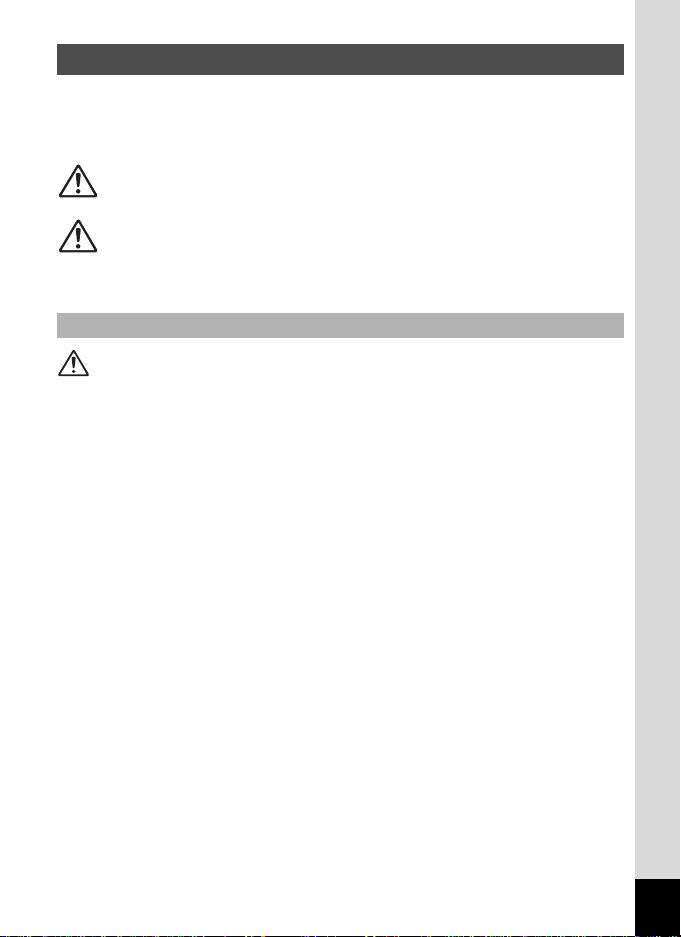
USING YOUR CAMERA SAFELY
We have paid close attention to the safety of this product. When using
this product, we request your special attention regarding items marked
with the following symbols.
Warning
Caution
This symbol indicates that violating this item could
cause serious personal injuries.
This symbol indicates that violating this item could
cause minor or medium personal injuries, or material
losses.
About the Camera
Warning
• Do not attempt to take the camera apart or remodel the camera. High
voltages are present within the camera, and there is therefore a danger of
electric shocks if the camera is taken apart.
• If the inside of the camera should become exposed as a result of, for
example, the camera being dropped, please do not under any
circumstances touch such exposed portions, as there is a danger of
receiving an electric shock.
• To avoid the risk of it being swallowed by mistake, keep the SD Memory
Card out of the reach of small children. Seek medical attention immediately
if a card is accidentally swallowed.
• Wrapping the strap of the camera around your neck is also dangerous.
Please take care that small children do not hang the strap around their
necks.
• Use an AC adapter that is of the power and voltage specified for exclusive
use with this product. The use of an AC adapter other than that specified
exclusively for use with this product may cause fire or electric shocks.
• If the camera emits smoke or a strange smell, or in the event of any other
irregularity, stop using the camera immediately, remove the batteries or
unplug the AC adapter, and contact your nearest PENTAX Service Center.
Continued use of the camera may result in fire or electric shock.
• During thunderstorms, unplug and discontinue use of the AC adapter.
Continued use could cause equipment failure, a fire, or electric shock.
1
Page 4
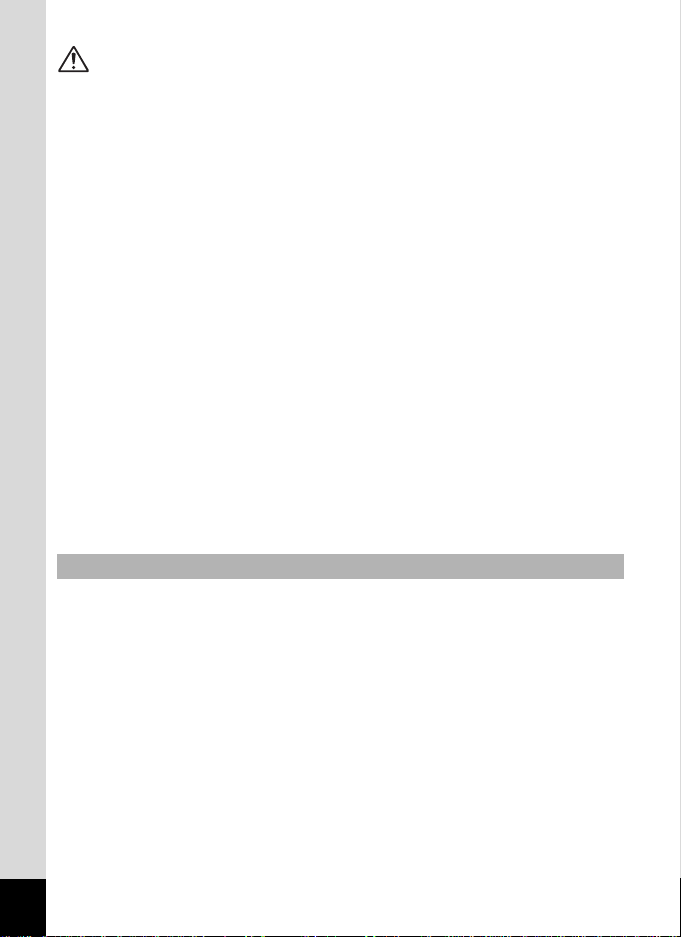
Caution
• Never try to disassemble or short the batteries. Also, do not dispose of the
batteries in a fire, as they may explode.
• Do not charge any batteries other than rechargeable Ni-MH batteries. The
batteries could explode or catch fire. Batteries for use with this camera
other than Ni-MH batteries cannot be charged.
• Do not place your finger on the flash when it is discharging as there is a
risk of burns.
• Do not discharge the flash while it is touching your clothing as there is a
risk of discoloring.
• If any of the battery leakage should come in contact with your eyes, do not
rub them. Flush your eyes with clean water and get medical attention
immediately.
• If any of the battery leakage should come in contact with skin or clothes,
wash the affected areas thoroughly with water.
• Remove the batteries from the camera immediately if it becomes hot or
begins to smoke. Be careful not to burn yourself during removal.
• Some portions of the camera heat up during use, so please take care, as
there is a risk of low temperature burns if such portions are held for long
periods of time.
• Should the LCD be damaged, be careful of glass fragments. Also, be
careful not to allow the liquid crystal to get on your skin or in your eyes or
in your mouth.
Handling Precautions for Batteries
• This camera uses two AA alkaline, AA lithium, AA Ni-MH or AA nickel
manganese batteries. Do not use batteries other than those specified here.
Using some other type of battery may cause the camera to function poorly,
or the batteries may rupture or cause a fire.
• AA alkaline, AA lithium and AA nickel manganese batteries cannot be
recharged. Do not try to take the batteries apart. The batteries may rupture
or leak if you try to charge them or take them apart.
• Do not remove the external seal of the battery. If the seal is removed, the
battery may short and may cause a fire, rupture, leak or heat.
• When replacing the batteries, do not combine different brands, types or
capacities. Also, do not combine old batteries with new ones. Doing so may
cause the batteries to rupture or cause a fire.
•
Do not insert the batteries with the positive (+) and negative (–) poles in the
wrong orientation. Doing so may cause the batteries to rupture or cause a fire.
2
Page 5
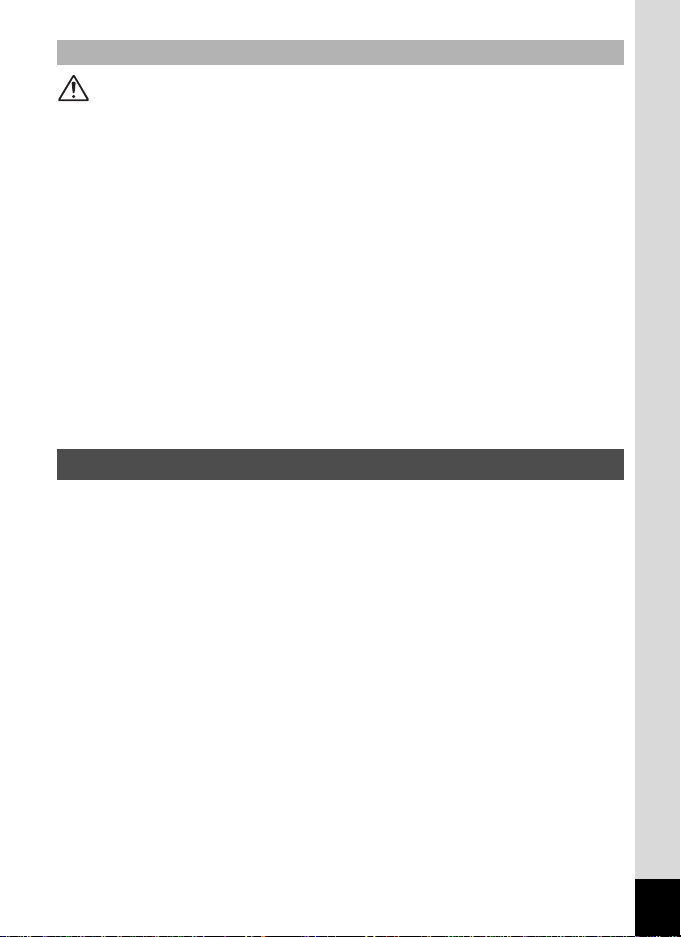
About the AC Adapter
Caution
• Do not place heavy objects on the AC plug cord, allow heavy objects to
drop onto it or allow the AC plug cord to become damaged due to
excessive bending. If the AC plug cord becomes damaged, consult a
PENTAX Service Center.
• Do not short or touch the output terminals of the product while it is still
plugged in.
• Do not plug in the AC plug cord with wet hands. This can cause an
electrical shock.
• Do not subject the product to strong impacts or allow it to drop onto a hard
surface. This can cause a malfunction.
• To reduce the risk of hazards, use only CSA/UL Certified power supply
cord set, cord is Type SPT-2 or heavier, minimum NO.18 AWG copper,
one end with a molded-on male attachment plug cap (with a specified
NEMA configuration), and the other is provided with a molded-on female
connector body (with a specified IEC nonindustrial type configuration) or
the equivalent.
Care to be Taken During Handling
• Take the Worldwide Service Network listing that is included in the package
with you when traveling. This will be useful if you experience problems
abroad.
• When the camera has not been used for a long time, confirm that it is still
working properly, particularly prior to taking important pictures (such as at
a wedding or during traveling). Contents of the recording cannot be
guaranteed if recording, playback or transferring your data to a computer,
etc. is not possible due to a malfunction of your camera or recording media
(SD Memory Card), etc.
• The lens on this camera is not interchangeable. The lens is not removable.
• Do not clean the product with organic solvents such as thinner, alcohol or
benzene.
•
Places of high temperature and humidity should be avoided. Particular care
should be taken regarding vehicles, which can become very hot inside.
• Storing the camera where pesticides and chemicals are handled should be
avoided. Remove from case and store in a well-ventilated place to prevent
the camera from becoming moldy during storage.
3
Page 6
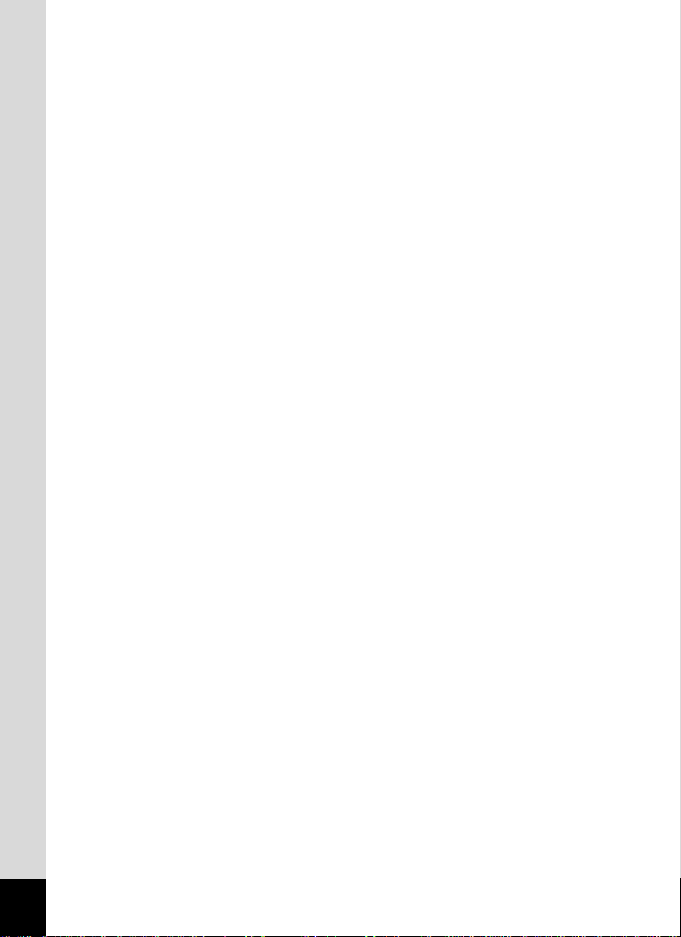
• As this camera is not waterproof, do not use the camera where it may come
in contact with rain, water or any other liquid.
• Ensure that the camera is not subjected to substantial vibrations, shock, or
pressure. Use a cushion to protect the camera when it is subjected to the
vibrations of a motorbike, car, ship, etc.
• The temperature range in which the camera can be used is 0°C to 40°C
(32°F to 104°F).
• The LCD monitor will become black at a high temperature but will return to
normal when normal temperatures are returned to.
The response speed of the
•
LCD monitor
becomes slow at low temperatures.
This is due to the properties of the liquid crystal and is not a fault.
• Periodic checks are recommended every 1 to 2 years in order to maintain
high performance.
• If the camera is subjected to rapid temperature changes, condensation
may form on the inside and outside of the camera. Therefore put the
camera in a bag or plastic bag, and take the camera out when the
difference in temperature has subsided.
• Be careful not to allow dirt, mud, sand, dust, water, toxic gases or salt to
enter the camera as this may damage the camera. Wipe away any
raindrops or water droplets and allow the camera to dry.
• Refer to “Precautions When Using an SD Memory Card” (p.27) regarding
the SD Memory Card.
• Please note that formatting an SD memory card or built-in memory will
delete all data; however it may still be possible to recover that data using
off-the-shelf data recovery software. Please manage your camera’s
memory at your own risk.
• Please do not press forcefully on the LCD monitor. This could cause
breakage or malfunction.
• Be careful not to sit down with the camera in your back pocket as this may
damage the exterior of the camera or the LCD monitor.
• When using a tripod with the camera, be careful not to overtighten the
screw in the tripod socket on the camera.
4
Page 7
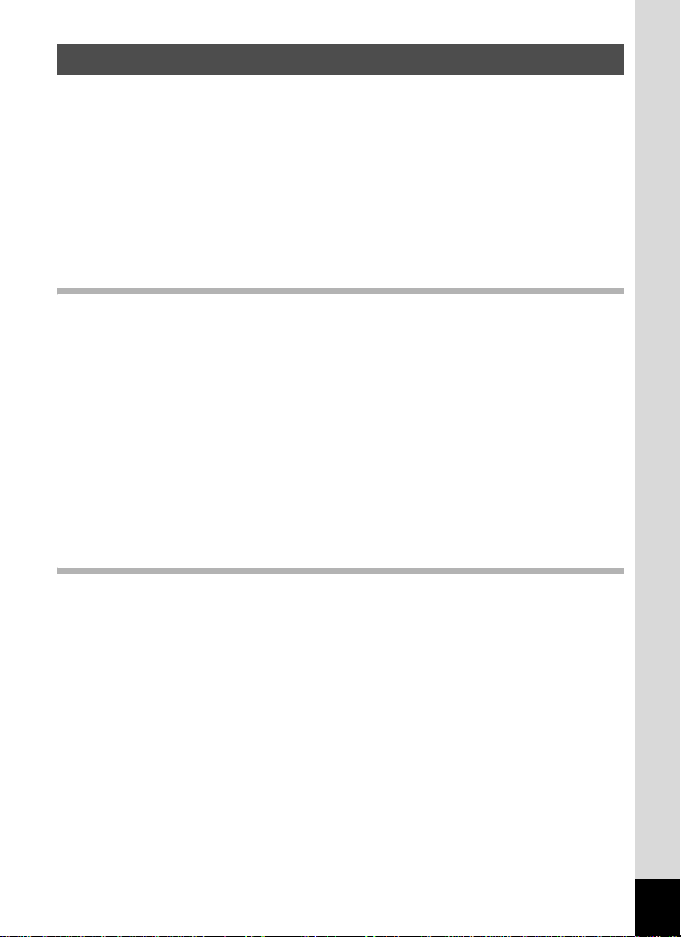
Contents
USING YOUR CAMERA SAFELY....................................................1
Care to be Taken During Handling...................................................3
Contents ...........................................................................................5
Composition of the Operating Manual ............................................11
Camera Features.................................................................................12
Checking the Contents of the Package ..........................................14
Names of Parts...............................................................................15
Names of Operating Parts..............................................................16
Monitor Indications .........................................................................16
Getting Started 19
Attaching the Strap.............................................................................19
Powering the Camera .........................................................................20
Installing the Batteries ....................................................................20
Using the AC Adapter with a Household Power Supply .................23
Installing the SD Memory Card..........................................................25
Recorded Pixels and Quality Level of Still Pictures........................28
Recorded Pixels of Movies .............................................................29
Turning the Camera On and Off ........................................................30
Playback Only Mode.......................................................................31
Initial Settings .....................................................................................32
Setting the Display Language.........................................................32
Setting the Date and Time ..............................................................34
Quick Start 36
Taking Still Pictures............................................................................36
Playing Back Still Pictures.................................................................38
Playing Back Images ......................................................................38
Playing Back the Previous or Next Image ......................................38
Rotating the Displayed Image ........................................................39
5
Page 8
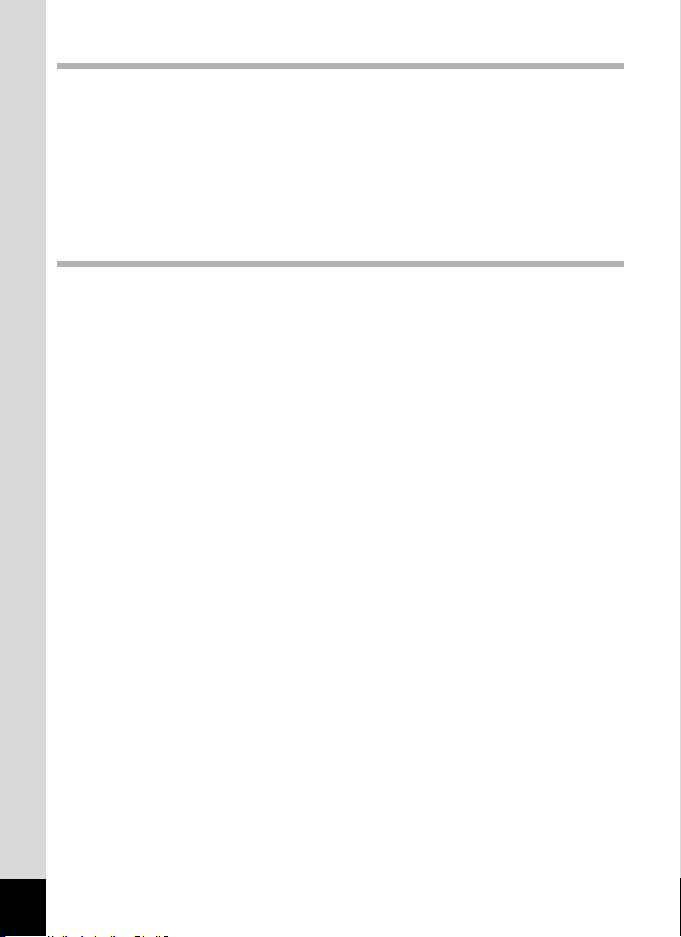
Common Operations 40
Understanding the Button Functions ...............................................40
A Mode .........................................................................................40
Q Mode ........................................................................................42
Setting the Camera Functions...........................................................44
Setting with the Menus ...................................................................44
Menu List ........................................................................................47
Setting the Shooting Mode .............................................................49
Setting the Playback Mode.............................................................53
Taking Pictures 55
Taking Pictures ...................................................................................55
Letting the Camera Choose the Optimal Settings
(Program Mode) .............................................................................55
Taking Pictures in the Basic Mode (Green Mode) ..........................56
Taking Pictures of Dark Scenes (Night Scene/Fireworks Mode)....58
Framing Your Pictures (Frame Composite Mode) ..........................59
Taking Pictures of Your Pet (Pet Mode) ......................................... 61
Using the Self-timer........................................................................62
Taking a Series of Pictures.............................................................63
Using the Zoom ..............................................................................64
Setting the Exposure (EV Compensation) ......................................66
Displaying Shooting Information in Capture Mode .........................67
Setting the Shooting Functions.........................................................68
Selecting the Focus Mode..............................................................68
Selecting the Flash Mode...............................................................70
Selecting the Recorded Pixels........................................................72
Selecting the Quality Level.............................................................74
Adjusting the White Balance...........................................................75
Changing the Focusing Area..........................................................77
Setting the Sensitivity .....................................................................78
Setting the Instant Review Time (Instant Review)..........................79
Setting the Image Sharpness (Sharpness).....................................80
Setting the Color Saturation (Saturation)........................................81
Setting the Image Contrast (Contrast)............................................82
Setting the Date Imprint..................................................................83
Saving the Settings (Memory) ...........................................................84
Recording Movies...............................................................................86
Recording a Movie..........................................................................86
Selecting the Recorded Pixels for Movies ...................................... 88
Recording Movies in Black and White or Sepia Tones
(Color Mode)...................................................................................89
6
Page 9
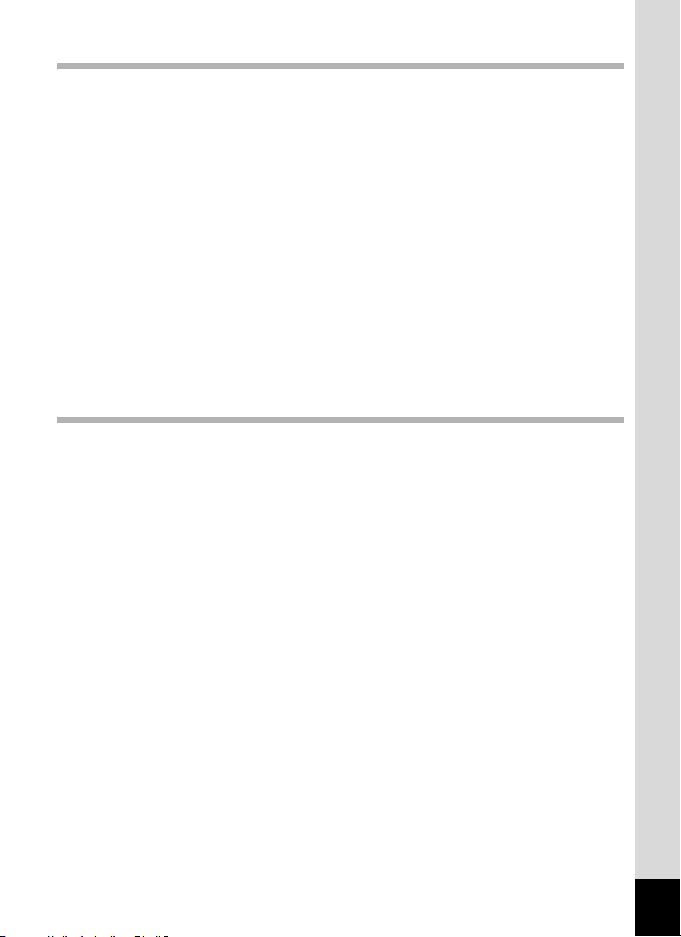
Playing Back and Deleting Images 90
Playing Back Images ..........................................................................90
Switching Between A Mode and Q Mode...................................90
Playing Back Still Pictures..............................................................90
Nine-Image Display and Folder Display .........................................91
Zoom Playback...............................................................................93
Displaying Shooting Information in Playback Mode .......................95
Slideshow .......................................................................................96
Playing Back Movies ..........................................................................98
Playing Back a Movie .....................................................................98
Connecting the Camera to AV Equipment........................................99
Deleting Images ................................................................................100
Deleting a Single Image/Sound File .............................................100
Deleting Selected Images and Sound Files
(from Nine-Image Display)............................................................102
Deleting All Images and Sound Files............................................104
Protecting Images and Sound Files from Deletion (Protect) ........105
Editing and Printing Images 107
Editing Images ..................................................................................107
Changing the Image Size and Quality (Resize)............................107
Cropping Images ..........................................................................109
Copying Images and Sound Files.................................................110
Setting the Printing Service (DPOF)................................................112
Printing Single Images..................................................................112
Printing All Images........................................................................114
Printing Using PictBridge ................................................................115
Connecting the Camera to the Printer..........................................115
Printing Single Images..................................................................116
Printing All Images........................................................................118
Printing Using the DPOF Settings ................................................119
Disconnecting the Cable from the Printer.....................................119
Printing Using ImageLink..............................................................120
7
Page 10
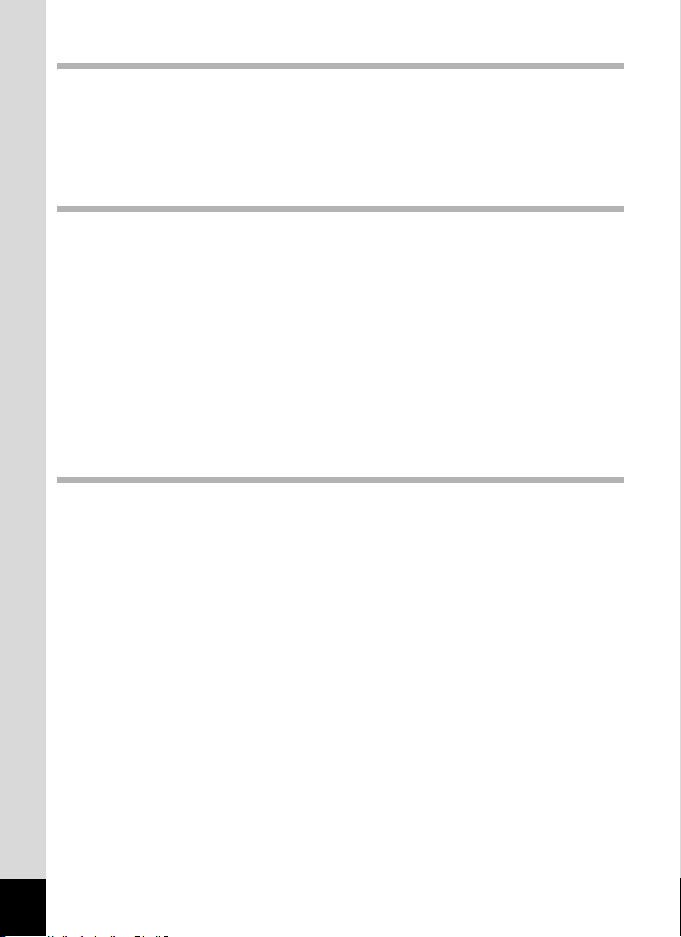
Recording and Playing Back Sound 121
Recording Sound (Voice Recording Mode)....................................121
Playing Back Sound .........................................................................123
Adding a Voice Memo to Images.....................................................124
Recording a Voice Memo .............................................................124
Playing Back a Voice Memo.........................................................125
Settings 126
Camera Settings................................................................................126
Formatting an SD Memory Card or the Built-in Memory ..............126
Changing the Sound Settings .......................................................127
Changing the Start-up Screen ......................................................129
Changing the Date and Time........................................................130
Changing the Display Language ..................................................132
Changing the Image Folder Name ...............................................133
Changing the USB Connection Mode...........................................134
Changing the Video Output Format..............................................135
Using the Power Saving Function ................................................136
Setting Auto Power Off.................................................................137
Resetting to Default Settings (Reset) ...........................................138
Appendix 139
Default Settings.................................................................................139
Functions Available for Each Shooting Mode................................142
Optional Accessories .......................................................................143
Messages...........................................................................................144
Troubleshooting................................................................................146
Main Specifications ..........................................................................148
WARRANTY POLICY.........................................................................152
Index...................................................................................................157
8
Page 11
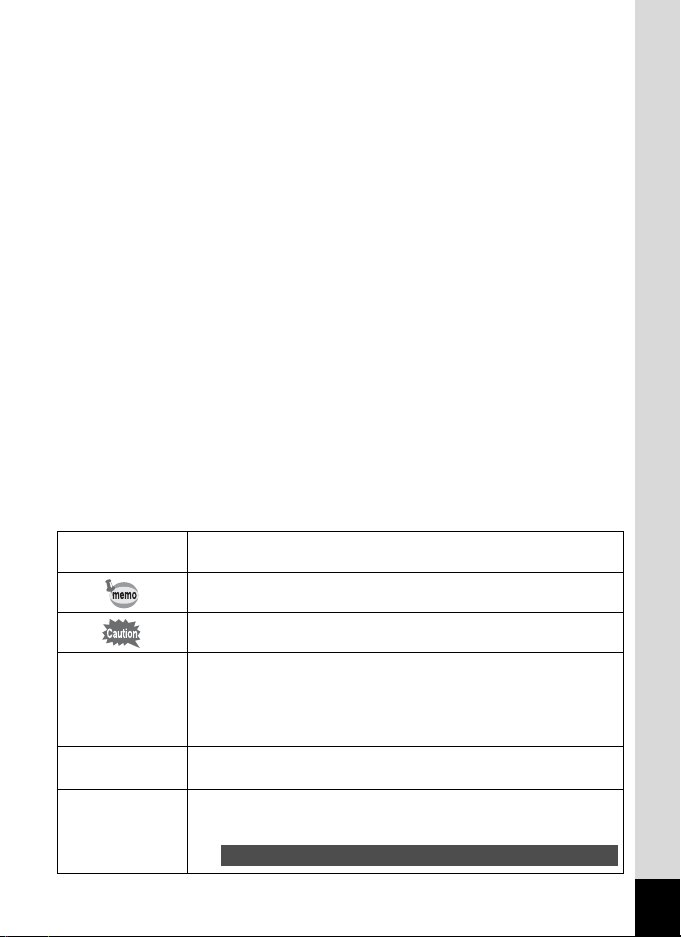
The meanings of the symbols used in this Operating Manual are
explained below.
1
A mode
Q mode
A, R, A, C,
O, Y, q, <,
I, i, \, E, y,
P, >, D
Shows reference page number explaining a related operation.
Shows useful information.
Shows precautions to be taken when operating the camera.
This is the mode for capturing still pictures and recording movies
and sound files. In this manual, the mode for taking still pictures
is referred to as the “Still Picture Capture Mode”, the mode for
recording movies is referred to as the “C mode” and the mode for
recording sound files is referred to as the “O mode”.
This is the mode for viewing still pictures and playing back movies
and sound files.
The icons above the title show the shooting modes that can
activate the function.
Ex.
R Y
Setting the Image Sharpness (Sharpness)
9
Page 12
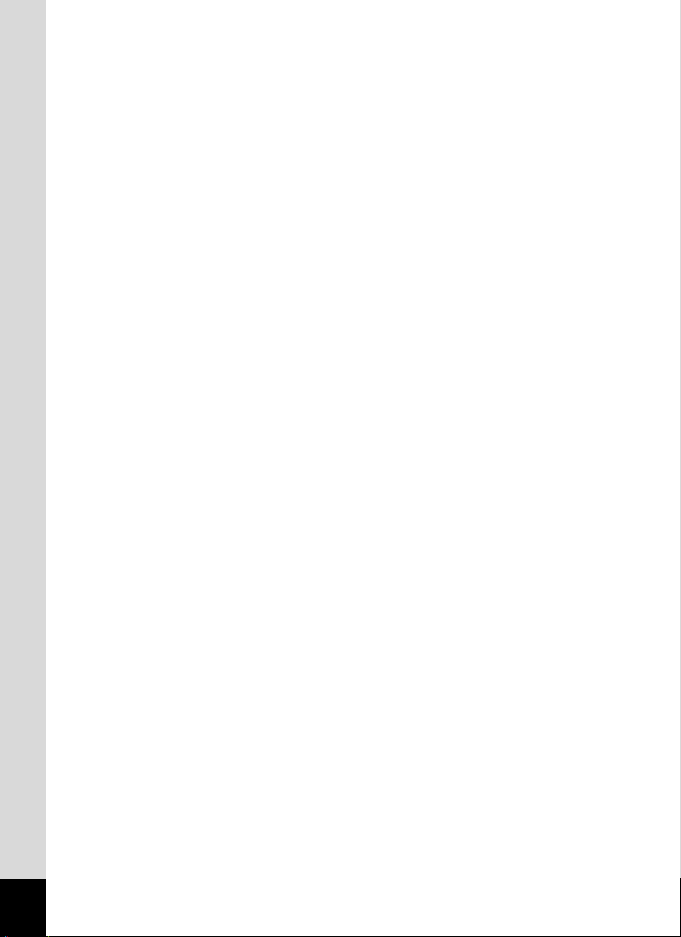
Memo
10
Page 13

Composition of the Operating Manual
This Operating Manual contains the following chapters.
1 Getting Started –––––––––––––––––––––––––––––––––––––––––
This chapter explains what you need to do after purchasing the camera
before you start taking pictures. Be sure to read it and follow the
instructions.
2 Quick Start ––––––––––––––––––––––––––––––––––––––––––––
This chapter explains the simplest way to take pictures and play back
images. Use it if you want to start taking pictures or playing back images
straightaway.
3 Common Operations ––––––––––––––––––––––––––––––––––––
This chapter explains common operations such as the functions of the
buttons and how to use the menus. For more details, refer to the respective
chapters below.
4 Taking Pictures ––––––––––––––––––––––––––––––––––––––––
This chapter explains the various ways of capturing images and how to set
the relevant functions.
5 Playing Back and Deleting Images–––––––––––––––––––––––––
This chapter explains how to view still pictures and movies on the camera
or on a TV and how to delete images from the camera.
6 Editing and Printing Images ––––––––––––––––––––––––––––––
This chapter explains the various ways of printing still pictures and how to
edit images with the camera. Refer to the PC Connection Manual contained
in the CD-ROM that contains this Operating Manual for instructions on
saving images to a computer and installing ACDSee for PENTAX, and refer
to ACDSee for PENTAX Help for instructions on editing and printing images
with a computer.
7 Recording and Playing Back Sound –––––––––––––––––––––––
This chapter explains how to record sound files or add sound (a voice
memo) to an image, and how to play back sound files.
8 Settings –––––––––––––––––––––––––––––––––––––––––––––––
This chapter explains how to set the camera-related functions.
9 Appendix––––––––––––––––––––––––––––––––––––––––––––––
This chapter deals with troubleshooting and lists the optional accessories.
1
2
3
4
5
6
7
8
9
11
Page 14
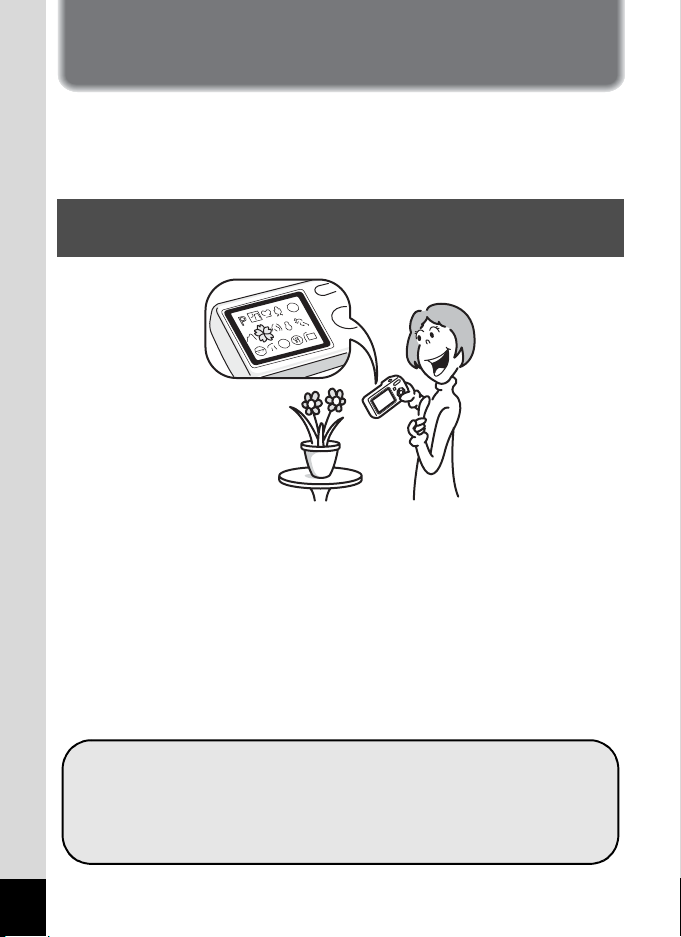
Camera Features
In addition to basic picture-taking, the Optio E30 has a variety of shooting
modes to suit different situations. This section describes how to make the
most of the key features of your camera. Together with the explanations
of camera operations, it will enable you to enjoy your camera to the full.
Easy-to-Navigate Capture and Playback
Functions!
The user-friendly design of the Optio E30 enables easy operation with
only a few buttons. Simply by choosing the appropriate icon, you can
select Shooting mode (p.49) and choose the optimal settings for the
situation, or Playback mode (p.90, p.107) and enjoy the various playback
and editing functions. Use the Capture Mode Palette in Capture mode to
choose from 15 shooting modes. Capture still images, video and audio of
your frolicky puppy, a beautiful fireworks display and other special
moments.
A guide on the LCD monitor lets you check the functions available in each
mode and how to use them. (p.54)
12
Let the camera choose the optimal settings.
Use the Green Mode to take pictures easily using
standard settings. (p.56)
Press the Green button while the Mode Palette is
displayed to display the guide. (p.54)
Page 15
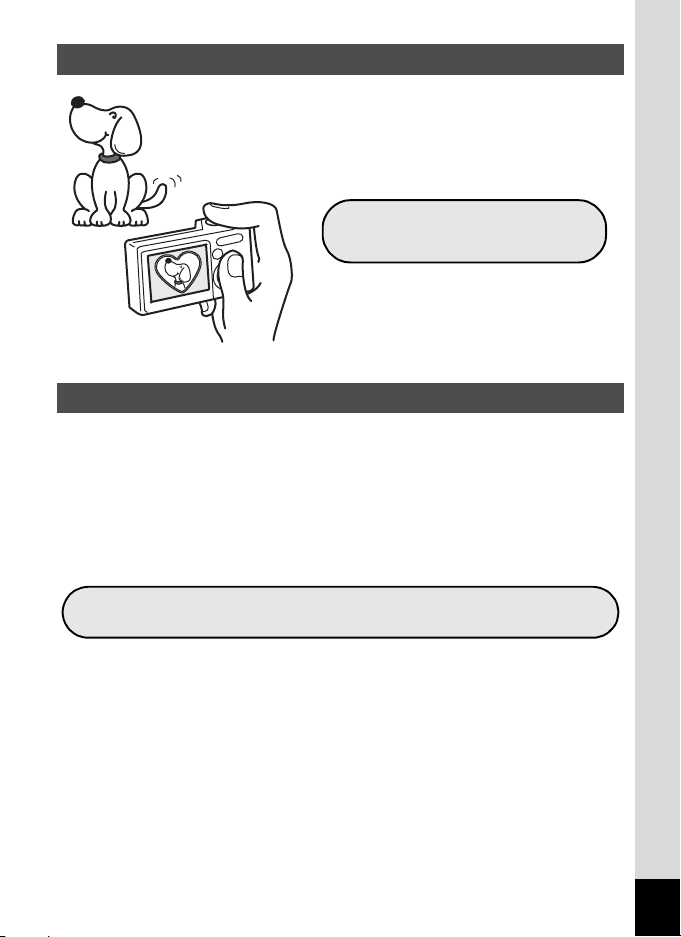
Choose a Frame Before Taking the Picture!
The Optio E30 lets you choose a frame
and display it on the screen before you
take the picture, so you can be sure
that the frame complements your
subject perfectly. (p.59)
For decorating your pictures
with a frame.
Easy Printing without Using a Computer!
By connecting the camera to a printer that supports PictBridge using the
USB/AV cable, you can print images directly from the camera. In
addition, by placing the supplied dock insert onto a Kodak EasyShare
Printer Dock and then placing the camera on the printer dock, anyone
can enjoy easily printing out images with the touch of a single button.
Gone are the days of not being able to print out pictures at home
because operating the computer was too difficult!
Easily print out images without using a computer.
13
Page 16
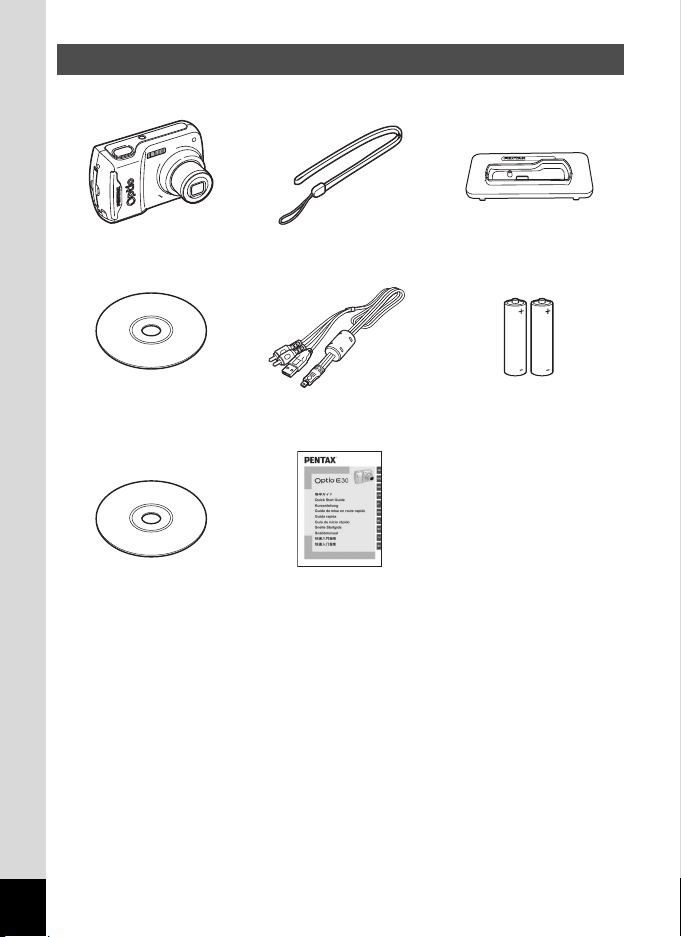
Checking the Contents of the Package
Check that your camera comes complete with the items listed below.
Camera
Optio E30
Software (CD-ROM)
S-SW62
Operating Manual (this
manual) / PC Connection
Manual (CD-ROM)
Strap
O-ST62 (*)
USB/AV cable
I-UAV62 (*)
Quick Guide
Dock insert
O-DI62
Two AA
alkaline batteries
Items marked with an asterisk (*) are also available as optional accessories.
For other optional accessories, refer to “Optional Accessories” (p.143).
14
Page 17
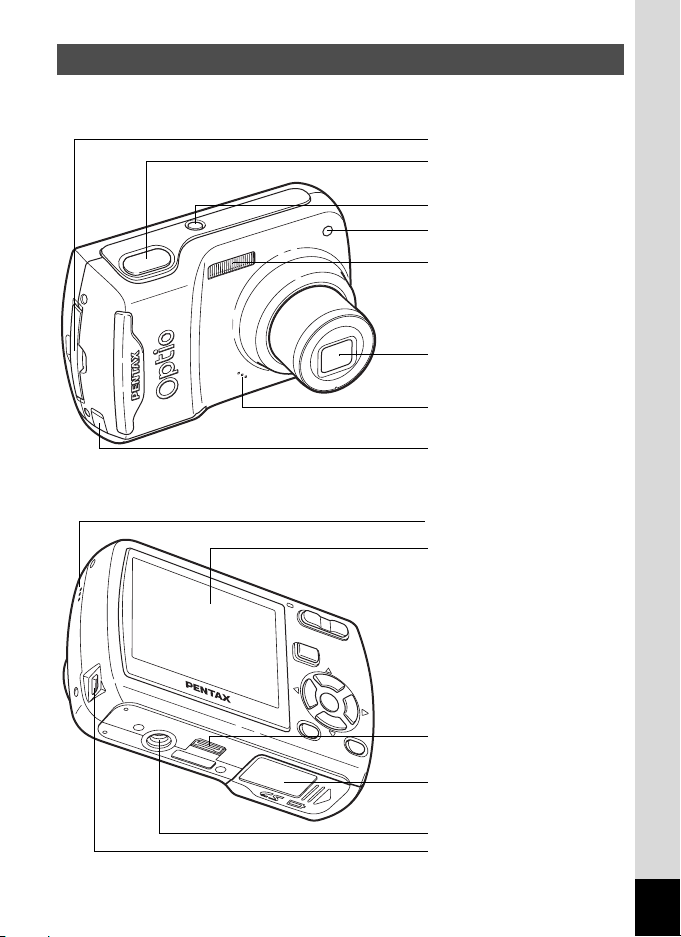
Names of Parts
Front
Back
Strap lug
Shutter release button
Power switch
Self-timer lamp (red)
Flash
Lens
Microphone
DC coupler cable cover
Speaker
LCD monitor
ImageLink Terminal
(Dock Terminal)
Battery/card cover
Tripod socket
USB/AV terminal
15
Page 18
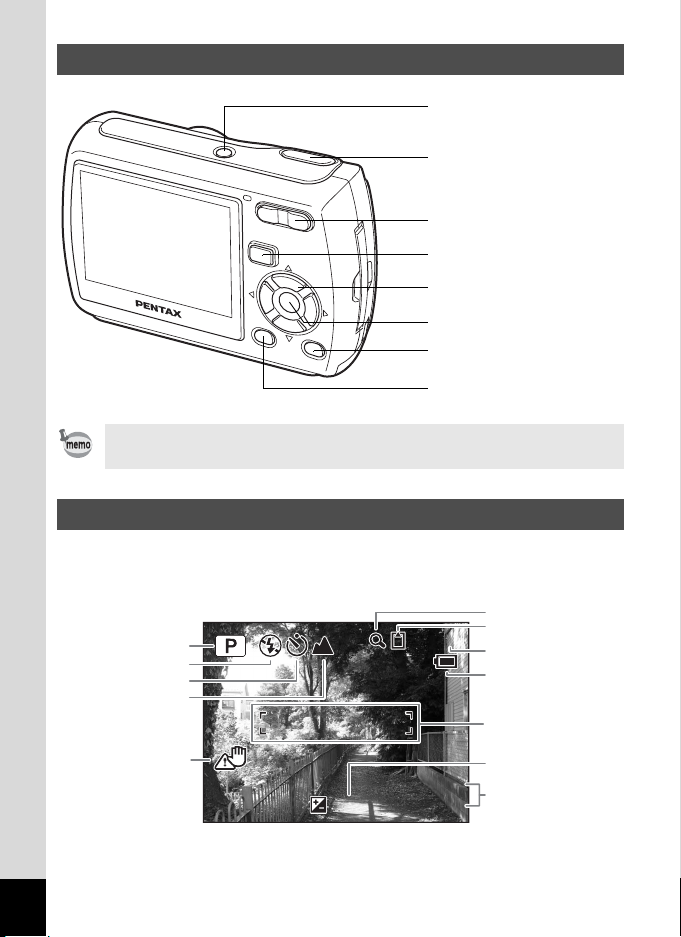
Names of Operating Parts
03/03/2007
14:25
+1.0
38
Power switch
Shutter release button
Zoom/w/x/f/y button
Q button
Four-way controller
4/W button
Green/i button
3 button
Refer to Understanding the Button Functions (p.40 - p.43) for an
explanation of the function of each button.
Monitor Indications
Normal Display in Still Picture Capture Mode
The display shows information such as the shooting conditions.
6
7
1
2
3
4
5
+1.0
38
03/03/2007
14:25
8
9
10
11
12
16
Page 19
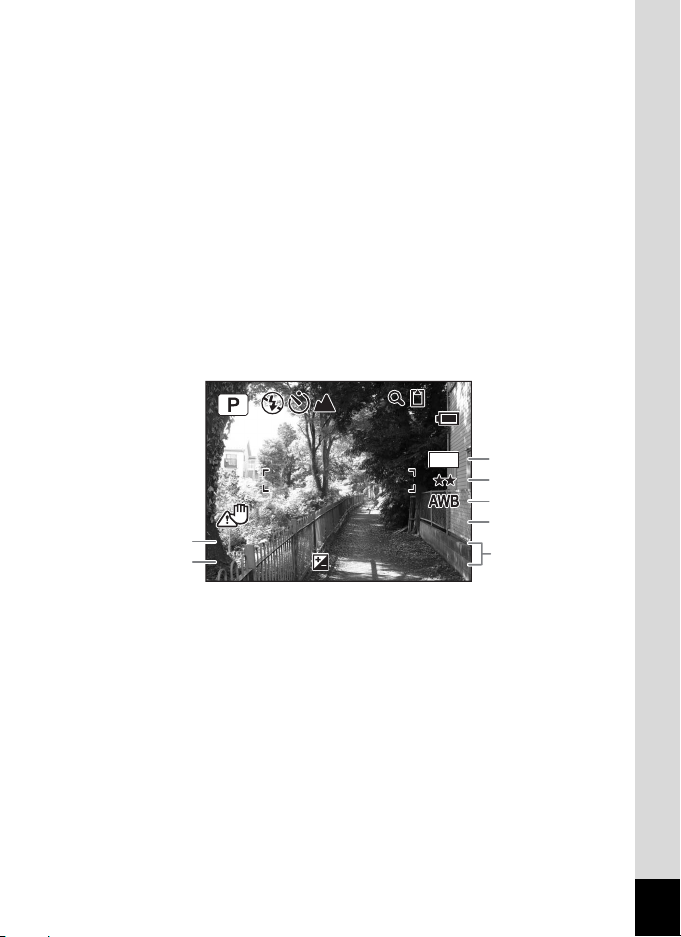
Shooting mode (p.49)
F3.3
1/250
+1.0
38
400
ISO
03/03/2007
14:25
7
1
Flash mode (p.70)
2
Drive mode (p.62, p.63)
3
Focus mode (p.68)
4
Camera shake icon (p.67)
5
Digital zoom icon (p.64)
6
Memory status (p.30)
7
Remaining image storage
8
capacity
Battery indicator (p.22)
9
Focus frame (p.36)
10
EV compensation (p.66)
11
Date and time (p.34)
12
+ : Built-in memory
(without card)
a : SD Memory Card
r : Card is write-protected
Full Display in Still Picture Capture Mode
(All of the indications are displayed here for explanatory purposes.)
38
7
M
3
4
5
400
ISO
1
1/250
F3.3
2
+1.0
03/03/2007
14:25
6
Shutter speed
1
Aperture
2
Recorded pixels (p.72)
3
Quality (p.74)
4
* 1 and 2 appear when the shutter release button is pressed halfway.
White balance (p.75)
5
Sensitivity (p.78)
6
Date and time (p.34)
7
17
Page 20
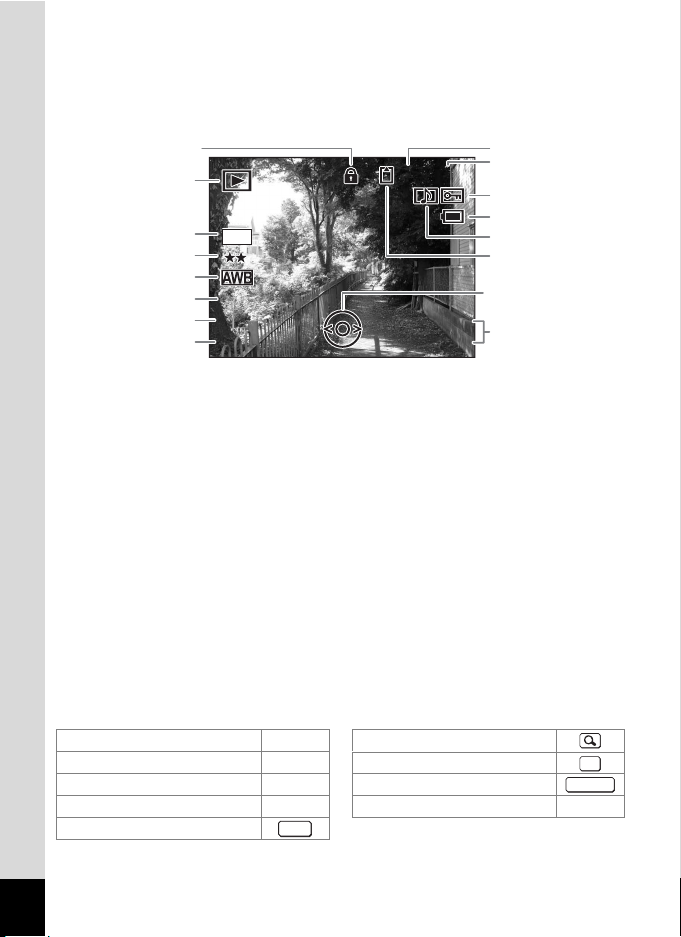
Full Display in Still Picture Playback Mode
F3.3
1/250
03/03/2007
100-0038
14:25
400
ISO
(All of the indications are displayed here for explanatory purposes.)
The display shows information such as the shooting conditions. A1 to
A10 appear when [Normal Display] or [Full Display] is selected. B1 to B6
only appear when [Full Display] is selected. (p.95)
A10
A1
100-0038
A2
A3
A4
A5
B1
7
B2
B3
B4
B5
B6
M
400
ISO
1/250
F3.3
03/03/2007
14:25
A6
A7
A8
A9
Playback mode (p.53)
A1
Folder number (p.133)
A2
File number
A3
Protect icon (p.105)
A4
Battery indicator (p.22)
A5
Voice memo icon (p.125)
A6
Memory status (p.30)
A7
+ :
Built-in memory
(without card)
Four-way controller guide
A8
Captured date and time (p.34)
A9
Key lock icon (p.56)
A10
Recorded pixels (p.72)
B1
Quality (p.74)
B2
White balance (p.75)
B3
Sensitivity (p.78)
B4
Shutter speed
B5
Aperture
B6
a : SD Memory Card
r : Card is write-protected
In Normal Display, A5 and A9 disappear if no operation is performed in
two seconds.
Guide Indications
A guide to available button operations appears on the LCD monitor
during operation.
The buttons are indicated as shown below.
Four-way controller (2) 2 Zoom button
Four-way controller (3) 3
Four-way controller (4) 4 Shutter release button
Four-way controller (5) 5
3 button
18
MENU
4/W button
Green/i button |, i
OK
SHUTTER
Page 21
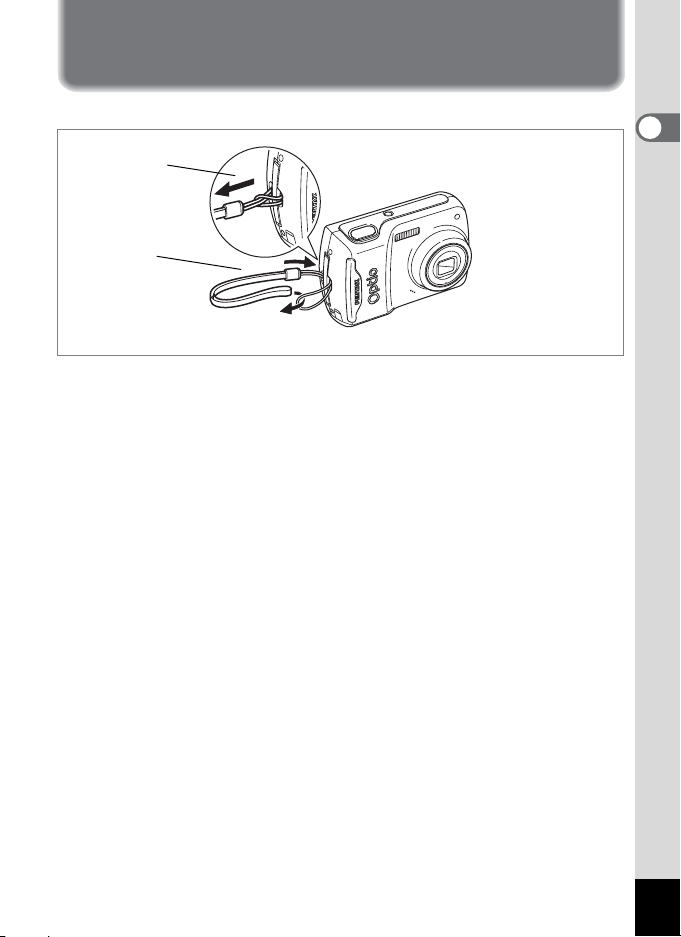
Getting Started
Attaching the Strap
Attach the strap (O-ST62) supplied with the camera.
2
1
1 Pass the narrow end of the strap through the strap lug.
2 Pass the other end of the strap through the loop and
pull tight.
1
Getting Started
19
Page 22
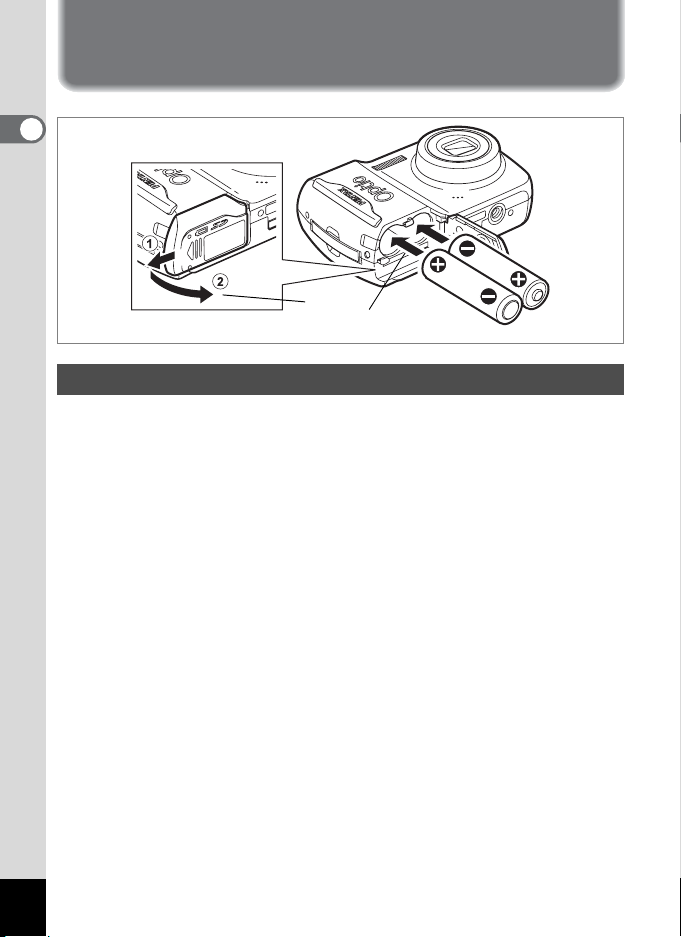
Powering the Camera
1
Getting Started
1
2
Installing the Batteries
Install the batteries into the camera. Use two AA alkaline, AA lithium, AA
Ni-MH, or AA nickel manganese batteries.
1 Open the battery/card cover.
Pull the battery/card cover in the direction of 1 and flip the cover open
in the direction of 2.
2 Insert the batteries, making sure the (+) and (–) on the
batteries match the (+) and (–) inside the battery
compartment.
3 Close the battery/card cover and slide it back into
place.
20
Page 23
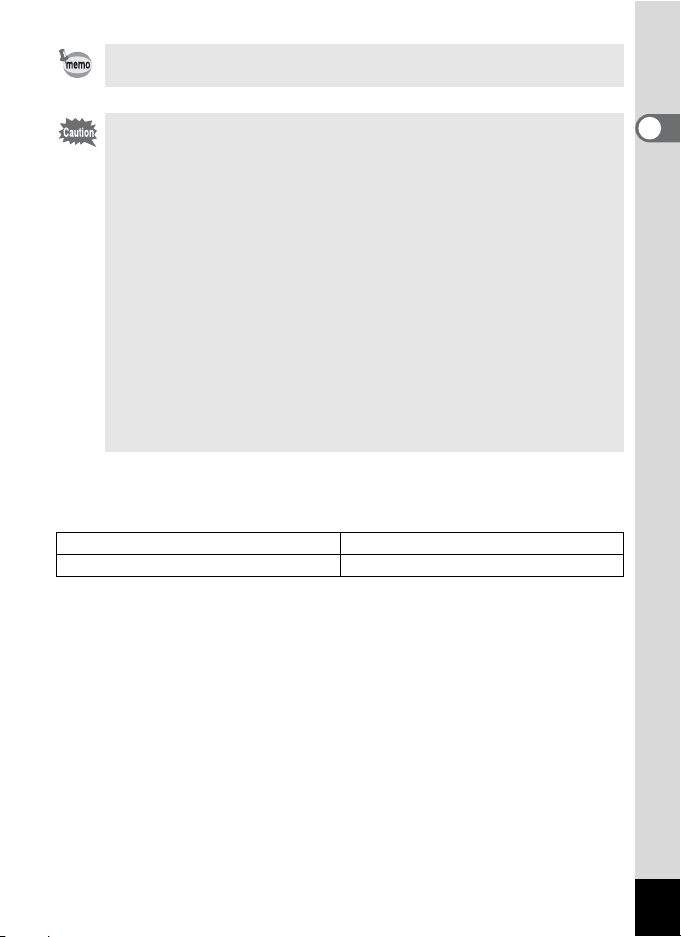
• Use the AC adapter kit K-AC62 (optional) if you intend to use the
camera for a long time. (p.23)
• AA alkaline, AA lithium and AA nickel manganese batteries are not
rechargeable.
• Do not open the battery/card cover or remove the batteries while
the camera is turned on.
• If you do not intend to use the camera for a long time, remove the
batteries. If the batteries are left in the camera for a long time, they
may leak.
• If the batteries have been removed from the camera for a long
time, when they are reinserted and the camera is turned on, the
message [Battery depleted] may appear. This can also happen
when using the camera for the first time; however this is not a
malfunction. Wait a minute and then turn the camera on again to
reset the camera. The date and time may also be reset.
• Insert the batteries correctly. If the batteries are incorrectly
oriented, malfunction may result. If the ends of the batteries look
dirty, wipe them before inserting into the camera.
• Image Storage Capacity and Playback Time
(at 23°C with the LCD monitor on and fresh batteries inserted)
The number of recordable images and playback time for AA alkaline batteries.
Image Storage Capacity
200 pictures 310 min.
*1: Recording capacity shows approximate number of shots recorded during
CIPA-compliant testing (with LCD monitor on, flash used for 50% of the shots,
and 23 degrees centigrade). Actual performance may vary according to
operating conditions.
*2: According to the result of in-house testing.
*1
Playback Time
*2
1
Getting Started
21
Page 24
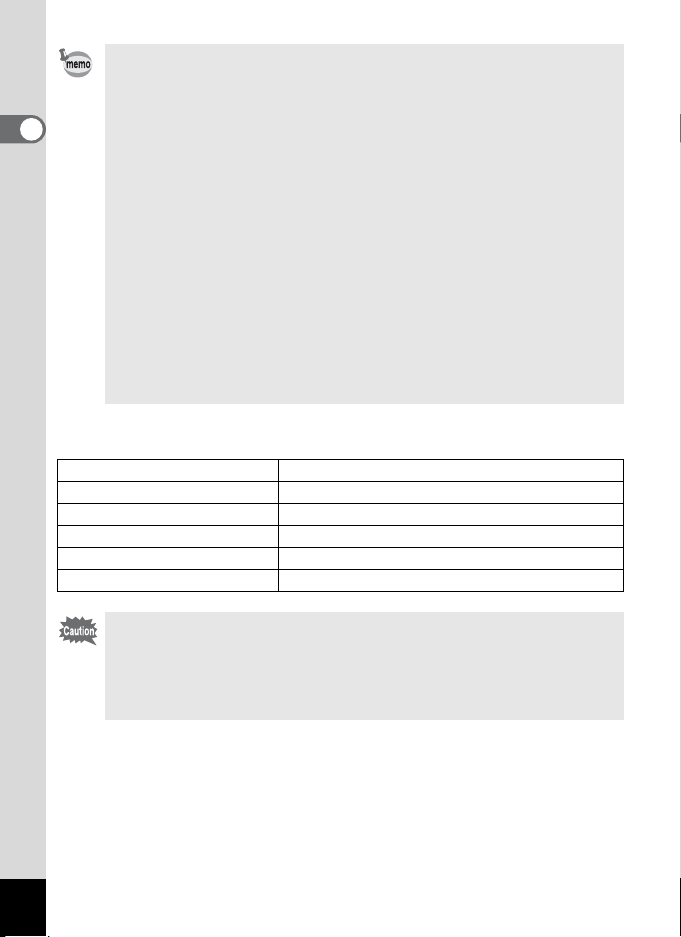
• In general, battery performance may temporarily deteriorate as
the temperature decreases. Be sure to take spare batteries when
using the camera in a cold region and keep the batteries warm by
1
Getting Started
placing them in your pocket or inside your coat. Battery
performance that has deteriorated due to cold temperature will
return to normal performance when the batteries reach room
temperature.
• Due to their characteristics, AA alkaline batteries may not allow
the camera to make full use of its capabilities, and therefore they
are not recommended except for emergency use.
• Due to their characteristics, AA alkaline batteries and nickel
manganese batteries may not allow the camera to make full use
of its capabilities when used at cold temperatures. Use of AA
lithium batteries is recommended when the camera is used at cold
temperatures.
• Be sure to take spare batteries with you when traveling abroad or
to a cold region, or if you intend to take a lot of pictures.
• Battery Level Indicator
You can check the battery level by the w indicator on the LCD monitor.
Screen Display Battery Status
(green) Adequate power remains.
w
(green) Batteries are running low.
x
(yellow) Batteries are running very low.
y
(red) Batteries are exhausted.
z
[Battery depleted] The camera will turn off after this message appears.
Due to the characteristics of AA nickel manganese batteries, the
battery level may not be displayed correctly when using these
batteries. # may be displayed for the battery level even if the
batteries are running low. The camera may also turn off without
warning even if # is displayed.
22
Page 25
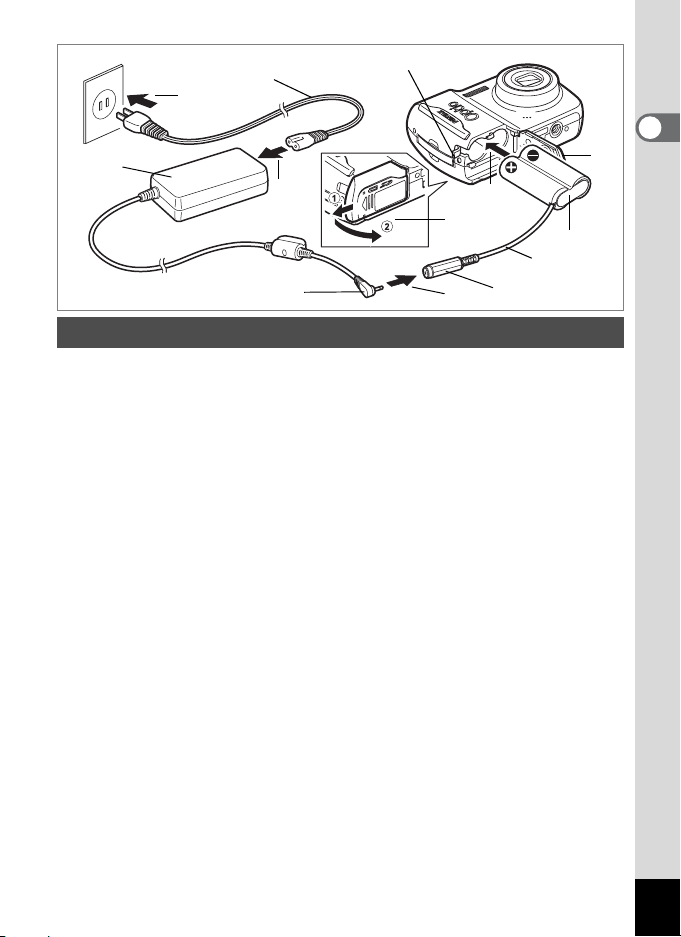
AC plug cord
6
AC adapter
5
DC terminal
DC coupler cable cover
2
1
4
3
DC coupler
DC coupler cable
DC input terminal
Using the AC Adapter with a Household Power Supply
Use of the AC adapter kit K-AC62 (optional) with a household power
supply is recommended if you intend to use the camera for a long time
or connect it to a computer.
(The AC adapter kit K-AC62 includes AC adapter D-AC62, DC coupler
D-DC51, and AC plug cord D-CO2.)
1 Connect the DC terminal of the AC adapter to the DC
input terminal of the DC coupler.
2 Make sure that the camera is turned off and open the
battery/card cover.
Pull the battery/card cover in the direction of 1 and flip the cover open
in the direction of 2.
3 Insert the DC coupler into the battery compartment,
making sure the (+) and (–) on the coupler match the (+)
and (–) inside the battery compartment.
4 Open the DC coupler cable cover, pass the DC coupler
cable through the opening, and close the battery/card
cover.
Slide the battery/card cover in the opposite direction of 1. Slide the
battery/card cover all the way in to make sure it is securely closed.
5 Connect the AC plug cord to the AC adapter.
6 Plug the AC plug cord into the power outlet.
1
Getting Started
23
Page 26
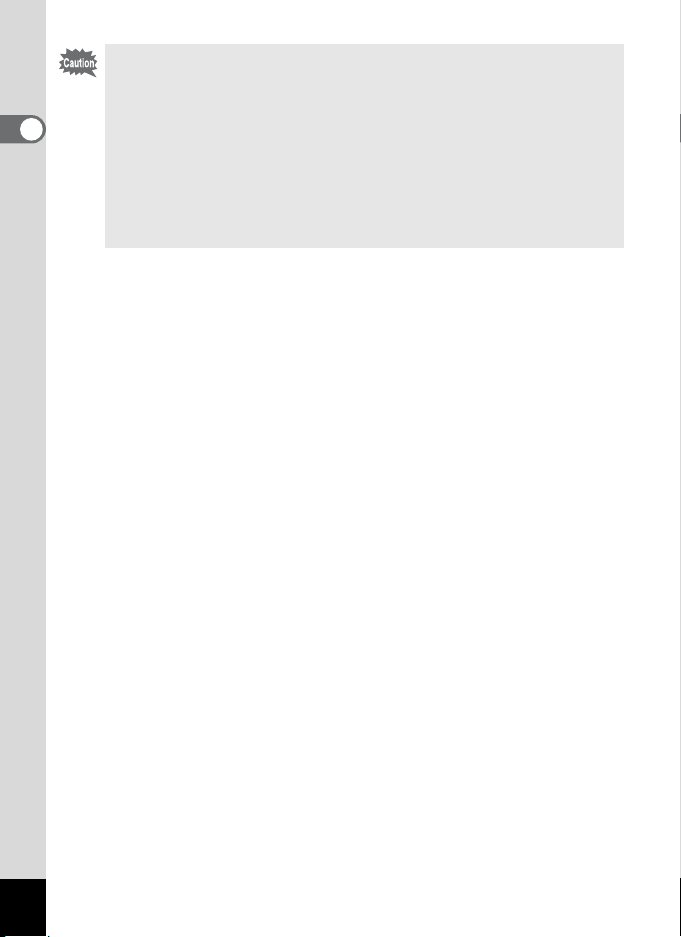
• Make sure that the camera is turned off before connecting or
• Make sure that the AC plug cord and the power cord connecting
1
Getting Started
• Use the AC adapter with due care to avoid fire or electric shock.
• Be sure to read the operation manual accompanying the AC
disconnecting the AC adapter.
the AC adapter to the camera are inserted securely. The data may
become lost if either cord becomes disconnected while data is
being recorded.
Be sure to read “USING YOUR CAMERA SAFELY” (p.1) before
using the AC adapter.
adapter kit K-AC62 before using the adapter.
24
Page 27
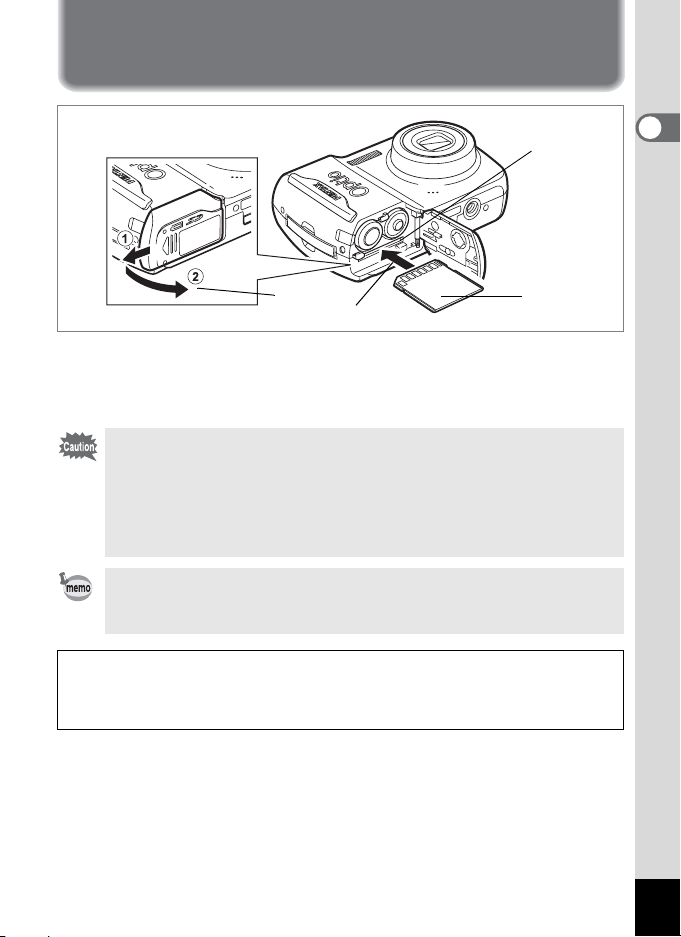
Installing the SD Memory Card
SD Memory
Card socket
1
2
SD Memory
Card
This camera uses an SD Memory Card. Captured images and sound
files are saved on the SD Memory Card if a card is inserted in the
camera. They are saved in the built-in memory if a card is not inserted.
(p.30)
• Be sure to use this camera to format an SD Memory Card that is
unused or has been used on another camera. Refer to “Formatting
an SD Memory Card or the Built-in Memory” (p.126) for
instructions on formatting.
• Make sure that the camera is turned off before inserting or
removing the SD Memory Card.
The still picture storage capacity varies depending on the capacity
of the SD Memory Card and the selected number of recorded pixels
and quality level. (p.28)
Backing Up Data
The camera may not be able to access data in the built-in memory in the case
of a malfunction. Use a computer or other device to back up important data in
another location.
1
Getting Started
25
Page 28
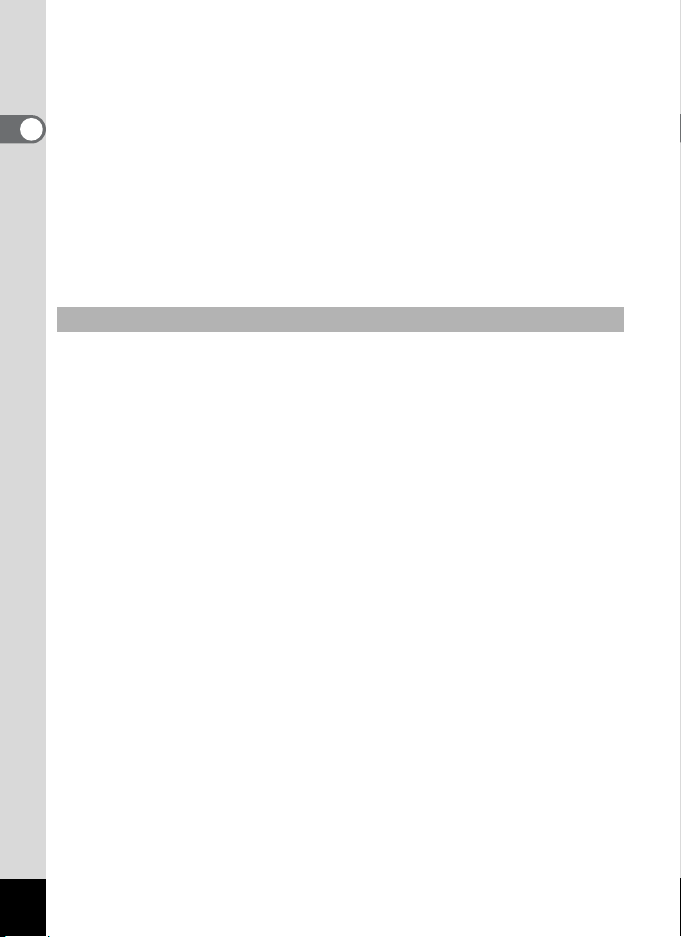
1 Open the battery/card cover.
Pull the battery/card cover in the direction of 1 and flip the cover open
in the direction of 2.
2 Insert the SD Memory Card into the SD Memory Card
1
Getting Started
socket so that the label is facing toward the LCD
monitor.
Push the card in until it clicks. Images and sound may not be recorded
correctly if the card is not inserted all the way.
3 Close the battery/card cover and slide it back into
place.
Removing the SD Memory Card
1 Open the battery/card cover.
2 Push the card into the SD Memory Card socket to eject
it.
Pull the card out.
26
Page 29
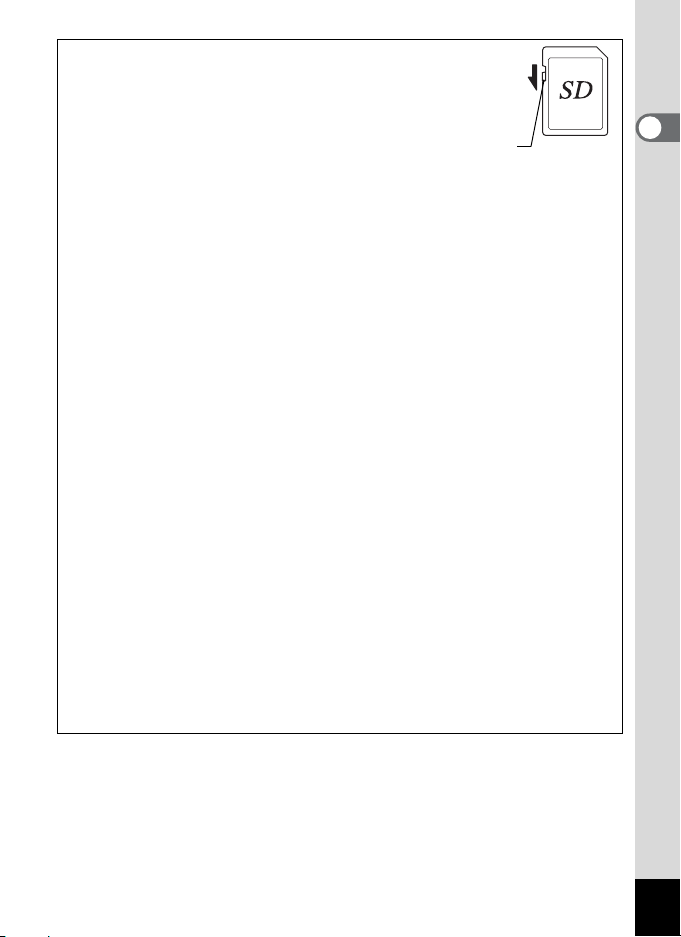
Precautions When Using an SD Memory Card
•
The SD Memory Card is equipped with a
write-protect switch. Setting the switch to
LOCK protects the existing data by
prohibiting recording of new data, deletion
of existing data or formatting of the card.
r
appears on the LCD monitor when the
card is write-protected.
• Care should be taken when removing the SD Memory Card immediately after
using the camera, as the card may be hot.
• Do not remove the SD Memory Card or turn the camera off while data is being
saved to the card, images or sound files are being played back, or the camera
is connected to a computer with the USB/AV cable, as this may cause the
data to be lost or the card to be damaged.
• Do not bend the SD Memory Card or subject it to violent impact. Keep it away
from water and store away from high temperature.
• Do not remove the SD Memory Card during formatting as this may damage
the card and render it unusable.
• The data on the SD Memory Card may be deleted in the following
circumstances. PENTAX does not accept any liability for data that is deleted
(1) when the SD Memory Card is mishandled by the user.
(2) when the SD Memory Card is exposed to static electricity or electrical
interference.
(3) when the card has not been used for a long time.
(4) when the card is ejected or the batteries are removed while the data on
the card is being recorded or accessed.
• The SD Memory Card has a limited service life. If it is not used for a long time,
the data on the card may become unreadable. Be sure to regularly make a
backup of important data on a computer.
• Avoid using or storing the card where it may be exposed to static electricity or
electrical interference.
• Avoid using or storing the card in direct sunlight or where it may be exposed
to rapid changes in temperature or to condensation.
• When using an SD Memory Card with a slow recording speed, recording may
stop while you are taking movies even when there is adequate space in the
memory, or shooting and playback may take a long time.
• For information on compatible SD Memory Cards, visit the PENTAX website
or contact your nearest PENTAX Service Center.
Write-protect switch
1
Getting Started
27
Page 30
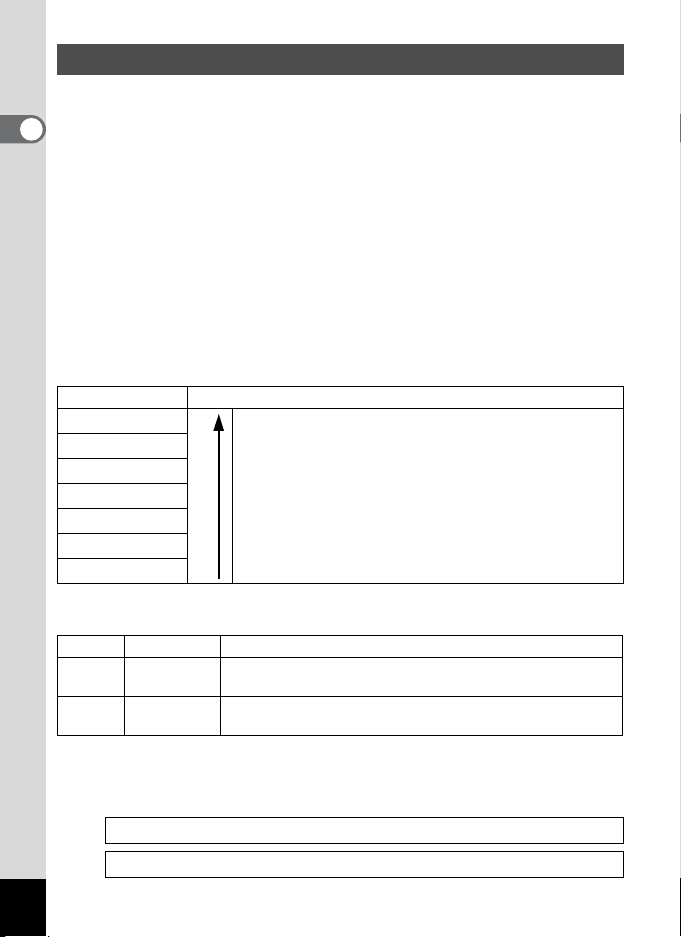
Recorded Pixels and Quality Level of Still Pictures
Choose the number of pixels (size) and quality level (data compression
rate) of still pictures according to how you intend to use the pictures you
1
have taken.
Getting Started
Higher quality levels and numbers of pixels produce clearer images, but
the resulting increase in data volume reduces the total number of
pictures that can be taken (stored in the camera's built-in memory or on
the SD Memory Card).
The quality of the captured photo or printed picture also depends on the
quality level, exposure compensation, resolution of the printer and a
variety of other factors, so you do not need to select more than the
required number of pixels. As a rough guide, i (1600×1200) is
adequate for making postcard-size prints. Refer to the table below for the
appropriate settings according to use.
Appropriate Number of Recorded Pixels According to Use
Recorded Pixels Use
a 3072×2304
f 2592×1944
g 2304×1728
h 2048×1536
i 1600×1200
l 1024× 768
m 640× 480
The default setting is a (3072×2304).
Appropriate Quality Level According to Use
C
The default setting is D (Better).
Best Lowest compression rate. Suitable for photo prints.
Better
D
Good
E
Choose the appropriate number of recorded pixels and quality level for
still pictures on the [A Rec. Mode] menu.
Selecting the Recorded Pixels 1p.72
For printing high quality photos or A4-size pictures, or
editing images on a PC.
Clearer
For making postcard-size prints.
For posting on a website or attaching to e-mail.
Standard compression rate. Suitable for viewing the image
on a computer screen.
Highest compression rate. Suitable for posting on a website
or attaching to e-mail.
28
Selecting the Quality Level 1p.74
Page 31

Recorded Pixels, Quality Level and Image Storage Capacity
(Approximate numbers of pictures)
C (Best) D (Better) E (Good)
Built-in
Memory
a 3072×2304
f 2592×1944
g 2304×1728
h 2048×1536
i 1600×1200
l 1024× 768
m 640× 480
• The above figures may vary depending on the subject, shooting conditions,
shooting mode and SD Memory Card, etc.
2 pictures 34 pictures 5 pictures 67 pictures 8 pictures 101 pictures
3 pictures 48 pictures 7 pictures 93 pictures 11 pictures 135 pictures
4 pictures 60 pictures 10 pictures 121 pictures 15 pictures 174 pictures
6 pictures 75 pictures 13 pictures 152 pictures 19 pictures 222 pictures
10 pictures 121 pictures 18 pictures 203 pictures 27 pictures 306 pictures
21 pictures 244 pictures 37 pictures 408 pictures 48 pictures 533 pictures
44 pictures 490 pictures 70 pictures 767 pictures 94 pictures
128MB
Built-in
Memory
128MB
Built-in
Memory
128MB
1023 pictures
Recorded Pixels of Movies
Choose the recorded pixels according to how you intend to use the
movies you have taken.
The higher the number of recorded pixels, the clearer the details, but the
bigger the file size.
Choose the appropriate number of recorded pixels in [Movie] on the
[A Rec. Mode] menu.
Selecting the Recorded Pixels for Movies 1p.88
Appropriate Number of Recorded Pixels According to Use
(640×480) Suitable for viewing on a TV or computer screen.
m
(320×240) Suitable for posting on a website or attaching to e-mail.
D
The default setting is m (640×480).
Recorded Pixels and Recording Time of Movie and Sound
Movie Sound
Built-in
Memory
m 640×480 13 sec.
D 320×240 27 sec.
• The above figures are based on PENTAX standard shooting conditions and
may vary depending on the subject, shooting conditions and type of SD
Memory Card used.
128 MB
2 min.
26 sec.
4 min.
52 sec.
(Approximate recording time)
Built-in
Memory
17 min.
19 sec.
128 MB
3 hr.
5 min.
44 sec.
1
Getting Started
29
Page 32

Turning the Camera On and Off
03/ 03 /20 07
14: 25
38
1
Power switch
Getting Started
Press the power switch.
1
The camera turns on and the LCD monitor turns on.
When you turn the camera on, the lens cover opens and the lens extends.
If the Language Selection screen or Date Adjust screen appears when
you turn the camera on, follow the procedure on p.32 to set the display
language and/or current date and time.
2 Press the power switch again.
The LCD monitor turns off, the lens closes, and the camera turns off.
Taking Pictures 1p.55
Checking the Memory Card
The memory card is checked automatically
+
when the camera turns on.
appears on the
LCD monitor when there is no SD Memory Card
inserted in the camera. In this case, images and
sound files will be saved in the built-in memory.
r
appears instead of a when the write-protect
switch on the SD Memory Card is in the locked
position. Images and sound cannot be recorded
when the write-protect switch is locked.
If the batteries have been removed from the camera for a long time, when they
are reinserted and the camera is turned on, the message [Battery depleted] may
appear. This can also happen when using the camera for the first time; however
this is not a malfunction. Wait a minute and then turn the camera on again to
reset the camera. The date and time and other settings may also be reset.
Follow the procedure on p.34 to set these settings again.
Memory status
38
03/03/2007
14:25
30
Page 33

Power switch
Q button
Playback Only Mode
Playback Only Mode is the Playback Mode when the lens is closed.
Use this mode when you want to play back an image or sound file
straightaway without taking any more pictures. Pressing the shutter
release button does not change the mode to A mode.
1
Press the power switch while holding down the Q button.
The LCD monitor turns on while the lens is closed and the camera
turns on in Playback Only Mode.
• To switch from Playback Only Mode to A mode, turn the camera
off and then turn it on again.
• In Capture Mode, press the Q button for more than two seconds.
The camera switches to Playback Mode and the lens closes. This
mode is different than Playback Only Mode, and if you press the
Q button again or press the shutter release button, the camera
switches to Capture Mode.
Playing Back Still Pictures 1p.38
1
Getting Started
31
Page 34

Initial Settings
Set the language, time, and date after purchasing the camera before you
start taking pictures.
1
Getting Started
The Language/ screen appears when the camera is turned on for
the first time. Perform the operations in “Setting the Display Language”
below to set the language, and in “Setting the Date and Time” (p.34) to
set the current date and time.
Go to “Setting the Date and Time” (p.34) when the Date Adjust screen
appears.
Language, Date, and Time can be changed. Refer to the pages below for
instructions.
• To change the language, follow the steps in “Changing the Display
Language” (1p.132).
• To change the date and time, follow the steps in “Changing the Date
and Time” (1p.130).
Setting the Display Language
Power switch
Four-way controller
4 button
3 button
1 Use the four-way controller
(2345) to choose the display
language.
2 Press the 4 button.
The Date Adjust screen appears.
Next, set the date style and the current date and time using the steps
in “Setting the Date and Time” (p.34-35).
32
MENU
Cancel OK
OK
Page 35

If you accidentally select another language and go to the next
procedure, perform the following operation to set the language back.
1 Press the 4 button.
2 Press the 3 button.
3 Press the four-way controller (5).
4 Use the four-way controller (23) to select
[Language/ ].
5 Press the four-way controller (5).
The Language/ screen appears.
6 Use the four-way controller (2345) to select the
language.
7 Press the 4 button.
The [u Setting] menu appears in the selected language.
The language is now switched to your desired language.
Date and time are set to correspond to the language mistakenly set previously.
Follow the steps in “Changing the Date and Time” (p.130) to set the current
date and time.
1
Getting Started
33
Page 36

Setting the Date and Time
Set the current date and time and the display style.
1 Press the four-way controller (5).
1
Getting Started
The frame moves to [mm/dd/yy].
2 Use the four-way controller (23)
to choose the date and time
display style.
Date Adjust
Date Style mm dd yy
Date 01/01/2007
Time 0:00
MENU
Cancel
//
OK
24h
OK
3 Press the four-way controller (5).
The frame moves to [24h].
4 Use the four-way controller (23)
to select [24h] (24-hour display) or
[12h] (12-hour display).
5 Press the four-way controller (5).
The frame returns to [Date Style].
6 Press the four-way controller (3).
The frame moves to [Date].
7 Press the four-way controller (5).
The frame moves to the month.
8 Use the four-way controller (23)
to change the month.
Change the day and year in the same manner.
Next, change the time.
If you selected [12h] in Step 4, the setting
switches between am and pm corresponding to the time.
Date Adjust
Date Style mm dd yy
Date 01/01/2007
Time 0:00
MENU
Cancel
Date Adjust
Date Style mm dd yy
Date 01/01/2007
Time 0:00
MENU
Cancel
Date Adjust
Date Style mm dd yy
Date 01/01/2007
Time 0:00
MENU
Cancel
//
OK
//
OK
//
OK
24h
OK
24h
OK
24h
OK
34
Page 37

9 Press the 4 button.
The camera returns to capture status.
Language, Date and Time can be changed. Refer to the pages below for
instructions.
• To change the language, follow the steps in “Changing the Display
Language” (1p.132).
• To change the date and time, follow the steps in “Changing the Date
and Time” (1p.130).
When the 3 button is pressed in the Language/ screen,
the selected language is canceled and the Date Adjustment screen
is displayed in the default language (English). To set to another
language, follow the steps on p. 35.
When the 3 button is pressed in the Date Adjustment screen,
the camera enters Shooting mode without setting the date and time.
Restart the camera to set the date or time. The Date Adjust screen
reappears. Alternatively, you can display the Date Adjustment
screen from the [u Setting] menu. (
If you press the 4 button in Step 9, the camera clock is reset to 00
seconds. To set the exact time, press the 4 button when the time
signal (on the TV, radio, etc.) reaches 00 seconds.
The video output format (NTSC/PAL) is automatically set according to the
language selected in [Language/ ] on the Initial Setting screen (refer to the
table below). You can change the setting. (p.135)
Language
(French) PAL (Russian) PAL
(German) PAL (Korean) NTSC
(Spanish) PAL (traditional Chinese) PAL
(Portuguese) PAL (simplified Chinese) PAL
(Italian) PAL (Japanese) NTSC
(Swedish) PAL
Video
Out
NTSC (Dutch) PAL
1p.132)
Language
Video
Out
1
Getting Started
35
Page 38

Quick Start
03/ 03 /20 07
14: 25
38
Taking Still Pictures
Power switch
Shutter release button
2
Quick Start
Zoom/w/x button
The standard procedure for taking still pictures is described below. The
flash fires automatically depending on the light conditions.
1 Press the power switch.
The camera turns on and is ready to take
still pictures. In this manual, this is called
Still Picture Capture Mode.
2 Confirm the subject and shooting
information on the LCD monitor.
The focus frame in the middle of the LCD
monitor indicates the zone of automatic
focusing.
You can change the captured area by pressing the Zoom/w/x button
to the left or right.
x : enlarges the subject
w : widens the area that is captured by the camera
Focus frame
3 Press the shutter release button halfway.
The focus frame on the LCD monitor turns green if the subject is in focus.
4 Press the shutter release button fully.
The picture is taken.
The image appears on the LCD monitor for one second (Instant Review)
and is saved to the SD Memory Card or built-in memory. (p.37)
Press the Green button to switch to the Green Mode and let the
camera set all the shooting functions automatically. Using the Green
Mode is the easiest way to ensure that pictures come out well. (p.56)
38
03/03/2007
14:25
36
Page 39

Using the Shutter Release Button
The shutter release button works in a two-step action as follows.
Press halfway
The focus and exposure are locked when the shutter release button is
pressed halfway. The green focus frame lights on the LCD monitor when
the shutter release button is pressed halfway and the subject is in focus.
If the subject is out of focus, the frame will light red.
Press fully
Press the shutter release button all the way down to take the picture.
[Poor focusing conditions]
The camera may not be able to focus under the following conditions.
In these cases, lock the focus on an object the same distance away
as the subject (by pressing the shutter release button halfway), then
aim the camera at your subject and press the shutter release button
fully.
• Objects that lack contrast such as a blue sky or white wall
• Dark places or objects, or conditions that prevent light being reflected
back
• Horizontal lines or intricate patterns
• Fast moving objects
• When there is an object in the foreground and an object in the background
in the same picture
Instant Review
The image appears on the LCD monitor for one second (Instant Review)
immediately after it is captured. You can change the Instant Review time.
(p.79)
You can delete the image during Instant Review by pressing the
i button.
2
Quick Start
37
Page 40

Quick Start
03/ 03 /20 07
14: 25
100-003 8
Playing Back Still Pictures
Shutter release button
2
Quick Start
Playing Back Images
Press the Q button after taking a
1
picture.
The image appears on the LCD monitor. In
this manual, this is called Q mode
(Playback mode). Displaying one image in
full in Q mode (Q mode default setting) is
called single-image display.
Press the Q button again in Q mode or
press the shutter release button halfway to
switch to A mode.
Playing Back the Previous or Next Image
1 Press the Q button after taking a picture.
The image appears on the LCD monitor.
2 Press the four-way controller (45).
The previous or next image appears.
Q button
Four-way controller
File number
100-0038
03/03/2007
14:25
38
Page 41

Q button
OK
Can ce l
100
003 8
OK
All I mag es /So un ds
Four-way controller
4 button
3 button
i button
Rotating the Displayed Image
1 Press the Q button after taking a picture.
The image appears on the LCD monitor.
2 Press the four-way controller (3).
The Playback Mode Palette appears.
3 Use the four-way controller
(2345) to select s (Image
Rotation).
The rotation selection screen (0°, Right 90°,
Left 90°, or 180°) appears.
MENU
Cancel
Cancel OK
4 Use the four-way controller (2345) to choose the
rotation direction and press the 4 button.
The rotated image appears.
• Movies cannot be rotated.
• Protected images can be rotated, but they cannot be saved in a
rotated state.
Deleting the Displayed Image
Press the i button while the image is
displayed to display the Delete screen. Use the
four-way controller (2) to select [Delete] and
press the 4 button. (p.100)
Delete
Cancel
All Images/Sounds
OK
OK
-
100-0038
0038
100
OK
OK
OKAll Images/Sounds
2
Quick Start
39
Page 42

Common Operations
Understanding the Button Functions
1
2
3
3
Common Operations
A Mode
1 Power switch
Turns the camera off. (p.30)
2 Shutter release button
Focuses the camera on the subject when pressed halfway in Still
Picture Capture Mode. (Except in s and \ modes) (p.36)
Takes the still picture when pressed down fully. (p.36)
Starts and stops movie recording in C mode. (p.86)
Starts and stops sound file recording in O mode. (p.121)
3 Zoom/w/x/f/y button
Changes the captured area. (p.64)
4 Q button
Switches to the Q mode. (p.90)
4
5
6
7
8
40
Page 43

5 Four-way controller
(2) : Changes the drive mode. (p.62, p.63)
(3) : Displays the Capture Mode Palette. (p.49)
(4) : Changes the flash mode. (p.70)
(5) : Changes the focus mode. (p.68)
(23) : Adjusts \ in \ mode. (p.69)
6 4/W button
Changes the information displayed on the LCD monitor. (p.67)
7 Green button
Switches to the Green Mode. (p.56)
Displays a guide of the shooting mode selected on the Capture Mode
Palette. (p.54)
8 3 button
Displays the [A Rec. Mode] menu. (p.44)
3
Common Operations
41
Page 44

3
Common Operations
Q Mode
1 Power switch
Turns the camera off. (p.30)
2 Shutter release button
Switches to A mode when pressed halfway. (p.90)
3 Zoom/f/y button
Switches from single-image display to nine-image display when f is
pressed and to folder display when f is pressed again. Returns to the
previous display when y is pressed. (p.91)
Enlarges the image when y is pressed during single-image display.
Returns to the previous display when f is pressed. (p.93)
Adjusts the volume during playback of movies or sound files. (p.98,
p.123)
4 Q button
Switches to A mode. (p.90)
1
2
3
4
5
6
7
8
42
Page 45

5 Four-way controller
(2) : Plays back and pauses a movie or sound file. (p.98,
p.123)
(3) : Displays the Playback Mode Palette. (p.54)
Stops a movie or sound file during playback. (p.98,
p.123)
(45) : Displays the previous or next image and sound file
during single-image display. (p.38)
Frame forwards, frame reverses and reverses a movie
during playback. (p.98)
Fast forwards, reverses, and moves to the index in
sound file playback. (p.123)
(2345) : Moves the display area during zoom display. (p.93)
Selects an image in nine-image display and a folder in
folder display. (p.91)
6 4/W button
Changes the information displayed on the LCD monitor. (p.95)
Returns zoom display or nine-image display to single-image display.
(p.91, p.93)
Changes to nine-image display of the selected folder during folder
display. (p.92)
7 Green/i button
Switches from single-image display to the Delete screen. (p.100)
Switches from nine-image display to the Select & Delete screen.
(p.102)
Displays a guide of the function selected on the Playback Mode
Palette. (p.54)
8 3 button
Displays the [H Setting] menu during single-image display. (p.44)
Returns to single-image display during Playback Mode Palette display.
(p.53)
Returns zoom display or nine-image display to single-image display.
(p.91, p.93)
Changes to nine-image display of the selected folder during folder
display. (p.92)
3
Common Operations
43
Page 46

Setting the Camera Functions
38
03/ 03/200 7
14: 25
03/ 03/200 7
14: 25
100-003 8
38
03/ 03/200 7
14: 25
03/ 03/200 7
14: 25
100-003 8
To change the camera settings, press the
A
Rec. Mode] menu or [u Setting] menu. Menus for playing back and
[
3
button to display the
editing images and sound files are displayed from the Playback Mode Palette.
Setting with the Menus
Pressing the
Pressing the 3 button in Q mode displays the [H Setting] menu.
3
Common Operations
Press halfway
3
button in A mode displays the [ARec. Mode] menu.
During recording During playback
38
SHUTTER
AWB
ISO
AUTO
MENU
AWB
ISO
AUTO
MENU
7
M
7
M
Rec. Mode
Exit
Rec. Mode
Exit
Recorded Pixels
Quality Level
White Balance
Focusing Area
Sensitivity
Recorded Pixels
Quality Level
White Balance
Focusing Area
Sensitivity
03/03/2007
MENU
1/3
1/3
7
M
14:25
MENU
OK
or,
Setting
Format
Sound
Start-up Screen
Date Adjust
MENU
Exit
Setting
Format
Sound
Start-up Screen
Date Adjust
MENU
Exit
100-0038
03/03/2007
MENU
03/03/2007
English
03/03/2007
English
14:25
1/3
1/3
The setting is
complete and
the camera
returns to
A mode
44
38
100-0038
The setting is
complete and
03/03/2007
14:25
03/03/2007
14:25
the camera
returns to
Q mode
Page 47

A guide to available button operations appears on the LCD monitor
Exi t
Exi t
Can ce l
during menu operation.
Ex.) To set the [Quality Level] on the [A Rec. Mode] menu
1 Press the 3 button in A
mode.
The [A Rec. Mode] menu appears.
2 Press the four-way controller (3).
The frame moves to [Recorded Pixels].
3 Press the four-way controller (3).
The frame moves to [Quality Level].
Rec. Mode
7
M
Recorded Pixels
Quality Level
White Balance
AWB
Focusing Area
ISO
Sensitivity
AUTO
MENU
Exit
Exit
Rec. Mode
7
M
Recorded Pixels
Quality Level
White Balance
AWB
Focusing Area
ISO
Sensitivity
AUTO
MENU
Exit
Exit
1/3
3
Common Operations
1/3
4 Press the four-way controller (5).
A pull-down menu appears with the items
that can be selected.
The pull-down menu displays only those
items that can be selected with the current
camera settings.
5 Use the four-way controller (23)
to change the setting.
The quality level changes each time the four-way controller (23) is
pressed.
Refer to the following page for instructions on saving settings and
canceling changes.
Rec. Mode
7
M
Recorded Pixels
Quality Level
White Balance
AWB
Focusing Area
ISO
Sensitivity
AUTO
MENU
Cancel
Cancel
1/3
OK
OKOKOK
45
Page 48

To Save the Setting and Start Taking Pictures
6 Press the shutter release button halfway.
The setting is saved and the camera returns to capture status.
When the shutter release button is pressed fully, the picture is taken.
To Save the Setting and Begin Playback of Images
6 Press the Q button.
The setting is saved and the camera returns to playback status.
3
To Save the Setting and Continue with Menu Operations
Common Operations
6 Press the 4 button or the four-way controller (4).
The setting is saved and the screen returns to Step 3.
To Cancel the Changes and Continue with Menu Operations
6 Press the 3 button.
The changes are canceled and the screen returns to Step 3.
The 3 button function differs depending on the screen. Refer to
the guide indications.
Exit : Exits the menu and returns to the original screen.
MENU
MENU
Cancel : Cancels the current selection, exits the menu and
MENU
: Returns to Step 3 with the current setting.
returns to Step 3.
46
Page 49

Menu List
This displays the items that can be set with the menus and provides
descriptions of each item. See the list of default settings in the Appendix
“Default Settings” (p.139) to decide whether you want the settings saved
when the camera is turned off and whether you want the settings
returned to the defaults when the camera is reset.
[A Rec. Mode] Menu
This menu shows the functions related to taking still pictures and
recording movies.
Item Description Page
Recorded Pixels
Quality Level
White Balance
Focusing Area For changing the area of the autofocus p.77
Sensitivity For setting the sensitivity p.78
EV Compensation For adjusting the overall brightness of the picture p.66
Recorded
Pixels
Movie
Color Mode For choosing a color mode for movies p.89
Digital Zoom For choosing whether to use the digital zoom function p.65
Instant Review For setting the Instant Review time p.79
Memory
Sharpness For choosing sharp or soft outlines p.80
Saturation For setting the color saturation p.81
Contrast For setting the image contrast level p.82
Date Imprint
For choosing the number of recorded pixels of still
pictures
For choosing the quality level of still pictures and
movies
For adjusting the color balance according to the light
conditions
For choosing the number of recorded pixels of movies p.88
For choosing whether to save the set values of the
shooting function or return to the defaults when the
camera is turned off
For choosing whether to imprint the shooting date on
the picture when shooting.
p.72
p.74
p.75
p.84
p.83
3
Common Operations
Use the Green Mode to enjoy easy picture-taking using standard
settings, regardless of the settings in the [A Rec. Mode] menu.
(p.56)
47
Page 50

[u Setting] Menu
Item Description Page
Format For formatting the SD Memory Card or built-in memory p.126
Sound
Start-up Screen For setting the start-up screen p.129
Date Adjust For adjusting the date, time, and date and time styles p.130
Language/
Folder Name
3
Common Operations
USB Connection
Video Out For setting the output format to the AV equipment p.135
Power Saving
Auto Power Off
Quick Zoom
Reset
For adjusting the playback volume and setting the
start-up sound, shutter sound, key operation sound
and self-timer sound
For setting the language in which menus and
messages appear
For choosing how names are assigned to folders for
storing images and sound files
For setting the USB/AV cable connection (to PC or
printer)
For setting the time until the camera enters powersaving mode
For setting the time until the camera turns off
automatically
For displaying an image at maximum magnification by
pressing y on the Zoom/f/y button during still
picture playback
For returning settings other than the date and time,
language, and video out to their defaults
p.127
p.132
p.133
p.134
p.136
p.137
p.94
p.138
48
Page 51

1, 2
Lan ds cap e
OK
Gui de
03/ 03 /20 07
38
14: 25
3
Setting the Shooting Mode
The Optio E30 has a variety of shooting modes that let you take pictures
or record movies and sound in different situations simply by choosing the
right mode for the particular situation from the Capture Mode Palette.
1 Press the four-way controller (3) in A mode.
The Capture Mode Palette appears.
2 Use the four-way controller
(2345) to choose a shooting
mode.
Choose a shooting mode and press the
Green button to display a guide of the
shooting mode. (p.54)
3 Press the 4 button.
The shooting mode is selected and the
camera returns to capture status.
• In shooting modes other than R, C and O, the flash, focus
mode, saturation, contrast, sharpness, white balance, etc. are
automatically set to the optimal settings for each mode.
• Some functions may not be available or may not function fully
depending on the shooting mode. For details, refer to “Functions
Available for Each Shooting Mode” (p.142).
• The Capture Mode Palette does not appear even if you press the
four-way controller (3) when Focus Mode is set to \.
MENU
Landscape
Landscape
Guide
Guide OK
03/03/2007
OK
14:25
OK
38
3
Common Operations
49
Page 52

There are 15 available shooting modes.
1 R Program
The basic picture-taking mode. You can let the camera set the
functions or choose various functions yourself. (p.55)
2 A Night Scene
Ideal for taking night views. It is best to use a
tripod in this mode. Use the flash if including
people in your picture. (p.58)
3
Common Operations
3 C Movie
Use this mode for taking movies. Sound is recorded at the same time.
(p.86)
4 O Voice Recording
Use this mode to record sound files. Be careful not to cover the
microphone below the lens on the camera with your hand. (p.121)
5 Y Frame Composite
Use this mode to take pictures with a frame.
The number of recorded pixels is fixed at h
and the quality level at D. (p.59)
6 q Landscape
Use this mode for taking landscape views. The
depth of field encompasses a wide area.
7 < Flower
Use this mode for taking bright, colorful
pictures of flowers with soft outlines.
50
Page 53

8 I Portrait
Use this mode for taking pictures of people.
Gives your subject a bright, healthy look.
9 i Surf & Snow
For capturing images with dazzling
backgrounds, such as beaches or snowy
mountains.
0 \ Sport
Ideal for taking fast-moving action shots.
a E Pet
Ideal for taking pictures of moving pets. You
can select settings according to the color of
your pet’s fur. (p.61)
b y Fireworks
Use this mode to take spectacular pictures of
fireworks. It is best to use a tripod as the
shutter speed is fixed at 4 sec. (p.58)
3
Common Operations
c P Sunset
For taking beautiful pictures of sunsets. This
mode can also be used to capture sunrises.
51
Page 54

d D Food
Use this mode for taking pictures of food. The
increased saturation gives pictures a bright,
vivid finish.
e S Self-portrait
Use this mode to take pictures of yourself or
include yourself in pictures. The camera
3
Common Operations
adjusts the focus and color.
52
Page 55

Setting the Playback Mode
03/ 03/200 7
14: 25
100-003 8
38
03/ 03/200 7
14: 25
OK
Can cel
Qua lity L evel
Guid e
Slid eshow
Resi ze
OK
Guid e
Press the four-way controller (3) in Playback mode to display the
Playback Mode Palette.
You can display the playback function you want to use simply by using
the four-way controller (2345) to choose an icon and pressing the
4 button.
100-0038
03/03/2007
14:25
MENU
3
Common Operations
MENU OKMENU
Closes the Playback Mode
Palette and goes to A mode.
Slideshow
OK
GuideOKOK
SHUTTER OK
Press halfway
38
Recorded Pixels
03/03/2007
14:25
Quality Level
MENU
Cancel
Goes to the screen for
selected playback function.
Resize
Guide
OK
7
M
OK
OK
53
Page 56

Playback Mode Palette
Lan ds cap e
OK
Gui de
Lan ds cap e
Item Description Page
Slideshow For playing back recorded images one after another p.96
u
3
Common Operations
Resize
n
Cropping For deleting the unneeded part of a picture p.109
o
Image/
p
Sound Copy
Image Rotation For rotating still pictures p.39
s
Voice Memo For adding a voice memo to still pictures p.124
\
Protect
Z
DPOF
r
For changing the recorded pixels and quality of images
For copying images and sound files from the built-in
memory to the SD Memory Card and vice versa
For protecting images and sound files from
accidental deletion
For setting the DPOF print order data for still pictures
Viewing a Guide of the Shooting and Playback Modes
Selecting a mode on the Capture Mode Palette or Playback Mode
Palette and pressing the Green button displays an explanation of the
selected item.
1 Press the four-way controller (3) in A mode.
The Capture Mode Palette appears.
Press the four-way controller (3) in Q mode to display the Playback
Mode Palette.
2 Use the four-way controller
(2345) to choose a shooting
mode.
Landscape
Landscape
p.107
p.110
p.105
p.112
3 Press the Green button.
A guide of the selected shooting mode
appears.
4 Press the 4 button.
The camera returns to capture status with
the selected shooting mode.
Press the Green button while the guide is displayed to return to the
Capture Mode Palette or Playback Mode Palette.
54
MENU
Guide
Guide OK
Landscape
Landscape
For capturing
landscape views.
The camera
focuses on a
wide range.
OK
OK
OK
OKOKOK
Page 57

Taking Pictures
03/ 03 /20 07
38
14: 25
Taking Pictures
1
3, 4
R
Letting the Camera Choose the Optimal Settings (Program Mode)
In R (Program mode), the camera automatically sets the shutter speed
and aperture for taking still pictures. However, you can select other
functions such as the flash mode and recorded pixels.
1 Press the power switch.
The camera turns on and is ready to take still pictures.
2 Set the functions you want to use.
Refer to “Setting the Shooting Functions”
(p.68 - p.82) for details of how to set the
functions.
3 Press the shutter release button
halfway.
The focus frame on the LCD monitor turns
green if the subject is in focus.
38
03/03/2007
14:25
4 Press the shutter release button fully.
The picture is taken.
If a shooting mode other than R mode has been selected, select
R mode from the Capture Mode Palette. (p.49)
Taking Still Pictures 1p.36
4
Taking Pictures
55
Page 58

2, 3
3 8
1
Taking Pictures in the Basic Mode (Green Mode)
In the Green Mode, you can enjoy easy picture-taking using standard
settings*, regardless of the settings in the [A Rec. Mode] menu.
4
Taking Pictures
1 Press the Green button in A
Key lock icon
mode.
The camera switches to the Green Mode.
Press the Green button again to return to
the status before the Green Mode was
selected.
2 Press the shutter release button
halfway.
The focus frame on the LCD monitor turns green if the subject is in
focus.
3 Press the shutter release button fully.
The picture is taken.
• In Green Mode, you cannot change the information displayed on
the LCD monitor by pressing the 4/W button.
• You cannot use the [A Rec. Mode] menu or Capture Mode
Palette in Green Mode. If you try to display the [A Rec. Mode]
menu or Capture Mode Palette, - (key lock icon) appears.
• If you switched to Q mode from Green Mode, you cannot display
the [H Setting] menu by pressing the 3 button. If you try to
display the [H Setting] menu, - (key lock icon) appears.
• When the camera is turned off in the Green Mode, it turns on in the
Green Mode next time the power switch is pressed.
A
38
38
56
Page 59

* The Green Mode settings are as shown below.
Flash Mode , (Auto)
Drive Mode 9 (Standard)
Focus Mode = (Standard)
Information Display Standard
Recorded Pixels a
Quality Level D (Better)
White Balance F (Auto)
Focusing Area J (Multiple)
Sensitivity Auto
EV Compensation ±0.0
Digital Zoom O (On)
Instant Review 1 sec
Sharpness G (Standard)
Saturation G (Standard)
Contrast G (Standard)
Date Imprint P (Off)
4
Taking Pictures
57
Page 60

4, 5
1, 2
3
Taking Pictures of Dark Scenes (Night Scene/Fireworks Mode)
You can choose settings appropriate for taking pictures of dark scenes,
4
such as nightscapes.
Taking Pictures
Use this mode when taking pictures of night views.
A
Use this mode to take spectacular pictures of fireworks.
y
1 Press the four-way controller (3) in A mode.
The Capture Mode Palette appears.
2 Use the four-way controller (2345) to select A
(Night Scene) or y (Fireworks).
3 Press the 4 button.
The shooting mode is selected and the camera returns to capture status.
4 Press the shutter release button halfway.
The focus frame on the LCD monitor turns green if the subject is in focus.
5 Press the shutter release button fully.
The picture is taken.
• The shutter speed is slower when taking pictures of dark scenes.
• The continuous shooting function is not available in A mode and
y mode.
• To prevent camera shake, use a tripod and the self-timer function.
(p.62)
• The sensitivity is set at 80, the focus mode is set to s, and the
flash mode is set to a in y mode. In addition, the shutter speed
is set at 4 sec. and the aperture is left open, and EV compensation
is not available.
58
A y
Page 61

7, 8
1, 2, 4
3, 5, 6
Y
Framing Your Pictures (Frame Composite Mode)
In Y (Frame Composite mode), you can take pictures using the frames
stored in the camera. There are three frames already stored in the
camera.
1 Press the four-way controller (3) in A mode.
The Capture Mode Palette appears.
2 Use the four-way controller (2345) to select Y
(Frame Composite).
3 Press the 4 button.
The selected frame appears in single-image
display. You can choose another frame
using the four-way controller (45).
4 Press the 4 button.
The frame appears on the screen.
MENU
OK
OKOKOK
5 Press the shutter release button
halfway.
The focus frame on the LCD monitor turns green if the subject is in
focus.
6 Press the shutter release button fully.
The picture is taken.
4
Taking Pictures
• The number of recorded pixels is fixed at h and the quality level
at D.
• The continuous shooting function is not available in Y mode.
59
Page 62

To Register a New Frame
To switch to the screen for registering a frame, press the Green button
in Step 3. You can register frames which you have downloaded from the
internet, etc. When you register a new frame, it replaces one of the
existing three frames in the built-in memory. Before you register a new
frame, copy it first to the SD Memory Card.
When a new frame on the SD Memory Card is registered in the builtin memory, it replaces one of the existing frames in the built-in
memory. The replaced frame is deleted from the built-in memory.
1 In the frame selection screen, choose the frame you
4
Taking Pictures
want to replace and press the Green button.
A message appears and the frames on the SD Memory Card that you
can register in the built-in memory appear.
2 Use the four-way controller (45) to choose the frame
you want to register and press the 4 button.
The frame is registered in the built-in memory instead of the frame
selected in Step 1.
60
Page 63

6, 7
03/ 03 /20 07
38
14: 25
1, 2, 4
3, 5
E F F (H G G)
Taking Pictures of Your Pet (Pet Mode)
In E (Pet Mode), the camera takes into account the color of your pet's
fur for proper exposure. Choose the appropriate icon depending on what
color your pet’s fur is (closer to black or white or in between).
1 Press the four-way controller (3) in A mode.
The Capture Mode Palette appears.
2 Use the four-way controller (2345) to select E (Pet).
3 Press the 4 button.
The Pet mode selection screen appears.
4 Use the four-way controller (23)
to select E, F, F, H, G or G.
Choose an icon (white, gray or black) whose
tone best matches your pet's coat or fur.
There are two types of icons: a cat and dog
icon. Choosing either the cat or dog icon does not affect the resulting
picture. Choose whichever you prefer.
5 Press the 4 button.
The Pet mode is selected and the camera
returns to capture status.
OK
OKOKOK
38
38
6 Press the shutter release button
halfway.
The focus frame on the LCD monitor turns
green if the subject is in focus.
03/03/2007
14:25
14:25
7 Press the shutter release button fully.
The picture is taken.
4
Taking Pictures
61
Page 64

3, 4
Dri ve Mo de
Sel f- tim er
OK
1, 2
2
A R A C Y q < I i \ E y P D >
Using the Self-timer
In Self-timer mode, the picture is taken ten seconds or two seconds after
the shutter release button is pressed.
4
Stabilize the camera with a tripod when taking a picture with the self-timer.
Taking Pictures
Use this mode when you want to be included in a group picture.
The picture is taken approximately ten seconds after the shutter release
g
button is pressed.
Use this mode to avoid camera shake. The picture is taken approximately two
Z
seconds after the shutter release button is pressed.
1 Press the four-way controller (2) in A mode.
2 Use the four-way controller
(453) to select g or Z and press
the 4 button.
The camera is ready to take the picture
using the self-timer.
Drive Mode
Self-timer
3 Press the shutter release button
halfway.
The focus frame on the LCD monitor turns green if the subject is in focus.
4 Press the shutter release button fully.
The picture is taken ten seconds or two seconds later.
Focusing may be compromised if you move the camera while the
self-timer lamp is blinking when taking still pictures.
•In C mode, recording will start after ten seconds (or two seconds).
•
Press the shutter release button halfway while the self-timer is engaged
to stop the countdown and press fully to restart the countdown.
• Z cannot be selected while A is in default setting. Select Z in
62
another shooting mode and then switch the shooting mode to A.
OK
OK
Page 65

3, 4
Dri ve Mo de
Con ti nuo us Sh oo tin g
OK
1, 2
2
R q < I i \ E P D >
Taking a Series of Pictures
In this mode, pictures are taken continuously for as long as the shutter
release button is pressed.
1
Continuous
Shooting
Each time a picture is taken, the image is saved in the memory
before the next image is taken. The higher the image quality, the
longer the interval between shots.
1 Press the four-way controller (2) in A mode.
2
Use the four-way controller (
to select
and press the
The camera is ready to take a series of
pictures.
1
(Continuous Shooting)
4
button.
45
)
Drive Mode
Continuous Shooting
3 Press the shutter release button
halfway.
The focus frame on the LCD monitor turns green if the subject is in
focus.
4 Press the shutter release button fully.
Pictures are taken continuously for as long as you keep the shutter
release button pressed.
• The flash will not discharge in Continuous Shooting mode.
• The continuous shooting function is not available in A, A, C, O, Y
or y mode.
• You can continue shooting until the memory capacity of the SD
Memory Card or built-in memory is full.
• The interval of continuous shooting will vary according to the
Recorded Pixels and Quality Level settings.
• The focus, exposure and white balance are locked with the first image.
4
Taking Pictures
OK
OK
63
Page 66

A R A C Y q < I i \ E P y D >
Using the Zoom
You can use the zoom to change the captured area.
4
1 Press the Zoom/w/x button in A
Taking Pictures
mode.
x Tele : enlarges the subject
w Wide : widens the area that is captured
by the camera
The zoom bar indicates the current level of
magnification.
When the digital zoom function is set to P
(Off), you can take pictures at up to three
times magnification using the optical zoom.
When the digital zoom function is set to O
(On), you can combine it with the optical
zoom to enlarge the subject to a maximum
magnification equivalent to 12 times.
1
383838
Zoom bar
Press x
383838
64
Optical zoom
range
• You are recommended to use a tripod to prevent camera shake
when taking pictures at a high magnification rate.
• Pictures taken in the digital zoom range appear grainier than
pictures taken in the optical zoom range.
Digital zoom
range
Page 67

Setting the Digital Zoom
Exi t
The digital zoom is set to O (On) in the default settings. To take pictures
using only the optical zoom, set the digital zoom to P (Off).
1 Press the 3 button in A mode.
The [A Rec. Mode] menu appears.
2 Use the four-way controller (23) to select [Digital
Zoom].
3 Use the four-way controller (45)
to select O (On) or P (Off).
The selected setting is saved.
4 Press the 3 button.
The setting is complete and the camera
returns to capture status.
Saving the Digital Zoom Function Setting 1p.84
Rec. Mode
0.0
EV Compensation
Movie
Digital Zoom
Instant Review
QUICK
Memory
MENU
Exit
Exit
2/3
4
Taking Pictures
65
Page 68

Rec. Mode
Exi t
Exi t
7
M
MENU
2, 3
1, 4
Recorded Pixels
Quality Level
White Balance
AWB
Focusing Area
ISO
Sensitivity
AUTO
MENU
Exit
Exit
R A C Y q < I i \ E P D >
Setting the Exposure (EV Compensation)
You can adjust the overall brightness of the picture.
Use this function to take pictures that are intentionally overexposed or
4
Taking Pictures
underexposed.
1 Press the 3 button in A
mode.
The [A Rec. Mode] menu appears.
2 Use the four-way controller (23)
to select [EV Compensation].
3 Use the four-way controller (45)
Rec. Mode
0.0
EV Compensation
Movie
Digital Zoom
Instant Review
QUICK
Memory
MENU
Exit
Exit
to select the EV value.
The selected EV value is saved.
To brighten, select a positive (+) value. To darken, select a negative
(–) value.
You can choose the EV setting in the range of –2.0 EV to +2.0 EV in
1/3 EV steps.
4 Press the 3 button.
The setting is complete and the camera returns to capture status.
1/3
2/3
0.0
66
Saving the EV Compensation Value 1p.84
Page 69

Displaying Shooting Information in
03/ 03/200 7
14: 25
+1. 0
38
F3. 3
1/2 50
+1. 0
38
400
ISO
03/ 03/200 7
14: 25
Capture Mode
The LCD monitor display changes in the following sequence each time
you press the 4/W button: Normal Display, Full Display, No
Icons.
For details of each display mode, refer to “Monitor Indications” (p.16).
S appears if the shutter release button is pressed halfway when
camera shake is likely to occur. To prevent camera shake, use a
tripod and the self-timer function. (p.62)
Normal Display
38
03/03/2007
14:25
+1.0
OK
+1.0
+1.0
OK
No Icons
38
7
M
400
ISO
03/03/2007
14:25
Full Display
OK
1/250
F3.3
4
Taking Pictures
67
Page 70

Setting the Shooting Functions
Foc us Mo de
Sta nd ard
A R A d Y q < I i \ E P D >
4
Selecting the Focus Mode
Taking Pictures
Focus Mode
Use this mode when the distance to the subject is 40 cm
Standard
=
Macro
q
Infinity
s
Manual Focus This mode lets you adjust the focus manually.
\
(15.7 in.) or more. The camera is focused on the subject
in the autofocus area when the shutter release button is
pressed halfway.
Use this mode when the distance to the subject is approx.
15 cm to 60 cm (6.2 in. to 24.6 in.). The camera is focused
on the subject in the autofocus area when the shutter
release button is pressed halfway.
Use this mode for taking distant objects. The flash is set
to a (Flash Off).
1 Press the four-way controller (5)
in A mode.
The focus mode changes each time the
button is pressed. You can also change the
setting using the four-way controller (23).
2 Press the 4 button.
The Focus Mode setting is saved and the
camera returns to capture status.
•In y mode, the focus mode is set to s.
•In A mode, you can only select = and q.
Manual Focus 1p.69
Saving the Focus Mode 1p.84
68
1
2
Focus Mode
Focus Mode
Standard
Standard
OK
OKOKOK
Page 71

Manual Focus
Foc us Mo de
Man ua l F oc us
0.7
0.5
1m
The procedure for setting the focus manually (\) is described below.
1 Press the four-way controller (5)
in A mode.
Focus Mode
Focus Mode
Manual Focus
Manual Focus
2 Use the four-way controller (5) to
select \ and press the 4
button.
The central portion of the image is
magnified to fill the screen of the LCD
monitor when focusing.
OK
OKOKOK
3 Press the four-way controller
(23).
The \ indicator appears on the LCD
monitor to indicate the approximate
distance to the subject. Use the four-way
controller (23) to adjust the focus using
the indicator as a guide.
2 : for distant focus
3 : for closer focus
33
1m
1m
0.7
0.5
0.5
\ indicator
OK
OKOKOK
4 Press the 4 button.
The focus is fixed and the camera returns to capture status.
The focus position is fixed five seconds after you remove your finger
from the four-way controller.
After the focus is fixed, you can press the four-way controller (23)
again to display the \ indicator and readjust the focus using the fourway controller (23).
Shooting mode and drive mode cannot be changed while adjusting
\.
383838
4
Taking Pictures
69
Page 72

A R A Y q < I i \ E P D >
Aut o
Fla sh Mo de
OK
Selecting the Flash Mode
Flash Modes
4
Taking Pictures
Auto
,
Flash Off
a
Flash On The flash discharges regardless of the brightness.
b
Auto + Red-eye
c
Flash On + Red-eye
d
The flash discharges automatically depending on the
light conditions.
The flash will not discharge, regardless of the
brightness. Use this mode to take pictures where flash
photography is prohibited.
This mode reduces the phenomenon of red eyes
caused by the light from the flash being reflected in the
subject’s eyes. The flash discharges automatically.
This mode reduces the phenomenon of red eyes
caused by the light from the flash being reflected in the
subject’s eyes. The flash will discharge regardless of
the light conditions.
• The flash will not discharge a (Flash Off) in C mode or y mode,
or when the drive mode is set to 1, or the focus mode is set to s.
• A pre-flash discharges when using the red-eye reduction function.
•In A mode, you can only select , or a.
1 Press the four-way controller (4)
in A mode.
The flash mode changes each time the
button is pressed. You can also change the
setting using the four-way controller (23).
2 Press the 4 button.
The camera returns to capture status with
the selected flash mode.
70
1
2
Flash Mode
Flash Mode
Auto
Auto
OK
OK
OK
Page 73

[About the red-eye phenomenon]
Taking pictures using the flash may cause the subject’s eyes to
appear red in the resulting picture. This phenomenon occurs when
the light from the flash is reflected in the subject’s eyes. It can be
reduced by illuminating the area around the subject or moving closer
to the subject and zooming out to a wider angle. Setting the flash
mode to c (Auto + Red-eye) or d (Flash On + Red-eye) is also an
effective way of reducing red eyes.
Saving the Flash Mode 1p.84
4
Taking Pictures
71
Page 74

Rec. Mode
Exi t
7
M
MENU
2, 3, 4
5
1, 6
Recorded Pixels
Quality Level
White Balance
AWB
Focusing Area
ISO
Sensitivity
AUTO
MENU
Exit
Exit
R A q < I i \ E P y D >
Selecting the Recorded Pixels
You can choose from seven recorded pixels settings for still pictures.
The larger your recorded pixels, the clearer the details will appear when
4
Taking Pictures
you print your picture. As the quality of the printed picture also depends
on the image quality, exposure control, resolution of the printer and other
factors, you do not need to select more than the required number of
recorded pixels. i (1600×1200) is adequate for making postcard-size
prints. The more pixels there are, the larger the picture and the bigger
the file size. The data volume also varies depending on the quality level
setting (p.74).
Recorded Pixels
Recorded Pixels Use
a 3072×2304
f 2592×1944
g 2304×1728
h 2048×1536
i 1600×1200
l 1024× 768
m 640× 480
For printing high quality photos or A4-size pictures, or
editing images on a PC.
Clearer
For making postcard-size prints.
For posting on a website or attaching to e-mail.
1/3
1 Press the 3 button in A mode.
The [A Rec. Mode] menu appears.
2 Use the four-way controller (23) to select [Recorded
Pixels].
72
Page 75

3 Press the four-way controller (5).
Can ce l
A pull-down menu appears.
4 Use the four-way controller (23)
to change the number of recorded
pixels.
5 Press the 4 button.
Rec. Mode
7
M
Recorded Pixels
Quality Level
White Balance
AWB
Focusing Area
ISO
Sensitivity
AUTO
MENU
Cancel
Cancel
The Recorded Pixels setting is saved.
6 Press the 3 button.
The camera returns to capture status with the current setting.
When shooting mode is set to Y, the number of recorded pixels is
set to h.
Recorded Pixels and Quality Level of Still Pictures 1p.28
1/3
7
5
4
3
2
1024
640
M
M
M
M
M
OK
OKOKOK
4
Taking Pictures
73
Page 76

Rec. Mode
Exi t
Can ce l
7
M
MENU
2, 3, 4
5
1, 6
Recorded Pixels
Quality Level
White Balance
AWB
Focusing Area
ISO
Sensitivity
AUTO
MENU
Exit
Exit
R A q < I i \ E P y D >
Selecting the Quality Level
You can select the quality (compression rate) of still pictures.
The more stars, the lower the compression rate and the clearer the
4
picture, but the file size becomes larger. The recorded pixels setting also
Taking Pictures
affects the file size (p.72).
Quality Level
C
Best Lowest compression rate. Suitable for photo prints.
D
E
Better
Good
Standard compression rate. Suitable for viewing the image on
a computer screen.
Highest compression rate. Suitable for posting on a website or
attaching to e-mail.
1 Press the 3 button in A mode.
The [A Rec. Mode] menu appears.
2
Use the four-way controller (
3 Press the four-way controller (5).
A pull-down menu appears.
4 Use the four-way controller (23)
to change the quality level.
5 Press the 4 button.
The Quality Level setting is saved.
23
) to select [Quality Level].
Rec. Mode
7
M
Recorded Pixels
Quality Level
White Balance
AWB
Focusing Area
ISO
Sensitivity
AUTO
MENU
Cancel
Cancel
6 Press the 3 button.
The camera returns to capture status with the current setting.
When shooting mode is set to Y, quality level is set to D.
1/3
1/3
OK
OKOKOK
74
Recorded Pixels and Quality Level of Still Pictures 1p.28
Page 77

Rec. Mode
Exi t
Aut o
Can ce l
7
M
MENU
2, 3, 4
5
1, 6
Recorded Pixels
Quality Level
White Balance
AWB
Focusing Area
ISO
Sensitivity
AUTO
MENU
Exit
Exit
Adjusting the White Balance
You can take pictures in natural colors by adjusting the white balance
according to the light conditions at the time of shooting.
White Balance
F
Auto The camera adjusts the white balance automatically.
Daylight Use this mode when taking pictures outside in sunlight.
G
Shade
H
Tungsten Light
I
Fluores. Light
J
Manual Use this mode when adjusting the white balance manually.
K
Use this mode when taking pictures outside in the shade.
Use this mode when taking pictures under electric or other
tungsten light.
Use this mode when taking pictures under fluorescent light.
1 Press the 3 button in A mode.
The [A Rec. Mode] menu appears.
2
Use the four-way controller (
3 Press the four-way controller (5).
The White Balance screen appears.
23
) to select [White Balance].
White Balance
Auto
Auto
4 Use the four-way controller (23)
to change the setting.
5 Press the 4 button.
The White Balance setting is saved.
MENU
Cancel
Cancel
6 Press the 3 button.
The camera returns to capture status with the current setting.
Refer to “Manual Setting” (p.76) for instructions on adjusting the white
balance manually.
Saving the White Balance 1p.84
1/3
R C Y
OK
OKOKOK
4
Taking Pictures
75
Page 78

Manual Setting
Can ce l
Have a blank sheet of white paper or similar material for White balance
adjustment ready beforehand.
1 In the White balance screen, use the four-way controller
(23) to select K (Manual).
2 Point the camera at the blank
White Balance
sheet of white paper or similar
material for White balance
adjustment so that it fits the frame
at the center of the LCD monitor.
3 Press the shutter release button
4
Taking Pictures
fully.
The white balance is automatically adjusted.
MENU
SHUTTER
Cancel
Cancel
Adjust
4 Press the 4 button.
The setting is saved and the screen returns to the [A Rec. Mode]
menu.
5 Press the 3 button.
The camera returns to capture status.
OK
OKOKOK
76
Page 79

Rec. Mode
Exi t
7
M
MENU
2, 3, 4
5
1, 6
AWB
ISO
AUTO
MENU
R A Y q < I i P D >
Changing the Focusing Area
You can change the autofocus area (Focusing Area).
Focusing Area
J
Multiple Normal range
Spot The autofocus range becomes smaller.
K
1 Press the 3 button in A mode.
The [A Rec. Mode] menu appears.
2 Use the four-way controller (23)
to select [Focusing Area].
3 Press the four-way controller (5).
A pull-down menu appears.
4 Use the four-way controller (23)
to change the setting.
7
AWB
ISO
AUTO
MENU
M
5 Press the 4 button.
The Focusing Area setting is saved.
6 Press the 3 button.
The camera returns to capture status with the current setting.
Recorded Pixels
Quality Level
White Balance
Focusing Area
Sensitivity
Exit
Exit
Rec. Mode
Recorded Pixels
Quality Level
White Balance
Focusing Area
Sensitivity
Cancel
1/3
1/3
4
Taking Pictures
OK
OK
77
Page 80

Rec. Mode
Exi t
OK
7
M
MENU
2, 3, 4
5
1, 6
Recorded Pixels
Quality Level
White Balance
AWB
Focusing Area
ISO
Sensitivity
AUTO
MENU
Exit
Exit
R A C Y q < I i \ E P D >
Setting the Sensitivity
You can select the sensitivity to suit the brightness of the surroundings.
4
Sensitivity
Taking Pictures
Auto Sensitivity is automatically adjusted to between 80 and 320.
80 • The lower the sensitivity, the less noise that affects the image. The
160
320
400
shutter speed will be slower in low light conditions.
• Higher sensitivity settings use faster shutter speeds in low light
conditions to reduce camera shake, but the image may be affected by
noise.
1 Press the 3 button in A mode.
The [A Rec. Mode] menu appears.
2 Use the four-way controller (23) to select [Sensitivity].
3 Press the four-way controller (5).
A pull-down menu appears.
4 Use the four-way controller (23)
to change the sensitivity.
5 Press the 4 button.
The Sensitivity setting is saved.
Rec. Mode
7
M
Recorded Pixels
Quality Level
White Balance
AWB
Focusing Area
ISO
Sensitivity
AUTO
MENU
Cancel
6 Press the 3 button.
The camera returns to capture status with the current setting.
1/3
1/3
Auto
80
160
320
400
OK
OK
OK
78
Sensitivity is set at 80 when Shooting mode is set to y. Other values
cannot be set.
Saving the Sensitivity 1p.84
Page 81

Exi t
1/3
Can ce l
2, 3, 4
5
1, 6
MENU
Rec. Mode
7
M
Recorded Pixels
Quality Level
White Balance
AWB
Focusing Area
ISO
Sensitivity
AUTO
MENU
Exit
Exit
R A Y q < I i \ E y P D >
Setting the Instant Review Time (Instant Review)
You can choose the Instant Review time (the length of time the image is
displayed immediately after capture) from 0.5sec, 1sec, 2sec, 3sec,
5sec and Off (no display).
1 Press the 3 button in A mode.
The [A Rec. Mode] menu appears.
2 Use the four-way controller (23) to select [Instant
Review].
3 Press the four-way controller (5).
A pull-down menu appears.
4 Use the four-way controller (23)
to change the display time.
5 Press the 4 button.
The Instant Review setting is saved.
Rec. Mode
0.0
EV Compensation
Movie
Digital Zoom
Instant Review
QUICK
Memory
MENU
Cancel
Cancel OKOKOK
2/3
5sec
3sec
2sec
1sec
0.5sec
Off
OK
6 Press the 3 button.
The camera returns to capture status with the current setting.
4
Taking Pictures
Instant Review 1p.37
79
Page 82

Exi t
2, 3
Exi t
1, 4
MENU
Rec. Mode
7
M
Recorded Pixels
Quality Level
White Balance
AWB
Focusing Area
ISO
Sensitivity
AUTO
MENU
Exit
Exit
1/3
Setting the Image Sharpness (Sharpness)
You can give the image sharp or soft outlines.
4
1 Press the 3 button in A mode.
Taking Pictures
The [A Rec. Mode] menu appears.
2 Use the four-way controller (23) to select [Sharpness].
3 Use the four-way controller (45)
to change the sharpness level.
The following setting is saved.
F (Soft)
G (Normal)
H (Hard)
Rec. Mode
Sharpness
S
Saturation
Contrast
Date Imprint
MENU
Exit
Exit
4 Press the 3 button.
The Sharpness setting is saved and the camera returns to capture
status.
R Y
3/3
80
Page 83

Exi t
1/3
Exi t
2, 3
1, 4
MENU
Rec. Mode
7
M
Recorded Pixels
Quality Level
White Balance
AWB
Focusing Area
ISO
Sensitivity
AUTO
MENU
Exit
Exit
R Y
Setting the Color Saturation (Saturation)
You can set the color saturation.
1 Press the 3 button in A mode.
The [A Rec. Mode] menu appears.
2 Use the four-way controller (23) to select [Saturation].
3 Use the four-way controller (45)
to change the saturation level.
The following setting is saved.
F (Low)
G (Normal)
H (High)
Rec. Mode
Sharpness
S
Saturation
Contrast
Date Imprint
MENU
Exit
Exit
3/3
4 Press the 3 button.
The Saturation setting is saved and the camera returns to capture
status.
4
Taking Pictures
81
Page 84

Rec. Mode
Exi t
Exi t
7
M
MENU
2, 3
1, 4
Recorded Pixels
Quality Level
White Balance
AWB
Focusing Area
ISO
Sensitivity
AUTO
MENU
Exit
Exit
Setting the Image Contrast (Contrast)
You can set the image contrast level.
4
1 Press the 3 button in A mode.
Taking Pictures
The [A Rec. Mode] menu appears.
2 Use the four-way controller (23) to select [Contrast].
3 Use the four-way controller (45)
to change the contrast level.
The following setting is saved.
F (Low)
G (Normal)
H (High)
Rec. Mode
Sharpness
S
Saturation
Contrast
Date Imprint
MENU
Exit
Exit
4 Press the 3 button.
The Contrast setting is saved and the camera returns to capture
status.
1/3
R Y
3/3
82
Page 85

Exi t
1/3
Exi t
2, 3
1, 4
MENU
Rec. Mode
7
M
Recorded Pixels
Quality Level
White Balance
AWB
Focusing Area
ISO
Sensitivity
AUTO
MENU
Exit
Exit
A R A Y q < I i \ E y P D >
Setting the Date Imprint
You can choose whether to imprint the shooting date on the picture when
shooting. When O (On) is set, the date set in the Date Adjust screen
(p.34 and p.130) is imprinted in the bottom-right corner.
1 Press the 3 button in A mode.
The [A Rec. Mode] menu appears.
2 Use the four-way controller (23) to select [Date
Imprint].
3 Use the four-way controller (45)
to select O (On) or P (Off).
4 Press the 3 button.
The camera returns to capture status with
the current setting.
Rec. Mode
Sharpness
S
Saturation
Contrast
Date Imprint
MENU
Exit
Exit
3/3
4
Taking Pictures
• The date imprinted with the Date Imprint function cannot be
deleted
• The date is imprinted on the picture with the date style set in the
Date Adjust screen.
83
Page 86

Saving the Settings (Memory)
The Memory function is for saving the current camera settings when the
camera is turned off.
For some camera settings, the Memory function is always set to O (On)
(the settings are saved when the camera is turned off), while for others
you can choose on or off (to choose whether the settings are saved or
not when the camera is turned off). The items which can be set to O (On)
or P (Off) in the Memory function are shown in the table below. (Items
not listed here will be saved in the selected settings when the camera is
turned off.) If you select O (On), the settings will be saved in the status
they were in immediately before the camera was turned off. If you select
P (Off), the settings will be reset to the defaults when the camera is
4
turned off. The table below also shows whether the Memory default
Taking Pictures
setting for each item is on or off.
Item Description
Flash Mode The flash mode set with the four-way controller (4) (p.70) O
Drive Mode
Focus Mode The focus mode set with the four-way controller (5) (p.68) P
Zoom Position The zoom position set with the Zoom/w/x button (p.64) P
MF Position
White Balance
Sensitivity The [Sensitivity] setting on the [A Rec. Mode] menu (p.78) P
EV
Compensation
Digital Zoom
DISPLAY
File #
84
The drive mode set with the four-way controller (2) (p.62,
p.63)
The manual focus position set with the four-way controller
(23) (p.69)
The [White Balance] setting on the [A Rec. Mode] menu
(p.75)
The [EV Compensation] setting on the [A Rec. Mode]
menu (p.66)
The [Digital Zoom] setting on the [A Rec. Mode] menu
(p.65)
The LCD monitor information display mode set with the
4/W button (p.67, p.95)
If a new SD Memory Card is inserted when On has been
selected, file numbers are assigned sequentially.
Default
Setting
P
P
P
P
O
P
O
Page 87

Exi t
1/3
2, 3, 4, 5
6
1, 7
MENU
Rec. Mode
7
M
Recorded Pixels
Quality Level
White Balance
AWB
Focusing Area
ISO
Sensitivity
AUTO
MENU
Exit
Exit
1 Press the 3 button in A mode.
The [A Rec. Mode] menu appears.
2 Press the four-way controller (23) to select [Memory].
3 Press the four-way controller (5).
The Memory screen appears.
4 Use the four-way controller (23)
to choose an item.
5 Use the four-way controller (45)
to select O (On) or P (Off).
6 Press the 4 button.
Memory
Flash Mode
Drive Mode
Focus Mode
Zoom Position
MF Position
White Balance
MENU
Cancel
1/2
OK
OK
The Memory setting is saved.
7 Press the 3 button.
The camera returns to capture status with the current setting.
4
Taking Pictures
85
Page 88

Recording Movies
Gui de
Mov ie
07: 34
03/ 03 /20 07
14: 25
4, 5
1, 2
3
4
Recording a Movie
Taking Pictures
This mode enables you to record movies. Sound is recorded at the same time.
1 Press the four-way controller (3) in A mode.
The Capture Mode Palette appears.
2 Use the four-way controller
(2345) to select C (Movie).
Movie
Movie
C
3 Press the 4 button.
C mode is selected and the camera returns
to capture status.
The following information appears on the
LCD monitor.
1 Movie mode icon
2 Recording indicator (blinks during
recording)
3 Recording time
4 Current date and time (not displayed
86
during recording)
MENU
132
Guide
OK
OKOKOKGuide
07:34
03/03/2007
14:25
4
Page 89

You can change the captured area by pressing the Zoom/w/x button
to the left or right.
x : enlarges the subject
w : widens the area that is captured by the camera
4 Press the shutter release button fully.
Recording starts.
• The flash will not discharge in C mode.
• The focus is fixed when recording movies in C mode.
• You can use the optical zoom and digital zoom before starting to
record, and the digital zoom while recording.
5 Press the shutter release button fully.
Recording stops.
Playing Back Movies 1p.98
Keeping the Shutter Release Button Pressed
If you keep the shutter release button pressed for more than one second,
recording will continue for as long as you keep the button pressed.
Shooting stops when you take your finger off the shutter release button.
4
Taking Pictures
87
Page 90

Rec. Mode
Exi t
Can ce l
7
M
Recorded Pixels
Quality Level
White Balance
AWB
Focusing Area
ISO
Sensitivity
AUTO
MENU
Exit
Exit
2, 3, 4,
5, 6
7
1, 8
MENU
Selecting the Recorded Pixels for Movies
You can choose from two recorded pixels settings for movies:
[m 640×480] and [D 320×240].
4
Taking Pictures
The more pixels there are, the bigger the file size is.
Recorded Pixels for Movies
m
(640×480)
D
(320×240)
Suitable for viewing on a TV or computer screen.
Suitable for posting on a website or attaching to e-mail.
1 Press the 3 button in A mode.
The [A Rec. Mode] menu appears.
2 Use the four-way controller (23) to select [Movie].
3 Press the four-way controller (5).
The Movie screen appears.
4
Use the four-way controller (23) to select [Recorded Pixels].
5 Press the four-way controller (5).
A pull-down menu appears.
6 Use the four-way controller (23)
Movie
Recorded Pixels
Color Mode
to change the number of recorded
pixels.
7 Press the 4 button.
The Recorded Pixels setting is saved.
MENU
Cancel
Cancel
8 Press the 3 button twice.
The camera returns to capture status with the current setting.
Recorded Pixels of Movies 1p.29
640
320
1/3
C
OK
OKOKOK
88
Page 91

Exi t
1/3
Can ce l
2, 3, 4,
5, 6
7
1, 8
MENU
Rec. Mode
7
M
Recorded Pixels
Quality Level
White Balance
AWB
Focusing Area
ISO
Sensitivity
AUTO
MENU
Exit
Exit
C
Recording Movies in Black and White or Sepia Tones (Color Mode)
You can set the color mode to Black and White or Sepia, as well as Full
Color, when recording a movie.
1 Press the 3 button in A mode.
The [A Rec. Mode] menu appears.
2 Use the four-way controller (23) to select [Movie].
3 Press the four-way controller (5).
The Movie screen appears.
4 Use the four-way controller (23) to select
[Color Mode].
5 Press the four-way controller (5).
A pull-down menu appears.
6 Use the four-way controller (23)
to choose a color.
7 Press the 4 button.
The Color Mode setting is saved.
Movie
Recorded Pixels
Color Mode
MENU
Cancel
Cancel
640
Full Color
B & W
Sepia
OK
OKOKOK
8 Press the 3 button twice.
The camera returns to capture status with the current setting.
4
Taking Pictures
The color mode setting cannot be changed after a movie is
recorded.
89
Page 92

Playing Back and Deleting Images
Playing Back Images
Switching Between A Mode and Q Mode
In this manual, the capture mode, such as for taking still pictures, is
referred to as “A mode”. The playback mode, such as for displaying
captured images on the LCD monitor, is referred to as “Q mode”. In Q
mode, you can perform simple editing operations on the images that are
played back.
Follow the procedure below to switch between A mode and Q mode.
To Switch from A Mode to Q Mode
1 Press the Q button.
The camera switches to Q mode.
5
Playing Back and Deleting Images
To Switch from Q Mode to A Mode
1 Press the Q button or shutter release button halfway.
The camera switches to A mode.
When an SD Memory Card is inserted, images, movies and sound files
saved in the SD Memory Card are displayed. Remove the SD Memory
Card to display images, movies and sound files saved in the built-in
memory.
Playing Back Still Pictures
Refer to “Playing Back Images” (p.38) for instructions.
90
Page 93

Zoom/f/y button
Q button
Four-way controller
4 button
3 button
Nine-Image Display and Folder Display
Nine-Image Display
You can display nine thumbnails of captured images at a time.
1 In Q mode, press f on the Zoom/
f/y button.
A page consisting of nine thumbnail images
appears. The displayed images change
nine at a time page by page.
Use the four-way controller (2345) to
move the frame. When 10 or more images
have been saved, if you choose image 1
and press the four-way controller (24), the previous page appears.
Similarly, if you choose image 2 and press the four-way controller
(35), the next page appears.
The icons that appear on the images indicate the following:
No icon : Still picture without sound
O (with image) : Still picture with sound
C : Movie (first frame appears)
O (without image) : Sound file only
Frame
1
Select & Delete 100-0010
5
Playing Back and Deleting Images
2
Press the 4 button, 3 button or y on the Zoom/f/y button
to switch to single-image display of the selected image.
Press the Q button to switch to A mode.
91
Page 94

Folder Display
If images and sound files are stored in several folders, follow the
procedure below to find the folder that you are looking for.
1 In Q mode, press f on the Zoom/f/y button.
The screen changes to nine-image display.
2 Press f on the Zoom/f/y
button.
The list of folders appears.
100 101
103 104
3 Use the four-way controller
(2345) to choose a folder.
Press the 4 button, 3 button or y
on the Zoom/f/y button to display
thumbnails of the images inside the folder.
5
Playing Back and Deleting Images
Next, press the 4 button, 3 button or y on the Zoom/f/y
button to switch to single-image display of a selected image.
Changing the Image Folder Name 1p.133
102
100PENTX
92
Page 95

2
2.0
1, 2
3
Zoom Playback
You can magnify an image up to eight times. A guide showing the center
of the magnified portion of the image appears on the LCD monitor during
zoom playback.
1 Enter the Q mode and use the four-way controller
(45) to choose the image you want to magnify.
2 Press y on the Zoom/f/y
2.0
×2.0×
button.
The image is magnified (×1.1 to ×8).
Holding down y on the Zoom/f/y button
changes the magnification continuously.
You can use the guide at the bottom left of
the screen to check which portion of the
image is magnified.
The following operations can be performed while the magnified
image is displayed.
Four-way controller (2345)Moves the position to be magnified
Zoom/f/y button (y) Makes the image bigger (max. ×8)
Zoom/f/y button (f) Makes the image smaller (min. ×1.1)
Guide
3 Press the 4 button.
The image returns to single-image display.
5
Playing Back and Deleting Images
• Movies cannot be magnified.
• The guide does not appear if the LCD monitor display mode is set
to “No Icons”.
93
Page 96

Setting
E xit
Format
MENU
4
2, 3
1
Sound
Start-up Screen
Date Adjust
MENU
Exit
03/03/2007
English
Setting the Quick Zoom Function
When the Quick Zoom function is enabled, you can display an image at
maximum magnification (×8) simply by pressing y on the Zoom/f/y
button once.
1 Press the 3 button in Q mode.
5
Playing Back and Deleting Images
The [u Setting] menu appears.
2 Use the four-way controller (23) to select [Quick
Zoom].
3 Use the four-way controller (45)
to select O (On) or P (Off).
O : Jumps to ×8 magnification
P : Pressing y on the Zoom/f/y button
once magnifies the image in stages
from ×1.1 to ×8.0
Setting
Quick Zoom
Reset
MENU
Exit
Exit
4 Press the 3 button.
The camera returns to Q mode.
1/3
3/3
94
Page 97

Displaying Shooting Information in Playback
03/ 03/200 7
14: 25
100
002 6
F3. 3
1/2 50
03/ 03/200 7
14: 25
400
ISO
100
002 6
Mode
Shooting information can be displayed on the LCD monitor in Q mode.
Pressing the 4/W button changes the display mode.
Refer to p.18 for details of each display mode.
Normal Display
-
0026
100-0026
100
03/03/2007
14:25
14:25
OK
Full Display
-
0026
100
100-0026
7
M
OK
ISO
ISO
1/250
1/250
F3.3
F3.3
400
400
No Icons
03/03/2007
14:25
14:25
OK
5
Playing Back and Deleting Images
Displaying Shooting Information in Capture Mode 1p.67
95
Page 98

Gui de
OK
Sli de sho w
Slideshow
Slideshow
1, 2, 3
4
MENU OK
Guide
Guide OK
Slideshow
You can play back recorded images one after another.
1 Enter the Q mode and use the four-way controller
(45) to choose an image to start the slideshow with.
2 Press the four-way controller (3).
5
Playing Back and Deleting Images
The Playback Mode Palette appears.
3 Use the four-way controller (2345) to select u
(Slideshow).
4 Press the 4 button twice.
The slideshow starts.
Pressing the 4 button during the slideshow pauses the slideshow. To
4
resume the slideshow, press the
5
Press any button other than the 4 button or the power switch.
The slideshow stops.
Press the four-way controller (5) while playing back a movie or a picture
with sound to skip to the next image without stopping the slideshow.
button while the slideshow is paused.
OK
Setting the Slideshow Conditions
You can set the playback interval and also a screen effect and sound
effect for when one image changes to the next.
1 Press the four-way controller (3) in Q mode.
The Playback Mode Palette appears.
2 Use the four-way controller (2345) to select u
(Slideshow).
96
Page 99

3 Press the 4 button.
Scr ee n E ffe ct
Wip e
Sou nd Ef fec t
The screen for setting the slideshow
conditions appears.
4 Use the four-way controller (23)
to select [Interval].
5 Press the four-way controller (5).
A pull-down menu appears.
Interval
Screen Effect
Screen Effect Wipe
Sound Effect
Sound Effect
MENU OK
3sec
Wipe
Start
6 Use the four-way controller (23) to change the interval
and press the 4 button.
You can choose from 3sec, 5sec, 10sec, 20sec, and 30sec.
7
Use the four-way controller (23) to select [Screen Effect].
After selecting [Screen Effect], press the four-way controller (5).
A pull-down menu appears with the following items that can be
selected. Use the four-way controller (23) to select an item and press
the 4 button.
Off No effect
Wipe The next image slides over the previous one from left to right
Checker The next image appears in small square mosaic blocks
Fade
8
Use the four-way controller (
The current image gradually fades out and the next image fades
in
23
) to select [Sound Effect].
9 Use the four-way controller (45) to select O (On) or P
(Off).
Except when the screen effect is set to Off, you can choose O (On) or
P
(Off) for the sound that is played when one image changes to the next.
10 Press the 4 button.
The slideshow starts using the selected interval and effect.
5
Playing Back and Deleting Images
• The slideshow will continue until you press any button other than
the 4 button or the power switch.
•
Movies or pictures with sound will normally be played through to the
end before the next picture is played back, regardless of the interval
setting. However, pressing the four-way controller (5) while playing
back a movie or a picture with sound skips to the next image.
• Sound files made in Voice Recording mode are not played back in
the slideshow.
Connecting the Camera to AV Equipment 1p.99
97
Page 100

Playing Back Movies
00: 30
14: 25
100
001 7
03/ 03 /20 07
2
1, 2, 3
Playing Back a Movie
You can play back the movies you have taken. Sound is played back at
the same time.
5
1 Enter the Q mode and use the
Playing Back and Deleting Images
four-way controller (45) to
choose the movie you want to play
back.
2 Press the four-way controller (2).
Playback starts.
The following operations can be performed during playback.
Four-way controller (4) Reverse playback
Four-way controller (2)Pause
Zoom/w/x button (x) Increases the volume
Zoom/w/x button (w) Reduces the volume
The following operations can be performed while playback is
paused.
Four-way controller (4) Frame reverse
Four-way controller (5) Frame forward
Four-way controller (2) Releases the Pause function (Play)
3 Press the four-way controller (3).
Playback stops.
-
100
100-0017
0017
00:30
03/03/2007
14:25
98
