Page 1
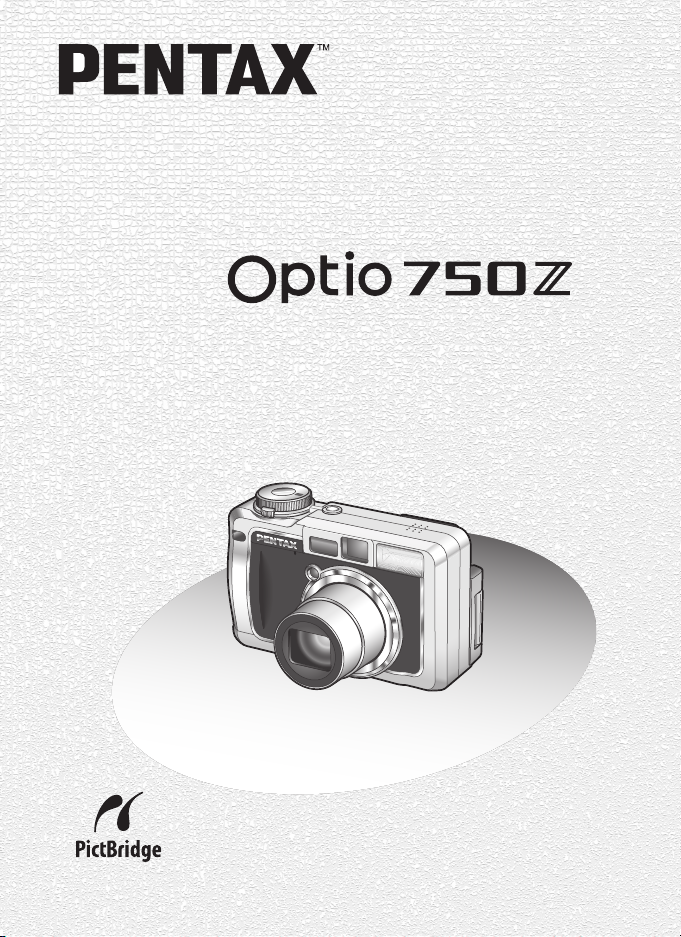
Digital Camera
Operating Manual
To ensure the best performance from
your camera, please read the Operating
Manual before using the camera.
Page 2
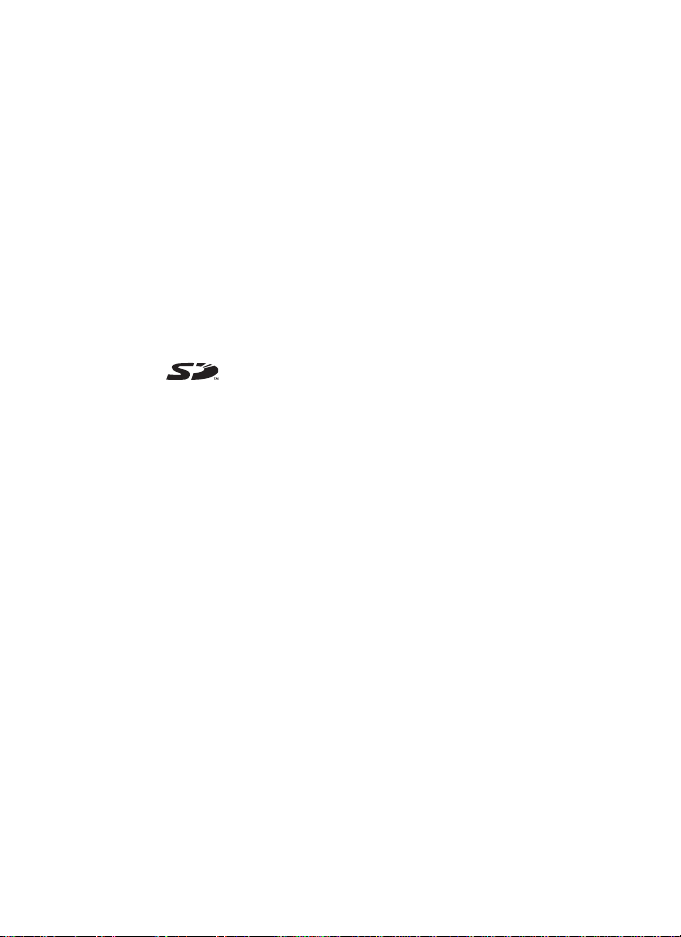
Thank you for buying the PENTAX Optio 750Z Digital Camera.
Please read this manual before using the camera in order to get the most
out of all the features and functions. Keep this manual safe, as it can be
a valuable tool in helping you to understand all the camera’s capabilities.
Regarding copyrights
Images taken using the Optio 750Z that are for anything other than personal
enjoyment cannot be used without permission according to the rights as specified
in the Copyright Act. Please take care, as there are even cases where limitations
are placed on taking pictures even for personal enjoyment during demonstrations,
industrial enterprise or as items for display. Images taken with the purpose of
obtaining copyrights also cannot be used outside the scope of use of the copyright
as laid out in the Copyright Act, and care should be taken here also.
Regarding trademarks
• PENTAX is a trademark of PENTAX Corporation.
• Optio is a trademark of PENTAX Corporation.
• The SD logo is a trademark.
• All other brands or product names are trademarks or registered trademarks of
their respective companies.
To users of this camera
• There is a possibility that recorded data may be erased or that the camera may
not function correctly when used in surroundings such as installations
generating strong electromagnetic radiation or magnetic fields.
• The liquid crystal panel used in the LCD display is manufactured using
extremely high precision technology. Although the level of functioning pixels is
99.99% or better, you should be aware that 0.01% or fewer of the pixels may
not illuminate or may illuminate when they should not. However, this has no
effect on the recorded image.
• This product supports PRINT Image Matching. Combination of use, PRINT
Image Matching enables digital still cameras, printers and software help
photographers to produce images which are more faithful to their intentions.
Copyright 2001 Seiko Epson Corporation. All Rights Reserved.
PRINT Image Matching is a trademark of Seiko Epson Corporation.
Regarding PictBridge
PictBridge allows the user to connect the printer and digital camera directly, using
the unified standard for the direct printout of images. You can print images directly
from the camera through a few simple operations.
• There is a possibility that the illustrations and the display screen of the LCD
monitor in this manual are different form the actual product.
Page 3
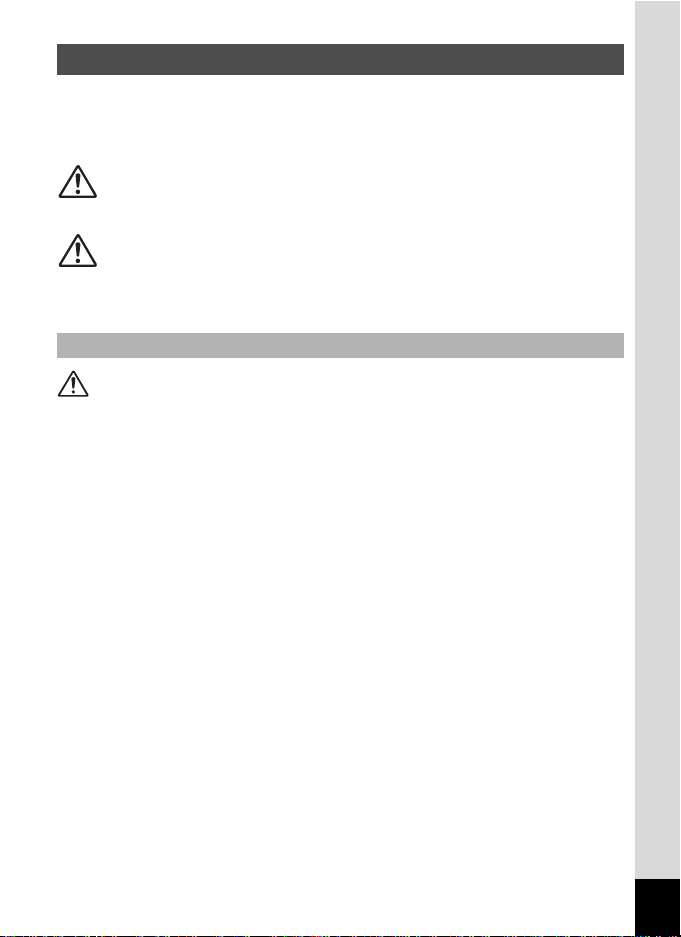
FOR SAFE USE OF YOUR CAMERA
Sufficient attention has been paid to the safety of this product but please
pay particular attention to the warnings indicated by the following
symbols during use.
Warning
These symbols indicate that it is possible that the user
may experience serious difficulties if the warnings are
not heeded.
Caution
These symbols indicate that it is possible that the user
may experience minor or middling difficulties or
physical difficulties if the warnings are not heeded.
About the Camera
Warning
• Do not attempt to take the camera apart or remodel the camera. High
voltages are present within the camera, and there is therefore a danger of
electric shocks.
• If the inside of the camera should become exposed as a result of, for
example, the camera being dropped, please do not under any
circumstances touch such exposed portions, as there is a danger of
receiving an electric shock.
• To avoid the risk of it being swallowed by mistake, keep the SD Memory
Card out of the reach of small children. Seek medical attention immediately
if accidentally swallowed.
• Wrapping the strap of the camera around your neck is also dangerous.
Please take care that small children do not hang the strap around their
necks.
• Use an AC adapter that is of the power and voltage specified for exclusive
use with this product. The use of an AC adapter other than that specified
exclusively for use with this product may cause fire or electric shocks.
• If the camera emits smoke or a strange smell, or in the event of any other
irregularity, stop using the camera immediately, remove the battery and
disconnect the AC adapter and contact your nearest PENTAX service
center. Continued use of the camera may result in fire or electric shock.
1
Page 4
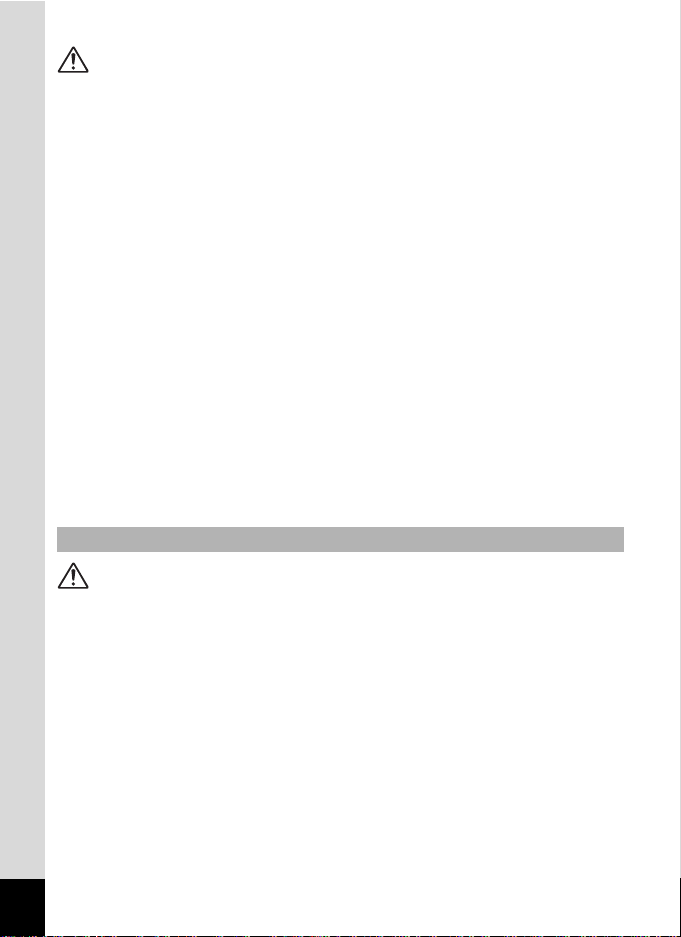
Caution
• Never try to disassemble or short the battery. Also, do not dispose of the
battery in fire, as it may explode.
• Do not charge any batteries other than rechargeable lithium-ion battery
D-LI7. The battery could explode or catch fire.
• Do not place your finger on the flash when it is discharging as there is a
risk of burns.
• Do not discharge the flash while it is touching your clothing as there is a
risk of discoloring.
• If any of the battery leakage should come in contact with your eyes, do not
rub them. Flush your eyes with clean water and get medical attention
immediately.
• If any of the battery leakage should come in contact with skin or clothes,
wash the affected areas thoroughly with water.
• Remove the battery from the camera immediately if it becomes hot or
begins to smoke. Be careful not to burn yourself during removal.
• Some portions of the camera heat up during use, so please take care, as
there is a risk of low temperature burns if such portions are held for long
periods of time.
• Should the LCD be damaged, be careful of glass fragments. Also, be
careful not to allow the liquid crystal to get on your skin or eyes or in your
mouth.
About the Battery Charger and the AC Adapter
Warning
• Do not use the product at a voltage other than the specified voltage. Use
with a power source or voltage other than that designed can cause a fire
or electrical shock. The specified voltage is 100-240V AC.
• Do not disassemble or modify the product. This can cause a fire or
electrical shock.
• If the generation of smoke or strange odor from the product or other
abnormality occurs, immediately discontinue using and consult a PENTAX
Service Center. Continuing to use the product can cause a fire or electrical
shock.
• If water should happen to get inside the product, consult a PENTAX
Service Center. Continuing to use the product can cause a fire or electrical
shock.
2
Page 5
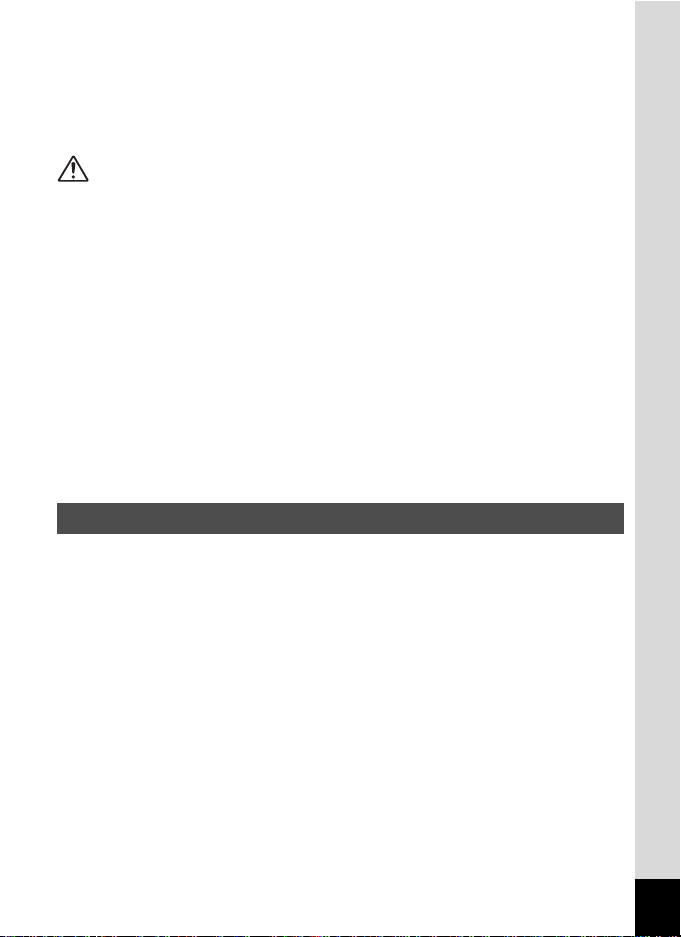
• If lightning should be present during using, unplug the power cord and
discontinue using. Continuing to use the product can cause damage to the
equipment, fire or electrical shock.
• Wipe off the plug of the power cord if it should become covered with dust.
This can cause a fire.
Caution
• Do not place heavy objects on the AC plug cord, allow heavy objects to
drop onto it or allow the AC plug cord to become damaged due to
excessive bending. If the AC plug cord becomes damaged, consult a
PENTAX Service Center.
• Do not short or touch the output terminals of the product while it is still
plugged in.
• Remove the battery and unplug the AC plug cord when not using the
battery charger.
• Do not plug in the AC plug cord with wet hands. This can cause an
electrical shock.
• Do not subject the product to strong impacts or allow it to drop onto a hard
surface. This can cause a malfunction.
• Do not use the battery charger to charge batteries other than the ones
specified. This can cause overheating or malfunctions.
Care to be Taken During Handling
• Take the Worldwide Service Network that is included in the package. This
will be useful if you experience problems abroad.
• When the camera has not been used for a long time, confirm that it is still
working properly, particularly prior to taking important pictures (such as at
a wedding or during traveling). Contents of the recording cannot be
guaranteed for if recording, playback or transferring your data to a
computer, etc. is not possible due to a malfunction of your camera or
recording media (SD Memory Card), etc.
• The lens on this camera is not exchangeable. The lens is not removable.
• Do not clean the product with organic solvents such as thinner or alcohol
benzene.
• Places of high temperature and humidity should be avoided. Particular
care should be taken regarding vehicles, which can become very hot
inside.
3
Page 6
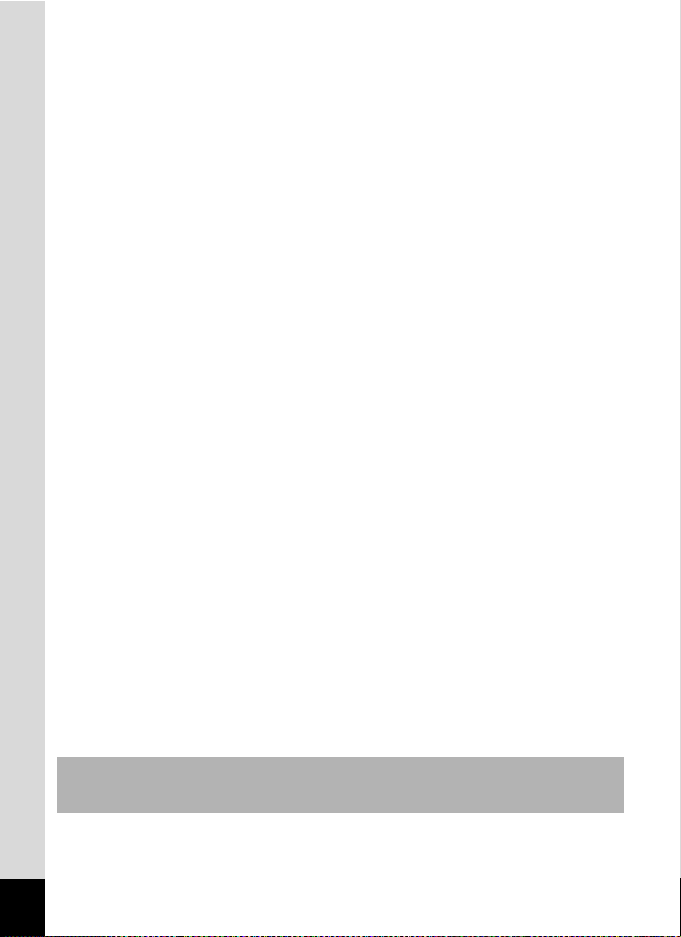
• Storing the camera where pesticides and chemicals are handled should be
avoided. Remove from case and store in a well-ventilated place to prevent
the camera from becoming moldy during storage.
• Do not use the camera where it may come in contact with rain, water or any
other liquid, because the camera is not weather, water, or liquid resistant.
Should the camera get wet from rain, splashing water, or any other liquid,
wipe it off immediately with a dry soft cloth.
• Ensure that the camera is not subjected to substantial vibrations, shocks
or pressure. Place the camera on a cushion for protection when the
camera is subjected to the vibrations of a motorbike, car, or ship, etc.
• The temperature range in which the camera can be used is 0°C to 40°C
(32°F to 104°F).
• The liquid crystal display will become black at temperatures of
approximately 60°C (140°F) but will return to normal when normal
temperatures are returned to.
• The response speed of the liquid crystal display becomes slow at low
temperatures. This is due to the properties of the liquid crystal and is not
a fault.
• Periodic checks are recommended every 1 to 2 years in order to maintain
high performance.
• If the camera is subjected to rapid temperature changes, condensation
may form on the inside and outside of the camera.
Therefore put the camera in a bag or plastic bag, and take the camera out
when the difference in temperature has subsided.
• Avoid contact with garbage, dirt, sand, dust, water, toxic gases, salt, etc.
as this may cause damage to the camera. If rain or drops of water get onto
the camera, please wipe dry.
• Refer to “Precautions When Using an SD Memory Card” (p.19) regarding
the SD Memory Card.
• Please do not press forcefully on the LCD monitor. This could cause
breakage or malfunction.
• When using a tripod with the camera, be careful not to overtighten
the screw in the tripod socket on the camera.
LED Safety Standard
This device is a digital still camera that conforms to the safety standard (IEC60825-1)
for a Class 1 LED product.
4
Page 7
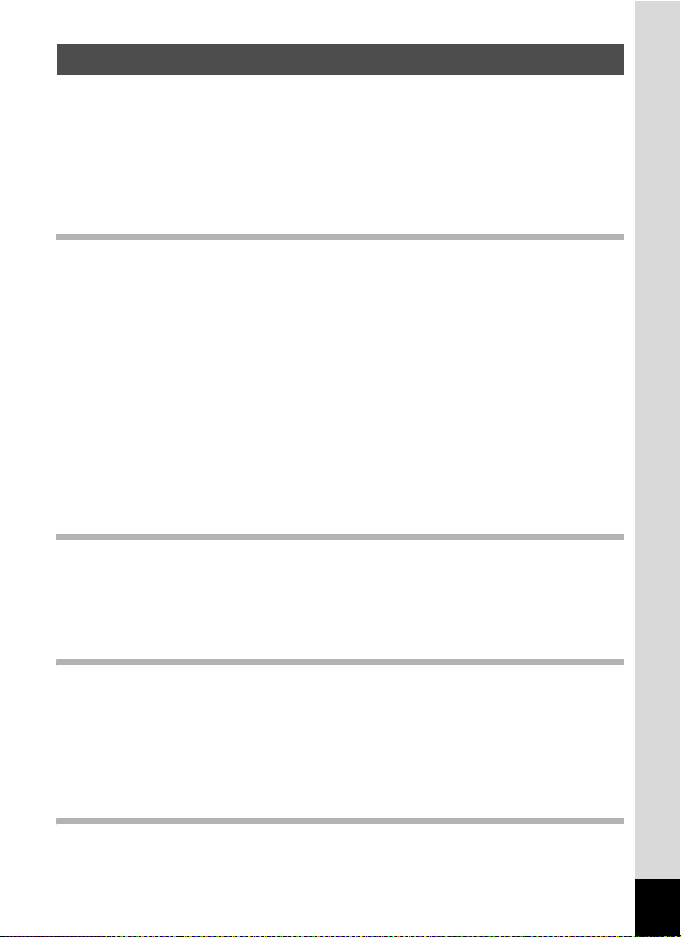
Contents
FOR SAFE USE OF YOUR CAMERA .............................................1
Care to be Taken During Handling ...................................................3
Contents ...........................................................................................5
Composition of the Operating Manual ..............................................9
Checking the Contents of the Package ..........................................10
Names of Parts...............................................................................11
Names of Operating Parts..............................................................12
Getting Started 13
Attaching the Strap.............................................................................13
Powering the Camera .........................................................................14
Charging the Battery.......................................................................14
Installing the Battery.......................................................................15
Using the AC Adapter (optional) .....................................................17
Installing the SD Memory Card..........................................................18
Recorded Pixels and Quality Level for Still Pictures....................... 20
Recorded Pixels and Quality Level for Movies ............................... 22
Adjusting the LCD Monitor ................................................................23
Adjusting the Viewfinder....................................................................24
Turning the Camera On and Off ........................................................25
Playback Only Mode.......................................................................26
Initial Settings .....................................................................................27
Setting the Display Language.........................................................28
Setting the Date and Time ..............................................................29
Quick Start 32
Taking Still Pictures............................................................................32
Playing Back Still Pictures.................................................................35
Playing Back Images ......................................................................35
Playing Back the Previous or Next Image ......................................36
Rotating the Displayed Image ........................................................36
Common Operations 38
Understanding the Button Functions ...............................................38
Capture Mode.................................................................................38
Playback Mode...............................................................................40
Using the Menus .................................................................................42
How to Use the Menus ...................................................................42
Example of Menu Operation ...........................................................44
Menu List ........................................................................................46
Taking Pictures 48
Taking Pictures ...................................................................................48
Selecting a Shooting Mode.............................................................48
5
Page 8

Letting the Camera Set the Exposure (Program Mode) .................49
Aperture Priority Shooting ..............................................................50
Shutter Priority Shooting.................................................................51
Manual Shooting.............................................................................52
Using Preset Function Settings (User Mode) .................................53
Selecting the Picture Mode According to the Shooting Scene
(Picture Mode) ................................................................................55
Using the Zoom ..............................................................................57
Setting the Exposure (EV Compensation) ...................................... 59
Continuous Shooting (Continuous Shooting Mode) .......................60
Using the Self-Timer.......................................................................61
Automatically Changing the Shooting Conditions (Auto Bracket)...63
Taking Pictures at Fixed Intervals (Interval Shooting) .................... 66
Superimposing One Picture on Top of Another
(Multiple Exposure Mode)...............................................................69
Using the Remote Control Unit (optional) .......................................72
Taking Pictures with Digital Filters (Digital Filter Mode) .................74
Taking Panorama Pictures (Panorama Assist)...............................75
Taking 3D Pictures (3D Image Mode) ............................................77
Displaying Shooting Information in Capture Mode .........................81
Setting the Shooting Functions.........................................................84
Selecting the Focus Mode..............................................................84
Selecting the Flash Mode...............................................................87
Adjusting the Flash Intensity...........................................................89
Selecting the Recorded Pixels........................................................91
Selecting the Quality Level.............................................................93
Adjusting the White Balance...........................................................95
Setting the Autofocus Conditions ...................................................97
Setting the Light Metering Range to Determine the Exposure
(AE Metering) ...............................................................................100
Setting the Sensitivity ...................................................................101
Setting the Instant Review Time (Instant Review)........................ 102
Selecting the Image Tone.............................................................103
Setting the Image Sharpness (Sharpness)...................................104
Setting the Color Saturation (Saturation)......................................105
Setting the Image Contrast (Contrast)..........................................106
Saving the Settings (Memory) .........................................................107
Taking Movies ...................................................................................109
Recording Movies.........................................................................109
Selecting the Recorded Pixels for Movies .................................... 111
Adding a Color Effect to Movies (Color Mode) .............................112
Selecting the Frame Rate.............................................................113
Taking Time-lapse Movies............................................................114
Playing Back and Deleting Images 116
Playing Back Still Pictures...............................................................116
Switching between Capture Mode and Playback Mode ...............116
Playing Back Still Pictures............................................................116
6
Page 9
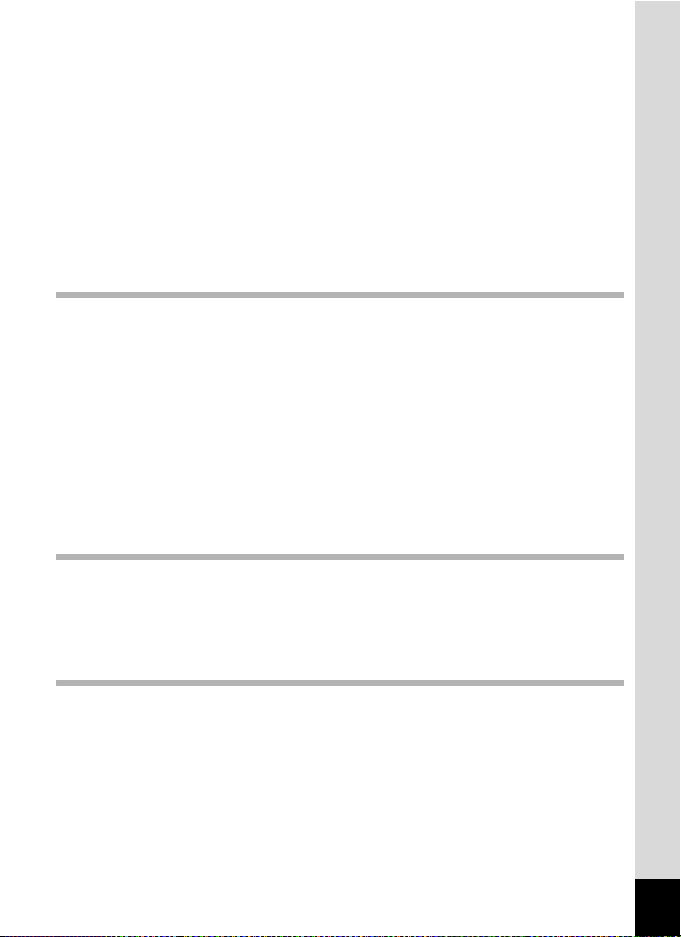
Nine-Image Display and Folder Display .......................................117
Zoom Display................................................................................119
Displaying Shooting Information in Playback Mode .....................121
Slideshow .....................................................................................123
Playing Back Movies ........................................................................125
Playing Back Movies ....................................................................125
Viewing Still Pictures and Movies on a TV.....................................126
Deleting..............................................................................................127
Deleting Single Images and Sound Files......................................127
Deleting Selected Images and Sound Files
(from Nine-Image Display)............................................................129
Deleting All Images.......................................................................130
Protecting Images and Sound Files from Deletion (Protect) ........131
Editing and Printing Still Pictures 133
Editing Still Pictures.........................................................................133
Changing the Image Size and Quality (Resize)............................133
Trimming Images..........................................................................135
Editing Pictures with Digital Filters ...............................................137
Setting the Printing Service (DPOF)................................................139
Printing Single Images..................................................................139
Printing All Images........................................................................141
Direct Printing Using PictBridge .....................................................142
Connecting the Camera to the Printer..........................................142
Printing Single Images..................................................................143
Printing All Images........................................................................144
Printing Images Using the DPOF Settings ...................................145
Disconnecting the Camera from the Printer .................................145
Recording and Playing Back Sound 146
Recording Sound (Voice Recording Mode)....................................146
Playing Back Sound .........................................................................147
Adding a Voice Memo to Images.....................................................148
Recording a Voice Memo .............................................................148
Playing Back a Voice Memo.........................................................149
Settings 150
Camera Settings................................................................................150
Formatting an SD Memory Card...................................................150
Changing the Date and Time........................................................151
Changing the Sound Settings .......................................................152
Setting the World Time.................................................................154
Changing the Display Language ..................................................155
Changing the Image Folder Name ...............................................156
Changing the Start-up Screen ......................................................157
Customizing the Display Mode.....................................................158
Adjusting the Brightness of the LCD Monitor................................159
Changing the Video Output Format..............................................160
7
Page 10
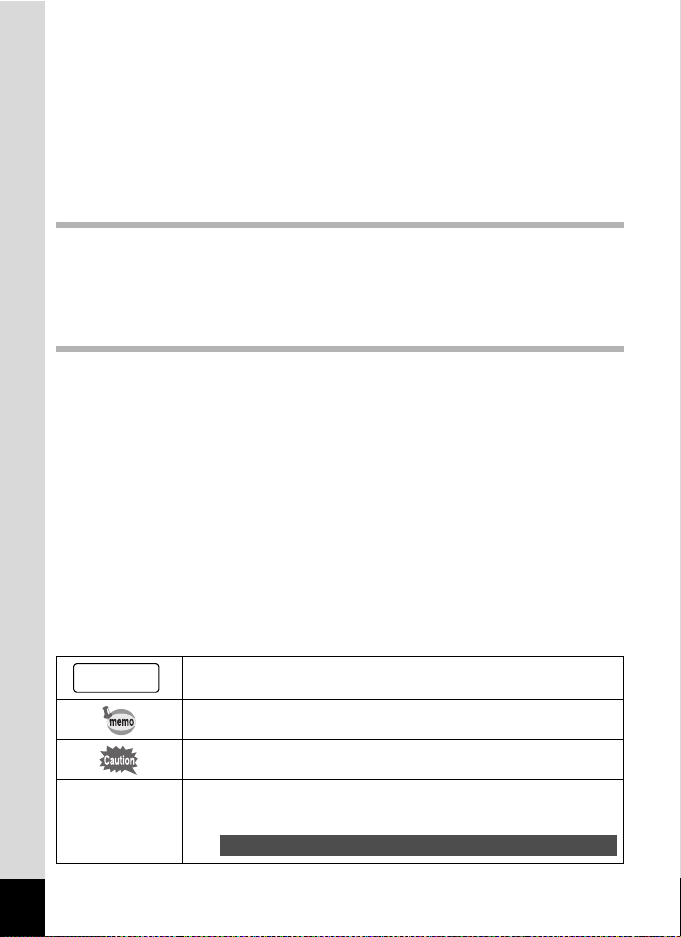
Changing the USB Connection Mode...........................................161
Setting Sleep Timeout ..................................................................162
Setting Auto Power Off.................................................................163
Resetting to Default Settings (Reset) ...........................................163
Registering Functions on the Fn Button ....................................... 164
Setting the Alarm..............................................................................166
Checking the Alarm ......................................................................166
Setting the Alarm..........................................................................167
Stopping the Alarm .......................................................................168
Digital Exposure Metering Function 169
Digital Exposure Metering Function ...............................................169
Digital Exposure Metering Mode ..................................................169
Setting Up the Digital Exposure Metering Mode...........................169
Metering the Exposure .................................................................171
Using the Reflected Light Exposure Meter...................................174
Appendix 177
List of World Time Cities..................................................................177
Rec. Mode Menus for Each Operation Mode..................................178
Default Settings.................................................................................179
Optional Accessories .......................................................................184
Messages...........................................................................................185
Troubleshooting................................................................................187
Main Specifications ..........................................................................190
WARRANTY POLICY.........................................................................194
The meanings of the symbols used in this operating manual are
explained below.
1
indicates the reference page number for an explanation of the
related operation.
indicates information that is useful to know.
E, a, b, c,
R, d, F, G,
D, C, O, 7
8
indicates precautions to be taken when operating the camera.
The icons above the title show the Capture modes that can
activate the function.
Ex.
Setting the Image Sharpness (Sharpness)
E a b c R F G D C
Page 11
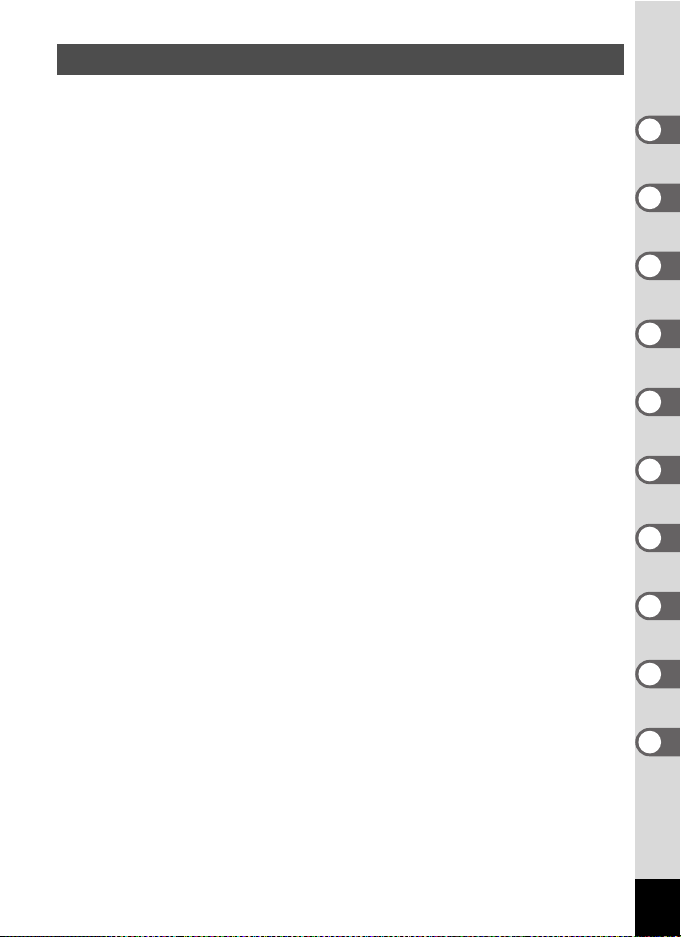
Composition of the Operating Manual
This operating manual contains the following chapters.
1 Getting Started ––––––––––––––––––––––––––––––––––––––––
This chapter explains what you need to do after purchasing the camera
before you start taking pictures. Be sure to read it and follow the instructions.
2 Quick Start –––––––––––––––––––––––––––––––––––––––––––
This chapter explains the simplest way to take pictures and play back
images. Use it if you want to start taking pictures or playing back images
straightaway.
3 Common Operations –––––––––––––––––––––––––––––––––––
This chapter explains common operations such as the functions of the
buttons and how to use the menus. For more details, refer to the respective
chapters below.
4 Taking Pictures––––––––––––––––––––––––––––––––––––––––
This chapter explains the various ways of taking still pictures and how to set
the relevant functions.
5 Playing Back and Deleting Images ––––––––––––––––––––––––
This chapter explains how to view still pictures and movies on the camera
or on a TV and how to delete images from the camera.
6 Editing and Printing Still Pictures–––––––––––––––––––––––––
This chapter explains the various ways of printing still pictures and how to
edit images with the camera. For instructions on how to print or edit images
using a computer, refer to the “PC Guide – Enjoying Your Digital Camera
Images On Your PC”.
7 Recording and Playing Back Sound–––––––––––––––––––––––
This chapter explains how to record sound only or add sound (a voice
memo) to an image, and how to play back voice memos.
8 Settings ––––––––––––––––––––––––––––––––––––––––––––––
This chapter explains how to set the camera-related functions.
9 Digital Exposure Metering Function–––––––––––––––––––––––
This chapter explains how to use the camera as a digital exposure metering.
10 Appendix–––––––––––––––––––––––––––––––––––––––––––––
This chapter explains troubleshooting, and introduces optional accessories.
1
2
3
4
5
6
7
8
9
10
9
Page 12
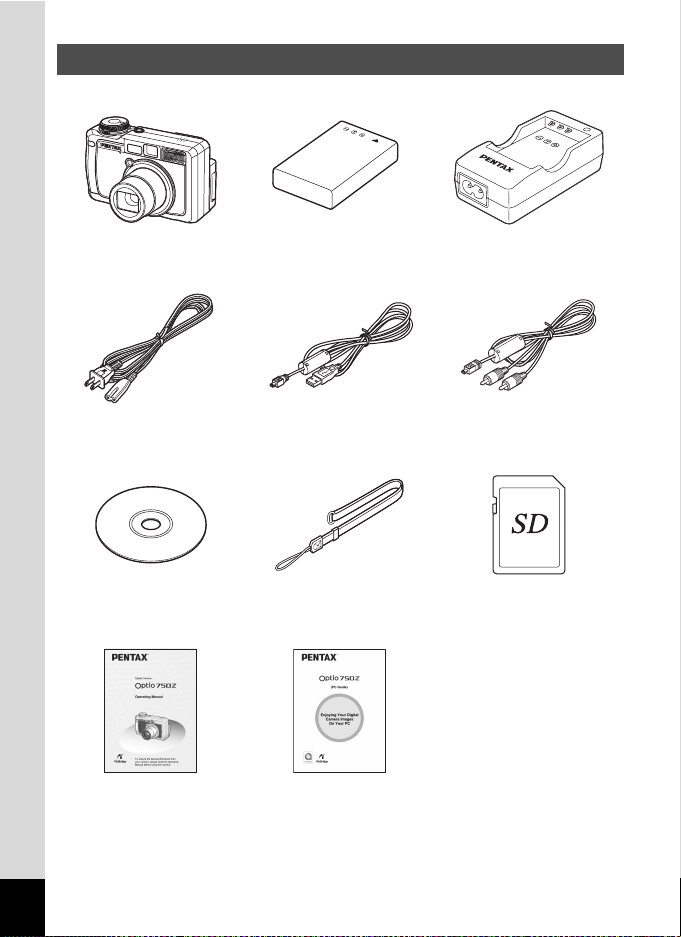
Checking the Contents of the Package
Camera
Optio 750Z
AC plug cord
D-CO2 (∗)
Software (CD-ROM)
S-SW22
Operating Manual
(this manual)
Items marked with an asterisk (∗) are also available as optional accessories.
For other optional accessories, refer to “Optional Accessories” (p.184).
10
Rechargeable lithium-ion
battery D-LI7 (∗)
USB cable
I-USB7 (∗)
Strap
O-ST17 (∗)
Operating Manual
(PC Guide)
Battery charger
D-BC7 (∗)
AV cable
I-AVC7 (∗)
SD Memory Card
(32 MB)
Page 13
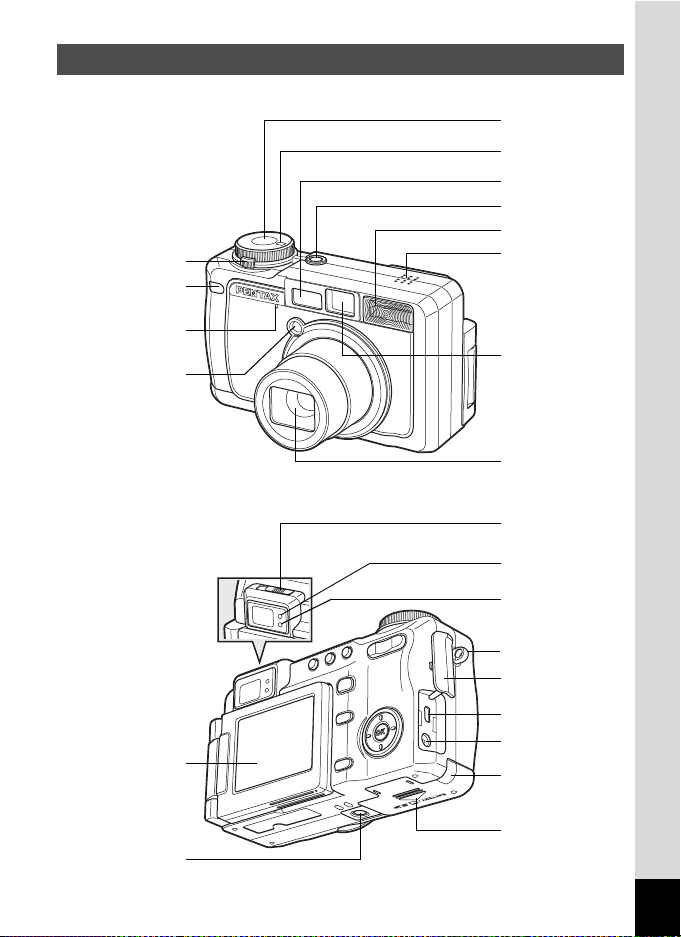
Names of Parts
Front
Front lever
Remote control
receiver
Microphone
Auxiliary AF light/
Self-timer lamp
(redish orange)
Shutter release
button
Mode dial
Autofocus
window
Power switch
Flash
Speaker
Viewfinder
Lens
Back
LCD monitor
Tripod socket
Diopter
adjustment lever
Focus status
lamp (green)
Flash status
lamp (red)
Strap lug
Terminal cover
USB/AV terminal
DC input terminal
Battery lock
lever
Battery/Card
cover
11
Page 14
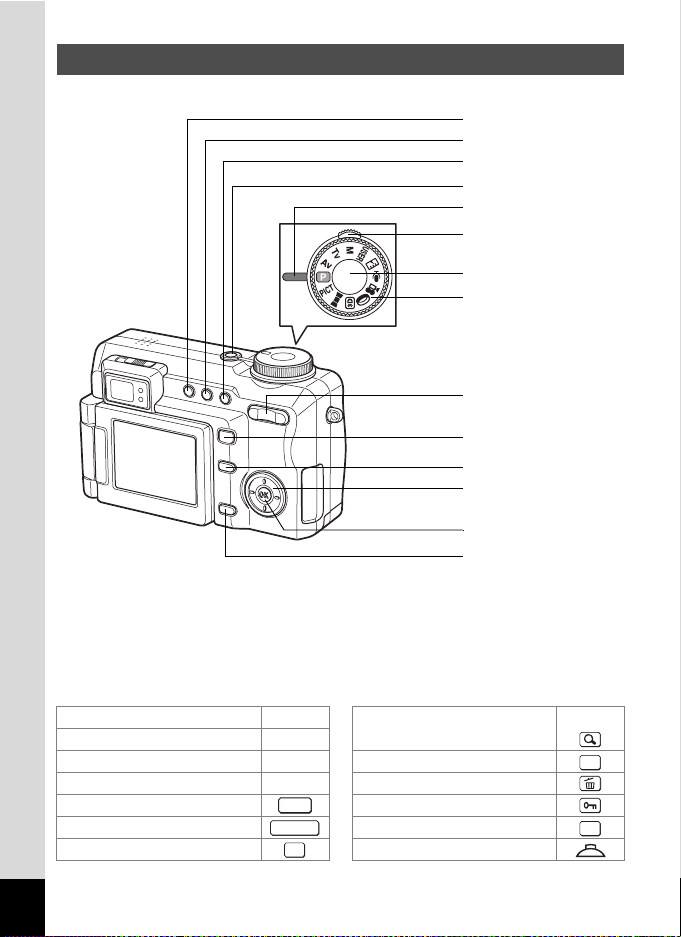
Names of Operating Parts
b/Z button
(/g button
)/i button
Power switch
Dial indicator (green)
Front lever
Shutter release button
Mode dial
Zoom/w/x/f/y
button
Q button
{ button
Four-way controller
(2345)
4 button
3 button
Guide Indications
A guide to available button operations appears on the LCD monitor
during operation.
The buttons are indicated as shown below.
Four-way controller (2) 2 Zoom /f/y button
Four-way controller (3) 3 When trimming an image
Four-way controller (4) 4 g button
Four-way controller (5) 5i button
3 button Z button
Shutter release button 4 button
{ button Front lever
MENU
SHUTTER
Fn
DP
OK
12
Page 15
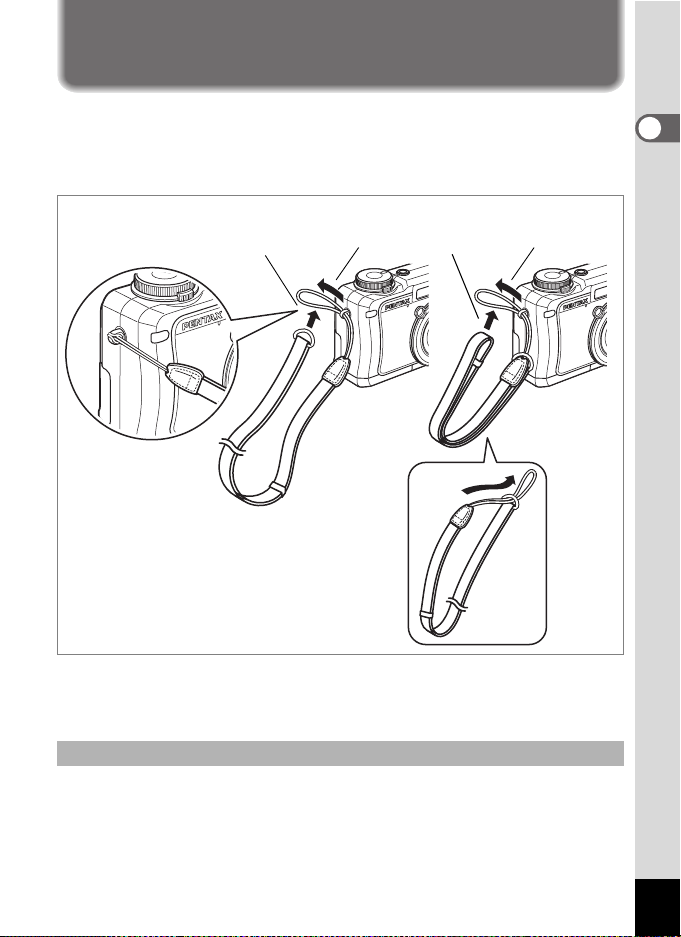
Getting Started
Attaching the Strap
The provided strap (O-ST17) can be attached, as is, to the camera to
create a neck strap from which to carry the camera. The strap can also
be shortened and then attached to the camera to create a compact hand
strap.
AB
1212
C
1 Pass the narrow end of the strap through the strap lug.
2 Pass the strap end through the loop and tighten.
1
Getting Started
Shortening the Strap
You can create a short hand strap for the camera by passing the narrow
end of the strap through the metal ring on the end of the strap (C). The
shortened strap can then be attached to the camera (B).
13
Page 16
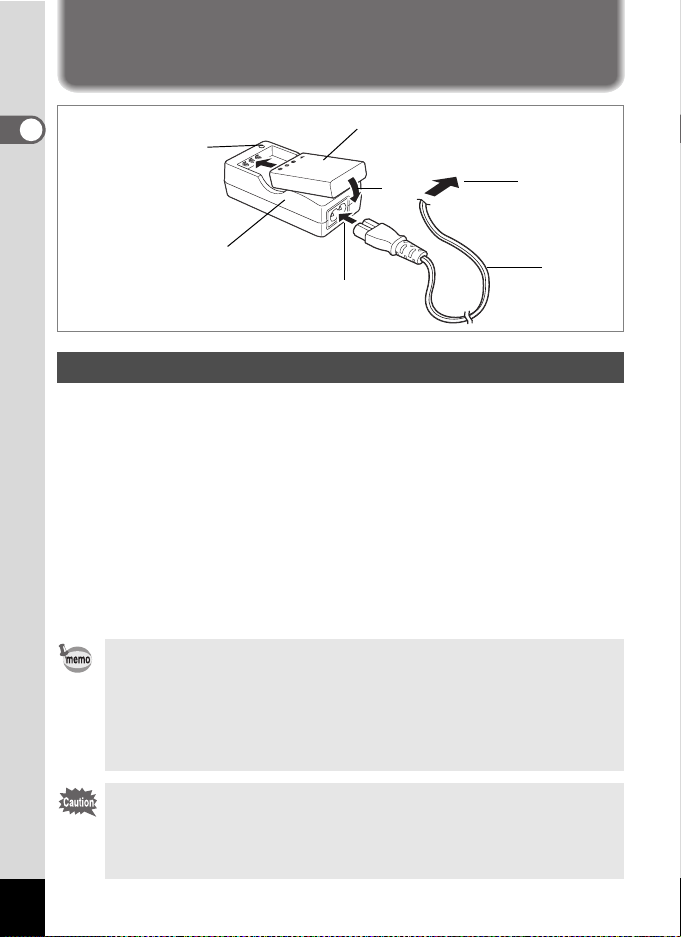
Powering the Camera
1
Battery
3
To power outlet
2
AC plug
cord
1
Charging indicator
Getting Started
Charging:
Charging complete:
Lit red
Lit green
Battery charger
Charging the Battery
Charge the battery when using the camera for the first time, when the
camera has not been used for a long time, or when the [Battery depleted]
message is displayed.
1 Connect the AC plug cord to the battery charger D-BC7.
2 Plug the AC plug cord into the power outlet.
3 Place the battery in the charger with the label facing up.
The charging indicator lights red when charging.
The charging indicator lights green when charging is completed.
4 When charging is completed, remove the battery from
the battery charger.
• The time required for full charge is about 180 minutes maximum.
The appropriate ambient temperature range for charging the
battery is 0°C - 40°C (32°F to 104°F). The charging time may vary
depending on the ambient temperature and charging conditions.
• The battery has reached the end of its service life when the time
the camera can be operated becomes shorter even when the
battery is fully charged. Replace with a new battery.
14
• Use the battery charger D-BC7 to charge the rechargeable
lithium-ion battery D-LI7 only, as the charger may overheat or be
damaged.
• If the battery is inserted correctly but the charging indicator fails to
light, the battery may be faulty. Replace with a new battery.
Page 17
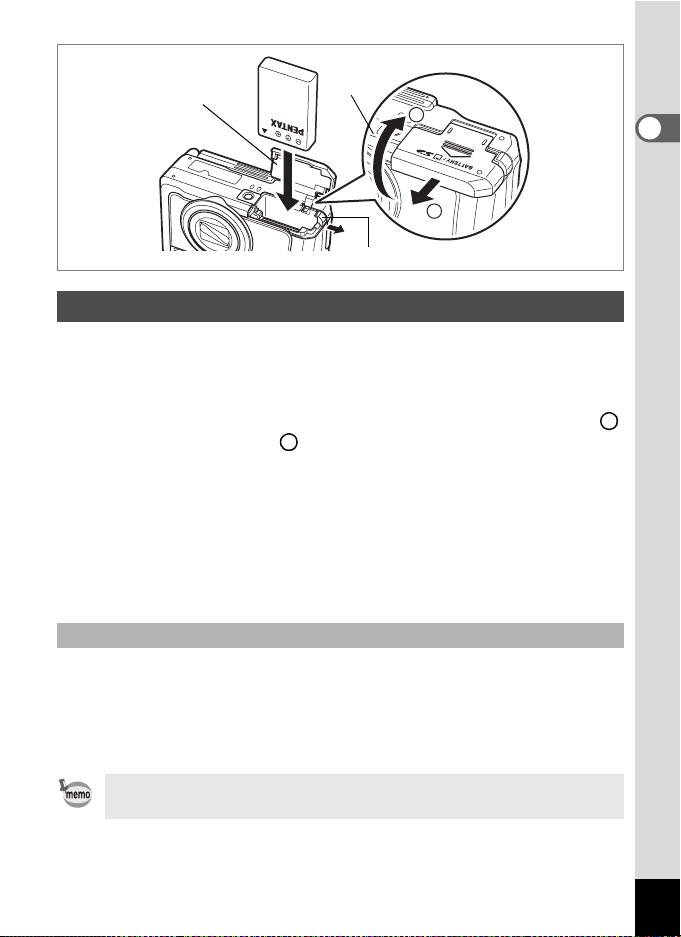
2
1
2
1
Battery lock lever
Installing the Battery
Install the battery provided with the camera. Charge the battery before
installing it when using the camera for the first time.
1 Open the battery/card cover.
Slide the battery/card cover in the direction indicated by the arrow
and flip the cover open .
2
1
2 Insert the battery with the 2 symbol facing toward the
camera lens, and push the battery in while pressing the
battery lock lever on the battery side in the direction of
the arrow.
Push the battery in until it locks.
3 Close the battery/card cover.
Removing the Battery
1
Getting Started
1 Open the battery/card cover.
2 Press the battery lock lever in the same direction as
when you inserted the battery.
Pull the battery out.
If you intend to use the camera continuously for a long period, use
of the AC adapter D-AC7 (optional) is recommended. (1p.17)
15
Page 18
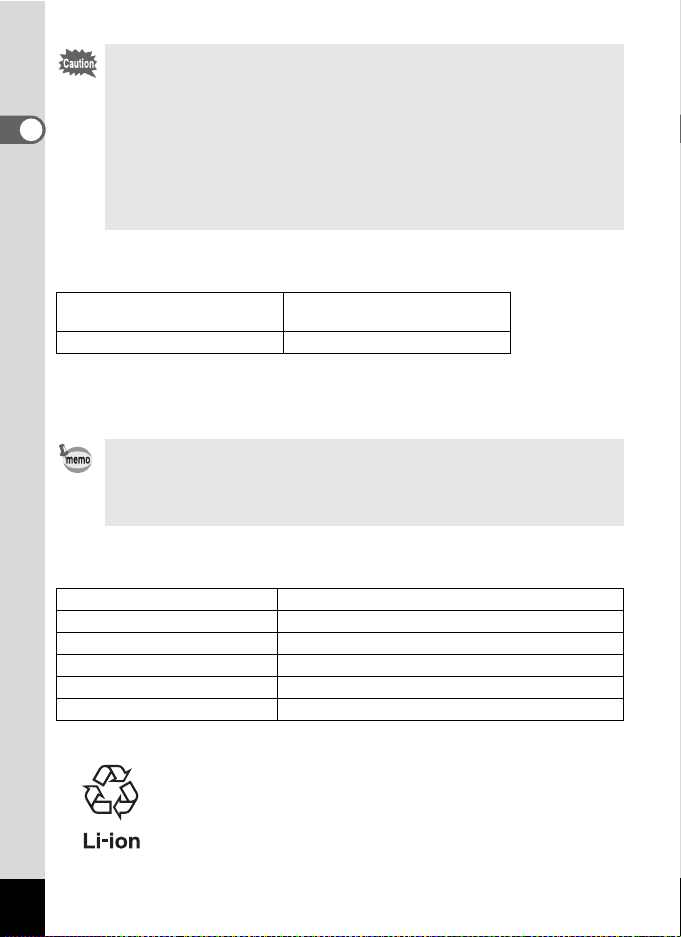
• The rechargeable lithium-ion battery D-LI7 is only for use with this
camera. Use of other batteries may damage the camera and
render it unusable.
• Insert the battery correctly. If the battery is incorrectly oriented,
1
Getting Started
malfunction may result.
• Do not remove the battery when the camera is turned on.
• If you do not intend to use the camera for a long time, remove the
battery.
• If the camera is left without the battery for a long time, the date will
be reset.
• Image Storage Capacity, Recording Time and Playback Time
(at 23°C, LCD monitor on with fully charged battery D-LI7)
Image Storage Capacity
(using the flash for 50% of shots)
Approx. 245 pictures Approx. 4 hr. 30 min.
• The still picture storage capacity is based on measuring conditions in
accordance with CIPA standards and the playback time is based on
PENTAX measuring conditions. Some deviation from the above figures
may occur in actual use depending on shooting conditions.
Playback Time
• In general, battery performance may temporarily deteriorate as
the temperature decreases.
• Be sure to take a spare battery with you when traveling or using
the camera in a cold region, or if you intend to take a lot of pictures.
• Battery Level Indicator
You can check the battery level by the w symbol on the LCD monitor.
Screen Display Battery Status
(Green) Adequate power remains.
w
(Green) Battery is running low.
x
(Yellow) Battery is running very low.
y
(Red) Battery is exhausted.
z
[Battery depleted] The camera will turn off after this message appears.
Recycling Batteries
16
This symbol indicates that the battery is recyclable.
Cover the terminals with insulating tape and take the
battery to a store displaying this symbol.
Page 19
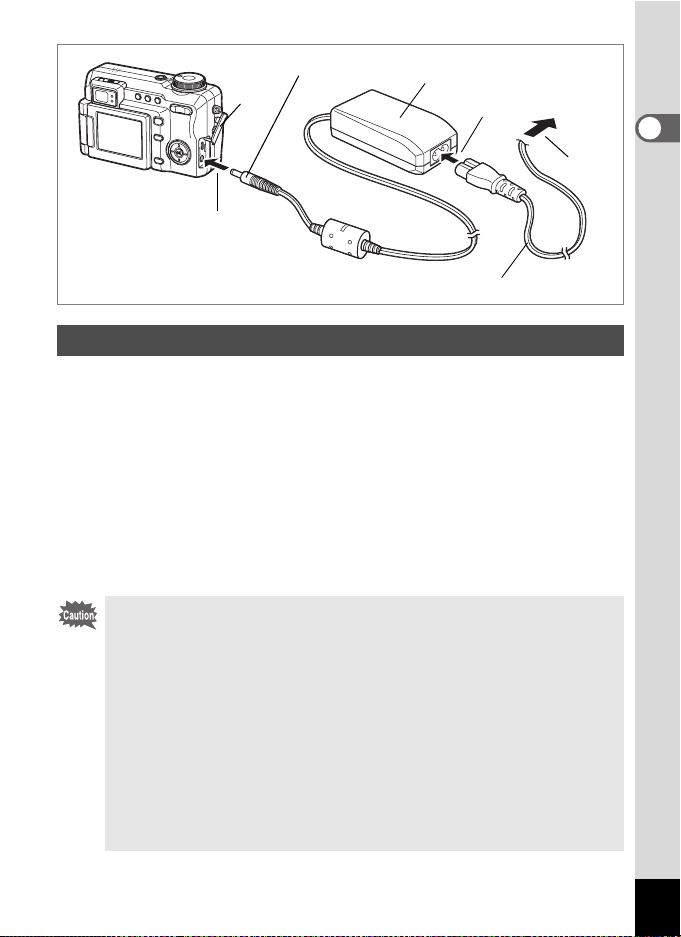
DC terminal
1
2
AC adapter
AC plug cord
3
To power
outlet
4
Using the AC Adapter (optional)
If you intend to use the camera for a long time or connect the camera to
a computer, use of the AC adapter D-AC7 is recommended.
1 Make sure that the camera is turned off and open the
terminal cover.
2 Connect the DC terminal of the AC adapter to the DC
input terminal on the camera.
3 Connect the AC plug cord to the AC adapter.
4 Plug the AC plug cord into the power outlet.
• Make sure that the camera is turned off when connecting and
disconnecting the AC adapter.
• Make sure that the AC plug cord and connecting cable are
inserted securely. The data may be lost if the cable becomes
disconnected while you are taking pictures.
• To avoid the risk of fire or electric shock when using the battery
charger or AC adapter, be sure to read the section on “FOR SAFE
USE OF YOUR CAMERA” (p.1).
• Be sure to read the operation manual accompanying the AC
adapter before using the adapter.
• The battery cannot be charged inside the camera even when the
AC adapter is connected.
1
Getting Started
17
Page 20
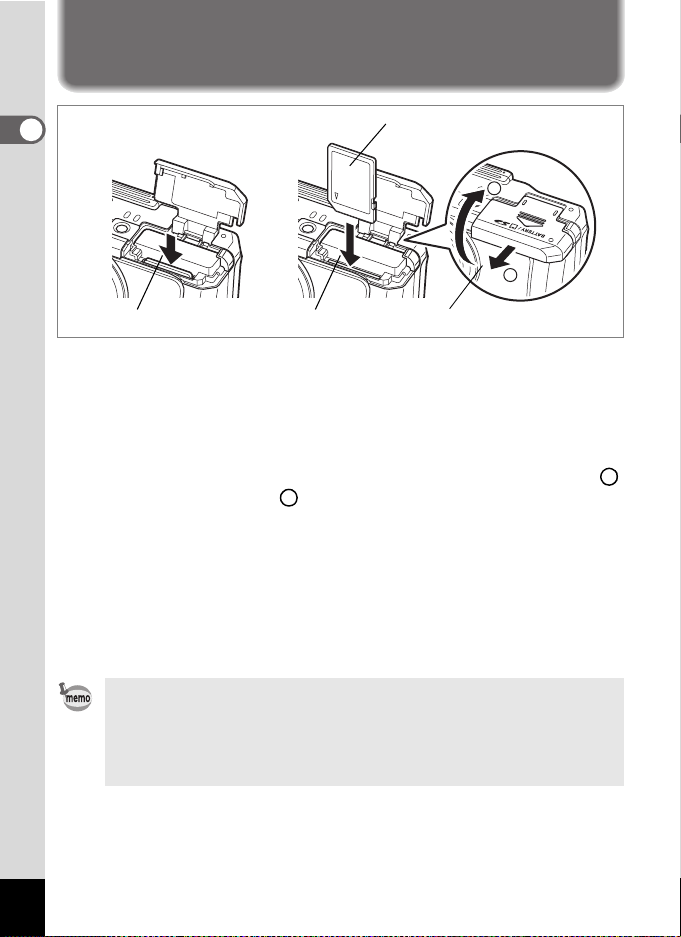
Installing the SD Memory Card
1
Getting Started
This camera uses an SD Memory Card to record captured images and
recorded sound.
Make sure that the camera is turned off before inserting or removing the
SD Memory Card.
SD Memory Card
2
1
13 2
1 Open the battery/card cover.
Slide the battery/card cover in the direction indicated by the arrow
and flip the cover open .
2
2 Insert an SD Memory Card so the label is facing toward
the lens and push the card in until it clicks.
Images and sound may not be recorded correctly if the card is not
inserted all the way.
3 Close the battery/card cover.
To remove the card, press the card in to eject it and pull it out.
• The image storage capacity varies depending on the capacity of
the SD Memory Card and the selected number of recorded pixels
and quality level. (1p.21)
The focus status lamp and flash status lamp blink while the SD
•
Memory Card is being accessed (data is being recorded or read).
1
18
Page 21
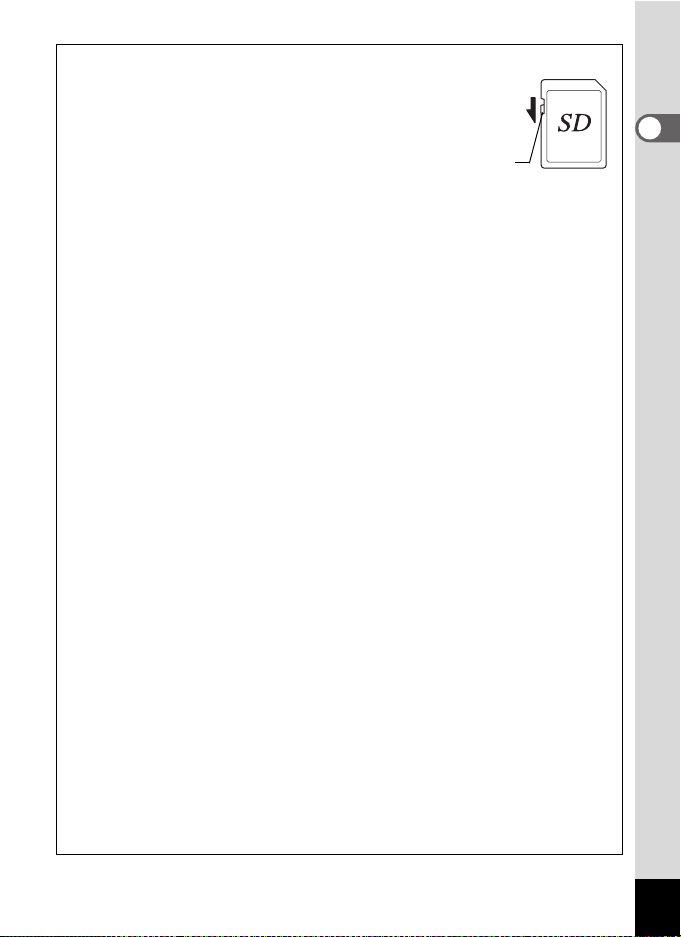
Precautions When Using an SD Memory Card
• The SD Memory Card is equipped with a write-protect switch.
Setting the switch to LOCK protects the existing data by
prohibiting recording of new data, deletion of existing data or
formatting of the card.
r appears on the LCD monitor when
the card is write-protected.
• Care should be taken when removing the SD Memory Card immediately after
using the camera, as the card may be hot.
• Do not remove the SD Memory Card or turn the camera off while data is being
recorded on the card, images or sound files are being played back, or the
camera is connected to a computer with the USB cable, as this may cause the
data to be lost or the card to be damaged.
• Do not bend the SD Memory Card or subject it to violent impact. Keep it
away from water and store away from high temperature.
• Be sure to format unused cards or cards that have been used on another
camera. Refer to “Formatting an SD Memory Card” (p.150) for instructions on
formatting.
• Do not remove the SD Memory Card during formatting as this may damage
the card and render it unusable.
• The data on the SD Memory Card may be deleted in the following
circumstances. PENTAX does not accept any liability for data that is deleted
(1) when the SD Memory Card is mishandled by the user.
(2) when the SD Memory Card is exposed to static electricity or electrical
interference.
(3) when the card has not been used for a long time.
(4) when the card is ejected, the AC adapter is disconnected or the battery is
removed while the data on the card is being recorded or read.
• The SD Memory Card has a limited service life. If it is not used for a long
time, the data on the card may become unreadable. Be sure to make a
backup of important data on a computer.
• Avoid using or storing the card where it may be exposed to static electricity or
electrical interference.
• Avoid using or storing the card in direct sunlight or where it may be exposed
to rapid changes in temperature or to condensation.
• When using an SD Memory Card with a slow recording speed, recording may
stop while you are taking movies even when there is adequate space in the
memory, or shooting and playback may take a long time.
• For information on compatible memory cards, visit the PENTAX website or
contact your nearest PENTAX customer service center.
Write-protect switch
1
Getting Started
19
Page 22
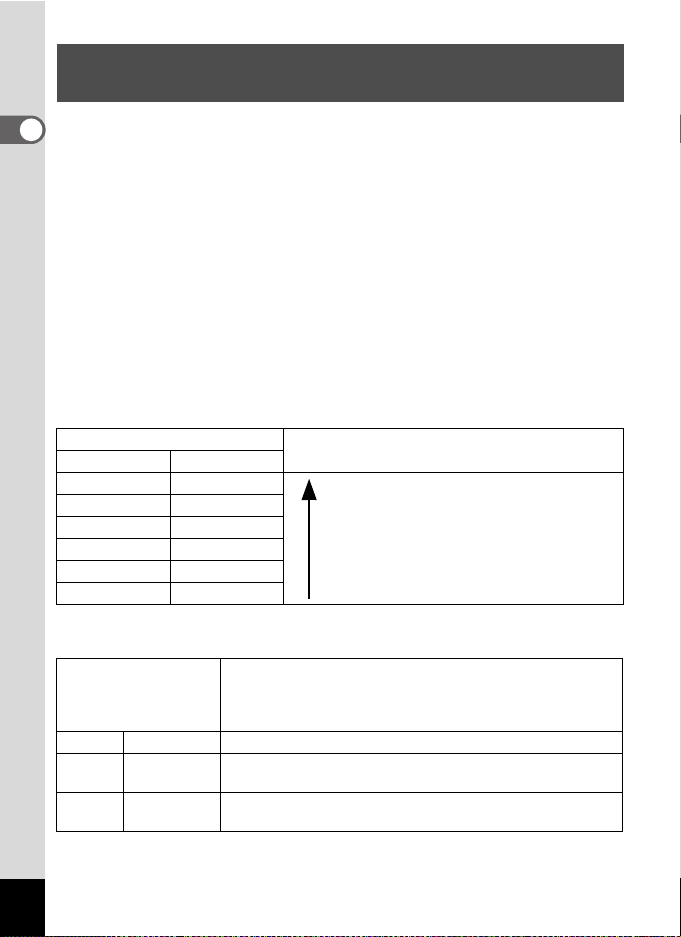
Recorded Pixels and Quality Level for Still Pictures
Choose the number of recorded pixels and quality level best suited to
1
your purpose.
Getting Started
Higher quality levels and numbers of recorded pixels produce clearer
images for printing, but the resulting increase in data volume reduces the
total number of pictures that can be taken.
The quality of the printed picture depends on the image quality, exposure
control, resolution of the printer and other factors; therefore, you do not
need select more than the required number of recorded pixels.
1024×768 is sufficient for printing a postcard-size print.
4:3 is a normal aspect ratio of the images captured with a digital camera.
When printing an image with no border and an aspect ratio of 4:3, part
of the image may not appear on the print. Set the aspect ratio to 3:2 for
prints with more of the original image.
Appropriate Number of Recorded Pixels According to Use
Aspect Ratio of Image
4:3 3:2
3056×2296 3056×2040
2592×1944 2592×1728
2048×1536 2048×1368
1600×1200 1600×1064
1024×768 1024×680
640×480 640×424
The default setting is 3056×2296 with a 4:3 aspect ratio.
Suitable for high-quality prints, large-sized
prints and image processing
Fine
Suitable for postcard-size prints
Suitable for use on websites or attaching to
e-mails
Appropriate Quality Level According to Use
Captures the image as uncompressed TIFF data. Suitable
TIFF
C Best Lowest compression rate. Suitable for photo prints.
D Better
E Good
The default setting is D.
for editing images with the ACDSee software provided with
the camera. This can only be specified with the recorded
pixels 3056×2296 and 2592×1944.
Standard compression rate. Suitable for viewing the image
on a computer screen.
Highest compression rate. Suitable for attaching to e-mails
or creating websites.
Use
20
Page 23
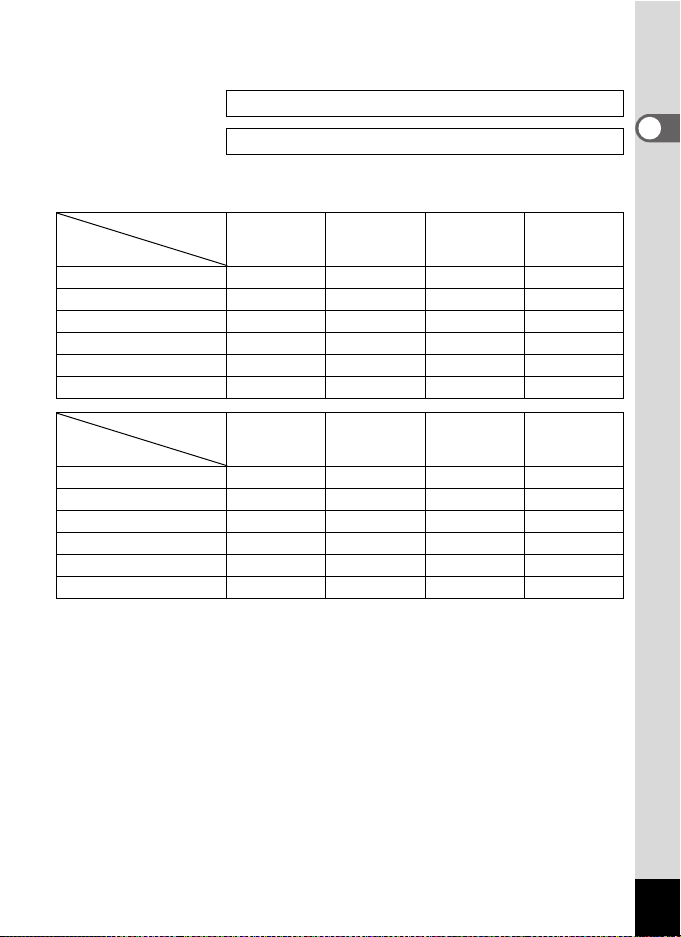
Choose the appropriate number of recorded pixels and quality level for
still pictures on the [A Rec. Mode] menu.
Selecting the Recorded Pixels 1p.91
Selecting the Quality Level 1p.93
Recorded Pixels, Quality Level and Approximate Recordable Images
Recorded
pixels (4:3)
Quality level
3056×2296 2 pictures 15 pictures 30 pictures 47 pictures
2592×1944 4 pictures 22 pictures 44 pictures 67 pictures
2048×1536 — 34 pictures 67 pictures 101 pictures
1600×1200 — 56 pictures 110 pictures 149 pictures
1024×768 — 121 pictures 215 pictures 298 pictures
640×480 — 258 pictures 352 pictures 484 pictures
TIFF
C
Best
D
Better
E
Good
1
Getting Started
Recorded
pixels (3:2)
Quality level
3056×2040 — 17 pictures 34 pictures 56 pictures
2592×1728 — 24 pictures 47 pictures 75 pictures
2048×1368 — 38 pictures 75 pictures 121 pictures
1600×1064 — 61 pictures 121 pictures 184 pictures
1024×680 — 149 pictures 242 pictures 322 pictures
640×424 — 298 pictures 387 pictures 484 pictures
TIFF
C
Best
D
Better
E
Good
• The above table shows the approximate number of images when using a 64MB
SD Memory Card.
• The above figures are based on measuring conditions in accordance with CIPA
standards. They may vary depending on the subject, shooting conditions,
shooting mode, SD Memory Card, etc.
21
Page 24
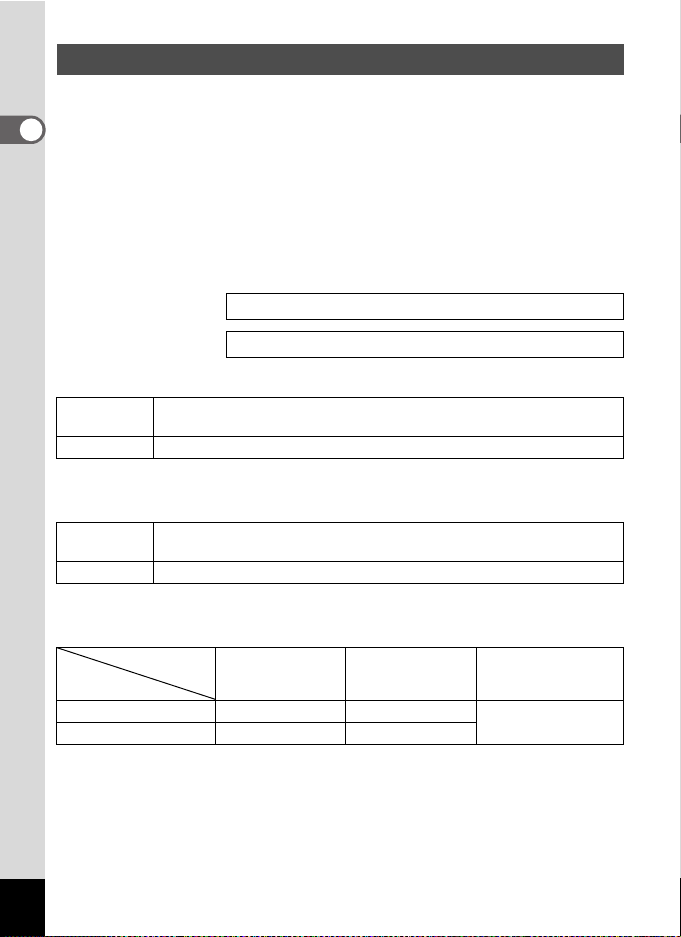
Recorded Pixels and Quality Level for Movies
Choose the number of recorded pixels and quality level best suited to
your purpose.
1
The number of recorded pixels indicates the image resolution. Larger
Getting Started
numbers produce clearer movie images, but result in larger filesizes.
The frame rate indicates the number of images that are displayed per
second. Higher numbers produce smoother motion, but also result in
larger filesizes.
Choose the appropriate number of recorded pixels and quality level for
movies on the [A Rec. Mode] menu.
Selecting the Recorded Pixels for Movies 1p.111
Selecting the Frame Rate 1p.113
Appropriate Number of Recorded Pixels According to Use
640×480
320×240 Produces smaller images, but with a longer recording time.
The default setting is 640×480.
Appropriate Frame Rate According to Use (frames/sec.)
30fps
15fps Records using less number of frames, but with a longer recording time.
The default setting is 15 frames/sec. (fps).
Recorded Pixels, Frame Rate and Approximate Recording Time
Recorded
Pixels
• The above table shows the approximate recording time when using a 64MB SD
Memory Card.
• The above table is based on standard shooting conditions specified by
PENTAX and may vary depending on the subject, shooting conditions, SD
Memory Card, etc.
Produces high quality movies at VGA size, but with a shorter recording
time.
Produces movies with smoother movement, but with a shorter
recording time.
Frame Rate
640×480
320×240
30fps 15fps Sound
50 sec. 1 min. 50 sec.
1 min. 30 sec. 2 min. 50 sec.
2 hr. 12 min
22
Page 25
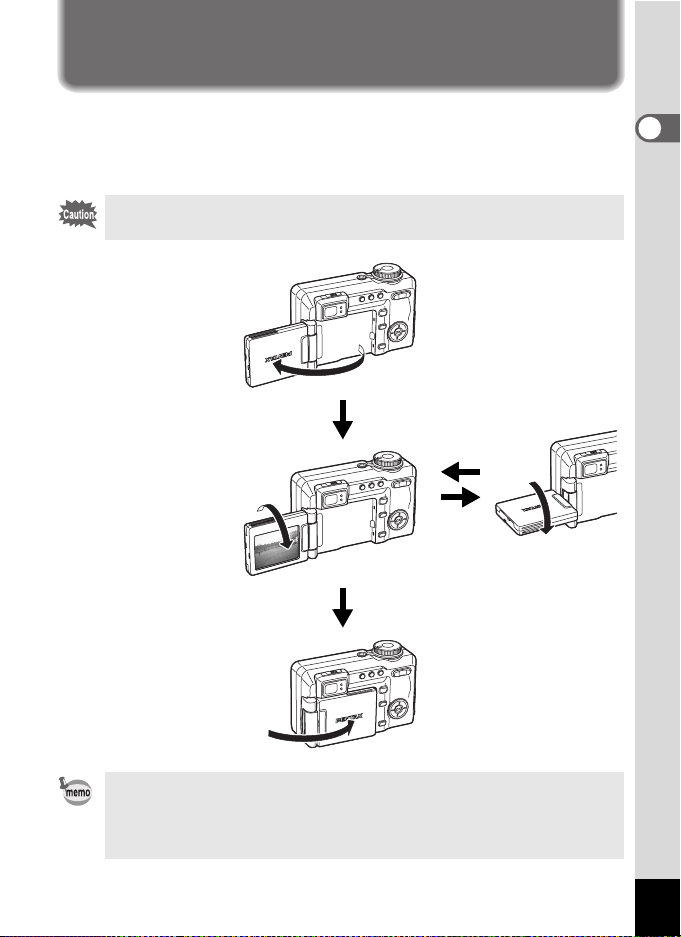
Adjusting the LCD Monitor
The LCD monitor can be swiveled 180 degrees horizontally and 270
degrees vertically.
This is convenient for recording yourself with Self-portrait mode,
recording at a low angle, or recording with the camera above your head.
Do not apply excessive force when swiveling the LCD monitor.
Opening the LCD
monitor
Open the LCD monitor
from the right end.
Swiveling the LCD
monitor
The LCD monitor can be
swiveled 270 degrees
downward, toward you.
1
Getting Started
Closing the LCD
monitor
To protect the LCD
monitor, close the LCD
monitor when the
camera is not in use.
When you aim the LCD monitor at yourself to take a picture of
yourself, the image you see in the LCD monitor will be a mirror
image, but the resulting picture will be the view seen through the
lens.
23
Page 26
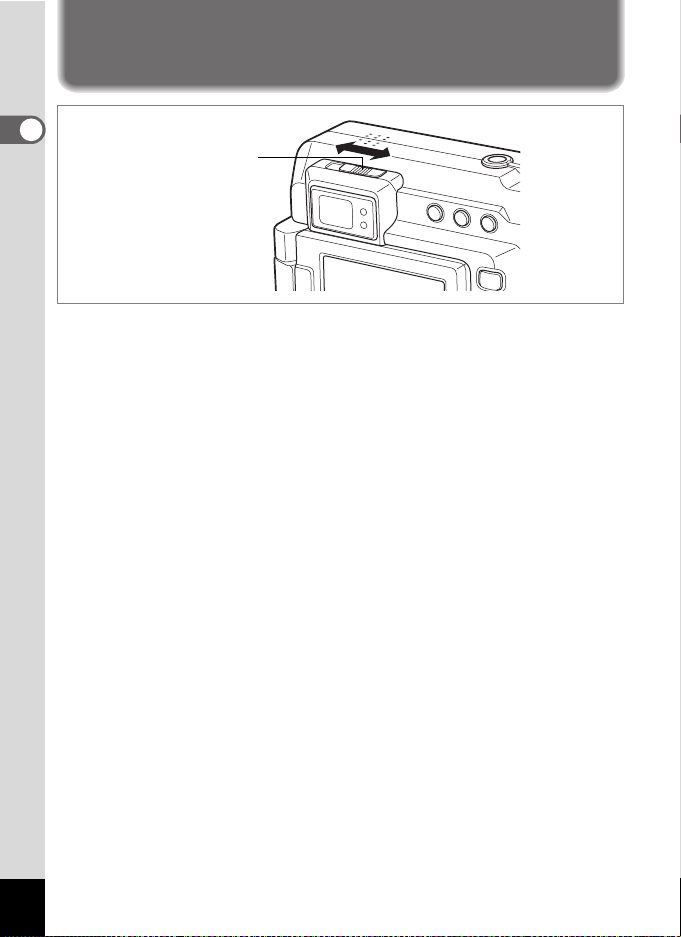
Adjusting the Viewfinder
1
Getting Started
Diopter adjustment
lever
The viewfinder can be adjusted to suit your eyesight. Slide the diopter
adjustment lever to the right or left to make the viewfinder display
sharper.
The diopter can be adjusted in the range of –3 m-1 to +1 m-1 (–9.8 ft.-1
to +3.3 ft.-1) diopters.
1 Point the camera toward a bright subject, look through
the viewfinder and slide the diopter adjustment lever to
the right or left.
The viewfinder can be more easily adjusted when pointing the camera
toward printed characters, such as on a calendar, or a similar subject
with sharp outlines.
24
Page 27
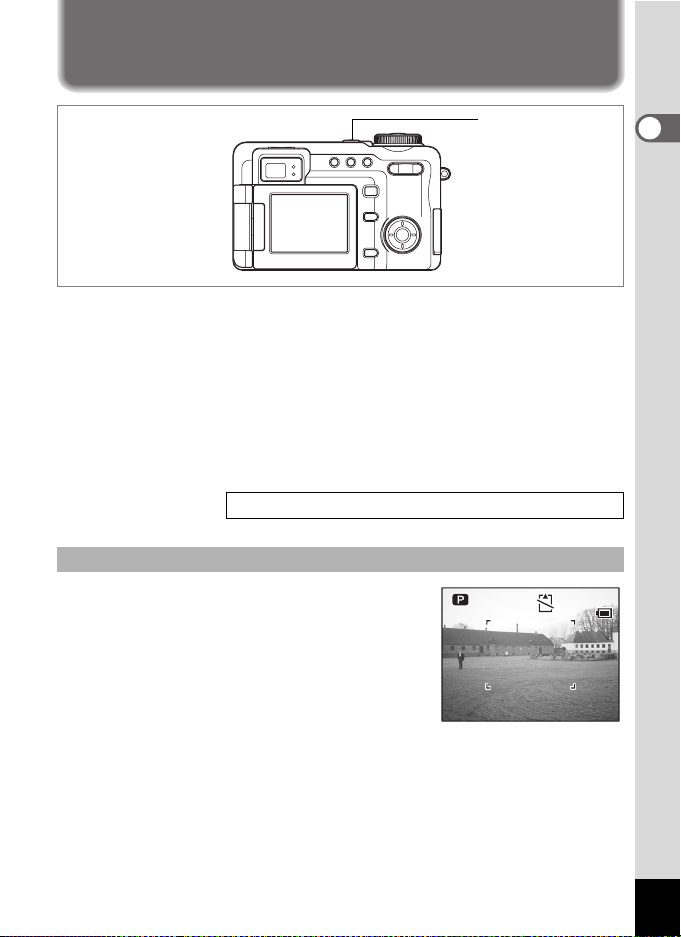
Turning the Camera On and Off
1 4
: 2 5
0 9 / 2 5 / 2 0 0 4
Power switch
Press the power switch.
1
The camera turns on.
The lens cover opens and the lens extends.
If the Initial Settings screen or Date Adjust screen appears when you
turn the camera on, follow the procedure on page p.27 to set the
display language and/or current date and time.
2 Press the power switch again.
The camera turns off and the power switch light turns off.
Taking Pictures 1p.48
Checking the Memory Card
The memory card is checked automatically
when the camera turns on. s appears on the
LCD monitor if the camera does not have an
SD Memory Card inserted.
r appears instead of s if the write-protect
switch of the SD Memory Card is locked.
Images and sound cannot be recorded when
the write-protect switch is locked.
00
09/25/2004
09/25/2004
14
:25
14:25
1
Getting Started
25
Page 28
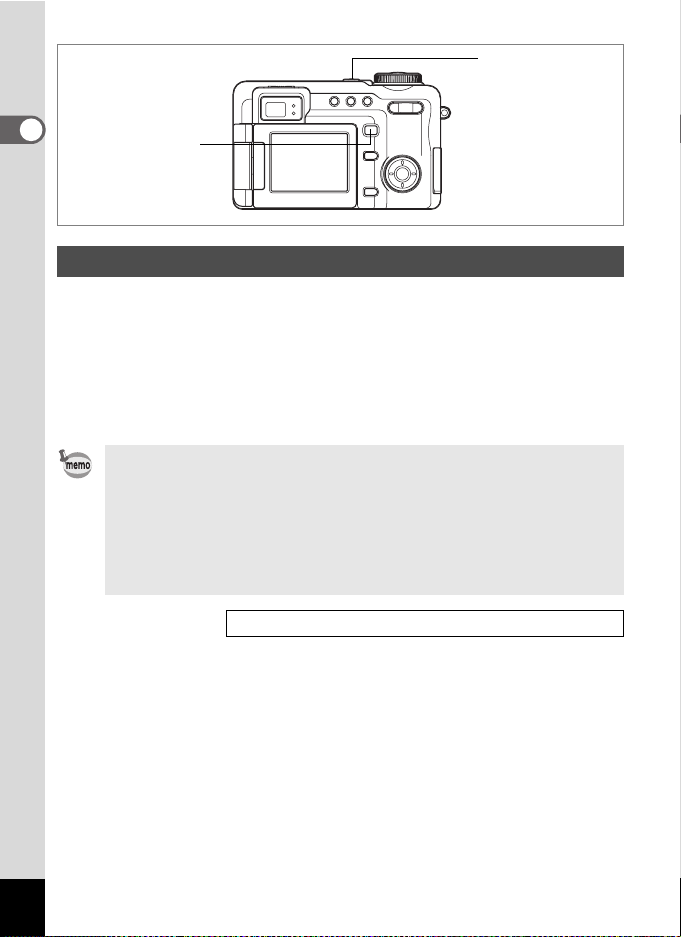
Power switch
1
Getting Started
Q button
Playback Only Mode
Use this mode when you want to play back pictures one after another.
Pressing the shutter release button does not change the mode to
Capture mode.
1 Press the power switch while pressing the Q button.
The camera turns on in Playback Only mode. The lens does not
extend.
• To switch from Playback Only mode to Capture mode, turn the
camera off, then turn it on again.
• The camera switches to Playback mode and the lens is retracted
when you press and hold down the Q button for more than two
seconds. To switch from Playback mode to Capture mode, press
the Q button again, press the shutter release button or turn the
mode dial.
Playing Back Still Pictures 1p.116
26
Page 29
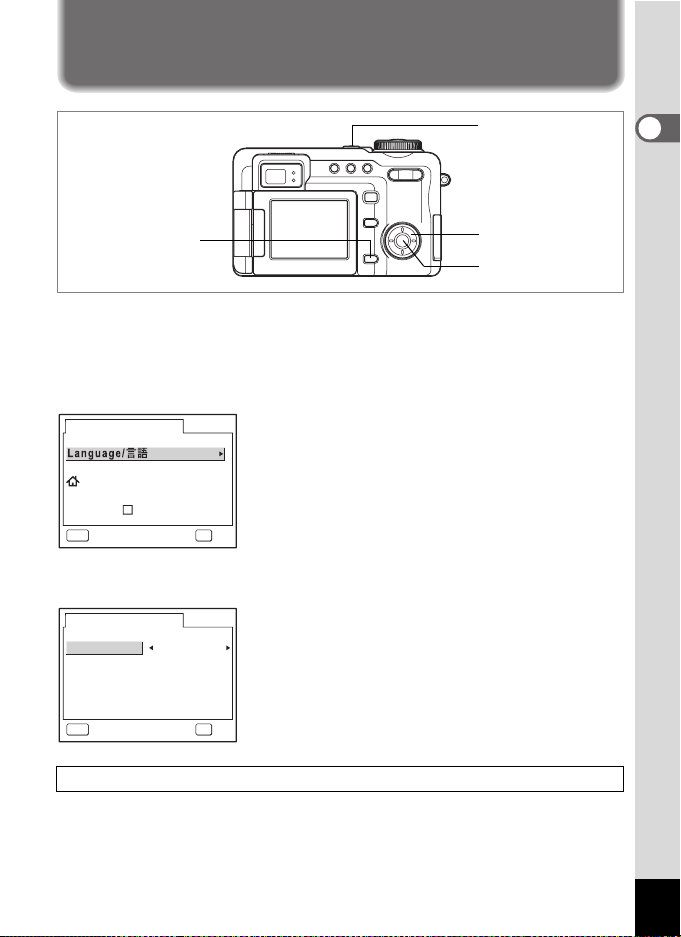
Initial Settings
Power switch
3 button
Four-way controller
4 button
If the Initial Settings screen or Date Adjust screen appears when you turn
the camera on, follow the procedure below to set the display language
and/or current date and time.
If the Initial Settings screen appears
Initial Settings
City New York
DST
English
1p.28 “Setting the Display Language”
1p.29 “Setting the Date and Time”
OKMENU
OKCancel
If the Date Adjust screen appears
Date Adjust
Date Style mm/dd/yy
Date
Time
09/ 01 /2004
12:00
1p.29 “Setting the Date and Time”
24h
OKMENU
OKCancel
1
Getting Started
If neither screen appears, setting is not required.
27
Page 30
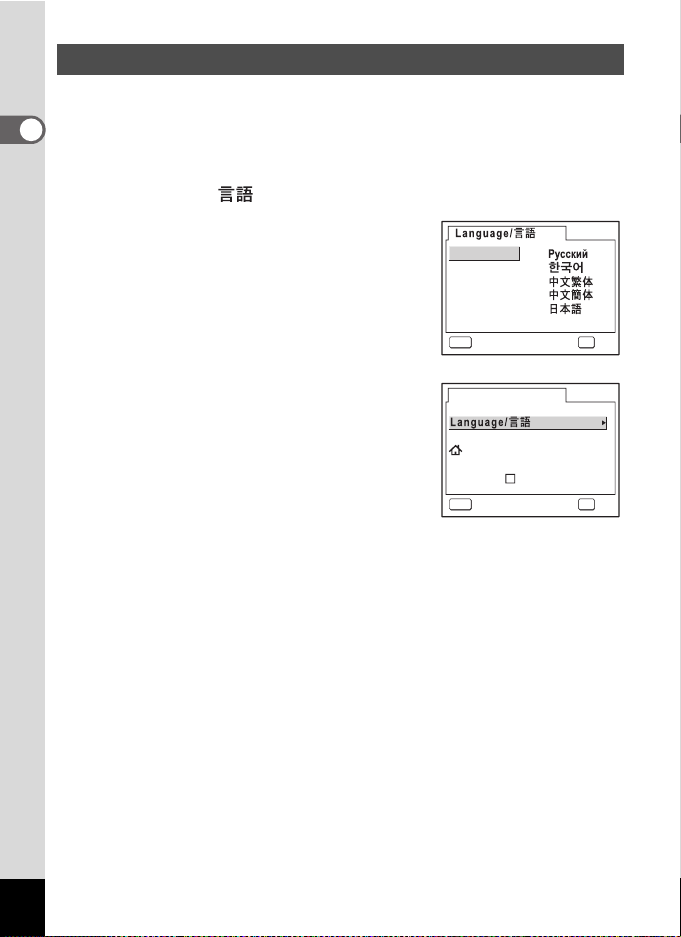
Setting the Display Language
You can choose the language in which the menus, error messages, etc.
are displayed from the following: English, French, German, Spanish,
1
Italian, Russian, Korean, Chinese and Japanese.
Getting Started
1 Press the four-way controller (5).
The Language/ screen appears.
2 Use the four-way controller
(2345) to choose a language.
English
Francais
Deutsch
Español
Italiano
OKMENU
OKCancel
3 Press the 4 button.
The default setting is English.
Initial Settings
4 Press the four-way controller (3).
The screen for setting the city appears.
City New York
DST
5 Use the four-way controller (45)
to choose the desired city
(Hometown).
6 Press the four-way controller (3).
The screen for setting DST (Daylight Saving Time) appears.
7 Use the four-way controller (45) to select O (On) or
P (Off).
8 Press the 4 button.
The Date Adjust screen appears.
28
English
OKMENU
OKCancel
Page 31

Setting the Date and Time
Set the current date and time and the display style.
1 Press the four-way controller (5).
The frame moves to [mm/dd/yy].
2 Use the four-way controller (23)
to choose the date and time
display style.
Date Adjust
Date Style mm/dd/yy
/01 /2004
Date
Time
09
12:00
1
Getting Started
24h
OKMENU
OKCancel
3 Press the four-way controller (5).
The frame moves to [24h].
4 Use the four-way controller (23)
to select [24h] (24-hour display) or
[12h] (12-hour display).
Date Adjust
Date Style mm/dd/yy
Date
Time
5 Press the four-way controller (5).
The frame returns to [Date Style].
6 Press the four-way controller (3).
The frame moves to [Date].
7 Press the four-way controller (5).
The frame moves to month.
8 Use the four-way controller (23)
to change the month.
Change the day and year in the same
manner.
Next, change the time.
If you select [12h] in Step 4, the setting switches between am and pm
corresponding to the time.
Date Adjust
Date Style mm/dd/yy
Date
Time
Date Adjust
Date Style mm/dd/yy
Date
Time
/01 /200409
12:00
/01 /200409
12:00
/01 /200409
12:00
24h
OKMENU
OKCancel
24h
OKMENU
OKCancel
24h
OKMENU
OKCancel
29
Page 32

9 Press the 4 button.
The camera is ready to take pictures. If you set the date and time with
the menu operations, you will return to the [B Set-up] screen. Press
1
Getting Started
the 4 button again.
• When you finish the settings and press the 4 button, the camera
clock is reset to 00 seconds.
• To set the exact time, press the 4 button when the time signal
(on the TV, radio, etc.) reaches 00 seconds.
• When the Initial Settings or Date Adjust screen is displayed, you
can cancel the setting operation and switch to Capture mode by
pressing the 3 button. In this case, the Initial Settings screen
will appear next time you turn the camera on.
• You can change the language and date and time settings with the
menu operations. (1p.151, p.155)
30
Page 33

Memo
31
Page 34

Quick Start
3 8
1 4
: 2 5
0 9 / 2 5 / 2 0 0 4
Taking Still Pictures
i button
2
Quick Start
Mode dial
Shutter release
button
Zoom/w/x button
The standard procedure for taking still pictures is described below. The
flash fires automatically depending on the light conditions.
1 Press the power switch.
The camera turns on.
2 Set the mode dial to R.
3 Check the image on the LCD
monitor.
The focus frame in the middle of the LCD
monitor indicates the zone of automatic
focusing.
You can change the captured area by pressing the Zoom/w/x button
to the right or left.
x : enlarges the subject
w : enlarges the area captured by the camera
You can check the captured area by looking through the viewfinder.
The image in the viewfinder always appears with a 4:3 aspect ratio
regardless of the aspect ratio setting of the image. Use the LCD
monitor when taking pictures with the aspect ratio set to 3:2.
Focus frame
38
09/25/2004
09/25/2004
14
:25
14:25
4 Press the shutter release button halfway.
32
The focus frame turns green if the subject is in focus.
Page 35

5 Press the shutter release button fully.
The picture is taken.
The image appears on the LCD monitor for two seconds (Instant
Review) and is recorded on the SD Memory Card. (1p.34)
The green and red lamps on the right of the viewfinder blink alternately
while the image is being saved to the SD Memory Card.
The focus frame does not appear in the viewfinder. Always check
the focusing area on the LCD monitor.
Using the Shutter Release Button
The shutter release button works in a two-step action as follows.
Press halfway
The focus, exposure and white balance are locked when the shutter
release button is pressed lightly (halfway). The shutter speed and
aperture settings only appear on the LCD monitor when the shutter
release button is pressed halfway. The following information is indicated
on the LCD monitor and by the focus status and flash status lamps when
the shutter release button is pressed halfway.
1. Focus frame
The green focus frame appears when the subject is in focus. The
frame does not appear if the subject is out of focus.
2. Status lamps
Focus status lamp (green) Flash status lamp (red)
Lit Subject is in focus Flash is ready
Blinks Subject is not in focus Flash is charging
2
Quick Start
Press fully
Press the shutter release button all the way down (fully) to take a picture.
33
Page 36

[Poor focusing conditions]
The camera may not be able to focus under the following conditions.
In this case, lock the focus on an object the same distance away as
the subject (by pressing the shutter release button halfway), then aim
the camera at your subject and press the shutter release button fully.
2
Quick Start
• Objects that lack contrast such as a blue sky or white wall
• Dark places or objects, or conditions that prevent light being
reflected back
• Horizontal lines or intricate patterns
• Fast moving objects
• When there is an object in the foreground and an object in the
background in the same picture
• Strongly reflected light or strong backlighting (bright background)
Auxiliary AF Light
When using the Autofocus mode in a dark environment, the Auxiliary
AF Light may illuminate the subject.
The Auxiliary AF Light on this camera conforms to the safety
standard (IEC60825-1) for a Class 1 LED product. Although looking
directly at the Auxiliary AF Light poses no safety concerns, because
the light is extremely bright, recommend you not to stare directly at
the light at close range.
Instant Review
The image appears on the LCD monitor for two seconds (Instant
Review) immediately after it is captured. You can change the Instant
Review time. (1p.102)
You can delete the image from Instant Review by pressing the i button.
34
Page 37

Quick Start
1 0 0-0 0 1 7
1 4
: 2 5
0 9 / 2 5 / 2 0 0 4
Playing Back Still Pictures
Q button
Front lever
Four-way controller
Playing Back Images
You can play back the images you have taken.
1 Press the Q button after taking a
picture.
The image appears on the LCD monitor.
This is called Playback mode. To take
another picture, press the Q button again,
press the shutter release button, or turn the
mode dial.
Playing Back Images with the Lens Retracted
To continue playing back, use of the camera with the lens retracted is
recommended.
Fn
100-0017
09/25/2004
09/25/2004
14
:25
14:25
1 Press and hold down the Q button for more than two
seconds after taking a picture.
The camera switches to Playback mode and the lens is retracted.
To take another picture, press the Q button again, press the shutter
release button or turn the mode dial.
2
Quick Start
35
Page 38

• If there are no images stored, the [No image and sound] message
appears.
• You can enlarge the image by pressing the Zoom/f/y button.
(1p.119)
2
Quick Start
• For instructions on how to view images on a computer, refer to the
“PC Guide – Enjoying Your Digital Camera Images On Your PC”.
Playing Back the Previous or Next Image
Still pictures can be played back one at a time, proceeding either forward
or backward.
1 Press the Q button after taking a picture.
The image appears on the LCD monitor.
2 Press the front lever to the right or left, or press the
four-way controller (45).
The previous or next image appears.
Rotating the Displayed Image
1 Press the Q button after taking a picture.
The image appears on the LCD monitor.
2 Press the four-way controller (3).
The image is rotated 90 degrees clockwise
each time the button is pressed.
3 Press the 4 button or 3
button.
The original image appears.
36
• Rotated images are played back unrotated in nine-image display.
• Movies cannot be rotated.
Page 39

Deleting the Displayed Image
0 0 17
1 0 0
C a n c e l
O K
All images & sounds
You can delete the image displayed on the
LCD monitor by pressing the i button, using
the four-way controller (2) to select [Delete]
and pressing the 4 button. (1p.127)
100
100
Delete
Cancel
All images & sounds
File #
-
-
0017
0017
OK
2
Quick Start
OK
37
Page 40

Common Operations
Understanding the Button Functions
6
7
8
3
Common Operations
38
9
10
11
Capture Mode
Front lever
1
Adjusts the exposure. Cannot be used in Manual Exposure mode.
(1p.52)
Select E mode on the Fn guide screen in E mode.
Shutter release button
2
Press down halfway to focus on the subject (when Focus mode is not
set to s or z). (1p.33)
Press down fully to take a still picture. (1p.33)
Starts and stops movie recording in C mode. (1p.109)
Starts and stops voice recording in O mode. (1p.146)
Zoom/w/x button
3
Changes the shooting area. (1p.57)
Adjust the focus manually when the Focus mode is set to z.
Four-way controller
4
(23) Adjusts the aperture in c
1
p.50, p.52)
(
(45) Adjusts the shutter speed in b mode and a mode.
p.52
(1p.51,
(2345) Selects the Picture mode in d mode. (1p.55)
)
mode and a mode.
1
2
3
4
5
Page 41

(2345) Recalls the allocated function on the Fn guide screen.
(1p.164)
4 button
5
Changes the information displayed on the LCD monitor. (1
) button
6
Selects the Focus mode. (1
No icon (Autofocus) ´ q (Macro) ´ r (Super Macro)´
s (Infinity) ´ z (Manual Focus) ´ 1 (Focusing Area)
( button
7
Selects the Drive mode. (1pp.60 - 73)
No icon (Single-Frame Shooting) ´ j (Continuous Shooting) ´
g (Self-Timer) or Z (2-sec. Self-Timer) ´ a (Auto Bracket) ´
k (Interval Shooting) ´ 8 (Multiple Exposure) ´
< (Remote Control) or > (3-sec. Remote Control)
b
button
8
Changes the flash mode. (1
No icon (Auto Flash) ´ a (Flash Off) ´ b (Flash On) ´
c (Auto + Red-eye Reduction) ´ d (Flash On + Red-eye Reduction)
Q button
9
Switches to the Playback mode. (1p.35)
{ button
10
Displays the Fn guide screen. Use this button and the four-way
controller (2345) to operate this screen. Set up the functions for
the four-way controller in advance. (1p.164)
3 button
11
Displays the [A Rec. Mode] menu. (1
p.84
p.87
)
)
p.42)
p.81
)
3
Common Operations
39
Page 42

6
7
8
9
3
10
Common Operations
11
Playback Mode
Front lever
1
Displays the next or previous image in single-image display.
Displays the next or previous set of nine images in nine-image display.
Displays the next or previous set of nine folders in folder display.
Shutter release button
2
Press down halfway or fully to switch to Capture mode. (1
Zoom/f/y button
3
Press f in single-image display to switch to nine-image display, and
press f again to switch to folder display. Press y to return to the
previous display. (1p.117)
Press y to enlarge the image in single-image display. Press f to
return to the original size. (1p.119)
Four-way controller
4
(2) Plays back and pauses a movie or voice recording.
(45) Displays the previous or next image in single-image
1
2
3
4
5
p.32
)
(1p.125)
display. (1p.36)
Frame forwards, frame reverses, fast forwards and
reverses a movie during playback. (1p.125)
Fast forwards and reverses a voice recording during
playback. (1p.147)
40
Page 43

(3) Rotates the image. (1p.36)
Stops a movie or voice recording during playback.
(1p.125, p.147)
(2345) Moves the display area of the enlarged image. (1p.119)
Selects the image in nine-image display and the folder in
folder display. (1p.117)
4 button
5
Changes the information displayed on the LCD monitor. (1p.121)
Select or unselect the checkbox for deleting an image in nine-image
display. (1p.129)
i button
6
Deletes the image displayed on the LCD monitor. (1p.127)
g button
7
Sets the items for DPOF printing of images. (1p.139)
Z button
8
Protects images from deletion. (1p.131)
Q button
9
Switches to Capture mode in single-image display. (1p.35)
Returns enlarged image display, rotated image display or nine-image
display to single-image display. (
Displays nine-image display for the folder selected in folder display.
(
1p.118
)
{ button
10
Records a voice memo for a still picture. (1p.148)
3 button
11
Displays the [Q Playback] menu. (1p.42)
1p.117
)
3
Common Operations
41
Page 44

Using the Menus
When you press the 3 button, a menu appears on the LCD monitor.
The menu varies depending on the camera mode. You can set functions,
save the settings and change the camera settings on these menus.
How to Use the Menus
A guide to available button operations appears on the LCD monitor
during menu operation.
3
Common Operations
Ex.) To set the [Quality Level] on the [A Rec. Mode] menu
1 Press the 3 button in Capture
mode.
The [A Rec. Mode] menu appears.
2 Press the four-way controller (3).
You can choose an item.
3 Press the four-way controller (3).
The frame moves to [Quality Level].
4 Press the four-way controller (5).
A pull-down menu appears with the menu
items that can be selected.
The pull-down menu displays only those
items that can be selected with the current
camera settings.
For example, when Drive mode is set to 8,
the pull-down menu for [Quality Level] displays [C], [D] and
[E], but it does not display [TIFF] because it cannot be selected in this
Drive mode.
Rec. Mode
Recorded Pixels
Quality Level
White Balance
AF Setting
AE Metering
Sensitivity Auto
MENU
Exit
Rec. Mode
Recorded Pixels
Quality Level
White Balance
AF Setting
AE Metering
Sensitivity Auto
MENU
Exit
Rec. Mode
Recorded Pixels
Quality Level
White Balance
AF Setting
AE Metering
Sensitivity Auto
MENU
5 Use the four-way controller (23) to change the setting.
The quality level changes each time the four-way controller (23) is
pressed.
42
3056x2296
Wide
3056x2296
Wide
3056x2296
TIFF
OK
OKCancel
Page 45

To Save the Setting and Start Taking Pictures
6 Press the shutter release button halfway or turn the
mode dial.
The setting is saved and the screen returns to capture status.
When the shutter release button is pressd fully, the setting is saved
and the picture is taken.
To Save the Setting and Begin Playback of Images
6 Press the Q button.
The setting is saved and the screen returns to playback status.
To Save the Setting and Continue with Menu Operations
6 Press the 4 button or four-way controller (4).
The setting is saved and the screen returns to that in Step 3.
To Cancel the Changes and Continue with Menu Operations
6 Press the 3 button.
The changes are canceled and the screen returns to that in Step 3.
The 3 button functions differ depending on the screen. Refer to
the guide indications.
Exit : Save the current setting, exit the operation and return
MENU
to the original screen (Capture or Playback mode).
MENU
Cancel : Cancel the current selection, exit the operation and
MENU
: Save the current setting and return to the main menu
screen.
return to the original screen (Capture or Playback
mode).
3
Common Operations
43
Page 46

Example of Menu Operation
3 8
0 9 / 2 5 / 2 0 0 4
1 4
: 2 5
Press the 3 button during
taking a picture and the [A Rec.
Mode] menu appears. Press the
3 button during playback and
the [Q Playback] menu appears.
3
Common Operations
[Menu selection]
You can also use the front
lever to change the menu.
In a pull-down menu or setting screen,
• press the shutter release button to
go to Capture mode.
• press the Q button to go to
Playback mode.
09/25/2004
09/25/2004
MENU
Rec. Mode
Recorded Pixels
Quality Level
White Balance
AF Setting
AE Metering
Sensitivity Auto
MENU
Rec. Mode
Recorded Pixels
Quality Level
White Balance
AF Setting
AE Metering
Sensitivity Auto
MENU
3056x2296
Wide
Exit
3056x2296
Wide
Exit
Shutter release button
press halfway
38
38
14:25
14
:25
44
Mode dial
switching
Change the setting and go to Capture mode
•Press the 4 button or the four-way controller (4) when a pull-
down menu is displayed to return to the menu item selection
screen.
•Press the 3 button when a pull-down menu is displayed to
cancel the setting.
Page 47

1 0 0
0 0 2 8
0 9 / 2 5 / 2 0 0 4
1 4
: 2 5
Fn
3 8
0 9 / 2 5 / 2 0 0 4
1 4
: 2 5
1 0 0
0 0 2 8
0 9 / 2 5 / 2 0 0 4
1 4
: 2 5
Playback
Slideshow
Resize
Trimming
Digital Filter
Quick Zoom
Quick Delete
MENU
MENU
Exit
100
100-0028
09/25/2004
09/25/2004
MENU
3sec
Off
-
0028
14
:25
14:25
Set-up
Format
Sound
Date Adjust
World Time
Folder Name
MENU
Exit
09/01/2004
English
StandardStandard
3
Common Operations
Playback
Slideshow
Resize
Trimming
Digital Filter
Quick Zoom
Quick Delete
MENU
Exit
3sec
Off
OK
Start
09/25/2004
09/25/2004
Format
Sound
Date Adjust
World Time
Folder Name
MENU
Exit
MENU
or
Change the setting and go to the
38
38
14
:25
14:25
Fn
Set-up
09/01/2004
English
StandardStandard
OK
previous mode
-
0028
100
100-0028
09/25/2004
09/25/2004
14
:25
14:25
Change the
setting and go to
the Playback
mode
45
Page 48

Menu List
This displays the items that can be set with the menus and provides
descriptions of each item. See the additional default setting list (1p.179)
to choose whether you want the settings saved when the camera is
turned off and whether you want the settings returned to the defaults
when the camera is reset.
[A Rec. Mode] Menu
This menu shows the functions related to taking still pictures and
recording movies.
3
Common Operations
46
Item Description Page
Recorded Pixels For selecting the number of pixels of still pictures
Quality Level For selecting the compression rate of still pictures
White Balance
Focusing Area For changing the area of the autofocus
AF Mode For selecting the autofocus mode p.97
Focus Limiter
AF Setting
Aux. AF Light
AE Metering
Sensitivity For setting the sensitivity
Flash Exp. Comp. For increasing or decreasing the flash intensity
Auto Bracket For automatically changing the shooting conditions p.63
Interval Shoot
Recorded Pixels For selecting the number of pixels
Color Mode For selecting the color filter
Frame Rate For setting the number of frames taken per second p.113
Movie
Time-Lapse Movie
3D Mode For taking 3D pictures p.78
Digital Zoom For taking digital zoom pictures
Instant Review For setting the Instant Review time
Memory
Image Tone For setting the basic image tone
Sharpness For setting the image sharpness p.104
Saturation For setting the color saturation
Contrast For setting the image contrast
For adjusting the color balance according to the light
conditions
For limiting the lens movement area according to conditions
For using the auxiliary AF light (redish orange) when the
subject is dark and difficult to focus on using autofocus
For setting the metering method to determine the
exposure
For continuous shooting of a set number of pictures at a
set interval
For setting the frame rate when recording time-lapse
movies
For choosing whether to save the set values of the
shooting function or return to the defaults when the
camera is turned off
p.91
p.93
p.95
p.97
p.98
p.98
p.100
p.101
p.89
p.66
p.111
p.112
p.114
p.58
p.102
p.107
p.103
p.105
p.106
Page 49

[Q Playback] Menu
Item Description Page
Slideshow For playing back recorded images one after another
Resize For changing the size of images
Trimming For deleting the unneeded part of a picture
Digital Filter For creating a color filter effect using red, blue, green filters etc.
Quick Zoom
Quick Delete
Alarm
For playing back images at the set zoom size by pressing the
Zoom/f/y button only once
For displaying the D elete screen with [Delete] highlighte d when
[On] is selected
For setting the alarm to ring and display an image at a specific
time
[B Set-up] Menu
Item Description Page
Format For formatting SD Memory Cards
Sound
Date Adjust For adjusting the date, time and date and time styles
World Time For setting the world time
Language/
Folder Name
Start-up Screen
DISPLAY For selecting the information displayed on the LCD monitor
Brightness Level For changing the brightness of the LCD monitor
Video Out For setting the output format to the TV monitor
USB Connection For changing the USB connection mode
Sleep Timeout For setting the power-saving function
Auto Power Off For turning off the power automatically after a fixed time
Fn Setting For setting up the functions for the four-way controller
USER Setting
Reset
For adjusting the playback volume and settings of the start-up
sound, shutter sound, key operation sound and self-timer
sound
For changing the language in which menus and messages
appear
For setting the folder name with the date setting
For displaying an image as the start-up screen when the
camera is turned on
For registering and saving shooting modes or functions you
use most frequently
For returning the settings other than the date adjust, language
and world time to defaults
p.123
p.133
p.135
p.137
p.120
p.128
p.166
p.150
p.152
p.151
p.154
p.155
p.156
p.157
p.158
p.159
p.160
p.161
p.162
p.163
p.164
p.53
p.163
3
Common Operations
47
Page 50

Taking Pictures
Taking Pictures
Selecting a Shooting Mode
There are various ways of capturing images, from modes where the
camera automatically sets the shooting functions to obtain the best
pictures, to modes where settings are made manually to achieve a
particular effect.
Shooting Modes
There are 12 Picture modes to choose from. The
Picture mode
d
4
Taking Pictures
Program mode
R
Aperture
c
Priority mode
Shutter Priority
b
mode
Manual mode
a
User mode
E
Movie mode Lets you record movie and sound. p.109
C
Digital Filter
D
mode
3D Image mode Lets you take 3D pictures. p.77
G
Panorama
F
Assist mode
camera selects the optimal exposure, white balance,
etc. according to the shooting conditions. This mode
lets you take pictures in a variety of situations.
This is the basic picture-taking mode. It offers a wide
range of camera functions for you to enjoy.
This mode lets you set the aperture manually and
the camera automatically selects the shutter speed.
This mode lets you set the shutter speed manually
and the camera automatically adjusts the aperture.
This mode lets you set the shutter speed and
aperture manually.
Lets you take pictures using the functions and
settings registered in advance in User mode.
Lets you take pictures with an artistic feel by adding
a digital filter.
Lets you overlap the edges of your images so that
they can be joined to form a panorama picture using
the software supplied with the camera.
p.55
p.49
p.50
p.51
p.52
p.53
p.74
p.75
1 Turn the mode dial until
the desired mode icon is
located at the position of
the dial indicator.
• O is the mode for recording sound. (1p.146)
• 7 is the mode for using the camera as a digital exposure
metering. (1p.169)
48
Dial indicator
Page 51

1
3 8
1 4
: 2 5
0 9 / 2 5 / 2 0 0 4
3, 4
R
Letting the Camera Set the Exposure (Program Mode)
In R (Program mode), the camera automatically sets the shutter speed
and aperture for taking still pictures. However, you can select other
functions such as the Flash mode or Continuous Shooting mode.
1 Set the mode dial to R.
2 Set the functions you want to use.
Refer to “Setting the Shooting Functions”
(pp.84 - 106)
functions.
for details of how to set the
3 Press the shutter release button
halfway.
The focus frame turns green if the subject is
in focus.
When the subject is in focus, the aperture and shutter speed appear.
38
38
09/25/2004
09/25/2004
14
:25
14:25
4 Press the shutter release button fully.
The picture is taken.
4
Taking Pictures
The front lever can be used to adjust the exposure. (1p.59)
Taking Still Pictures 1p.32
49
Page 52

1
3 8
1 4
: 2 5
F 5 . 6
1 / 2 5 0
0 9 / 2 5 / 2 0 0 4
3, 4
2
Aperture Priority Shooting
In this mode, you can set the aperture manually. The camera
automatically sets the shutter speed to obtain the optimal exposure at
4
Taking Pictures
the aperture you have chosen. Decreasing the aperture will produce a
picture with a blurred background. Increasing the aperture will produce
a picture in which both the foreground and the background are in focus.
Use this function when you want to intentionally change the focusing
range (depth of field).
1 Set the mode dial to c.
2 Use the four-way controller (23)
to change the aperture.
Pressing 2 increases the aperture and
pressing 3 reduces the aperture.
3 Press the shutter release button
1/250
1/250
F5.6
F5.6
halfway.
The camera adjusts the shutter speed accordingly.
If the appropriate exposure cannot be obtained, the shutter speed
displayed on the LCD monitor turns red.
The focus frame turns green if the subject is in focus.
4 Press the shutter release button fully.
The picture is taken.
c
38
38
09/25/2004
09/25/2004
14
:25
14:25
50
Total recording time will be longer when the picture is taken at a
slower shutter speed, because the noise reduction function
activates to reduce picture noise.
Page 53

1
3 8
1 4
: 2 5
F 5 . 6
1 / 2 5 0
0 9 / 2 5 / 2 0 0 4
3, 4
2
b
Shutter Priority Shooting
In this mode, you can set the shutter speed manually. The camera
automatically sets the aperture to obtain the optimal exposure at the
shutter speed you have chosen. Use this mode when you want to
emphasize movement by setting a slow shutter speed to take a moving
subject, or when you want to set a fast shutter speed in dim light to
prevent camera shake.
1 Set the mode dial to b.
38
38
2 Use the four-way controller (45)
to change the shutter speed.
Pressing 5 reduces the speed and
pressing 4 increases the speed.
3 Press the shutter release button
1/250
1/250
F5.6
F5.6
09/25/2004
09/25/2004
14
:25
14:25
halfway.
The camera adjusts the aperture accordingly.
If the appropriate exposure cannot be obtained, the aperture displayed
on the LCD monitor turns red.
The focus frame turns green if the subject is in focus.
4 Press the shutter release button fully.
The picture is taken.
• Total recording time will be longer when the picture is taken at a
slower shutter speed, because the noise reduction function
activates to reduce picture noise.
•In b mode, the shutter speed can be set up to approx. 1/1000
seconds. (In Auto, it can be set up to approx. 1/2000 seconds.)
• The set shutter speed is displayed as the default when the camera
is turned on the next time in the b mode or a mode.
4
Taking Pictures
51
Page 54

3 8
1 4
: 2 5
F 5 . 6
1 / 2 5 0
0 9 / 2 5 / 2 0 0 4
1
4, 5
2, 3
Manual Shooting
In this mode, you can set the shutter speed and aperture manually. This
mode allows you to produce different creative effects in your pictures.
4
Taking Pictures
1 Set the mode dial to a.
2 Use the four-way controller (23)
to change the aperture.
Pressing 2 increases the aperture and
pressing 3 reduces the aperture.
3 Use the four-way controller (45)
1/250
1/250
F5.6
F5.6
to change the shutter speed.
Pressing 5 reduces the speed and pressing 4 increases the speed.
If the exposure is unsuitable, the range appears on the exposure bar.
4 Press the shutter release button halfway.
The focus frame turns green if the subject is in focus.
5 Press the shutter release button fully.
The picture is taken.
a
38
38
09/25/2004
09/25/2004
14
:25
14:25
52
• Total recording time will be longer when the picture is taken at a
slower shutter speed, because the noise reduction function
activates to reduce picture noise.
•In a mode, Auto flash and d (Auto + Red-eye Reduction) cannot
be selected.
•In a mode, the front lever cannot be used to adjust the exposure.
Page 55

3
3 8
1 4
: 2 5
0 9 / 2 5 / 2 0 0 4
1
5, 6
2, 4
E
Using Preset Function Settings (User Mode)
Register shooting modes or functions that you use frequently and then
align the mode dial to E to quickly take pictures using your preferred
settings.
Three User modes (USER1, USER2 and USER3) can be registered.
(1p.54)
1 Set the mode dial to E.
The current User mode is indicated at the
top left of the screen. To take pictures with
this User mode, go to Step 5 below.
38
38
09/25/2004
09/25/2004
14
:25
14:25
4
Taking Pictures
2 Press the { button.
The Fn guide screen appears.
Fn
3 Press the front lever to the right or
left to select a user mode.
4 Press the { button.
The camera is ready to take pictures in the
selected User mode.
5 Press the shutter release button halfway.
The focus frame turns green if the subject is in focus.
6 Press the shutter release button fully.
The picture is taken.
Format
Contrast
MF
Sensitivity
53
Page 56

4
1
Registering Functions to a User Mode
1 Press the 3 button in the
4
Taking Pictures
The User menu appears. Refer to p.182 for
the functions that can be registered in the
user modes.
2 Use the four-way controller (45)
to select USER1, USER2 or
USER3.
User mode.
Shooting mode
Recorded Pixels
Quality Level
White Balance
Focusing Area
AF Mode
MENU OK
3 Use the four-way controller (23) to choose an item.
Set the desired setting for each item. Refer to each item for the setting
procedure.
4 Press the shutter release button halfway.
The User setting is saved and the screen returns to capture status.
Refer to Step 6 of “How to Use the Menus” (p.43) for other operations
after the settings have been made.
• The User menu in Step 1 above can also be displayed from the
[BSet-up] menu.
• Choose one of the following four shooting modes: R, a, b, c.
All other items are set in the same manner as the normal menus.
2, 3
3056x2296
Wide
Single
OK
54
Page 57

Selecting the Picture Mode According to the Shooting Scene (Picture Mode)
You can select the Picture mode according to the shooting scene.
There are 12 available modes in Picture mode.
Landscape
q
Surf&Snow
i
Sunset
K
Flower
<
Autumn
N
colors
Food Lets you take appetizing pictures of prepared food.
K
Portrait
I
Self-portrait
S
Sport
\
Night Scene Lets you take dark scenes such as night views.
A
Night Scene
B
Portrait
Fireworks Lets you take bright photos of fireworks.
^
Lets you capture the bright colors of landscape views
by emphasizing the contours and saturation of green
trees, blue sky, etc.
Lets you take bright, vivid pictures of the sea, lakes or
snow-covered landscapes in bright sunshine. (Views
are vividly reproduced by slightly increasing the
contrast.)
Lets you reproduce the beautiful colors of the sunrise
or sunset. (Brilliant hues are captured by adjusting the
exposure to create a slightly dark, twilight atmosphere
and increasing the saturation a little.)
Lets you capture the vivid colors of flowers. The
brightness of the image is maintained while the
background is moderately blurred.
Lets you take colorful pictures of trees in autumn.
Lets you take portrait shots in natural tones. (Natural
skin tone is captured by reducing the contrast.)
Lets you take pictures of yourself or include yourself in
pictures. (The focus is regulated to take into account
the shooting distance (arm’s length).)
Lets you take sharp pictures of a quickly moving
subject, such as at a sporting event.
Lets you capture evening or night views or take
pictures of people against a nightscape. (The camera
features a max. slow shutter speed of four seconds
and has slow synchronization and noise reduction
functions.)
4
Taking Pictures
55
Page 58

1 Set the mode dial to d.
3 8
2 Press the four-way controller
(23).
4
Taking Pictures
The Picture mode options screen appears.
3 Use the four-way controller
(2345) to choose a Picture
mode.
4 Press the 4 button.
The Picture mode is selected and the
screen returns to capture status.
5 Press the shutter release button
halfway.
The focus frame turns green if the subject is
in focus.
6 Press the shutter release button fully.
The picture is taken.
The shutter speed is slower when taking pictures of dark scenes. To
prevent camera shake, secure the camera on a tripod or other
surface.
1
5, 6
2, 3
4
Picture Mode
Landscape OK
OK
38
38
56
• In Picture mode, the saturation, contrast, sharpness and white
balance are automatically set to the optimal settings for each
mode and cannot be changed manually.
• Total recording time will be longer when the picture is taken at a
slower shutter speed, because the noise reduction function
activates to reduce picture noise.
Using the Shutter Release Button 1p.33
Page 59

1
3 8
3 8
E a b c R d F G D C
Using the Zoom
You can use the zoom to change the shooting area.
1 Press the Zoom/w/x button in
Capture mode.
x (Tele) : enlarges the subject
w (Wide) : enlarges the area captured by
the camera
The zoom bar indicates the current level of
magnification.
When the digital zoom function is disabled,
you can take pictures at up to five times
magnification using the optical zoom. When
the digital zoom function is set to [×8], you
can combine the digital zoom with the
optical zoom to give a maximum zoom
magnification equivalent to 40 times.
Zoom bar
Press
toward
38
38
x
38
38
4
Taking Pictures
Optical zoom
range
Digital zoom
range
• You are recommended to use a tripod to prevent camera shake
when taking pictures at a high magnification rate.
• Only the digital zoom can be used during movie recording.
• With the Drive mode set to Remote Control, the remote control E
(optional) can be used to operate the zoom. (1p.72)
57
Page 60

Setting the Digital Zoom
The default setting for the digital zoom is [×2]. To take pictures at the
maximum magnification, set the digital zoom to [×8] and to take pictures
using only the optical zoom, set the digital zoom to [Off].
1 Press the 3 button in Capture mode.
The [A Rec. Mode] menu appears.
2 Use the four-way controller (23) to select [Digital
Zoom].
3 Press the four-way controller (5).
A pull-down menu appears.
4 Use the four-way controller (23)
4
Taking Pictures
to select [×2], [×8], [Off].
5 Press the shutter release button
halfway.
The digital zoom function setting is saved and the screen returns to
capture status. Refer to Step 6 of “How to Use the Menus” (p.43) for
other operations after the setting has been made.
Saving the Digital Zoom Function Setting 1p.107
Rec. Mode
Flash Exp. Comp.
Auto Bracket
Interval Shoot
Movie
3D Mode
Digital Zoom Off
MENU
Cancel
0.0
x8
x2
OK
OK
58
Page 61

1
+ 1 . 0
1 4
: 2 5
1 / 2 5
F 4 . 6
3 8
0 9 / 2 5 / 2 0 0 4
2, 3
E b c R d F G D C
Setting the Exposure (EV Compensation)
You can adjust the overall brightness of the picture.
Use this function to take pictures that are intentionally overexposed or
underexposed.
1 Press the front lever to the right or
left in Capture mode.
You can change the EV setting.
To brighten, select a positive (+) value. To
darken, select a negative (–) value.
You can choose the EV setting in the range
1/25
1/25
F4.6
F4.6
+1.0
+1.0
09/25/2004
09/25/2004
14:25
14
:25
of –2.0 EV to +2.0 EV in 1/3 EV steps.
2 Press the shutter release button
EV Compensation
halfway.
The focus frame turns green if the subject is in focus.
3 Press the shutter release button fully.
The picture is taken.
38
38
4
Taking Pictures
Saving the EV Compensation Value 1p.107
Auto Bracketing 1p.63
59
Page 62

1
3 8
1 4
: 2 5
0 9 / 2 5 / 2 0 0 4
2, 3
d R b c a E D
Continuous Shooting (Continuous Shooting Mode)
4
Pictures are taken continuously while the shutter release button is pressed.
Taking Pictures
1 Press the ( button in Capture
mode to display j on the LCD
monitor.
2 Press the shutter release button
halfway.
The focus frame turns green if the subject is
in focus.
3 Press the shutter release button fully.
Pictures are taken continuously while the shutter release button is
pressed.
Shooting stops when you take your finger off the shutter release
button.
38
38
09/25/2004
09/25/2004
14
:25
14:25
60
• The flash will not discharge in Continuous Shooting mode.
• Continuous shooting is not possible in F, G and C modes, or
when digital filter is set to SOFT.
•
Continuous shooting is not possible when the quality level is set to
TIFF. Also, in Continuous Shooting mode, the TIFF quality level
cannot be selected.
• You can continue shooting until the memory capacity of the SD
Memory Card is full.
• The interval will vary according to the Recorded Pixels and Quality
Level settings.
• The focus, exposure and white balance are locked with the first
image.
Page 63

1
3 8
1 4
: 2 5
0 9 / 2 5 / 2 0 0 4
2
E a b c R d D C
Using the Self-Timer
In Self-Timer mode, the picture is taken ten seconds or two seconds
after the shutter release button is pressed.
Use the ten-second self-timer when you want to be included in a group
picture.
Use the two-second self-timer to avoid camera shake when you press
the shutter release button.
1 Press the ( button in Capture mode to display g on
the LCD monitor.
Depending on the previous setting, g or Z appears.
2 Press the shutter release button
fully.
g
The picture is taken approximately ten
seconds after the shutter release button
is pressed. The self-timer lamp lights for
about seven seconds, then blinks for
about three seconds.
Z The self-timer lamp blinks for about two
seconds after the shutter release button is pressed and the picture
is taken.
Focusing may be compromised if you move the camera while the
self-timer lamp is blinking when taking still pictures. (1p.84)
•In C mode, recording movies will start after ten seconds (or two
seconds).
• Press the shutter release button halfway while the self-timer is
engaged to cancel the self-timer. Press the shutter release button
fully to reset the self-timer to ten seconds (or two seconds).
38
38
09/25/2004
09/25/2004
14
:25
14:25
4
Taking Pictures
Troubleshooting 1p.187
61
Page 64

Switching between g and Z
O K
1 Press the { button when g (Z) is
displayed on the LCD monitor.
The Fn guide screen appears.
2 Press the ( button.
The Self-Timer menu appears.
3 Use the four-way controller (45)
to select [10sec] or [2sec].
4
4 Press the 4 button.
Taking Pictures
g or Z is selected and the screen returns
to capture status.
Fn
Format
Contrast
MF
Sensitivity
Self-Timer 10sec
OK
OK
62
Page 65

2
Change Setting
C u r r e n t S e t t i n g
E x p o s u r e
0 . 3 E V
1
8, 9
4, 5, 6
3, 7
E a b c R d D
Automatically Changing the Shooting Conditions (Auto Bracket)
Auto bracketing can be used to automatically vary settings such as the
exposure and white balance over a series of three shots when the
shutter release button is pressed. This ensures that you are able to get
the best shots.
Auto Bracket Settings
a
b
c
d
e
Exposure
White Balance
Saturation
Sharpness
Contrast
Pictures are taken in the following sequence: normal,
underexposed (dark), overexposed (bright). Choose the
bracketing steps from 0.3, 0.7, 1.0, 1.3, 1.7, 2.0. (1p.59)
Conditions change in the following sequence: normal, red tinge
(low color temperature), blue tinge (high color temperature).
Choose the bracketing steps from 1, 2, 3, 4, 5. (
Conditions change in the following sequence: Current
Setting, – (low), + (high). (1p.105)
Conditions change in the following sequence: Current
Setting, – (soft), + (hard). (1p.104)
Conditions change in the following sequence: Current
Setting, – (low), + (high). (1p.106)
1
p.95)
4
Taking Pictures
1 Set the mode dial to a mode other than F, G, C, 7
or O.
2 Press the ( button to display
a.
Current Setting
Exposure
OK
Change Setting
The icon corresponding to the current setting
appears, and then the setting appears for
approx. five seconds. To take pictures with
the current setting, go to Step 8 below.
0.3EV
63
Page 66

3 Press the 4 button while the
3 8
1 4
: 2 5
0 9 / 2 5 / 2 0 0 4
setting is displayed.
The Auto bracketing options screen
appears.
4 Use the four-way controller (23)
to choose the shooting
Auto Bracket
Exposure
White Balance
Sharpness
Saturation
Contrast
MENU
Cancel
conditions.
5 Press the four-way controller (5) for Auto Bracket
settings a or b.
A pull-down menu appears.
6 Use the four-way controller (23) to choose the
4
Taking Pictures
bracketing steps.
7 Press the 4 button.
The camera is ready to take pictures.
The function chosen for auto bracketing
appears on the LCD monitor.
8 Press the shutter release button
halfway.
The focus frame turns green if the subject is
in focus.
9 Press the shutter release button fully
• Three pictures are taken in succession when a is selected and
the shutter release button is pressed down fully in Step 9.
• Only one picture is taken when any other auto bracketing option is
selected and the shutter release button is pressed down fully in
Step 9, and the camera creates a series of three shots internally.
• Auto bracketing cannot be used with ^ in F, G, C and d
modes, or when digital filter is set to SOFT.
• Auto bracketing cannot be used when the quality level is set to
TIFF. Also, in Auto Bracket mode, the TIFF quality level cannot be
selected. (1p.93)
0.3EV
1
OK
OK
38
38
09/25/2004
09/25/2004
14
:25
14:25
64
Page 67

• The Auto Bracket menu in Step 3 above can also be displayed
O K
3 8
1 4
: 2 5
0 9 / 2 5 / 2 0 0 4
from the [A Rec. Mode] menu.
• With the exception of the shooting conditions selected for auto
bracketing, the second and third pictures are taken under the
same conditions as the first picture.
•Press the 3 button twice in Step 2 or 7 to return to Step 1 and
change the setting.
Setting a+g (Z) or a+< (>)
Auto bracketing can be used with the self-timer or the remote control unit
(optional).
1 Press the { button when a is
Fn
displayed on the LCD monitor.
The Fn guide screen appears.
Format
Contrast
MF
Sensitivity
2 Press the ( button.
The Drive mode screen appears.
3 Use the four-way controller (45)
to select [a], [a+g (Z)] or
[a+< (>)].
Drive Mode
OK
OK
OK
4
Taking Pictures
4 Press the 4 button.
The camera is ready to take pictures.
When a+g (Z) is selected, auto
bracketing can be used with the self-timer.
When a+< (>) is selected, auto
bracketing can be used with remote control.
The countdown time for the self-timer and remote control are
according to the self-timer and remote control settings, respectively.
(1p.61, p.72)
38
38
09/25/2004
09/25/2004
14
:25
14:25
65
Page 68

2
00
2
00
3 8
I n t e r v a l
S t a r t Ti me
Change Setting
m i n se c
h r m in
Nu mb er o f Sh ot
1
8, 9
4, 5, 6
3, 7
E a b c R d D
Taking Pictures at Fixed Intervals (Interval Shooting)
4
A set number of pictures can be automatically taken from a set time and
Taking Pictures
for a set interval.
Interval shooting can be set at intervals of 10
Interval
Number of
shots
Start time
10 seconds to 99
minutes
2 to 99 pictures
0 minutes to 23
hours and 59
minutes
seconds to 4 minutes in units of 1 second, and
intervals of 4 minutes to 99 minutes in units of
1 minute. Intervals of less than 10 seconds
cannot be set.
Can be set in units of 1 minute. If the start time
is set to 0 min., the first picture will be taken as
soon as the shutter release button is pressed.
1 Set the mode dial to a mode other than F, G, C, 7
or O.
2 Press the ( button in Capture
mode to display k on the LCD
monitor.
The current interval shooting setting
appears for approx. five seconds. To take
pictures with the current setting, go to Step
8 below.
Interval
Number of Shot
Start Time
00
2
00
OK
Change Setting
min sec
hr
min
38
38
66
Page 69

3 Press the 4 button while the
setting is displayed.
The Interval Shooting menu will be
displayed and [Interval] will be framed.
4 Set the interval time.
1 Press the four-way controller (5).
2 Use the four-way controller (23) to change the minutes, then
press (5).
3 Use the four-way controller (23) to change the seconds, then
press (5).
The frame returns to [Interval].
Interval Shoot
Interval
Number of Shot
Start Time
MENU
Cancel
5 Set the number of shots.
1 Use the four-way controller (23) to select [Number of Shot].
2 Press the four-way controller (5).
3 Use the four-way controller (23) to change the number of
shots, then press (5).
The frame returns to [Number of Shot].
6 Set the time to start shooting.
1 Use the four-way controller (23) to select [Start Time].
2 Press the four-way controller (5).
3 Use the four-way controller (23) to change the hours, then
press (5).
4 Use the four-way controller (23) to change the minutes, then
press (5).
The frame returns to [Start Time].
7 Press the 4 button.
The camera is ready to take pictures.
8 Press the shutter release button halfway.
The focus frame turns green if the subject is in focus.
0min 10sec
2
0min
0hr
OK
OK
4
Taking Pictures
67
Page 70

9 Press the shutter release button fully.
Interval shooting starts.
Between shots, the camera turns off. The remaining number of
pictures and interval time will be displayed on the LCD monitor when
you press the power switch on during standby.
If you press the 3 button, the message [Stop interval shooting?]
will be displayed. To cancel interval shooting, press the 4 button.
• Interval shooting is not possible in C, F and G modes.
• Interval shooting cannot be used when the quality level is set to
TIFF. Also, in interval shooting, the TIFF quality level cannot be
selected.
• The Interval Shooting menu in Step 3 above can also be displayed
4
Taking Pictures
from the [A Rec. Mode] menu.
• In interval shooting, all pictures are taken under the same shooting
conditions as the first picture. Items set to Auto are stored as Auto
settings. When the focus mode is set to AF, the autofocus is
adjusted for each shot.
• Interval shooting stops and the camera turns off automatically
when the SD Memory Card runs out of memory space.
•Press the 3 button twice in Step 2 or 7 to return to Step 1 and
change the setting.
68
Page 71

2
O K
C h o o s e B a s e I m a g e
1 0 0
0 0 3 8
1
3, 5, 6
3, 4
3
E a b c R d D
Superimposing One Picture on Top of Another (Multiple Exposure Mode)
Pictures can be taken with multiple images superimposed on each other.
Multiple exposure shooting is not possible when the quality level is
set to TIFF. Also, in Multiple Exposure mode, the TIFF quality level
cannot be selected.
1 Set the mode dial to a mode other than F, G, C, 7
or O.
2 Press the ( button in Capture
-
100
100-0038
0038
mode to display 8 on the LCD
monitor.
When the camera has images that have
been recorded, the screen for selecting the
initial image, to which other images are
superimposed, appears. Go to Step 3.
When there are no still images in the camera, [Base Image Shooting]
appears and the camera returns to Capture mode. Go to Step 3’.
Choose Base Image
OK
OK
3 Use the four-way controller (45) to choose the base
image and press the 4 button.
The selected image will appear in transparent form on the LCD
monitor.
4
Taking Pictures
69
Page 72

3’ Press the shutter release button to take the base image.
3 8
1 4
: 2 5
0 9 / 2 5 / 2 0 0 4
The selected image will appear in transparent form on the LCD
monitor.
4 Aim the camera at your subject
and choose the exposure method
with the four-way controller (23).
S : Priority is given to the brighter image.
Q : Priority is given to the darker image.
R : The average exposure is obtained.
5 Press the shutter release button
halfway.
4
Taking Pictures
The focus frame turns green if the subject is in focus.
6 Press the shutter release button fully.
The Instant Review screen will be displayed and you will be asked
whether you want to continue shooting.
If you select [Continue] and press the 4 button, the picture you have
just created will be played back enabling you to add another image.
The superimposed image is saved with a name separate from that of
the original image.
38
38
09/25/2004
14
:25
14:25
70
Page 73

Setting 8+g (Z) or 8+< (>)
O K
3 8
1 4
: 2 5
0 9 / 2 5 / 2 0 0 4
A multiple exposure picture is taken with the self-timer or the remote
control unit (optional).
1 Press the { button when 8 is
Fn
displayed on the LCD monitor.
The Fn guide screen appears.
Format
Contrast
MF
Sensitivity
2 Press the ( button.
The Drive mode screen appears.
3 Use the four-way controller (45)
to select [8], [8+g (Z)] or [8+<
(>)].
Drive Mode
OK
4
Taking Pictures
OK
4 Press the 4 button.
The camera is ready to take pictures.
When 8+g (Z) is selected, a multiple
exposure picture is taken with the self-timer.
When 8+< (>) is selected, a multiple
exposure picture is taken with remote
control.
The countdown time for the self-timer and remote control are
according to the self-timer and remote control settings, respectively.
(1p.61, p.72)
38
38
09/25/2004
09/25/2004
14
:25
14:25
71
Page 74

1
3 8
1 4
: 2 5
0 9 / 2 5 / 2 0 0 4
Remote control unit E
E a b c R d D C
Using the Remote Control Unit (optional)
You can switch the Drive mode to Remote Control mode and take
4
pictures using the remote control unit for Pentax cameras (optional).
Taking Pictures
The remote control receiver is on the front of the camera. Operate the
remote control unit toward the camera lens.
1 Press the ( button in Capture
mode to display < on the LCD
monitor.
Depending on the previous setting, < or >
appears.
The self-timer lamp blinks slowly and the
camera is ready to take the picture.
2 Press the zoom button to adjust the zoom (for remote
control unit E).
The zoom position changes each time the zoom button is pressed in
the following sequence: tele ´ middle ´ wide
3 Press the shutter release button fully on the remote
control unit.
<
The picture is taken immediately.
> The self-timer lamp blinks quickly and the picture is taken after
approximately three seconds.
Focusing may be compromised if you move the camera while the
self-timer lamp is blinking.
• The buttons on the camera can be used in the normal way.
• Ensure that the remote control unit is no more than 4 m (13 ft.)
away from the front of the camera.
72
3
2
38
38
09/25/2004
09/25/2004
14
:25
14:25
Page 75

Life of the Battery for the Remote Control Unit
O K
A signal can be sent from the remote control unit to the camera
approximately 30,000 times. Contact your nearest PENTAX customer
service center if the battery needs changing. (A charge is made for
changing the battery.)
Switching between < and >
1 Press the { button when <(>) is
Fn
displayed on the LCD monitor.
The Fn guide screen appears.
Format
Contrast
MF
Sensitivity
2 Press the ( button.
The remote control screen appears.
3 Use the four-way controller (45)
to select [0 sec] or [3 sec].
4 Press the 4 button.
< or > appears and the screen returns to
capture status.
Remote Control 0 sec
OK
OK
4
Taking Pictures
73
Page 76

Taking Pictures with Digital Filters
3 8
1 4
: 2 5
0 9 / 2 5 / 2 0 0 4
O K
(Digital Filter Mode)
4
You can take pictures using a variety of digital filters.
Taking Pictures
1 Set the Mode dial to D.
The previously selected digital filter appears.
2 Use the four-way controller (23)
to choose a digital filter.
You can choose from nine color filters:
B&W, Sepia, Red, Pink, Purple, Blue,
Green, Yellow and SOFT.
3 Press the 4 button.
The digital filter is selected and the screen
returns to capture status.
4 Press the shutter release button
halfway.
The focus frame turns green if the subject is
in focus.
5 Press the shutter release button fully.
The picture is taken.
• These digital filters are for use when taking still pictures. In Movie
mode, you can only choose B&W or Sepia for [Color Mode] on the
Movie screen on the [A Rec. Mode] menu. (1p.112)
• The digital filter effect can also be added after taking a still picture.
(1p.137)
• Continuous shooting and auto bracketing are not possible when
SOFT is selected.
74
1
4, 5
2
3
09/25/2004
09/25/2004
14
14:25
OK
38
38
:25
SOFT
OK
D
Page 77

1
S e t s h i f t d ir ection
3, 4
5
2
F
Taking Panorama Pictures (Panorama Assist)
You can take a number of images and join them together to form a
panorama picture. The panorama software (ACDSee for PENTAX)
supplied with the camera on the CD-ROM (S-SW22) and a computer are
necessary for joining the images. The Panorama Assist mode enables
you to overlap the edges of the images so that they are easier to join
together later into a panorama picture.
1 Set the mode dial to F.
2 Use the four-way controller to
choose the direction in which the
images will be joined.
4 : Joins the images at the left.
5 : Joins the images at the right.
2 : Joins the images at the top.
3 : Joins the images at the bottom.
The example shows the images when 5 is selected.
Set shift direction
3 Take the first image.
Press the shutter release button to take the
first image. The right edge of the image
appears in semi-transparent form on the left
of the LCD monitor.
4
Taking Pictures
75
Page 78

4 Move the camera to the right and
take the second image.
Move the camera until the half-transparent
image and the actual view overlap and
press the shutter release button. Repeat
Steps 3 and 4 to take the third and
subsequent images.
5 Press the { button.
The screen returns to Step 2.
To cancel Panorama assist mode, set the mode dial to any mode other
than F.
4
Taking Pictures
• The camera cannot join the images. Use the panorama software
supplied with the camera (ACDSee for PENTAX, ACD
photostitcher). Refer to the “PC Guide - Enjoying Your Digital
Camera Images On Your PC” for instructions on stitching images.
• In Panorama Assist mode, the image is saved as C (JPEG)
even when the quality level is set to TIFF.
76
Page 79

1
2, 4
G
Taking 3D Pictures (3D Image Mode)
3D pictures can be taken in which two pictures placed side-by-side can
be viewed using a special method to produce a three-dimensional image.
You can take 3D pictures and view them by the parallel method or cross
method. The default setting is [Parallel]. Refer to “Selecting the Viewing
Mode” (p.78) for instructions on taking pictures by the cross method.
1 Set the mode dial to G.
The screen for taking the first image appears on the left of the LCD
monitor.
2 Take the first image.
Hold the camera so that the subject is in the
middle of the left half of the screen and
press the shutter release button. The image
appears in the left half of the LCD monitor.
The right half of the screen is for taking the
second image.
3 Move the camera to the right
without changing your stance.
4 Take the second image.
Make sure that the subject is in the middle
of the right half of the screen and press the
shutter release button.
To cancel the 3D Image mode, set the
mode dial to any mode other than G.
4
Taking Pictures
In 3D Image mode, the image is saved as C (JPEG) even when
the quality level is set to TIFF.
77
Page 80

5
1
2, 3, 4
Selecting the Viewing Mode
1 Press the 3 button.
4
Taking Pictures
The [A Rec. Mode] menu appears.
2 Use the four-way controller (23)
to select [3D Mode].
3 Press the four-way controller (5).
A pull-down menu appears.
4 Use the four-way controller (23)
to select [Parallel] or [Cross].
You can view both [Parallel] and [Cross] pictures without the image
viewer.
To view pictures with the 3D image viewer (optional), select [Parallel].
Rec. Mode
Flash Exp. Comp.
Auto Bracket
Interval Shoot
Movie
3D Mode
Digital Zoom Cross
MENU
Cancel
5 Press the shutter release button halfway.
The 3D Mode setting is saved and the screen returns to capture status.
Refer to Step 6 of “How to Use the Menus” (p.43) for other operations
after the setting has been made.
How to Take and View 3D Pictures
As our eyes are positioned about 6 cm (2.4 in.) or 7 cm (2.8 in.) apart,
there is a very slight deviation between what we see with our right eye
and what we see with our left eye. The difference is processed by our
brain to produce a three-dimensional image. This principle is applied to
taking and viewing 3D pictures.
A three-dimensional effect will not be achieved if the subject moves
before the second image is taken. When taking a 3D picture of a person,
ask your subject to stay as still as possible, and then take the second
picture as quickly as you can. It is easier to take the picture if you use a
tripod or appropriate base.
78
0.0
Parallel
OK
OK
Page 81

As a guide, the camera should be moved about 1/40 of the distance
between the camera and the subject. For example, if the subject is 3 m
(9.8 ft.) away, the distance the camera should be moved will be
3 m ÷ 40 = 7.5 cm (3 in.). However, the way people view threedimensional images differs from person to person. Refer to the table
below for a simple guide to how far to move the camera.
Distance to subject
Camera movement
0.1 m
(0.3 ft.)
0.5 cm
(0.2 in.)
0.3 m
(1 ft.)
1 cm
(0.4 in.)
0.5 m
(1.6 ft.)
1.5 cm
(0.6 in.)
1 m
(3.3 ft.)
2.5 cm
(1 in.)
3 m
(9.8 ft.)
7.5 cm
(3 in.)
5 m
(16.4 ft.)
13 cm
(5.1 in.)
3D pictures can be viewed by the [parallel] method where the left and
right lines of vision are virtually parallel, as when looking at a distant
scene, or the [cross] method where the left and right lines of vision are
crossed, as when you cross your eyes. A certain amount of practice may
be necessary to view 3D pictures without using the viewer.
How to View 3D Pictures Using the 3D Image Viewer (Optional)
Print out the pictures so that they are about 11 cm (4.3 in.) or 12 cm (4.7
in.) wide and place the divider of the 3D image viewer in the middle of the
two.
4
Taking Pictures
As the distance between the left and right eyes differs from person
to person, some people may have difficulty obtaining a threedimensional effect even when looking at prints that are the same
size. It may be especially difficult if the pictures are very large or very
small. Try different sizes until the right effect is achieved.
• Never look at the sun through the 3D image viewer.
• Do not leave the 3D image viewer where it is exposed to direct
sunlight as this may lead to fire.
79
Page 82

Example of a 3D Picture (Parallel Method)
4
Taking Pictures
80
Page 83

Displaying Shooting Information in
+ 1 . 0
1 4
: 2 5
3 8
1 / 2 5 0
F 5 . 6
0 9 / 2 5 / 2 0 0 4
Capture Mode
The LCD monitor display changes each time you press the 4 button.
You can use Setting 1 and Setting 2 to select the information to be
displayed. As the default setting, Setting 1 displays all information and
Setting 2 displays no information.
When the histogram (image brightness distribution) appears, bright
portions are displayed in red and dark portions are displayed in yellow
on the LCD monitor. The horizontal axis of the histogram shows the
brightness (darkest at the left end and brightest at the right end) and the
vertical axis shows the number of pixels.
Normal Display
Shooting information appears when the camera is turned on.
1 Shooting mode (p.48)
2 User mode (p.53)
1 2 6 73 9 10845
3 Flash mode (p.87)
4 Drive mode (pp.60 - 73)
5 Focus mode (p.84)
6 Card status (p.25)
7 Digital zoom display (p.57)
8 Focus frame (p.32)
9 Number of images remaining
1/250
1/250
F5.6
F5.6
10 Battery level indicator (p.16)
11 Date and time (p.29)
12 EV compensation (p.59)
13 Aperture (p.50)
14 Shutter speed (p.51)
+1.0
+1.0
38
09/25/2004
09/25/2004
14
:25
14:25
11121314
OK
4
Taking Pictures
81
Page 84

Setting 1 (full display)
+ 1 . 0
F 5 . 6
200
ISO
1 / 2 5 0
3 8
1 White balance (p.95)
2 Recorded pixels (p.91)
3 Quality level (p.93)
4 AE metering (p.100)
5 Histogram
6 Sensitivity (p.101)
7 Dark portions (displayed in yellow)
8 Bright portions (displayed in red)
1/250
1/250
F5.6
F5.6
+1.0
+1.0
1 2 3
38
38
3056
200
ISO
200
ISO
Setting 2 (no icons)
No shooting information is displayed.
4
• The focus frame appears in
Taking Pictures
Autofocus mode.
• When a setting is changed, the
setting appears for a few seconds.
LCD Monitor Off
• The LCD monitor cannot be turned off in F, G, C or D mode.
• During movie recording, the LCD monitor display cannot be
changed by pressing the OK button. The histogram cannot be
displayed either during movie recording.
82
5 48 67
OK
(No icons)
OK
LCD monitor off
OK
Normal display
Page 85

About the Bright and Dark Portions
When there is an area of the subject that is so bright it appears white, the
indicated area blinks red as a warning. Similarly, when there is an area
that is so dark it appears black, the indicated area blinks yellow as a
warning.
Displaying Shooting Information in Playback Mode
1p.121
4
Taking Pictures
83
Page 86

Setting the Shooting Functions
1
E a b c R d F G D C
4
Selecting the Focus Mode
Taking Pictures
Focus Modes
(No
Autofocus
icon)
Macro mode
q
Super Macro
r
mode
Infinity-Landscape
s
mode
Manual Focus
z
mode
Focusing Area
1
mode
The camera focuses on the subject in the focusing area
when the shutter release button is pressed halfway. Use
this mode when the distance to the subject is more than
60 cm (2 ft.).
This mode is used when the distance to the subject is
approx. 15 cm to 65 cm (6 in. to 2.1 ft.). The camera
focuses on the subject in the focusing area when the
shutter release button is pressed halfway. This can be set
together with 1.
This mode is used when the distance to the subject is
approx. 2 cm to 65 cm (0.8 in. to 2.1 ft.). The camera
focuses on the subject in the focusing area when the
shutter release button is pressed halfway. This can be set
together with 1.
This mode is used for taking distant objects. The flash is
set to a (flash off).
This mode lets you adjust the focus manually.
This mode changes the position of the focusing area. You
can select from 11 positions.
This can be set together with q, r.
1 Press the ) button in Capture mode.
The focus mode changes each time the button is pressed and the icon
appears on the LCD monitor.
The camera is ready to take pictures in the selected focus mode.
84
Page 87

• Make sure that the surface of the lens is clean as any dirt on the
O K
0.0 2
0.3
3 8
1 0 0
lens in r mode may cause the camera to focus on the dirt rather
than on the subject.
• If you take a picture while looking through the viewfinder when the
focus mode is set to q or r, the range of the resulting picture will
differ from what was seen in the viewfinder. Be sure to check the
image on the LCD monitor.
• The default setting is Autofocus mode.
• Only the digital zoom can be used in r mode.
Saving the Focus Mode 1p.107
Manual Focus
1 Press the ) button in Capture mode to display z.
The central portion of the screen is magnified twice as large when
focusing.
2 Press the Zoom/w/x button.
The MF indicator appears on the LCD monitor, indicating the
approximate distance to the subject. Using the indicator as a guide,
adjust the focus with the Zoom/w/x button.
x : for distant focus
w : for closer focus
3 Press the 4 button.
The focus position is set and the screen
returns to the normal display.
To set the focus position, you can also press
the shutter release button halfway or fully, or
wait for at least five seconds.
To readjust the focus, press the )
0.02
0.311
MF Indicator
button once to return to Step 1 above.
4 Press the Zoom/w/x button to
adjust the captured area.
When the focus position has been
determined, the LCD monitor display
returns to the normal picture range and the
zoom bar appears in the position where the
MF indicator was displayed for focusing.
To enlarge the subject or capture a broader
area, press the Zoom/w/x button to
adjust the captured range.
Zoom bar
4
Taking Pictures
38
38
OK
OK
100
100
85
Page 88

Adjusting the Focusing Area
O K
3 8
O K
O K
1 Press the ) button in Capture
mode to display 1.
The previously selected focusing area
appears.
2 Use the four-way controller
(2345) to choose the focusing
area.
Press the ) button to switch to autofocus.
3 Press the 4 button.
4
Taking Pictures
The focusing area is fixed in its new position.
To return the focusing area to its original position, press the )
button again.
The focusing area appears as a spot when it is being adjusted.
Using 1 and q/r together
You can change the focusing area in Macro or Super Macro mode.
1 Press the { button in the 1 and q/r mode.
The Fn guide screen appears.
2 Press the ) button.
The Focus Mode screen appears.
3 Use the four-way controller (45)
to choose the Focus mode
combination.
Focus Mode
38
38
OK
OK
+
OK
OK
4 Press the 4 button.
The Focusing area screen appears.
5 Use the four-way controller
86
(2345) to set the focusing area,
and then press the 4 button.
The camera is ready to take pictures.
OK
OK
Page 89

1
Selecting the Flash Mode
Flash Modes
(No
Auto
icon)
Flash Off
a
Flash On
b
Auto +
c
Red-eye reduction
Flash On +
d
Red-eye reduction
R. Curtain
2
The flash discharges automatically depending on the
light conditions. You can select the Rear-curtain flash.
The flash will not discharge, regardless of the
brightness. Use this mode to take pictures at dusk or
in locations where flash photography is prohibited
(e.g., museums).
The flash discharges regardless of the brightness.
You can select the Rear-curtain flash.
This mode reduces the phenomenon of red eyes
caused by the light from the flash being reflected in the
subject’s eyes. The flash discharges automatically.
This mode reduces the phenomenon of red eyes
caused by the light from the flash being reflected in
the subject’s eyes. The flash will discharge
regardless of the light conditions.
The flash is set to Rear-curtain flash. (Usually the
flash discharges right after the shutter release
button is pressed.)
With Rear-curtain flash, the flash discharges right
before the exposure ends. You can take pictures
with different atmosphere when taking with a slow
shutter speed. Rear-curtain flash can only be set
when in Auto or b flash mode.
E a b c R d G D
4
Taking Pictures
• The flash will not discharge (Flash Off) when in the C mode, when
^ is selected in d mode, when the drive mode is set to j or
a or when the focus mode is set to s or r.
• A pre-flash discharges when using the red-eye reduction function.
• You cannot select Auto or c in a mode.
87
Page 90

1 Press the b button in Capture mode.
O K
The flash mode changes each time the button is pressed and the icon
appears on the LCD monitor.
The camera is ready to take pictures in the selected flash mode.
Saving the Flash Mode 1p.107
Selecting Rear-Curtain Flash
Rear-curtain flash can be set when the flash mode is set to Auto or the
flash mode is set to b (Flash On). A normal front-curtain flash
discharges right after the camera shutter opens, but a rear-curtain flash
discharges right before the shutter closes. When using a rear-curtain
flash with a slow shutter speed, you can capture a light trail from a
4
moving subject.
Taking Pictures
1 Press the { button in the Auto or b mode.
The Fn guide screen appears.
2 Press the b button.
The Flash mode screen appears.
3 Use the four-way controller (45)
to select [F. Curtain (normal)] and
Flash Sync R. Curtain
[R. Curtain].
4 Press the 4 button.
The camera is ready to take pictures.
Rear-curtain flash cannot be set when the red-eye reduction
function is activated.
OK
OK
Examples of pictures taken with a front-curtain flash and a rear-curtain
flash are shown below.
Front-curtain flash
(normal)
88
Rear-curtain flash
Page 91

4
1
2, 3
E a b c R d GD
Adjusting the Flash Intensity
You can adjust the amount of light emitted by the flash without having to
change the brightness of the background.
1 Press the 3 button in Capture mode.
The [A Rec. Mode] menu appears.
2 Use the four-way controller (23)
to select [Flash Exp. Comp.].
3 Use the four-way controller (45)
to change the light emission.
To increase the light emission, set a positive
(+) value. To decrease the light emission,
set a negative (–) value.
When pressing the shutter release button
Rec. Mode
Flash Exp. Comp.
Auto Bracket
Interval Shoot
Movie
3D Mode
Digital Zoom x2
MENU
Exit
Rec. Mode
Flash Exp. Comp.
Auto Bracket
Interval Shoot
Movie
3D Mode
Digital Zoom
MENU
Exit
0.0
Parallel
+2.0
Parallel
x2
halfway in Capture mode, the flash icon
appears as j if a positive value has been set, and the flash icon
appears as k if a negative value has been set.
4 Press the shutter release button halfway.
The Flash Exp. Comp. setting is saved and the screen returns to
capture status. Refer to Step 6 of “How to Use the Menus” (p.43) for
other operations after the setting has been made.
4
Taking Pictures
89
Page 92

• By combining flash exposure compensation with EV
compensation, you can adjust the brightness of the background
and the amount of light emitted by the flash separately.
• The flash intensity may not compensated as set depending on the
brightness and distance to the subject.
• Press the four-way controller (23) in Step 3 above to set the
exposure compensation and move between the menu pages.
4
Taking Pictures
90
Page 93

5
Rec. Mode
3056x2296
Wide
2, 3, 4
1
MENU
Recorded Pixels
Quality Level
White Balance
AF Setting
AE Metering
Sensitivity Auto
MENU
Exit
E a b c R d F G D C
Selecting the Recorded Pixels
You can select between 4:3 and 3:2 for the aspect ratio of still images.
4:3 is a normal aspect ratio of the images captured with a digital camera.
When printing an image with no border and an aspect ratio of 4:3, part
of the image may not appear on the print. Set the aspect ratio to 3:2 for
prints with more of the original image.
You can also select from six recorded pixels settings for each aspect
ratio.
The larger your recorded pixels, the finer the details will appear when
you print your picture. The quality of the printed picture depends on the
image quality, exposure control, resolution of the printer and other
factors; therefore, you do not need select more than the required number
of recorded pixels.
1024×768 is sufficient for printing a postcard-size print.
The more pixels there are, the larger the picture and the bigger the file
size. The data volume also varies depending on the quality level setting
(1p.93).
Recorded Pixels
Aspect Ratio of Image
4:3 3:2
3056×2296 3056×2040
2592×1944 2592×1728
2048×1536 2048×1368
1600×1200 1600×1064
1024×768 1024×680
640×480 640×424
Suitable for high-quality prints, large-sized
prints and image processing
Fine
Suitable for postcard-size prints
Suitable for use on websites or attaching to
e-mails
Use
4
Taking Pictures
91
Page 94

1 Press the 3 button in Capture mode.
3 8
1 4
: 2 5
0 9 / 2 5 / 2 0 0 4
1 4
: 2 5
3 8
0 9 / 2 5 / 2 0 0 4
The [A Rec. Mode] menu appears.
2 Use the four-way controller (23) to select [Recorded
Pixels].
3 Press the four-way controller (5).
A pull-down menu appears.
4 Use the four-way controller (23)
to change the number of recorded
pixels.
Press the g button to switch between
4:3 and 3:2 for the aspect ratio of the image
4
Taking Pictures
to be recorded. appears after the recorded pixels when 3:2 is
selected. When 3:2 is selected, the LCD monitor switches to a screen
similar to that shown below on the right, enabling you to compose your
picture accordingly.
3:2
4:3 3:2
Rec. Mode
Recorded Pixels
Quality Level
White Balance
AF Setting
AE Metering
Sensitivity
3:2
3056x2296
2592x1944
2048x1536
1600x1200
1024x 760
640x 480
OKDPMENU
OKCancel
38
09/25/2004
09/25/2004
14
:25
14:25
5 Press the shutter release button halfway.
The Recorded Pixels setting is saved and the screen returns to
capture status. Refer to Step 6 of “How to Use the Menus” (p.43) for
other operations after the setting has been made.
The image in the viewfinder always appears with a 4:3 aspect ratio
regardless of the aspect ratio setting of the image. Use the LCD
monitor when taking pictures with the aspect ratio set to 3:2.
Recorded Pixels and Quality Level for Still Pictures
1p.20
92
38
09/25/2004
09/25/2004
14
:25
14:25
Page 95

5
Rec. Mode
3056x2296
Wide
2, 3, 4
1
MENU
Recorded Pixels
Quality Level
White Balance
AF Setting
AE Metering
Sensitivity Auto
MENU
Exit
E a b c R d F G D C
Selecting the Quality Level
Image quality refers to the compression rate of still pictures.
The more stars, the higher the quality and the larger the filesize. The
recorded pixels setting also affects the filesize of your pictures (1p.91).
Quality Level
TIFF
C
D
E
Best
Better
Good
Captures the image as uncompressed TIFF data. Suitable
for editing images with the ACDSee software provided with
the camera.
Lowest compression rate. Suitable for photo prints. Images
are saved as JPEG data.
Standard compression rate. Suitable for viewing the image
on a computer screen. Images are saved as JPEG data.
Highest compression rate. Suitable for attaching to e-mails
or creating websites. Images are saved as JPEG data.
1 Press the 3 button in Capture mode.
The [A Rec. Mode] menu appears.
2 Use the four-way controller (23) to select
[Quality Level].
3 Press the four-way controller (5).
A pull-down menu appears.
4 Use the four-way controller (23)
to change the quality level.
Rec. Mode
Recorded Pixels
Quality Level
White Balance
AF Setting
AE Metering
Sensitivity Auto
MENU
3056x2296
TIFF
OK
OKCancel
4
Taking Pictures
93
Page 96

5 Press the shutter release button halfway.
The Quality Level setting is saved and the screen returns to
capture status. Refer to Step 6 of
other operations after the setting has been made.
• TIFF cannot be selected when the drive mode is set to j, a, k
or 8.
• TIFF can only be selected when the aspect ratio is set to 4:3 and
the recorded pixels setting is 3056×2296 or 2592×1944.
Recorded Pixels and Quality Level for Still Pictures
1p.20
4
Taking Pictures
“How to Use the Menus” (p.43) for
94
Page 97

6
O K
C a n c e l
Rec. Mode
3056x2296
Wide
2, 3, 4, 5
1
MENU
Recorded Pixels
Quality Level
White Balance
AF Setting
AE Metering
Sensitivity Auto
MENU
Exit
E a b c R F G D C
Adjusting the White Balance
You can take pictures in natural colors by adjusting the white balance
according to the light conditions at the time of shooting.
White Balance Settings
Auto The camera adjusts the white balance automatically.
F
Daylight Use this mode when taking pictures outside in sunlight.
G
Shade Use this mode when taking pictures outside in the shade.
H
Tungsten Light
I
Fluorescent
J
Light
Manual Use this mode when adjusting the white balance manually.
K
Use this mode when taking pictures under electric or other
tungsten light.
Use this mode when taking pictures under fluorescent light.
Choose the type of fluorescent light from W (white),
D (daylight) and N (neutral).
1 Press the 3 button in Capture mode.
The [A Rec. Mode] menu appears.
2 Use the four-way controller (23) to select
[White Balance].
3 Press the four-way controller (5).
The White Balance screen appears.
White Balance
4 Use the four-way controller (23)
to change the setting.
WW
Cancel
Cancel
OKMENU
OK
OK
4
Taking Pictures
95
Page 98

5 When the white balance is set to J
O K
C a n c e l
O K
C a n c e l
A d j u s t
White Balance
(Fluorescent Light), use the fourway controller (45) to select
[W (white)], [D (daylight)] or
[N (neutral)].
6 Press the shutter release button
WW
Cancel
halfway.
The White Balance setting is saved and the screen returns to capture
status. Refer to Step 6 of “How to Use the Menus” (p.43) for other
operations after the setting has been made.
Saving the White Balance 1p.107
4
Taking Pictures
Auto Bracketing 1p.63
Manual Setting
Have a blank sheet of white paper ready.
1 Select K (manual) on the White Balance screen.
2 Point the camera at the blank
sheet of paper so that it fills the
screen of the LCD monitor.
3 Press the shutter release button
fully.
The white balance is automatically
adjusted.
White Balance
WW
SHUTTER
Cancel
4 Press the 4 button.
The setting is saved and the screen returns to the [A Rec. Mode]
menu.
5 Press the 3 button.
The camera is ready to take pictures.
Adjust
Adjust
OKMENU
OK
OKCancel
OKMENU
OK
OKCancel
96
Any changes made to the White Balance setting are invalid in d
mode.
Page 99

8
Rec. Mode
MENU
2, 3, 4,
5, 6, 7
1
Recorded Pixels
Quality Level
White Balance
AF Setting
AE Metering
Sensitivity Auto
MENU
Exit
E a b c R d F G D
Setting the Autofocus Conditions
You can set various conditions for autofocus.
Changing the Focusing Area
You can change the autofocus area (Focusing Area).
Focusing Area
Wide Normal range
Spot The autofocus range becomes smaller.
Spot autofocus is selected when the focus mode is set to 1. The
focus is fixed when Capture mode is set to C.
Setting the Autofocus Mode
You can select the autofocus mode.
AF Mode
Single
Continuous
The camera focuses on the subject when the shutter release button
is pressed halfway. The focus locks when the subject is in focus.
The camera continually focuses on the subject while displayed on
the LCD monitor.
3056x2296
Wide
4
Taking Pictures
97
Page 100

Setting the Focus Limiter
You can limit the lens movement area according to conditions.
Set the focus limiter to O to limit the focus to far distances during normal
shooting and to close distances during macro shooting. This enables
quicker focusing.
Setting the Auxiliary AF Light
Set the Auxiliary AF Light to O for easier focusing by using the auxiliary
AF light (redish orange) when the subject is dark and difficult to focus on.
The Auxiliary AF Light on this camera conforms to the safety
standard (IEC60825-1) for a Class 1 LED product. Although looking
4
Taking Pictures
directly at the Auxiliary AF Light poses no safety concerns, because
the light is extremely bright, recommend you not to stare directly at
the light at close range.
1 Press the 3 button in Capture mode.
The [A Rec. Mode] menu appears.
2 Use the four-way controller (23) to select [AF Setting].
3 Press the four-way controller (5).
The AF screen appears.
4 Use the four-way controller (23)
to select [Focusing Area].
Rec. Mode
Recorded Pixels
Quality Level
White Balance
AF Setting
AE Metering
Sensitivity Auto
MENU
Exit
3056x2296
Wide
5 Press the four-way controller (5).
A pull-down menu appears.
6 Use the four-way controller (23)
to change the setting.
98
AF Setting
Focusing Area
AF Mode Spot
Focus Limiter
Aux. AF Light
Wide
OKMENU
OKCancel
