Page 1

Digital Camera
Operating Manual
To ensure the best performance from
your camera, please read the Operating
Manual before using the camera.
Page 2
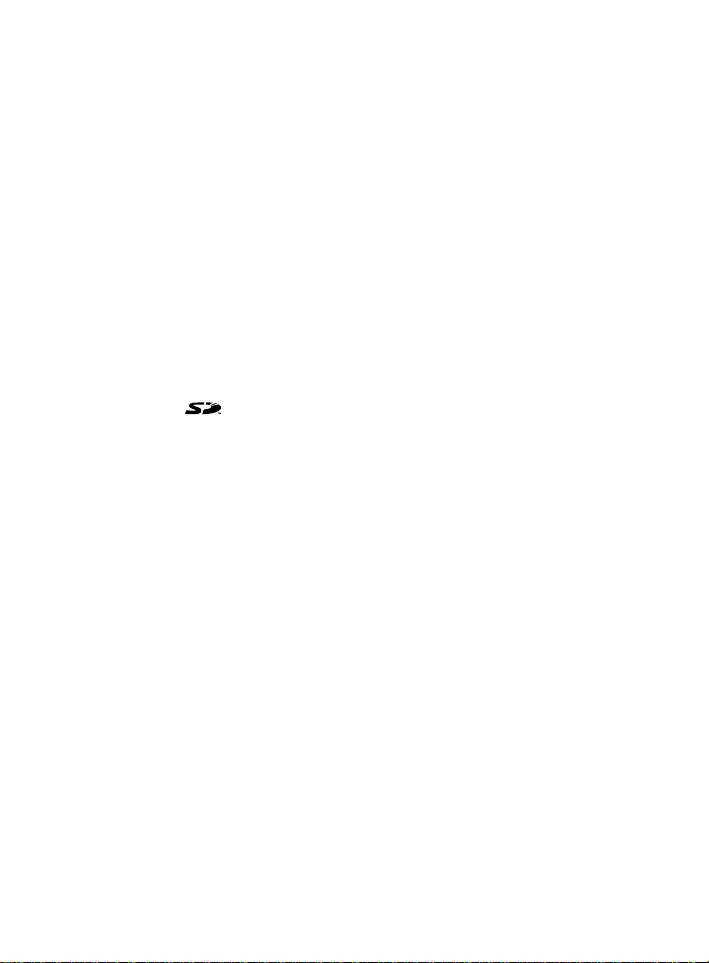
Thank you for buying the Pentax Optio 450 Digital Camera. Please
read this manual before using the camera in order to get the most out
of all the features and functions.Keep this manual safe, as it can be a
valuable tool in helping you to understand all the camera’s capabilities.
Regarding copyrights
Images taken using the Optio 450 that are for anything other than personal
enjoyment cannot be used without permission according to the rights as
specified in the Copyright Act. Please take care, as there are even cases where
limitations are placed on taking pictures even for personal enjoyment during
demonstrations, industrial enterprise or as items for display. Images taken with
the purpose of obtaining copyrights also cannot be used outside the scope of
use of the copyright as laid out in the Copyright Act, and care should be taken
here also.
Regarding trademarks
• The SD logo is a trademark.
• PENTAX is a trademark of PENTAX Corporation.
• Optio is a trademark of PENTAX Corporation.
• All other brands or product names are trademarks of registered trademarks
of their respective companies.
• This product supports PRINT Image Matching II.When used in combination,
PRINT Image Matching II enabled digital still cameras, printers and software
help photographers to produce images more faithful to their intentions.
Copyright 2001 Seiko Epson Corporation. All Rights Reserved.
PRINT Image Matching is a trademark of Seiko Epson Corporation.
Page 3
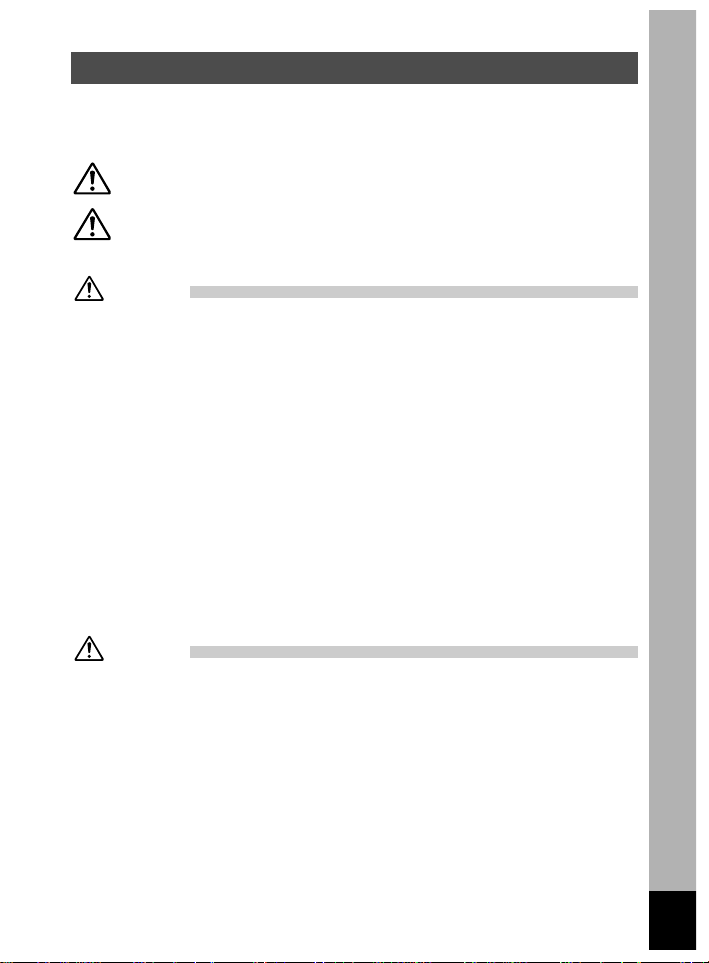
FOR SAFE USE OF YOUR CAMERA
Sufficient attention has been paid to the safety of this product but
please pay particular attention to the warnings indicated by the
following symbols during use.
Warning
This symbol indicates that it is possible that the user may
experience serious difficulties if the warnings are not heeded.
Caution
This symbol indicates that it is possible that the user may
experience minor or middling difficulties or physical difficulties
if the warnings are not heeded.
Warning:
•
Do not attempt to take the camera apart or remodel the camera. High voltages
are present within the camera, and there is therefore a danger of electric shocks.
•
If the inside of the camera should become exposed as a result of, for example,
the camera being dropped, please do not under any circumstances touch such
exposed portions, as there is a danger of receiving an electric shock.
•
Wrapping the strap of the camera around your neck is also dangerous, please
take care that small children do not hang the strap around their necks.
•
To avoid the risk of it being swallowed by mistake, keep the SD / Multi Media
Card out of the reach of small children. Seek medical attention immediately if
accidentally swallowed.
•
Use an AC adapter that are of the power and voltage specified for exclusive use
with this product.The use of an AC adapter other than that specified exclusively
for use with this product may cause fire or electric shocks.
•
If the camera emits smoke or a strange smell, or in the event of any other
irregularity, stop using the camera immediately, remove the battery or disconnect
the AC adapter and contact your nearest Pentax service center. Continued use of
the camera may result in fire or electric shock.
•
Discontinue use of the AC adapter during thunderstorms.This can cause a fire or
electrical shock.
Caution:
•
Never try to disassemble, short the battery. Also, do not dispose of the battery in
fire, as it may explode.
•
Remove the battery from the camera immediately if it becomes hot or begins to
smoke.Be careful not to burn yourself during removal.
•
Some portions of the camera heat up during use, so please take care, as there
is a risk of low temperature burns if such portions are held for long periods of
time.
•
Do not place your finger on the flash when it is discharging as there is a risk of
burns.
•
If any of the battery leakage should come in contact with your eyes, do not rub
them. Flush your eyes with clean water and get medical attention immediately.
•
If any of the battery leakage should come in contact with skin or clothes, wash
the affected areas thoroughly with water.
1
Page 4
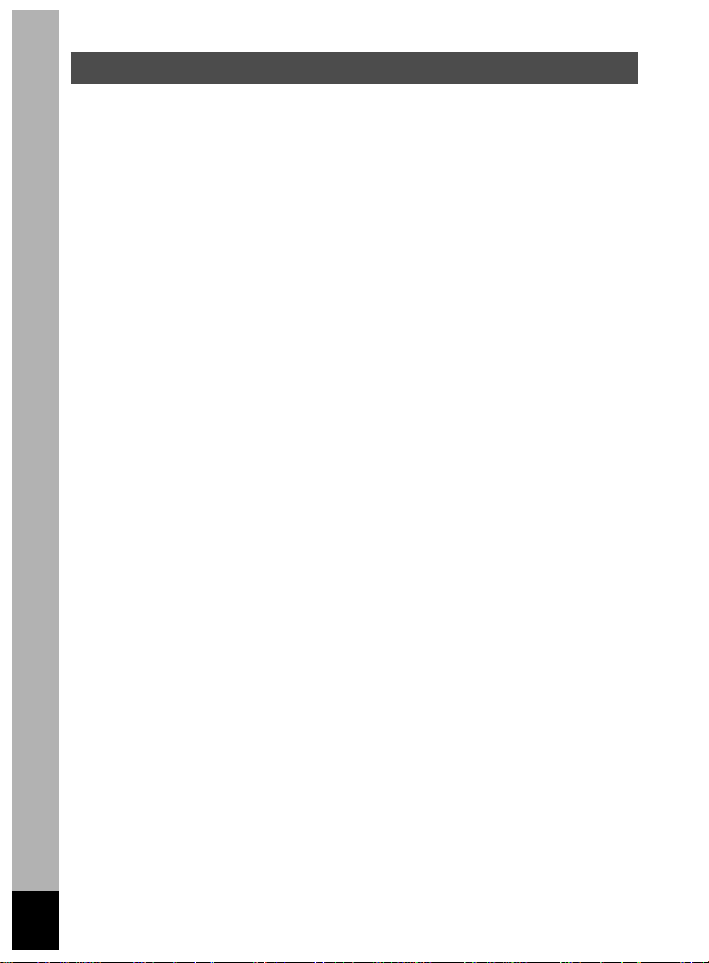
Care to be Taken During Handling
•
Do not clean the product with organic solvents such as thinner or alcohol
benzene.
•
Places of high temperature and humidity should be avoided.Particular care
should be taken regarding vehicles, which can become very hot inside.
•
Storing the camera where pesticides and chemicals are handled should be
avoided.
Remove from case and store in a well-ventilated place to prevent the camera
from becoming moldy during storage.
•
Do not use the camera where it may come in contact with rain, water or any
other liquid, because the camera is not weather, water, or liquid resistant. Should
the camera get wet from rain, splashing water, or any other liquid, wipe it off
immediately with a dry soft cloth.
•
Ensure that the camera is not subjected to substantial vibrations, shocks or
pressure.
Place the camera on a cushion for protection when the camera is subjected to
the vibrations of a motorbike, car, or ship, etc.
•
The liquid crystal display will become black at temperatures of approximately
60°C (140°F) but will return to normal when normal temperatures are returned to.
•
The response speed of the liquid crystal display becomes slow at low
temperatures.
This is due to the properties of the liquid crystal and is not a fault.
•
Remove dust from the lens and viewfinder using a blower or clean off dust using
a lens brush.
•
Periodic checks are recommended every 1 to 2 years in order to maintain highperformance.
•
When the camera has not been used for a long time, confirm that it is still
working properly, particularly prior to taking important pictures (such as at a
wedding or during travelling).Pentax is not responsible for consequential
damages (costs incurred as a result of taking pictures, loss of benefits that were
to be obtained through taking pictures) arising from failure of this product.
•
If the camera is subjected to rapid temperature changes, condensation may form
on the inside and outside of the camera.Therefore put the camera in a bag or
plastic bag, and take the camera out when the difference in temperature has
subsided.
•
The temperature range in which the camera can be used is 0°C to 40°C (32°F to
104°F).
•
Avoid contact with garbage, dirt, sand, dust, water, toxic gases, salt, etc. as this
may cause damage to the camera.If rain or drops of water get onto the camera,
please wipe dry.
•
Refer to “Precautions When Using an SD Memory Card/MultiMediaCard” (p.17)
regarding the SD Memory Card/MultiMediaCard.
•
Be sure to use the rechargeable lithium-ion battery D-LI7 provided for this
camera. If you use any other battery the camera may be damaged or
malfunction.
2
Page 5
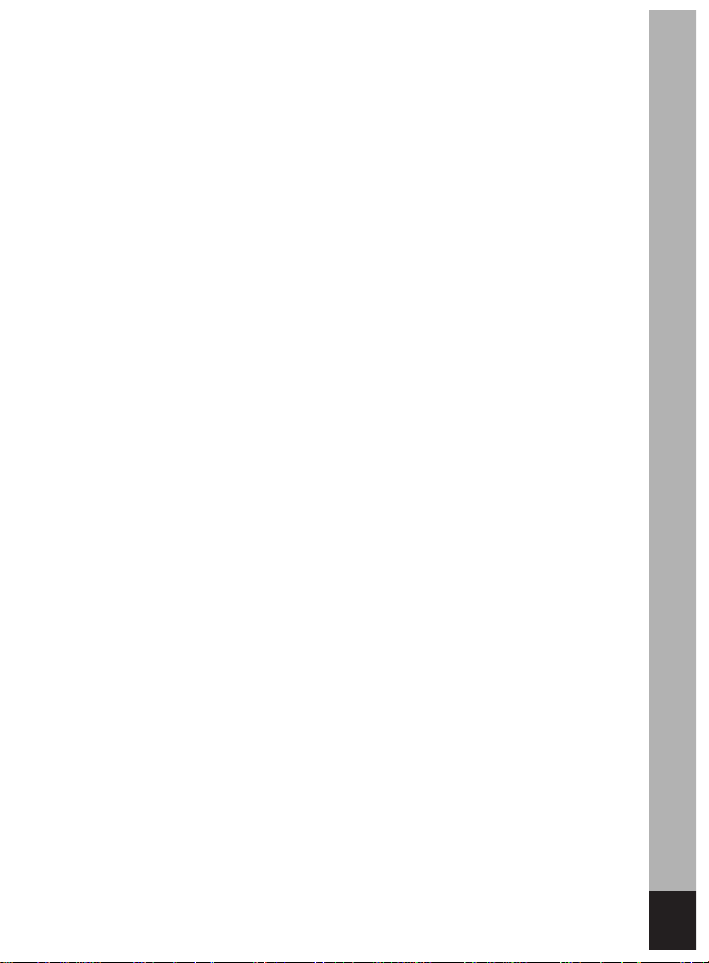
To users of this camera
• There is a possibility that recorded data may be erased or that the camera
may not function correctly when used in surroundings such as installations
generating strong electromagnetic radiation or magnetic fields.
• The liquid crystal panel used in the LCD display is manufactured using
extremely high precision technology. Although the level of functioning pixels
is 99.99% or better, you should be aware that 0.01% or fewer of the pixels
may not illuminate or may illuminate when they should not.However, this has
no effect on the recorded image.
• There is a possibility that the illustrations and the display screen of the LCD
monitor in this manual are different from the actual product.
3
Page 6
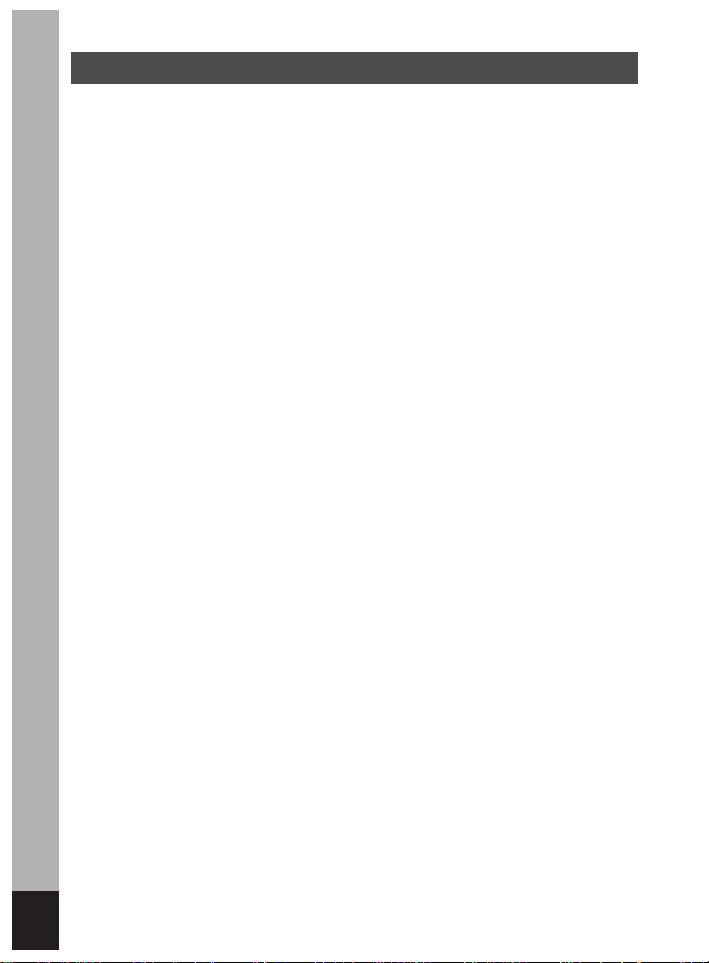
4
Contents
FOR SAFE USE OF YOUR CAMERA ····························································1
Care to be Taken During Handling ··································································2
Contents ··········································································································4
Contents of the Operating Manual ··································································7
Checking the Contents of the Package ···························································8
Name of Parts ·································································································9
Names of Operating Parts ···········································································10
Getting Started ····················································································11
Attaching the Strap ························································································11
Powering the Camera ····················································································12
Charging the Battery ··············································································12
Installing the Battery ··············································································13
Using the AC Adapter (optional) ····························································15
Installing the SD Memory Card/MultiMediaCard ···········································16
Turning the Camera On and Off ····································································18
Adjusting the Viewfinder ················································································19
Initial Settings ································································································20
Setting the Display Language ································································20
Setting the Home Town ··········································································21
Setting the D.S.T.Mode ·········································································21
Setting the Date and Time ·····································································22
Quick Start ···························································································24
Taking Still Pictures ·······················································································24
Playing Back Still Pictures ·············································································26
Playing Back Images ·············································································26
Playing Back Previous or Next Images ··················································26
How to View the Recorded Images ·······························································28
Common Operations ···········································································30
Changing the Mode························································································30
Using the Button Functions ···········································································31
Capture Mode ························································································31
Playback Mode ······················································································33
Using the Menus ···························································································34
How to Set the Menus ···········································································34
Menu List ·······························································································36
Taking Pictures ····················································································38
Displaying Shooting Information (Capture Mode)··········································38
Setting the Shooting Functions ·····································································40
Selecting the Focus Mode ·····································································40
Selecting the Flash Mode ······································································42
Selecting the Recorded Pixels ·······························································43
Selecting the Quality Levels ··································································44
Page 7
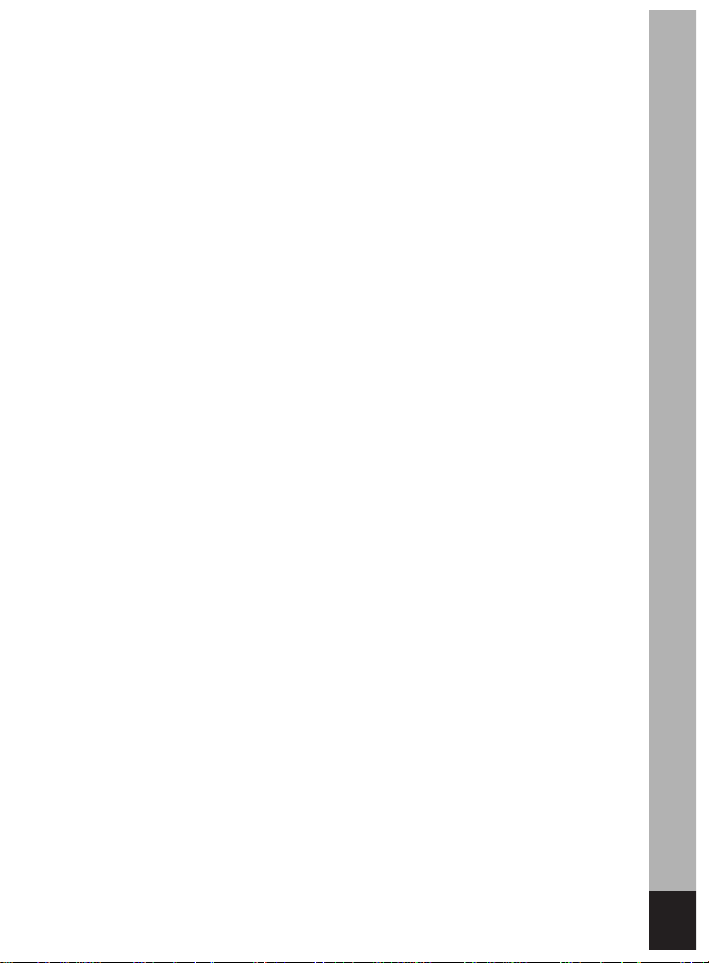
5
Adjusting the Color Balance according to Lighting (White Balance) ·····45
Changing the AF Area (Focusing Area) ················································47
Setting the Light Metering Range to Determine the Exposure
(AE Metering) ·························································································48
Setting the Sensitivity ············································································49
Setting the Instant Review time (Instant Review) ··································50
Setting the Image Sharpness (Sharpness) ···········································50
Setting the Color Saturation (Saturation) ···············································51
Setting the Image Contrast (Contrast) ···················································51
Taking Pictures ······························································································53
Letting the Camera Set the Exposure (Program Mode) ························53
Setting the Aperture Value (Aperture Priority Mode) ·····························54
Setting the Shutter Speed (Shutter Priority Mode) ································55
Setting the Exposure Manually (Manual Exposure Mode) ····················56
Selecting the Picture Mode According to the Shooting Scene
(Picture mode) ·······················································································58
Taking Movie Pictures (Movie Picture Mode) ········································60
Taking Panorama Pictures (Panorama Assist Mode) ····························62
Taking Stereo Pictures (3D Image Mode) ··············································64
Taking Pictures with Digital Filters (Digital Filter Mode) ························69
Using Preset Function Settings (User Mode) ········································71
Recording Sound (Voice Recording Mode) ···········································72
EV Compensation ··················································································73
Using the Zoom ·····················································································74
Using the Self-Timer ··············································································76
Using the Remote Control Unit (optional) ··············································77
Continuous Shooting ··············································································78
Taking Fast Forward Movie Pictures (Fast Fwd Movie) ·························79
Taking Pictures at Fixed Intervals (Interval Shooting) ···························80
Superimposing One Picture on Top of Another
(Multiple Exposure Mode) ······································································82
Automatically Changing the Shooting Conditions (Auto bracket) ··········84
Saving the Settings (Memory) ·······································································86
Saving the Menu Items (Memory) ·························································86
Registering Functions in User Mode ·····················································87
Playback/Erasing ·················································································88
Playing Back Images and Sound ··································································88
Playing Back Still Pictures ·····································································88
Zoom Display ·························································································88
Adding a Voice Memo ············································································89
Playing Back Movie Pictures ··································································90
Playing Back Sound ···············································································91
Playing back Shooting Information (Playback Mode) ····························92
Nine-image Display ················································································93
Slideshow ·······························································································94
Erasing Images ·····························································································95
Erasing a Single Image or Sound ··························································95
Erasing All Images ·················································································97
Protecting Images from Deletion (Protect) ············································98
Viewing Images on a TV ···············································································99
Page 8
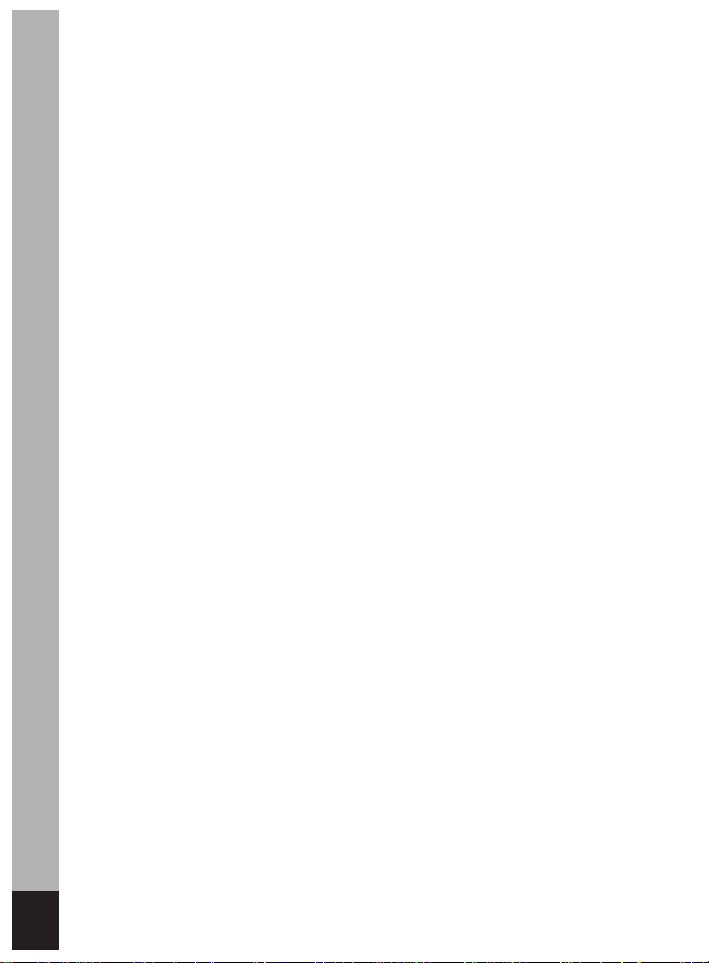
Setting the Printing Service (DPOF) ···························································100
Printing Single Image ···········································································100
Printing All Images ···············································································102
Viewing Images with your PC ·····································································103
About the included software ································································103
Installing the software ··········································································104
Displaying and copying images using ACDSee™ ·······························111
Joining panorama images using ACD photostitcher ····························112
Disconnecting the camera from your computer ···································115
Viewing Images with your Macintosh ··························································117
About the included software ································································117
System environment ············································································117
Installing the software ··········································································117
Displaying and copying images using ACDSee™ ·······························119
Disconnecting the camera from your Macintosh ·································120
Editing/Settings ·················································································121
Editing Images ····························································································121
Changing the Image Size ····································································121
Trimming Images ·················································································123
Camera Settings ·························································································124
Formatting a SD Memory Card/MultiMediaCard ·································124
Changing the Sound Settings ······························································125
Setting the Date Style ··········································································127
Changing the Date/Time ······································································128
Setting the World Time ········································································128
Changing the Start-up Screen ·····························································130
Changing the Display Language ··························································131
Changing the Video Output Format ·····················································131
LCD Power Saving (Sleep Timeout) ····················································132
Setting Auto Power Off ········································································132
Setting the Quick Delete Function ·······················································133
Setting the Quick Zoom Function ························································133
Registering Functions ··········································································134
Adjusting the Focus Limit ·····································································136
Resetting to Default Settings (Reset) ··················································137
Setting the Alarm ························································································138
Checking the Alarm ·············································································138
Setting the Alarm ·················································································138
Turning the Alarm Off ···········································································139
Appendix ····························································································140
List of City Names ·······················································································140
List of Menu Default Settings ······································································141
Adjustable [Rec.Mode] Menu Items by Shooting Mode·······························143
Messages·····································································································144
Troubleshooting····························································································146
Main Specifications ······················································································148
Optional Accessories ···················································································150
WARRANTY POLICY ··················································································151
6
Page 9
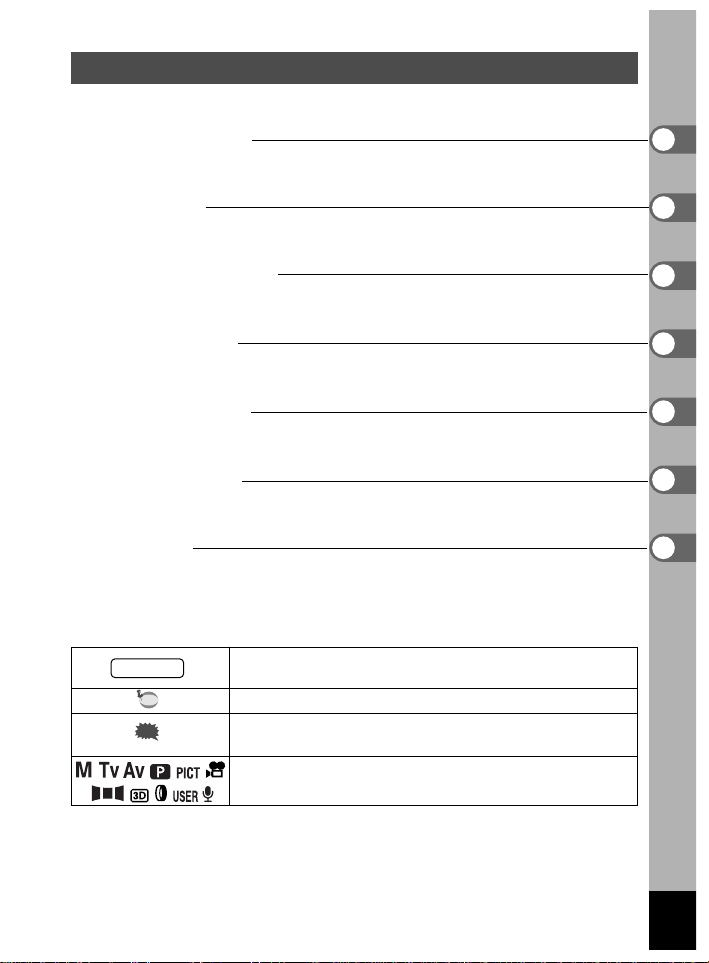
Contents of the Operating Manual
This Operating manual contains the following chapters.
Getting Started
This chapter explains what you need to do after purchasing the camera
before you start taking pictures.Be sure to read it and follow the instructions.
Quick Start
This chapter explains the simplest way to take pictures and play back
images. Use it if you want to start taking pictures straightaway. It also tells
you how to use the SD Memory Card/MultiMediaCard.
Common Operations
This chapter explains common operations such as the functions of the mode dial
and buttons, and how to use the menus.For more details, refer to the respective
[Taking Pictures], [Playback/Erasing] and [Editing/Settings] chapters.
Taking Pictures
This chapter explains the various ways of capturing images and how to
set the relevant functions.
Playback/Erasing
This chapter explains how to play back images on the camera or on a TV
and how to delete images.
Editing/Settings
This chapter explains how to edit images and set the camera-related
functions.
Appendix
This tells you about the messages displayed on the LCD monitor and
what to do in the event of trouble.
The meanings of the symbols used in this Operating manual are explained below.
☞
indicates the reference page number for an explanation of
the related operation.
indicates information that is useful to know.
indicates precautions to be taken when operating the
camera.
The icons above the title show the Capture modes, that
can activate the function.
king Contents of the Package
Caution
memo
7
Page 10
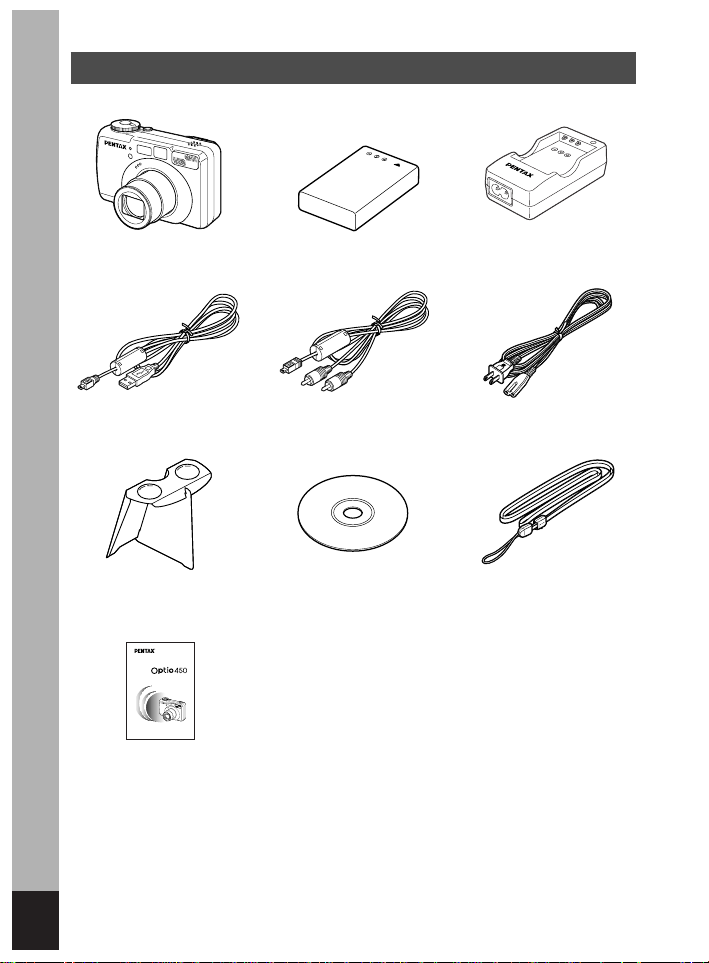
8
Checking the Contents of the Package
Camera
Optio 450
USB cable
I-USB7 (*)
AV cable
I-AVC7 (*)
3D Image Viewer
O-3DV1
Software (CD-ROM)
S-SW7
Strap
O-ST5 (*)
Lithium-ion battery D-LI7
Rechargeable (*)
Battery charger
D-BC7 (*)
About items marked with (*)
* Items marked with (*) are also available as optional accessories.For other optional
accessories, refer to the list on page 150.
✽Type of AC plug cord
D-CO2A Australia / D-CO2B United Kingdom / D-CO2E Europe / D-CO2H Hong Kong
/ D-CO2J Japan / D-CO2K Korea / D-CO2U North America, Canada
Operating Manual
(this Manual)
AC plug cord
D-CO2 (*)
Digital Camera
Operating Manual
To ensure the best performance from
your camera, please read the Operating
Manual before using the camera.
Page 11
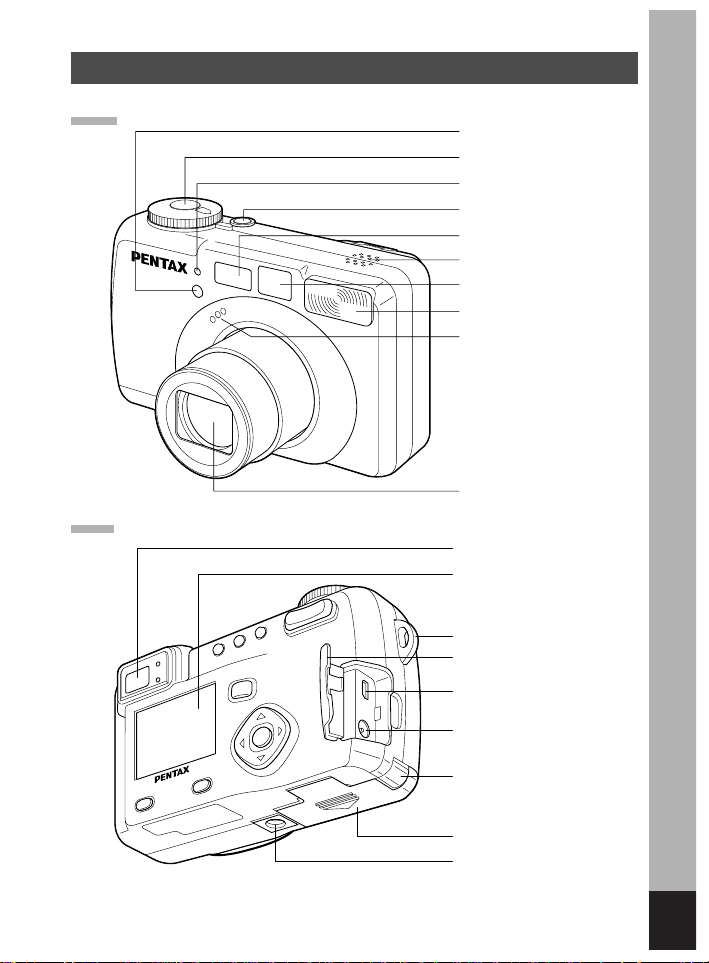
9
Viewfinder
LCD monitor
Strap lug
Terminal cover
USB/AV output terminal
DC input terminal
Battery lock lever
Battery chamber/card cover
Tripod socket
Name of Parts
Front
Back
Remote control receiver
Shutter release button
Self-timer lamp
Power switch
Autofocus window
Speaker
Viewfinder
Built-in flash
Microphone
Lens
Page 12
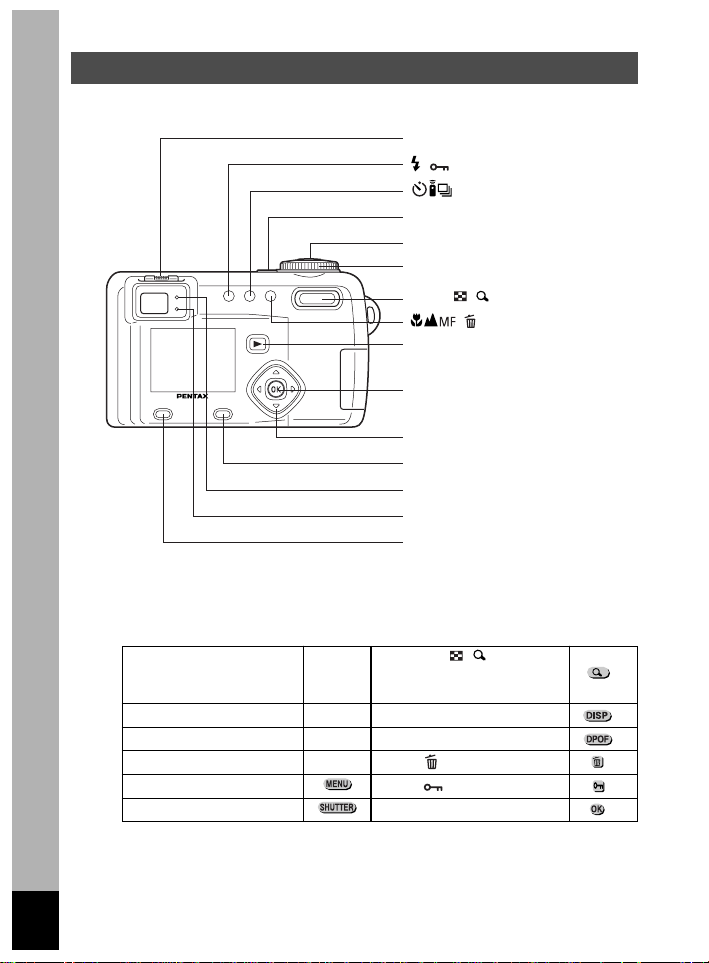
10
Names of Operating Parts
Guide indications
A guide to available button operation is displayed on the LCD monitor
during operation.The buttons are indicated as shown below.
Zoom / / button
Four-way controller () (Only for digital zoom and
magnified playback)
Four-way controller () DISPLAY button
Four-way controller () DPOF button
Four-way controller () button
Menu/Fn button button
Shutter release button OK button
Diopter adjustment lever
/ button
/DPOF button
Power switch
Shutter release button
Mode dial
Zoom / / button
/ button
Playback button
OK button
Four-way controller ()
Display button
Focus status lamp (green)
Flash status lamp (red)
Menu/Fn button
Page 13
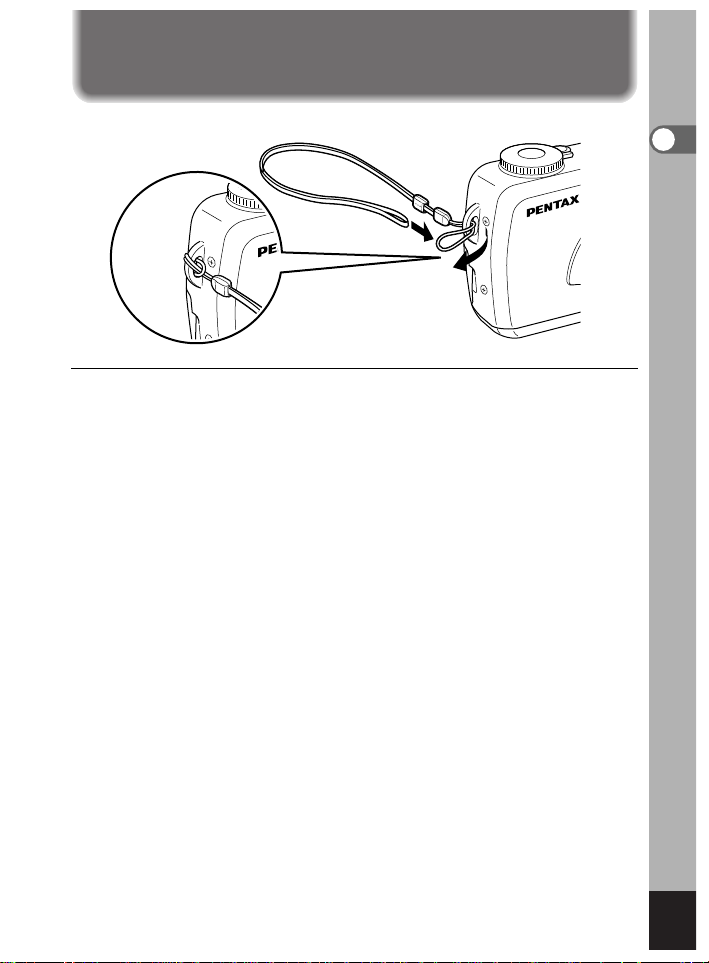
11
Getting Started
Pass the narrow end of the strap through the strap lug and pass the
other end through the loop.
Getting Started
Attaching the Strap
Page 14
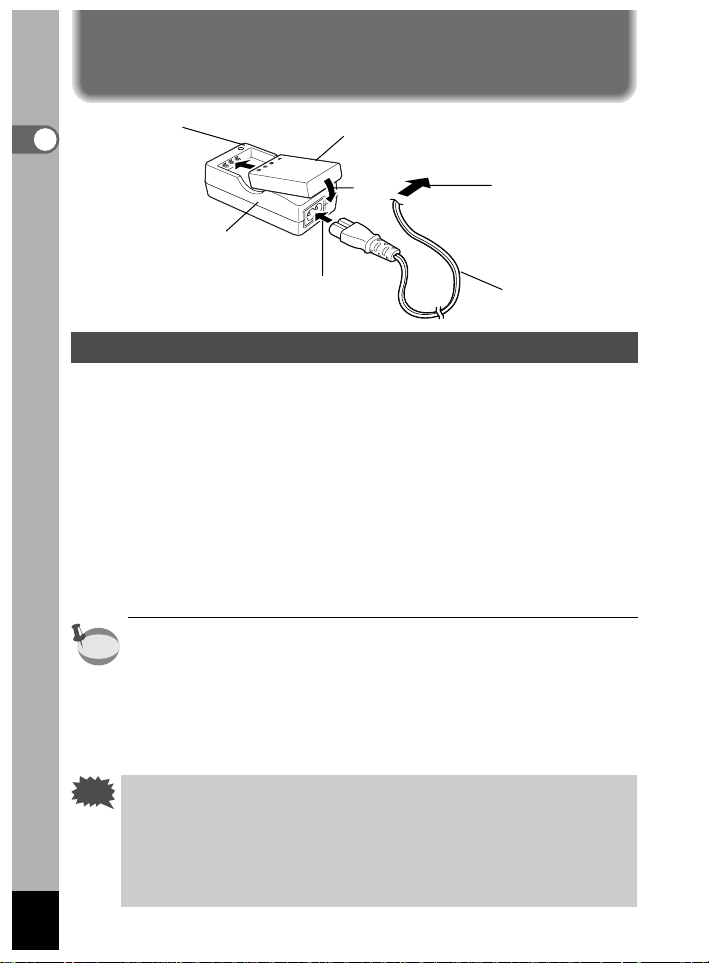
12
Getting Started
Powering the Camera
Charging the Battery
When using the camera for the first time or when the [Battery
depleted.] message is displayed, charge the battery.
z Connect the AC plug cord to the battery charger.
x Plug the AC plug cord into the power outlet.
c Place the battery in the charger with the label facing up.
The charging indicator lights red while the battery is charging and
changes to green when charging is completed.
v When charging is completed, remove the battery from
the battery charger.
• The time required for full charge is about 180 minutes maximum.
The appropriate ambient temperature range for charging the battery
is 0°C-40°C (32°F to 104°F).
• The charging time may vary depending on the ambient temperature
and charging conditions.
• When the batter y reaches the end of its ser vice life, the time that the
camera can be operated becomes shorter even when the battery is
fully charged. In this event, replace the battery.
• Always charge the battery after purchasing or when it has not
been used for a long time.
• Use the Battery charger D-BC7 to charge the rechargeable Lithiumion battery D-LI7 only as the charger may overheat or be damaged.
• If the batter y is inserted correctly but the charging indicator fails to
light, the battery may be faulty. Replace with a new battery.
Charging
indicator
Battery
AC plug cord
To power outlet
Battery charger
z
x
c
memo
Caution
Page 15
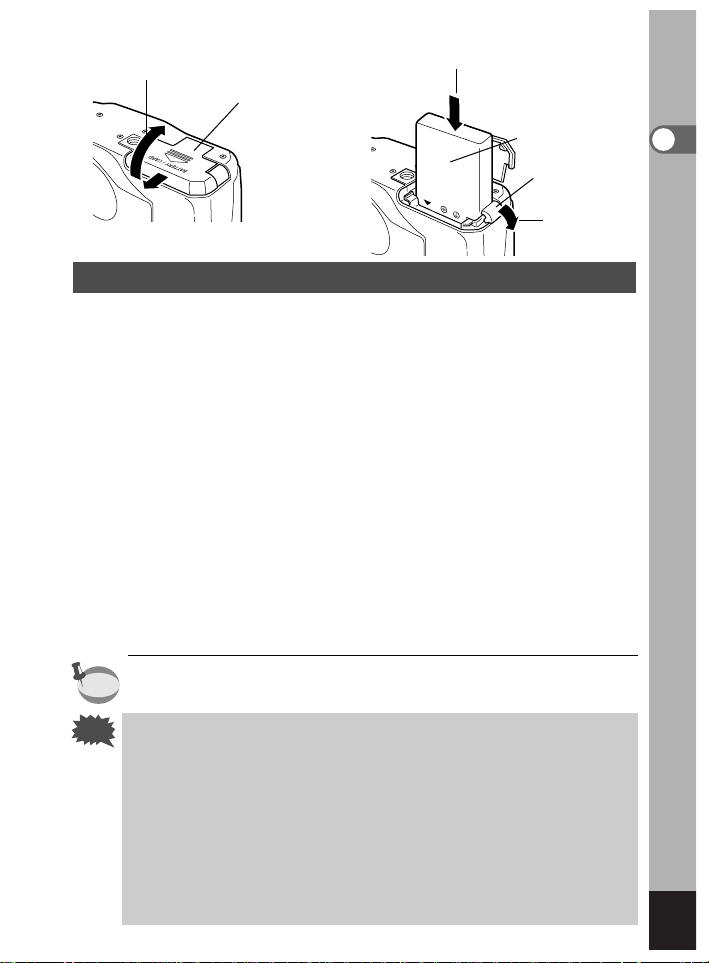
13
Getting Started
Installing the Battery
Install the battery provided. When using the camera for the first time,
charge the battery before installing.
z Slide the battery chamber/card cover in the direction
indicated by the arrow to open the battery
chamber/card cover.
x Insert the battery with the label facing towards the lens
while using the side of the battery to press the battery
lock lever in the direction indicated by the arrow.
When you have inserted the battery, check that it is firmly secured
by the battery lock lever.
c Close the battery chamber cover.
To remove the battery, release the battery by using your finger to
press the battery lock lever in the same direction as when you
inserted the battery, and pull the battery out.
If you intend to use the camera continuously for a long period, use
of the AC adapter D-AC7 (optional) is recommended.(☞p.15)
• The rechargeable lithium-ion battery D-LI7 is exclusively for
powering this camera. If you use any other battery the camera
may be damaged or malfunction.
• Do not remove the battery when the camera is turned on.
• If you do not intend to use the camera for a long time, remove the
battery.
• If the camera is left without the batter y for a long time, the date
setting will be reset.
• Inser t the battery correctly.If the battery is incorrectly oriented, it
may cause malfunction.
Battery chamber
card cover
Battery
Battery
lock lever
z
x
x
memo
Caution
Page 16
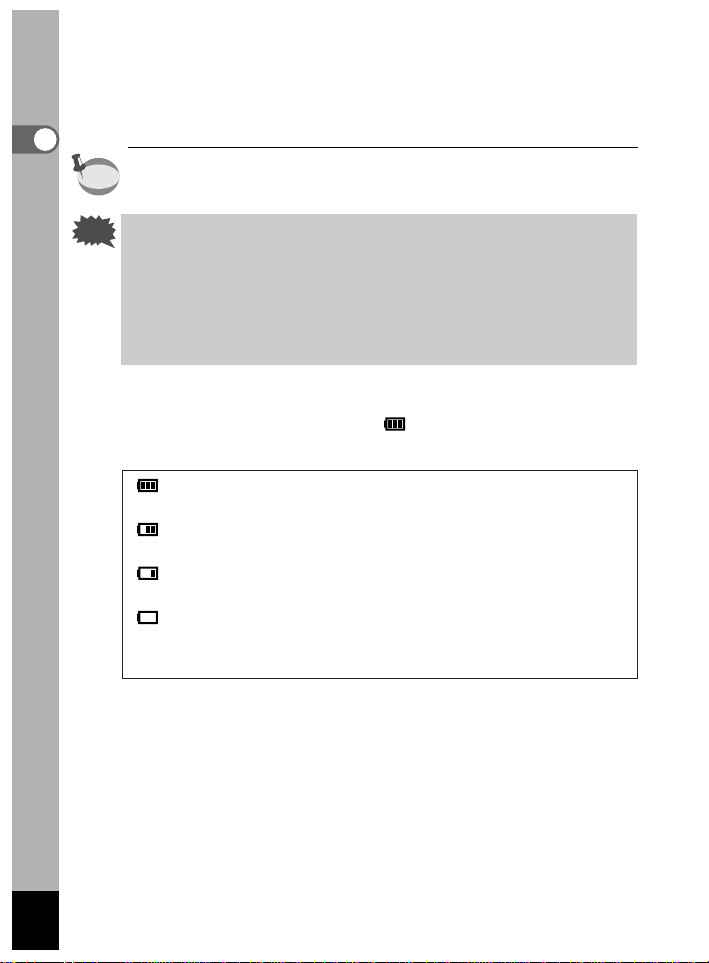
● Approximate Operating Time (when the D-LI7 battery is fully charged)
Number of recordable images: Approx. 400 (when 50% shooting uses
flash, LCD monitor ON)
Playback time :Approx. 210 min.
The description above is based on Pentax measuring conditions and
may vary depending on capture mode and shooting conditions.
• Generally, battery performance is temporarily deteriorate as
temperature decreases.When the camera is used in a cold
environment, keep this product warm by holding it in some
protection against cold or inside the clothes.
• Batter y performance once deteriorated due to low temperature
will be recovered when the batteries are returned to room
temperature.
● Battery Level Indicator
You can check the battery level by the symbol displayed on the
LCD monitor.
(lit green) : Adequate power remains.
↓
(lit green) : Battery is running low.
↓
(lit yellow) : Battery is running very low.
↓
(lit red) : Battery is exhausted.
↓
[Battery depleted.] : After the message is displayed, the camera will turn off.
14
Getting Started
memo
Caution
Page 17
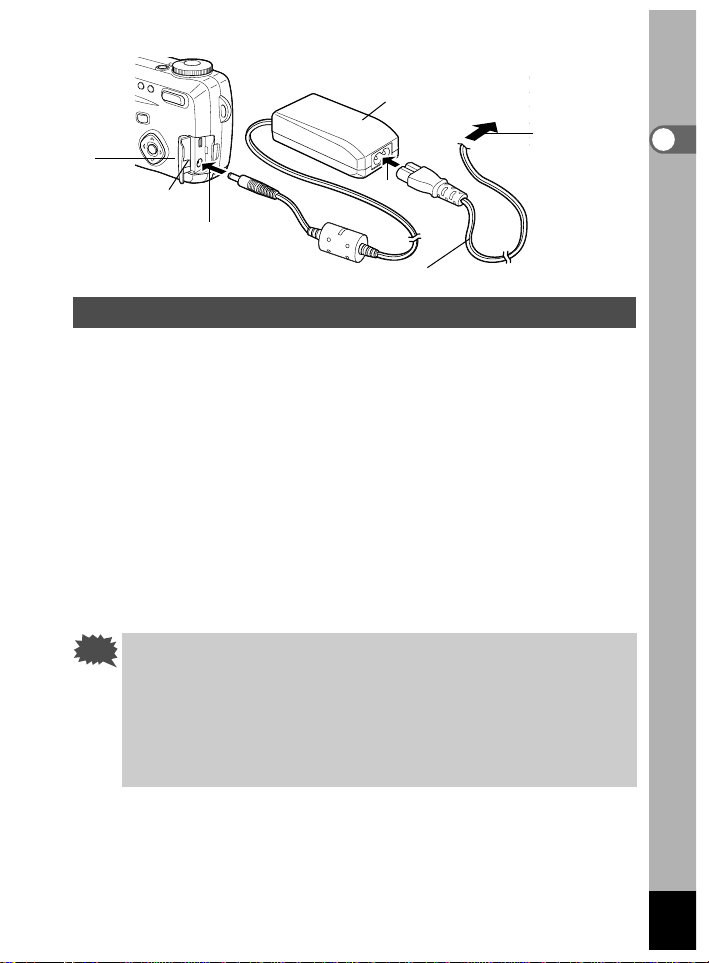
Using the AC Adapter (optional)
If you intend to use the LCD monitor for a long time or connect the
camera to a PC, use of the AC adapter D-AC7 (optional) is
recommended.
z Make sure that the camera is turned off and opening
the terminal cover.
x Connect the DC terminal on the AC adapter to the DC
input terminal on the camera.
c Connect the AC plug cord to the AC adapter.
v Plug the AC plug cord into the power outlet.
• Make sure that the camera is turned off when connecting or
disconnecting the AC adapter.
• Make sure that the AC plug cord and connecting cord are
inserted securely.If the cord becomes disconnected while you are
taking pictures, the data may be lost.
• When using the AC adapter D-AC7, be sure to read the operating
manual accompanying the AC adapter.
15
Getting Started
AC adapter
AC plug cord
To power outlet
Terminal cover
z
x
c
v
Caution
Page 18
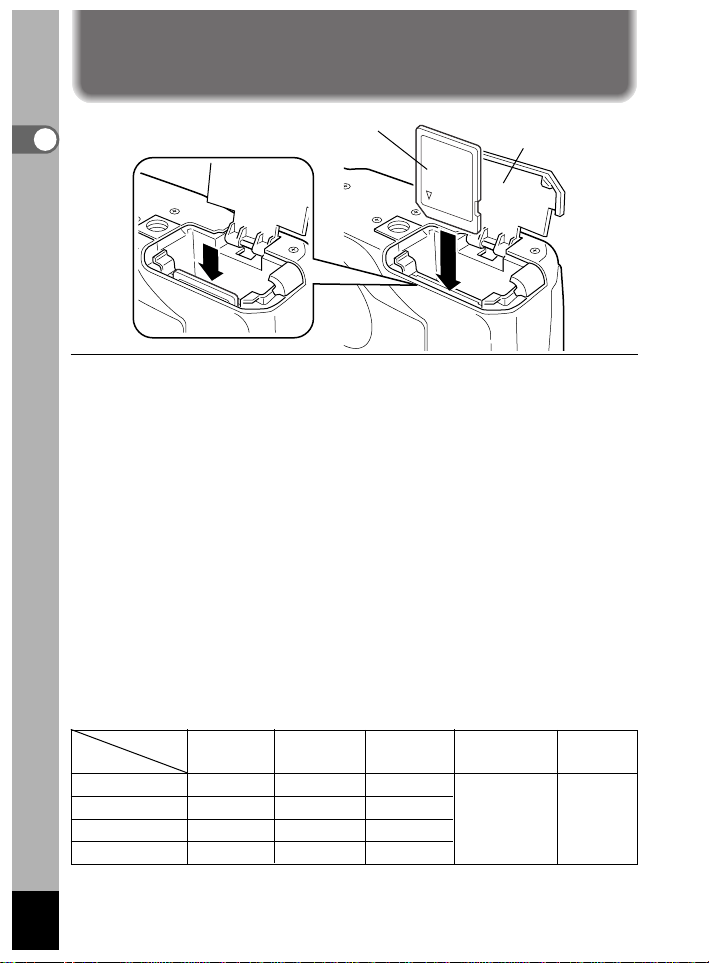
16
Getting Started
MultiMediaCards and the SD Memory Card can be used with this
camera. Captured images or recorded voice are recorded on the SD
Memory Card/MultiMediaCard. Make sure that the camera is turned off
before inserting or removing the SD Memory Card/MultiMediaCard.
z Open the battery chamber/card cover.
x Rotate the card with the surface of the card having
the symbol facing towards the lens and with the
pin-connector edge of the card towards the slot and
insert fully until it clicks.
If the card is not inserted correctly, images and voice memos may
not be recorded properly.
c Close the battery chamber/card cover.
To remove the card, eject the card by pressing it in the direction
indicated by the arrow, and pull it out.
● Approximate Number of Recordable Images and Recorded
pixels/Quality levels
Quality levels
Best Better Good Movie images voice
Recorded pixels
()()() (320 × 240)
recording
2288 × 1712 Approx. 5 Approx.10 Approx. 15
1600 × 1200 Approx. 11 Approx. 20 Approx. 27 Approx. Approx.
1024 × 768 Approx.25 Approx. 45 Approx. 56 40sec. 30min.
640 × 480 Approx.53 Approx. 82 Approx. 100
• The above table indicates the number of images when using a 16MB SD Memory Card.
• The above table is based on standard shooting conditions specified by PENTAX and may
vary depending on the subject, shooting conditions, capture mode, SD Memory Card, etc.
Installing the SD Memory Card/MultiMediaCard
Battery chamber/
card cover
SD Memory Card/
MultiMediaCard
Page 19
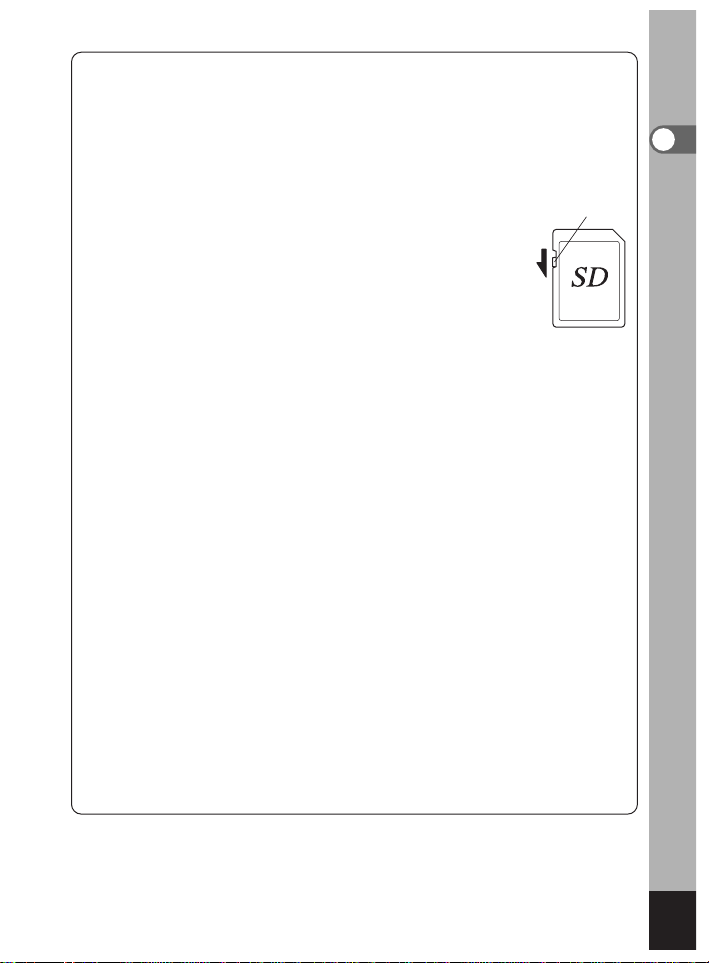
17
Getting Started
●Precautions When Using a SD Memory Card/MultiMediaCard
• Make sure that the camera is turned off before opening the battery chamber/card
cover .
• The SD Memory Card is equipped with a write-protect switch. Setting the switch
to [LOCK] protects the existing data by prohibiting recording of new data,
deletion of existing data or formatting of the card.
• The SD Memory Card/MultiMediaCard formatted by other
equipment (camera, PC, etc) cannot be used on this camera.
Formatting must be done by this camera.
• Care should be taken if you remove the SD Memory Card/
MultiMediaCard immediately after using the camera, as the card
may be hot.
•
Do not remove the SD Memory Card/MultiMediaCard or turn the
camera off while data is being recorded on the card or transferred to
PC using USB cable as this may cause the data to be lost or the
card to be damaged.
• Do not bend the SD Memory Card/MultiMediaCard or subject it to violent
impact.
• Keep it away from water and store away from high temperature.
• Be sure to format unused SD Memory Cards/MultiMedia Cards or SD Memory
Cards/MultiMedia Cards that have been used on another camera.Refer to
“Formatting a SD Memory Card/MultiMediaCard” (p.124) for instructions on
formatting.
• Never remove the SD Memory Card/MultiMediaCard during formatting as this
may cause the card to be damaged and become unusable.
• The data on the SD Memory Card/MultiMediaCard may be erased in the
following circumstances.Pentax does not accept any liability for data that is
erased
• when the SD Memory Card/MultiMediaCard is mishandled by the user.
• when the SD Memory Card/MultiMediaCard is exposed to static electricity or
electrical interference.
• when the card has not been used for a long time.
• when the card is ejected, the AC adapter is disconnected or the battery is
removed while the data on the card is being accessed.
• The SD Memory Card/MultiMediaCard has a limited service life. If it is not used
for a long time, the data on the card may become unreadable. Be sure to make
a backup of important data on a PC.
• Avoid using or storing the card where it may be exposed to static electricity or
electrical interference.
• Avoid using or storing the card in direct sunlight or where it may be exposed to
rapid changes in temperature or to condensation.
Write-protect
switch
Page 20
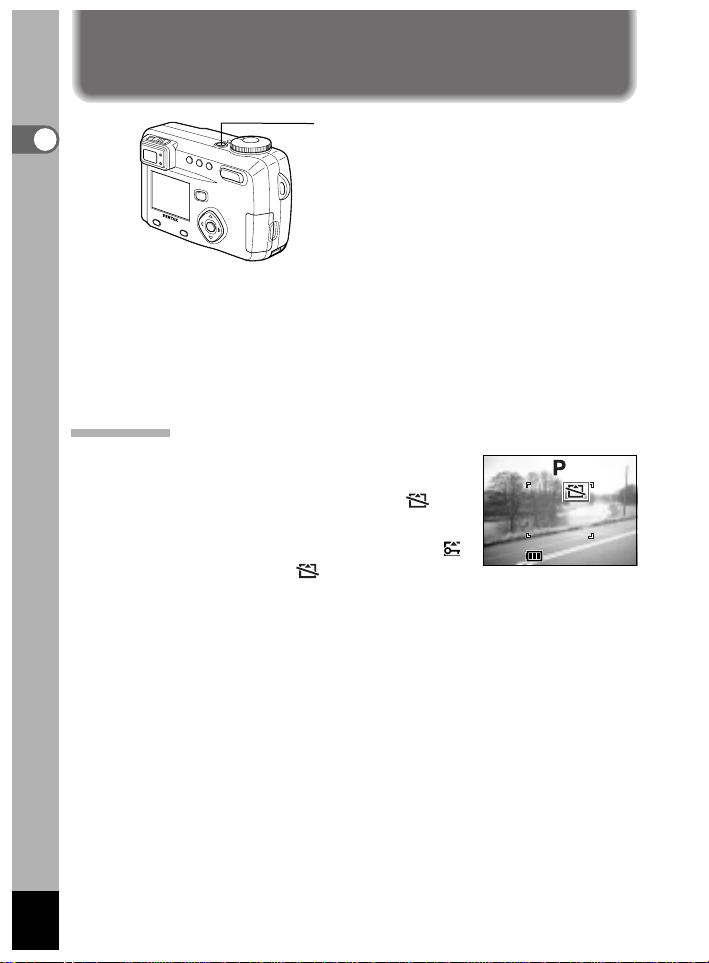
z Press the power switch.
The camera will turn on.
When the camera is turned on the lens cover opens and the lens
extends.
Press the power switch again to turn the camera off.
Card Check
When the camera is turned on, it automatically
performs a card check. If no SD Memor y
Card/MultiMediaCard has been inserted,
appears on the LCD monitor.
And if the write-protect switch is set to LOCK,
will be displayed instead of , and the images or
sound cannot be recorded.
18
Turning the Camera On and Off
Getting Started
z
Power switch
000
11:19
03/20/2003
F2.8
1/250
1/250
1/250
F2.8
F2.8
000
000
03/20/2003
03/20/2003
11:19
11:19
Page 21
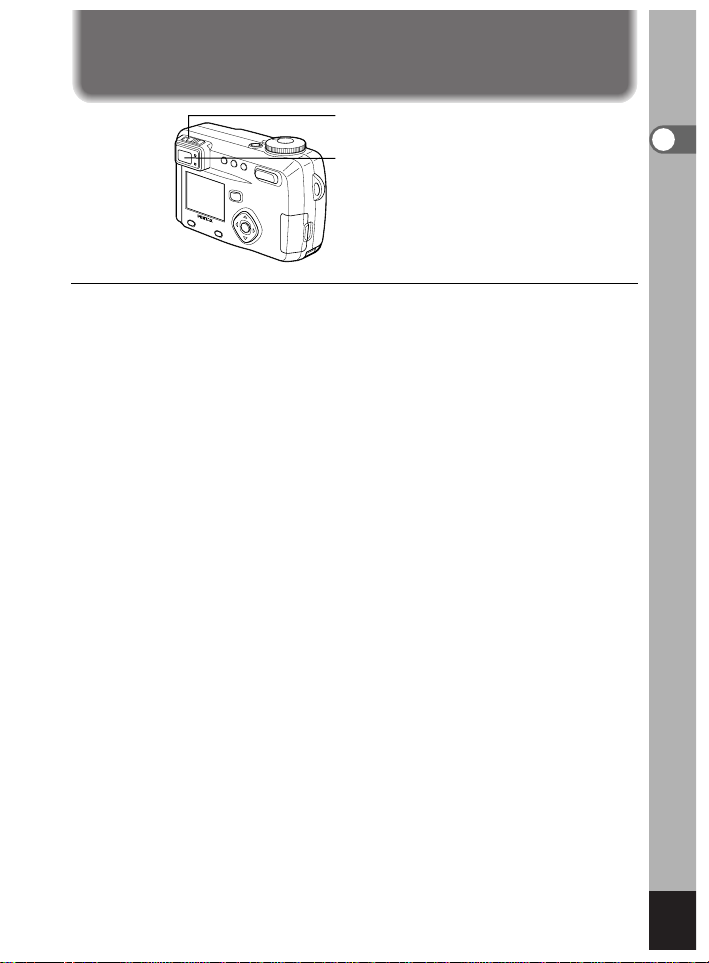
19
Getting Started
If the subject through the viewfinder are hard to see, you can adjust
the diopter in the range of –3 m
–1
to +1 m–1(per meter).
z Aim the camera at the bright subject.While looking
through the viewfinder, move the diopter adjustment
lever to the left or right until the subject appears in
the sharpest focus.
For easy adjustment, point the camera at a subject with clearly
defined outlines.
Adjusting the Viewfinder
z
Viewfinder
Page 22
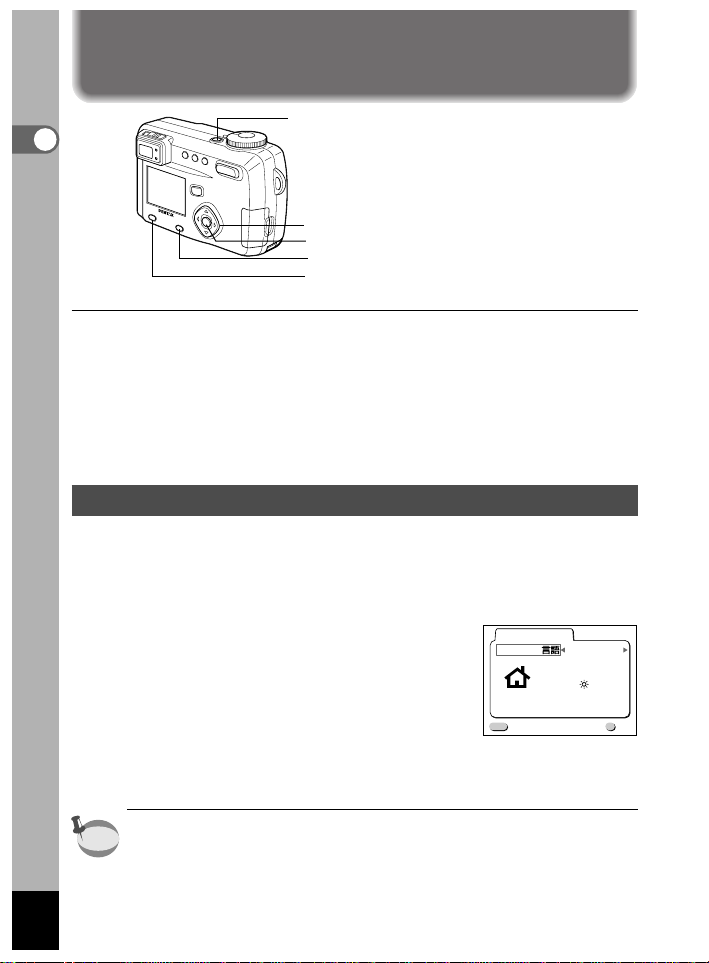
20
Getting Started
Power switch
OK button
If the initial settings screen appears when you turn the camera on,
follow the procedure below to set the display language, Home Town,
DST, video output format and current date and time. If the date and
time that appear at the bottom right of the LCD monitor when you turn
the camera on for the first time is not the current time, follow the
instructions for “Setting the Date and Time” (p.22) to set the correct
date and time.
Setting the Display Language
You can choose the language in which the menus, error messages,
etc. are displayed from the following: English, French, German,
Spanish, Italian and Japanese.
z Turn the camera on.
x Use the four-way controller ()
to select the display language.
The default setting is English.
c Press the four-way controller ().
The screen for setting the next item will be
displayed.
• You can change the setting after it has been made. Refer to
“Changing the Display Language” (p.131).
Menu button
Display button
Four-way controller
Initial Settings
memo
Initial settings
Language/
MENU
Exit
City
DST
English
NYC
OK
Ok
Page 23
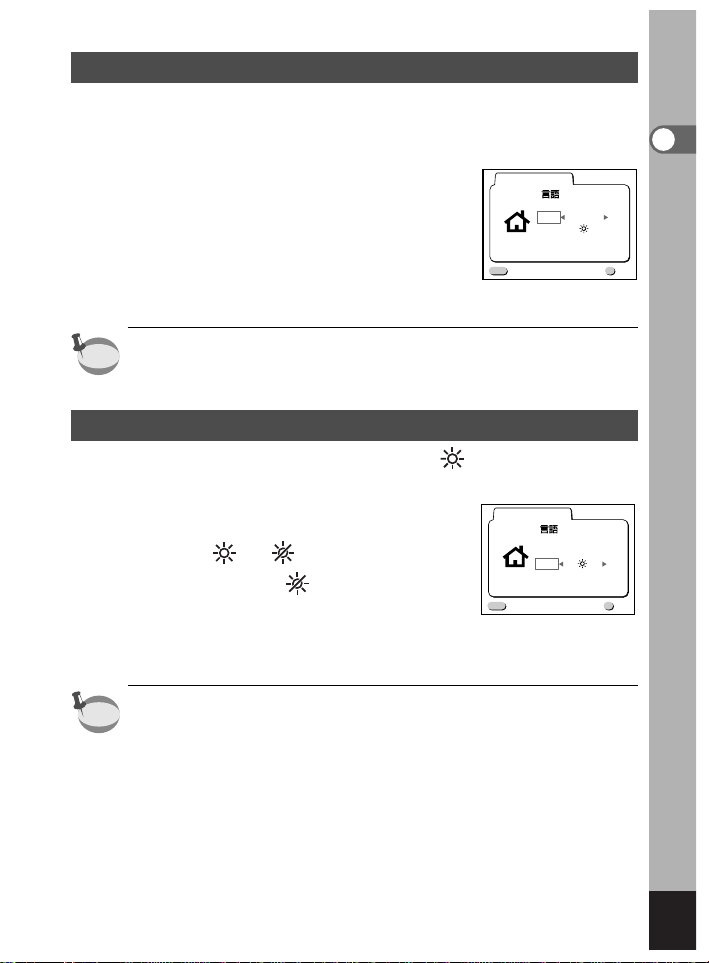
21
Getting Started
Setting the Home Town
You can choose the city (Home Town) in which you will use the
camera.
z Press the four-way controller ()
to select the desired city (Home
Town).
x Press the four-way controller ().
The screen for setting the next item will be
displayed.
• See p.140 for the list of cities and corresponding code names.
• You can change the setting after it has been made. Refer to “Setting
the World Time” (p.128).
Setting the D.S.T. Mode
You can choose whether or not to display the (Daylight Saving
Time) mode.
z Use the four-way controller ()
to select or .
The default setting is (Off).
x Press the OK button.
The screen for setting the next item will be
displayed.
• You can change the setting after it has been made. Refer to “Setting
the World Time” (p.128).
Initial settings
Language/
MENU
Exit
City
DST
NYC
memo
Initial settings
Language/
MENU
Exit
City
DST
NYC
memo
English
English
OK
Ok
OK
Ok
Page 24
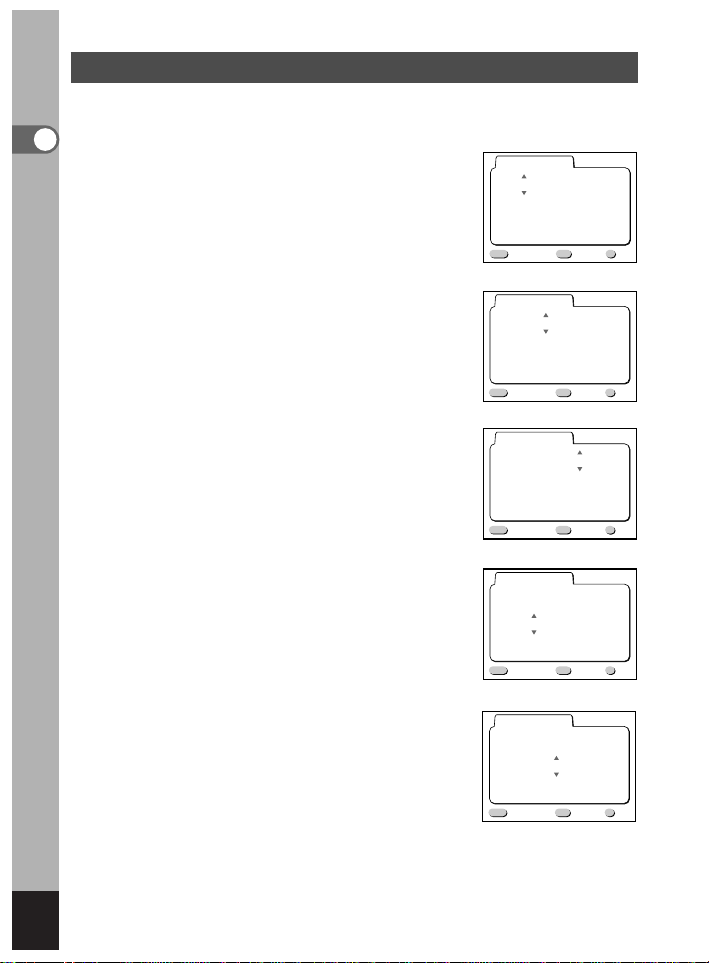
22
Getting Started
Setting the Date and Time
Set the current date and time.
z Use the four-way controller ()
to change the month.
x Press the four-way controller ().
and will be displayed above and below
the day.
c Use the four-way controller ()
to change the day and press the
four-way controller ().
and will be displayed above and below
the year.
v Repeat Step c to change the [year]
[hour] and [minutes].
b Use the Display button to select the
12-hour or 24-hour display format.
Date Adjust
01 / 01 / 2003
MENU
Exit
Date Adjust
03 / 01 / 2003
MENU
Exit
Date Adjust
03 / 20 / 2003
MENU
Exit
Date Adjust
03 / 20 / 2003
MENU
Exit
Date Adjust
03 / 20 / 2003
0 : 00
DISP
0 : 00
DISP
0 : 00
DISP
0 : 00
DISP
11 : 19 PM
12/24
12/24
12/24
12/24
OK
Ok
OK
Ok
OK
Ok
OK
Ok
MENU
Exit
DISP
12/24
OK
Ok
Page 25
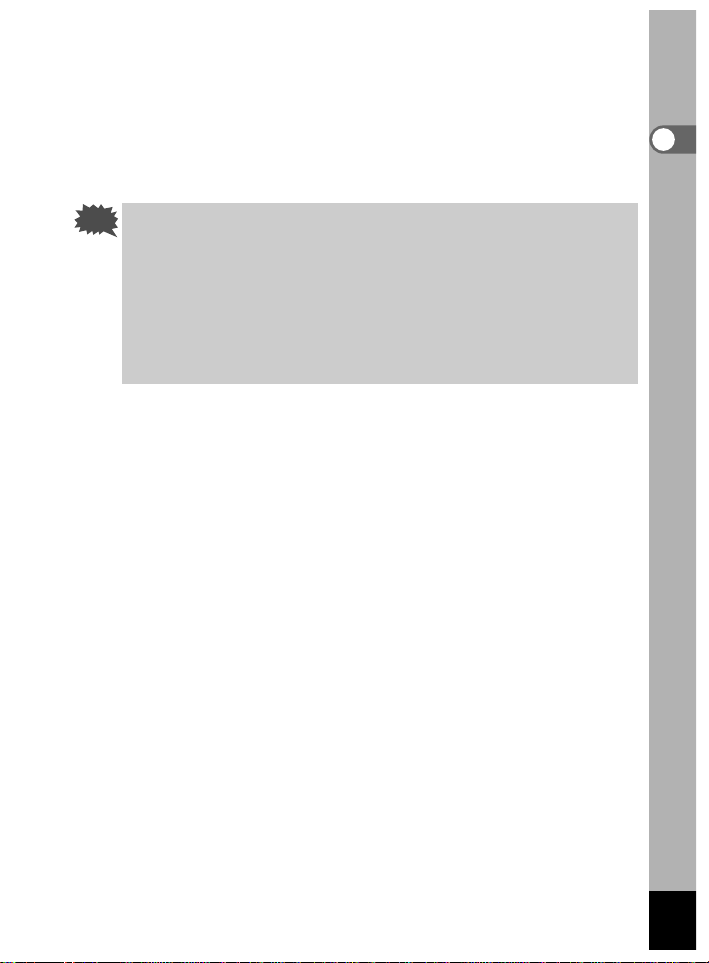
23
Getting Started
n When you have finished the settings, press the OK
button when the clock reaches 00 seconds.
The camera is ready to take a picture.
When you set date and time except the initial settings, press the OK
button again after pressing the OK button when the clock reaches
00 seconds to return to capture mode.
• For an accurate time setting, when you have finished the settings,
press the OK button when the clock reaches 00 seconds.
• When the initial settings screen is displayed, you can cancel the
settings operation and switch to Capture mode by pressing the
MENU/Fn button. If this is done, the initial settings screen will be
displayed next time you turn the camera on.
• You can change the settings after they have been made. Refer to
“Changing the Date/Time” (p.128).
Caution
Page 26
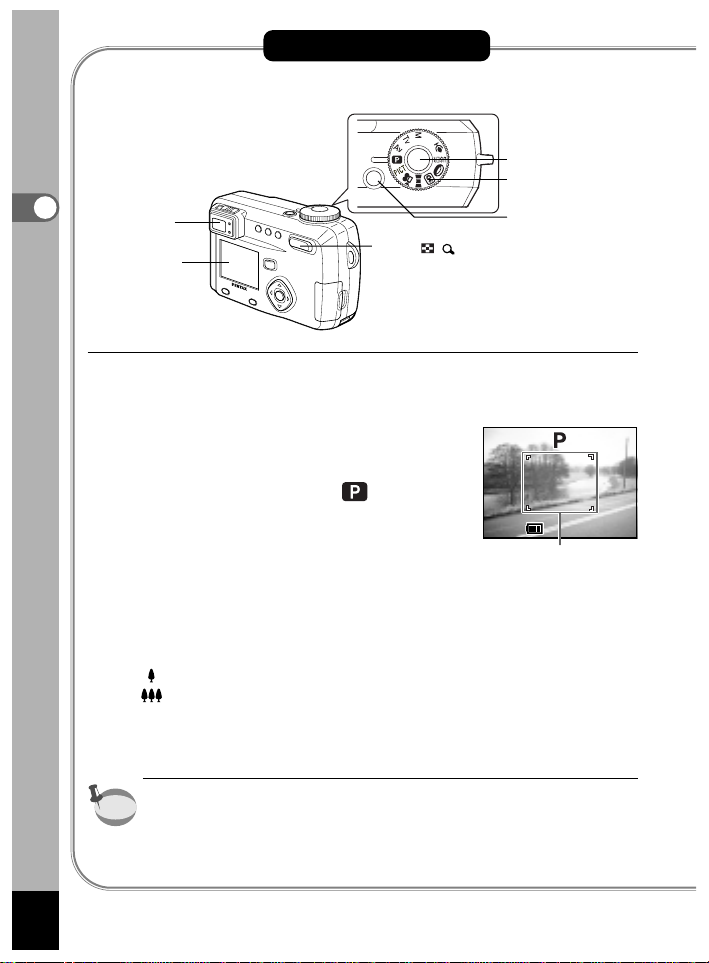
24
Quick Start
Quick Start
Shutter
release button
Taking Still Pictures
For the simplest procedure to take still pictures:The flash fires
automatically depending on the light conditions.
z Press the power switch.
The camera will turn on.
x Set the mode dial to .
c Confirm the subject and shooting
information on the LCD monitor.
The focus area in the middle of the LCD
monitor indicates the zone of automatic
focusing.You can change the size of the
subject by pressing the Zoom button.
: makes the subject bigger.
: makes the subject smaller.
You can check the size of the subject by looking through the
viewfinder.
As there is no focus area in the viewfinder, be sure to check the
focusing area on the LCD monitor.
200
11:19
03/20/2003
F2.8
1/250
Focus Area
Mode dial
Power switch
LCD monitor
Zoom / / button
Viewfinder
memo
1/250
1/250
F2.8
F2.8
200
200
03/20/2003
03/20/2003
11:19
11:19
Page 27
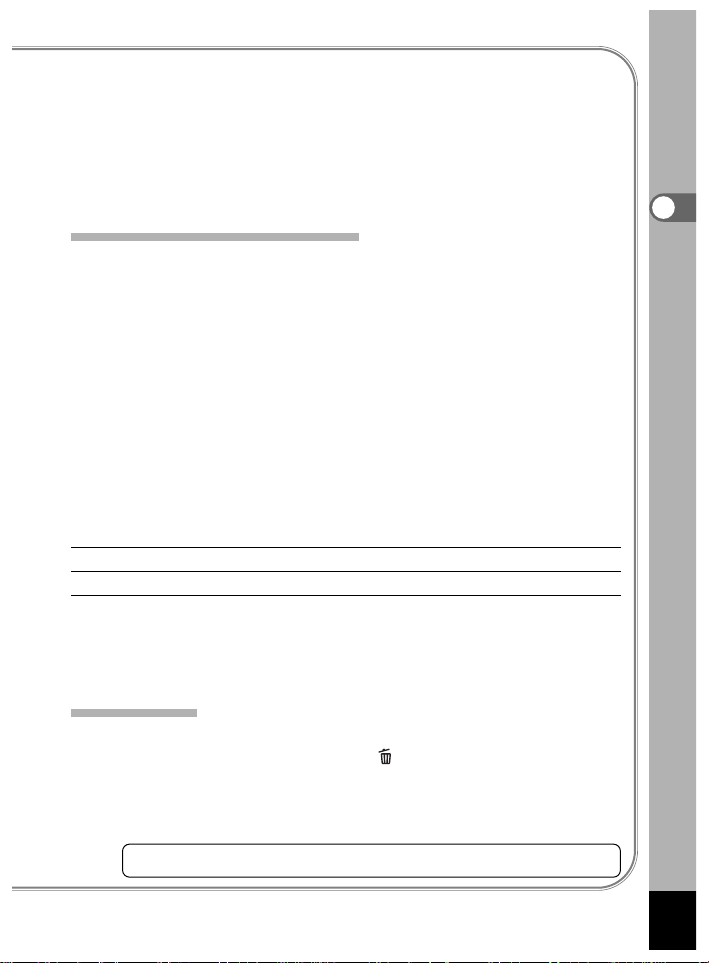
25
Quick Start
v Press the shutter release button.
The image will be displayed on the LCD monitor for 2 seconds
(Instant Review) and recorded on the SD Memory
Card/MultiMediaCard. (The green and red lamps on the right of the
viewfinder blink alternately while the image is being recorded on the
SD Memory Card/MultiMediaCard.)
Using the Shutter Release Button
The shutter release button works in a two-step action.
Press halfway
When the shutter release button is pressed lightly (halfway), the
focus and exposure are locked.
They remain locked while the button is pressed halfway, and the
shutter speed and aperture are displayed on the LCD monitor.
You can find the following information on the LCD monitor, the status
lamp and the flash lamp.
Autofocus area
If the subject is in focus, the frame will light green.If the subject is
out of focus, the frame will not appear.
Focus status lamp & Flash status lamp
status Focus status lamp (green) Flash status lamp (red)
lit Subject is in focus Flash is charged
blink Subject is out of focus Flash is charging
You cannot take a picture while the flash is charging.
Pressed down fully
The picture is taken.
Instant Review
The Instant Review default setting is 2 seconds. During this time you
can delete the image by pressing the button (The [Delete] menu
will be displayed.), and selecting [Delete], and then pressing the OK
button.To start recording a voice memo, press the OK button during
Instant Review. Press the OK button again to stop recording.
Setting the Instant Review Time ☞p.50
Page 28

26
Quick Start
Quick Start
Playing Back Still Pictures
Playing Back Images
You can display the still picture.
z Press the Playback button after taking a picture.
The image taken will be displayed on the LCD monitor.
Playing Back Previous or Next Images
Still images can be played back one at a time, proceeding either
forward or backward.
z Press the Playback button after taking a picture.
An image will be displayed on the LCD monitor.
x Press the four-way controller ().
displays the previous image.
displays the next image.
LCD monitor
Playback button
Four-way controller
Page 29
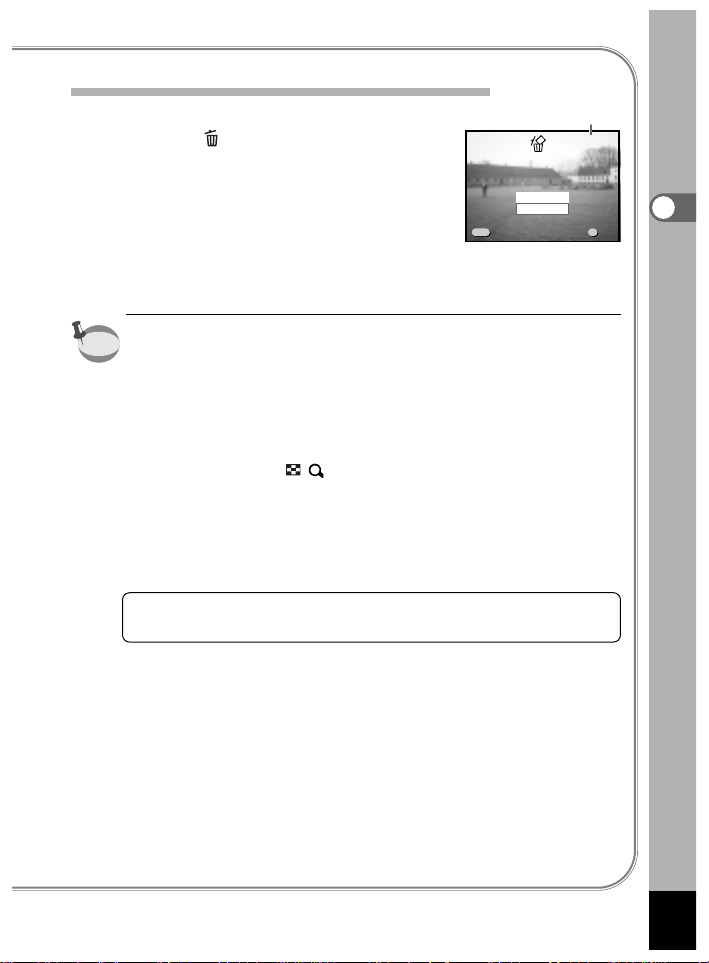
27
Quick Start
Erasing the image displayed on the LCD monitor
While the image is displayed, you can erase it
by pressing the button (The Delete screen
will be displayed.), press the four-way controller
() to select [Delete], and then pressing the OK
button.
Press the Playback button or press the shutter
release button halfway to return to shooting
status.
• When you turn the camera on while pressing the Playback button,
the camera turns on in Playback Only mode.As the lens does not
extend in Playback Only mode, this feature is useful when you
want to pass the camera to someone and show them the picture
you have just taken. To switch to the Capture mode, turn the
camera off and then turn it on again.
• You can enlarge the image displayed on the LCD monitor by
pressing the Zoom/ / button.
• When the screen is changed to the playback screen, the image
with the largest file number will be displayed first.
• In the case of movie pictures, the first frame will be displayed.
• If there are no images stored, the [No image] message will be
displayed.
Zoom Display ☞p.88
Adding a Voice Memo ☞p.89
100-0020
Ok
Exit
File No.
memo
MENU
Exit
Delete
Cancel
100-0020
100-0020
OK
Ok
OkExit
Page 30
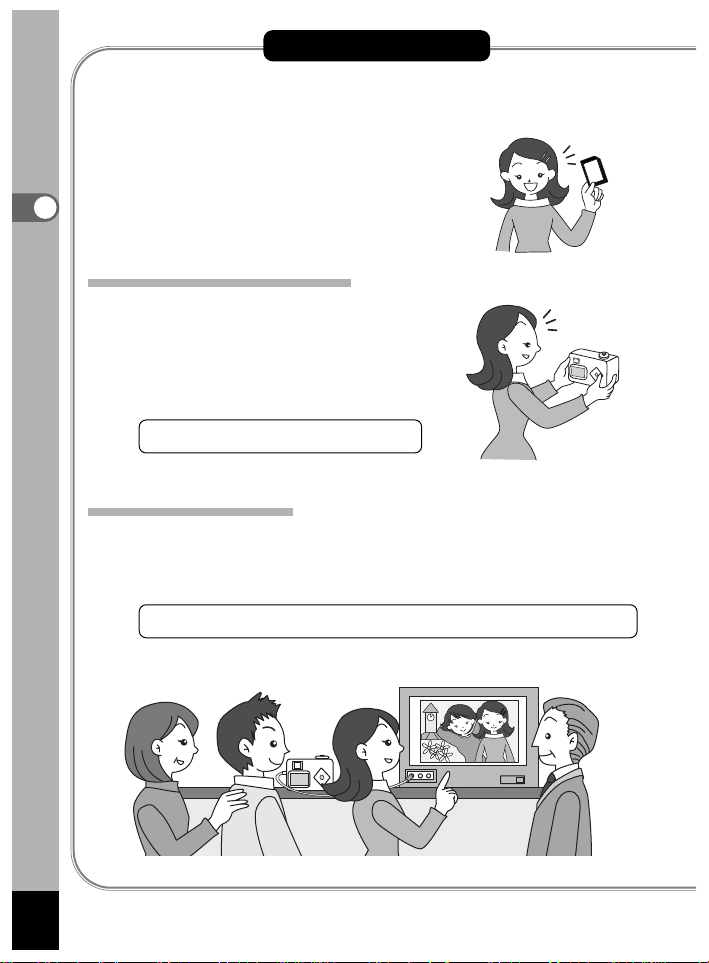
28
Quick Start
How to View the Recorded Images
Images taken with the Optio 450 camera are
recorded on the SD Memory Card/
MultiMediaCard.You can view the images
recorded on the card on the camera itself,
transfer them to your PC and print them out.
Viewing images on the camera
One of the advantages of a digital camera is
that it enables you to view your pictures
immediately after you have taken them.You
can check the composition and focus and
take the picture again if you are not satisfied.
Playing Back Still Pictures ☞p.88
Viewing images on a TV
If you want to show your pictures to friends, you can display them on
your TV monitor.To view images on your TV, connect the camera to
the TV with the AV cable.
Viewing Images on a TV ☞p.99
Quick Start
Page 31

29
Quick Start
Viewing images on a PC
You can view recorded images and edit them on the PC just by
connecting the camera to the PC with the USB cable and
downloading the images (you need to install the USB driver if you are
using Windows 98).Or you can remove the SD Memory Card/
MultiMediaCard from the camera and transfer the data to your PC
using a card reader.If you use a laptop computer, you can transfer the
image data by fitting the SD Memory Card/MultiMediaCard into the
card adapter and inserting the card adapter into the card slot.
Viewing Images with your PC ☞p.103
Viewing Images with your Macintosh ☞p.117
Printing images by a printing service
Prints of images recorded on the SD Memory Card/MultiMediaCard can
be ordered in the same way as with conventional photographs by taking
the SD Memory Card/MultiMediaCard to a store that performs printing.
The number of prints can be specified and dates can be included in the
prints if DPOF (Digital Print Order Format) is set before taking the SD
Memory Card/MultiMediaCard to a store that performs DPOF printing.
Setting the Printing Service ☞p.100
Page 32

Capture mode is for taking pictures and voice recording.
Playback mode is for playing back or erasing images and sound.
Switching Between Capture Mode and Playback Mode
• To change from Capture mode to Playback mode, press the
Playback button.
• To change from Playback mode to Capture mode, press the Playback
button or the shutter release button halfway.
Selecting the Capture Mode
z Turn the mode dial so that the mark is on
or .
Manual exposure You can set the shutter speed and p.56
aperture manually.
Shutter priority You can set the shutter speed manually, p.55
and the aperture is set automatically.
Aperture priority You can set the aperture manually, and p.54
the shutter speed is set automatically.
Program The shutter speed and aper ture are set p.53
automatically when taking still pictures.
Picture You can select a shooting mode from 9 p.58
modes according to the scene you are taking.
Movie picture This mode is for taking moving images. p.60
(Sound can also be recorded.)
Panorama This mode is for taking panorama pictures. p.62
3D This mode is for taking 3D pictures. p.64
Digital filter This mode is for taking pictures using a p.69
variety of filters such as red, blue and green.
User mode The functions are set in advance and the p.71
settings are enabled whenever the camera
is turned on.
Voice recording This mode is for recording sound. p.72
30
Common Operations
Changing the Mode
Common Operations
Page 33

31
Common Operations
Using the Button Functions
Capture Mode
Diopter adjustment lever
Adjusts the viewfinder for optimum clarity. (☞p.19)
button
Changes the flash mode. (☞p.42)
button
Changes the shooting mode as follows.
Using the self-timer (
☞
p.76)
Using the remote control unit (
☞
p.77)
Continuous shooting (
☞
p.78)
Multiple exposure shooting (
☞
p.82)
Interval shooting (
☞
p.80)
*When the Capture mode is set to , continuous
shooting, multiple exposure shooting and Interval shooting mode
will be skipped.
button
Changes the focus mode.(☞p.40)
Zoom button
Changes the size of the subject. (☞p.74)
Page 34

32
Common Operations
Playback button
Switches to Playback mode.(☞p.30)
Four-way controller ()
Changes the EV compensation in modes other than and .
(
☞
p.73)
Changes the shutter speed in mode. (
☞
p.56)
Four-way controller ()
Adjusts the focus in mode. (☞p.41)
Sets the aperture value in and mode. (
☞
p.56, 54)
Sets the shutter speed in mode. (
☞
p.55)
Selects the type of filter in mode. (
☞
p.69)
Selects Picture mode in mode. (
☞
p.58)
OK button
Sets the selected menu item. (☞p.34)
When pressed in mode, the function on the four-way
controller () reverts to the function set by the mode dial.
Display button
Changes the information displayed on the LCD monitor. (☞p.38)
Menu/Fn button
Displays the active menus in Capture mode and retrieves the
functions registered on the four-way controller. (
☞
p.34, 135)
Page 35

33
Common Operations
Playback Mode
button
Protects the image from erasure. (☞p.98)
DPOF button
Sets the DPOF data for printing pictures. (☞p.100)
button
Deletes the image. (☞p.95)
Zoom / / button
displays nine images at once.(☞p.93)
Press – in nor mal mode to change the size of the Zoom
Display image, displayed on the LCD monitor. (
☞
p.88)
Playback button (
☞
p.30)
Switches to Capture mode.
Four-way controller ()
Displays images one by one.(☞p.26)
OK button
Saves the function selected by the menu item.(☞p.34)
When pressed in Normal Playback mode, the voice memo starts,
and when pressed again, the voice memo stops.(
☞
p.89)
When pressed in Zoom Display or Nine-image Display mode,
changes to Normal Playback mode.(
☞
p.88, 93)
Display button
Changes the information displayed on the LCD monitor. (☞p.92)
Menu/Fn button
Displays the active menus in Playback mode. (☞p.34)
Page 36

34
Common Operations
When you press the Menu/Fn button, the menus are displayed on the
LCD monitor.You can set functions, save the settings, and change the
camera settings on these menus.
How to Set the Menus
When you are making settings from a menu, a guide to operation is
displayed on the LCD monitor.
z Press the Menu/Fn button.
The menu screen will be displayed.The selected area will be
underlined in green.
x Press the four-way controller ().
Use the four-way controller () to select the menu screen.
c Use the four-way controller () to select an item.
Use the four-way controller () to move the frame up or down.
v Use the four-way controller () to change the setting.
v’ If there is a select screen, use the four-way controller
() to move to the select screen.
b Press the OK button.
The settings will be saved and the screen will return to capture or
playback status.
If the menu screen is not exited, press the OK button again.
• If you press any buttons except the OK button before press the
OK button and leave the menu screen, any changes to setting will
not be saved.
• Even if you press the OK button and leave the menu screen, if you
remove the battery before turning off the camera or do not
otherwise turn off the camera correctly, any changes to setting will
not be saved.
Using the Menus
Page 37

35
Common Operations
• If you press the shutter release button halfway and move the camera
to Capture mode, any changes to the setting will not be saved.
• When you display the menu from Capture mode, the [ Rec.
Mode] menu will be displayed, and when you display the menu from
Playback mode, the [ Playback] menu will be displayed.
Example of menu operation
z
Menu/Fn button
c
c
v
c
c
v’
[ Rec.Mode] menu
To the next screen
Select screen
Rec. Mode
Wide
AWB
Auto
Recorded Pixels
Quality Level
White Balance
Focusing Area
AE Metering
Sensitivity
Exit
1/3
MENU
Ok
OK
2288 1712
[ Set-up] menu[ Playback] menu
x
Rec. Mode
Recorded Pixels
2288 1712
Quality Level
White Balance
Focusing Area
AE Metering
Sensitivity
1/3
AWB
Wide
Auto
MENU
OK
Exit
Ok
Playback
Resize
Trimming
Alarm
Slideshow 3sec
MENU
Exit
Off
OK
Ok
Set-up
Format
Sound
Date Style mm/dd/yy
Date Adjust
World Time
Language/
1/3
1/ 1/2003
English
MENU
Exit
Off
OK
Ok
Rec. Mode
Recorded Pixels
Quality Level
White Balance
Focusing Area
AE Metering
Sensitivity
MENU
Exit
1/3
Rec. Mode
Auto Bracket
Digital Zoom
Instant Review
Interval Shoot
Fast Fwd Movie
3D Mode
MENU
Exit
2/3
2288 1712
AWB
Wide
Auto
On
2sec
Off
Parallel
Rec. Mode
Recorded Pixels
2288 1712
Quality Level
White Balance
Focusing Area
AE Metering
OK
Ok
OK
Ok
Sensitivity
1/3
Interval Shoot
Interval
Number of Shot
Start Time
MENU
AWB
Wide
100
MENU
Exit
OK
Exit
1min 10sec
02
0hr 00min
Ok
OK
Ok
memo
Page 38

36
Common Operations
Menu List
Please refer to pages 141 to 143 for List of Menu Default settings and
the adjustable [Rec. mode] menu items by shooting mode.
[ Rec.Mode] Menu
Item Description
Reference
Recorded Pixels For selecting the size of recorded pixels. p.43
Quality Level For selecting the image compression rate. p.44
White Balance For adjusting the color balance according to lighting. p.45
Focusing Area For changing the Area of the autofocus. p.47
AE Metering
For setting the metering method to determine the exposure.
p.48
Sensitivity For setting the sensitivity. p.49
Auto Bracket For setting the shooting conditions such as exposure, p.84
saturation and sharpness.
Digital Zoom For taking digital zoom pictures. p.75
Instant Review For setting the instant review time. p.50
Interval Shoot For taking pictures specified interval of time. p.80
Fast Fwd Movie For delaying the frame rate when taking movie pictures p.79
(so that the movie appears speeded up when played back)
3D Mode For taking 3D pictures. p.64
Memory For saving the shooting function settings when the p.86
camera is turned off.
Sharpness For setting the sharpness. p.50
Saturation For setting the saturation. p.51
Contrast For setting the contrast. p.51
USER For setting the functions registered in User mode. p.87
Page 39

37
Common Operations
[ Playback] Menu
Item Description
Reference
Resize For changing the size of images p.121
Trimming For trimming images p.123
Alarm For setting the alarm to ring at specified time p.138
Slideshow Recorded images are played successively. p.94
[ Set-up] Menu
Item Description
Reference
Format For formatting the SD Memory Card/MultiMediaCard p.124
Sound For adjusting the beep sound when a button is pressed. p.125
For setting the button operation, start-up, shutter
sounds and volume.
Date Style For setting the date style p.127
Date Adjust For adjusting the date and time p.128
World Time For setting the world time p.128
Language/ For changing the language in which menus and p.130
messages are displayed
Start-up screen For setting the Start-up screen when the camera is p.131
turned on
Video Out For setting the video output format p.130
Sleep Timeout For setting the power saving function p.132
Auto Power Off For turning off the power automatically. p.132
Quick Delete When this option is turned on, the Delete screen is p.133
displayed with [Delete] or [All Images] selected.
Quick Zoom For playing back images at the maximum zoom size p.133
with the Zoom button pressed only once.
Fn Setting For registering a function on the four-way controller. p.134
Focus Limiter For switching between limiting and not limiting lens p.136
movement during normal shooting and macro shooting.
Reset For returning the camera settings to defaults p.137
Page 40

38
Taking Pictures
You can display information on the LCD monitor when shooting.
The display mode can be changed by pressing the Display button.
Display On
Shooting information is displayed.
q Flash mode w Drive mode
e Focus mode r Shooting mode
t AF area
y Number of images can be taken
u Data & time i Battery indicator
Histogram Display
The brightness distribution of the image is
displayed.
The x-axis shows the brightness (darkest at
the left end and brightest at the right end) and
the y-axis shows the pixel numbers.
q Recorded pixels w Quality level
e White balance r AE meter ing
t Sensitivity y Histogram
Grid Display
The grid is displayed.This is useful for
composing detailed pictures.
198
11:19
03/20/2003
Go to next page
➞
035
➞
➞
Taking Pictures
Displaying Shooting Information (Capture Mode)
46321
87
5
03/20/2003
03/20/2003
11:19
11:19
1
198
198
2
035
035
2288
AWB
AUTO
56 4
3
Page 41

39
Taking Pictures
Display Off
No shooting information is displayed.
• The AF area in autofocus mode is
displayed.
• If any of the modes are changed such as
Flash mode, the mode you have changed
is displayed for a few seconds.
LCD Monitor Off
Turn off the LCD monitor.
(The LCD monitor is not turned off in
Playback mode.)
The LCD monitor does not turn off in mode.
Saving the Display Mode
☞
p.86
➞
➞
Display On
Caution
Page 42

40
Taking Pictures
Setting the Shooting Functions
z
Selecting the Focus Mode
Focus Mode
Autofocus mode The camera is focused on the subject in the
(No icon)
autofocus area when the shutter release button is
pressed halfway. Use this mode when the distance
to the subject is more than 60 cm (1.97 ft).
Macro mode This mode is used when the distance to the subject
is approx. 15 cm – 65 cm (0.5 ft – 2.13 ft).
Super macro mode
This mode is used when the distance to the subject
is approximately 2 cm – 65 cm (0.8 inch – 2.13 ft).
Infinity-landscape This mode is used for taking distant objects.
mode
Move focusing area
The position of the autofocus area is changed.
Manual focus
Adjust focus manually by the four-way controller ().
mode
z Press the or button in Capture mode.
The focus mode changes each time the button is pressed and the
set focus mode is displayed on the LCD monitor.
The camera is ready to take the picture in the set focus mode.
• The default setting of the focus mode is [Autofocus mode].
• When the Movie picture mode is selected, (☞p.60) the position of
the autofocus area cannot be changed.
• The zoom is fixed in the wide-angle position in Super Macro mode.
• If you use the flash in Macro mode, the image may be overexposed
or a dark area may appear at the bottom right of the picture.
• The flash does not discharge in Super macro mode.
memo
Page 43

Caution
41
Taking Pictures
If you take a picture while looking through the viewfinder when the
focus mode is set on Macro or Super Macro, the range of the
resulting picture will differ from what was seen in the viewfinder.
Be sure to check the image on the LCD monitor.
Manual Focus
When the mode is set on and press the four-way controller (),
the central portion of the picture is enlarged to full screen on the LCD
monitor.Adjust the focus with the four-way controller while looking at
the image on the monitor.
For distant focus
For closer focus
After the focus is set, press any buttons except the four-way controller
() or take a finger off from the four-way controller (), the screen
returns to the normal display two seconds later.
• Keep pressing the four-way controller () will move the focusing
position rapidly.
• The central por tion of picture is also enlarged in the Digital zoom
mode except at maximum magnification.
Saving the Focus Mode ☞p.86
memo
Page 44

42
Taking Pictures
Selecting the Flash Mode
(No icon) Auto flash The flash discharges automatically depending on
the light conditions.
Flash Off The flash will not discharge.
Flash On The flash discharges.
Auto flash + This mode reduces the phenomenon of red eyes
Red-eye Reduction
caused by the light from the flash being reflected in
the subject’s eyes. The flash discharges automatically.
Flash On + This mode reduces the phenomenon of red eyes
Red-eye Reduction
caused by the light from the flash being reflected in
the subject’s eyes. The flash will discharge regard
less of lighting conditions.
• The [Auto flash] and [Auto flash + Red-eye Reduction] modes cannot
be selected when the Capture mode is set to .
• The flash is off when the Capture mode is set to , continuous
shooting, infinity-landscape, fireworks in picture mode or super
macro mode.
• The flash discharges once before the main flash as supplementary
light for AE metering.
• In [Auto flash + Red-eye Reduction] and [Flash On + Red-eye Reduction]
modes, the flash discharges once to make the pupils of the subject’s
eyes smaller shortly before the main flash discharges to take the picture.
z
Press the button in Capture mode.
The flash mode changes each time the button is pressed and the
icon is displayed on the LCD monitor.
The camera is ready to take the picture in the set flash mode.
Status of the Focus Status Lamp and Flash Status Lamp ☞p.25
Saving the Flash Mode ☞p.86
z
memo
Page 45

43
Taking Pictures
Selecting the Recorded Pixels
You can choose the number of recorded pixels from [2288 × 1712],
[1600
× 1200], [1024 × 768] and [640 × 480].
z Select [Recorded Pixels] on the [ Rec.Mode] menu.
x Use the four-way controller () to
change the size.
c Press the OK button.
The camera is ready to take the picture.
• The recorded pixels is fixed at 320 × 240 pixels in the movie picture
mode.
• If you select a large size, the picture may appear distinct when it is
printed out.
• Selecting a small size reduces the volume of data. This is useful for
attaching images to E-mail or posting them on a website.
z
c
x
Rec. Mode
Recorded Pixels
Quality Level
White Balance
Focusing Area
AE Metering
Sensitivity
1/3
MENU
Exit
2288 1712
AWB
Wide
Auto
OK
Ok
memo
Rec. Mode
Recorded Pixels
Quality Level
White Balance
Focusing Area
AE Metering
Sensitivity
MENU
Exit
1/3
2288 1712
AWB
Wide
Auto
OK
Ok
Page 46

44
Taking Pictures
Selecting the Quality Levels
You can choose the image compression rate.
BEST • The quality is better and there is a high volume of image data.
BETTER • Standard level
GOOD • The quality is good and there is a low volume of image data.
z
Select [Quality Level] on the [ Rec.Mode] menu.
x
Use the four-way controller ()
to change the image quality.
c
Press the OK button.
The camera is ready to take the picture.
z
c
x
Rec. Mode
Recorded Pixels
Quality Level
White Balance
Focusing Area
AE Metering
Sensitivity
MENU
1/3
Exit
Rec. Mode
Recorded Pixels
Quality Level
White Balance
Focusing Area
AE Metering
Sensitivity
MENU
Exit
1/3
2288 1712
AWB
Wide
Auto
OK
Ok
2288 1712
AWB
Wide
Auto
OK
Ok
Page 47

45
Taking Pictures
Adjusting the Color Balance according to Lighting (White Balance)
You can take pictures in natural colors by adjusting the white balance
according to the light conditions at the time of shooting.
Automatic The camera adjusts the white balance automatically.
Daylight Use this mode when taking pictures outside in sunlight.
Shade Use this mode when taking pictures outside in the shade.
Tungsten Use this mode when taking pictures under electric or other
Light tungsten light.
Fluorescent
Use this mode when taking pictures under fluorescent light.
Light Choose the type of fluorescent light from W (white (4200°K)*),
N (neutral white (5000°K)*) and D (daylight (6500°K)*).
Manual Use this mode when taking pictures by adjusting the white
balance manually.
* The color temperature (
°K) is approximate and does not indicate the precise color.
z
Select [White Balance] on the [ Rec.Mode] menu.
x
Press the four-way controller ().
The white balance screen will be displayed.
c
Use the four-way controller ()
to select the setting.
v
Press the OK button twice.
The camera is ready to take the picture.
Saving the White Balance ☞p.86
z
v
xc
Rec. Mode
Recorded Pixels
Quality Level
White Balance
Focusing Area
AE Metering
Sensitivity
1/3
MENU
Exit
2288 1712
AWB
Wide
Auto
OK
Ok
MENU
White Balance
AWB
-D
Exit
OK
Ok
Page 48

46
Taking Pictures
Selecting the Type of Fluorescent Light
z
Select [ ] on the White Balance screen.
x
Use the four-way controller () to
choose “W”,“N” or “D”.
c
Press the OK button twice.
The camera is ready to take the picture.
Manual Setting
z
Select [ ] (manual) on the white balance screen.
x
Point your camera at a blank sheet
of paper so that it fills the screen.
c
Press the Display button.
The white balance is automatically adjusted,
[Complete] is displayed on the LCD monitor
and the display returns to the menu screen.
v
Press the OK button.
The camera is ready to take the picture.
White Balance
AWB
MENU
Exit
White Balance
AWB
MENU
1/3
-D
Exit
D
OK
Ok
DISP
Adjust
OK
Ok
Page 49

47
Taking Pictures
Changing the AF Area (Focusing Area)
You can change the angle of the autofocus area.
Wide Normal range
Spot The autofocus range becomes smaller.
z
Select [Focusing Area] on the [ Rec.Mode] menu.
x
Use the four-way controller ()
to change the setting.
c
Press the OK button.
The camera is ready to take the picture.
The AF area does not appear in the viewfinder.Always check the
focusing area on the LCD monitor.
z
c
x
Rec. Mode
Recorded Pixels
Quality Level
White Balance
Focusing Area
AE Metering
Sensitivity
MENU
Exit
1/3
2288 1712
AWB
Wide
Auto
OK
Ok
memo
Rec. Mode
Recorded Pixels
Quality Level
White Balance
Focusing Area
AE Metering
Sensitivity
MENU
Exit
1/3
2288 1712
AWB
Wide
Auto
OK
Ok
Page 50

48
Taking Pictures
Setting the Light Metering Range to Determine the Exposure (AE Metering)
You can choose which part of the screen to use to measure the
brightness and determine the exposure.
Multi segment The exposure is determined by the entire screen.
Center-weighted The exposure is determined mainly by the center of
the screen.
Spot The exposure is determined by the small area in the
center of the screen only.
z
Select [AE Metering] on the [ Rec.Mode] menu.
x
Use the four-way controller ()
to change the metering mode.
c
Press the OK button.
The camera is ready to take the picture.
Saving the AE Metering Method ☞p.86
z
c
x
Rec. Mode
Recorded Pixels
Quality Level
White Balance
Focusing Area
AE Metering
Sensitivity
1/3
MENU
Exit
2288 1712
AWB
Wide
Auto
OK
Ok
Rec. Mode
Recorded Pixels
Quality Level
White Balance
Focusing Area
AE Metering
Sensitivity
MENU
Exit
1/3
2280 1712
AWB
Wide
Auto
OK
Ok
Page 51

49
Taking Pictures
Setting the Sensitivity
You can select the sensitivity to suit the brightness of the surroundings.
Sensitivity
Auto The camera sets the speed automatically.
100
200
400
z
Select [Sensitivity] on the [ Rec.Mode] menu.
x
Use the four-way controller ()
to change the Sensitivity.
c
Press the OK button.
The camera is ready to take the picture.
[Auto] cannot be selected in manual exposure mode.
Saving the Sensitivity
☞
p.86
z
c
x
Rec. Mode
• As the lower sensitivity produces sharp images with little or no noise,
but the shutter speed will be slower in low light conditions.
• As the higher sensitivity uses faster shutter speed in low light
conditions to reduce camera shake.
memo
Recorded Pixels
Quality Level
White Balance
Focusing Area
AE Metering
Sensitivity
1/3
MENU
Exit
2288 1712
AWB
Wide
Auto
OK
Ok
Rec. Mode
Recorded Pixels
Quality Level
White Balance
Focusing Area
AE Metering
Sensitivity
MENU
Exit
1/3
2288 1712
AWB
Wide
Auto
OK
Ok
Page 52

50
Taking Pictures
Setting the Instant Review time (Instant Review)
You can choose the Instant Review time from 0.5sec., 1sec., 2sec.,
3sec., 4sec., 5sec. or OFF (no display).
z
Select [Instant Review] on the [ Rec.Mode] menu.
x
Use the four-way controller ()
to change the display time.
c
Press the OK button.
The camera is ready to take the picture.
Setting the Image Sharpness (Sharpness)
You can choose whether you want the image to have sharp or soft
outlines.
z
Select [Sharpness] on the [ Rec.Mode] menu.
x
Use the four-way controller ()
to change the setting from
[Normal] to [Hard (+)] or [Soft (–)].
c
Press the OK button.
The camera is ready to take the picture.
z
c
x
Rec. Mode
Recorded Pixels
Quality Level
White Balance
Focusing Area
AE Metering
Sensitivity
MENU
1/3
Exit
Rec. Mode
Auto Bracket
Digital Zoom
Instant Review
Interval Shoot
Fast Fwd Movie
3D Mode
MENU
2/3
2288 1712
AWB
Wide
Auto
Exit
OK
Ok
On
2sec
Off
Parallel
OK
Ok
Rec. Mode
Memory
Sharpness
Saturation
Contrast
USER
MENU
3/3
Exit
OK
Ok
Page 53

51
Taking Pictures
Setting the Color Saturation (Saturation)
You can set the color saturation.
z
Select [Saturation] on the [ Rec.Mode] menu.
x
Use the four-way controller () to
change the setting from [Normal] to
[Hard (+)] or [Soft (–)].
c
Press the OK button.
The camera is ready to take the picture.
Setting the Image Contrast (Contrast)
You can set the image contrast.
z
Select [Contrast] on the [ Rec.Mode] menu.
x
Use the four-way controller () to
change the setting from [Normal] to
[Hard (+)] or [Soft (–)].
c
Press the OK button.
The camera is ready to take the picture.
z
c
x
1/3
Rec. Mode
Recorded Pixels
Quality Level
White Balance
Focusing Area
AE Metering
Sensitivity
MENU
Exit
2288 1712
AWB
Wide
Auto
OK
Ok
Rec. Mode
Memory
Sharpness
Saturation
Contrast
USER
MENU
3/3
Rec. Mode
Memory
Sharpness
Saturation
Contrast
USER
MENU
3/3
Exit
Exit
OK
Ok
OK
Ok
Page 54

52
Memo
Page 55

53
Taking Pictures
Taking Pictures
Letting the Camera Set the Exposure (Program Mode)
The camera automatically sets the shutter speed and aperture for
taking still pictures. However, you can select other functions such as
the flash mode or continuous shooting mode.
z
Set the mode dial to .
x
Press the shutter release button.
The picture will be taken.
Using the Shutter Release Button ☞p.25
Playing back images ☞p.26
x
z
200200200
11:19 11:19 11:19
F2.8F2.8
1/2501/250
F2.8
1/250
03/20/200303/20/200303/20/2003
Aperture
Shutter speed
Page 56

54
Taking Pictures
c
z
x
Setting the Aperture Value (Aperture Priority Mode)
In this mode the aperture value is set manually and the camera
automatically sets the shutter speed.
z
Set the mode dial to .
x
Use the four-way controller () to
change the aperture value.
Makes the aperture larger. (Reduces the
aperture value.)
Makes the aperture smaller. (Increases the
aperture value.)
c
Press the shutter release button.
The picture will be taken.
Playing Back Still Pictures ☞p.26
The aperture value will be saved when the camera is turned off.
• When the focus mode is set to manual, the four-way controller
(
) becomes the manual focus button and cannot be used to
change the aperture value.To change the aperture value, press
the OK button once and then use the four-way controller () to
change the value.
• The exposure is not appropriate when the shutter speed is
displayed in orange on the LCD monitor.
11:19
F2.8
1/250
03/20/2003
Aperture value
memo
1/250
1/250
F2.8
F2.8
03/20/2003
03/20/2003
11:19
11:19
Caution
Page 57

55
Taking Pictures
Setting the Shutter Speed (Shutter Priority Mode)
In this mode the shutter speed is set manually and the camera
automatically sets the aperture value.
z
Set the mode dial to .
x
Use the four-way controller () to
change the shutter speed.
Increases the shutter speed.
Reduces the shutter speed.
c
Press the shutter release button.
The picture will be taken.
Playing Back Still Pictures ☞p.26
The set shutter speed will be saved when the camera is turned off.
• When the focus mode is set to manual, the four-way controller
(
) becomes the manual focus button and cannot be used to
change the shutter speed.To change the shutter speed, press the
OK button once and then use the four-way controller () to
change the value.
• The exposure is not appropriate when the aperture value is
displayed in orange on the LCD monitor.
c
z
x
11:19
03/20/2003
F2.8
1/250
Shutter speed
memo
1/250
1/250
F2.8
F2.8
03/20/2003
03/20/2003
11:19
11:19
Caution
Page 58

56
Taking Pictures
Setting the Exposure Manually (Manual Exposure Mode)
You can set the shutter speed and aperture value manually.
z
Set the mode dial to .
x
Use the four-way controller to
change the shutter speed and
aperture value.
Increases the shutter speed.
Reduces the shutter speed.
Makes the aperture larger.
(Reduces the aperture value.)
Makes the aperture smaller.
(Increases the aperture value.)
If the combination of shutter speed and aperture value do not give
an appropriate exposure, a warning will be displayed.
(Lit) If the deviation from the appropriate exposure is between
–0.3 EV and –2.0 EV, will light, and if between +0.3 EV
and +2.0 EV will light, and the value will be displayed.
(Blinking) If the picture is underexposed at a setting lower than –2.0
EV, blinks, and if overexposed at a setting higher than
+2.0 EV, blinks.
(Lit) Meter ing is not possible.
c
z
x
198
1/250
F2.8
11:19
03/20/2003
Aperture Shutter speed
1/250
1/250
F2.8
F2.8
198
198
03/20/2003
03/20/2003
11:19
11:19
Page 59

57
Taking Pictures
c
Press the shutter release button.
The picture will be taken at the set shutter speed and aperture
value.
Playing Back Still Pictures ☞p.26
The shutter speed and aperture value will be saved when the camera
is turned off.
• EV compensation is not available in this mode.
• When the focus mode is set to manual, the four-way controller (
)
becomes the manual focus button and cannot be used to change the
aperture value.To change the aperture value, press the OK button
once and then use the four-way controller () to change the value.
• The [Auto flash] and [Auto flash + Red-eye Reduction] flash modes
cannot be selected.
memo
Caution
Page 60

58
Taking Pictures
c
z
x
Selecting the Picture Mode According to the Shooting Scene (Picture mode)
You can select the Picture mode according to the shooting scene.
Picture mode
There are nine available modes in Picture mode.
Landscape Enables to take landscape photos with bright colors.
Night-Scene Mode
Enables you to take dark scenes such as night views.
Flower Enables to take flower photos bright in color.
Portrait Enables to take portraits with spatial effect, by
emphasizing the person.
Surf & Snow Enables to take clear photos at dazzling places like
beaches and snow covered mountains.
Autumn Colors Enables you to take colorful photos of trees in autumn.
Sunset Enables to reproduce beautiful colors for sunrise and
sunset photos.
Fireworks Enables you to take bright photos of fireworks.
Text Enables you to take clear photos of text.
z
Set the Mode dial to .
x
Press the four-way controller ()
to select the required mode.
c
Press the shutter release button.
The picture will be taken.
Playing Back Still Pictures ☞p.26
200
11:19
03/20/2003
200
200
03/20/2003
03/20/2003
11:19
11:19
Page 61

59
Taking Pictures
• The picture mode will be saved when the camera is turned off.
• The flash is disabled in Fireworks mode and the focus is fixed at
infinity.
• When the focus mode is set to manual, the four-way controller
(
) becomes the manual focus button and cannot be used to
change the picture mode.To change the picture mode, press the
OK button once and then use the four-way controller () to
change the picture mode.
• To avoid camera movement in Night-scene, Sunset and Fireworks
mode, you are recommended to fix the camera on a tripod.
memo
Caution
Page 62

60
Taking Pictures
Taking Movie Pictures (Movie Picture Mode)
This mode enables you to take moving images. The maximum length
of one motion picture is approximately 10 minutes.Sound can be
recorded at the same time.
z
Set the mode dial to .
The following information will be displayed on
the LCD monitor.
Flash OFF
Movie Picture mode icon
Remaining shooting time
Remaining number of sets
x
Press the shutter release button.
Shooting will start.
You can change the size of the image using the Zoom button.
:makes the image bigger.
:makes the image smaller.
c
Press the shutter release button.
Shooting will end.
The remaining shooting time will be displayed.
x c
z
12SEC
11:19
03/20/2003
2 431
•12SEC
•12SEC
03/20/2003
03/20/2003
11:19
11:19
55
Page 63

61
Taking Pictures
Keeping the shutter release button pressed
If you keep the shutter release button pressed for more than one
second, pictures will be taken for as long as you keep the button
pressed. Shooting stops when you take a finger off from the shutter
release button.
Playing Back Movie Pictures ☞p.90
• The flash will not discharge in Movie Picture mode.
• Continuous shooting, inter val shooting and multiple exposure
shooting are not possible in Movie Picture mode.
• The LCD monitor cannot be tur ned off in Movie Picture mode.
• Focusing Area mode is not available in Movie Picture mode.
• When shooting in Movie Picture mode, only the digital zoom can
be operated.
Caution
Page 64

62
Taking Pictures
Taking Panorama Pictures (Panorama Assist Mode)
The ACD photostitcher is only for the English version and the Japanese version.
You can take a number of images and join them together to form a
panorama picture.The panorama software (ACD photostitcher)
provided with the camera is necessary for joining the images.
z
Set the mode dial to .
x
Use the four-way controller to
choose the direction in which the
images will be joined.
Joins the images at the left.
Joins the images at the right.
Joins the images at the top.
Joins the images at the bottom.
The example shows the images when
is selected.
c
Take the first picture.
Press the shutter release button to take the
first image.The right edge of the image is
displayed in transparent form on the left of
the LCD monitor.
v
Move the camera to the right and
take the second picture.
Repeat the above procedure to take the third
and subsequent pictures.
c v
z
x
b
Set shift direction
11:19
03/20/2003
11:19
03/20/2003
Set shift direction
Set shift direction
03/20/2003
03/20/2003
11:19
11:19
03/20/2003
03/20/2003
11:19
11:19
Page 65

63
Taking Pictures
b
Press the OK button.
The screen returns to Step z.
To cancel Panorama assist mode, change to another mode.
• The camera cannot join the images. Use the panorama software
(ACD photostitcher) provided with the camera.
• Continuous shooting, Multiple Exposure mode and inter val
shooting are not possible in Panorama assist mode.
• A computer r unning Windows is necessary for joining images.
(The ACD photostitcher software provided with the camera is not
supported by Macintosh.)
memo
Caution
Page 66

64
Taking Pictures
Taking Stereo Pictures (3D Image Mode)
You can take 3D pictures using the LCD monitor and view them by the
parallel method or cross method (p.66).If you print out the 3D pictures
and look at them through the 3D image viewer provided, the image will
appear in three dimensions.
Select the 3D mode
The default setting is [Parallel]. If you do not need to switch to [Cross],
go to Step
b
.
z
Press the Menu/Fn button.
The [ Rec. Mode] menu will be displayed.
x
Press the four-way controller ()
to select [3D Mode].
c
Use the four-way controller () to
select [Parallel] or [Cross].
To view the picture with the 3D image viewer,
select [Parallel].
You can also view it without the image
viewer.
v
Press the OK button.
The 3D image mode screen appears again.
n ,
b
x c
v .
z
Rec. Mode
Auto Bracket
Digital Zoom
Instant Review
Interval Shoot
Fast Fwd Movie
3D Mode
MENU
Exit
2/3
On
2sec
Off
Cross
OK
Ok
Page 67

65
Taking Pictures
Taking pictures
b
Set the Mode dial to .
The screen for taking the first picture appears in the middle of the
LCD monitor.
n
Take the first picture.
Hold the camera so that the subject is in the
middle of the screen, and press the shutter
release button.
The picture is displayed in the left half screen
of the LCD monitor.The r ight half screen is for
taking the second picture.
m
Move the camera to right without
changing your stance.
,
Take the second picture.
Make sure that the subject is in the middle of the right half of the
screen and press the shutter release button.
When you have taken the second picture, the screen returns to
Step
n.
.
Press the Playback button.
The LCD monitor displays both the left and right images.
• To cancel the 3D image mode, press the Menu/Fn button or change
the 3D image mode to another Capture mode.
•
A clear three-dimensional effect will not be achieved if the two images
are taken in widely different positions (heights) or are not straight.When
taking a person, you are recommended to ask your model to stay as
still as possible and to take the second picture as quickly as you can.It
is easier to take the pictures if you use a tripod or appropriate base.
• As a guide, the camera should be moved about 1/40 of the distance
between the camera and the subject. For example, if the subject is
3m away, the distance the camera should be moved will be
3m÷40=7.5cm.
However, as the way people see three-dimensional images differs
from person to person, there is no need to be too concerned. Refer
to the table below for a simple guide to how far to move the camera.
Distance to subject
0.1 m 0.3 m 0.5 m 1 m 3 m 5 m
Camera movement
0.5 cm 1 cm 1.5 cm 2.5 cm 7.5 cm 13 cm
11:19
03/20/2003
141414
03/20/2003
03/20/2003
11:19
11:19
memo
141414
Page 68

66
Taking Pictures
Viewing 3D pictures by the parallel method and cross method
As our eyes are positioned about 6 – 7 cm apart, there is a very slight
deviation between what we see with our right eye and what we see
with our left eye.The difference is processed by our brain to produce a
three-dimensional image.This principle is applied to taking and
viewing 3D pictures.
3D pictures can be viewed by the parallel method where the left and
right lines of vision are virtually parallel, as when looking at a distant
scene, or the cross method where the left and right lines of vision are
crossed, as when you cross your eyes. A cer tain amount of practice
may be necessary to view 3D pictures without using the viewer.
How to Assemble the 3D Image Viewer
Assemble the 3D image viewer supplied with the camera as shown
below.
Page 69

67
Taking Pictures
How to view 3D pictures using the 3D image viewer
Print out the pictures so that they are about 11cm or 12cm wide and
place the divider of the 3D image viewer in the middle of the two.
As the distance between the left and right eyes differs from person to
person, some people may have difficulty obtaining a three-dimensional
effect even when looking at prints that are the same size. It may be
especially difficult if the pictures are very large or very small.Try
different sizes until the right effect is achieved.
• Never look at the sun through the 3D image viewer.
• Do not leave the 3D image viewer where it is exposed to direct
sunlight as this may lead to fire.
memo
Caution
Page 70

68
Taking Pictures
Example of a 3D picture
Page 71

69
Taking Pictures
Taking Pictures with Digital Filters (Digital Filter Mode)
You can take pictures using digital filters.The filters consist of color
filters such as red, blue and green, a soft filter that produces a fuzzy
effect.
Color filters
Eight colors, black-and-white, sepia, red, pink, violet, blue, green and
yellow, are provided for the color filters.When you select a color filter
in the Digital Filter mode, the display on the LCD monitor is filtered
with the selected color, and the pictures are taken in that color.
Soft Filter
Pictures taken with the soft filter have a fuzzy effect.
c
z
x
Page 72

70
Taking Pictures
z
Set the Mode dial to .
x
Use the four-way controller () to
select a digital filter you want to
use.
c
Press the shutter release button.
The picture will be taken.
Playing back still pictures ☞p.26
When the focus mode is set to manual, the four-way controller ()
becomes the manual focus button and cannot be used to change the
filter.To change the filter, press the OK button once and then use the
four-way controller () to change the filter.
Caution
Page 73

71
Taking Pictures
Using Preset Function Settings (User Mode)
By setting the mode dial to , the preset shooting mode and
functions are activated, enabling you to take pictures immediately with
your own camera settings.
z
Set the mode dial to .
x
Press the shutter release button.
The picture will be taken.
Registering Functions in User Mode ☞p.87
Playing back images ☞p.26
x
z
F2.8
1/250
11:19
03/20/2003
03/20/2003
03/20/2003
11:19
11:19
1/250
1/250
F2.8
F2.8
Page 74

72
Taking Pictures
Recording Sound (Voice Recording Mode)
You can record sound.The recordable time is displayed on the LCD
monitor according to how much space is available on the SD Memory
Card/MultiMediaCard.
z
Set the mode dial to .
The recordable time is displayed on the LCD
monitor.
Remaining time
Recording time
x
Press the shutter release button.
Recording starts. The self-timer lamp and flash status lamp blink
during recording.
c
Press the shutter release button.
Recording stops.The remaining recordable time is displayed.
Playing back sound ☞p.91
Sound is saved in WAVE monaural files.
x c
z
11:19
0:0000
03/20/2003
55
Star
12
0:0:2929:55
0:29:55
00:00
00:
Star
03/20/2003
03/20/2003
11:19
11:19
tStart
memo
Page 75

73
Taking Pictures
EV Compensation
You can take pictures that are intentionally over exposed or under
exposed.
z
Press the four-way controller () in
Capture mode.
Four-way controller ()
decreases the EV compensation to a
negative (–) level
Four-way controller (
)
increases the EV compensation to a positive
(+) level
The set level is displayed on the LCD monitor.
Saving the EV Compensation ☞p.86
• If you press
or one time, or set to ± 0, the set level displayed on
the LCD monitor will go off after two seconds.
198
11:19
03/20/2003
1.0
F2.8
1/250
EV compensation level
z
1/250
1/250
–1.0
–1.0
F2.8
F2.8
198
198
03/20/2003
03/20/2003
11:19
11:19
memo
Page 76

74
Taking Pictures
Using the Zoom
You can use the zoom to take pictures in tele or wide mode.
z
Press the Zoom button in Capture
mode.
(Tele): makes the subject larger
(Wide): makes the subject smaller
When the digital zoom function is disabled,
you can take pictures at up to 5
×
magnification using the optical zoom.
When the digital zoom is enabled, you can
further enlarge the subject to a maximum
magnification equivalent to 20
×.
Saving the Zoom Position ☞p.86
z
198
Digital Zoom
198
Digital
zoom range
Zoom bar
198
198
198
198
Page 77

75
Taking Pictures
Enabling the Digital Zoom Function
z
Press the Menu button in Capture mode.
The [ Rec.Mode] menu will be displayed.
x
Press the four-way controller () to
select [Digital Zoom].
c
Use the four-way controller () to
select [On].
v
Press the OK button.
The camera is ready to take a picture.
Saving the Digital Zoom Function Setting ☞p.86
• When you turn the LCD monitor off, the digital zoom is disabled even
if the digital zoom function is set to On.
• When shooting an image using the digital zoom function, the image
will be blurred.
• When using the digital zoom function, the camera movement may
occur due to high magnification. Use the tripod to prevent it.
Caution
2/3
Rec. Mode
Auto Bracket
Digital Zoom
Instant Review
Interval Shoot
Fast Fwd Movie
3D Mode
MENU
Exit
On
2sec
Off
Parallel
OK
Ok
Page 78

76
Taking Pictures
Using the Self-Timer
The picture will be taken 10 seconds after the shutter release button is
pressed.
z
Press the button in Capture mode to display
on the LCD monitor.
x
Press the shutter release button.
The self-timer is engaged and the self-timer lamp lights.The picture
is taken approximately three seconds after the self-timer lamp starts
to blink.
Playing Back Images and Sound ☞p.88
• If you turn the LCD monitor on, the second count will be displayed.
• To cancel the self-timer, press the shutter release button halfway
while the second count is displayed.
z
x
memo
Page 79

77
Taking Pictures
z
Using the Remote Control Unit (optional)
You can take pictures using the remote control F (optional).
z
Press the button in Capture
mode to display on the LCD
monitor.
The self-timer lamp will blink and the camera
is ready to take pictures.
x
Press the shutter release button on
the remote control unit.
The self-timer lamp will blink rapidly and the picture will be taken
after approximately three seconds.
Playing Back Images and Sound ☞p.88
• The buttons on the camera can be used in the same way.
• Please ensure that the remote control unit is no more than 5 meters
away from the front of the camera.
• When taking pictures against the light, the distance at which the
remote control unit operates may be reduced.
• To take a picture immediately after pressing the shutter release
button on the remote control unit, press the button in step
z
to display on the LCD monitor.
Life of the Battery for the Remote Control Unit
A signal can be sent from the remote control unit to the camera
approximately 30,000 times.If the battery needs changing, contact your
nearest Pentax customer service center.(A charge is made for replacing
the battery.)
198
11:19
F2.8
1/250
03/20/2003
memo
1/250
1/250
F2.8
F2.8
198
198
03/20/2003
03/20/2003
11:19
11:19
Page 80

78
Taking Pictures
z
x
Continuous Shooting
Pictures are taken continuously while the shutter release button is
pressed.
z
Press the button in Capture
mode to display on the LCD
monitor.
The mode will change to Continuous
Shooting mode.
x
Press the shutter release button.
Pictures will be taken continuously while the shutter release button
is pressed. Shooting stops when you take a finger off from the
shutter release button.
Playing Back Still Pictures ☞p.26
• The inter val will vary according to the [Recorded Pixels] and [Quality
Level] setting.
• The flash will not discharge in Continuous Shooting mode.
• Continuous shooting is not available for Movie Picture, Panorama
assist mode and 3D Image modes.
198
11:19
03/20/2003
F2.8
1/250
1/250
1/250
F2.8
F2.8
198
198
03/20/2003
03/20/2003
11:19
11:19
memo
Caution
Page 81

79
Taking Pictures
Taking Fast Forward Movie Pictures (Fast Fwd Movie)
This mode lets you take movie pictures at a delayed frame rate so that
when you play the movie back, the action appears speeded up.
z
Press the Menu/Fn button in Capture mode.
The [ Rec.Mode] menu will be displayed.
x
Press the four-way controller () to select [Fast Fwd
Movie].
c
Use the four-way controller () to
choose [Off (×1)], [×2], [×5], [×10],
[×50] or [×100].
v
Press the OK button.
b
Press the shutter release button.
Shooting in Fast Forward Movie mode starts.
n
Press the shutter release button.
Shooting in Fast Fwd Movie mode ends.
Playing Back Movie Pictures ☞p.90
• Off (
×1) is the normal setting for movie pictures (15 frames per
second). Each time ×2 or ×5 is selected, the number of frames taken
per second is reduced to 1/2 or 1/5.
• As movie pictures are normally played back at the rate of 15 frames
per second, movies taken at ×2 are played back twice as fast and
movies taken at ×5 are played back five times as fast.
• Sound cannot be recorded.
bn
x c
v
z
Rec Mode
Auto Bracket
Digital Zoom
Instant Review
Interval Shoot
Fast Fwd Movie
3D Mode
MENU
Exit
2/3
On
2sec
x2
Parallel
OK
Ok
memo
Page 82

80
Taking Pictures
Taking Pictures at Fixed Intervals (Interval Shooting)
In this mode still pictures are taken automatically at a fixed interval.
z
Press the button in Capture mode to display
on the LCD monitor.
x
Press the shutter release button.
Interval shooting will start with the following settings.
• Inter val 0min 10sec
• Number of shot 02
• Star t time 0hr 0min
When shooting is finished, the camera turns off automatically.
• Inter val shooting can be set at intervals of 10 seconds to 4 minutes
in units of 1 second, and intervals of 4 minutes to 99 minutes in units
of 1 minute. Intervals of less than 10 seconds cannot be set.
• The number of pictures can be set in the range of 2 to 99 pictures.
• The star t time can be set between 0 min. and 23 hr. 59 min. in units
of 1 minute.
• If the star t time is set to 0 min., the first picture will be taken as soon
as the shutter release button is pressed.
• If you press the power switch on during standby, the remaining number
of pictures and interval time will be displayed on the LCD monitor. If you
press the Menu/Fn button, the message “Stop interval shooting?”will
be displayed.To cancel interval shooting, press the OK button.
• If the SD Memor y Card/MultiMediaCard r uns out of memor y space,
interval shooting stops and the camera turns off automatically.
Interval shooting is not possible in mode.
z
x
memo
Caution
Page 83

81
Taking Pictures
Setting the interval, number of shot, and start time
z
Press the Menu/Fn button in Capture mode.
The [ Rec.Mode] menu will be displayed.
x
Press the four-way controller () to
select [Interval Shoot].
c
Press the four-way controller ().
The Interval Shooting menu will be displayed
and [Interval] will be framed.
v
Set the interval time.
1. Press the four-way controller ().
will be displayed above and below the minutes.
2. Use the four-way controller () to change the minutes,
then press (
).
will be displayed above and below the seconds.
3. Use the four-way controller () to change the seconds,
then press (
).
4. Press the four-way controller (
).
The frame will move to [Number of shoot].
b
Use the four-way controller () to select the number
of pictures, then press ().
The frame will move to [Start Time].
n
Set the time to start shooting.
1. Press the four-way controller ().
will be displayed above and below the hours.
2. Use the four-way controller () to change the hours, then
press
.
will be displayed above and below the minutes.
3. Use the four-way controller () to change the minutes,
then press
.
m
Press the OK button twice.
Playing Back Still Pictures ☞p.26
Interval Shoot
Interval
Number of Shot
Start Time
MENU
Exit
1min 10sec
02
0hr 00min
OK
Ok
Page 84

82
Taking Pictures
zz
vc
x c
x
Superimposing One Picture on Top of Another (Multiple Exposure Mode)
You can superimpose a new image on top of an image already recorded.
When images have been recorded
z
Press in Capture mode to
switch to Multiple Exposure mode.
The screen for selecting the base image will
be displayed.
x
Use the four-way controller () to
choose the base image and press
the OK button.
The selected image will appear in transparent form on the LCD
monitor.
c
Aim the camera at your subject and
choose the exposure method with
the four-way controller ().
Priority is given to the brighter image.
Priority is given to the darker image.
The average exposure is obtained.
v
Press the shutter release button.
The Instant Review screen will be displayed and you will be asked
whether you want to continue shooting.
If you select [Continue] and press the OK button, the picture you
have just created will be played back enabling you to add another
image.The combined picture will be saved as a new file.
100-0038
Ok
Exit
198
11:19
03/20/2003
F2.8
1/250
Exposure method
100-0038
100-0038
OK
198
198
03/20/2003
03/20/2003
11:19
11:19
Ok
OkExit
MENU
Choose Base Image
Exit
1/250
1/250
F2.8
F2.8
Page 85

83
Taking Pictures
When there are no recorded images
z
Press in Capture mode to
switch to Multiple Exposure mode.
A message will appear on the LCD monitor
informing you that the camera is ready to
take the base image.
Take the base image.When you have taken
the base image, it will appear in transparent
form on the LCD monitor.
x
Aim the camera at your subject and
choose the exposure method with
the four-way controller ().
Priority is given to the brighter image.
Priority is given to the darker image.
The average exposure is obtained.
c
Press the shutter release button.
The Instant Review screen will be displayed and you will be asked
whether you want to continue shooting.
If you select [Continue] and press the OK button, the picture you
have just created will be played back enabling you to add another
image.The combined picture will be saved as a new file.
Playing Back Still Pictures ☞p.26
• Multiple exposure is not possible in Movie Picture mode,
Panorama assist mode or 3D mode.
• Continuous shooting is not possible in Multiple Exposure mode.
• The LCD monitor cannot be tur ned off in Multiple Exposure mode.
Base Ima
e Shooting
198
11:19
03/20/2003
F2.8
1/250
Exposure method
Caution
Base Ima
ge Shooting
Base Image Shooting
1/250
1/250
F2.8
F2.8
198
198
03/20/2003
03/20/2003
11:19
11:19
Page 86

84
Taking Pictures
Automatically Changing the Shooting Conditions (Auto bracket)
You can take pictures automatically with three different exposure,
white balance, sharpness, saturation and contrast settings.
z
Press the Menu/Fn button in Capture mode.
The [ Rec. Mode] menu will be displayed.
x
Press the four-way controller () to select [Auto
Bracket].
c
Press the four-way controller ().
[Applied Photo] screen to select the bracket setting will be
displayed.
v
Use the four-way controller () to
select the conditions for bracket
shooting.
If you selected [Sharpness], [Saturation] or
[Contrast], skip to step
m.
b
Press the four-way controller () to
select [Exp. Bracket] or [White
Balance].
Go to [Bracket Amount].
n
Use the four-way controller () to
set the bracketing steps.
,
x c v b n
m
z
Rec. Mode
Recorded Pixels
Quality Level
White Balance
Focusing Area
AE Metering
Sensitivity
MENU
1/3
Auto Bracket
Applied Photo
Bracket Amount
MENU
Exit
Exit
2288 1712
AWB
Wide
Auto
Exp.Bracket
± 0.3
OK
OK
Ok
Ok
Auto Bracket
Applied Photo
Bracket Amount
MENU
Exit
Exp.Bracket
± 0.3
OK
Ok
Page 87

85
Taking Pictures
m
Press the OK button.
The Bracket mode is set.
,
Press and hold down the shutter release button.
Auto bracket shooting star ts.
When shooting is finished, a message will be displayed asking
whether you want to continue shooting or not.To continue shooting
in auto bracket mode, select [Continue] and press the OK button.
Playing Back Still Pictures ☞p.26
• Check the pictures you have taken using the Playback mode.
• If you set auto bracket when you set the Continuous shooting
mode, continuous shooting will be cancelled.
• The auto bracket setting will be cancelled by pressing the
Menu/Fn button or OK button.
Caution
Page 88

86
Taking Pictures
Saving the Settings (Memory)
Saving the Menu Items (Memory)
You can choose whether you want the set values to be saved when
the camera is turned off. If you select [On], the settings will be saved
in the status they were in immediately before the camera was turned
off. If you select [Off], the settings will be reset to the defaults when
the camera is turned off.
Item Description
Default
Setting
Flash The flash mode setting on the button is saved. On
White Balance
The [White Balance] setting on the [ Rec.Mode]
Off
menu is saved.
EV Compensation
The set EV compensation value is saved. Off
Digital Zoom
The [Digital Zoom] setting on the [ Rec.Mode]
On
menu is saved.
AE Metering
The [AE Metering] setting on the [ Rec.Mode]
Off
menu is saved.
Sensitivity
The [Sensitivity] setting on the [ Rec.Mode]
Off
menu is saved.
Focus Mode The focus mode setting is saved. Off
Zoom Position The zoom position setting is saved. Off
MF Position The focus position set by Manual Focus is saved. Off
DISPLAY The LCD monitor display mode is saved. Off
The file number is saved.If a new SD Memory
File No. Card/MultiMediaCard is inserted, the sequential file On
number is assigned.
• Menu items not included in [Memor y] will also be saved in the
settings selected on the menus for each function when the camera is
turned off.
• The zoom position setting in the digital zoom range will not be saved
even if [Zoom Position] is set to On in [Memory].
• The Auto Bracket setting is not saved.
• [Memor y] can be set separately in User mode and other shooting
modes.
memo
Page 89

87
Taking Pictures
z
Press the Menu/Fn button in
Capture mode.
x
Press the four-way controller ()
to select [Memory].
c
Press the four-way controller ().
[Memory] menu will be displayed.
v
Use the four-way controller () to
select the item.
b
Use the four-way controller () to
switch [On] and [Off].
n
Press the OK button twice.
The camera is ready to take the picture.
Registering Functions in User Mode
By setting the mode dial to and setting the shooting functions,
the functions and shooting mode are registered in User mode.
Functions that can be set in User mode
• For the USER mode, you can choose from the following six modes:
program, manual exposure, aperture priority, shutter priority, picture
or digital filter mode.
• Settings made for functions marked with an asterisk (*) are reflected
in other modes as well as User mode.
Function Default Ref.
Setting
Recorded Pixels
2288 × 1712 p.43
Quality Level p.44
White Balance AWB p.45
(Auto)
Focusing Area Wide p.47
AE Metering p.48
Sensitivity Auto p.49
Auto Bracket* — p.84
Digital Zoom [On] p.75
Function Default Ref.
Setting
Instant Review* 2s (2 sec) p.50
Interval Shoot* — p.80
Fast Fwd Movie [Off] p.79
3D Mode* Parallel p.64
Memory — p.86
Sharpness Normal p.50
Saturation Normal p.51
Contrast Normal p.51
USER —
Rec. Mode
Memory
Sharpness
Saturation
Contrast
USER
MENU
Exit
3/3
Memory
Flash On
White Bal.
EV Compensation
Digital Zoom
AE Metering
Sensitivity
MENU
Exit
1/2
OK
Ok
Off
Off
On
Off
Off
OK
Ok
memo
Page 90

88
Playback/Erasing
Playing Back Still Pictures
See “Playing Back Still Pictures” (p.26).
Zoom Display
You can display images magnified up to 8 times.A guide to operation
is displayed on the LCD monitor during magnification.
z
Enter the Playback mode and choose the image you
want to magnify with the four-way controller ().
x
Press / on the Zoom/ /
button.
The image will be magnified (1× to 8×).
The following operations can be performed while the magnified image
is displayed.
Four-way controller (
) :Moves the position to be magnified
Zoom / / button ( ) : Makes the image larger
Zoom / / button ( ) : Makes the image smaller
Display button :Turns the guide mar ks on/off
Playback/Erasing
Playing Back Images and Sound
z
c
x
1.1X
Page 91

89
Playback/Erasing
c
Press the OK button.
Zoom playback will end.
If you set [Quick Zoom] in the [ Set-up] menu to On, when the
Zoom/ / button ( / ) is pressed in Step x, the image will be
magnified eight times.
Movie pictures cannot be magnified.
Adding a Voice Memo
You can add a voice memo to a recorded image.
z
Enter the playback mode and
choose the image to which you
want to add a voice memo with the
four-way controller ().
If the image has no voice memo, the screen
for recording a voice memo is displayed on
the LCD monitor.
x
Press the OK button.
Recording starts.You can record for up to 30 seconds.
c
Press the OK button.
Recording stops.
v
Press the four-way controller ().
Play back the recorded voice memo.
b
Press the four-way controller ().
Playback stops.
• A voice memo cannot be added to protected ( ) images.
• is displayed on the LCD monitor next to images with a voice
memo.
100-0019
100-0019
11:19
03/20/2003
memo
Caution
100-0019
100-0019100-0019
100-0019
03/20/2003
03/20/2003
11:19
11:19
memo
Page 92

90
Playback/Erasing
Playing Back Movie Pictures
You can play back Movie pictures. A guide to operation is dis-played
on the LCD monitor during playback.The sound is played back at the
same time.
z
Enter the Playback mode and choose the movie picture
you want to play back with the four-way controller ( ).
x
Press the four-way controller ().
Playback will start.
The following operations can be performed during
playback.
Four-way controller (): Reverse playback
Four-way controller (
): Forward playback
Four-way controller (
): Pause
Zoom/ / button ( ): Increases the volume
Zoom/ / button ( ): Reduces the volume
Display button: Changes the Display mode
The following operations can be performed while Pause is engaged.
Four-way controller (): Frame reverse
Four-way controller (
): Frame forward
Four-way controller (
): Releases the Pause function
Display button: Changes the Display mode
c
Press the four-way controller ().
Movie playback will end.
v
Press the Playback button.
The camera will return to Capture mode.
100-0019
11:19
03/20/2003
v
zxc
100-0019
100-0019
03/20/2003
03/20/2003
11:19
11:19
Page 93

91
Playback/Erasing
Playing Back Sound
You can play back the recording you made in Voice Recording mode.
z
Enter the Playback mode and choose the recording
you want to play back with the four-way controller
().
x
Press the four-way controller ().
Playback will start.
The following operations can be performed during playback.
Four-way controller (): Rewinds and plays back the recorded
sound
Four-way controller (
): Advances and plays back the recorded
sound
Zoom/ / button ( ): Increases the volume
Zoom/ / button ( ): Reduces the volume
c
Press the four-way controller ().
Sound playback will end.
v
Press the Playback button.
The camera will return to the Capture mode.
v
zxc
11:19
03/20/2003
100-0001
0:0000
:00
0:1212
:35
playback time
Recording time
00:00:00
00:
00:12:35
00:
100-0001
100-0001
:00
:35
03/20/2003
03/20/2003
11:19
11:19
Page 94

92
Playback/Erasing
Playing back Shooting Information (Playback Mode)
You can display shooting information on the LCD monitor. Use the
Display button to change the information displayed.
Display On
Playback information is displayed.
Folder No.File name
Protect icon
Four-way controller operation guide
Date & time
Battery indicator
Histogram Display
The brightness distribution of the image is
displayed.
The x-axis shows the brightness (darkest at
the left end and brightest at the right end)
and the y-axis shows the number of pixels.
Histogram Recorded pixels
Quality level White balance
AE metering Sensitivity
Aperture value Shutter speed
Display Off
No playback information is displayed.
➞
100-0019
100-0020
11:19
03/20/2003
1/125
F2.6
11:19
03/20/2003
100-0021
➞
➞
Display On
65
1/125
1/125
F2.6
F2.6
87
100-0019
100-0019100-0020
100-0020
03/20/2003
03/20/2003
11:19
11:19
3
21
100-0021
100-0021
2288
AWB
100
03/20/2003
03/20/2003
11:19
11:19
6 5
321
4
4
Page 95

93
Playback/Erasing
Nine-image Display
You can display nine images at the same time.
z
Enter the Playback mode and choose an image with
the four-way controller ().
x
Press / on the Zoom button
/.
Nine images will be displayed with the selected
image in the center.
Choose an image with the four-way controller
(
).When ten or more images have
been recorded, if you press the four-way
controller (
) while the bottom right image is
selected, the next nine images will be
displayed, and if you press the four-way
controller (
) while the top left image is
selected, the previous nine images will be
displayed.Similarly, if you press the four-way
controller (
) while an image on the top row
is selected, the previous nine images will be
displayed, and if you press the four-way
controller (
) while an image on the bottom
row is selected, the next nine images will be
displayed.
c
Press the OK button.
The screen will return to single-image display of the selected image.
Sound files are displayed in .
Selected image
x
z
c
memo
Page 96

94
Playback/Erasing
Slideshow
You can play back all the images on the SD Memory Card/
MultiMediaCard continuously.
z
Enter the Playback mode and choose the image with
which to start the slideshow with the four-way
controller ().
x
Press the Menu/Fn button.
The [ Playback] menu will be displayed.
c
Select [Slideshow] with the four-way
controller ().
v
Use the four-way controller () to
change the playback interval.
Choose from the following:3 sec, 5 sec, 10 sec, 20 sec, 30 sec.
b
Press the OK button.
Playback will start at the set interval.
• If you press the four-way controller, or any buttons such as the
Menu/Fn button during continuous playback, the slideshow will stop.
• The slideshow will continue until you press any button.
• Movie pictures and pictures with a voice memo will be played
through to the end before the next picture is played back, regardless
of the set playback interval.
zcv
b
x
memo
Resize
Trimming
Alarm
Slideshow
MENU
1/1
Playback
Exit
Off
3sec
OK
Ok
Page 97

95
Playback/Erasing
Erasing a Single Image or Sound
z
Enter the Playback mode and choose the image or
sound you want to erase with the four-way controller
().
x
Press the button.
The Delete screen will be displayed.
c
Select [Delete] with the four-way
controller ().
v
Press the OK button.
• You can also delete images from Instant Review (p.25).
• You cannot erase protected images (with the symbol).
• If [Quick Delete] is set to On in the [ Set-up] menu, Step
c
can
be omitted.
Erasing Images
zc
v
x
100-0020
Ok
Exit
memo
MENU
Delete
Cancel
All images & soundsAll images & sounds
Exit
100-0020
100-0020
OK
Ok
OkExit
Page 98

96
Playback/Erasing
Erasing a Voice Memo
If an image has a voice memo, you can erase the voice memo without
erasing the image.
z
Enter the Playback mode and choose the image with
the voice memo that you want to erase with the fourway controller ().
x
Press the button.
The Sound Delete screen will be displayed.
c
Select [Sound Delete] with the fourway controller ().
v
Press the OK button.
Select [Delete] in step c above to erase both the image and the voice
memo.
100-0020
Ok
Exit
memo
MENU
Sound Delete
Delete
Cancel
All images & soundsAll images & sounds
Exit
100-0020
100-0020
OK
Ok
OkExit
Page 99

97
Playback/Erasing
Erasing All Images
You can erase all the images/sound at once.
• Once erased, images/sound cannot be restored.
• Protected images/sound cannot be erased.
z
Enter the Playback mode and press
the button twice.
The Delete screen will be displayed.
x
Select [Delete All] with the four-way
controller ().
c
Press the OK button.
If [Quick Delete] is set to On in the [ Set-up] menu, step x can be
omitted.
x
c
z
100-0020
Ok
Exit
Caution
memo
Delete all images & sounds
on the memory card?
Delete All
Cancel
MENU
Exit
100-0020
100-0020
OK
Ok
OkExit
Page 100

98
Playback/Erasing
Protecting Images from Deletion (Protect)
You can protect images/sound from being accidentally erased.
z
Enter the Playback mode and choose the image/sound
you want to protect with the four-way controller ().
x
Press the button.
The Protect screen will be displayed.
c
Press the four-way controller ().
The frame will move to [Protect].
v
Press the OK button.
• Select [Unprotect] in step c to cancel the Protect setting.
• If the image is protected, the symbol is displayed when the
image/sound is played back.
Protecting All Images/Sound
You can protect all the images/sound.
z
Enter the Playback mode.
x
Press the button twice.
The protect all images & sounds screen will be displayed.
c
Press the four-way controller ().
The frame will move to [Protect].
v
Press the OK button.
Select [Unprotect] in step c to cancel the Protect setting on all of the
images.
Even protected images/sound will be erased by formatting the SD
Memory Card/MultiMediaCard.
zc
v
x
100-0020
Ok
Exit
memo
memo
Caution
MENU
Protect
Unprotect
All images & soundsAll images & sounds
Exit
100-0020
100-0020
OK
Ok
OkExit
