
Digital Camera
Operating Manual
To ensure the best performance from
your camera, please read the Operating
Manual before using the camera.
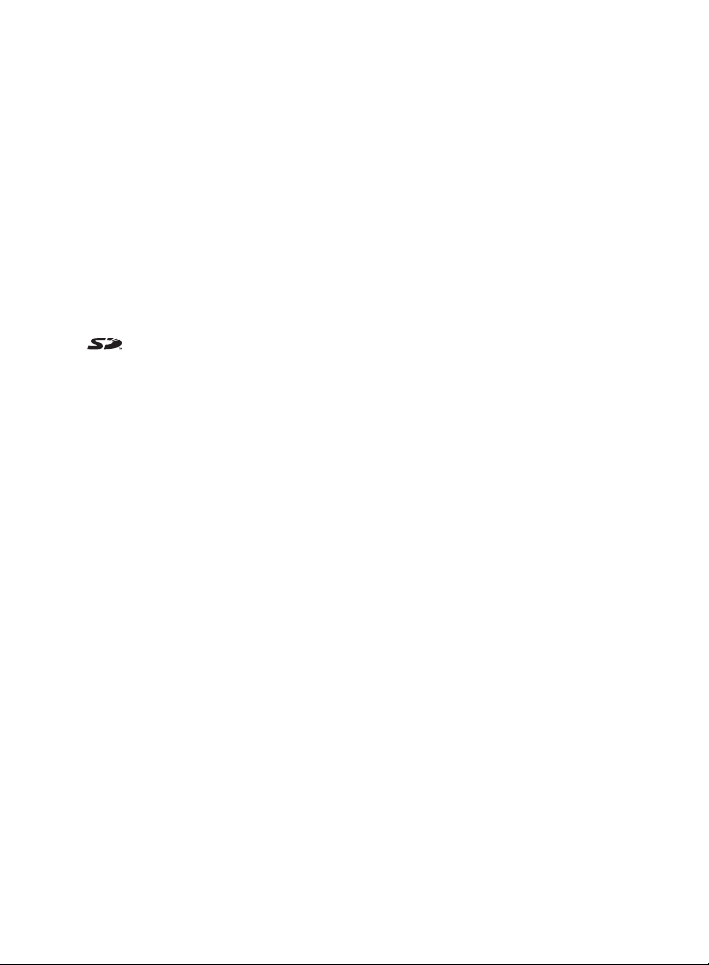
Thank you for buying the PENTAX Optio 43WR Digital Camera. Please
read this manual before using the camera in order to get the most out of
all the features and functions. Keep this manual safe, as it can be a
valuable tool in helping you to understand all the camera’s capabilities.
Regarding copyrights
Images taken using the Optio 43WR that are for anything other than personal
enjoyment cannot be used without permission according to the rights as specified
in the Copyright Act. Please take care, as there are even cases where limitations
are placed on taking pictures even for personal enjoyment during demonstrations,
industrial enterprise or as items for display. Images taken with the purpose of
obtaining copyrights also cannot be used outside the scope of use of the copyright
as laid out in the Copyright Act, and care should be taken here also.
Regarding trademarks
• SD logo is a trademark.
• PENTAX is a trad ema rk of PENTAX Corpo ration.
• Optio is a trademark of PENTAX Corporation.
• All other brands or product names are trademarks of registered trademarks of their
respective companies.
• This product supports PRINT Image Matching II.
When used in combination, PRINT Image Matching II enabled digital still cameras,
printers and software help photographers to produce images more faithful to their
intentions.
Copyright© 20 01 Seiko Eps on Corpora tion. All R igh ts Re served.
PRINT Image Matching is a trademark of Seiko Epson Corporation.
To users of this camera
• There is a possibility that recorded data may be erased or that the camera may not
function correctly when us ed in su rr oundings such as installati ons gene rat ing
strong electromagnetic radiation or magnetic fields.
• The liquid crystal panel used in the LCD display is manufactured using extremely
high prec isi on te chnology . A lthou gh th e l evel of functioning pixe ls is 99.99% or
better, you should be aware that 0.01% or fewer of the pixels may not illuminate or
may illuminate when they should not. However, this has no effect on the recorded
image.
• There is a possibility that the illustrations and the display screen of the LCD monitor
in this manual are different from the actual product.
PictBridge
• PictBridge is a printer industry standard for directly connecting printers and digital
cameras for the pu rpo se of pri nting images. Pic tBridge provides simple ope ra tions
that make it possible to print images directly from a camera without using a
personal computer.
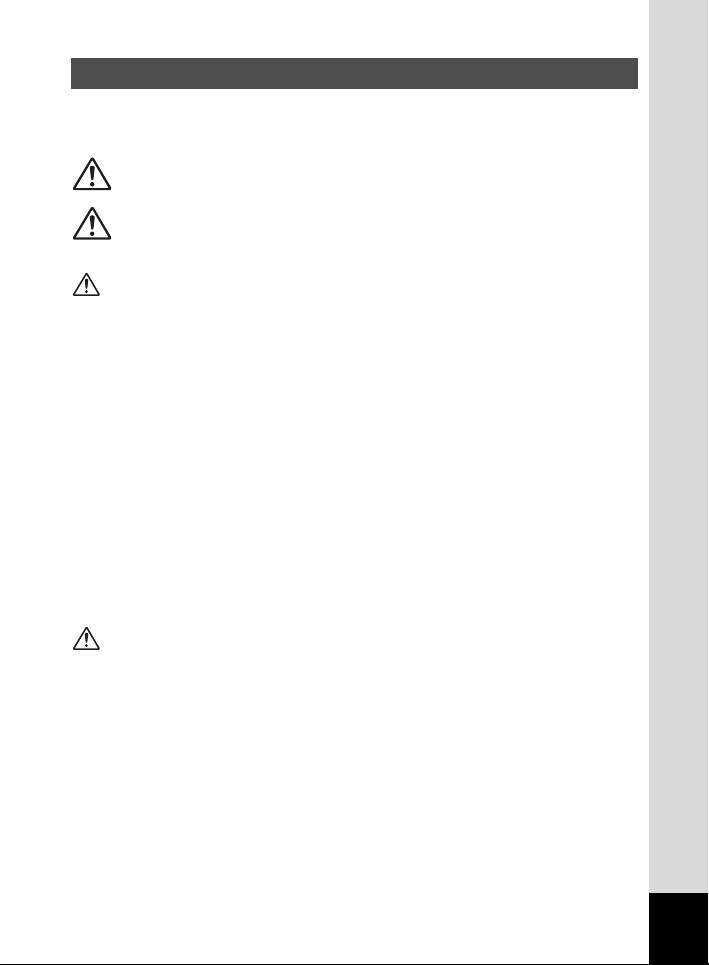
FOR YOUR SAFETY
We have paid close attention to the safety of this product. When using this
product, we request your special attention regarding items marked with the
following symbols.
Warning
This symbol ind icates that violating this item could cause
seriou s person al injury.
Caution
Warning
• Do not disassem ble or mo dif y t he camera. H igh voltag e areas a re prese nt ins id e
the camera, with the risk of electric shock.
• If the c amera in ter ior i s e xpose d due to d ropp ing or ot he rwise da mag in g th e
camera, never touch the exposed portion. There is the risk of electric shock.
• Wrapping the strap around your neck is dangerous. Take care that small children
do not hang the strap over their necks.
• To avoid the risk of it being swallowed by mistake, keep the SD Memory Card out
of the reach of small children. Seek medical attention immediately if accidentally
swallowed.
• Always use the AC adapter specified exclusively for this product, with the specified
power and voltage. Using an AC adapter not exclusive to this product, or using the
exclusive AC adapter with an unspecified power or voltage can cause a fire, electric
shock, or camera breakdown.
• If any irregularities occur during use, such as smoke or a strange odor, stop use
immediately, remove the batteries or the AC adapter, and contact your nearest
PENTAX service center. Continued use could cause a fire or electric shock.
• During thunderstorms, unplug and discontinue use of the AC adapter. Continued
use could ca use eq uip me nt f ailure , a fire, or ele ctric shock.
Caution
• Do not short the battery or dispose of the battery in fire. Do not disassemble the
battery. The battery could explode or catch fire.
• Do not charge any ba tteri es ot her tha n rec hargeable Ni-MH batte ries. The batte ry
could explode or catch fire. Of the batteries that can be used in this camera, only
the Ni-MH batte ry can be rech arg ed.
• Remove the battery from the camera immediately if it becomes hot or begins to
smoke. Be careful not to burn yourself during removal.
• Some portions of the camera heat up during use. There is the risk of low
temperature burns when holding such portions for long periods.
• Do not place your fin ger on th e f las h when it is disc hargin g as there is a risk of
burns.
• Do not discharge the flash when it is in direct contact with clothing or other objects.
Firing the flash may result in discoloration of such objects.
This symbol ind icates that violating this item could cause
minor or mediu m persona l injury, o r material loss.
1

Handling the Camera
• When traveling abroad, be sure to take you international warranty card with you.
You may als o wis h to t ake along the document Wo rldwide Service Network
include d with the p rodu ct. Th is document is usef ul for ma king inquirie s from your
trav el destination.
• Always confirm that the camera is working properly when the camera has not been
used for a l ong t ime, or bef ore impo rtant o ccas ions ( weddings , trip s, etc.). PENT AX
is not responsible for consequential damages (costs incurred for photography, lost
profits, etc.) arising from failure of this product.
• The lens on this camera is not exchangeable. The lens is not removable.
• Do not clean the product with organic solvents such as thinner, alcohol, or benzene.
• Do not subject to high temperatures or high humidity. Do not leave the camera in a
vehicle, as the temperature can get very high.
• Do not store the ca mera wit h p res ervativ es and chemicals. Sto rag e i n high
temperatures and high humidity can cause molding. Remove from case and store
in a dry and well-ventilated location.
• Do not subject the camera to strong vibrations, shocks, or pressure. Use a cushion
to protect the camera from vibrations of motorcycles, automobiles, or ships.
• The temperature rang e for c amera us e is 0°C to 40°C.
• The LCD display may appear black under high temperatures, but will return to
normal as tempe rat ures no rmalize.
• The LCD display may respond more slowly at low temperatures. This is due to
liquid crystal properties, and is not a fault.
• Periodic inspections are recommended every one to two years to maintain high
performance.
• Sudden temperature changes will cause c ond ensation on the inside and outs ide of
the camera. Place the camera in your bag or a plastic bag, retrieving the camera
after decreasing the temperature difference.
• Avoid contact with garbage, mud, sand, dust, water, toxic gases, or salts. These
could cause a camera breakdown. Wipe dry any rain or water drops on the camera.
• See “Precautions when using an SD Memory Card” (p.19) for details on the SD
Memory Card.
• Please do not press forcefully on the LCD monitor. This could cause breakage or
malfunction.
2
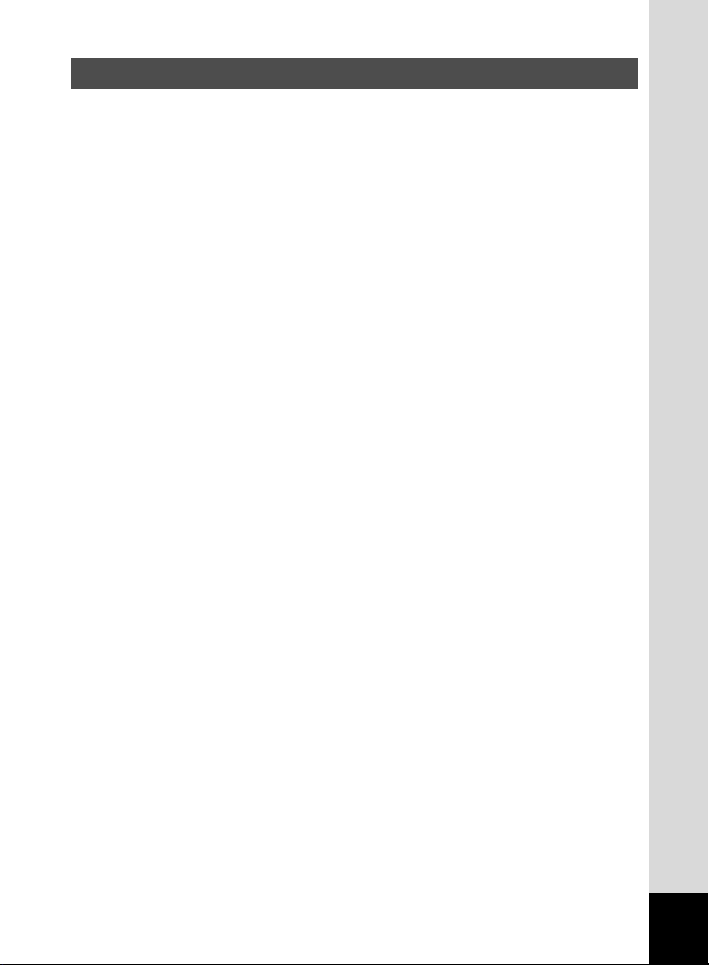
Water-resistant Feature
• This camera conforms to the JIS (Japanese Industrial Standard) Class 5 water
resistant, (Di rect je tting wat er unde r define d condi tions sh all have n o harmf ul effect)
and C las s 7 water res ist an t, (Water shall not enter th e enclos ure wh en it is
immersed in water up to 30 minutes at a depth of 1 meter).
• This camera cannot be used underwater.
• Immediately after using the camera, be sure to carefully wipe off any water or dirt
with a soft, dry cloth.
• Do not place the camera directly on the sand at a beach or other location. Exposure
to larg e amounts of sand or di rt may damage the ca mera.
• The inside of the camera is not water resistant. Before using the camera, be sure
the terminal cover and battery/card cover are securely closed.
When replacing the battery or inserting or removing the memory card, carefully
wipe off any water or dirt and open the cover in a location where the camera is not
exposed to water or dirt. If w ater, sand, or dirt gets inside the camera, the camera
may become damaged.
• If the camera becomes exposed to large amounts of dirt or salt water, make sure
that th e power is off and the terminal cov er and battery/c ard cover are se curel y
clos ed, and then ca refully rinse o ff the c amera unde r slo wly ru nning tap water or in
a shallow basin filled with fresh water for two to three minutes.
• This camera should not be immersed in water for periods longer than thirty minutes
at a time or exposed to extreme water pressure.
• Do not clean the camera with soapy water, mild detergent, or alcohol as this may
reduce the effectiveness of the camera’s water-resistant feature. Be careful not to
expo se the ca me ra to coffee or other beve rage s, as this may also redu ce the
effectiveness of the camera’s water-resistant feature.
• Before using the camera, be sure to wipe off any sand or debris from the waterresistant packing and the areas between the camera and the packing. Any
scratches or damage to the packing or the areas between the camera and the
packing or any peeling of the packing may reduce the effectiveness of the camera’s
water-resistant feature. If this should occur, please call the Pentax Customer
Service Department.
• The accessories of SD card, battery, USB cable and AV cable are not water
resistant.
3
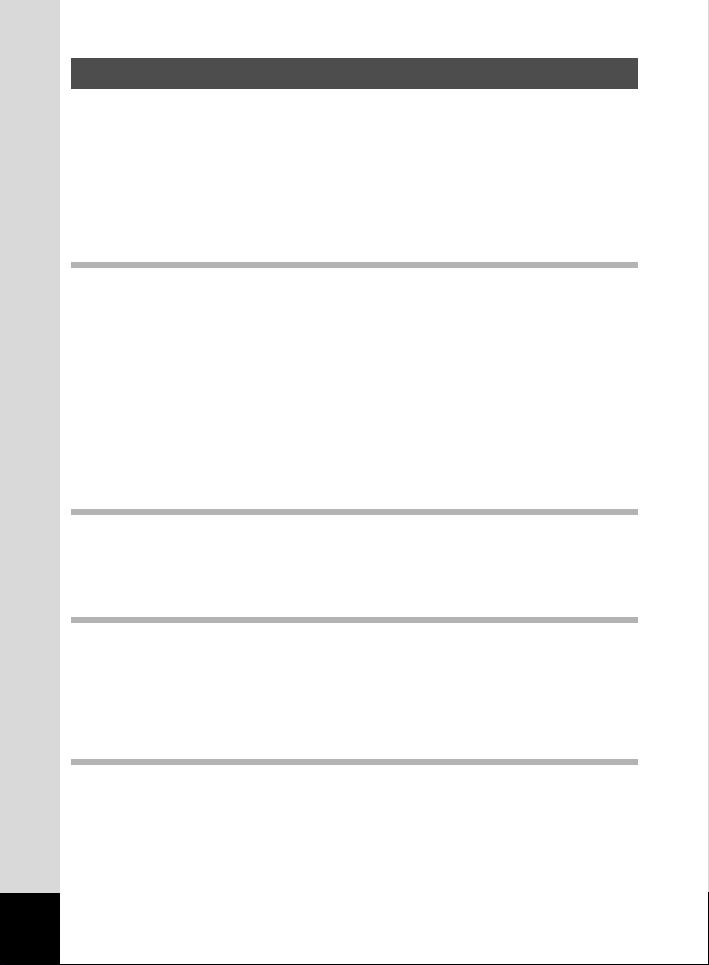
CONTENTS
FOR YOUR SAFETY.... ...... .. ....... ......... ....... .. ....... ......... ....... ......... ...1
Handling the Camera........................................................................2
Water-r esist ant Featur e .. ......... ...... ... ...... ......... ....... ......... ......... ....... .3
CONTENTS ............. ....... .. ....... ......... ...... ... ...... ......... ....... ......... ........ 4
Contents of This Manual. ...... ......... ....... .. ....... ......... ....... ......... ......... .7
Checking Package Contents............................................................9
Names of Parts...... ....... .. ...... ......... ....... .. ....... ......... ....... .. ....... ........ 10
Names of O perati ng Parts ....... ...... ... ...... ......... ....... .. ....... ......... ...... 11
Getting Started 12
Attaching the St rap ...... ....... ......... ......... ...... ......... ......... ....... ......... ...... 12
Powering the Camera .... ....... ......... ......... ....... ......... ......... ...... ......... .... 13
Instal ling the Batteri es ...... ......... ......... ....... ......... ...... ... ...... ......... ....13
Using the AC Adapter....... ......... ....... ......... ......... ...... ......... ....... .. .... 15
Inst alling / Removing the SD Memory Card ...... ....... .. ....... ......... ...... 16
Recorded Pixels and Image Quality ...............................................17
Turning the Camera On and Off ... .. ....... ......... ....... ......... ......... ...... ....20
Initial Settings ... ....... ......... ...... ......... ......... ....... ......... ....... .. ....... ......... .22
Setting the Display Language.........................................................22
Sett ing the H ome Town ........... ......... ...... ......... ......... ....... ......... ...... 23
Sett ing the D .S.T. Mode .......... ...... ... ...... ......... ....... .. ....... ......... ...... 23
Sett ing the Date and Time ......... ....... ......... ......... ...... ......... ......... .... 24
Quick Start 26
Taking Sti ll Pictures. ......... ...... .. ....... ......... ....... ......... ......... ....... ......... .26
Playing Back Still Pictures.................................................................28
Playing Back Images......................................................................28
Playing Back Previous or Next Im ages ......... ....... ......... ....... .. ....... . 28
Common Operations 30
Using the Button Functions...............................................................30
Capture Mode...... ...... ... ...... ......... ....... .. ....... ......... ....... .. ....... ......... .30
Playback Mode .... ...... ......... ....... .. ....... ......... ....... ......... ......... ...... ....31
Setting the Menu .......... ....... .. ....... ......... ...... ......... ......... ....... ......... ...... 32
How to Set the Menus....................................................................32
Menu List ...... ......... ......... ...... ......... ......... ....... ......... ....... .. ....... ........ 34
Taking Pictures 36
Setting th e C apt ure Fu nct ion s. ....... .. ....... ......... ....... .. ....... ......... ....... . 36
Changing the Mode ........................................................................36
Changing Focus Settings ...............................................................37
Sel ecting the Flash Mode ... ....... ......... ....... ......... ......... ...... ......... ....39
Selecting the Recorded Pixels........................................................40
Sel ecting the Quality Level ... ....... ......... ....... .. ....... ......... ....... .. ....... .41
Adj usting the Whi te Balance.... ......... ......... ...... ......... ....... .. ....... ......42
4
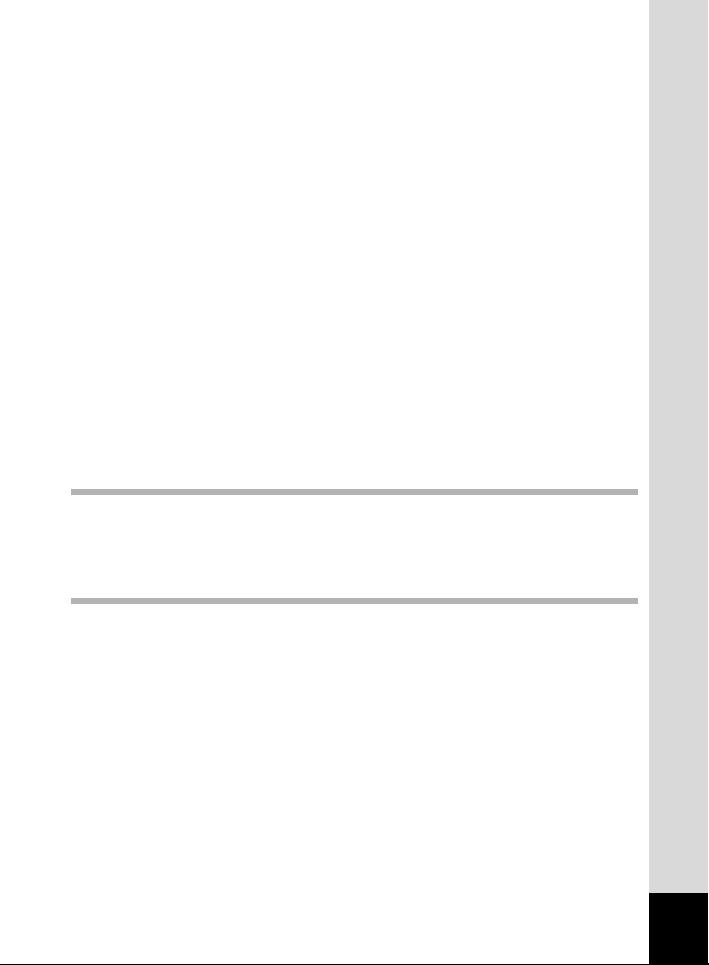
Sett ing the Focusing Area ......... ....... .. ....... ......... ...... ......... ......... .... 44
Sett ing the Light M etering R ange .. ......... ....... ......... ......... ....... ........ 45
Sett ing Sensitivit y ...... ... ...... ......... ....... ......... ......... ....... ......... ......... .46
Setting Image Sharpness ...............................................................47
Sett ing Color Saturation ....... ......... ....... .. ....... ......... ....... ......... ........ 48
Setting the Image Contrast.............................................................49
Taking Pictures ... ....... ......... ......... ...... ......... ......... ....... ......... ....... .. ...... 50
Program M ode .. ....... ......... ......... ....... ......... ......... ...... ......... ....... .. .... 50
Picture Mode ....... ...... ......... ....... .. ....... ......... ....... .. ....... ......... ...... .... 51
Taking Panorama Pictures (Panorama Assist Mode).....................53
Using the Self-Ti mer.. ......... ....... .. ....... ......... ....... .. ....... ......... ...... .... 55
Continuous Shooting (Continuous Shooting/Multi Continuous
Shooting) ........................................................................................56
Taking Pictures at Fixed Intervals (Interval Shoot).........................57
Using the Zoom ............ ...... .. ....... ......... ....... .. ....... ......... ....... .. ....... . 59
EV Compensation...........................................................................61
Taking Moving Pictures (Moving Picture Mode).............................62
Changing the Recorded Pixels Setting When Taking Moving
Pictures.. ....... ......... ......... ...... ......... ......... ....... ......... ....... .. ....... ........ 64
Changing the Color Mode Setting When Taking Moving Pictures..65
Changing the Frame Rate When Taking Moving Pictures ............. 66
Taking Fast Forward Moving Pictures (Fast Fwd Movie) ...............67
Saving the Settings........ ....... ......... ....... .. ....... ......... ...... ... ...... ......... ....68
Saving the Menu Items (Memor y) ...... ......... ....... .. ....... ......... ...... ... .68
Recording/Playback 70
Recording Sound (Voice Recording Mode)......................................70
Playing Back Sound ...........................................................................71
Addi ng a Voice Memo.... ....... ......... ....... .. ....... ......... ...... ... ...... ......... .... 72
Recording a Voice Message...........................................................73
Playback/Deleting 75
Playing Back Images ..........................................................................75
Playing Back Sti ll Pictures ....... ...... ... ...... ......... ....... ......... ......... ...... 75
Zoom Display....... ...... ... ...... ......... ....... ......... ......... ....... ......... ......... . 75
Nine-image Display ........ ...... ... ...... ......... ....... ......... ......... ....... ........ 76
Using Slideshow for Continuous Playback ..................................... 77
Playing Back Moving Pictures ..... .. ....... ......... ....... .. ....... ......... ....... .78
Deleting Images ........... ....... .. ....... ......... ...... ... ...... ......... ....... .. ....... ...... 79
Deleting Data one by one ... ......... ......... ....... ......... ......... ....... ......... .79
Deleting All Data...... ......... ....... ......... ......... ...... ......... ....... .. ....... ......81
Protecting Images fr om Delet ion (Protect) ...... ......... ....... ......... ...... 82
View ing Images on a TV ....... .. ....... ......... ....... ......... ......... ...... ......... .... 84
5
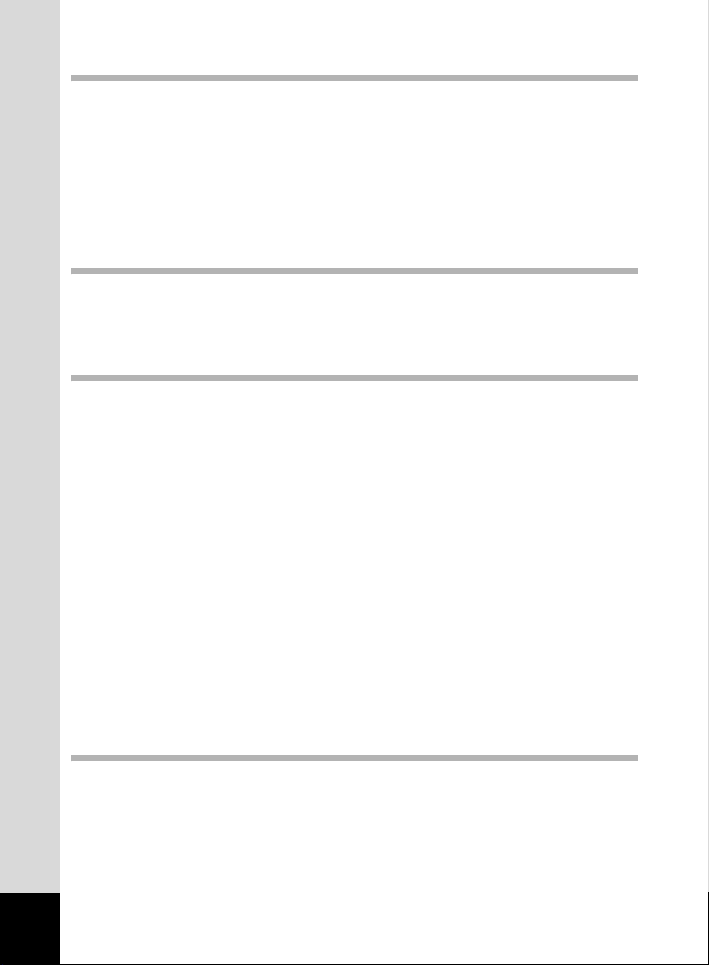
Printing 85
Setting th e Printing Service (DP OF) . ....... ......... ....... .. ....... ......... ....... . 85
Printing Individual Image................................................................85
Printing All Images..........................................................................87
Conn ecting the C amera Directl y to a Printer to Print ....... .. ....... ...... 88
Connecting the Camera to a Printer ...............................................88
Printing Individual Images .............................................................. 89
Printing All Images..........................................................................90
Printing Using P rinting S ervice Settings . ......... ....... .. ....... ......... ...... 91
Disconnect the Camera from the Printer ........................................91
Editing/Settings 92
Editing Images .... .. ....... ......... ....... .. ....... ......... ...... ......... ......... ....... ......92
Changing the Image Size ...............................................................92
Trimming Images............................................................................94
Edi ting Images wi th Di git al Filters.. ....... ......... ....... .. ....... ......... ....... . 95
Camera Settings 97
Camera Settings.. ....... ......... ...... ......... ......... ....... ......... ......... ....... ........ 97
Formatting an SD M emory Card.... ... ...... ......... ....... .. ....... ......... ...... 97
Changing the Sound Settings.........................................................98
Changing the Date Style and Date / Time ....................................100
Sett ing World Tim e .. ....... .. ....... ......... ...... ... ...... ......... ....... .. ....... .... 101
Changing the Display Language ..................................................102
Setting Transfer Mode When a USB Connection Is Used............102
Changing the Start-up Screen......................................................103
Setting the Background Color.......................................................104
Sett ing Scr een Br ightness ......... ......... ....... ......... ......... ...... ......... .. 105
Sel ecting the Video Output Format ...... ......... ....... .. ....... ......... ...... 105
Set Quick Delete to On/Off ... ....... ......... ....... .. ....... ......... ....... .. ...... 105
Sett ing Quick Zoom to On or Off ........ ......... ....... ......... ...... ... ...... ..106
Sett ing Qui ck Start-Up to On or Off ...... ......... ....... ......... ....... .. ...... 106
Sett ing Auto Power Off ....... ....... .. ....... ......... ....... ......... ......... ...... ..107
Resett ing to Default Sett ings [Reset].... ....... ......... ......... ....... ........ 107
Setting the Alarm ....... ....... ........ ....... .. ....... ......... ....... .. ....... ......... ...... 108
Checking the Alar m ............ ......... ....... ......... ......... ....... ......... ...... .. 108
Sett ing the Alarm . ...... ......... ....... .. ....... ......... ....... .. ....... ......... ...... .. 109
Turning t he Alarm Off ..... ......... ...... ......... ......... ....... ......... ....... .. .... 110
Appendix 111
List of City Names.... ......... ...... .. ....... ......... ....... ......... ......... ....... ........ 111
Messages...........................................................................................112
Troubleshooti ng.. ....... ......... ...... ... ...... ......... ....... .. ....... ......... ....... .. .... 114
Main Speci fications .......... ...... .. ....... ......... ....... .. ....... ......... ....... .. ...... 116
Optional Accessories .......................................................................118
WARR ANTY POL ICY......... ...... .. ....... ......... ....... .. ....... ......... ....... .. ...... 119
Index. ....... .. ....... ......... ...... ... ...... ......... ....... .. ....... ......... ....... ......... ........ 123
6
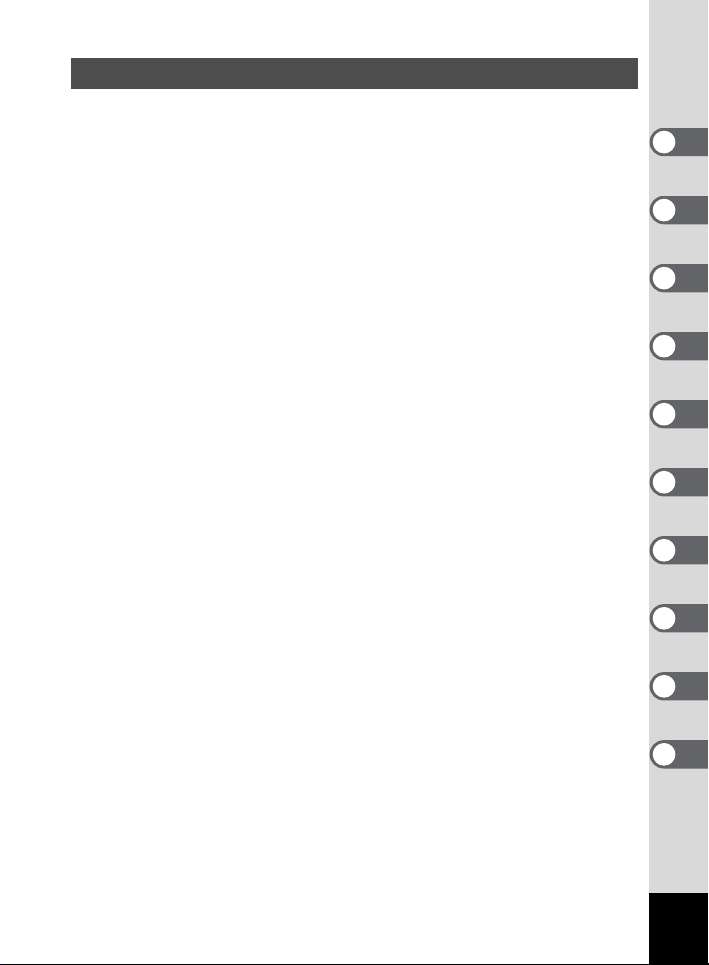
Contents of This Manual
This operating manual contains the following chapters.
1 Getting Started ––––––––––––––––––––––––––––––––––––––––
Explains your first steps, from purchasing the camera to taking pictures. Be
sure to read it and follow the instructions.
2 Quick Start––––––––––––––––––––––––––––––––––––––––––––
Explains the simplest way to take pictures and play back images. Use it if you
want to get started right away.
3 Common Operations –––––––––––––––––––––––––––––––––––
Explains common operations such as button functions and using the menus.
See “Taking Pictures”, “Recording/Playback”, “Playback/Deleting”, “Printing”,
“Editing/Settings”, and “Camera Settings” chapters for more details.
4 Taking Pictures ––––––––––––––––––––––––––––––––––––––––
Explains various ways to capture images, and how to set the relevant
functions, such as setting the Virtual mode dial to change Capture modes,
and selecting the right Picture mode for the current scene.
5 Recording/Playback ––––––––––––––––––––––––––––––––––––
Explains how to record and playback sound only and how to add sound to
images.
6 Playback/Deleting ––––––––––––––––––––––––––––––––––––––
Explains how to play back images on the camera or a TV and how to delete
images.
7 Printing ––––––––––––––––––––––––––––––––––––––––––––––
Explains how to adjust the printing service (DPOF) settings and how to use the
USB cable to directly connect your camera to a printer in order to print images.
8 Editing/Settings––––––––––––––––––––––––––––––––––––––––
Explains how to change image size, trim images, and use digital filters.
9 Camera Settings –––––––––––––––––––––––––––––––––––––––
Explains how to adjust camera function settings.
10 Appendix –––––––––––––––––––––––––––––––––––––––––––––
Explains troubleshooting, and introduces accessories sold separately.
1
2
3
4
5
6
7
8
9
10
7
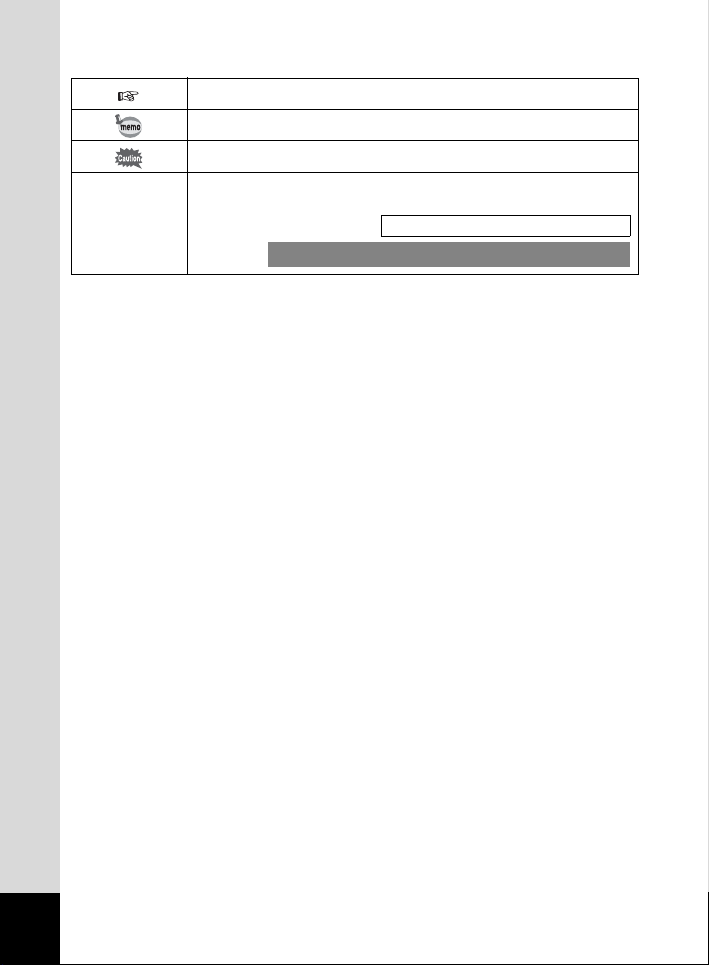
The symbols used in this operating manual are explained below.
Show s referen ce pag e n umber expl aining a related o pera tion .
Shows information useful to know.
Shows precauti ons to take when operating the camera.
Icons for fun ctions available in a Ca pture mode are sho wn at the
e, H, /, &,
J, M, N, I,
., :, C, F
begin ning of a section.
Example
Setting Image Sharpness
e, H, /, &, J, M, N, I, ., :,
8
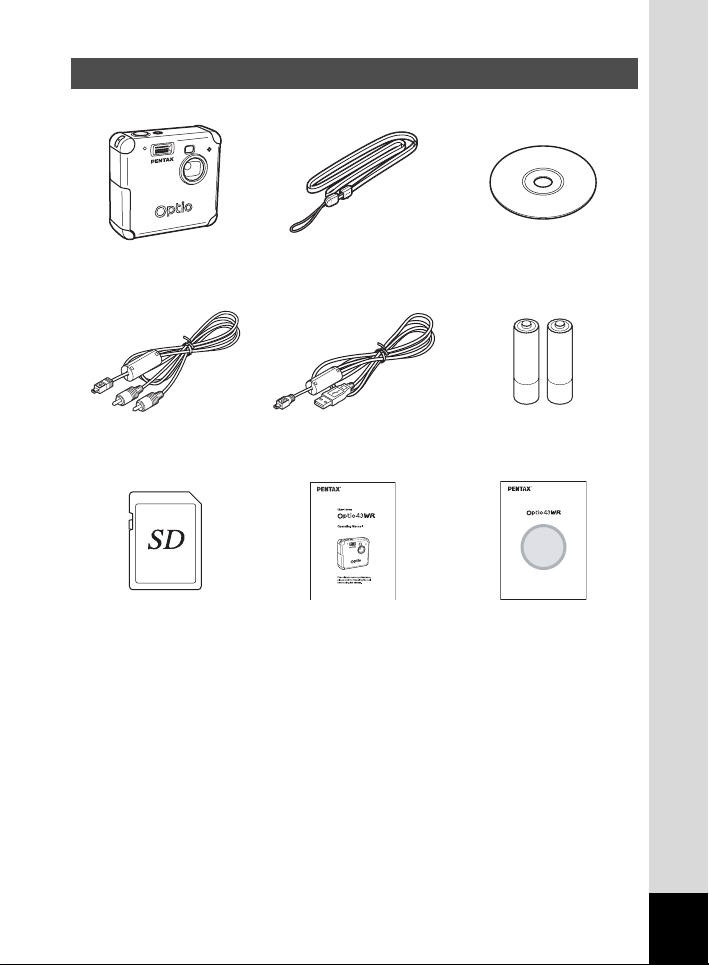
Checking Package Contents
Camera
Optio 43WR
AV cable
I-AVC7 (*)
SD Memor y Card
(16 MB)
Strap
O-ST5 (*)
USB cable
I-USB7 (*)
Operating Manual
(this manual)
Software
(CD-ROM) S- SW18
AA Alkaline batteries (2)
(PC Connection Manual)
Viewing Your Digital
Camera Images
On Your PC
Operating Manual
(PC Connection Manual)
(*) Items marked with an asterisk are also available as optional accessories.
For other optional accessories, see “Optional Accessories” (p.118) .
9
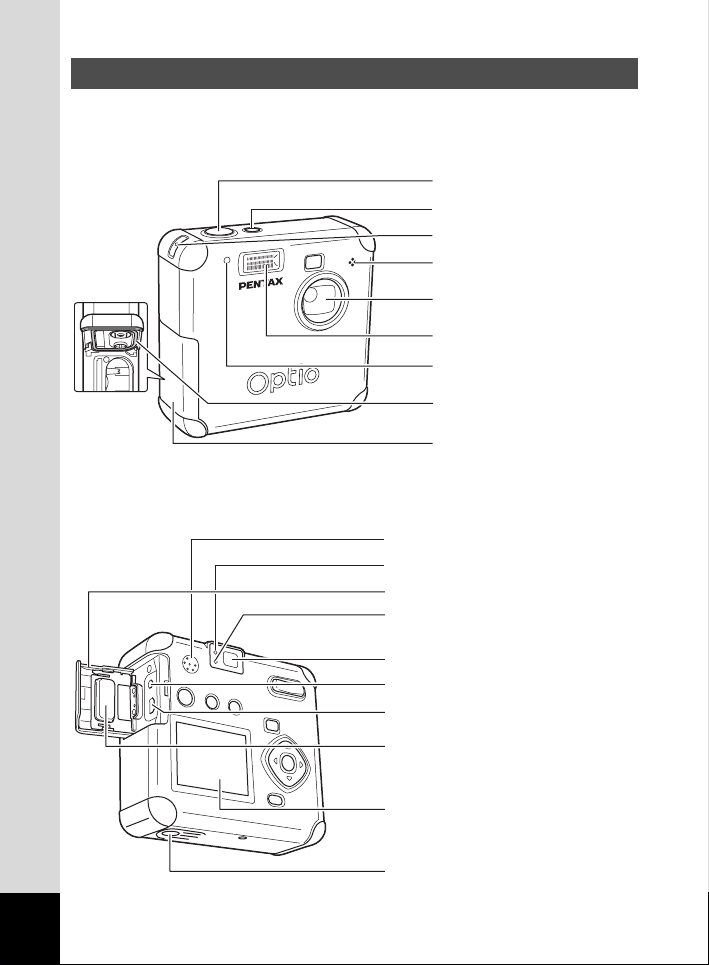
Names of Parts
Front view
Back view
Shutter release button
Power switch
Strap lug
Micro phone
Lens
Flash
Self-timer lamp
Water-resistant packing
Bat tery/card co ver
Speaker
Status lamp (green)
Termi nal cover
Flas h status lamp (red )
10
Viewfinder
DC in put term inal
USB/AV output terminal
Water-resistant packing
LCD monitor
Tripod so cket
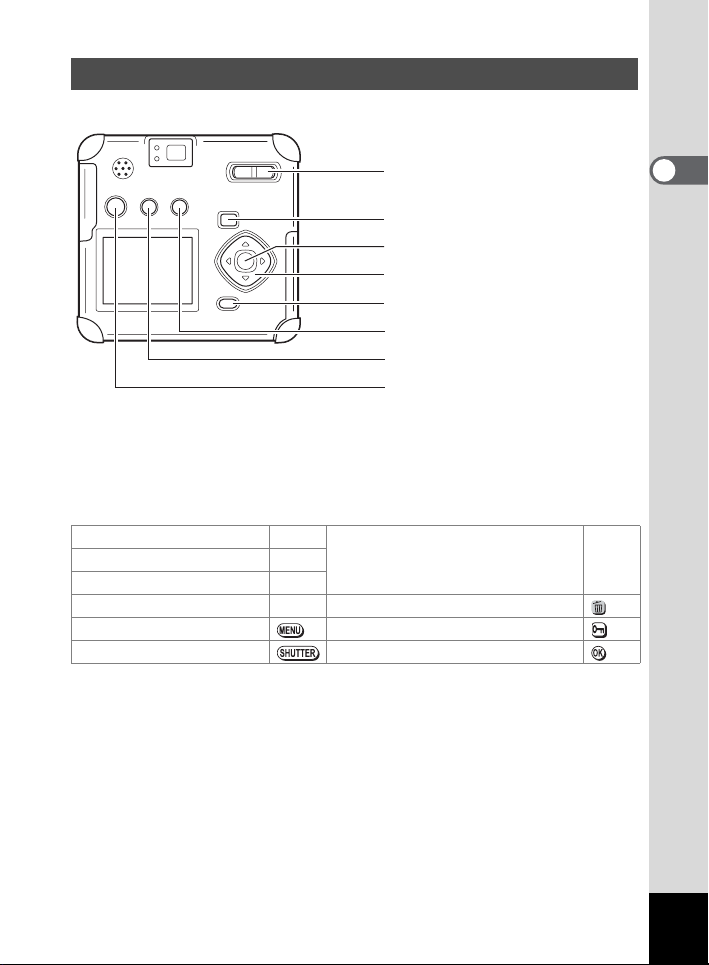
Names of Operating Parts
Zoom/f/y button
Playback Q button
OK button
Four-way controller (2345)
MENU button
)/i button
b/Z button
O button
Guide display
A button operation guide is displayed on the LCD monitor during
operation.
The buttons are indicated as shown below.
Four-way controller (2) 2
Four-way controller (4) 4
Four-way controller (5) 5i button
MENU button Z button
Shutter release button OK button
Zoom/f/y button
(Digital zoom and magnified
playback only)
yFour-way controller (3) 3
11
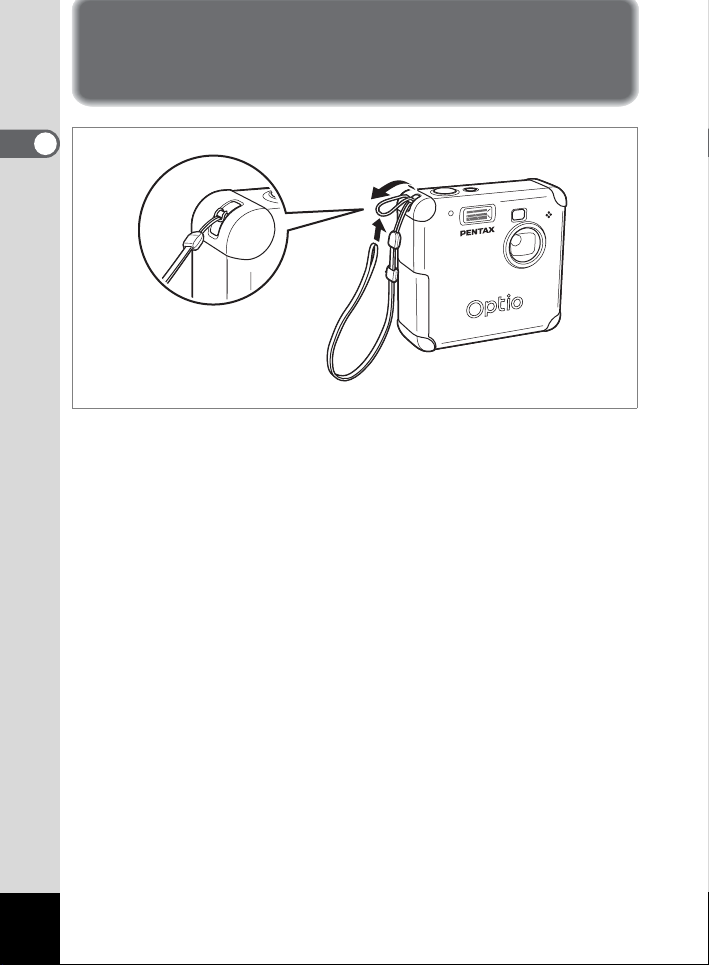
Getting Started
Attaching the Strap
1
Getting Started
Pass the narrow end of the strap through the strap lug, and attach as
shown.
12
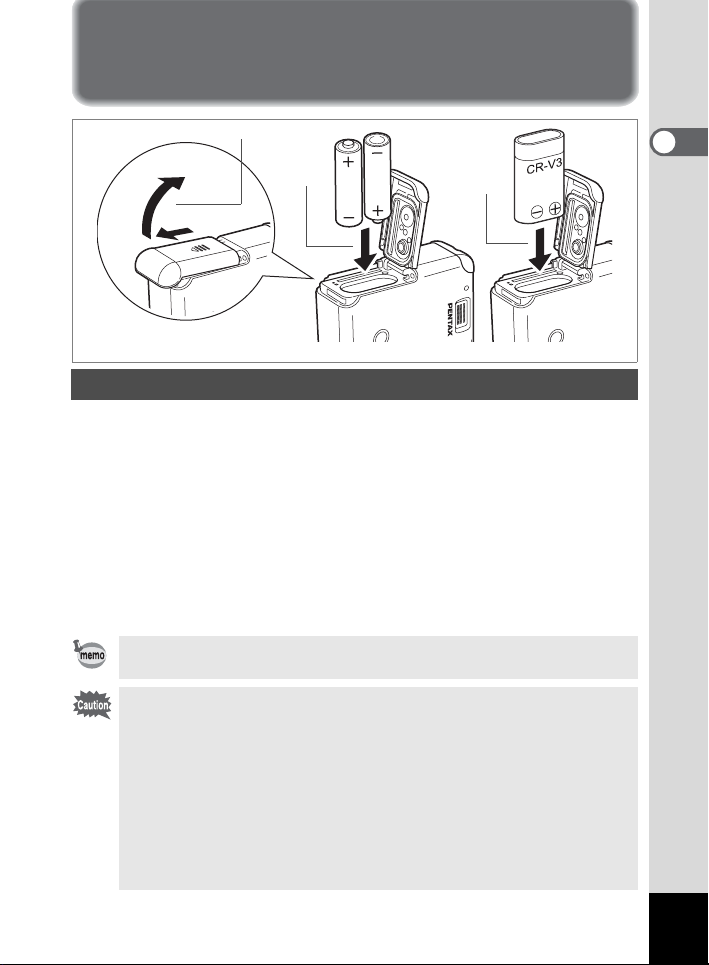
Powering the Camera
1
2
(Using AA batteries) (Using CR-V3)
3
Installing the Batteries
Install batteries in the camera. Use one CR-V3, or use two AA Ni-MH
batteries, or AA alkaline batteries. Turn off the camera when setting
batteries. Wipe away water or dirt from the camera with a dry cloth
before setting batteries. Do not set batteries with wet or dirty hands.
1 Slide the battery cover in the direction of the arrow, and
flip open.
2 Insert the batteries according to the +- indica tor in
the battery chamber.
3 Close the battery cover and push horizontally to lock.
When using for a prolonged period, please use the AC adapter D-AC5
(p.15).
• AA alkaline battery, and the CR-V3 battery are not rechargeable.
• Do not open the battery cover or remove the batteries when the power
switch is on.
• When you will not use the camera for a long while, remove the
batteries. Otherwise, the battery may leak.
• If the date and time settings have been reset when you insert new
batteries after a long while, follow the procedure for “Setting the Date
and Time” (p.24).
• Insert batteries correctly. Wrong insertion can cause a camera
breakdown.
1
Getting Started
13
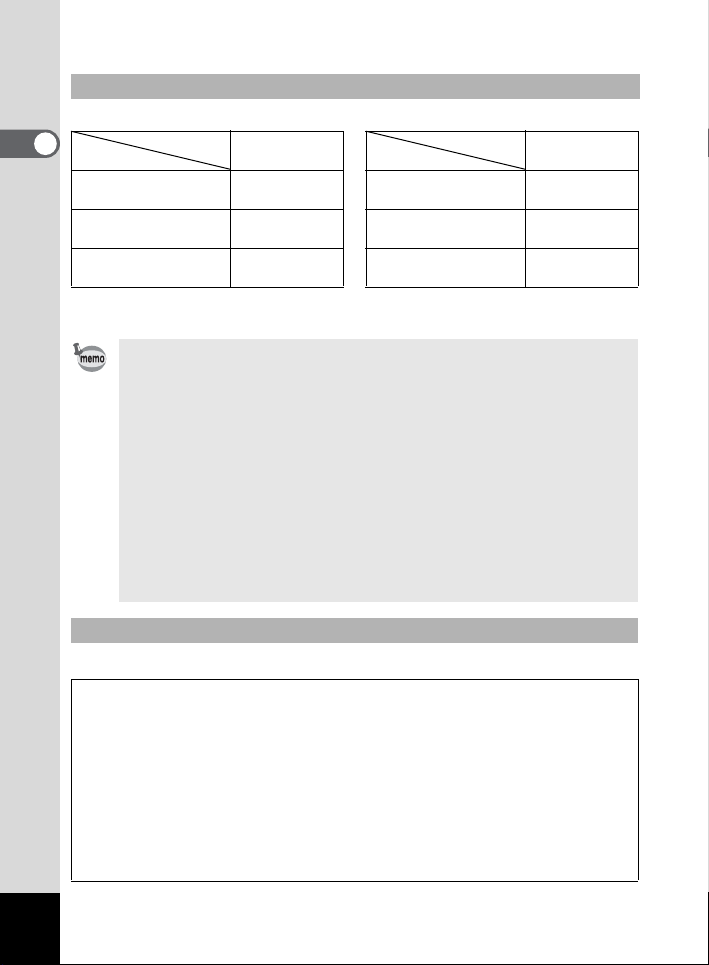
Number of Captures and Playback Time (25ºC, new batteries)
• Taking pi ctur es (50% flash usage) • Playback
1
Getting Started
CR-V3 Approx. 500 CR-V3
Ni-MH ba tteri es Approx. 3 00 Ni-MH batteries
AA alkali ne batteries Approx. 1 00 AA a lk aline batteries
Image Storage
Capacity
Playback time
Approx. 36 0
Approx. 23 0
Approx. 14 0
• These figures are based on PENTAX measuring conditions. They may vary by
Capture mode or shooting conditions.
• Battery performance temporarily decreases as the temperature
decreases. When using the camera in cold climates, have extra
batteries on hand, keeping them warm in your pocket. Battery
performance will return to normal when returned to room temperature.
• Owing to the characteristics of AA alkaline batteries, the camera may
not deliver optimal performance at low temperatures when powered by
alkaline batteries. We recommend the use of other batteries such as
CR-V3 batteries when using the camera in conditions of low ambient
temperature.
• When traveling overseas, taking pictures in cold climates, or when you
will be taking a lot of pictures, please have extra batteries ready.
• You can extend battery life by switching off the LCD monitor and
shooting using the viewfinder.
Battery Level Indicator
You can check the battery level with the * display on the LCD monitor.
(lit green) : Adequate powe r remains .
*
,
;
%
No battery pow er : After display ing this message, the camera turns off.
↓
(lit green) : Battery is run nin g low.
↓
(lit yell ow) : Battery is run nin g very low.
↓
(lit red) : Battery is exhauste d.
↓
min.
min.
min.
14
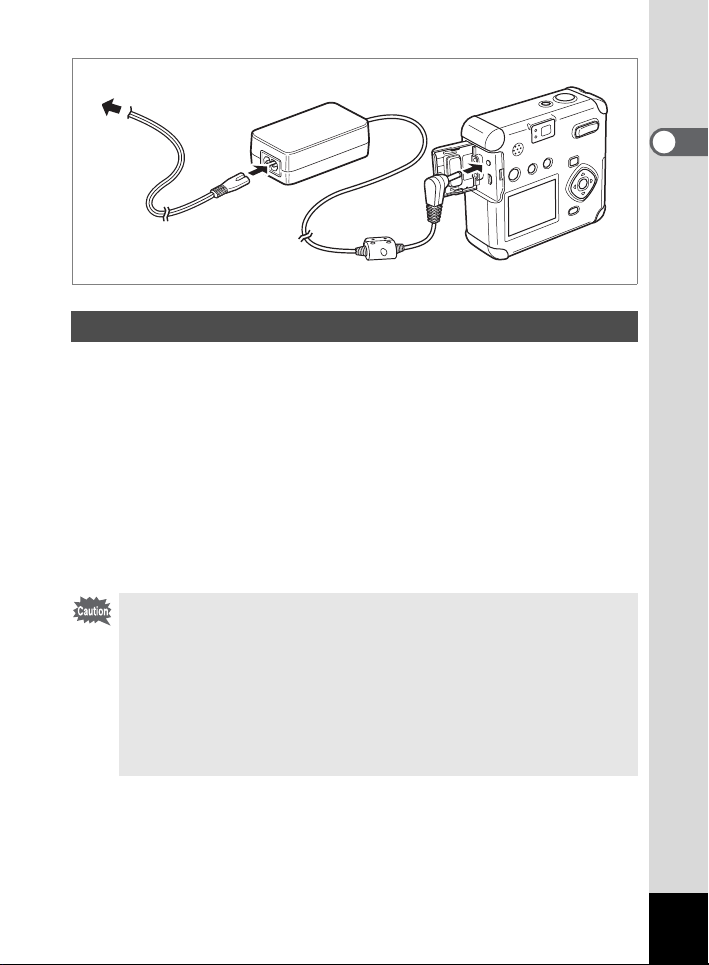
Using the AC Adapter
When using the LCD monitor for a long time or when connecting to your
PC, we recommend using the AC adapter D-AC5 (sold separately).
1 Make sure the camera is turned off before opening the
terminal cover.
2 Connect the DC terminal on the AC adapter to the DC
input terminal on the camera.
3 Connect the AC plug cord to the AC adapter.
4 Plug the AC plug cord into the power outlet.
• M ake sure the camera is turned off before connecting or disconnecting
the AC adapter.
• Make sure connections are secure between the camera, AC adapter,
AC plug cord terminal, and the power outlet. Disconnections while the
camera is recording or reading data will corrupt your data.
• When using the AC adapter, be sure to read the AC adapter D-AC5
operating manual.
• Connecting the AC adapter will not charge the rechargeable batteries
in your camera.
1
Getting Started
15
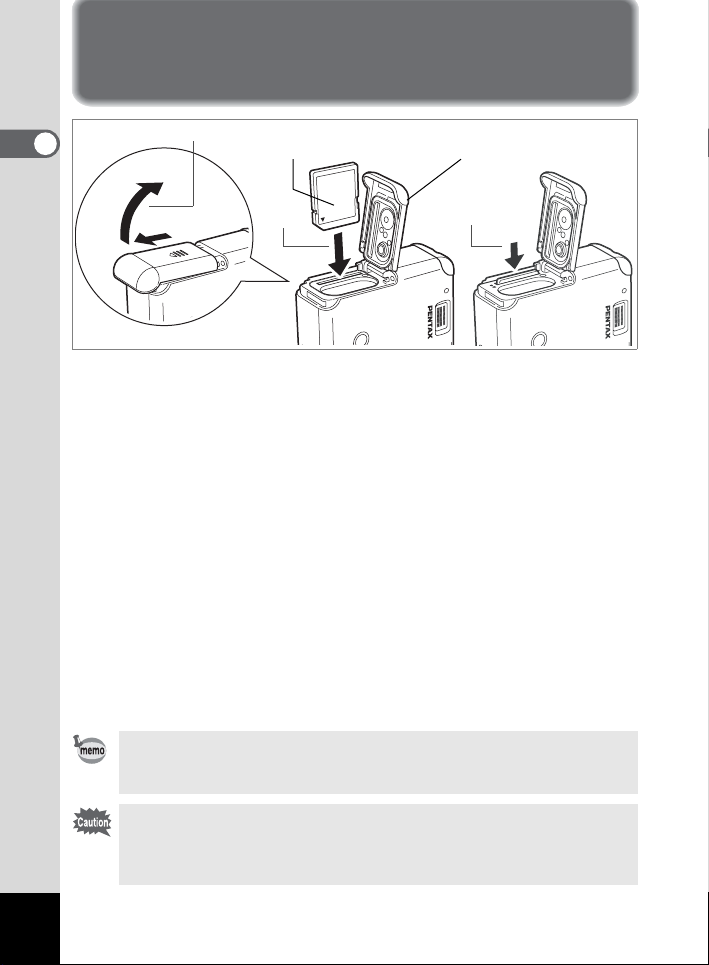
Installing / Removing the SD Memory Card
1
1
Getting Started
SD Me mory C ard
Battery/card cover
2
The image or recorded sound is recorded on the SD Memory Card. Be
sure the camera is turned off before inserting or removing the SD
Memory Card.
Turn off the camera before setting or removing the card.
Wipe away water or dirt from the camera with a dry cloth before setting
or removing the card.
Do not set or remove the card with wet or dirty hands.
3
1 Slide the battery/card cover to the direction of the
arrow, and flip open.
2 With the label (or 2 symbol) of the SD Memory Card
toward the lens, insert the card into the card slot until
the card clicks.
3 Close the battery/card cover.
When remov ing the card, pres s down on the card in the dir ection of the
arrow. When the card pops out slightly, pull it out of the card slot.
The number of images that can be captured varies according to the
capacity of the SD Memory Card, the recorded image size, and image
quality (1p.17).
• If the battery/card cover is opened when the camera is on, the camera
is automatically turned off.
• If the battery/card cover is opened while saving an image, the save is
interrupted (the image is not saved).
16
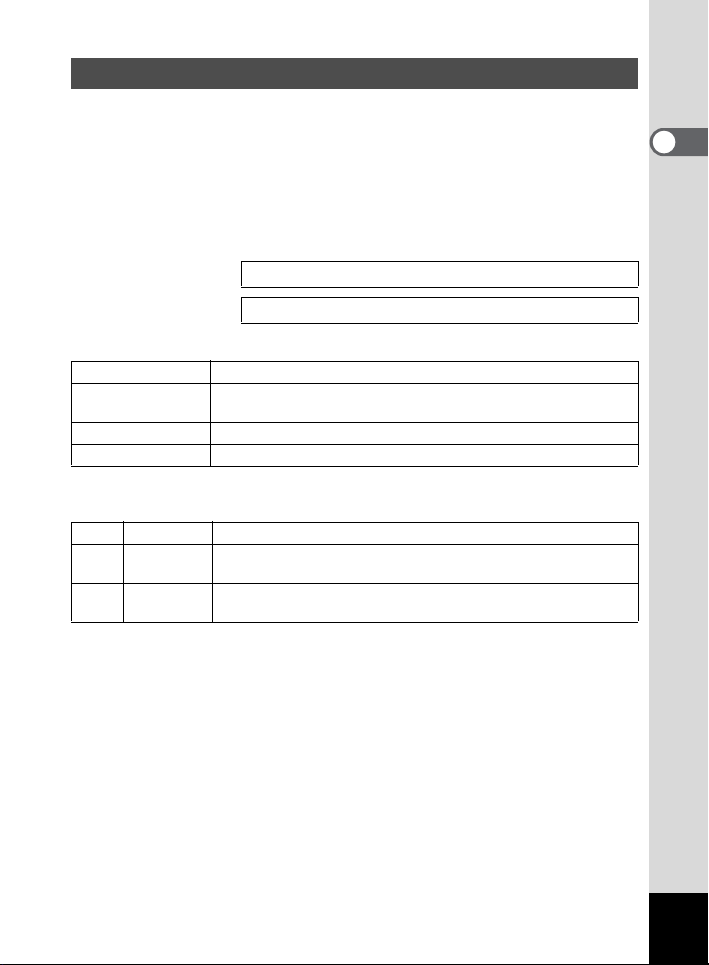
Recorded Pixels and Image Quality
Set recorded image size (the number of pixels) and quality to suit the
intended purpose for the image. The higher the numbers for recorded
image size and the more stars in the ratings for image quality, the clearer
the image when printed. However, because image storage volume
increases, the number of shots that can be captured decreases.
Settings for pixel size and image quality are configured on the
[Rec.Mode] menu.
Selecting the Recording Pixels 1p.40
Selecting the Quality Level 1p.41
Selectable Pixel Size and Suitable Applications
2288x 1712 Suited for printing on A4 p aper.
1600x 1200
1024x 768 Suited for printing on postcard-siz e paper.
640x 480 Suited for attachi ng to e-mail o r for creating website s.
2288x1712 is selected as the default setting.
Selectable Image Quality and Suitable Applications
Best Lowest com pression rate. Suited fo r printing ph oto grap hs.
C
Better
D
Good
E
** (Standard compression rate) is selected as the default setting.
Suited for printing on paper stock s lightly l arge r tha n po stcardsize paper.
Standard compre ssion rate. Suited for viewing i mages on a
persona l compute r sc reen .
Highest com pre ssion rate. Suited f or at tac hing to e-mail or for
creating websites.
1
Getting Started
17
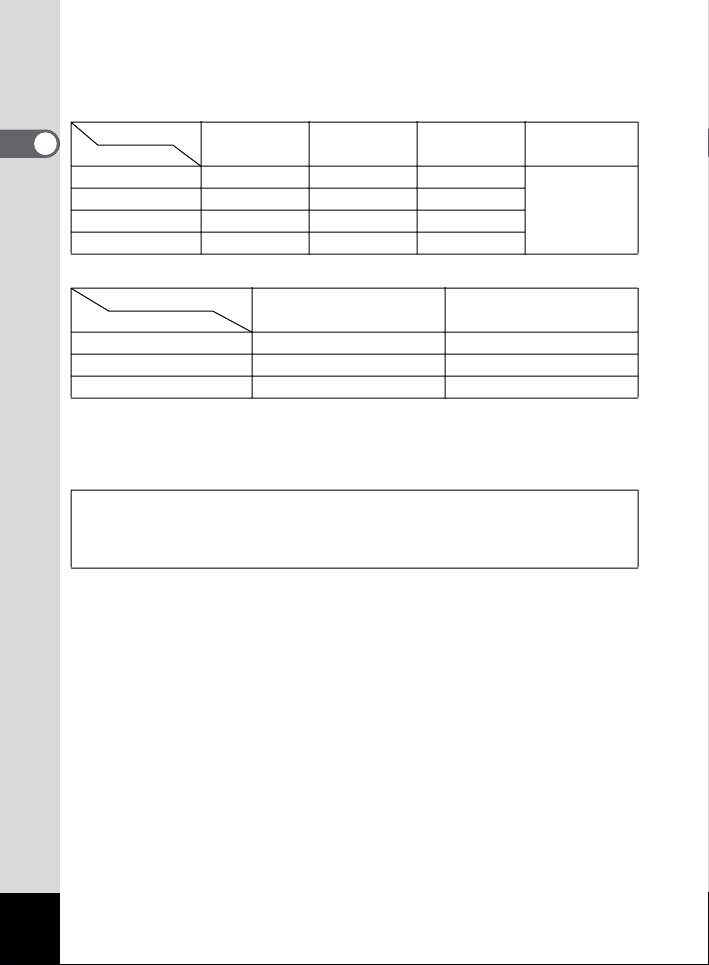
Approximate Number of Shots, Recorded Pixels, and Quality
Levels
Still picture
1
Getting Started
Quality level
Recorded Pixel s
2048×1536 5 10 15
1600×1200 11 20 27
1024×7680 25 45 56
640×480 53 82 100
Best/
C
Better/
D
Good/
E
Voice recording
30 mi n.
Moving picture
Frame rate
Re cord ed Pixels
640×480 10 se c. 25 sec.
320×240 20 se c. 40 sec.
160×120 80 se c. 150 se c.
• These figures show the number of shots when using a 16MB SD Memory Card.
• These figures are based on PENTAX standard shooting conditions, and may
vary depending on the subject, shooting conditions, Capture mode, and SD
Memory Card used.
30 frames /sec. 15 frames/ sec.
Data Backup Recommendation
On rare occasions it may not be possible to read data recorded in internal memory.
We recommend use of a persona l computer or other de vice to store important data in
a lo cation other than i nte rnal memory.
18
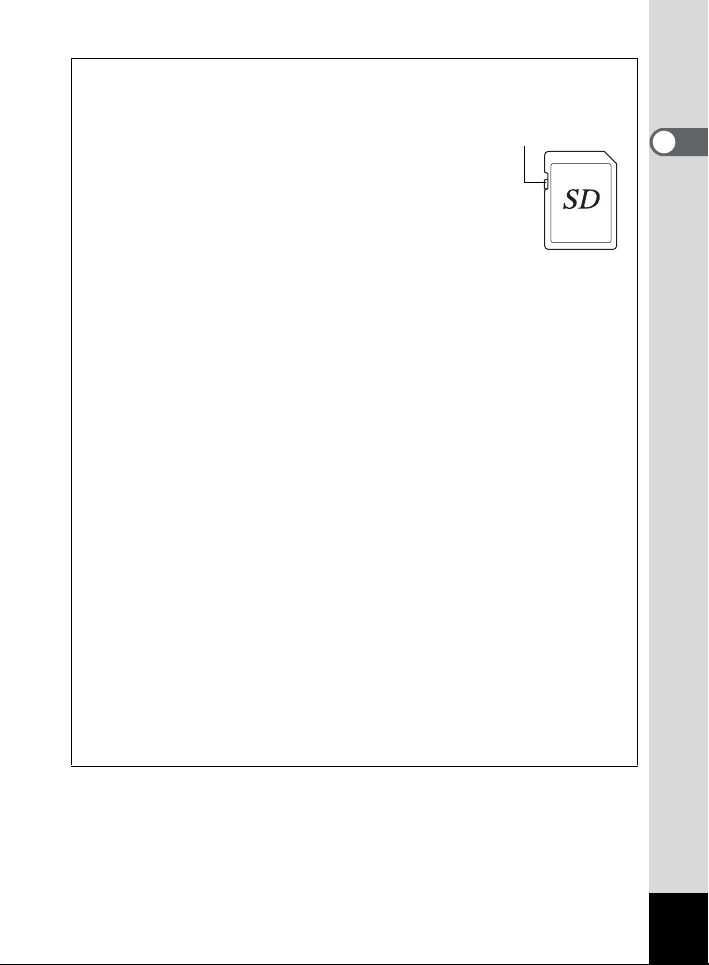
• Precautions when using an SD Memory Card
• Make sure the camera is turned off before opening the
battery/card cover.
• The SD Memory Card has a write-protect switch. Moving
the switch to the [Lock] position prevents the recording and
erasing of data and the formatting of the card and protects
all saved data.
• SD Memory Cards formatted on a PC or device other than
the camera cannot be used. Be sure to format the card with
the camera.
• The SD Memory Card may be hot when removed
immediately after camera use. Please be careful.
• Do not remove the card or turn off the camera when
recording data or playing back images or sounds from the SD Memory Card,
or when connected to a PC with the USB cable. This could cause data loss or
card damage.
• Do not bend the SD Memory Card or subject it to violent impact. Do not get it
wet or leave it in a high temperature location.
• New cards or cards used in another camera must be formatted before use. For
more information about formatting the card, see “Formatting an SD Memory
Card” (p.97).
• Do not remove the SD Memory Card while the card is being formatted. The
card may be damaged and become unusable.
• Data stored on an SD Memory Card may be erased under the following
conditions. PENTAX does not accept any liability regarding erased data.
(1)When the user mishandles the SD Memory Card
(2)When the SD Memory Card is placed in a location with static electricity or
electrical interference
(3)When the card is not used for a long time
(4)When the card, the AC adapter, or battery is removed while recording or
reading data on the SD Memory Card
• The SD Memory Card has a finite operating life. The stored data may become
unreadable after long periods of disuse. Please periodically backup important
data onto your PC.
• Please avoid using or storing your card where static electricity or electrical
interference can occur.
• Do not use or store your card where it may be exposed to sudden temperature
changes, condensation, or direct sunlight.
• Before purchasing a memory card, make sure to check the Pentax website or
inquire with the Pentax Customer Service Center to confirm that the memory
card has been confirmed to operate with the camera.
Write-prot ect
swit ch
1
Getting Started
19
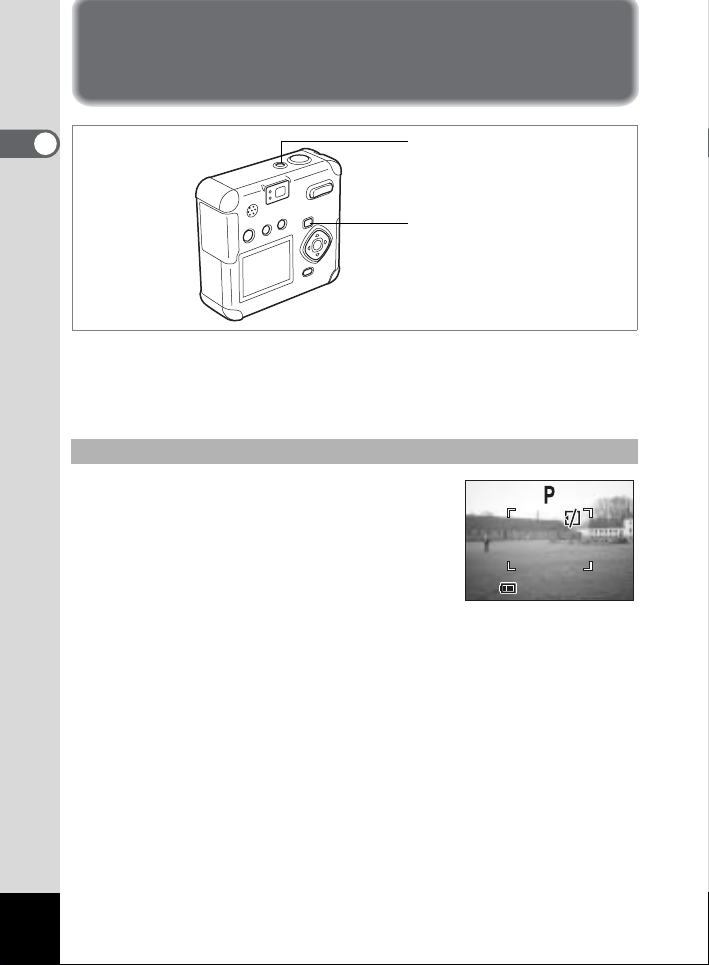
Turning the Camera On and Off
4/1 0/ 20 04
11:2 0
1
Getting Started
Press the power switch.
1
The camera will turn on.
Press the power switch again to turn the camera off.
Card check feature
When the camera is turned on, the camera
automatically checks for a card. If there is no SD
Memory Card inside the camera, h appears on
the LCD monitor.
If the write protect switch is set to LOCK, h
appears on the LCD monitor, indicating that
images and sounds cannot be recorded.
Power switch
Playback button
4/10/2004
4/10/2004
11:2 0
11:2 0
0
20
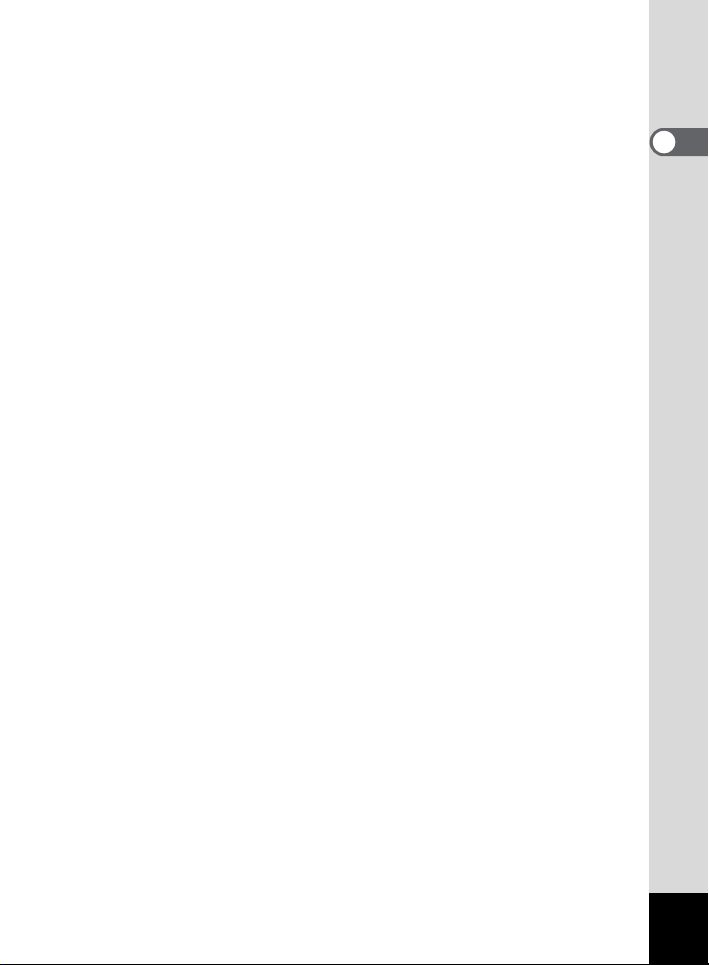
1
Getting Started
21
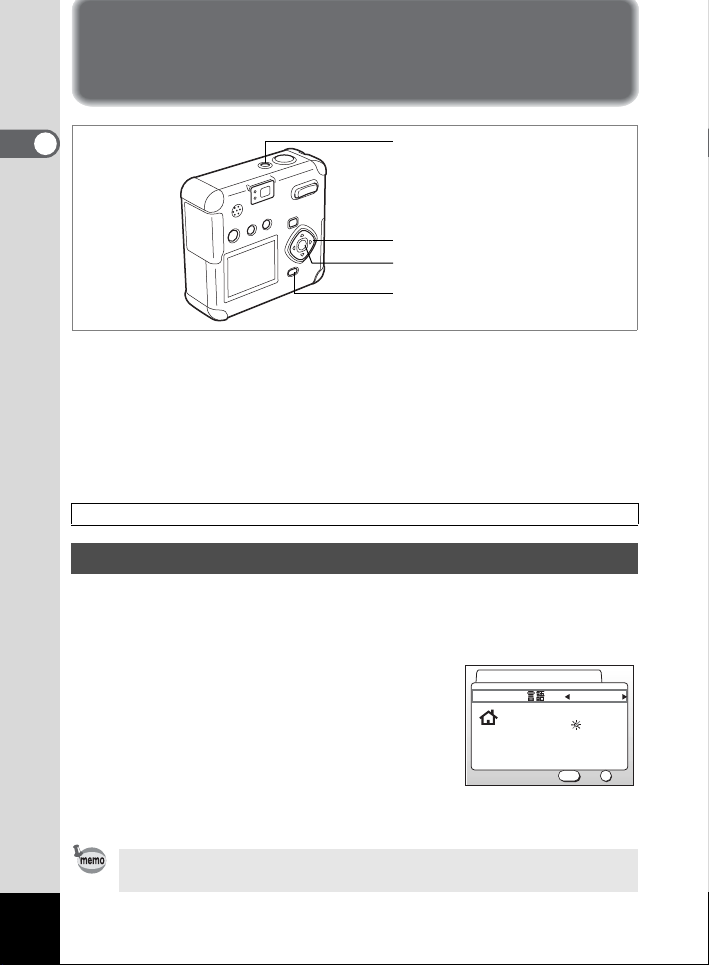
Initial Settings
1
Power switch
Getting Started
Four-way controller
OK button
MENU button
If the Initial Settings screen appears when you turn the camera on, follow
the procedures on the pages indicated below to configure initial settings.
[If the Initial Settings screen appears]
1p.22-25 “Setting the Display Language”, “Setting the Home Town”
“Setting the D.S.T. Mode”, “Setting the Date and Time”
[If the Date and Time Settings screen appears]
1p.24 “Setting the Date and Time”
If the ab ove scree ns do not appe ar, t here is no need to configure initial settings.
Setting the Display Language
You can choose the language in which the menus, error messages, etc.
are displayed from the following: English, French, German, Spanish,
Italian, Russian, Chinese and Japanese.
1 Turn the camera on.
2 Use the four-way controller (45)
to select the display language.
The default setting is Eng lis h.
Initial Settings
City
DST
3 Press the four-way controller (3).
The screen for setting the City will be
displayed.
You can change the setting after it has been made. Refer to “Changing
the Display Language” (p.102).
22
MENU
EnglishLanguage/
NYC
Exit
OK
OK
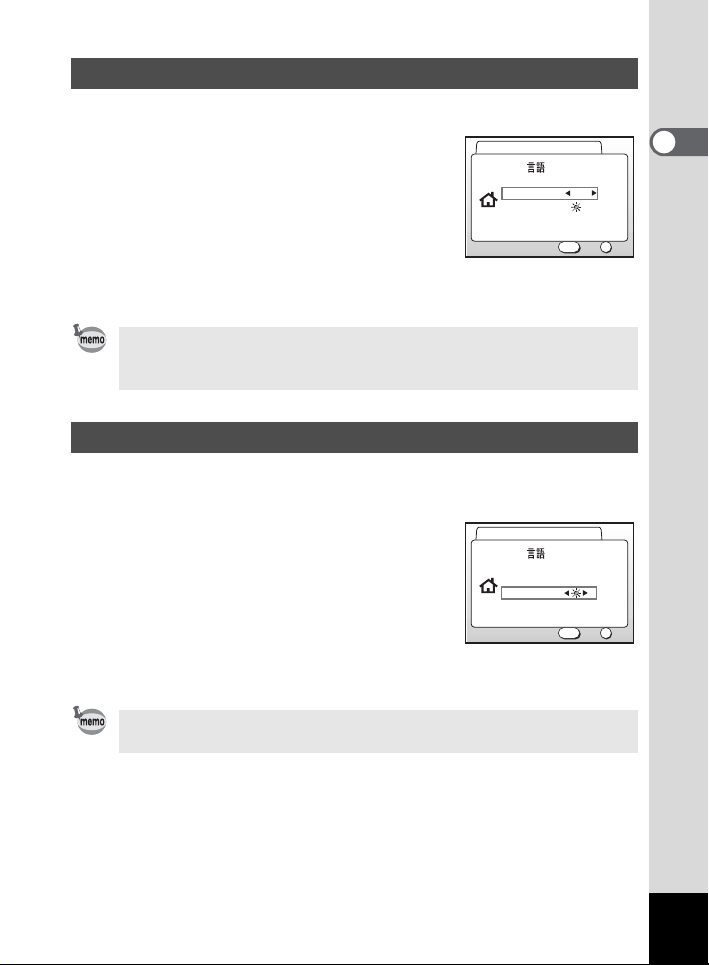
Setting the Home Town
You can choose the city (Home Town) in which you will use the camera.
1 Press the four-way controller (45)
to select the desired city (Home
Town).
Initial Settings
DST
MENU
EnglishLanguage/
NYCCity
OK
OK
Exit
2 Press the four-way controller (3).
The screen for setting the D.S.T. will be displayed.
• See p.111 for the list of cities and corresponding code names.
• You can change the setting after it has been made. Refer to “Setting
World Time” (p.101).
Setting the D.S.T. Mode
You can choose whether or not to display the D.S.T (Daylight Saving
Time) mode.
1 Use the four-way controller (45)
to select Y (on) or Z (Off).
The defaul t setting is Z (O ff).
Initial Settings
DST
MENU
EnglishLanguage/
NYCCity
OK
OK
Exit
2 Press the four-way controller (3).
The screen for setting the next item will be displayed.
1
Getting Started
You can change the setting after it has been made. Refer to “Setting
World Time” (p.101).
23
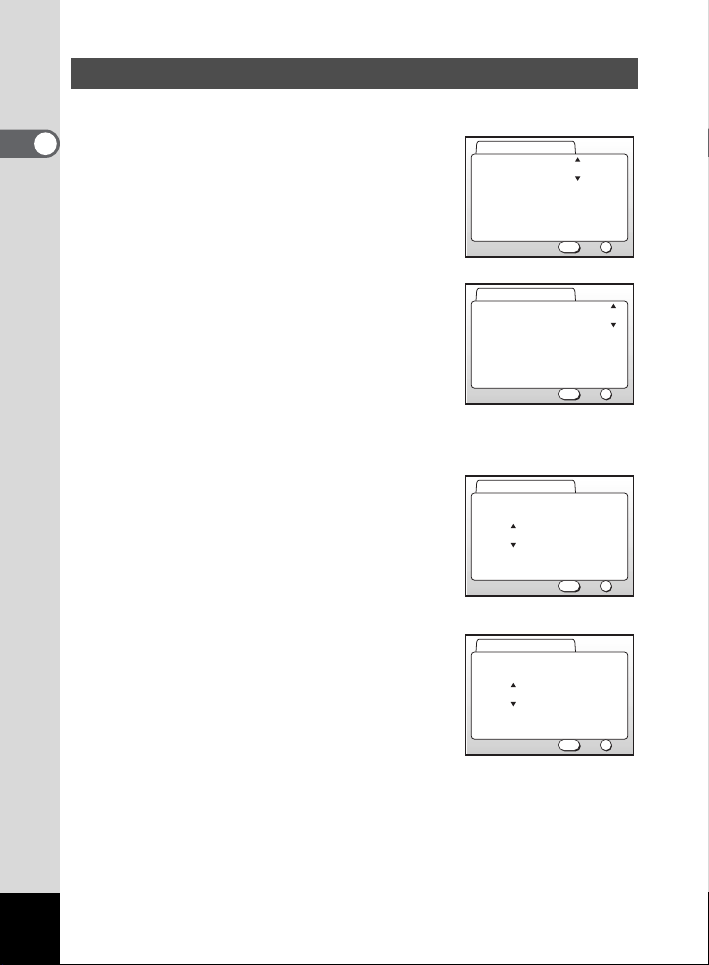
Setting the Date and Time
Set the current date and time, and the display style.
1
1
Getting Started
Press the four-way controller (
to select the date and time display
style.
23
)
Date Adjust
Date Stle yy/mm/dd 24h
2004 / 01 / 01
00 : 00
MENU
Exit
OK
OK
2 Press the four-way controller (5).
23 are displayed above and below “24h”.
Date Adjust
Date Style mm/dd/yy 24h
01 / 01 / 2004
00 : 00
3 Press the four-way controller (23)
to select 24h (24-hour display) or 12h (12-hour display).
4 Press the four-way controller (5).
23 is displayed ab ove and below the
month.
5 Press the four-way controller (23)
to change the month.
Date Adjust
Date Style mm/dd/yy 24h
01 / 01 / 2004
00 : 00
Date Adjust
Date Style mm/dd/yy 24h
03 / 01 / 2004
00 : 00
MENU
MENU
MENU
Exit
Exit
Exit
OK
OK
OK
OK
OK
OK
24
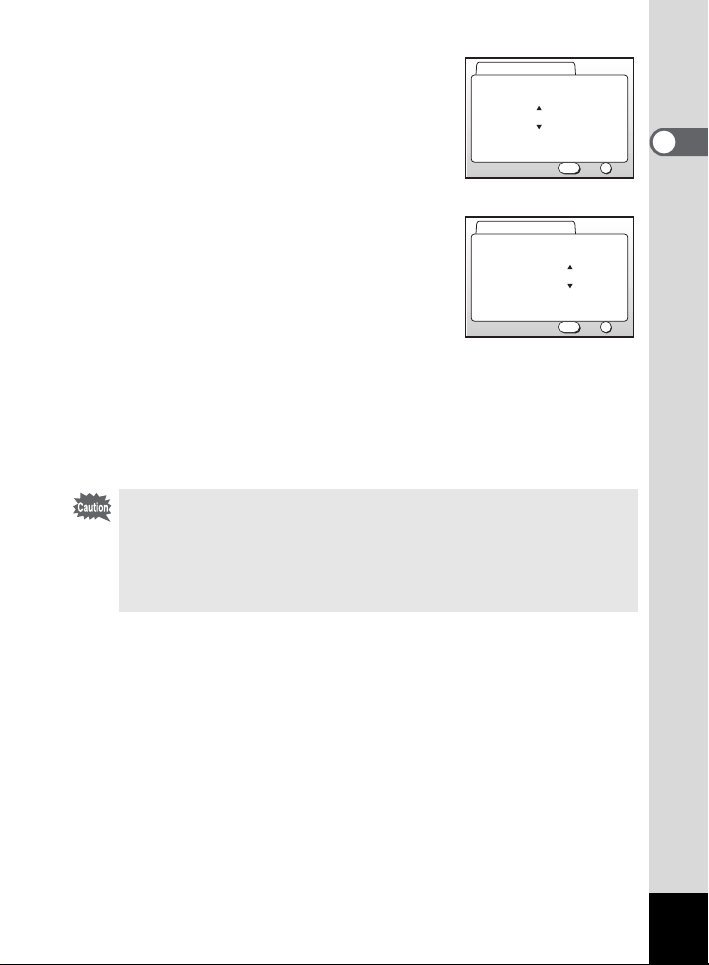
6 Press the four-way controller (5).
23 are displayed above and below the
date.
Date Adjust
Date Style mm/dd/yy 24h
03 / 01 / 2004
00 : 00
OK
MENU
OK
Exit
1
Getting Started
7 Press the four-way controller (23)
to set the date and press the fourway controller (5) again.
23 are displayed above and below the
year.
Date Adjust
Date Style mm/dd/yy 24h
03 / 01 / 2004
00 : 00
MENU
8 Repeat step 7 to set the year, hour, and minutes.
9 Press the OK button.
The ca mera is ready to tak e a picture. When you set the d ate and time
using the MENU button, you will return to the Menu scre en. Press the
Playback/OK button again.
• If you press the MENU button before initial settings are complete, your
settings will be cancelled, but you can take pictures. If this happens,
the Initial Settings screen is displayed the next time the camera is
turned on.
• Your settings can be changed later from the Menu screen. To access
the menu, see “Changing the Date Style and Date / Time” (p.100).
Exit
OK
OK
25
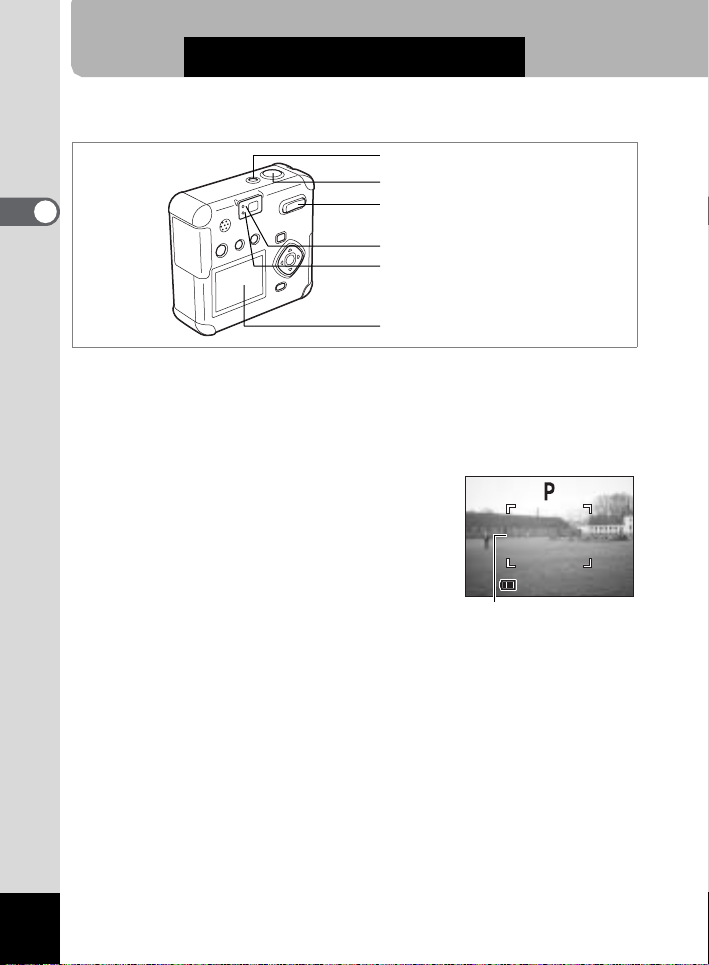
Quick Start
4/1 0/ 20 04
11:2 0
Taking Still Pictures
Power switch
Shutter release b utto n
2
Quick Start
Zoom /f/y button
AF status la mp (green)
Flas h status lamp (red )
LCD monitor
This is the simplest way to take still pictures. The flash discharges
automatically based on light conditions by the default setting.
1 Press the power switch.
The camera will turn on.
2 Confirm the subject and shooting
information on the LCD monitor.
The focus frame at the center of the LCD
screen indicates the zone of automatic
focusing. Press the Zoom button to change
the size of the subject.
x Subject becomes bigger.
w Subject becomes smaller.
You ca n check the size of the subjec t by looking through the
viewfinder.
Focus f rame
3 Lightly Press (Halfway) the Shutter Release Button.
When the subject is in focus, the LCD monitor’s focus frame turns
green.
4 Press the shutter release button down fully.
The image will be displayed on the LCD monitor for 1.5 seconds
(Instant Review) and record ed on the S D Memory Card. (The gree n
and red lamps ne xt to the viewfind er blink altern ately while the image
is being recor ded on the SD Me mory Card.)
100
4/10/2004
4/10/2004
11:2 0
11:2 0
26
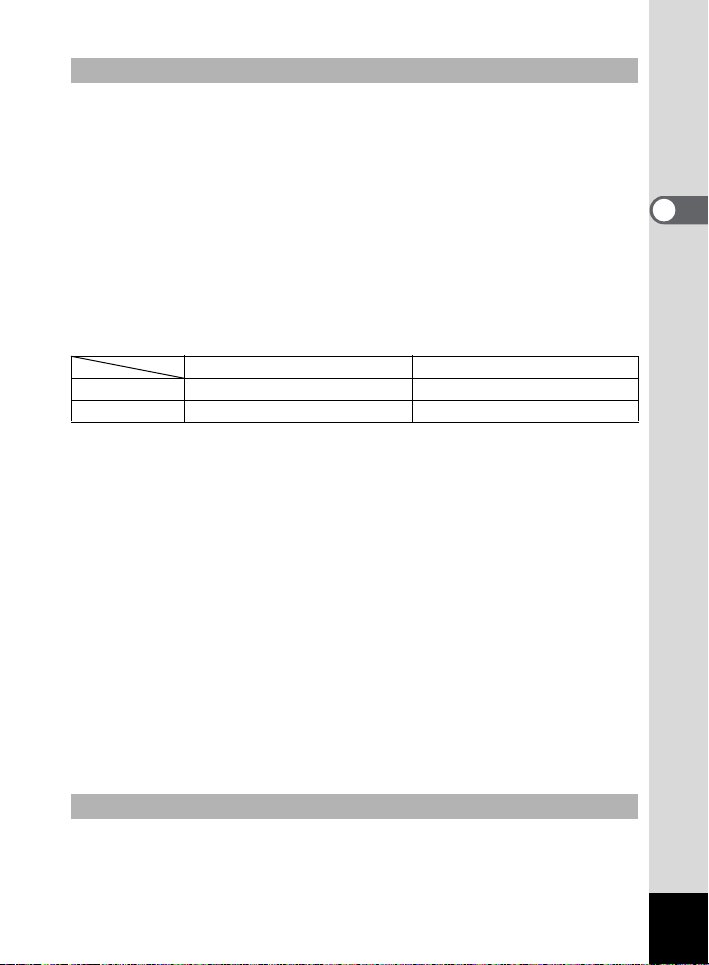
Pressing the Shutter Release Button
The shutter release button works in two steps.
•Press halfway
Lightly press (halfway) the shutter release button to lock the focus position,
exposure, and white balance.
The shutter speed and aperture settings are only displayed when pressing the
shutter release button halfway.
You can find the following information on the LCD monitor, the AF status lamp and
the flash status lamp.
1. Focus frame
The frame lights green when focused. It is not displayed when out of focus.
2. Focus status lamp & Flash status lamp
AF status lamp (green) Flash sta tus lamp (red)
Lit Subject i s in focus . Flash i s re ady.
Blink Subject is out of focus. Now charging.
You cannot take a picture while the flash is charging.
• Press down fully
Press the shutter release button all the way down (fully) to take a picture.
• Poor focusing conditions
The camera may not focus if the subject is in a condition shown below. Lock the
focus on something that is the same distance away as the subject (press the
shutter release button halfway), and press the shutter release button fully when
you have composed your picture.
• Things that lack contrast such as a blue sky or white wall.
• Dark places or objects, and conditions that prevent light being reflected back.
• Horizontal lines or intricate patterns
• Fast moving objects
• When an object in the foreground and one in the background are in the same
picture.
• Strongly reflected light or strong backlighting (bright background)
2
Quick Start
Instant Review
Instant Review displays the image for 1.5 seconds. Pressing the i
button during Instant Review displays the Delete menu. Select [Delete]
and press the OK button to delete the image.
27
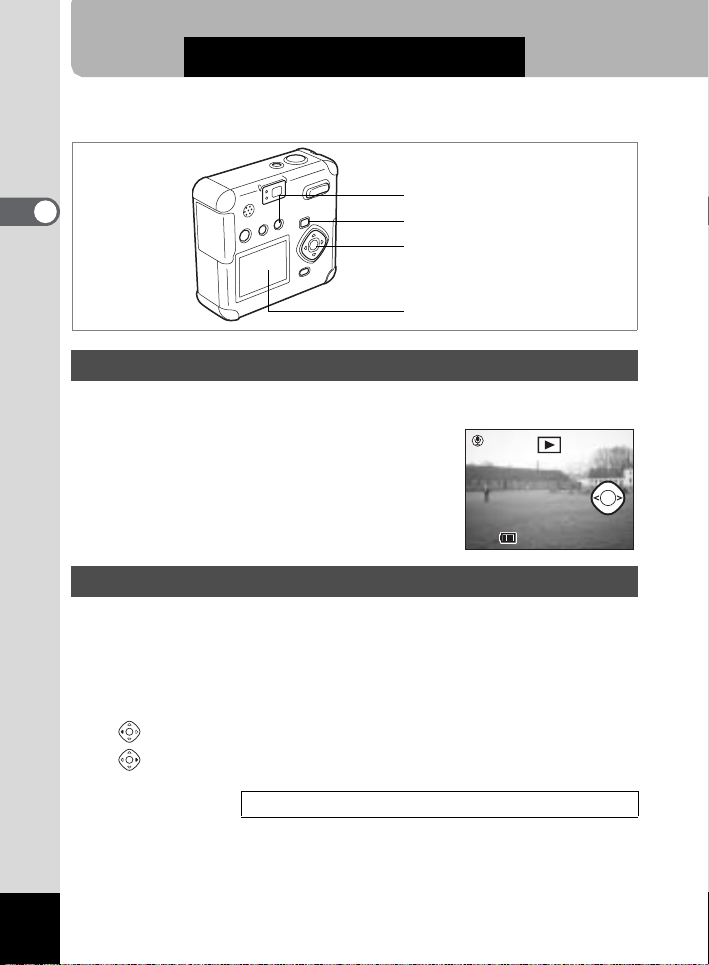
Quick Start
4/1 0/ 20 04
11:2 0
Playing Back Still Pictures
2
Quick Start
Delete button
Playback button
OK button
LCD m onitor
Playing Back Images
To play back still pictures:
1 Press the Playback button after
taking a picture.
The captu red imag e is displayed on the LCD
monitor.
Playing Back Previous or Next Images
You can play back still pictures, cycling through one at a time.
1 Press the Playback button after taking a picture.
The ca ptured image is display ed on the L CD monitor.
2 Press the four-way controller (45).
Displays the pre viou s image.
Displays the next image.
100-0001Start
4/10/2004
4/10/2004
11:2 0
11:2 0
28
Zoom Display 1p.75
