Page 1

Digital Camera
Operating Manual
To ensure the best performance from
your camera, please read the Operating
Manual before using the camera.
Page 2
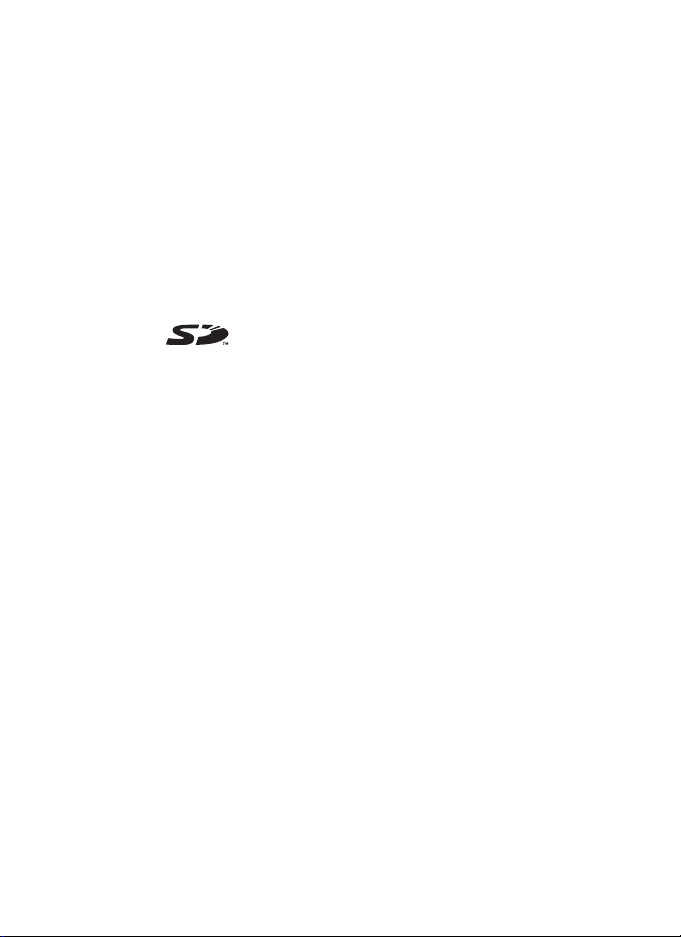
Thank you for purchasing the PENTAX Optio 30 Digital Camera.
Please read this manual before using the camera in order to get the most
out of all the features and functions. Keep this manual safe, as it can be
a valuable tool in helping you to understand all the camera’s capabilities.
Regarding copyrights
Images taken using the Optio 30 that are for anything other than personal
enjoyment cannot be used without permission according to the rights as specified
in the Copyright Act. Please take care, as there are even cases where limitations
are placed on taking pictures even for personal enjoyment during demonstrations,
industrial enterprise or as items for display. Images taken with the purpose of
obtaining copyrights also cannot be used outside the scope of use of the copyright
as laid out in the Copyright Act, and care should be taken here also.
Regarding trademarks
• The SD logo is a trademark.
• PENTAX is a trademark of PENTAX Corporation.
• Optio is a trademark of PENTAX Corporation.
• All other brands or product names are trademarks or registered trademarks of
their respective companies.
• This product supports PRINT Image Matching II.
When used in combination, PRINT Image Matching II enabled digital still
cameras, printers and software help photographers to produce images more
faithful to their intentions.
Copyright
PRINT Image Matching is a trademark of Seiko Epson Corporation.
• “PictBridge” allows the user to connect the printer and digital camera directly,
using the unified standard for the direct printout of images. You can print images
directly from the camera through a few simple operations.
To users of this camera
• There is a possibility that recorded data may be deleted or that the camera may
not function correctly when used in surroundings such as installations
generating strong electromagnetic radiation or magnetic fields.
• The liquid crystal panel used in the LCD display is manufactured using
extremely high precision technology. Although the level of functioning pixels is
99.99% or better, you should be aware that 0.01% or fewer of the pixels may
not illuminate or may illuminate when they should not. However, this has no
effect on the recorded image.
• There is a possibility that the illustrations and the display screen of the LCD
monitor in this manual are different from the actual product.
©
2001 Seiko Epson Corporation. All Rights Reserved.
Page 3
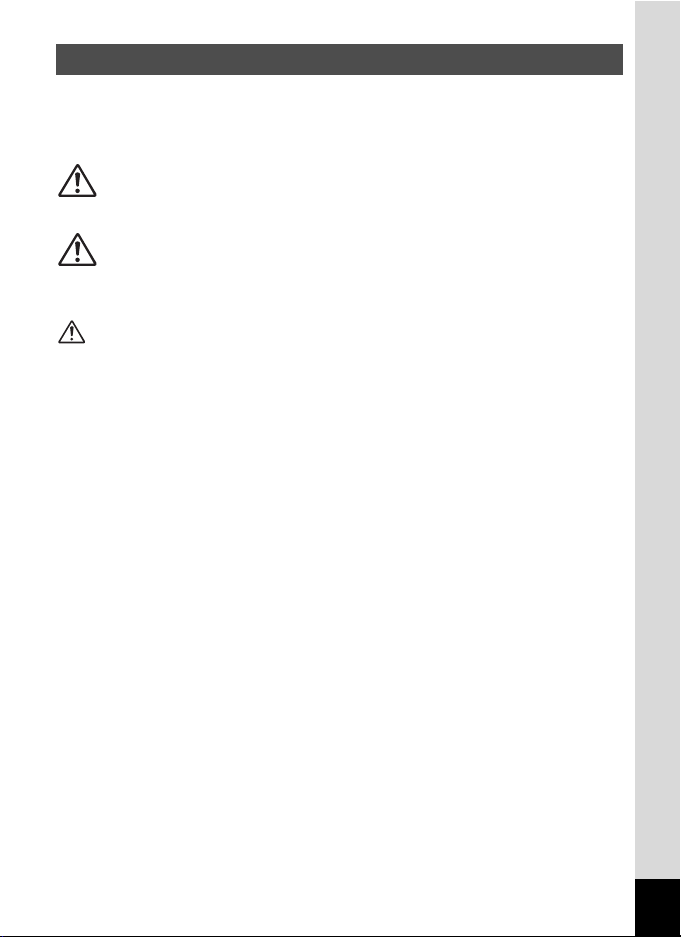
FOR SAFE USE OF YOUR CAMERA
Sufficient attention has been paid to the safety of this product but please
pay particular attention to the warnings indicated by the following
symbols during use.
Warning
Caution
Warning
• Do not attempt to take the camera apart or remodel the camera. High
voltages are present within the camera, and there is therefore a danger of
electric shocks.
• If the inside of the camera should become exposed as a result of, for
example, the camera being dropped, please do not under any
circumstances touch such exposed portions, as there is a danger of
receiving an electric shock.
• Wrapping the strap of the camera around your neck is also dangerous.
Please take care that small children do not hang the strap around their
necks.
• To avoid the risk of it being swallowed by mistake, keep the SD Memory
Card out of the reach of small children. Seek medical attention immediately
if accidentally swallowed.
• Use an AC adapter of the power and voltage specified for exclusive use
with this product. The use of an AC adapter other than that specified
exclusively for use with this product may cause fire or electric shocks.
• If the camera emits smoke or a strange smell, or in the event of any other
irregularity, stop using the camera immediately, remove the battery or
disconnect the AC adapter and contact your nearest PENTAX service
center. Continued use of the camera may result in fire or electric shock.
• Discontinue use of the AC adapter during thunderstorms. This can cause
a fire or electrical shock.
These symbols indicate that it is possible that the user
may experience serious difficulties if the warnings are
not heeded.
These symbols indicate that it is possible that the user
may experience minor or middling difficulties or
physical difficulties if the warnings are not heeded.
1
Page 4
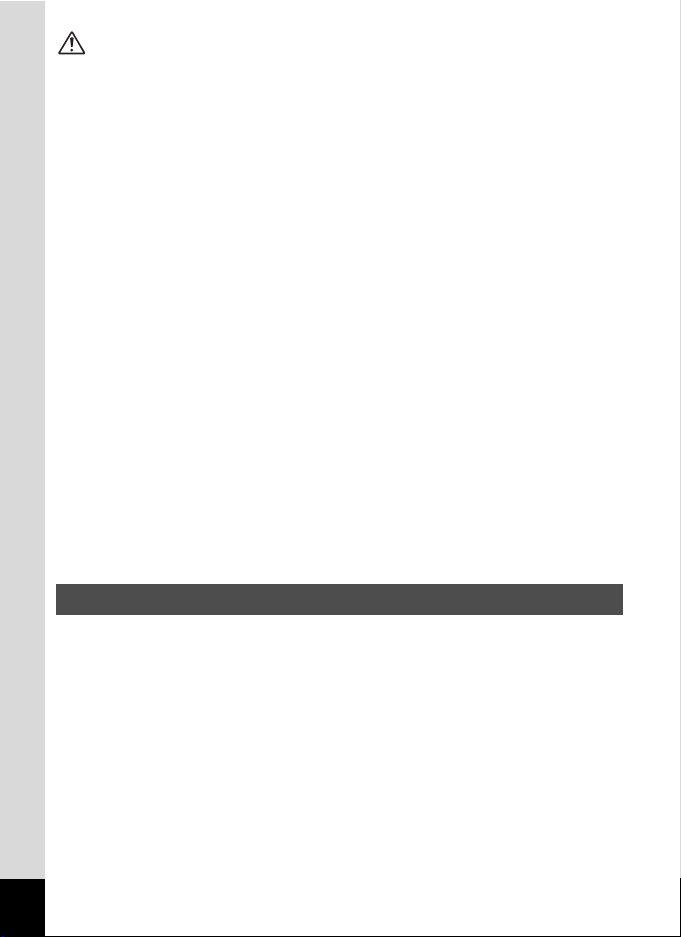
Caution
• Never try to disassemble or short the battery. Also, do not dispose of
the battery in fire, as it may explode.
• Do not charge any batteries other than rechargeable Ni-MH batteries.
The battery could explode or catch fire. Of the batteries that can be used
in this camera, only the Ni-MH battery can be recharged.
• If any of the battery leakage should come in contact with your eyes, do not
rub them. Flush your eyes with clean water and get medical attention
immediately.
• If any of the battery leakage should come in contact with skin or clothes,
wash the affected areas thoroughly with water.
• Remove the battery from the camera immediately if it becomes hot or
begins to smoke. Be careful not to burn yourself during removal.
• Some portions of the camera heat up during use, so please take care,
as there is a risk of low temperature burns if such portions are held for long
periods of time.
• Do not place your finger on the flash when it is discharging as there is
a risk of burns.
• Do not discharge the flash while it is touching your clothing as there is a
risk of discoloring.
• Should the LCD be damaged, be careful of glass fragments. Also, be
careful not to allow the liquid crystal to get on your skin or eyes or in your
mouth.
Care to be Taken During Handling
• Take the international warranty card with you when you travel abroad.
Also take the Worldwide Service Network that is included in the package.
This will be useful if you experience problems abroad.
• When the camera has not been used for a long time, confirm that it is still
working properly, particularly prior to taking important pictures (such as at
a wedding or during travelling). PENTAX is not responsible for
consequential damages (costs incurred as a result of taking pictures, loss
of benefits that were to be obtained through taking pictures) arising from
failure of this product.
• The lens on this camera is not exchangeable. The lens is not removable.
• Do not clean the product with organic solvents such as thinner or alcohol
benzene.
2
Page 5
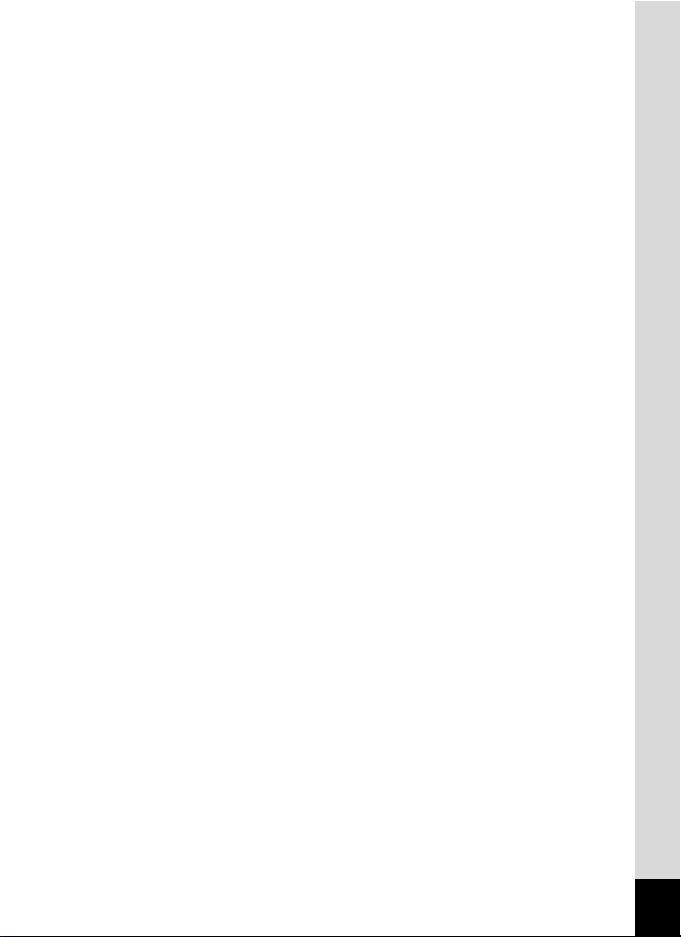
• Places of high temperature and humidity should be avoided. Particular
care should be taken regarding vehicles, which can become very hot
inside.
• Storing the camera where pesticides and chemicals are handled should be
avoided. Remove from case and store in a well-ventilated place to prevent
the camera from becoming moldy during storage.
• Do not use the camera where it may come in contact with rain, water or any
other liquid, because the camera is not weather, water, or liquid resistant.
Should the camera get wet from rain, splashing water, or any other liquid,
wipe it off immediately with a dry soft cloth.
• Ensure that the camera is not subjected to substantial vibrations, shocks
or pressure. Place the camera on a cushion for protection when the
camera is subjected to the vibrations of a motorbike, car, or ship, etc.
• The temperature range in which the camera can be used is 0°C to 40°C
(32°F to 104°F).
• The liquid crystal display will become black at temperatures of
approximately 60°C (140°F) but will return to normal when normal
temperatures are returned to.
• The response speed of the liquid crystal display becomes slow at low
temperatures. This is due to the properties of the liquid crystal and is not
a fault.
• Periodic checks are recommended every 1 to 2 years in order to maintain
high-performance.
• If the camera is subjected to rapid temperature changes, condensation
may form on the inside and outside of the camera.
Therefore put the camera in a bag or plastic bag, and take the camera out
when the difference in temperature has subsided.
• Avoid contact with garbage, dirt, sand, dust, water, toxic gases, salt, etc.
as this may cause damage to the camera. If rain or drops of water get onto
the camera, please wipe dry.
• Refer to “Precautions when using an SD Memory Card” (p.16) regarding
the SD Memory Card.
• Please do not press forcefully on the LCD monitor. This could cause
breakage or malfunction.
• Be careful not to sit down with the camera in your back pocket as this may
damage the exterior of the camera or the LCD monitor.
• When using a tripod with the camera, be careful not to overtighten
the screw in the tripod socket on the camera.
3
Page 6
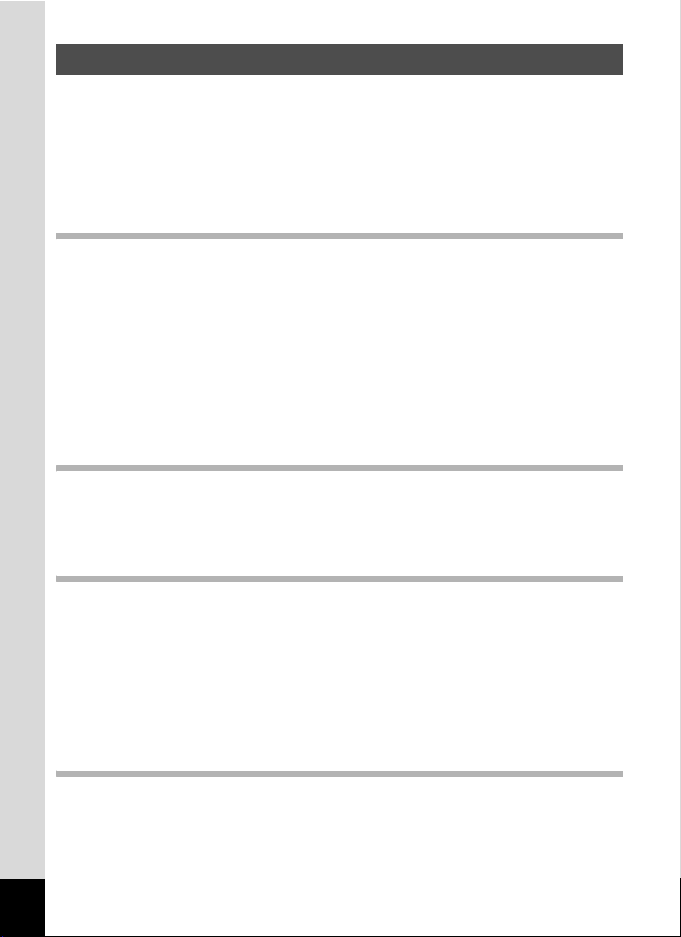
CONTENTS
FOR SAFE USE OF YOUR CAMERA .............................................1
Care to be Taken During Handling ...................................................2
CONTENTS......................................................................................4
Contents of the Operating Manual....................................................7
Checking Package Contents ............................................................8
Names of Parts.................................................................................9
Names of Operating Parts..............................................................10
Getting Started 11
Attaching the Strap.............................................................................11
Powering the Camera .........................................................................12
Installing the Batteries ....................................................................12
Using the AC Adapter (optional) .....................................................14
Installing / Removing the SD Memory Card .....................................15
Turning the Camera On and Off ........................................................17
Playback Only Mode.......................................................................17
Initial Settings .....................................................................................18
Setting the Display Language.........................................................18
Setting the Date and Time ..............................................................19
Setting the Recorded Pixels and the Quality Levels.......................20
Quick Start 22
Taking Still Pictures............................................................................22
Playing Back Still Pictures.................................................................24
Playing Back Images ......................................................................24
Playing Back Previous or Next Images ..........................................24
Common Operations 26
Using the Button Functions...............................................................26
Capture Mode.................................................................................26
Playback Mode...............................................................................27
Setting the Menus ...............................................................................28
How to Display the Menus ..............................................................28
Basic Operation of the SIMPLE Menu............................................29
SIMPLE Menu List ..........................................................................29
Basic Operation of the FULL Menu ................................................31
FULL Menu List ..............................................................................33
Taking Pictures 35
Setting the Shooting Functions.........................................................35
Changing the Mode ........................................................................35
Displaying Shooting Information in Capture Mode .........................37
Selecting the Focus Mode..............................................................38
Selecting the Flash Mode...............................................................40
4
Page 7

Selecting the Recorded Pixels........................................................41
Selecting the Quality Levels ...........................................................42
Adjusting the Color Balance according to Lighting
(White Balance)..............................................................................44
Changing the AF Area (Focusing Area) .........................................45
Setting the Light Metering Range to Determine the Exposure
(AE Metering) .................................................................................46
Setting the Sensitivity .....................................................................47
Setting the Image Sharpness .........................................................48
Setting the Color Saturation ...........................................................49
Setting the Image Contrast.............................................................50
Taking Pictures ...................................................................................51
Setting the Functions (Program Mode)...........................................51
Selecting the Picture Mode according to the Shooting Scene
(Picture Mode) ................................................................................52
Taking Panorama Pictures (Panorama Assist Mode).....................55
Using the Self-Timer.......................................................................57
Continuous Shooting
(Continuous Shooting / Multi Continuous Shooting).......................58
Using the Zoom ..............................................................................59
EV Compensation...........................................................................61
Taking Movie Pictures (Movie Picture Mode) .................................62
Changing the Recorded Pixels Setting
When Taking Movie Pictures..........................................................64
Changing the Color Mode Setting When Taking Movie Pictures.... 66
Taking Time-lapse Movie Pictures (Fast Fwd Movie).....................68
Saving the Settings (Memory) ...........................................................70
Saving the Menu Items (Memory) ..................................................70
Playback / Deleting 72
Playing Back Images ..........................................................................72
Playing Back Still Pictures..............................................................72
Zoom Display..................................................................................72
Displaying Shooting Information in Playback Mode .......................73
Nine Image Display ........................................................................74
Playing Back Movie Pictures ..........................................................75
Copying Files ......................................................................................76
Deleting Images ..................................................................................78
Deleting a Single Image .................................................................78
Deleting All Images.........................................................................79
Protecting Images from Deletion (Protect) .....................................80
Setting the Printing Service (DPOF)..................................................81
Printing Single Image .....................................................................81
Printing All Images..........................................................................83
Printing Directly from the Camera Connected to a Printer
(PictBridge)..........................................................................................84
Connecting the Camera to the Printer............................................84
Printing Single Image .....................................................................85
5
Page 8
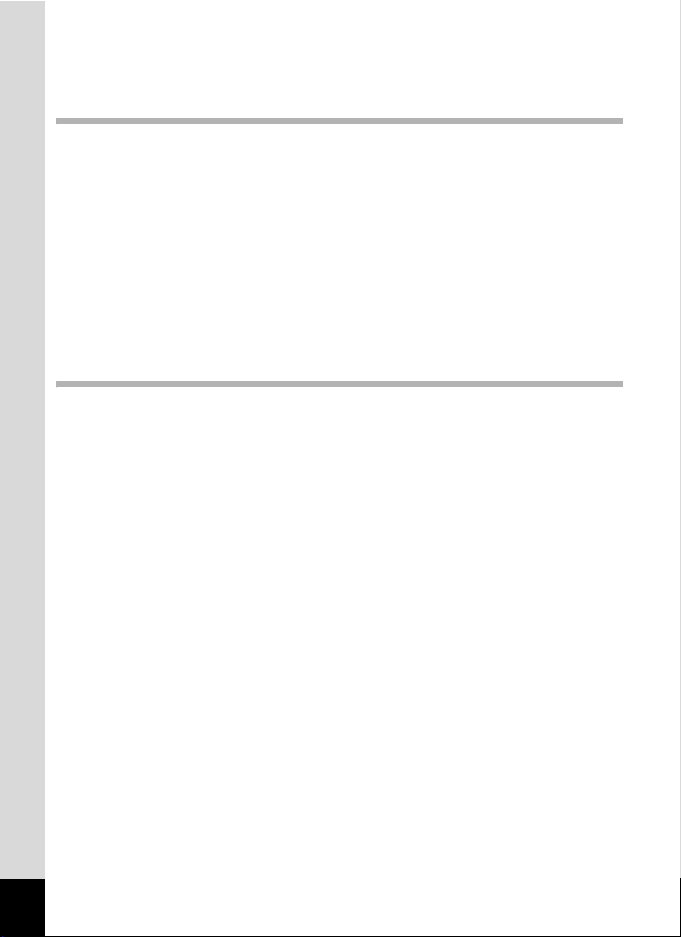
Printing All Images..........................................................................86
Printing Using the Printing Service Settings (DPOF)......................86
Disconnecting the Camera from the Printer ...................................87
Editing / Settings 88
Editing Images ....................................................................................88
Changing the Image Size ...............................................................88
Trimming Images............................................................................90
Editing Images with Digital Filters...................................................92
Camera Settings..................................................................................94
Formatting an SD Memory Card or the Built-in Memory ................ 94
Changing the Date Style and Date / Time ......................................95
Changing the Display Language ....................................................95
Changing the Start-up Screen / Background Color ........................96
Sleep Timeout ................................................................................98
Setting Auto Power Off...................................................................98
Changing the USB Connection Mode.............................................99
Resetting to Default Settings [Reset]..............................................99
Appendix 100
Messages...........................................................................................100
Troubleshooting................................................................................102
Main Specifications ..........................................................................104
Optional Accessories .......................................................................106
WARRANTY POLICY.........................................................................108
6
Page 9
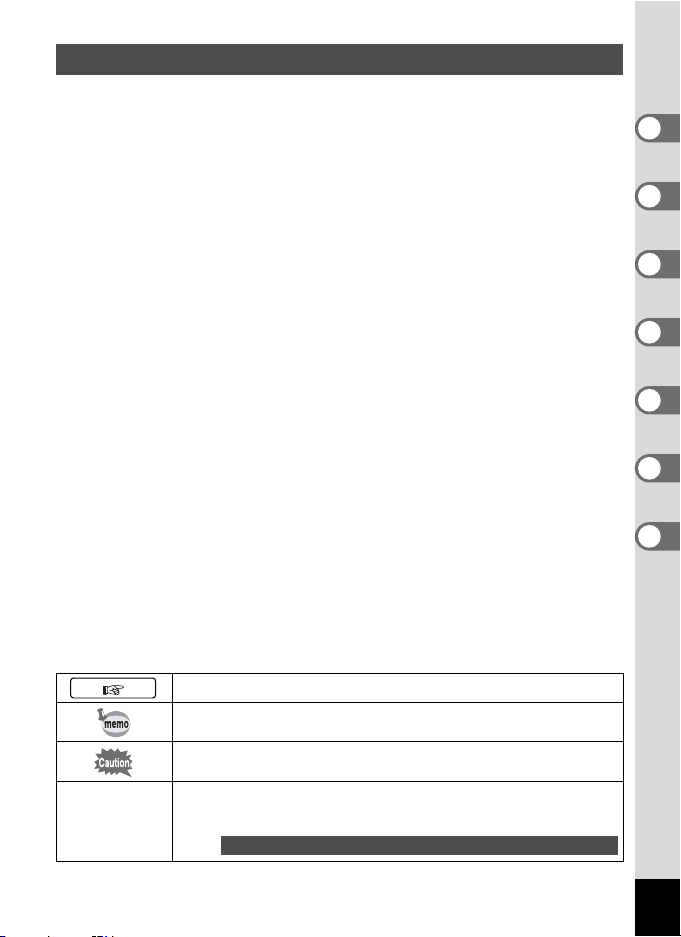
Contents of the Operating Manual
This operating manual contains the following chapters.
1 Getting Started ––––––––––––––––––––––––––––––––––––––––
This chapter explains what you need to do after purchasing the camera
before you start taking pictures. Be sure to read it and follow the instructions.
2 Quick Start––––––––––––––––––––––––––––––––––––––––––––
This chapter explains the simplest way to take pictures and play back images.
Use it if you want to start taking pictures straightaway.
3 Common Operations –––––––––––––––––––––––––––––––––––
This chapter explains common operations such as the functions of the
buttons and how to use the menus. For more details, refer to the respective
[Taking Pictures], [Playback / Deleting] and [Editing / Settings] chapters.
4 Taking Pictures ––––––––––––––––––––––––––––––––––––––––
This chapter explains the various ways of capturing images and how to set
the relevant functions, including how to use the virtual mode dial to change
the capture mode and how to select the Picture mode best suited to the
shooting scene.
5 Playback / Deleting –––––––––––––––––––––––––––––––––––––
This chapter explains how to play back images and how to delete images on
the camera.
6 Editing / Settings–––––––––––––––––––––––––––––––––––––––
This chapter explains how to edit images and how to set the camera-related
functions.
7 Appendix –––––––––––––––––––––––––––––––––––––––––––––
This tells you about the messages displayed on the LCD monitor and what to
do in the event of trouble.
The meanings of the symbols used in this operating manual are explained below.
Shows reference page number explaining a related operation.
1
2
3
4
5
6
7
e,H,A,B,J,
L,I,C,K,E,
C,F
Shows information useful to know.
Shows precautions to take when operating the camera.
Icons displayed above titles represent the capture modes that can
be used with that function.
Ex.
Setting the Image Sharpness
eHABJLICKEF
7
Page 10
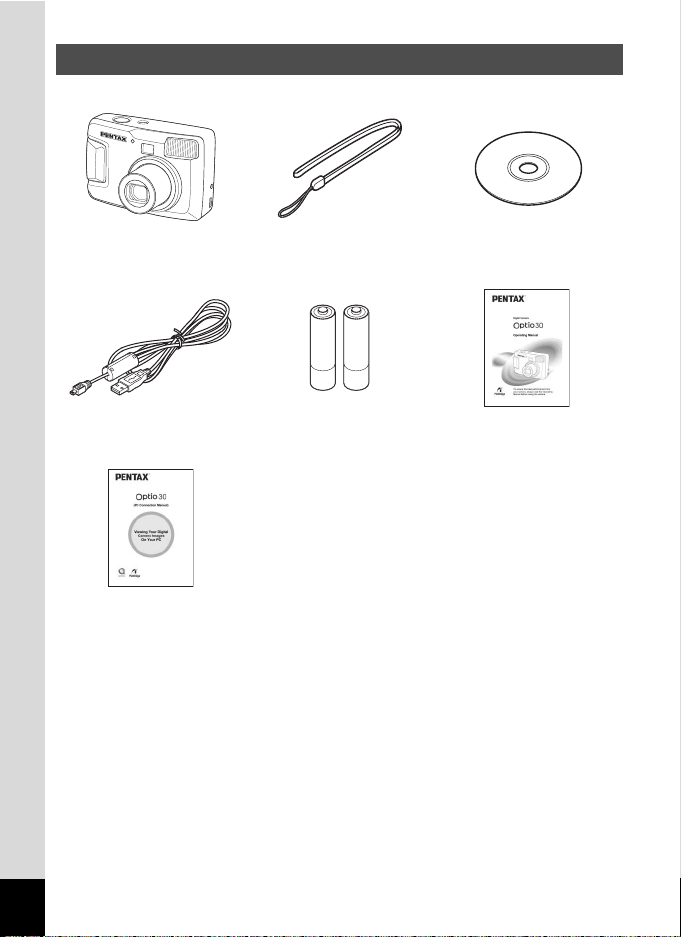
Checking Package Contents
Camera
Optio 30
USB cable
I-USB6 (*)
Operating Manual
(PC Connection Manual)
About items marked with (∗)
∗ Items marked with (∗) are also available as optional accessories. For other
optional accessories, refer to the list on page 106.
AA Alkaline batteries (2) Operating Manual
Strap
O-ST18 (∗)
Software
(CD-ROM) S-SW18
(this manual)
∗Type of AC plug cord
D-CO2A Australia / D-CO2B United Kingdom / D-CO2E Europe /
D-CO2H Hong Kong / D-CO2J Japan / D-CO2K Korea /
D-CO2U North America, Canada
8
Page 11
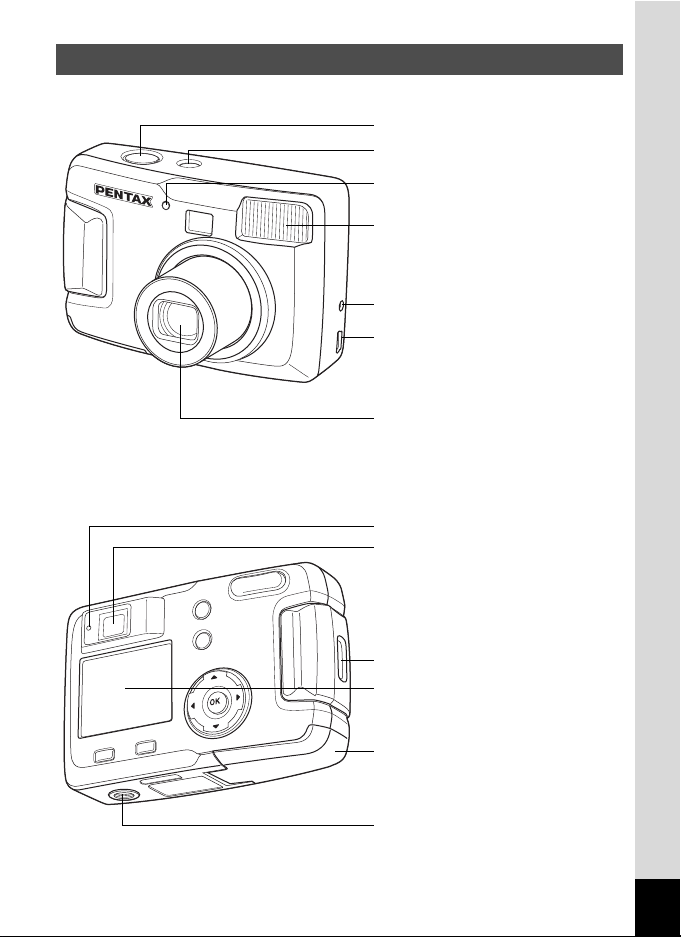
Names of Parts
Front
Back
Shutter release button
Power switch
Self-timer lamp
Flash
DC input terminal
USB output terminal
Lens
Viewfinder lamp (red)
Viewfinder
Strap lug
LCD monitor
Battery / Card cover
Tripod socket
9
Page 12
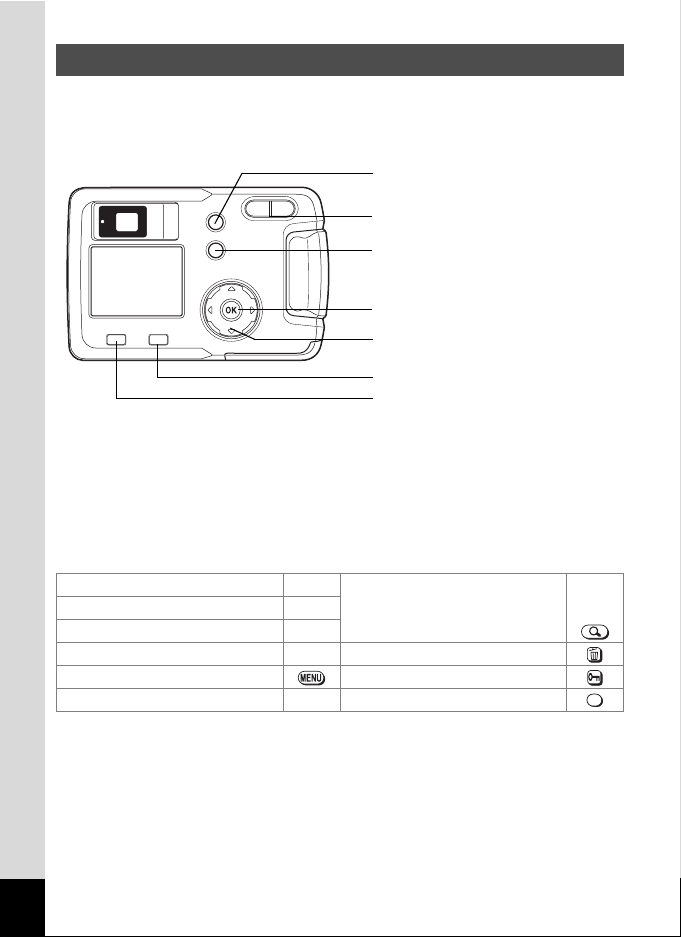
Names of Operating Parts
)/i button
Zoom/f/y button
b/Z button
OK button
Four-way controller (2345)
Q Playback button
MENU button
Guide indications
A guide to available button operation is displayed on the LCD monitor
during operation. The buttons are indicated as shown below.
Four-way controller (2) 2 Zoom/f/y button
Four-way controller (3)
Four-way controller (4)
Four-way controller (5)
MENU button Z button
Q Playback button
3 for digital zoom y
4 for trimming
5
i button
Q OK button
OK
10
Page 13
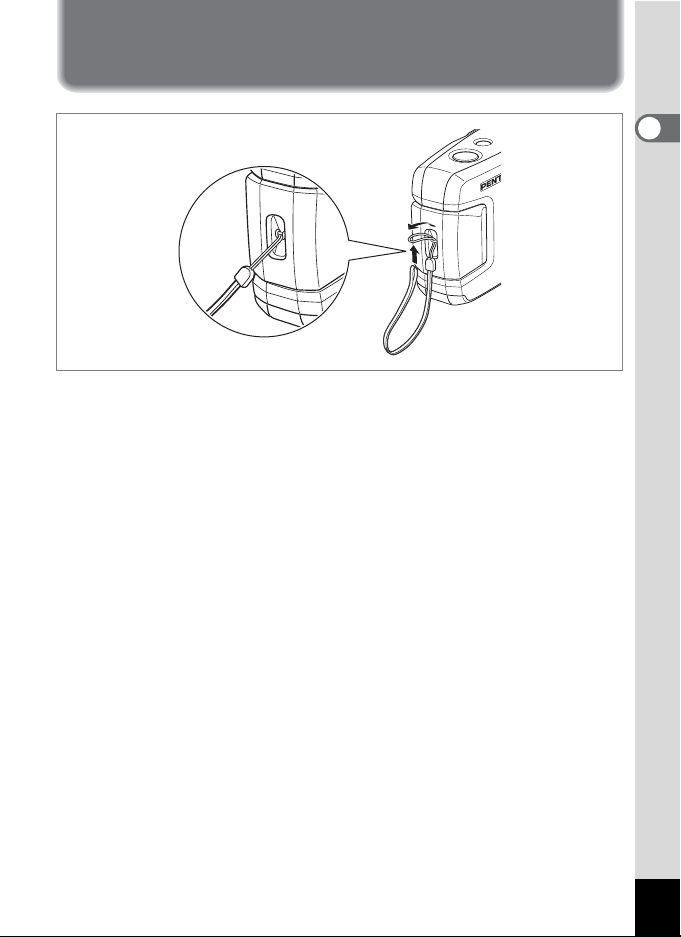
Getting Started
Attaching the Strap
Pass the narrow end of the strap through the strap lug and pass the other
end through the loop.
1
Getting Started
11
Page 14
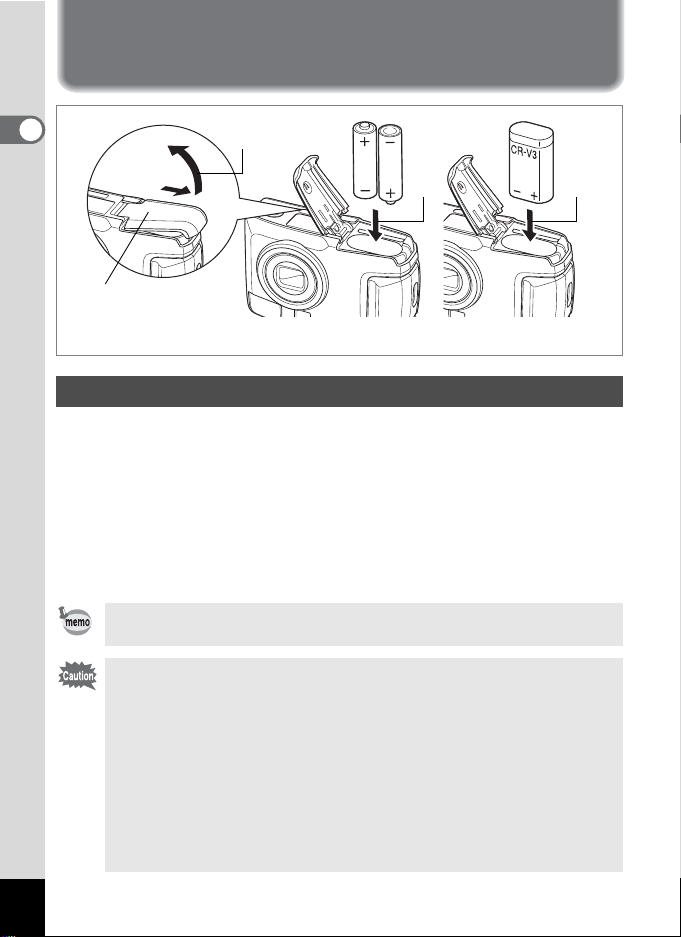
Powering the Camera
1
Getting Started
Battery / Card cover
1
(Using AA batteries)
2 2
(Using CR-V3)
Installing the Batteries
Install batteries in the camera. Use one CR-V3, or use two AA lithium
batteries, AA Ni-MH batteries, or AA alkaline batteries.
1 Slide the battery / card cover in the direction indicated
by the arrow and flip the cover open.
2 Insert the batteries according to the +- indicator in
the battery chamber.
3
Close the battery / card cover and push horizontally to lock.
When using for a prolonged period, please use the AC adapter
D-AC5 (optional) (p.14).
• CR-V3 battery, AA alkaline and AA lithium batteries are not
rechargeable.
• Do not open the battery / card cover or remove the batteries when
the power switch is on.
• If you do not intend to use the camera for a long time, remove the
batteries. Otherwise, the batteries may leak.
• If the date and time settings have been reset when you insert new
batteries after a long time, follow the procedure for “Setting the
Date and Time” (p.19).
• Insert batteries correctly. Batteries inserted backwards may cause
malfunction.
12
Page 15
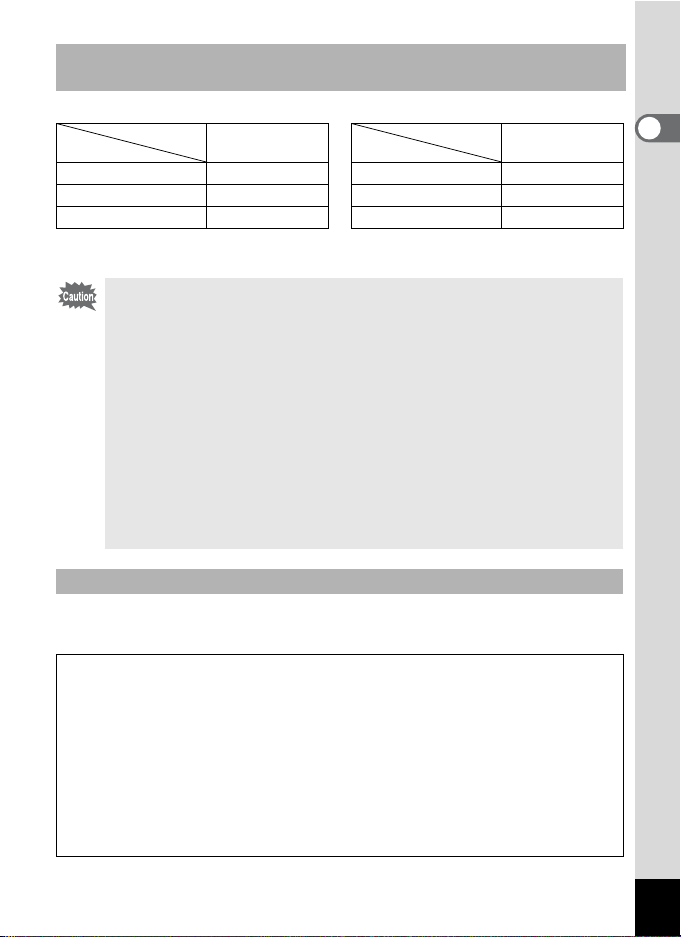
Number of Captures and Playback Time
(At 25°C, with new batteries)
Captures (Using flash 50% of the time)
Image storage
capacity
CR-V3 Approx. 600 CR-V3 Approx. 520 min.
Ni-MH batteries Approx. 420 Ni-MH batteries Approx. 340 min.
AA alkaline batteries Approx. 140 AA alkaline batteries Approx. 240 min.
• These figures are based on PENTAX measuring conditions. Results may vary
depending on the capture mode and shooting conditions.
Playback
Playback time
• Generally, battery performance temporarily deteriorates as the
temperature decreases. When the camera is used in a cold
environment, keep this product warm by holding it in some
protection against cold or inside the clothes. Battery performance
once deteriorated due to low temperature will be recovered when
the batteries are returned to room temperature.
• Due to the characteristics of AA alkaline batteries, camera
performance may deteriorate at low temperatures. Use of other
batteries (such as CR-V3) is recommended when using the
camera at low temperatures.
• Be sure to take a spare battery with you when travelling abroad or
to a cold region or if you intend to take a lot of pictures.
• You can maximize battery life by turning off the LCD monitor, and
using the viewfinder to take pictures.
Battery Level Indicator
You can check the battery level by the * symbol displayed on the LCD
monitor.
(lit green) : Adequate power remains.
*
↓
(lit green) : Battery is running low.
,
↓
(lit yellow) : Battery is running very low.
;
↓
(lit red) : Battery is exhausted.
%
↓
[Battery Depleted] : After the message is displayed, the camera will turn off.
1
Getting Started
13
Page 16
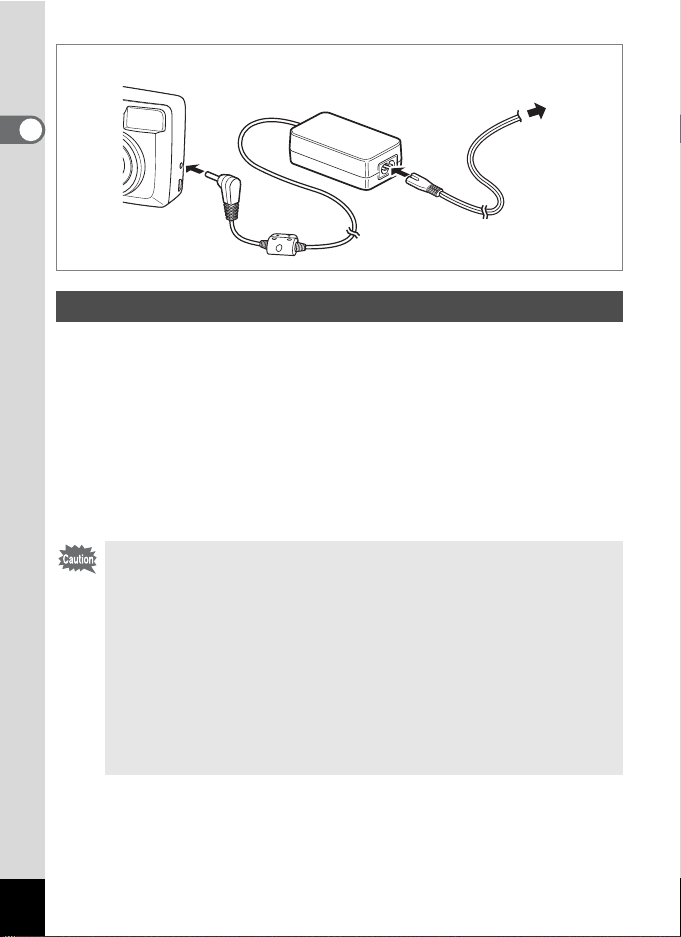
To power outlet
1
Getting Started
Using the AC Adapter (optional)
If you intend to use the LCD monitor for a long time or connect the
camera to a PC, use of the AC adapter D-AC5 (optional) is
recommended.
1 Connect the DC terminal on the AC adapter to the DC
input terminal on the camera.
2 Connect the AC plug cord to the AC adapter.
3 Plug the AC plug cord into the power outlet.
• Make sure that the camera is turned off when connecting or
disconnecting the AC adapter.
• Make sure connections are secure between the camera, AC
adapter, AC plug cord terminal and power outlet. If the cord
becomes disconnected while the data is being recorded on the SD
Memory Card, the data may be lost.
• When using the AC adapter, be sure to read the operating manual
accompanying the AC adapter D-AC5.
• You cannot charge Ni-MH batteries in the camera by connecting
the AC adapter. To charge Ni-MH batteries, use an Ni-MH battery
charger.
14
Page 17
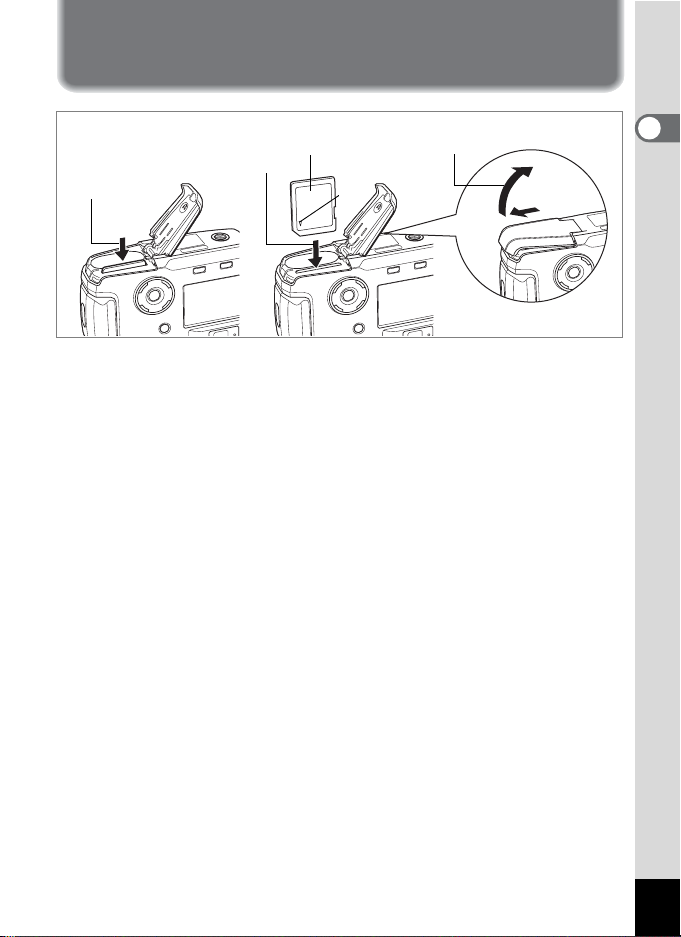
Installing / Removing the SD Memory Card
SD Memory Card
2
3
This camera uses an SD Memory Card. Captured images are recorded
on the SD Memory Card if a card is inserted (? icon on the LCD
monitor), or in the Built-in memory if no card is inserted (@ icon on the
LCD monitor). Make sure that the camera is turned off before inserting
or removing the SD Memory Card.
2
1
1 Slide the battery / card cover in the direction indicated
by the arrow and flip the cover open.
2 Insert the SD Memory Card so the label (the side with
the 2 symbol) is facing toward the LCD monitor and
push the card in until it clicks.
3 Close the battery / card cover and push horizontally to
lock.
To remove the card, eject the card by pressing it in the direction
indicated by the arrow and pull it out.
1
Getting Started
15
Page 18
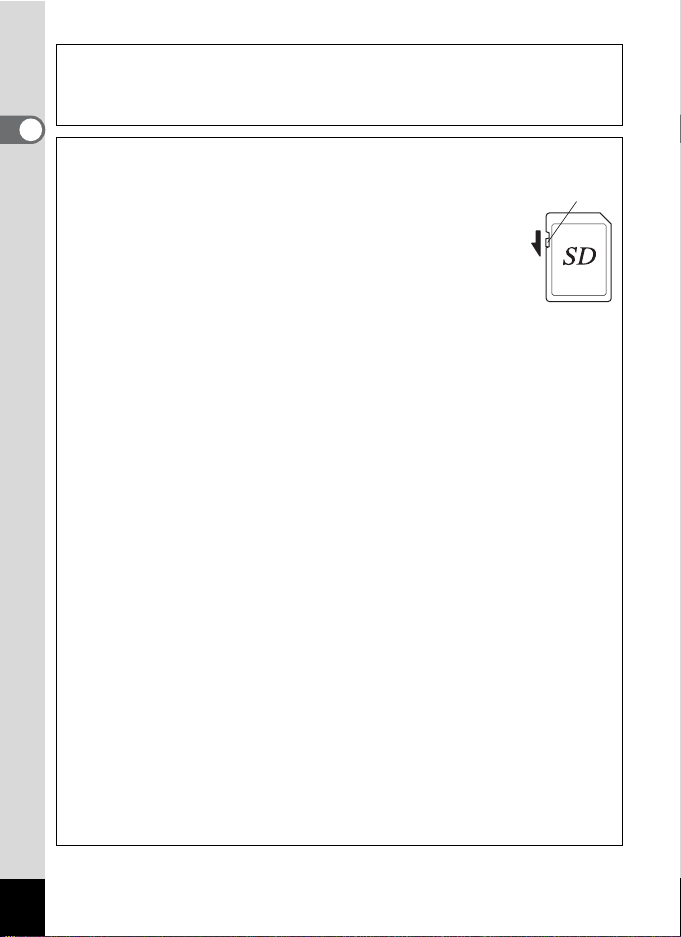
Data Backup
Very occasionally, data stored in the Built-in memory becomes unreadable. As
a backup measure, we recommend that you download important data to a PC or
store the data in a media other than the Built-in memory.
1
Precautions when using an SD Memory Card
Getting Started
• Make sure the camera is turned off before opening the battery
/ card cover.
• The SD Memory Card has a write-protect switch. Moving the
switch to the [Lock] position prevents the recording and
deleting of data and the formatting of the card and protects all
saved data.
• When you purchase the SD Memory Cards, access the
PENTAX website and confirm beforehand if they have
compatibilty with your camera. Inquiries on the card
compatibility can also be answered by your nearest PENTAX
service center.
• SD Memory Cards formatted on a PC or device other than the camera cannot
be used. Be sure to format the card with the camera.
• The SD Memory Card may be hot when removed immediately after camera
use. Be careful.
• Do not remove the card or turn off the camera when recording data or playing
back images from the SD Memory Card, or when connected to a PC with the
USB cable. This could cause data loss or card damage.
• Do not bend the SD Memory Card or subject it to violent impact. Do not get it
wet or leave it in a high temperature location.
• New cards or cards used in another camera must be formatted before use. For
more information about formatting the card, see “Formatting an SD Memory
Card or the Built-in Memory” (p.94).
• Do not remove the SD Memory Card while the card is being formatted. The
card may be damaged and become unusable.
• Data stored on an SD Memory Card may be deleted under the following
conditions. PENTAX does not accept any liability regarding deleted data.
(1) When the user mishandles the SD Memory Card
(2) When the SD Memory Card is placed in a location with static electricity or
electrical interference
(3) When the card is not used for a long time
(4) When the card, the AC adapter, or battery is removed while recording or
reading data on the SD Memory Card
• The SD Memory Card has a finite operating life. The stored data may become
unreadable after long periods of disuse. Please periodically backup important
data onto your PC.
• Avoid using or storing your card where static electricity or electrical
interference can occur.
• Do not use or store your card where it may be exposed to sudden temperature
changes, condensation, or direct sunlight.
Write-protect
switch
16
Page 19
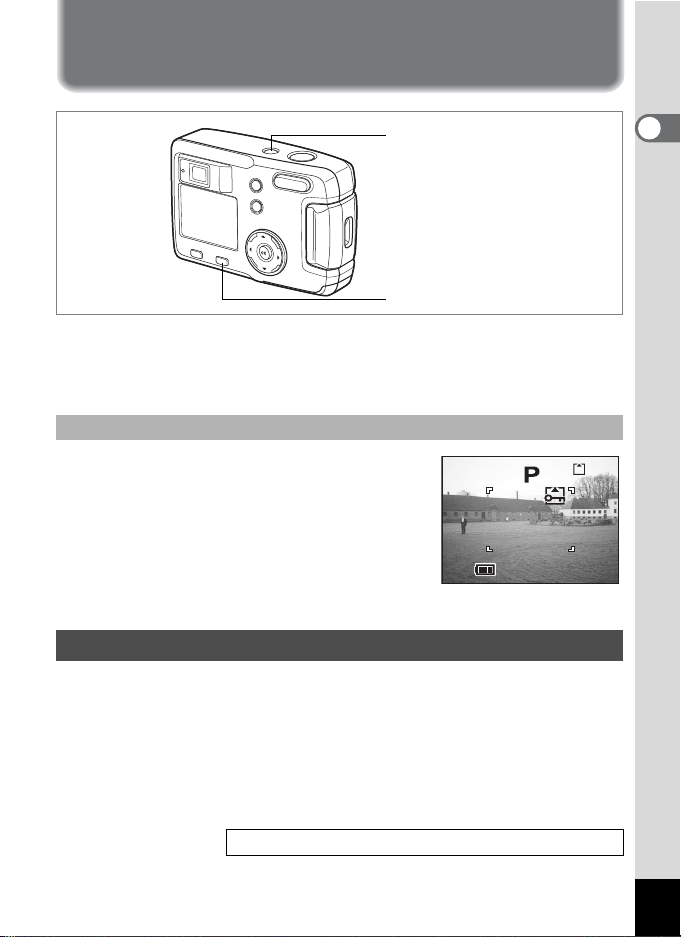
Turning the Camera On and Off
1 1 :2 0
1 0 /1 0/ 20 04
Power switch
Q Playback button
Press the power switch.
1
The camera will turn on. The lens cover opens and the lens extends.
Press the power switch again to turn the camera off.
Card check feature
When the camera is turned on and the Built-in
memory is being used, @ appears on the LCD
monitor. When the SD Memory Card is being
used, ? appears on the LCD monitor.
When the SD Memory Card write-protect
switch is set to LOCK, Y appears and images
10/10/2004
10/10/2004
cannot be recorded.
Playback Only Mode
Press the power switch while pressing the Q Playback button to
activate the Playback Only mode.
11:20
11:20
1
Getting Started
0
• When the camera is turned on in Playback Only mode, the lens does
not extend.
• To switch from Playback Only mode to Capture mode, press the power
switch twice to turn the camera off and then on again.
Playing Back Still Pictures 1 p.72
17
Page 20
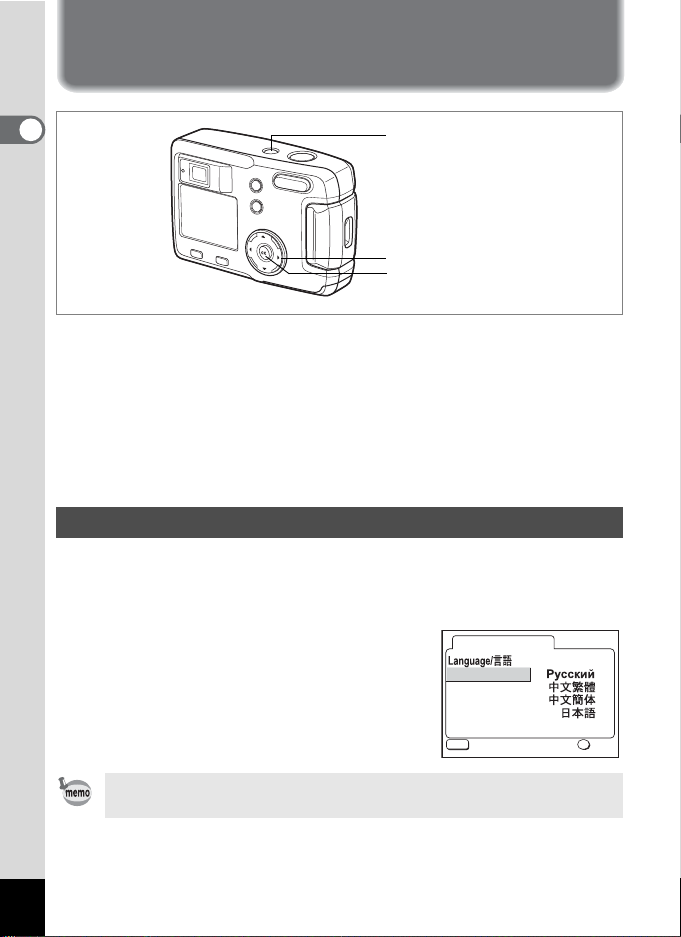
Initial Settings
1
Getting Started
Power switch
Four-way controller
OK button
If the initial settings screen appears when you turn the camera on, follow
the procedure below to set the display language and current date and
time. If the date and time that appear at the bottom right of the LCD
monitor are not the current date and time, follow the instructions for
“Changing the Date Style and Date / Time” (p.95) to set the correct date
and time.
The Initial Settings are not needed if the above screens do not appear.
Setting the Display Language
You can choose the language in which the menus, error messages, etc.
are displayed from the following: English, French, German, Spanish,
Italian, Russian, Chinese and Japanese.
1 Turn the camera on.
2 Use the four-way controller (45)
to select the display language.
The default setting is English.
3 Press the OK button.
Initial Settings
English
Français
Deutsch
Español
Italiano
MENU
Exit OK
OK
18
You can change the setting after it has been made. Refer to
“Changing the Display Language” (p.95).
Page 21
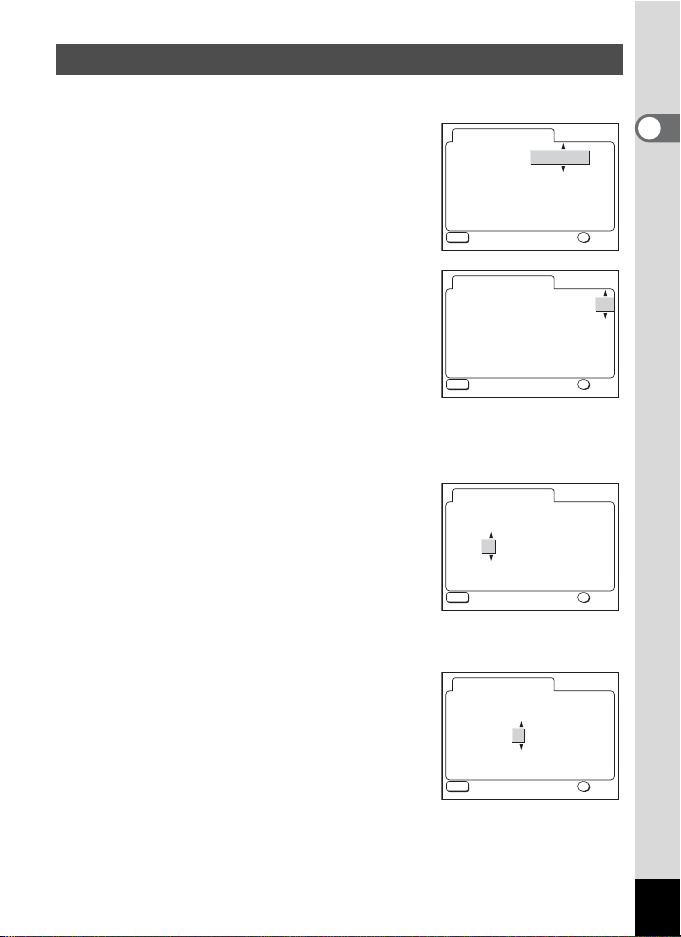
Setting the Date and Time
Set the current date and time, and the display style.
1
Use the four-way controller (
to select the date and time display
style.
23
)
MENU
Date Adjust
Date Style
Exit OK
01 01
/ /
00 00
mm/dd/yy
2004
:
1
Getting Started
24h
OK
2 Press the four-way controller (5).
2 and 3 will be displayed above and below
“24h”.
Date Adjust
Date Style
MENU
Exit OK
mm/dd/yy
01 01 2004
//
:
00 00
24h
OK
3 Use the four-way controller (23) to select 24h
(24-hour display) or 12h (12-hour display).
4 Press the four-way controller (5).
2 and 3 will be displayed above and below
the month.
Date Adjust
Date Style
MENU
Exit OK
mm/dd/yy
01 01 2004
//
:
AM
12 00
12h
OK
5 Use the four-way controller (23) to change the month.
6 Press the four-way controller (5).
2 and 3 will be displayed above and below
the day.
Date Adjust
Date Style
MENU
Exit OK
mm/dd/yy
01 01 2004
//
:
AM
12 00
12h
OK
19
Page 22
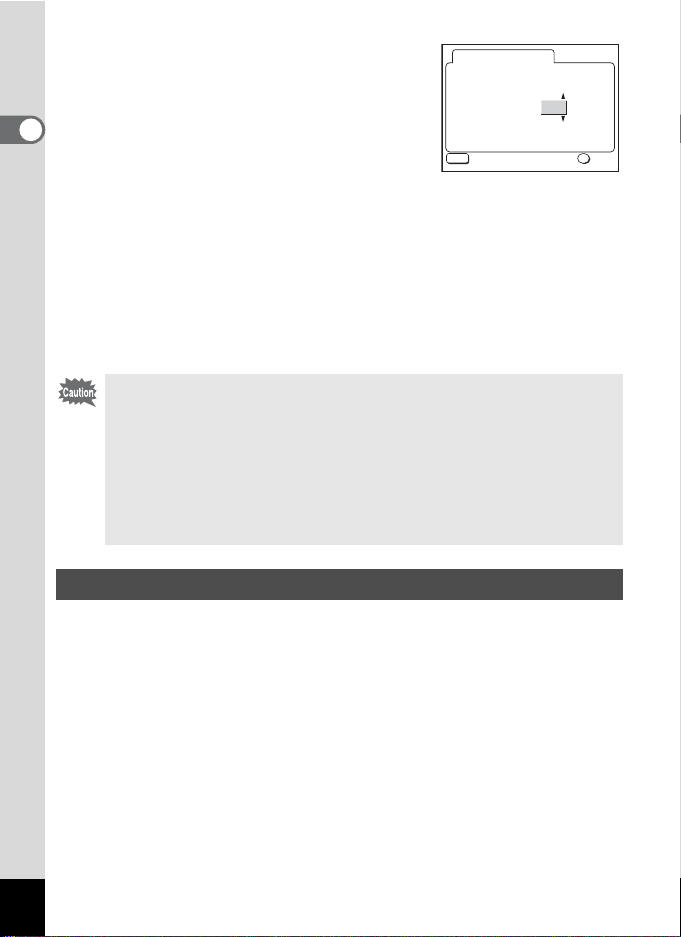
7 Use the four-way controller (23)
to change the day and press the
four-way controller (5) again.
1
Getting Started
2 and 3 will be displayed above and below
the year.
Date Adjust
Date Style
MENU
Exit OK
mm/dd/yy
03 01 2004
//
:
AM
12 00
8 Repeat step 7 to change the [year], [hour], and
[minutes].
9 Press the OK button.
The camera is ready to take a picture. When you set the date and time
using the MENU button, you will return to the Menu screen. Press the
OK button again.
• When you finish the settings and press the OK button to set the
date and time, the camera clock is reset to 00 seconds.
• When the initial settings screen is displayed, you can cancel the
settings operation and switch to Capture mode by pressing the
MENU button. If this is done, the initial settings screen will be
displayed next time you turn the camera on.
• You can change the settings after they have been made. Refer to
“Changing the Date Style and Date / Time” (p.95).
Setting the Recorded Pixels and the Quality Levels
You can set the size and quality of the recorded pixels to correspond with
the application of the image.
A much clearer image can be obtained and printed when both the
recorded sizes and the pixel quality star levels are greater.
12h
OK
Use the [A Rec. Mode] menu for setting.
See “Basic Operation of the FULL Menu” (p.31) , “Selecting the
Recorded Pixels” (p.41) and “Selecting the Quality Levels” (p.42) for the
setting procedure.
20
Page 23
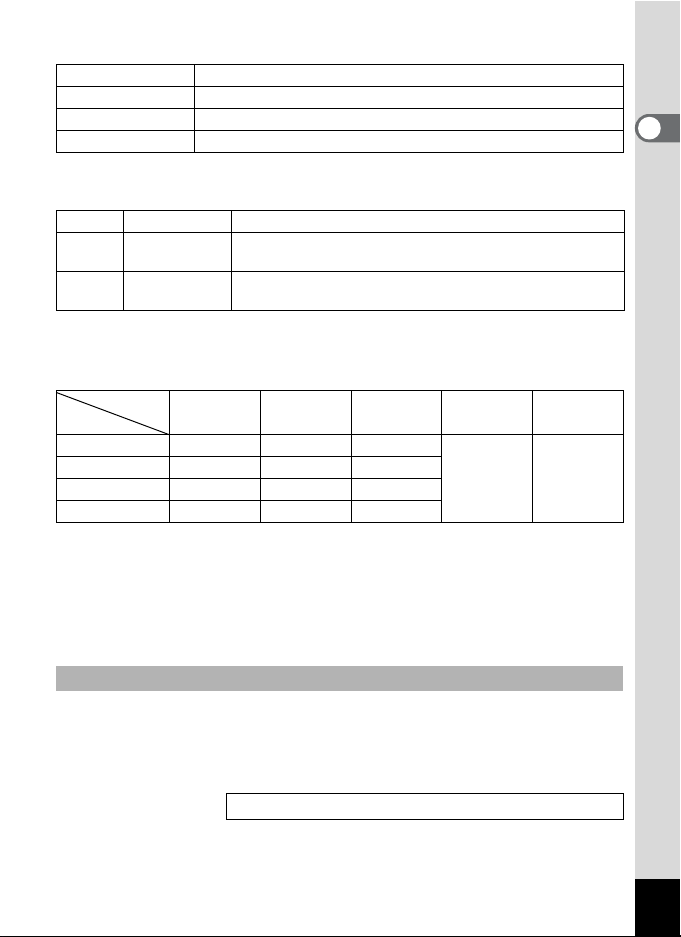
Selecting Recorded Pixels and Suitable Applications
2048×1536 Suitable for printing on A4 paper
1600×1200 Suitable for printing on A5 paper
1024×768 Suitable for printing on postcards
640×480 Suitable for attaching to e-mails or for creating websites
The default setting is [2048×1536].
Selecting Quality Levels and Suitable Applications
Best Lowest compression ratio. Suitable for photo prints.
C
D
E
Better
Good
Standard compression ratio. Suitable for viewing the image
on a computer screen.
Highest compression ratio. Suitable for attaching to e-mails
or creating websites.
The default setting is [C].
Approximate Number of Recordable Images, Recorded Pixels
and Quality Levels
Quality Level
Recorded Pixels
2048×1536 7 13 19
1600×1200122028
1024×768 25 46 58
640×480 54 84 103
• The above table indicates the number of images when using the Built-in
memory (16MB).
• The above table is based on standard shooting conditions specified by
PENTAX and may vary depending on the subject, shooting conditions, capture
mode, SD Memory Card, etc.
.
Best
C
Better
D
GoodEMovie pictures
(320×240)
42 sec. 155 sec.
Movie pictures
(160×120)
1
Getting Started
Settings in the SIMPLE Menu
This camera has two types of menus: SIMPLE menu, which can set
commonly used functions, and FULL menu, which can set all functions.
In the SIMPLE menu, the recorded pixels and quality level are set
together with Image Quality.
Basic Operation of the SIMPLE Menu 1p.29
21
Page 24
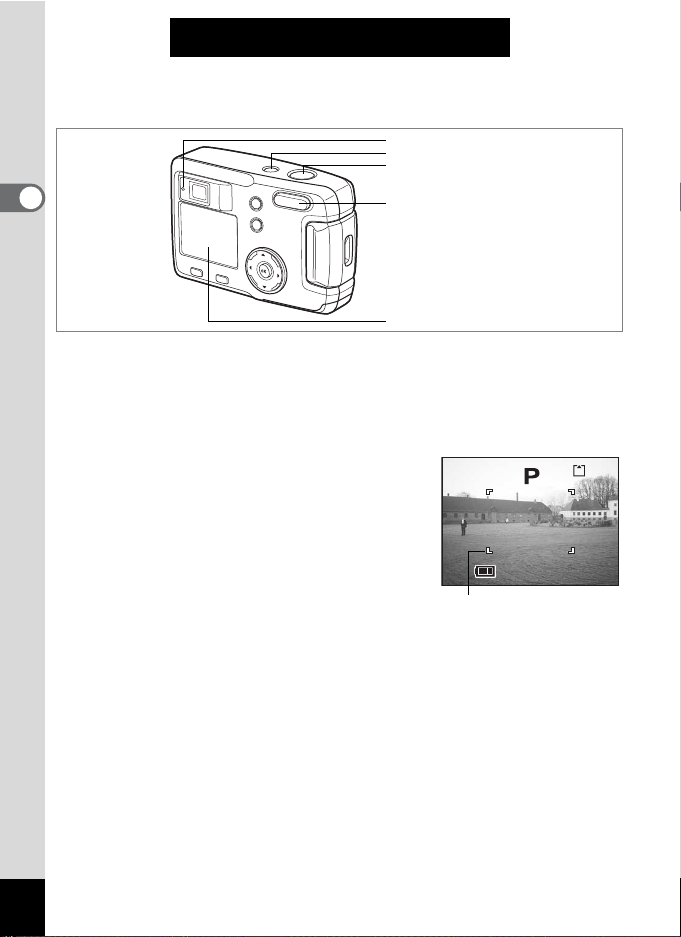
Quick Start
1 1 :2 0
1 0 /1 0/ 20 04
Taking Still Pictures
Viewfinder lamp (red)
Power switch
Shutter release button
2
Quick Start
Zoom/f/y button
LCD monitor
For the simplest procedure to take still pictures:
The flash fires automatically depending on the light conditions.
1 Press the power switch.
The camera will turn on.
2 Confirm the subject and shooting
information on the LCD monitor.
The focus frame in the middle of the LCD
monitor indicates the zone of automatic
focusing. You can change the size of the
subject by pressing the Zoom button.
x : Makes the subject bigger
w : Makes the subject smaller
You can check the size of the subject by looking through the
viewfinder.
Focus frame
3 Press the shutter release button halfway.
The focus frame on the LCD monitor will light green when the camera
is in focus.
4 Press the shutter release button.
The image will be displayed on the LCD monitor for 1.5 seconds
(Instant Review) and recorded on the SD Memory Card or in the Builtin memory. (The viewfinder lamp blinks slowly while the image is being
recorded.)
22
100
10/10/2004
10/10/2004
11:20
11:20
Page 25
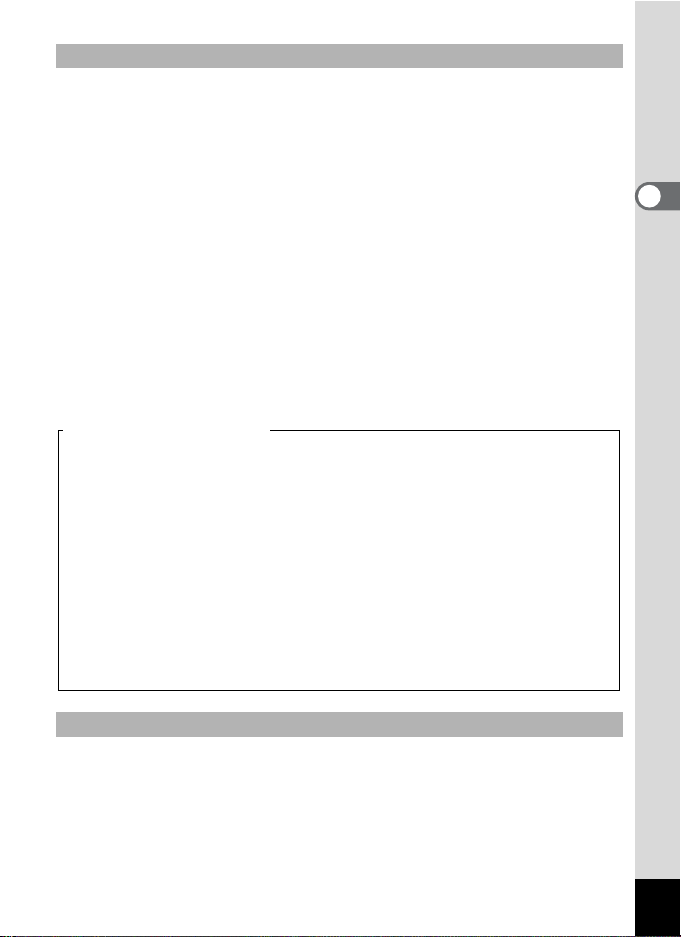
Using the Shutter Release Button
The shutter release button works in a two-step action as follows.
• Press halfway
When the shutter release button is pressed lightly (halfway), the focus,
exposure and white balance are locked. You can find the following
information on the LCD monitor and the viewfinder lamp.
1. Autofocus frame
If the subject is in focus, the frame will light green. If the subject is out of
focus, the frame will light red.
2. Viewfinder lamp
The viewfinder lamp (red) lights when the flash charge is completed.
The viewfinder lamp blinks when the flash is charging.
You cannot take a picture while the flash is charging or the camera is
recording an image.
• Press down fully
The picture is taken.
[Poor focusing conditions]
The camera may not focus if the subject is in a condition shown below.
Lock the focus on something that is the same distance away as the
subject (press the shutter release button halfway), and press the
shutter release button fully when you have composed your picture.
• Objects that lack contrast such as a blue sky or white walls
• Dark places or objects, and conditions that prevent light being reflected
back
• Finely patterned objects
• Fast moving objects
• When an object in the foreground and one in the background are in the
same picture
• Strongly reflected light or strong backlighting (bright background)
2
Quick Start
Instant Review
The Instant Review default setting is 1.5 seconds. During this time you
can delete the image by pressing the
i button (the [Delete] menu will be
displayed), and selecting [Delete], and then pressing the OK button.
23
Page 26
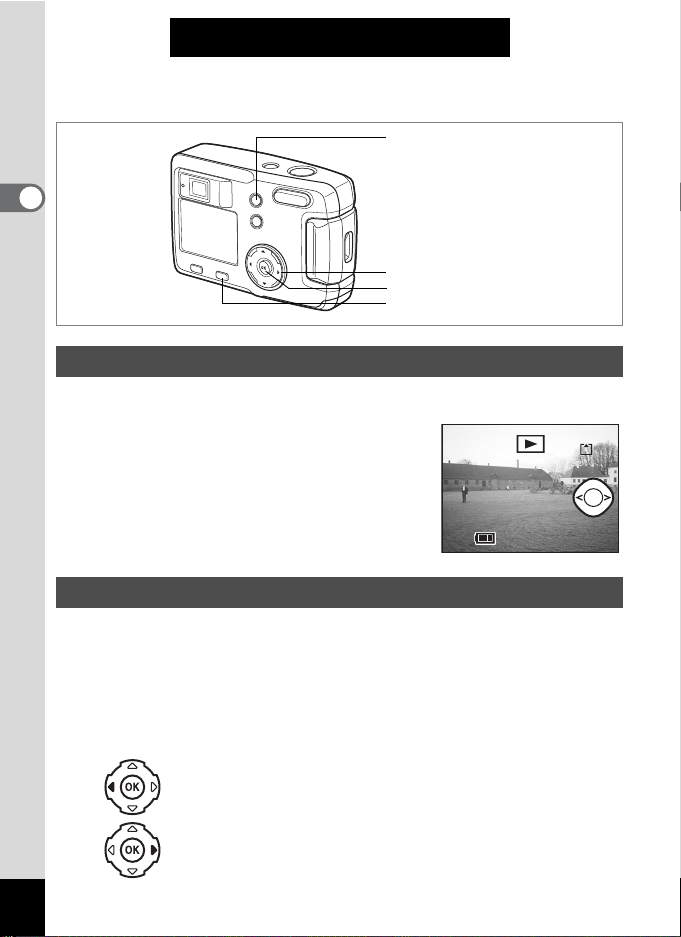
Quick Start
1 1 :2 0
1 0 /1 0/ 20 04
Playing Back Still Pictures
i button
2
Quick Start
Four-way controller
OK button
Q Playback button
Playing Back Images
You can display the still picture.
1 Press the Q Playback button
after taking a picture.
The image taken will be displayed on the
LCD monitor.
10/10/2004
10/10/2004
Playing Back Previous or Next Images
Still pictures can be played back one at a time, proceeding either forward
or backward.
1 Press the Q Playback button after taking a picture.
An image will be displayed on the LCD monitor.
2 Press the four-way controller (45).
100-0001
11:20
11:20
24
displays the previous image.
displays the next image.
Page 27
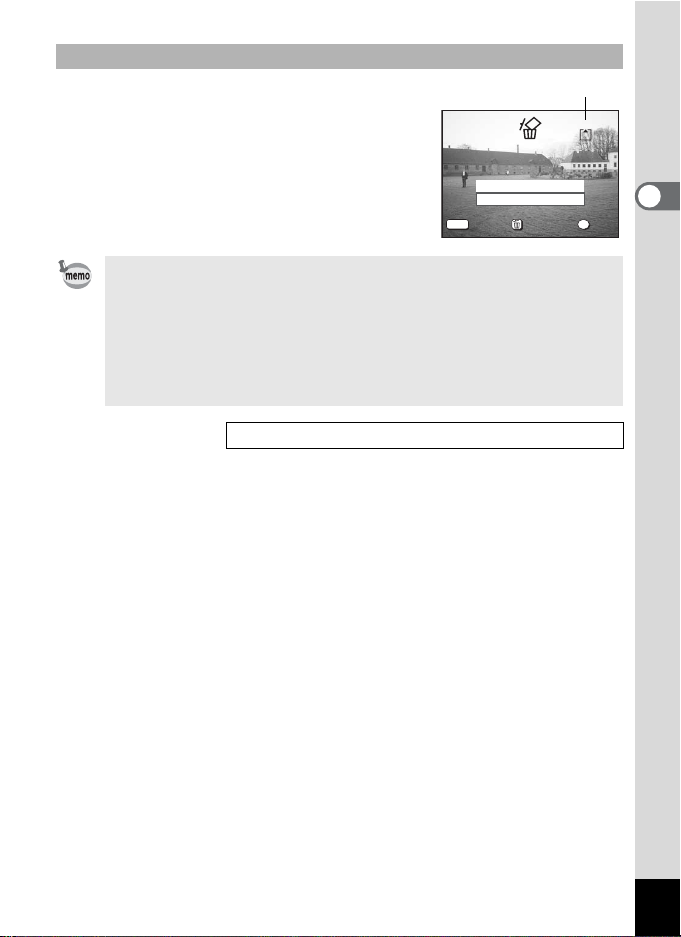
Deleting a Displayed Image
Al l i m age s
E x i t
O K
During this time you can delete the image
by pressing the i button (the Delete screen
will be displayed), press the four-way
controller (2) to select [Delete], and then
pressing the OK button.
Press the shutter release button halfway or
fully to return to capture mode.
MENU
Exit
Exit OK
• When the screen is changed to the playback screen, the image
with the largest file number will be displayed first.
• You can enlarge the image displayed on the LCD monitor by
pressing
x/y on the Zoom/f/y button.
• In the case of movie pictures, the first frame will be displayed.
• If there are no images stored, the [No image] message will be
displayed.
Zoom Display 1 p.72
Delete
Cancel
All images
All images
File No.
100-020
OK
OK
2
Quick Start
25
Page 28
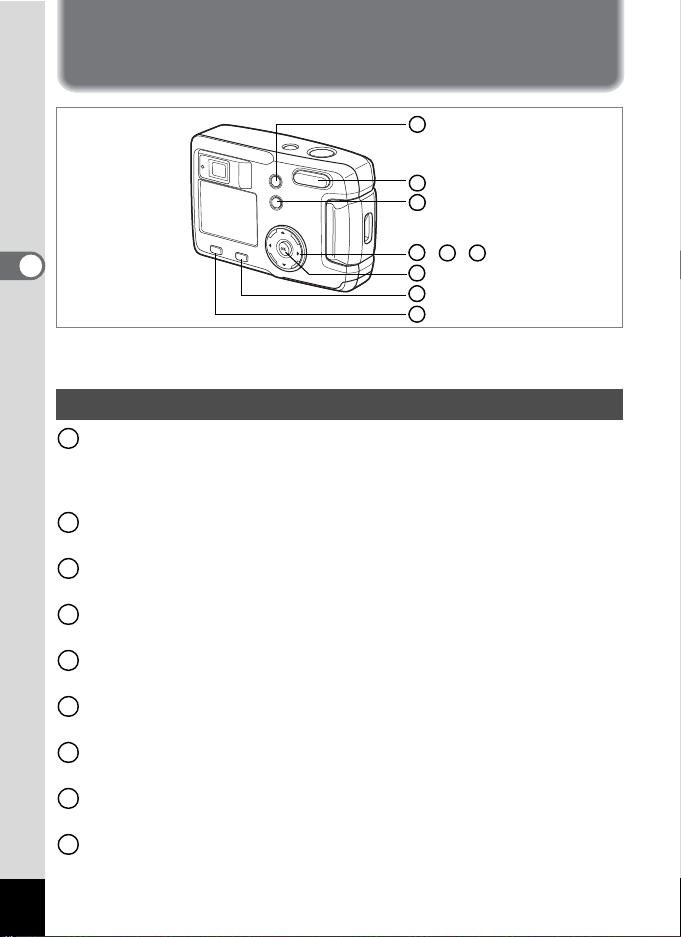
Common Operations
Using the Button Functions
1
2
3
, ,
4
3
Common Operations
The buttons on your camera will function differently in different camera
modes.
Capture Mode
) button
1
Changes the capture mode as follows.
Macro mode (1p.38), Infinity-landscape mode (1p.38),
Manual focus mode (1p.38)
Zoom button
2
Changes the size of the subject on the LCD monitor or viewfinder. (1p.59)
b button
3
Changes the flash mode. (1p.40)
Four-way controller (45)
4
Changes the EV compensation. (1p.61)
Four-way controller (2)
5
Selects Self-timer mode or Continuous Shooting mode. (1p.57, 58)
Four-way controller (3)
6
Displays the virtual mode dial and changes the capture mode. (1p.35)
OK button
7
Determines the menu item.
Q Playback button
8
Switches to Playback mode. (1p.35)
MENU button
9
Displays SIMPLE menu or [A Rec.Mode] menu. (1p.33)
26
5 6
7
8
9
Page 29
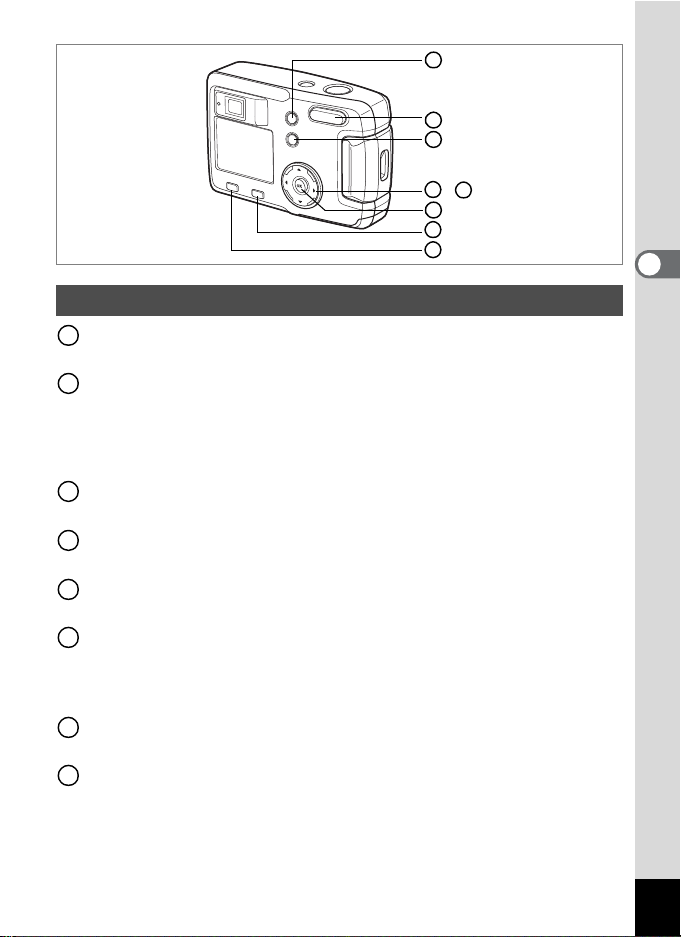
1
2
3
,
4
5
6
7
8
Playback Mode
i button
1
Deletes the image. (1p.78)
Zoom/f/y button
2
Press y during normal playback to change the size of the Zoom
Display image displayed on the LCD monitor. (1p.72)
Press f during normal playback to display nine images at once.
(1p.74)
Z button
3
Protects the image from deletion. (1p.80)
Four-way controller (45)
4
Plays back previous or next image. (1p.24)
Four-way controller (2)
5
Sets the DPOF settings. (1p.81)
OK button
6
Saves the function selected by the menu item. (1p.29, 31)
When pressed in [Zoom Display] or [Nine Image Display] mode,
changes to normal playback mode. (1p.72, 74)
Q Playback button
7
Switches to Capture mode.
MENU button
8
Displays SIMPLE menu or [Q Playback] menu. (1p.29, 33)
3
Common Operations
27
Page 30
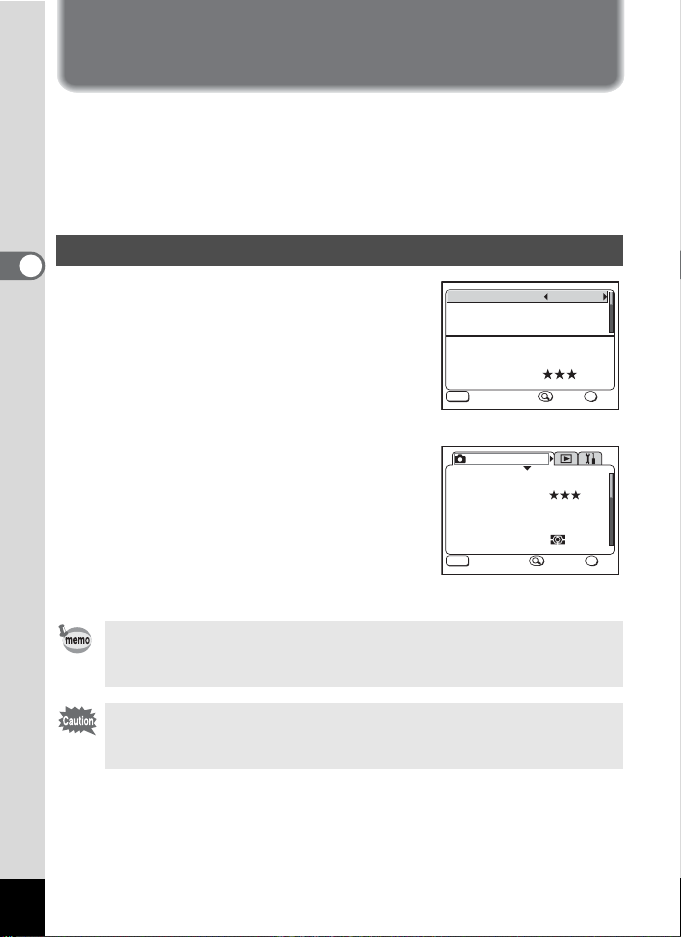
Setting the Menus
E x i t
O K
When you press the MENU button, the menus are displayed on the LCD
monitor. You can set functions, save the settings, and change the
camera settings on these menus.
This camera has two types of menus: SIMPLE menu, which can set
commonly used functions, and FULL menu, which can set all functions.
How to Display the Menus
3
Common Operations
1 Press the MENU button in Capture
or Playback mode.
The SIMPLE menu screen is displayed by
default.
2 Press the Zoom/f/y button.
The FULL menu screen is displayed.
Press Zoom/f/y again to display the
SIMPLE menu screen.
Image Quality
Movie
Digital Zoom
Take using settings below.
Recorded pixels 2048x1536
Quality level
MENU
Exit
Exit OK
SIMPLE Menu
Rec. Mode
Recorded Pixels
Quality Level
White Balance
Focusing Area
AE Metering
MENU
Exit OK
SIMPLE
FULL Menu
Superior
On
OK
OK
FULL
2048x1536
AWB
Multiple
OK
28
The menu setting is saved even when the camera is turned off.
If the camera is turned off with the FULL menu displayed, the FULL
menu will be displayed the next time the camera is turned on.
When switching from the FULL menu to the SIMPLE menu, the
settings not available in the SIMPLE menu will be reset to the initial
settings.
Page 31

Basic Operation of the SIMPLE Menu
The SIMPLE menu screen displays only commonly used menus. The
same menu will be displayed in both Capture mode and Playback mode.
1 Use the four-way controller (23) to select an item.
Use the four-way controller (23) to move the frame up or down.
A description of the item in the frame is displayed at the bottom of
the screen.
2 Use the four-way controller (45) to change the setting.
If there is a Select screen, use the four-way controller
(
5) to move to the Select screen.
When you have finished making the settings, press the OK button to
return to the menu.
3 Press the OK button.
The settings will be saved and the screen will return to capture or
playback status.
• If you press any buttons, except the OK button, before pressing
the OK button to leave the menu screen, any changes to the
settings will not be saved.
• Even after you press the OK button and leave the menu screen, if
you turn the camera off incorrectly (such as removing the battery
when the camera is on), any changes to the settings will not be
saved.
SIMPLE Menu List
3
Common Operations
Item Description
Image Quality For setting the recorded pixels and quality level of still pictures
Movie
Digital Zoom For setting the digital zoom
Digital Filter For filtering the captured image
Format For formatting the SD Memory Card or Built-in memory
Date Adjust For adjusting the date and time
Language/
Screen Setting For setting the start-up screen and background screen
USB Connection For changing the USB connection mode
For setting the recorded pixels of the movie picture, color mode
and fps for Fast Fwd Movie
For changing the language in which menus and messages are
displayed
Reference
p.43
p.64 - 69
p.60
p.92
p.94
p.95
p.95
p.96
p.99
29
Page 32

Example of SIMPLE Menu Operation
E xi t
O K
Image Quality
Movie
Digital Zoom
Take using settings below.
Recorded pixels 2048x1536
Quality level
MENU
Exit
Exit OK
1
3
Image Quality Superior
Movie
Common Operations
Digital Zoom
Set Recorded pixels,
color setting and fps
for fast forward movie
MENU
Exit OK
1
Image Quality Superior
Movie
Digital Zoom
Turn ON for digital 12x zoom
and OFF for optical-only
3x zoom
MENU
Exit OK
To the next screen
Superior
On
OK
FULL
On
OK
FULL
On
OK
FULL
OK
2’
2
Select Screen
Movie
Recorded Pixels
Color Mode
Fast Fwd Movie
MENU
Exit OK
Image Quality Superior
Movie
Digital Zoom
Turn ON for digital 12x zoom
and OFF for optical-only
MENU
Exit OK
3x zoom
320x240
Full Color
Off
OK
Off
OK
FULL
30
Page 33

Basic Operation of the FULL Menu
The FULL menu screen displays all of the menus. The FULL menu
screen displays the [A Rec.Mode], [Q Playback] and [B Set-up]
menus.
1 Use the four-way controller (45) to select a menu.
When the frame is at the menu tab, use the four-way controller (45)
to change the menu.
2 Use the four-way controller (23) to select an item.
Use the four-way controller (23) to move the frame up or down.
3 Use the four-way controller (45) to change the setting.
If there is a Select screen, use the four-way controller
(5) to move to the Select screen.
When you have finished making the settings, press the OK button to
return to the menu.
4 Press the OK button.
The settings will be saved and the screen will return to capture or
playback status.
• If you press any buttons, except the OK button, before pressing
the OK button to leave the menu screen, any changes to the
settings will not be saved.
• Even after you press the OK button and leave the menu screen, if
you turn the camera off incorrectly (such as removing the battery
when the camera is on), any changes to the settings will not be
saved.
3
Common Operations
31
Page 34

Example of FULL Menu Operation
E xi t
O K
(When the MENU Button is Pressed in Capture Mode)
[A Rec.Mode] Menu
Rec. Mode
Recorded Pixels
Quality Level
White Balance
Focusing Area
AE Metering
MENU
Exit OK
2048x1536
AWB
Multiple
SIMPLE
OK
[Q Playback] Menu [B Set-up] Menu
11
Playback
Resize
Trim min g
Copy Image
Digital Filter
MENU
Exit
Exit
SIMPLE
OK
OK
OK
2
3
Common Operations
Rec. Mode
Recorded Pixels
Quality Level
White Balance
Focusing Area
AE Metering
MENU
Exit OK
2048x1536
AWB
Multiple
OK
2
Select Screen
Rec. Mode
Recorded Pixels
Quality Level
White Balance
Focusing Area
AE Metering
MENU
Exit OK
2048x1536
AWB
Multiple
OK
3’
White Balance
AWB
MENU
Exit OK
OK
2
Set-up
Format
Date Adjust
Screen Setting
USB Connection
MENU
05/03/2004
English
Exit OK
PC
SIMPLE
OK
Rec. Mode
Recorded Pixels
Quality Level
White Balance
Focusing Area
AE Metering
MENU
Exit OK
To the next screen
• If you press the shutter release button halfway, the camera switches
• When you display the menu from Capture mode, the [A Rec.Mode]
32
3
Rec. Mode
2048x1536
AWB
Multiple
OK
to Capture mode and any changes to the settings will not be saved.
menu will be displayed, and when you display the menu from Playback
mode, the [Q Playback] menu will be displayed.
Recorded Pixels
Quality Level
White Balance
Focusing Area
AE Metering
MENU
Exit OK
2048x1536
AWB
Multiple
OK
Page 35

FULL Menu List
[A Rec.Mode] Menu
eH
AWB
[
–
–
ABJ
LIC
KE
F
Yes
Yes No p.42
Yes Yes p.44
Yes No p.45
Yes Yes p.46
Yes No
No Yes
Yes Yes
Yes Yes
Yes No
Yes No p.49
Yes No p.50
Item Description
Recorded
Pixels
Quality
Level
White
Balance
Focusing
Area
AE Metering
Sensitivity For setting the sensitivity Auto
Movie
Digital Zoom For setting the digital zoom On
Memory
Sharpness For setting the sharpness Normal
Saturation For setting the saturation Normal
Contrast For setting the contrast Normal
For selecting the size of recorded
pixels
For selecting the image
compression ratio
For adjusting the color balance
according to lighting
For changing the area of the
autofocus
For setting the metering method to
determine the exposure
For setting the recorded pixels of the
movie picture, color mode and fps
for Fast Fwd Movie
For saving the shooting function
settings when the camera is turned off
Default
Setting
2048×1536
C
(Auto)
Multiple
(Multi-
segment)
For “No” items, you can change the setting on the menu screen,
however, any changes are invalid in actual operation.
C
320×240
Reference
p.41, 64
3
Common Operations
p.47
p.64 - 69
p.60
p.70
p.48
[Q Playback] Menu
Item Description
Resize Changes the size of images p.88
Trimming For trimming images p.90
Copy Image
Digital Filter For filtering the captured image p.92
For copying files between the Built-in memory and the SD
Memory Card
Reference
p.76
33
Page 36

[B Set-up] Menu
Item Description
Format For formatting the SD Memory Card or the Built-in memory p.94
Date Adjust For changing the initial date and time settings p.95
Language/
Screen Setting For setting the start-up screen and background screen
USB Connection For changing the USB connection mode p.99
Sleep Timeout For setting the power saving function p.98
Auto Power Off For turning off the power automatically p.98
Reset For returning the camera settings to defaults p.99
3
For changing the language in which menus and messages are
displayed
Common Operations
Reference
p.95
p.96
34
Page 37

Taking Pictures
Setting the Shooting Functions
Changing the Mode
Capture mode is for taking pictures and Playback mode is for playing
back or deleting images.
Switching Between Capture Mode and Playback Mode
• To change from Capture mode to Playback mode, press the
Q Playback button.
• To change from Playback mode to Capture mode, press the
Q Playback button or press the shutter release button halfway or
fully.
Selecting the Capture Mode
Display the virtual mode dial to select Capture mode. There are 12
modes to choose from.
Program mode
e
H
A
B
J
L
I
C
K
E
C
F
Landscape mode
Night-Scene mode
Night-Scene Portrait
Portrait mode
Surf & Snow mode
Flower mode Lets you take flower photos bright in color.
Picture mode
Party mode
Food mode
Pet mode
Movie Picture mode Lets you take movie pictures. p.62
Panorama Assist mode
The camera automatically sets the shutter
speed and aperture for taking still pictures.
Lets you take landscape photos with bright
colors.
Lets you take dark scenes such as night
views.
Lets
you take portraits in dark conditions.
Lets you take portraits with spatial effect, by
emphasizing the person.
Lets you take clear photos at dazzling places
like beaches and snow covered mountains.
Lets you take pictures of a party while
capturing the background.
Lets you take vivid pictures of prepared food
that will whet your appetite.
Lets you take pictures of your pet that
beautifully capture the color of your pet’s coat.
Lets you take pictures to create panoramic
images using the povided software.
p.51
p.52
p.55
4
Taking Pictures
35
Page 38

1 Press the four-way controller (3)
1 1 :2 0
1 0 /1 0/ 20 04
in Capture mode.
The virtual mode dial appears.
2 Use the four-way controller (45)
to select a mode.
The icon will be surrounded by a square
frame.
3 Press the OK button.
4
Taking Pictures
The icon of the selected Capture mode is
displayed and the camera is ready to take
pictures.
OK
OK
OK
OK
100
10/10/2004
10/10/2004
11:20
11:20
36
Page 39

Displaying Shooting Information in Capture Mode
1 1 :2 0
1 0 /1 0/ 20 04
1 / 10 0
F 3. 5
You can display information on the LCD monitor when shooting.
Following display modes can be changed by pressing the OK button each time.
Normal Display
Shooting information is displayed when the
power is turned on.
1 Flash mode 2 Shooting mode
3 Focus mode 4 Capture mode
5 AF frame 6 Card / Built-in memory
7 Number of recordable images
8 Battery indicator 9 Date and time
1 2 3 4 5 6 7
10/10/2004
10/10/2004
11:20
11:20
100
Histogram Display
The brightness distribution of the image is
displayed.
The horizontal axis shows the brightness
(darkest at the left end and brightest at the
right end) and the vertical axis shows the
number of pixels.
1 Shutter speed 2 F number
3 Histogram
(No.1 and 2 appear when shutter release
button is pressed halfway.)
No Information Display
No shooting information is displayed.
• The AF frame is displayed in Autofocus
mode.
• Settings are displayed for a few seconds
when changed.
LCD Monitor Off
The LCD monitor is turned off.
The display cannot be turned off in C
and F mode.
Saving the Display Mode 1p.70
1/100
1/100
F3.5
F3.5
12
8
Normal Display
9
3
100
4
Taking Pictures
37
Page 40

Selecting the Focus Mode
Focus Mode
4
Taking Pictures
(No icon)
z
Autofocus mode
q Macro mode
Infinity-landscape
s
mode
Manual focus mode
The camera is focused on the subject in the autofocus
area when the shutter release button is pressed
halfway. Use this mode when the distance to the
subject is more than 50 cm (20 inches).
This mode is used when the distance to the subject is
approx. 2 cm – 60 cm (0.8 inch – 24 inches). When the
shutter release button is pressed halfway, the camera
is focused on the object in the autofocus area.
This mode is used for taking distant objects.
Adjust focus manually with the four-way controller
(23).
1 Press the ) button in Capture mode.
The focus mode changes each time the button is pressed and the set
mode is displayed on the LCD monitor.
The camera is ready to take a picture in the set focus mode.
• The default setting of the focus mode is [Autofocus mode].
• When the Movie Picture mode (1p.62) is selected, only
[Autofocus mode] is available.
•
If you use the flash in [Macro mode], the image may be overexposed
or vignetting may occur at the bottom right of the picture.
• The lens is fixed at the Wide position in Macro mode.
1
38
If you take a picture while looking through the viewfinder when the
focus mode is set on [Macro mode], the range of the resulting picture
will differ from what was seen in the viewfinder. Be sure to check the
image on the LCD monitor.
Page 41

Manual Focus
In z mode, press the four-way controller (23) to enlarge the central
portion of the screen to full screen on the LCD monitor.
Use the four-way controller to adjust the focus while watching the image
on the monitor. The current focus position is displayed on the left of the
LCD monitor.
For distant focus
For closer focus
After the focus is set, press any buttons except the four-way controller
(23) or remove your finger from the four-way controller. The screen
returns to the normal display about five seconds later.
When focusing, hold down the four-way controller (23) to focus
quickly.
Saving the Focus Mode 1p.70
4
Taking Pictures
39
Page 42

Selecting the Flash Mode
1
4
(No icon) Auto flash
Taking Pictures
a
b
c
d
Flash Off
Flash On The flash discharges regardless of the brightness.
Auto flash +
Red-eye reduction
Flash On +
Red-eye reduction
• The flash is off when the Capture mode is set to Movie Picture mode,
Continuous Shooting or Multi Continuous Shooting, or when the focus
mode is set to Infinity-Landscape.
In Auto flash + Red-eye reduction or Flash On + Red-eye reduction, the
•
flash discharges once before taking the picture to make the iris of the
subject’s eyes contract, shortly before firing again to take the picture.
The flash discharges automatically depending on the
light conditions.
The flash will not discharge, regardless of the
brightness.
This mode reduces the phenomenon of red eyes
caused by the light from the flash being reflected in the
subject’s eyes. The flash discharges automatically.
This mode reduces the phenomenon of red eyes
caused by the light from the flash being reflected in
the subject’s eyes. The flash will discharge regardless
of lighting conditions.
1 Press the b button in Capture mode.
The flash mode changes each time the button is pressed and the icon
is displayed on the LCD monitor.
The camera is ready to take the picture in the set flash mode.
Saving the Flash Mode 1p.70
40
Page 43

Rec. Mode
2, 3
4
MENU
Recorded Pixels
Quality Level
White Balance
Focusing Area
AE Metering
MENU
Exit OK
2048x1536
AWB
Multiple
OK
SIMPLE
1
eHABJLICKEF
Selecting the Recorded Pixels
You can choose the number of recorded pixels from [2048×1536],
[1600×1200], [1024×768] and [640×480].
The more pixels there are, the larger the image size and file size.
The image file size will also differ according to the quality level settings.
2048×1536 Suitable for printing on A4 paper
1600×1200 Suitable for printing on A5 paper
1024×768 Suitable for printing on postcards
640×480 Suitable for attaching to e-mails or for creating websites
1 Press the MENU button in Capture mode.
The [A Rec. Mode] menu will be displayed.
Press the Zoom/f/y button if the SIMPLE menu is displayed. (1p.28)
2 Use the four-way controller (23)
to select [Recorded Pixels].
3 Use the four-way controller (45)
to change the recorded pixels.
4 Press the OK button.
The camera is ready to take the picture.
Rec. Mode
Recorded Pixels
Quality Level
White Balance
Focusing Area
AE Metering
MENU
Exit OK
2048x1536
AWB
Multiple
OK
4
Taking Pictures
•
In the Movie Picture mode, you can choose 320×240 pixels or
1
160×120 pixels. (
p.64)
• If you select a large size, the picture may appear distinct when it
is printed out.
• In the SIMPLE menu, the recorded pixels and quality level are set
by the Image Quality. (1p.43)
41
Page 44

Rec. Mode
Recorded Pixels
MENU
2, 3
4
Quality Level
White Balance
Focusing Area
AE Metering
MENU
Exit OK
1
eHABJLICKEF
Selecting the Quality Levels
You can choose the image compression ratio.
4
Taking Pictures
The more stars, the clearer the quality and the larger the volume.
The recorded pixels setting also changes the picture volume.
Best Lowest compression ratio. Suitable for photo prints.
C
D
E
Better
Good
Standard compression ratio. Suitable for viewing the image
on a computer screen.
Highest compression ratio. Suitable for attaching to e-mails
or creating websites.
1 Press the MENU button in Capture mode.
The [A Rec. Mode] menu will be displayed.
Press the Zoom/f/y button if the SIMPLE menu is displayed. (1p.28)
2 Use the four-way controller (23)
to select [Quality Level].
3 Use the four-way controller (45)
to change the quality level.
4 Press the OK button.
The camera is ready to take the picture.
Rec. Mode
Recorded Pixels
Quality Level
White Balance
Focusing Area
AE Metering
MENU
Exit OK
2048x1536
AWB
Multiple
OK
SIMPLE
2048x1536
AWB
Multiple
OK
42
Page 45

Settings in the SIMPLE Menu
In the SIMPLE menu, the recorded pixels and quality level are set by the
Image Quality. You can choose from the following four qualities.
Image Quality Recorded Pixels Quality Level
Superior 2048×1536 C
Super 1600×1200
Normal 1024×768
Economy 640×480
D
D
D
4
Taking Pictures
43
Page 46

Rec. Mode
Recorded Pixels
MENU
2, 3, 4
5
Quality Level
White Balance
Focusing Area
AE Metering
MENU
Exit OK
SIMPLE
1
eHABJLICKEF
Adjusting the Color Balance according to Lighting (White Balance)
4
Taking Pictures
You can take pictures in natural colors by adjusting the white balance
according to the light conditions at the time of shooting.
Auto The camera adjusts the white balance automatically.
F
Daylight Use this mode when taking pictures outside in sunlight.
G
Shade Use this mode when taking pictures outside in the shade.
H
I
J
Tungsten Light
Fluorescent
Light
Use this mode when taking pictures under electric or other
tungsten light.
Use this mode when taking pictures under fluorescent light.
1 Press the MENU button in Capture mode.
The [A Rec. Mode] menu will be displayed.
Press the Zoom/f/y button if the SIMPLE menu is displayed. (1p.28)
2 Use the four-way controller (23)
to select [White Balance].
White Balance
AWB
3 Press the four-way controller (5).
The White Balance screen will be
displayed.
4 Use the four-way controller (23)
MENU
Exit OK
to change the setting.
5 Press the OK button twice.
The camera is ready to take the picture.
Saving the White Balance 1p.70
2048x1536
AWB
Multiple
OK
OK
44
Page 47

Rec. Mode
Recorded Pixels
MENU
2, 3
4
Quality Level
White Balance
Focusing Area
AE Metering
MENU
Exit OK
1
eHABJLICKEF
Changing the AF Area (Focusing Area)
You can change the autofocus area.
Multiple Normal range
Spot The autofocus range becomes smaller.
1 Press the MENU button in Capture mode.
The [A Rec. Mode] menu will be displayed.
Press the Zoom/f/y button if the SIMPLE menu is displayed. (1p.28)
2 Use the four-way controller (23)
to select [Focusing Area].
3 Use the four-way controller (45)
to change the setting.
4 Press the OK button.
The camera is ready to take the picture.
Rec. Mode
Recorded Pixels
Quality Level
White Balance
Focusing Area
AE Metering
MENU
Exit OK
2048x1536
AWB
Multiple
OK
SIMPLE
2048x1536
AWB
Multiple
OK
4
Taking Pictures
45
Page 48

Rec. Mode
Recorded Pixels
MENU
2, 3
4
Quality Level
White Balance
Focusing Area
AE Metering
MENU
Exit OK
1
eHABJLICKEF
Setting the Light Metering Range to Determine the Exposure (AE Metering)
4
Taking Pictures
You can choose which part of the screen to use to measure the
brightness and determine the exposure.
Multi-segment The exposure is determined by the entire screen.
L
Center-weighted
M
Spot
N
The exposure is determined mainly by the center of the
screen.
The exposure is determined by the small area in the
center of the screen only.
1 Press the MENU button in Capture mode.
The [A Rec. Mode] menu will be displayed.
Press the Zoom/f/y button if the SIMPLE menu is displayed. (1p.28)
2 Use the four-way controller (23)
to select [AE Metering].
3 Use the four-way controller (45)
to change the metering mode.
4 Press the OK button.
The camera is ready to take the picture.
Rec. Mode
Recorded Pixels
Quality Level
White Balance
Focusing Area
AE Metering
MENU
Exit OK
2048x1536
AWB
Multiple
OK
SIMPLE
2048x1536
AWB
Multiple
OK
46
Saving the AE Metering 1p.70
Page 49

Rec. Mode
2, 3
4
MENU
Recorded Pixels
Quality Level
White Balance
Focusing Area
AE Metering
MENU
Exit OK
2048x1536
AWB
Multiple
OK
SIMPLE
1
eHABJLICKEF
Setting the Sensitivity
You can select the sensitivity to suit the brightness of the surroundings.
Auto The camera sets the sensitivity automatically.
50 • The lower the sensitivity, the sharper the image and the less noise. The
100
200
400
shutter speed will be slower in low light conditions.
• The higher the sensitivity, the faster the shutter speed in low light
conditions to reduce camera shake, but the image may be affected by
noise.
1 Press the MENU button in Capture mode.
The [A Rec. Mode] menu will be displayed.
Press the Zoom/f/y button if the SIMPLE menu is displayed. (1p.28)
2 Use the four-way controller (23)
to select [Sensitivity].
3 Use the four-way controller (45)
to select the sensitivity.
4 Press the OK button.
The camera is ready to take the picture.
Rec. Mode
Sensitivity
Movie
Digital Zoom
Memory
Sharpness
MENU
Exit OK
Auto
On
OK
4
Taking Pictures
The only available AUTO settings are from 50 to 200.
Saving the Sensitivity 1p.70
47
Page 50

Rec. Mode
Recorded Pixels
MENU
2, 3
4
Quality Level
White Balance
Focusing Area
AE Metering
MENU
Exit OK
1
eHABJLICKEF
Setting the Image Sharpness
You can choose whether you want the image to have sharp or soft
4
Taking Pictures
outlines.
1 Press the MENU button in Capture mode.
The [A Rec. Mode] menu will be displayed.
Press the Zoom/f/y button if the SIMPLE menu is displayed. (1p.28)
2 Use the four-way controller (23)
to select [Sharpness].
3 Use the four-way controller (45)
to change the setting from x
(Normal) to z (Hard) or y
Rec. Mode
Sensitivity
Movie
Digital Zoom
Memory
Sharpness
MENU
Exit OK
(Soft).
4 Press the OK button.
The camera is ready to take the picture.
2048x1536
AWB
Multiple
OK
SIMPLE
Auto
On
OK
48
Page 51

Rec. Mode
Recorded Pixels
MENU
2, 3
4
Quality Level
White Balance
Focusing Area
AE Metering
MENU
Exit OK
1
eHABJLICKEF
Setting the Color Saturation
You can set the color saturation.
1 Press the MENU button in Capture mode.
The [A Rec. Mode] menu will be displayed.
Press the Zoom/f/y button if the SIMPLE menu is displayed. (1p.28)
2 Use the four-way controller (23)
to select [Saturation].
3 Use the four-way controller (45)
Rec. Mode
Saturation
Contrast
to change the setting from x
(Normal) to z (High) or y
MENU
Exit OK
(Low).
4 Press the OK button.
The camera is ready to take the picture.
2048x1536
AWB
Multiple
OK
SIMPLE
OK
4
Taking Pictures
49
Page 52

Rec. Mode
Recorded Pixels
MENU
2, 3
4
Quality Level
White Balance
Focusing Area
AE Metering
MENU
Exit OK
SIMPLE
1
eHABJLICKEF
Setting the Image Contrast
You can set the image contrast.
4
Taking Pictures
1 Press the MENU button in Capture mode.
The [A Rec. Mode] menu will be displayed.
Press the Zoom/f/y button if the SIMPLE menu is displayed. (1p.28)
2 Use the four-way controller (23) to select [Contrast].
3 Use the four-way controller (45)
to change the setting from x
(Normal) to z (High) or y
(Low).
4 Press the OK button.
The camera is ready to take the picture.
Rec. Mode
Saturation
Contrast
MENU
Exit OK
2048x1536
AWB
Multiple
OK
OK
50
Page 53

Taking Pictures
When an SD Memory Card has been inserted, all images are saved to
the card. Images are saved to the Built-in memory when no card has
been inserted.
5, 6
1, 2
3
4
Setting the Functions (Program Mode)
In Program mode (e), the camera automatically sets the shutter speed
and aperture for taking still pictures. However, you can change the
function settings if necessary.
1 Press the four-way controller (3) in Capture mode.
The virtual mode dial appears.
2 Use the four-way controller (45)
to select [e].
3 Press the OK button.
The camera is ready to take the picture.
4 Set the functions you want to use.
Refer to “Setting the Shooting Functions”
(p.35 to p.50) for details of how to set the
functions.
OK
OK
5 Press the shutter release button halfway.
The focus frame on the LCD monitor will light green when the camera is in focus.
6 Press the shutter release button.
The picture is taken.
4
Taking Pictures
Taking Still Pictures 1p.22
51
Page 54

4, 5
1, 2
3
Selecting the Picture Mode according to the Shooting Scene (Picture Mode)
4
You can select the Picture mode according to the shooting scene.
Taking Pictures
Picture Mode
There are nine available modes in Picture mode.
Landscape mode Lets you take landscape photos with bright colors.
H
Night-Scene mode Lets you take dark scenes such as night views.
A
Night-Scene
B
Portrait mode
J Portrait mode
L Surf & Snow mode
Flower mode Lets you take flower photos bright in color.
I
C Party mode
K Food mode
E Pet mode
you take portraits in dark conditions.
Lets
Lets you take portraits with spatial effect, by
emphasizing the person.
Lets you take clear photos at dazzling places like
beaches and snow covered mountains.
Lets you take pictures of a party while capturing the
background.
Lets you take vivid pictures of prepared food that will
whet your appetite.
Lets you take pictures of your pet that beautifully
capture the color of your pet’s coat.
52
Page 55

1 Press the four-way controller (3)
1 1 :2 0
1 0 /1 0/ 20 04
in Capture mode.
The virtual mode dial appears.
2 Use the four-way controller (45)
to select the Picture mode.
3 Press the OK button.
The Picture mode is selected.
The example shows the images when the H (Landscape mode) is
selected.
4 Press the shutter release button halfway.
The focus frame on the LCD monitor will light green when the camera
is in focus.
5 Press the shutter release button.
The picture is taken.
OK
OK
OK
OK
100
10/10/2004
10/10/2004
11:20
11:20
4
Taking Pictures
In Picture mode, the EV compensation, saturation, contrast,
sharpness, and white balance are automatically set to the optimum
values for each mode. You can change the settings.
To avoid camera movement in [Night-Scene] or [Night-Scene
Portrait] mode, you are recommended to fix the camera on a tripod.
53
Page 56

Taking Pictures in the Pet Mode
In the Pet mode, you can take pictures that enhance the color of your
pet’s coat.
Select the appropriate icon depending on whether your pet has a lightcolored coat or a dark-colored coat.
1 Press the four-way controller (3)
in Capture mode.
The virtual mode dial appears.
4
Taking Pictures
2 Use the four-way controller (45)
to select the Pet mode.
3 Use the four-way controller (23) to select E or F.
There are two icons for the Pet mode, a dog and a cat.
Press the y button when the Pet mode is selected to switch between
E and H, and F and G.
* It does not matter whether you choose the dog or the cat icon. The
resulting picture is only affected by the choice of coat color.
4 Press the OK button.
The Pet mode is selected.
5 Press the shutter release button halfway.
The focus frame on the LCD monitor will light green when the camera
is in focus.
6 Press the shutter release button.
The picture is taken in the selected Pet mode.
OK
OK
OK
OK
54
Page 57

5, 6
1, 2, 3, 4
Taking Panorama Pictures (Panorama Assist Mode)
Using the provided software (ACDSee for PENTAX), you can join
multiple images and easily create panoramic photos. Use Panorama
Assist mode to combine images taken so that edges overlap to create a
single panoramic photo.
1 Press the four-way controller (3)
in Capture mode.
The virtual mode dial appears.
OK
OK
2 Use the four-way controller (45)
to select [ F Panorama Assist].
3 Press the OK button.
4
Taking Pictures
4 Use the four-way controller to
choose the direction in which the
images will be joined.
4 Joins the images at the left.
5 Joins the images at the right.
2 Joins the images at the top.
3 Joins the images at the bottom.
The example shows the images when 5 is selected.
OK
OK
Set shift direction
55
Page 58

5 Take the first picture.
1 1 :2 0
1 0 /1 0/ 20 04
10 0
1 1 :2 0
1 0 /1 0/ 20 04
Press the shutter release button to take the
first image. The right edge of the image is
displayed in half-transparent form on the left
of the LCD monitor.
100
100
10/10/2004
10/10/2004
11:20
11:20
6 Move the camera to the right and
take the second picture.
Position the camera so that the fixed image
display overlaps the left edge of the halftransparent display and then release the
4
Taking Pictures
shutter. Repeat step 5 and 6 for taking the
third and following pictures.
To change the direction in which the images will be joined, return to
step 1 and choose again.
To cancel Panorama mode, change to another mode.
• You cannot use the camera itself to create panoramic images. Use
the provided software (ACDSee for PENTAX) to join the pictures.
For details on creating panorama images, see the separate
booklet “PC Connection Manual”.
• Continuous shooting and multi continuous shooting are not
possible in Panorama Assist mode.
999999
10/10/2004
10/10/2004
11:20
11:20
56
Page 59

2, 3
1 1 :2 0
1 0 /1 0/ 20 04
1
eHABJLICKECF
Using the Self-Timer
The picture will be taken ten seconds or two seconds after the shutter
release button is pressed.
1 Press the four-way controller (2)
in Capture mode to display g or r
100
on the LCD monitor.
2 Press the shutter release button
10/10/2004
halfway.
The focus frame on the LCD monitor will
light green when the camera is in focus.
10/10/2004
11:20
11:20
3 Press the shutter release button.
g The self-timer is engaged and the self-timer lamp lights for about
seven seconds. The picture is taken about three seconds after the
self-timer lamp starts to blink.
r The self-timer is engaged and the picture is taken about two
seconds after the self-timer lamp starts to blink.
4
Taking Pictures
• The number of seconds until the picture is taken will be displayed
on the LCD monitor.
• To cancel the self-timer, press the four-way controller or the
MENU button while the second count is displayed.
Playing Back Still Pictures 1p.24
57
Page 60

2, 3
1 0 /1 0/ 20 04
1 1 :2 0
1
eHJLICKEK
Continuous Shooting (Continuous Shooting / Multi Continuous Shooting)
4
Taking Pictures
Pictures are taken continuously while the shutter release button is pressed.
There are two available modes: Continuous Shooting and Multi Continuous Shooting.
Continuous Shooting
j
Multi Continuous Shooting Pictures are taken four frames at a time and saved as a single image.
_
Images are captured, processed and saved one by one.
1 Press the four-way controller (2)
to display j or _ on the LCD
monitor.
2 Press the shutter release button
halfway.
The focus frame on the LCD monitor will
light green when the camera is in focus.
10/10/2004
10/10/2004
3 Press the shutter release button.
Pictures will be taken continuously while the shutter release button is pressed.
j
Shooting stops when you remove your finger from the shutter release button.
Pictures are taken four frames at a time and saved as a single image.
_
Playing Back Still Pictures 1p.24
11:20
11:20
3
58
•
You can continue shooting until the SD Memory Card is full.
•
The interval will vary according to the [Recorded Pixels] and [Quality Level] setting.
•
The recorded pixels are fixed at 1280 × 960 in Multi Continuous Shooting mode.
•
The flash will not discharge in Continuous Shooting or Multi Continuous Shooting mode.
•
Continuous Shooting and Multi Continuous Shooting are not available for
Movie Picture, Panorama Assist, Night-Scene or Night-Scene Portrait mode.
Page 61

1
10 0
eHABJLICKEF
Using the Zoom
You can use the zoom to take pictures in Tele or Wide mode.
1 Press the Zoom button in Capture
mode.
x : Makes the subject bigger
w : Makes the subject smaller
When the digital zoom function is disabled,
you can take pictures at up to three times
magnification using the optical zoom.
When the digital zoom is enabled, you can
further enlarge the subject to a maximum magnification equivalent to
four times.
Zoom bar
100
100
100
4
Taking Pictures
Digital zoom range
Saving the Zoom Position 1p.70
59
Page 62

MENU
2, 3
4
1
eHABJLICKECF
Enabling the Digital Zoom Function
1 Press the MENU button in Capture mode.
4
Taking Pictures
The SIMPLE menu or the [A Rec. Mode] menu will be displayed.
2 Use the four-way controller (23)
to select [Digital Zoom].
3 Press the four-way controller (5)
to select [On].
4 Press the OK button.
The camera is ready to take the picture.
Rec. Mode
Recorded Pixels
Quality Level
White Balance
Focusing Area
AE Metering
MENU
Exit OK
Image Quality Superior
Movie
Digital Zoom
Turn ON for digital 12x zoom
and OFF for optical-only
MENU
Exit OK
2048x1536
AWB
Multiple
SIMPLE
Off
3x zoom
FULL
OK
OK
SIMPLE Menu
Rec. Mode
Sensitivity
Movie
Digital Zoom
Memory
Sharpness
MENU
Exit OK
Auto
On
OK
[A Rec. Mode] Menu
60
Saving the Digital Zoom Function Setting 1p.70
Page 63

1 1 :2 0
1 0 /1 0/ 20 04
+ 2 .0
1
eHABJLICKECF
EV Compensation
You can take pictures that are intentionally overexposed or underexposed.
1 Press the four-way controller
(45) in Capture Mode.
To brighten, set positive +.
To darken, set negative –.
EV Compensation values can be selected in
1/3 EV steps in the range of –2.0 EV to +2.0
EV.
The EV Compensation setting is displayed
EV compensation value
on the LCD monitor.
When you press the four-way controller (45) once, or when you set
the setting to ±0, the display will disappear in two seconds.
10/10/2004
10/10/2004
+2.0
100
11:20
11:20+2.0
4
Taking Pictures
Saving the EV Compensation Setting 1p.70
61
Page 64

4, 5
1 5 :3 7
1 1 :2 0
1 0 /1 0/ 20 04
1, 2
3
Taking Movie Pictures (Movie Picture Mode)
This mode enables you to take moving images. The recording time for a
4
single movie is displayed at the top right of the LCD monitor. Sound
Taking Pictures
cannot be recorded.
1 Press the four-way controller (3)
in Capture mode.
The virtual mode dial appears.
2 Use the four-way controller (45)
to select the Movie Picture mode
(C).
OK
OK
OK
OK
3 Press the OK button.
1 Flash off mark
2 Movie picture mode icon
3 Card / Built-in memory
4 Recordable time
62
1 2 3 4
15:37
15:37
10/10/2004
10/10/2004
11:20
11:20
Page 65

4 Press the shutter release button.
Shooting will start. You can change the size of the image using the
Zoom button.
x : Makes the subject bigger
w : Makes the subject smaller
5 Press the shutter release button.
Shooting will end. The remaining available recording time is displayed.
Keeping the shutter release button pressed
If you keep the shutter release button pressed for more than one second,
pictures will be taken for as long as you keep the button pressed.
Shooting stops when you remove your finger from the shutter release
button.
Playing Back Movie Pictures 1p.75
• The flash will not discharge in Movie Picture mode.
• Continuous Shooting and Multi Continuous Shooting are not
possible in Movie Picture mode.
• Only [Autofocus mode] can be set in Movie Picture mode.
4
Taking Pictures
63
Page 66

Rec. Mode
2, 3, 4
5
MENU
Recorded Pixels
Quality Level
White Balance
Focusing Area
AE Metering
MENU
Exit OK
2048x1536
AWB
Multiple
SIMPLE
1
Changing the Recorded Pixels Setting When Taking Movie Pictures
4
Taking Pictures
In Movie Picture mode, you can choose the number of recorded pixels
from [320×240] and [160×120].
The more pixels there are, the larger the image size but the shorter the
recording time.
1 Press the MENU button in Capture mode.
The SIMPLE menu or the [A Rec. Mode] menu will be displayed.
2 Use the four-way controller (23)
to select [Movie].
3 Press the four-way controller (5).
The Movie Setup screen will be displayed.
Image Quality Superior
Movie
Digital Zoom
Set Recorded pixels,
color setting and fps
for fast forward movie
MENU
Exit OK
SIMPLE Menu
On
FULL
OK
C
OK
64
Rec. Mode
Sensitivity
Movie
Digital Zoom
Memory
Sharpness
MENU
Exit OK
Auto
On
[A Rec. Mode] Menu
OK
Page 67

4 Use the four-way controller (45)
to change the recorded pixels.
Movie
Recorded Pixels
Color Mode
Fast Fwd Movie
320x240
Full Color
Off
5 Press the OK button twice.
The camera is ready to take the movie picture.
Taking Movie Pictures 1p.62
MENU
Exit OK
OK
4
Taking Pictures
65
Page 68

Rec. Mode
Recorded Pixels
MENU
2, 3, 4, 5
6
Quality Level
White Balance
Focusing Area
AE Metering
MENU
Exit OK
1
Changing the Color Mode Setting When Taking Movie Pictures
4
Taking Pictures
You can take a movie picture in one of three color mode settings: Full
Color, B&W or Sepia.
1 Press the MENU button in Capture mode.
The SIMPLE menu or the [A Rec. Mode] menu will be displayed.
2 Use the four-way controller (23)
to select [Movie].
3 Press the four-way controller (5).
The Movie Setup screen will be displayed.
Image Quality Superior
Image Quality Superior
Movie
Movie
Digital Zoom
Digital Zoom
Turn ON for digital 12x zoom
Set Recorded pixels,
and OFF for optical-only
color setting and fps
3x zoom
for fast forward movie
MENU
MENU
Exit OK
Exit OK
SIMPLE Menu
Rec. Mode
Sensitivity
Movie
Digital Zoom
Memory
Sharpness
MENU
Exit OK
[A Rec. Mode] Menu
2048x1536
AWB
Multiple
OK
SIMPLE
Off
On
OK
OK
FULL
FULL
Auto
On
OK
C
66
Page 69

4 Use the four-way controller (3) to
select [Color Mode].
Movie
Recorded Pixels
Color Mode
Fast Fwd Movie
320x240
Full Color
Off
MENU
Exit OK
OK
5 Use the four-way controller (45) to change the [Color
Mode].
6 Press the OK button twice.
The camera is ready to take the movie picture.
Taking Movie Pictures 1p.62
4
Taking Pictures
67
Page 70

Rec. Mode
2, 3, 4, 5
6
MENU
Recorded Pixels
Quality Level
White Balance
Focusing Area
AE Metering
MENU
Exit OK
2048x1536
AWB
Multiple
SIMPLE
1
Taking Time-lapse Movie Pictures (Fast Fwd Movie)
This mode lets you take movie pictures at a delayed frame rate so that
4
Taking Pictures
when you play the movie back, the action appears speeded up.
1 Press the MENU button in Capture mode.
The SIMPLE menu or the [A Rec.Mode] menu will be displayed.
2 Use the four-way controller (23)
to select [Movie].
3 Press the four-way controller (5).
The movie setup screen will be displayed.
4 Press the four-way controller (3)
to select [Fast Fwd Movie].
Image Quality Superior
Movie
Digital Zoom
Set Recorded pixels,
color setting and fps
for fast forward movie
MENU
Exit OK
SIMPLE Menu
Rec. Mode
Sensitivity
Movie
Digital Zoom
Memory
Sharpness
MENU
Exit OK
[A Rec. Mode] Menu
On
FULL
Auto
On
OK
C
OK
OK
68
Page 71

5 Use the four-way controller (45)
to select [Off (×1)], [×2], [×5], [×10],
[×20], [×50] or [×100].
Movie
Recorded Pixels
Color Mode
Fast Fwd Movie
6 Press the OK button twice.
The camera is ready to take the movie
picture.
• Off (×1) is the normal setting for movie pictures (15 frames per
second). Each time ×2 or ×5 is selected, the number of frames taken
per second is reduced to 1/2 or 1/5.
• As movie pictures are normally played back at the rate of 15 frames
per second, movies taken at ×2 appear to be played back twice as fast
and movies taken at ×5 appear to be played back five times as fast.
Taking Movie Pictures 1p.62
MENU
Exit OK
320x240
Full Color
Off
OK
4
Taking Pictures
69
Page 72

Saving the Settings (Memory)
Saving the Menu Items (Memory)
You can choose whether you want the set values to be saved when the
camera is turned off. If you select O (On), the settings will be saved in
the status they were in immediately before the camera was turned off.
If you select P (Off), the settings will be reset to the defaults when the
camera is turned off.
Item Description
Flash The flash mode setting on the b button is saved. O
4
White Balance
Taking Pictures
EV Compensation The set EV compensation value is saved. P
AE Metering
Sensitivity
Digital Zoom
Focus Mode The focus mode setting is saved. P
Zoom Position The zoom position setting is saved. P
Display The LCD monitor display mode is saved. P
File #
The [White Balance] setting on the [A Rec.Mode]
menu is saved.
The [AE Metering] setting on the [A Rec.Mode]
menu is saved.
The [Sensitivity] setting on the [A Rec.Mode] menu
is saved.
The [Digital Zoom] setting on the [A Rec.Mode]
menu is saved.
The file number is saved. If a new SD Memory Card
is inserted, the sequential file number is assigned.
Default
Setting
P
P
P
O
O
70
Menu items not included in [Memory] will also be saved in the
settings selected on the menus for each function when the camera
is turned off.
Page 73

1 Press the MENU button in Capture mode.
The [A Rec. Mode] menu will be displayed.
Press the Zoom/f/y button if the SIMPLE menu is displayed. (1p.28)
Full menu is displayed.
2 Use the four-way controller (23)
to select [Memory].
3 Press the four-way controller (5).
The Memory menu will be displayed.
Rec. Mode
Sensitivity
Movie
Digital Zoom
Memory
Sharpness
MENU
Exit OK
Auto
On
OK
4 Use the four-way controller (23)
to select the item.
5 Use the four-way controller (45)
to select O (On) or P (Off).
6 Press the OK button twice.
The camera is ready to take the picture.
Memory
Flash
White Balance
EV Compensation
Digital Zoom
AE Metering
MENU
Exit OK
4
Taking Pictures
OK
71
Page 74

Playback / Deleting
Playing Back Images
When an SD Memory Card has been inserted, images saved on the card
are played back.
Images are played back from the Built-in memory when no card has
been inserted.
2
1
3
Playing Back Still Pictures
5
Playback / Deleting
See “Playing Back Images” (p.24), or “Playing Back Previous or Next Images” (p.24).
Zoom Display
You can display images magnified up to eight times. A guide to operation
is displayed on the LCD monitor during magnification.
1 Enter the Playback mode and choose the image you
want to magnify with the four-way controller (45).
2
Press x/y on the Zoom/f/y
button.
The image will be magnified (1× to 8×). If
you keep pressing, the magnification of the
image will be changed continuously.
• The following operations can be
performed while the magnified image is
displayed.
Four-way controller (2345) : moves the position to be magnified.
Zoom/f/y button (x) : makes the subject bigger.
Zoom/f/y button (w) : makes the subject smaller.
3 Press the OK button.
Zoom playback will end.
Movie pictures cannot be magnified.
1.5x
72
Page 75

Displaying Shooting Information in Playback Mode
1 1 :2 0
1 0 /1 0/ 20 04
1 / 10 0
F 3. 9
AWB
AUT O
WB
AE
ISO
20 48
1 1 :2 0
1 0 /1 0/ 20 04
You can display information on the LCD monitor when playing back.
The display mode can be changed by pressing the OK button.
Normal Display
Shooting information is displayed.
1 Playback mode
2 Folder name, File name
3 Protect icon
4 Card / Built-in memory icon
5 Four-way controller operation guide
6 Shooting date and time
7 Battery indicator
Histogram Display
The brightness distribution of the image is
displayed. The horizontal axis shows the
brightness (darkest at the left end and
brightest at the right end) and the vertical
axis shows the number of pixels.
1 Histogram 2 Recorded pixels
3 Quality 4 White balance
5 AE metering 6 Sensitivity
7 F number 8 Shutter speed
No Information Display
No shooting information is displayed.
7
1/100
1/100
F3.9
F3.9
87
1
1
2
100-0001
10/10/2004
10/10/2004
2
100-0001
2048
2048
AWB
WB
AWB
WB
AE
AE
AUTO
AUTO
ISO
ISO
10/10/2004
10/10/2004
6
11:20
11:20
6
3
11:20
11:20
5
3
4
5
5
4
Playback / Deleting
Normal Display
73
Page 76

2
1
3
Nine Image Display
You can display nine images at the same time.
1 Enter the Playback mode and choose an image with the
four-way controller (45).
2 Press w/f on the Zoom/f/y
5
Playback / Deleting
button.
Nine images will be displayed with the
selected image in the center.
Choose an image with the four-way
controller (2345). When ten or more
images have been recorded, if you press
the four-way controller (5) while the bottom
right image is selected, the next nine
images will be displayed, and if you press the four-way controller (4)
while the top left image is selected, the previous nine images will be
displayed. Similarly, if you press the four-way controller (2) while an
image on the top row is selected, the previous nine images will be
displayed, and if you press the four-way controller (3) while an image
on the bottom row is selected, the next nine images will be displayed.
Selected image
3 Press the OK button.
The screen will return to single-image display of the selected image.
In case of movies, a single-frame image will be displayed.
• Movie picture files are displayed with C.
• The screen will return to the full screen display of the selected
image even if the MENU button, i button, or Zoom/f/y button
is pressed.
74
Page 77

1, 2, 3
1 5 :3 7
0 5 /0 3/ 20 04
1 2 :1 2
4
Playing Back Movie Pictures
You can play back movie pictures. A guide to operation is displayed on
the LCD monitor during playback.
1
Enter the Playback mode and choose the movie picture
you want to play back with the four-way controller (
2 Press the four-way controller (2).
Playback will start. The remaining playback
seconds will be displayed.
• The following operations can be
performed during playback.
Four-way controller (4) : Reverse playback
Four-way controller (5) : Forward playback
Four-way controller (2) : Pause
• The following operations can be performed while Pause is engaged.
Four-way controller (4) : Frame reverse
Four-way controller (5) : Frame forward
Four-way controller (2) : Releases the Pause function
45
100-0001
15:37
15:37
05/03/2004
05/03/2004
12:12
12:12
3 Press the four-way controller (3).
Movie playback will end and the screen will return to the first frame.
4 Press the Q Playback button.
The camera will return to Capture mode.
).
5
Playback / Deleting
75
Page 78

Copying Files
E x i t
O K
Playback
Resize
MENU
2, 3, 4
5
Trim mi ng
Copy Image
Digital Filter
MENU
Exit
Exit
SIMPLE
1
You can copy files from the Built-in memory to the SD Memory Card and
vice versa. You cannot select this function if no card has been inserted
in the camera.
When files are copied from the Built-in memory to the SD Memory Card,
5
all the files are copied at once. When files are copied from the SD
Playback / Deleting
Memory Card to the Built-in memory, the files are checked one at a time
before being copied.
1 Enter the Playback mode and press the MENU button.
The [Q Playback] menu is displayed.
Press the Zoom/f/y button if the SIMPLE menu is displayed. (1p.28)
2 Press the four-way controller (3) to select
[Copy Image].
3 Press the four-way controller (5).
The Copy Image screen is displayed.
OK
OK
OK
To copy from the Built-in memory to the SD Memory Card
4 Select [ ] by pressing the
four-way controller (2).
5 Press the OK button.
All the files will be copied to the
76
SD Memory Card.
MENU
Copy Image
Cancel
Exit OK
OK
Page 79

To copy from the SD Memory Card to the Built-in memory
E x i t
O K
4 Select [ ] and press the OK
button.
The image selection screen appears.
Copy This Image
5 Use the four-way controller (45)
to choose the image to copy.
MENU
Exit
Exit OK
6 Press the OK button.
The selected image will be copied to the Built-in memory.
Repeat steps 6 and 7 to copy more images.
7 Press the MENU button three times.
The camera is ready to take or play back images.
When a file is copied from the SD Memory Card to the Built-in
memory, it is assigned a new file name.
Be sure to turn the camera off before inserting or removing the SD
Memory Card.
100-0020
OK
OK
5
Playback / Deleting
77
Page 80

Deleting Images
Al l i m age s
E x i t
O K
2
1, 3
4
Deleting a Single Image
You can delete the images one at a time.
5
Playback / Deleting
• Once deleted, images cannot be restored.
• Protected images cannot be deleted. (1p.80)
1 Enter the Playback mode and choose the image to
delete with the four-way controller (45).
2 Press the i button.
The Delete screen will be displayed.
3 Press the four-way controller (2)
to select [Delete].
4 Press the OK button.
The selected image will be deleted.
MENU
Exit
Exit OK
Delete
Cancel
All images
All images
100-020
OK
OK
78
You can also delete images from Instant Review (1p.23).
Page 81

Deleting All Images
D e l et e Al l
D e l et e al l im ag es
o n m em or y ca rd ?
C a n ce l
E x i t
O K
You can delete all the images at once.
• Once deleted, images cannot be restored.
• Protected images cannot be deleted. (1p.80)
1 Enter the Playback mode and
press the i button twice.
The Delete All Images screen will be
displayed.
2 Press the four-way controller (2)
to select [Delete All].
3 Press the OK button.
All images will be deleted.
1
2
3
Delete all images
Delete all images
on memory card?
on memory card?
Delete All
Delete All
Cancel
Cancel
MENU
Exit
Exit OK
5
Playback / Deleting
OK
OK
79
Page 82

2
Al l i m age s
E x i t
O K
1, 3
4
Protecting Images from Deletion (Protect)
You can protect images from being accidentally deleted.
1 Enter the Playback mode and choose the image to
protect with the four-way controller (45).
2 Press the Z button.
5
Playback / Deleting
The Protect screen will be displayed.
3 Press the four-way controller (2)
to select [Protect].
4 Press the OK button.
The image will be protected.
• Select [Unprotect] in step 3 to cancel the protect setting.
• If the image is protected, the Z icon is displayed when the image is
played back.
Protect All Images
You can protect all the images.
MENU
Exit
Exit OK
Protect
Unprotect
All images
All images
1 Enter the Playback mode and press the Z button
twice.
The Protect All screen will be displayed.
2 Press the four-way controller (2) to select [Protect All].
3 Press the OK button.
All the images will be protected.
Select [Unprotect] in step 2 to cancel the protect setting on all the
images.
Even protected images will be deleted by formatting the SD Memory
Card or Built-in memory.
80
100-0001
OK
OK
Page 83

Setting the Printing Service (DPOF)
Al l i m age s
E x i t
O K
Al l i m age s
E x i t
O K
You can print the images on the SD Memory Card using a DPOF (Digital
Print Order Format) compatible printer or at a printing service.
1, 2, 3, 4
5
Printing Single Image
Set the following items for each image.
Copies: Set the number of prints up to a maximum of 99.
Date: Specify whether you want the date imprinted on the print or
not.
1 Enter the Playback mode, use the four-way controller
(45) to choose the image for DPOF settings.
2 Press the four-way controller (2).
The DPOF screen will be displayed.
Copies
Date
MENU DPOF
All images
All images
Exit
Exit OK
3 Use the four-way controller (45)
to select the number of prints,
then press the four-way controller
(3).
The frame will move to [Date].
Copies
Date
MENU
DPOF
All images
All images
Exit
Exit OK
100-0001
00
OK
100-0001
01
OK
5
Playback / Deleting
OK
OK
81
Page 84

4 Use the four-way controller (45) to select O[On] or P
[Off].
O (On) : The date will be imprinted.
P (Off) : The date will not be imprinted.
5 Press the OK button.
Prints can be set according to the settings.
• If DPOF settings have already been made for an image, the
previously set number of prints and On / Off date setting will be
displayed.
• To cancel DPOF settings, set the number of prints to 00 and press
the OK button.
• DPOF settings are not available for movie pictures.
• Depending on the printer or printing equipment at the photo
processing lab, the date may not be imprinted on the pictures even
5
Playback / Deleting
if the DPOF setting was made.
82
Page 85

1, 2, 3, 4, 5
D P O F se tt in g
f o r a ll i ma ge s
C o p ie s
D a t e
E x i t
O K
6
Printing All Images
1 Enter the Playback mode and press the four-way
controller (2).
The DPOF screen will be displayed.
2 Press the four-way controller (2).
The DPOF (All Images) screen will be displayed.
3 Use the four-way controller (45)
to select the number of prints.
You can print up to 99 copies.
4 Press the four-way controller (3).
5 Use the four-way controller (45)
to select O[On] or P [Off].
O (On) : The date will be imprinted.
P (Off) : The date will not be imprinted.
DPOF setting
DPOF setting
for all images
for all images
Copies
Copies
Date
Date
MENU
Exit OK
Exit
6 Press the OK button.
Prints can be made according to the settings.
• The settings for single images will be cancelled.
• When you specify the number of prints in the DPOF settings, the
number applies to all the images. Before printing, check that the
number is correct.
• DPOF settings are not possible for movie pictures.
• To cancel DPOF settings, with [All Images] selected, set the number
of prints to 00.
5
Playback / Deleting
000000
OK
OK
83
Page 86

Printing Directly from the Camera
S e l ec t pr in ti ng m od e
O K
Connected to a Printer (PictBridge)
When you use the USB cable provided with the camera (I-USB6) to
connect the camera to a printer that supports PictBridge, you can print
images directly from the camera without using a PC. The selection of the
images to print and the number of prints are set using the controls on the
camera after the camera has been connected to the printer.
• We recommend that you use the AC adapter D-AC5 (optional)
while the camera is connected to a printer. The printer may not
operate correctly or image data may be damaged if the power for
the battery runs low while the camera is connected to the printer.
• The viewfinder lamp blinks slowly while data is being transferred
from the camera to the printer. Do not disconnect the USB cable
during data transfer.
5
Playback / Deleting
Depending on the type of printer, camera settings (such as image
quality and DPOF settings) may not be applied.
Connecting the Camera to the Printer
1 Select [PictBridge] in [USB Connection] on the
[BSet-up] menu.
1“Changing the USB Connection Mode” (p.99)
2 Connect the camera and printer
with the USB cable provided.
The print mode selection screen appears.
Do not connect the camera to your PC while [PictBridge] is selected
for the USB connection mode.
84
Select printing mode
Select printing mode
Print All
Print One
DPOF AUTOPRINT
OK
OK
OK
Page 87

Printing Single Image
S e l ec t pr in ti ng m od e
O K
D a t e
E x i t
P r i nt
1 Select [Print One] by pressing the
four-way controller (23).
2 Press the OK button.
The Print screen appears.
Select printing mode
Select printing mode
Print All
Print One
DPOF AUTOPRINT
OK
OK
OK
3 Use the four-way controller (45) to choose the image
to print.
4 Use the four-way controller (23)
to select the number of prints.
You can set up to 10 prints.
Print this image
Copies
MENU
Exit
Exit Print
100-0001
Date
01
OK
Date
Date
Print
5 Use the Q Playback button to select O[On] or P [Off].
O (On) : The date will be imprinted.
P (Off) : The date will not be imprinted.
6 Press the OK button.
The image is printed using the selected settings.
The message “Continue printing ?” is displayed after the image has
been printed. Press the OK button to return to step 3 and continue
printing. Press the MENU button to end printing.
Press the MENU button to stop printing halfway.
5
Playback / Deleting
85
Page 88

Printing All Images
E x i t
D a t e
P r i nt
E x i t
P r i nt
1
Select [Print All] by pressing the four-way controller (
2 Press the OK button.
The Print All screen appears.
Use the four-way controller (45) to check
the images.
3 Use the four-way controller (23)
to select the number of prints.
You can select the number of prints.
4
Press the Q Playback button to select O (On) or P (Off).
O (On) : The date will be imprinted.
P (Off) : The date will not be imprinted.
Print all images
Copies
Total
MENU
Exit
Exit
01
20
5 Press the OK button.
5
Playback / Deleting
Prints can be made according to the settings.
The message “Continue printing ?” is displayed after the image has been
printed. Press the OK button to return to step
3
and continue printing.
Press the MENU button to stop printing halfway.
Printing Using the Printing Service Settings (DPOF)
1 Select [DPOF AUTOPRINT] by
pressing the four-way controller
(23).
2 Press the OK button.
The DPOF Printing screen appears.
Use the four-way controller (45) to check
the images and printing service settings.
Print w/DPOF settings
Copies
Total
MENU
Exit
Exit
05
10
3 Press the OK button.
The selected image is printed using the printing service settings set for
the image.
The message “Continue printing ?” is displayed after the image has
been printed. Press the OK button to return to step 3 and continue
printing.
Press the MENU button to stop printing halfway.
Date
Date
Date
23
100-0001
OK
Print
Print
100-0001
OK
Print
Print
).
86
Page 89

Disconnecting the Camera from the Printer
After you have finished printing images, disconnect the camera from the
printer.
1 Turn the camera off.
2 Disconnect the USB cable from the camera.
3 Disconnect the USB cable from the printer.
If you press the MENU button while the “Continue printing ?”
message is displayed, the message “Safely remove USB cable” is
displayed.
When you disconnect the USB cable from the camera, the camera
automatically switches to Capture mode.
5
Playback / Deleting
87
Page 90

Editing / Settings
E x i t
O K
E x i t
O K
Editing Images
Playback
Resize
MENU
2, 3, 4, 5,
7, 8, 9, 11
Trim mi ng
Copy Image
Digital Filter
MENU
Exit
Exit
SIMPLE
6, 10, 12
1
Changing the Image Size
By changing the size and quality of a selected image, you can make the
file smaller than the original. After changing the size, the image can be
saved as a new image or written over the original image.
1 Press the MENU button.
6
Editing / Settings
2 Press the four-way controller (5).
The [Q Playback] menu will be displayed.
If the SIMPLE menu is displayed, press the Zoom/f/y button and
press the four-way controller (5).
3 Use the four-way controller (23) to select [Resize].
4 Press the four-way controller (5).
The Resize screen will be displayed.
OK
OK
OK
100-0001
MENU
Exit
Exit OK
5 Use the four-way controller (45) to choose the image
to resize.
88
OK
OK
Page 91

6 Press the OK button.
E x i t
O K
Select resolution
and quality
Recorded Pixels
Quality Level
MENU
Exit
Exit OK
100-0001
1600x1200
OK
OK
7 Use the four-way controller (45) to select
[Recorded Pixels].
8 Press the four-way controller (3).
The select frame moves to [Quality Level].
9 Use the four-way controller (45) to select
[Quality Level].
10 Press the OK button.
11 Use the four-way controller (23) to select [Overwrite]
or [Save as].
12 Press the OK button.
The resized image will be saved.
• Movie pictures cannot be resized.
• You cannot select a larger size than that of the original image.
• You cannot select a higher quality than that of the original image.
6
Editing / Settings
89
Page 92

E x i t
O K
Playback
E x i t
O K
S i z e
R o t at e
7
7
MENU
2, 3, 4, 5, 7, 9
6, 8, 10
Resize
Trim mi ng
Copy Image
Digital Filter
MENU
Exit
Exit
SIMPLE
1
Trimming Images
You can trim part of a picture and save it as a separate image.
1 Press the MENU button.
2 Press the four-way controller (5).
The [Q Playback] menu will be displayed.
If the SIMPLE menu is displayed, press the Zoom/f/y button and
press the four-way controller (5).
6
3 Use the four-way controller (23) to select [Trimming].
Editing / Settings
4 Press the four-way controller (5).
The images that can be trimmed will be displayed.
5
Use the four-way controller (45) to choose the image to trim.
6 Press the OK button.
The Trimming screen will be displayed.
OK
OK
OK
100-0001
7 Trim the image.
• Operations available on the Trimming screen.
Zoom/f/y button: Changes the size of the image
Z button: Toggles between horizontal and vertical
Four-way controller (2345): Moves the trimming position up, down,
MENU button: Returns to the screen for selecting an
90
of the image
right and left
image to trim
MENU
Exit
Exit
Size
Rotate
Size Rotate
OK
OK
OK
Page 93

8 Press the OK button.
E x i t
O K
9 Use the four-way controller (45)
to select the quality level after
trimming.
100-0001
Select image quality
Quality Level
MENU
Exit
Exit OK
10 Press the OK button.
The trimmed image will be saved as a separate image.
• Movie pictures cannot be trimmed.
• You cannot select a higher quality than that of the original image.
OK
OK
6
Editing / Settings
91
Page 94

E x i t
O K
Playback
Resize
MENU
2, 3, 4, 5, 6, 8
7, 9
Trim mi ng
Copy Image
Digital Filter
MENU
Exit
Exit
SIMPLE
1
Editing Images with Digital Filters
The filters consist of color filters such as red, blue, and green, and a
brightness filter that adjusts the brightness of the image. In Digital Filter
mode, these filters can be used to edit an image.
Color Filters
Eight color filters are provided: black-and-white, sepia, red, pink,
violet, blue, green and yellow. When you select a color filter in the
Digital Filter mode, the display on the LCD monitor is filtered with the
6
selected color, and the images are saved in that color.
Editing / Settings
Brightness Filter
Images edited with the brightness filter can be brightened or darkened
and saved.
OK
OK
OK
92
Page 95

1 Press the MENU button.
E x i t
O K
2 Press the four-way controller (5).
The [Q Playback] menu will be displayed.
If the SIMPLE menu is displayed, press the Zoom/f/y button and
press the four-way controller (5).
3 Use the four-way controller (23) to select
[Digital Filter].
4 Press the four-way controller (5).
The Digital Filter setup screen will be
displayed.
100-0001
5 Use the four-way controller (45)
to choose the image to edit.
MENU
Exit
Exit OK
OK
OK
6 Use the four-way controller (23)
to choose the desired digital filter.
The filtered image will be displayed on the LCD monitor.
• Operations available with the brightness filter P
Zoom/f/y button (x): Makes the image brighter
Zoom/f/y button (w): Makes the image darker
7 Press the OK button.
8 Use the four-way controller (23) to select [Overwrite]
or [Save as].
9 Press the OK button.
The image edited with the digital filters will be saved.
6
Editing / Settings
93
Page 96

Camera Settings
How to recall the [B Set-up] menu
Rec. Mode
Recorded Pixels
MENU
Four-way controller
OK button
MENU button
Formatting an SD Memory Card or the Built-in Memory
Formatting will delete all the data on the SD Memory Card if you are
using a card, and all the data in the Built-in memory if there is no card
inserted.
6
Editing / Settings
• Do not open the card cover while the SD Memory Card is being
formatted. The card may be damaged and become unusable.
• SD Memory Cards formatted on a PC or device other than the
camera cannot be used. Be sure to format the card with the
camera.
• Formatting will delete protected data too.
Quality Level
White Balance
Focusing Area
AE Metering
MENU
Exit OK
SIMPLE
2048x1536
AWB
Multiple
OK
1 Select [Format] on the SIMPLE menu or the [B Set-up]
menu.
2 Press the four-way controller (5).
The Format screen will be displayed.
3 Press the four-way controller
(23) to select [Format].
Format
All data deleted
Format
Cancel
MENU
Exit OK
4 Press the OK button.
Formatting will start. When formatting is completed, the camera is
ready to take pictures.
94
OK
Page 97

Set-up
Format
Date Adjust
Screen Setting
USB Connection
MENU
Exit OK
05/03/2004
English
PC
OK
SIMPLE
Changing the Date Style and Date / Time
You can change the initial date and time settings.
You can also set the style in which the date is displayed on the camera.
Choose [mm/dd/yy], [dd/mm/yy] or [yy/mm/dd].
1
Select [Date Adjust] on the SIMPLE menu or the [B Set-up]
menu.
2 Press the four-way controller (5).
The Date Adjust screen will be displayed.
See “Setting the Date and Time” (p.19) for the setting procedure.
Changing the Display Language
You can change the language in which the menus, error messages, etc.
are displayed.
1 Select [Language/ ] on the SIMPLE menu or
the [B Set-up] menu.
2 Press the four-way controller (5).
3 Use the four-way controller
(2345) to select the language.
4 Press the OK button twice.
The camera is ready to take or play back
images.
English
Français
Deutsch
Español
Italiano
MENU
Exit OK
OK
6
Editing / Settings
95
Page 98

How to recall the [B Set-up] menu
Rec. Mode
Recorded Pixels
MENU
Four-way controller
OK button
MENU button
Quality Level
White Balance
Focusing Area
AE Metering
MENU
Exit OK
Changing the Start-up Screen / Background Color
1 Select [Screen Setting] on the
SIMPLE Menu or the
[B Set-up] menu.
Screen Setting
Change Start-up Screen
Background color
2 Press the four-way controller (5).
The Display Setting screen will be
displayed.
Changing the Start-up Screen
6
Editing / Settings
You can display an image recorded with the camera as the start-up
screen when the camera is turned on.
3
Select [Change Start-up Screen] and
press the four-way controller (
5
The changing start-up screen will be
displayed.
MENU
Exit OK
).
Change Start-up Screen
Start-up Screen
4 Use the four-way controller (45)
to select
O (On) : Displays the start-up screen
P (Off) : Hides the start-up screen
O [On] or P [Off].
MENU
Exit OK
5 Press the Z button.
6 Use the four-way controller (45) to choose the image
you want to display as the start-up screen.
7 Press the OK button four times.
The camera is ready to take or play back images.
Once the start-up screen has been set, it will not be deleted even if
the original image is deleted or the SD Memory Card or Built-in
memory is formatted. To cancel the setting, reset it. (1p.99)
96
2048x1536
AWB
Multiple
OK
SIMPLE
On
1
OK
OK
Image
Page 99

Set-up
Format
Date Adjust
Screen Setting
USB Connection
MENU
Exit OK
05/03/2004
English
PC
OK
SIMPLE
Setting the Background Color
You can set the background design and color displayed on the LCD
monitor. There are six colors to choose from.
3 Press the four-way controller (3)
to select [Background color].
Screen Setting
Change Start-up Screen
Background color
On
1
MENU
Exit OK
4 Use the four-way controller (45) to select the
background color.
The background design and color of the menus will change.
5 Press the OK button twice.
The camera is ready to take or play back images.
OK
6
Editing / Settings
97
Page 100

How to recall the [B Set-up] menu
Rec. Mode
MENU
Four-way controller
OK button
MENU button
Recorded Pixels
Quality Level
White Balance
Focusing Area
AE Metering
MENU
Exit OK
2048x1536
AWB
Multiple
SIMPLE
Sleep Timeout
You can set the LCD monitor to turn off automatically when no operation
is performed for a fixed time.
1 Select [Sleep Timeout] on the [B Set-up] menu.
2 Use the four-way controller (45) to select [30sec],
[1min], [2min] or [Off].
3 Press the OK button.
6
Editing / Settings
The camera is ready to take or play back images.
This function will not work when the USB cable is connected.
Setting Auto Power Off
You can set the camera to turn off automatically when no operation is
performed for a fixed time.
1 Select [Auto Power Off] on the [B Set-up] menu.
2 Use the four-way controller (45) to select [3 min],
[5min] or [Off].
3 Press the OK button.
The camera is ready to take or play back images.
The Auto Power Off function will not work when the USB cable is
connected.
OK
98
