Page 1
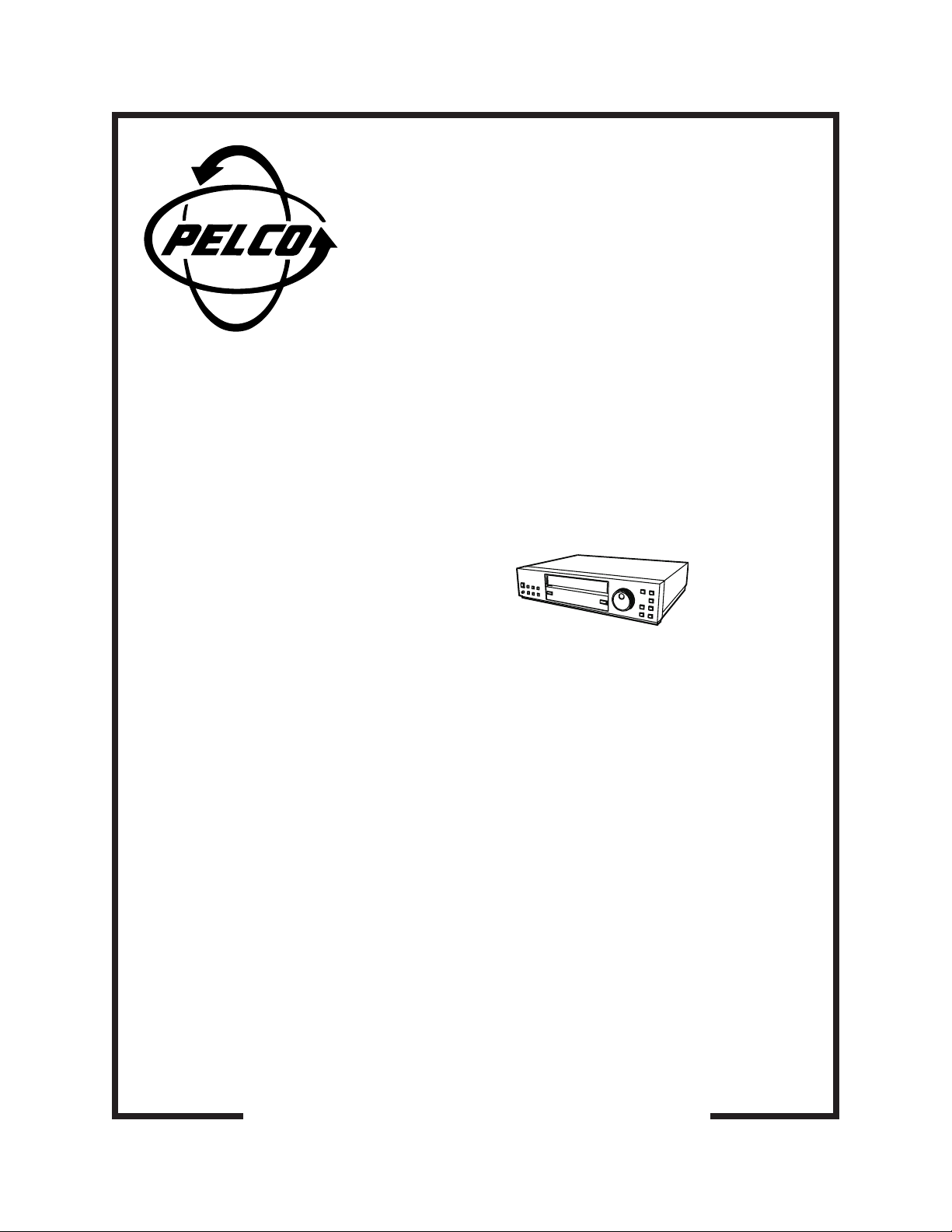
®
TLR3168
Time-Lapse VCR
Installation/
Operation Manual
C673M (2/01)
Pelco • 3500 Pelco Way • Clovis, CA 93612-5699 USA • www.pelco.com
In North America and Canada: Tel (800) 289-9100 or FAX (800) 289-9150
International Customers: Tel +1 (559) 292-1981 or FAX +1 (559) 348-1120
Page 2
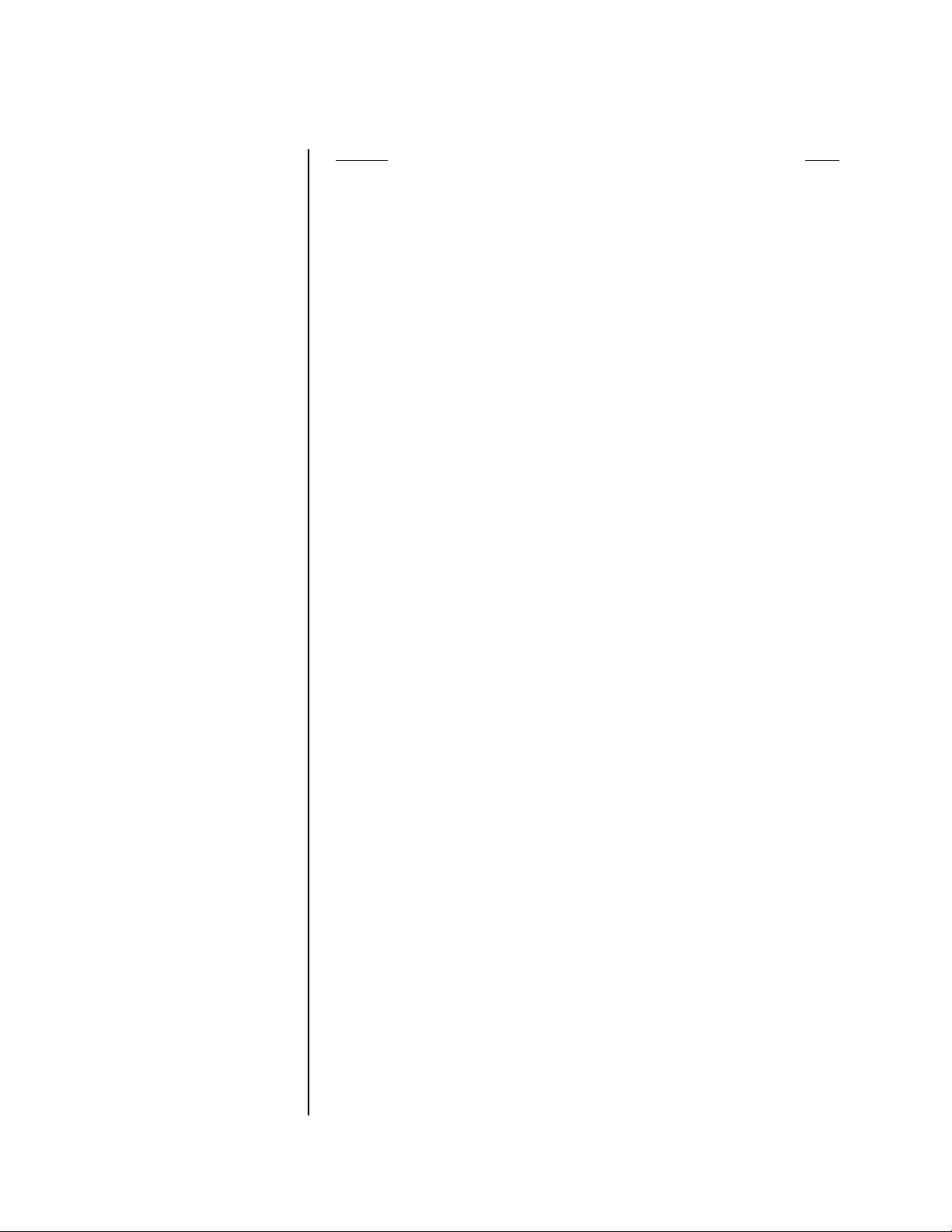
CONTENTS
Section Page
GENERAL ..........................................................................................................................5
SAFEGUARDS, WARNINGS, CAUTIONS, AND CARE............................................6
UNPACKING INSTRUCTIONS..................................................................................8
INTRODUCTION TO TIME-LAPSE RECORDERS ...................................................8
TLR3168 FEATURES AND FUNCTIONS ..................................................................9
QUICK START ..................................................................................................................10
BASIC START ...........................................................................................................10
ADDITIONAL ITEMS.................................................................................................10
INSTALLATION .................................................................................................................11
PRE-INSTALLATION CAUTIONS............................................................................. 11
SECURING THE VCR CONTROLS ................................................................. 11
MONITOR TIPS ................................................................................................11
INSTALLATION .........................................................................................................12
CONNECTING THE VCR TO A MULTIPLEXER............................................... 13
ALARM RECORDING CONNECTION .............................................................14
CONNECTING FOR SERIES RECORDING ....................................................14
CONNECTING FOR REMOTE RECORDING ..................................................14
CONNECTING FOR SYNCHRONOUS RECORDING .....................................15
CONNECTING FOR EXTERNAL TIME CLOCK ADJUSTMENT .....................15
CONNECTING THE VCR TO A PC ..................................................................16
CONNECTING TO A PC FOR REMOTE CONTROL .......................................16
CONTROLS ......................................................................................................................18
FRONT PANEL .........................................................................................................18
FLUORESCENT DISPLAY .......................................................................................20
REAR PANEL............................................................................................................22
ADJUSTING THE CLOCK AND USING THE JOG AND SHUTTLE CONTROLS ............23
JOG AND SHUTTLE CONTROLS............................................................................23
USING THE JOG DIAL .....................................................................................23
USING THE SHUTTLE RING ...........................................................................23
ADJUSTING THE CLOCK ........................................................................................24
ADJUSTING TO THE EXACT SECOND ..........................................................24
PROGRAMMING ..............................................................................................................25
GENERAL PROGRAMMING INSTRUCTIONS ........................................................25
LANGUAGE SELECTION MENU .............................................................................25
QUICK GUIDE TO THE MENU STRUCTURE..........................................................26
MAIN MENU..............................................................................................................27
DISPLAY MENU........................................................................................................27
DISPLAY MODE ...............................................................................................27
TIME/DATE SIZE ..............................................................................................27
BLUE BACK ......................................................................................................27
TIMER PROGRAM ...................................................................................................28
RECORDING SET UP MENU...................................................................................29
REAR TERMINAL MENU..........................................................................................30
MAINTENANCE MENU ............................................................................................32
FIRST TIME SET UP MENU.....................................................................................32
RS-232C MENU................................................................................................33
ADDITIONAL MATERIAL ..........................................................................................33
DAY AND TIME DISPLAY MODES...................................................................33
SET THE DAY AND TIME .................................................................................34
LOADING, UNLOADING, PROTECTING THE TAPE CASSETTE ...................................35
LOADING ..................................................................................................................35
UNLOADING.............................................................................................................36
PREVENTING ACCIDENTAL ERASURE .................................................................36
DAMAGED CASSETTE TAPE..........................................................................36
WHEN TO REPLACE A TAPE ..................................................................................36
RECORDING ....................................................................................................................37
MANUAL RECORDING ............................................................................................37
RECORDING MODE ........................................................................................38
RECORDING CHECK FUNCTION ...................................................................38
AUDIO RECORDING/PLAYBACK....................................................................38
REPEAT RECORDING .....................................................................................38
SERIES RECORDING ......................................................................................39
REMOTE RECORDING....................................................................................40
2 Pelco Manual C673M (2/01)
Page 3
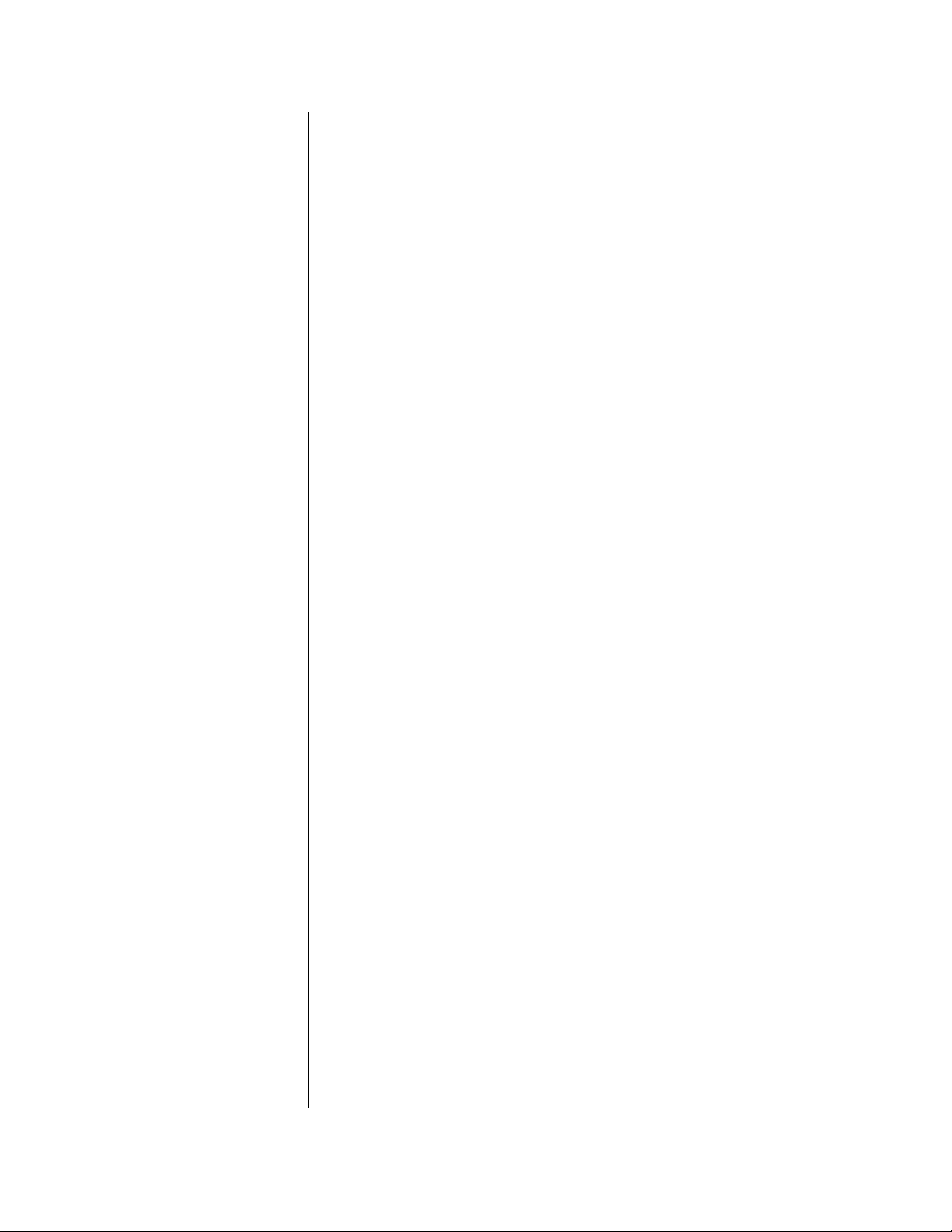
ONE-SHOT/INTERVAL RECORDING..............................................................40
SYNCHRONOUS RECORDING.......................................................................41
TIMER RECORDING ................................................................................................42
PROGRAMMING PROCEDURE ......................................................................42
HOLIDAY SET UP.............................................................................................43
SPECIAL DW SETTING ...................................................................................43
OVERLAPPING PROGRAMS ..........................................................................43
WHAT IF THE TIMER RECORDING INDICATOR STARTS FLASHING? ........43
ALARM RECORDING...............................................................................................44
ALARM RECORDING CONNECTION .............................................................44
PROGRAMMING FOR ALARM RECORDING .................................................45
RECORDING AFTER A POWER FAILURE ..............................................................46
MAINTENANCE ................................................................................................................46
POWER LOSS LIST .................................................................................................46
VIEWING THE POWER LOSS LIST.................................................................46
CLEARING THE POWER LOSS LIST..............................................................46
ALARM LIST .............................................................................................................47
VIEWING THE ALARM LIST.............................................................................47
CLEARING THE ALARM LIST..........................................................................47
ALL MENU INITIALIZE (RESET) ..............................................................................47
ELAPSED TIME AND REPEAT RECORDING TIMES DISPLAY..............................48
PLAYBACK........................................................................................................................49
PLAYBACK PROCEDURE .......................................................................................49
PLAYBACK MODE............................................................................................50
AUDIO PLAYBACK...........................................................................................50
END OF TAPE ..................................................................................................50
SPECIAL EFFECTS PLAYBACK ..............................................................................50
STILL PICTURE................................................................................................50
FRAME-BY-FRAME PLAYBACK ......................................................................50
SHUTTLE RING................................................................................................51
DIRECT SHUTTLE RING .................................................................................51
ADJUSTING THE PICTURE DURING PLAYBACK ..................................................52
TRACKING ADJUSTMENT ..............................................................................52
ADJUSTING PICTURE QUALITY ....................................................................52
SEARCH TECHNIQUES...................................................................................................54
ADDITIONAL FUNCTIONS AND FEATURES ..................................................................57
USING WITH A PC............................................................................................................58
TESTING...........................................................................................................................68
TROUBLESHOOTING ......................................................................................................69
SPECIFICATIONS.............................................................................................................72
REGULATORY NOTICES.................................................................................................76
WARRANTY AND RETURN INFORMATION....................................................................76
VERTICAL (VIBRATION) ADJUSTMENT .........................................................53
COUNTER MEMORY STOP.....................................................................................54
SKIP SEARCH ..........................................................................................................54
INDEX SEARCH .......................................................................................................55
HOW TO COUNT THE INDEX NUMBER.........................................................55
TIME AND DATE SEARCH.......................................................................................56
COUNTER ................................................................................................................57
TAPE COUNTER ..............................................................................................57
COUNTER RESET ...........................................................................................57
COUNTER MEMORY .......................................................................................57
MEMORY BACKUP IN CASE OF POWER FAILURE ..............................................57
RESET BUTTON ......................................................................................................57
EXTERNAL TIME CLOCK ADJUSTMENT ...............................................................57
HOW EXTERNAL TIME ADJUSTMENT WORKS ............................................57
ASSIGNING THE RS-S32C SETTINGS...................................................................58
COMMANDS FROM A PC ........................................................................................59
WHEN CONTROLLING ONLY ONE VCR ........................................................59
WHEN CONTROLLING MULTIPLE VCRS.......................................................60
COMMANDS AND RESPONSES CHART................................................................62
ERROR CODES .......................................................................................................68
INITIAL SYSTEM TESTING......................................................................................68
REGULAR SYSTEM TESTING ................................................................................68
SELF-DIAGNOSTIC FUNCTION AND WARNING DISPLAY ...................................69
BEFORE CALLING FOR SERVICE..........................................................................70
INDEX .......................................................................................................................74
Pelco Manual C673M (2/01) 3
Page 4
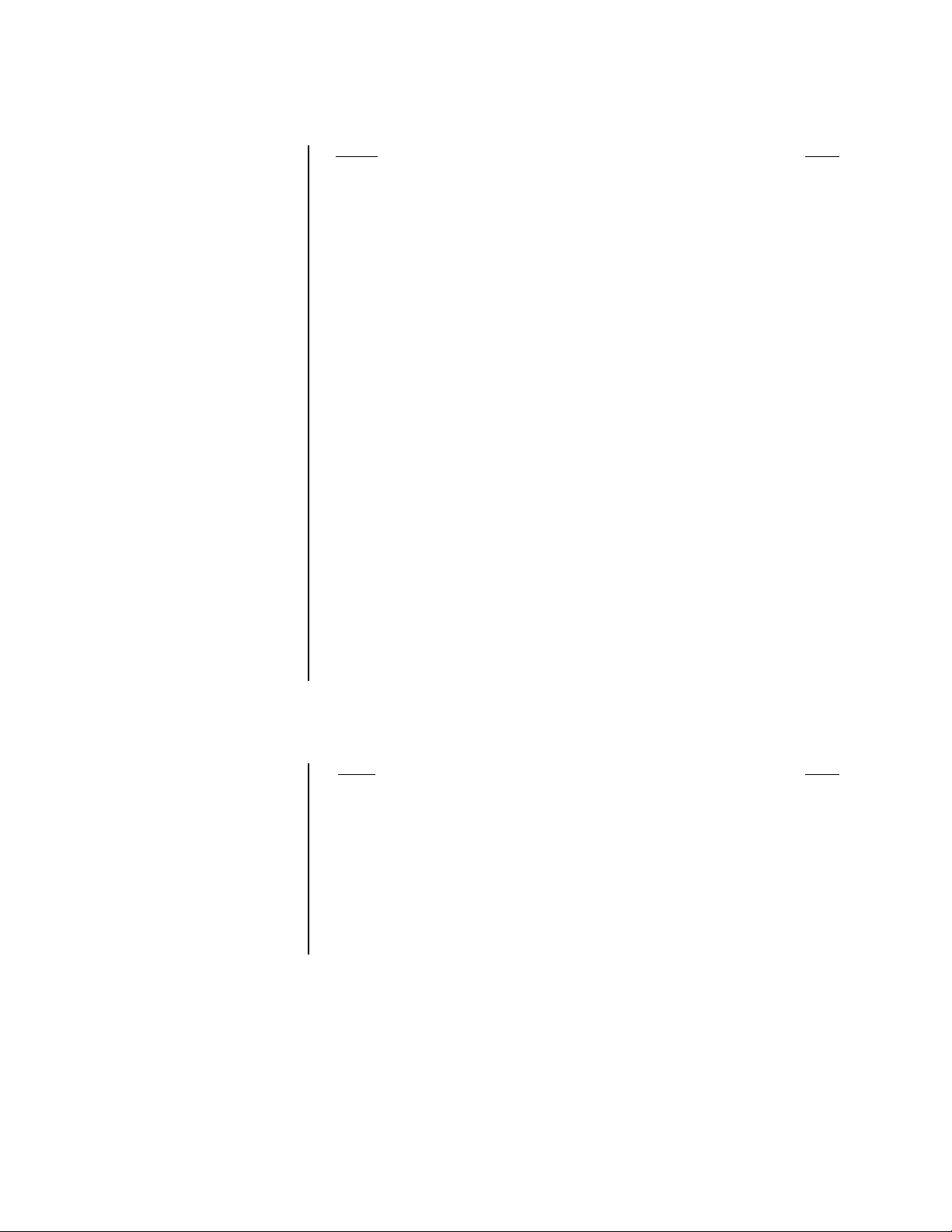
LIST OF ILLUSTRATIONS
Figure Page
1Typical System Setup .......................................................................................12
2 Connecting a VCR to a Multiplexer ...................................................................13
3 Alarm Recording Connection ............................................................................14
4 Connecting VCRs for Series Recording............................................................14
5 Connecting for Remote Recording....................................................................14
6 Connecting for Synchronous Recording ...........................................................15
7 Connecting for External Time Clock Adjustment...............................................15
8 VCR to PC Connection .....................................................................................16
9 Front Panel .......................................................................................................18
10 Fluorescent Display ..........................................................................................20
11 Rear Panel ........................................................................................................22
12 JOG Dial and SHUTTLE Ring...........................................................................23
13 Language Menu ................................................................................................25
14 Menu Tree.........................................................................................................26
15 Main Menu ........................................................................................................27
16 Display Menu ....................................................................................................27
17 Timer Program Illustration.................................................................................28
18 Recording Set Up Menu....................................................................................29
19 Rear Terminal Menu..........................................................................................30
20 First Time Set Up Menu ....................................................................................32
21 RS-232C Menu .................................................................................................33
22 Synchronous Recording Sequence ..................................................................41
23 VCR Switches to Alarm Mode...........................................................................44
24 Maintenance Menu ...........................................................................................46
25 Playback Controls .............................................................................................49
26 Shuttle Ring Speed Settings .............................................................................51
27 Direct Shuttle Ring Speed Settings...................................................................51
28 Tracking Adjustment..........................................................................................52
29 Picture Quality Adjustment................................................................................52
30 Vertical Picture (Vibration) Adjustment..............................................................53
31 Skip Search.......................................................................................................54
32 Index Searching ................................................................................................55
33 Commands When Controlling One VCR...........................................................59
34 Commands When Controlling Multiple VCRs ...................................................60
LIST OF TABLES
Table Page
A RS-232C Protocol .............................................................................................16
B Call Out/Tape End.............................................................................................30
CTape Replacement by Use ................................................................................36
D Recording/Playback Times ...............................................................................38
E Action When Tape End Is Reached by Setting .................................................39
F Numbers of VCRs and Cameras ......................................................................41
G Minimum Interval Between Recordings ............................................................44
H Audio Playback and Picture Quality ..................................................................50
I End of Tape Actions ..........................................................................................50
JWarning Display and Actions ............................................................................69
KTape Speed and Recording Time......................................................................73
4 Pelco Manual C673M (2/01)
Page 5
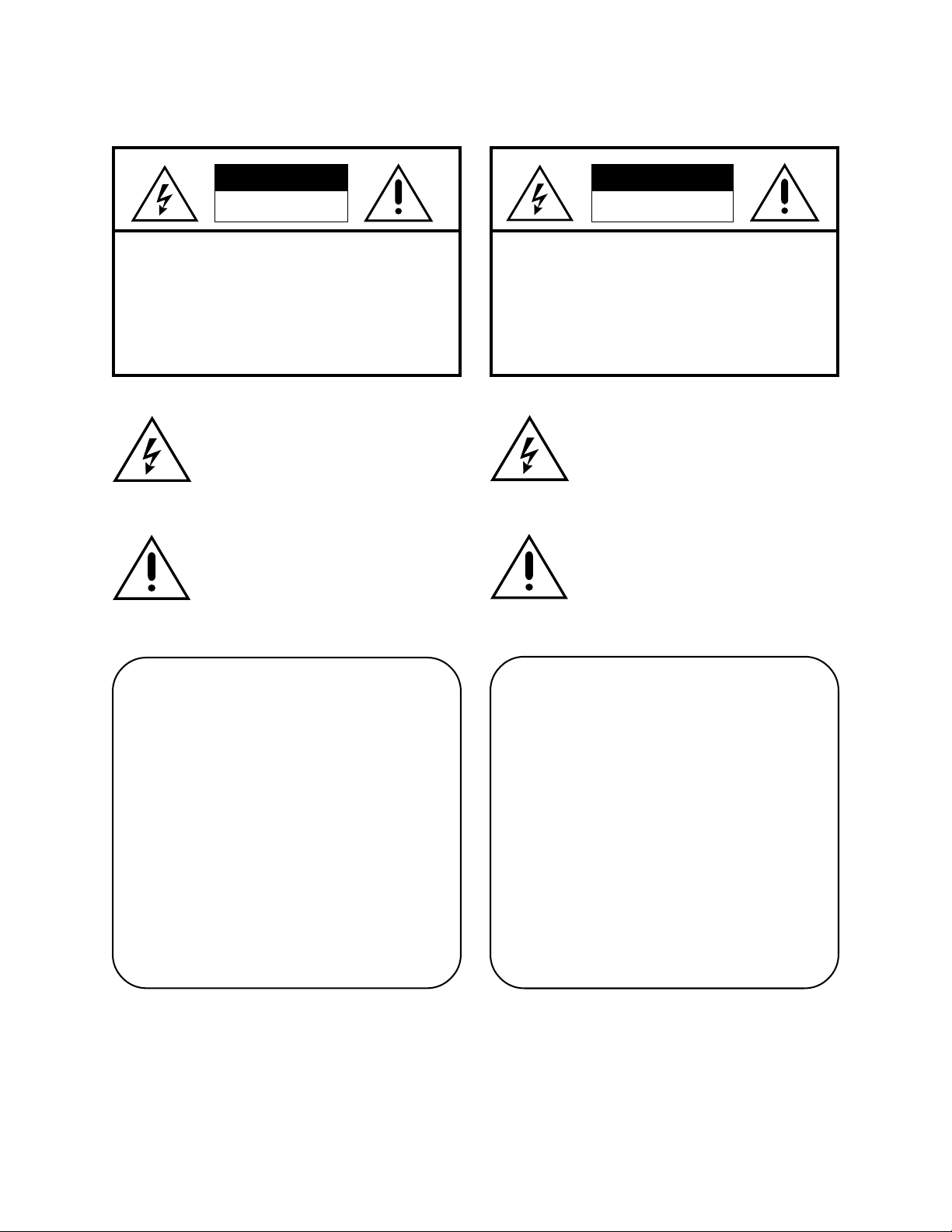
GENERAL
WARNING
RISK OF ELECTRIC SHOCK
DO NOT OPEN
WARNING:
REFER SERVICING TO QUALIFIED SERVICE PERSONNEL.
TO REDUCE THE RISK OF ELECTRIC SHOCK
DO NOT REMOVE COVER (OR BACK)
NO USER-SERVICEABLE PARTS INSIDE
The lightning flash with arrowhead symbol,
within an equilateral triangle, is intended to alert
the user to the presence of uninsulated
dangerous voltage within the product’s
enclosure that may be of sufficient magnitude
to constitute a risk of electric shock.
The exclamation point within an equilateral
triangle is intended to alert the user to the
presence of important operating and
maintenance (servicing) instructions in the
literature accompanying the equipment.
AVERTISSEMENT
DANGER D’ÉLECTROCUTION
NE PAS OUVRIR
AVERTISSEMENT: POUR ÉLIMINER TOUT RISQUE
D’ÉLECTROCUTION, NE PAS OUVRIR LE
COUVERCLE (OU LA P AR TIE ARRIÈRE).
AUCUNE PIECE RÉPARABLE PAR
L’UTILISATEUR NE SE TROUVE À
L’INTÉRIEUR. POUR TOUTE
INTERVENTION D’ENTRETIEN OU DE
RÉPARATION SE CONFIER AUX
TECHNICIENS QUALIFIÉS.
La flèche symbolisant l’éclair dans un triangle
équilateral a pour objet de tirer l’attention de
l’utilisateur sur le fait, qu’il y a des tensions
dangereuses non-isolées à l’intérieur de
l’enceinte du produit qui peuvent être
suffisamment impor-tantes pour conduire au
risque d’électrocution.
Le point d’exclamation au sein d’un triangle
équilateral a pour objet de tirer l’attention de
l’utilisateur sur le fait qu’il y a des instructions
de mise en service et d’entretien (de
réparation) dans les fiches descriptives de
l’appareil qui doivent obligatoirement être
respectées.
WARNING:
TO PREVENT FIRE OR SHOCK HAZARD, DO
NOT EXPOSE THIS EQUIPMENT TO RAIN OR
MOISTURE.
CAUTION:
TO PREVENT ELECTRIC SHOCK DO NOT USE
THE POLARIZED PLUG WITH AN EXTENSION
CORD, RECEPTACLE OR OTHER OUTLET
UNLESS THE BLADES CAN BE FULLY
INSERTED TO PREVENT BLADE EXPOSURE.
AVERTISSEMENT:
AFIN D’ÉVITER TOUT RISQUE D’INCENDIE
OU D’ÉLECTROCUTION, NE PAS EXPOSER
CET APPAREIL À LA PLUIE NI À L’HUMIDITÉ.
ATTENTION:
POUR PRÉVENIR LES CHOCS
ÉLECTRIQUES NE PAS UTILISER CETTE
FICHE POLARISÉE AVEC UN
PROLONGATEUR, UNE PRISE DE COURANT
OU UNE AUTRE SORTIE DE COURANT,
SAUF SI LES LAMES PEUVENT ÊTRE
INSÉRÉES À FOND SANS EN LAISSER
AUCUNE PARTIE À DÉCOUVERT.
Pelco Manual C673M (2/01) 5
Page 6
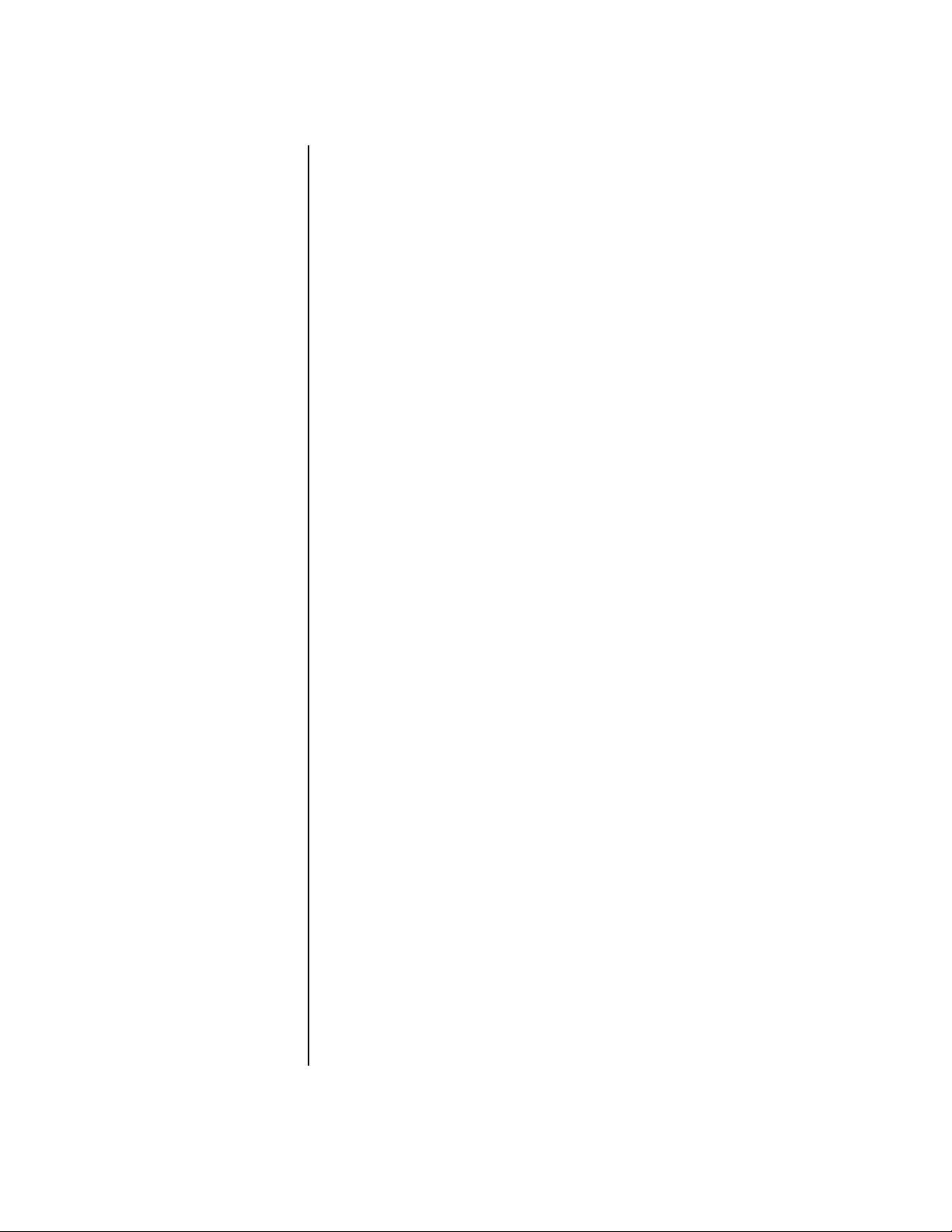
WARNING:
The included
power cord is used for 120
VAC, 60 Hz. Never connect
any outlet or power supply
having a different voltage or
frequency. If you are unsure
of the type of power supply,
consult your equipment
dealer or local power
company.
SAFEGUARDS, WARNINGS, CAUTIONS, AND CARE
Observe the following WARNINGS before installing and using this product. Follow all
warnings and instructions marked on the VCR.
Instructions
Read all the safety and operating instructions before operating the VCR. Keep the
instructions for future reference. Follow all operating and use instructions. Heed all
warnings on the equipment and in the operating instructions.
Tapes
Only video cassette tapes with the VHS mark may be used with this model.
Power Source and Power Cord
Do not damage the power cord—it may cause fire or shock hazard. Route the cord so it will
not be walked on or pinched by items placed on or against it. Pay particular attention to the
cord at the wall plug or convenience receptacle and the point where it connects to the VCR.
When unplugging the power cord, grasp the plug and remove it carefully.
Installation/Servicing
Installation and servicing should be done by qualified service personnel only and conform
to all local codes. Do not try to service the VCR yourself. Opening or removing covers may
expose you to dangerous voltage or other hazards.
Damage Requiring Service
Unplug the VCR from the wall outlet and refer servicing to qualified service personnel under
the following conditions:
• When the power cord or plug is damaged.
• If liquid has been spilled or objects have fallen into the VCR.
• If the VCR does not operate normally when following the operating instructions.
Adjust only those controls covered by the operating instructions. Improper adjustment
of other controls may cause damage and will often require extensive work by a
qualified technician to restore the VCR to normal operation.
• If the VCR was dropped or the cabinet damaged.
• When the VCR shows a distinct change in performance. This indicates a need for
service.
Replacement Parts
Be sure the service technician uses only replacement parts Pelco recommends, or which
have the same characteristics as the original part. Unauthorized substitutions may cause
fire, electric shock, or other hazards.
Safety Check
When service or repair to the VCR is completed, ask the service technician to perform
safety checks to ensure it is in safe operating condition.
Water/Moisture/Condensation
Do not use this VCR near water. It is designed for indoor use only and must not be installed
where exposed to rain and moisture.
Do not place objects containing water, such as drinks, on top of the VCR.
If the VCR is exposed to a rapid increase in temperature (such as warming a cold room or
after moving it from a cold location to a warm one), condensation may form on the tape
transport mechanism inside the VCR. To prevent damage to the VCR or tapes, plug the
VCR into the AC outlet and turn the power on for about two hours. Do not play back or
record on the VCR during this time.
6 Pelco Manual C673M (2/01)
Page 7
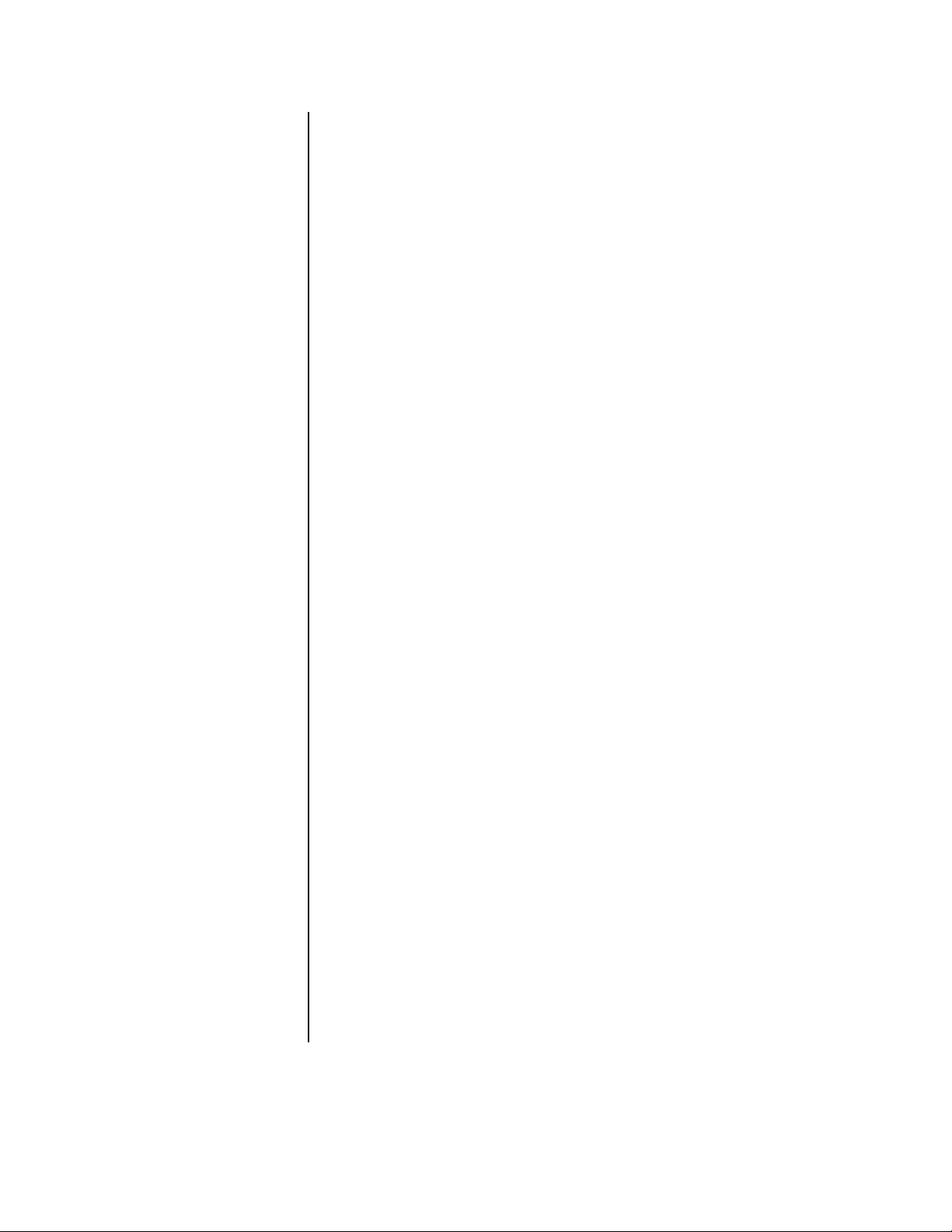
Condensation is likely to occur when:
• The VCR is moved from a cold room to a warm room or from outdoors to indoors.
•A cold room is heated quickly.
• The humidity is very high.
Avoid using the VCR where cold air (such as from an air conditioner) will blow directly on it.
Cleaning
Unplug the VCR from the wall outlet before cleaning. Do not use liquid or aerosol cleaners.
Clean with a soft cloth slightly moistened with mild detergent and water. Wipe dry. NEVER
use petroleum-based solutions.
Attachments
Do not use attachments not recommended by Pelco as they may cause hazards.
Accessories
Use only with a cart, stand, tripod, bracket, or table recommended by Pelco or sold with the
VCR. Follow Pelco’s instructions when mounting equipment, and use a mounting accessory
recommended by Pelco.
Do Not Place Anything Heavy On The VCR
Heavy objects placed on the VCR will damage it.
Ventilation
Slots and openings in the cabinet provide ventilation and prevent it from overheating. Do
not block these openings. Never place the VCR near or over a radiator or heat register. Do
not place it in a built-in installation such as a rack unless proper ventilation is provided or
Pelco’s instructions have been followed. There are many ventilation holes on the bottom of
the VCR—for maximum ventilation, place it on a hard level surface only.
Grounding or Polarization
This VCR has a three-wire grounding-type plug—a plug with a third (grounding) pin. As a
safety feature, this plug fits only into a grounding-type outlet. If you cannot insert the plug
into the outlet, contact an electrician to replace the obsolete outlet.
Lightning/Power Surges
Unplug the VCR for additional protection during lightning storms or when it is unused for
long periods. Pelco recommends using conditioned-output uninterruptible power supplies
(UPS) and/or surge protected outputs to maximize protection of the VCR.
When Not In Use
When you finish operating the VCR, always unload the cassette and turn off the power.
Overloading
Do not overload wall outlets and extension cords as this increases the risk of fire and
electric shock.
Foreign Objects
Never push objects of any kind into the VCR through openings. They may touch dangerous
voltage points or short out parts that could cause a fire or electric shock, or damage the
mechanism.
Care of Video Cassette Tape
•Avoid violent vibration and shock.
• Do not place near a strong magnetic field (near a motor, transformer, or magnet).
• Never place or store in direct sunlight.
•Avoid dusty places.
• Place the cassette in the cassette case and store vertically.
• Never store tapes in humid locations.
Pelco Manual C673M (2/01) 7
Page 8
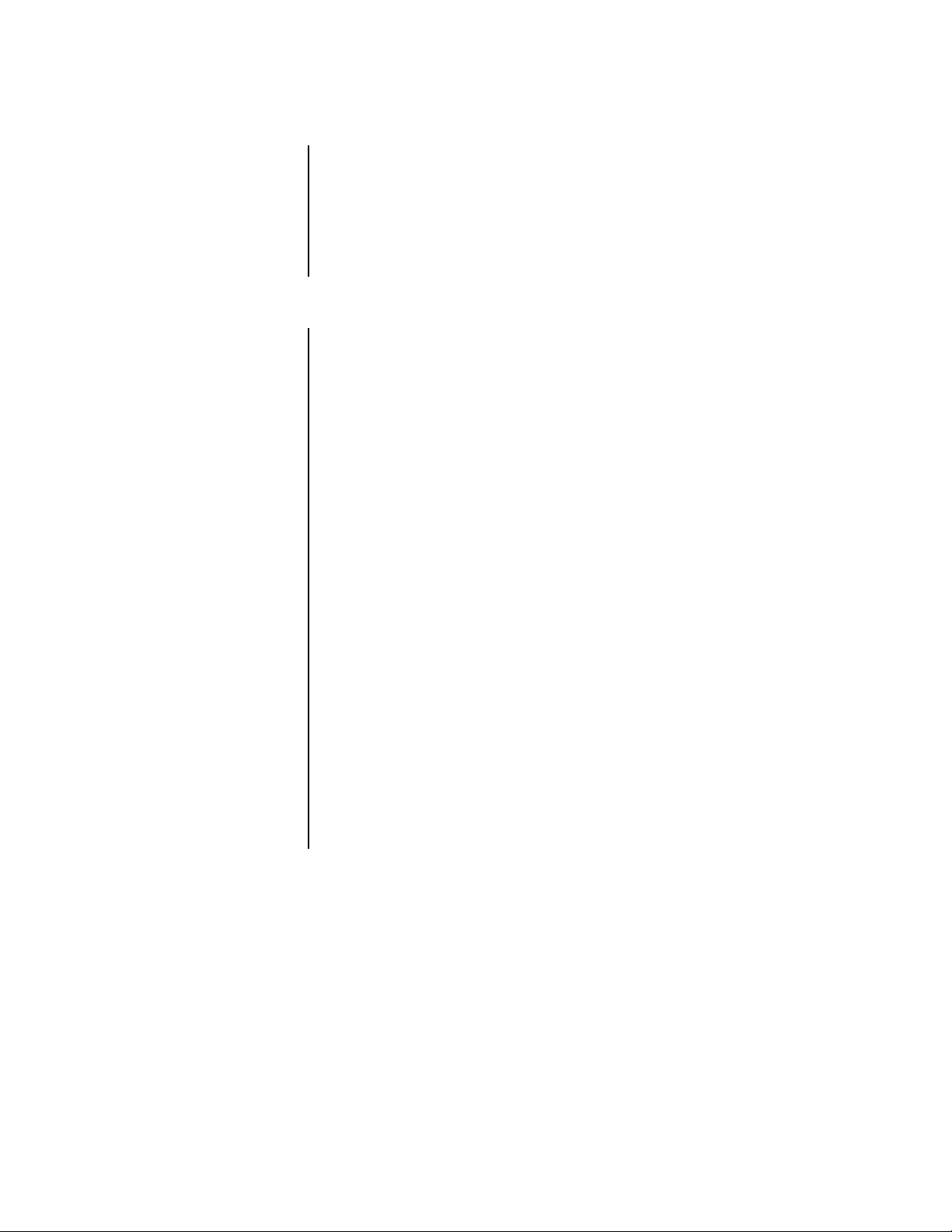
UNPACKING INSTRUCTIONS
Unpack and inspect all parts carefully. Save the shipping carton, boxes, and inserts. They
are the safest material in which to make future shipments.
If an item appears damaged in shipment, replace it properly in its box and contact the
factory at 1-800-289-9100 or 1-559-292-1981 for a replacement. (International customers
fax 1-559-348-1120 for authorization and instructions.)
If an item needs to be returned to the factory for repair, consult the WARRANTY AND
RETURN section of this manual for instructions.
INTRODUCTION TO TIME-LAPSE RECORDERS
Time-lapse recording permits longer than ordinary recording times. The primary reason for
using time-lapse recording in a CCTV security system is that a single VCR tape can be
used for an extended period beyond the standard recording time. The following explains
how time-lapse recording works.
The actual recording on VCRs is a series of still pictures or fields. Standard consumer VHS
recorders store 60 fields (30 frames) per second. A T-120 cassette lasts just two hours in
this mode (SP mode). You can get slightly longer recording times (six hours) using the
extended recording mode (EP mode). You can record even longer on a T-160 cassette in
these modes: two hours and 40 minutes in SP mode and eight hours in EP mode. (Refer to
Table D for actual recording times in different modes.)
Time-lapse recorders, however, use microprocessor-based techniques to record fewer
fields per second than a normal VHS machine and extend record time. This negates the
need to change the tape every two hours—and also substantially reduces viewing time
when the recording is played back, another important consideration.
In normal VCR operation, all video head scans (60 per second) are recorded. But in timelapse mode the tape runs more slowly and records pictures periodically. In 12-hour mode, a
normal time-lapse machine records 10 fields per second, and in 24-hour mode, it stores
just five fields per second (for up to 12 and 24 hours on a tape, respectively). Longer times
are possible by slowing the recording rate further.
At normal speed a picture is recorded every 1/60 of a second so there is little change over
five frames. In longer time-lapse modes, however, a field is recorded intermittently over a
longer period so changes are apparent from field to field.
The time-lapse recording can be played back at normal two-hour tape speed, which makes
for rapid review—one of the time-lapse recorder’s most important advantages. Action on
the tape, however, appears faster than normal.
As an advanced feature, time-lapse recorders (like the TLR3168) can automatically switch
from time-lapse to real-time recording when an alarm condition occurs. This is important
since the primary purpose of recording an event is identification, and real-time recording
provides more detail.
8 Pelco Manual C673M (2/01)
Page 9
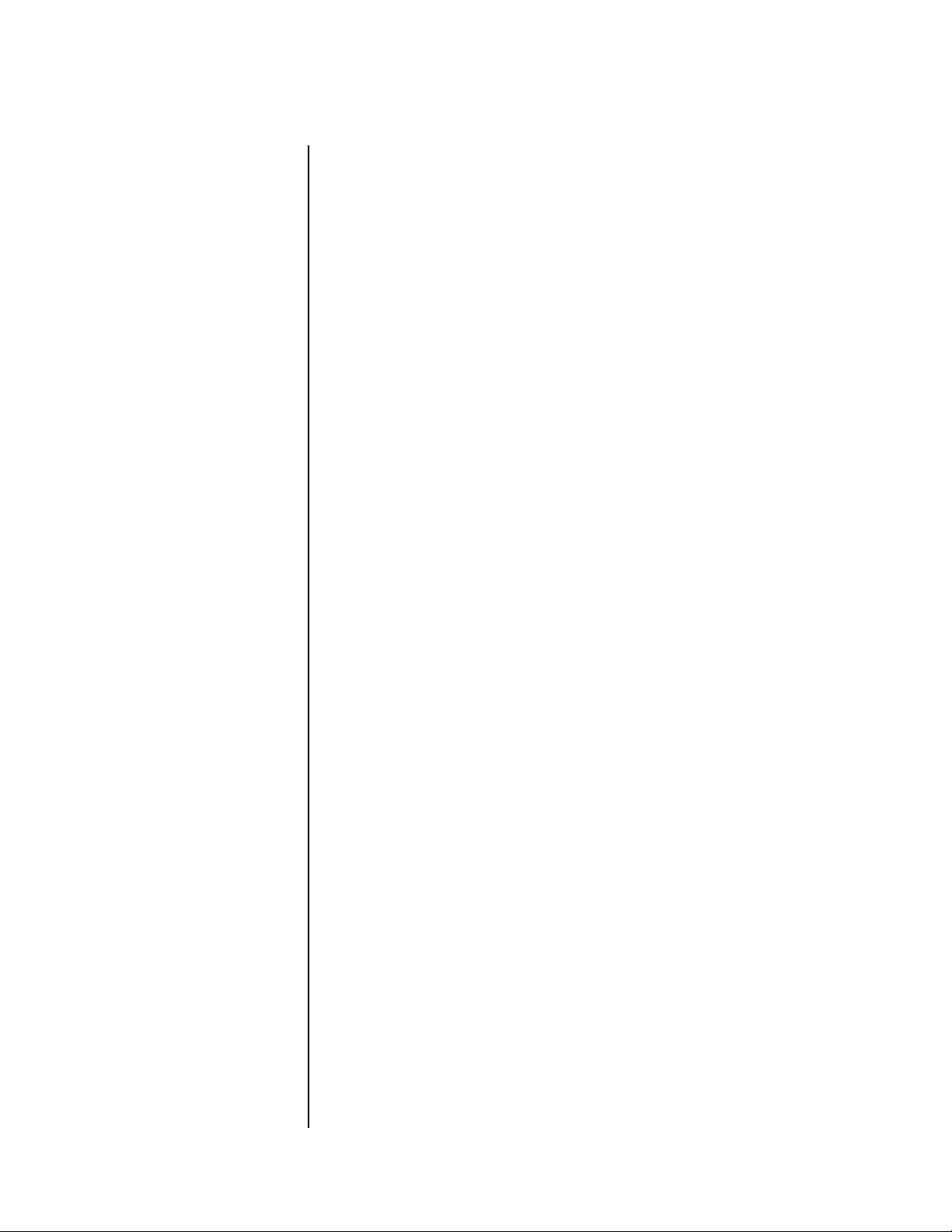
TLR3168 FEATURES AND FUNCTIONS
The TLR3168 Time-Lapse VCR is a powerful surveillance tool designed for industrial and
security recording. The unit supports both T-120 and T-160 tapes.
•T-120 Tapes
The unit can record for 6, 18, 30, 48, 72, 96, 120, or 168 hours.
•T-160 Tapes
The unit can record for 8, 24, 40, 64, 96, 128, 160, or 224 hours.
The TLR3168 features frame-by-frame and field-by-field playback and high-speed search.
Playback also allows still picture viewing.
Audio Recording—The 6H, 8H, L18H, L24H, L30H, and L40H modes allow audio recording.
Resolution and Image Quality—This VCR has a horizontal resolution of more than 240
lines in VHS mode and more than 400 lines in super resolution mode.
Remote Operation by PC via RS-232—You can use a personal computer that has an RS-
232 serial port to remotely control the VCR.
Automatic Head Cleaning—This VCR automatically removes foreign matter from the
heads when a cassette is inserted for continuous smooth operation.
Easy Setup Using a Monitor—The on-screen menus simplify setup programming.
Easy Cueing with Alarm Recording—Index signals are automatically added at the
beginning of alarm recording for easy cueing. You can even use the monitor to confirm an
alarm recording’s starting time.
NOTE:
The battery backup
is for memory only—the
VCR does not continue recording if the power goes
out. If you want to keep recording during an outage,
make sure the VCR system
is on your UPS
(uninterruptible power supply) system.
External Time Clock Adjustment—You can reset the on-screen clock to the nearest hour
by applying a signal to the RST (reset) IN terminal at the rear of the VCR.
One-Button Recording Check—You can confirm correct recording by pressing the
PLAY/REC CHECK button during recording.
Variety of Search Functions—You can do index and skip searches, or search by time and
date.
Special Playback Features—These include still images, speed search, reverse playback,
frame-by-frame and field-by-field viewing in both directions, slow-motion, and high-speed
viewing.
JOG Dial/SHUTTLE Ring—You can use these controls to search for the desired image.
You can adjust the playback speed with the SHUTTLE ring and search for an image frameby-frame with the JOG dial.
Recording Options—This system offers the following recording options: daily/weekly/
holiday timer recording, alarm recording, series recording, remote recording, repeat
recording, one shot/interval recording, and synchronous recording.
Complete or Partial Front Panel Lock—All or some of the front panel buttons can be
locked, keeping the VCR in its current condition.
Protection Against Power Failures—Recording data (including date, time, and timer
setup) is stored in backup memory, so the system can resume recording after a power
failure. The monitor displays the time of the failure.
Digital Elapsed Time Display—The elapsed time of recording and playback is stored in
non-volatile memory. You can use the elapsed time display as a guide to when to do
periodic maintenance.
Tape Use Counter—This counter displays how many times you have recorded on a tape.
This helps you decide when you need to replace a tape.
Daylight Savings Time Setting—A daylight savings time setting is available. You can set
the clock forward an hour by programming the menu.
Pelco Manual C673M (2/01) 9
Page 10
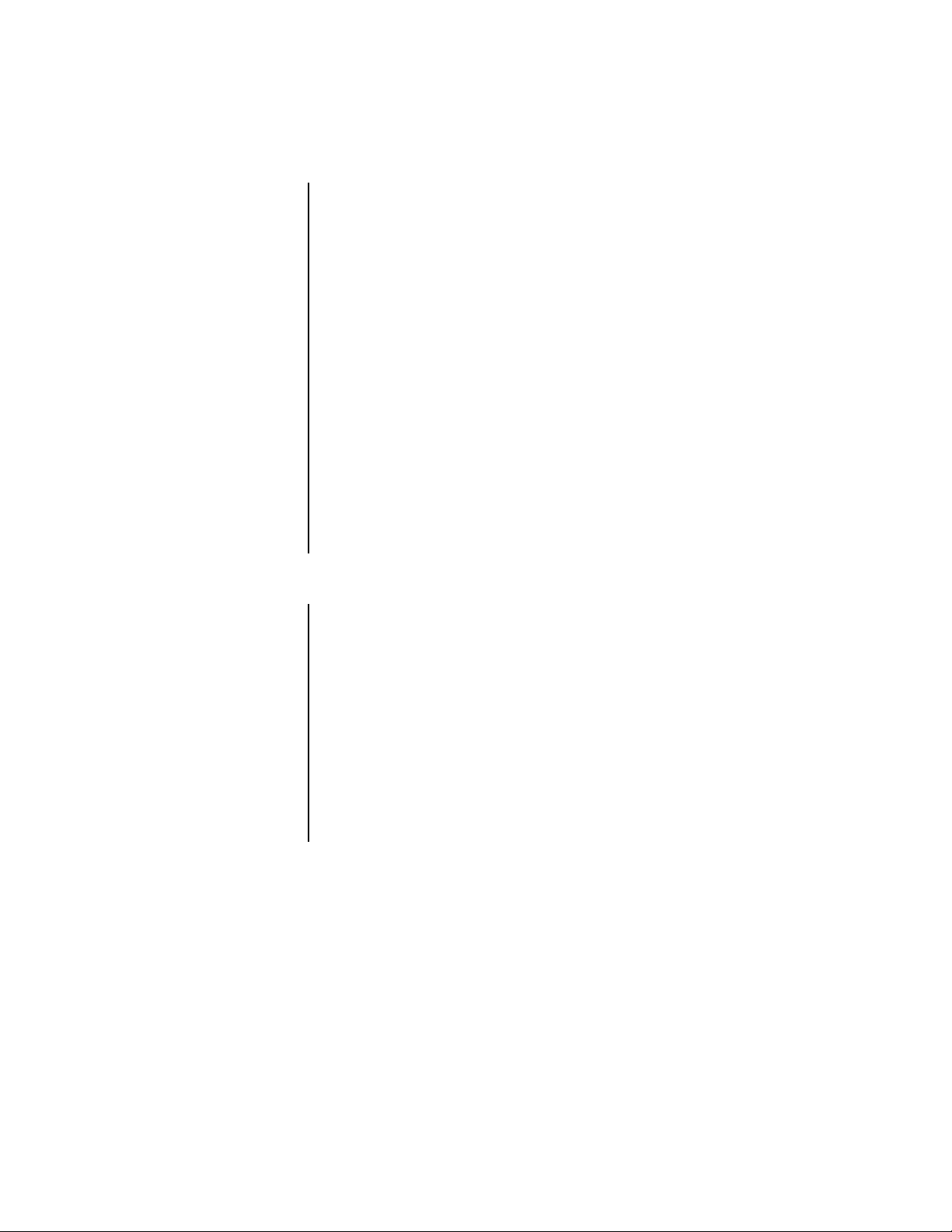
QUICK START
BASIC START
NOTE:
This section is
intended for people experienced in working with
time-lapse recorders and
installing CCTV systems.
(However, you might want to
take a few minutes to review
the material in the General
section.)
1. Decide where to locate the VCR. Do all system hookups first (camera, multiplexer,
etc.) if you are installing the VCR where you cannot access its rear panel.
2. Connect the VCR to other equipment (refer to the
to a Multiplexer
3. Set the time and date with the power off by pressing the MENU button for more than
three seconds and then adjusting the time and date on the fluorescent display. (Refer
Adjusting the Clock
to the
4. Plug in the VCR and press the POWER button.
5. Insert a T-120 or T-160 tape. Refer to Table D for recording times.
6. Put the VCR in the recording mode you want by pressing the REC/PLAY MODE + and
– buttons. Watch the fluorescent display. Set the recording speed to 6H, L18H, L30H,
48H, 72H, 96H, 120H, 168H, or 0H for T-120 tape or to 8H, L24H, L40H, 64H, 96H,
128H, 160H, 224H, or 0H for T-160 tape.
7. Press REC to begin recording. Press STOP to stop.
8. Turn the SHUTTLE ring right to fast forward and left to rewind. Press STOP to stop.
Press PLAY to play back the tape.
9. Refer to the
Initial Testing
ADDITIONAL ITEMS
You can also incorporate the following programming steps for more than a basic quick setup.
sections.)
Installation
section.) Skip if you do not want to set the time and date.
section for information on testing.
and
Connecting the VCR
• If desired, set the tape end and quasi v-sync options (refer to the
Menu
section).
• If desired, set the display mode and time and date size options (refer to the
Menu
section).
• If desired, program for timer recording (refer to the
• If desired, program for alarm recording mode and duration (refer to the
Up Menu
• If desired, refer to the
Series Recording
operation mode of the REC IN terminal.
section).
Rear Terminal Menu
section), clock out, operation of the mode out terminal, and
Recording Set Up Menu
section to program for call out (refer to the
First Time Set Up
Recording Set
Display
section).
10 Pelco Manual C673M (2/01)
Page 11
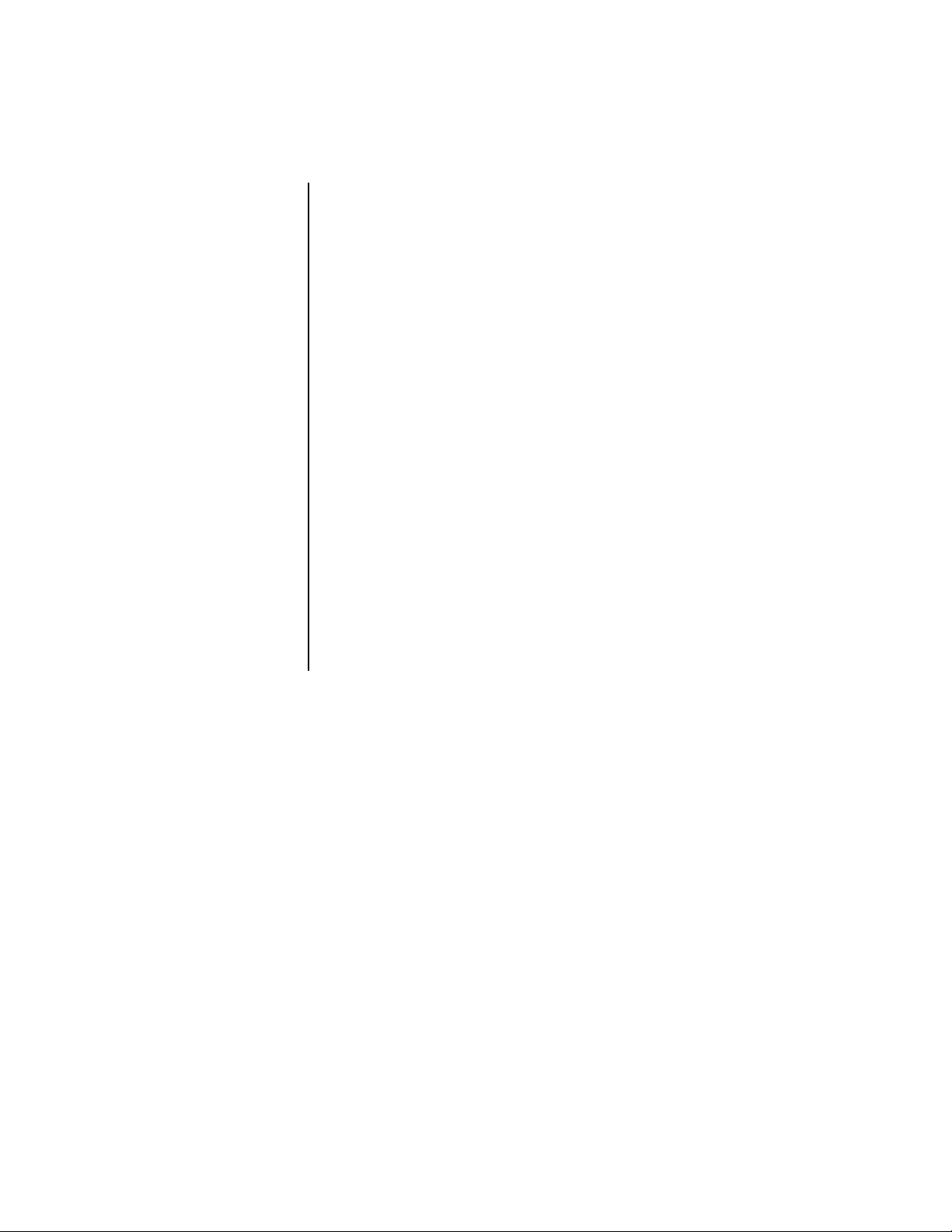
INSTALLATION
PRE-INSTALLATION CAUTIONS
• Provide secure power to system components. Prevent overloading or shorting by
dedicating power circuits to the surveillance equipment. Restrict access to the
surveillance system circuit breakers, switches, and equipment power cords.
• If you need to record multiple cameras, a multiplexer is required.
• Surveillance system components must be operationally compatible. Time-lapse
recording speeds and dwell times of any accessory switching equipment must be
compatible with each other.
• The TLR3168 Time-Lapse VCR provides multiple alarm recording speeds so it is
important that alarm triggering of components be operationally compatible. Refer to the
Introduction to Time-Lapse Recorders
• Complete all system hookups (cameras, multiplexer, etc.) before installing the VCR
where you cannot access its rear panel.
• Do not connect color and black and white cameras together.
SECURING THE VCR CONTROLS
Protect surveillance equipment to forestall tampering. We recommend putting the recorder
in a secure VCR cabinet. Pelco offers such units—the RM2001, which is a rack kit for a
single VCR.
MONITOR TIPS
• Pelco recommends using a CCTV monitor.
section for information on time-lapse recording.
• Some monitors may cause picture vibration or picture distortion at the top or bottom of
the image during still or normal playback. (Refer to the
information.)
•A television may be unable to provide a stable picture without vibration or distortion.
Vertical Adjustment
section for
Pelco Manual C673M (2/01) 11
Page 12
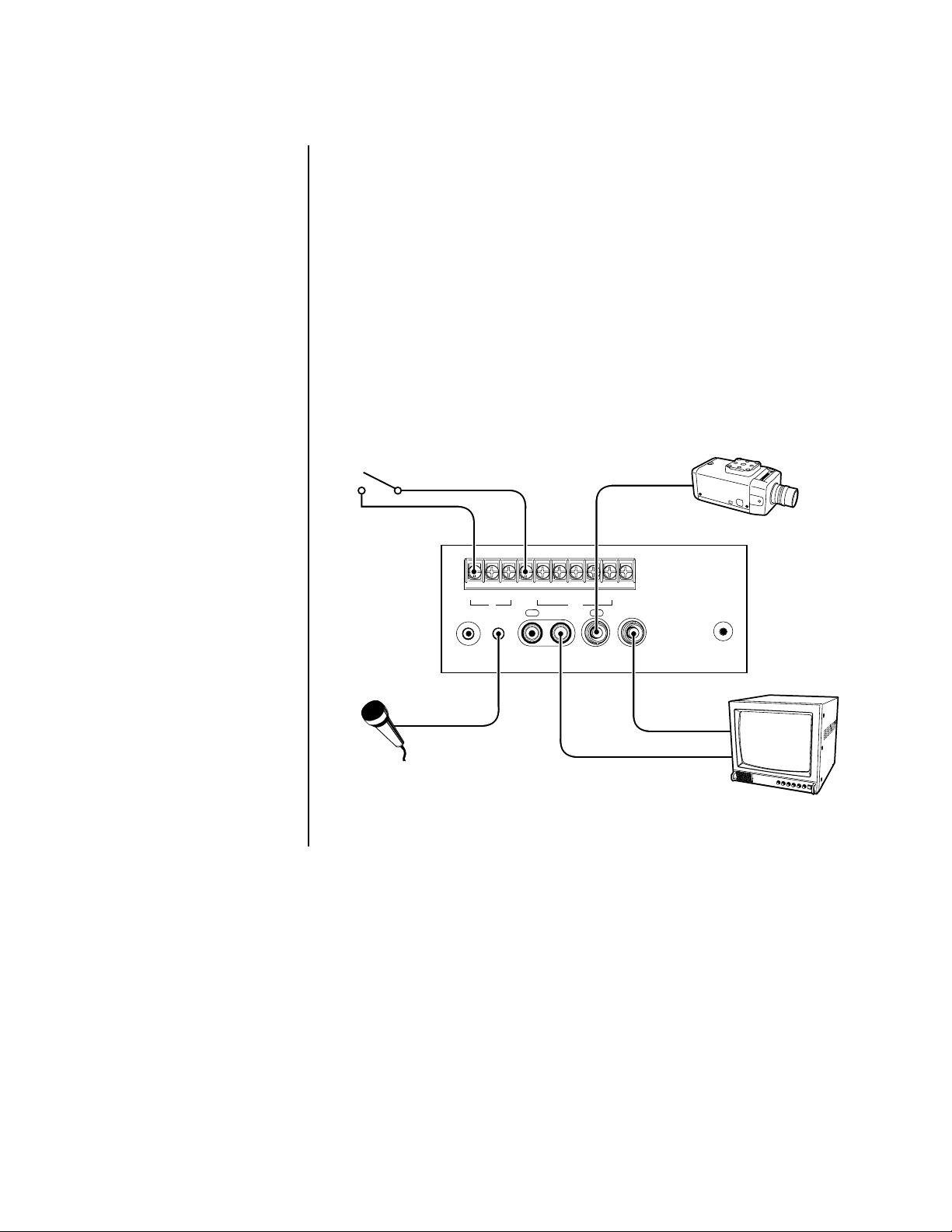
INSTALLATION
REMOTE
RESET
IN OUT
AUDIO
IN OUT
VIDEO
ALM RST GNDREC ALM MODE CLK CALL
IN OUT
MICROPHONE
VIDEO IN
MIC
IN
AUDIO IN
AUDIO
OUT
VIDEO
OUT
VIDEO
IN
MONITOR
ALARM OUTPUT
FROM DEVICE
00429
MIC
1. Remove the VCR and all cables from the box.
2. Place the VCR in a suitable location.
3. If installing in a rack, place the VCR in the rack before making cable and power
connections. Refer to the documentation included with the rack kit for installation
instructions.
4. If you are not using a multiplexer, refer to Figure 1.
• Connect the camera (video output) to the rear of the VCR (video input BNC).
Connect the VCR (video output BNC) to the monitor (video input).
• Connect the alarm input to the VCR (ALM IN and GND [ground] terminals).
• If you are using a 600-ohm microphone, connect it to the VCR (MIC jack).
Connect the VCR (AUDIO OUT connector) to the monitor (audio input).
5. If you are using a multiplexer, refer to the
Figure 1. Typical System Setup
Connecting the VCR to a Multiplexer
section.
12 Pelco Manual C673M (2/01)
Page 13
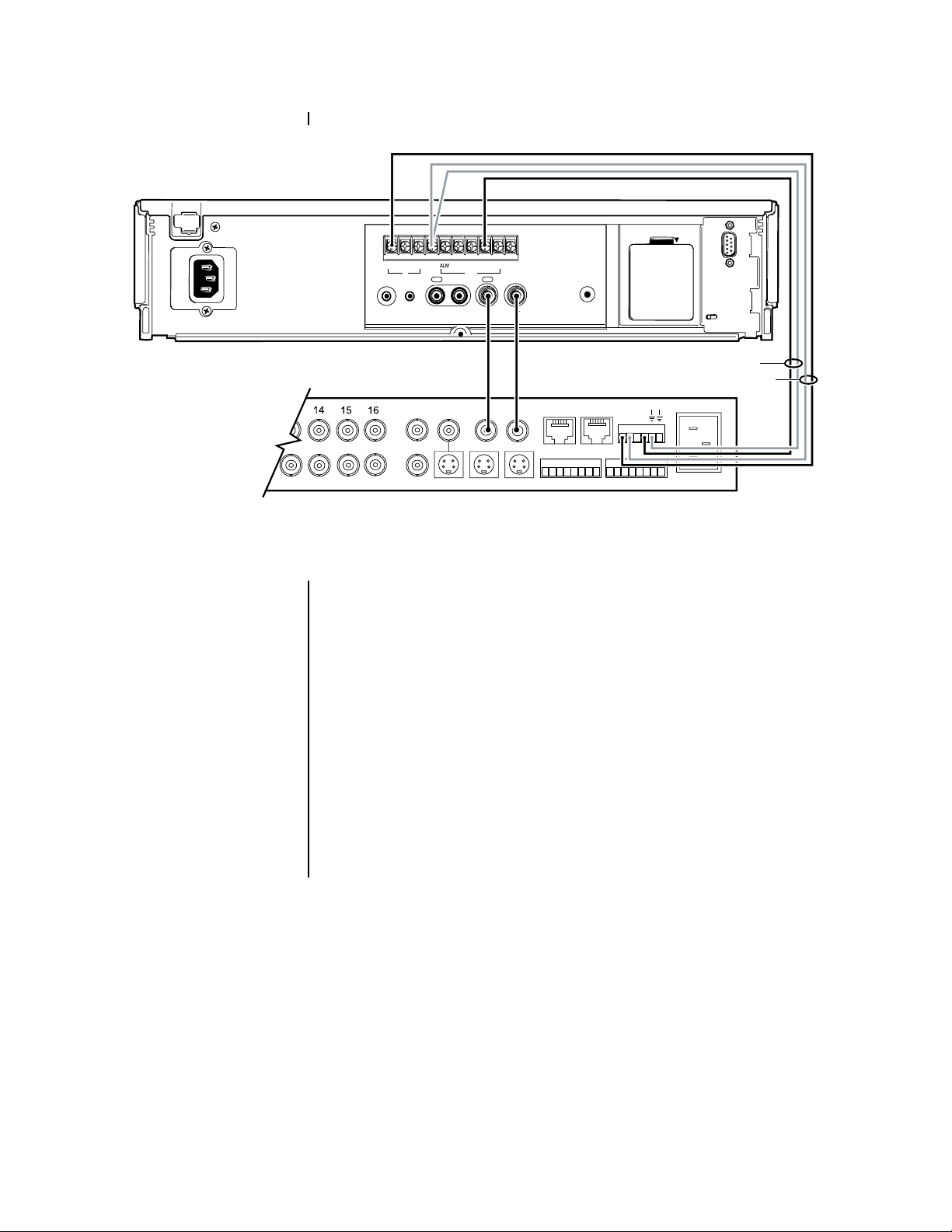
CONNECTING THE VCR TO A MULTIPLEXER
BATTERY OPEN
ALM RST GNDREC MODE CLK CALL
IN OUT
NOTE:
Cameras and
monitors are connected to
the multiplexer. Figure 2
shows the connection between the VCR and an
MX4000 Series Genex Multiplexer. Refer to the multiplexer manual for additional
component connections.
REMOTE
MIC
SPOT
AUX
IN OUT
AUDIO
COAXIAL
CABLE
MAIN
OUT
SVHS
IN OUT
VIDEO
VCR
SVHS
COAXIAL
CABLE
RESET
IN COM
ALARMS
12345 68 910 14151612 13
NN
O
C
H
C
110-240V 50/60 Hz
B
A
00430
MX4000 GENEX SERIES MULTIPLEXER
Figure 2. Connecting a VCR to a Multiplexer
Figure 2 shows how to connect the VCR to an MX4000 Series Genex® Multiplexer.
• For Automatic Speed Tracking (“B” lines in Figure 2)
This lets the VCR control the multiplexer’s recording speed. It is the most efficient
recording method.
1. Connect the CLK output to the multiplexer’s head switching (HS) input to
synchronize camera switching.
2. Connect the multiplexer’s ground terminal to the VCR’s GND terminal.
• For Alarm Recording (“A” lines in Figure 2)
This is to start and stop recording when there are alarms.
1. Connect the multiplexer’s normally open (N.O.) relay terminal to the VCR’s ALM
IN (alarm input) terminal.
2. Connect the common (C) terminal to the VCR’s GND terminal.
Pelco Manual C673M (2/01) 13
Page 14
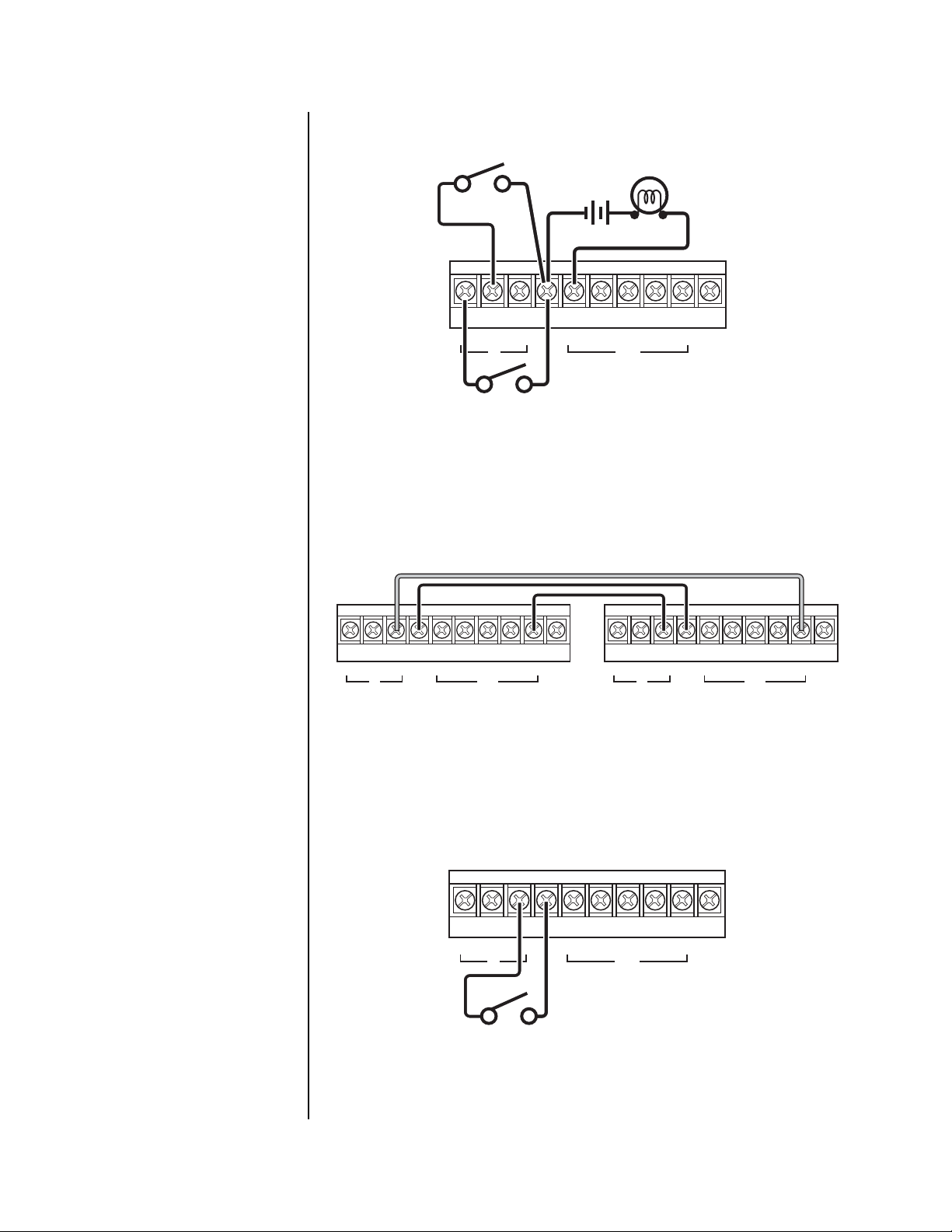
ALARM RECORDING CONNECTION
ALARM RESET SWITCH
RSTINREC ALM
GNDALM
EXTERNAL ALARM LAMP
AND BUZZER
MOD
CLK
CALL
OUT
ALARM SWITCH
00431
Figure 3. Alarm Recording Connection
You can confirm an alarm from a distance by connecting the ALM OUT terminal with an
existing alarm system panel or other peripherals, such as a buzzer. Connect the VCR and
other peripherals as shown in Figure 3.
CONNECTING FOR SERIES RECORDING
*1
GNDALM RSINREC ALM
MOD
CLK
CALL GNDALM RSTINREC ALM
1ST VCR 2ND VCR
OUT
*1: THIS CONNECTION IS NECESSARY IN
CASE OF
MOD
SERIES RECORDING 2
OUT
CLK
Figure 4. Connecting VCRs for Series Recording
Connect the VCRs as shown in Figure 4. Refer to the Series Recording section for
information about series recording methods 1 and 2.
CONNECTING FOR REMOTE RECORDING
RSTINREC ALM
REMOTE SWITCH
Figure 5. Connecting for Remote Recording
Connect the VCR with a remote switch as shown in Figure 5.
GNDALM
MODE
CLK
CALL
OUT
00443
CALL
.
00432
14 Pelco Manual C673M (2/01)
Page 15
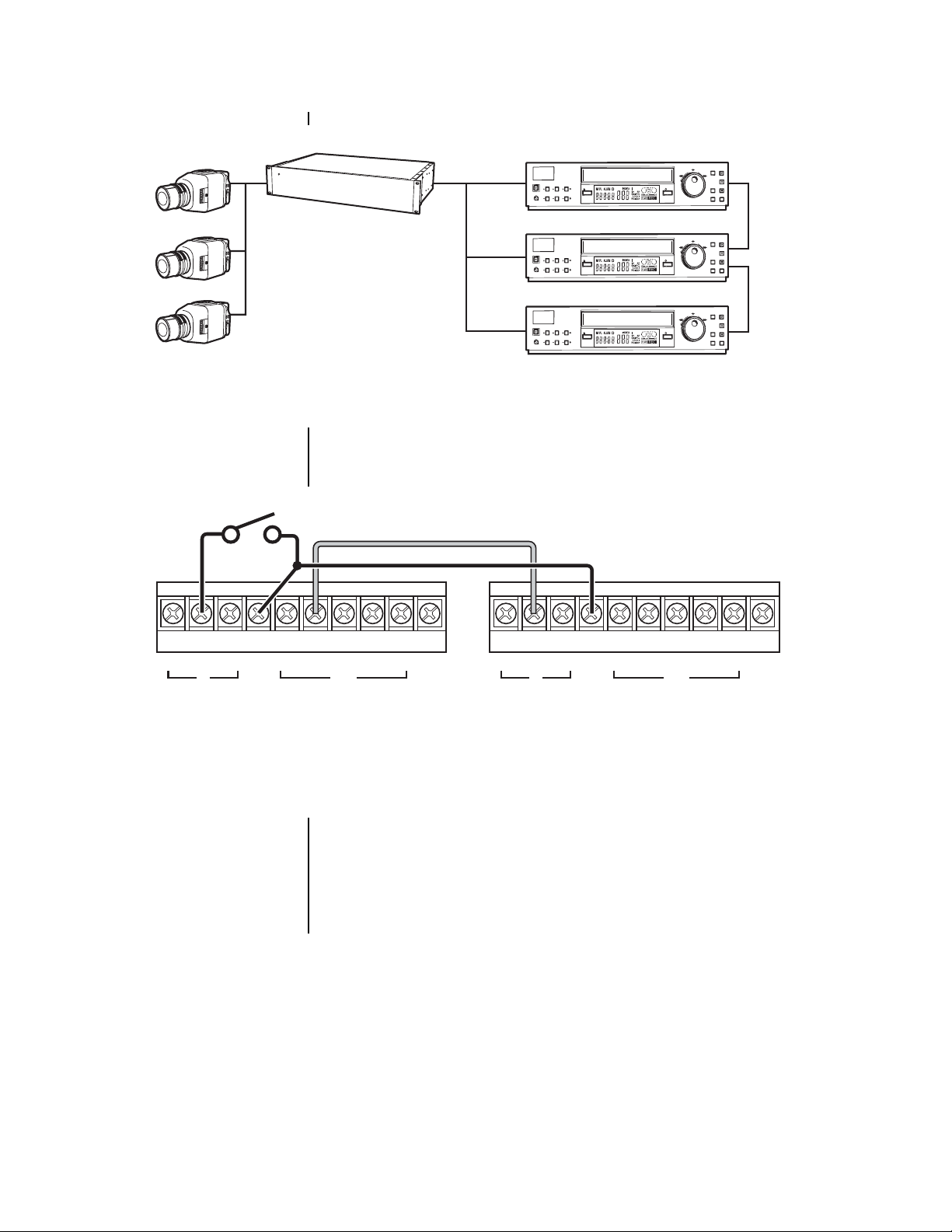
CONNECTING FOR SYNCHRONOUS RECORDING
CAMERA 1
CAMERA 2
CAMERA 3
VIDEO IN
REMOTE
REC/PLAY
PICTURE
MODE
SOFT SHARP
SWITCHER
VIDEO IN
VIDEO IN
REMOTE
REC/PLAY
PICTURE
MODE
SOFT SHARP
REMOTE
REC/PLAY
PICTURE
MODE
SOFT SHARP
Figure 6. Connecting for Synchronous Recording
Connect the VCRs as shown in Figure 6. The number of VCRs varies according to the
recording time mode selected.
CONNECTING FOR EXTERNAL TIME CLOCK ADJUSTMENT
*1
EJECT REC
POSITON/
TRACKING
VERTICAL
ADJUST
EJECT REC
POSITON/
TRACKING
VERTICAL
ADJUST
EJECT REC
POSITON/
TRACKING
VERTICAL
ADJUST
1ST VCR
2ND VCR
3RD VCR
JOG/ADJUST
SHUTTLE
CLEAR/
ENTER/
REW
FW
MENU
/
PLAY/
TIME DATE ADJUST
REC CHECK
STOP
CLK OUT
PAUSE/
COUNTER
SUTTLE HOLD
RESET
SEARCH TIMER REC
JOG/ADJUST
SHUTTLE
CLEAR/
ENTER/
REW
FW
MENU
/
PLAY/
TIME DATE ADJUST
REC CHECK
REC IN
STOP
PAUSE/
COUNTER
SUTTLE HOLD
RESET
CLK OUT
SEARCH TIMER REC
SHUTTLE
JOG/ADJUST
CLEAR/
ENTER/
REW
FW
MENU
/
PLAY/
TIME DATE ADJUST
REC CHECK
STOP
REC IN
PAUSE/
COUNTER
SUTTLE HOLD
RESET
SEARCH TIMER REC
00434
GNDALM RSTINREC ALM
MOD
OUT
CLK
CALL GNDALM RSTINREC ALM
MOD
OUT
CLK
CALL
1ST VCR 2ND VCR
*1: WHEN CONNECTING THE MODE OUT TERMINAL OF THE FIRST VCR WITH THE RST IN TERMINAL OF THE
SECOND VCR, THE ON-SCREEN CLOCK OF THE SECOND VCR CAN BE ADJUSTED TO THAT OF THE FIRST VCR.
00435
Figure 7. Connecting for External Time Clock Adjustment
Connect the VCRs as shown in Figure 7. When connecting the MODE OUT terminal of the
first VCR to the RST IN terminal of the second VCR, the on-screen clock of the second
VCR can be adjusted to that of the first VCR.
If ALARM REC DURATION in the Recording Set Up menu is set to other than MAN1, the
on-screen clock can be reset to the nearest hour by applying a signal to the RST (reset) IN
terminal. For example, if the current time is 11:29:59, it will be reset to 11:00:00, and if the
current time is 11:30:00, it will be reset to 12:00:00.
Pelco Manual C673M (2/01) 15
Page 16
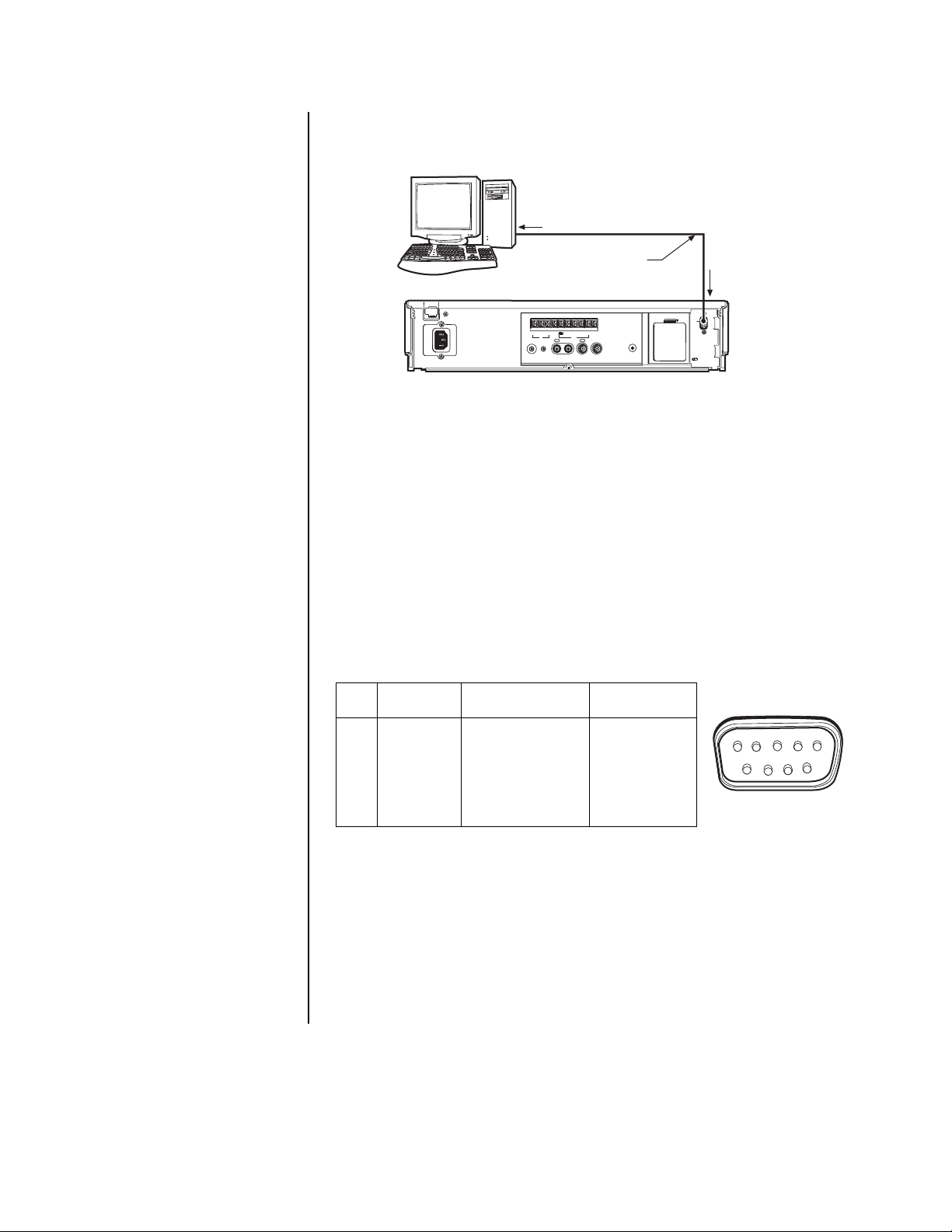
CONNECTING THE VCR TO A PC
PERSONAL
COMPUTER
RS-232C
TERMINAL
RS-232C CROSSED CABLE
RS-232C
IN TERMINAL
IMPORTANT:
Before connecting the hardware, unplug the VCR’s power cord
from the wall outlet, and turn
off the PC.
ALM RST GNDREC MODE CLK CALL
IN OUT
REMOTE
IN OUT
MIC
AUDIO
IN OUT
VIDEO
BATTERY OPEN
RESET
00436
Figure 8. VCR to PC Connection
1. Connect the RS-232C cross cable to the PC’s RS-232C terminal.
2. Connect the other end of the cable to the VCR’s RS-232C terminal.
For instructions on how to set the RS-232C interface board setting, refer to the
the RS-232C Settings
section.
Assigning
CONNECTING TO A PC FOR REMOTE CONTROL
You can remotely control the VCR using a personal computer that has an RS-232C serial
port.
Physical Protocol of RS-232C
Table A. RS-232C Protocol
Signal Line Directions
No. Names Meanings (from VCR side)
2RDReceive data INPUT
3SDTransmit data OUTPUT
4ERData terminal ready OUTPUT
5SGSignal ground -6DRData set ready INPUT
7RSRequest send OUTPUT
8CSClear to send INPUT
DB9 MALE
54 32 1
98 67
RS-232C
00437
Data Communication Settings
Synchronization: Asynchronous
Transmission rate: 1200/2400/4800/9600 bps
Data bit length: 8bit/7bit
Stop bit length: 1bit/2bit
Parity bit: NONE/Even/Odd
Xcontrol: Nil
S parameter: Nil
CS-RS handshake: With
Delimiter code for send: CR(0DH)/CR(0DH)+LF(0AH)
Delimiter code for receive: CR(0DH)/CR(0DH)+LF(0AH)
16 Pelco Manual C673M (2/01)
Page 17
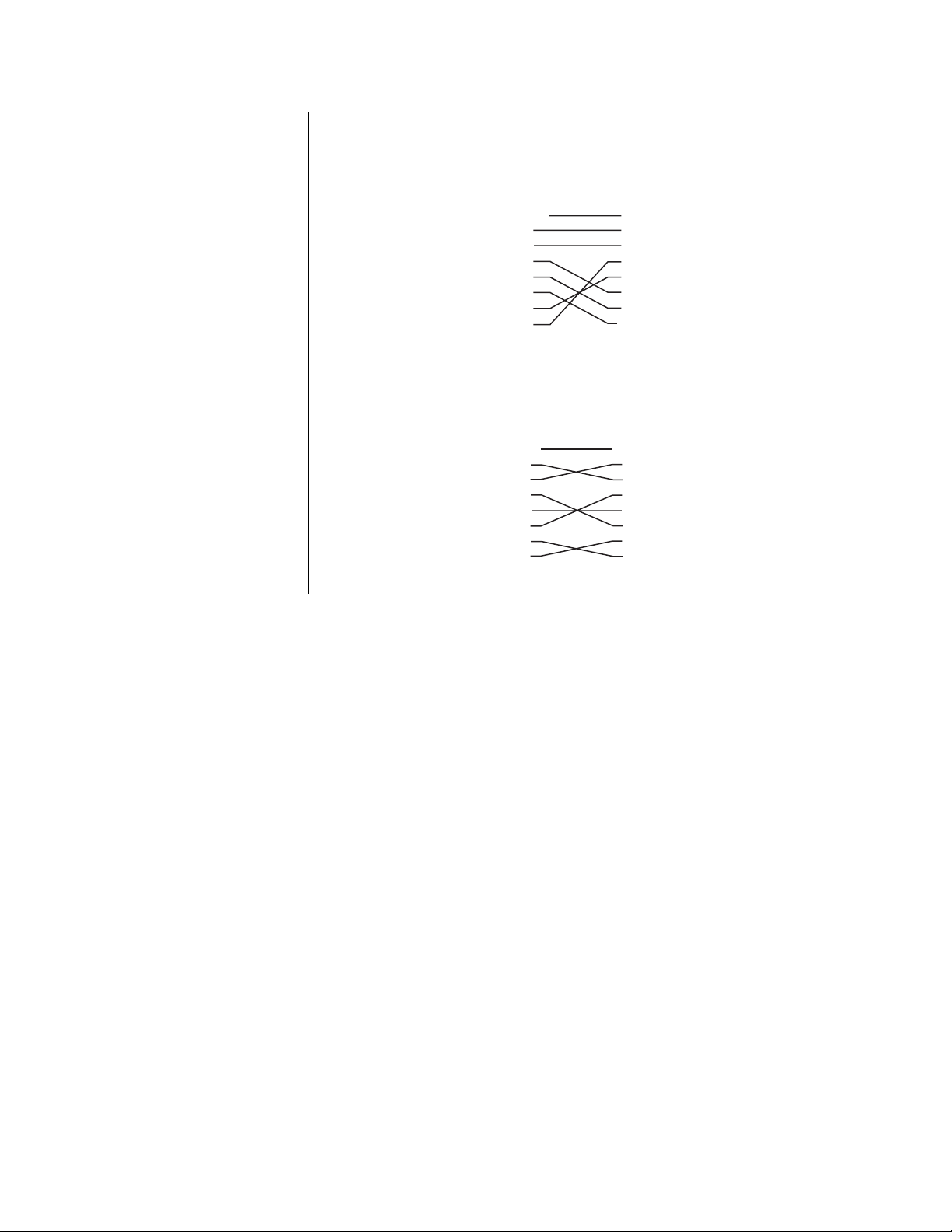
Cable Connections
FRAME
RD 2
SD 3
ER 4
SG 5
DR 6
RS 7
CS 8
1 FG
2 SD
3 RD
4 RS
5 CS
6 DR
7 SG
20 ER
DB9, FEMALE
(VCR)
DB25, MALE
(COMPUTER)
00438
Before connecting the hardware, unplug the VCR’s power cord from the wall outlet, and
turn off the PC. Connect the VCR’s RS-232C IN terminal to the PC’s serial port.
1. When the PC’s RS-232C connector is DB25.
2. When the PC’s RS-232C connector is DB9.
FRAME
RD 2
SD 3
ER 4
SG 5
DR 6
RS 7
CS 8
DB9 FEMALE
FRAME
2 RD
3 SD
4 ER
5 SG
6 DR
7 RS
8 CS
DB9 FEMALE
00439
Pelco Manual C673M (2/01) 17
Page 18
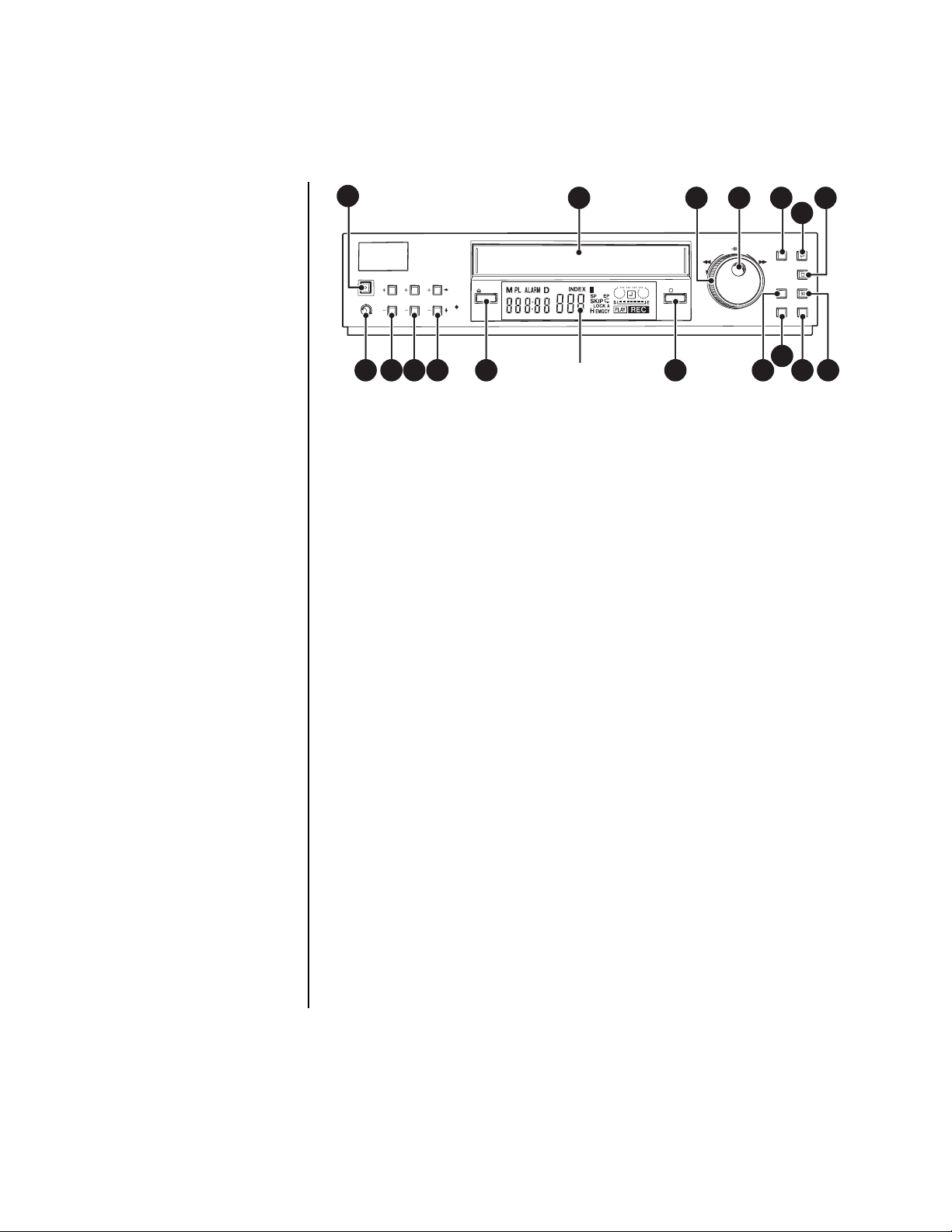
CONTROLS
FRONT PANEL
1
POWER
PICTURE
SOFT SHARP
REC/PLAY
POSITON/
TRACKING
VERTICAL
MODE
ADJUST
EJECT REC
2
400
FLUORESCENT
DISPLAY
3 4 5
JOG/ADJUST
SHUTTLE
CLEAR/
REW
ENTER/
FW
TIME DATE ADJUST
141312111098
Figure 9. Front Panel
1. POWER button
Press for on; press again for off. The POWER indicator lights when the VCR is turned on.
2. Cassette loading slot
Insert the cassette in this slot to load it.
3. SHUTTLE ring
Use to adjust the playback speed and to program the menus. Turn this ring to the right
to advance the tape or to forward search. Turn it to the left to rewind a tape or to reverse
search. You can also use it to clear the alarm list, timer recording, and to initialize the
menu programming. It also lets you program or exit the menus after setup.
4. JOG dial
Use to advance or reverse the tape frame-by-frame and to program the menus.
MENU
/
COUNTER
SUTTLE HOLD
RESET
SEARCH TIMER REC
15
16 17
6
PLAY/
REC CHECK
STOP
PAUSE/
7
00440
5. MENU/TIME DATE ADJUST button
• When the VCR is turned on, press to display the Main menu. Press again to exit
the menu.
• When the VCR is turned off, press for more than three seconds and you can
adjust the VCR’s time and date on the fluorescent display.
6. PLAY/REC CHECK
• When the VCR is in stop mode, press to play back a previously recorded tape.
• During recording, press for more than 1.5 seconds to check the recording function.
7. STOP button
Press to halt all tape-related functions.
8. PICTURE control
Use this control to adjust picture quality between soft and sharp.
9. REC/PLAY MODE buttons (+/-)
Press to select the recording or playback speed.
10. TRACKING buttons (+/-)
Press to reduce or eliminate the noise during playback, slow playback, etc.
18 Pelco Manual C673M (2/01)
Page 19
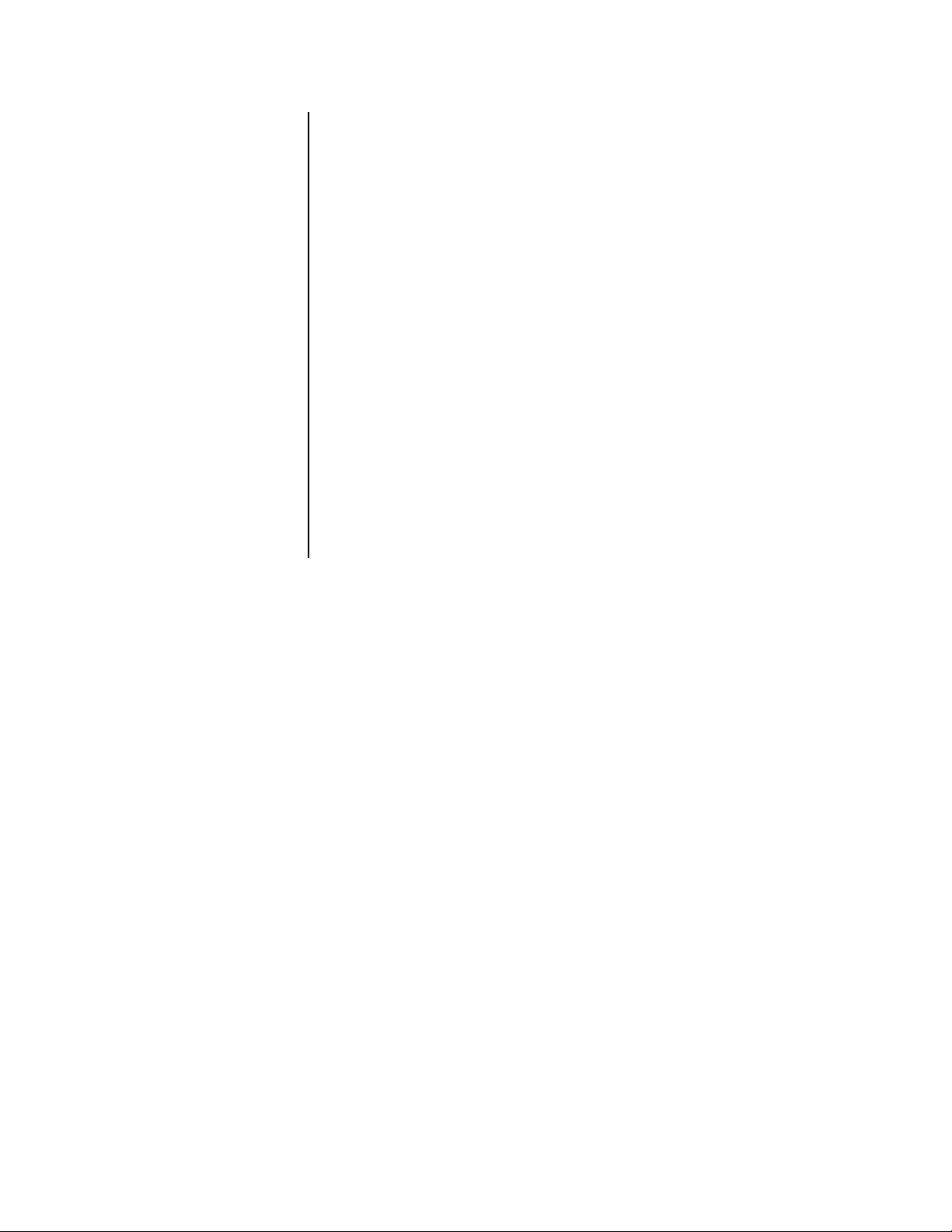
11. POSITION/VERTICAL ADJUST buttons (+/-)
• Pressing the (+) button moves the time and date display to the right. Pressing the
(-) button moves the display down the screen. The display cannot be adjusted
during an alarm recording or if a warning is displayed.
• Pressing either button minimizes vertical jitter in still mode or during fast
playback. Refer to the
12. EJECT button
Press to remove the cassette.
13. REC (record) button
Press to begin recording.
14. COUNTER RESET button
Press to reset the counter to 00000.
15. SEARCH button
Press to access the Search Function menu.
16. TIMER REC button
Press to make a timed recording (once the VCR is programmed to record).
17. PAUSE/SHUTTLE HOLD button
• Press during recording to temporarily stop tape movement. Press again to
resume recording.
• Press during playback for a still picture. Press again to resume normal playback.
• Press and hold after turning the SHUTTLE ring to fix the playback speed.
Vertical Adjustment
section for details.
Pelco Manual C673M (2/01) 19
Page 20
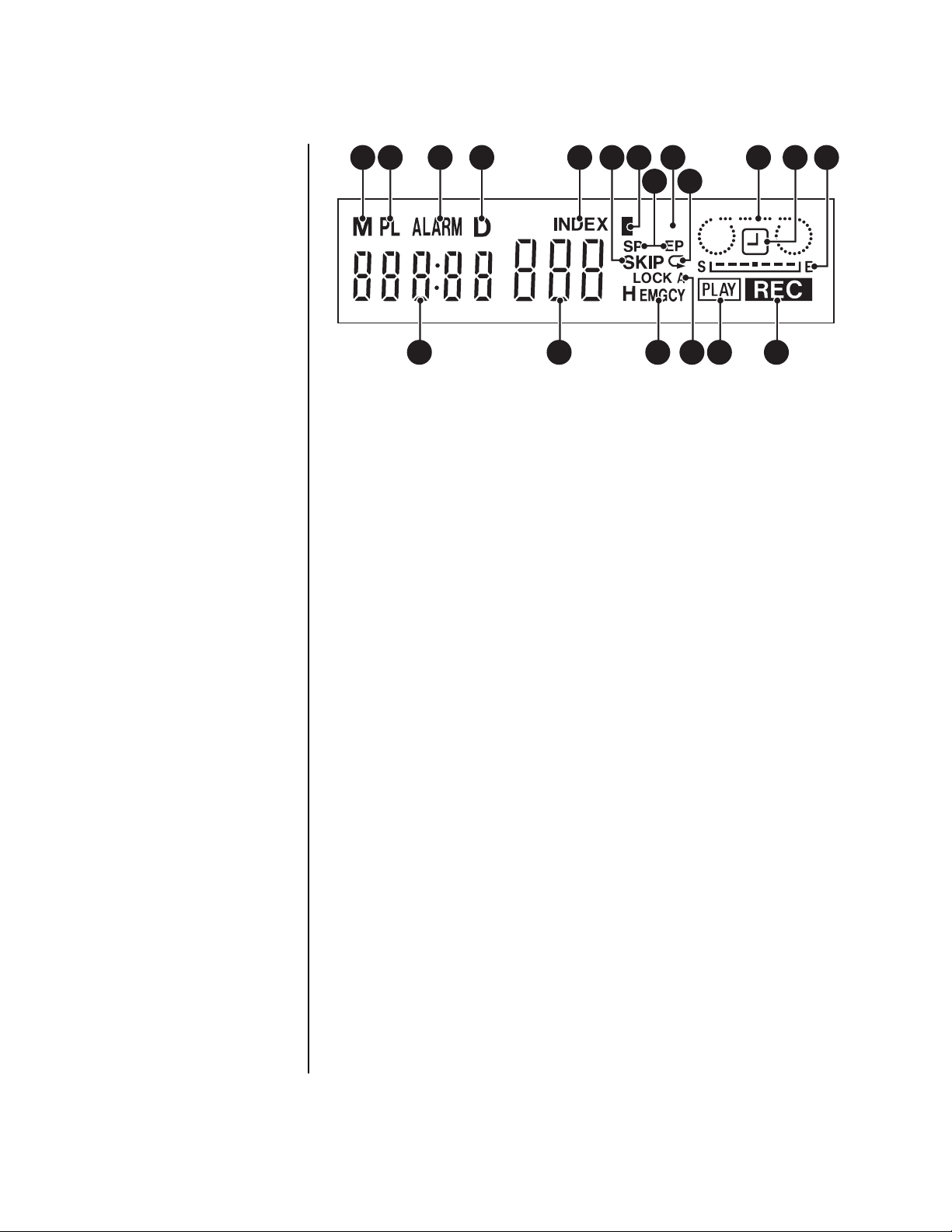
FLUORESCENT DISPLAY
00441
1 2 3 4 5 7 11 12 13
14 15 16 17 18 19
8
6
400
9
10
1. M (counter memory stop/month) indicator
• Lights during counter memory stop.
• Also, lights when the month (of time and date) is being entered through the front
panel.
2. PL (power loss) indicator
Lights when the VCR is turned on after a power failure during recording.
Figure 10. Fluorescent Display
3. ALARM (recording) indicator
Flashes during alarm recording and stays on when the alarm recording is finished.
4. D (time and date search/day) indicator
• Lights during the time and date search.
• Also, lights when the day (of time and date) is being entered through the front panel.
5. INDEX (index search) indicator
Flashes when recording an index signal, and lights during the index number setup and
the index search. (Index number is shown on the Recording and Playback Mode
display.)
6. SKIP (skip search) indicator
Lights during a skip search.
7. Daylight savings time indicator
Lights when DAYLIGHT SAVINGS is set to ON.
8. SP, EP (tape speed) indicator
Indicates the tape speed (SP = standard play, EP = extended play).
9. 400 (super resolution) indicator
Lights during recording using VHS tape, during playback using VHS tape recorded in
super resolution mode, and when a VHS tape recorded in super resolution mode is
inserted in the VCR (provided SUPER RESOLUTION in the Recording Set Up menu
is set ON).
10. Repeat indicator
Lights when TAPE END in the First Time Set Up menu is set to REPEAT or
ALARM•PROT.
11. Cassette Status indicator
Lights when you insert a tape. The light advances, stops, or flashes according to tape
movement.
20 Pelco Manual C673M (2/01)
Page 21
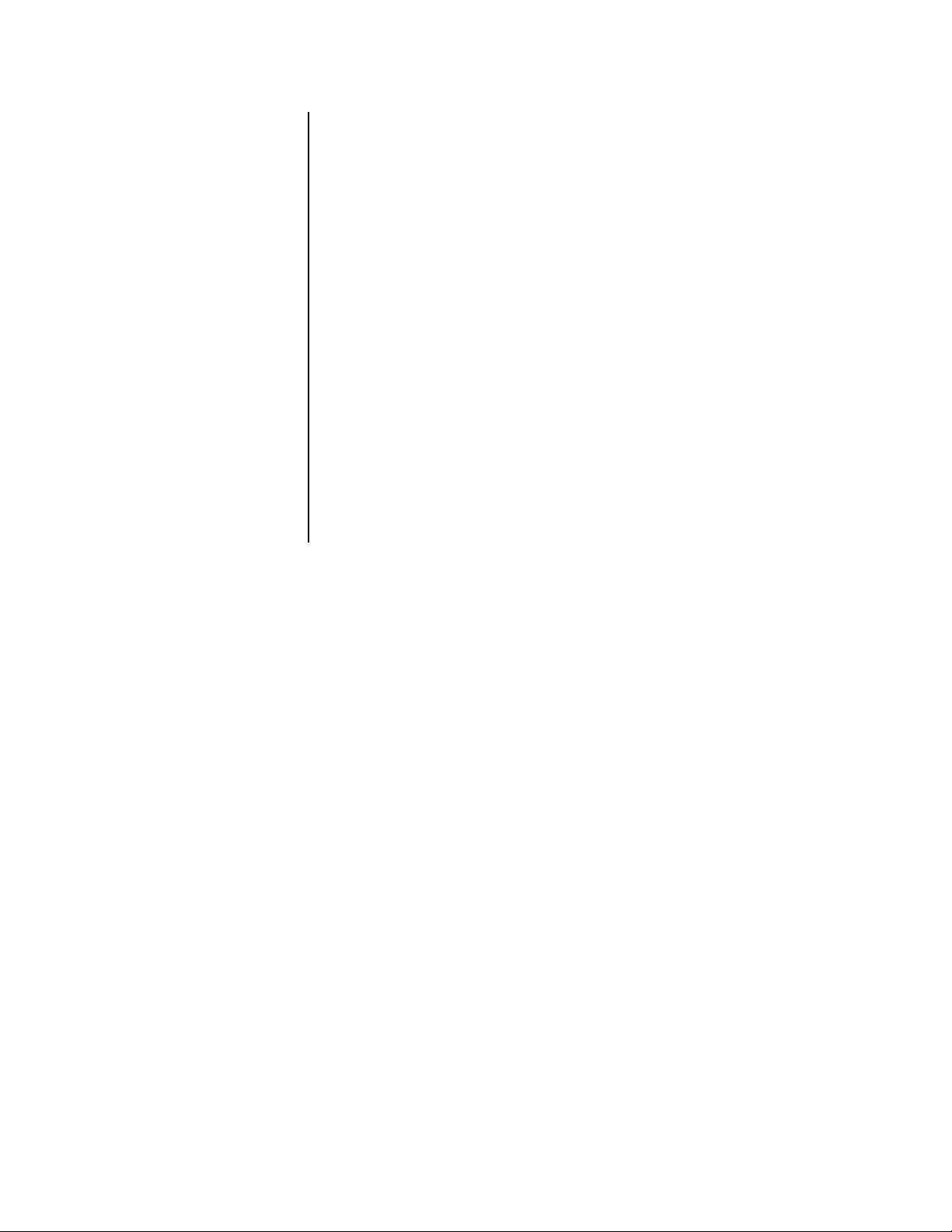
12. Timer Recording indicator
Lights when the VCR is in standby for timer recording or during timer recording.
13. Tape Remaining indicator
Indicates the absolute position on the tape (S = start of tape, E = end of tape).
14. Counter/Clock display
• With the VCR on, indicates the relative position on the tape. (The counter stops
counting where no recording is made on the tape.)
•With the VCR off, shows the clock (24-hour format).
15. Recording and Playback Mode/Index Number display
Displays the selected recording or playback mode. The mode shown varies by the
TAPE LENGTH setting (T-120 or T-160) in the First Time Set Up menu. During an
index number setup and index search, it displays the index number.
16. EMGCY (emergency recording) indicator
Lights when EMERGENCY REC in the Recording Set Up menu is set to ON.
17. LOCK/LOCK A indicator
• Lock: Lights when all buttons except REC and EJECT are locked.
• Lock A: Lights when all buttons are locked.
18. PLAY indicator
Lights during playback.
19. REC (recording) indicator
Lights during recording.
Pelco Manual C673M (2/01) 21
Page 22
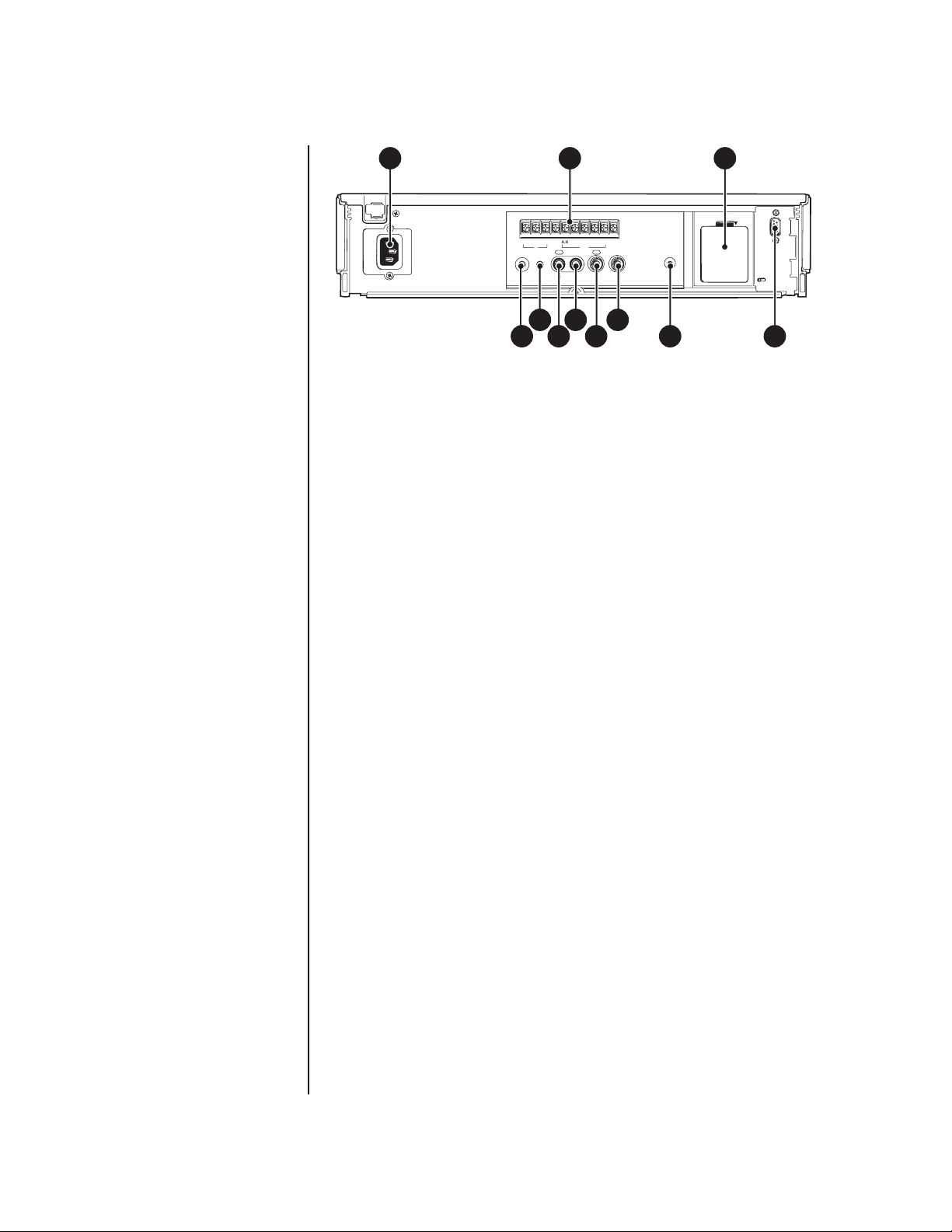
WARNING:
The included
power cord is used for 120
VAC, 60 Hz. Never connect
the power cord to any output
or power supply having a different voltage or frequency.
Make sure the power cord is
unplugged before making
any rear panel terminal
connections.
REAR PANEL
1. AC power socket
The power cord plugs into this socket. Insert the cord firmly.
2. Terminals
• Input Terminals
1 2 3
BATTERY OPEN
ALM RST GNDREC MODE CLK CALL
IN OUT
REMOTE
IN OUT
MIC
5 9
4
IN OUT
AUDIO
VIDEO
7
86 11
Figure 11. Rear Panel
ALM (alarm) IN
Use for alarm recording. Connect the alarm sensor here.
RST (reset) IN
Connect the alarm reset switch here to stop alarm recording when ALARM REC
DURATION in the Recording Set Up menu is set to MAN1. You can also use this
terminal to set the on-screen clock when set to any mode other than MAN1.
RESET
10
00442
REC (recording) IN
Use to start and stop recording or for series recording (refer to the
Recording
section).
• GND (ground)
Connect the ground lead here when a lead connected to other terminals requires
a ground.
• Output Terminals
ALM (alarm) OUT
Use to indicate to an external device that an alarm is being recorded.
MODE OUT
Use to indicate the VCR’s mode of operation. When MODE OUT in the Rear
Terminal menu is set to CLOCK ADJ, the clocks of all connected VCRs can be
adjusted.
CLK (clock) OUT
Use to control an external camera switcher, such as the MX4000 Series Genex
Multiplexer.
CALL OUT
Use to indicate when the tape finishes recording or that there was a problem
during recording.
3. Battery box
The battery is stored here. (
replace it.
)
NOTE:
4. REMOTE jack
Jack for connecting a remote control unit.
Series
This is a special battery. Consult your dealer to
22 Pelco Manual C673M (2/01)
Page 23
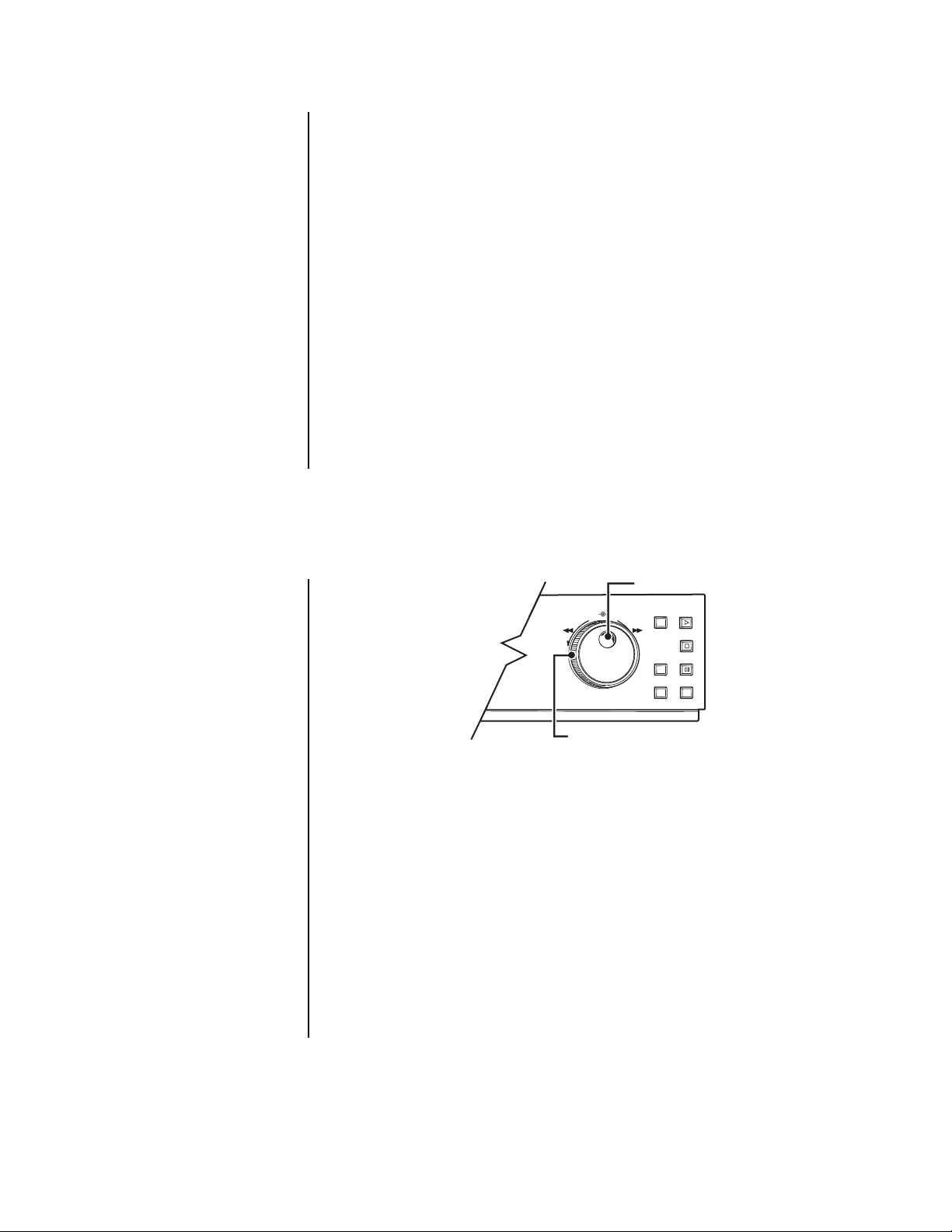
5. MIC jack
Jack for connecting a microphone rated at 600 ohms impedance.
6. AUDIO IN connector
Audio input connector (RCA pin).
7. AUDIO OUT connector
Audio output connector (RCA pin).
8. VIDEO IN connector
Input connector for video signal (BNC connector). Connect cameras here.
9. VIDEO OUT connector
Output connector for video signal (BNC connector). Connect a monitor here.
10. RESET button
Press to erase the date, present time, alarm recording list, power loss list, and the
number of tape uses; and reset them to their default values. Power to the VCR is cut
off while the button is pressed. If there is a tape in the VCR and the button is released,
the power indicator lights and the tape fast forwards for a few seconds. The VCR then
turns off.
11. RS-232 terminal (DB9)
Input terminal for connecting a PC using an RS-232C crossed cable.
ADJUSTING THE CLOCK AND USING THE JOG AND SHUTTLE
CONTROLS
JOG AND SHUTTLE CONTROLS
JOG DIAL
JOG/ADJUST SHUTTLE
CLEAR/
REW
SHUTTLE RING
ENTER/
FW
TIME DATE ADJUST
MENU
/
PLAY/
REC CHECK
STOP
PAUSE/
COUNTER
SUTTLE HOLD
RESET
SEARCH TIMER REC
00443
Figure 12. JOG Dial and SHUTTLE Ring
USING THE JOG DIAL
•Turn by using your finger on the indent.
•Turning the JOG dial right advances you through the options while turning left
reverses direction.
• When the option is not flashing, turn right to move the cursor downward, turn left to
move upward.
USING THE SHUTTLE RING
• The SHUTTLE ring automatically centers itself if you turn it fully right/left and release it.
• Some menus move down to the next layer when you turn the SHUTTLE ring right.
Turning it left returns to the previous layer.
Pelco Manual C673M (2/01) 23
Page 24

ADJUSTING THE CLOCK
You can adjust the VCR’s clock on the front panel even when the VCR is turned off. (You
can also enter time and date information through the First Time Set Up menu.) This function
lets you enter the order of the time, month, day, and year. The hour time is entered twice
due to daylight savings time.
To adjust the clock:
1. When the VCR and peripheral devices are turned off, press the MENU button for more
than three seconds. The hour digits on the fluorescent display’s clock start flashing.
2. Turn the JOG dial to set the hour digits. (If the flashing item is the same as the current
time, turn the SHUTTLE ring without turning the JOG dial.)
3. Turn the SHUTTLE ring right to make the 10-minute digit flash, and then turn the JOG
dial to adjust.
4. Turn the SHUTTLE ring right to make the 1-minute digit flash, and then turn the JOG
dial to adjust. (If you want to finish the clock adjustment now, press the MENU button
for more than three seconds.)
5. Turn the SHUTTLE ring right to make the month digits flash, and then turn the JOG
dial to adjust. The month indicator (M) lights.
6. Turn the SHUTTLE ring right to make the day digits flash, and then turn the JOG dial
to adjust. The day indicator (D) lights.
7. Turn the SHUTTLE ring right to make the year digits flash, and then turn the JOG dial
to adjust.
8. Turn the SHUTTLE ring right. The VCR’s clock is now set.
9. Repeat steps 1 and 2, and then turn the SHUTTLE ring left to exit after the hour digits
are entered the second time (for daylight savings time).
ADJUSTING TO THE EXACT SECOND
Set the clock as described previously, but set the minutes to one minute ahead of the time
you are using as a reference. After step 7, turn the SHUTTLE ring right when the desired
time reaches 00 seconds of the minute you have chosen.
24 Pelco Manual C673M (2/01)
Page 25

PROGRAMMING
GENERAL PROGRAMMING INSTRUCTIONS
The following is a universal procedure that shows how programming is done on the VCR.
Use the JOG dial to select items, turn the SHUTTLE ring to the right to enter, and turn the
SHUTTLE ring to the left to exit.
1. Press the MENU button. The Main menu appears.
2. Turn the JOG dial to select the desired item.
•Turn right to move the cursor downward.
•Turn left to move the cursor upward.
3. Turn the SHUTTLE ring right. The desired item is selected and the menu appears.
4. Turn the JOG dial left or right to select an item.
5. Turn the SHUTTLE ring right. The item flashes.
6. Turn the JOG dial left or right to change the setting.
7. Turn the SHUTTLE ring right to enter.
8. Press the MENU button. The day and time display appears.
LANGUAGE SELECTION MENU
The Language menu appears on the screen:
ENGLISH
FRANÇAIS
ESPAÑOL
Use JOG to select,
and ENTER.
Figure 13. Language
Menu
00444
• When you press the MENU button when the VCR is turned on the first time after it is
purchased
• When you press the RESET button during use
Remember: After the first time, the only way to access the Language menu is to
press the RESET button on the rear panel with a pointed object. Doing so will erase
your custom programming and return the unit to factory default settings. Then follow
steps 1-4 below.
The menu offers three languages: English (default), French (Français), Spanish (Español).
To set the language:
1. Press the MENU button. The Language menu appears.
2. Turn the JOG dial to select the desired language.
3. Turn the SHUTTLE ring right. The Main menu appears in the selected language.
4. Press the MENU button to exit.
Pelco Manual C673M (2/01) 25
Page 26

QUICK GUIDE TO THE MENU STRUCTURE
The VCR’s operating parameters are set through various on-screen menus. Program your
choices on the menus according to the instructions on the following pages.
THE DAY AND PRESENT TIME DISPLAY
01-01-'00 16:26:48
<MAIN MENU>
DISPLAY
TIMER PROGRAM
RECORDING SET UP
REAR TERMINAL
MAINTENANCE
CLOCK/FIRST TIME SET UP
Use JOG to select,
and ENTER.
Press MENU to exit.
<DISPLAY>
DISPLAY MODE 2
TIME DATE SIZE SMALL
BLUE BACK OFF
e.g.<MODE 2>
01-01-'00 SAT
00:00:00 L30
<TIMER PROGRAM>
PROGRAM TO RECORD
HOLIDAY SET UP
SPECIAL DW MON-SAT
<RECORDING SET UP>
ALARM REC MODE 6H
ALARM REC DURATION 1M
EMERGENCY REC OFF
CLOG DETECT ON
SUPER RESOLUTION ON
ONE SHOT FIELD 1
ONE SHOT INTERVAL SHOT
<REAR TERMINAL>
CALL OUT WRNG TAPE END
CLOCK OUT REC- 1
MODE OUT REC
REC IN SERIES
<PROGRAM TO RECORD>
DW START END HR
DAY 12:00 15:00 L30
2 TUE 12:00 15:00 L30
3 WED 12:00 15:00 8
4 THU 12:00 15:00 8
5 FRI 12:00 15:00 L30
6 HLD 12:00 15:00 SKIP
7 SUN 12:00 15:00 L24
8 SPL 20:00 22:00 SKIP
<HOLIDAY SET UP>
01/01 01/15 02/11 03/22
04/29 05/03 05/04 05/05
07/20 09/15 09/23 10/10
11/03 11/23 1 2/23 - - / - -
- - / - - - - / - - - - / - - - - / - MONTH / DAY
<POWER LOSS LIST>
01 01-01-'00 00:00
02
03
<ALARM LIST>
0001 01-01-'00 00:00
0002
0003
0004
0005
0006
0007
0008
ALL MENU INITIALIZE
Turn the SHUTTLE RING
then all MENU will be
initialized.
POWER LOSS LIST CLEAR
Turn the SHUTTLE RING
then POWER LOSS LIST
will be cleared.
<MAINTENANCE>
POWER LOSS LIST
ALARM LIST
ALL MENU INITIALIZE
POWER LOSS LIST CLEAR
ALARM LIST CLEAR
<REPEAT REC TIMES> 0
<ELAPSED TIME> 0H
<FIRST TIME SET UP>
TIME DATE ADJUST
TAPE END STOP
QUASI V-SYNC ON
VIDEO MODE COLOR
TAPE LENGTH T-120
BUZZER WRNG
RS-232C
<TIME DATE ADJUST>
DAYLIGHT SAVINGS OFF
MONTH 01
DAY 01
YEAR 2000
TIME 00:00:00
ALARM LIST CLEAR
Turn the SHUTTLE RING
then ALARM LIST will be
cleared.
00445
Figure 14. Menu Tree
26 Pelco Manual C673M (2/01)
Page 27

MAIN MENU
The contents of the Main menu are as follows. Access it by pressing the MENU button.
<MAIN MENU>
DISPLAY
TIMER PROGRAM
RECORDING SET UP
REAR TERMINAL
MAINTENANCE
CLOCK/FIRST TIME SET UP
Use JOG to select,
and ENTER.
Press MENU to exit.
Figure 15. Main Menu
<DISPLAY>
DISPLAY MODE 1
TIME DATE SIZE SMALL
BLUE BACK OFF
e.g.<MODE 1>
07-09-’00 00:00:00
• DISPLAY
• TIMER PROGRAM
• RECORDING SET UP
00446
• REAR TERMINAL
• MAINTENANCE
• CLOCK/FIRST TIME SET UP
DISPLAY MENU
DISPLAY MODE
This is where you set the display mode. (Set the current time and date in the Clock/First
Time Set Up menu. Refer to the
DISPLAY MODE 1 Displays date (month, day, year), time (hour, minute, second), and
DISPLAY MODE 2 Displays date, day of the week (SUN, etc.), alarm recording counter,
Sets the format to display the time and date on the monitor.
Sets the timed recordings.
Sets the alarm recording mode, alarm recording duration, emergency recording, etc.
Sets the number of frames or fields to record for CLK OUT, output signal of the CALL
OUT terminal, the MODE OUT terminal, etc.
Displays the power loss list, alarm list, etc. Also, initializes all menu settings. Clears
the power loss list and alarm list.
Sets the time and date, quasi v-sync, VCR operation when the end of the tape is
reached, etc.
Clock/First Time Set Up Menu
section.)
alarm recording counter.
time, and recording mode.
00447
Figure 16. Display Menu
DISPLAY MODE 3 Displays nothing until alarm recording starts—then date, day of the
week, alarm recording counter, time, and recording mode are
displayed.
DISPLAY MODE 4 Displays nothing on the monitor, even during alarm recording.
TIME/DATE SIZE
This is where you set the size of the letters in the time and date display.
SMALL The letters become small.
LARGE The letters become large.
BLUE BACK
This is where you set the background color.
ON The blue-colored screen overlays the recorded picture when the menu is displayed
on the monitor.
When the setting is ON and the video signal is not input, the background color is
blue. The warning “NO SIGNAL” flashes on the screen, and “noSIg” flashes on the
fluorescent display.
OFF The recorded picture is overlaid with the menu display.
When the setting is OFF and the video signal is not input, the background is blue
when the menu is displayed on the monitor.
Pelco Manual C673M (2/01) 27
Page 28

TIMER PROGRAM
PROGRAM NUMBER
This is where you set the program number, day of the week, starting and ending times, and
the recording mode. (Refer to the
and procedures.)
<TIMER PROGRAM>
SPECIAL DW MON-
DAY OF THE WEEK
RECORDING START TIME
NEXT DAY INDICATOR
RECORDING END TIME
RECORDING MODE DISPLAY
Figure 17. Timer Program Illustration
Timer Recording
section for more detailed information
00448
(program number) This number identifies the program (eight maximum). If the recording
DW Day of the week. DAY is used to record at the same time every day.
START/END The VCR uses a 24-hour display for starting and ending recording
HR This is the recording mode. SKIP indicates that timer recording is not
times of two programs overlap, the higher program number has priority.
SPL (special) uses the start/end days selected with SPECIAL DW at
the bottom of the screen. HLD is used to control recording on holidays
(20 maximum).
times. 00:00 indicates midnight, 12:00 is noon, and 15:00 is 3 p.m. An
indicator between the START and END columns shows that recording
continues to the following day.
performed during the set period. Recording mode varies by the TAPE
LENGTH set in the First Time Set Up menu.
28 Pelco Manual C673M (2/01)
Page 29

RECORDING SET UP MENU
<RECORDING SET UP>
ALARM REC MODE 6H
ALARM REC DURATION 1M
EMERGENCY REC OFF
CLOG DETECT ON
SUPER RESOLUTION ON
ONE SHOT • FIELD 1
ONE SHOT • INTERVAL SHOT
00449
Figure 18. Recording Set
Up Menu
Refer to the
Programming for Alarm Recording
section for programming instructions for the
following fields.
ALARM REC MODE Sets the alarm recording mode.
• If TAPE LENGTH in the First Time Set Up menu is set
to T-120, the display switches in the following order
when you turn the JOG dial: 6H, L18H, L30H, 6H.
• If set to T-160, the display switches in the following
order: 8H, L24H, L40H, 8H.
ALARM REC DURATION Sets the length of the alarm recording period. When you turn
the JOG dial, the displays switches in the following order: 1M
(minute), 2M, 5M, 10M, MAN1, MAN2, 15S (second), 30S,
45S, 1M.
EMERGENCY REC Sets the emergency recording mode, as follows:
• ON – Starts alarm recording when the alarm signal is
received (ALM IN terminal grounded), not only during
recording but also when the power is off, when the tape
is stopped, or when the VCR is in standby mode for
timer recording.
• OFF – Starts alarm recording when the alarm signal is
received (ALM IN terminal grounded) during recording.
CLOG DETECT Sets clog detection mode, as follows:
• ON – The VCR automatically removes particles that
may accumulate on the heads during recording at
modes 102H through 224H (except for 128H) or 0H. If
they cannot be entirely removed, the warning “CLog”
flashes on the fluorescent display.
• OFF – The VCR does not detect a clogged head.
SUPER RESOLUTION Sets super resolution mode, as follows:
• ON – Recording and playback happen at over 400 lines
of resolution.
• OFF – Recording and playback happen at VHS mode.
ONE SHOT•FIELD Sets the number of recorded fields in one-shot recording
mode. When you turn the JOG dial, the display switches in
the following order: 1, 2, 3, 4, 5, 10, 20, 30, 1.
ONE SHOT•INTERVAL Sets the time interval in one-shot recording mode. When you
turn the JOG dial, the display switches in the following order:
SHOT, 10S (second), 15S, 30S, 45S, 1M (minute), 2M, 3M,
SHOT.
Pelco Manual C673M (2/01) 29
Page 30

REAR TERMINAL MENU
Table B. Call Out/Tape End
<REAR TERMINAL>
CALL OUT WRNG•TAPE END
CLOCK OUT REC-1
MODE OUT REC
REC IN SERIES
00450
Figure 19. Rear Terminal
Menu
CALL OUT
TAPE END
setting
WRNG•TAPE END
WRNG•REMAIN
WRNG
setting
STOP
Outputs a call
signal at the end of
the tape.
Outputs a low
active signal
three minutes
before the tape
ends.
When a
malfunction
occurs in the
VCR during
recording, a call
signal is output.
REWIND
Outputs a call
Same as above
Same as above
signal at the end of
the tape for two
seconds.
REPEAT
When there
are alarm
recordings
Same as above
Outputs a call
signal at the end of
the tape.
Same as above
Same as above
Same as above
Same as above
during
ALARM
•PROT
recording
When there
are no alarm
recordings
during
recording
Outputs a call signal
at the end of the
tape for two
seconds. T ape
rewinds and
Same as above
Same as above
recording continues.
CALL OUT Sets the call signal output at the end of the tape. Turns on or off the
signal coming from the CALL terminal when the end of the tape is
reached during recording. If a problem occurs during recording, a call
signal is output from the CALL terminal on the rear panel regardless of
the CALL OUT setting.
• WRNG•TAPE END – The VCR outputs a call signal at the end of
the tape when recording or when a malfunction occurs when
recording. What the VCR does when the tape ends depends on
the setting for TAPE END in the First Time Set Up menu.
• WRNG•REMAIN – The VCR outputs a call signal when the tape
has about nine minutes left (in 6H mode) during recording or
when a malfunction occurs during recording.
• WRNG – The VCR outputs a call signal only when a malfunction
occurs during recording.
CLOCK OUT Sets, at the CLOCK OUT terminal, the number of frames or fields
being recorded (depending on the recording mode).
1. First, set the recording mode for the CLOCK OUT pulse output in
the Rear Terminal menu.
• REC – When recording in any mode
• T/L REC - When recording in time-lapse mode (L18H – 224H
or 0H)
2. Second, select the frequency interval by turning the JOG dial,
switching the display in the following order: 1, 2, 3, 4, 5, 10, 15,
20, 25, 30, 50, 60, F (field), 1. The numbers from 1 to 60 indicate
the number of frames at 6H recording mode and the number of
fields at time-lapse recording modes. (One frame consists of two
fields.) One field is selected when set to F (field).
30 Pelco Manual C673M (2/01)
Page 31

MODE OUT Sets the state in which the signal output at the MODE OUT terminal is
REC IN Sets the REC IN terminal’s operating mode.
switched to active. When you turn the JOG dial, the display switches in
the following order, and under the following circumstances:
• REC – During recording
• PLAY – During playback
• POWER – While the VCR is turned on
• TAPE IN – When you insert a tape in the VCR
• TAPE REMAIN – When the tape has about nine minutes left (at
6H mode)
• CLOCK ADJ – When the clock indicates 00:00
(minutes:seconds), output the signal for one second only
• SERIES – Recording starts when the REC IN terminal is
grounded.
• REC-START/STOP – Recording continues while the REC IN
terminal is grounded. Recording may not start if the input period is
short.
• SYNC REC – Video signal from the multiple of three or five
(depending on recording mode) cameras can be recorded
separately by connecting a switcher.
Pelco Manual C673M (2/01) 31
Page 32

MAINTENANCE MENU
Refer to the Maintenance section for instructions and procedures.
FIRST TIME SET UP MENU
<FIRST TIME SET UP>
TIME DATE ADJUST
TAPE END STOP
QUASI V-SYNC ON
VIDEO MODE AUTO
TAPE LENGTH T-120
BUZZER WRNG
RS-232C
00451
Figure 20. First Time Set
Up Menu
NOTE:
Quasi v-sync must
be set OFF for some multiplexers to work properly.
With the Pelco MX4000
Series Genex Multiplexer,
setting quasi v-sync on or
off has no apparent effect
on playback.
NOTE:
To stop the buzzer,
press the MENU button
once. If the Main menu appears, press MENU again to
exit the menu. When the
VCR is locked, press the
LOCK button to unlock the
VCR, then the buzzer stops.
TIME DATE ADJUST Sets the time, date, and daylight savings time settings. Refer
TAPE END Sets the VCR’s state of operation when the tape runs out
QUASI V-SYNC Sets quasi v-sync on or off.
VIDEO MODE Sets the playback and recording color mode.
TAPE LENGTH Sets the tape length.
BUZZER Sets a buzzer to sound a warning.
RS-232C Accesses the RS-232C menu. Refer to the
to the
Set the Day and Time
during recording, as follows:
• STOP – The tape stops. “End” appears on the
fluorescent display and “TAPE END” on the monitor.
When CALL OUT is set to WRNG•TAPE END, a call
signal is output from the CALL OUT terminal.
• REWIND – Rewinds the tape to the beginning and stops
(except during timer recording). When CALL OUT is set to
WRNG•TAPE END and a tape reaches its end, a call signal
is output for two seconds from the CALL OUT terminal.
• REPEAT – Rewinds the tape to the beginning and resumes
the recording. When CALL OUT is set to WRNG•TAPE
END and a tape reaches its end, a call signal is output for
two seconds from the CALL OUT terminal.
• ALARM•PROT – (Alarm Protection) If alarm recordings
are on the tape and the tape stops, “End” appears on
the fluorescent display and “TAPE END” on the
monitor. When CALL OUT is set to WRNG•TAPE END,
a call signal is output from the CALL OUT terminal. If
there are no alarm recordings, the tape rewinds and
recording continues.
• ON – Quasi v-sync signal is inserted on the video output
signal when in the special playback modes (still, slow
motion, reverse, fast playback, and speed search) and
during playback in modes L18H through 224H and 0H.
• OFF – Quasi v-sync signal is not inserted.
• AUTO – The VCR automatically switches the circuits
according to the type of input/playback video signal:
color or black and white.
• B/W – Select for recording or playback in black and white.
• T-120 – Select when using T-120 tape.
• T-160 – Select when using T-160 tape.
• WRNG – The buzzer sounds when the VCR malfunctions.
• WRNG•TAPE END – The buzzer sounds when the
VCR malfunctions or the tape reaches its end.
• WRNG•REMAIN – The buzzer sounds when the VCR
malfunctions or the tape has about nine minutes left (in
6H mode).
• OFF – The buzzer does not sound.
section for the procedure.
RS-232C Menu
section for field definitions.
32 Pelco Manual C673M (2/01)
Page 33

<RS-232C>
TRANSMISSION RATE 1200
DATA BIT LENGTH 8BIT
STOP BIT LENGTH 1 BIT
PARITY BIT NONE
DELIMITER<SEND> CR•LF
DELIMITER<RECEIVE> CR
VCR ADDRESS NONE
RS-232C MENU
The RS-232C menu is where you set parameters for controlling the VCR with a PC.
TRANSMISSION RATE Sets the transmission rate. Turn the JOG dial to switch the
display in the following order: 1200 (bps), 2400, 4800, 9600,
1200.
DATA BIT LENGTH Sets the data bit length. Turn the JOG dial to switch the
display in the following order: 8BIT, 7BIT, 8BIT.
Figure 21. RS-232C
Menu
00452
STOP BIT LENGTH Sets the stop bit length. Turn the JOG dial to switch the
PARITY BIT Sets the parity bit. Turn the JOG dial to switch the display in
DELIMITER<SEND> Sets the character to mark the end of a status or error code.
DELIMITER<RECEIVE> Sets the character to mark the end of a command. Turn the
VCR ADDRESS Sets the ID of the VCR. Turn the JOG dial to switch the
ADDITIONAL MATERIAL
DAY AND TIME DISPLAY MODES
YEAR
DAY
MONTH
07-09-’00 20:25:00 A0001
HOUR
MINUTE
SECOND
DISPLAY MODE 1
ALARM
RECORDING
COUNTER
display in the following order: 1BIT, 2BIT, 1BIT.
the following order: NONE, ODD, EVEN, NONE.
Turn the JOG dial to switch the display in the following order:
CR•LF (carriage return code and line feed code), CR, CR•LF.
JOG dial to switch the display in the following order: CR•LF
(carriage return code and line feed code), CR, CR•LF.
display in the following order: NONE, VCR01, VCR02 …
VCR254, VCR255.
YEAR
MONTH
DAY
DAY OF WEEK
07-09-’00 SUN A0001
20:25:00 2
HOUR
MINUTE
SECOND
RECORDING MODE
DISPLAY MODES 2 & 3
ALARM
RECORDING
COUNTER
00453
Display Mode 1
• Month-Day-Year
• Hour:Minute:Second
A 24-hour display is used: 00:00 indicates midnight; 12:00 is noon; and 15:00 is 3 p.m.
• Alarm recording counter
An alarm recording counter is displayed during alarm recording.
Display Mode 2
• Month-Day-Year
• Day of the week
The day of the week is set automatically.
• Alarm recording counter
• Hour:Minute:Second
• Recording mode
Pelco Manual C673M (2/01) 33
Page 34

SET THE DAY AND TIME
Keep the following in mind:
•You must set the day and time before performing timer programming.
• The year 2000 is shown as 00.
• The clock is in 24-hour format.
• The alarm recording counter appears only during alarm recording.
<MAIN MENU>
DISPLAY
TIMER PROGRAM
RECORDING SET UP
REAR TERMINAL
MAINTENANCE
CLOCK/FIRST TIME SET UP
Use JOG to select,
and ENTER.
Press MENU to exit.
00454
<TIME DATE ADJUST>
DAYLIGHT SAVINGS OFF
MONTH 01
DAY 01
YEAR 2000
TIME 00:00:00
00457
NOTE:
If power goes out
while daylight savings time
is selected, the power failure
mark “X” replaces the daylight savings time symbol.
When the power failure
mark “X” disappears, the
daylight savings time symbol reappears.
Do the following to set the day and time:
1. Press the MENU button to display the Main menu on the monitor.
2. Turn the JOG dial to select CLOCK/FIRST TIME SET UP, and then turn the SHUTTLE
ring right. The First Time Set Up menu appears.
00455
00456
3. Turn the JOG dial to select TIME DATE ADJUST, and then turn the SHUTTLE ring
right. The Time Date Adjust menu appears.
4. Turn the JOG dial to set DAYLIGHT SAVINGS, and then turn the SHUTTLE ring right.
The daylight savings item flashes.
• When set to ON, the clock advances one hour.
• When set to AUTO, the clock advances one hour from the first Sunday in April (at 2
a.m.) to the last Sunday in October (at 3 a.m.). Remember: Programmed recordings
starting or ending in the daylight savings time changeover period may not be recorded
correctly.
• When set to ON or AUTO and the clock advances, the daylight savings time symbol
( ) is displayed next to the present time display. The daylight savings time indicator
(❚) is illuminated on the fluorescent display.
Daylight savings time may vary from the one above depending on your region or the
year. In this case, set DAYLIGHT SAVINGS to ON or OFF manually.
When DAYLIGHT SAVINGS is set to ON or OFF and there is no tape in the VCR, you
can toggle DAYLIGHT SAVINGS to ON and OFF on the VCR’s front panel by
simultaneously pressing the STOP and EJECT buttons.
5. Turn the JOG dial to set the month, and then turn the SHUTTLE ring right.
<TIME DATE ADJUST>
DAYLIGHT SAVINGS OFF
MONTH 01
DAY 01
YEAR 2000
TIME 00:00:00
6. Set DAY, YEAR, and TIME the same way. Year digits can be set from 97 (for year
1997) to 27 (for 2027).
Do the following if you want to set the time to the exact second. Set the minute digits
one minute ahead of the time you are using as a reference. The digit on the right will
flash and the seconds digits stay at 00. Turn the SHUTTLE ring right when the time
reaches 00 seconds of the time you set. The time will begin counting from 00. Turn the
JOG dial to set the day, and then turn the SHUTTLE ring right.
00458
7. Turn the SHUTTLE ring right while the 1-minute digit of TIME is flashing. Programming
is now complete. The First Time Set Up menu appears.
NOTE:
The POWER but-
8. Press the MENU button. The day and time display appears on the screen.
ton will not operate if any
menu display is flashing.
34 Pelco Manual C673M (2/01)
Page 35

LOADING, UNLOADING, PROTECTING THE TAPE CASSETTE
You can load video cassette tapes into your VCR as long as it is plugged into a power
source. Loading a cassette automatically turns the VCR on even if its power switch is
turned off. Use only video cassette tapes marked VHS or SVHS.
We recommend using high grade (HG) tape. (Standard grade tape can be used, but is not
recommended.) Use high grade VHS tape for super resolution recording. We also
recommend using T-120 or T-160 tape; nothing longer.
LOADING
1. Prepare to insert the cassette into the cassette slot by holding it so the long narrow
edge with the contents label faces you. The hinged narrow edge should face the VCR.
The clear plastic window showing the tape should face up.
2. Line up the cassette squarely with the cassette slot and gently push the cassette in
until the VCR pulls it in. The cassette status indicator on the fluorescent display lights
when the cassette is inserted.
The VCR’s protection circuit will eject improperly loaded cassettes. If the VCR ejects
the cassette you are trying to load, remove it and check that the contents label is
facing you and the clear plastic window showing the tape faces up. Wait a few
seconds and try again.
Also, you cannot load cassette while all the VCR’s buttons are locked and the lock all
indicator (LOCK A) is lit.
3. The VCR turns on automatically. If the erasure prevention tab on the cassette has
been removed, the VCR automatically plays back the tape.
CORRECT
INCORRECT
00459
Pelco Manual C673M (2/01) 35
Page 36

ERASURE
PREVENTION
TAB
00460
UNLOADING
1. Press the EJECT button on the front of the VCR.
Even in standby mode the VCR will eject a video cassette. When you press EJECT,
the VCR automatically turns on, ejects the tape, and turns off.
You cannot eject a tape while recording without first pressing the STOP button, or
while all the VCR’s buttons are locked.
2. Remove the cassette.
PREVENTING ACCIDENTAL ERASURE
Video cassettes come with an erasure prevention tab. Removing it stops the tape’s
contents from being erased or recorded over. The VCR automatically ejects a cassette if
you try to record over it with the erasure prevention tab removed.
DAMAGED CASSETTE TAPE
We recommend taking any torn or broken cassette tape requiring repair only to professionals who specialize in such procedures. The adhesives on many common types of tape
could damage the heads on the VCR.
WHEN TO REPLACE A TAPE
We recommend you replace the tape cassette with a new one according to the mode in
which it is used. Refer to Table C.
Table C. Tape Replacement by Use
T-120 T-160
Recording Time Number of Tape Recording T ime Number of Tape
Mode Uses Mode Uses
6H 100 8H 50
L18H 60 L24H 30
L30H 25 L40H 10
48H 20 64H 5
72H 15 96H 3
120H 15 128H 3
168H 10 160H 2
0H 8 224H 1
10H1
36 Pelco Manual C673M (2/01)
Page 37

RECORDING
MANUAL RECORDING
4
5
1
REMOTE
PICTURE
SOFT SHARP
REC/PLAY
POSITON/
TRACKING
VERTICAL
MODE
ADJUST
EJECT REC
2
400
6
JOG/ADJUST
CLEAR/
REW
SHUTTLE
ENTER/
FW
3
7
MENU
/
TIME DATE ADJUST
COUNTER
RESET
SEARCH TIMER REC
PLAY/
REC CHECK
STOP
PAUSE/
SUTTLE HOLD
10
NOTE:
Perform steps 3-7
to activate super resolution
recording mode. Otherwise,
skip to step 8.
8
9
00461
1. Turn on the VCR and peripheral devices.
2. Load a cassette with the erasure prevention tab intact.
3. Press the MENU button. The Main menu appears.
4. Turn the JOG dial to select RECORDING SET UP, and then turn the SHUTTLE ring
right. The Recording Set Up menu appears.
5. Turn the JOG dial to select SUPER RESOLUTION, and then turn the SHUTTLE ring
right.
6. Turn the JOG dial to select ON, and then turn the SHUTTLE ring right.
7. Press the MENU button. The day and time display appears on the screen.
8. Press the REC/PLAY MODE button to select the desired recording mode. Refer to
Table D for recording and playback times.
9. Press the REC button to begin recording.
10. Press the STOP button to stop recording.
Keep the following in mind:
• Press the PAUSE button to momentarily stop recording. Press again to resume
recording.
•To protect the tape, pause mode is automatically cancelled after about five minutes.
• If the tape you insert in the VCR has the erase prevention tab removed, the VCR will
eject it if you try recording on it.
• The REC button will not work unless the VCR is in stop or pause mode.
•A tape recorded on this VCR may or may not play back correctly on another VCR.
Pelco Manual C673M (2/01) 37
Page 38

RECORDING MODE
Pressing the REC/PLAY MODE button switches the recording mode in the following order:
• For T-120 tape: 6H, L18H, L30H, 48H, 72H, 96H, 120H, 168H
• For T-160 tape: 8H, L24H, L40H, 64H, 96H, 128H, 160H, 224H
Table D. Recording/Playback Times
Recording Mode T-120 T-160
2H* 2:00 2:40
6H 6:00 ---
8H --- 8:00
L18H 18:00 --L24H --- 24:00
L30H 30:00 --L40H --- 40:00
48H 54:00 --64H --- 72:00
72H 78:00 ---
96H 102:00 104:00
120H 162:00 --128H --- 136:00
160H --- 168:00
168H 174:00 --224H --- 232:00
* Playback only
RECORDING CHECK FUNCTION
When the VCR is recording, press the REC CHECK button for more than 1.5 seconds and
then release. The tape rewinds a little and then the VCR plays back the recording just
made. When the tape reaches the spot where you pressed REC CHECK, the VCR starts
recording again.
AUDIO RECORDING/PLAYBACK
Audio will not be recorded if cables are not connected to the AUDIO IN connector or the
microphone is not connected to the MIC IN jack.
The 2H (playback only), 6H, and 8H modes and L18H, L24H, L30H, and L40H modes are
for audio recording and playback on the linear track. Normal sound is played back only
when a tape recorded in these modes is played back in its respective mode.
The lengthier the recording mode, the poorer the sound quality. In L30H and L40H modes,
sound quality is such that speech can be heard.
REPEAT RECORDING
With this function, when the tape reaches its end during recording, the VCR rewinds the
tape and starts recording again. Table E shows what happens automatically when the tape
ends during recording.
1. Press the MENU button. The Main menu appears.
2. Turn the JOG dial to select CLOCK/FIRST TIME SET UP, and then turn the SHUTTLE
ring right. The First Time Set Up menu appears.
3. Turn the JOG dial to select TAPE END, and then turn the SHUTTLE ring right.
4. Turn the JOG dial to select REPEAT or ALARM•PROT, and then turn the SHUTTLE
ring right. Refer to Table E. The repeat indicator on the fluorescent display lights.
5. Press the MENU button. The day and time display appears on the screen.
38 Pelco Manual C673M (2/01)
Page 39

Table E. Action When Tape End Is Reached by Setting
STOP
When there are
alarm recordings
on the tape
When there is NO
alarm recording
on the tape
*To repeat recording on the same tape in ALARM•PROT mode, eject the tape once and reinsert.
The tape
stops.
Same as
above
The tape automatically rewinds
to the beginning (except in
timer recording) and stops.
Same as above
REWIND
REPEAT
The tape automatically
rewinds to the beginning
and recording resumes
(over the existing alarms).
Same as above
Recommended Number of Tape Uses
Video tape wears during use. Use a new cassette according to Table C.
SERIES RECORDING
You can do series recording by connecting two or more TLR3168 VCRs together. Refer to
Figure 4 for the physical connection.
When the first VCR’s tape reaches its end or a malfunction occurs, the second VCR
automatically begins recording.
Series recording cannot be used with timer or emergency recording.
When recording in series, set CALL OUT in the Rear Terminal menu to a mode other than WRNG.
There are two types of series recording. Choose either Series Recording 1 or Series
Recording 2.
Series Recording 1
When the first VCR’s tape reaches its end during recording or a malfunction occurs, the
second VCR automatically begins recording.
1. Press the MENU button. The Main menu appears.
2. Turn the JOG dial to select REAR TERMINAL, and then turn the SHUTTLE ring right.
The Rear Terminal menu appears.
3. (Perform this step and step 4 on the first VCR only.) When the cursor is next to CALL
OUT, turn the SHUTTLE ring right.
4. Turn the JOG dial to select WRNG•TAPE END, and then turn the SHUTTLE ring right.
5. (Perform this step and step 6 on the second VCR only.) Turn the JOG dial to select
REC IN, and then turn the SHUTTLE ring right.
6. Turn the JOG dial to select SERIES, and then turn the SHUTTLE ring right.
7. Press the MENU button. The day and time display appears.
ALARM•PROT
The tape stops.*
The tape automatically rewinds to the
beginning and
recording resumes.
Series Recording 2
When the first VCR’s tape reaches its end, the second VCR automatically begins recording.
When the second VCR’s tape reaches its end, the first VCR starts recording again. The two
keep recording one after the other. Set up both VCR as follows:
1. Perform steps 1 through 6 in the Series Recording section above. Steps 3 through 6
must be done for both the first and second VCR.
2. Turn the SHUTTLE ring left. The Main menu appears.
3. Turn the JOG dial to select CLOCK/FIRST TIME SET UP, and then turn the SHUTTLE
ring right. The First Time Set Up menu appears.
4. Turn the JOG dial to select TAPE END, and then turn the SHUTTLE ring right.
5. Turn the JOG dial to select REWIND, and then turn the SHUTTLE ring right.
6. Press the MENU button. The day and time display appears.
Pelco Manual C673M (2/01) 39
Page 40

REMOTE RECORDING
This function lets you control the start and end of recording from a remote location. The
VCR starts recording when the REC IN terminal is grounded. Refer to Figure 5 for the
remote recording connection.
An index signal is not recorded during remote recording. Series and timer recording cannot
be used simultaneously with remote recording.
1. Press the MENU button. The Main menu appears.
2. Turn the JOG dial to select REAR TERMINAL, and then turn the SHUTTLE ring right.
The Rear Terminal menu appears.
3. Set REC IN to REC-START/STOP.
4. Press the MENU button. The day and time display appears on screen.
ONE-SHOT/INTERVAL RECORDING
One-shot recording lets you control the number of fields to be recorded when the REC
button is pressed or the REC IN terminal is grounded. Interval recording is made at the
selected number of fields and at the selected interval.
1. Press the REC/PLAY MODE button on the front panel to set the recording mode to 0H.
2. Press the MENU button. The Main menu appears.
3. Turn the JOG dial to select RECORDING SET UP, and then turn the SHUTTLE ring
right. The Recording Set Up menu appears.
4. Turn the JOG dial to select ONE SHOT•INTERVAL, and then turn the SHUTTLE ring
right.
5. Turn the JOG dial to select the number of fields to record, and then turn the SHUTTLE
ring right.
6. Turn the JOG dial to select ONE SHOT•INTERVAL, and then turn the SHUTTLE ring
right.
7. Do one of the following:
• If setting up one-shot recording:
Turn the JOG dial to select SHOT, and then turn the SHUTTLE ring right.
• If setting up interval recording:
Turn the JOG dial to select the recording interval, and then turn the SHUTTLE
ring right.
8. Press the REC button. One of the following will occur:
• One-shot recording will be in standby mode.
• The VCR starts interval recording with the interval time you chose in step 7.
9. To start one-shot recording, press the REC button again or switch the REC IN terminal
on the rear panel to the ground.
40 Pelco Manual C673M (2/01)
Page 41

SYNCHRONOUS RECORDING
CAMERA1 CAMERA3CAMERA2 CAMERA1 CAMERA2 CAMERA3
REC
CAMERA2
RECREC
REC REC REC
REC REC REC
V-SYNC
Switching Cameras
SWITCHER
Recording Start signal
VCR 3 Recording
Clock out
VCR 2 Recording
Clock out
CAMERA1 CAMERA3
VCR 1 Recording
Clock out
00462
Several camera images can be mixed together through a camera switcher and then
recorded separately onto several VCRs. To do so, assign a camera to each VCR. The VCR
records only the camera assigned to it. This allows recording without gaps.
If you have three VCRs, the video signal from three cameras can be recorded separately
by connecting the switcher as shown in Figure 6 and Figure 22.
The recording mode must be set to L18H, L24H, L30H, or L40H. Table A shows the suitable
numbers of VCRs and cameras.
Figure 22. Synchronous Recording Sequence
Recording Time Mode Number of VCRs Number of Cameras
The programming procedure is as follows;
1. Press the MENU button. The Main menu appears.
2. Turn the JOG dial to select REAR TERMINAL, and then turn the SHUTTLE ring right.
The Rear Terminal menu appears.
3. Turn the JOG dial to select REC IN, and then turn the SHUTTLE ring right.
4. (Perform steps 4-7 on VCR1 only.) Do one of the following:
•Turn the JOG dial to select SERIES or REC START/STOP, and then turn the
• If the recording start signal is available on the switcher, select SYNC REC.
5. Turn the JOG dial to select CLOCK OUT, and then turn the SHUTTLE ring right.
6. Turn the JOG dial to select T/L-REC, and then turn the SHUTTLE ring right.
7. Turn the JOG dial to select F, and then turn the SHUTTLE ring right.
8. (Perform step 8 on all VCRs, except VCR1.) Turn the JOG dial to select SYNC REC,
and then turn the SHUTTLE ring right.
9. Press the MENU button. The day and time display appears on screen.
Table F. Numbers of VCRs and Cameras
L18H, L24H 3 Multiple of 3 (3, 6, 9, etc.)
L30H, L40H 5 Multiple of 5 (5, 10, 15, etc.)
SHUTTLE ring right.
Pelco Manual C673M (2/01) 41
Page 42

<MAIN MENU>
DISPLAY
TIMER PROGRAM
RECORDING SET UP
REAR TERMINAL
MAINTENANCE
CLOCK/FIRST TIME SET UP
Use JOG to select,
and ENTER.
Press MENU to exit.
TIMER RECORDING
Remember to set the date and time before timer programming.
PROGRAMMING PROCEDURE
(Refer to the
Record menu.)
1. Press the MENU button. The Main menu appears.
2. TIMER PROGRAM, and then turn the SHUTTLE ring right. The Timer Program menu
appears.
3. When the cursor is next to PROGRAM TO RECORD, turn the SHUTTLE ring right.
00463
The Program To Record menu appears.
Timer Program
section for information on the columns on the Programming to
<TIMER PROGRAM>
PROGRAM TO RECORD
HOLIDAY SET UP
SPECIAL DW MON-SAT
<PROGRAM TO RECORD>
DW START END HR
DAY 08 : 00 17 : 00 L30
- - - - - : - - - - : - - - - -
- - - - - : - - - - : - - - - -
3
<PROGRAM TO RECORD>
DW START END HR
DAY 08 : 00 17 : 00 L30
TUE - - : - - - - : - - - - -
- - - - - : - - - - : - - - - -
3
<PROGRAM TO RECORD>
DW START END HR
DAY 08 : 00 17 : 00 L30
TUE 12 : 00 - - : - - - - -
- - - - - : - - - - : - - - - -
3
<PROGRAM TO RECORD>
DW START END HR
DAY 08 : 00 17 : 00 L30
TUE 12 : 00 15 : 00 - - -
- - - - - : - - - - : - - - - -
3
<PROGRAM TO RECORD>
DW START END HR
DAY 08 : 00 17 : 00 L30
TUE 12 : 00 15 : 00 L30
- - - - - : - - - - : - - - - -
3
00464
00465
00466
00467
00468
00469
4. Turn the JOG dial to select the program number, and then turn the SHUTTLE ring
right.
5. To set the day of the week (DW), turn the JOG dial to select the day, and then turn the
SHUTTLE ring right.
• Select DAY to record at the programmed time every day.
• Select HLD to apply HOLIDAY SET UP settings (refer to the
• Select SPL to apply SPECIAL DW settings (refer to the
Holiday Set Up
Special DW Settings
section).
section).
6. To set the START recording time, turn the JOG dial to select the hour digits (24-hour
format). Turn the SHUTTLE ring right when done.
Set the 10-minute and 1-minute digit positions in the same way.
7. To set the END recording time, turn the JOG dial to select the hour digits (24-hour
format). Turn the SHUTTLE ring right when done.
Set the 10-minute and 1-minute digit positions in the same way.
8. To set the recording mode (HR), turn the JOG dial to select the recording mode.
(Timer recording will not be performed if you set it to SKIP.)
9. (Perform this step to record while the REC IN terminal is grounded. If not, skip to step
10.) Press the MENU button. The program you are currently setting is highlighted.
Press the MENU button again to cancel.
10. Turn the SHUTTLE ring right when done. If the program has not been set completely,
the DW column will keep flashing.
• If the END time is the same or earlier than the START time, the next day indicator
(•) is automatically displayed. This indicates the recording will run continuously
from the START time on the first day to the END time on the next day.
• Repeat steps 4-9 to set two or more programs at once (you can set up to eight
programs).
•To erase a program setting, select the program number to be erased. Turn the
SHUTTLE ring right to flash the day of the week, then turn the SHUTTLE ring left.
<PROGRAM TO RECORD>
DW START END HR
DAY 08 : 00 17 : 00 L30
TUE 12 : 00 15 : 00 L30
- - - - - : - - - - : - - - - -
3
00470
11. Press the MENU button. The day and time display appears on screen.
12. Press the TIMER REC button. The VCR turns off and the timer recording indicator
lights on the fluorescent display. (When you press the TIMER REC button during the
programmed period, the VCR starts recording immediately.)
42 Pelco Manual C673M (2/01)
Page 43

HOLIDAY SET UP
Up to 20 days a year can be set as days to perform timer recording. Or you can specify up
to 20 days when timer recording will not be performed during the programmed period by
setting HR in the Program to Record menu to SKIP.
1. Press the MENU button. The Main menu appears.
2. Turn the JOG dial to select TIMER PROGRAM, and then turn the SHUTTLE ring right.
The Timer Program menu appears.
3. Turn the JOG dial to select HOLIDAY SET UP, and then turn the SHUTTLE ring right.
The Holiday Set Up menu appears.
4. Turn the JOG dial to move the cursor right to select the month you want, and then turn
the SHUTTLE ring right.
To erase the preset month and day, turn the SHUTTLE ring left while the month item
is flashing.
5. Turn the JOG dial to select the day you want, and then turn the SHUTTLE ring right.
Repeat steps 4 and 5 to set two or more days at once.
6. Press the MENU button. The day and time display appears.
SPECIAL DW SETTING
You can set the recording period by specifying the start and end day of the week for timer
programming.
1. Press the MENU button. The Main menu appears.
2. Turn the JOG dial to select TIMER PROGRAM, and then turn the SHUTTLE ring right.
The Timer Program menu appears.
3. Turn the JOG dial to select SPECIAL DW, and then turn the SHUTTLE ring right.
4. Turn the JOG dial to set the start day, and then turn the SHUTTLE ring right.
5. Turn the JOG dial to set the end day, and then turn the SHUTTLE ring right. The start
and end days cannot be set to the same day.
6. Press the MENU button. The day and time display appears.
OVERLAPPING PROGRAMS
When the recording period of two or more programs overlap, the VCR always gives priority
to the higher-numbered program.
WHAT IF THE TIMER RECORDING INDICATOR STARTS
FLASHING?
Do the following if the timer recording indicator starts flashing:
1. Press the TIMER REC button to turn off the timer recording indicator.
2. The flashing indicator can mean:
•A tape is not inserted. Remedy: Insert a tape.
•A tape without an erasure prevention tab is inserted. Remedy: Insert a tape with
an erasure prevention tab.
• The day and time have not been set. Remedy: Set the day and time (refer to the
Adjusting the Clock
• The timer program has not been set. Remedy: Confirm the program.
•A menu item has been set (flashing). Remedy: Turn the SHUTTLE ring right to
stop the flashing.
or
Set the Day and Time
section).
3. Press the TIMER REC button to turn on the timer recording indicator.
Pelco Manual C673M (2/01) 43
Page 44

ALARM RECORDING
When an alarm occurs, the VCR switches to alarm recording.
• Set the alarm recording mode and alarm recording period in the Recording Set Up
menu. Refer to the
information and the
• The index signal is recorded automatically when an alarm recording begins (INDEX
indicator flashes on the fluorescent display).
• Even if an alarm recording is happening, a new recording starts when the second
alarm signal is input. (However, if the interval between two alarm recording start times
is too short, the second signal may not be detected during skip or index search. Refer
to Table G.)
Recording Set Up
Programming for Alarm Recording
Menu section for field definitions and additional
section for instructions.
Table G. Minimum Interval Between Recordings
Alarm Recording Minimum Interval Between Two
Mode Alarm Recording Start Times
6H (8H) Approx. 15 seconds
L18H (L24H) Approx. 2 minutes
L30H (L40H) Approx. 2 minutes
• An alarm recording continues until its end during timer recording, even if the timer
recording end time is reached.
• An alarm recording is cancelled if the tape reaches its end.
Alarm signal input
L30H
Recording
Recording
Figure 23. VCR Switches to Alarm Mode
Alarm Recording
10 min.
00471
ALARM RECORDING CONNECTION
You can confirm an alarm from a distance by connecting the ALM OUT terminal to an
existing alarm system panel or other external device, such as a buzzer. Refer to Figure 3.
44 Pelco Manual C673M (2/01)
Page 45

<MAIN MENU>
DISPLAY
TIMER PROGRAM
RECORDING SET UP
REAR TERMINAL
MAINTENANCE
CLOCK/FIRST TIME SET UP
Use JOG to select,
and ENTER.
Press MENU to exit.
<RECORDING SET UP>
ALARM REC MODE 8H
ALARM REC DURATION 1M
EMERGENCY REC ON
00472
00473
PROGRAMMING FOR ALARM RECORDING
Alarm recording will continue for the period set in the ALARM REC DURATION field, even if
a timer recording has reached its end time.
Alarm recording stops when the end of the tape is reached.
Emergency recording activates alarm recording even if the VCR is off, stopped, or in timer
recording or standby modes. The emergency recording indicator (EMGCY) on the
fluorescent display lights provided EMERGENCY REC is ON. After an emergency
recording, the VCR automatically returns to its original state.
You should set the alarm recording mode in the Recording Set Up menu before using alarm
recording.
1. Press the MENU button. The Main menu appears.
2. Turn the JOG dial to select RECORDING SET UP, and then turn the SHUTTLE ring
right. The Recording Set Up menu appears.
<RECORDING SET UP>
ALARM REC MODE 8H
ALARM REC DURATION 1M
EMERGENCY REC ON
<RECORDING SET UP>
ALARM REC MODE 8H
ALARM REC DURATION 1M
EMERGENCY REC ON
NOTE:
If an alarm input is
received during alarm
recording, a new alarm
recording will start with the
new input signal.
00474
00475
3. When the cursor is next to ALARM REC MODE, turn the SHUTTLE ring right.
4. Turn the JOG dial to set the alarm recording mode you want, and then turn the
SHUTTLE ring right.
5. Turn the JOG dial to select ALARM REC DURATION, and then turn the SHUTTLE ring
right.
6. Turn the JOG dial to set the alarm recording duration you want, and then turn the
SHUTTLE ring right.
• When set to MAN1, alarm recording continues until the RST (reset) IN terminal is
grounded.
• When set to MAN2, alarm recording continues while the ALM IN terminal is
grounded.
•You can adjust the internal time clock by applying a signal to the RST IN terminal
when ALARM REC DURATION is set to other than MAN1.
7. If you wish to activate emergency recording, turn the JOG dial to select EMERGENCY
REC, and then turn the SHUTTLE ring right. Turn the JOG dial to select ON for
emergency recording. The emergency recording indicator (EMGCY) lights on the
fluorescent display.
8. Press the MENU button. The day and time display appears.
During alarm recording, the alarm recording count is displayed automatically except when
Display Mode 4 (display nothing) is selected.
• The alarm recording count display counts up to 9999 alarm recordings and then resets
to 0000 and continues counting.
• When initializing the alarm recording list, the alarm recording count display is reset.
• The alarm indicator (ALARM) flashes during alarm recording and stays lit when the
alarm recording finishes.
• When alarm recording finishes, the VCR resumes recording in the same mode as
before the alarm recording.
• If you are programming on any of the menus and an alarm input signal is received at
the ALM IN terminal, alarm recording begins and the menu being programmed
disappears from the screen.
Pelco Manual C673M (2/01) 45
Page 46

01-01-'97 WED
00478
<POWER LOSS LIST>
01 01-31-’00
00:00
02
00479
POWER LOSS LIST CLEAR
Turn the SHUTTLE RING
then POWER LOSS LIST
will be cleared.
00:00:00 X L24
RECORDING AFTER A POWER FAILURE
After a power failure during manual, timer, or alarm recording, the VCR turns itself on when
the power is restored and begins recording in the same mode as before the failure.
When power is restored, an “X” appears next to the present time on the screen for about a
minute. The fluorescent display shows the power loss indicator (PL).
00476
MAINTENANCE
<MAINTENANCE>
POWER LOSS LIST
ALARM LIST
ALL MENU INITIALIZE
POWER LOSS LIST CLEAR
ALARM LIST CLEAR
<REPEAT REC TIMES> 0
<ELAPSED TIME> 0H
00477
Figure 24. Maintenance
Menu
If there is a power failure during playback, the VCR will be in stop mode when power is
restored.
Refer to the
Power Loss List
POWER LOSS LIST
The Power Loss List displays up to three power failure start times. If more occurred, the
first and last two start times will be displayed.
VIEWING THE POWER LOSS LIST
1. Press the MENU button. The Main menu appears.
2. Turn the JOG dial to select MAINTENANCE, and then turn the SHUTTLE ring right.
The Maintenance menu appears.
3. Turn the JOG dial to select POWER LOSS LIST, and then turn the SHUTTLE ring
right. The Power Loss List appears.
4. Press the MENU button. The day and time display appears.
CLEARING THE POWER LOSS LIST
1. Press the MENU button. The Main menu appears.
2. Turn the JOG dial to select MAINTENANCE, and then turn the SHUTTLE ring right.
The Maintenance menu appears.
section for more information on viewing and clearing the list.
3. Turn the JOG dial to select POWER LOSS LIST CLEAR, and then turn the SHUTTLE
ring right.
(If you change your mind at this point and want to exit the menu without clearing the
list, skip to step 5.)
4. Turn the SHUTTLE ring left to clear the list. The Maintenance menu appears.
5. Press the MENU button.
Once the list is cleared, the power loss list indicator (PL) goes off.
46 Pelco Manual C673M (2/01)
Page 47

ALARM LIST
00480
<ALARM LIST>
0001 01-31-'01
00:00
0002
0003
0004
0005
0006
0007
00481
ALARM LIST CLEAR
Turn the SHUTTLE RING
then ALARM LIST will be
cleared.
00482
ALL MENU INITIALIZE
Turn the SHUTTLE RING
then all MENU will be
initialized.
When alarm recordings begin, the start times are stored in memory so you can confirm
when they occurred. Up to eight alarm recording start times can be stored in memory. If
there are more, the first one and last seven are displayed. A maximum of 9,999 alarm
recording start times will be counted.
VIEWING THE ALARM LIST
1. Press the MENU button. The Main menu appears.
2. Turn the JOG dial to select MAINTENANCE, and then turn the SHUTTLE ring right.
The Maintenance menu appears.
3. Turn the JOG dial to select ALARM LIST, and then turn the SHUTTLE ring right. The
Alarm List appears.
4. Press the MENU button. The day and time display appears.
CLEARING THE ALARM LIST
1. Press the MENU button. The Main menu appears.
2. Turn the JOG dial to select MAINTENANCE, and then turn the SHUTTLE ring right.
3. Turn the JOG dial to select ALARM LIST CLEAR, and then turn the SHUTTLE ring
right.
(If you change your mind at this point and want to exit the menu without clearing the
list, skip to step 5.)
4. Turn the SHUTTLE ring left to clear the list. The Maintenance menu appears.
5. Press the MENU button.
Once the list is cleared, the alarm recording indicator (ALARM) on the fluorescent display
goes off.
ALL MENU INITIALIZE (RESET)
This feature resets all menus (except timer programs) to their initial settings.
1. Press the MENU button. The Main menu appears.
2. Turn the JOG dial to select MAINTENANCE, and then turn the SHUTTLE ring right.
The Maintenance menu appears.
3. Turn the JOG dial to select ALL MENU INITIALIZE, and then turn the SHUTTLE ring
right. The All Menu Initialize menu appears.
(If you change your mind at this point and want to exit the menu without resetting all
menus, skip to step 5.)
4. Turn the SHUTTLE ring left. All menus (except Timer Program) return to their original
settings.
5. Press the MENU button. The day and time display appears.
Pelco Manual C673M (2/01) 47
Page 48

ELAPSED TIME AND REPEAT RECORDING TIMES DISPLAY
00483
<MAINTENANCE>
POWER LOSS LIST
ALARM LIST
ALL MENU INITIALIZE
POWER LOSS LIST CLEAR
ALARM LIST CLEAR
<REPEAT REC TIMES> 0
<ELAPSED TIME> 0H
The repeat recording times and elapsed time are shown on the bottom of the Maintenance
menu.
ELAPSED TIME
The elapsed time indicates the total time the VCR has been used for recording and playback
(up to 89,999 hours). Use the elapsed time as a guide for periodic parts replacement.
REPEAT REC TIMES
• The repeat recording times field displays the number of times a tape has been
recorded on when the tape ends during recording (except when TAPE END in the First
Time Set Up menu is set to STOP).
• The number of tape uses is kept even if AC power is disconnected, provided the
backup battery is fully charged.
• The number of tape uses is reset when a new tape is inserted.
• The number of tape uses shown can be up to 200. “OVER” appears if 200 times is
exceeded.
To view:
1. Press the MENU button. The Main menu appears.
2. Turn the JOG dial to select MAINTENANCE, and then turn the SHUTTLE ring right.
The Maintenance menu appears. The repeat recording times and elapsed time are
shown at the bottom of the screen.
3. Press the MENU button. The day and time display appears.
48 Pelco Manual C673M (2/01)
Page 49

PLAYBACK
00484
REMOTE
PICTURE
SOFT SHARP
REC/PLAY
MODE
TRACKING
JOG/ADJUST
EJECT REC
SHUTTLE
CLEAR/
REW
ENTER/
FW
MENU
/
TIME DATE ADJUST
PLAY/
REC CHECK
COUNTER
RESET
PAUSE/
SUTTLE HOLD
STOP
SEARCH TIMER REC
POSITON/
VERTICAL
ADJUST
9
7
1
400
4
3
5
6
2
8
PLAYBACK PROCEDURE
Figure 25. Playback Controls
1. Load a pre-recorded tape. (Turn on the VCR and peripherals if you have not already
done so. If the erasure prevention tab has been removed, the VCR automatically
begins playback mode.)
2. (Perform steps 2 through 6 if you want to activate super resolution mode; otherwise,
skip to step 7.) Press the MENU button. The Main menu appears.
3. Turn the JOG dial to select RECORDING SET UP, and then turn the SHUTTLE ring
right. The Recording Set Up menu appears.
4. Turn the JOG dial to select SUPER RESOLUTION, and then turn the SHUTTLE ring
right.
5. Turn the JOG dial to select ON, and then turn the SHUTTLE ring right.
6. Press the MENU button. The day and time display appears.
7. Press the REC/PLAY MODE buttons (+ or -) to select the desired playback mode.
(Refer to the
Playback Mode
section for more information.)
8. Press PLAY to start playback. (If noise occurs, adjust the tracking. Refer to the
Tracking Adjustment
section.)
When a pre-recorded tape is used for recording, colored noise may appear on the
beginning of the playback picture.
9. Press STOP to halt playback.
•Turn the SHUTTLE ring left to rewind the tape when the VCR is stopped. Press
STOP to stop.
•Turn the SHUTTLE ring right to fast forward the tape when the VCR is stopped.
Press STOP to stop.
• Fast forward/rewind time of a T-120 tape is about two minutes, but can vary
according to the type of tape.
Pelco Manual C673M (2/01) 49
Page 50

PLAYBACK MODE
• Pressing the REC/PLAY MODE button switches playback mode for the T-120 setting
in the following order: 6H, L18H, L30H, 48H, 72H, 96H, 120H, 168H, 0H, 6H (for a
tape recorded in longer than 6H mode). For the T-160 setting, the order is: 8H, L24H,
L40H, 64H, 96H, 128H, 160H, 224, 0H, 8H (for a tape recorded in longer than 8H
mode).
•A tape recorded in SP mode using another VCR can only be played back in 2H mode.
• Picture jitter or noise may occur when the tape is played back in L18H, L24H, L30H, or
L40H mode (even if the tape was recorded in that mode).
AUDIO PLAYBACK
There is normal sound playback only when a tape recorded in 6H, 8H, L18H, L24H, L30H,
or L40H mode is played back in its respective mode.
Table H. Audio Playback and Picture Quality
Playback Mode 2H-8H L18H-L40H 48H-128H
Audio Playback Very good Good Not available
Picture Quality Very good Good Good
END OF TAPE
When the end of the tape is reached, the following functions are performed automatically
during playback or fast forwarding.
Table I. End of Tape Actions
Tape End Selected REPEAT or ALARM•PROT STOP or REWIND
Playback
Fast Forward Stop Stop
The tape automatically rewinds
to the beginning and stops.
SPECIAL EFFECTS PLAYBACK
The VCR features the following convenient functions. Audio output is muted during special
effects playback.
STILL PICTURE
Press PAUSE during playback. (A few noise bars or vertical movement may appear during
still playback.) Press again to resume playback.
FRAME-BY-FRAME PLAYBACK
You can use the JOG dial to advance the tape frame by frame or field by field.
1. Press PAUSE to freeze the picture while the VCR is playing the tape.
2. Turn the JOG dial right to forward the tape or left to reverse it. To get continuous
movement, keep rotating the JOG dial.
3. To freeze the picture again, release the dial.
4. Press PLAY to resume normal playback.
Noise bars or vertical movement may appear during frame-by-frame playback. Noise bars
may appear when switching between forward and reverse playback.
Stop
50 Pelco Manual C673M (2/01)
Page 51

SHUTTLE RING
You can set the playback speed using the SHUTTLE ring.
1. Press PAUSE during playback to get a still picture.
2. Turn the SHUTTLE ring right or left to get the playback speed you want.
3. Cancel by pressing PAUSE to get a still picture and then pressing it again to return to
the playback.
Playback speed varies according to the angle of the SHUTTLE ring (as shown in Figure 26).
When the SHUTTLE ring is released, it comes back to the center position and the playback
picture stays still.
6
1/30
1/15
7
8
1/7
9
2
9(5)
10
15(7)
11
00485
5
4
3
2
9(5)
15(7)
1
1/30
1/15
1/7
3
( ) indicates the playback speed of the recorded tape in 2H mode.
1. Reverse high speed search 7. Slow playback
2. Reverse speed search 8. Normal playback
3. Reverse fast playback (x3) 9. Fast playback (x2)
4. Reverse playback 10. Forward speed search
5. Reverse slow 11. Forward high speed search
6. Still
Figure 26. Shuttle Ring Speed Settings
DIRECT SHUTTLE RING
You can also change the playback speed without entering pause mode by turning the
SHUTTLE ring during playback, as shown below.
4
3
2
1
15(7)
3
9(5)
( ) indicates the playback speed of the recorded tape in 2H mode.
5
9(5)
6
15(7)
7
00486
2
1. Reverse high speed search 5. Fast playback (x2)
2. Reverse speed search 6. Forward speed search
3. Reverse fast playback (x3) 7. Forward high speed search
4. Normal playback
Figure 27. Direct Shuttle Ring Speed Settings
Pelco Manual C673M (2/01) 51
Page 52

ADJUSTING THE PICTURE DURING PLAYBACK
TRACKING ADJUSTMENT
If noise appears in the picture during playback, reverse/forward slow playback, fast
playback, reverse playback, frame playback, or field playback, you can reduce or eliminate
it by adjusting the tracking.
IF NOISE APPEARS
Figure 28. Tracking Adjustment
Adjust tracking at each playback mode or the type of playback (fast, reverse, etc.) since the
method of adjusting tracking varies.
Noise bars will move continuously through the picture when holding down a TRACKING
button. Noise may also remain although tracking is adjusted during reverse playback or
reverse slow playback. Noise may also remain after adjustment when a picture recorded in
6H or 8H mode is played back in L18H, L24H, L30H, or L40H mode.
•To adjust during playback:
TRACKING
00487
Press the TRACKING buttons (+/-) for the best picture.
•To adjust during fast, reverse, forward/reverse slow, frame, or field playback:
1. During still picture mode, turn the SHUTTLE ring to get the desired playback
mode. (If noise appears in the frame or field, set to slow playback.)
2. While turning the SHUTTLE ring, press PAUSE. The playback picture is fixed at
the selected speed.
3. Release the SHUTTLE ring.
4. Press the TRACKING buttons (+/-) to get the best picture.
•To reset the tracking:
Press both TRACKING buttons (+/-) together during playback to set tracking to its
initial setting.
ADJUSTING PICTURE QUALITY
This control lets you adjust the playback picture so the outline is sharper or softer. It is only
effective during playback. During playback, turn the PICTURE control right for sharper or
left for softer.
SOFT SHARP
SOFT
PICTURE
SHARP
00488
Figure 29. Picture Quality Adjustment
52 Pelco Manual C673M (2/01)
Page 53

VERTICAL (VIBRATION) ADJUSTMENT
The VERTICAL ADJUST buttons (+/-) will not correct horizontal vibration. Also, they will not
work when QUASI V-SYNC in the First Time Set Up menu is set to OFF.
• If the picture vibrates when watching still, slow motion, fast playback, or normal
playback in L18H through 22H or 0H modes:
1. Press PAUSE during playback.
2. Press the VERTICAL ADJUST buttons (+/-) to reduce or eliminate picture
vibration.
•To reset vertical adjustment:
Press both the VERTICAL ADJUST buttons (+/-) together during still picture, forward
or reverse slow playback, or playback in L18H through 22H or 0H modes.
WHEN THE PICTURE
IS VIBRATING
Figure 30. Vertical Picture (Vibration) Adjustment
POSITION/
VERTICAL
ADJUST
00489
Pelco Manual C673M (2/01) 53
Page 54

SEARCH TECHNIQUES
COUNTER MEMORY STOP
This feature rewinds a tape until the counter on the fluorescent display reaches 00000 and
stops. (NOTE: When the counter indicates 00000, COUNTER MEMORY STOP on the
Search Function menu cannot be selected.)
1. Press the SEARCH button once. The Search Function menu appears with COUNTER
MEMORY STOP highlighted. The counter memory stop indicator (M) on the fluorescent display lights.
To exit the Search Function menu without rewinding, press STOP.
2. Turn the SHUTTLE ring right. The VCR starts rewinding the tape.
3. Press STOP to quit rewinding.
SKIP SEARCH
The VCR automatically inserts an index signal at the beginning of each alarm recording, so
the start of each alarm can be located. During fast forwarding or rewinding, the VCR plays
back a tape (in 2H, 6H, or 8H mode) for about four seconds where an index signal is
recorded. It repeats this process until reaching the end or beginning of the tape.
1. Press the SEARCH button enough times to highlight SKIP SEARCH on the Search
Function menu. The skip search indicator (SKIP) on the fluorescent display lights.
To exit the Search Function menu without searching, press STOP.
2. Turn the SHUTTLE ring right (search forward) or left (search backward) to start
searching.
3. When you find a picture you want to view, press PLAY.
4. To quit searching, press STOP.
The index signal may be hard to find under some recording conditions. Skip search may
not function if the interval between two alarm recordings start times is too short. Refer to
Table G for minimum intervals.
Audio output is muted during skip search.
PRESENT POSITION
FAST
FORWARD
INDEX
ALARM
RECORDING
APPROX. 4 SEC.
PLAYBACK
FAST
FORWARD
INDEX
ALARM
RECORDING
FAST
FORWARD
APPROX. 4 SEC.
PLAYBACK
00490
Figure 31. Skip Search
54 Pelco Manual C673M (2/01)
Page 55

INDEX SEARCH
The VCR automatically inserts an index signal at the beginning of each alarm recording, so
the start of each alarm can be located. During fast forwarding or rewinding, the VCR can
search for an alarm index signal you have selected. When the VCR finds it, the VCR plays
back the tape in still mode.
1. Press the SEARCH button enough times to highlight INDEX SEARCH on the Search
Function menu. The index search indicator (INDEX) on the fluorescent display lights.
To exit the Search Function menu without searching, press STOP.
2. Turn the JOG dial to select an index number (between 1 and 255) you want to find.
3. Turn the SHUTTLE ring right (search forward) or left (search backward) to start
searching. The index number in the fluorescent display decreases by one as each
index signal goes by.
4. To quit while searching, press STOP.
The index signal may be hard to find under some recording conditions. Index search may
not function if the interval between two alarm recordings start times is too short. Refer to
Table G for minimum intervals.
HOW TO COUNT THE INDEX NUMBER
The index number is the count from the present position. The index number of one alarm
recording before the present position is –1. The index number of one alarm recording after
is +1.
The maximum count of alarm recordings is ±255.
ALARM
RECORDING
-255
PRESENT POSITION
REWIND
DIRECTION
ALARM
RECORDING
-1
FAST FORW ARD
DIRECTION
ALARM
RECORDING
+
Figure 32. Index Searching
ALARM
RECORDING
+
ALARM
RECORDING
+255
00491
Pelco Manual C673M (2/01) 55
Page 56

TIME AND DATE SEARCH
You can find a picture recorded at a specific date and time.
1. Press the SEARCH button enough times to highlight TIME DATE SEARCH on the
Search Function menu. The time and date search indicator (D) on the fluorescent
display lights.
2. Turn the SHUTTLE ring right. The Time Date Search menu appears.
Turn the SHUTTLE ring left several times to exit the Time Date Search menu without
searching.
3. Turn the JOG dial to set the digits for the hour you want to find next to TIME. Turn the
SHUTTLE ring right.
4. Set the 10-minute and 1-digits in the same way.
5. Set the date using the JOG dial and SHUTTLE ring in the same manner.
6. Set the direction (forward or reverse) in which to search the tape using the JOG dial
and SHUTTLE ring.
(When the desired part of the tape is not found in the selected direction, the VCR
automatically searches in the opposite direction.)
7. Turn the SHUTTLE ring right to begin searching. When the recorded picture is found,
it is shown in still mode.
8. To quit while searching, press STOP.
The VCR writes an index mark on the tape at each hour (1:00, 2:00, etc.) during recording.
The time and date search cannot be resumed if the hour’s index mark (set in step 3) is not
recorded on the tape. (For example, if the VCR recorded from 8:15 to 17:30 on the tape,
only pictures between 9:00 and 17:30 can be found.)
The time and date search may not function correctly if you used a tape with poor recording
quality or with alarm recordings in several recording modes. Also, it will not function with a
tape recorded with other VCRs or with a tape recorded without setting the date and time.
56 Pelco Manual C673M (2/01)
Page 57

ADDITIONAL FUNCTIONS AND FEATURES
COUNTER
TAPE COUNTER
A five-digit counter indicates the relative position on the recorded portion of the tape.
COUNTER RESET
Press the COUNTER RESET button to reset the counter to 00000.
COUNTER MEMORY
The counter display is stored in memory when the power is turned off, so the same
numbers are displayed when power is restored. (Refer to the Counter Memory Stop section
for information and procedures for rewinding to 00000.)
MEMORY BACKUP IN CASE OF POWER FAILURE
NOTE:
The backup is for
memory only—the VCR will
not continue recording during a power outage unless
connected to a UPS.
The VCR includes a built-in memory backup so the settings for time and date, timer
program, alarm list, power loss list, number of tape uses, elapsed VCR time, counter
display, and recording and playback mode will remain in memory if there is a power failure
or the power cord is unplugged for a long period (more than one month). The settings
remain in memory for up to 31 days provided the VCR has been connected to AC power for
at least 40 hours per week. Connection charges the battery backup.
However, if the power cord is unplugged for a long period (more than one month), the time
may be wrong. If so, set the clock again.
When ALARM REC DURATION in the Recording Set Up menu is set to MAN1 or MAN2
and the power fails during recording, the VCR may not return to the alarm recording mode
when power is restored.
RESET BUTTON
If the VCR is not working correctly or is showing an unusual indication on the fluorescent
display, you can press the RESET button on the rear panel with a pointed object. This sets
the following default values and turns the VCR off:
• Date and time • Counter display
• Alarm list • Recording mode
• Power loss list • Playback mode
To restart the VCR, press the POWER button. Set the day and time.
EXTERNAL TIME CLOCK ADJUSTMENT
You can set the VCR’s clock to the nearest hour by connecting with an external clock.
When two or more VCRs are connected together, the clock can be set to the first VCR’s
clock. Make the following settings to all VCRs you want set to the clock. Refer to the
Connecting for External Time Clock Adjustment
section for connection instructions.
1. Press the MENU button. The Main menu appears.
2. Set ALARM REC DURATION on the Recording Set Up menu to other than MAN1.
3. Set MODE OUT on the Rear Terminal menu to CLOCK ADJ.
4. Press the MENU button. The day and time display appears.
HOW EXTERNAL TIME ADJUSTMENT WORKS
When the RST IN terminal is grounded at the rear panel, the clock is set to the nearest
hour automatically. For example:
• When the display shows 11:29:59, the clock is adjusted to 11:00:00.
• When the display shows 11:30:00, the clock is adjusted to 12:00:00.
When more than two VCRs are connected and the first VCR’s clock is adjusted to the
nearest hour, the additional VCRs will also be set to the nearest hour.
Pelco Manual C673M (2/01) 57
Page 58

USING WITH A PC
Refer to the
sections for information about connection, protocol, data communication settings, and cable
connections.
Connecting the VCR to a PC
and
ASSIGNING THE RS-S32C SETTINGS
Assign the RS-232C interface board setting using the VCR’s on-screen menu, as follows:
1. Press the MENU button. The Main menu appears.
2. Turn the JOG dial to select CLOCK/FIRST TIME SET UP, and then turn the SHUTTLE
ring right. The First Time Set Up menu appears.
3. Turn the JOG dial to select RS-232C, and then turn the SHUTTLE ring right. The RS232C menu appears.
4. Change the parameter value by turning the JOG dial left or right, and then turning the
SHUTTLE ring right to store the new value.
• Set all parameters for the VCR to the same values as the controlling PC or other
equipment.
•PARITY BIT cannot be used when DATA BIT LENGTH is set to 8BIT.
• When controlling only one VCR via the PC, set VCR ADDRESS to NONE.
• VCRs can be remotely controlled via a PC when each VCR has a unique VCR
ADDRESS (from VCR01 to VCR255).
5. Repeat step 4 until all the items are set. The First Time Set Up menu appears after
setting VCR ADDRESS.
Connecting to a PC for Remote Control
6. Press the MENU button. The day and time display appears.
58 Pelco Manual C673M (2/01)
Page 59

COMMANDS FROM A PC
This section covers the commands sent from the PC (or other equipment) to the VCR and
the VCR’s responses.
WHEN CONTROLLING ONLY ONE VCR
Set VCR ADDRESS in the RS-232C menu to NONE when controlling only one VCR via the PC.
Command: Commands sent to the VCR.
Format :
Status : Response codes from the VCR.
Format :
Figure 33. Commands When Controlling One VCR
• When you set DELIMITER<RECEIVE> to CR, input the carriage return code (0DH).
When you set DELIMITER<RECEIVE> to CR•LF, input the carriage return code (0DH)
and line feed code (0AH).
Command
Codes
ParameternDelimiter
,
•••
Status
ParameternDelimiter
,
•••
Parameter
1
#1
Parameter
1
#2
,
,
Parameter
2
Parameter
2
,
,
•••••
•••••
00492
• When you set DELIMITER<SEND> to CR, the carriage return code (0DH) will be
input.
When you set DELIMITER<SEND> to CR•LF, the carriage return code (0DH) and line
feed code (0AH) will be input.
Example 1
Switch on the VCR (when DELIMITER<SEND> and DELIMITER<RECEIVE> of the RS232C menu are set to CR).
Sending Commands Status or Error Code from
from the PC, etc. the VCR to PC, etc.
PW1 CR Power ON command
RC CR Command received
EX CR Command carried out
CR indicates carriage return code (0DH).
Meaning
Example 2
Recording was attempted, but failed because the cassette’s erasure prevention tab was
broken (when DELIMITER<SEND> and DELIMITER<RECEIVE> of the RS-232C menu are
set to CR).
Sending Commands Status or Error Code from Meaning
from the PC, etc. the VCR to PC, etc.
RC CR Command for recording
RC CR Command received
ER02 CR Failed because the
tape’s erasure
preventiontab is broken
CR indicates carriage return code (0DH).
Pelco Manual C673M (2/01) 59
Page 60

WHEN CONTROLLING MULTIPLE VCRS
Set VCR ADDRESS for each VCR in the RS-232C menu to different addresses (from
VCR01 to VCR255, except NONE).
• When you want to control a specific VCR, enter its address (for example, VCR01) and
a comma before entering the command code.
• When you want to control all connected VCRs, enter ALL and a comma before
entering the command code.
Command: Commands sent to the VCR.
Format :
Status : Response codes from the VCR to outside.
Format :
VCR ADDRESS
or ALL
VCR ADDRESS
Figure 34. Commands When Controlling Multiple VCRs
• When you set DELIMITER<RECEIVE> to CR, input the carriage return code (0DH).
When you set DELIMITER<RECEIVE> to CR•LF, input the carriage return code (0DH)
and line feed code (0AH).
Parameter
2
Parameter
2
Command
Codes
,
•••••
Command
Codes
,
•••••
Parameter
1
ParameternDelimiter
,
Parameter
1
ParameternDelimiter
,
,
#1
,
#2
00493
• When you set DELIMITER<SEND> to CR, the carriage return code (0DH) will be input.
When you set DELIMITER<SEND> to CR•LF, the carriage return code (0DH) and line
feed code (0AH) will be input.
Example 1
Fast forward the tape in the VCR identified as VCR02 (when DELIMITER<SEND> and
DELIMITER<RECEIVE> on the RS-232C menu are set to CR).
Sending Commands Status or Error Code from
from the PC, etc. the VCR to PC, etc.
VCR02, FF CR Command for fast forwarding
(VCR02)
VCR02, RC CR Command received (VCR02)
VCR02, EX CR Command carried out (VCR02)
CR indicates carriage return code (0DH).
Meaning
60 Pelco Manual C673M (2/01)
Page 61

Example 2
Set the clocks to 12:27 on all the connected VCRs (when DELIMITER<SEND> and
DELIMITER<RECEIVE> on the RS-232C menu are set to CR).
Sending Commands Status or Error Code from
from the PC, etc. the VCR to PC, etc.
ALL,SC12,27 CR Command for recording
VCR01, RC CR Command received (VCR01)
VCR01, EX CR Command carried out (VCR01)
••
••
••
VCR255, RC CR Command received (VCR255)
VCR255, EX CR Command carried out (VCR255)
CR indicates carriage return code (0DH).
The order and number of the status responses from the VCRs to the PC or other controller
may vary depending on the number of VCRs and ID number settings.
Meaning
Pelco Manual C673M (2/01) 61
Page 62

COMMANDS AND RESPONSES CHART
The chart uses the following conventions:
* An asterisk indicates a character or digit (for example, *** indicates three characters or
digits).
#1 This means input the code according to the DELIMITER<RECEIVE> setting (CR
[0DH] or CR [0DH] + LF [0AH]).
#2 This means the code according to the DELIMITER<SEND> setting (CR [0DH] or CR
[0DH] + LF [0AH]) will be input).
No. Commands Functions Status After Normal Explanation of Status
Execution
1 PW#1 Power ON/OFF RC#2EX#2 Command received and
2 PW0#1 Power OFF Same as above Same as above
3 PW1#1 Power ON Same as above Same as above
4 EJ#1 Eject Same as above Same as above
5 SP#1 Stop Same as above Same as above
6 PB#1 Playback Same as above Same as above
7 RP#1 Reverse playback Same as above Same as above
8 FF#1 Fast forward Same as above Same as above
9RW#1 Rewind Same as above Same as above
10 RC#1 Recording Same as above Same as above
11 CM#1 Counter memory stop Same as above Same as above
12 PU#1 Pause ON/OFF Same as above Same as above
13 PU0#1 Pause OFF Same as above Same as above
14 PU1#1 Pause ON Same as above Same as above
15 FA#1 Frame advance (when still) Same as above Same as above
16 RA#1 Reverse frame advance (when still) Same as above Same as above
17 LK#1 Lock OFF Same as above Same as above
18 LK0#1 Lock ON Same as above Same as above
19 LK1#1 Lock All ON Same as above Same as above
20 SF#1 Skip search (forward) Same as above Same as above
21 SR#1 Skip search (reverse) Same as above Same as above
22 IF***#1 Index search (forward) up to Same as above Same as above
(***=001-255)
23 IR***#1 Index search (reverse) up to Same as above Same as above
(***=001-255)
24 IN#1 Inquiry about current index no. RC#2D***#2 Index no. is ***=001-255
(during index search)
25 TR#1 Timer recording ON/OFF RC#2EX#2 Command received and
26 TR0#1 Timer recording OFF Same as above Same as above
27 TR1#1 Timer recording ON Same as above Same as above
28 TP#1 Inquiry about current executing RC#2TN*#2 Timer program no. is *=1-8
timer program no. (NOTE: ER08 when not timer
carried out
carried out
recording.)
(Continued on next page)
62 Pelco Manual C673M (2/01)
Page 63

No. Commands Functions Status After Normal Explanation of Status
Execution
29 SS#1 Inquiry about current VCR status RC#2ST00#2 Power off, cassette in
RC#2ST01#2 Power off, cassette out
RC#2ST02#2 Power on, cassette in
RC#2ST03#2 Power on, cassette out
RC#2ST04#2 Fast forward underway
RC#2ST05#2 Rewind underway
RC#2ST06#2 Recording underway
RC#2ST07#2 Recording pause underway
RC#2ST08#2 Playback underway
RC#2ST09#2 Reverse playback underway
RC#2ST10#2 Forward speed search underway
RC#2ST11#2 Reverse speed search underway
RC#2ST12#2 Still underway
RC#2ST13#2 Counter memory stop underway
RC#2ST14#2 Skip search (forward) underway
RC#2ST15#2 Skip search (reverse) underway
RC#2ST16#2 Playback during skip search
RC#2ST17#2 Index search (forward) underway
RC#2ST18#2 Index search (reverse) underway
RC#2ST19#2 Rewind during repeat recording
RC#2ST20#2 Alarm recording underway
RC#2ST21#2 Timer recording underway
RC#2ST22#2 Standby for timer recording
RC#2ST23#2 Timer recording error underway
RC#2ST24#2 Time date search standby
RC#2ST25#2 Time date search (forward)
RC#2ST26#2 Time date search (reverse)
RC#2ST27#2 Time date search or point
RC#2ST29#2 Recording check underway
RC#2ST30#2 Alarm recording index writing
RC#2ST31#2 Time date index writing underway
RC#2ST32#2 One-shot recording underway
RC#2ST33#2 Frame advance underway
RC#2ST34#2 Reverse frame advance underway
30 LO*#1 Lock ON/OFF or Lock All ON/OFF RC#2EX#2 Command received and carried
31 LM#1 Inquiry about current lock status RC#2LM*#2 * : 0=Lock off, 1=Lock on,
32 CR#1 Counter reset RC#2EX#2 Command received and carried
33 CT#1 Inquiry about current counter RC#2CT*****#2 *****=00000-99999
34 MC***#1 Switch over REC/PLAY mode to RC#2EX#2 Command received and carried
35 MD#1 Inquiry about current REC/PLAY mode RC#2MD***
(* : 0=OFF, 1=ON) out
and lock mode 2=Lock All on
display value
***=002, 006, L18, L30, 048, 072, out
096, 120, 168, 000
(1)
#2 Same as item 34
underway
underway
underway
adjustment underway
underway
out
(Continued on next page)
Pelco Manual C673M (2/01) 63
Page 64

No. Commands Functions Status After Normal Explanation of Status
Execution
36 DP#1 Change menu to the next layer RC#2EX#2 Command received and carried out
37 DP***#1 Switch screen page to (***: Same as above Same as above
000=present time display
100=Main menu
110=Display menu
120=Search Function menu
121=Time Date Search menu
130=Timer Program menu
131=Program To Record menu
132=Holiday Set Up menu
140=Recording Set Up menu
150=Rear Terminal menu
160=Maintenance menu
161=Power Loss List
162=Alarm List
163=All Menu Initialize
164=Power Loss List Clear
165=Alarm List Clear
170=First Time Set Up menu
171=Time Date Adjust menu
172=RS-232C menu
38 PI#1 Inquiry about current screen page RC#2ON***
(1)*(2)
#2 ***
(1)
: Same as item 37
050=Language Select menu
(2)
*
: 0=Setting completed
1=Setting underway
(1)
39 SD**
40 DT#1 Inquiry about current date RC#2TD**
(2)
,**
, Current date setting RC#2EX#2 Command received and carried
(3)
**
#1 **
(1)
: Month, **
(2)
: Day, **
(3)
: Year out
(1)
(2)
(3)
,**
,**
(4)
*
#2 *
,**
(1)
(3)
-**
: Same as item 39
(4)
: Day of the week
0=SUN, 1=MON, 2=TUE,
3=WED, 4=THU, 5=FRI, 6=SAT
(1)
41 SC**
42 TM#1 Inquiry about current time RC#2TI**
(2)
,**
#1 Current time setting RC#2EX#2 Command received and carried
(1)
**
: Hour, **
(2)
: Minute out
(1)
(2)
,**
,**
(3)
**
#2 **
(1)
: Hour, **
(3)
: Second
(2)
: Minute,
43 TD#1 Inquiry about power failure symbol RC#2MK*#2 * : 0=Not displayed, 1=Displayed
(1)
44 PS**
(2)
,**
#1 Time and date display position RC#2EX#2 Command received and carried
(1)
**
: Horizontal out
=01-30 (mode 1, size large)
=01-52 (mode 1, size small)
=01-39 (mode 2,3, size large)
=01-62 (mode 2,3, size small)
(2)
**
: Vertical
=01-37 (mode 1, size large or small)
=01-35 (mode 2,3, size large or small)
45 LC#1 Inquiry about time and date RC#2LT**
(2)
,**
#2 **
(1)
(2)
, **
: Same as item 44
(1)
display position
(1),*(2)
46 PG*
**
***
(4),
(3)
,**
,Timer program setting
(5)
**
(7),*(8)
(6)
,**
#1 *
(1)
,*
(2)
2=TUE, 3=WED, 4=THU, 5=FRI, 6=SAT) out. (NOTE: An error [ER08]
(3)
**
(4)
**
(5)
**
(6)
**
***
SKP
(8)
*
Program no.=1-8
Day of week (0=SUN, 1=MON, RC#2EX#2 Command received and carried
Rec starting hour=00-23 occurs if you try to program a
Rec starting minute=00-59 timer program number that has
Rec ending hour=00-23 already been set. Clear the timer
Rec ending minute=00-59 program contents with the “CA*”
(7)
Rec time mode=Same as item 34, command, and then retry.)
REC mode 1=EP, 3=EP/EXT
(EXT=external timer recording)
47 PM*#1 Inquiry about setting contents of timer RC#2MP*
program no. (*=1-8) **
(3)
(4)
, **
(6)
(7)
**
, ***
(1),*(2)
,*
(5)
, **
,
(8)
, *
#2
(1)-(8)
Same as item 46
(Continued on next page)
64 Pelco Manual C673M (2/01)
Page 65

No. Commands Functions Status After Normal Explanation of Status
Execution
48 CA*#1 Clear contents of timer program RC#2EX#2 Command received and carried
no. (*=1-8) out
49 DW*
(1),*(2)
#1 Setting the special day of the week Same as above Same as above
(1)
*
: Start day of week (0-6) Cannot accept this
(2)
*
: End day of week (0-6) command when
0=SUN, 1=MON, 2=TUE, 3=WED, *
(1)
and *
(2)
are
4=THU, 5=FRI, 6=SAT the same number.
50 DW?#1 Inquiry about the setting for the RC#2DW*
special day of the week *
(1),*(2)
#2 *
(1)
: Start day of week (0-6)
(2)
: End day of week (0-6)
0=SUN, 1=MON, 2=TUE,
3=WED, 4=THU, 5=FRI, 6=SAT
51 AM**#1 Alarm recording mode setting RC#2EX#2 Command received and carried
**=06, 18, 30 out
52 AS1#1 Inquiry about alarm recording RC#2AM**#2 **=06, 18, 30
mode setting
53 AD*#1 Alarm REC duration setting
* : 0=MAN1, 1=MAN2, 2=15S, 3=30S, RC#2EX#2 Command received and carried
4=45S, 5=1M, 6=2M, 7=5M, 8=10M out
54 AS0#1 Inquiry about alarm REC duration RC#2AP*#2 *=Same as item 53
setting
55 EM#1 Emergency REC ON/OFF RC#2EX#2 Command received and carried out
56 EM0#1 Emergency REC OFF Same as above Same as above
57 EM1#1 Emergency REC ON Same as above Same as above
58 AS2#1 Inquiry about emergency REC setting RC#2EG*#2 * : 0=OFF, 1=ON
59 TE*#1 Tape end movement setting RC#2EX#2 Command received and carried
* : 0=STOP, 1=REWIND, 2=REPEAT, out
3=ALARM•PROT (protect)
60 FS0#1 Inquiry about tape end movement RC#2TE*#2 *=Same as item 59
setting
61 DM*#1 Display mode setting *=1-4 RC#2EX#2 Command received and carried out
62 DM?#1 Inquiry about display mode setting RC#2DM*#2 *=1-4
63 CH0#1 Set date character display size RC#2EX#2 Command received and carried
“SMALL” out
64 CH1#1 Set date character display size Same as above Same as above
“LARGE”
65 FS1#1 Inquiry about date character display RC#2CZ*#2 * : 0=SMALL, 1=LARGE
size
(1)
66 CO*
(2)
,**
#1 Clock out setting RC#2EX#2 Command received and carried
(1)
*
: 0=REC, 1=T/L REC out
(2)
**
: 01, 02, 03, 04, 05, 10, 15, 20,
25, 30, 50, 60, 00 (output by field)
67 RO#1 Inquiry about clock out setting RC#2CD*
(2)
,**
#2 *
(1)
(2)
,**
Same as item 66
(1)
68 MO*#1 Mode out setting RC#2EX#2 Command received and carried
* : 0=REC, 1=PLAY, 2=POWER, out
3=TAPE, 4=TAPE REMAIN,
5=CLOCK ADJ
69 RM#1 Inquiry about mode out setting RC#2MR*#2 *=Same as item 68
70 CU*#1 Call out setting *: 0=OFF, 1=ON RC#2EX#2 Command received and carried
Receive command only when out
signal at CALL OUT terminal is
switched to active condition.
71 CU?#1 Inquiry about call out setting RC#2CU*#2 * : 0=OFF, 1=ON
72 BL*#1 Blue background setting RC#2EX#2 Command received and carried
* : 0=OFF, 1=ON out
73 BL?#1 Inquiry about blue background setting RC#2BL*#2 * : 0=OFF, 1=ON
(Continued on next page)
Pelco Manual C673M (2/01) 65
Page 66

No. Commands Functions Status After Normal Explanation of Status
Execution
74 ST*#1 Set menu item to flash RC#2EX#2 Command received and carried
* : 0=OFF, 1=ON out
75 BZ*#1 Buzzer setting Same as above Same as above
* : 0=WRNG, 1=WRNG•TAPE END,
2=WRNG•REMAIN, 3=OFF
76 BR*#1 Buzzer on/off setting Same as above Same as above
* : 0=OFF, 1=ON
77 FS2#1 Inquiry about buzzer setting RC#2BZ*#2 *=Same as item 75
78 BP#1 Inquiry about buzzer status RC#2SW*#2 * : 0=OFF (not ring), 1=ON (ring)
79 OS**#1 One-shot field setting RC#2EX#2 Command received and carried
** : 01, 02, 03, 04, 05, 10, 20, 30 out
80 OF#1 Inquiry about one-shot field setting REC#2SD**#2 **=Same as item 79
81 OI*#1 One-shot interval setting RC#2EX#2 Command received and carried
* : 0=SHOT, 1=10S, 2=15S, 3=30S, out
4=45S, 5=1M, 6=2M, 7=3M
82 OI?#1 Inquiry about one-shot interval setting RC#2OI*#2 *=Same as item 81
83 AN#1 Inquiry about current alarm REC no. RC#2AN****#2 ****=0000-9999
84 AT*#1 Inquiry about alarm list RC#2AT**
* : 0=about the 1st alarm recording **
(4)
1-7=about the last to 7th last alarm **
,**
,**
(5)
,**
#2 **
(3)
(1)
,**
: Month, **
(3)
: Year, **
(5)
: Minute
(2)
(4)
: Hour,
: Day,
(1)
(2)
recording
85 CA#1 Clearing alarm list RC#2EX#2 Command received and carried out
86 PN#1 Inquiry about current power loss list no. RC#2PN**#2 **=00-99
87 PT*#1 Inquiry about power loss list RC#2PT**
* : 0=about the 1st power loss **
(4)
1=about the 2nd power loss **
,**
,**
(5)
,**
#2 **
(3)
(1)
,**
: Month, **
(3)
: Year, **
(5)
: Minute
(2)
(4)
: Hour,
: Day,
(1)
(2)
2=about the last power loss
88 PC#1 Clearing power loss list RC#2EX#2 Command received and carried
out
89 MI#1 Initializing the menu setting Same as above Same as above
90 HM?#1 Inquiry about the elapsed time RC#2HM*****#2 *****=hour
91 WN#1 Inquiry about warning information RC#2WN**#2 ** : Warning no.
0=no malfunction, 01=tape end,
03=video input missing,
04=clogged head, 05=reel rotation
trouble, 06=loading motor trouble,
07=capstan motor trouble,
08=drum motor trouble, 09=tape
loose, 10=switching power short,
11=cut tape
92 CA0#1 Clearing the warning “ER05” RC#2EX#2 Command received and carried out
93 RI*#1 REC IN setting Same as above Same as above
* : 0=SERIES, 1=REC-START/STOP,
2=SYNC REC
94 RI?#1 Inquiry about REC IN setting RC#2RI*#2 *=Same as item 93
95 QV*#1 Quasi v-sync setting RC#2EX#2 Command received and carried
* : 0=OFF, 1=ON out
96 QM#1 Inquiry about quasi v-sync setting RC#2QV*#2 * = 0=OFF, 1=ON
97 CL*#1 Call out setting RC#2EX#2 Command received and carried
* : 0=WRNG, 1=WRNG•TAPE END, out
2=WRNG•REMAIN
98 RL#1 Inquiry about call out setting RC#2CL*#2 *=Same as item 97
(Continued on next page)
66 Pelco Manual C673M (2/01)
Page 67

No. Commands Functions Status After Normal Explanation of Status
Execution
99 SM*#1 Daylight saving setting RC#2EX#2 Command received and carried
* : 0=OFF, 1=ON, 2=AUTO out
100 SM?#1 Inquiry about daylight saving setting RC#2SM*#2 * =0=OFF, 1=ON, 2=AUTO OFF,
3=AUTO ON
101 RS?#1 Inquiry about repeat rec times RC#2RS***#2 *** : 000-200
or or
RC#2RSOVER#2 OVER (more than 201 times)
102 TL*#1 Tape length setting RC#2EX#2 Command received and carried
* : 0=T-120, 1=T-160 out
103 TL?#1 Inquiry about tape length setting RC#2TL*#2 *=Same as item 102
104 LP?#1 Inquiry about tape remaining time RC#2LP*
(1)
(2)
,**
105 TF**
106 TB**
,Time and date search (forward) setting RC#2EX#2 Command received and carried
(3)
**
#1 **
(1)
(2)
,**
,Time and date search (reverse) setting Same as above Same as above
(3)
**
#1 **
(1)
: Day, **
(1)
: Day, **
(2)
: Hour, **
(2)
: Hour, **
(3)
: Minute out
(3)
: Minute
107 TS?#1 Inquiry about time and date search RC#2TS**
setting **
(1)
,**
,**
(2)
#2 *
(2)
(3)
,**
#2 **
(1)
: Hour, **
(1)
: Day, **
(3)
: Minute
(2)
: Minute
(2)
: Hour,
(1)
108 MQ*#1 Video mode setting RC#2EX#2 Command received and carried
* : 1=B/W, 2=AUTO out
109 SB1#1 Inquiry about video mode RC#2SQ*#2 *=Same as item 108
110 MM*#1 Menu language selection RC#2EX#2 Command received and carried
* : 0=English, 1=French, 2=Spanish out
111 SB3#1 Inquiry about selected menu language RC#2SP*#2 *=Same as item 110
8=Language is not selected
112 RN?#1 Inquiry about recording/BNC mode, RC#2EX#2 * : 0=SP, 2=EP
SP/EP
113 SV?#1 Inquiry about recording format RC#2SV*#2 * : 0=VHS, 2=Super resolution
(1)
114 HL**
(2)
,**
, Holiday set up setting RC#2EX#2 Command received and carried
(3)
**
#1 **
(1)
: Position no. 01-20, **
(3)
**
Day
(2)
: Month, out
115 EH**#1 Clearing holiday set up setting Same as above Same as above
** : Position no. 01-20
116 HC*#1 Inquiry about holiday set up setting RC#2HC**
on line 01 to 05 **
* : Line no. 01-05 **
(1)
(2)
(1)
,**
,**
(2)
(1)
,**
(2)
,**
(2)
,**
,**
(2)
,**
#2
,**
(1)
(1)
: Month, **
(2)
: Day
,
(1)
117 CG*#1 Clog detection ON/OFF RC#2EX#2 Command received and carried out
* : 0=OFF, 1=ON
118 CG?#1 Inquiry about clog detection setting RC#2CG*#2 * : 0=OFF, 1=ON
119 HR#1 Super resolution ON/OFF RC#2EX#2 Command received and carried out
120 HR0#1 Super resolution OFF Same as above Same as above
121 HR1#1 Super resolution ON Same as above Same as above
122 HR?#1 Inquiry about super resolution setting RC#2HR*#2 * : 0=OFF, 1=ON
Pelco Manual C673M (2/01) 67
Page 68

ERROR CODES
TESTING
INITIAL SYSTEM TESTING
No. Error Meaning of Error
1 ER01 No power supply
2 ER02 No cassette loaded
3 ER03 Broken tape tab (unable to record)
4 ER04 Beginning of the tape
5 ER05 Tape end
6 ER06 Problem with the tape, video input, or VCR mechanism
7 ER07 Present time or timer program not yet set
8 ER08 Alarm REC underway (unable to change setting)
9 ER09 Unfeasible
10 ER10 Incorrect command
11 ER11 Incorrect parameter
12 ER12 Overflow of the VCR’s command receive buffer
13 ER13 Data not received correctly
Before using the newly installed surveillance system, do the following:
• Make test recordings at the time-lapse speeds you will be using. Test how the system
performs with alarms.
• Interrupt electrical power to check your installed power backup system (if applicable).
• On playback, verify picture quality and that you can see the time and date display
under normal and alarm conditions.
REGULAR SYSTEM TESTING
• Every day check that the system is operating. Is the recording indicator lit? Does the
counter display indicate movement? Does the monitor show proper camera sequencing and time and date information?
• Check for recorded alarms. Multiple alarms could make the tape run out early. Make
sure there is enough tape to record at least five minutes of alarm activity at the
selected speed.
• Regularly verify picture quality and operation under normal and alarm conditions. Play
a tape recorded recently under normal conditions, which also includes an alarm
condition that you triggered manually.
• Regularly replace tapes (refer to Table C for a schedule). Check tapes for head
scarring. Replace damaged tapes. Always store tapes in their boxes, away from
magnetic fields, heat, direct sunlight, and dust.
68 Pelco Manual C673M (2/01)
Page 69

TROUBLESHOOTING
SELF-DIAGNOSTIC FUNCTION AND WARNING DISPLAY
The VCR uses self-diagnostics to detect internal malfunctions during recording. If one
occurs, the VCR indicates it on the fluorescent display and/or the monitor. Table J shows
the type of malfunction corresponding to the warning display and the action to take.
Fluorescent Monitor Cause Remedy To Turn Off
Display Indicator
End TAPE END Tape ends Rewind tape or Rewind tape or
noSIg NO SIGNAL No video signal Check for loose Restore video
(display CHECK Tape or deck Check cassette. If nothing is wrong,
starts trouble during try recording again. If “CHECK” still
flashing) recording. appears, insert a new cassette and
CLog --- Clogged head Eject and Clear the
Table J. Warning Display and Actions
during recording. press EJECT. press EJECT.
input during connections. signal or clear
recording. recording mode.
retry recording. If “CHECK” stays on,
unplug the power cord and contact
the dealer.
during recording reinsert the recording mode.
at 120H-224H cassette. Wait
or 0H (except more than 5
for 128H) mode. seconds. Repeat
4 or 5 times. Try
recording again.
If “CLog” remains,
consult your
dealer.
• When the tape ends:
When the tape reaches its end during recording, “End” appears on the fluorescent
display and “TAPE END” appears on the monitor. They will not appear if TAPE END in
the First Time Set Up menu is set to REPEAT, ALARM•PROT (when no alarm
recording is made), or REWIND.
• Lack of video signal:
“NO SIGNAL” appears on the monitor and “noSIg” flashes on the fluorescent display
when the VCR cannot get any video signal during recording. Check that the cable
from the camera is not broken and the camera has power.
• Clogged head:
When CLOG DETECT in the Recording Set Up menu is set to ON, the VCR automati-
cally removes particles that have accumulated on the heads during recording at 120H224H or 0H modes (except for 128H mode). If they cannot be removed entirely, “CLog”
flashes on the fluorescent display. If this happens, follow the remedy in Table J.
Pelco Manual C673M (2/01) 69
Page 70

BEFORE CALLING FOR SERVICE
If you cannot solve your problem after checking the following list, stop using the VCR,
unplug it from the outlet, and contact your dealer.
SYMPTOM REMEDY
INSTALLATION PROBLEMS
No power at the VCR. • Is the power cord disconnected at the AC outlet?
• Is the lock or lock all indicator lit? Refer to the
separate Caution sheet. See your supervisor if the
sheet is not attached to this manual.
• Is the timer recording indicator lit? Press the TIMER
REC button on the front panel to cancel timer recording.
The VCR power is on • Is the lock or lock all indicator lit? Refer to the
but the unit does not separate Caution sheet. See your supervisor if the
operate. sheet is not attached to this manual.
• Safety devices are operating. Press the RESET button
on the rear panel using a ballpoint pen or pencil. Turn
power on again.
No picture on the • Are the monitor and camera connected properly.
monitor. Check the connection.
• Is the video cable connected properly? Is the cable
defective? Check the connection and for a snapped
wire in the cable.
Picture on the monitor Is the camera focused? Refer to your camera’s user
is not clear. manual and focus the camera properly.
FUNCTION/OPERATION PROBLEMS
No operation when • Is the lock or lock all indicator lit? Refer to the
any tape operation separate Caution sheet. See your supervisor if the
button is pressed. sheet is not attached to this manual.
• Is a cassette inserted?
The time is wrong Make sure the VCR has AC power supplied continuously
even though the VCR for at least 40 hours per week.
is used every day.
The power cord was • Make sure the VCR has AC power supplied
disconnected for less continuously for at least 40 hours per week.
than 31 days but the
time has been reset. • Contents stored in memory may be erased before
A tape cannot be Is the lock all indicator lit? Refer to the separate Caution
loaded. sheet. See your supervisor if the sheet is not attached to
the 31 days depending on the charge time of the
power failure compensation circuit. Set the time again.
this manual.
70 Pelco Manual C673M (2/01)
Page 71

RECORDING PROBLEMS
Recording does not • Is the lock all indicator lit? Refer to the separate
work by pressing REC. Caution sheet. See your supervisor if the sheet is not
Cannot stop recording • Is the lock or lock all indicator lit? Refer to the
by pressing STOP. separate Caution sheet. See your supervisor if the
Repeat recording • Is the repeat indicator lit? Set TAPE END in the First
does not work. Time Set Up menu to REPEAT or ALARM•PROT.
Timer recording does • Are the day and time set correctly? Set them again if not.
not work.
Alarm recording does • Is the external switch connected correctly? Check
not work. the connection.
No operation when • Is the lock or lock all indicator lit? Refer to the
PLAY is pressed. separate Caution sheet. See your supervisor if the
Noise bars appear in Adjust tracking by pressing the TRACKING buttons on the
the picture during front panel.
playback.
Playback speed is fast Adjust playback speed by pressing the REC/PLAY MODE
or slow. buttons on the front panel.
The picture vibrates at Adjust the picture by pressing the VERTICAL ADJUST
the top and bottom buttons on the front panel.
when in still picture
mode.
Camera pictures are The video heads may be clogged. Eject the cassette,
clear during recording reinsert it, and wait for more than five seconds. Repeat
but unclear during this step four or five times. (If you have a dry-type video
attached to this manual.
• Is the cassette’s erasure prevention tab broken off?
Load a cassette with an erasure prevention tab.
• Has the tape run out? Rewind or load a new cassette.
sheet is not attached to this manual.
• Is the timer recording indicator lit? Press the TIMER
REC button on the front panel to cancel timer recording.
• If T APE END is set to ALARM•PROT, repeat recording
will not work if there is an alarm recording on the tape.
• When a tape reaches its end during emergency
recording (recording started while the VCR is stopped
or VCR power is off), the VCR rewinds the tape and
stops (recording does not start again) even though
TAPE END is set to REPEAT.
• Are the recording start and end times and the
recording mode set correctly? Confirm the settings in
the Program To Record menu.
• Is the timer recording indicator lit? If not, press the
TIMER REC button on the front panel.
• Is the emergency recording indicator lit? Set EMERGENCY REC in the Recording Set Up menu ON.
PLAYBACK PROBLEMS
sheet is not attached to this manual.
• Is a cassette inserted?
• Has the tape run out?
playback head cleaning cassette, use it to clean the video
heads. Follow the instructions carefully.) Contact your dealer
if this fails to solve the problem.
Pelco Manual C673M (2/01) 71
Page 72

SPECIFICATIONS
ELECTRICAL
Power Source: 100-230 VAC ±10%, 50/60 Hz (the included power cord is
Power Consumption: Approximately 20 watts
VIDEO AND AUDIO
Tape Format: VHS, 1/2-inch width, high-density, video cassette tape
Television System: EIA standard 525 lines, 60 fields, NTSC-type color system
Video Recording System: Four rotary heads
Luminance Signal: Frequency modulation recording
Color Signal: Low frequency conversion, subcarrier phase shift recording
Audio Track: One track
Tape Speed and
Recording Time: Refer to Table K
Fast Forward/Rewind Time: Approx. 120 seconds with T-120 tape
Horizontal Resolution: More than 400 lines (super resolution mode)
Audio Frequency Response: 70 Hz – 7 kHz (6H mode)
Signal-to-Noise Ratio: Video: better than 42 dB
Video Input/Output: 1.0 Vp-p, 75 ohms, BNC plug
Audio Input: 308 mV (rms), 50K ohms, RCA plug
Microphone Input: 0.346 mV (rms), 600 ohms, mini jack
Audio Output: 388 mV (rms), 1K ohms, RCA plug
Battery Backup: Lasts 31 days
MECHANICAL
Heads
Video: Four rotary heads
Audio/Control: One stationary head
Erase: One full-track head
Motors: Three direct drive (drum/capstan)
Connectors
ALM Input: Screw terminal for starting alarm recording
RST Input: Screw terminal for finishing alarm recording or for adjusting
REC Input: Screw terminal for starting/finishing recording or for series
GND: Screw terminal for ground
ALM Output: Screw terminal for output while alarm recording is underway
CLK Output: Screw terminal to command camera switching
MODE Output: Screw terminal for indicating the VCR’s selected mode
CALL Output: Screw terminal for external warning device or for series
REMOTE Jack: Jack for connecting the remote control circuit
RS-232C Interface: DB9
used for 120 VAC, 60Hz)
More than 240 lines (VHS mode)
Audio: better than 43 dB
on-screen clock
recording
recording
GENERAL
Operating Temperature: 41° to 104°F (5° to 40°C)
Relative Humidity: Maximum 80%
Dimensions
(JOG Dial Included): 16.7 (W) x 12.4 (D) x 3.7 (H) inches (42.5 x 31.4 x 9.5 cm)
Weight: 9.7 lb (4.4 kg)
Weight and dimensions show are approximate.
(Design and product specifications subject to change without notice.)
72 Pelco Manual C673M (2/01)
Page 73

Table K. Tape Speed and Recording Time
T-120
Mode
6H (EP)
L18H (EP)
L30H (EP)
48H (EP)
72H (EP)
96H (EP)
120H (EP)
168H (EP)
0H (EP)
T-160
Mode
8H (EP)
L24H (EP)
L40H (EP)
64H (EP)
96H (EP)
128H (EP)
160H (EP)
224H (EP)
0H (EP)
Time
(hour:min)
(T-120/T-160)
6:00/8:00
18:00/24:00
30:00/40:00
54:00/72:00
78:00/104:00
102:00/136:00
126:00/160:00
174:00/232:00
—
Speed
(mm/s)
11.12
3.71
2.22
—
—
—
—
—
—
Recording
Interval
(s/field)
0.0167
0.050
0.083
0.150
0.217
0.284
0.350
0.484
—
Recording
Fields per
Second
(fields/s)
60
20
12
6.7
4.6
3.5
2.8
2.1
—
Video
Signal
Continuous
Time Lapse
Time Lapse
Time Lapse
Time Lapse
Time Lapse
Time Lapse
Time Lapse
Time Lapse
Audio
Signal
Recordable
Recordable
Recordable
Not recorded
Not recorded
Not recorded
Not recorded
Not recorded
Not recorded
Tape
Drive
Continuous
Continuous (slow)
Continuous (slow)
Time Lapse
Time Lapse
Time Lapse
Time Lapse
Time Lapse
Time Lapse
Pelco Manual C673M (2/01) 73
Page 74

INDEX
A
Adjusting the picture 52
Alarm list 47
Alarm recording 44
connection 14
search 54, 55
Alarm recording connection 44
Alarm recording duration 29
Alarm recording mode 29
Alarm start times 47
Audio playback 50
Audio recording 38
B
Background color 27
Blue back 27
Buzzer 32
C
Call out setting 30
Carriage return code 59
Check 69
Check recording 38
Clock adjustment 24
Clock out setting 30
Clog detection 29
Command chart 62
Commands from a PC 59
Connect PC for remote control 16
Connecting for alarm recording 14
Connecting for external time clock adjustment 15
Connecting for remote recording 14
Connecting for series recording 14
Connecting for synchronous recording 15
Connecting for typical setup 12
Connecting VCR to multiplexer 13
Connecting VCR to PC 16
Counter memory 57
Counter memory stop 54
Counter reset 57
D
Data bit length 33
Data comm settings 16
Date adjust setting 32
Date display size 27
Date search 56
Day (setting) 34
Day and time display modes 33
Daylight savings 34
Delimiter (receive) 33
Delimiter (send) 33
Delimiters (send and receive) 59
Direct SHUTTLE ring operation 51
Display menu 27
Display mode 27
Display modes 1 and 2 33
DW (day of week) recording 28
E
Elapsed time display 48
Emergency recording 45
Emergency recording mode 29
End 69
End recording times 28
Erase holiday setting 43
Erase program setting 42
Erasure prevention tab 35
Error codes 68
External time clock adjustment 15, 57
F
Features 9
First time set up menu 32
Flashing indicator 43
Fluorescent display 20
Frame-by-frame playback 50
Front panel controls 18
H
Holiday recording 28
Holiday recording set up 43
HR (recording mode) 28
I
Index search 55
Installation 12
Installation cautions 11
Interval recording 40
J
JOG dial operation 23
L
Language selection menu 25
Loading tape cassettes 35
Lock all button 35
M
Main menu 27
MAN1/MAN2 45
Manual recording 37
Memory backup 57
Menu tree 26
Menus
display 27
first time set up 32
main 27
program 28
recording set up 29
Mode out setting 31
Monitor tips 11
N
No signal 69
noSIg 69
74 Pelco Manual C673M (2/01)
Page 75

O
One shot field 29
One shot interval 29
One shot recording 40
Overlapping programs 43
P
Parity bit 33
Pause mode 37
PC cable connections 17
PC commands 59
PC connection 16
Personal computer use 58
Phone numbers 8
Picture adjustment 52
Playback procedure 49
Power failures and recording 46
Power loss list 46
Program number 28
Program overlap 43
Programming alarm recording 45
Programming procedure 25
Q
Quasi v-sync 32
Quick guide to menu structure 26
R
Rear panel connections 22
Rec in mode 31
Recording
after power failure 46
alarm 44
alarm recording 45
audio 38
check 38
emergency 45
holidays 43
interval 40
manually 37
mode (HR) 28
mode and times 38
one-shot 40
remote 40
repeat 38
series 39
special day of week settings 43
synchronous 41
timer 42
Recording set up menu 29
Remote recording 40
Repeat recording 38
Repeat recording times display 48
Reset button 57
Reset the counter 57
Reset tracking 52
Response chart 62
RS-232C 32
RS-232C settings 58
S
Search techniques
counter memory 54
index 55
skip 54
time and date 56
Self-diagnostic function 69
Series recording 39
SHUTTLE ring hold 52
SHUTTLE ring operation 23, 51
Skip search 54
Special DW (day of week) recording 43
Special effects playback 50
Start/end recording times 28
Still picture 50
Stop bit length 33
Super resolution 29
Synchronous recording 41
T
Tape counter 57
Tape damage 36
Tape end 50, 69
Tape end setting 32
Tape length 32
Tape loading/unloading/protecting 35
Tape replacement 36, 39
Tape uses (number of) 48
Testing the system 68
Time (setting) 34
Time and date adjust setting 32
Time and date display size 27
Time display modes 33
Time search 56
Timer program menu 28
Timer recording 42
Tracking adjustment 52
Transmission rate 33
Troubleshooting 69
U
Unloading tape cassettes 35
V
VCR address 33
VCR controls (securing) 11
Vertical adjustment 53
Vibration control 53
Video mode 32
W
Warning display 69
Pelco Manual C673M (2/01) 75
Page 76

REGULATORY NOTICES
NOTE: This equipment has been tested and found to comply with the limits of a Class B
digital device, pursuant to part 15 of the FCC rules. These limits are designed to provide
reasonable protection against harmful interference in a residential installation. This
equipment generates, uses, and can radiate radio frequency energy and, if not installed
and used in accordance with the instructions, may cause harmful interference to radio
communications. However there is no guarantee that the interference will not occur in a
particular installation. If this equipment does cause harmful interference to radio or
television reception, which can be determined by turning the equipment off and on, the user
is encouraged to try and correct the interference by one or more of the following measures:
• Reorient or relocate the receiving antenna.
• Increase the separation between the equipment and the receiver.
• Connect the equipment into an outlet on a circuit different from that to which the receiver is connected.
• Consult the dealer or an experienced radio/TV technician for help.
PRODUCT WARRANTY AND RETURN INFORMATION
WARRANTY
Pelco will repair or replace, without charge, any merchandise proved defective in material or
workmanship for a period of one year after the date of shipment.
Exceptions to this warranty are as noted below:
• Five years on FT/FR8000 Series fiber optic products.
• Three years on Genex
• Three years on Camclosure
CC3701H-2X, CC3751H-2, CC3651H-2X, MC3651H-2, and MC3651H-2X camera models,
which have a five-year warranty.
•Two years on standard motorized or fixed focal length lenses.
•Two years on Legacy
fixed dome products.
•Two years on Spectra
continuous motion applications.
•Two years on Esprit
• Eighteen months on DX Series digital video recorders, NVR300 Series network video
recorders, and Endura
• One year (except video heads) on video cassette recorders (VCRs). Video heads will be
covered for a period of six months.
• Six months on all pan and tilts, scanners or preset lenses used in continuous motion
applications (that is, preset scan, tour and auto scan modes).
Pelco will warrant all replacement parts and repairs for 90 days from the date of Pelco
shipment. All goods requiring warranty repair shall be sent freight prepaid to Pelco, Clovis,
California. Repairs made necessary by reason of misuse, alteration, normal wear, or accident
are not covered under this warranty.
Pelco assumes no risk and shall be subject to no liability for damages or loss resulting from
the specific use or application made of the Products. Pelco’s liability for any claim, whether
based on breach of contract, negligence, infringement of any rights of any party or product
liability, relating to the Products shall not exceed the price paid by the Dealer to Pelco for
such Products. In no event will Pelco be liable for any special, incidental or consequential
damages (including loss of use, loss of profit and claims of third parties) however caused,
whether by the negligence of Pelco or otherwise.
The above warranty provides the Dealer with specific legal rights. The Dealer may also have
additional rights, which are subject to variation from state to state.
®
Series products (multiplexers, server, and keyboard).
®
and fixed camera models, except the CC3701H-2,
®
, CM6700/CM6800/CM9700 Series matrix, and DF5/DF8 Series
®
, Esprit®, ExSite™, and PS20 scanners, including when used in
®
and WW5700 Series window wiper (excluding wiper blades).
™
Series distributed network-based video products.
If a warranty repair is required, the Dealer must contact Pelco at (800) 289-9100 or
(559) 292-1981 to obtain a Repair Authorization number (RA), and provide the following
information:
1. Model and serial number
2. Date of shipment, P.O. number, Sales Order number, or Pelco invoice number
3. Details of the defect or problem
If there is a dispute regarding the warranty of a product which does not fall under the
warranty conditions stated above, please include a written explanation with the product
when returned.
Method of return shipment shall be the same or equal to the method by which the item was
received by Pelco.
RETURNS
In order to expedite parts returned to the factory for repair or credit, please call the factory at
(800) 289-9100 or (559) 292-1981 to obtain an authorization number (CA number if returned
for credit, and RA number if returned for repair).
All merchandise returned for credit may be subject to a 20% restocking and refurbishing
charge.
Goods returned for repair or credit should be clearly identified with the assigned CA or RA
number and freight should be prepaid. Ship to the appropriate address below.
If you are located within the continental U.S., Alaska, Hawaii or Puerto Rico, send goods to:
Service Department
Pelco
3500 Pelco Way
Clovis, CA 93612-5699
If you are located outside the continental U.S., Alaska, Hawaii or Puerto Rico and are
instructed to return goods to the USA, you may do one of the following:
If the goods are to be sent by a COURIER SERVICE, send the goods to:
Pelco
3500 Pelco Way
Clovis, CA 93612-5699 USA
If the goods are to be sent by a FREIGHT FORWARDER, send the goods to:
Pelco c/o Expeditors
473 Eccles Avenue
South San Francisco, CA 94080 USA
Phone: 650-737-1700
Fax: 650-737-0933
REVISION HISTORY
Manual # Date Comments
C673M 2/01 Original version.
® Pelco, the Pelco logo, Spectra, Genex, Legacy, and PelcoVision are registered trademarks of Pelco. © Copyright 2001, Pelco.
™ Esprit and Camclosure are trademarks of Pelco. All rights reserved.
