Page 1
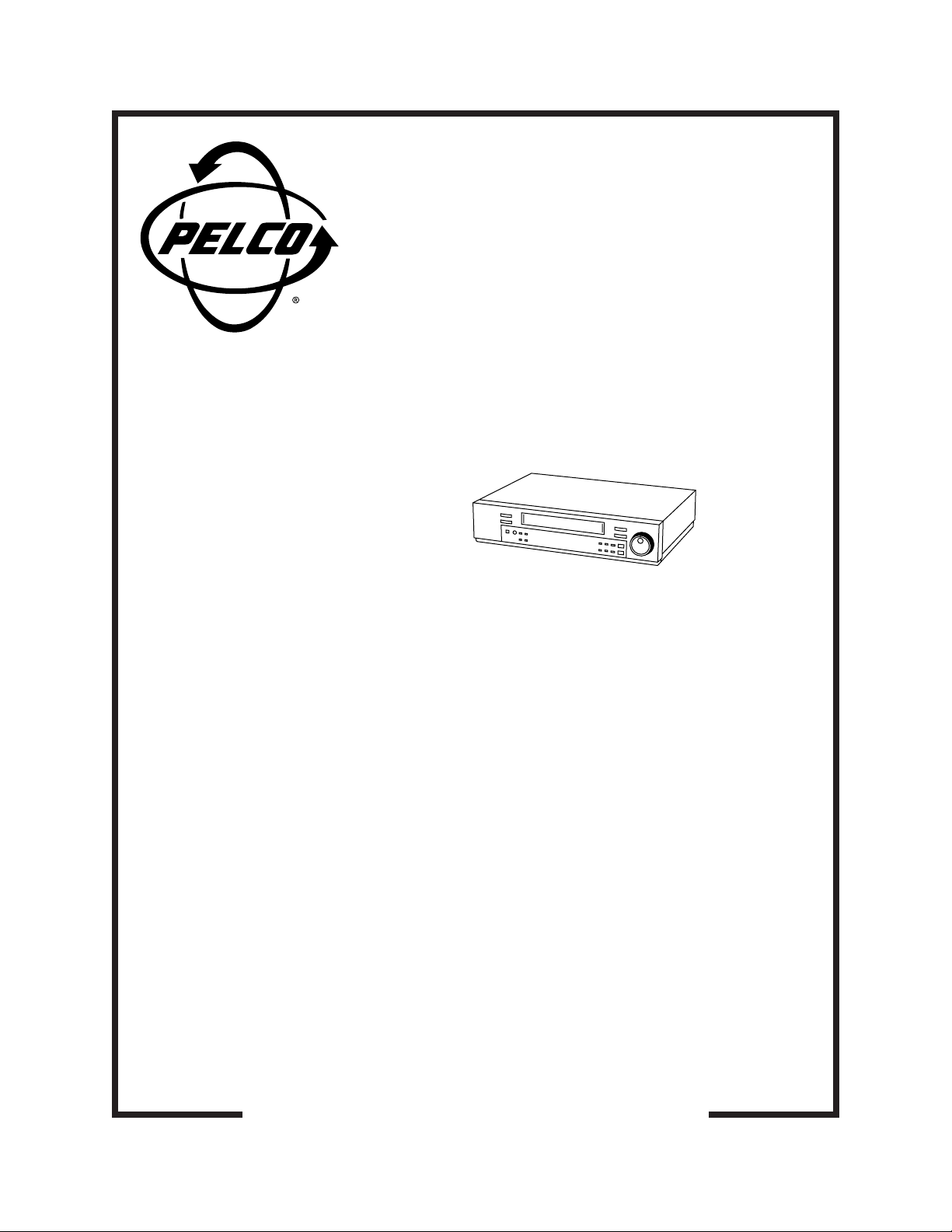
TLR2096
Time-Lapse VCR
Installation/
Operation Manual
C651M (7/99)
Pelco • 3500 Pelco Way, Clovis • CA 93612-5699 USA www.pelco.com
In North America and Canada: Tel (800) 289-9100 or FAX (800) 289-9150
International Customers: Tel (1-559) 292-1981 or FAX (1-559) 348-1120
Page 2
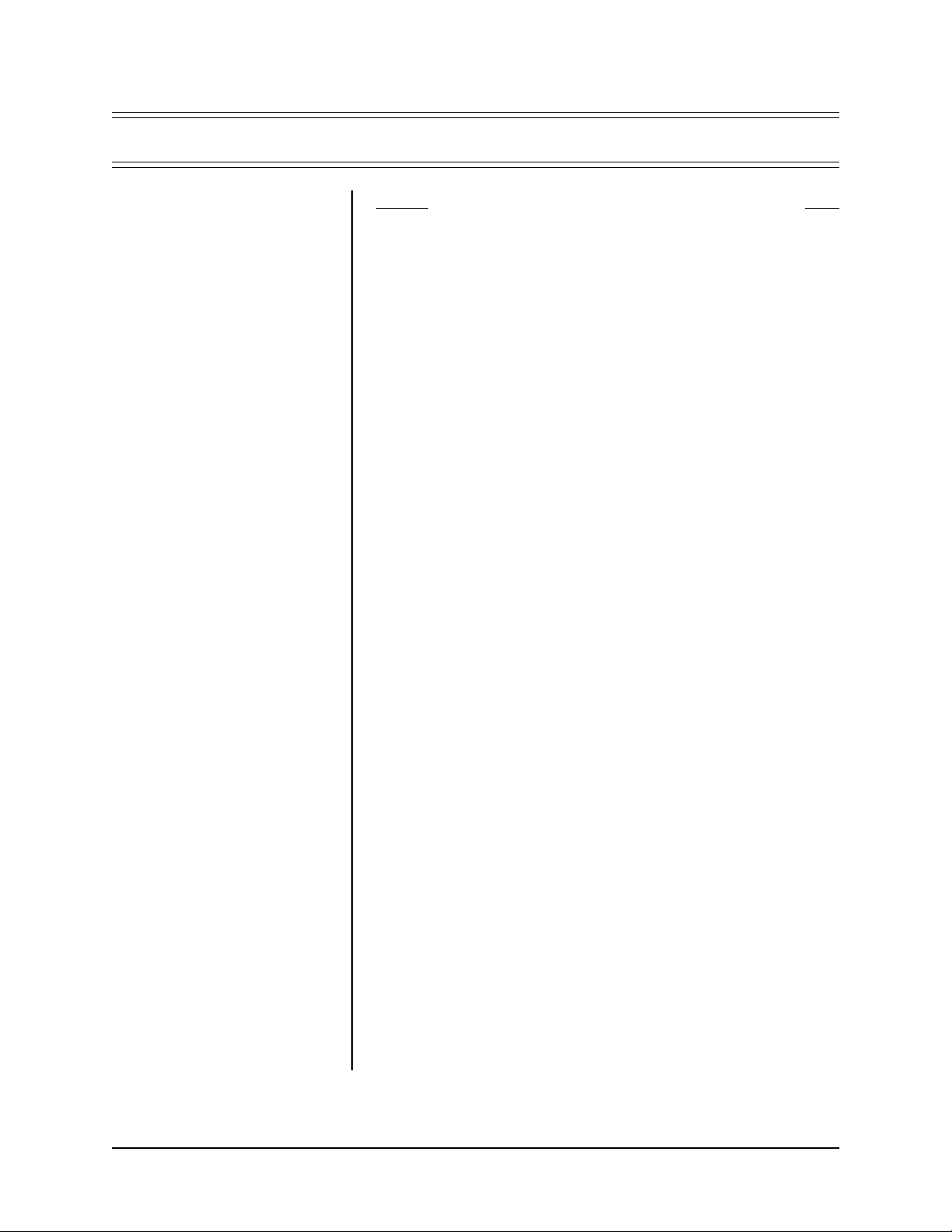
CONTENTS
Section Page
1.0 GENERAL ..................................................................................................5
1.1 SAFEGUARDS, WARNINGS, CAUTION, AND CARE ......................6
1.2 REGULATORY NOTICES..................................................................8
1.3 UNPACKING INSTRUCTIONS..........................................................8
2.0 OVERVIEW................................................................................................9
2.1 INTRODUCTION TO TIME-LAPSE RECORDERS ...........................9
2.2 TLR2096 FEATURES AND FUNCTIONS.......................................... 9
3.0 QUICK START ..........................................................................................11
3.1 BASIC START................................................................................... 11
3.2 ADDITIONAL ITEMS ........................................................................ 1 1
4.0 INST ALLATION .........................................................................................12
4.1 PRE-INSTALLATION CAUTIONS....................................................12
4.1.1 Securing The VCR Controls ..................................................12
4.1.2 Monitor Tips ...........................................................................12
4.2 INSTALLATION.................................................................................12
4.3 CONNECTING THE VCR TO A MULTIPLEXER ..............................14
5.0 CONTROLS ..............................................................................................15
5.1 FRONT PANEL.................................................................................15
5.2 FLUORESCENT DISPLAY ...............................................................16
5.3 REAR PANEL ...................................................................................17
6.0 PROGRAMMING ......................................................................................19
6.1 GENERAL PROGRAMMING INSTRUCTIONS ................................19
6.2 QUICK GUIDE TO TLR2096 MENU STRUCTURE..........................20
6.3 MAIN MENU .....................................................................................21
6.4 DISPLAY MENU ...............................................................................21
6.4.1 Display Mode .........................................................................21
6.4.2 Time Date Size ......................................................................21
6.5 TIME DATE SEARCH MENU ...........................................................22
6.6 TIMER PROGRAM MENU ...............................................................23
6.7 RECORDING SET UP MENU ..........................................................24
6.8 REAR TERMINAL MENU .................................................................24
6.9 MAINTENANCE MENU ....................................................................25
6.10 FIRST TIME SET UP MENU.............................................................26
6.10.1 Day And Time Display Modes ...............................................26
6.10.2 Set The Day And Time ..........................................................27
7.0 LOADING/UNLOADING/PROTECTING THE TAPE CASSETTE.............29
7.1 LOADING..........................................................................................29
7.2 UNLOADING ....................................................................................29
7.3 PREVENTING ACCIDENT AL ERASURE .........................................29
8.0 RECORDING ............................................................................................30
8.1 MANUAL RECORDING ....................................................................30
8.1.1 Recording Mode ....................................................................30
8.1.2 Record Check Function .........................................................31
8.1.3 Audio Recording ....................................................................31
8.1.4 Repeat Recording ..................................................................31
8.1.4.1 Number Of Tape Uses (Repeat Recording Times) ..31
8.1.4.2 Recommended Number Of Tape Uses....................32
8.1.5 Series Recording ...................................................................32
8.1.6 Synchronous Recording ........................................................33
2 Pelco Manual C651M (7/99)
Page 3
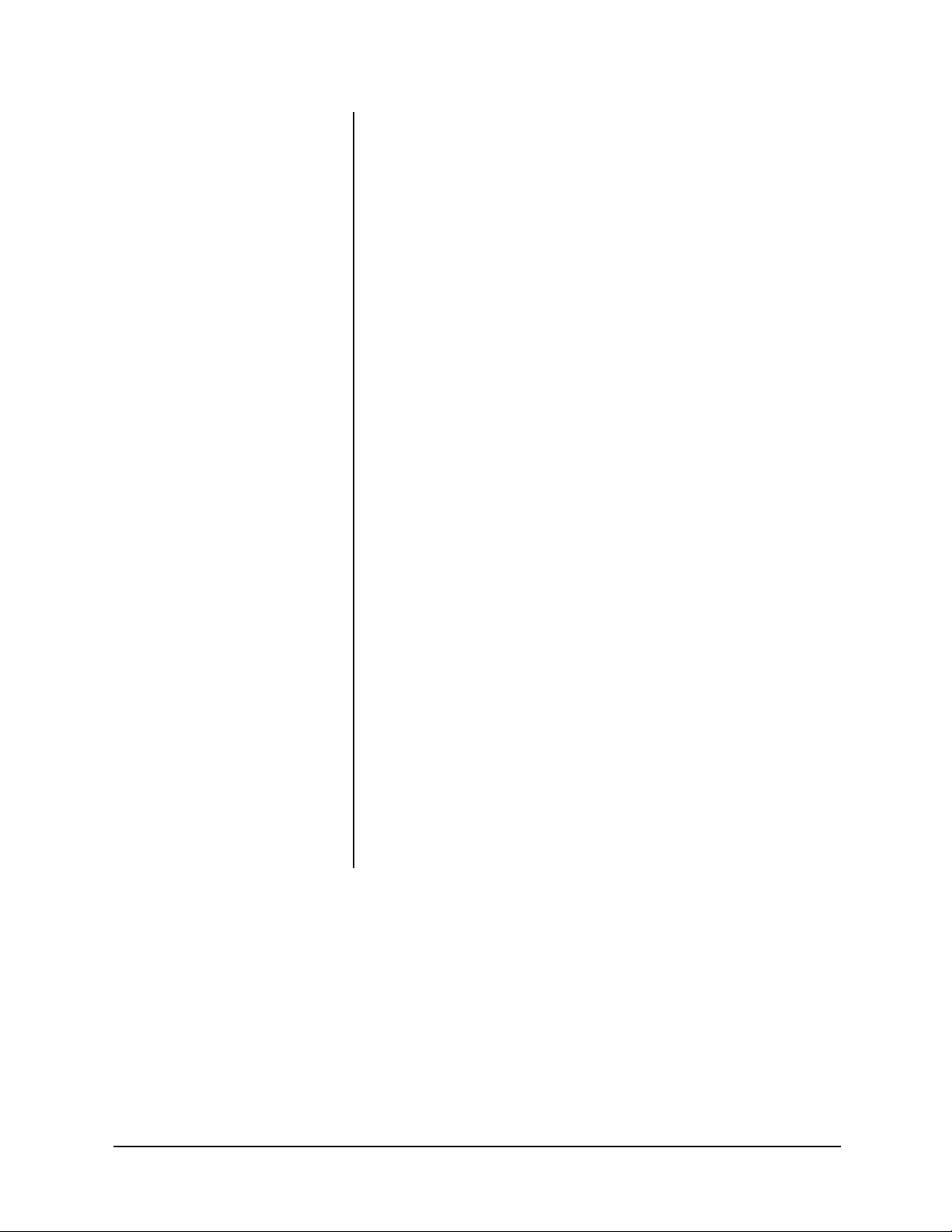
8.2 TIMER RECORDING........................................................................34
8.2.1 Programming Procedure.......................................................34
8.2.2 Special DW Settings .............................................................34
8.2.3 Avoid Mistakes When Using The Timer ................................35
8.3 ALARM RECORDING ......................................................................35
8.3.1 Alarm Recording Connection ................................................36
8.3.2 External Time Clock Adjustment...........................................36
8.3.3 Programming For Alarm Recording ......................................37
8.3.4 Emergency Recording ..........................................................38
8.3.5 Alarm Record Time Display ..................................................38
8.4 RECORDING AFTER A POWER FAILURE......................................38
9.0 PLAYBACK ...............................................................................................39
9.1 PLAYBACK PROCEDURE ...............................................................39
9.2 SPECIAL EFFECTS PLAYBACK......................................................40
9.3 Locating The Start Of Alarm Recordings ..........................................42
9.4 ADJUSTMENT DURING PLAYBACK ...............................................43
8.3.5.1 Reset The Alarm Recording List...........................38
9.1.1 Playback Mode .....................................................................39
9.1.2 Audio Playback .....................................................................40
9.1.3 End Of Tape..........................................................................40
9.2.1 Shuttle Ring ..........................................................................40
9.2.2 Direct Shuttle Ring................................................................41
9.2.3 Still Picture............................................................................41
9.2.4 Frame-By-Frame Playback...................................................41
9.3.1 Index Search.........................................................................42
9.3.2 Skip Search ..........................................................................42
9.4.1 Tracking Adjustment .............................................................43
9.4.2 Picture Quality Adjustment....................................................44
9.4.3 Vertical Adjustment ...............................................................44
10.0 ADDITIONAL FUNCTIONS AND FEATURES ..........................................45
10.1 COUNTER ........................................................................................45
10.1.1 Counter Memory ...................................................................45
10.1.2 Tape Counter ........................................................................45
10.1.3 Counter Reset.......................................................................45
10.2 MEMORY BACKUP IN CASE OF POWER FAILURE ......................45
10.3 POWER FAILURE TIME DISPLAY...................................................45
10.4 ELAPSED TIME DISPLAY ................................................................46
11.0 TESTING ..................................................................................................47
11.1 INITIAL SYSTEM TESTING .............................................................47
11.2 REGULAR SYSTEM TESTING ........................................................47
12.0 TROUBLESHOOTING..............................................................................48
12.1 SELF-DIAGNOSTIC FUNCTION AND WARNING DISPLAY ...........48
12.2 BEFORE CALLING FOR SERVICE .................................................49
13.0 SPECIFICATIONS ....................................................................................50
14.0 WARRANTY AND RETURN INFORMATION ...........................................52
Pelco Manual C651M (7/99) 3
Page 4
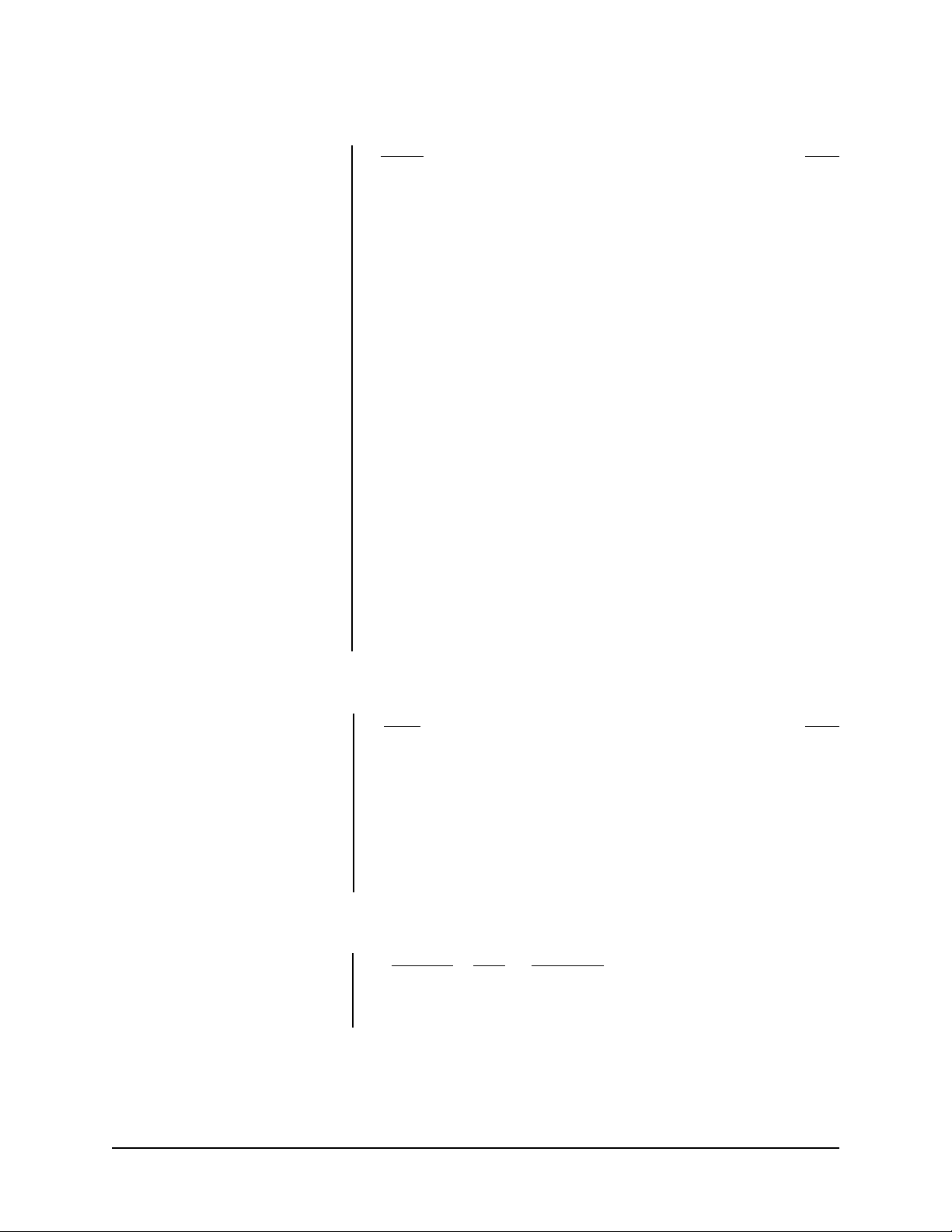
LIST OF ILLUSTRATIONS
Figure Page
1 Typical System Setup .......................................................................13
2 Connecting VCR To Multiplexer ........................................................14
3 Front View.........................................................................................15
4 Fluorescent Display ..........................................................................16
5 Rear View .........................................................................................17
6 Not Used
7 Menu Tree.........................................................................................20
8 Main Menu ........................................................................................21
9 Display Menu ....................................................................................21
10 Time Date .........................................................................................22
11 Timer Program Illustration.................................................................23
12 Recording Set ...................................................................................24
13 Rear Terminal....................................................................................24
14 Maintenance .....................................................................................25
15 First Time Set....................................................................................26
16 Display Mode 1 .................................................................................26
17 Display Mode 2 .................................................................................27
18 Manual Recording Steps ..................................................................30
19 Connecting VCRs in Series ..............................................................32
20 Synchronous Recording Sequence ..................................................33
21 Connection For Synchronous Recording ..........................................33
22 Switching From Normal To Alarm Mode And Back ...........................35
23 Alarm Recording Connection ............................................................36
24 Time Clock Adjustment Connection ..................................................36
25 Playback Controls .............................................................................39
26 Shuttle Ring Speed Settings .............................................................40
27 Direct Shuttle Ring Speed Settings ..................................................41
28 Index Searching ................................................................................ 42
29 Skip Searching..................................................................................42
30 Tracking Adjustment .........................................................................43
31 Picture Quality Adjustment................................................................44
32 Vertical Picture Adjustment ...............................................................44
LIST OF TABLES
Table Page
A Not Used
B Call Out/Tape End.............................................................................24
C Recording Times In Hours ................................................................30
D When Tape End Is Reached .............................................................31
E Recommended Number Of Tape Uses .............................................32
F Numbers Of VCRs And Cameras .....................................................33
G Timer Recording Troubleshooting.....................................................35
H Audio Playback Availability ...............................................................41
I End Of Tape Actions .........................................................................41
J Warning Display and Actions ............................................................48
REVISION HISTORY
Manual # Date Comments
C651M 12/98 Original version.
7/99 Removed material on the optional remote control.
Changed horizontal resolution specification.
4 Pelco Manual C651M (7/99)
Page 5

1.0 GENERAL
WARNING
RISK OF ELECTRIC SHOCK
DO NOT OPEN
WARNING:
REFER SERVICING TO QUALIFIED SERVICE PERSONNEL.
TO REDUCE THE RISK OF ELECTRIC SHOCK
DO NOT REMOVE COVER (OR BACK)
NO USER-SERVICEABLE PARTS INSIDE
The lightning flash with arrowhead symbol,
within an equilateral triangle, is intended to alert
the user to the presence of uninsulated
dangerous voltage within the product’s
enclosure that may be of sufficient magnitude
to constitute a risk of electric shock.
The exclamation point within an equilateral
triangle is intended to alert the user to the
presence of important operating and
maintenance (servicing) instructions in the
literature accompanying the equipment.
A VERTISSEMENT
DANGER D’ÉLECTROCUTION
NE PAS OUVRIR
AVERTISSEMENT: POUR ÉLIMINER TOUT RISQUE
D’ÉLECTROCUTION, NE PAS OUVRIR LE
COUVERCLE (OU LA PARTIE ARRIÈRE).
AUCUNE PIECE RÉPARABLE PAR
L’UTILISATEUR NE SE TROUVE À
L’INTÉRIEUR. POUR TOUTE
INTERVENTION D’ENTRETIEN OU DE
RÉPARATION SE CONFIER AUX
TECHNICIENS QUALIFIÉS.
La flèche symbolisant l’éclair dans un triangle
équilateral a pour objet de tirer l’attention de
l’utilisateur sur le fait, qu’il y a des tensions
dangereuses non-isolées à l’intérieur de
l’enceinte du produit qui peuvent être
suffisamment impor-tantes pour conduire au
risque d’électrocution.
Le point d’exclamation au sein d’un triangle
équilateral a pour objet de tirer l’attention de
l’utilisateur sur le fait qu’il y a des instructions
de mise en service et d’entretien (de
réparation) dans les fiches descriptives de
l’appareil qui doivent obligatoirement être
respectées.
WARNING:
TO PREVENT FIRE OR SHOCK HAZARD, DO
NOT EXPOSE THIS EQUIPMENT T O RAIN OR
MOISTURE.
CAUTION:
TO PREVENT ELECTRIC SHOCK DO NOT USE
THE POLARIZED PLUG WITH AN EXTENSION
CORD, RECEPTACLE OR OTHER OUTLET
UNLESS THE BLADES CAN BE FULLY
INSERTED T O PREVENT BLADE EXPOSURE.
AVERTISSEMENT:
AFIN D’ÉVITER TOUT RISQUE D’INCENDIE
OU D’ÉLECTROCUTION, NE PAS EXPOSER
CET APPAREIL À LA PLUIE NI À L’HUMIDITÉ.
ATTENTION:
POUR PRÉVENIR LES CHOCS
ÉLECTRIQUES NE PAS UTILISER CETTE
FICHE POLARISÉE AVEC UN
PROLONGA TEUR, UNE PRISE DE COURANT
OU UNE AUTRE SORTIE DE COURANT,
SAUF SI LES LAMES PEUVENT ÊTRE
INSÉRÉES À FOND SANS EN LAISSER
AUCUNE PARTIE À DÉCOUVERT.
Pelco Manual C651M (7/99) 5
Page 6
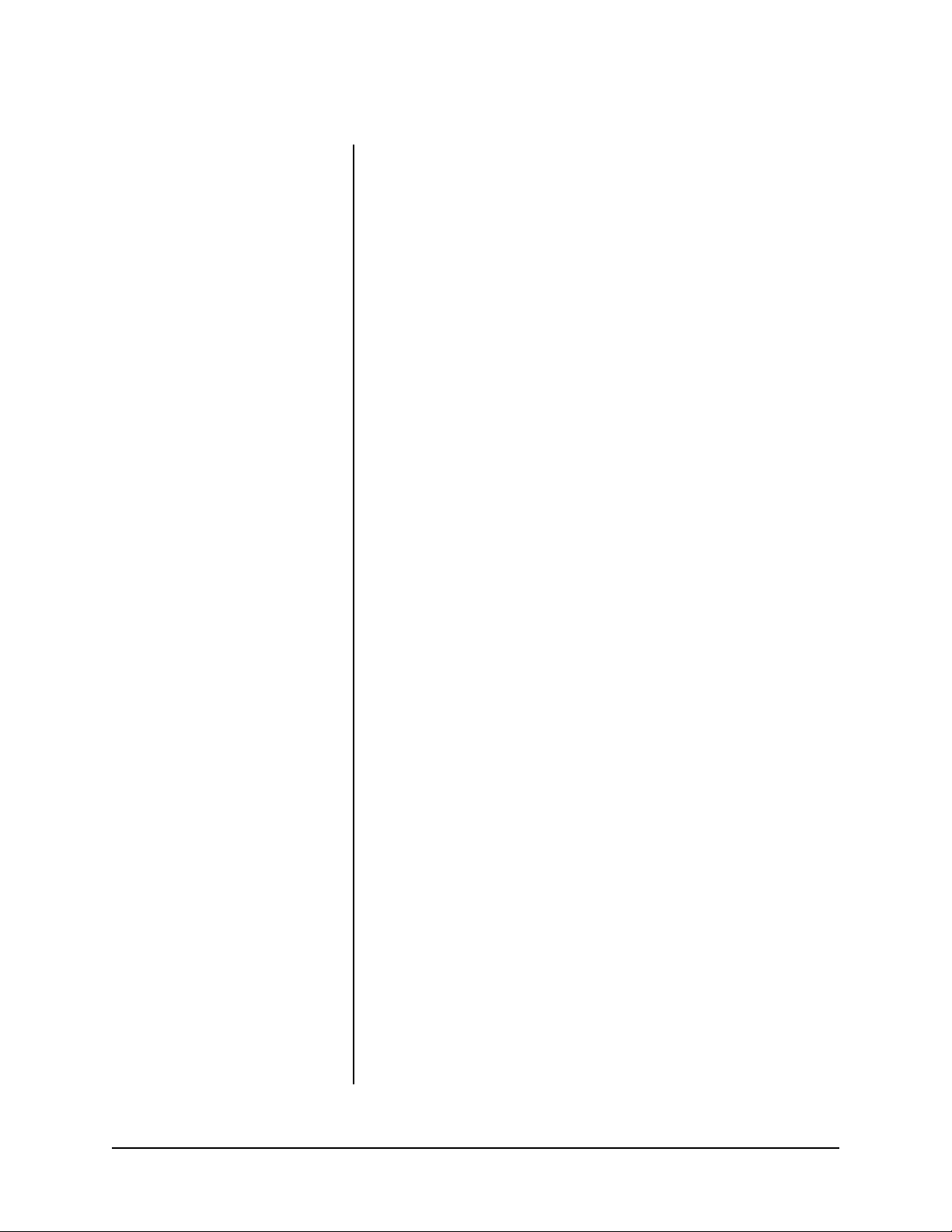
1.1 SAFEGUARDS, WARNINGS, CAUTION, AND CARE
Observe the following WARNINGS before installing and using this product. Follow
all warnings and instructions marked on the VCR.
Instructions
Read all the safety and operating instructions before operating the VCR. Keep the
instructions for future reference. Follow all operating and use instructions. Heed all
warnings on the equipment and in the operating instructions.
Installation/Servicing
Installation and servicing should be done by qualified service personnel only and
conform to all local codes. Do not try to service this VCR yourself. Opening or
removing covers may expose you to dangerous voltage or other hazards.
Damage Requiring Service
Unplug the VCR from the wall outlet and refer servicing to qualified service personnel under the following conditions:
1. When the power cord or plug is damaged.
2. If liquid has been spilled, or objects have fallen into the VCR.
3. If the VCR does not operate normally when following the operating instructions.
Adjust only those controls covered by the operating instructions. Improper
adjustment of other controls may cause damage and will often require extensive work by a qualified technician to restore the VCR to normal operation.
4. If the VCR was dropped or the cabinet damaged.
5. When the VCR shows a distinct change in performance—this indicates a need
for service.
Replacement Parts
Be sure the service technician uses only replacement parts Pelco recommends, or
which have the same characteristics as the original part. Unauthorized substitutions may cause fire, electric shock, or other hazards.
Safety Check
Upon completion of any service or repair to the VCR, ask the service technician to
perform safety checks to determine whether it is in safe operating condition.
Water/Moisture/Condensation
Do not use this VCR near water. It is designed for indoor use only and must not be
installed where exposed to rain and moisture.
Do not place objects containing water, such as drinks, on top of the VCR.
If the VCR is exposed to a rapid increase in temperature (such as warming a cold
room or after moving it from a cold location to a warm one), condensation may form
on the tape transport mechanism inside the VCR. To prevent damage to the VCR
or tapes, plug the VCR into the AC outlet and turn the power on for about two hours.
Do not play back or record on the VCR during this time.
Condensation is likely to occur when:
1. The VCR is moved from a cold room to a warm room or from outdoors to
indoors.
2. A cold room is heated quickly.
3. The humidity is very high.
Avoid using the VCR where cold air (such as from an air conditioner) will blow
directly on it.
6 Pelco Manual C651M (7/99)
Page 7
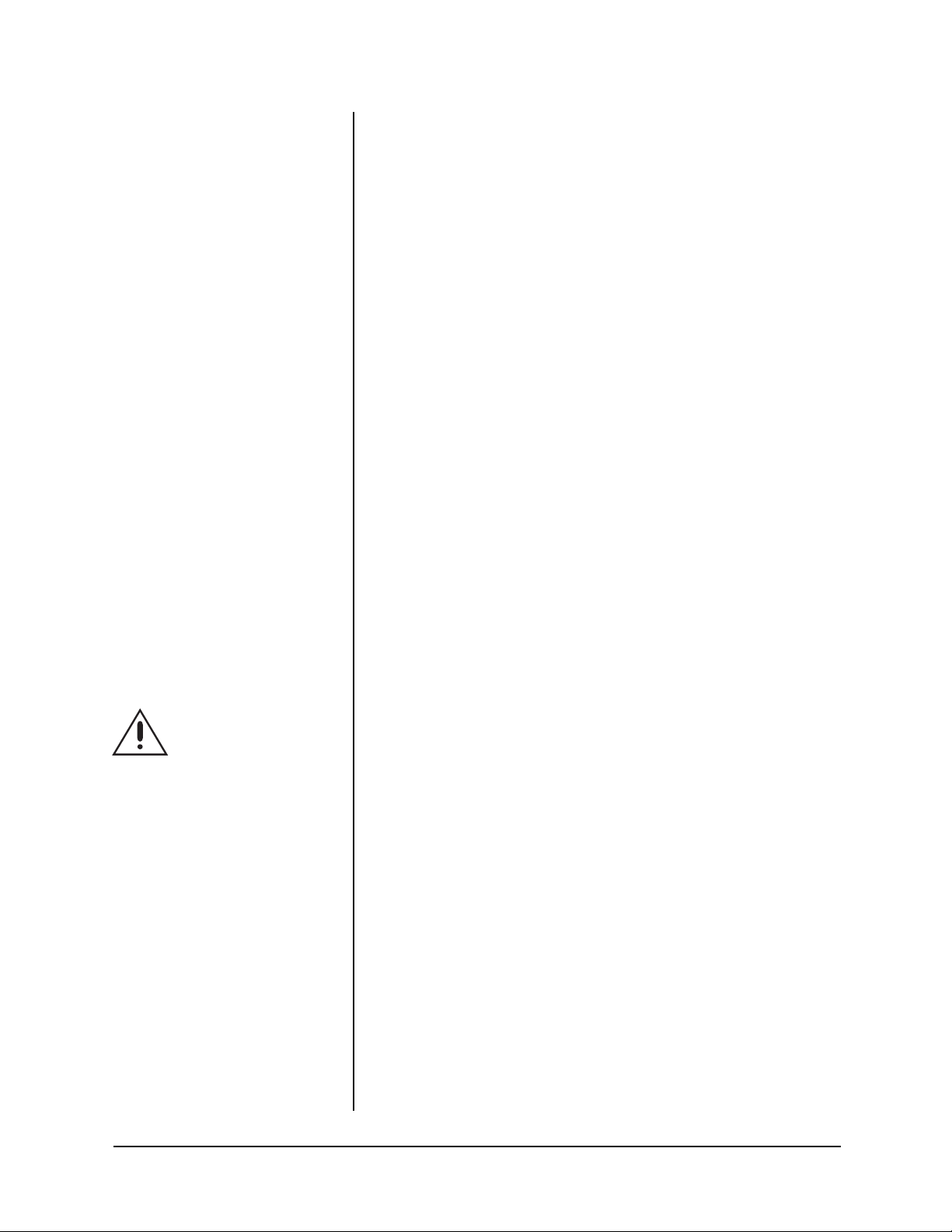
Cleaning
Unplug the VCR from the wall outlet before cleaning. Do not use liquid or aerosol
cleaners. Clean with a soft cloth slightly moistened with mild detergent and water.
Wipe dry. NEVER USE PETROLEUM-BASED SOLUTIONS.
Attachments
Do not use attachments not recommended by Pelco as they may cause hazards.
Accessories
Do not place the VCR on an unstable cart, stand, tripod, bracket, or table. The VCR
may fall, seriously injuring a person or damaging the equipment. Use only with a
cart, stand, tripod, bracket, or table recommended by Pelco, or sold with the VCR.
Follow Pelco’s instructions when mounting equipment, and use a mounting accessory recommended by Pelco.
Use care when moving equipment on a cart. Quick stops, excessive force, and
uneven surfaces may overturn the VCR and cart combination.
Do Not Place Anything Heavy On The VCR
Heavy objects placed on the VCR will cause damage.
Ventilation
Slots and openings in the cabinet provide ventilation and ensure reliable operation
of the VCR and protect it from overheating. Do not block or cover these openings.
Never place the VCR near or over a radiator or heat register. Do not place it in a
built-in installation such as a rack unless proper ventilation is provided or Pelco’s
instructions have been followed. There are many ventilation holes on the bottom of
the VCR—for maximum ventilation, place it on a hard level surface only.
Power Sources
Operate this VCR only from the type of power source indicated on the marking
label. If you are unsure of the type of power supply, consult your equipment dealer
or local power company.
WARNING:
The included power cord is
used for 120 VAC, 60
Hz. Never connect to
any outlet or power supply having a different
voltage or frequency.
Grounding or Polarization
This VCR is equipped with a three-wire grounding-type plug—a plug having a third
(grounding) pin. This plug only fits into a grounding-type outlet. This is a safety
feature. If you cannot insert the plug into the outlet, contact an electrician to replace
the obsolete outlet. Do not defeat the safety purpose of the grounding-type plug.
Power Cord Protection
Do not damage the power cord; it may cause fire or shock hazard. Route the power
cord so it is not likely to be walked on or pinched by items placed on or against it.
Pay particular attention to the cord at the wall plug or convenience receptacle and
the point where it connects to the VCR. When unplugging the power cord, grasp
the plug and remove it carefully.
Lightning/Power Surges
Unplug the VCR from the wall outlet for its added protection during a lightning
storm or when it is unused for long periods. This prevents damage to the VCR from
lightning and power line surges. Pelco recommends using conditioned-output
uninterruptible power supplies (UPS) and/or surge protected outlets to maximize
protection of the VCR.
When Not In Use
When you finish operating the VCR, always unload the cassette and turn off the
power.
Overloading
Do not overload wall outlets and extension cords as this increases the risk of fire
and electric shock.
Object and Liquid Entry
Never push objects of any kind into the VCR through openings. They may touch
dangerous voltage points or short out parts that could result in a fire or electric
shock. It can also cause extensive damage to the mechanism. Never spill liquid of
any kind on the VCR.
Pelco Manual C651M (7/99) 7
Page 8
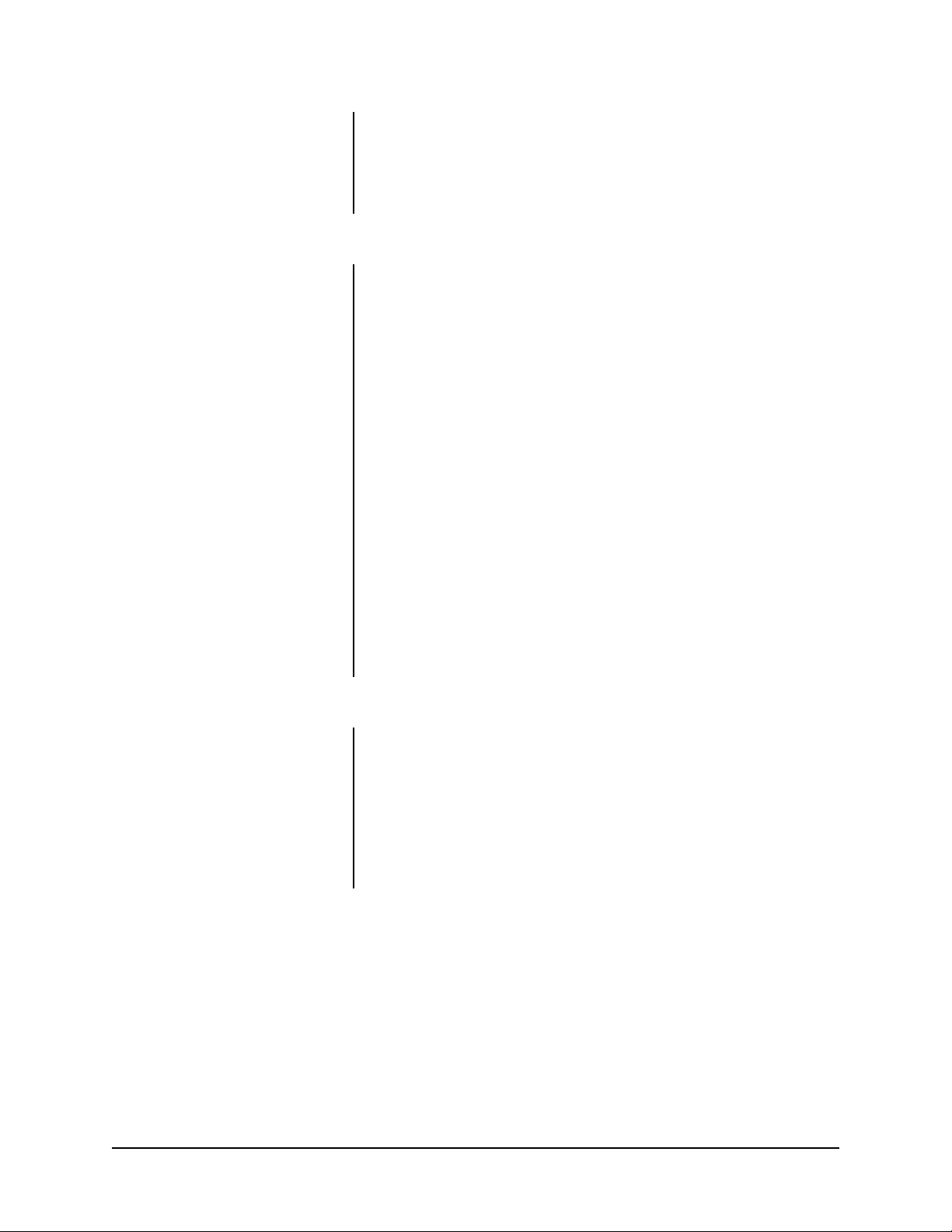
Care Of Video Cassette Tape
1. Avoid violent vibration and shock.
2. Do not place near a strong magnetic field (near a motor, transformer , or magnet).
3. Never place or store in direct sunlight.
4. Avoid dusty places.
5. Place the cassette in the cassette case and store vertically.
6. Never store tapes in a high humidity location.
1.2 REGULATORY NOTICES
NOTE: This equipment has been tested and found to comply with the limits for a
Class B digital device, pursuant to Part 15 of the FCC Rules. These limits are
designed to provide reasonable protection against harmful interference in a residential installation. This equipment generates, uses, and can radiate radio frequency
energy and, if not installed and used in accordance with the instructions, may cause
harmful interference to radio communications. However, there is no guarantee that
interference will not occur in a particular installation. If this equipment does cause
harmful interference to radio or television reception, which can be determined by
turning the equipment off and on, the user is encouraged to try to correct the interference by one or more of the following measures:
- Reorient or relocate the receiving antenna.
- Increase the separation between the equipment and receiver.
- Connect the equipment into an outlet on a circuit different from that to
which the receiver is connected.
- Consult the dealer or an experienced radio/TV technician for help.
Changes or modifications not expressly approved by the party responsible for compliance could void the user’s authority to operate the equipment.
INFORMATION
This Class B digital apparatus meets all requirements of the Canadian Interference-Causing Equipment Regulations.
INFORMATION
Cet appareil numérique de la classe B respecte toutes les exigences du Réglement
sur le matériel brouilleur du Canada.
1.3 UNPACKING INSTRUCTIONS
Unpack and inspect all parts carefully.
Be sure to save the shipping carton, boxes and inserts. They are the safest mate-
rial in which to make future shipments.
If an item appears to have been damaged in shipment, replace it properly in its box
and contact the factory at 1-800-289-9100 or 1-559-292-1981 for a replacement.
(International customers fax 1-559-348-1120 for authorization and instructions.)
If an item needs to be returned to the factory for repair, consult the WARRANTY
AND RETURN section of this manual for instructions.
8 Pelco Manual C651M (7/99)
Page 9
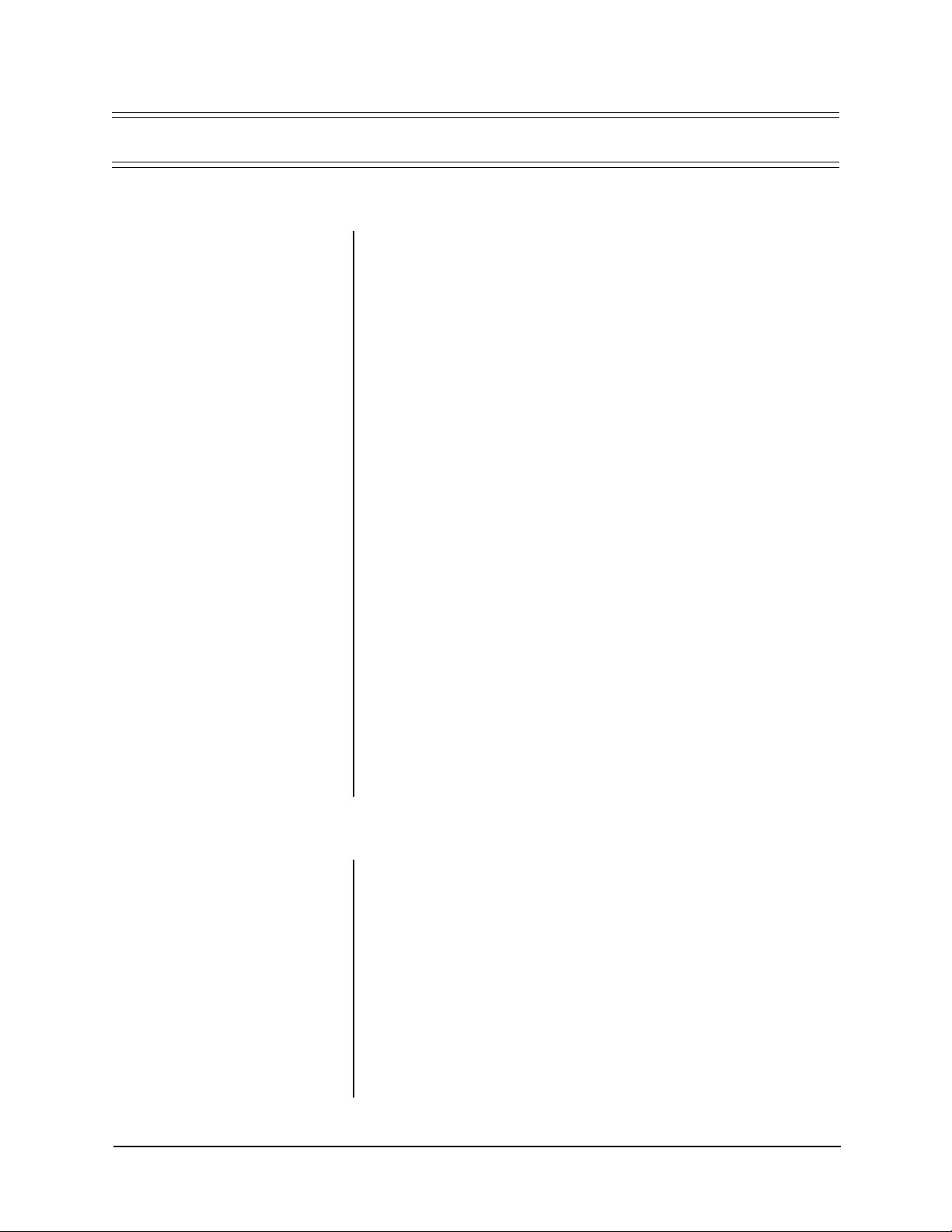
2.0 OVERVIEW
2.1 INTRODUCTION TO TIME-LAPSE RECORDERS
Time-lapse recording permits longer than ordinary recording times. The primary
reason for using time-lapse recording in a CCTV security system is that a single
VCR tape can be used for an extended period of time beyond the standard recording time. The following explains how time-lapse recording works.
The actual recording on VCRs is a series of still pictures or fields. Standard consumer VHS recorders store 60 fields (30 frames) per second. A T-120 cassette
lasts just two hours in this mode (SP mode). You can get slightly longer recording
times (six hours) using the extended recording mode (EP mode). You can record
even longer on a T-160 cassette in these modes: two hours and 40 minutes in SP
mode and eight hours in EP mode. (Refer to the table in Section 8.1.1 for actual
recording times in different modes.)
Time-lapse VCRs, however , use microprocessor-based techniques to record fewer
fields per second than a normal VHS machine and extend recording time. This
negates the need to change the tape every two hours—and also substantially reduces viewing time when the recording is played back, another important consideration.
In normal VCR operation all video head scans (60 per second) are recorded. But in
time-lapse mode the tape runs more slowly and records pictures periodically. In 12hour mode, a normal time-lapse machine records 10 fields per second and in 24hour mode, it stores just five fields per second (for up to 12 and 24 hours on a tape,
respectively). Longer times are possible by slowing the recording rate further.
At normal speed a picture is recorded every 1/60 of a second so there is little
change over five frames. In longer time-lapse modes, however, a field is recorded
intermittently over a longer period of time so changes are apparent from field to
field.
The time-lapse recording can be played back at normal two-hour tape speed, which
makes for rapid review—one of the time-lapse recorder’s most important advantages. Action on the tape, however, appears faster than normal.
As an advanced feature, time-lapse recorders (like the TLR2096) can automatically switch from time-lapse to real-time recording when an alarm condition occurs.
This is important since the primary purpose of recording an event is identification,
and real-time recording provides more detail.
2.2 TLR2096 FEATURES AND FUNCTIONS
The TLR2096 time-lapse video recorder is a powerful surveillance tool designed
for industrial and security recording. In addition to ordinary two-hour (SP – standard
play) and six-hour (EP – extended play) recording modes, its time-lapse modes
permit recording of 18, 72, or 96 hours. (Linear mode is designated as L18H.) The
TLR2096 features frame-by-frame playback and high-speed playback of longer
recordings.
• Audio Recording—Audio recorded in 2H, 6H, or L(inear)18H mode is played
back only in its respective mode.
• Resolution And Image Quality—This VCR has a high-quality circuit allowing
more than 350 lines in B/W (black and white) mode, and more than 300 lines
in color mode.
• Tape Remaining Indicator—A bar indicator shows how much tape is left and/
or that the tape has approximately three minutes (in 2H mode) left.
Pelco Manual C651M (7/99) 9
Page 10
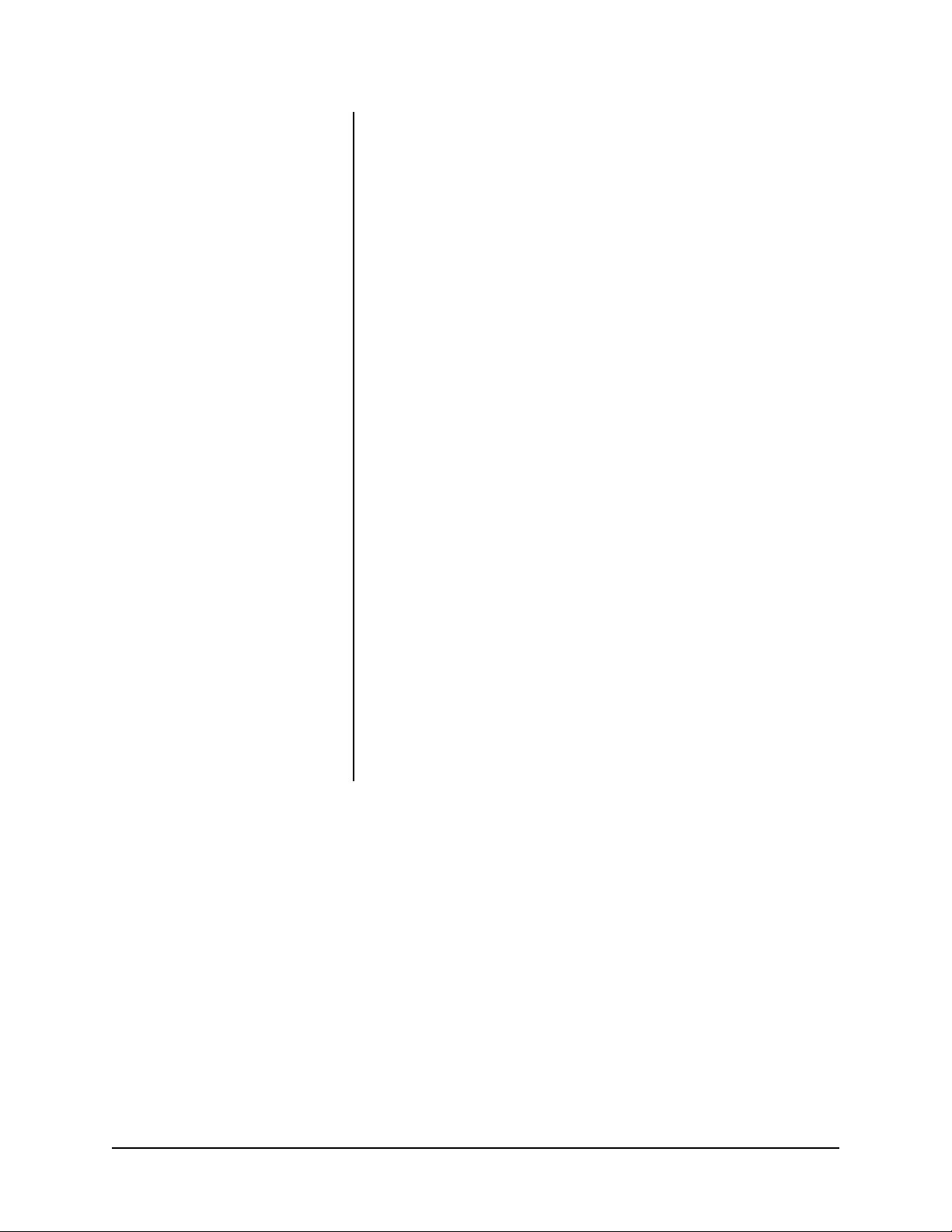
• Automatic Head Cleaning—The VCR automatically removes foreign matter
from the heads when a cassette is inserted for continuous smooth operation.
• Easy Setup Using A Monitor—The on-screen menus simplify setup programming. You can select these menus even without inputting a video signal.
• Easy Cueing With Alarm Recording—Index signals are automatically added
at the beginning of alarm recording for easy cueing. You can confirm alarm
starting time in the playback video on the monitor or in the alarm list on the
Maintenance menu.
• Time And Date Search System—You can search for a specific hour/minute
and date to accurately locate an image on tape.
• External Time Clock Adjustment—You can reset the on-screen clock to the
nearest hour by applying a signal to the RST (reset) IN terminal at the rear of
the VCR.
• Record Check—Y ou can confirm correct recording by pressing the PLA Y button during recording.
• Special Playback Features—These include still images, speed search, reverse playback, frame-by-frame viewing in both directions, slow-motion, and
high-speed viewing.
• JOG Dial/SHUTTLE Ring—You can use these controls to search for the desired image. You can adjust the playback speed with the SHUTTLE ring and
search for an image frame-by-frame with the JOG dial.
• Recording Options—This versatile system offers a variety of recording options, including daily and weekly timer recording, repeat, and alarm recording.
NOTE:
The battery backup is for
memory only—the VCR does not
continue recording if the power
goes out. If you want to keep recording during an outage, make
sure the VCR system is on your
UPS (uninterruptible power supply)
system.
• Protection Against Power Failures—Recording data (including date, time,
and timer setup) is stored in backup memory, so the system can resume recording after a power failure. The monitor displays the time of the failure.
• Digital <ELAPSED TIME> Display—The elapsed time of recording and playback is stored in non-volatile memory. You can use the elapsed time display
as a guide to when to do periodic maintenance.
• T ape Use Counter—This counter displays how many times you have recorded
on a tape. This helps you decide when you need to replace a tape.
• Daylight Saving Time Setting—A daylight saving time setting is available.
You can set the clock forward an hour by programming the menu.
10 Pelco Manual C651M (7/99)
Page 11
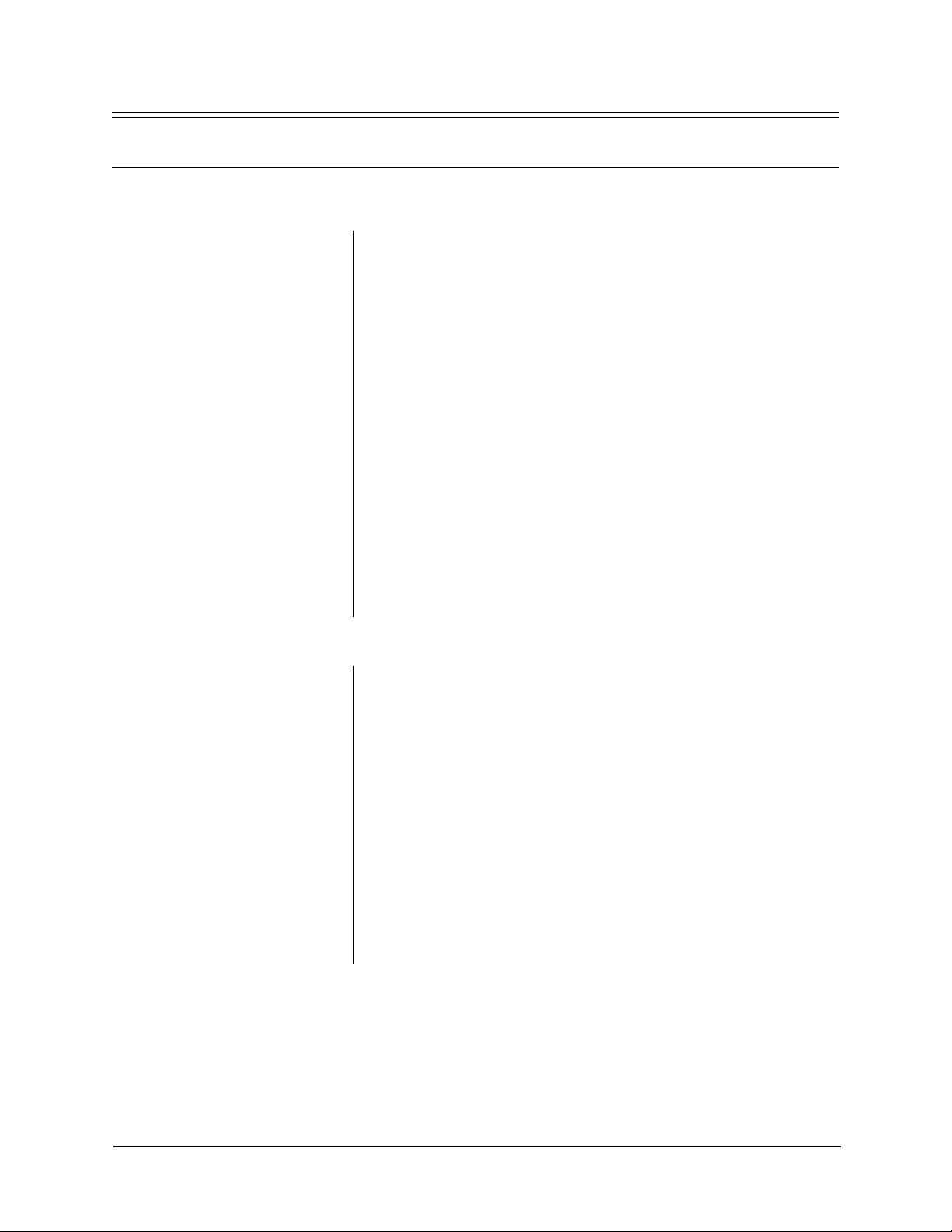
3.1 BASIC START
3.0 QUICK START
NOTE:
This section is intended for
people experienced in working with
time-lapse recorders and installing
CCTV systems.
1. Decide where to locate the VCR. Do all system hookups first (camera, multiplexer, etc.) if you are installing the VCR in a location where you cannot access its rear panel.
2. Connect the VCR to other equipment (Sections 4.2 and 4.3).
3. Plug in the VCR and press the POWER button. You should see the time and
date displayed on the monitor.
4. To reset the time/date (First Time Set Up menu), see Section 6.10.2. Skip if
you do not want to reset the time/date.
5. Put in a T-120 or T-160 tape, refer to Table C for recording times. Set the
appropriate tape length if you want the approximate tape remaining indicator
to work correctly (Section 6.10.2). If not, skip.
6. Put the VCR in the recording mode you want by pressing the REC/PLAY (+)
and (-) buttons. Watch the fluorescent display. Set to 2H, 6H, L18, 72H, or
96H.
7. Press REC to begin recording.
8. Press STOP to stop. Turn the SHUTTLE ring right to fast forward and left to
rewind. Press PLAY to play back the tape.
9. Refer to Section 11.1 for initial system testing information.
3.2 ADDITIONAL ITEMS
You can also incorporate the following programming steps for more than a basic
quick setup.
1. If desired, set the tape end, quasi v-sync, playback head select, and buzzer
options (Section 6.10) on the First Time Set Up menu.
2. If desired, set the display mode and time/date size options (Section 6.4) in the
Display menu.
3. If desired, in the Timer Program menu (Section 6.6), program for timer recording (Section 8.2).
4. If desired, in the Recording Set Up menu (Section 6.7), program for alarm
recording mode and duration (Section 8.3.3), and emergency recording (Section 8.3.4).
5. If desired, in the Rear Terminal menu (Section 6.8), program for call out (Section 8.1.5 for series recording), clock out (Section 8.1.6 for synchronous recording), operation of the mode out terminal, and operation mode of the REC
IN terminal.
Pelco Manual C651M (7/99) 11
Page 12
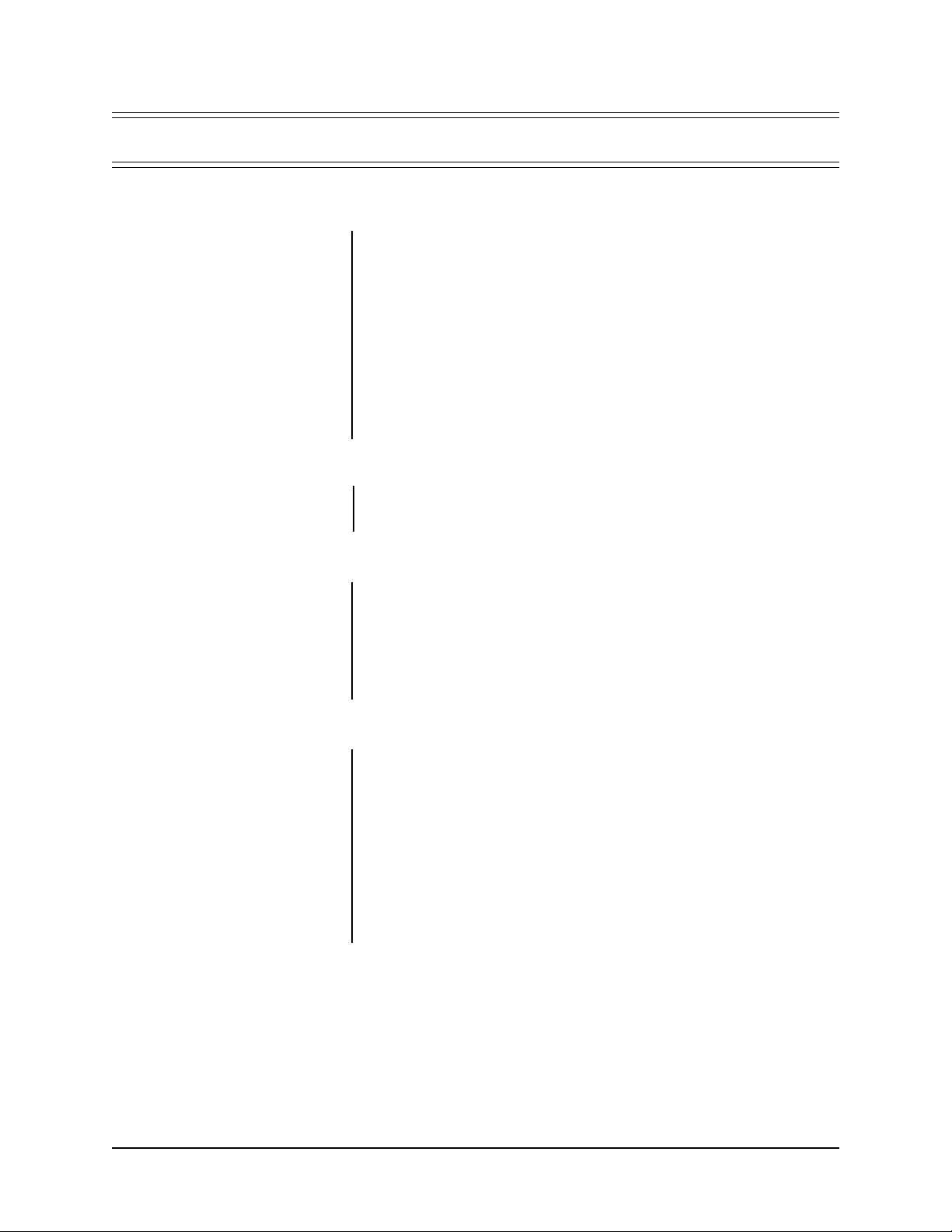
4.0 INSTALLATION
4.1 PRE-INSTALLATION CAUTIONS
1. Provide secure power to system components. Prevent overloading or shorting
by dedicating power circuits to the surveillance equipment. Restrict access to
the surveillance system circuit breakers, switches, and equipment power cords.
2. Surveillance system components must be operationally compatible. Time-lapse
recording speeds and dwell times of any accessory switching equipment must
be compatible with each other.
3. The TLR2096 time-lapse VCR provides multiple alarm recording speeds so it
is important that alarm triggering of components be operationally compatible.
Refer to Section 2.1 for information on time-lapse recording.
4. Complete all system hookups (camera, multiplexer, etc.) before installing the
VCR in a location where you cannot access its rear panel.
4.1.1 Securing The VCR Controls
Protect surveillance equipment to forestall tampering. We recommend putting the
recorder in a secure VCR cabinet. Pelco offers such units—the RM2000, which is a
rack kit for a single VCR, and the RM2004, which is a rack kit for four VCRs.
4.1.2 Monitor Tips
• Pelco recommends using a CCTV monitor.
• Some monitors may cause picture vibration or picture distortion at the top or
bottom of the image during still or normal playback. (Refer to Section 9.4.3 for
information.)
A television may be unable to provide a stable picture without vibration or distortion.
4.2 INSTALLATION
1. Remove the VCR and all cables from the box.
2. Place the VCR in a suitable location.
• If the location is unsecured, refer to Section 4.1.1 for information about
products to lock up the VCR.
• Do all system hookups (camera, multiplexer, etc.) before installing the
VCR in a location where you cannot access its rear panel.
3. If installing in a rack, place the VCR in the rack before making cable and
power connections. Refer to the documentation included with the rack kit for
specific installation instructions.
12 Pelco Manual C651M (7/99)
Page 13
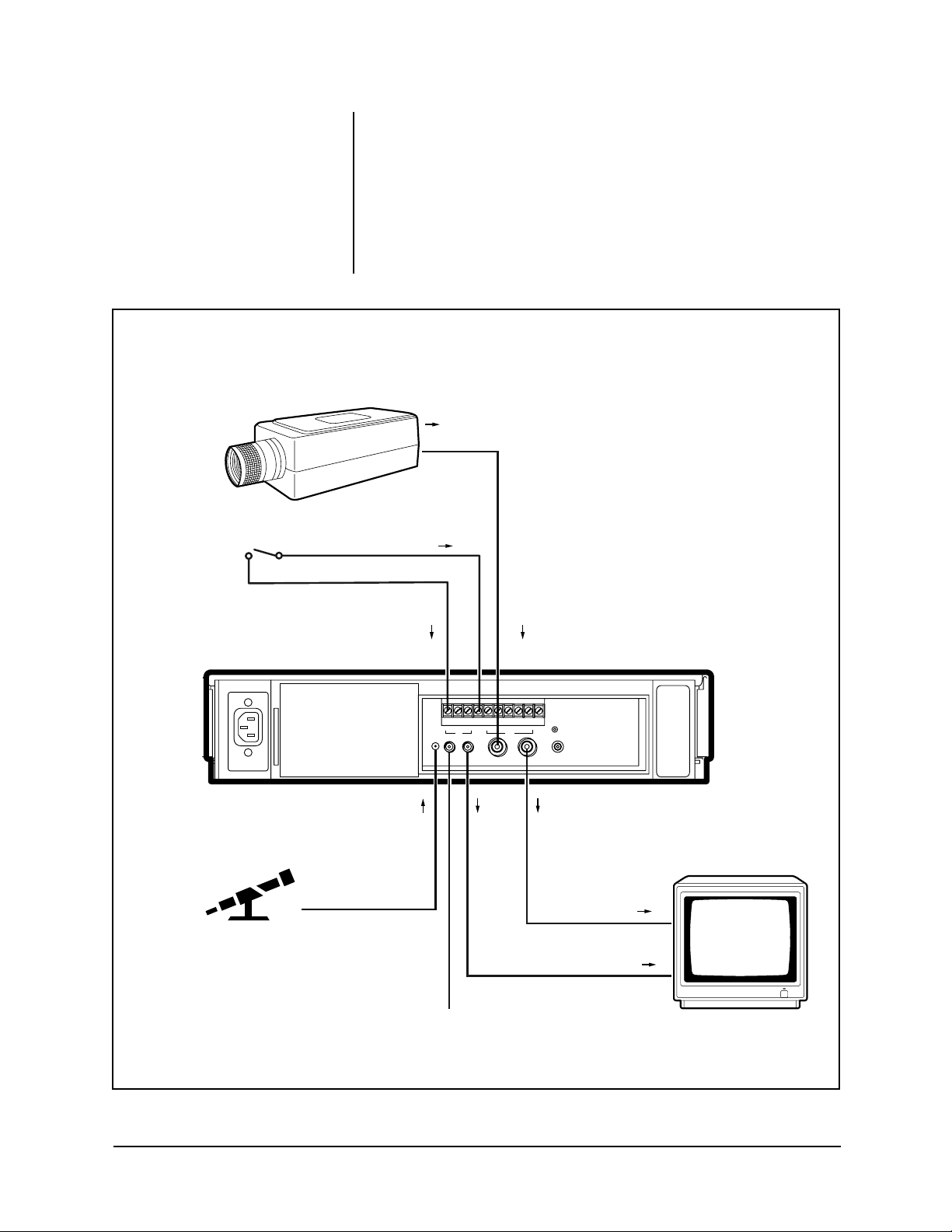
ALARM DEVICE
4. If you are not using a switcher, refer to Figure 1.
• Connect the camera (video output) to the rear of the VCR (video input
BNC). Connect the VCR (video output BNC) to the monitor (video input).
• Connect the alarm input to the VCR (SET IN and GND [ground] terminals).
• If you are using a 600 Ω microphone, connect it to the VCR (MIC IN jack).
Connect the VCR (audio output connector) to the monitor (audio input).
5. If you are using a switcher, refer to Section 4.3.
CCTV
CAMERA
VIDEO OUTPUT
FROM CAMERA
ALARM OUTPUT
FROM DEVICE
MIC
600 Ω
MIC IN
SET
IN
SET RSTINREC GND ALM MODE CLK CALL
IN
OUTMIC
AUDIO
AUDIO IN
AUDIO
OUT
VIDEO
IN
OUT
OUTIN
VIDEO
RESET
REMOTE
VIDEO
OUT
VIDEO IN
AUDIO IN
MONITOR
Figure 1. Typical System Setup
Pelco Manual C651M (7/99) 13
Page 14
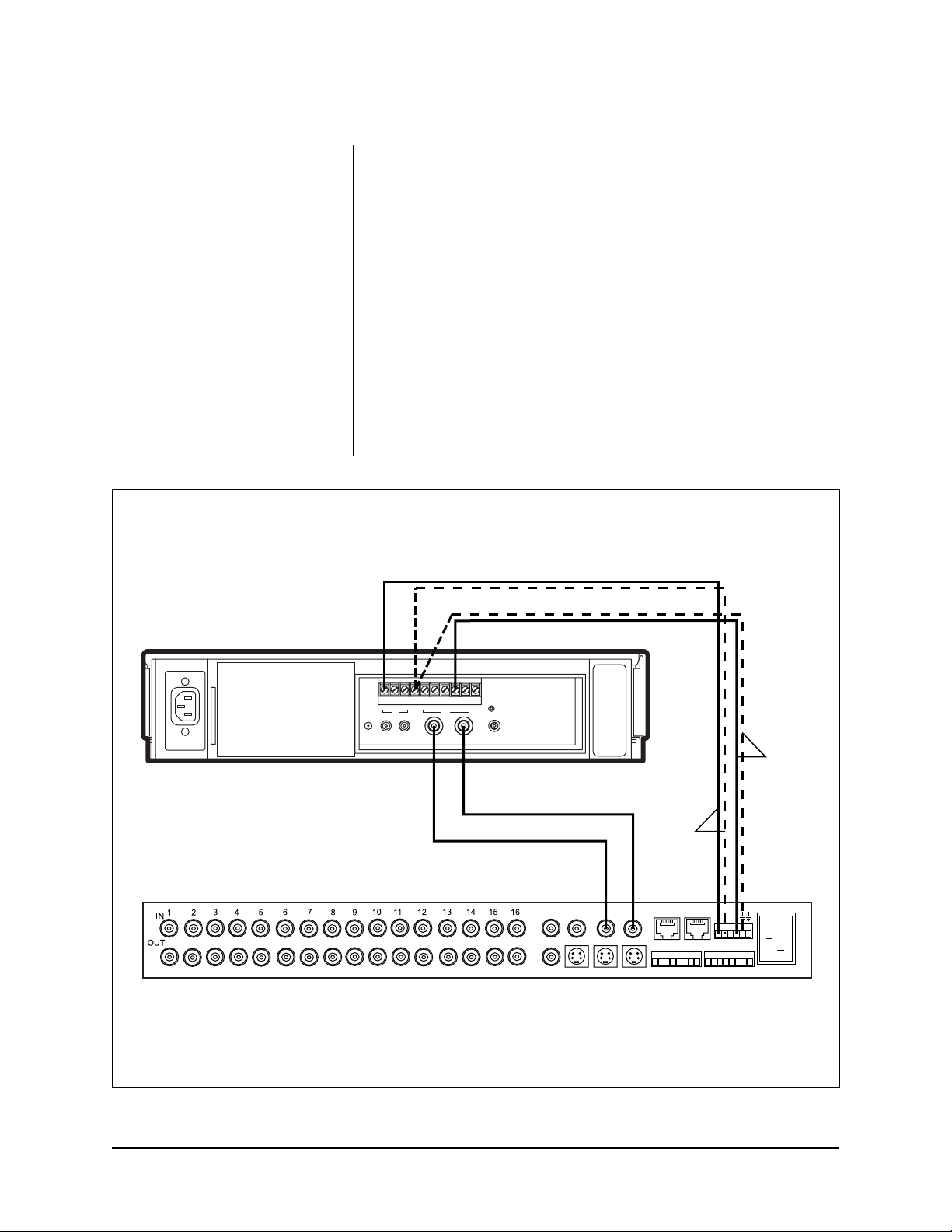
4.3 CONNECTING THE VCR TO A MULTIPLEXER
Figure 2 shows how to connect the VCR to an MX4000 Series Genex™ Multiplexer.
• For Automatic Speed Tracking (“B” lines in Figure 2)
This lets the VCR control the multiplexer’s recording speed. It is the most
efficient recording method.
1. Connect the VCR’s CLK output to the multiplexer’s head switching (HS)
input to synchronize camera switching.
2. Connect the multiplexer’s ground terminal to the VCR’s GND terminal.
NOTE:
Cameras and monitors are
connected to the multiplexer. Figure 2 shows the connection between the VCR and an MX4000
Series Genex™ Multiplexer. Refer
to the multiplexer manual for additional component connections.
• For Alarm Recording (“A” lines in Figure 2)
This is to start and stop recording when there are alarms.
1. Connect the multiplexer’s normally open (NO) relay terminal to the VCR’s
SET IN (alarm input) terminal.
2. Connect the multiplexer’s common C terminal to the VCR’s GND terminal.
GND
IN OUT
MIC
AUDIO
CALL
ALMINRECSET RST
CLK
MODE
OUT
RESET
IN
REMOTE
OUT
VIDEO
TIME-LAPSE VCR
B
COAXIAL CABLE
COAXIAL CABLE
SPOT
MAIN
AUX
SVHS
VCR
OUT IN
SVHS
A
IN COM OUT
ALARMS
1 2 3 4 5 67 8 91011 14151612 13
NN
OCCS
H
120 VAC 60 Hz
MX4000 GENEX™ SERIES MULTIPLEXER
Figure 2. Connecting VCR To Multiplexer
14 Pelco Manual C651M (7/99)
Page 15

5.1 FRONT PANEL
5.0 CONTROLS
12
POWER
EJECT
VIDEO
PICTURE
B/W
COLOR
I
POSITION/
SHARP
SOFT
VERTICAL
TRACKING
ADJUST
FGH
1. POWER button
Press for on; press again for off. The POWER indicator
illuminates when the VCR is turned on.
2. EJECT button
Press to remove the cassette.
3. Cassette loading slot
Insert the cassette in this slot to load it.
4. STOP button
Press to halt all tape-related functions.
5. REC (record) button
Press to begin recording.
6. JOG dial
Use to advance the tape frame-by-frame and to program
the menus.
7. SHUTTLE ring
Use to adjust speed and to program the menus. Turn this
ring to the right to advance the tape or to forward search.
Turn it to the left to rewind a tape or to reverse search. You
can also use it to clear the alarm list, power loss list, timer
recording, and initialize the menu programming. It also lets
you program or exit the menus after setup.
8. PLAY button
Press to play back a previously recorded tape.
9. PAUSE/SHUTTLE HOLD button
Press this button during recording to temporarily stop tape
movement. Press again to resume recording. When it is
pressed during playback, tape movement stops and a still
field is displayed. Press again to restore normal playback.
Pressing and holding this button after turning the SHUTTLE
ring allows continuous high-speed playback even if the
SHUTTLE ring is released.
10. COUNTER MEMORY/SKIP/INDEX button
Press this button to switch among counter memory (fluorescent display shows M), skip search (displays SKIP), and
index search (displays INDEX).
3
Fluorescent display
Counter Memory: Turn the SHUTTLE ring to the right and
the tape rewinds to the 00000 counter position and stops
(Section 10.1.1).
Skip Search: The VCR fast forwards or rewinds until it
locates an index signal and then plays back for about four
seconds in 2H or 6H mode, doing this until it reaches the
end or beginning of the tape (Section 9.3.2).
Index Search: During fast forward or rewind, the VCR
searches for alarm index signals. When it finds one, the VCR
plays back the tape and stays in still mode (Section 9.3.1).
11. TIMER REC button
Press to make a timed recording.
12. REC/PLAY MODE buttons
Set to 2H, 6H, L18H, 72H, or 96H mode to select recording speed and playback speed.
13. COUNTER RESET button
Press to reset the counter to 00000.
14. DISPLAY button
Press to display the Main menu. Press again to show the
time display.
15. POSITION/VERTICAL ADJUST buttons (+/-)
• Pressing the (+) button moves the day and time display
• Pressing either button minimizes vertical jitter in the still
16. TRACKING buttons (+/-)
Press these buttons if noise is present during playback,
reverse playback, or slow playback.
17. PICTURE control
Use this control to adjust picture quality between soft and
sharp.
18. VIDEO switch
Use the switch to select color or black and white recording
and playback.
D
DISPLAY
COUNTER
RESET
MODE
REC/PLAY
4
COUNTER MEMORY/
SKIP/INDEX
TIMER REC
A
5
STOP
PLAY
PAUSE/
SHUTTLE HOLD
JOG/ADJUST
REC
CLEAR/ ENTER/
REW
6
SHUTTLE
FF
789BCE
to the right. Pressing the (-) button moves the day and
time display down the screen. The display cannot be
adjusted if a warning is displayed.
mode or during fast playback. Refer to Section 9.4.3 for
details.
Figure 3. Front View
Pelco Manual C651M (7/99) 15
Page 16

5.2 FLUORESCENT DISPLAY
12
M PL
345
8
79
A
6
ALARM
INDEX
MODE
SP EP
SKIP
EMGCY
LOCK
H
FDCB
E
SE
PLAY
REC
1. M (counter memory) indicator
Illuminates during rewind for counter memory mode.
2. PL (power loss) indicator
Illuminates when there is a power failure during recording.
3. ALARM indicator
Flashes during alarm recording and stays on when the
alarm recording is finished.
4. INDEX indicator
Flashes during recording of the date/hour index signal and
lights during an index search.
5. MODE display
Displays the selected recording or playback mode. EP lights
to indicate recording in 6H, L18H, 72H, or 96H mode or
when playing back a tape recorded in those modes. SP
lights to indicate recording in 2H mode when playing back
a tape recorded in that mode.
6. SKIP indicator
Illuminates during skip search.
7. Repeat indicator
Illuminates when T APE END in the First T ime Set Up menu
is set to REPEAT or ALARM•PROT.
Figure 4. Fluorescent Display
8. Cassette status indicator
Illuminates when you insert the tape. The light advances,
stops, or flashes corresponding to the movement of the
tape.
9. Timer recording indicator
Illuminates when the TIMER REC button is set to ON.
10. Tape remaining indicator
Indicates the approximate tape position (S = start, E = end).
11. REC indicator
Illuminates during recording.
12. PLAY indicator
Illuminates during playback.
13. EMGCY (emergency recording) indicator
Illuminates when EMERGENCY REC in the Recording Set
Up menu is set to ON.
14. LOCK indicator
Illuminates when the lock feature is in use.
15. Counter display
Indicates the relative position of the tape.
16 Pelco Manual C651M (7/99)
Page 17

5.3 REAR PANEL
WARNING:
The included power cord is used for 120 VAC, 60 Hz. Never connect the power cord to any
outlet or power supply having a different voltage or frequency.
1
NOTE:
1. AC power socket
The power cord plugs into this socket. Insert the cord firmly.
2. SET IN terminal
(Alarm) input terminal to start alarm recording. Connect
the alarm sensor here.
3. RST (reset) IN terminal
Input terminal to stop alarm recording when ALARM REC
DURATION in the Recording Set Up menu is set to MAN1.
Connect the alarm reset switch here. Y ou can also use this
terminal to set the on-screen clock when set to any mode
other than MAN1.
4. REC IN terminal
Input terminal to start/stop recording. Y ou can also use this
terminal for series recording (refer to Section 8.1.5) or synchronous recording (Section 8.1.6).
Make sure the power cord is unplugged before making any rear terminal connections.
2
5
3
SET RSTINREC GND ALM MODE CLK CALL
IN
OUTÉMIC
AUDIO
9
87
OUT
OUTIN
VIDEO
6
4
EDC BFG
8. CLK (clock) OUT terminal
Output terminal to control an external camera switcher, such
as the MX4000 Series Genex™ Multiplexer.
9. CALL OUT terminal
Output terminal to indicate when the tape has finished recording or that there was a problem during recording.
10. RESET button
Press to erase the present time, alarm recording list, power
loss list, and the number of tape uses. Power to the VCR is
cut off while the button is pressed. If there is a tape in the
VCR and the button is released, the power indicator will
light and the tape will fast forward for a few seconds. The
VCR will then turn off.
11. REMOTE jack
The remote control unit is not supplied.
A
RESET
REMOTE
5. GND (ground) OUT terminal
Connect the ground lead here when a lead connected to
other terminals requires a ground.
6. ALM (alarm) OUT terminal
Output terminal to an external device to indicate an alarm
is being recorded.
7. MODE OUT terminal
Output terminal to indicate the VCR’s mode of operation,
which can be selected by setting the MODE OUT in the
Rear Terminal menu.
12. VIDEO OUT connector
Output connector for video signal (BNC connector).
13. VIDEO IN connector
Input connector for video signal (BNC connector).
14. AUDIO OUT connector
Audio output connector (RCA pin).
15. AUDIO IN connector
Audio input connector (RCA pin).
16. MIC IN jack
Input jack for a microphone rated at 600-ohms impedance.
Figure 5. Rear View
Pelco Manual C651M (7/99) 17
Page 18

(This page intentionally left blank.)
18 Pelco Manual C651M (7/99)
Page 19

6.0 PROGRAMMING
6.1 GENERAL PROGRAMMING INSTRUCTIONS
Note:
If the VCR is connected to
an MX4000 Series Genex™ Multiplexer, make sure the multiplexer
is in the VCR mode and singlecamera display . Momentarily press
the VIEW button on the multiplexer,
then press the DISPLAY button on
the VCR.
The following is a universal procedure that shows how programming is done on the
VCR. Use the JOG dial to select items, the SHUTTLE ring to the right to enter,
and SHUTTLE ring to the left to exit.
1. Press the DISPLAY button. The Main menu is displayed.
2. Turn the JOG dial to select the desired item.
• Turn it to the right to move the cursor downward.
• Turn it to the left to move the cursor upward.
3. Turn the SHUTTLE ring to the right. The desired item is selected and the
menu will appear.
4. Turn the JOG dial to select an item.
5. Turn the SHUTTLE ring to the right. The item will flash.
6. Turn the JOG dial to change the setting.
7. Turn the SHUTTLE ring to the right to enter.
8. Press the DISPLAY button. The present time display will appear.
Pelco Manual C651M (7/99) 19
Page 20

TIME AND DATE
DISPLA Y
11 – 11 – 97 09 : 21 : 01
<
MAIN MENU
DISPLAY
TIME DATE SEARCH
TIMER PROGRAM
RECORDING SET UP
REAR TERMINAL
MAINTENANCE
FIRST TIME SET UP
Use JOG to select,
and ENTER.
Press DISPLAY to exit.
>
6.2 QUICK GUIDE TO TLR2096 MENU STRUCTURE
The operating parameters of the VCR are set through various on-screen menus.
Program your choices on the menus according to the instructions on the following
pages.
<
DISPLAY
>
DISPLAY MODE
TIME DATE SIZE
Ex.
<
MODE 1
>
11 – 11 – 97 09 : 21 : 33
<
TIME DATE SEARCH
TIME
DATE
DIRECTION
Use JOG to adjust,
and ENTER.
<
TIMER PROGRAM
DW START END HR
SPL 08 : 40 17 : 10 L18EP
2 SAT 08 : 40 12 : 20 L18EP
3 WED 22 : 00 22 : 54 2SP
4 - - - - - : - - - - : - - - - 5 - - - - - : - - - - : - - - - 6 - - - - - : - - - - : - - - - 7 - - - - - : - - - - : - - - - 8 - - - - - : - - - - : - - - - -
SPECIAL DW SUN–SAT
<
RECORDING SET UP
ALARM REC MODE
ALARM REC DURATION
EMERGENCY REC
>
SMALL
15:00
FORWARD
>
>
23
2H
1M
OFF
1
<
POWER LOSS LIST
01 03 - 01 - 97 01 : 00
02
03
<
ALARM LIST
>
0001 01 - 05 - 97 01 : 00
0002 01 - 07 - 97 21 : 10
0003 01 - 10 - 97 09 : 15
ALL MENU INITIALIZE
Turn the SHUTTLE RING <<
then all MENU will be
initialized.
>
<
REAR TERMINAL
CALL OUT
CLOCK OUT
MODE OUT
REC IN
<
MAINTENANCE
POWER LOSS LIST
ALARM LIST
ALL MENU INITIALIZE
POWER LOSS LIST CLEAR
ALARM LIST CLEAR
<
REPEAT REC TIMES
<
ELAPSED TIME
FIRST TIME SET UP
<
TAPE END
QUASI V-SYNC
TAPE LENGTH
TIME DATE ADJUST
>
WRNG•TAPE END
REC- 1
REC
SERIES
>
0
>
>
0H
>
STOP
ON
T-120
POWER LOSS LIST CLEAR
Turn the SHUTTLE RING <<
then POWER LOSS LIST
will be cleared.
ALARM LIST CLEAR
Turn the SHUTTLE RING <<
then ALARM LIST will be
cleared.
<
TIME DATE ADJUST
DAYLOGHT SAVINGS
MONTH
DATE
YEAR
TIME
>
00 : 00 : 00
OFF
01
01
97
Figure 7. Menu Tree
20 Pelco Manual C651M (7/99)
Page 21

6.3 MAIN MENU
<MAIN MENU >
DISPLAY
TIME DATE SEARCH
TIMER PROGRAM
RECORDING SET UP
REAR TERMINAL
MAINTENANCE
)
FIRST TIME SET UP
Use JOG to select,
and ENTER.
Press DISPLA Y to exit.
Figure 8. Main Menu
<DISPLAY>
)
DISPLAY MODE 1
TIME DATE SIZE SMALL
• DISPLAY
Sets the display format of the time and date on the monitor.
• TIME DATE SEARCH
Sets the time/date and direction to search for a desired location on a tape.
• TIMER PROGRAM
Sets the timed recordings.
• RECORDING SET UP
Sets the alarm recording mode, alarm recording duration, and emergency
recording.
• REAR TERMINAL
Sets the number of frames or fields to record for CLK OUT , output signal of the
CALL OUT terminal, and the MODE OUT terminal, etc.
• MAINTENANCE
Displays the power loss list and alarm list, etc. Initializes all menu settings.
Clears the power loss list and alarm list.
• FIRST TIME SET UP
Sets the quasi v-sync, time/date, and VCR operation when the end of the tape
is reached.
6.4 DISPLAY MENU
6.4.1 Display Mode
This is where you set the display mode. (Set the current date and time in the First
Time Set Up menu. Refer to Sections 6.10.1 and 6.10.2.)
DISPLAY MODE 1 Displays date and time.
Ex.<MODE 1>
01 - 01 - 97 00:00:00
Figure 9. Display Menu
DISPLAY MODE 2 Displays date, day of the week, present time, and recording
mode.
DISPLAY MODE 3 Displays nothing until an alarm recording starts—then date,
alarm recording number, etc. is displayed.
DISPLAY MODE 4 Displays nothing. Even in the case of alarm recording nothing
is displayed on the monitor.
During an alarm recording, the alarm recording number is displayed if the display
mode is set from 1 to 3.
6.4.2 Time Date Size
This is where you set the size of the letters in the day and time display.
SMALL The letters become small.
LARGE The letters become large.
Pelco Manual C651M (7/99) 21
Page 22

<TIME DATE SEARCH>
)
TIME 15:00
DATE 23
DIRECTION FORWARD
Use JOG to adjust,
and ENTER.
Figure 10. Time Date
Search Menu
NOTES:
The VCR writes an hour
index mark on the tape on the hour,
which it uses as a reference when
searching. Because of this, a recorded tape must pass a time clock
hour mark before this function can
work. The time date search function begins after the first hour index mark.
Example 1: The VCR is set to
record from 8:30 to 17:30. Times
from 9:00 to 17:30 can be found.
6.5 TIME DATE SEARCH MENU
On this menu you set the date, time, and direction to search for the desired location
on a tape.
TIME Turn the JOG dial to set the hour and minute to search for.
DATE Turn the JOG dial to set the day of the month to search for.
DIRECTION Turn the JOG dial to select the starting direction of the search
(FORWARD or REVERSE).
T o start the search, turn the SHUTTLE ring to the right. If the VCR does not find the
specified part of the tape in one direction, it automatically searches in the opposite
direction.
Example 2: The VCR is set to
record in one speed from 7:00 to
14:30, then in another speed until
18:00. Times from 7:00 to 14:30
and 15:00 to 18:00 can be found.
The time and date search function
only works for tapes recorded on
this model VCR.
If the recording quality is poor, the
VCR may fail to locate the desired
part of the tape during a time date
search.
22 Pelco Manual C651M (7/99)
Page 23

6.6 TIMER PROGRAM MENU
Program
number
Day of the
week
<TIMER PROGRAM>
DW START END HR
1 - - - - - : - - - - : - - - - -
)
2 DAY 08 : 40 17 : 25 L18EP
3 MON 22 : 00 22 : 50 72EP
4 WED 22 : 00 22 : 50 96EP
5 SPL 20 : 30 23 : 30 2SP
6 MON 10 : 10 11 : 15 SKIP
7 SUN 23 : 30 00 : 15 6EP
8 MON 21 : 00 21 : 54 2SP
SPECIAL DW MON-FRI
Recording start time
Next day indicator
Recording end time
Recording mode display
(program number) This number identifies the program. If the recording times of two
programs overlap, the higher program number has priority.
DW Day of the week. DAY is used to record at the same time every
day. SPL (special) uses the start/end days selected with SPECIAL DW at the bottom of the screen.
START/END The VCR uses a 24-hour display. 00:00 indicates midnight;
12:00, noon; and 15:00, 3 p.m.
HR This is the recording mode. SKIP indicates that time recording
is not performed during the set period. In 2H, 6H, or L18H mode,
audio is also recorded.
Figure 11. Timer Program Illustration
Pelco Manual C651M (7/99) 23
Page 24

<RECORDING SET UP>
)
ALARM REC MODE 2H
ALARM REC DURATION 1M
EMERGENCY REC OFF
Figure 12. Recording Set
Up Menu
NOTE:
Set the ALARM REC DURATION to MAN2 to use with the
MX4000 Series Genex™ Multiplexer.
NOTE:
When using the MX4000
Series Genex™ Multiplexer, make
sure the EMERGENCY REC setting is ON if the VCR is to record
alarms only.
6.7 RECORDING SET UP MENU
ALARM REC Sets the alarm recording mode. When you turn the JOG dial, the
MODE display switches in the following order: 2H, 6H, L18H, 2H.
(Refer to Section 8.3.3 for programming instructions.)
ALARM REC Sets the length of the alarm recording period. When you turn the
DURATION JOG dial, the display switches in the following order: 1M
(minute), 2M, 5M, 10M, MAN1, MAN2, 15S (second), 30S, 45S,
1M. (Refer to Section 8.3.3 for programming instructions.)
EMERGENCY REC Sets the emergency recording mode, as follows:
• OFF – Starts alarm recording when the alarm signal is
received during recording.
•ON – Starts alarm recording when the alarm signal is
received, not only during recording but also when the
power is OFF or when the tape is stopped.
Refer to Section 8.3.3 for programming instructions.
6.8 REAR TERMINAL MENU
<REAR TERMINAL>
)
CALL OUT WRNG•TAPE END
CLOCK OUT REC-1
MODE OUT REC
REC IN SERIES
Figure 13. Rear Terminal
Menu
CALL OUT
TAPE END
Setting
ALARM
• PROT
Setting
STOP
REWIND
REPEAT
When there are no
alarm recordings
during recording
When there are no
alarm recordings
during recording
CALL OUT Sets the call signal output at the end of the tape. Turns on or off
Table B. Call Out/Tape End
WRNG•TAPE END
Outputs a call signal at the
end of the tape
Outputs a call signal at the
end of the tape for 2 seconds
Same as above
Same as above
Outputs a call signal at the
end of the tape
the signal that comes from the CALL terminal when the end of
the tape is reached during recording. If any problems occur
during recording, a call signal is output from the CALL terminal
on the rear panel regardless of the CALL OUT setting.
• WRNG•TAPE END – A signal is output at the end of the
tape or when a malfunction occurs.
• WRNG•REMAIN – The signal is output when a malfunction occurs in the VCR or when the tape has about three
minutes left in 2H mode.
• WRNG – When a malfunction occurs in the VCR during
recording, a call signal is output.
CALL OUT is used in conjunction with TAPE END (First Time
Set Up menu) to determine when the call signal is output, as
shown in Table B.
WRNG•REMAIN
Outputs a call signal three minutes
before the end of the tape
Same as above Same as above
Same as above
Same as above
Same as above
WRNG
When a malfunction occurs in the VCR
during recording, a call signal is output.
Same as above
Same as above
Same as above
24 Pelco Manual C651M (7/99)
Page 25

CLOCK OUT Sets the number of frames or fields to record (depending on the
recording mode) at the CLOCK OUT terminal.
1. First, set the recording mode for the CLOCK OUT pulse
output in the Rear Terminal menu.
• REC – When recording in any mode.
• T/L-REC – When recording in time-lapse mode
(L18H, 72H, 96H).
2. Second, select the frequency interval by turning the
SHUTTLE ring. When you turn the JOG dial, the display
switches in the following order: 1, 2, 3, 4, 5, 10, 15, 20, 25,
30, 50, 60, F (field), 1. The numbers from 1 to 60 indicate
the number of frames in 2H or 6H recording mode or the
number of fields in time-lapse recording mode. One frame
consists of two fields. One field is selected when it is set
to “F” (field).
<MAINTENANCE>
)
POWER LOSS LIST
ALARM LIST
ALL MENU INITIALIZE
POWER LOSS LIST CLEAR
ALARM LIST CLEAR
<REPEAT REC TIMES> 0
<ELAPSED TIME> 0H
Figure 14. Maintenance
Menu
MODE OUT Sets the state in which the signal output at the MODE OUT
terminal is switched to active. When you turn the JOG dial, the
display switches in the following order: REC (recording), PLAY
(playback), POWER (power on), TAPE IN (tape inserted),
TAPE REMAIN (three minutes in 2H mode before the tape
ends), CLOCK ADJ (output the signal for one second when the
clock indicates 00[min]:00[sec]), REC.
REC IN Sets the REC IN terminal’s operation mode.
• SERIES – Recording starts when the REC IN terminal is
short-circuited to ground or a low-level voltage (0 to +1.6V)
is applied.
• REC-START/STOP – Recording starts when the REC IN
terminal is short-circuited to ground or a low-level voltage
(0 to +1.6V) is applied. Recording stops if this connection
is removed.
• SYNC REC – The video signals from three cameras can
be recorded separately by connecting a switcher. (Synchronous recording is available when recording in L18H
mode.) Synchronous recording is explained (and the
procedure listed) in Section 8.1.6.
6.9 MAINTENANCE MENU
POWER LOSS To display the power loss list, turn the JOG dial to select
LIST POWER LOSS LIST. Turn the SHUTTLE ring to the right to
display the list. Power failure start times are stored in memory,
so you can confirm when they occurred. Up to three power
failure start times will be displayed. If there were more than
three, the first and last two power failure start times will be
displayed.
ALARM LIST To display the alarm list, turn the JOG dial to select ALARM
LIST. Turn the SHUTTLE ring to the right to display the list.
Alarm record start times are stored in memory, so you can
confirm when they occurred. Up to three alarm record start
times will be displayed. If there were more than three, the first
and last two alarm record start times will be displayed.
ALL MENU Turn the SHUTTLE ring to the right and the words ALL MENU
INITIALIZE INITIALIZE will be displayed. When you turn SHUTTLE ring to
the left, all settings (except the TIMER RECORDING setting)
will be cleared. Turn the SHUTTLE ring to the right to return to
the Maintenance menu.
Pelco Manual C651M (7/99) 25
Page 26

<FIRST TIME SET UP>
)
TAPE END STOP
QUASI V-SYNC ON
TAPE LENGTH T-120
TIME DATE ADJUST
Figure 15. First Time Set
Up Menu
POWER LOSS Turn the SHUTTLE ring to the right and the words POWER
LIST CLEAR LOSS LIST CLEAR will be displayed. When you turn the
SHUTTLE ring to the left, the list will be cleared. Turn the
SHUTTLE ring to the right to return to the Maintenance menu.
ALARM LIST Turn the SHUTTLE ring to the right and the words ALARM LIST
CLEAR CLEAR will be displayed. When you turn the SHUTTLE ring to
the left, the list will be cleared. Turn the SHUTTLE ring to the
right to return to the Maintenance menu.
6.10 FIRST TIME SET UP MENU
TAPE END Sets the VCR’s state of operation when the tape runs out during
recording.
• STOP – The tape stops. “End” appears on the fluorescent
display and “Tape End” on the monitor. When CALL OUT
is set to WRNG•TAPE END, a call signal is output from the
CALL terminal.
• REWIND – Rewinds the tape to the beginning and stops
(except during timer recording). When CALL OUT is set to
WRNG•TAPE END, a call signal is output for two seconds
from the CALL terminal.
• REPEAT - Rewinds the tape to the beginning and resumes recording.
• ALARM•PROT – (Alarm Protection) If alarm recordings
are on the tape, then the tape stops. “End” appears on the
fluorescent display and “Tape End” on the monitor. When
CALL OUT is set to WRNG•TAPE END, a call signal is
output from the CALL terminal. If there are no alarm
recordings, the tape is rewound and recording continues.
NOTE:
Some multiplexers may require Quasi V-Sync OFF to work
properly. With the Pelco MX4000
Series Genex™ Multiplexer, setting
Quasi V-Synch on or off has no
apparent effect on playback.
1
01-01-97 00:00:00
2
34
A0001
Figure 16. Display Mode 1
QUASI V-SYNC Sets Quasi V-Sync on or off.
•ON – Quasi V-Sync signal is inserted on the video output
signal when in the special playback modes (still, slow
motion, reverse, fast playback, speed search) and during
normal playback in L18H, 72H, or 96H modes.
• OFF - Quasi V-Sync signal is not inserted.
TAPE LENGTH Sets the tape length to match the tape so the tape remaining
indicator works correctly. Set as follows:
• T-120 – When using T-120 tape.
• T-160 – When using T-160 tape.
TIME DATE Sets the time, date, and Daylight Savings setting. Section
ADJUST 6.10.1 provides an explanation while Section 6.10.2 provides a
procedure.
6.10.1 Day And Time Display Modes
Display Mode 1
1. Month-Day-Year
2. Hour:Minute:Second
3. Daylight Savings Time symbol or power failure symbol
4. Alarm recording number
• A 24-hour display is used: 00:00 indicates midnight; 12:00, noon;
and 15:00, 3 p.m.
• An alarm recording number is displayed during alarm recording.
26 Pelco Manual C651M (7/99)
Page 27

12
3
01-01-97 WED A0001
00:00:00 L18
DISPLAY MODE 2
1. Month-Day-Year
2. Day of the week
3. Alarm recording number
4
5
6
Figure 17. Display Mode 2
<MAIN MENU >
)
DISPLAY
TIME DATE SEARCH
TIMER PROGRAM
RECORDING SET UP
REAR TERMINAL
MAINTENANCE
FIRST TIME SET UP
Use JOG to select,
and ENTER.
Press DISPLAY to exit.
<MAIN MENU >
DISPLAY
TIME DATE SEARCH
TIMER PROGRAM
RECORDING SET UP
REAR TERMINAL
MAINTENANCE
)
FIRST TIME SET UP
Use JOG to select,
and ENTER.
Press DISPLAY to exit.
<FIRST TIME SET UP >
)
TAPE END STOP
QUASI V-SYNC ON
TAPE LENGTH T-120
TIME DATE ADJUST
4. Hour:Minute:Second
5. Daylight Savings Time symbol or power failure symbol
6. Recording mode
• A 24-hour display is used: 00:00 indicates midnight; 12:00, noon;
and 15:00, 3 p.m.
• The day of the week is automatically set.
• An alarm recording number is displayed during alarm recording.
6.10.2 Set The Day And Time
1. Press the DISPLAY button to display the Main menu on the monitor.
DISPLAY
2. Turn the JOG dial to select FIRST TIME SET UP.
3. Turn the SHUTTLE ring to the right. The First Time Set Up menu will appear.
<FIRST TIME SET UP >
TAPE END STOP
QUASI V-SYNC ON
TAPE LENGTH T-120
)
TIME DATE ADJUST
<TIME DATE ADJUST >
DAYLIGHT SAVINGS OFF
MONTH 01
DATE 01
YEAR 97
TIME 00:00:00
5. Turn the SHUTTLE ring to the right. The Time Date Adjust menu will appear.
Pelco Manual C651M (7/99) 27
4. Turn the JOG dial to select TIME DATE ADJUST.
Page 28

<TIME DATE ADJUST >
DAYLIGHT SAVINGS OFF
MONTH 01
DATE 01
YEAR 97
TIME 00:00:00
<TIME DATE ADJUST >
DAYLIGHT SAVINGS OFF
MONTH 01
DATE 01
YEAR 97
TIME 00:00:00
<TIME DATE ADJUST >
DAYLIGHT SAVINGS OFF
MONTH 01
DATE 01
YEAR 97
TIME 00:00:00
<TIME DATE ADJUST >
DAYLIGHT SAVINGS OFF
MONTH 08
DATE 01
YEAR 97
TIME 00:00:00
6. Do the following to advance the clock by one hour and set Daylight Savings to
ON:
Turn the SHUTTLE ring to the right. The DA YLIGHT SAVINGS
display will flash. Turn the JOG dial to select ON.
• The clock advances by one hour and the Daylight Savings Time symbol ( ) will be displayed next to the
present time display.
• T o cancel Daylight Savings T ime, switch DA YLIGHT SA V INGS to OFF.
NOTE:
If power goes out while Daylight Savings Time is selected, the power failure mark “X” will replace the Daylight Savings Time symbol. When the power failure
mark “X” disappears, the Daylight Savings Time symbol ( ) will reappear.
7. To set the month, turn the SHUTTLE ring to the right. The month display will
flash. Turn the JOG dial to the right to set the MONTH.
8. To set the date, turn the SHUTTLE ring to the right. The date display will flash.
Turn the JOG dial to the right to set the DATE.
<TIME DATE ADJUST >
DAYLIGHT SAVINGS OFF
MONTH 08
DATE 01
YEAR 97
TIME 00:00:00
<TIME DATE ADJUST >
DAYLIGHT SAVINGS OFF
MONTH 08
DATE 05
YEAR 97
TIME 00:00:00
<TIME DATE ADJUST >
DAYLIGHT SAVINGS OFF
MONTH 08
DATE 05
YEAR 97
TIME 00:00:00
<TIME DATE ADJUST >
DAYLIGHT SAVINGS OFF
MONTH 08
DATE 05
YEAR 99
TIME 00:00:00
9. To set the year, turn the SHUTTLE ring to the right. The year display will flash.
Turn the JOG dial to the right to set the YEAR. The year digits can be set from
97 (for year 1997) to 27 (for 2027).
10. T o set the time, turn the SHUTTLE ring to the right. The hour digits of the time
display will flash. Turn the JOG dial to the right to set the hour digits. Set the
minute digits in a similar fashion.
T o set the time to the exact second, do the following. When you set the minute
digits, the digit on the right will flash and the seconds digits stay at 00. Turn the
SHUTTLE ring to the right when the time signal reaches 00 seconds of the
time you set. The time will begin counting from 00.
11. Turn the SHUTTLE ring to the right if you did not already do so in step 10.
Programming is now complete.
12. Press the DISPLAY button. The time display will appear.
NOTE:
The POWER button will not operate if any menu display is flashing.
28 Pelco Manual C651M (7/99)
Page 29

7.0 LOADING/UNLOADING/PROTECTING THE TAPE CASSETTE
You can load video cassette tapes into your VCR as long as it is plugged into a
power source. Loading a cassette automatically turns the VCR on even if its power
switch is turned off. Use only video cassette tapes marked VHS.
Use only standard grade VHS cassette tapes for reliable video recording. Do not
use Pro, Hi-Fi, and High Grade tapes—they may damage the video heads.
Do not use a T-160 tape when recording in 72H – 96H modes.
7.1 LOADING
NOTE:
The VCR’s protection circuit will eject the tape if it is loaded
improperly. If the VCR ejects the
tape you are trying to load, remove
it and check that the contents label
is facing you and the clear plastic
window showing the tape faces up.
Try again.
NOTE:
The VCR will eject a video
cassette even if it is in STANDBY
mode. When you press the EJECT
button, the VCR will automatically
turn on, eject the tape, and turn off.
Y ou cannot eject a tape while recording without first pressing the STOP
button, or while the VCR is locked.
1. To position the cassette properly before inserting it in the cassette slot, hold
the cassette so the long narrow edge with the contents label faces you. The
hinged narrow edge should face the VCR. The clear plastic window showing
the tape should face up.
2. Line up the cassette squarely with the cassette slot and gently push the video
tape in until the VCR pulls it in.
POWER
EJECT
VIDEO
PICTURE
B/W
COLOR
POSITION/
SHARP
SOFT
VERTICAL
TRACKING
ADJUST
CORRECT
7.2 UNLOADING
1. Press the EJECT button on the front of the VCR.
2. Remove the cassette.
SHUTTLE/ENTER
JOG/ADJUST
REC
ENTERFFCLEAR
REW
STOP
COUNTER MEMORY
PLAY
SKIP/INDEX
DISPLAY
REC/PLAY
PAUSE/
COUNTER
MODE
SHUTTLE HOLD
TIMER REC
RESET
INCORRECT
7.3 PREVENTING ACCIDENTAL ERASURE
NOTE:
We recommend taking any
torn or broken cassette tape requiring repair only to professionals who
specialize in such procedures. The
adhesives on many common types
of tape could damage the head on
the VCR.
Video cassettes come with an erasure prevention tab. When it is removed it stops
the tape’s contents from being erased or recorded over. The VCR will automatically
eject a cassette if you try to record over it with the erasure prevention tab removed.
Pelco Manual C651M (7/99) 29
Page 30

8.0 RECORDING
8.1 MANUAL RECORDING
NOTES:
• Press the PAUSE/SHUTTLE
HOLD button to momentarily
stop recording. Press the button
again to resume recording.
• To protect the tape, the pause
mode is automatically released
after about five minutes.
• The REC button will not function
unless the tape is in the stop or
pause mode.
• If the cassette you insert in the
VCR has the erasure prevention
tab removed, the VCR will automatically eject it if you try to
record on it.
• Both 2-hour (SP) and 6-hour
(EP) tapes are VHS compatible
with other VCRs. Time-lapse recordings can be played correctly
by other VHS-compatible timelapse recorders when the recording interval and head type (SP/
EP) matches the recording.
See Figure 18.
1. Load a cassette with the erasure prevention tab intact.
2. Press the REC/PLAY MODE buttons (+/-) to select the desired recording mode.
3. Use the VIDEO switch to pick either color or black and white (B/W) recording.
(Do not connect color and black and white cameras together.)
4. To record the day and present time, display the day and present time on the
monitor. (If you are not using a switcher and the time/date do not appear on
the monitor and you want them to be recorded on the tape, you must turn
them on using the VCR’s menu system. If you already have time/date supplied by a switcher, you will probably not want them turned on via the VCR’s
menu.)
5. Press the REC button to begin recording.
6. Press the STOP button to stop recording.
561
SHUTTLE
JOG/ADJUST
MODE
REC/PLAY
COUNTER MEMORY/
SKIP/INDEX
TIMER REC
REC
CLEAR/ ENTER/
REW
STOP
PLAY
PAUSE/
SHUTTLE HOLD
FF
POWER
COLOR
EJECT
VIDEO
PICTURE
B/W
POSITION/
SHARP
SOFT
VERTICAL
TRACKING
ADJUST
DISPLAY
COUNTER
RESET
3 4 2
Figure 18. Manual Recording Steps
8.1.1 Recording Mode
NOTE:
when recording in 72H or 96H
modes. T -160 tape in lengthy timelapse recording can stretch, resulting in poor playback or no playback.
Do not use T-160 tape
Pressing the REC/PLAY MODE button, the recording mode switches in the following order: 2H, 6H, L18H, 72H, 96H, 2H.
In recording mode, the VCR indicates the recording time with a T-120 cassette.
Table C shows recording times with T-120 and T-160 cassettes.
Table C. Recording Times In Hours
2H 6H L18H 72H 96H
T-120 2 hrs. 6 hrs. 18 hrs. 78 hrs. 102 hrs.
T-160 2 hrs. 40min. 8 hrs. 24 hrs. Not allowed Not allowed
30 Pelco Manual C651M (7/99)
Page 31

8.1.2 Record Check Function
When the VCR is recording, press the PLAY button for more than 1.5 seconds and
then release. The tape rewinds a little and then plays back the recording just made.
When the tape reaches the spot where you pressed the PLAY button, the VCR
returns to record mode.
8.1.3 Audio Recording
Either apply the specified line input signal to the AUDIO IN connector or connect
the microphone to the MIC IN jack. If both are connected, the microphone is given
priority.
Normal sound is played back only when a tape recorded in 2H, 6H, or L18H mode
is played back in its respective mode.
The longer the recording time mode, the worse the sound quality becomes. In L18H
mode, the sound quality is such that speech can be heard.
8.1.4 Repeat Recording
When TAPE END on the First Time Set Up menu is set to REPEA T or ALARM•PROT
and the repeat recording mode is set (the REPEAT indicator is lit), the tape will
automatically rewind to the start when the end of the tape is reached. Recording
will begin again.
Table D shows what automatically happens when the tape ends during recording.
8.1.4.1 Number Of Tape Uses (Repeat Recording Times)
<MAINTENANCE >
)
POWER LOSS LIST
ALARM LIST
ALL MENU INITIALIZE
POWER LOSS LIST CLEAR
ALARM LIST CLEAR
<REPEAT REC TIMES> 0
<ELAPSED TIME> 0H
NOTE:
On ALARM•PROT mode,
a tape with alarm recordings can
be used for repeat recording by
ejecting and re-inserting the tape.
Displays the number of times a tape has been used when the TAPE END setting is
set to REWIND, REPEAT, or ALARM•PROT.
1. Press the DISPLAY button. The Main menu will appear.
2. Turn the JOG dial to select MAINTENANCE and turn the SHUTTLE ring to the
right. MAINTENANCE will appear on the display. REPEAT REC TIMES indicates how many times a tape has been recorded on.
• The number of tape uses increments by one when the tape ends.
• The number of tape uses is kept even if the AC power is disconnected,
provided the backup battery is fully charged.
• The number of tape uses is reset when you replace the current tape with
another.
3. Press the DISPLAY button. The time will be displayed.
Table D. When Tape End Is Reached
STOP REWIND REPEAT ALARM•PROT
When there are
alarm recordings
on tape.
When there are no
alarm recordings
on tape.
The tape
stops.
The tape rewinds
automatically to
the beginning and
then stops.
The tape rewinds
automatically to
the beginning
and recording
resumes.
The tape stops
The tape rewinds
automatically to
the beginning
and recording
resumes.
Pelco Manual C651M (7/99) 31
Page 32

8.1.4.2 Recommended Number Of Tape Uses
SET RSTINREC GND ALM MODE CLK CALL
OUT
SET RSTINREC GND ALM MODE CLK CALL
OUT
Video tape wears during use. Use a new cassette according to Table E. (T-160 tape
in lengthy time-lapse recording can stretch, resulting in poor playback or no playback.)
Table E. Recommended Number Of Tape Uses
NOTES:
• Series recording may have a
short pause (up to five seconds)
when going from recorder A to
recorder B. However, if you set
CALL OUT in the Rear Terminal
menu to WRNG•REMAIN, this
delay is eliminated.
• When set in the above configuration and the second VCR
reaches the end of the tape, the
first VCR automatically begins
recording. Connect the line
marked by [*1] in Figure 19 only
if you want the first VCR to begin recording again. If not, do not
connect it.
Recording Time
Mode
2H 100 50
6H 100 50
L18H 60 30
72H 15 Not recommended
96H 15 Not recommended
8.1.5 Series Recording
You can do series recording by connecting two or more TLR2096 VCRs together.
When the tape in the first VCR reaches the end during recording, the tape in the
second VCR automatically begins recording.
1. Set REC IN on the Rear Terminal menu to SERIES.
2. Set CALL OUT on the Rear Terminal menu to WRNG•TAPE END.
3. Set TAPE END on the First Time Set Up menu to REWIND.
Number Of Repeat Tape Uses
T-120 Cassette T-160 Cassette
[*1]
• If a problem occurs (for example,
the motor malfunctions during recording) in the first VCR, the second VCR automatically begins
recording.
• Series recording will not work
during timer recording.
• When recording in series, set
CALL OUT in the Rear Terminal
menu to a mode other than
WRNG.
32 Pelco Manual C651M (7/99)
Figure 19. Connecting VCRs in Series
Page 33

Table F. Numbers Of VCRs
And Cameras
Recording Mode VCR Camera
L18H 3 Multiple of 3
8.1.6 Synchronous Recording
Several camera images can be mixed together through a camera switcher and
then recorded separately onto several VCRs. To do so, assign a camera to each
VCR. The VCR records only the camera image assigned to it. This allows recording
without gaps.
If you have three VCRs, the video signals from the three cameras can be recorded
separately by connecting the switcher as shown below.
The programming procedure is as follows:
1. Set REC IN on the Rear Terminal menu to SERIES or REC-START/STOP on
VCR1.
2. Set CLOCK OUT on the Rear Terminal menu to T/L-REC and F on VCR1.
3. Set REC IN on the Rear Terminal menu to SYNC REC for all VCRs except
VCR1.
• If the switcher has a recording start signal, set REC IN on the Rear Ter-
minal menu to SYNC REC on VCR1. Then, VCR1 will always record the
picture from camera 1.
• You must set the recording mode to L18H mode.
• The suitable numbers of VCRs and cameras are shown in Table F.
V-SYNC
SWITCHER/ switching cameras
/ recording start signal
VCR 1 / recording
/ clock out
VCR 2 / recording
/ clock out
VCR 3 / recording
/ clock out
CAMERAS
CAMERA1 CAMERA2 CAMERA3 CAMERA1 CAMERA2 CAMERA3 CAMERA1 CAMERA2 CAMERA3
REC
REC REC
REC REC REC
REC REC REC
Figure 20. Synchronous Recording Sequence
POWER
SWITCHER
VIDEO IN
VCR1
JOG/ADJUST
POWER
EJECT
VIDEO
PICTURE
B/W
COLOR
POSITION/
SHARP
SOFT
VERTICAL
TRACKING
ADJUST
REC
CLEAR/ ENTER/
REW
STOP
COUNTER MEMORY/
PLAY
DISPLAY
SKIP/INDEX
REC/PLAY
PAUSE/
COUNTER
MODE
SHUTTLE HOLD
TIMER REC
RESET
VCR2
JOG/ADJUST
POWER
EJECT
VIDEO
PICTURE
B/W
COLOR
POSITION/
SHARP
SOFT
VERTICAL
TRACKING
ADJUST
REC
CLEAR/ ENTER/
REW
STOP
COUNTER MEMORY/
PLAY
DISPLAY
SKIP/INDEX
REC/PLAY
PAUSE/
COUNTER
MODE
SHUTTLE HOLD
TIMER REC
RESET
VCR3
JOG/ADJUST
POWER
EJECT
VIDEO
PICTURE
B/W
COLOR
POSITION/
SHARP
SOFT
VERTICAL
TRACKING
ADJUST
REC
CLEAR/ ENTER/
REW
STOP
COUNTER MEMORY/
PLAY
DISPLAY
SKIP/INDEX
REC/PLAY
PAUSE/
COUNTER
MODE
SHUTTLE HOLD
TIMER REC
RESET
CLK OUT
SHUTTLE
FF
REC IN
CLK OUT
SHUTTLE
FF
REC IN
SHUTTLE
FF
Figure 21. Connection For Synchronous Recording
Pelco Manual C651M (7/99) 33
Page 34

8.2 TIMER RECORDING
8.2.1 Programming Procedure
<MAIN MENU >
DISPLAY
TIME DATE SEARCH
)
TIMER PROGRAM
RECORDING SET UP
REAR TERMINAL
MAINTENANCE
FIRST TIME SET UP
Use JOG to select,
and ENTER.
Press DISPLAY to exit.
<
TIMER PROGRAM
DW START END HR
)
SPL 08 : 40 17 : 10 L12
2 - - - - - : - - - - : - - - - -
DW START END HR
1 SPL 08 : 40 17 : 10 L18EP
)
- - - - - : - - - - : - - - - DW START END HR
1 SPL 08 : 40 17 : 10 L18EP
)
SAT - - : - - - - : - - - - -
DW START END HR
1 SPL 08 : 40 17 : 10 L18EP
)
SAT - - : - - - - : - - - - -
DW START END HR
1 SPL 08 : 40 17 : 10 L18EP
)
SAT 08 : 00 - - : - - - - -
DW START END HR
1 SPL 08 : 40 17 : 10 L18EP
)
SAT 08 : 40 - - : - - - - -
DW START END HR
1 SPL 08 : 40 17 : 10 L18EP
)
SAT 08 : 40 12 : 00 - - -
>
1. Press the DISPLAY button to display the Main menu on the monitor.
2. Turn the JOG dial to select TIMER PROGRAM and turn the SHUTTLE ring to
the right. The TIMER PROGRAM display will appear.
3. Turn the JOG dial to select the program number and turn the SHUTTLE ring to
the right. The day of the week display flashes.
4. To set the day of the week (DW), turn the JOG dial to select the day and turn
the SHUTTLE ring to the right.
5. To set the START recording time, turn the SHUTTLE ring to select the recording start time display. Turn the JOG dial to set the recording start time.
6. To set the END recording time, turn the SHUTTLE ring to select the recording
end time. Turn the JOG dial to set the recording end time.
7. To set the recording mode (HR), turn the SHUTTLE ring to select the recording mode display. Turn the JOG dial to set the recording mode.
8. Turn the SHUTTLE ring to the right. The display stops flashing. If the program
has not been completely set, the flashing will not stop.
• If the END time is the same or earlier than the START time, the next day
indicator (•) is automatically displayed. This indicates the recording will
run continuously from the ST ART time on the first day to the END time on
the next day.
• When setting another program, turn the SHUTTLE ring to set and repeat
steps 3-8. You can schedule eight programs maximum.
• To erase the program setting, select the program number to be erased.
Turn the SHUTTLE ring to the right to flash the day of the week, then turn
the SHUTTLE ring to the left.
DW START END HR
1 SPL 08 : 40 17 : 10 L18EP
)
SAT 08 : 40 12 : 00 - - -
DW START END HR
1 SPL 08 : 40 17 : 10 L18EP
)
SAT 08 : 40 12 : 00 72EP
9. Press the DISPLAY button to show the day and time on the monitor.
10. Press the TIMER REC button. The TIMER REC indicator will light.
8.2.2 Special DW Settings
Set the recording period by specifying the start and end day of the week for timer
recording.
1. Access the TIMER PROGRAM setting display.
2. Turn the JOG dial to select SPECIAL DW and turn the SHUTTLE ring to the
right.
3. Turn the JOG dial to set the start day and turn the SHUTTLE ring to the right.
4. Turn the JOG dial to set the end day and turn the SHUTTLE ring to the right.
The start and end day cannot be set to the same day.
34 Pelco Manual C651M (7/99)
Page 35

8.2.3 Avoid Mistakes When Using The Timer
ALARM SET INPUT
2H - 96H
RECORDING
2H - 96H
RECORDING
2H or 6H
RECORDING
2H -L18H
RECORDING
15sec
NORMAL mode
NORMAL mode
ALARM mode
Refer to Table G if you get an error when pressing the TIMER REC button.
Table G. Timer Recording Troubleshooting
SYMPTOM FAULT ACTION
TIMER REC indicator
flashes.
• A tape is not inserted.
• A tape is loaded with the
erasure prevention tab
removed.
• Date, time, or timer
recording time is not set.
• A menu is being
programmed.
1. Press the TIMER REC
button.
2. Correctly set the timer
program.
3. Press the TIMER REC
button and confirm the
TIMER REC indicator
( ) is illuminated.
8.3 ALARM RECORDING
You can switch from all recording modes to the 2H-96H alarm recording mode by
applying an alarm signal to the SET IN (alarm input) terminal on the rear panel.
• You can switch to alarm recording by applying the alarm input signal from the
alarm sensor during recording in 2H, 6H, L18H, 72H, or 96H.
• Set the alarm recording mode and alarm recording period in the Recording
Set Up menu. Refer to Section 6.7 for instructions.
• The index signal is automatically recorded when alarm recording begins (INDEX indicator flashes on the fluorescent display).
• To record the index signal, the first 15 seconds of the alarm recording are in
2H or 6H mode.
• If another alarm input signal is applied to the SET IN (alarm input) terminal
while the index signal is being recorded (for 15 seconds), a new alarm recording will not be triggered.
ALARM INPUT
Figure 22. Switching From Normal To Alarm Mode And Back
Pelco Manual C651M (7/99) 35
Page 36

8.3.1 Alarm Recording Connection
You can confirm an alarm from a distance by connecting the ALM (alarm) OUT
terminal to an existing alarm system panel or other external device such as a buzzer.
External alarm lamp
Alarm set
switch
and buzzer
SET RSTINREC GND ALM MODE CLK CALL
IN
OUTMIC
AUDIO
OUT
VIDEO
RESET
OUTIN
REMOTE
Alarm reset switch
Figure 23. Alarm Recording Connection
8.3.2 External Time Clock Adjustment
If ALARM REC DURATION in the Recording Set Up menu is set to other than
MAN1, the on-screen clock can be reset to the nearest hour by applying a signal to
the RST (reset) IN terminal. For example, if the current time is 11:29:59, it will be
reset to 11:00:00, and if the current time is 11:30:00, it will be reset to 12:00:00.
*1 If the MODE terminal of the first VCR is connected to the RST (reset) IN termi-
nal of the second VCR and if MODE OUT in the Rear Terminal menu is set to
CLOCK ADJ, the second VCR’ s on-screen clock will automatically be adjusted
to that of the first VCR.
*1
SET RSTINREC GND ALM MODE CLK CALL
OUT
SET RSTINREC GND ALM MODE CLK CALL
OUT
1st VCR 2nd VCR
Figure 24. Time Clock Adjustment Connection
36 Pelco Manual C651M (7/99)
Page 37

8.3.3 Programming For Alarm Recording
<MAIN MENU >
DISPLAY
TIME DATE SEARCH
TIMER PROGRAM
)
RECORDING SET UP
REAR TERMINAL
MAINTENANCE
FIRST TIME SET UP
Use JOG to select,
and ENTER.
Press DISPLAY to exit.
<RECORDING SET UP >
)
ALARM REC MODE 2H
ALARM REC DURATION 1M
EMERGENCY REC ON
<RECORDING SET UP >
ALARM REC MODE 2H
)
ALARM REC DURATION 1M
EMERGENCY REC ON
<RECORDING SET UP >
ALARM REC MODE 2H
ALARM REC DURATION 1M
)
EMERGENCY REC ON
Alarm recording speeds up recording when the VCR is recording in one of the timelapse modes. Alarm recording provides more pictures during the alarm. Emergency
recording activates alarm recording even if the VCR is off, stopped, or in timer
recording/standby. You should set the alarm recording mode in the Recording Set
Up menu before using alarm recording.
1. Press the DISPLAY button to display the Main menu.
2. Turn the JOG dial to select RECORDING SET UP and turn the SHUTTLE ring
to the right. The Recording Set Up menu will appear.
3. Turn the JOG dial to select ALARM REC MODE and turn the SHUTTLE ring to
the right.
4. Turn the JOG dial to set the alarm recording mode (2H, 6H, L18H) and turn
the SHUTTLE ring to the right.
5. Turn the JOG dial to select ALARM REC DURATION and turn the SHUTTLE
ring to the right.
6. Turn the JOG dial to set the alarm recording duration from 15 seconds to 10
minutes, MAN1, or MAN2 (manual). Alarm recording will continue for this period when an alarm is received. Turn the SHUTTLE ring to the right.
• If the ALARM REC DURATION is set to MAN1, alarm recording will con-
tinue until a signal is received at the RST (reset) IN terminal. If that signal
is within the first 15 seconds of alarm recording, alarm recording will
continue for 15 seconds and then stop.
• If the ALARM REC DURATION is set to MAN2, alarm recording will con-
tinue until the signal received at the SET IN (alarm input) terminal is
removed. If that signal is removed within 15 seconds of the start of alarm
recording, alarm recording will continue for 15 seconds and then stop.
NOTE:
• If an alarm input is received during alarm recording, a new alarm
recording will start with the new
input signal. If one alarm input
signal is received within 15 seconds of another, the later alarm
input signal will be ignored and a
new alarm recording will not take
place.
• Alarm recording will continue for
the period set in the ALARM REC
DURATION field, even if a timer
recording has reached its end
time.
• Alarm recording stops when the
end of the tape is reached.
7. Turn the JOG dial to select EMERGENCY REC and turn the SHUTTLE ring to
the right. Turn the JOG dial to select ON.
8. Press the DISPLAY button. The time display will appear.
• During alarm recording, the alarm recording count will be displayed auto-
matically except when Display Mode 4 is selected.
• The alarm recording count display counts up to 9999 alarm recordings
and then resets to 0000 and continues counting.
• When initializing the alarm recording list, the alarm recording count dis-
play will be reset.
• The alarm indicator flashes during alarm recording and lights steadily
when the alarm recording finishes.
• When the alarm recording finishes, the VCR resumes recording in the
same mode as before the alarm recording.
• If you are programming on any of the menus and an alarm input signal is
received at the SET IN (alarm input) terminal, alarm recording will begin
and the menu being programmed will disappear from the screen.
Pelco Manual C651M (7/99) 37
Page 38

8.3.4 Emergency Recording
01-01-97
WED
00:00:00X L24
Emergency alarm recording can start when an alarm is triggered even if the VCR is
stopped or is programmed for timer recording.
1. Turn the JOG dial to select EMERGENCY REC and turn the SHUTTLE ring to
the right.
2. Turn the JOG dial to select ON for emergency recording, or OFF to disable it.
EMGCY lights up on the fluorescent display when EMERGENCY REC in the Recording Set Up menu is set to ON.
8.3.5 Alarm Record Time Display
<ALARM LIST>
0001 02-10-97 06:30
0002 02-15-97 23:30
0003 02-28-97 17:30
When alarm recordings begin, the start times are stored in memory so you can
confirm when they occurred. Select ALARM LIST in the Maintenance menu and the
alarm list will be displayed.
Up to three alarm recording start times can be stored in memory. If there are more,
then the first and last two will be displayed.
8.3.5.1 Reset The Alarm Recording List
1. Select ALARM LIST CLEAR in the Maintenance menu.
2. Turn the SHUTTLE ring to the right. ALARM LIST CLEAR will be displayed.
3. Turn the SHUTTLE ring to the left. The alarm list will be cleared.
8.4 RECORDING AFTER A POWER FAILURE
If there is a power failure during recording and the power comes back on, the VCR
will begin recording in the same record mode as before the power failure. After the
power comes back on, an “X” will be displayed next to the present time for about a
minute.
If there is a power failure during playback, the VCR will be in stop mode when the
power comes back on.
38 Pelco Manual C651M (7/99)
Page 39

POWER
EJECT
VIDEO
COLOR
9.0 PLAYBACK
9.1 PLAYBACK PROCEDURE
15
CLEAR/ ENTER/
REW
STOP
PICTURE
B/W
POSITION/
SHARP
SOFT
VERTICAL
TRACKING
ADJUST
DISPLAY
COUNTER
RESET
REC/PLAY
MODE
COUNTER MEMORY/
SKIP/INDEX
TIMER REC
PLAY
PAUAE
SHUTTLE HOLD
FF
SHUTTLE
JOG/ADJUST
REC
243
1. Load a pre-recorded tape. (If the erasure prevention tab
has been removed, the VCR automatically begins playback mode.)
2. Press the REC/PLAY MODE buttons (+ or -) to select the
desired playback mode.
• A tape recorded in 2H mode cannot be played back
in 6H, L18H, 72H, or 96H.
• A tape recorded in 6H, L18H, 72H, or 96H mode
cannot be played back in 2H mode.
Figure 25. Playback Controls
9.1.1 Playback Mode
• Pressing the REC/PLAY MODE button switches playback mode in the
following order: 6H, L18H, 72H, 96H, 6H (when recorded in these modes).
• If the recording was made in 2H mode, pressing the REC/PLAY MODE
button does not switch the playback mode.
3. Set the VIDEO switch to either COLOR or B/W according
to the type of video signal to be played back. When B/W
is set, color recordings are played in black and white.
4. Press the PLAY button to start playback.
5. Press the STOP button to halt playback.
• Turn the SHUTTLE ring to the left to rewind the tape
when the VCR is in stop mode.
• Turn the SHUTTLE ring to the right to fast forward
the tape when the VCR is in the stop mode.
Pelco Manual C651M (7/99) 39
Page 40

9.1.2 Audio Playback
NOTES:
• There is normal sound playback
only when a tape recorded in 2HL18H modes is played back in its
respective mode.
• If a recording is played back in a
higher mode than that in which it
was recorded, the picture is
played back in slow motion. If
played back in a lower mode than
that in which it was recorded, the
picture is played back in fast motion.
• The picture may move up/down
or noise may occur when a tape
is played back in L18H, 72H, or
96H mode (even if the tape was
recorded in those modes).
The letter “L” mode (L18H) is for audio recording and playback on the linear track.
Table H. Audio Playback Availability
Playback Mode 2H 6H L18H 72H 96H
Audio Playback Available Available Available Not Available Not Available
Picture Quality Good Good Vibrating Less Vibrating Less Vibrating
9.1.3 End Of Tape
When the end of the tape is reached, the following functions are performed automatically during playback or fast forwarding.
Table I. End Of Tape Actions
Tape End Selected REPEAT or ALARM•PROT STOP or REWIND
Playback The tape automatically rewinds Stop
to the beginning and stops.
Fast Forward Stop Stop
9.2 SPECIAL EFFECTS PLAYBACK
The VCR features the following convenient functions. Audio output is muted during
special effects playback.
9.2.1 Shuttle Ring
NOTES:
• Releasing the SHUTTLE ring returns it to the center position and
resumes still mode.
• Pressing the PAUSE/SHUTTLE
HOLD button while turning and
holding the SHUTTLE ring (as in
step 3) continues the playback
speed you selected even though
the SHUTTLE ring is released.
You can use the SHUTTLE ring to adjust the playback speed.
1. Press the PLAY button to begin playback.
2. Press the PAUSE/SHUTTLE HOLD button to get a still picture.
3. Turn the SHUTTLE ring to the appropriate angle for the playback speed you
want.
6
5
4
3
2
9(5)
15(7)
1
1
Reverse high speed search
2
Reverse speed search
3
Reverse fast playback (x3)
4
Reverse playback
5
Reverse slow
6
Still
( ) indicates the playback speed of the recorded tape in 2H mode.
1/30
1/15
1/7
3
7
1/30
1/15
7
Slow playback
8
Normal playback
9
Fast playback (x2)
A
Forward speed search
B
Forward high speed search
1/7
2
8
9(5)
15(7)
9
A
B
Figure 26. Shuttle Ring Speed Settings
40 Pelco Manual C651M (7/99)
Page 41

9.2.2 Direct Shuttle Ring
You can also change the playback speed without entering pause mode by turning
the SHUTTLE ring during playback. Releasing the SHUTTLE ring returns it to the
center position and resumes normal playback.
4
3
5
NOTE:
A few noise bars or vertical movement may appear during
still playback.
NOTES:
• Noise bars may appear on the
picture when switching between
forward and reverse playback.
• A few noise bars or vertical
movement may appear during
frame-by-frame playback.
2
1
15(7)
1
Reverse high speed search
2
Reverse speed search
3
Reverse fast playback (x3)
4
Normal playback
( ) indicates the playback speed of the recorded tape in 2H mode.
3
9(5)
Figure 27. Direct Shuttle Ring Speed Settings
9.2.3 Still Picture
You can get a still picture by pressing the PAUSE/SHUTTLE HOLD button during
playback. Press it again to resume normal playback.
9.2.4 Frame-By-Frame Playback
You can use the JOG dial to advance the tape frame by frame.
1. While the VCR is playing a tape, press the PAUSE/SHUTTLE HOLD button to
freeze the picture.
2. Slightly rotate the JOG dial clockwise to advance the tape, or counterclockwise to reverse the tape. To get a continuous frame-by-frame picture, keep
rotating the JOG dial.
9(5)
6
15(7)
7
2
5
Fast playback (x2)
6
Forward speed search
7
Forward high speed search
3. Press the PLAY button to resume normal playback.
Pelco Manual C651M (7/99) 41
Page 42

9.3 LOCATING THE START OF ALARM RECORDINGS
The VCR automatically inserts an index signal at the beginning of each alarm recording, so the start of each alarm can be located.
9.3.1 Index Search
During fast forward or rewind, the VCR will search for alarm index signals. When it
finds one, it plays back the tape and stays in still mode.
1. Press the COUNTER MEMORY/SKIP/INDEX button to illuminate INDEX on
the fluorescent display. The number indicator will also be illuminated.
2. Turn the JOG dial to display the number (1-15) corresponding to the alarm
index you want to find.
3. Turn the SHUTTLE ring to the right (forward direction) or left (reverse direction). The index number will decrease as each index signal passes. (The index signal may be hard to find in some recording conditions.)
Present position
ALARM
RECORDING
-15
Rewind direction
ALARM
RECORDING
-1
Figure 28. Index Searching
9.3.2 Skip Search
The VCR will fast forward or rewind until it finds an index signal. It then plays back
for about four seconds in 2H or 6H mode. It repeats this process until reaching the
end or beginning of the tape.
1. Press the COUNTER MEMORY/SKIP/INDEX button to illuminate SKIP on the
fluorescent display.
2. Turn the SHUTTLE ring to the right or left.
3. Press the PLAY button when the desired location is found. Or, press the ST OP
button to end the skip search.
The index signal may be hard to find in some recording conditions.
Present position
Fast forward direction
ALARM
RECORDING
+1
ALARM
RECORDING
+2
ALARM
RECORDING
+15
Index
ALARM
RECORDING
Fast forwardFast forward
Approx. 4 sec.
playback
Index
ALARM
RECORDING
Fast forward
Approx. 4 sec.
playback
Figure 29. Skip Searching
42 Pelco Manual C651M (7/99)
Page 43

9.4 ADJUSTMENT DURING PLAYBACK
9.4.1 Tracking Adjustment
NOTES:
• Noise bars may appear when in
reverse playback or reverse slow
mode.
• Noise bars will move continuously
through the picture when pressing
and holding a TRACKING button
(except in L18H playback mode).
• Noise bars will move through the
picture each time a TRACKING
button is pressed (in L18H playback mode).
IF NOISE APPEARS
If noise appears in the picture during playback, fast playback, reverse playback, or
forward/reverse slow playback, adjust the TRACKING buttons (+ and -) for the best
picture.
Press the PAUSE/SHUTTLE HOLD button while turning and holding the SHUTTLE
ring to adjust the tracking in fast playback, reverse playback, or forward/reverse
slow playback.
To return tracking to its initial setting, press the TRACKING buttons at the same
time during playback, reverse playback, or forward/reverse slow playback.
TRACKING
POSITION/
VERTICAL
ADJUST
TRACKING
POSITION/
VERTICAL
ADJUST
Figure 30. Tracking Adjustment
Pelco Manual C651M (7/99) 43
Page 44

9.4.2 Picture Quality Adjustment
NOTE:
only during playback
This control is effective
.
NOTES:
• Horizontal vibration cannot be
corrected with the POSITION/
VERTICAL ADJUST buttons.
• To return vertical adjustment to
its initial setting, press the POSITION/VERTICAL ADJUST
buttons at the same time during
still playback.
This control lets you adjust the playback picture so the output is sharper or softer.
9.4.3 Vertical Adjustment
Do the following to reduce or eliminate picture vibration at the top and bottom.
• If the vibration occurs in still, slow motion, or fast playback, press the POSITION/VERTICAL ADJUST buttons (+ or -).
• If the vibration occurs in all playback modes, play a self-recorded 6H tape and
press the PAUSE button. Press the POSITION/VERTICAL ADJUST buttons.
SOFT SHARP
Figure 31. Picture Quality Adjustment
SOFT
PICTURE
SHARP
WHEN THE PICTURE
IS VIBRATING
Figure 32. Vertical Picture Adjustment
TRACKING
POSITION/
VERTICAL
ADJUST
TRACKING
POSITION/
VERTICAL
ADJUST
44 Pelco Manual C651M (7/99)
Page 45

10.0 ADDITIONAL FUNCTIONS AND FEATURES
10.1 COUNTER
10.1.1 Counter Memory
NOTE:
The counter display is
stored in memory when the power
is turned off, so the same numbers
will be displayed when the power
is restored.
NOTE:
The backup is for memory
only—the VCR will not continue
recording during a power outage
unless connected to a UPS.
Press the COUNTER MEMORY/SKIP/INDEX button repeatedly until the “M” indicator appears on the fluorescent display. Turn the SHUTTLE ring to the right and
the tape will rewind to the 00000 position of the counter and stop. (The rewind to
00000 is slightly inaccurate.)
10.1.2 Tape Counter
A five-digit counter indicates the relative position on the recorded portion of the
tape. If a portion of the tape is not recorded on, the counter will not increase or
decrease during play, FF/RWD, or search modes.
EEE EE illuminates to show VCR power is in standby mode.
10.1.3 Counter Reset
Press the COUNTER RESET button to reset the counter to 00000.
10.2 MEMORY BACKUP IN CASE OF POWER FAILURE
The VCR includes a built-in memory backup so the presets for time/date, alarm list,
power loss list, and the number of tape uses will remain in memory if there is a
power failure or if the power cord is disconnected from the AC outlet. Presets remain in memory for a maximum of 31 days provided the VCR has been connected
to AC power for at least 40 hours per week. Connection charges the battery backup.
Check the time if there has been a power failure or if the power cord has been
disconnected from AC power for a prolonged period.
10.3 POWER FAILURE TIME DISPLAY
Power failure start times are stored in memory, so you can confirm the start times.
<POWER LOSS LIST>
01 02-10-97 02:30
1. Press the DISPLAY button to display the Main menu.
2. Turn the JOG dial to select MAINTENANCE and turn the SHUTTLE ring to the
right. The Maintenance menu will appear.
3. Turn the JOG dial to select POWER LOSS LIST and turn the SHUTTLE ring
to the right. POWER LOSS LIST will appear.
Up to three power failure start times will be displayed. If more than three failures
occurred, the first and last two times will be displayed.
T o reset the power loss list, select POWER LOSS LIST CLEAR in the Maintenance
menu and turn the SHUTTLE ring to the right. The POWER LOSS LIST CLEAR
screen will appear. Turn the SHUTTLE ring to the left.
Pelco Manual C651M (7/99) 45
Page 46

<ELAPSED TIME> 1H
10.4 ELAPSED TIME DISPLAY
The elapsed time of recording and playback is stored in memory. Use the elapsed
time as a guide for periodic replacement of parts.
1. Press the DISPLAY button to display the Main menu.
2. Turn the JOG dial to select MAINTENANCE and turn the SHUTTLE ring to the
right. The elapsed time (counted up to 89,999 hours) is displayed.
3. Press the DISPLAY button. The time display will appear.
46 Pelco Manual C651M (7/99)
Page 47

11.1 INITIAL SYSTEM TESTING
Before using the newly-installed surveillance system, do the following:
• Make test recordings at the time-lapse speeds you will be using. Test how the
system performs with alarms.
• Interrupt electrical power to check your installed power backup system (if applicable).
• On playback, verify picture quality and that you can see the time/date display
under normal and alarm conditions.
11.2 REGULAR SYSTEM TESTING
Every day check that the system is operating. Is the REC indicator lit? Does the
COUNTER display indicate movement? Does the monitor show proper camera
sequencing and time/date information?
Check for recorded alarms. Multiple alarms could make the tape run out early.
Make sure there is enough tape to record at least five minutes of alarm activity at
the selected speed.
Regularly verify picture quality and operation under normal and alarm conditions.
Play a tape recorded recently under normal conditions, which also includes an
alarm condition that you triggered manually.
11.0 TESTING
Regularly replace tapes (refer to Table E for a schedule). Check tapes for head
scarring. Replace damaged tapes. Always store tapes in their boxes; away from
magnetic fields, heat, direct sunlight, and dust.
Pelco Manual C651M (7/99) 47
Page 48

12.0 TROUBLESHOOTING
12.1 SELF-DIAGNOSTIC FUNCTION AND WARNING DISPLAY
Table J. Warning Display and Actions
The VCR uses self-diagnostics to detect internal malfunctions during recording. If
one occurs, the VCR indicates it on the monitor and in the VCR’s fluorescent display.
T able J shows the type of malfunction corresponding to the warning display and the
action to take.
Fluorescent
display
End
—
—
• Lack of video input signal.
If the VCR is set to record and it does not detect an input signal, NO SIGNAL appears on the monitor and the call signal is output from
the rear terminal.
Check that the cable from the camera is not broken and the camera’s power has not been lost.
Monitor
TAPE END
NO SIGNAL
CHECK
THE TAPE ENDS DURING
RECORDING
LACK OF VIDEO SIGNAL
INPUT (NOTE 1)
TAPE/ DECK TROUBLE
RemedyCause To turn off the indication
Rewind the tape and press
the EJECT button.
Check for loose connections.
First, check the cassette. If there seems to be nothing wrong with the
cassette, try the recording operation again. If the indication "CHECK" is
still displayed, change the cassette with a new one and try the operation
again. Otherwise, unplug the power cord and contact your dealer.
Turn off the indication on the fluorescent
display and on the screen by pressing the
EJECT button or rewinding the tape.
When a video signal is restored or the
record mode is cleared, the indication on
the screen turns off.
48 Pelco Manual C651M (7/99)
Page 49

12.2 BEFORE CALLING FOR SERVICE
SYMPTOM REMEDY
VCR does not operate. • Is the LOCK indicator illuminated?
• Is the power cord disconnected from the AC output?
• Is the TIMER REC indicator illuminated?
The VCR power is on but unit does not operate. • Is the LOCK indicator illuminated?
No picture appears on the monitor. • Is the video cable connected properly, or is the cable defective?
No operation when any tape operation • Is the LOCK indicator illuminated?
button is pressed. • Is a cassette inserted?
Recording does not work. • Is the LOCK indicator illuminated?
Recording cannot be stopped by pressing • Is the LOCK indicator illuminated?
the STOP button. • Is the TIMER REC indicator illuminated?
Timer recording does not work. • Are the present time and recording time set accurately?
No operation when the PLAY button is pressed. • Is the LOCK indicator illuminated?
Noise bars in the picture during playback. • Has the TRACKING control been adjusted?
The picture vibrates at the top and bottom • Has the POSITION/VERTICAL ADJUST control been adjusted?
when in the still picture mode.
Clear camera pictures during recording but • This symptom may occur when the recorder has been used for a long
during playback the picture is not clear. period. During this time an oxide deposit has built up on the video heads,
• Safety devices are operating. Press the RESET button on the rear panel
using a ballpoint pen or pencil.
• Is the cassette’s erasure prevention tab broken off?
• Has the tape run out?
• Has the tape run out?
• Is a cassette inserted?
which must now be cleaned. Head cleaning requires expertise. Consult
your dealer.
The picture is not clear. • Is the camera focused?
The present time is incorrect even though the • Make sure the VCR has power supplied continuously for at least 40 hours
VCR is used every day. per week.
The power cord was disconnected for less • Make sure the VCR has power supplied continuously for at least 40
than 31 days but the present time has hours per week.
been reset. • Contents stored in memory may be erased before the 31 days, depending
Repeat recording does not work. • Is the repeat recording indicator illuminated?
Alarm recording does not work. • Is the external switch connected correctly?
Playback speed is fast or slow. • Is the playback mode set to the desired mode with REC/PLAY MODE button?
on the charge time of the power failure compensation circuit. Set the present
time again.
• Is the alarm recording started?
Pelco Manual C651M (7/99) 49
Page 50

13.0 SPECIFICATIONS
ELECTRICAL
Power source: 100-230 VAC, 50/60 Hz. (The included power cord is
Power consumption: Approximately 20 watts
Rating:
ALM/CALL/MODE Active: “Low” level, maximum current 50 mA
SET/RST/REC Active: When terminals are short-circuited or
CLK Recording: A pulse of the frequency division ratio
VIDEO
Tape format: VHS 1/2" width high-density video cassette tape
Television System: 525 lines, 60 field NTSC-type color system
Video Recording System: 4 rotary heads, azimuth helical scanning system
Luminance Signal: Frequency modulation recording
Color Signal: Low frequency conversion, sub-carrier phase shift
Audio Track: 1 track
Tape Speed and Recording
Time (with T-120 cassette):
Record Mode Record Time Record Time Field (Picture) Tape Drive Audio Recording
(T-120 Tape) (T-160 Tape) Recording Rate Mode Capability
2H 2 Hrs. 2 Hrs.40 Mins. 60 Fields/Sec Continuous Yes
6H 6 Hrs. 8 Hrs. 60 Fields/Sec Continuous Yes
L18H 18 Hrs. 24 Hrs. 20 Fields/Sec Continuous (Slow) Yes
72H (EP) 78 Hrs. Not Recommended 4.6 Fields/Sec Time-lapse No
96H (EP) 102 Hrs. Not Recommended 3.5 Fields/Sec Time-lapse No
used for 120 VAC, 60 Hz)
(+5 VDC)/10 mA (+24 VDC)
Non-active: Open, maximum voltage +24 VDC
“Low” level voltage applied
Non-active: Open, maximum voltage +17 VDC
selected in REAR TERMINAL menu
recording
Fast Forward/Rewind Time: Approx. 140 sec. with T-120 cassette.
Horizontal Resolution: More than 350 lines (Black & White)
Audio frequency response: 70 Hz-7 kHz (2H mode)
Signal-to-Noise Ratio: Video: better than 42 dB
Alarm Recording Time: Timed: 15 sec/30 sec/45 sec/1 min/2 min/
Display format:
DISPLAY MODE 1: (Month)-(Day)-(Year) (Hour) : (Minute) : (Second)
DISPLAY MODE 2: (Month)-(Day)-(Year) (Day of week)
Display position: In any position
Timer Program: 8 programs; Daily start and stop time for one week
Battery Backup: Lasts 31 days
Elapsed Time Indicator Maximum of 89,999 hours
More than 300 lines (Color)
Audio: better than 43 dB
5 min/10 min
Manual 1: Until the alarm reset switch is
switched on
Manual 2: Until the alarm set switch is
switched off
(Alarm recording no)
(Alarm recording no)
(Hour) : (Minute) : (Second) ( Recording mode)
50 Pelco Manual C651M (7/99)
Page 51

MECHANICAL
Heads
Video: 4 rotary single crystal heads
Audio/Control: 1 stationary head
Erase: 1 full-track head
Motors: 3 motors-drum/capstan direct drive system
Video Input: 1.0 Vp-p, 75 ohms, BNC plug
Audio Input: -8 dBs, 50k ohms, RCA plug
Microphone Input: -67 dBs, 600 ohms, mini mic jack
Video Output: 1.0 Vp-p, 75 ohms, BNC plug
Audio Output: -6 dBs, 1k ohms, RCA plug
Connectors:
SET Input: Screw terminal for starting alarm recording
RST Input: Screw terminal for finishing alarm recording or for
REC Input: Screw terminal for starting/finishing recording or for
GND: Screw terminal for ground
ALM Output: Screw terminal for output while alarm recording is
CLK Output: Screw terminal to command camera switching
MODE Output: Screw terminal for indication of VCR selected mode
CALL Output: Screw terminal for external warning device or for
REMOTE Jack Jack for connecting the remote control unit
GENERAL
Operating Temperature: 41°F-104°F (5°C to 40°C)
Relative Humidity: Maximum 80%
Dimensions: 3.7”H x 16.7”W x 12.4”D (JOG dial included)
Weight: 10 lb (4.5 kg)
adjusting on-screen clock
series recording
under way
series recording
(9.3 x 42.5 x 31.5 cm)
(Design and specifications are subject to change without notice.)
Pelco Manual C651M (7/99) 51
Page 52

14.0 WARRANTY AND RETURN INFORMATION
WARRANTY
Pelco will repair or replace, without charge, any merchandise proved defective in material or
workmanship for a period of one year after the date of shipment.
Exceptions to this warranty are as noted below:
Pelco, the Pelco logo, Camclosure, Esprit,
Genex, Legacy, and Spectra are registered
trademarks of Pelco.
Endura and ExSite are trademarks of Pelco.
© Copyright 1999, Pelco. All rights reserved.
• Five years on FT/FR8000 Series fiber optic products.
• Three years on Genex
• Three years on Camclosure
CC3751H-2, CC3651H-2X, MC3651H-2, and MC3651H-2X camera models, which have a five-
year warranty.
• Two years on standard motorized or fixed focal length lenses.
• Two years on Legacy
dome products.
• Two years on Spectra
continuous motion applications.
• Two years on Esprit
• Eighteen months on DX Series digital video recorders, NVR300 Series network video
recorders, and Endura
• One year (except video heads) on video cassette recorders (VCRs). Video heads will be
covered for a period of six months.
• Six months on all pan and tilts, scanners or preset lenses used in continuous motion applications
(that is, preset scan, tour and auto scan modes).
Pelco will warrant all replacement parts and repairs for 90 days from the date of Pelco shipment.
All goods requiring warranty repair shall be sent freight prepaid to Pelco, Clovis, California. Repairs
made necessary by reason of misuse, alteration, normal wear, or accident are not covered under
this warranty.
Pelco assumes no risk and shall be subject to no liability for damages or loss resulting from the
specific use or application made of the Products. Pelco’s liability for any claim, whether based on
breach of contract, negligence, infringement of any rights of any party or product liability, relating
to the Products shall not exceed the price paid by the Dealer to Pelco for such Products. In no event
will Pelco be liable for any special, incidental or consequential damages (including loss of use, loss
of profit and claims of third parties) however caused, whether by the negligence of Pelco or
otherwise.
The above warranty provides the Dealer with specific legal rights. The Dealer may also have
additional rights, which are subject to variation from state to state.
If a warranty repair is required, the Dealer must contact Pelco at (800) 289-9100 or (559) 292-1981
to obtain a Repair Authorization number (RA), and provide the following information:
1. Model and serial number
2. Date of shipment, P.O. number, Sales Order number, or Pelco invoice number
3. Details of the defect or problem
If there is a dispute regarding the warranty of a product which does not fall under the warranty
conditions stated above, please include a written explanation with the product when returned.
Method of return shipment shall be the same or equal to the method by which the item was received
by Pelco.
RETURNS
In order to expedite parts returned to the factory for repair or credit, please call the factory at (800)
289-9100 or (559) 292-1981 to obtain an authorization number (CA number if returned for credit,
and RA number if returned for repair).
All merchandise returned for credit may be subject to a 20% restocking and refurbishing charge.
Goods returned for repair or credit should be clearly identified with the assigned CA or RA number
and freight should be prepaid. Ship to the appropriate address below.
If you are located within the continental U.S., Alaska, Hawaii or Puerto Rico, send goods to:
If you are located outside the continental U.S., Alaska, Hawaii or Puerto Rico and are instructed
to return goods to the USA, you may do one of the following:
If the goods are to be sent by a COURIER SERVICE, send the goods to:
Service Department
Pelco
3500 Pelco Way
Clovis, CA 93612-5699
Pelco
3500 Pelco Way
Clovis, CA 93612-5699 USA
If the goods are to be sent by a FREIGHT FORWARDER, send the goods to:
Pelco c/o Expeditors
473 Eccles Avenue
South San Francisco, CA 94080 USA
Phone: 650-737-1700
Fax: 650-737-0933
®
Series products (multiplexers, server, and keyboard).
®
and fixed camera models, except the CC3701H-2, CC3701H-2X,
®
, CM6700/CM6800/CM9700 Series matrix, and DF5/DF8 Series fixed
®
, Esprit®, ExSite™, and PS20 scanners, including when used in
®
and WW5700 Series window wiper (excluding wiper blades).
™
Series distributed network-based video products.
52 Pelco Manual C651M (7/99)
