Page 1
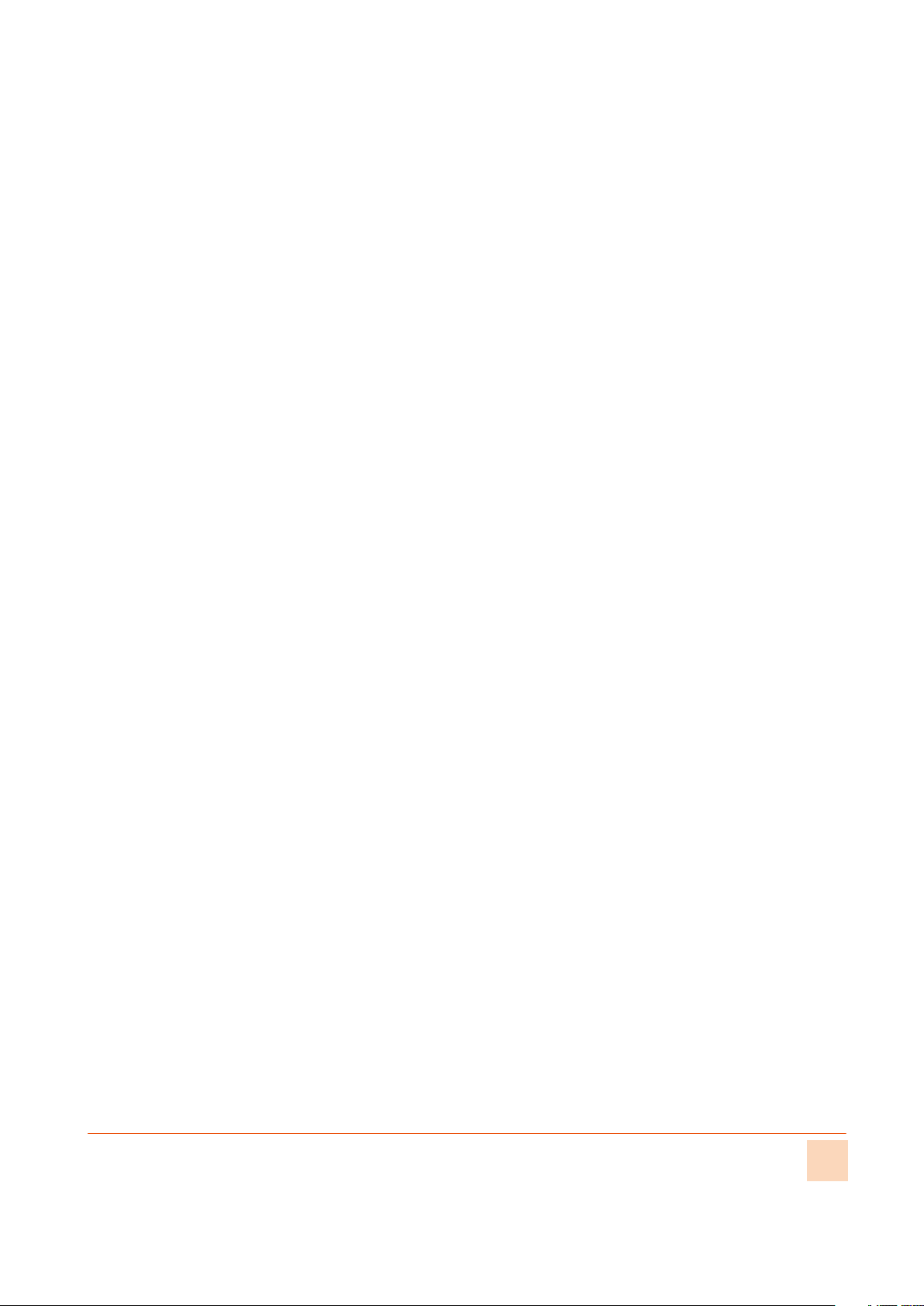
Camera Confiuration Tool 2.0.5: Oncam 360o Evolution and Halocam IP Camera Range
EN_C3986M (3/14)
Oncam Grandeye Camera
Configuration Tool
Version 2.0.5
Version 2.1| March 2013 | Oncam Grandeye, 115 Hammersmith Road, London. W14 0QH. UK
T: +44 (0)20 7371 6640 | E: info@oncamgrandeye.com | W: www.oncamgrandeye.com
1
Page 2

Camera Confiuration Tool 2.0.5: Oncam 360o Evolution and Halocam IP Camera Range
EN_C3986M (3/14)
Manual Copyright
© Oncam Global Group AG, March 2013. All rights reserved.
No part of this manual may be reproduced except for your express personal use. At any time and without any
obligation to provide notice, Oncam Grandeye and its affiliates reserve the right to revise, alter or amend this
publication in its entirety or any portion hereof. Although Oncam Grandeye and its affiliates do their best to provide
current and accurate information in this manual, Oncam Grandeye and it affiliates make no guarantee,
representation or warranty, either express or implied, regarding the accuracy of the information contained in this
manual. Oncam Grandeye and its affiliates assume no responsibility and any potential liability for any errors that may
appear in this manual.
At any time, Oncam Grandeye and its affiliates further reserve the right to alter, amend or revise any product
specifications without any obligation to provide notice of such changes.
Trademarks and Third‐Party Copyrights
Oncam Grandeye and the Oncam Grandeye "security circle" logo are registered trademarks of Oncam Global
Group AG. Oncam Grandeye and the IPZoom logos are trademarks of Oncam Global Group AG (and its affiliates);
SATIV is a service mark of Oncam Global Group (and its affiliates).
The names of other actual companies, organizations, products or services mentioned in this manual may be the
trademarks of their respective owners.
Version 2.1| March 2013 | Oncam Grandeye, 115 Hammersmith Road, London. W14 0QH. UK
T: +44 (0)20 7371 6640 | E: info@oncamgrandeye.com | W: www.oncamgrandeye.com
2
Page 3
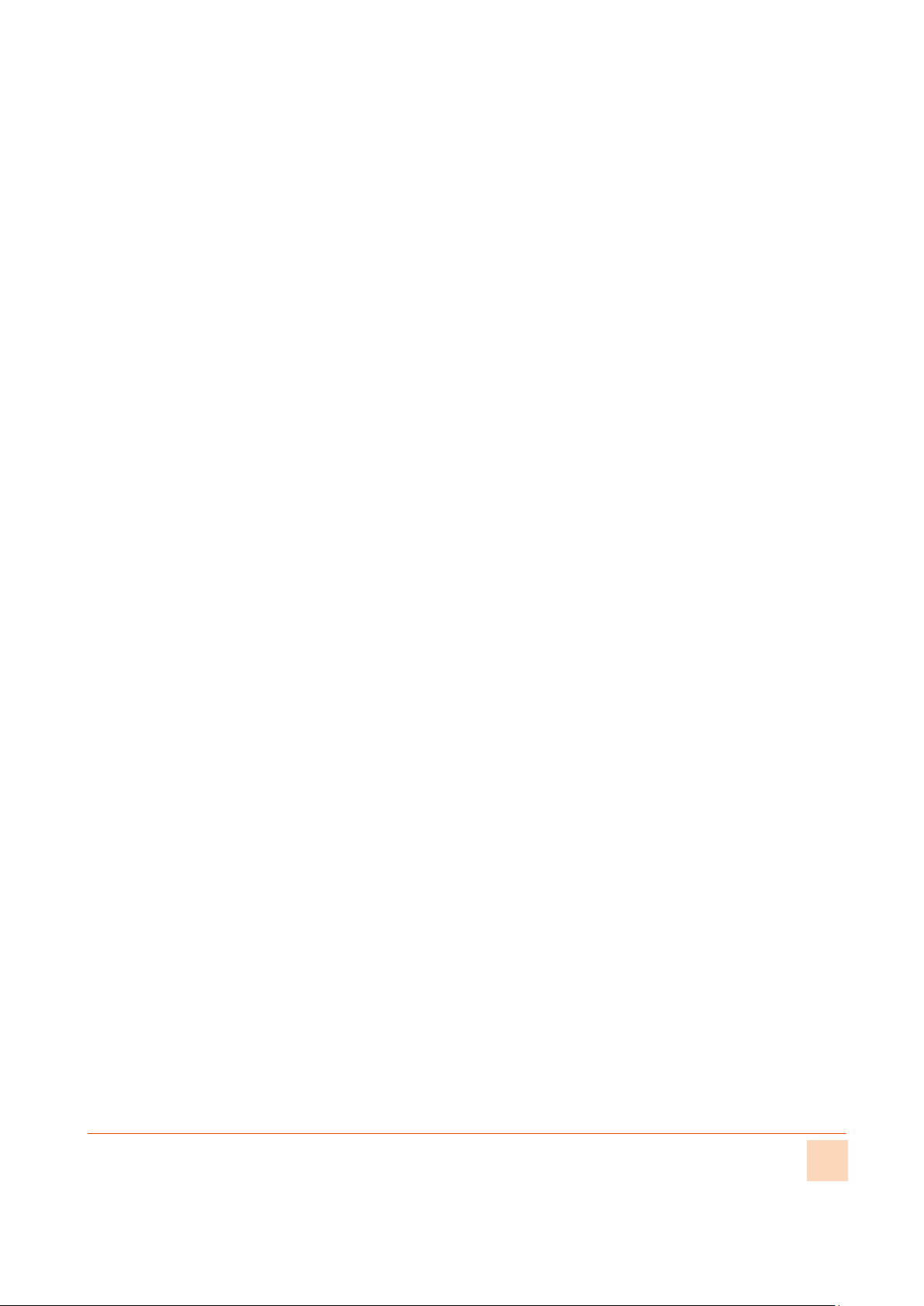
Camera Confiuration Tool 2.0.5: Oncam 360o Evolution and Halocam IP Camera Range
EN_C3986M (3/14)
Contents
1 Introduction ...................................................................................................................................................... 4
2 Discovering and Viewing Cameras on the Network ........................................................................................... 5
3 Configuring Cameras ........................................................................................................................................ 6
3.1 Basic Configuration ................................................................................................................................... 6
3.2 Reboot ..................................................................................................................................................... 7
3.3 Retrieve Debug Logs ................................................................................................................................ 7
3.4 Network Configuration .............................................................................................................................. 7
3.5 Advanced Configuration ............................................................................................................................ 7
4 Upgrading Cameras ......................................................................................................................................... 8
4.1 Halocam IP Camera .................................................................................................................................. 8
4.1.1 Software Upgrade Halocam IP Camera (.hlfp file) ............................................................................. 8
4.1.2 Restore configuration files ............................................................................................................... 8
4.2 Evolution Camera ..................................................................................................................................... 9
4.2.1 Software Upgrade (.elfi file) .............................................................................................................. 9
4.2.2 Restore configuration file ................................................................................................................. 9
5 Contact Technical Support ............................................................................................................................... 9
Version 2.1| March 2013 | Oncam Grandeye, 115 Hammersmith Road, London. W14 0QH. UK
T: +44 (0)20 7371 6640 | E: info@oncamgrandeye.com | W: www.oncamgrandeye.com
3
Page 4

Camera Confiuration Tool 2.0.5: Oncam 360o Evolution and Halocam IP Camera Range
EN_C3986M (3/14)
1 Introduction
This document describes how to use the Oncam Global IP Configuration Tool to configure and upgrade Halocam IP
cameras and Evolution Cameras.
Note: This font is used for exact commands and buttons.
Fig. 1. Example screenshot of Camera Configuration Tool after refresh list.
Version 2.1| March 2013 | Oncam Grandeye, 115 Hammersmith Road, London. W14 0QH. UK
T: +44 (0)20 7371 6640 | E: info@oncamgrandeye.com | W: www.oncamgrandeye.com
4
Page 5

Camera Confiuration Tool 2.0.5: Oncam 360o Evolution and Halocam IP Camera Range
EN_C3986M (3/14)
2 Discovering and Viewing Cameras on the Network
1. Select product (Camera) from the dropdown list (Fig. 1). Only those cameras of the selected product type
will be displayed in the list.
2. Refresh list to automatically discover all cameras on the network. This sends a multicast message and
waits for replies from the IP Cameras for a fixed period of time. Details of connected cameras will then be
displayed.
3. Full discover is another mechanism to automatically discover all cameras on the network. This sends a
multicast message, waits for replies from the IP cameras for a fixed period of time, and then sends an
HTTP request for further details from each camera. The camera’s username and passwords need to be
entered for HTTP requests (admin by default).
4. Alternatively, enter the IP address of your camera manually and Add to List. This will query the network for
a camera at the specified address and, if successful, display the camera details in the list. The camera
model must match the selected product type to be entered into the list.
The following information is displayed after a refresh:
• IP Address. This displays the active IP address of the camera
• MAC Address.
• Status – current status of the camera
i. Unknown (Halocam IP camera versions pre 39.3)
ii. Not Accessible multicast failed to find camera that was previously in the list (matched by
MAC address); May be upgrading; been removed from network; been powered down.
iii. IP Invalid (Software Stopped) (Halocam IP camera versions 39.4+): IP address of camera
and IP addresses of PC and subnet masks does not allow network traffic. Software not
running. See Note 1 below.
iv. IP Invalid (Software Running) (Halocam IP camera versions 39.4+): IP address of camera
and IP addresses of PC and subnet masks do not allow network traffic. See Note 1
below.
v. IP Invalid IP address of camera and IP addresses of PC and subnet masks do not allow
network traffic. See Note 1 below.
vi. Accessible (Halocam IP camera versions pre 39.3) after full Discovery previously done: IP
address of camera and IP addresses of PC and subnet masks allows network traffic.
vii. Accessible (Software Stopped) (Halocam IP camera versions 39.4+) camera is accessible
on network from PC and software has stopped running (may be upgrading, or software
failure)
viii.
ix. OK camera is accessible on network from PC and software is running;
• Software Version. Current software version. After a Refresh, the software version will display for
Halocam IP camera versions 39.4+. After a Discovery, the software version will display for all
camera versions, where the software is running.
Version 2.1| March 2013 | Oncam Grandeye, 115 Hammersmith Road, London. W14 0QH. UK
T: +44 (0)20 7371 6640 | E: info@oncamgrandeye.com | W: www.oncamgrandeye.com
5
Page 6

Camera Confiuration Tool 2.0.5: Oncam 360o Evolution and Halocam IP Camera Range
EN_C3986M (3/14)
• Camera Name. Current name of the camera.
• Port Number. HTTP port number.
• Subnet Mask. Subnet mask set by user for use when static network configuration is chosen. If
camera is running DHCP, the subnet mask actually being used may be different to that shown.
• Link Local IP Address. Secondary IP address within the link-local range 169.254.x.x
The following additional information is displayed after a Discovery:
• Gateway. Gateway set by user for use when static network configuration is chosen. If camera is running
DHCP, the gateway actually being used may be different to that shown.
Note 1:
If the IP address of the camera is not accessible due to network configurations of the camera and the PC, the IP
Configuration Tool will attempt to allocate the local PC with a link-local address (in the range of 169.254.0.0 –
169.254.255.255), which requires administrative privileges.
In Windows 7 and Windows Vista, you will be prompted for Administrative access via the User Account Control
dialogue when you attempt to access functions that require this functionality.
In Windows XP, you will need to run the application as an Administrator. To do this, right-click on the IP
Configuration Tool icon and select “Run As”, and select Administrator.
3 Configuring Cameras
Fig. 2. Camera Configuration Tab
3.1 Basic Configuration
The Camera Configuration tab (Fig. 2) enables the configuration of many cameras at a time. For example, you may
wish to set every camera to use a web server port of 891. This can be achieved by:
1. Select the cameras you wish to configure.
2. Select the Camera Configuration tab.
Version 2.1| March 2013 | Oncam Grandeye, 115 Hammersmith Road, London. W14 0QH. UK
T: +44 (0)20 7371 6640 | E: info@oncamgrandeye.com | W: www.oncamgrandeye.com
6
Page 7

Camera Confiuration Tool 2.0.5: Oncam 360o Evolution and Halocam IP Camera Range
EN_C3986M (3/14)
3. Select webserverport from the drop-down list and enter the port number, e.g. 891. Select to Save Settings in
order for the port number to have immediate effect. In order to send any further commands to the selected
cameras, you will have to Refresh List again for the software to confirm that these changes have taken effect.
Any setting can be typed into the Enter setting and Value field. In the same way, any command can be typed into
the Send command to camera field, and sent to any number of cameras.
Please refer to the Halocam Compact IP API Functional Description for full details of commands and parameters.
3.2 Reboot
The Camera Configuration tab (Fig. 2) Reboot function enables multiple cameras to be rebooted at a time.
3.3 Retrieve Debug Logs
The Camera Configuration tab (Fig. 2) Retrieve Debug Logs enables debugging and upgrade information to be
downloaded from the camera. This does not require the software to be running on the camera, but it does require
the camera to be accessible from the PC’s network.
! This feature is not available for the Evolution camera.
3.4 Network Configuration
The Network Settings tab (Fig. 1) enables network settings to be sent to many cameras at a time.
1. To retrieve network settings from a single camera, select Get Network Settings.
2. To save network settings to many cameras, select the cameras you wish to configure and Save Network
Settings. For the settings to be sent to the camera, you must define a Default Gateway (even if one does
not exist on your network). The Subnet Mask must match the Static IP Address and the Default Gateway,
even if DHCP is switched on.
3. To send sequential IP Addresses to a number of cameras, select the cameras you wish to configure, enter
the starting IP address, subnet mask and gateway and Save Network Settings. The same subnet mask
and gateway will be sent to all cameras. The application will give you an opportunity to review the IP
addresses before sending them to the cameras.
3.5 Advanced Configuration
A series of commands written in a file can be sent to the camera for processing. Refer to the camera API
documentation for full details of commands and parameters.
An example file to set the camera name, image brightness, contrast and saturation levels of two VCams, and to
retrieve the software version would be as follows:
setparam.cgi?cameraname=newName
setparam.cgi?vcambrightnesstarget0=10&vcamcontrast0=1&vcamsaturation0=1.6
setparam.cgi?vcambrightnesstarget1=10&vcamcontrast1=1&vcamsaturation1=1.6
savesettings.cgi
getparam.cgi?softwareversion
Version 2.1| March 2013 | Oncam Grandeye, 115 Hammersmith Road, London. W14 0QH. UK
T: +44 (0)20 7371 6640 | E: info@oncamgrandeye.com | W: www.oncamgrandeye.com
7
Page 8

Camera Confiuration Tool 2.0.5: Oncam 360o Evolution and Halocam IP Camera Range
EN_C3986M (3/14)
From the Camera Configuration tab, select Send Commands from File. Select the commands file. The commands
will be sent to the cameras selected, any errors in processing will be displayed in a pop-up box. If an error is
encountered, no further commands are sent to that camera.
Note: it is recommended that you test the commands file on one camera to ensure your settings are correct before
sending potentially erroneous commands to many cameras.
4 Upgrading Cameras
4.1 Halocam IP Camera
4.1.1 Software Upgrade Halocam IP Camera (.hlfp file)
1. In the camera list, under IP Address, use the left-hand checkboxes to select the cameras to be upgraded.
2. Select the Upgrade Software tab (Fig. 1).
3. Browse to the .hlfp file
4. Upgrade.
5. A prompt to Save Config Files will be displayed. We recommend saving User Settings which will save all
configuration files. The type of configuration files to be restored can be chosen later. Continue and select which
folder to save the files to. A sub-folder for each selected camera will be created (based on the MAC address),
into which the configuration files will be saved into. Please do not modify these saved files. Doing so will result
in them not being able to be restored.
6. A status report of all the configuration files from all devices being saved will be displayed. Once complete, a
summary of the number of successes and failures is displayed, with any errors being reported at this time.
7. When prompted, continue to Upload Pack.
8. Once the upload is complete, a Success/Fail summary will be displayed.
9. The cameras will now be upgrading. This will take approximately 8 minutes from when the pack was fully
received.
10. To confirm which cameras have successfully upgraded, Refresh List or Full Discover and verify the software
version (Soft. Ver) is the new software version.
11. The configuration files saved in 5 above now need to be restored. Follow the instructions in Section 4.1.2.
4.1.2 Restore configuration files
1. Select the cameras onto which you wish to restore the configuration files.
2. Select the Camera Configuration tab (Fig. 2).
3. Restore Config Files.
4. Select which configuration files to restore.
5. Browse to the folder which you selected in Step 5 above (section 4.1). Each sub-folder will be matched to each
selected camera, based on the MAC address of each camera.
Version 2.1| March 2013 | Oncam Grandeye, 115 Hammersmith Road, London. W14 0QH. UK
T: +44 (0)20 7371 6640 | E: info@oncamgrandeye.com | W: www.oncamgrandeye.com
8
Page 9

Camera Confiuration Tool 2.0.5: Oncam 360o Evolution and Halocam IP Camera Range
EN_C3986M (3/14)
4.2 Evolution Camera
4.2.1 Software Upgrade (.elfi file)
1. In the camera list, under IP Address, use the left-hand checkboxes to select the cameras to be upgraded.
2. Select the Upgrade Software tab (Fig. 1).
3. Browse to the .elfi file
4. Upgrade.
5. A prompt to save the camera configuration will be displayed. This configuration can be restored later. Continue
and select which folder to save the file to. Please do not modify the saved file. Doing so could result in the
settings not being able to be restored. Once the configuration has been saved, the upgrade process will
continue. Please note that the uploading process may take several minutes. The camera is being upgraded
during this process.
6. Once the upload is complete, a Success/Fail summary will be displayed.
7. To confirm which cameras have successfully upgraded, Refresh List or Full Discover.
4.2.2 Restore configuration file
1. Select the cameras onto which you wish to restore the configuration.
2. Select the Camera Configuration tab (Fig. 2).
3. Restore Config Files.
4. Browse to the file which contains the saved settings.
5 Contact Technical Support
Please send an email to support@oncamgrandeye.com). Include a detailed description of the problem, the model
number of the cameras you are using and any relevant configuration information.
Version 2.1| March 2013 | Oncam Grandeye, 115 Hammersmith Road, London. W14 0QH. UK
T: +44 (0)20 7371 6640 | E: info@oncamgrandeye.com | W: www.oncamgrandeye.com
9
