Page 1
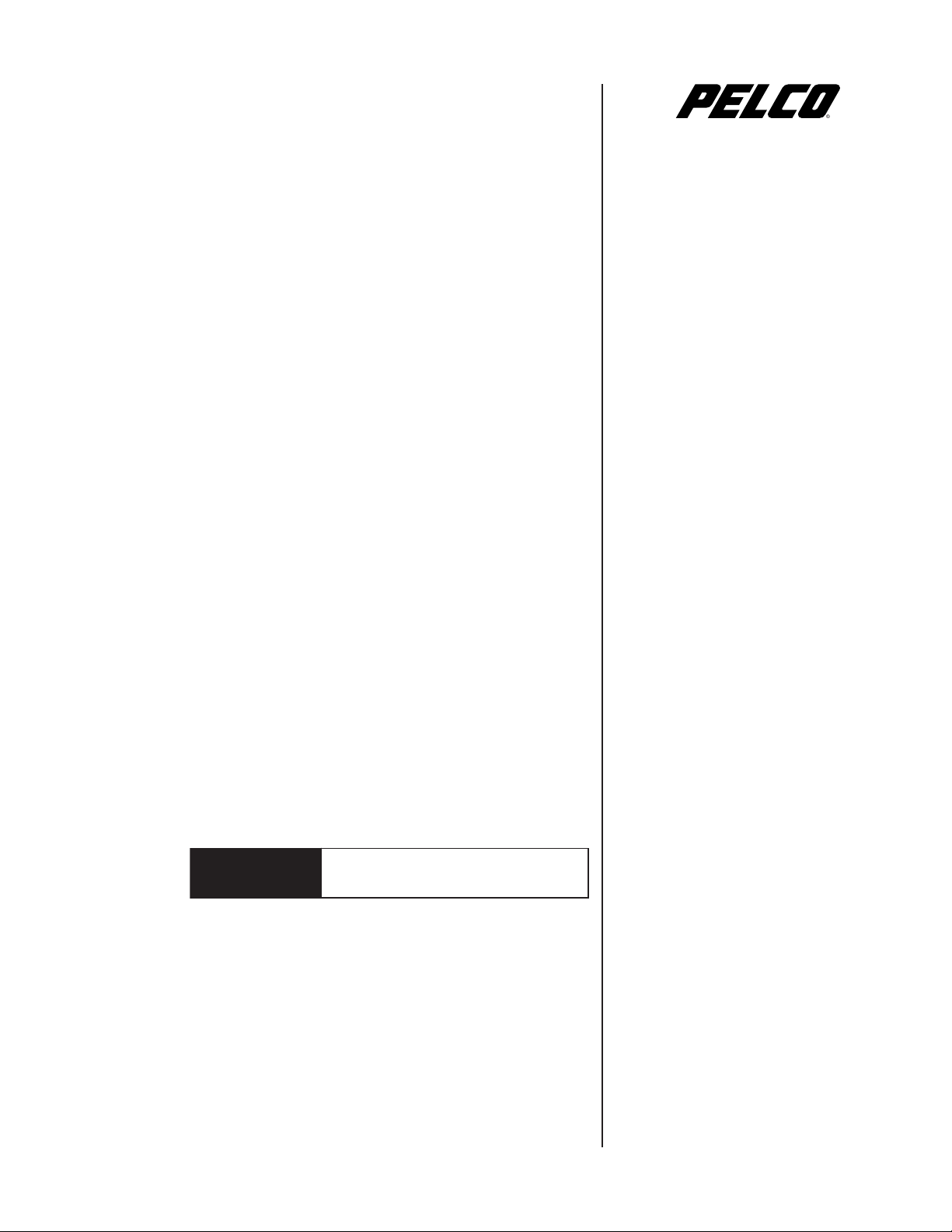
Addendum for C623M
DX8000
Installation Manual
DX8000
Digital Video Recorder
C623M-ADDEN (3/04)
Page 2
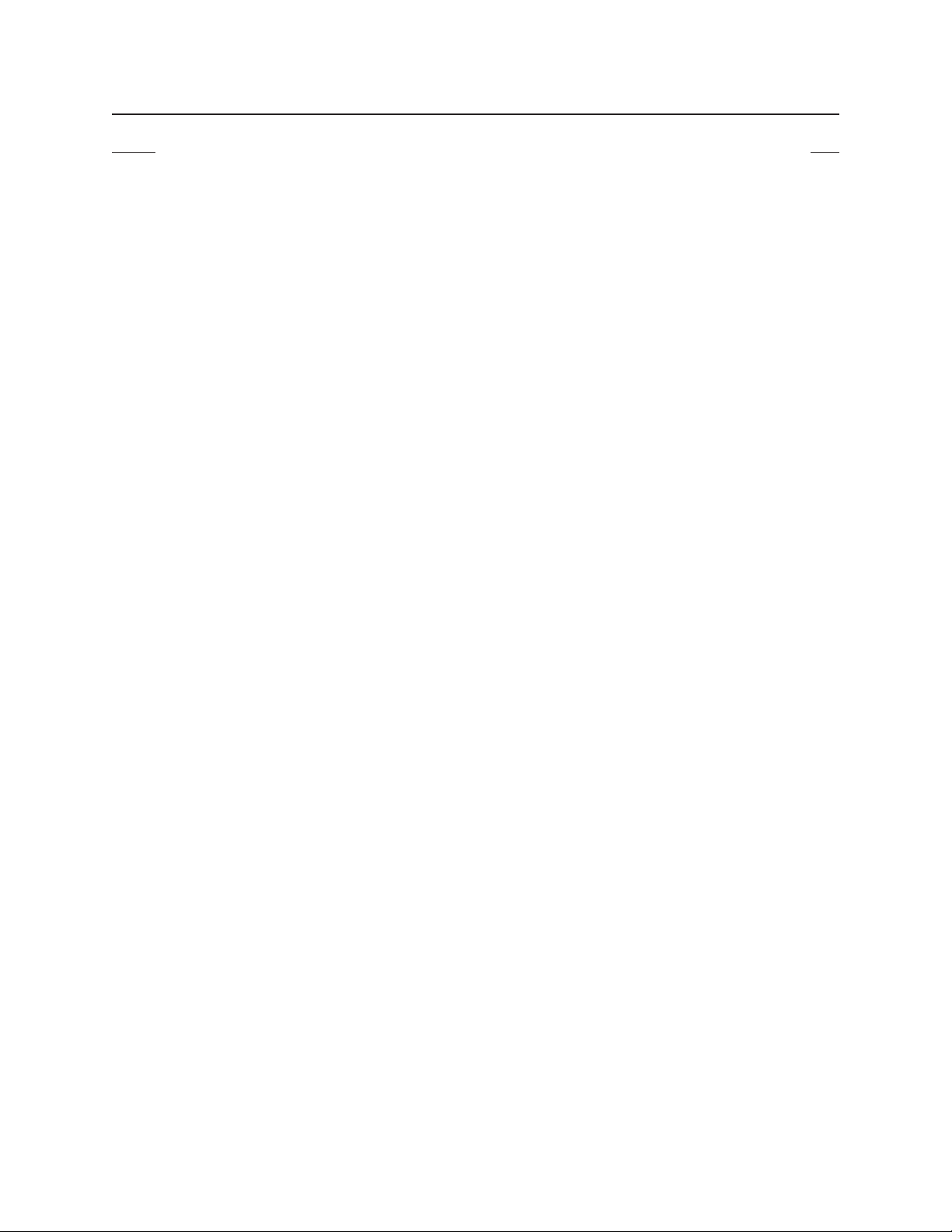
Contents
Section Page
INTRODUCTION ......................................................................................................................................................................................................... 4
ADDITIONAL WARNINGS AND CAUTIONS .............................................................................................................................................................. 4
PARTS LIST ................................................................................................................................................................................................................ 5
EQUIPMENT RACK MOUNTING ................................................................................................................................................................................ 6
SETTING THE SYSTEM LANGUAGE ..........................................................................................................................................................................8
CONFIGURING THE LANGUAGE SETTING OF THE DX8000 ............................................................................................................................. 8
NETWORK SOFTWARE CONFIGURATION ................................................................................................................................................................. 8
CLIENT SOFTWARE SETUP....................................................................................................................................................................................... 10
REMOTE PC CLIENT SOFTWARE INSTALLATION............................................................................................................................................10
REMOTE CLIENT EMERGENCY AGENT INSTALLATION ................................................................................................................................. 10
WEB CLIENT APPLICATION INSTALLATION .................................................................................................................................................... 10
MOBILE (PDA) CLIENT SOFTWARE INSTALLATION ........................................................................................................................................ 10
C623M-ADDEN (3/04) 3
Page 3
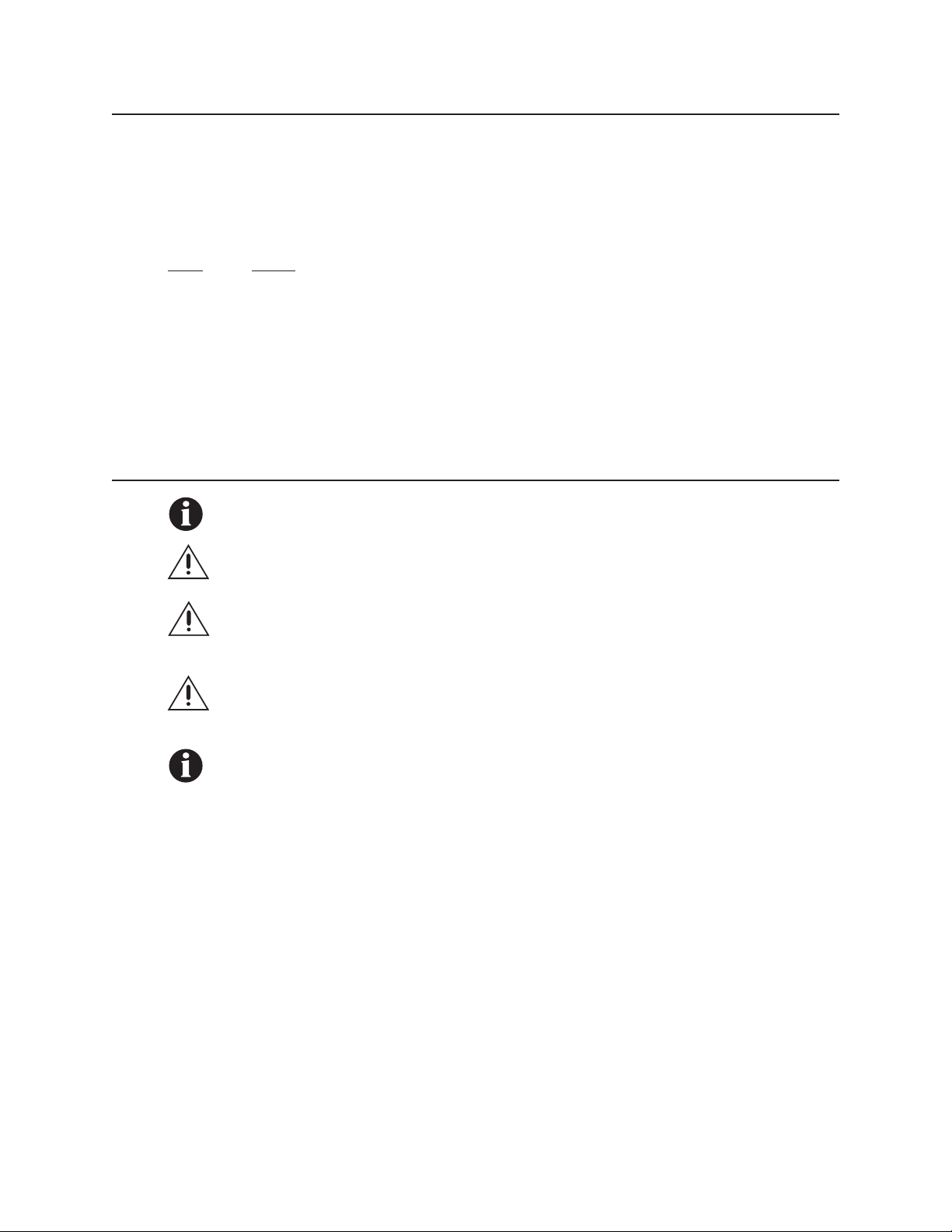
Introduction
The information contained in the following sections will serve as an addendum to the DX8000 Installation manual. Each item within
reflects either an addition or alteration to the original manual text. Please refer to these pages in place of the original manual text
where applicable.
The following original document pages are affected.
Pages Section
11 PARTS LIST
14-15 EQUIPMENT RACK MOUNTING
34 CONFIGURING THE LANGUAGE SETTING OF THE DX8000
36-37 NETWORK SOFTWARE CONFIGURATION
46-52 CLIENT SOFTWARE SETUP
Additional Warnings and Cautions
IMPORTANT: Read and keep all instructions, including the accompanying security and safety information documents.
CAUTION: The recorder should be installed in an air conditioned room where the temperature is maintained between 50°
and 90° F (10° and 35°C) with relative humidity not to exceed 80 percent, non condensing.
WARNING: All operating system files, applications, and utilities necessary to operate the DX8000 have been preinstalled
on the unit. Do not install or use any software, including antivirus utilities, on the DX8000 Series DVR other than those
that have been installed at the factory.
WARNING: Do not install any additional hardware on the DX8000 Series DVR other than those devices listed in the
documentation accompanying the unit. Do not remove, replace, or change any existing hardware in the DX8000 Series
DVR without first consulting Pelco technical support or an authorized Pelco service center.
IMPORTANT: When using the networking capabilities of the DX8000, Pelco recommends that each DX8000 Series DVR be
connected to a secure, private network. Do not directly connect your DVR to a public network such as the Internet.
It is recommended that the recorder be connected to an uninterruptible power supply (UPS) capable of supplying 2A for 120 VAC
power systems or 1A for 230 VAC power systems.
4 C623M-ADDEN (3/04)
Page 4

Parts List
Qty Description
1 Recorder
2 Power cords (1 USA standard and 1 European standard)
1 Keyboard
1 Mouse
1 Rack mounting kit
2 Keys
1 or 2 Alarm input terminal blocks (green)
1 or 2 Relay output terminal blocks (blue)
1 or 2 Audio input cable(s) (1 for 8-channel DVRs; 2 for 16-channel DVRs)*
1 Quick Start Installation Guide
1 Quick Start Operations Guide
1 Installation manual
1 DX8000 Recovery CD
1 DX8000 Resource CD
1 Nero Express CD burning software, Ver. 6.3.0.3
2 Rack ears
2 Rack handles
2 Chassis brackets
2 Adjustable support rails (front)
2 Adjustable support rails (rear)
6 Screws, 8-32 x .375-inch, Phillips, pan head with lock washers
16 Screws, 10-32 x .375-inch, Phillips, flat head
4 Screws, 10-32 x .750-inch, Phillips, pan head with nylon washers
10 Screws, #4, sheet metal, pan head, Phillips, black, .375-inch
Includes DX8000 client application, Client Emergency Agent, DX8000 Viewer, and mobile client software; and both client
and server operation/programming manuals.
*Only available with optional audio feature.
C623M-ADDEN (3/04) 5
Page 5

Equipment Rack Mounting
To install the unit in an equipment rack:
1. Remove the 12 screws fastening both left and right side plates to the unit. Save the side plates and screws for possible future
use.
Figure 4. Remove Left and Right Side Plates
2. Attach the handles to the rack ears using the four provided 10-32 x .375-inch Phillips flat head screws. Refer to Figure 5.
3. Using two of the supplied #4 sheet metal Phillips .375-inch pan head screws for each side, attach the rack ears to the unit.
(4) SCREWS,
10-32 X .375-INCH
PHILLIPS, FLAT HEAD
WITH WASHERS
(4) SCREW,#4, SHEET METAL, PAN HEAD,
RACK EAR
PHILLIPS BLACK, .375-INCH (2 EACH SIDE)
Figure 5. Attaching Rack Ears and Handles
6 C623M-ADDEN (3/04)
Page 6

4. Using the remaining six #4 sheet metal Phillips .375-inch pan head screws, attach the two chassis brackets to the left and right
sides of the unit. Refer to Figure 6.
5. Assemble both sets of front and rear mounting rails using three 8-32 x .375-inch pan head screws and locking washers for each
side.
6. Using six of the 10-32 x .375 Phillips flat head screws per side, attach the assembled mounting rails to a 19-inch (48.26 cm)
equipment rack or console.
7. Place the unit onto the mounting rails. It should slide in and out of the rack easily. This step may require two persons to lift and
slide the unit into place.
8. Fasten the rack ears to the equipment rack using the four 10-32 x .750-inch pan head screws and nylon washers.
(8) SCREWS,
REAR MOUNTING RAIL
10-32 X .375-INCH,
FLAT HEAD
RECORDER/VIEWSTATION
FRONT MOUNTING RAIL
RACK
(6) SCREWS,
8-32 X .375-INCH,
PAN HEAD WITH LOCK
WASHERS
(4) SCREWS,
10-32 X .375-INCH
FLAT HEAD
BRACKET (SIDE VIEW)
(6) SCREW,#4, SHEET METAL, PAN HEAD,
PHILLIPS BLACK, .375-INCH (3 EACH SIDE)
SLOTTED HOLES
TOWARDS FRONT
OF UNIT
TAPERED ENDS
TOWARDS REAR
OF UNIT
Figure 6. Rack Mount Installation
NOTE: Pelco recommends at least one rack unit (1.75 inches or 4.44 cm) of spacing between units.
IMPORTANT: Slots and openings in the cabinet provide ventilation and prevent the unit from overheating. Do not block
these openings. Never place the DVR near or over a radiator or heat register. Do not place it in a built-in installation, such
as a rack, unless proper ventilation is provided.
C623M-ADDEN (3/04) 7
Page 7

SETTING THE SYSTEM LANGUAGE
CONFIGURING THE LANGUAGE SETTING OF THE DX8000
NOTE: This feature is unavailable in the current software release. It will be available in future releases.
NETWORK SOFTWARE CONFIGURATION
Using the TCP/IP protocol, up to five DX8000 Series DVRs can be networked together for remote viewing and management. In addition,
up to five simultaneous PC, web, and mobile clients can connect to each DVR. The DX8000 Series DVR supports both static IP
addressing and dynamic addressing through Dynamic Host Configuration Protocol (DHCP). Consult your network administrator for more
information regarding IP address configuration.
NOTE: The system must be turned on, connected to a network, and you must be logged in with either Power User or
Administrator access to configure network software settings.
IMPORTANT: You must reboot the DVR for any network configuration changes to take effect.
To begin the network setup process:
1. Click
2. Click .
3. Click the Network tab if it is not already visible.
4. Enter a new name for your DVR in the Site Name field. (Site names can be up to 30 characters in length. The default site name
is DX8000.)
5. Enter a unique system ID for your DVR in the System ID field. (System IDs must start with a letter, must be 15 characters or
less, and cannot include spaces or special characters.)
6. Proceed to the steps for setting up DHCP or Static IP addressing in the following sections.
.
NOTE: Your DVR’s site name is used to identify your system to clients and other DX8000 servers. Your DVR’s system ID is
used to uniquely identify your system on a local area network (LAN). System IDs are required to prevent possible conflicts
with other network devices.
8 C623M-ADDEN (3/04)
Page 8

Figure 28. Network Setup Page
C623M-ADDEN (3/04) 9
Page 9

Client Software Setup
REMOTE PC CLIENT SOFTWARE INSTALLATION
Refer to the Client Applicatons Manual for current instructions on how to install the Remote PC Client software.
REMOTE CLIENT EMERGENCY AGENT INSTALLATION
Refer to the Client Applicatons Manual for current instructions on how to install the Remote Client Emergency Agent software.
WEB CLIENT APPLICATION INSTALLATION
Refer to the Client Applicatons Manual for current instructions on how to install the Web Client Application software.
MOBILE (PDA) CLIENT SOFTWARE INSTALLATION
Refer to the Client Applicatons Manual for current instructions on how to install the Mobile Client software.
NOTE: The DX8000 Client Applications manual is located on the DX8000 Resource CD that came with your unit.
10 C623M-ADDEN (3/04)
Page 10

®
World Headquarters
3500 Pelco Way
Clovis, California 93612 USA
USA & Canada
Tel: 800/289-9100
Fax: 800/289-9150
International
Tel: 1-559/292-1981
Fax: 1-559/348-1120
www.pelco.com
ISO9001
Orangeburg, New York | Las Vegas, Nevada | Eindhoven, The Netherlands | Wokingham, United Kingdom | Montreal, Canada | Singapore
