Page 1
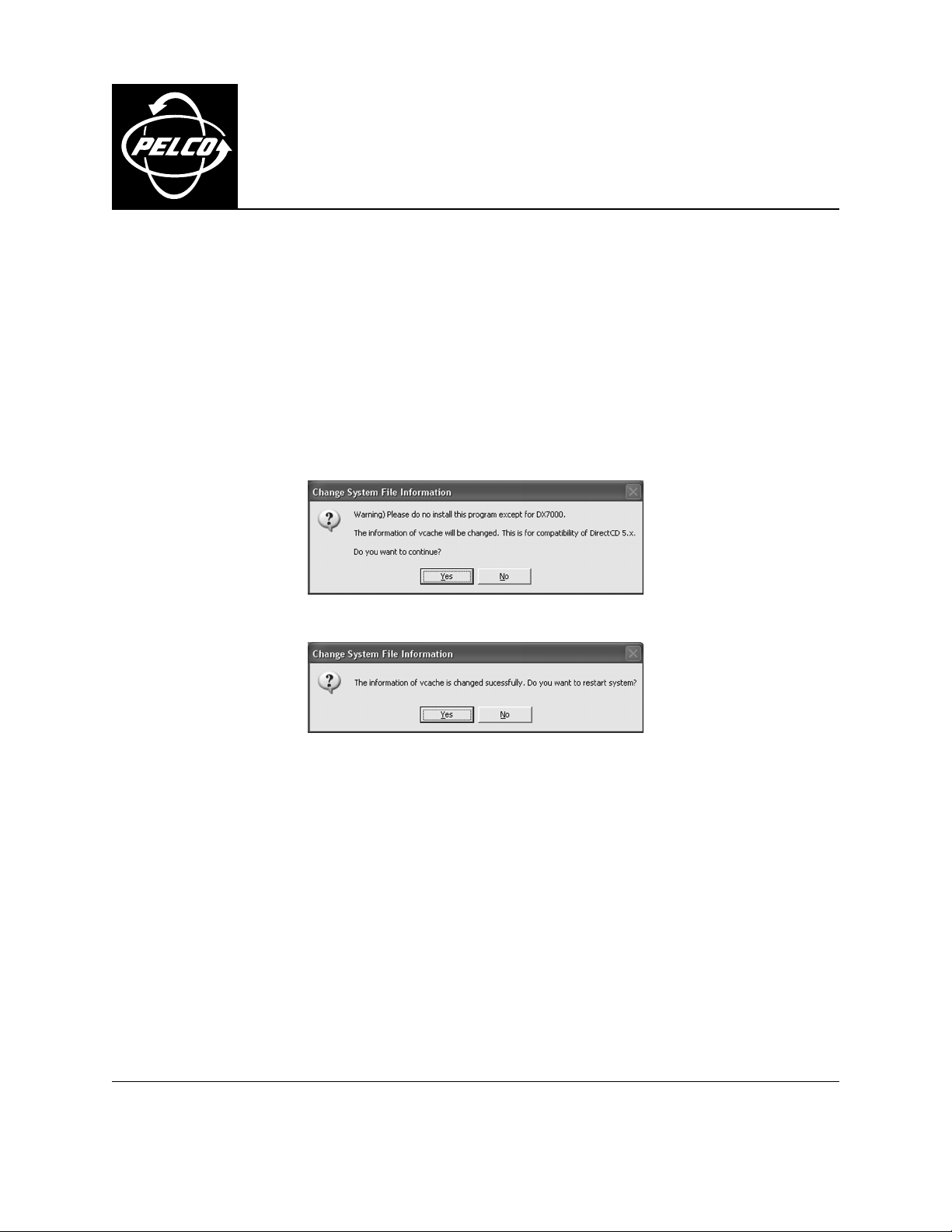
®
This manual provides instructions for upgrading the driver file of the DX7000 software, version 1.2, so the DX7000 can be
used with the external Teac CD-RW drive.
INSTALLATION
1. On the DX7000, press the SETUP button on the right side of the main screen.
2. In the Setup screen, click the Quit to Explorer button (looks like a file folder) at the bottom of the screen.
3. Insert the floppy disk for the driver update into the A: drive of the DX7000.
4. Open the directory for the 3
5. Double-click the SysVCache file. The Change System File Information dialog box appears.
C631M (4/03)
DX7000 Driver Upgrade
1
⁄2 Floppy (A:) drive.
6. Click Yes to continue.
7. Click Yes to restart the system.
8. Reinstall the DirectCD™ 5.2 software. Follow the instructions in the DX7000CD Installation/Operation manual.
Pelco World Headquarters • 3500 Pelco Way • Clovis, California 93612 USA • www.pelco.com
USA & Canada • Tel: 800/289-9100 • Fax: 800/289-9150
International • Tel: 1-559/292-1981 • Fax: 1-559/348-1120
Page 2
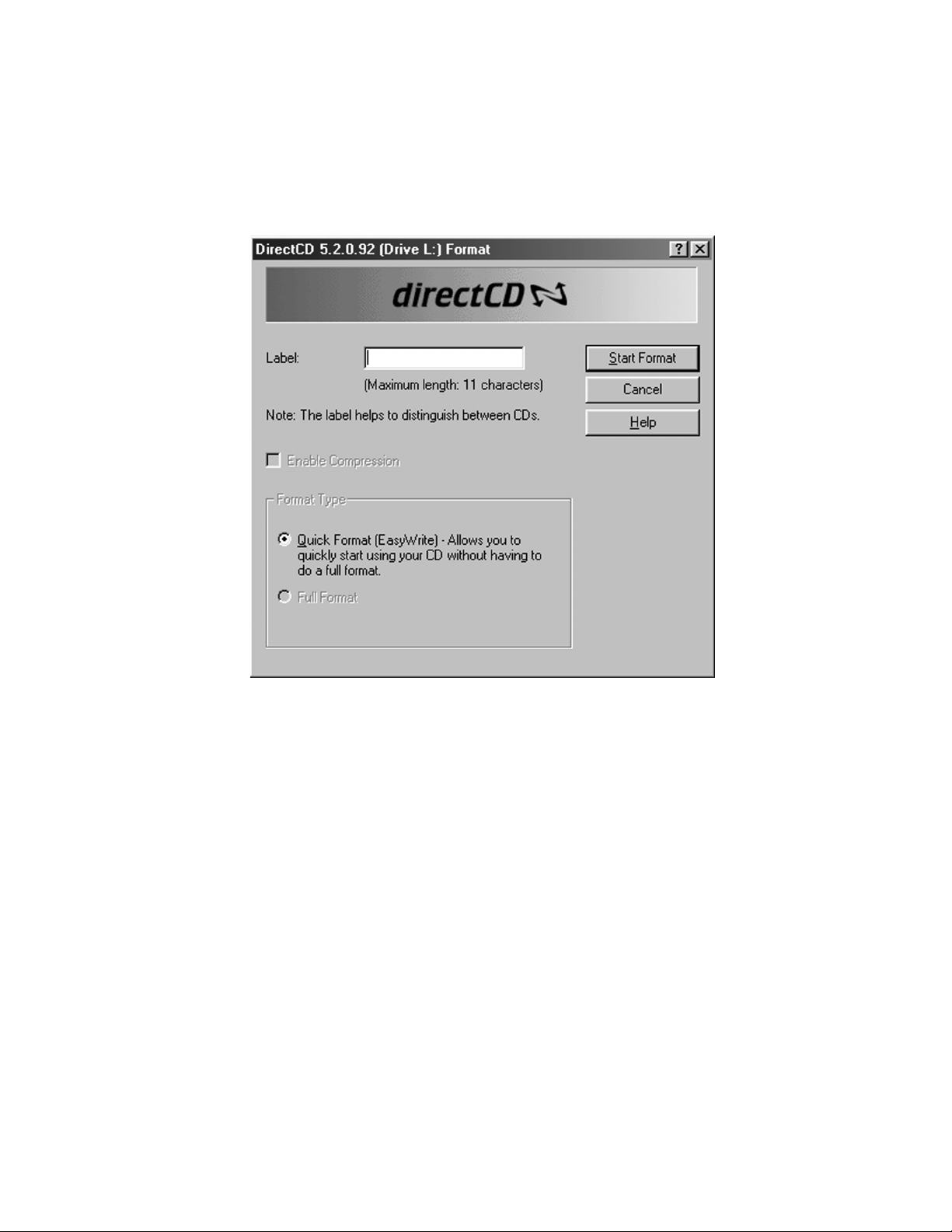
OPERATION
Instructions for using the CD-RW drive are provided in the DX7000CD Installation/Operation manual. The following
instructions provide supplemental information that is not included in the manual:
To reformat a preformatted disk:
1. Click the COPY button on the right side of the main screen. The following dialog box appears.
2. Click Start Format.
IMPORTANT: You must click Start Format within 10 seconds after the dialog box appears to prevent the program
from closing and the disk ejecting.
REVISION HISTORY
Manual # Date Comments
C631M 4/03 Original version.
® Pelco and the Pelco logo are registered trademarks of Pelco. © Copyright 2003, Pelco.
™ DirectCD is a trademark of Adaptec, Inc. All rights reserved.
