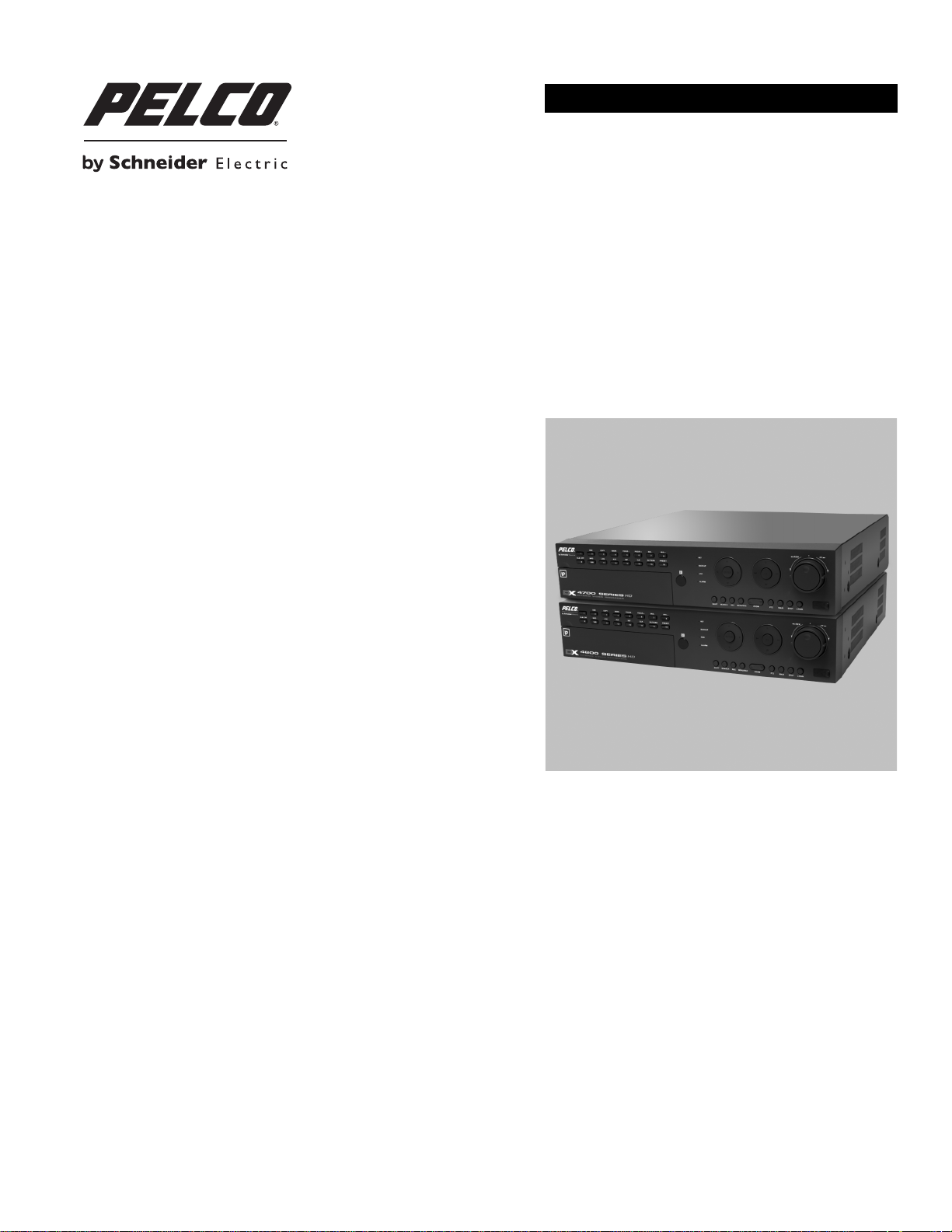
INSTALLATION
DX4700HD/ DX4800HD Series Hybrid Video Recorder
C5615M (1/12)
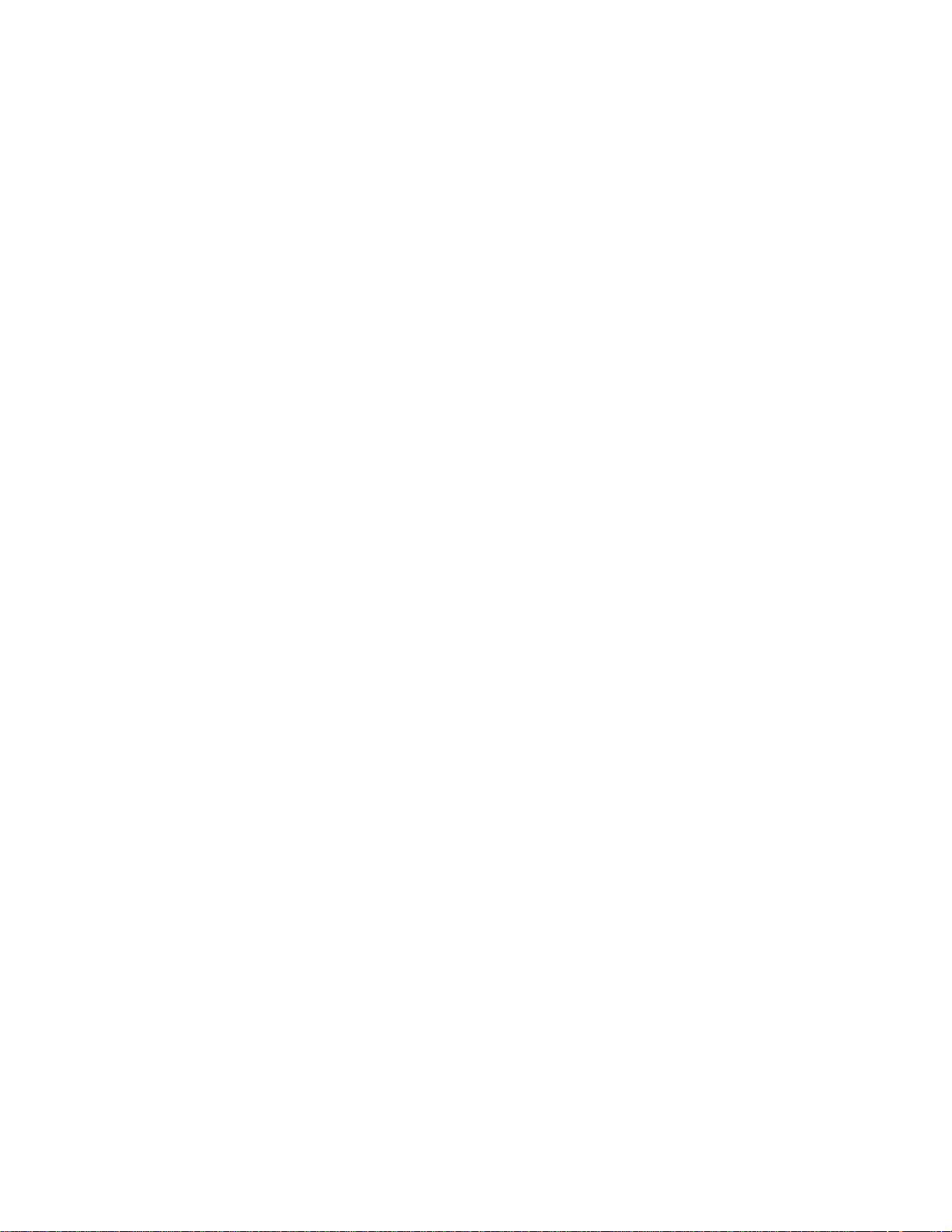
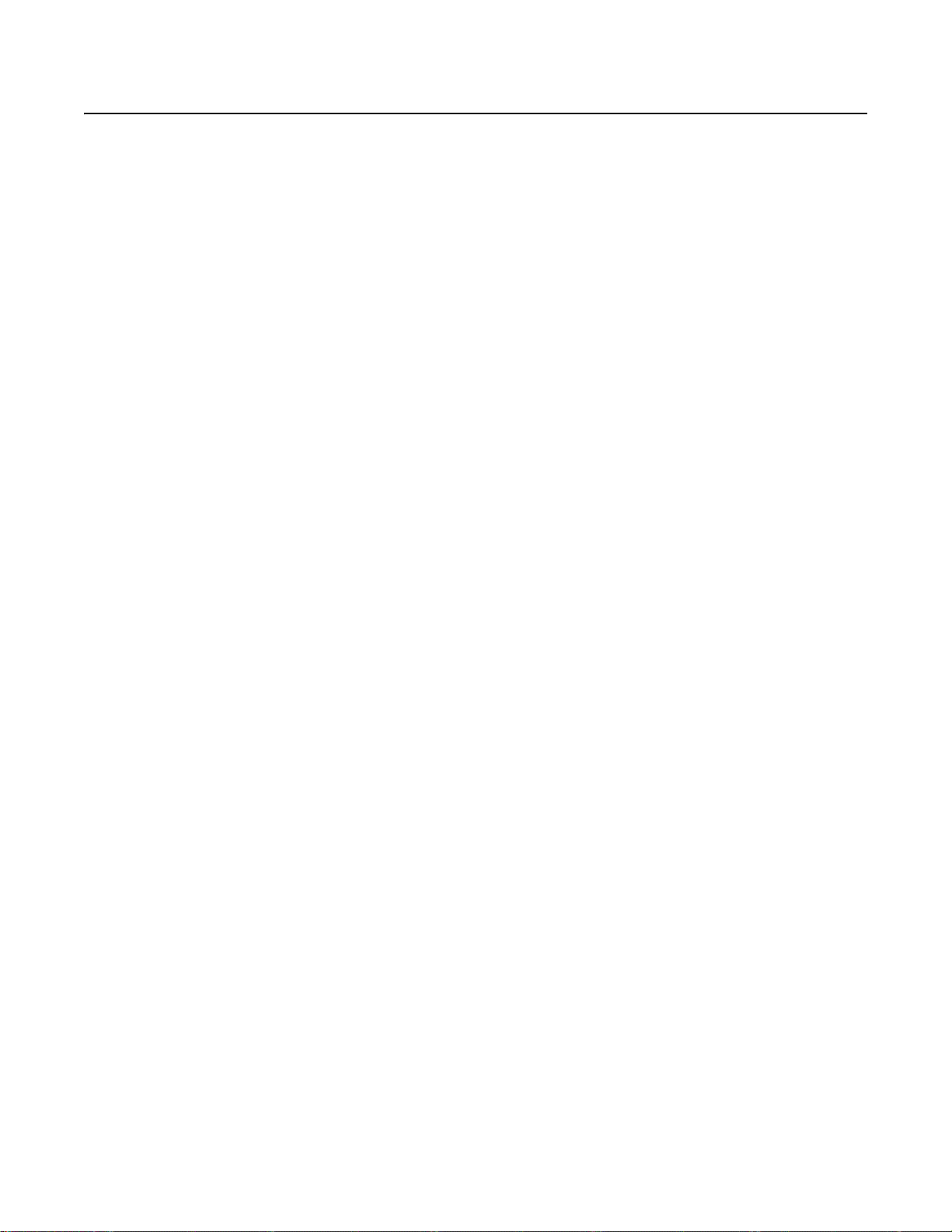
Contents
Important Notices . . . . . . . . . . . . . . . . . . . . . . . . . . . . . . . . . . . . . . . . . . . . . . . . . . . . . . . . . . . . . . . . . . . . . . . . . . . . . . . . . . . . . . . . . . . . . . . . . . . . . 5
Legal Notice . . . . . . . . . . . . . . . . . . . . . . . . . . . . . . . . . . . . . . . . . . . . . . . . . . . . . . . . . . . . . . . . . . . . . . . . . . . . . . . . . . . . . . . . . . . . . . . . . . . . .5
Regulatory Notices. . . . . . . . . . . . . . . . . . . . . . . . . . . . . . . . . . . . . . . . . . . . . . . . . . . . . . . . . . . . . . . . . . . . . . . . . . . . . . . . . . . . . . . . . . . . . . . .5
Video Quality Caution. . . . . . . . . . . . . . . . . . . . . . . . . . . . . . . . . . . . . . . . . . . . . . . . . . . . . . . . . . . . . . . . . . . . . . . . . . . . . . . . . . . . . . . . . . . . . .5
Open Source Software Notice . . . . . . . . . . . . . . . . . . . . . . . . . . . . . . . . . . . . . . . . . . . . . . . . . . . . . . . . . . . . . . . . . . . . . . . . . . . . . . . . . . . . . . .5
Description. . . . . . . . . . . . . . . . . . . . . . . . . . . . . . . . . . . . . . . . . . . . . . . . . . . . . . . . . . . . . . . . . . . . . . . . . . . . . . . . . . . . . . . . . . . . . . . . . . . . . . . . . . .6
Client Application Software. . . . . . . . . . . . . . . . . . . . . . . . . . . . . . . . . . . . . . . . . . . . . . . . . . . . . . . . . . . . . . . . . . . . . . . . . . . . . . . . . . . . . . . . .6
Models . . . . . . . . . . . . . . . . . . . . . . . . . . . . . . . . . . . . . . . . . . . . . . . . . . . . . . . . . . . . . . . . . . . . . . . . . . . . . . . . . . . . . . . . . . . . . . . . . . . . . . . . .7
Optional Accessories . . . . . . . . . . . . . . . . . . . . . . . . . . . . . . . . . . . . . . . . . . . . . . . . . . . . . . . . . . . . . . . . . . . . . . . . . . . . . . . . . . . . . . . . . . . . . .7
Product Overview. . . . . . . . . . . . . . . . . . . . . . . . . . . . . . . . . . . . . . . . . . . . . . . . . . . . . . . . . . . . . . . . . . . . . . . . . . . . . . . . . . . . . . . . . . . . . . . . . . . . . .8
Package Contents . . . . . . . . . . . . . . . . . . . . . . . . . . . . . . . . . . . . . . . . . . . . . . . . . . . . . . . . . . . . . . . . . . . . . . . . . . . . . . . . . . . . . . . . . . . . . . . . .8
Front Panel . . . . . . . . . . . . . . . . . . . . . . . . . . . . . . . . . . . . . . . . . . . . . . . . . . . . . . . . . . . . . . . . . . . . . . . . . . . . . . . . . . . . . . . . . . . . . . . . . . . . . . 9
Rear Panel. . . . . . . . . . . . . . . . . . . . . . . . . . . . . . . . . . . . . . . . . . . . . . . . . . . . . . . . . . . . . . . . . . . . . . . . . . . . . . . . . . . . . . . . . . . . . . . . . . . . . .12
Remote Control. . . . . . . . . . . . . . . . . . . . . . . . . . . . . . . . . . . . . . . . . . . . . . . . . . . . . . . . . . . . . . . . . . . . . . . . . . . . . . . . . . . . . . . . . . . . . . . . . .13
Installation. . . . . . . . . . . . . . . . . . . . . . . . . . . . . . . . . . . . . . . . . . . . . . . . . . . . . . . . . . . . . . . . . . . . . . . . . . . . . . . . . . . . . . . . . . . . . . . . . . . . . . . . . .15
Equipment Placement. . . . . . . . . . . . . . . . . . . . . . . . . . . . . . . . . . . . . . . . . . . . . . . . . . . . . . . . . . . . . . . . . . . . . . . . . . . . . . . . . . . . . . . . . . . . .15
Equipment Connections Overview . . . . . . . . . . . . . . . . . . . . . . . . . . . . . . . . . . . . . . . . . . . . . . . . . . . . . . . . . . . . . . . . . . . . . . . . . . . . . . . . . . .15
Connecting Analog Cameras . . . . . . . . . . . . . . . . . . . . . . . . . . . . . . . . . . . . . . . . . . . . . . . . . . . . . . . . . . . . . . . . . . . . . . . . . . . . . . . . . . . . . . .16
Connecting IP Cameras. . . . . . . . . . . . . . . . . . . . . . . . . . . . . . . . . . . . . . . . . . . . . . . . . . . . . . . . . . . . . . . . . . . . . . . . . . . . . . . . . . . . . . . . . . . .16
Connecting Serial PTZ. . . . . . . . . . . . . . . . . . . . . . . . . . . . . . . . . . . . . . . . . . . . . . . . . . . . . . . . . . . . . . . . . . . . . . . . . . . . . . . . . . . . . . . . . . . . .17
Connecting Alarm Devices . . . . . . . . . . . . . . . . . . . . . . . . . . . . . . . . . . . . . . . . . . . . . . . . . . . . . . . . . . . . . . . . . . . . . . . . . . . . . . . . . . . . . . . . .18
Connecting a Relay Output. . . . . . . . . . . . . . . . . . . . . . . . . . . . . . . . . . . . . . . . . . . . . . . . . . . . . . . . . . . . . . . . . . . . . . . . . . . . . . . . . . . . . . . . .19
Connecting the Main Monitor . . . . . . . . . . . . . . . . . . . . . . . . . . . . . . . . . . . . . . . . . . . . . . . . . . . . . . . . . . . . . . . . . . . . . . . . . . . . . . . . . . . . . . 19
Connecting the Spot Monitor. . . . . . . . . . . . . . . . . . . . . . . . . . . . . . . . . . . . . . . . . . . . . . . . . . . . . . . . . . . . . . . . . . . . . . . . . . . . . . . . . . . . . . . 19
Connecting USB Devices . . . . . . . . . . . . . . . . . . . . . . . . . . . . . . . . . . . . . . . . . . . . . . . . . . . . . . . . . . . . . . . . . . . . . . . . . . . . . . . . . . . . . . . . . .20
Connecting an eSATA Device. . . . . . . . . . . . . . . . . . . . . . . . . . . . . . . . . . . . . . . . . . . . . . . . . . . . . . . . . . . . . . . . . . . . . . . . . . . . . . . . . . . . . . .20
Connecting Audio Devices . . . . . . . . . . . . . . . . . . . . . . . . . . . . . . . . . . . . . . . . . . . . . . . . . . . . . . . . . . . . . . . . . . . . . . . . . . . . . . . . . . . . . . . . .20
Connecting the Mouse . . . . . . . . . . . . . . . . . . . . . . . . . . . . . . . . . . . . . . . . . . . . . . . . . . . . . . . . . . . . . . . . . . . . . . . . . . . . . . . . . . . . . . . . . . . .20
Connecting to a Network . . . . . . . . . . . . . . . . . . . . . . . . . . . . . . . . . . . . . . . . . . . . . . . . . . . . . . . . . . . . . . . . . . . . . . . . . . . . . . . . . . . . . . . . . .21
Connecting Power. . . . . . . . . . . . . . . . . . . . . . . . . . . . . . . . . . . . . . . . . . . . . . . . . . . . . . . . . . . . . . . . . . . . . . . . . . . . . . . . . . . . . . . . . . . . . . . .21
Installing Client Software. . . . . . . . . . . . . . . . . . . . . . . . . . . . . . . . . . . . . . . . . . . . . . . . . . . . . . . . . . . . . . . . . . . . . . . . . . . . . . . . . . . . . . . . . .21
Using the eSATA Device as Primary or Extended Storage . . . . . . . . . . . . . . . . . . . . . . . . . . . . . . . . . . . . . . . . . . . . . . . . . . . . . . . . . . . .20
Operation/Configuration . . . . . . . . . . . . . . . . . . . . . . . . . . . . . . . . . . . . . . . . . . . . . . . . . . . . . . . . . . . . . . . . . . . . . . . . . . . . . . . . . . . . . . . . . . . . . . .22
Starting Up the Unit . . . . . . . . . . . . . . . . . . . . . . . . . . . . . . . . . . . . . . . . . . . . . . . . . . . . . . . . . . . . . . . . . . . . . . . . . . . . . . . . . . . . . . . . . . . . . .22
Logging On and Logging Off. . . . . . . . . . . . . . . . . . . . . . . . . . . . . . . . . . . . . . . . . . . . . . . . . . . . . . . . . . . . . . . . . . . . . . . . . . . . . . . . . . . . . . . . 22
Shutting Down the Unit . . . . . . . . . . . . . . . . . . . . . . . . . . . . . . . . . . . . . . . . . . . . . . . . . . . . . . . . . . . . . . . . . . . . . . . . . . . . . . . . . . . . . . . . . . .23
Specifications . . . . . . . . . . . . . . . . . . . . . . . . . . . . . . . . . . . . . . . . . . . . . . . . . . . . . . . . . . . . . . . . . . . . . . . . . . . . . . . . . . . . . . . . . . . . . . . . . . . . . . .24
Appendixes . . . . . . . . . . . . . . . . . . . . . . . . . . . . . . . . . . . . . . . . . . . . . . . . . . . . . . . . . . . . . . . . . . . . . . . . . . . . . . . . . . . . . . . . . . . . . . . . . . . . . . . . .25
Appendix A: Connecting ATM/POS Devices . . . . . . . . . . . . . . . . . . . . . . . . . . . . . . . . . . . . . . . . . . . . . . . . . . . . . . . . . . . . . . . . . . . . . . . . . . .25
Appendix B: Configuring Audio/Video Devices . . . . . . . . . . . . . . . . . . . . . . . . . . . . . . . . . . . . . . . . . . . . . . . . . . . . . . . . . . . . . . . . . . . . . . . . .26
3 C5615M (1/12)
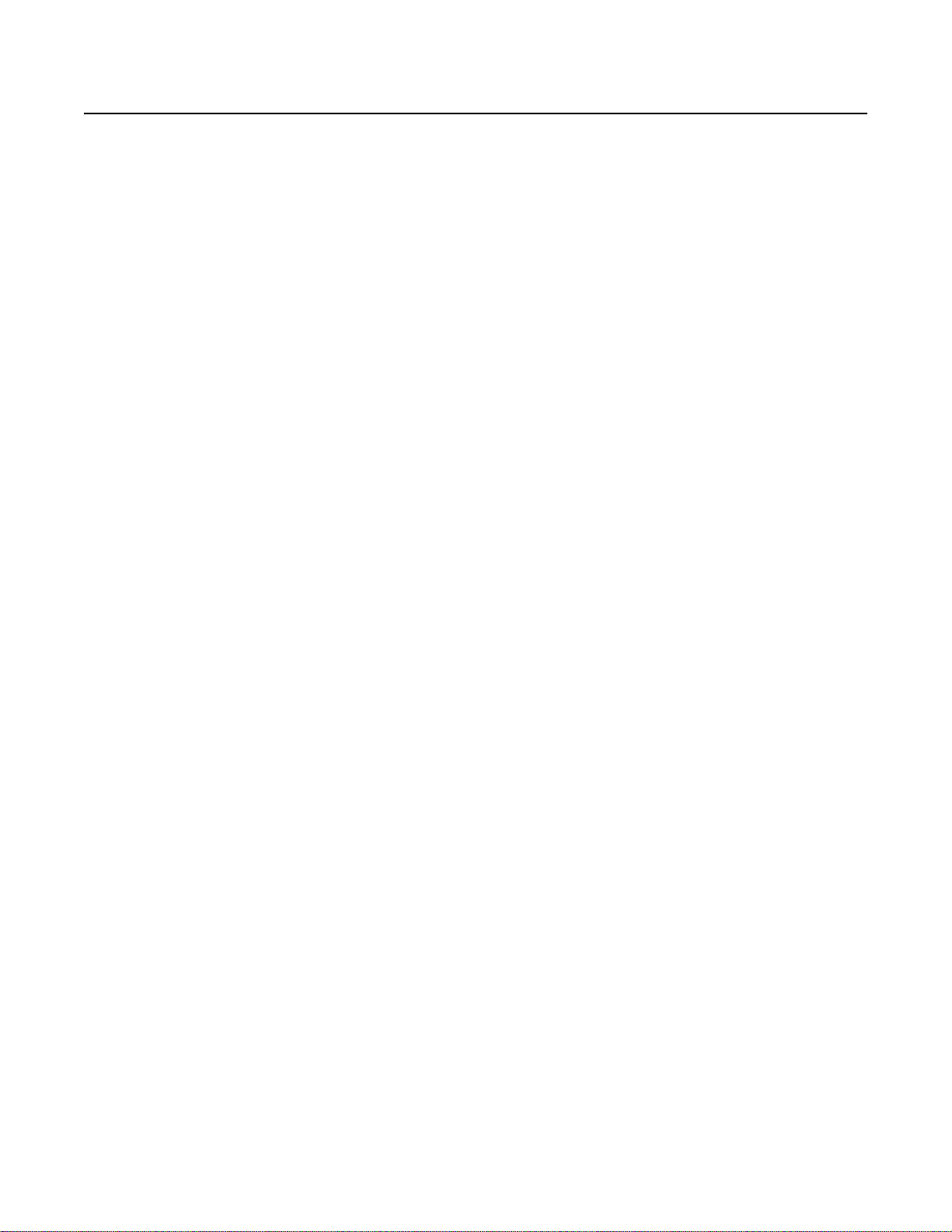
List of Illustrations
1 Package Contents . . . . . . . . . . . . . . . . . . . . . . . . . . . . . . . . . . . . . . . . . . . . . . . . . . . . . . . . . . . . . . . . . . . . . . . . . . . . . . . . . . . . . . . . . . . . . . . . .8
2 Front Panel . . . . . . . . . . . . . . . . . . . . . . . . . . . . . . . . . . . . . . . . . . . . . . . . . . . . . . . . . . . . . . . . . . . . . . . . . . . . . . . . . . . . . . . . . . . . . . . . . . . . . . 9
3 Rear Panel. . . . . . . . . . . . . . . . . . . . . . . . . . . . . . . . . . . . . . . . . . . . . . . . . . . . . . . . . . . . . . . . . . . . . . . . . . . . . . . . . . . . . . . . . . . . . . . . . . . . . .12
4 Remote Control. . . . . . . . . . . . . . . . . . . . . . . . . . . . . . . . . . . . . . . . . . . . . . . . . . . . . . . . . . . . . . . . . . . . . . . . . . . . . . . . . . . . . . . . . . . . . . . . . .13
5 Equipment Connections Overview . . . . . . . . . . . . . . . . . . . . . . . . . . . . . . . . . . . . . . . . . . . . . . . . . . . . . . . . . . . . . . . . . . . . . . . . . . . . . . . . . . .15
6 Recommended IP Camera Settings . . . . . . . . . . . . . . . . . . . . . . . . . . . . . . . . . . . . . . . . . . . . . . . . . . . . . . . . . . . . . . . . . . . . . . . . . . . . . . . . . . 16
7 Connecting a Serial PTZ Device . . . . . . . . . . . . . . . . . . . . . . . . . . . . . . . . . . . . . . . . . . . . . . . . . . . . . . . . . . . . . . . . . . . . . . . . . . . . . . . . . . . . .17
8 Connecting Alarm Devices . . . . . . . . . . . . . . . . . . . . . . . . . . . . . . . . . . . . . . . . . . . . . . . . . . . . . . . . . . . . . . . . . . . . . . . . . . . . . . . . . . . . . . . . .18
9 Connecting the Relay Output Device . . . . . . . . . . . . . . . . . . . . . . . . . . . . . . . . . . . . . . . . . . . . . . . . . . . . . . . . . . . . . . . . . . . . . . . . . . . . . . . . .19
10 Hard Disk Option Partition Notification . . . . . . . . . . . . . . . . . . . . . . . . . . . . . . . . . . . . . . . . . . . . . . . . . . . . . . . . . . . . . . . . . . . . . . . . . . . . . . .22
11 ATM/POS Supported Equipment Configuration . . . . . . . . . . . . . . . . . . . . . . . . . . . . . . . . . . . . . . . . . . . . . . . . . . . . . . . . . . . . . . . . . . . . . . . .25
12 Audio/Video Configuration . . . . . . . . . . . . . . . . . . . . . . . . . . . . . . . . . . . . . . . . . . . . . . . . . . . . . . . . . . . . . . . . . . . . . . . . . . . . . . . . . . . . . . . .26
List of Tables
A Video Coaxial Cable Requirements . . . . . . . . . . . . . . . . . . . . . . . . . . . . . . . . . . . . . . . . . . . . . . . . . . . . . . . . . . . . . . . . . . . . . . . . . . . . . . . . . .16
B Supported PTZ Protocols. . . . . . . . . . . . . . . . . . . . . . . . . . . . . . . . . . . . . . . . . . . . . . . . . . . . . . . . . . . . . . . . . . . . . . . . . . . . . . . . . . . . . . . . . . .17
C5615M (1/12) 4

Important Notices
LEGAL NOTICE
SOME PELCO EQUIPMENT CONTAINS, AND THE SOFTWARE ENABLES, AUDIO/VISUAL AND RECORDING CAPABILITIES, THE IMPROPER USE OF
WHICH MAY SUBJECT YOU TO CIVIL AND CRIMINAL PENALTIES. APPLICABLE LAWS REGARDING THE USE OF SUCH CAPABILITIES VARY
BETWEEN JURISDICTIONS AND MAY REQUIRE, AMONG OTHER THINGS, EXPRESS WRITTEN CONSENT FROM RECORDED SUBJECTS. YOU
ARE SOLELY RESPONSIBLE FOR INSURING STRICT COMPLIANCE WITH SUCH LAWS AND FOR STRICT ADHERENCE TO ANY/ALL RIGHTS OF
PRIVACY AND PERSONALTY. USE OF THIS EQUIPMENT AND/OR SOFTWARE FOR ILLEGAL SURVEILLANCE OR MONITORING SHALL BE DEEMED
UNAUTHORIZED USE IN VIOLATION OF THE END USER SOFTWARE AGREEMENT AND RESULT IN THE IMMEDIATE TERMINATION OF YOUR
LICENSE RIGHTS THEREUNDER.
REGULATORY NOTICES
This device complies with Part 15 of the FCC Rules. Operation is subject to the following two conditions: (1) this device may not cause harmful
interference, and (2) this device must accept any interference received, including interference that may cause undesired operation.
RADIO AND TELEVISION INTERFERENCE
This equipment has been tested and fou nd to comply with the limit s of a Class A digita l device, pursuan t to Part 15 of the FCC Rules. These limits
are designed to provide reasonable protection against harmful interference when the equipment is operated in a commercial environment. This
equipment generates, uses, and can radiate r adio freque ncy energy and , if not in stalled and used in acco rdance with the inst ruction manual, may
cause harmful interference to radio communications. Operation of this equipment in a residential area is likely to cause harmful interference in
which case the user will be required to correct the interference at his own expense.
Changes and modifications not expressly approved by the manufacturer or registrant of this equipment can void your authority to operate this
equipment under Federal Communications Commission’s rules.
In order to maintain compliance with FCC regulations shielded cables must be used with this equipment. Operation with non-approved
equipment or unshielded cables is likely to result in interference to radio and television reception.
This Class A digital apparatus complies with Canadian ICES-003.
Cet appareil numérique de la classe A est conforme à la norm e NMB-003 du Canada.
VIDEO QUALITY CAUTION
FRAME RATE NOTICE REGARDING USER-SELECTED OPTIONS
Pelco systems are capable of providing high quality video for both live viewing and playback. However, the systems can be used in lower quality
modes, which can degrade picture quality, to allow for a slower rate of data transfer and to reduce the amount of video data stored. The picture
quality can be degraded by either lowering the resolution, reducing the picture rate, or both. A picture degraded by having a reduced resolution
may result in an image that is less clear or even indiscernible. A picture degraded by reducing the picture rate has fewer frames per second,
which can result in images that appear to jump or move more quickly than normal during playback. Lower frame rates may result in a key event
not being recorded by the system.
Judgment as to the suitability of the products for user’s purposes is solely the user’s responsibility. Users shall determine the suitability of the
products for their own intended application, picture rate and picture quality. In the event user intends to use the video for evidentiary purposes in
a judicial proceeding or otherwise, user should consult with its attorney regarding any particular requirements for such use.
OPEN SOURCE SOFTWARE NOTICE
This product includes certain open source or other software originated from third parties that is subject to the GNU General Public License (GPL),
GNU Library/Lesser General Public License (LGPL) and different and/or additional copyright licenses, disclaimers, and notices.
The exact terms of GPL, LGPL, and some other licenses are provided to you with this product. Please refer to the exact terms of the GPL and LGPL
at http://www.fsf.org (Free Software Foundation) or http://www.opensource.org (Open Source Initiative) regarding your rights under said license.
You may obtain a complete corresponding machine-readable copy of the source code of such software under the GPL or LGPL by sending your
request to digitalsupport@pelco.com; the subject line should read Source Code Request. You will then receive an email with a link for you to
download the source code.
This offer is valid for a period of three (3) years fro m the da te of the distribution of this product by Pelco.
5 C5615M (1/12)
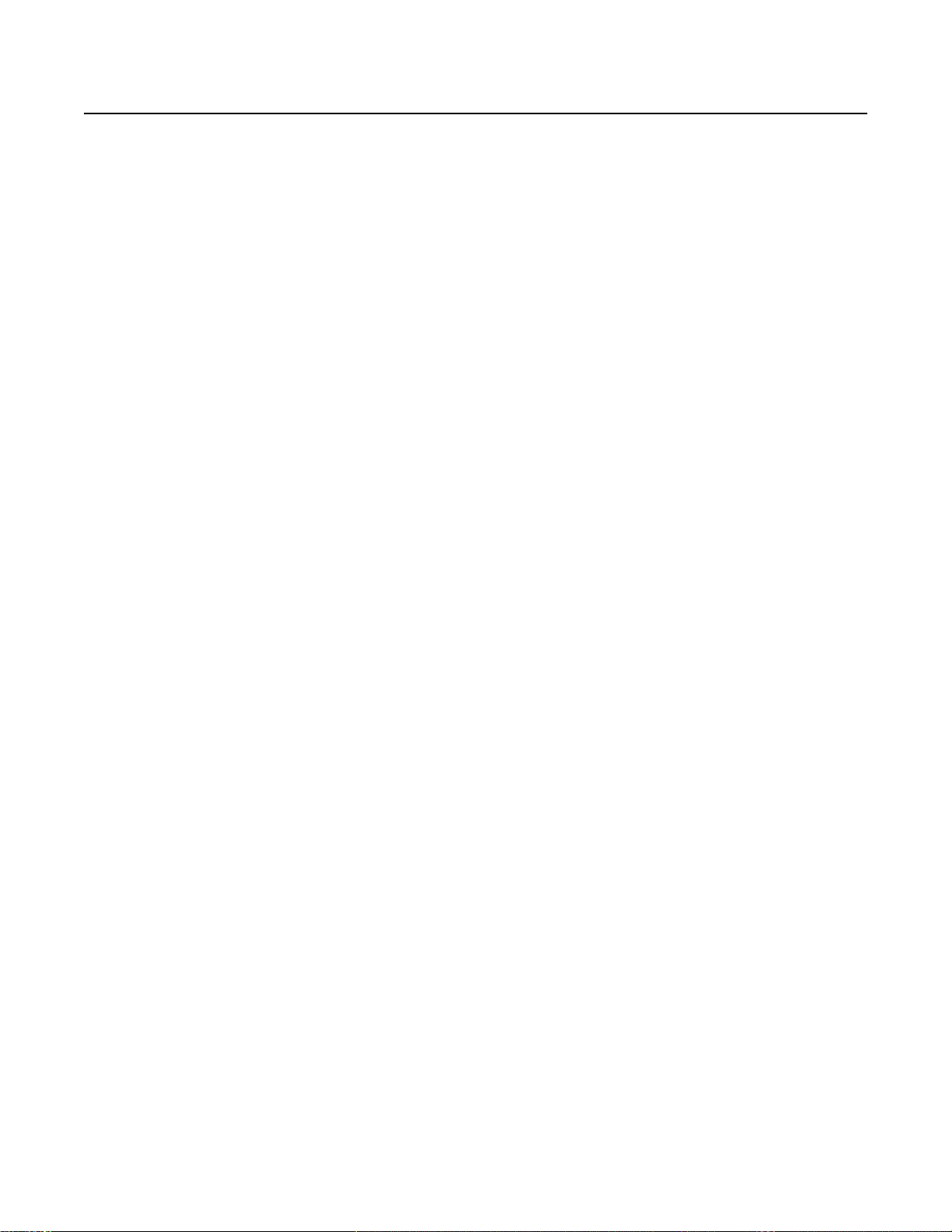
Description
The DX4700HD/DX4800HD Series hybrid video recorders (HVRs) bring a new range of performance and capability to the Pelco DX Series product
line. Low or high-definition (HD) monitors can be used to display video at the server. The unit supports a wide range of resolutions: 8 00x 600,
1024 x 768, 1280x 720, 1280x 1024, 1680 x 1050, and 1920 x 1080. The unit supports H.264 (Main profile, [MP]), MPEG, and MJPEG video
compression.
The DX4700HD/DX4800HD Series of fers a cost-effe ctive solution to expand existing analog systems with mega pixel IP recording. And, the ability
to support eight Pelco, Axis
to native display resolution, IP streams can be viewed in megapixel resolution at the server and client.)
DX4700HD/DX4800HD Series models record up to 30 images per second (ips) on all channels. In addition, the DX4800HD adds the ability to
record full frame rate video at 4CIF resolution for all cameras.
DX4700HD/DX4800HD Series HVRs provide unparalleled storage selections for systems in this class. With up to 8 TB of internal storage, the
higher storage demands of megapixel and high speed recording can be overcome without sacrificing speed for resolution. The unit’s intern al
storage capacity can be extended using an eSATA device. The eSATA media can be a single device or RAID enclosure.
DX4700HD/DX4800HD Series HVRs also match security requirements to storage needs with the unique HDD partitioning feature, which
allocates individual disk partitions for normal and alarm recording. And, video is easily backed up to an optional USB-attached HDD enclosure
(up to 1 TB) or to an eSATA device.
The unit provides the unique ability to leverage installed systems: the new DX Series client provides operational functionality for DX8000 digi tal
video recorders (DVRs), DX8100 Series, DX4700/ DX4 800 Series HVRs, DX4700HD/DX4800HD Series HVRs, DX4500/DX4600, and DX410 0 and
DX4000 Series DVRs. Optionally, DS ControlPoint software allows integration with DX Series products and Digital Sentry® systems.
DX4700HD/DX4800HD Series is full-featured and provides a wide range of robust capabilities including the ability to capture and overlay
AT M/POS text with video recording, record IP camera motion, IP camera pan/title/zoom (PTZ), access instant playback for quick investigative
work, and the use of bidirectional audio for enhanced security.
The unit reduces installation overhead with out-of-the-box recording. An intuitive interface makes custom installation easy and reduces learning
time for end customers.
®
, and Vapix® IP cameras up to 3 megapixel (MPx) resolution, and gives new power and flexibility in IP migration. (Due
CLIENT APPLICATION SOFTWARE
Fully implemented networking capabilities allow remote viewing of live video, playback, and administration of DVR/HVR server features.
Versatile high-speed search operations include time and date, bookmark, event, pixel, thumbnail, and point of sales (POS) searching. Extensive
scheduling features allow the customization of day, weekday, weekend, and special event recording. The DX Series client provides a graphical
user interface (GUI), allowing for quick and efficient access to setup and operating features.
The DX Series DVR/HVRs support four software applicatio ns tha t run on a PC:
• DX Series Client software application:Allows you to log on to, operate, and administer up to 100 DX Series DVR/HVRs. DX Series
servers supports a total of five simultaneous connections when using the DX Series client and W eb client applications.
• DX Series export viewer: Allows you to view exported video. The export viewer is designed to recognize an d verify the digital waterma rk
that is embedded in the Pelco-engineered.exp video format.
• DX Series emergency agent: Works with networked DX4700HD/DX4800HD, DX4700/DX4800, DX4500/DX4600, DX4500/DX4600, and
DX4104 units to alert users when one or more channels detect an alarm, motion, text, or video loss event. The emergency agent runs on a
networked client PC.
• DX Series Web client: Allows you to view live video and operate PTZ features of analog and IP cameras.
C5615M (1/12) 6
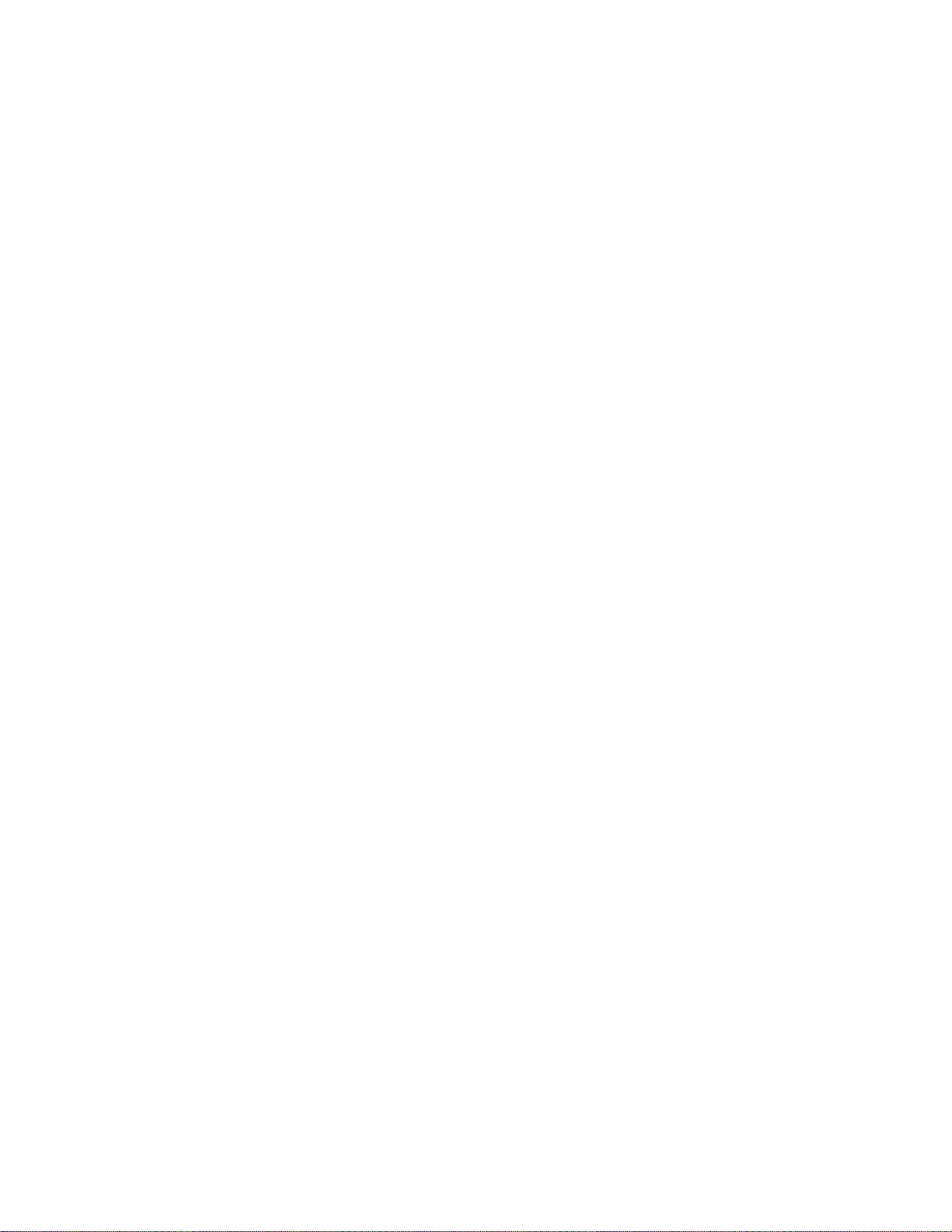
MODELS
DX4708HD-DVD 8-channel HVR with DVD; supports up to two audio inputs and outputs; records up to 30 ips on all channels.
DX4716HD-DVD 16-channel HVR with DVD; supports up to two audio inputs and outputs; records up to 30 ips on all channels.
DX4808HD-DVD 8-channel HVR with DVD; supports up to four audio inputs and two outputs; records up to 30 ips 4CIF on all channels.
DX4816HD-DVD 16-channel HVR with DVD; supports up to four audio inputs and two outputs; records up to 30 ips 4CIF on all channels.
OPTIONAL ACCESSORIES
KBD300A KBD300A desktop keyboard with full switching and configuration capabilities and joystick control of PTZ functions;
requires a KDB300USBKIT or a KBD300USBKIT-X
KBD300USBKIT Remote keyboard wiring kit (120 VAC) for KBD300A
KBD300USBKIT-X Remote keyboard wiring kit (230 VAC) for KBD300A
NET5400 Series Network video encoders for integrating analog cameras into IP video surveillance systems
NOTE: It is recommended that you use a 1080p resolution monitor with a VGA input. Pelco offers a variety of monitor options to accommodate
this specification. Contact the factory for mor e inf or mat ion.
7 C5615M (1/12)
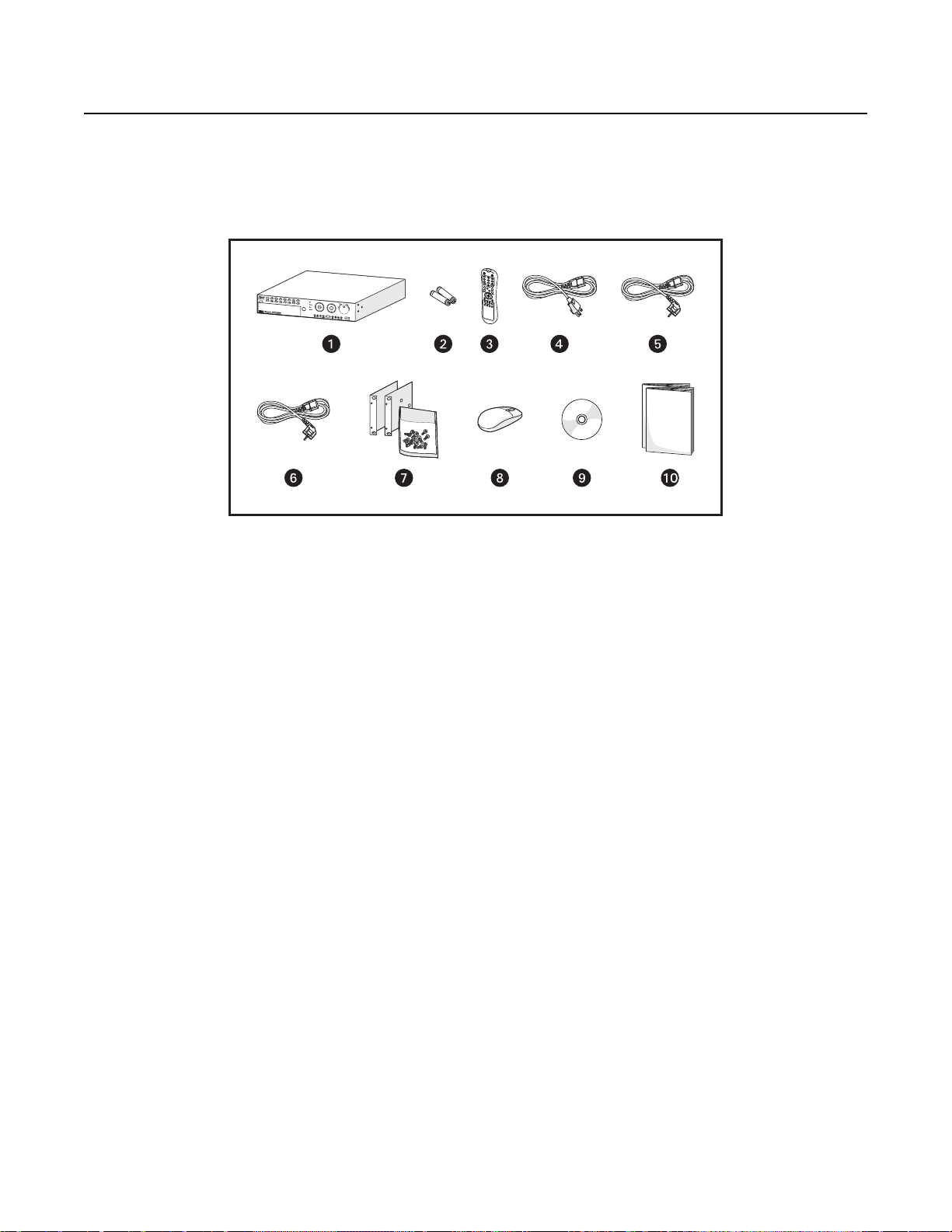
Product Overview
Before you install and operate the DX4700HD/DX4800HD Series, thoroughly familiarize yourself with the information in this manual. Make sure
the package contains all of the items listed below.
PACKAGE CONTENTS
Figure 1. Package Contents
ì
DX4700HD/DX4800HD Hybrid Video Recorder (1 ea.)
î
AAA Batteries for Remote Control (2 ea.)
ï
Remote Control (1 ea.)
ñ
USA Standard Power Cord (1 ea.)
ó
European Standard Power Cord (1 ea.)
r
UK Standard Power Cord (1 ea.)
s
Rack Ears (2 ea.) and Hardware Pack (1 ea.)
t
USB Mouse (1 ea.)
u
Resource Disc (1 ea.)
NOTE: Disc includes user documentation and PC client, emergency agent, and export viewer applications
~í
Installation Manual, Server Operation/Configuration Manual, and Important Safety Instructions (1 ea.)
C5615M (1/12) 8
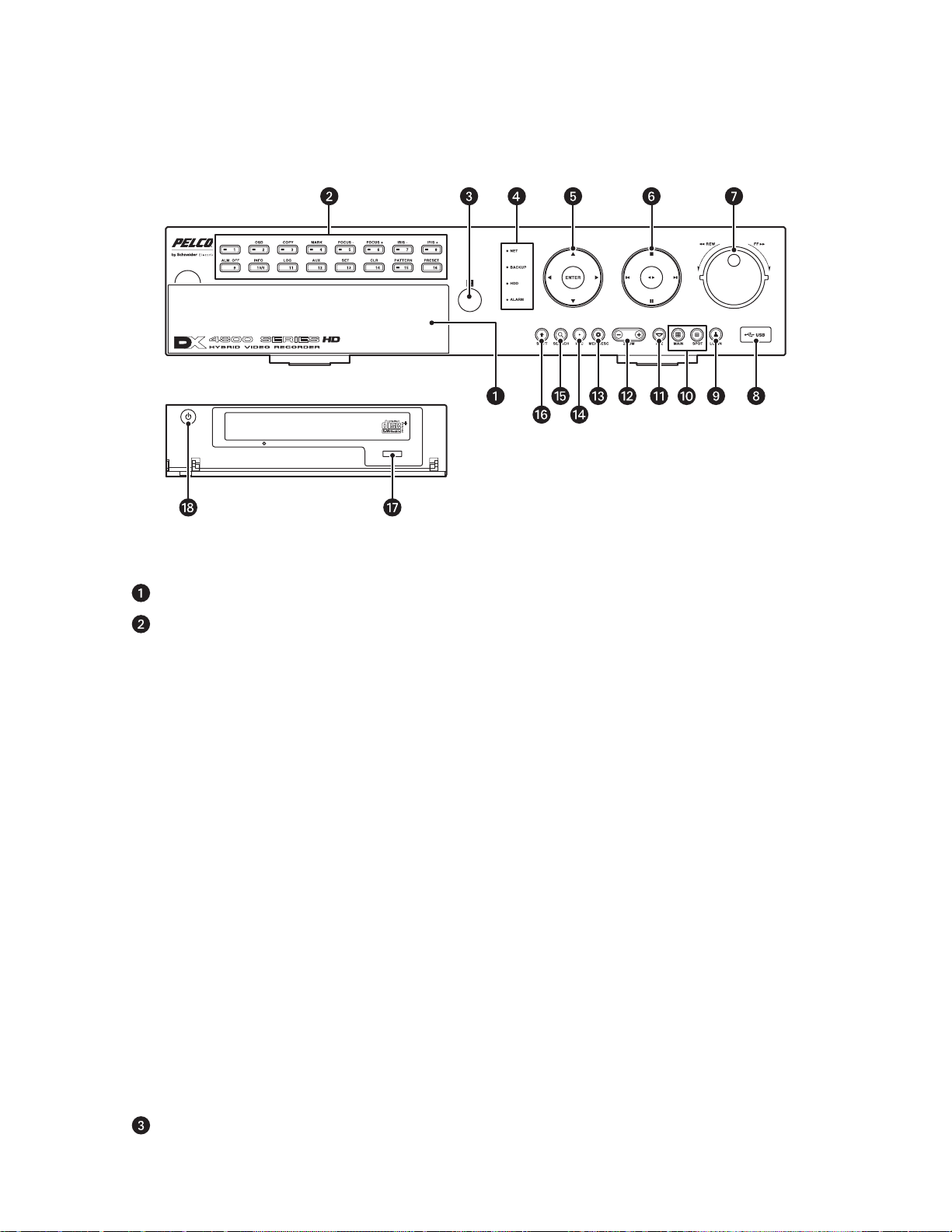
FRONT PANEL
The unit’s front panel includes indicators and controls. Th e controls let you perform most unit functions without the remote control or mouse
(refer to Figure2). For information on using the remote control, refer to Remote Control on page13. For information on using the mouse and for
general unit operation, refer to the DX4700HD/DX4800HD Series Server Operation/Configuration manual.
Figure 2. Front Panel
Access Door: Provides access to the power button and optical CD/DVD drive.
Channel and Camera Control Buttons:
• Buttons [1 to 8 and 0], Eight-Channel Unit: Selects the respective camera and its alternate function. Button 1 does not
have an alternate function. (Press the Shift button to access the alternate function.) Analog cameras are assigned to channels
1 to 8. IP cameras are assigned to channels 9 to 16.
To select analog camera channel 2, press Button 2, and then press ENTER. To select IP camera channel 9, press Button 1, Button 8, and then press ENTER. To select IP camera channel 16, press Button 1, Button 6, and then press ENTER.
• Buttons [1 to 16 and 10/0], Sixteen-Channel Unit: Selects the respective camera and its alternate function. Button 1 does
not have an alternate function. (Press the Shift button to access the alternate function.) Analog cameras are assigned to
channels 1 to 16. IP cameras are assigned to channels 17 to 24.
To select analog camera channel 1, press Button 1, and then press ENTER. To select analog camera channel 10, press Button
1, Button 10/0, and then press ENTER. To select analog camera channel 15, press Button 1, But ton 5, and then press ENTER.
To select IP camera channel 17, press Button 1, Button 7, and then press ENTER. To select IP camera channel 20, press Button
2, Button 10/0, and then press ENTER. To select IP camera channel 24, press Button 2, Button 4, and then press ENTER.
[2] OSD: Displays or hides the toolbar.
[3] COPY: Copies recorded video data to the target media. Refer to Remote Control on page 13 for additional information.
[4] MARK: Sets the beginning point from which to search record ed dat a.
[5] FOCUS-: Decreases camera focus.
[6] FOCUS+: Increases camera focus.
[7] IRIS-: Closes the camera iris.
[8] IRIS+: Opens the camera iris.
[9] ALM OFF: Turns off the active alarm state.
[10/0] INFO: Displays or hides the System Information list.
[11] LOG: Displays or hides System Log list.
[12] AUX: Sends an auxiliary command.
[13] SET : Starts the PTZ configuration mode.
[14] CLR: Clears a configured event.
[15] PATTERN: Assigns the recorded PTZ actions to the user-specified pattern number.
[16] PRESET: Assigns the position of the selected camera to a user-specified preset number.
Remote Sensor: Communicates between the HVR and remote control.
9 C5615M (1/12)
