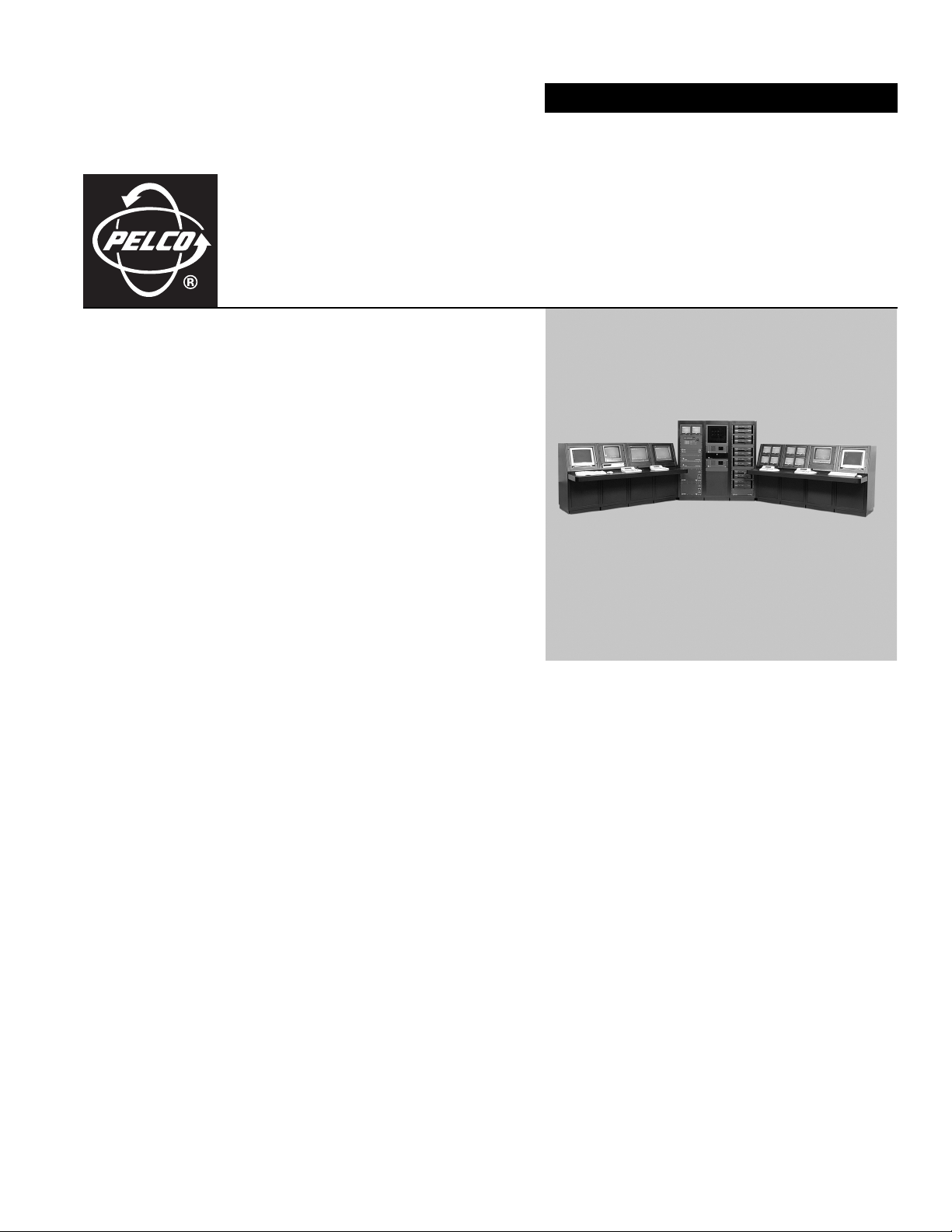
INSTALLATION/OPERATION
System 9780
C1566M-D (11/07)
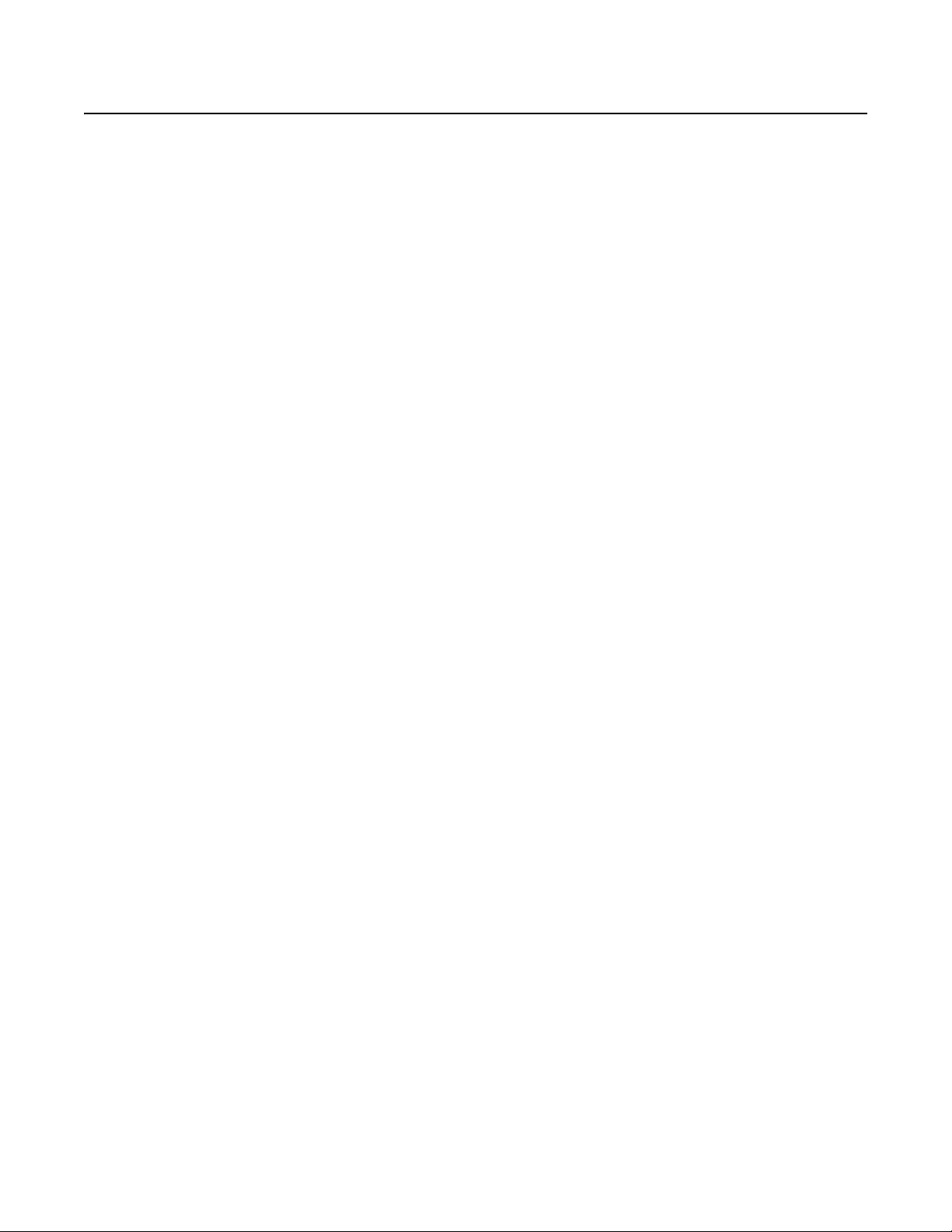
Contents
Regulatory Notices . . . . . . . . . . . . . . . . . . . . . . . . . . . . . . . . . . . . . . . . . . . . . . . . . . . . . . . . . . . . . . . . . . . . . . . . . . . . . . . . . . . . . . . . . . . . . . . . . . . . 5
Description . . . . . . . . . . . . . . . . . . . . . . . . . . . . . . . . . . . . . . . . . . . . . . . . . . . . . . . . . . . . . . . . . . . . . . . . . . . . . . . . . . . . . . . . . . . . . . . . . . . . . . . . . . 6
Models . . . . . . . . . . . . . . . . . . . . . . . . . . . . . . . . . . . . . . . . . . . . . . . . . . . . . . . . . . . . . . . . . . . . . . . . . . . . . . . . . . . . . . . . . . . . . . . . . . . . . . . . . 6
Installation . . . . . . . . . . . . . . . . . . . . . . . . . . . . . . . . . . . . . . . . . . . . . . . . . . . . . . . . . . . . . . . . . . . . . . . . . . . . . . . . . . . . . . . . . . . . . . . . . . . . . . . . . . 8
Unpacking . . . . . . . . . . . . . . . . . . . . . . . . . . . . . . . . . . . . . . . . . . . . . . . . . . . . . . . . . . . . . . . . . . . . . . . . . . . . . . . . . . . . . . . . . . . . . . . . . . . . . . 8
Mounting . . . . . . . . . . . . . . . . . . . . . . . . . . . . . . . . . . . . . . . . . . . . . . . . . . . . . . . . . . . . . . . . . . . . . . . . . . . . . . . . . . . . . . . . . . . . . . . . . . . . . . . 9
Video Input/Output Connections . . . . . . . . . . . . . . . . . . . . . . . . . . . . . . . . . . . . . . . . . . . . . . . . . . . . . . . . . . . . . . . . . . . . . . . . . . . . . . . . . . . . 13
Video Input/Output Capacity . . . . . . . . . . . . . . . . . . . . . . . . . . . . . . . . . . . . . . . . . . . . . . . . . . . . . . . . . . . . . . . . . . . . . . . . . . . . . . . . . . . . . . . 21
The Power Supply Module (CM9700-MPS) . . . . . . . . . . . . . . . . . . . . . . . . . . . . . . . . . . . . . . . . . . . . . . . . . . . . . . . . . . . . . . . . . . . . . . . . . . . . 27
System Device Connections . . . . . . . . . . . . . . . . . . . . . . . . . . . . . . . . . . . . . . . . . . . . . . . . . . . . . . . . . . . . . . . . . . . . . . . . . . . . . . . . . . . . . . . 30
RS-422 COM Port (“Sercom”) Connections . . . . . . . . . . . . . . . . . . . . . . . . . . . . . . . . . . . . . . . . . . . . . . . . . . . . . . . . . . . . . . . . . . . . . . . . . . . . 32
System Start-Up . . . . . . . . . . . . . . . . . . . . . . . . . . . . . . . . . . . . . . . . . . . . . . . . . . . . . . . . . . . . . . . . . . . . . . . . . . . . . . . . . . . . . . . . . . . . . . . . . . . . . 35
Initialize the CC1 . . . . . . . . . . . . . . . . . . . . . . . . . . . . . . . . . . . . . . . . . . . . . . . . . . . . . . . . . . . . . . . . . . . . . . . . . . . . . . . . . . . . . . . . . . . . . . . . 35
Verify System Operation . . . . . . . . . . . . . . . . . . . . . . . . . . . . . . . . . . . . . . . . . . . . . . . . . . . . . . . . . . . . . . . . . . . . . . . . . . . . . . . . . . . . . . . . . . 36
Installing Video Input Cards (CM9780-VCC) . . . . . . . . . . . . . . . . . . . . . . . . . . . . . . . . . . . . . . . . . . . . . . . . . . . . . . . . . . . . . . . . . . . . . . . 14
Installing Monitor Output Cards (CM9780-VMC) . . . . . . . . . . . . . . . . . . . . . . . . . . . . . . . . . . . . . . . . . . . . . . . . . . . . . . . . . . . . . . . . . . . 15
Performing a Basic LED Check . . . . . . . . . . . . . . . . . . . . . . . . . . . . . . . . . . . . . . . . . . . . . . . . . . . . . . . . . . . . . . . . . . . . . . . . . . . . . . . . . 16
Installing Rear Panel Cards . . . . . . . . . . . . . . . . . . . . . . . . . . . . . . . . . . . . . . . . . . . . . . . . . . . . . . . . . . . . . . . . . . . . . . . . . . . . . . . . . . . . 17
Looping Video . . . . . . . . . . . . . . . . . . . . . . . . . . . . . . . . . . . . . . . . . . . . . . . . . . . . . . . . . . . . . . . . . . . . . . . . . . . . . . . . . . . . . . . . . . . . . . 20
Install a Backup Power Supply . . . . . . . . . . . . . . . . . . . . . . . . . . . . . . . . . . . . . . . . . . . . . . . . . . . . . . . . . . . . . . . . . . . . . . . . . . . . . . . . . 27
Remove a Backup Power Supply . . . . . . . . . . . . . . . . . . . . . . . . . . . . . . . . . . . . . . . . . . . . . . . . . . . . . . . . . . . . . . . . . . . . . . . . . . . . . . . 27
How to Replace the Fuse in a Power Supply Module . . . . . . . . . . . . . . . . . . . . . . . . . . . . . . . . . . . . . . . . . . . . . . . . . . . . . . . . . . . . . . . 28
How to Turn Off the Audible Power Supply Alarm . . . . . . . . . . . . . . . . . . . . . . . . . . . . . . . . . . . . . . . . . . . . . . . . . . . . . . . . . . . . . . . . . . 29
Initialize Keyboards . . . . . . . . . . . . . . . . . . . . . . . . . . . . . . . . . . . . . . . . . . . . . . . . . . . . . . . . . . . . . . . . . . . . . . . . . . . . . . . . . . . . . . . . . . 36
Display the CM9780-MXB Software Version Level . . . . . . . . . . . . . . . . . . . . . . . . . . . . . . . . . . . . . . . . . . . . . . . . . . . . . . . . . . . . . . . . . 36
Display a Blue Raster Screen . . . . . . . . . . . . . . . . . . . . . . . . . . . . . . . . . . . . . . . . . . . . . . . . . . . . . . . . . . . . . . . . . . . . . . . . . . . . . . . . . . 36
Monitor Color Adjustment . . . . . . . . . . . . . . . . . . . . . . . . . . . . . . . . . . . . . . . . . . . . . . . . . . . . . . . . . . . . . . . . . . . . . . . . . . . . . . . . . . . . 37
Programming Your System . . . . . . . . . . . . . . . . . . . . . . . . . . . . . . . . . . . . . . . . . . . . . . . . . . . . . . . . . . . . . . . . . . . . . . . . . . . . . . . . . . . . . . . . . . . . . 38
Getting Help Using CM9700-MGR . . . . . . . . . . . . . . . . . . . . . . . . . . . . . . . . . . . . . . . . . . . . . . . . . . . . . . . . . . . . . . . . . . . . . . . . . . . . . . . . . . 39
Operation . . . . . . . . . . . . . . . . . . . . . . . . . . . . . . . . . . . . . . . . . . . . . . . . . . . . . . . . . . . . . . . . . . . . . . . . . . . . . . . . . . . . . . . . . . . . . . . . . . . . . . . . . . 40
Operating Your System 9780 . . . . . . . . . . . . . . . . . . . . . . . . . . . . . . . . . . . . . . . . . . . . . . . . . . . . . . . . . . . . . . . . . . . . . . . . . . . . . . . . . . . . . . . 40
Appendix . . . . . . . . . . . . . . . . . . . . . . . . . . . . . . . . . . . . . . . . . . . . . . . . . . . . . . . . . . . . . . . . . . . . . . . . . . . . . . . . . . . . . . . . . . . . . . . . . . . . . . . . . . . 41
System Architecture . . . . . . . . . . . . . . . . . . . . . . . . . . . . . . . . . . . . . . . . . . . . . . . . . . . . . . . . . . . . . . . . . . . . . . . . . . . . . . . . . . . . . . . . . . . . . 41
How to Expand Your System . . . . . . . . . . . . . . . . . . . . . . . . . . . . . . . . . . . . . . . . . . . . . . . . . . . . . . . . . . . . . . . . . . . . . . . . . . . . . . . . . . . . . . . 41
Installing Additional Matrix Bays . . . . . . . . . . . . . . . . . . . . . . . . . . . . . . . . . . . . . . . . . . . . . . . . . . . . . . . . . . . . . . . . . . . . . . . . . . . . . . . 42
How to Install or Replace a CM9700-SER Card in the CC1 . . . . . . . . . . . . . . . . . . . . . . . . . . . . . . . . . . . . . . . . . . . . . . . . . . . . . . . . . . . 47
Video Input Card (CM9780-VCC) Detail . . . . . . . . . . . . . . . . . . . . . . . . . . . . . . . . . . . . . . . . . . . . . . . . . . . . . . . . . . . . . . . . . . . . . . . . . . . . . . . 49
Monitor Output Card (CM9780-VMC) Detail . . . . . . . . . . . . . . . . . . . . . . . . . . . . . . . . . . . . . . . . . . . . . . . . . . . . . . . . . . . . . . . . . . . . . . . . . . . 50
Networking . . . . . . . . . . . . . . . . . . . . . . . . . . . . . . . . . . . . . . . . . . . . . . . . . . . . . . . . . . . . . . . . . . . . . . . . . . . . . . . . . . . . . . . . . . . . . . . . . . . . 52
Connecting Satellite Devices . . . . . . . . . . . . . . . . . . . . . . . . . . . . . . . . . . . . . . . . . . . . . . . . . . . . . . . . . . . . . . . . . . . . . . . . . . . . . . . . . . . . . . . 53
Programming Satellite Devices . . . . . . . . . . . . . . . . . . . . . . . . . . . . . . . . . . . . . . . . . . . . . . . . . . . . . . . . . . . . . . . . . . . . . . . . . . . . . . . . 53
Mounting the CM9780-MXB in an Open Rack . . . . . . . . . . . . . . . . . . . . . . . . . . . . . . . . . . . . . . . . . . . . . . . . . . . . . . . . . . . . . . . . . . . . . . . . . 54
DOS Environment and Command Reference . . . . . . . . . . . . . . . . . . . . . . . . . . . . . . . . . . . . . . . . . . . . . . . . . . . . . . . . . . . . . . . . . . . . . . . . . . . 54
The Boot Process . . . . . . . . . . . . . . . . . . . . . . . . . . . . . . . . . . . . . . . . . . . . . . . . . . . . . . . . . . . . . . . . . . . . . . . . . . . . . . . . . . . . . . . . . . . 54
AUTOEXEC.BAT and the Boot Process . . . . . . . . . . . . . . . . . . . . . . . . . . . . . . . . . . . . . . . . . . . . . . . . . . . . . . . . . . . . . . . . . . . . . . . . . . . 55
DOS Reference . . . . . . . . . . . . . . . . . . . . . . . . . . . . . . . . . . . . . . . . . . . . . . . . . . . . . . . . . . . . . . . . . . . . . . . . . . . . . . . . . . . . . . . . . . . . . 58
Troubleshooting . . . . . . . . . . . . . . . . . . . . . . . . . . . . . . . . . . . . . . . . . . . . . . . . . . . . . . . . . . . . . . . . . . . . . . . . . . . . . . . . . . . . . . . . . . . . . . . . . . . . . 60
Specifications . . . . . . . . . . . . . . . . . . . . . . . . . . . . . . . . . . . . . . . . . . . . . . . . . . . . . . . . . . . . . . . . . . . . . . . . . . . . . . . . . . . . . . . . . . . . . . . . . . . . . . . 62
2 C1566M-D (11/07)

List of Illustrations
1 CM9780-MXB Mounting Baffle . . . . . . . . . . . . . . . . . . . . . . . . . . . . . . . . . . . . . . . . . . . . . . . . . . . . . . . . . . . . . . . . . . . . . . . . . . . . . . . . . . . . 9
2 Mounting the CM9780-MXB on Top of the Mounting Baffle . . . . . . . . . . . . . . . . . . . . . . . . . . . . . . . . . . . . . . . . . . . . . . . . . . . . . . . . . . . . 10
3 Mounting the CM9700-CC1 . . . . . . . . . . . . . . . . . . . . . . . . . . . . . . . . . . . . . . . . . . . . . . . . . . . . . . . . . . . . . . . . . . . . . . . . . . . . . . . . . . . . . . 11
4 CM9700-VPP Horizontal Mount . . . . . . . . . . . . . . . . . . . . . . . . . . . . . . . . . . . . . . . . . . . . . . . . . . . . . . . . . . . . . . . . . . . . . . . . . . . . . . . . . . . 11
5 CM9700-VPP Vertical Mount . . . . . . . . . . . . . . . . . . . . . . . . . . . . . . . . . . . . . . . . . . . . . . . . . . . . . . . . . . . . . . . . . . . . . . . . . . . . . . . . . . . . . 12
6 Video Input Card (CM9780-VCC) Locations . . . . . . . . . . . . . . . . . . . . . . . . . . . . . . . . . . . . . . . . . . . . . . . . . . . . . . . . . . . . . . . . . . . . . . . . . . 14
7 Monitor Output Card (CM9780-VMC) Locations—Slots 17-18. . . . . . . . . . . . . . . . . . . . . . . . . . . . . . . . . . . . . . . . . . . . . . . . . . . . . . . . . . . 15
8 Insert a Rear Panel Video DFC Card (CM9780-DFC) . . . . . . . . . . . . . . . . . . . . . . . . . . . . . . . . . . . . . . . . . . . . . . . . . . . . . . . . . . . . . . . . . . . 17
9 DFC Card. . . . . . . . . . . . . . . . . . . . . . . . . . . . . . . . . . . . . . . . . . . . . . . . . . . . . . . . . . . . . . . . . . . . . . . . . . . . . . . . . . . . . . . . . . . . . . . . . . . . . 18
10 CM9780-MXB Matrix Bay—16 Monitor Output Connections for Each VMC Card. . . . . . . . . . . . . . . . . . . . . . . . . . . . . . . . . . . . . . . . . . . . 19
11 Looping Video Out from the CM9780-MXB . . . . . . . . . . . . . . . . . . . . . . . . . . . . . . . . . . . . . . . . . . . . . . . . . . . . . . . . . . . . . . . . . . . . . . . . . . 20
12 Sample CM9780 System with 512 Cameras and 32 Monitors . . . . . . . . . . . . . . . . . . . . . . . . . . . . . . . . . . . . . . . . . . . . . . . . . . . . . . . . . . . 21
13 Sample System Using Sideframing from Bay to Bay. . . . . . . . . . . . . . . . . . . . . . . . . . . . . . . . . . . . . . . . . . . . . . . . . . . . . . . . . . . . . . . . . . . 22
14 Sample Sideframing System Using CM9780-DFC Cards in the Output Bay (1952 Cameras Maximum) . . . . . . . . . . . . . . . . . . . . . . . . . . . 23
15 Sample Sideframing System Using CM9780-RPC Cards in the Output Bay (4098 Cameras Maximum) . . . . . . . . . . . . . . . . . . . . . . . . . . . 24
16 Sample Single-Node System with Downframing . . . . . . . . . . . . . . . . . . . . . . . . . . . . . . . . . . . . . . . . . . . . . . . . . . . . . . . . . . . . . . . . . . . . . 25
17 Sample Networked System . . . . . . . . . . . . . . . . . . . . . . . . . . . . . . . . . . . . . . . . . . . . . . . . . . . . . . . . . . . . . . . . . . . . . . . . . . . . . . . . . . . . . . 26
18 How to Install or Remove a Power Supply. . . . . . . . . . . . . . . . . . . . . . . . . . . . . . . . . . . . . . . . . . . . . . . . . . . . . . . . . . . . . . . . . . . . . . . . . . . 27
19 How to Replace a Power Supply Fuse . . . . . . . . . . . . . . . . . . . . . . . . . . . . . . . . . . . . . . . . . . . . . . . . . . . . . . . . . . . . . . . . . . . . . . . . . . . . . . 28
20 Power Supply Alarm Speaker Switch . . . . . . . . . . . . . . . . . . . . . . . . . . . . . . . . . . . . . . . . . . . . . . . . . . . . . . . . . . . . . . . . . . . . . . . . . . . . . . 29
21 Connect the CM9760-KBD to the CM9700-CC1 . . . . . . . . . . . . . . . . . . . . . . . . . . . . . . . . . . . . . . . . . . . . . . . . . . . . . . . . . . . . . . . . . . . . . . 30
22 CM9700-CC1 Device Connections . . . . . . . . . . . . . . . . . . . . . . . . . . . . . . . . . . . . . . . . . . . . . . . . . . . . . . . . . . . . . . . . . . . . . . . . . . . . . . . . 31
23 CM9700-MGR PC Pin-Out Detail . . . . . . . . . . . . . . . . . . . . . . . . . . . . . . . . . . . . . . . . . . . . . . . . . . . . . . . . . . . . . . . . . . . . . . . . . . . . . . . . . . 31
24 Sample CM9780-MXB to CM9700-CC1 Connection . . . . . . . . . . . . . . . . . . . . . . . . . . . . . . . . . . . . . . . . . . . . . . . . . . . . . . . . . . . . . . . . . . . 34
25 Sample CM9780-MXB and CM9700-CC1 Connections in a Networked System . . . . . . . . . . . . . . . . . . . . . . . . . . . . . . . . . . . . . . . . . . . . . 34
26 CC1 Initialization . . . . . . . . . . . . . . . . . . . . . . . . . . . . . . . . . . . . . . . . . . . . . . . . . . . . . . . . . . . . . . . . . . . . . . . . . . . . . . . . . . . . . . . . . . . . . . 35
27 System 9780 Color Bars . . . . . . . . . . . . . . . . . . . . . . . . . . . . . . . . . . . . . . . . . . . . . . . . . . . . . . . . . . . . . . . . . . . . . . . . . . . . . . . . . . . . . . . . . 37
28 Getting Started Dialog Box . . . . . . . . . . . . . . . . . . . . . . . . . . . . . . . . . . . . . . . . . . . . . . . . . . . . . . . . . . . . . . . . . . . . . . . . . . . . . . . . . . . . . . 38
29 Sample Wizard Page . . . . . . . . . . . . . . . . . . . . . . . . . . . . . . . . . . . . . . . . . . . . . . . . . . . . . . . . . . . . . . . . . . . . . . . . . . . . . . . . . . . . . . . . . . . 39
30 CM9700-MGR Main Window—Properties Section . . . . . . . . . . . . . . . . . . . . . . . . . . . . . . . . . . . . . . . . . . . . . . . . . . . . . . . . . . . . . . . . . . . 39
31 CM9700-MGR Main Window—Help Section. . . . . . . . . . . . . . . . . . . . . . . . . . . . . . . . . . . . . . . . . . . . . . . . . . . . . . . . . . . . . . . . . . . . . . . . 39
32 CM9780-RPC Termination Jumpers—Right Card . . . . . . . . . . . . . . . . . . . . . . . . . . . . . . . . . . . . . . . . . . . . . . . . . . . . . . . . . . . . . . . . . . . . . 43
33 CM9780-RPC Termination Jumpers—Left Card . . . . . . . . . . . . . . . . . . . . . . . . . . . . . . . . . . . . . . . . . . . . . . . . . . . . . . . . . . . . . . . . . . . . . . 43
34 Downframing with DFC Cards . . . . . . . . . . . . . . . . . . . . . . . . . . . . . . . . . . . . . . . . . . . . . . . . . . . . . . . . . . . . . . . . . . . . . . . . . . . . . . . . . . . . 44
35 Looping Downframed Video with CM9700-VPP Patch Panels. . . . . . . . . . . . . . . . . . . . . . . . . . . . . . . . . . . . . . . . . . . . . . . . . . . . . . . . . . . . 45
36 Downframing with the CM9780-DFC Card . . . . . . . . . . . . . . . . . . . . . . . . . . . . . . . . . . . . . . . . . . . . . . . . . . . . . . . . . . . . . . . . . . . . . . . . . . 46
37 DFC Cable . . . . . . . . . . . . . . . . . . . . . . . . . . . . . . . . . . . . . . . . . . . . . . . . . . . . . . . . . . . . . . . . . . . . . . . . . . . . . . . . . . . . . . . . . . . . . . . . . . . . 46
38 Removing the CC1 Top Cover . . . . . . . . . . . . . . . . . . . . . . . . . . . . . . . . . . . . . . . . . . . . . . . . . . . . . . . . . . . . . . . . . . . . . . . . . . . . . . . . . . . . . 47
39 SER Card Jumper Assignments . . . . . . . . . . . . . . . . . . . . . . . . . . . . . . . . . . . . . . . . . . . . . . . . . . . . . . . . . . . . . . . . . . . . . . . . . . . . . . . . . . . 48
40 How to Install a CM9700-SER Card . . . . . . . . . . . . . . . . . . . . . . . . . . . . . . . . . . . . . . . . . . . . . . . . . . . . . . . . . . . . . . . . . . . . . . . . . . . . . . . . 48
41 CM9780-VCC Card . . . . . . . . . . . . . . . . . . . . . . . . . . . . . . . . . . . . . . . . . . . . . . . . . . . . . . . . . . . . . . . . . . . . . . . . . . . . . . . . . . . . . . . . . . . . . 49
42 CM9780-VMC Card . . . . . . . . . . . . . . . . . . . . . . . . . . . . . . . . . . . . . . . . . . . . . . . . . . . . . . . . . . . . . . . . . . . . . . . . . . . . . . . . . . . . . . . . . . . . 50
43 Sample Networked System . . . . . . . . . . . . . . . . . . . . . . . . . . . . . . . . . . . . . . . . . . . . . . . . . . . . . . . . . . . . . . . . . . . . . . . . . . . . . . . . . . . . . . 52
44 Sample Satellite System . . . . . . . . . . . . . . . . . . . . . . . . . . . . . . . . . . . . . . . . . . . . . . . . . . . . . . . . . . . . . . . . . . . . . . . . . . . . . . . . . . . . . . . . 53
45 Add a Satellite Device . . . . . . . . . . . . . . . . . . . . . . . . . . . . . . . . . . . . . . . . . . . . . . . . . . . . . . . . . . . . . . . . . . . . . . . . . . . . . . . . . . . . . . . . . . 53
46 Mounting the CM9780-MXB in an Open Rack. . . . . . . . . . . . . . . . . . . . . . . . . . . . . . . . . . . . . . . . . . . . . . . . . . . . . . . . . . . . . . . . . . . . . . . . 54
C1566M-D (11/07) 3

List of Tables
A LEDs Illuminated During a Basic Check . . . . . . . . . . . . . . . . . . . . . . . . . . . . . . . . . . . . . . . . . . . . . . . . . . . . . . . . . . . . . . . . . . . . . . . . . . . . . 16
B Data Connections—Single Node Systems Without a Hot Switch . . . . . . . . . . . . . . . . . . . . . . . . . . . . . . . . . . . . . . . . . . . . . . . . . . . . . . . . 32
C Data Connections—Networked System Without a Hot Switch . . . . . . . . . . . . . . . . . . . . . . . . . . . . . . . . . . . . . . . . . . . . . . . . . . . . . . . . . . 32
D Data Connections—Single Node, Hot-Switched System . . . . . . . . . . . . . . . . . . . . . . . . . . . . . . . . . . . . . . . . . . . . . . . . . . . . . . . . . . . . . . 33
E Data Connections—Networked, Hot-Switched System . . . . . . . . . . . . . . . . . . . . . . . . . . . . . . . . . . . . . . . . . . . . . . . . . . . . . . . . . . . . . . . 33
F SER Card Jumper Assignments for a CM9700-CC1 System Control. . . . . . . . . . . . . . . . . . . . . . . . . . . . . . . . . . . . . . . . . . . . . . . . . . . . . . . 47
G SER Card Jumper Assignments for a CM9700-NW1 Network Interface Unit . . . . . . . . . . . . . . . . . . . . . . . . . . . . . . . . . . . . . . . . . . . . . . . 47
H Video Input Card (CM9780-VCC) LEDs. . . . . . . . . . . . . . . . . . . . . . . . . . . . . . . . . . . . . . . . . . . . . . . . . . . . . . . . . . . . . . . . . . . . . . . . . . . . . . 49
I Monitor Output Card (CM9780-VMC) LEDs. . . . . . . . . . . . . . . . . . . . . . . . . . . . . . . . . . . . . . . . . . . . . . . . . . . . . . . . . . . . . . . . . . . . . . . . . . 50
J Monitor Output Card DIP Switch . . . . . . . . . . . . . . . . . . . . . . . . . . . . . . . . . . . . . . . . . . . . . . . . . . . . . . . . . . . . . . . . . . . . . . . . . . . . . . . . . . 51
K DOS Command Reference Directory . . . . . . . . . . . . . . . . . . . . . . . . . . . . . . . . . . . . . . . . . . . . . . . . . . . . . . . . . . . . . . . . . . . . . . . . . . . . . . . 58
L CC1 Hardware Errors . . . . . . . . . . . . . . . . . . . . . . . . . . . . . . . . . . . . . . . . . . . . . . . . . . . . . . . . . . . . . . . . . . . . . . . . . . . . . . . . . . . . . . . . . . . 60
M CC1 System Errors . . . . . . . . . . . . . . . . . . . . . . . . . . . . . . . . . . . . . . . . . . . . . . . . . . . . . . . . . . . . . . . . . . . . . . . . . . . . . . . . . . . . . . . . . . . . . 60
N CM9780-VCC Error Codes . . . . . . . . . . . . . . . . . . . . . . . . . . . . . . . . . . . . . . . . . . . . . . . . . . . . . . . . . . . . . . . . . . . . . . . . . . . . . . . . . . . . . . . 61
O Monitor Output Card DIP Switch 1. . . . . . . . . . . . . . . . . . . . . . . . . . . . . . . . . . . . . . . . . . . . . . . . . . . . . . . . . . . . . . . . . . . . . . . . . . . . . . . . . 61
4 C1566M-D (11/07)
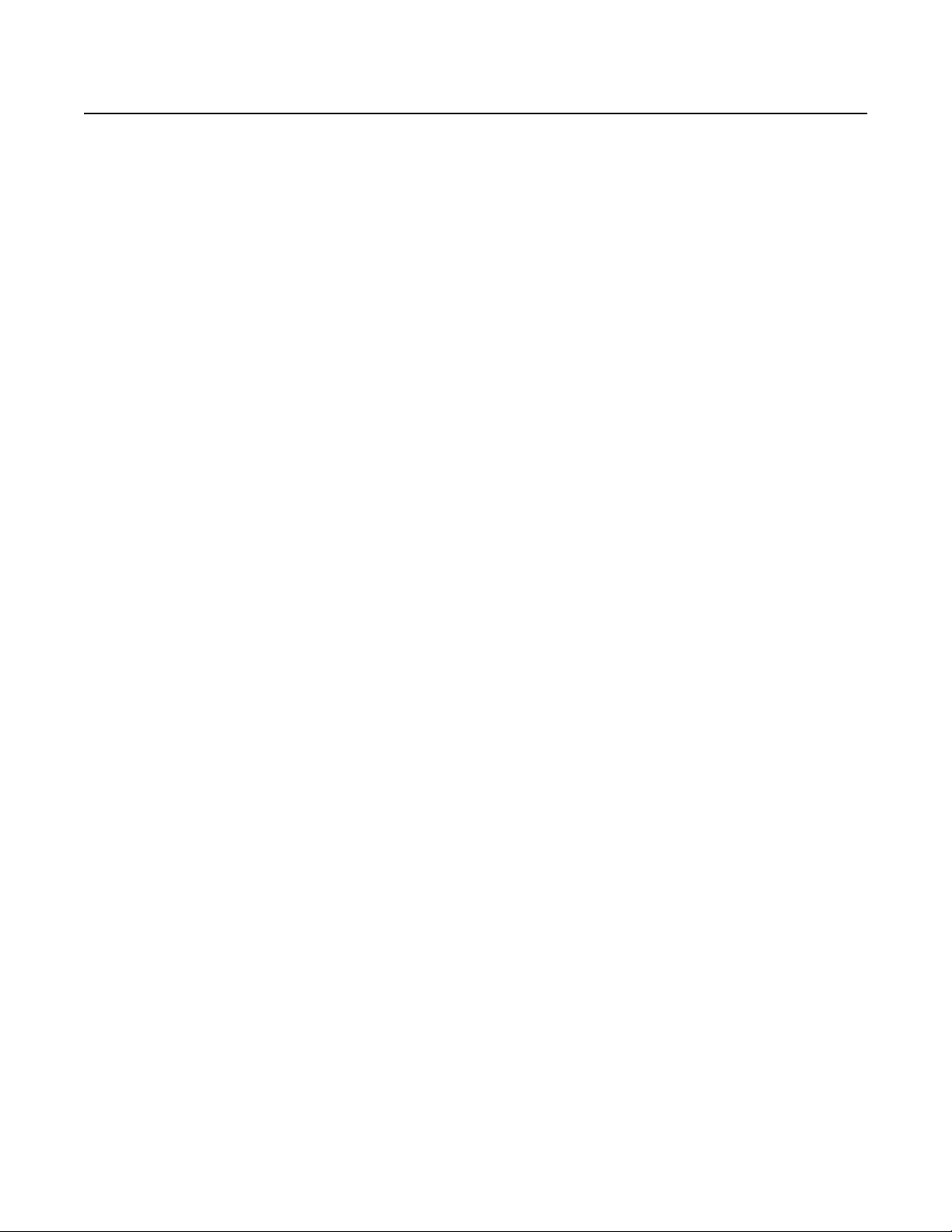
Regulatory Notices
CM9780-MXB
This device complies with Part 15 of the FCC Rules. Operation is subject to the following two conditions: (1) this device may not cause harmful
interference, and (2) this device must accept any interference received, including interference that may cause undesired operation.
RADIO AND TELEVISION INTERFERENCE
This equipment has been tested and found to comply with the limits of a Class A digital device, pursuant to Part 15 of the FCC Rules. These limits
are designed to provide reasonable protection against harmful interference when the equipment is operated in a commercial environment. This
equipment generates, uses, and can radiate radio frequency energy and, if not installed and used in accordance with the instruction manual, may
cause harmful interference to radio communications. Operation of this equipment in a residential area is likely to cause harmful interference in
which case the user will be required to correct the interference at his own expense.
Changes and Modifications not expressly approved by the manufacturer or registrant of this equipment can void your authority to operate this
equipment under Federal Communications Commission’s rules.
In order to maintain compliance with FCC regulations shielded cables must be used with this equipment. Operation with non-approved
equipment or unshielded cables is likely to result in interference to radio and television reception.
This Class A digital apparatus complies with Canadian ICES-003.
Cet appareil numérique de la classe A est conforme à la norme NMB-003 du Canada.
CM9700-CC1
This device complies with Part 15 of the FCC Rules. Operation is subject to the following two conditions: (1) this device may not cause harmful
interference, and (2) this device must accept any interference received, including interference that may cause undesired operation.
RADIO AND TELEVISION INTERFERENCE
This equipment has been tested and found to comply with the limits of a Class B digital device, pursuant to Part 15 of the FCC Rules. These limits
are designed to provide reasonable protection against harmful interference in a residential installation. This equipment generates, uses, and can
radiate radio frequency energy and, if not installed and used in accordance with the instructions, may cause harmful interference to radio
communications. However there is no guarantee that the interference will not occur in a particular installation. If this equipment does cause
harmful interference to radio or television reception, which can be determined by turning the equipment off and on, the user is encouraged to try
to correct the interference by one or more of the following measures:
• Reorient or relocate the receiving antenna.
• Increase the separation between the equipment and the receiver.
• Connect the equipment into an outlet on a circuit different from that to which the receiver is connected.
• Consult the dealer or an experienced radio/TV technician for help.
You may also find helpful the following booklet, prepared by the FCC: “How to Identify and Resolve Radio-TV Interference Problems.” This
booklet is available from the U.S. Government Printing Office, Washington D.C. 20402.
Changes and Modifications not expressly approved by the manufacturer or registrant of this equipment can void your authority to operate this
equipment under Federal Communications Commission’s rules.
In order to maintain compliance with FCC regulations shielded cables must be used with this equipment. Operation with non-approved
equipment or unshielded cables is likely to result in interference to radio and television reception.
This Class B digital apparatus complies with Canadian ICES-003.
Cet appareil numérique de la classe B est conforme à la norme NMB-003 du Canada.
C1566M-D (11/07) 5
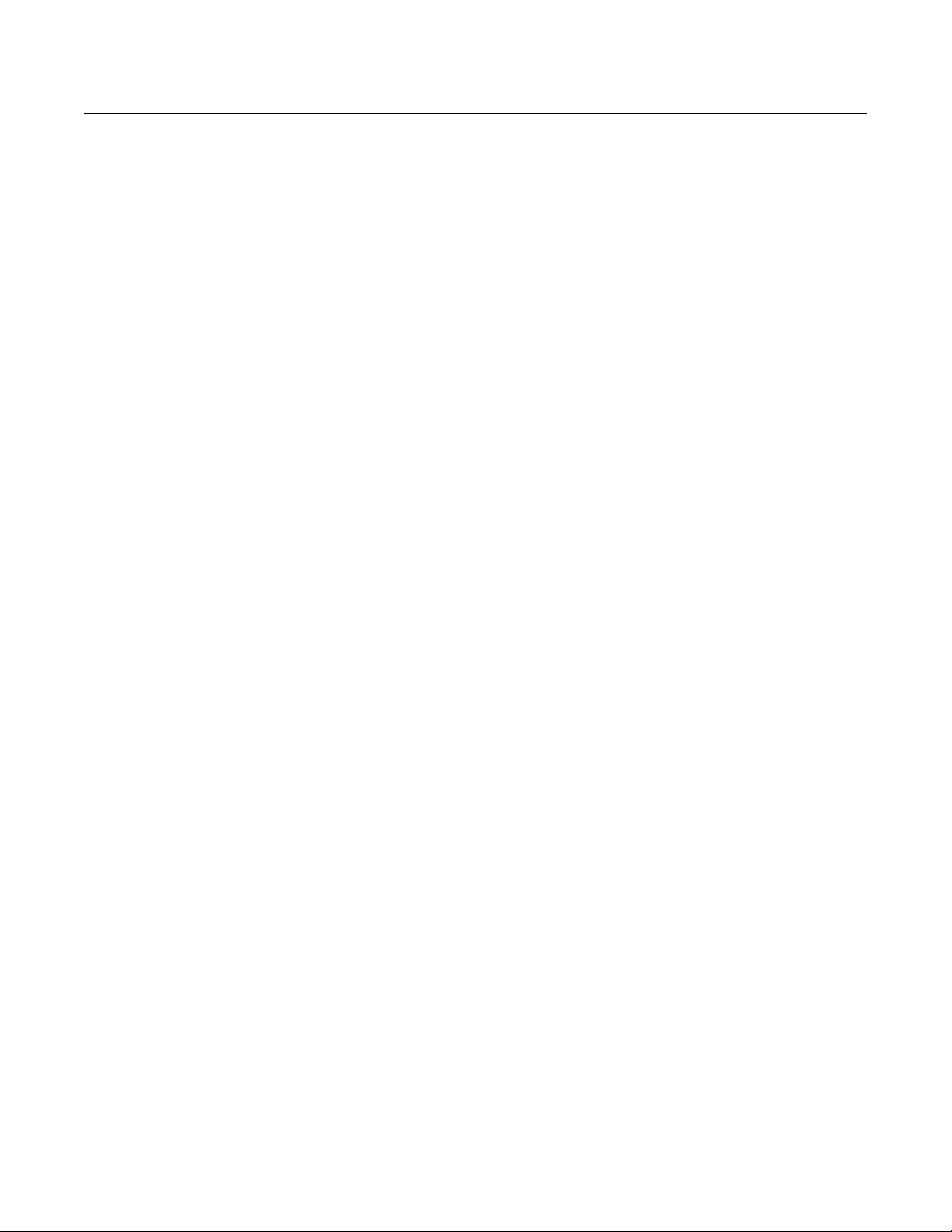
Description
The System 9780 is a full-featured video matrix switching control system that allows you to view and control up to 4,096 cameras and
512 monitors on a single node. Video patch panels (CM9700-VPP) allow you to connect up to 512 cameras on each CM9780-MXB bay compared
to 256 cameras on the System 9770.
The System 9780 has the following basic components:
• CM9700-CC1—This is the system CPU; connect matrix bays, keyboards, PTZ camera control lines, and peripheral devices to the CC1.
• CM9780-MXB—This is the video matrix (switching) bay with video input/output modules; connect cameras and other input devices to the
MXB through the VPP patch panels; connect monitors and other output devices directly to the MXB.
• CM9700-VPP—This is the video patch panel; connect the VPP to the MXB.
• CM9760-KBD—This is the system keyboard, providing operator control of the System 9780.
• CM9700-MGR installed on an external PC—This is the system management software providing an easy method of system setup and
configuration.
In addition to the basic components, you can also use peripheral CM9760 equipment in a System 9780, such as KBD300A keyboards (an alternate
keyboard for operator control), MDA units, ALM units, REL units, Genex
MODELS
Controller and CPU Components
CM9700-CC1 CPU controller; 120 VAC, 60 Hz or 230 VAC, 50 Hz.
CM9700-SER Serial communication card (RS-422 SERCOM); provides 8 communications ports to interface peripheral equipment
CM9700-SER-32 Port expansion unit; 32 serial communication (SERCOM) ports per unit. Up to three units can be added to a CC1. (Check
NOTES ON USING THE SYSTEM CPU:
• You can use CM9760-CC1/CM9760-NW1 CPUs with the System 9780 if the CPU has been updated with software version level 9.02.XXX
• Note, however, that software version level 9.02 requires a minimum of 16 MB of RAM in the CPU. If necessary, you can upgrade the RAM
Matrix Bay
®
multiplexers, and Pelco VCRs.
(4 maximum per CPU).
with Pelco Systems Applications Department before adding to an existing CM9700-CC1). Includes interconnecting
cables and adapters for DB9 and RJ-45 connectors. Data interface can be RS-232 or RS-422.
(note that at this software level the first three digits—9.02 in this case—must be at the same version level in the CPU (CC1 and NW1) and
in the MGR software; the remaining three digits, such as .001 in version level 9.02.001, can vary).
in a CM9760-CC1 using the software upgrade kit appropriate for your CPU. Contact Pelco Technical Support at 1-800-289-9100 or
1-559-292-1981 for additional information.
CM9780-MXB Video matrix bay equipped with CM9700-MPS power supply; 100-240 VAC, 50/60 Hz, autoranging.
CM9700-MPS Matrix bay power supply (spare); 120 VAC, 60 Hz or 230 VAC, 50Hz.
CM9780-DFC Rear panel video card; connects video ribbon cables from the CM9700-VPP video patch panels; also used for
sideframing, downframing, and looping.
CM9780-VCC Video camera card capable of accepting up to 32 camera inputs; also requires a rear panel card (CM9780-DFC or
CM9780-RPC).
CM9780-RPC Rear panel video card; provides 32 BNC connectors used for sideframing from additional input bays.
CM9780-VMC Video monitor card providing 16 monitor outputs; requires CM9780-RPM.
CM9780-RPM Rear panel monitor card; provides 16 BNCs to connect monitor outputs to matrix bay; also interfaces video output
signals from video output card.
CM9700-VPP Video patch panel; provides 32 BNC inputs for bringing video inputs into the system or 32 BNC connections for looping
video out of the system. (3 VPP units = 2 RUs)
CM9700-VPP-RK Optional rack mount designed to hold up to 16 CM9700-VPP patch panels. (8 RUs)
6 C1566M-D (11/07)
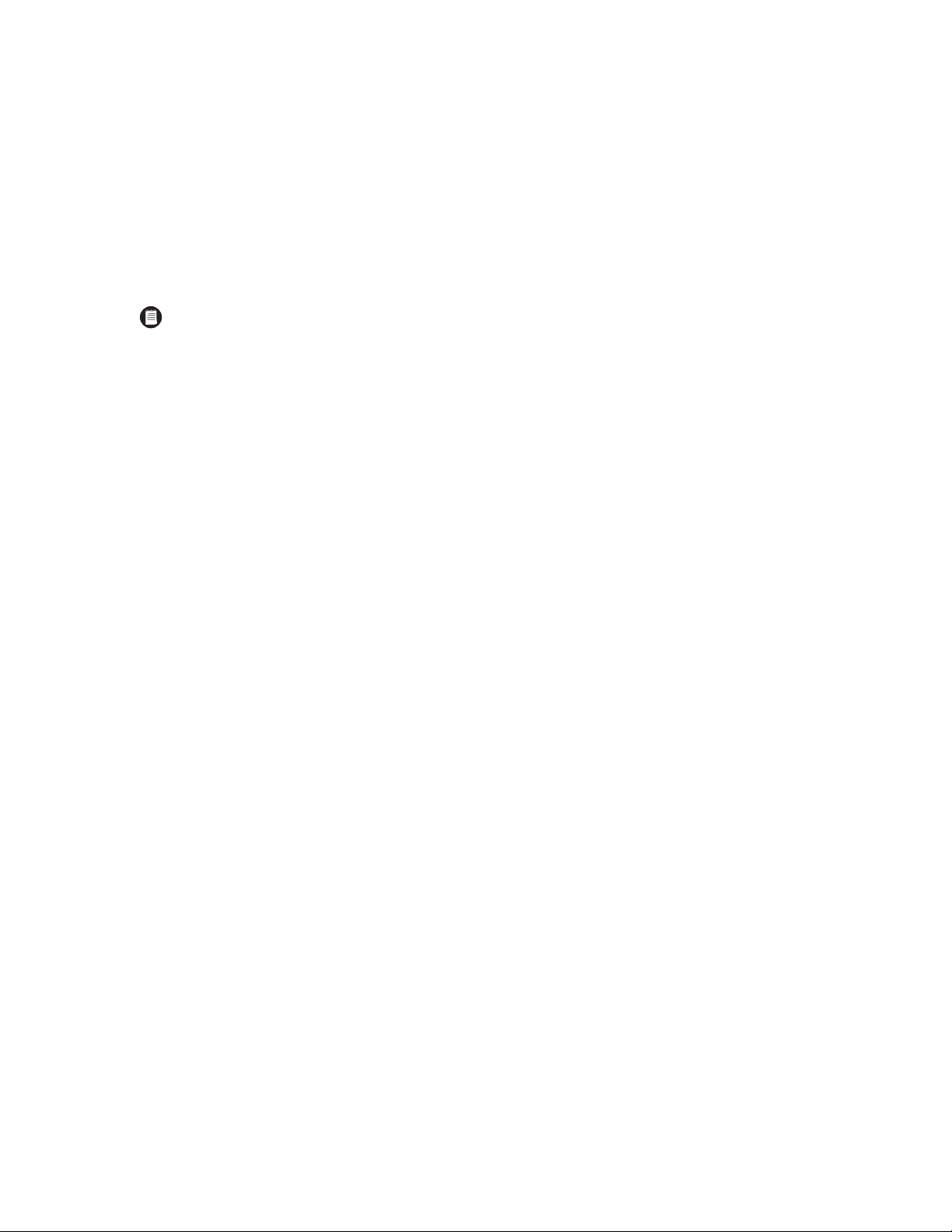
Network Interface Unit
CM9700-NW1 Network interface unit; network CPU and software necessary for joining two or more independent systems together.
Keyboards
The following keyboards are compatible with the System 9780:
CM9760-KBD Full-function desktop variable-speed keyboard; 120 VAC, 60 Hz.
CM9760-KBD-X Same as CM9760-KBD except 230 VAC, 50 Hz.
CM9760-KBR Full-function 19-inch EIA rack mount keyboard; 120 VAC, 60 Hz.
CM9760-KBR-X Same as CM9760-KBR except 230 VAC, 50 Hz.
NOTE: CM9760-KBD software version 8.03 or higher is required.
KBD200A Desktop keyboard with full switching capabilities, plus push-button control of PTZ functions; 12 VAC or ±12 VDC.
(Requires KBDKIT for power.)
KBD300A Desktop keyboard with full switching capabilities, plus joystick control of PTZ functions; 12 VAC or ±12 VDC. (Requires
KBDKIT for power.)
Optional Components
CM9760-ALM Alarm interface unit; connects directly to each system; each unit can monitor up to 64 alarms; up to four units can be
connected in a series from one SERCOM port.
CM9760-CDU-T Code distribution unit; 16-channel RS-422 transmit-only (two data wires and ground) distributor. Primarily used for
wiring up to 16 pan/tilt/zoom receivers in a “star” configuration.
CM9760-CXTA Coaxitron
16 receivers.
CM9760-DMR Data merger and port expander unit; this unit allows multiple CM9700-CC1 units to control multiple pan/tilt/zoom
cameras and allows multiple keyboards to communicate through one CC1 port.
CM9760-DMR-X Same as CM9760-DMR except 230 VAC, 50 Hz.
VMX200 and
VMX300 Series Video management systems; graphical map/icon-based user interface for mouse-driven operator control from external
PC.
CM9760-HS Hot switch interface unit; changeover unit that monitors the status of a primary CC1 in a 9780 system.
CM9760-MDA Master distribution amplifier; inserts master time and date from the CM9700-CC1 and a programmable title of up to
24 characters on 1 to 16 video signals.
CM9760-MDA-X Same as CM9760-MDA except 230 VAC, 50 Hz.
CM9760-REL Relay interface unit; connects directly to each system and provides dry contact switching for direct or automatic control
of peripheral equipment; each unit provides up to 64 SPST contact outputs.
Genex Multiplexers Genex Series MX4009 (9-channel) and MX4016 (16-channel) multiplexers.
CM9760-VCRC CM9760-VCRC Series VCR Controller; VCR control unit capable of controlling 64 VCRs.
®
translator; generates Coaxitron signals for Pelco Coaxitron receivers; each translator supports up to
Compatible Receivers
Spectra® Series Spectra dome multiple protocol receiver.
ERD97P21-U Pelco P-protocol receiver.
LRD41C21-1/-2/-3 Legacy
LRD41C22-1/-2/-3 Same as LRD41C21 Series except variable speed receiver.
®
Esprit
Integrated pan/tilt positioning receiver.
Coaxitron Coaxitron translator allows Coaxitron control of PTZ cameras.
C1566M-D (11/07) 7
®
fixed speed receiver with presets.
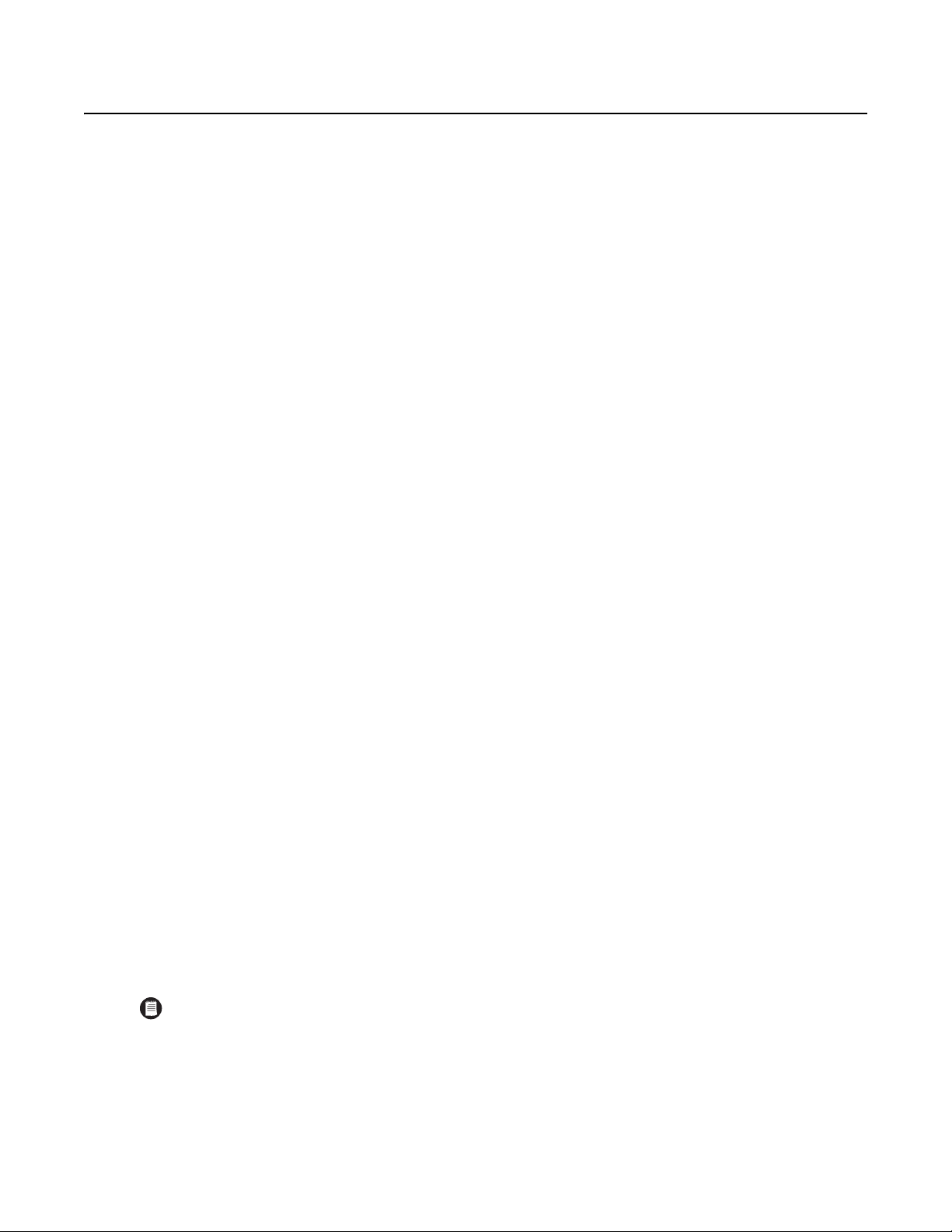
Installation
UNPACKING
1. Unpack and inspect all equipment, and verify delivery according to the packing slip. Before shipping, Pelco connects, tests, and programs
each system according to the individual sales order. Contact Pelco immediately if there is any discrepancy in the equipment that you
receive.
CM9700-CC1
The following items are supplied with the CM9700-CC1:
• 1 CM9700-CC1 unit, with front rack ears installed
• 1 120 VAC, 60 Hz power cord (USA standard)
• 1 230 VAC, 50 Hz power cord (European standard)
•1 Keyboard, PS/2
• 1 PS/2-to-AT keyboard adapter
• 1 RCA-to-BNC adapter
• CM9700 Resource CD (includes the CM9700-MGR software)
• BNC extraction tool
• 2 Brackets with a set of 6 screws, 8-32 x 0.250-inch, pan head
• 2 Adjustable support rail sets (each set includes 1 front-mounting rail and 1 rear-mounting rail), with the following sets of screws
– 6 Screws, 8-32 x 0.375-inch, pan head with washers
– 12 Screws, 10-32 x 0.375-inch, flat head
– 4 Screws, 10-32 x 0.750-inch, Phillips, pan head with washers
– 6 Screws, 8-32 x 0.250-inch, Phillips, pan head
CM9780-MXB
The following items are supplied with the CM9780-MXB:
• 1 CM9780-MXB matrix bay
• 1 CM9780-MXB mounting baffle, with front and rear rack ears installed
• 2 Rackmount ears with screws to mount on the matrix bay
• 1 120 VAC, 60 Hz power cord (USA standard)
• 1 230 VAC, 50 Hz power cord (European standard)
• 1 RJ-45 reversed data cable
• 1 Sheet of camera number labels (these can be affixed to the BNC cards to correspond to camera input numbers)
• 16 Screws and washers for mounting the bay
CM9700-VPP
The following items are supplied with the CM9700-VPP:
• 2 Downframe cables
• 4 Phillips panhead screws
• 4 Nylon washers
CM9700-VPP-RK
The following items are supplied with the CM9700-VPP-RK:
• 2 Cable brackets
• 1 Blank panel
• 16 Phillips panhead screws (stainless steel)
• 16 Phillips panhead 4-inch screws (black)
• 16 Nylon washers
NOTE: The appropriate number of CM9780-VCC cards (camera cards), CM9780-VMC cards (monitor cards), and associated rear panels are
added to your system according to your system order.
2. Keep all manuals and cabling with their associated equipment.
3. Locate the following documents:
• The System 9780 Port Assignments Sheet. This document contains specific information about your system. All System 9780s are
preprogrammed based on your system order.
• System 9780 manual binder.
8 C1566M-D (11/07)
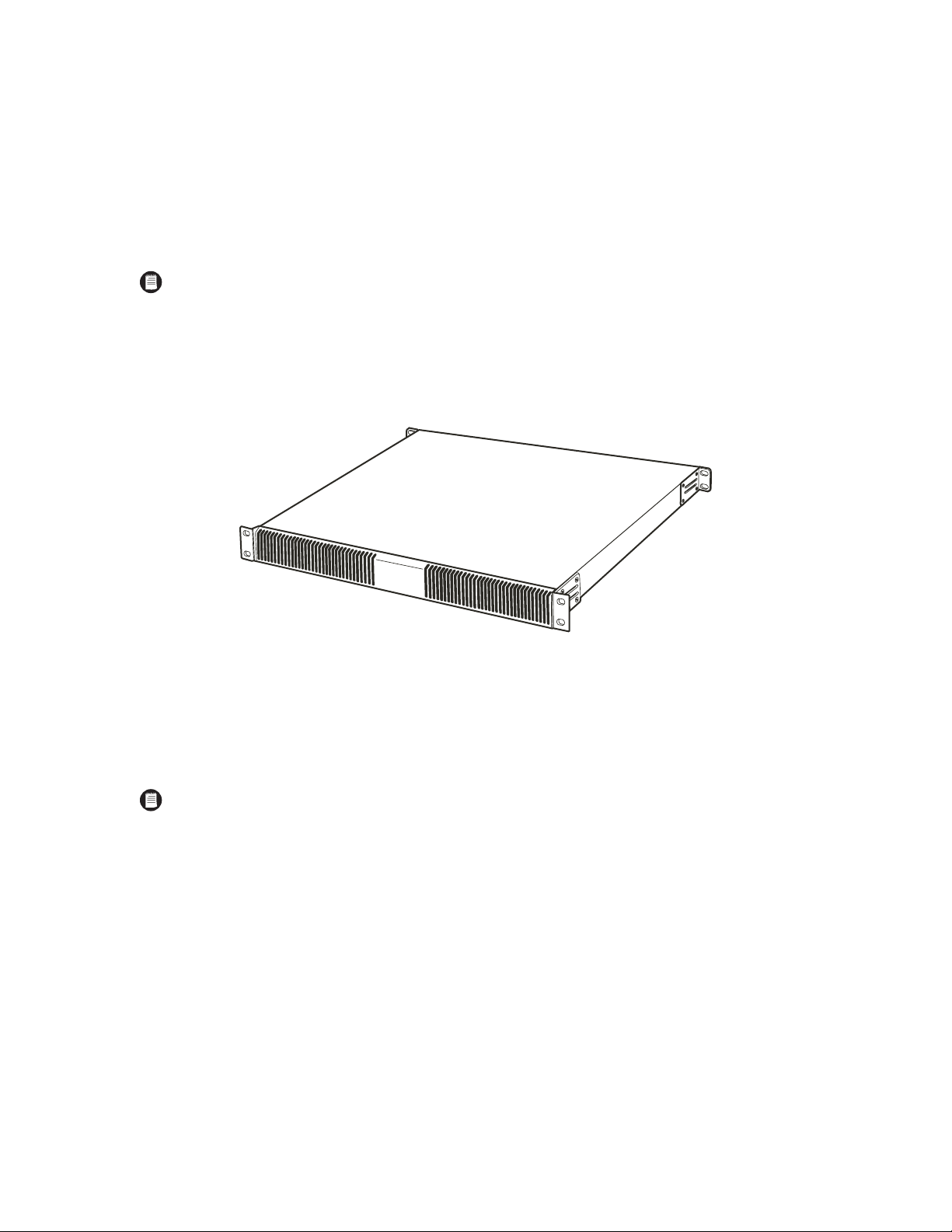
MOUNTING
Install the System 9780 in EIA-standard, 19-inch (48.26 cm) racks.
CM9780-MXB
1. Install the CM9780-MXB mounting baffle first (refer to Figure 1).
The mounting baffle uses 1 rack unit (RU), and it has front and rear mounting ears, which are attached to the front and rear mounting rails.
The rear mounting brackets are adjustable to allow for different depths of cabinets.
NOTE: Be sure to use all eight screws provided with the mounting baffle. The mounting baffle must be installed securely to support the
weight of the matrix bay.
The mounting baffle provides the following functions:
• The mounting baffle helps to direct the heat from a lower matrix bay (or other equipment) toward the rear of the mounting baffle,
• The mounting baffle supports the weight of the matrix bay.
• The matrix bay is easier to install when it is sitting on top of the mounting baffle.
instead of allowing the heat to flow up into the matrix bay.
Figure 1. CM9780-MXB Mounting Baffle
2. Install the CM9780-MXB matrix bay on top of the mounting baffle. Refer to Figure 2.
In a single-bay installation, always leave 1 RU of space above the matrix bay for airflow.
In a multiple-bay installation you do not need to leave additional RUs open between units. However, you must always leave 1 RU of space
above the upper bay.
NOTE: Figure 2 illustrates the recommended mounting method. For an alternate, open-rack mounting method, refer to the Mounting the
CM9780-MXB in an Open Rack section in the Appendix.
C1566M-D (11/07) 9
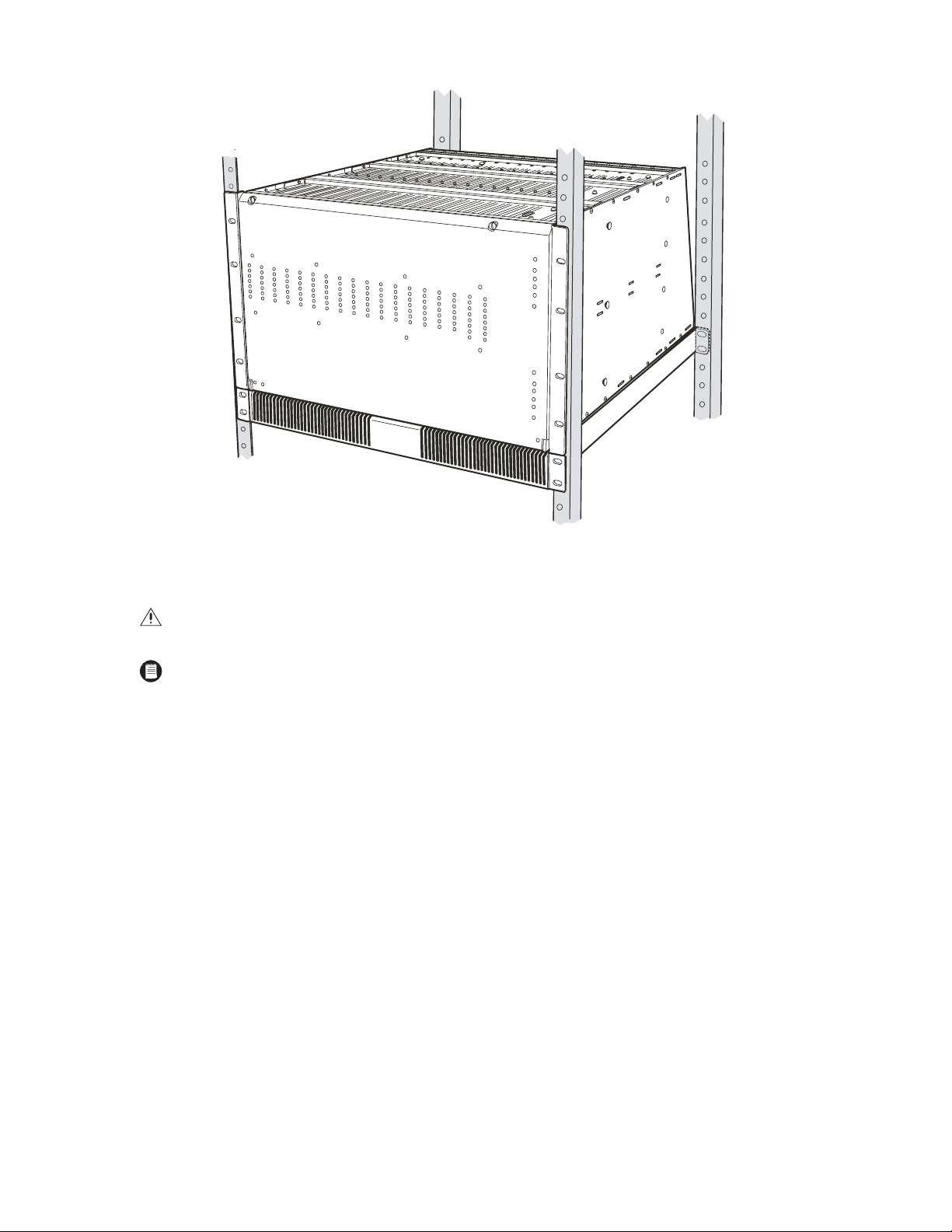
Figure 2. Mounting the CM9780-MXB on Top of the Mounting Baffle
3. (Optional) Install additional CM9780-MXB mounting trays and matrix bays to the side of and below the first unit, as necessary.
WARNING: Always install equipment starting from the bottom of the rack frame or cabinet. Installing equipment from the top down will
make a rack or cabinet top heavy and could cause the equipment to tip over.
NOTE: Each CM9780-MXB has a unique label for identifying the bay location in the installation. This ID information is important in
ensuring correct video and data connections.
4. Use the RJ-45 data cables supplied with each CM9780-MXB to connect the MXBs to the CC1. Refer to the Data Connections section and
the Port Assignments insert (supplied with the System 9780 documentation) for directions on which port to use for each MXB connection.
10 C1566M-D (11/07)
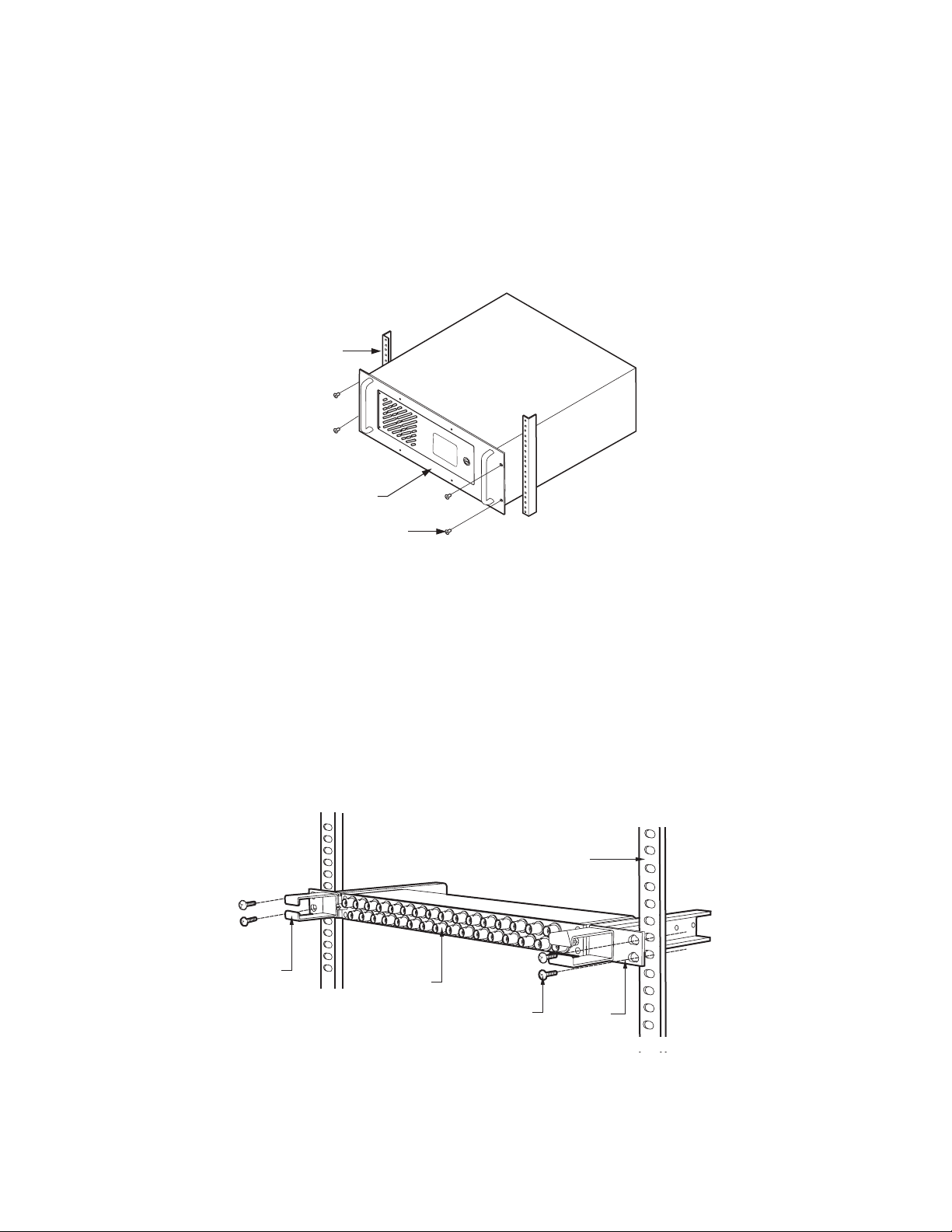
CM9700-CC1
The CC1 must be located near the CM9780-MXB matrix bays. The maximum distance between the CC1 and the matrix bays should be no more
than 4,000 feet (1,219 m).
The CC1 occupies 4 RUs or 7 inches (17.18 cm) of vertical space in a universal mount. Allow 1 RU of space above the CC1 for air circulation.
To mount the CM9700-CC1 into a standard 19-inch EIA rack follow these instructions:
1. Insert the CM9700-CC1 into the rack.
2. Tighten the CM9700-CC1 to the rack using the four supplied Phillips screws with washers..
RACK
CM9700-CC1
(4) SCREWS,
10-32 X 0.750-INCH
PHILLIPS, PAN HEAD
WITH WASHERS
Figure 3. Mounting the CM9700-CC1
CM9700-VPP
There are two ways you can mount a CM9700-VPP video patch panel into a rack.
1. Single panels into a rack
2. Up to 16 panels using the CM9700-VPP-RK
The following illustration shows how to mount a single panel into a rack. The panel is mounted horizontally. You can mount multiple panels
horizontally. This takes up more rack space than if using the CM9700-VPP-RK.
RACK
CABLE
BRACKET
CM9700-VPP
(4) SCREWS, 10-32X3, PHILLIPS
PANHEAD WITH WASHERS
RACK
MOUNT
BRACKET
Figure 4. CM9700-VPP Horizontal Mount
C1566M-D (11/07) 11
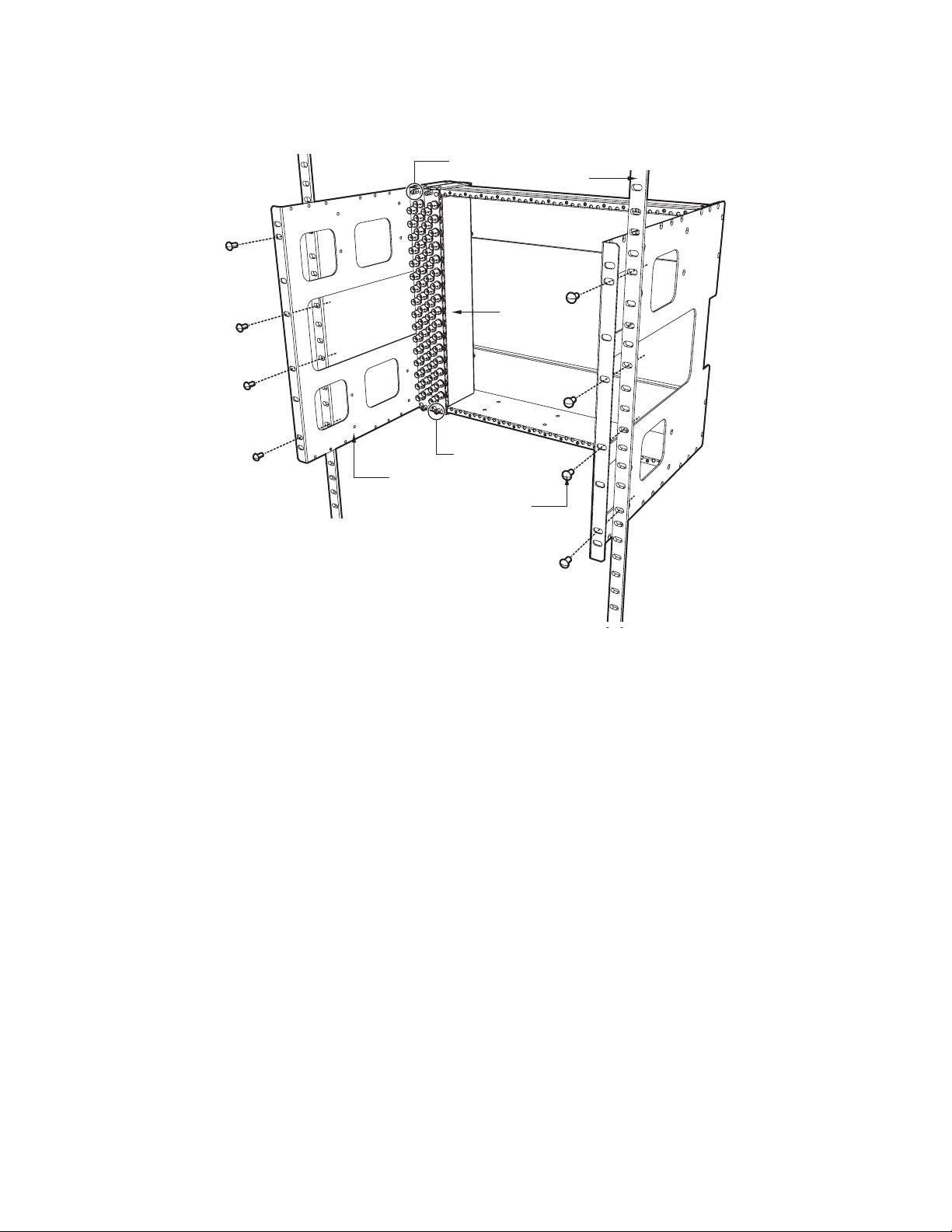
The following illustration shows how to mount up to 16 panels using the CM9700-VPP-RK. The panels are mounted vertically in the
CM9700-VPP-RK. This rack saves 1 RU of space and provides better cable management. The cable management brackets are not shown in the
illustration below.
THUMBSCREW
RACK
CM9700-VPP
(MAXIMUM OF 16)
THUMBSCREW
CM9700-VPP-RK
(8) SCREWS, 10-32X3, PHILLIPS
PANHEAD WITH WASHERS (4 EACH SIDE)
Figure 5. CM9700-VPP Vertical Mount
12 C1566M-D (11/07)
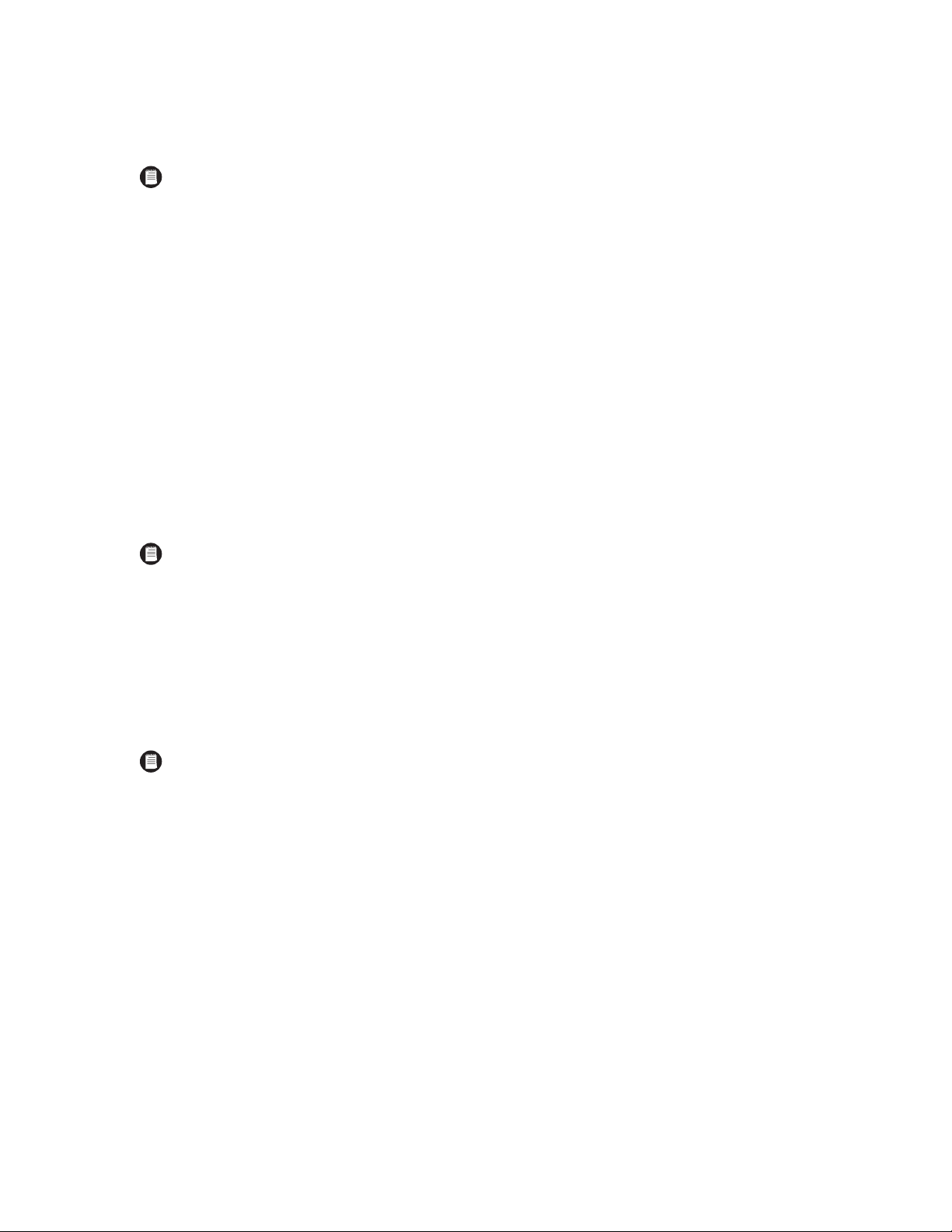
VIDEO INPUT/OUTPUT CONNECTIONS
The following steps provide an overview of how to connect video input and output sources. More complete procedures are provided in the
subsequent sections.
NOTE: If your System 9780 is configured by Pelco, the appropriate number of video input cards and monitor output cards and BNC and DFC
rear panels are installed at the factory, and steps 1 and 2 are not necessary. If this is the case, skip to Step 3.
1. Install the CM9780-VCC and CM9780-VMC cards in the matrix bay. Refer to the Installing Video Input Cards (CM9780-VCC) section and the
Installing Monitor Output Cards (CM9780-VMC) section in the following pages.
2. Slide the CM9780-DFC and CM9780-RPM BNC rear panels into the appropriate slots from the back of the matrix bay. Refer to the Installing
Rear Panel Cards section and the Installing Rear Panel Cards section in the following pages.
3. Before you connect any video input or output to the matrix bay, you may want to power up the unit to make sure that the system is
operating properly. Refer to the Performing a Basic LED Check section.
4. Connect video inputs to the VPP panels, and then connect the DFC cables between the VPP panels and the MXB.
5. Connect monitor outputs to the rear panel BNC connectors (RPM) on the MXB.
Installation Tips
• Be sure each connection is secure. For best results, use crimp-on BNCs only. Do not use screw-on BNCs; these typically do not provide
adequate ground and signal connections.
• Label each video input; this can save a considerable amount of troubleshooting time in the future.
• Video output from the CM9780-VMC cards is not terminated. Terminate the video signal at the output device (monitor or VCR). If you are
looping to other devices, unterminate all but the last device.
NOTE: The end point of any video cable run must be terminated in 75 ohms.
Opening the CM9780-MXB Front Cover
To install or remove a video input card, monitor output card, or power supply, you must first open the CM9780-MXB front cover.
1. Loosen the two screws at the top of the CM9780-MXB frame.
2. Pull the front cover towards you. The hinges at the bottom keep the cover attached to the frame.
3. When you are finished working with the interior components, close the cover and tighten the screws at the top of the frame.
NOTE: Although the CM9780-MXB will function properly with the front cover open, the front cover must remain closed during system
operation for the unit to meet safety standards.
C1566M-D (11/07) 13
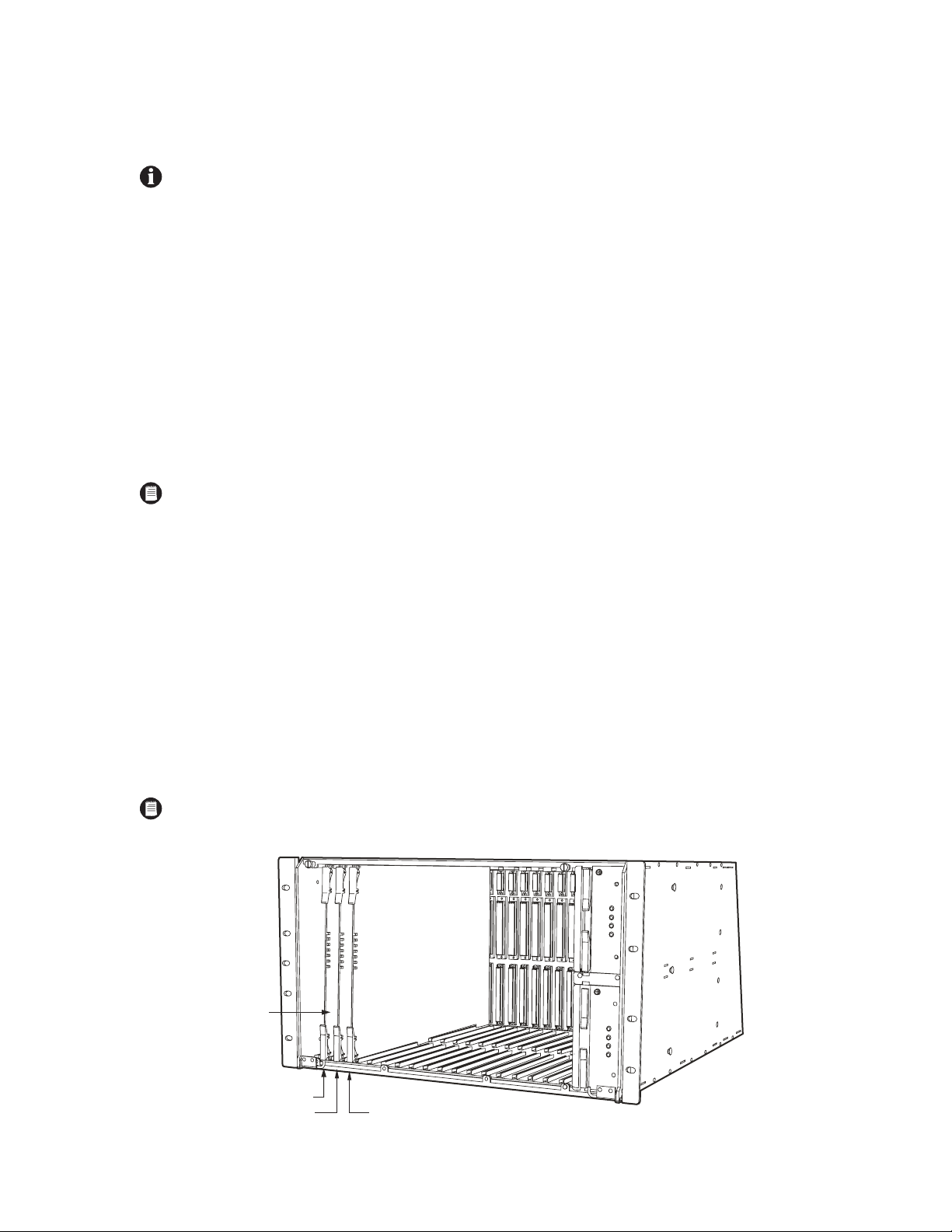
INSTALLING VIDEO INPUT CARDS (CM9780-VCC)
Video input cards are inserted into every slot, starting with slot 1 (refer to Figure 6). To add a video card, slide the card into the first slot. Continue
as necessary, using every slot, up to a maximum capacity of sixteen video input cards.
HOT SWAPPING: You can “hot swap” a video input card—remove a card and/or insert a new card—while the system is powered and
running. When you hot swap a card, the CM9780-MXB automatically verifies system software levels on all cards and then updates
software on the new cards if necessary. This process can be as fast as 30 seconds, or can take up to 5 minutes, depending on the number
of differing software files; however, the matrix bay continues to function throughout this process. The process is complete when the LEDs
marked “HB” on the front panel blink at a one-second rate.
How to Turn On the Pelco V-Sync Signal
The Pelco V-Sync signal, which is sent up the coax cable, provides a synchronization pulse for cameras that can use the Pelco V-Sync signal. This
signal eliminates the vertical roll that occurs when multiple cameras are connected to the same switching device. To turn on the Pelco V-Sync
signal, move the jumper labeled “VSYNCH” on the CM9770-VCC video input card to the ON position. Refer to the CM9770-VCC Card illustration
in the Appendix to see where this jumper is located.
The Pelco V-Sync feature is either “all on” or “all off” (default) for every camera connected to the specific CM9770-VCC card. You cannot turn the
feature on or off for individual cameras.
For the Pelco V-Sync feature to work properly, all matrix bays in the system must be connected to the same power circuit (because they must be
in the same phase).
DOWNFRAMING NOTE: If you are downframing the video signal to additional bays, you need to turn on the Pelco V-Sync on the final
matrix bay only.
Insert or Replace a Video Card
1. Open the front of the matrix bay, insert the video card into the card guides, and slide the card partially into the bay.
2. Hold the latches parallel to the floor until you reach the edge of the bay’s frame.
3. Adjust the latches to fit them properly onto the top and bottom edges of the bay’s frame.
4. Push the latching levers into the closed position; this seats the video card firmly into place.
Remove a Video Card
1. Unlatch (pull) the levers at the top and bottom portion of the video card.
2. Pull the video card towards you (towards the front of the matrix bay) until it is out of the frame.
NOTE: Do not insert a video input card into slot 17 or 18; these slots are reserved for monitor output cards as shown in the Monitor Output
Card (CM9780-VMC) Detail section.
CM9780-VCC
SLOT 1
SLOT 2 SLOT 3
Figure 6. Video Input Card (CM9780-VCC) Locations
14 C1566M-D (11/07)
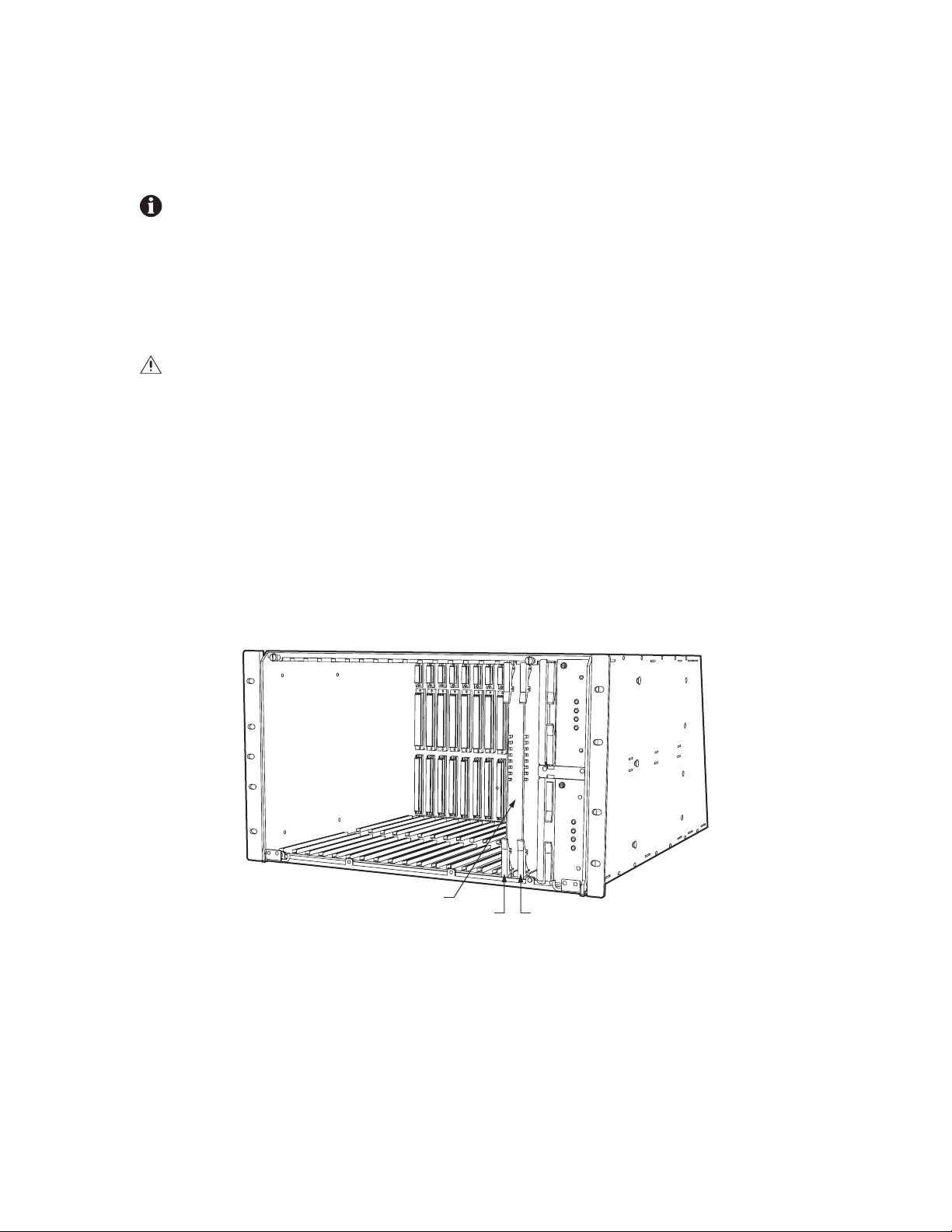
INSTALLING MONITOR OUTPUT CARDS (CM9780-VMC)
The monitor output card located in slot 18 is the primary card, and it handles video for monitors 1-16. Refer to Figure 7. Note that the
CM9780-MXB will not function without a CM9780-VMC card inserted into slot 18.
An optional secondary VMC card can be installed in slot 17. This card routes video for monitors 17-32.
HOT SWAPPING: You can “hot swap” a monitor output card—remove a card and/or insert a new card— while the system is powered
and running. When you hot swap a card, the CM9780-MXB automatically verifies system software levels on all video input cards and
monitor output cards in the matrix bay and then updates the software on any cards that do not match the VMC card in the primary VMC slot
(slot 18). This process can be as fast as 30 seconds, or can take up to 5 minutes, depending on the number of differing software files;
however, the matrix bay continues to function throughout this process. The process is complete when the LEDs marked “HB” on the front
panel blink at a one-second rate.
Insert or Replace a Monitor Card
CAUTION: When you insert a VMC card into the primary VMC slot—slot 18—the CM9780-MXB synchronizes software levels on all cards
in the matrix bay, based on the software contained on this card. If the new card inserted into the primary VMC slot contains software at a
lower level than the other cards in the matrix bay, you could lose some system settings and functionality.
1. Open the front of the matrix bay, insert the monitor card into the card guides, and slide the card partially into the bay.
2. Hold the latches parallel to the floor until you reach the edge of the bay’s frame.
3. Adjust the latches to fit them properly onto the top and bottom edges of the bay’s frame.
4. Push the latching levers into the closed position; this seats the monitor card firmly into place.
Remove a Monitor Card
1. Unlatch (pull) the levers at the top and bottom portion of the monitor card.
2. Pull the monitor card towards you (towards the front of the matrix bay) until it is out of the frame.
CM9780-VMC
SLOT 17
Figure 7. Monitor Output Card (CM9780-VMC) Locations—Slots 17-18
SLOT 18
C1566M-D (11/07) 15
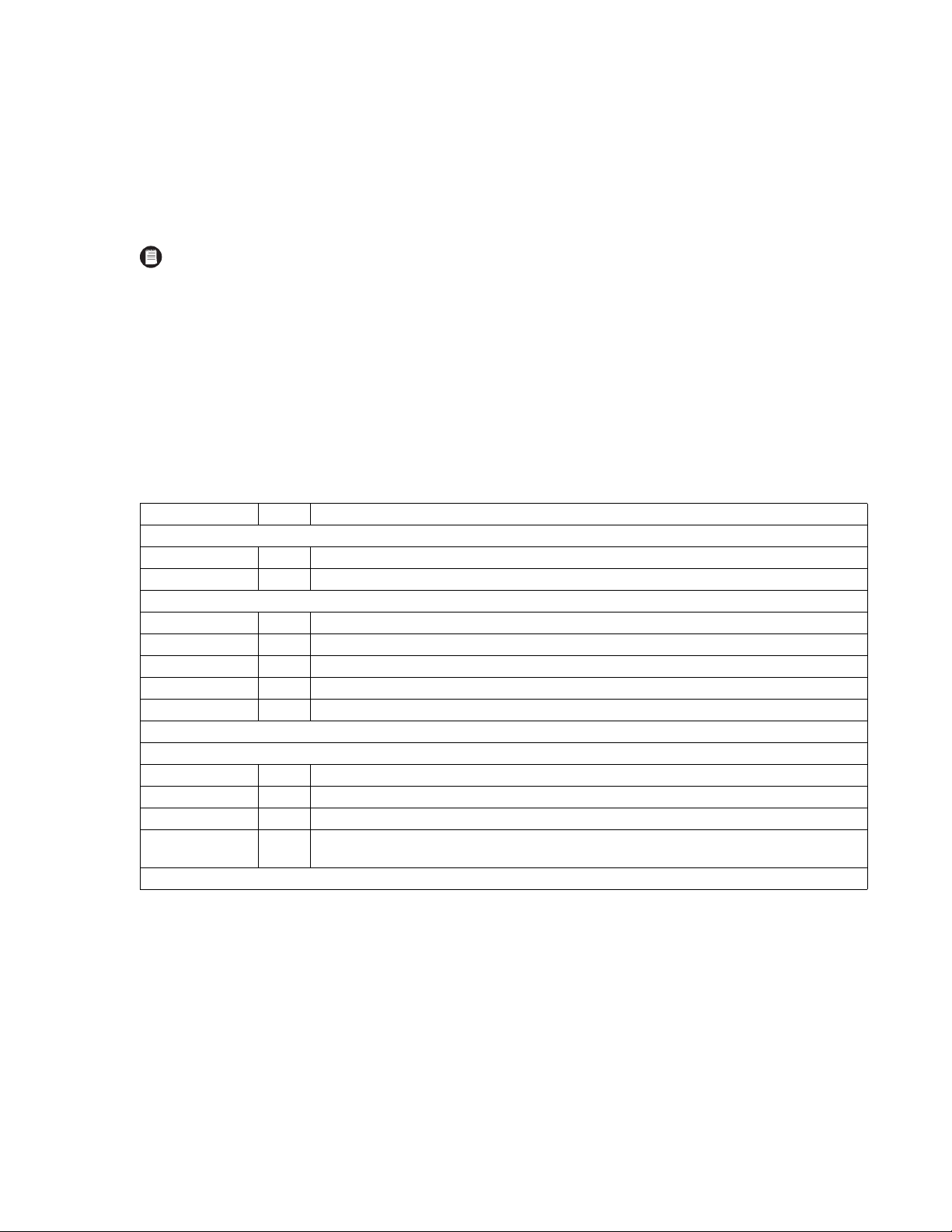
PERFORMING A BASIC LED CHECK
You should perform a basic LED check before you connect any video input or output to the matrix bay. The LED check allows you to make sure that
the system is operating properly.
1. Turn on the power switch on the rear of the matrix bay. The front cover can either be open or closed during the LED check.
2. Various LEDs will blink during the initialization process as the software verifies communication and version level information. Once the
initialization process is complete, continue to step 3.
NOTE: The initialization process should take approximately 30 seconds, unless the primary CM9780-VMC monitor card is updating
software on the other monitor card or on the CM9780-VCC video cards. The software update process takes several minutes.
3. Make sure that the appropriate LEDs are illuminated, as described in Table A.
4. Make sure that the red CF LED on each video input card is off. If this LED is illuminated on any input card, reseat the card. If the problem
continues, replace with a known good video input card. If this LED is illuminated on all of the video input cards, there may be a problem
with the primary monitor output card (in slot 18). Reseat the primary monitor card. If the problem continues, replace with a known good
monitor card.
5. Make sure that the red VF and PF LEDs on the power supply are off.
6. If the LEDs are properly illuminated, install all video inputs and outputs.
Table A. LEDs Illuminated During a Basic Check
Front Panel Label Color Diagnostic Check
Power Supply
+GreenOn.
-GreenOn.
Monitor Output Card (CM9780-VMC)
+GreenOn.
-GreenOn.
HB Amber Blinks at a one-second rate.
RX Amber Blinks during normal system operation as switching commands are sent and polled.
MP Amber Blinks during normal system operation.
NOTE: The amber FP, CP, and BP LEDs will blink on start-up, but should not remain illuminated.
Video Input Card (CM9780-VCC)
+GreenOn.
-GreenOn.
HB Amber Blinks at a one-second rate.
VL Red
NOTE: The amber CD LED may blink on start-up, but should not remain illuminated.
This is the video loss LED, and it should be illuminated because there are no video signals coming into the
rear panel yet. During normal operation this LED should be off.
Refer to Table H and Table I in the Appendix for additional information on the LEDs and troubleshooting information.
16 C1566M-D (11/07)
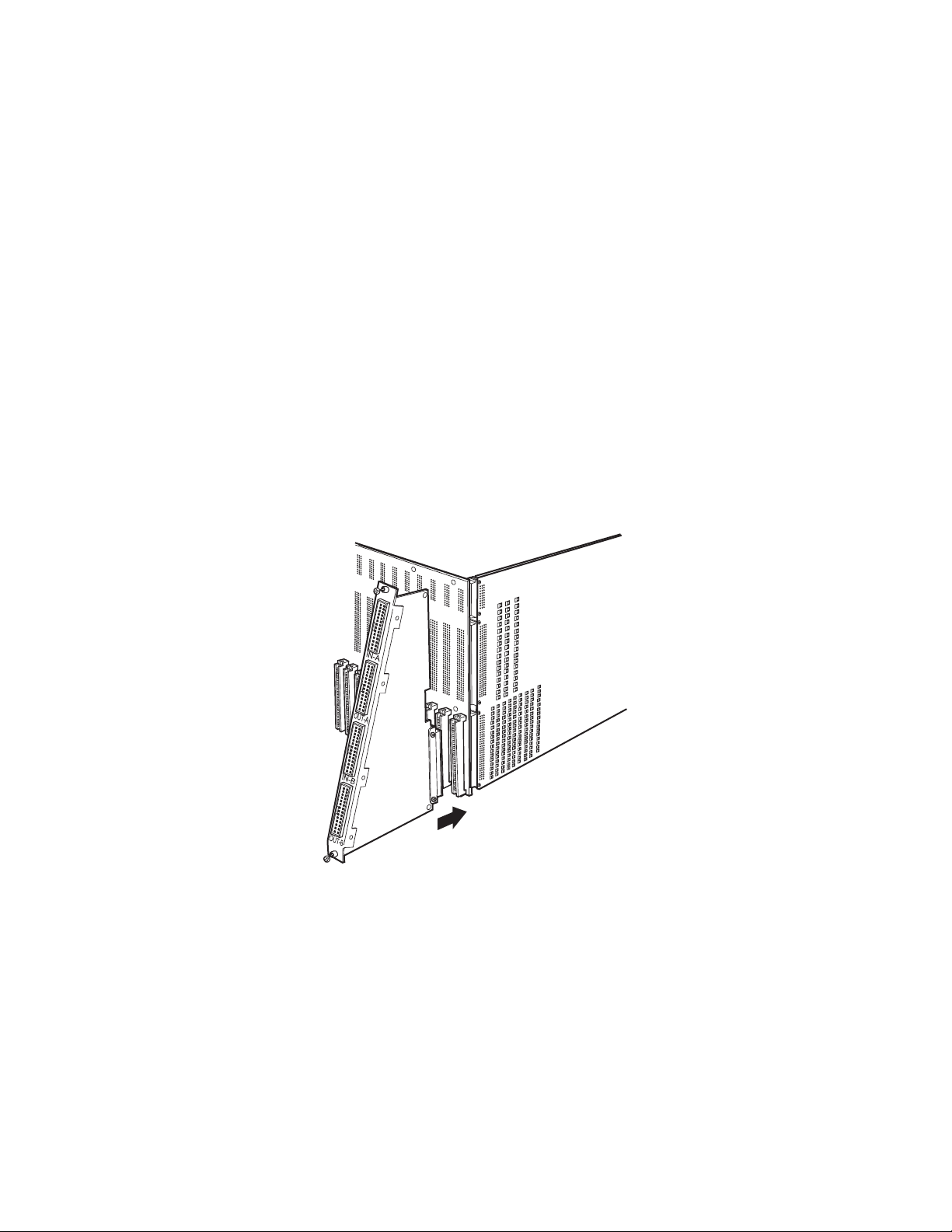
INSTALLING REAR PANEL CARDS
The following rear panel cards can be used with the CM9780-MXB matrix bay:
• CM9780-DFC—This card is used to connect video ribbon cables from the CM9700-VPP video patch panels (this card can also be used for
sideframing, downframing, and looping video; refer to the Looping Video section and to the Sideframing and Downframing sections in the
Appendix for more information).
• CM9780-RPM—This is the BNC card for monitor connections.
• CM9780-RPC—This BNC card can be used to receive sideframed video in the final output bay when sideframing (with up to four matrix
bays for a maximum of 1,952 cameras); refer to the Sideframing section in the Appendix for more information.
Insert or Replace a Rear Panel Video DFC Card (CM9780-DFC)
1. Slide the video DFC card into the card guides at the rear of the bay. From the rear of the bay, the slot at the far right provides the connection
point for the video input card inserted in the front of the bay into slot 1. Refer to Figure 8.
2. Push the DFC card into place firmly.
3. Tighten the screws at the top and bottom of the DFC card.
Remove a Rear Panel Video DFC Card (CM9780-DFC)
1. Loosen the screws at the top and bottom of the DFC card. Refer to Figure 8.
2. Pull the DFC card towards you until it is out of the frame.
Figure 8. Insert a Rear Panel Video DFC Card (CM9780-DFC)
C1566M-D (11/07) 17
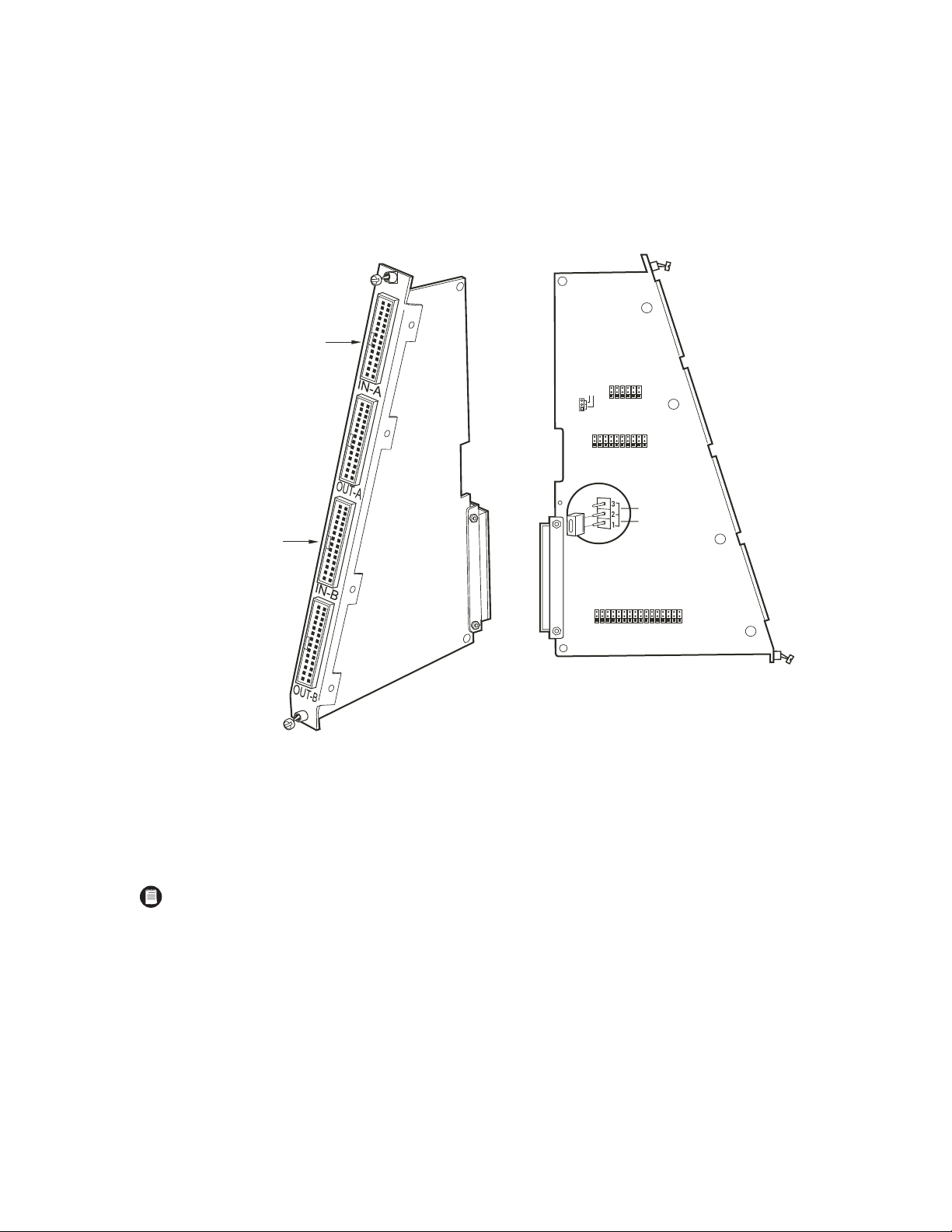
Change the Termination Jumpers on a CM9780-DFC Card
The termination jumpers are set in the appropriate position when your system is configured at the factory by Pelco. However, if you expand or
change your system, or purchase a replacement CM9780-DFC card, you may need to change the termination yourself.
In a single-bay, non-looping configuration (up to 512 cameras and 32 monitors), the jumpers must be set in the terminated position. Refer to the
Installing Additional Matrix Bays section in the Appendix for details on termination jumper settings in multiple-bay configurations.
When looping video out to another device (such as a DVR, VCR, or switcher), set the termination jumpers on the CM9780-DFC cards to the
unterminated position.
INPUT FROM CM9700-VPP
PATCH PANEL – CONNECTOR A
INPUT FROM CM9700-VPP
PATCH PANEL – CONNECTOR B
123
UNTERMINATED
TERMINATED
JP3
JP2
JP1
JP16
JP15
JP14
JP13
JP12
JP11
JP9
JP8
JP7
JP6
JP5
JP4
UNTERMINATED
TERMINATED
JP10
JP32
JP31
JP30
JP29
JP28
JP27
JP26
JP25
JP24
JP23
JP22
JP21
JP20
JP19
JP18
JP17
Figure 9. DFC Card
Insert or Replace a Rear Panel Monitor BNC Card (CM9780-RPM)
1. Slide the monitor BNC card into the card guides at the rear of the bay. From the rear of the bay, the slot at the far left provides the
connection point for the primary monitor output card inserted in the front of the bay into slot 18.
NOTE: Each monitor BNC card (CM9780-RPM) provides 16 monitor output connections and connects to one monitor output card
CM9780-VMC). The CM9780-MXB can hold two monitor output cards, for a total of 32 monitor outputs.
2. Push the BNC card into place firmly.
18 C1566M-D (11/07)
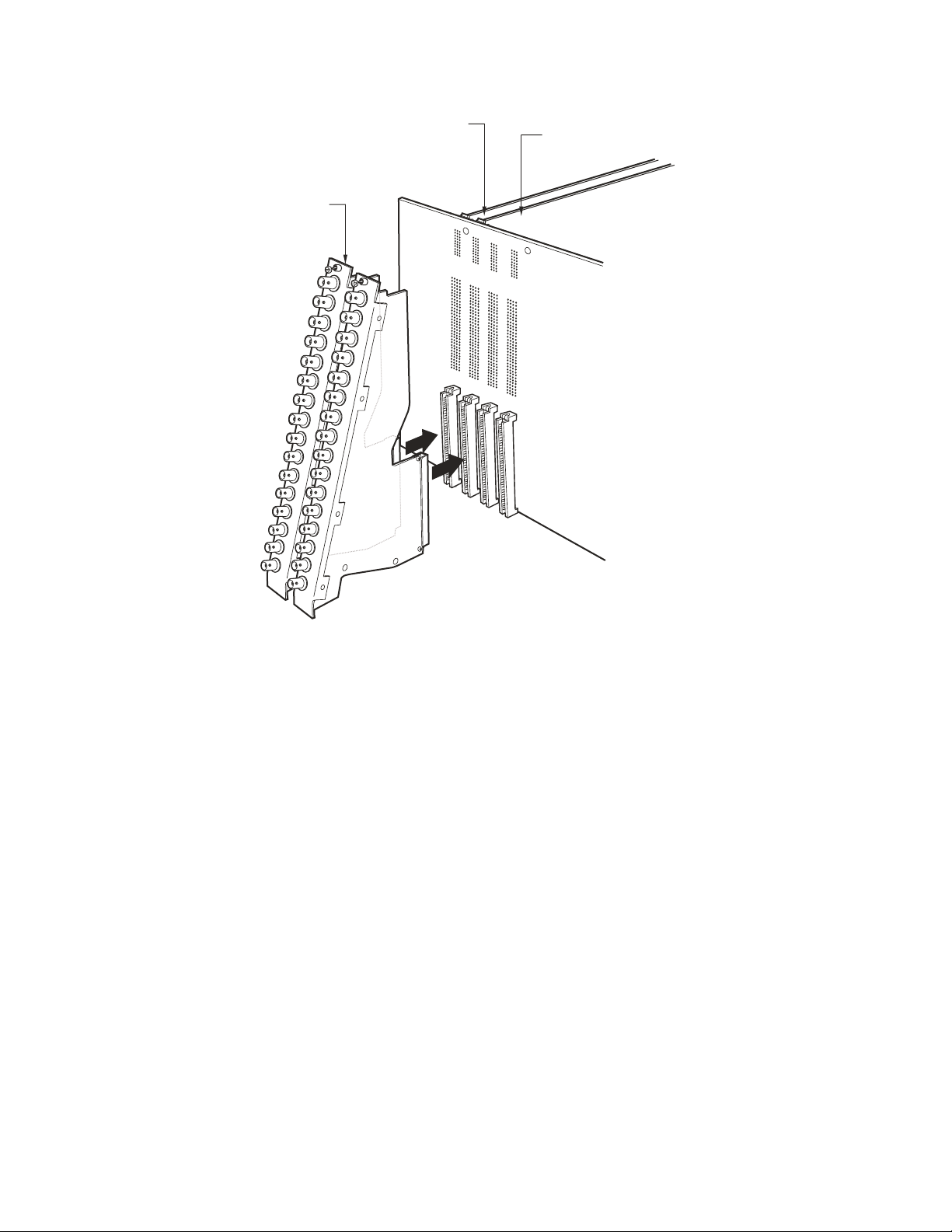
3. Tighten the screws at the top and bottom of the BNC card.
2 CM9780-RPM BNC PANELS
(SECOND PANEL OPTIONAL)
PRIMARY VMC CARD (SLOT 18)
OPTIONAL: SECONDARY VMC CARD (SLOT 17)
Figure 10. CM9780-MXB Matrix Bay—16 Monitor Output Connections for Each VMC Card
C1566M-D (11/07) 19
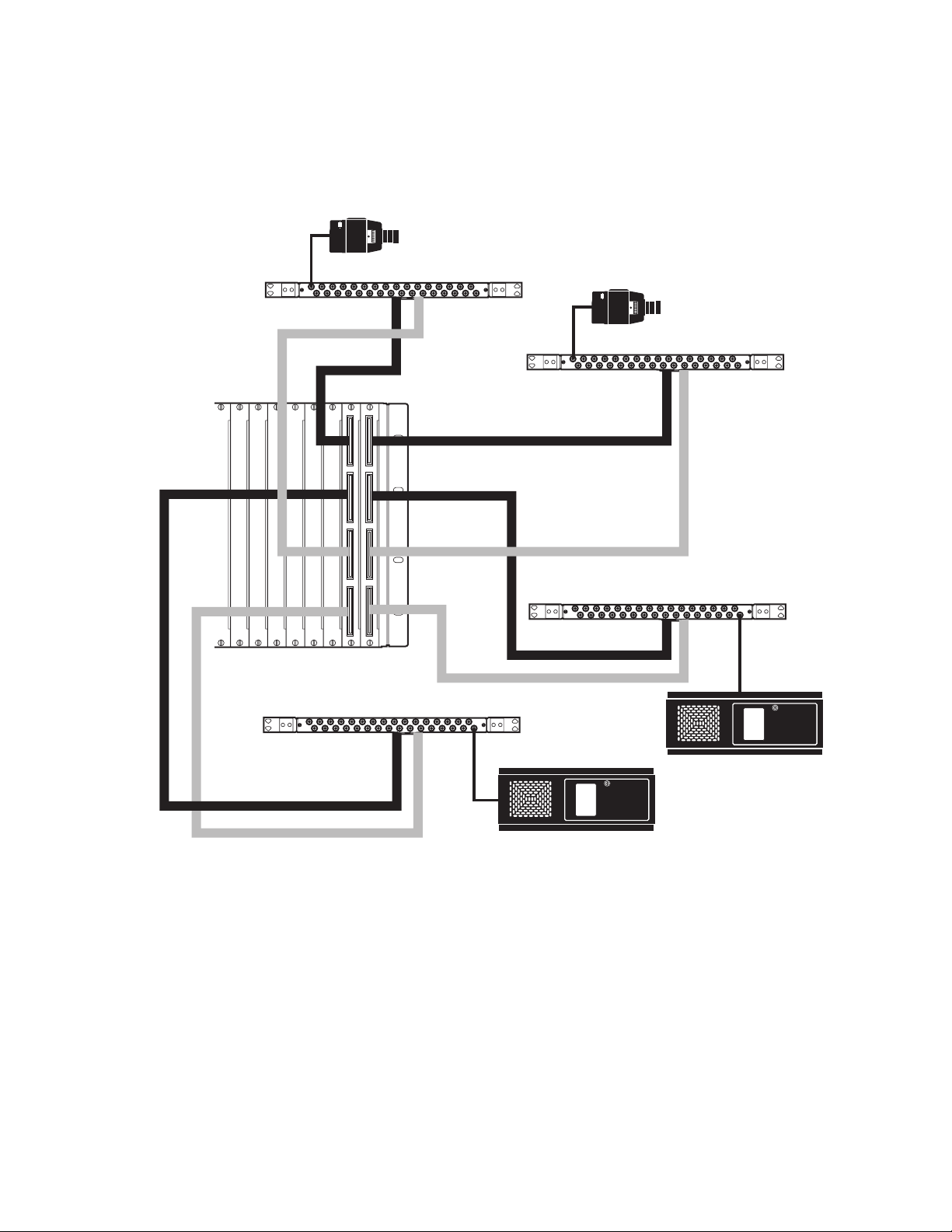
LOOPING VIDEO
Use the CM9700-VPP panels to loop video from the CM9780-MXB out to another device (such as a DVR, VCR, or switcher), as shown in Figure 11.
When looping video, set the termination jumpers on the CM9780-DFC cards to the unterminated position. Terminate the video signal at the final
device.
CAMERA
PORT A PORTB
CM9780-MXB
CM9700-VPP
CM9700-VPP
CAMERA
CM9700-VPP
PORT A PORTB
CM9700-VPP
PORT A PORTB
PORT A PORTB
DVR
DVR
Figure 11. Looping Video Out from the CM9780-MXB
20 C1566M-D (11/07)
